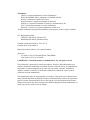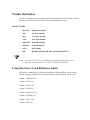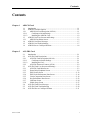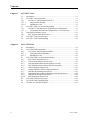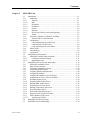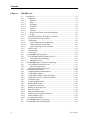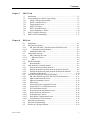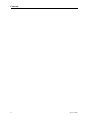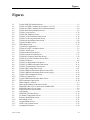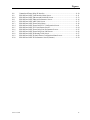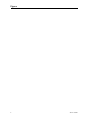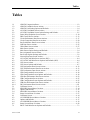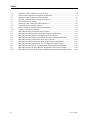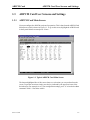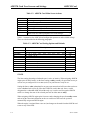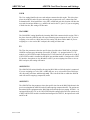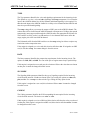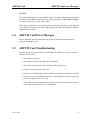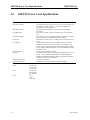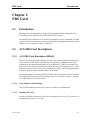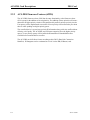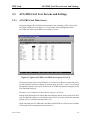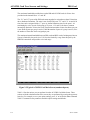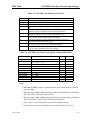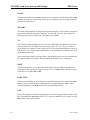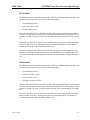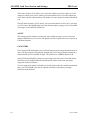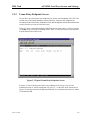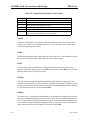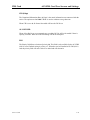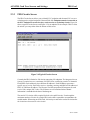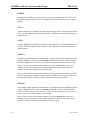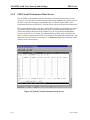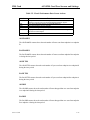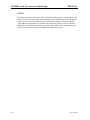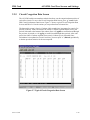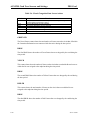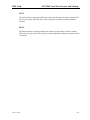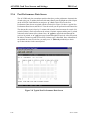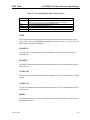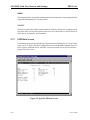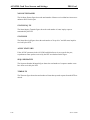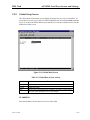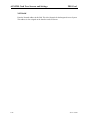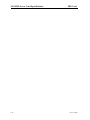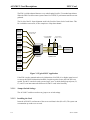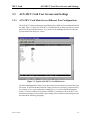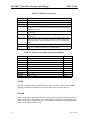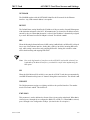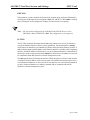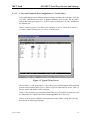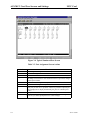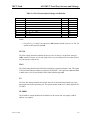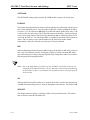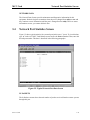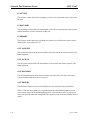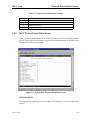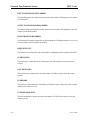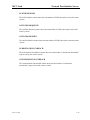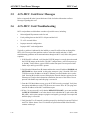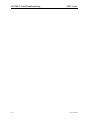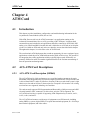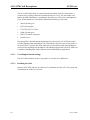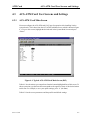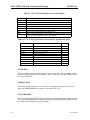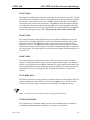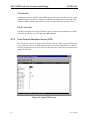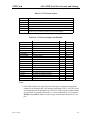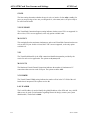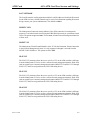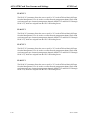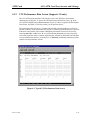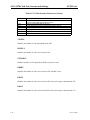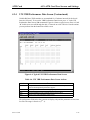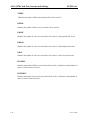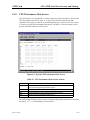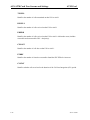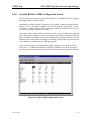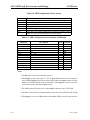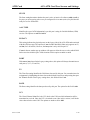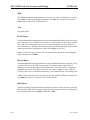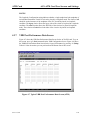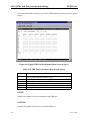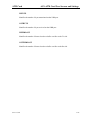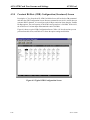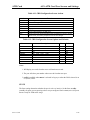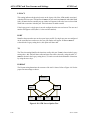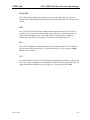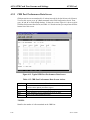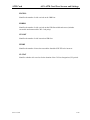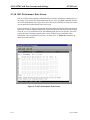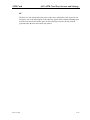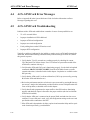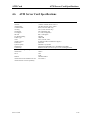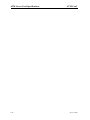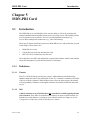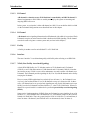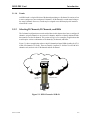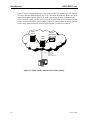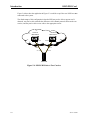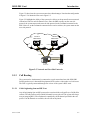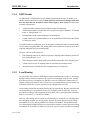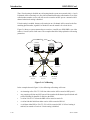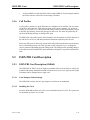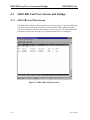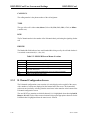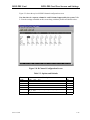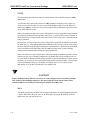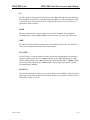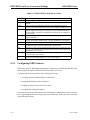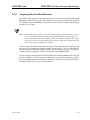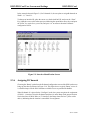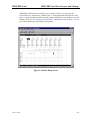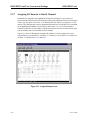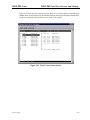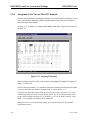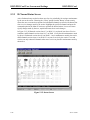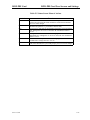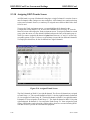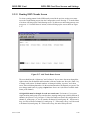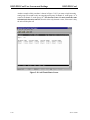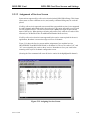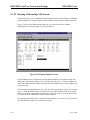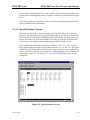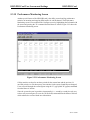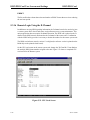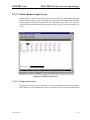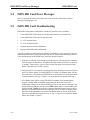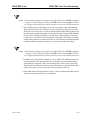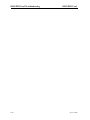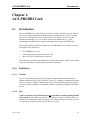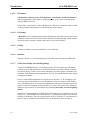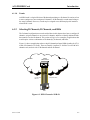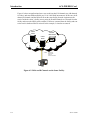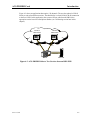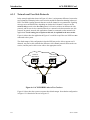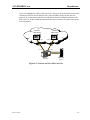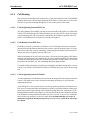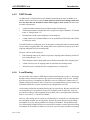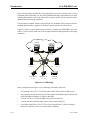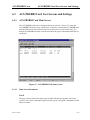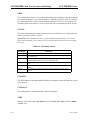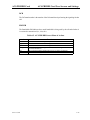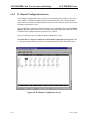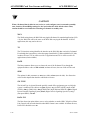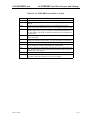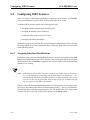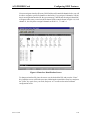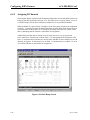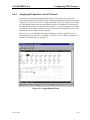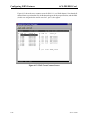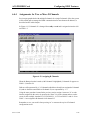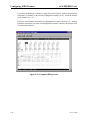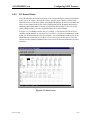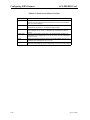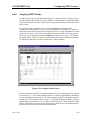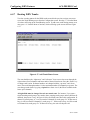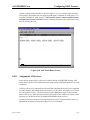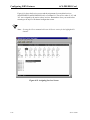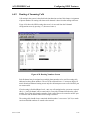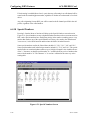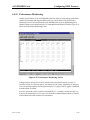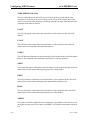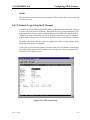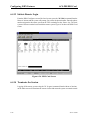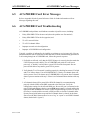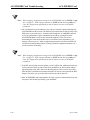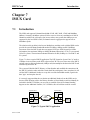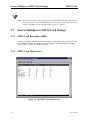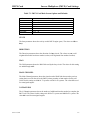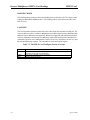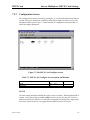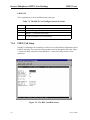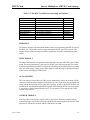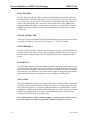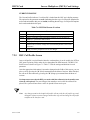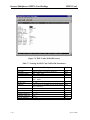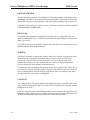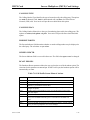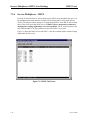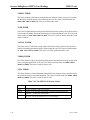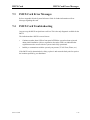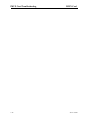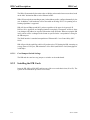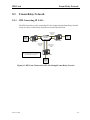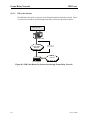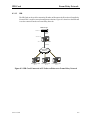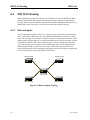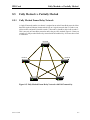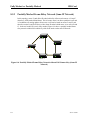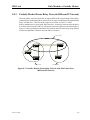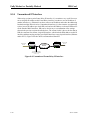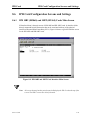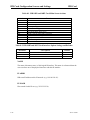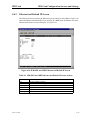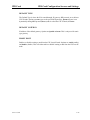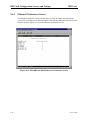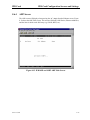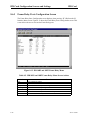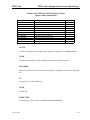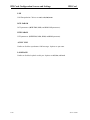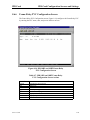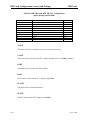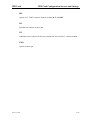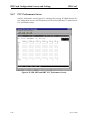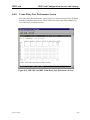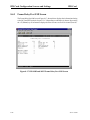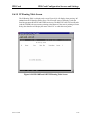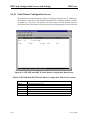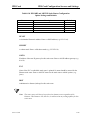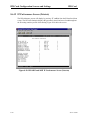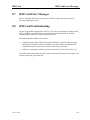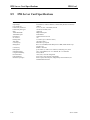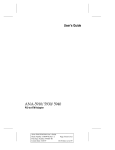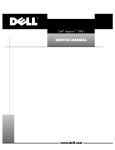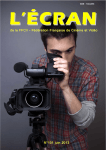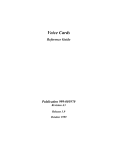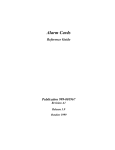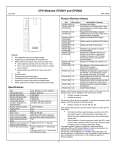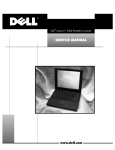Download Zhone Technologies 600 Network Card User Manual
Transcript
Server Cards Reference Guide Release 5.3.1 September 2000 Running Head Model No. Trademarks: 5ESS is a registered trademark of Lucent Technologies DMS-100 and DMS-200 are trademarks of Northern Telecom. Nortel is a trademark of Northern Telecom HyperTerminal is a registered trademark of Microsoft Premisys is a registered trademark of Premisys Communications, Inc. SLC is a registered trademark of Lucent Technologies Windows 3.1 and 95 are registered trademarks of Microsoft All other trademarks and registered trademarks are the property of their respective holders. FCC Registration number: 1H5SNG-73866-DD-E (integral CSU) B468NR-68618-DM-E (internal modem) Canadian Certification Number: 1932 5217 A Canadian DOC Load number: 5 Ringer Equivalence number: 0.2A (internal modem) Approvals: UL listed to UL# 1459 Second Edition, Third Edition CSA listed to C22.2 No. 950-M89 COPYRIGHT © 1992-2000 Premisys Communications, Inc. All rights reserved. This publication is protected by federal copyright law. No part of this publication may be copied or distributed, transmitted, transcribed, stored in a retrieval system, or translated into any human or computer language in any form or by any means, electronic, mechanical, magnetic, manual or otherwise, or disclosed to third parties without the express written permission from the manufacturer. The manufacturer makes no representation or warranties with respect to the contents hereof and specifically disclaims any implied warranties of merchantability or fitness for a particular purpose. Further, the manufacturer reserves the right to revise this publication and to make changes from time to time in the contents hereof without obligation from the manufacturer to notify any person of such revision or changes. Product Description The Server Cards provide voice compression that accept inputs directly from Voice Cards in the same system unit, or voice traffic from WAN links through the system. Server Cards • ADPCM ADPCM 64 (887160) • FRS ACS-FRS (881160) • MCC ACS-MCC (881360) • ATM ACS-ATM (882060) • ISDN-PRI ISDN-PRI (884060) • PRI-BRI ACS-PRI (881162) • IMUX IMUX (8880) • IPR IPR 10B2 (883060), IPR 10BT (883160), IPR (881161) Note: Cards listed in italics have been Manufacturing Discontinued (MD), but are supported under this product host code for backward compatibility. Using this Server Card Reference Guide This Server Card Reference Guide provides technicians with installation, switch settings, connector pinouts, configuration, and troubleshooting information for the Server Cards. Chapter 1. ADPCM Card Chapter 2, FRS Card Chapter 3, MCC Card Chapter 4, ATM Card Chapter 5, ISDN-PRI Card Chapter 6, PRI-BRI Card Chapter 7, IMUX Card Chapter 8, IPR Card Running Head Model No. Contents Contents Chapter 1 ADPCM Card 1.1 1.2 1.2.1 1.2.1.1 1.2.1.2 1.3 1.3.1 1.4 1.5 1.6 Chapter 2 ACS-FRS Card 2.1 2.2 2.2.1 2.2.1.1 2.2.1.2 2.2.2 2.3 2.3.1 2.3.2 2.3.3 2.3.4 2.3.5 2.3.6 2.3.7 2.3.8 2.4 2.5 2.6 Server Cards Introduction ....................................................................................................1-1 ADPCM Card Descriptions ............................................................................1-1 ADPCM 64 Card Description (887160).....................................................1-1 Card Jumper/Switch Settings .................................................................1-2 Installing the ADPCM Card...................................................................1-2 ADPCM Card User Screens and Settings ......................................................1-3 ADPCM Card Main Screen........................................................................1-3 ADPCM Card Error Messages .......................................................................1-7 ADPCM Card Troubleshooting .....................................................................1-7 ADPCM Server Card Specifications ..............................................................1-8 Introduction ....................................................................................................2-1 ACS-FRS Card Descriptions ..........................................................................2-1 ACS-FRS Card Description (881160)........................................................2-1 Card Jumpers/Switch Settings................................................................2-1 Installing the Card ..................................................................................2-1 ACS-FRS Firmware Features (62220) .......................................................2-2 ACS-FRS Card User Screens and Settings ....................................................2-3 ACS-FRS Card Main Screen......................................................................2-3 Frame Relay Endpoints Screen ..................................................................2-9 FRS Circuits Screen .................................................................................2-12 FRS Circuit Performance Data Screen .....................................................2-16 Circuit Congestion Data Screen ...............................................................2-19 Port Performance Data Screen..................................................................2-22 LMI Data Screen ......................................................................................2-24 Global Setup Screen .................................................................................2-27 ACS-FRS Card Error Messages ...................................................................2-29 ACS-FRS Card Troubleshooting .................................................................2-29 ACS-FRS Server Card Specifications ..........................................................2-31 i Model No. Running Head Contents Chapter 3 ACS-MCC Card 3.1 3.2 3.2.1 3.2.1.1 3.2.1.2 3.3 3.3.1 3.3.1.1 3.4 3.4.1 3.5 3.6 Chapter 4 ACS-ATM Card 4.1 4.2 4.2.1 4.2.1.1 4.2.1.2 4.3 4.3.1 4.3.2 4.3.3 4.3.4 4.3.5 4.3.6 4.3.7 4.3.8 4.3.9 4.3.10 4.4 4.5 4.6 ii Introduction ................................................................................................... 3-1 ACS-MCC Card Descriptions ....................................................................... 3-1 ACS-MCC Card Description (881360) ..................................................... 3-1 Jumper/Switch Settings ......................................................................... 3-2 Installing the Card ................................................................................. 3-2 ACS-MCC Card User Screens and Settings .................................................. 3-3 ACS-MCC Card Main Screen (Ethernet Port Configuration) ................... 3-3 C-Port and Numbered Port Configuration (1.1 Version Only) ............. 3-7 Network Port Statistics Screen .................................................................... 3-11 MCC Protocol Stack Data Screen............................................................ 3-13 ACS-MCC Card Error Messages ................................................................ 3-16 ACS-MCC Card Troubleshooting ............................................................... 3-16 Introduction ................................................................................................... 4-1 ACS-ATM Card Descriptions ....................................................................... 4-1 ACS-ATM Card Description (882060) ..................................................... 4-1 Card Jumpers/Switch Settings ............................................................... 4-2 Installing the Card ................................................................................. 4-2 ACS-ATM Card User Screens and Settings .................................................. 4-3 ACS-ATM Card Main Screen ................................................................... 4-3 User Network Interface Screen (UNI) ....................................................... 4-6 UNI Performance Data Screen (Supports 3.0 only) ................................ 4-11 UNI VBR Performance Data Screen (Unstructured)............................... 4-13 CES Performance Data Screen ................................................................ 4-15 Variable Bit Rate (VBR) Configuration Screen ...................................... 4-17 VBR Port Performance Data Screen........................................................ 4-21 Constant Bit Rate (CBR) Configuration (Structured) Screen.................. 4-24 CBR Port Performance Data Screen ........................................................ 4-28 DS3 Performance Data Screen ................................................................ 4-30 ACS-ATM Card Error Messages ................................................................ 4-34 ACS-ATM Card Troubleshooting ............................................................... 4-34 ATM Server Card Specifications ................................................................ 4-35 Server Cards Contents Chapter 5 ISDN-PRI Card 5.1 Introduction ....................................................................................................5-1 5.1.1 Definitions ..................................................................................................5-1 5.1.1.1 Timeslot..................................................................................................5-1 5.1.1.2 DS0.........................................................................................................5-1 5.1.1.3 B Channel...............................................................................................5-2 5.1.1.4 D Channel...............................................................................................5-2 5.1.1.5 Facility....................................................................................................5-2 5.1.1.6 Interface..................................................................................................5-2 5.1.1.7 NFAS (Non-Facility Associated Signaling)...........................................5-2 5.1.1.8 Trunks.....................................................................................................5-3 5.1.2 Selecting D Channels, B Channels, and DS0s ...........................................5-3 5.1.2.1 Network and User Side Protocols ..........................................................5-5 5.1.3 Call Routing................................................................................................5-7 5.1.3.1 Calls Originating from an HSU Port ......................................................5-7 5.1.3.2 Calls Destined to an HSU Port...............................................................5-8 5.1.3.3 Calls Originating from a D Channel ......................................................5-8 5.1.4 ISDN Trunks ..............................................................................................5-9 5.1.5 Local Routing .............................................................................................5-9 5.1.6 Call Profiles ..............................................................................................5-11 5.2 ISDN-PRI Card Description .........................................................................5-11 5.2.1 ISDN-PRI Card Description (884060) .....................................................5-11 5.2.1.1 Card Jumpers/Switch Settings..............................................................5-11 5.2.1.2 Installing the Card ................................................................................5-11 5.3 ISDN-PRI Card User Screens and Settings ..................................................5-12 5.3.1 ISDN-PRI Card Main Screen ...................................................................5-12 5.3.2 Main Screen Parameters ...........................................................................5-13 5.3.3 D Channel Configuration Screen..............................................................5-14 5.3.4 Configuring ISDN Features......................................................................5-18 5.3.5 Assigning Interface Identifications...........................................................5-19 5.3.6 Assigning B Channels ..............................................................................5-20 5.3.7 Assigning B Channels to One D Channel ................................................5-22 5.3.8 Assignments for Two or More D Channels..............................................5-24 5.3.9 B Channel Status Screen ..........................................................................5-26 5.3.10 Assigning ISDN Trunks Screen ...............................................................5-28 5.3.11 Routing ISDN Trunks Screen...................................................................5-29 5.3.12 Assignment of Services Screen ................................................................5-31 5.3.13 Routing of Incoming Calls Screen ...........................................................5-32 5.3.14 Special Numbers Screen...........................................................................5-33 5.3.15 Performance Monitoring Screen...............................................................5-34 5.3.16 Remote Login Using the D Channel ........................................................5-36 5.3.17 Initiate Remote Login Screen ...................................................................5-37 5.3.17.1 Terminate the Session ..........................................................................5-37 5.4 ISDN-PRI Card Error Messages ..................................................................5-38 5.5 ISDN-PRI Card Troubleshooting .................................................................5-38 Server Cards iii Model No. Running Head Contents Chapter 6 PRI-BRI Card 6.1 6.1.1 6.1.1.1 6.1.1.2 6.1.1.3 6.1.1.4 6.1.1.5 6.1.1.6 6.1.1.7 6.1.1.8 6.1.2 6.1.3 6.1.4 6.1.4.1 6.1.4.2 6.1.4.3 6.1.5 6.1.6 6.1.7 6.2 6.2.1 6.2.1.1 6.2.1.2 6.3 6.3.1 6.3.1.1 6.3.2 6.4 6.4.1 6.4.2 6.4.3 6.4.4 6.4.5 6.4.6 6.4.7 6.4.8 6.4.9 6.4.10 6.4.11 6.4.12 6.4.13 6.4.14 6.5 6.6 iv Introduction ................................................................................................... 6-1 Definitions ................................................................................................. 6-1 Timeslot ................................................................................................. 6-1 DS0 ........................................................................................................ 6-1 B Channel .............................................................................................. 6-2 D Channel .............................................................................................. 6-2 Facility ................................................................................................... 6-2 Interface ................................................................................................. 6-2 NFAS (Non-Facility Associated Signaling) .......................................... 6-2 Trunks.................................................................................................... 6-3 Selecting D Channels, B Channels, and DS0s........................................... 6-3 Network and User Side Protocols .............................................................. 6-6 Call Routing ............................................................................................... 6-8 Calls Originating from an HSU Port ..................................................... 6-8 Calls Destined to an HSU Port .............................................................. 6-8 Calls Originating from a D Channel...................................................... 6-8 ISDN Trunks.............................................................................................. 6-9 Local Routing ............................................................................................ 6-9 Call Profiles ............................................................................................. 6-11 ACS-PRI/BRI Card Description .................................................................. 6-12 ACS-PRI/BRI Card Description (881162) .............................................. 6-12 Card Jumpers/Switch Settings ............................................................. 6-12 Installing the Card ............................................................................... 6-12 ACS-PRI/BRI Card User Screens and Settings ........................................... 6-13 ACS-PRI/BRI Card Main Screen ............................................................ 6-13 Main Screen Parameters ...................................................................... 6-13 D Channel Configuration Screen ............................................................. 6-16 Configuring ISDN Features ......................................................................... 6-20 Assigning Interface Identifications .......................................................... 6-20 Assigning B Channels.............................................................................. 6-22 Assigning B Channels to One D Channel................................................ 6-23 Assignments for Two or More D Channels ............................................. 6-25 B Channel Status...................................................................................... 6-27 Assigning ISDN Trunks........................................................................... 6-29 Routing ISDN Trunks .............................................................................. 6-30 Assignment of Services ........................................................................... 6-31 Routing of Incoming Calls....................................................................... 6-33 Special Numbers ...................................................................................... 6-34 Performance Monitoring.......................................................................... 6-35 Remote Login Using the D Channel........................................................ 6-37 Initiate Remote Login .............................................................................. 6-38 Terminate the Session .............................................................................. 6-38 ACS-PRI/BRI Card Error Messages ........................................................... 6-39 ACS-PRI/BRI Card Troubleshooting .......................................................... 6-39 Server Cards Contents Chapter 7 IMUX Card 7.1 7.2 7.2.1 7.2.2 7.2.3 7.2.4 7.2.5 7.2.6 7.3 7.4 Chapter 8 IPR Card 8.1 8.2 8.2.1 8.2.1.1 8.2.2 8.3 8.3.1 8.3.1.1 8.3.1.2 8.4 8.4.1 8.5 8.5.1 8.5.2 8.5.3 8.5.4 8.6 8.6.1 8.6.2 8.6.3 8.6.4 8.6.5 8.6.6 8.6.7 8.6.8 8.6.9 8.6.10 8.6.11 8.6.12 8.7 8.8 8.9 Server Cards Introduction ....................................................................................................7-1 Inverse Multiplexer (IMUX) Card Settings ...................................................7-2 IMUX Card Description (8880) .................................................................7-2 IMUX Card Main Screen ...........................................................................7-2 Configuration Screen..................................................................................7-5 IMUX Call Setup........................................................................................7-6 HSU Call Profile Screen.............................................................................7-9 Inverse Multiplexer - IMUX ....................................................................7-14 IMUX Card Error Messages ........................................................................7-17 IMUX Card Troubleshooting .......................................................................7-17 Introduction ....................................................................................................8-1 IPR Card Descriptions ....................................................................................8-1 IPR 10B2 and 10BT Cards Description (883060/883160).........................8-1 Card Jumpers/Switch Settings................................................................8-2 Installing the IPR Cards..............................................................................8-2 Frame Relay Network ....................................................................................8-3 IPR Connecting IP LANs ...........................................................................8-3 IPR to the Internet ..................................................................................8-4 IPR..........................................................................................................8-5 IPR WAN Routing .........................................................................................8-6 Hub-and-Spoke...........................................................................................8-6 Fully Meshed vs. Partially Meshed ................................................................8-7 Fully Meshed Frame Relay Network .........................................................8-7 Partially Meshed Frame Relay Network (Same IP Network) ....................8-8 Partially Meshed Frame Relay Network (Different IP Network) ..............8-9 Unnumbered IP Interface .........................................................................8-10 IPR Card Configuration Screens and Settings .............................................8-11 IPR 10B2 (883060) and 10BT (883160) Cards Main Screen ..................8-11 Ethernet and Default IP Screen ................................................................8-13 Ethernet Performance Screen ...................................................................8-16 ARP Screen ..............................................................................................8-17 Frame Relay Ports Configuration Screen .................................................8-18 Frame Relay PVC Configuration Screen .................................................8-21 PVC Performance Screen .........................................................................8-24 Frame Relay Port Performance Screen.....................................................8-25 Frame Relay Port LMI Screen..................................................................8-26 IP Routing Table Screen...........................................................................8-27 Static Routes Configuration Screen..........................................................8-28 IP Performance Screen (Netstats).............................................................8-30 IPR Card Error Messages .............................................................................8-31 IPR Card Troubleshooting ...........................................................................8-31 IPR Server Card Specifications ....................................................................8-32 v Running Head Contents Model No. vi Server Cards Figures Figures 1-1 2-1 2-2 2-3 2-4 2-5 2-6 2-7 2-8 2-9 2-10 3-1 3-2 3-3 3-4 3-5 3-6 4-1 4-2 4-3 4-4 4-5 4-6 4-7 4-8 4-9 4-10 4-11 4-12 5-1 5-2 5-3 5-4 5-5 5-6 5-7 5-8 5-9 5-10 5-11 5-12 5-13 Typical ADPCM Card Main Screen .....................................................................................1-3 Typical ACS-FRS Card Main Screen (ports C1 to C4)........................................................2-3 Typical ACS-FRS Card Main Screen (numbered ports) ......................................................2-4 Typical Frame Relay Endpoints Screen................................................................................2-9 Typical Circuits Screen.......................................................................................................2-12 Typical FRS Endpoint Circuit ............................................................................................2-13 Typical Circuit Performance Data Screen ..........................................................................2-16 Typical Circuit Congestion Data Screen ............................................................................2-19 Typical Port Performance Data Screen...............................................................................2-22 Typical LMI Data Screen ...................................................................................................2-24 Global Data Screen .............................................................................................................2-27 Typical MCC Application ....................................................................................................3-2 Typical ACS-MCC Card Main Screen .................................................................................3-3 Typical C-Port Screen...........................................................................................................3-7 Typical Numbered Port Screen.............................................................................................3-8 Typical Network Port Data Screen .....................................................................................3-11 Typical MCC Protocol Stack Data Screen .........................................................................3-13 Typical ACS-ATM Card Main Screen (DS3) ......................................................................4-3 Typical UNI Screen ..............................................................................................................4-6 Typical UNI Performance Data Screen ..............................................................................4-11 Typical UNI VBR Performance Data Screen .....................................................................4-13 Typical CES Performance Data Screen ..............................................................................4-15 Typical VBR Configuration Screen....................................................................................4-17 Typical VBR Port Performance Data Screen (ATM) .........................................................4-21 Typical VBR Port Performance Data Screen (Legacy) ......................................................4-22 Typical CBR Configuration Screen....................................................................................4-24 ATM Server Option Tree....................................................................................................4-26 Typical CBR Port Performance Data Screen......................................................................4-28 DS3 Performance Data Screen ...........................................................................................4-30 ISDN Channels: 191B+D .....................................................................................................5-3 DS0s and B Channels on the Same Facility .........................................................................5-4 ISDN-PRI Links to Two Carriers from an ISDN PBX ........................................................5-5 ISDN-PRI Links to Two Carriers .........................................................................................5-6 Network and User Side Protocols .........................................................................................5-7 Call Routing........................................................................................................................5-10 ISDN-PRI Call Status Screen .............................................................................................5-12 D Channel Configuration Screen ........................................................................................5-15 Interface Identification Screen............................................................................................5-20 Basic Bmap Screen .............................................................................................................5-21 Assigned Bmap Screen .......................................................................................................5-22 WAN Cross-Connect Screen ..............................................................................................5-23 Assigning B Channels.........................................................................................................5-24 Server Cards vii Running Head Figures 5-14 5-15 5-16 5-17 5-18 5-19 5-20 5-21 5-22 5-23 5-24 6-1 6-2 6-3 6-4 6-5 6-6 6-7 6-8 6-9 6-10 6-11 6-12 6-13 6-14 6-15 6-16 6-17 6-18 6-19 6-20 6-21 6-22 6-23 6-24 7-1 7-2 7-3 7-4 7-5 7-6 8-1 8-2 8-3 8-4 8-5 8-6 8-7 viii Model No. Completed BMap Screen ................................................................................................... 5-25 Status Screen ...................................................................................................................... 5-26 Assigned Trunk Screen ...................................................................................................... 5-28 Add Trunk Route Screen.................................................................................................... 5-29 Add Trunk Route Screen.................................................................................................... 5-30 Assigning Services Screen ................................................................................................. 5-31 Routing Numbers Screen ................................................................................................... 5-32 Special Numbers Screen .................................................................................................... 5-33 Performance Monitoring Screen ........................................................................................ 5-34 CPU Card Screen ............................................................................................................... 5-36 ISDN Card Screen.............................................................................................................. 5-37 ISDN Channels: 191B+D..................................................................................................... 6-3 DS0s and B Channels on the Same Facility......................................................................... 6-4 ACS-PRI/BRI Links to Two Carriers from an ISDN PBX.................................................. 6-5 ACS-PRI/BRI Links to Two Carriers .................................................................................. 6-6 Network and User Side Protocols ........................................................................................ 6-7 Call Routing ....................................................................................................................... 6-10 ACS-PRI/BRI Call Status Screen ...................................................................................... 6-13 D Channel Configuration Screen ....................................................................................... 6-16 Interface Identification Screen ........................................................................................... 6-21 Basic Bmap Screen ............................................................................................................ 6-22 Assigned Bmap Screen ...................................................................................................... 6-23 WAN Cross-Connect Screen.............................................................................................. 6-24 Assigning B Channels ........................................................................................................ 6-25 Completed BMap Screen ................................................................................................... 6-26 Status Screen ...................................................................................................................... 6-27 Assigned Trunk Screen ...................................................................................................... 6-29 Add Trunk Route Screen.................................................................................................... 6-30 Add Trunk Route Screen.................................................................................................... 6-31 Assigning Services Screen ................................................................................................. 6-32 Routing Numbers Screen ................................................................................................... 6-33 Special Numbers Screen .................................................................................................... 6-34 Performance Monitoring Screen ........................................................................................ 6-35 CPU Card Screen ............................................................................................................... 6-37 ISDN Card Screen.............................................................................................................. 6-38 Typical IMUX Application .................................................................................................. 7-1 The IMUX Card Main Screen.............................................................................................. 7-2 The IMUX Card Configure Screen ...................................................................................... 7-5 The HSU Card Dial Screen .................................................................................................. 7-6 HSU Card Call Profile Screen............................................................................................ 7-10 IMUX Call Screen.............................................................................................................. 7-14 IPR Card Connected to IP LANs through Frame Relay Network ....................................... 8-3 IPR Card Routed to the Internet through Frame Relay Network......................................... 8-4 IPR Card Connected to IP Nodes on Ethernet to Frame Relay Network............................. 8-5 Hub-and-Spoke Topology .................................................................................................... 8-6 Fully Meshed Frame Relay Network with Full Connectivity .............................................. 8-7 Partially Meshed Frame Relay Network without Full Connectivity (Same IP Network).... 8-8 Partially Meshed Frame Relay Network with Full Connectivity (Different IP Network) ... 8-9 Server Cards Figures 8-8 8-9 8-10 8-11 8-12 8-13 8-14 8-15 8-16 8-17 8-18 8-19 8-20 Unnumbered Frame Relay IP Interface ..............................................................................8-10 IPR 10B2 and 10BT Card Interface Main Screen ..............................................................8-11 IPR 10B2 and 10BT Ethernet and Default IP Screen .........................................................8-13 IPR 10B2 and 10BT Ethernet Performance Screen............................................................8-16 IPR 10B2 and 10BT ARP Table Screen.............................................................................8-17 IPR 10B2 and 10BT Frame Relay Menu............................................................................8-18 IPR 10B2 and 10BT Frame Relay PVC Configuration Screen ..........................................8-21 IPR 10B2 and 10BT PVC Performance Screen..................................................................8-24 IPR 10B2 and 10BT Frame Relay Port Performance Screen .............................................8-25 IPR 10B2 and 10BT Frame Relay Port LMI Screen ..........................................................8-26 IPR 10B2 and 10BT IP Routing Table Screen ...................................................................8-27 IPR 10B2 and 10BT IP Static Routes Configuration Menu Screen ...................................8-28 IPR 10B2 and 10BT IP Performance Screen (Netstats) .....................................................8-30 Server Cards ix Running Head Figures Model No. x Server Cards Tables Tables 1-1 1-2 1-3 2-1 2-2 2-3 2-4 2-5 2-6 2-7 2-8 2-9 3-1 3-2 3-3 3-4 3-5 4-1 4-2 4-3 4-4 4-5 4-6 4-7 4-8 4-9 4-10 4-11 4-12 4-13 4-14 5-1 5-2 5-3 5-4 5-5 6-1 6-2 6-3 6-4 6-5 7-1 Server Cards ADPCM Compression Rates ..............................................................................................1-2 ADPCM Card Main Screen Actions ..................................................................................1-4 ADPCM Card Setting Options and Defaults ......................................................................1-4 ACS-FRS Card Main Screen Actions ................................................................................2-5 ACS-FRS Card Main Screen Option Settings and Defaults...............................................2-5 Frame Relay Endpoints Screen Actions ...........................................................................2-10 FRS Circuits Screen Actions ............................................................................................2-13 Circuit Performance Data Screen Actions........................................................................2-17 Circuit Congestion Data Screen Actions ..........................................................................2-20 Port Performance Data Screen Actions ............................................................................2-23 LMI Data Screen Actions .................................................................................................2-25 Global Data Screen Actions .............................................................................................2-27 Main Screen Actions ..........................................................................................................3-4 Main Screen Option Settings and Defaults.........................................................................3-4 Port Assignment Screen Actions ........................................................................................3-8 Port Screen Option Settings and Defaults ..........................................................................3-9 Network Port Data Screen Actions...................................................................................3-13 ACS-ATM Card Main Screen Actions (DS3) ....................................................................4-4 ACS-ATM Card Main Screen Options and Defaults (DS3) ..............................................4-4 UNI Screen Actions............................................................................................................4-7 UNI Screen Options and Defaults ......................................................................................4-7 UNI Performance Data Screen Actions............................................................................4-12 UNI VBR Performance Data Screen Actions...................................................................4-13 CES Performance Data Screen Actions............................................................................4-15 VBR Configuration Screen Actions .................................................................................4-18 VBR Configuration Screen Options and Defaults............................................................4-18 VBR Port Performance Data Screen Actions ...................................................................4-22 CBR Configuration Screen Actions .................................................................................4-25 CBR Configuration Screen Options and Defaults ............................................................4-25 CBR Port Performance Data Screen Actions ...................................................................4-28 DS3 Performance Data Screen Actions............................................................................4-31 Call Status Screen .............................................................................................................5-13 ISDN-PRI Screen Menu of Actions .................................................................................5-14 Options and Defaults ........................................................................................................5-15 ISDN-PRI Screen Menu of Actions .................................................................................5-18 Status Screen Menu of Actions ........................................................................................5-27 Call Status Screen .............................................................................................................6-14 ACS-PRI/BRI Screen Menu of Actions ...........................................................................6-15 Options and Defaults ........................................................................................................6-17 ACS-PRI/BRI Screen Menu of Actions ...........................................................................6-19 Status Screen Menu of Actions ........................................................................................6-28 IMUX Card Main Screen Options and Defaults ................................................................7-3 xi Running Head Tables 7-2 7-3 7-4 7-5 7-6 7-7 7-8 7-9 7-10 8-1 8-2 8-3 8-4 8-5 8-6 8-7 8-8 8-9 8-10 xii Model No. The IMUX Card Configure Screen of Actions .................................................................. 7-4 IMUX Card Configure Screen Options and Defaults ........................................................ 7-5 The IMUX Card Configure Screen of Actions .................................................................. 7-6 The HSU Card Dial Screen Settings and Options.............................................................. 7-7 HSU Dial Screen of Actions .............................................................................................. 7-9 Settings for HSU Card Call Profile Parameters ............................................................... 7-10 Call Profile Screen Menu of Actions ............................................................................... 7-13 IMUX Call Screen Settings Options and Defaults........................................................... 7-15 The IMUX Call Screen Actions....................................................................................... 7-16 IPR 10B2 and 10BT Card Main Screen Actions ............................................................. 8-12 IPR 10B2 and 10BT Card Interface Option Settings and Defaults.................................. 8-12 IPR 10B2 and 10BT Ethernet and Default IP Screen Actions......................................... 8-13 IPR 10B2 and 10BT Ethernet and Default IP Option Settings and Defaults................... 8-14 IPR 10B2 and 10BT Frame Relay Menu Screen Actions................................................ 8-18 IPR 10B2 and 10BT Frame Relay Menu Option Settings and Defaults.......................... 8-19 IPR 10B2 and 10BT Frame Relay PVC Configuration Screen Actions.......................... 8-21 IPR 10B2 and 10BT FR PVC Configuration Option Settings and Defaults ................... 8-22 IPR 10B2 and 10BT IP Static Routes Configuration Table Screen Actions ................... 8-28 IPR 10B2 and 10BT IP Static Routes Configuration Option Settings and Defaults ....... 8-29 Server Cards ADPCM Card Introduction Chapter 1 ADPCM Card 1.1 Introduction This chapter provides installation, configuration, and troubleshooting information for the Adaptive Differential Pulse-Code Modulation (ADPCM) Card. This card is labeled as the ADPCM 64 card on its faceplate ejector. 1.2 ADPCM Card Descriptions 1.2.1 ADPCM 64 Card Description (887160) The ADPCM 64 Card has 32 pairs of voice compression engines that accept inputs directly from voice, SRU, and/or BRI data cards in the same system unit, or voice traffic from WAN links through the system. This card requires a matching card at the other end to decompress the voice channels to normal 64 kbps operation. With previous versions of the IMACS, signaling conversion was only supported for voice ports when routed over the WAN and not when routed through an ADPCM card. With version 5.3.1 and higher of the IMACS host CPU firmware, signaling conversion is also supported for voice channels routed through the ADPCM. The conversion table is the same as for passing the channel through a WAN, and available from the interface card’s main screen by selecting “taBs”. Signaling conversion is enabled / disabled using the same SIG CONV parameter as used for conversion over a WAN. This field is found on Figure 1-1, the E & M Voice Card’s main screen. Each pair of compression engines uses one 64 kbps DS0 time slot for two compressed voice channels. Each engine can compress 64 kbps voice traffic into 24 kbps, 32 kbps, or 40 kbps, depending on the voice signal quality required. The rate of a DS0 time slot is 64 kbps, so the sum of the compression rates for engines 1 and 2 must equal 64 kbps. For example, if you assign a 32 kbps circuit to engine 1, engine 2 can only accept another 32 kbps circuit. Also, a 40 kbps circuit can only be paired with a 24 kbps circuit, and vice versa. The ADPCM compression engines always work in pairs. Engines 1 and 2, 3 and 4, 5 and 6, and 7 and 8 are paired. Each member of the pair must have the same ADPCM WAN port and ADPCM time slot. Also, both members of the compression engine pair must be active before either port will operate. Server Cards 1-1 Model ADPCM CardNo. RunningCard Head Descriptions ADPCM The ADPCM 64 Card can transport low-speed asynchronous data transmission (19.2 kbps or less) from an SRU user card port that will occupy a 24 kbps engine. Each data circuit must be paired with a 40 kbps voice channel. The card can also compress B-channel voice traffic from a BRI card without restricting compression rates. The Integrated Access System can have up to three ADPCM 64 Cards (two normal cards and an identical redundant card). The ADPCM 64 Card supports Transition Signaling as defined in ANSI T1.302-1989, with the exception of the Alarm bits. ANSI T1.302 specifies signaling at the 32 bps compression rate. The card uses this scheme for 24 bps and 40 bps, even though those rates are not included in the standard. Table 1-1 summarizes the signals supported by each transcoder data rate. Your DS0 time slot configuration must adhere to these specifications. Table 1-1. ADPCM Compression Rates Transcoder Rate Voice Quality (MOS)* 24 kbps 32 kbps 3.6-3.8 Range 4.0-4.3 Range 40 kbps 4.0-4.3 Range Modem Data DTMF FAX no up to 4.8 kbps V.32 9.6 kbps up to 12 kbps V.32 14.4 (no/yes) no OK no Group II OK Group III * MOS = Mean Opinion Score based on subjective evaluation 1.2.1.1 Card Jumper/Switch Settings The ADPCM 64 Card does not have any jumpers or switches on its motherboard. 1.2.1.2 Installing the ADPCM Card Insert the ADPCM card into one of the server card chassis slots (P1 to P3). The system can accommodate up to three server cards. 1-2 Server Cards ADPCM Card ADPCM Card User Screens and Settings 1.3 ADPCM Card User Screens and Settings 1.3.1 ADPCM Card Main Screen You must configure the ADPCM card ports for operation. This is done from the ADPCM Card Main Screen, which is shown in Figure 1-1. To go to this screen, highlight the ADPCM card in the System Main Screen and press <Enter>. Figure 1-1. Typical ADPCM Card Main Screen The bottom highlighted line of this screen shows several actions you can perform from the screen. To perform an action, simply press the key indicated by the uppercase letter of the desired action. For example, to save your configuration settings, press “s” to invoke the Save command. Table 1-2 lists these actions. Server Cards 1-3 RunningCard Head User Screens and Settings ADPCM Model ADPCM CardNo. Table 1-2. ADPCM Card Main Screen Actions Action Function Save Undo Refresh pg_Left pg_riGht SWitch Main Saves changes to settings. Returns all settings to the last saved state. Redraws the current screen with the latest information. Pages through the 64 engines (highest to lowest), 8 at a time. Pages through the 64 engines (lowest to highest), 8 at a time. Switches an active ADPCM card to its redundant mate. Returns to the ADPCM Card Main Screen. If changes are made to settings and not saved, users will be prompted to save or lose changes. Table 1-3 summarizes the ADPCM card configuration parameters and available settings. These are also described in the following paragraphs. Table 1-3. ADPCM Card Setting Options and Defaults Parameter STATE USER WAN/SERV TS ADPCM W/S ADPCM TS TYPE RATE SIG MODE CODING TC CGA User Options Default stdby actv rdnt n/a uX-1 through uX-8 n/a w1-1 w1-2 w2-1 w2-2 w3-1 w3-2 w4-1 w4-2 n/a 01-24 01-31 w1-1 w1-2 w2-1 w2-2 w3-1 w3-2 w4-1 w4-2 01-24 01-31 n/a v&s v trnsp n/a 24K 32K 40K n/a e&m fxs plar fxo user n/a u-law a-inv n/a idle busy stdby n/a none 01 none 01 v&s 24K e&m u-law idle STATE The State setting determines whether the port is active or inactive. When assigning ADPCM engine pairs for WAN traffic, set the State setting to stdby (standby) for ports that are not yet used or not yet configured. Set it to actv (active) for ports that are ready for use. Setting the State to rdnt (redundant) for any port on an unused card will cause that card to act as the redundant back-up for all of the other ADPCM cards in that unit. Once a card is designated as a redundant ADPCM card the only way it can be used for regular ADPCM traffic is to change the state of the selected port back to either actv or stdby. When assigning ADPCM engine pairs from user cards, changing the port from stdby to actv and saving the selection information on the user card screen will cause the system to automatically assign an ADPCM engine. When the engine is assigned from a user card, no changes can be made from the ADPCM card screen to any of the fields. 1-4 Server Cards ADPCM Card ADPCM Card User Screens and Settings USER The User setting identifies the user card and port connected to this engine. This is the place where the ADPCM card will expect incoming (non-compressed) voice, subrate data, and B-channel traffic. If assigned from a voice, SRU, or BRI card port, this selection will show the user card slot and port number (e.g., u5-2 for the card in slot U5, port 2). If you are assigning a WAN time slot, this setting will show n/a. WAN/SERV The WAN/SERV setting identifies the incoming WAN link connected to this engine. This is the place where the ADPCM card will expect incoming (non-compressed) voice. If you are assigning voice traffic to a WAN time slot, this setting will show w1-1 to w4-2. If you are assigning to a voice card or SRU card port, this setting will show n/a. TS The Time slot parameter selects the specific time slot of the above WAN link on which the ADPCM card can expect incoming voice traffic. If WAN 1-1 is equipped with a T1 CSU module or a DSX/CEPT module configured for T1 DSX interface, the options are 1 to 24. If a DSX/CEPT module is installed on that WAN port and that module is configured for CEPT E1 interface, the options are 1 to 15 and 17 to 31. If you are assigning time slots to voice or SRU card ports, this setting will be n/a. ADPCM W/S The ADPCM W/S setting identifies the outgoing WAN link to which the engine is connected. If you are assigning to a voice, SRU, or BRI card port, or to voice traffic from a WAN time slot, this setting will show w1-1 through w4-2. This is the WAN link to which the ADPCM card will send its outgoing (compressed) traffic. ADPCM TS The ADPCM Time slot parameter selects the specific time slot on the WAN link chosen in the previous setting that the ADPCM card will send outgoing compressed traffic. The options are determined by the equipment on the WAN link selected in the previous setting. If WAN 1-1 is equipped with an 812 CSU or 811 DSX/CEPT Module configured for DSX, the options are 1 to 24. If a DSX/CEPT module is installed and configured for CEPT E1, the options are 1 to 15 and 17 to 31. Server Cards 1-5 RunningCard Head User Screens and Settings ADPCM Model ADPCM CardNo. TYPE The Type parameter identifies the voice and signaling requirements for the incoming circuit. The options are v (voice), voice and v&s (signaling) and trnsp (transparent). Use v when the input to the ADPCM channel is a 64 kbps channel and inband signaling is not required. Use v&s when the input to the ADPCM channel is a 64 kbps voice channel and the ADPCM card must also provide inband signaling. The trnsp setting allows you to map the outputs of SRU ports to the ADPCM channel. The subrate data will be clocked into the ADPCM channel at an input rate of 24 kbps, then passed transparently (non-compressed) through the ADPCM card to the appropriate WAN time slot. This could be useful if you have an odd number of voice channels and want to utilize the empty engine pair of the last ADPCM channel. The B-channel traffic from the BRI card also uses the trnsp setting, but it does not place any restrictions on the compression rates. If the engine is assigned to a voice card, this selection will show v&s. If assigned to an SRU card, it will show trnsp. You cannot change it from this screen. RATE The Rate parameter identifies the compression requirements for the incoming circuit. The options are 24K, 32K, and 40K. The sum of the pair of engines must always equal 64 kbps. If this engine is assigned to a user card port, the selection will show the value that was chosen on that port. It cannot be changed from this screen. SIG MODE The Signaling Mode parameter identifies the type of signaling required for the incoming circuit from the network. If v&s was chosen in the Type setting, the options are e&m, fxs, plar, and fxo. If v or trnsp was chosen in the Type setting, the only option is n/a. If this engine is assigned to a user card, this selection will show user. It cannot be changed from this screen. CODING The Coding parameter identifies the PCM companding format required for the incoming circuit from the network. The choices are u-law or a-inv. If this engine is assigned to a voice or BRI card, this selection will show the value you selected for that port. If this engine is assigned to an SRU card, this selection will show u-law. It cannot be changed from this screen. 1-6 Server Cards ADPCM Card ADPCM Card Error Messages TC CGA The Trunk Conditioning CGA setting identifies the type of trunk conditioning required for the incoming circuit. If v&s is chosen in the Type setting, the options are idle or busy. If trnsp or v is chosen as the Type, the only option is n/a. If this engine is assigned to a voice card, this selection will show the value you selected on the voice card port. If assigned to an SRU or BRI card port, the field will show n/a. It cannot be changed from this screen. 1.4 ADPCM Card Error Messages Refer to Appendix B in the System Reference Guide for further information on Error Messages regarding this card. 1.5 ADPCM Card Troubleshooting The following are instructions on how to troubleshoot the ADPCM card. This is in case the card fails for any reason: 1. Green LED on faceplate. 2. Verify that the card is in the right slot, P1 through P3. 3. Reseat the card if necessary. This can be done with the power on. 4. View the card status on the main screen. 5. Check the cards configuration options. Select the card from the main screen to do this. 6. Now try to log into the ADPCM main screen. If this still didn’t work the card may be bad. Try swapping it with a new card. 7. If the ADPCM card is determined to be faulty, replace it and return the faulty unit for repair to the location specified by your distributor. Server Cards 1-7 RunningServer Head Card Specifications ADPCM 1.6 Model ADPCM CardNo. ADPCM Server Card Specifications ADPCM Card (887160) Input Voice Channels Input Sub-rate Data Input BRI traffic Modem Data Support Fax Support Voice Quality Echo Cancellation Signaling Maximum Card Count Transcoder Operation Can originate from any 2-wire or 4-wire voice card or from a DSO on a WAN (El/T1 or HDSL) interface. µ-law & A-law 64Kbps PCM compatible on a per channel basis. SRU data traffic at 19.2Kbps or less can be carried on a 24Kbps sub-channel. B channel voice traffic can be compressed at any of the configurable rates. Transcoder rate: 24, 32 or 40 Kbps; Modem Data: none, up to 4.8Kbps, V.32 to 9.6Kbps, up to 12Kbps and V.32 bis to 14.4Kbps Transcoder rate for fax: 24, 32 or 40 Kbps; none, Group II and Group III fax. As measured by Mean Opinion Score (MOS) analysis, a subjective evaluation with a range of 0 (poor quality) to 5 (good quality). Toll quality voice is accorded a MOS of 4.0 24Kbps transcoder rate MOS is 3.6-3.8; 32Kbps transcoder rate MOS is 4.0-4.3 and 40Kbps transcoder rate MOS is 4.0-4.3 Non provided—typically not required Transmitted in-band utilizing CAS transitional signaling, as per ANSI T1.302—1986 for 32Kbps and modified for use with 24Kbps and 40Kbps. Note Robbed Bit Signaling Alarm Transmission, as specified in ANSI T1.302a-1989 is not supported. 3 (2 active, 1 redundant) Compliant to G.761 Alarm Indication and Fault Handling. Standards Compatibility ANSI CEN ITU-T 1-8 T1.302 1989 T1.302a 1992 T1.303 1989 EN 500 081-1 EN 500-092-1 EN 60950/A2 G.721 G.723 G.726 12/90 Server Cards FRS Card Introduction Chapter 2 FRS Card 2.1 Introduction This chapter provides installation, configuration, and troubleshooting information for the Frame Relay Server (FRS) (881160) card with the 622xx Firmware. Note that this card is labeled as an ACS card on its faceplate ejector. It is identified as an FRS card only in the user interface screens shown in this chapter. Throughout the remainder of this chapter, it will be referred to as the ACS-FRS card. 2.2 ACS-FRS Card Descriptions 2.2.1 ACS-FRS Card Description (881160) The ACS-FRS card concentrates multiple N x 56K or N x 64K frame relay data streams onto one or more Nx56/64K links of the Integrated Access System. In addition to frame relay concentration, the card encapsulates data for Nx56/64K HDLC or SDLC data streams. The frame relay server software runs on the card, which provides up to 68 logical ports. Up to 128 permanent virtual circuits (PVCs) can be configured on a single card. The aggregate speeds of all ports associated with each FRS cannot exceed 8 Mbps. The maximum frame size supported by the ACS-FRS card is 4,096 bytes per frame. Each card can switch 4,000 frames per second, assuming a frame size of 64 bytes per frame. Up to three ACS-FRS cards can be used in a system. 2.2.1.1 Card Jumpers/Switch Settings The ACS-FRS card does not have any jumpers or switches on its motherboard. 2.2.1.2 Installing the Card Insert the ACS-FRS card into one of the server card chassis slots (P1 to P3). The system can accommodate up to three server cards. Server Cards 2-1 Running Head ACS-FRS Card Descriptions 2.2.2 Model FRS CardNo. ACS-FRS Firmware Features (62220) The ACS-FRS firmware release 62220 has the same functionality as the firmware release 62218 except for the addition of circuit priorities. The addition of these priorities will assure that traffic on higher priority circuits will be unaffected by traffic from lower priority circuits. Four queues will be implemented so no traffic of lower priority will be allowed to pass when there is traffic pending in a higher priority queue. The overall objective is to pass lower priority IP information along with voice traffic without affecting voice quality. The ACS-FRS card will upon congestion favor the higher priority queues. Lower priority queues will be buffered and transmitted if bandwidth becomes available before transmit buffers overflow. The ACS-FRS card will direct frames according to their DLCI (Data Link Connection Identifier). IP Datagrams can be terminated on a LAN via the IPR (IP Router) card. 2-2 Server Cards FRS Card ACS-FRS Card User Screens and Settings 2.3 ACS-FRS Card User Screens and Settings 2.3.1 ACS-FRS Card Main Screen You must configure the ACS-FRS card for operation after installing it. This is done in the ACS-FRS Card Main Screen (Figure 2-1). To go to that screen, highlight the desired ACS-FRS card in the System Main Screen and press <Enter>. Figure 2-1.Typical ACS-FRS Card Main Screen (ports C1 to C4) The 68 logical ports of the card are labeled C1 to C4 and 1 to 64. However, numbered ports 1 to 64 do not appear in the above display. To see those ports, press the "<" and ">" keys to scroll through them, eight at a time. Figure 2-2 shows an ACS-FRS card Main Screen display for the first eight numbered ports. The ports C1 to C4 cannot be used for Nx56k, only port 1 to 64 can. Both the IPR (883060/883160) and the PM-IOR (828060) cards be used with the ACS-FRS card. The PM-IOR card however, is limited to only 14 PVCs per card, whereas the maximum number of PVCs available on the IPR card is 128. When connecting the ACS-FRS card to the IPR or the PM-IOR, one of the 64 ports available will be used for the communication between the two. Server Cards 2-3 Running Head ACS-FRS Card User Screens and Settings Model FRS CardNo. The maximum bandwidth possible between the IPR and ACS-FRS cards is 62 time slots provided on the internal buses “A” and “B.” The “C1” and “C2” ports of the FRS card cannot together be assigned more than 32 time slots due to hardware limitations. The same is true for the FRS ports “C3” and “C4”. A total of 64 time slots can be assigned all the “C” ports. A similar limitation exists for the ports 1-64 terminating the voice circuits. Each group of 32 ports, 1-32, and 32-64 share a common internal pipe limited to 32 time slots each. The maximum number of time slots allows per port is one when all ports per group is active. If half the number of ports of a group is active, twice the number of time slots can be assigned per port. The maximum internal bandwidth between FRS cards and HSU cards of an Integrated Access System is limited by the pools size of 126, but also limited by usage from this pool by the IPR/FRS connections and possible voice card usage. Figure 2-2.Typical ACS-FRS Card Main Screen (numbered ports) Table 2-1 lists the actions you can perform from the ACS-FRS Card Main Screen. These actions are listed at the bottom line of the screen; they are performed by pressing the uppercase letter key. For example, to save your option settings, press “s” to invoke the Save command. Table 2-2 summarizes the parameters and their option settings and defaults. 2-4 Server Cards FRS Card ACS-FRS Card User Screens and Settings Table 2-1. ACS-FRS Card Main Screen Actions Action Save Undo Refresh < and > Endp Circ Perf Lmi Glob Main Function Saves changes to settings. Returns all settings to the last saved state. Redraws the screen. Lets you scroll through the 68 logical ports assignable on each ACS-FRS card. Brings up the PVC Endpoints Screen where endpoints for each PVC are assigned. See the PVC Endpoints Screen section of this chapter. Brings up the Circuits Screen where alternate endpoints and endpoint switching are assigned. See the Circuits section of this chapter. Initiates Port Performance Monitoring of the selected ACS-FRS card port. Refer to Port Performance Data section of this chapter. Brings up the LMI Screen where additional performance statistics are stored. See the LMI section of this chapter. Brings up the Global Screen that identifies the ACS-FRS card by IP number and netmask. See the Global Setup section of this chapter. Returns to the System Main Screen. If changes are made to settings and not saved, you will be prompted to save or lose changes. Table 2-2. ACS-FRS Card Main Screen Option Settings and Defaults Parameter STATE WAN/SRV TS RATE PORT TYPE LOOPBACK LMI DCE PARAM DTE PARAM ASYNC CONG THRS User Options stdby actv none w1-1 w1-2 w2-1 w3-2 w4-1 w4-2 n/a table 64k none u-dce nni u-dte off line local none ansi ccitt lmi n/a enabl n/a enabl no yes enabl 1%-100% Notes w2-2 Default stdby none w3-1 frad 1 2 3 4 n/a 64 none off none n/a n/a no enabl (95%) Notes: 1. ansi, ccitt, and lmi can only be selected when Port Type is changed to any selection other than none. 2. When Port Type is u-dce or nni, this parameter will let you change the Error Threshold, Poll Verify Timer, and Events Counter settings. 3. When Port Type is u-dte or nni, this parameter will let you change the Error Threshold, Poll Interval Timer, Events Counter, and Full Status Frequency. 4. Press <Enter> to select the desired Congestion Threshold percentages. 5. If connected to a user port, this displays user slot number and port (e.g. U1-2). Server Cards 2-5 Running Head ACS-FRS Card User Screens and Settings Model FRS CardNo. STATE The State setting determines whether the port is active or inactive. Set the State field to stdby (standby) for ports you are not using or have not yet configured. Or, set it to actv (active) for ports that are ready for use. WAN/SRV The WAN setting identifies the WAN link assigned to this port. You do not have to assign all ports on the same card to the same WAN link. You also don’t have to assign card ports to contiguous time slots of a WAN link. The default value is none. TS The Time Slot setting identifies the time slots on the WAN link when wan is selected in the previous setting. The ACS-FRS card can use many (up to 24 T1 or 31 E1) time slots on a single WAN port, in order to create a super-rate circuit for an individual FRS port. One or all time slots of a T1 or E1 link can be assembled for use by the FRS port, according to the speed requirements of the DTE. You can assign time slots by pressing <Enter> and using the space bar to select and deselect the required number of time slots. These assignments do not have to be contiguous. RATE The Rate setting allows you to adjust the speed of the circuit according to the application requirements. The only speed available for ports C1to C4 is 64k (64 kbps). However, ports 1 to 64 can be set to either 56k or 64k. PORT TYPE The Port Type identifies the type of interface expected for this port. The selections are none, u-dce (User-to Network Interface), nni (Network to Network Interface), u-dte (User-to Terminal Equipment), and frad (Frame Relay Assembler/Dissembler). LMI The Local Management Interface setting allows you to select the protocol to be used by this port. The options are none, ansi (ANSI T1.617 Annex D), ccitt (ITU Q.933 Annex A), and lmi (Group of Four specification). 2-6 Server Cards FRS Card ACS-FRS Card User Screens and Settings DCE PARAM The DCE Parameters setting will show n/a unless a Port Type of u-dce or nni is selected. Once set to enable, the user may choose from the following options: • Error Threshold (N392) • Poll Verify Timer (T391) • Events Counter (N393) The Error Threshold (N392) counts the errors that will be tolerated during the cast number of events as set by the Events Counter before declaring the LMI link down. The number of errors options are 1 to 10. The value is input using the keyboard of the control terminal. The default is 3. The Poll Verify Timer (T391) allows you to select the time interval (in seconds) that should elapse between “keep alive” messages sent from the corresponding DTE. The number of seconds options are 5 to 30. The default is 15 seconds. The Events Counter (N393) allows you to select the window size for the number of events (frames) in which errors will be counted. If error threshold (N392) is exceeded within cast N393 frames, the link is declared down. The number of events counted are 1 to 10. The default is 4. DTE PARAM The DTE Parameters setting will show n/a unless a Port Type of u-dte or nni is selected. Once set to enable, the user may choose from the following options: • Error Threshold (N392) • Poll Interval Timer (T391) • Events Counter (N393) • Full Status Frequency (N391) The Error Threshold (N392) counts the errors that will be tolerated during the cast number of events as set by the Events Counter before declaring the LMI link down. The number of errors options are 1 to 10. The value is input using the keyboard of the control terminal. The default is 3. The Poll Verify Timer (T391) allows you to select the time interval (in seconds) that should elapse between “keep alive” messages sent from the corresponding DCE. The number of seconds options are 5 to 30. The default is 15 seconds. Server Cards 2-7 Running Head ACS-FRS Card User Screens and Settings Model FRS CardNo. The Events Counter (N393) allows you to select the window size for the number of events (frames) in which errors will be counted. If error threshold (N392) is exceeded within cast N393 frames, the link is declared down. The number of events counted are 1 to 10. The default is 4. The Full Status Frequency (N391) allows you to select the number of “keep alive” messages (see T391 above) that should elapse before the full status inquiry message is sent. The number of messages are 1 to 255. The default is 6. ASYNC This setting specifies whether a synchronous state's update messages are to be sent when changes on the link occur. If set to no, link updates are sent at regular intervals, in response to Full Status Requests. CONG THRS The Congestion Threshold allows you to select the amount (in percentage) that the internal Tx queues on the port must be filled before declaring this port is congested (this information is communicated by FECN and BECN flags). The options are 1 to 100.The default is 95. Since DE (Discard-Eligibility) frames are not queued to the same extent as non-DE frames, DE-frames may be dropped when mixed with non-DE frames on the same port before congestion control is initiated. To assure congestion control is initiated even for DE-frames under the conditions mentioned above, the TX threshold value must be reduced sufficiently to match the percentage DE-frames being buffered. 2-8 Server Cards FRS Card 2.3.2 ACS-FRS Card User Screens and Settings Frame Relay Endpoints Screen You can have up to four frame relay endpoints (two for the actual endpoints of the PVC and two that can act as backup should the primary link fail). All frame relay endpoints are inventoried on the Frame Relay Endpoints Screen, and all endpoints must be defined from this screen before the user can provision the circuit. Figure 2-3 shows a typical Frame Relay Endpoints Screen, which can be viewed by pressing “e” (Endp) in the ACS-FRS Card Main Screen. Table 2-3 lists the actions you can perform from the bottom line of this screen. Figure 2-3.Typical Frame Relay Endpoints Screen In Figure 2-3 above illustrates the frame relay endpoint screen for two voice circuits terminated on port 01, and 02 transported over port “C1” via the HSU to the remote device. Figure 2-3 also shows the three IP endpoints defined on C1 towards the remote device, and on C2 towards the IPR. Server Cards 2-9 Running Head ACS-FRS Card User Screens and Settings Model FRS CardNo. Table 2-3. Frame Relay Endpoints Screen Actions Action Refresh New dElete pgUp pgDn Main Function Redraws the screen. Adds new circuit endpoints for each of the Frame Relay ports Deletes the highlighted endpoints. The system requires confirmation with a yes/no question before deleting the circuit. Pages through the pages of Frame Relay endpoints from newest to oldest. Pages through the pages of Frame Relay endpoints from oldest to newest. Returns to the System Main Screen. If changes are made to settings and not saved, you will be prompted to save or lose changes. NAME The Name setting allows you to identify each of the endpoints with a discrete name. This setting is case-sensitive, so a endpoint called “P101” is not the same as one called “p101.” Circuits are built using these names. PORT The Port number identifies the Frame Relay port used for this circuit. This information is input by the user from the keyboard. Valid entries are C1 to C4 and 1 to 64. DLCI The Data Link Connection Identifier is a unique number assigned by the carrier to this endpoint. The number must be between 1 and 996 (ansi or ccitt), or 1 and 1007 (lmi). The other numbers within the 1023 range are reserved. BC(Kb) The Bits Committed setting defines the threshold for the transmit rate (outgoing frames) where the card will make every effort to deliver the traffic to the subscriber. The time used to average rate is determined by the card by dividing the Committed Information Rate (CIR) by Bc. The number input must be between 0 and 2048. BE(Kb) The Bits Excessive setting defines the threshold for the transmit rate (outgoing frames) where the carrier will admit the frames into the network (in effect, this is the maximum transmission rate). Frames sent below this threshold but above the BC (KB) threshold are admitted into the carrier network with the DE (discard eligibility) bit set. If congestion occurs in the network, these frames are the first to be discarded. The options are 0 to 2048. 2-10 Server Cards FRS Card ACS-FRS Card User Screens and Settings CIR (Kbps) The Committed Information Rate (in kbps) is the actual information rate contracted with the carrier. The options are 0 to 2048. CIR/Bc is used to calculate average data rate. When CIR is set to 0, all frames forwarded will have the DE-bit set. ALLOW RED When Allow Red is set to yes transmit rate exceeding BC+Be will be forwarded if there is capacity available. When set to no forwarding will not be attempted. PRI The Priority field allows selection of priority 1-4. This field is only available for the ACS-FRS (881163) card. Default setting is priority “4”. When the user has installed ACS-FRS (8811) card the priority field will not be able to be edited and will show n/a. Server Cards 2-11 Running Head ACS-FRS Card User Screens and Settings 2.3.3 Model FRS CardNo. FRS Circuits Screen The FRS Circuits Screen allows you to identify PVC endpoints and alternate PVCs to serve as backups to the original endpoints if the main link fails. Endpoints must be inventoried on the PVC Endpoints Screen before they can be used to set up backup circuits. Figure 2-4 shows a typical Circuits Screen, and Figure 2-5 is an endpoint circuit example. Table 2-4 lists the actions you can perform from the bottom of this screen. Figure 2-4.Typical Circuits Screen Currently the FRS is limited to 128 circuits connecting 256 endpoints. The Integrated Access System is required to serve a maximum of 8 EBTS units, each having a total of 16 channels. Each EBTS can be address by three different IP addresses. Each IP address represents a specific type of service. Each of the services: signaling, messing, and NMS will be addressed EBTS by a different IP address. The IP router card will encapsulate IP Datagrams for each service with a unique DLCI value. The IP frames are self-contained in that channel information is embedded in the data of the datagram. The total of 152 circuits will be required for both voice and IP circuits. Even though the maximum number of circuits for a single FRS card could be expanded to accommodate the needed number. When using two FRS cards, 64 circuits per card can be used as IP circuits after 64 circuits have been used as voice circuits. 2-12 Server Cards FRS Card ACS-FRS Card User Screens and Settings Table 2-4. FRS Circuits Screen Actions Action Function Refresh New dEl Redraws the screen. Creates new circuit. Deletes the highlighted circuit. You will be prompted with a yes/no question prior to actual deletion of the circuits. Pages up through the circuits. Pages down through the circuits. Brings up circuit performance data for the highlighted circuit. See the Circuit Performance Data section of this chapter. Shows circuit status, as described above. Used for manually switching from primary endpoint A to alternate endpoint A, and back. Used for manually switching from primary endpoint B to alternate endpoint B, and back. Returns to the FRS Card Main Screen. If changes are made to settings and not saved, you will be prompted to save or lose changes. pgUp pgDn Perf Status swA swB Main End Points NY Prm LA Prm Frame Relay Network HSU-T 530/35 60 S HSU-T 530/35 60 S HSU-T 530/35 60 S HSU-T 530/35 60 S HSU-T 530/35 60 S HSU-T 530/35 60 S BRI HSU 530/35 60 S FXO 8139 CPU CLOCK NVRAM WAN IF T1+DS1 P 1 P 1 N HSU-T 530/35 60 S HSU-T 530/35 60 S HSU-T 530/35 60 S HSU-T 530/35 60 S HSU-T 530/35 60 S HSU-T 530/35 60 S BRI HSU 530/35 60 S FXO 8139 CPU CLOCK NVRAM WAN IF T1+DS1 P 1 P 1 N O D ons, E T 2 T 5A 250V IEC D ons, E Inc. ® Communicati IMACS/600 Premisys Model P Fuse 5A SB C O M T 5A 250V P IEC Fuse 5A SB LR 77063 P P 3 1 C R G R + - O + M + - VA VB VN 5A UL ® 9K09 LISTED 24/48V Source 2 Power Class P P 3 1 R G R + - O + M + - VA VB VN W1-1 ® P LR 77063 C 2 C O M Inc. Communicati IMACS/600 Premisys Model P E R M O T E R M W1-1 ~ 250V UL/CSA For CAUTION: against continued fire, same the protection with only of fuse replace rating and type 120-200-240V Hz / 60 3A, 50 NY Alt 5A UL ® 9K09 LISTED 24/48V Source 2 Power Class Telephone CSU Equipment W1-2 P 4 ~ 250V UL/CSA For CAUTION: against continued 120-200-240V Hz / 60 3A, 50 fire, same the protection with only of fuse replace rating and type LA Alt Telephone CSU Equipment DSX W1-2 P 4 DSX IAD #1 IAD #2 Router Figure 2-5.Typical FRS Endpoint Circuit STATE The State setting shows the status of the circuit. The options are stdby and actv. This setting shows the administrative state of the circuit. The operational state of each of the endpoints of the circuit is shown in the STATUS column. ENDP A Endpoint A is the FRS port used to provide service to the primary end of the PVC. All of the endpoint names assigned on the PVC Endpoints Screen (discussed earlier) are eligible options. Server Cards 2-13 Running Head ACS-FRS Card User Screens and Settings Model FRS CardNo. ENDP B Endpoint B is the FRS port used to provide service to the secondary end of the PVC. All of the endpoint names assigned on the PVC Endpoints Screen (discussed earlier) are eligible options. ALT A Alternate Endpoint A is the FRS port used to provide backup service to the primary end of the PVC. All of the endpoint names assigned on the PVC Endpoints Screen (discussed earlier) are eligible options. ALT B Alternate Endpoint B is the FRS port used to provide backup service to the secondary end of the PVC. All of the endpoint names assigned on the Endpoint screen (discussed earlier) are eligible options. SWCH A The Switch A setting identifies the method used to switch from the primary Endpoint A to the Alternate Endpoint A. The options are manual and w/to (with time-out). If w/to is chosen, a second setting appears for the user to select the time-out period (in minutes) from 1 to 60. In the event of a failure of the primary endpoint, a setting of manual allows the user to manually switch from primary to the alternate endpoint. When the primary endpoint is restored, the user must manually switch it back again. In the event of a failure of the primary endpoint, a setting of w/to will automatically switch the PVC from primary to alternate. When the primary endpoint is restored, the system will automatically switch it back again after the predetermined time set by the user. SWCH B The Switch B setting identifies the method used to switch from the primary Endpoint B to the Alternate Endpoint B. The options are manual (pressing “b” from the bottom line of the screen), and w/to (with time-out). If w/to is chosen, a second setting appears for the user to select the time-out period (in minutes) from 1 to 60. In the event of a failure of the primary endpoint, a setting of manual allows the user to manually switch from primary to the alternate endpoint if he chooses. When the primary endpoint is restored, the user must manually switch it back again. 2-14 Server Cards FRS Card ACS-FRS Card User Screens and Settings In the event of a failure of the primary endpoint, a setting of w/to will automatically switch the PVC from primary to alternate. When the primary endpoint is restored, the system will automatically switch it back again after the predetermined time set by the user. STATUS The Status column shows the status of the Primary and Alternate endpoints and the connection of the PVC. You cannot edit this field. The values are “A” (Primary A is active), “B” (Primary B is active), “U” (the connection is up), “a” (Alternate A is active), “b” (Alternate B is active) and “D” (connection is down). Only displays status when “S” (Status) is selected from the bottom of the screen. Server Cards 2-15 Running Head ACS-FRS Card User Screens and Settings 2.3.4 Model FRS CardNo. FRS Circuit Performance Data Screen The ACS-FRS card accumulates statistics that show performance characteristics of each circuit. To access the FRS Circuit Performance Data Screen, highlight one of the circuits on the FRS Circuits Screen and press “p” (Perf). Figure 2-6 shows a typical FRS Circuit Performance Data Screen, and Table 2-5 lists the actions you can perform from its bottom line. The circuit performance data is kept in 15-minute (900 seconds) time increments for a total of 96 periods (24 hours). Each screen shows the current 15 minute segment and the past 12 periods with totals at the bottom of the column. Press “d” to page backward through the previous 96 periods, or “u” to page forward through these periods. After each period, the oldest 15-minute segment (from exactly 24 hours ago) is discarded. Since information is not updated on screen in real time, you must press “r” (Refresh) periodically to obtain up-to-date statistics for the current period. Figure 2-6.Typical Circuit Performance Data Screen 2-16 Server Cards FRS Card ACS-FRS Card User Screens and Settings Table 2-5. Circuit Performance Data Screen Actions Action Refresh Clear PgUp PgDn ConG Main Function Since performance statistics are not updated on screen in “real” time, the refresh key must be pressed to obtain updated performance figures. Clears all performance statistics for the highlighted port. Pages up through the 96 time segments. Pages down through the 96 time segments. Brings up the Circuit Congestion Data Screen. See the Circuit Congestion Data section of this chapter. Returns to the Circuits Screen. AB FRAMES The AB FRAMES counter shows the total number of frames sent from endpoint A to endpoint B. BA FRAMES The BA FRAMES counter shows the total number of frames sent from endpoint B to endpoint A during the time period. AB BYTES The AB BYTES counter shows the total number of bytes sent from endpoint A to endpoint B during the time period. BA BYTES The BA BYTES counter shows the total number of bytes sent from endpoint B to endpoint A during the time period. AB DRP The AB DRP counter shows the total number of frames dropped that were sent from endpoint A to endpoint B during the time period. BA DRP The BA DRP counter shows the total number of frames dropped that were sent from endpoint B to endpoint A during the time period. Server Cards 2-17 Running Head ACS-FRS Card User Screens and Settings Model FRS CardNo. STATUS The Status column shows the status of the selected circuit during the 15-minute intervals. The Status values are A or a (capital A means endpoint A was switched from alternate to primary and lower-case a means the endpoint A was switched from primary to alternate); B or b (capital B means endpoint B was switched from alternate to primary, lower-case b means endpoint B was switched from primary to alternate); D (connection was down during that period); and S (circuit was placed in standby state during that period). 2-18 Server Cards FRS Card 2.3.5 ACS-FRS Card User Screens and Settings Circuit Congestion Data Screen The ACS-FRS card also accumulates statistics that show you the congestion characteristics of each of the circuits. To access the Circuit Congestion Data Screen, press “g” (conG) in the FRS Circuit Performance Data Screen. Figure 2-7 shows a typical Circuit Congestion Data Screen, and Table 2-6 lists the actions you can perform from its bottom line. The data on this screen is kept in 15-minute (900 seconds) time increments for a total of 96 periods (24 hours). Each screen shows the current 15 minute segment and the twelve past periods with totals at the bottom of the column. Press “d” (pgDn) to scroll backward through the previous 96 periods, or “u” (pgUp) to scroll forward through these periods. After each period, the oldest 15-minute segment (from exactly 24 hours ago) is discarded. Since information is not updated on screen in real time, you must press “r” (Refresh) periodically to obtain up-to-date statistics for the current period. Figure 2-7. Typical Circuit Congestion Data Screen Server Cards 2-19 Running Head ACS-FRS Card User Screens and Settings Model FRS CardNo. Table 2-6. Circuit Congestion Data Screen Actions Action Refresh pgUp pgDn A->b B->a Main Function Since performance statistics are not updated on screen, you must press “r” to obtain updated performance figures. Pages up through the 96 time segments. Pages down through the 96 time segments. Selects the direction of the congestion data. Selects the direction of the congestion data. Returns to the Circuit Performance Data Screen. GREEN FR The Green Frames counter shows the total number of frames sent on the circuit that fell within the Committed Information rate contracted with the carrier during the time period. DROP The first DROP shows the number of Green Frames that were dropped by the card during the time period. YEL FR This counter shows the total number of frames on the circuit that exceeded the Bc rate but were within the Be rate assigned to the endpoint during the time period. DROP The second DROP shows the number of Yellow Frames that were dropped by the card during the time period. RED FR This counter shows the total number of frames on the circuit that exceeded the Be rate assigned to the endpoint during the time period. DROP The third DROP shows the number of Red Frames that were dropped by the card during the time period. 2-20 Server Cards FRS Card ACS-FRS Card User Screens and Settings FECN The Forward Error Congestion Notification counter logs the number of frames with the FECN bit set by the system. This flag tells you that congestion avoidance procedures should be initiated. BECN The Backward Error Congestion Notification counter logs the number of frames with the BECN bit set by the system. This flag tells you that congestion avoidance procedures should be initiated. Server Cards 2-21 Running Head ACS-FRS Card User Screens and Settings 2.3.6 Model FRS CardNo. Port Performance Data Screen The ACS-FRS card also accumulates statistics that show you the performance characteristics of each active port. To address the Port Performance Data Screen, highlight one of the 68 ports on the ACS-FRS Card Main Screen and press “p” (Perf). This will access the Port Performance Data Screen associated with the selected port. Figure 2-8 shows a typical Port Performance Data Screen, and Table 2-7 lists the actions you can perform from its bottom line. The data on this screen is kept by 15-minute (900 seconds) time increments for a total of 96 periods (24 hours). Each screen shows the current 15 minute segment and the past 12 periods with totals at the bottom of the column. Press “d” (pgDn) to page backward through the previous 96 periods, or “u” (pgUp) to page forward through these periods. After each period, the oldest 15-minute segment (from exactly 24 hours ago) is discarded. Since information is not updated on screen in real time, you must press “r” (Refresh) periodically to obtain up-to-date statistics for the current period. Figure 2-8. Typical Port Performance Data Screen 2-22 Server Cards FRS Card ACS-FRS Card User Screens and Settings Table 2-7. Port Performance Data Screen Actions Action Refresh Clear pgUp pgDn Main Function Since performance statistics are not updated on screen in “real” time, the refresh key must be pressed to obtain updated performance figures. Clears all performance data for the highlighted port. Scrolls up through the 96 time segments. Scrolls down through the 96 time segments. Returns to the System Main Screen. PORT The Port setting shows the port number associated with the performance statistics on this screen. This was the port highlighted on the Main screen when the “P” key was pressed. The FRS card has a maximum of 68 ports. FRAME Rx The Frame Received column tabulates the total number of frames received during the 15 minute period. FRAME Tx The Frame Transmitted column tabulates the total number of frames transmitted during the 15 minute period. OCTETS Rx The Octets Received column tabulates the total number of bytes received during the 15 minute period. OCTETS Tx The Octets Transmitted column tabulates the total number of bytes transmitted during the 15 minute period. DRPRx The Dropped (frame) Received column tabulates the total number of frames dropped on port while being received. Server Cards 2-23 Running Head ACS-FRS Card User Screens and Settings Model FRS CardNo. DRPTx The Dropped (frame) Transmitted column tabulates the total number of frames dropped before being transmitted during the 15 minute period. STATUS The Status column shows different status conditions of the port during each 15-minute period. The status codes are listed at the bottom of the screen. The status codes are T (DTE down), C (DCE down), L (loopback), and S (standby). 2.3.7 LMI Data Screen Local Management Interface information is displayed on the LMI Data Screen. To access this screen, press “L” in the ACS-FRS Card Main Screen to invoke the Lmi command. Figure 2-9 shows a typical LMI Data Screen, and Table 2-8 lists the actions you can perform from the bottom line of this screen. Figure 2-9.Typical LMI Data Screen 2-24 Server Cards FRS Card ACS-FRS Card User Screens and Settings Table 2-8. LMI Data Screen Actions Action Refresh Clear Main Function Saves changes to settings. Returns all settings to the last saved state. Returns to the System Main Screen. STATUS INQ. RX The Status Inquiry Received figure shows the total number of status inquiry requests received by the DCE. STATUS TX The Status Transmitted figure shows the total number of “keep alive” and full status inquiries sent by the DCE. ASYNC STATUS TX If the ASYNC parameter in the ACS-FRS card Main Screen is set to yes for the port, asynchronous status packets transmitted by the DCE are tabulated in this figure. SEQ # MISMATCH The Sequence Number Mismatch figure shows the total number of sequence number errors have been received by the DCE. TIMEOUTS The Timeouts figure shows the total number of times that expected requests from the DTE are missed. BAD HDLC FRAMES The Bad HDLC Frames figure shows the total number of HDLC errors received on this port. INVALID FRAMES The Invalid Frames figure shows the total number of short frames or frames with invalid FR headers received on this port. Server Cards 2-25 Running Head ACS-FRS Card User Screens and Settings Model FRS CardNo. NO ROUTE FRAMES The No Route Frames figure shows the total number of frames received that have incorrect or unknown DLCI for this port. STATUS INQ. TX The Status Inquiry Transmit figure shows the total number of status inquiry requests transmitted by the DTE. STATUS RX The Status Received figure shows the total number of “keep alive” and full status inquiries received by the DTE. ASYNC STATUS RX If the ASYNC parameter in the ACS-FRS card Main Screen is set to yes for the port, asynchronous status packets received by the DTE are tabulated in this figure. SEQ # MISMATCH The Sequence Number Mismatch figure shows the total number of sequence number errors have been received by the DTE. TIMEOUTS The Timeouts figure shows the total number of times that expected requests from the DTE are missed. 2-26 Server Cards FRS Card 2.3.8 ACS-FRS Card User Screens and Settings Global Setup Screen The Global Data Screen allows you to identify the frame relay server by its IP address. To access this screen, press “g” in the ACS-FRS Card Main Screen to invoke the Glob command. Figure 2-10 shows the Global Data Screen, and Table 2-9 lists the available actions from the bottom line of this screen. Figure 2-10. Global Data Screen Table 2-9. Global Data Screen Actions Action Save Undo Refresh Main Function Saves changes to settings. Returns all settings to the last saved state. Redraws the screen. Returns to the System Main Screen. If changes are made to settings and not saved, you will be prompted to save or lose changes. IP ADDRESS Enter the IP address for the frame relay server in this field. Server Cards 2-27 Running Head ACS-FRS Card User Screens and Settings Model FRS CardNo. NETMASK Enter the Netmask address in this field. This is the Netmask for the Integrated Access System. This address is also assigned on the Interface card’s IP Screen. 2-28 Server Cards FRS Card 2.4 ACS-FRS Card Error Messages ACS-FRS Card Error Messages Refer to Appendix B in the System Reference Guide for further information on Error Messages regarding this card. 2.5 ACS-FRS Card Troubleshooting Problems with a FRS card could indicate a number of causes. Some possibilities are: • T1 or E1 network failure • Improper frame relay network configuration • Improper FRS card configuration • Improper user card configuration • Faulty cabling between the DTE and user card • Improper DTE configuration Typically, a problem is indicated by the inability to send or receive frame relay traffic through the FRS card. There are numerous ways of isolating and clearing the problem. When troubleshooting frame relay communications problems through an FRS card, follow this general sequence: 1. If all Frame Relay traffic is affected, verify that the US/EUR jumper is correctly placed to match the US/EUR jumper on the chassis. The FRS card performs a self-test on power-up. A “healthy” card will have a green LED lit on the front panel. Do not proceed with further steps until a green LED is present. 2. Verify that the T1 or E1 network is working properly by checking for current CGA-Red and CGA-Yellow alarms (see Chapter 3-A for alarm viewing instructions). If no CGA alarms are present that would affect the frame relay traffic, continue with step 3. 3. Verify that the FRS port is connected to the proper WAN card and time slot or user card port and that the correct type of LMI is selected. If a user card port is used, verify the configuration settings on the user card port and the cable connection to the DTE. The LMI must be UP for data to flow on the circuit. Do not proceed with further steps until the LMI is up. 4. Go to the Port Performance Monitoring Screen by pressing P from the FRS Main Screen. Analyze the register and status information provided to help determine the cause of the problem. Server Cards 2-29 Running Head ACS-FRS Card Troubleshooting Model FRS CardNo. 5. Go to the Circuits Screen of the FRS card (which can be accessed by selecting Circ from the FRS Main Screen). Verify that the affected circuit STATUS is up (indicated by a “U”). If it is not up, this may indicate that an LMI is down in the far end of the circuit. Highlight the affected circuit and type P and the performance registers for the circuit will appear. Analyze the information provided to help determine the cause of the problem. 6. Loopbacks are available on the “C” ports only. If a “C” port with an LMI is looped back toward itself, the PORT TYPE must be nni for the loopback to function. 7. If the FRS card is determined to be faulty, replace it and return the faulty unit for repair to the location specified by your distributor. 2-30 Server Cards FRS Card 2.6 ACS-FRS Server Card Specifications ACS-FRS Server Card Specifications ACS-FRS Card (Model 881160) Input/Output Ports Input Traffic Ports Output Traffic ports Output Port types Max Frame Size Traffic Bandwidth Performance Number of PVCs System Capacity Management Connectivity LMI Options Information Rates Congestion Handling Circuit priorities Server Cards 68 logical ports (maximum) T1, E1, fT1, fE1, V.35, RS422, EIA530, OCU-DP, FRAD T1, E1, fT1, fE1, V.35, RS422, EIA530 UNI DCE, UNI DTE, NNI, Nx64K/56K FRAD 4K Bytes 8 Mbps Full Duplex 4,000 Frames per second (maximum) 128 Maximum 3 per System RFC1315 DTE MIB, Frame Relay Service MIB, SNMP Alarm Traps per RFC 1215 SNMP or TELNET Q.933 Annex A, ANSI T1.617 Annex D, LMI (Gang of 4), None CIR = 0 to 2048 Kb/s, Bc = 0 to 2048 Kb, Be = 0 to 2048 Kb FECN, BECN 4 2-31 Running Head ACS-FRS Server Card Specifications 2-32 Model FRS CardNo. Server Cards MCC Card Introduction Chapter 3 MCC Card 3.1 Introduction This chapter provides installation, configuration, and troubleshooting information for the Management Channel Concentrator (MCC) card. Note that this card is labeled as an ACS card on its faceplate ejector, and it is called an ACS-MCC card only in the user interface screens described in this chapter. Throughout this chapter, it is referred to as the ACS-MCC card. 3.2 ACS-MCC Card Descriptions 3.2.1 ACS-MCC Card Description (881360) The ACS-MCC card uses 631xx MCC firmware and allows you to manage remote Integrated Access Systems by using TCP/IP or SNMP/UDP/IP communication protocols. The control link to each remote system can be the FDL (Facility Data Link) bits of an ESF-framed T1 line. Or, for an E1 line, this link can use the SA4 bits in the frame alignment words of the E1 signal. Full time slot B7R requires a DACSII 6.1 or equivalent. MCC doesn’t talk direct to FDL link, this requires a DACs to convert full timeslot B7R to B4R. The ACS-MCC card incorporates four Munich32 chips (two on the main board and two on a daughterboard). which allow up to 128 WAN interfaces. The ACS-MCC card also supports three configurable high-speed ports (C1, C2, and C3), plus an Ethernet 10Base-T port for LAN routing management. The MCC can route IP datagrams between all of its interfaces, based on each datagrams IP destination address. Datagrams are directed (or routed) to the interface carrying the sub-net to which the datagram belongs or is being transported to, according to the content of the routing table. The routing table may be supplied with dynamic routes from the Routing Information Protocol (RIP) when enabled. If no match is found in the routing table, a default route can be designated to direct all unresolved datagrams to a specific interface. Figure 3-1 shows the role of the ACS-MCC card in a Network Management System. Both SNMP alarm traps and TELNET configurations run over this path. They can use the FDL (T1 line), the SA4 bit of the frame alignment word (E1 line), or a full DS0 time slot of a T1 or E1 line. Server Cards 3-1 Model MCC CardNo. Running Head ACS-MCC Card Descriptions The FDL is a 4 kbps channel that uses every other framing bit of the T1 extended superframes. When the FDL is used for remote system control via TCP/IP, T1 performance statistics are not gathered. The SA4 bit of the E1 frame alignment word is the first bit of time slot 0 of each frame. This bit is called the national bit; it also comprises a 4 kbps data channel. Remote System 4Kbps TCP/IP FDL or SA4 Circuits Remote System Up to 128 B7R/B4R formatted DS-0s Up to 64 DS-0s on ports C-1 to C-3 Remote System T1/E1 Remote System M C C Remote System Remote System DACS II Single Ethernet Connection Workstations System Unit Remote System Remote System Figure 3-1.Typical MCC Application If the FDL is used to transmit and receive information, a DACSII (6.1 or higher) must be used to convert the FDL/IP information into DS0. On point-to-point circuits, the DACSII is not needed. The MCC can also be used to create larger "trees" in which the high-speed ports (C1, C2, and C3) can interconnect the different ACS-MCC cards in the hierarchy. 3.2.1.1 Jumper/Switch Settings The ACS-MCC card does not have any jumpers or switch settings. 3.2.1.2 Installing the Card Insert the ACS-MCC card into one of the server card chassis slots (P1 to P3). The system can accommodate up to three server cards. 3-2 Server Cards MCC Card ACS-MCC Card User Screens and Settings 3.3 ACS-MCC Card User Screens and Settings 3.3.1 ACS-MCC Card Main Screen (Ethernet Port Configuration) The ACS-MCC card routes datagrams onto Ethernet at the NMS site for communications with the NMS. Figure 3-2 shows the ACS-MCC Card Main Screen, in which you must set various parameters for the Ethernet interface. To go to this screen, highlight the desired card in the System Main Screen and press <Enter>. Figure 3-2. Typical ACS-MCC Card Main Screen The bottom highlighted line of this screen shows numerous actions that you can perform from this screen. To perform the desired action, simply press the key shown by a uppercase letter. For example, to save your configuration settings, press “s” to invoke the Save command. Table 3-1 lists the available screen actions, and Table 3-2 summarizes the ACS-MCC card Main Screen parameters and available option settings. These parameters and settings are also described in the following paragraphs. Server Cards 3-3 Model MCC CardNo. Running Head ACS-MCC Card User Screens and Settings Table 3-1. Main Screen Actions Action Function Save Undo Refresh Copy Saves changes to settings. Returns all settings to the last saved state. Redraws the screen. Copies the contents of the current column to the next column. Useful if you change a lot of entries in one column and want to repeat those changes in subsequent columns. < The “less than” symbol scrolls backward through the 128 ports associated with this card. > The “greater than” symbol scrolls forward through the 128 ports associated with this card. porT (C1-C3) The port option allows you to “jump” to a specific port. Enter the number of the port you wish to see, press the <Enter> key, and the requested port will be displayed. To return to the Main Screen, press “e” and then press <Enter>. Nstat Displays the Network Data Screen. Main Returns to the System Main Screen. If changes are made to settings and not saved, you will be prompted to save or lose changes. Table 3-2. Main Screen Option Settings and Defaults Parameter STATE IPADDR NETMASK DEF RT RIP SH WEIGHT FMT-MAIN FMT-SUB IF-TYPE User Options stdby actv ip ip none stat dyn off rx tx rx/tx off on 01-15 bxr hdlc bxr hdlc unnum num Default stdby 0.0.0.0 0.0.0.0 none off off 01 bxr bxr unnum STATE The State setting determines whether the port is active or inactive. Set the State to stdby (standby) to disable the Ethernet port, or choose actv (active) to enable the port. IPADDR When configured for unnumbered interfaces, the IP Address setting identifies the global IP Address of the MCC. This address is thus valid regardless of the state of the Ethernet port. When configured for numbered interfaces, the IP address of the Ethernet port identifies the IP address of the Ethernet interface only. 3-4 Server Cards MCC Card ACS-MCC Card User Screens and Settings NETMASK The IPADDR together with the NETMASK identifies the IP network for the Ethernet interface. Any valid netmask address is acceptable. DEF RT The Default Route setting identifies the IP Address of the port used to forward IP datagrams with destination unknown to the MCC. When stat (static) is selected, the IP address must be entered by the user. When dyn (dynamic) is selected, the IP address is dynamically assigned by a router. RIP must be turned on if dyn is selected. The default is none. RIP When the Routing Information Protocol (RIP) setting is off (default), no RIP traffic is allowed into or out of the Ethernet interface. Setting this variable to rx allows incoming RIP traffic only, while setting it to tx allows only outgoing RIP traffic. Setting this variable to rx/tx allows both incoming and outgoing RIP traffic. Note: Due to the high number of interfaces on the ACS-MCC card and the relatively low bandwidth of the Munich interfaces, you should be careful when implementing the RIP option. SH When the Split Horizon (SH) variable is set to on, the ACS-MCC card does not automatically send RIP information along routes it "learned" through the same interface. The default is off. WEIGHT The Weight parameter assigns a weighting variable to the specified interface. The number must be between 1 and 15. The default is 1. FMT-MAIN This parameter is used to indicate the format of the 64 ports on the main board. When bxr is selected, ports 1 through 64 are configured to B4R (E1) or B7R (T1). When hdlc is selected, ports 1 through 64 are configured to 64 kbps. (See note below for exception.) Server Cards 3-5 Running Head ACS-MCC Card User Screens and Settings Model MCC CardNo. FMT-SUB This parameter is used to indicate the format of the 64 ports on the sub-board. When bxr is selected, ports 65 through 128 are configured to B4R (E1) or B7R (T1). When hdlc is selected, ports 65 through 128 are configured to 64 kbps. (See note below for exception.) Note: The only invalid configuration for FMT-MAIN and FMT-SUB occurs when FMT-MAIN = bxr and FMT-SUB = hdlc. This configuration is not supported. IF-TYPE The IF-TYPE parameter determines the IP addressing scheme to be used by all interfaces (except the Ethernet interface, which is always numbered). The default option is unnum, which causes the interfaces to be unnumbered. When configured in this manner, the MCC is addressed through the global IP address of the Ethernet interface, regardless of the originating interface, and the IP address of all interfaces (except the Ethernet interface) is determined by the interface on the remote end. Selecting unnum may help conserve IP address, but may not be compliant with the HP OpenView network management system. The num option allows for numbered interfaces. When this option is selected, each interface is assigned a local IP address on the same network as (but different from) the remote device. Two broadcast IP addresses are also reserved for each interface, for a total of four IP addresses per port. Numbered interfaces are industry-standard, and are compliant with the HP OpenView network management system. 3-6 Server Cards MCC Card 3.3.1.1 ACS-MCC Card User Screens and Settings C-Port and Numbered Port Configuration (1.1 Version Only) After establishing the card’s Ethernet parameter settings, configure the card’s ports. From the ACS-MCC Card Main Screen, press “t” (porT command) to go to its ports. The ACS-MCC card has three high-speed ports (C1, C2, and C3) and 128 other ports (1 to 128), in addition to the Ethernet port. Table 3-3 shows a typical C-Port Screen. After pressing “t” above, choose the C-ports (C1, C2, and C3) and 128 other ports (1 to 128) to view this screen. Figure 3-3. Typical C-Port Screen The “less than” (<) and “greater than” (>) keys allow you to scroll through the other numbered ports associated with this card. Figure 3-4 shows a Typical Numbered Port Screen. Table 3-2 lists the options and defaults for the card ports. Table 3-3 lists the actions you can perform from either screen. To perform an action, press the key indicated by the capitol letter on the bottom highlighted line of the screen. Table 3-4 lists the Port Assignment Screen parameters and available setting. These are also described in the following paragraphs. Server Cards 3-7 Running Head ACS-MCC Card User Screens and Settings Model MCC CardNo. Figure 3-4. Typical Numbered Port Screen Table 3-3. Port Assignment Screen Actions Action Function Save Undo Refresh Copy Saves changes to settings. Returns all settings to the last saved state. Redraws the screen. Copies the contents of the current column to the next column. Useful if you change a lot of entries in one column and want to repeat those changes in subsequent columns. < Scrolls backward through the 128 ports associated with this card. > Scrolls forward through the 128 ports associated with this card. porT (C1-C3) The port option allows you to “jump” to a specific port. Enter the number of the port you wish to see, press the <Enter> key, and the requested port will be displayed. To display the Ethernet port, press "e" and then press <Enter>. Nstat Displays the Network Data Screen for the current port. Main Returns to the System Main Screen. If changes are made to settings and not saved, you will be prompted to save or lose changes. 3-8 Server Cards MCC Card ACS-MCC Card User Screens and Settings Table 3-4. Port Screen Option Settings and Defaults Parameter STATE WAN TS IPADDR NETMASK FORMAT RIP SH WEIGHT User Options stdby actv none w1-1 through w4-2 n/a 1-24 1-31 ip ip b7r b4r hdlc fr off rx tx rx/tx off on 1-15 Notes 1 Default stdby none n/a 0.0.0.0 0.0.0.0 see note 1 off off 1 Notes: 1. For ports C1, C2, and C3, the options are hdlc (default) and fr. For ports 1 to 128, the options are b7r (default) and b4r. STATE The State setting determines whether the port is active or inactive. Set the State setting to stdby (standby) for ports you are not using or have not yet configured. Set it to actv (active) for ports that are ready for use. WAN The WAN setting identifies the WAN link on which the system information is sent. This signal will come from either the distant system unit or the DACSII. The options are none and w1-1 to w4-2. Ports 65 to128 are limited to WAN links w2-1 through w4-2. TS The Time Slot setting identifies the specific time slot on the WAN link (from the previous paragraph) used for this particular port. The options are n/a, 1-24 (for T1 links) and 1-31 (for E1 links). IP ADDR The IP Address setting identifies the IP Address of the remote end. Any unique valid IP address is acceptable. Server Cards 3-9 Running Head ACS-MCC Card User Screens and Settings Model MCC CardNo. NETMASK The NETMASK setting together with the IP ADDR identifies the network for this port. FORMAT The Format setting determines the format of the information received from the remote system unit. For the numbered ports (1-128), the options are b7r (for T1 links) and b4r (for E1 links). For ports C1-C3, the options are hdlc (high-level data link control) and fr (frame relay). If fr is selected, the user must select a DLCI (data link connection identifier), which corresponds to the virtual circuit number of the frame relay destination address. When more than one TS is selected, the MTU is 1,500. The internal MTU is expanded by four on the WAN segment to allow 1,500 byte frames to pass with the addition of the frame relay header without fragmentation. When fr is selected, more than one TS must be allocated. RIP When the Routing Information Protocol (RIP) setting is off (default), no RIP traffic is allowed into or out of the Ethernet interface. Setting this variable to rx allows incoming RIP traffic only, while setting it to tx allows only outgoing RIP traffic. Setting this variable to rx/tx allows both incoming and outgoing RIP traffic. Note: Due to the high number of interfaces on the ACS-MCC card and the relatively low bandwidth of the Munich interfaces, the user should be cautious about implementing the RIP option, as there is a substantial risk of broadcast storms causing congestion in the network. SH When the Split Horizon (SH) variable is set to on, the ACS-MCC card does not automatically send RIP information along routes it "learned" through the same interface. The default is off. WEIGHT The Weight parameter assigns a weighting variable to the specified interface. The number must be between 1 and 15. The default is 1. 3-10 Server Cards MCC Card Network Port Statistics Screen NETWORK DATA The Network Data Screens provide maintenance and diagnostics information for this equipment. Statistics begin to accumulate when the port is changed from stdby to actv and they continue to store information until the port is changed back to stdby. These are status information screens; you cannot edit their data. 3.4 Network Port Statistics Screen Figure 3-5 shows typical statistics for a network port (in this case, C1 port). To view this data, type “n” in the ACS-MCC Card Main Screen to invoke the Nstat command. Then, enter the desired port number. This data is described in the following paragraphs. Figure 3-5. Typical Network Port Data Screen IN PACKETS The In Packets counter shows the total number of packets received from the remote systems through this port. Server Cards 3-11 RunningPort HeadStatistics Screen Network Model MCC CardNo. IN OCTETS The In Octets counter shows the total number of octets received from the remote systems for this port. IN DISCARDS The In Discards counter shows the total number of packets received from the remote systems and discarded due to lack of resources for this port. IN ERRORS The In Errors counter shows the total number of packets received from the remote systems that had CRC errors when received. OUT PACKETS The Out Packets counter shows the total number of packets sent to the remote systems by the NMS equipment. OUT OCTETS The Out Octets counter shows the total number of octets sent to the remote systems by the NMS equipment. OUT DISCARDS The Out Discards counter shows the total number of packets that were sent to the remote systems and discarded due to lack of resources. OUT ERRORS The Out Errors counter shows the total number of errors related to packets transmitted. Table 3-5 lists the other actions you can perform from the Network Port Statistics Screen. These actions appear on the bottom highlighted line of the statistics screen. To perform an action, just press the letter that corresponds to the uppercase letter associated with the desired action. 3-12 Server Cards MCC Card Network Port Statistics Screen Table 3-5. Network Port Data Screen Actions Action interFace Ip Refresh Main 3.4.1 Function Switches from the IP Data Screen to the Interface Data Screen. Switches from the Interface Data Screen to the IP Data Screen. Data collection is not updated automatically. Pressing the “r” key will update all data fields. Returns to the System Main Screen. MCC Protocol Stack Data Screen Figure 3-6 shows typical statistics for the ACS-MCC card protocol stack. To display this data, press “i” in the Network Port Statistics Screen to invoke the Ip command. These statistics are described in the following paragraphs. Figure 3-6. Typical MCC Protocol Stack Data Screen DATAGRAMS IN The Datagrams In counter shows the total number of IP datagrams received from the remote systems. Server Cards 3-13 RunningPort HeadStatistics Screen Network Model MCC CardNo. INPUT DATAGRAMS DISCARDED The Input Datagrams Discarded counter shows the total number of IP datagrams received that were discarded. OUTPUT DATAGRAMS DISCARDED The Output Datagrams Discarded counter shows the total number of IP datagrams sent to the remote system and discarded. DATAGRAMS FORWARDED The Datagrams Forwarded counter shows the total number of IP datagrams that were received from the remote systems and then forwarded. REQUESTS OUT The Requests Out counter shows the total number of IP datagrams that originated at the MCC. IN MESSAGES The In Messages counter shows the total number of ICMP messages sent by the remote systems. OUT MESSAGES The Out Messages counter shows the total number of ICMP messages sent to the remote systems. IN ERRORS The In Errors counter shows the total number of ICMP messages sent by the remote systems and had errors when received. IN ECHO REQUESTS The In Echo Requests counter shows the total number of ICMP echo requests sent by the remote systems. 3-14 Server Cards MCC Card Network Port Statistics Screen IN ECHO REPLIES The In Echo Replies counter shows the total number of ICMP echo replies sent by the remote systems. OUT ECHO REQUESTS The Out Echo Requests counter shows the total number of ICMP echo requests sent to the remote systems. OUT ECHO REPLIES The Out Echo Replies counter shows the total number of ICMP echo replies sent to the remote systems. IN DESTINATION UNREACH The In Destination Unreachable counter shows the total number of “destination unreachable” requests sent by the remote systems. OUT DESTINATION UNREACH The Out Destination Unreachable counter shows the total number of “destination unreachable” requests sent to the remote systems. Server Cards 3-15 Running Head ACS-MCC Card Error Messages 3.5 Model MCC CardNo. ACS-MCC Card Error Messages Refer to Appendix B in the System Reference Guide for further information on Error Messages regarding this card. 3.6 ACS-MCC Card Troubleshooting MCC card problems could indicate a number of possible causes, including: • Misconfigured IP parameter at the far end • Faulty cabling between the MCC LAN port and the LAN • T1 or E1 network failure • Improper network configuration • Improper MCC card configuration Typically, a problem is indicated by the inability to route IP traffic to/from or through the MCC card. You can perform numerous tasks to isolate the trouble and clear it. When troubleshooting problems on IP communications through an MCC card, follow this general sequence: 1. If all IP traffic is affected, verify that the US/EUR jumper is correctly placed to match the US/EUR jumper on the chassis. The MCC card performs a self-test on power-up. A “healthy” card will have a green LED lit on the front panel. Do not proceed with further steps until a green LED is present. 2. Verify that the Ethernet Port (E) is actv and that the correct IP address (IPADDR) and NETMASK have been entered. At this point, attempt to “ping” (from the CPU card TCP/IP screen) the IP address of the MCC Ethernet port from another device on the LAN. Pressing N from this screen will display the Network Statistic registers for the Ethernet port. Analyze the information to determine the cause of the failure. Do not proceed with further steps until this ping is successful. 3. From the CPU Main Menu screen, go to the TCP/IP screen by pressing I. Verify that the options and addresses on the TCP/IP screen are correct. Press “P” (for ping) and enter the IP address of the MCC card Ethernet port. 4. If Step 3 is not successful, verify that the DEFAULT IP PORT is set to serv and that the DEFAULT IP SLOT is set to the chassis slot in which the MCC card resides (P1, P2, or P3). At this point, attempt to ping the card again by pressing P. Do not proceed until this ping is successful. 5. Verify that the T1 or E1 network is working properly by checking for current CGA-Red and CGA-Yellow alarms. If no CGA alarms are present that would affect IP traffic, continue with step 6. 3-16 Server Cards MCC Card ACS-MCC Card Troubleshooting 6. Verify the configuration settings for the affected MCC port. Be sure the port is connected to the proper WAN card and port, that the correct FORMAT is selected and that the appropriate IP address (IPADDR) and NETMASK have been entered. If these assignments appear correct, go back to the CPU TCP/IP menu and ping the address of the remote device connected to that MCC port. If this is not successful, ping back toward the MCC card from the remote device. Pressing N from the MCC card Port screen will display the Network Statistic registers for the port. Analyze the information to help determine the cause of the failure. The problem may be either in the network between the MCC port and the remote device, or incorrect IP addressing/configuration of the remote device. 7. If the MCC card is determined to be faulty, replace it and return the faulty unit for repair to the location specified by your distributor. Server Cards 3-17 Running Head ACS-MCC Card Troubleshooting 3-18 Model MCC CardNo. Server Cards ATM Card Introduction Chapter 4 ATM Card 4.1 Introduction This chapter provides installation, configuration, and troubleshooting information for the Asynchronous Transfer Mode (ATM) Server Card. With ATM firmware (641xx) the ATM Concentrator is an application running on the Advanced Communications Server (ACS), providing a DS3 ATM port. It supports both constant bit rate and variable bit rate applications and offers connectivity from WAN, HSU analog voice, FRAD and BRI. Note that this card is labeled as an ACS card on its faceplate ejector. It is called an ATM card only in the user interface screens described in this chapter. Throughout this chapter, it is referred to as the ACS-ATM card. The acceleration in ATM deployment has created an opportunity for users to migrate legacy applications to both the private ATM backbone and to public ATM services. The incentives for integrating the existing applications with the typically higher-speed ATM traffic are primarily financial in nature, but another significant benefit is the resultant streamlining of network operations and management. 4.2 ACS-ATM Card Descriptions 4.2.1 ACS-ATM Card Description (882060) The ACS-ATM card is a high-performance server card designed to concentrate the entire bandwidth of the Integrated Access System into a high-speed ATM link. The input to this card is derived from WAN T1 and/or E1 interfaces, from any of the user cards in the system’s eight chassis user slots and an 10-Base-T ethernet port for wirespeed LAN extension. All existing user interfaces are supported, including voice and data. The card currently supports ATM Segmentation and Reassembly (SAR) processor and a DS3 electrical interface (BNC connectors). In this release, only the UNI is supported. The ACS-ATM card circuitry is capable of supporting ATM Adaptation Layers AAL0, AAL1, AAL3, AAL4, and AAL5. The ACS-ATM card connects a wide range of equipment to an ATM network, including analog PBX/key systems, digital PBXs, low-speed data terminal equipment, N x 56/64 kbps data terminal equipment, and video codecs. Server Cards 4-1 Running Head ACS-ATM Card Descriptions Model ATM CardNo. The ACS-ATM card consists of a main board and sub-module card. The main board is a variation of the existing Advanced Communication Server (ACS). The sub-module card handles all ATM functionality’s, including the Physical Layer, ATM Layer, and Adaptation Layer. ATM connectivity is provided to and from the following system cards: • WAN (all card types) • HSU (all card types) • FXS, FXO, FXS-C, FXO-C • E&M (all card types) • BRI (U*8 and SC cards only) • FRAD 232*10 Incoming traffic is directed through the internal bus system to the ACS-ATM card, which provides adaptation and encapsulation. The ATM output in the first release of the product is an electrical DS3. Typically, the ATM connection is a local ATM switch which multiplexes virtual circuits originating from the IMACS with other high-speed traffic. The ACS-ATM card is capable of handling both Variable Bit Rate and Constant Bit Rate Applications. 4.2.1.1 Card Jumpers/Switch Settings The ACS-ATM card does not have any jumpers or switches on its mainboard. 4.2.1.2 Installing the Card Insert the ACS-ATM card into one of the server card chassis slots (P1 to P3). The system can accommodate up to three server cards 4-2 Server Cards ATM Card ACS-ATM Card User Screens and Settings 4.3 ACS-ATM Card User Screens and Settings 4.3.1 ACS-ATM Card Main Screen You must configure the ACS-ATM card’s DS3 port for operation after installing it in the system chassis. This is done from the ACS-ATM Card Main Screen, which is shown in Figure 4-1. To go to this screen, highlight the desired card in the System Main Screen and press <Enter>. Figure 4-1. Typical ACS-ATM Card Main Screen (DS3) Table 4-1 lists the actions you can perform from the bottom highlighted line of this screen. To choose an action, type the letter that corresponds to the uppercase letter of the desired action on this line. For example, to save your option settings, press “s” (for Save). Table 4-2 lists the screen parameters and the possible and default settings. Server Cards 4-3 Model ATM CardNo. Running Head ACS-ATM Card User Screens and Settings Table 4-1. ACS-ATM Card Main Screen Actions (DS3) Action Save Undo Refresh uNi Vbr Cbr Perf Main Function Saves changes to settings. Returns all settings to the last saved state. Redraws the screen. Brings up the User Network Interface (UNI) Configuration Screen. Brings up the Variable Bit Rate (VBR) Configuration Screen. Brings up the Constant Bit Rate (CBR) Configuration Screen. Brings up the DS3 Port Performance Data Screen. Returns to the System Main Screen. If changes are made to settings and not saved, you will be prompted to save or lose changes. Table 4-2. ACS-ATM Card Main Screen Options and Defaults (DS3) Parameter STATE FORMAT CELL FRM LB CFG LB GEN LB DET TX CLKSRC TX-RX SCRAM TX-LBO IDLE-UASN User Options stdby actv Cbit M23 plcp hcs off local line payld cell off line paylod reset off on w/to line plcp yes no off on uasn idle Default stdby Cbit plcp off off off line yes off uasn STATE (DS3) The State setting determines whether the port is active or inactive. Set State to stdby (standby) for ports not being used or not yet configured. Set it to actv (active) for ports that are ready for use for ATM traffic. FORMAT (DS3) The Format setting indicates the variety of DS3 C-bit application used by this port. The choices are Cbit and M23. This parameter is defined in RFC 1407. CELL FRM (DS3) The Cell Framing setting indicates the way ATM cells are constructed from the DS3 bitstream. The two options are plcp (cells are constructed from the PLCP mapping bits) and hcs (the cells are constructed from the HEC in the cell header). 4-4 Server Cards ATM Card ACS-ATM Card User Screens and Settings LB CFG (DS3) The Loopback Configuration setting shows the loopback status of the local interface. The off state indicates that no loopback is present. The local state shows that the transmitted signal at the interface is looped back to the receiver. The line state shows that the received signal is looped back to the sender before this interface. The payld (payload) state indicates that the received signal is looped back after passing through the ports reframing function. The cell state indicates that the received cells are looped back to the transmit FIFO for retransmission before passing through the receive FIFO. The payld and cell are ONLY used for DS3. LB GEN (DS3) The Loopback Generate setting indicates the type of loopback command to be sent to the remote system. The off setting tells the remote system that the transmitted signal is either looped or normal data. The line setting sends a request to the remote system for a local loopback (see above). The payld setting sends a request for a payload loopback. The reset setting tells the remote system to deactivate loopbacks. The test setting sends a test pattern to the remote system. This pattern will be a user-generated cell running AAL0 through ALC on a specific VCI. LB DET (DS3) The Loopback Detect setting tells the system to either detect or ignore remote loopback requests. The off option tells the system to ignore remote loopback requests. The on option tells the system to detect remote loopback commands. The system then loops data back in the format specified until the remote equipment releases the loopback. The w/to (with timeout) setting is the same as the on setting, but after 10 minutes the loopback is automatically released. TX CLKSRC (DS3) The Transmit Clock Source setting allows you to indicate the source of the transmit clock. The options are line (source is the DS3 receive line rate) and plcp (source is the PLCP frame receive rate). The last setting is valid only if Cell Framing is set to plcp (see above). Note: An Interface Card is required to derive timing from the DS3 line. TX-RX SCRAM (DS3) The Transmit-Receive Scramble setting will show if the transmitted and received data is scrambled to maintain minimum-ones density. The options are yes and no. Server Cards 4-5 Running Head ACS-ATM Card User Screens and Settings Model ATM CardNo. TX-LBO (DS3) If the distance between the DS3 switch and the system unit is short (less than 225 feet), signal attenuation may be needed. The Transmit Line Build-Out setting activates this feature. The options are off for distances greater than 225 feet, and on for distances less than 225 feet. IDLE-UASN (DS3) The Idle-Unassigned Cells setting will show if idle or unassigned cells should be sent when actual data is not being sent. The options are idle and uasn. 4.3.2 User Network Interface Screen (UNI) The UNI Screen is used to set up the ATM UNI link. Figure 4-2 shows a typical UNI Screen. To go to that screen, press “n” (uNi command) in the ACS-ATM Card Main Screen. Table 4-3 lists the possible actions you can perform from the UNI Screen, and Table 4-4 lists the option settings and defaults. Figure 4-2. Typical UNI Screen 4-6 Server Cards ATM Card ACS-ATM Card User Screens and Settings Table 4-3. UNI Screen Actions Action Save Undo Refresh Copy Perf Main Function Saves changes to settings. Returns all settings to the last saved state. Redraws the screen. Copy option is not available in this host release Brings up the UNI Performance Data Screen. Returns to the ACS-ATM Card Main Screen. If changes are made to settings and not saved, you will be prompted to save or lose changes. Table 4-4. UNI Screen Options and Defaults Parameter User Options Notes Default STATE VPC Support MAX VPCS VPI MAX VCCS VCI WIDTH LOC IP ADDR LOC NETMASK MGMT CONN MGMT VCI stdby actv no 1 0-15 63-1023 6-10 A valid IP address A valid IP address pvc none 33-1023 n/a 1 stdby no 1 0 1023 10 0.0.0.0 0.0.0.0 pvc 33 IP-02 VCI IP-03 VCI IP-04 VCI IP-05 VCI IP-06 VCI IP-07 VCI IP-08 VCI Any unique VCI from 33 to 1023 Any unique VCI from 33 to 1023 Any unique VCI from 33 to 1023 Any unique VCI from 33 to 1023 Any unique VCI from 33 to 1023 Any unique VCI from 33 to 1023 Any unique VCI from 33 to 1023 1 1 1 1 1 1 1 0 0 0 0 0 0 0 Notes: 1. Each ATM Card has up to eight logical ports that can be assigned as management channels in an IP network that is not managed with a BxR or MCC Card. These ports are assigned from the IP Routing Screen on the CPU Card, using the slot that contains the local ATM card, and the unit numbers 1-8. Once established, the VCI parameters MGMT VCI and IP-0x VCI) are used to assign virtual channel identifiers for each port. Server Cards 4-7 Running Head ACS-ATM Card User Screens and Settings Model ATM CardNo. STATE The State setting determines whether the port is active or inactive. Select stdby (standby) for ports you are not using or have not yet configured. Or, select actv (active) for ports ready to be used for ATM traffic. VPC SUPPORT The Virtual Path Connection Support setting indicates whether or not VPCs are supported. In this revision, VPCs are not supported, so the only option available is no. MAX VPCS This setting defines the maximum simultaneous, end-to-end Virtual Path Connections that can exist on the UNI port. In this revision, MAX VPCs are not supported, so the only option available is 1. VPI The Virtual Path Identifier is the ATM connection identification number provided by the carrier for each service application. The options are 0 (zero) to 15. MAX VCCS The Maximum Virtual Channel Connections indicates the number of simultaneous VC connections that can exist on the UNI port. The options are 63 to 1023. VCI WIDTH The Virtual Channel Width setting indicates the number of bits in the VCI field of the cell header that is interpreted. The options are 6 to 10. LOC IP ADDR The Local IP Address is used to identify the global IP address of the ATM card. Any valid IP address may be used. (For information regarding IP network design, contact your system administrator.) The default is 0.0.0.0. 4-8 Server Cards ATM Card ACS-ATM Card User Screens and Settings LOC NETMASK The Local Netmask is used in conjunction with the Local IP Address to identify the IP network for the ATM card. Any valid IP Netmask may be used. (For information regarding IP network design, contact your system administrator.) The default is 0.0.0.0. MGMT CONN The Management Connection setting indicates if the ATM connection for management purposes is a switched virtual circuit (using the FORE SPANS protocol) or a permanent virtual circuit. The options are pvc and none. If set to none, all other Network Management functions will not work. MGMT VCI The Management Virtual Channel Identifier is the VCI for the Permanent Virtual Connection to the Network Management System. It is only supported when pvc is selected from the MGMT CONN field above. The options are 33 to 1023. IP-02 VCI The IP-02 VCI parameter allows the user to specify a VCI on the ATM card that is different from the Management VCI to be used as a remote network management channel. Each ATM card can support up to 8 network management channels (MGMT VCI and IP-02 VCI through IP-08 VCI), which are assigned from the CPU’s IP Routing Screen. IP-03 VCI The IP-03 VCI parameter allows the user to specify a VCI on the ATM card that is different from the Management VCI to be used as a remote network management channel. Each ATM card can support up to 8 network management channels (MGMT VCI and IP-02 VCI through IP-08 VCI), which are assigned from the CPU’s IP Routing Screen. IP-04 VCI The IP-04 VCI parameter allows the user to specify a VCI on the ATM card that is different from the Management VCI to be used as a remote network management channel. Each ATM card can support up to 8 network management channels (MGMT VCI and IP-02 VCI through IP-08 VCI), which are assigned from the CPU’s IP Routing Screen. Server Cards 4-9 Running Head ACS-ATM Card User Screens and Settings Model ATM CardNo. IP-05 VCI The IP-05 VCI parameter allows the user to specify a VCI on the ATM card that is different from the Management VCI to be used as a remote network management channel. Each ATM card can support up to 8 network management channels (MGMT VCI and IP-02 VCI through IP-08 VCI), which are assigned from the CPU’s IP Routing Screen. IP-06 VCI The IP-06 VCI parameter allows the user to specify a VCI on the ATM card that is different from the Management VCI to be used as a remote network management channel. Each ATM card can support up to 8 network management channels (MGMT VCI and IP-02 VCI through IP-08 VCI), which are assigned from the CPU’s IP Routing Screen. IP-07 VCI The IP-07 VCI parameter allows the user to specify a VCI on the ATM card that is different from the Management VCI to be used as a remote network management channel. Each ATM card can support up to 8 network management channels (MGMT VCI and IP-02 VCI through IP-08 VCI), which are assigned from the CPU’s IP Routing Screen. IP-08 VCI The IP-08 VCI parameter allows the user to specify a VCI on the ATM card that is different from the Management VCI to be used as a remote network management channel. Each ATM card can support up to 8 network management channels (MGMT VCI and IP-02 VCI through IP-08 VCI), which are assigned from the CPU’s IP Routing Screen. 4-10 Server Cards ATM Card 4.3.3 ACS-ATM Card User Screens and Settings UNI Performance Data Screen (Supports 3.0 only) The ACS-ATM card accumulates UNI statistics to show the ATM-layer performance characteristics of this port. To access the UNI Performance Data Screen, press “p” in the ACS-ATM Card Main Screen (Perf command). Figure 4-3 shows a typical UNI Performance Data Screen, and Table 4-5 lists the actions you can perform from it. The performance data is kept by 15-minute (900-second) time increments for a total of 96 periods (24 hours). Each screen shows the current 15-minute segment and the past 12 periods with totals at the bottom of the column. Additional performance screens are accessed by selecting aal0, Vbr, or cEs. Press “d” to scroll backward through the previous 96 periods. After each period, the oldest 15-minute segment (after 24 hours) is discarded. Since this data is not accumulated in real time, you must press “r” (Refresh) periodically to obtain up-to-date statistics on all performance screens. Figure 4-3. Typical UNI Performance Data Screen Server Cards 4-11 Running Head ACS-ATM Card User Screens and Settings Model ATM CardNo. Table 4-5. UNI Performance Data Screen Actions Action Refresh Clear pgUp pgDn Vbr cEs Main Function Since performance data is not kept in real time, the refresh key must be pressed to obtain updated performance figures. Clears all performance data for the port. Scrolls through the 96 time segments from oldest to newest. Scrolls through the 96 time segments from newest to oldest. Brings up the UNI VBR Performance Data Screen. Brings up the UNI CES Performance Data Screen. Returns to the UNI Performance Data Screen. TXCELL Identifies the number of cells transmitted on the UNI. RXCELL Identifies the number of cells received on the UNI. CELLDISC Identifies number of cells dropped at UNI due to protocol errors. ERHEC Identifies the number of cells received on the UNI with HEC errors. ERVPI Identifies the number of cells received on the UNI with out-of-range or unconnected VPI. ERVCI Identifies the number of cells received on the UNI with out-of-range or unconnected VCI. 4-12 Server Cards ATM Card 4.3.4 ACS-ATM Card User Screens and Settings UNI VBR Performance Data Screen (Unstructured) Variable Bit Rate (VBR) statistics are accumulated for 15-minutes intervals for the last 96 intervals (24 hours). To access the VBR Performance Data Screen, press “v” in the UNI Performance Data Screen (Vbr command). Figure 4-4 shows a typical screen. Press “u” and “d” in this screen to scroll through the data, 12 intervals at a time. Table 4-6 lists the actions you can perform from the bottom line of this screen. Figure 4-4. Typical UNI VBR Performance Data Screen Table 4-6. UNI VBR Performance Data Screen Actions Action Refresh Clear pgUp pgDn Main Function Since performance data is not kept in real time, the refresh key must be pressed to obtain updated performance figures. Clears all performance data for the highlighted port. Scrolls through the 96 time segments from oldest to newest. Scrolls through the 96 time segments from newest to oldest. Returns to the UNI Performance Data Screen. The performance fields in the above screen are display-only and the parameters are the same for each. The range is from 0 to (232 -1). Server Cards 4-13 Running Head ACS-ATM Card User Screens and Settings Model ATM CardNo. TXPDU Identifies the number of PDUs transmitted on that UNI on AAL3/4. RXPDU Identifies the number of PDUs received on that UNI on AAL3/4. ERCRC Identifies the number of cells received on that UNI on AAL3/4 with payload CRC errors. ERSAR Identifies the number of cells received on that UNI on AAL3/4 with SAR protocol errors. ERCS Identifies the number of cells received on that UNI on AAL3/4 with CS protocol errors. PDUDISC Identifies the number of PDUs received on that UNI on AAL3/4 which were discarded due to queue overflows to the layer above. BYTEDISC Identifies the number of bytes received on that UNI on AAL3/4 which were discarded due to queue overflows to the layer above. 4-14 Server Cards ATM Card 4.3.5 ACS-ATM Card User Screens and Settings CES Performance Data Screen The CES statistics are accumulated in 15-minute intervals for the last 24 hours. To access the CES Performance Data Screen, press “e” in the UNI Performance Data Screen (cEs command). Then, press “u” and “d” to scroll through the data, 12 intervals at a time. Figure 4-5 shows a typical CES Performance Data Screen, and Table 4-7 lists the actions you can perform from the bottom line of this screen. Figure 4-5. Typical CES Performance Data Screen Table 4-7. CES Performance Data Screen Actions Action Refresh Clear pgUp pgDn Main Function Since performance data is not kept in real time, the refresh key must be pressed to obtain updated performance figures. Clears all performance data for the highlighted port. Scrolls through the 96 time segments from oldest to newest. Scrolls through the 96 time segments from newest to oldest. Returns to the UNI Performance Data Screen. The performance fields in the above screen are display-only and the parameters are the same for each, 0 - (232 -1). CLStat displays Loss or NoLoss. Server Cards 4-15 Running Head ACS-ATM Card User Screens and Settings Model ATM CardNo. TXCELL Identifies the number of cells transmitted on that UNI on AAL1. RXCELL Identifies the number of cells received on that UNI on AAL1 ERHDR Identifies the number of cells received on that UNI on AAL1 with header errors (includes correctable and uncorrectable CRC + bad parity). CELOST Identifies the number of cells lost on that UNI on AAL1. PTRRF Identifies the number of times the reassembler found the SDT PTR to be incorrect. CLSTAT Identifies whether cells were lost for the duration of the Cell Loss Integration (CLI) period. 4-16 Server Cards ATM Card 4.3.6 ACS-ATM Card User Screens and Settings Variable Bit Rate (VBR) Configuration Screen The ACS-ATM card supports four super-rate channels up to 2.048 Mbps each. The aggregate bandwidth cannot exceed 4.096 Mbps. Additionally, the card is capable of supporting up to 64 HDLC channels operating at Nx64 kbps (N = 1 to 32). The other 64 channels are accessed by using the “greater than” (>) and “less than” (<) symbols. The total HDLC bandwidth available for variable-bit-rate (AAL 3/4 & 5) traffic on a single ATM Server is 8 Mbps. Alternatively, only C1can be used as an Ethernet controller. The ACS-ATM card is equipped with a single 10base-T Ethernet connector. In addition to the 8 Mbps of VBR traffic from the HDLC controllers, the Ethernet port provides encapsulation for Ethernet MAC layer frames. With this release of the product, no filtering or forwarding is supported by the card. All frames on the Ethernet are transmitted to the ATM aggregate port. Figure 4-6 shows a typical Variable Bit-Rate (VBR) Configuration Screen. To go to that screen, press “v” (Vbr command) in the ACS-ATM Card Main Screen. Table 4-8 lists the actions you can perform from this screen, and Table 4-8 shows the option settings and defaults. Figure 4-6. Typical VBR Configuration Screen Server Cards 4-17 Model ATM CardNo. Running Head ACS-ATM Card User Screens and Settings Table 4-8. VBR Configuration Screen Actions Action Save Undo Refresh Perf < > Main Function Saves changes to settings. Returns all settings to the last saved state. Redraws the screen. Brings up the VBR Port Performance Data Screen. Scrolls left through the 68 VBR PVCs. Scrolls right through the 68 VBR PVCs. Returns to the ACS-ATM Card Main Screen. If changes are made to settings and not saved, you will be prompted to save or lose changes. Table 4-9. VBR Configuration Screen Options and Defaults Parameter STATE AAL TYPE LEGACY PORT TS RATE VCI MID TAG PEAK (Kbps) MEAN (Kbps) MBS (Bytes) LBCFG User Options stdby actv aal5 aal34 wan (lan) n/a table 56k 64k 33-1023 n/a 0-1023 n/a n/a yes no 1 Peak (kbps) 1-10000 off legacy atm Notes 1 2 5 3 4 both Default stdby aal5 w1-1 n/a table 64k 33 n/a n/a n/a 64 5000 off Notes: 1. The lan option can only be selected for port C1. 2. When legacy is from a user card - U1, U2 etc. port indicates this user cards’ physical port. In addition legacy may be from a user card in which case legacy shows a user slot number not alterable directly from the ATM menu. When legacy is not reserved from an external resource, then the field port is n/a. 3. The MID setting will become active when aal34 is chosen in AAL TYPE field. 4. The MEAN value increases with the number of time slots selected in the TS table field. 5. When legacy is a user card, TS will show the number of TS reserved for that user port. 4-18 Server Cards ATM Card ACS-ATM Card User Screens and Settings STATE The State setting determines whether the port is active or inactive. Set State to stdby (standby) for ports you are not using or have not yet configured. Set it to actv (active) for ports that are ready for use for ATM traffic. AAL TYPE Identifies the type of ATM Adaptation Layer this port is using for Variable Bit Rate (VBR) services. The options are aal5 and aal34. LEGACY This setting indicates the physical port(s) on the legacy side of the ACS-ATM card associated with this ATM user port. The options are wan for individual WAN links (only appears on C1) and lan (for LAN traffic). However, the lan option is only valid for port C1. If wan is chosen, another pop-up window will appear to allow the user to select which WAN link to associate with this port. Valid selections for this option are w1-1 to w4-2. PORT With wan or lan selected in the Legacy setting above, this option will always show n/a in user card ports (C1, C2, C3 and C4). TS The Time Slot setting identifies the WAN time slots used by this port. You can make time slot assignments by highlighting the time slots needed with the arrow keys and pressing the space bar. If lan is chosen as the Legacy setting above, this field will show n/a. RATE The Rate setting identifies the data speed used by this port. The option for this field is 64k. VCI The Virtual Channel Identifier is the VCI (local to the UNI) on which information will be transmitted or received. Since the VCI is restricted to one value in this version, it will be the value chosen for the entire UNI. The options are numbers 33 to 1023. Server Cards 4-19 Running Head ACS-ATM Card User Screens and Settings Model ATM CardNo. MID The Multiplexer Identification Number is set to a non-zero value if multiplexing is required. The options are n/a (not applicable) and numbers 0 to 1023. This setting will only show if aal34 is chosen in the AAL TYPE field above. TAG The option is n/a. PEAK (Kbps) The Peak Bandwidth setting determines the maximum bandwidth (in kbps) used by the source port in the direction of the ATM virtual connection. If wan is chosen in the Legacy selection above, the value is the product of the time slot setting multiplied by the rate setting (e.g., 5 time slots x 64k rate = 320 kbps) and is automatically calculated. In wan mode, the user cannot change this parameter, which appears as n/a. Same if legacy is user card. If lan is used in the Legacy selection, the user must select the appropriate peak bandwidth. Valid selections are 1 to 10000. MEAN (Kbps) The Mean Bandwidth setting determines the average bandwidth (in kbps) used by the source port in the direction of the ATM virtual connection. If wan is chosen in the LEGACY parameter, the value is the product of the number of time slots selected in the TS parameter multiplied by the value of the RATE parameter. (For instance, eight time slots x 64K rate = 512 kbps.) This value is calculated automatically. Can me modified from 1 to calculate value. If lan is selected from the LEGACY parameter, the value of MEAN (KBPS) can range from 1 to 10000, but can never exceed the value of PEAK (KBPS). MBS (Bytes) The Burst Length setting determines the maximum size packets sent by the source port in the direction of the ATM virtual connection. Typically, this setting will be the size of the packets used. Valid selections are 1 to 10,000. The default is 5000. 4-20 Server Cards ATM Card ACS-ATM Card User Screens and Settings LBCFG The Loopback Configuration setting indicates whether a single endpoint or both endpoints of an individual Permanent Virtual Circuit can be placed in a loopback mode. The choice of off should be used when none of the endpoints of the PVC should be placed in a loopback condition. The legacy choice allows the legacy side of the circuit to be placed in a loopback condition. The atm selection allows the ATM side of the circuit to be placed in loopback mode. The selection of both allows both sides of the circuit to be placed in a loopback condition. 4.3.7 VBR Port Performance Data Screen Figure 4-7 shows the VBR Port Performance Data Screen for the ACS-ATM card. To go to this screen, press “p” (Perf command) in the VBR Configuration Screen. Figure 4-8 shows the VBR Port Performance Data Screen for the Legacy Performance by pressing “e” (Endp). Table 4-10 lists the actions you can perform from the bottom line of this screen. Figure 4-7. Typical VBR Port Performance Data Screen (ATM) Server Cards 4-21 Running Head ACS-ATM Card User Screens and Settings Model ATM CardNo. The performance fields are display-only for the ATM Performance and Legacy Performance screens. Figure 4-8. Typical VBR Port Performance Data Screen (Legacy) Table 4-10. VBR Port Performance Data Screen Actions Action Refresh Clear pgUp pgDn Endp Main Function Since performance data is not kept in real time, the refresh key must be pressed to obtain updated performance figures. Clears all performance data for the highlighted port. Pages through the 96 time segments from oldest to newest. Pages through the 96 time segments from newest to oldest. Displays Legacy Performance and ATM Performance screens. Returns to the ACS-ATM Card Main Screen. INFRM Identifies the number of frames transmitted on that VBR port. OUTFRM Identifies the number of frames received on that VBR port. 4-22 Server Cards ATM Card ACS-ATM Card User Screens and Settings INBYTE Identifies the number of bytes transmitted on that VBR port. OUTBYTE Identifies the number of bytes received on that VBR port. INFRMLOST Identifies the number of frames lost due to buffer overflow on the Tx side. OUTFRMLOST Identifies the number of frames lost due to buffer overflow on the Rx side. Server Cards 4-23 Running Head ACS-ATM Card User Screens and Settings 4.3.8 Model ATM CardNo. Constant Bit Rate (CBR) Configuration (Structured) Screen Pressing the “c” key from the ACS-ATM Card Main Screen will invoke the Cbr command and show the CBR Configuration Screen. Because constant-bit-rate (AAL1) traffic does not consume HDLC channels, it is not subject to the 8 Mbps restriction when using the Variable Bit Rate options. The total capacity of the PCM-based system bus is 384 DS0s. With AAL1, the ATM Server Card can adapt and transmit the entire 384 DS0s. Figure 4-9 shows a typical CBR Configuration Screen. Table 4-11 lists the actions you can perform from this screen, and Table 4-12 shows the option settings and defaults. Figure 4-9. Typical CBR Configuration Screen 4-24 Server Cards ATM Card ACS-ATM Card User Screens and Settings Table 4-11. CBR Configuration Screen Actions Action Save Undo Refresh Copy Perf < > Main Function Saves changes to settings. Returns all settings to the last saved state. Redraws the screen. Copies the contents of the current column to the next column. Brings up the CBR Port Performance Data Screen. Scrolls left through the 96 CBR PVCs. Scrolls right through the 96 CBR PVCs. Returns to the ACS-ATM Card Main Screen. If changes are made to settings and not saved, you will be prompted to save or lose changes. Table 4-12. CBR Configuration Screen Options and Defaults Parameter STATE LEGACY PORT TS FORMAT CELL FILL CDV CLI VCI User Options stdby actv wan muser n/a 1-8 table unstr basic casT1 1-47 1-128 1000-65535 33-1023 Notes 1 2 casE1 3 Default stdby w1-1 n/a table unstr 47 1 1000 33 Notes: 1. Will display user card slot when reserved from that user card. 2. The port will show port number when reserved from that user port. 3. casE1 is available when muser is selected in Legacy or when the WAN selected is an E1 (CEPT) WAN. STATE The State setting determines whether the port is active or inactive. Set the State to stdby (standby) for ports you are not using or have not yet configured. Set it to actv (active) for ports that are ready for ATM traffic usage. Server Cards 4-25 Model ATM CardNo. Running Head ACS-ATM Card User Screens and Settings LEGACY This setting indicates the physical port(s) on the legacy side of the ATM module associated with this ATM user port. The options are muser (for user cards) and wan (for individual WAN links). If wan is chosen, another pop-up window will appear to allow the user to select which WAN link to associate with this port. Valid selections are w1-1 to w4-2. If the Legacy port is a single port, it must be configured on the user card screen. The user card number will appear as U# (where # is the card slot number). PORT Identifies the port on the user card to expect legacy traffic. If a single user port was configured on the associated user card screen, the user port number will appear. If wan or muser is selected in the Legacy setting above, this option will show n/a. TS The Time slot setting identifies the time slots used by this port. If wan is chosen in the Legacy setting above, this field will show table and time slots can be selected by using the table. If muser is chosen in the Legacy setting above, TS can be set to the desired number of time slots by using the arrow keys. FORMAT The Format setting determines the structure of the AAL1 frames. Refer to Figure 4-10 for the proper Format settings to choose. CBR/AAL1 muser WAN Unstrc cas-T1 basic cas-E1 Figure 4-10. ATM Server Option Tree 4-26 Server Cards ATM Card ACS-ATM Card User Screens and Settings CELL FILL The Cell Fill setting indicates the number of octets needed to fill in before a cell can be shipped. This setting will determine the delay between transmitted ATM cells. The options are 1 to 47. CDV The Cell Delay Variation Tolerance setting determines the maximum cell arrival jitter in multiples of 125-microsecond increments the reassembly process will tolerate in the cell stream without producing errors on the CBR interface. The options are 1 to 128 (16 milliseconds). This helps you determine the maximum reassembly buffer size. CLI The Cell Loss Integration setting determines the time in milliseconds for the CLI period. If cells are lost for this period of time, a Cell Loss Status flag is set. The options are 1000 to 65,535 (1 to 65 seconds). VCI The Virtual Channel Identifier is the ATM connection identification number provided by the carrier for each service application. This number will be the same as the one placed in the VCI setting in the VBR Configuration Screen (Figure 4-6). The options are 33 to 1023. Server Cards 4-27 Running Head ACS-ATM Card User Screens and Settings 4.3.9 Model ATM CardNo. CBR Port Performance Data Screen CBR port statistics are accumulated for 15-minute intervals for the last 96 intervals (24 hours). To access this screen, press “p” (Perf command) in the CBR Configuration Screen. Then, press “u” and “d” to scroll through the data, 12 intervals at a time. Figure 4-11 shows a typical CBR Port Performance Data Screen, and Table 4-13 lists the actions you can perform from the bottom line of this screen. Figure 4-11. Typical CBR Port Performance Data Screen Table 4-13. CBR Port Performance Data Screen Actions Action Refresh Clear pgUp pgDn Main Function Since performance data is not kept in real time, the refresh key must be pressed to obtain updated performance figures. Clears all performance data for the highlighted port. Scrolls through the 96 time segments from oldest to newest. Scrolls through the 96 time segments from newest to oldest. Returns to the CBR Configuration Screen. TXCELL Identifies the number of cells transmitted on the CBR Port. 4-28 Server Cards ATM Card ACS-ATM Card User Screens and Settings RXCELL Identifies the number of cells received on the CBR Port. ERHDR Identifies the number of cells received on that CBR Port with header errors (includes correctable and uncorrectable CRC + bad parity). CELOST Identifies the number of cells lost on that CBR Port. PTRRF Identifies the number of times the reassembler found the SDT PTR to be incorrect. CLSTAT Identifies whether cells were lost for the duration of the Cell Loss Integration (CLI) period. Server Cards 4-29 Running Head ACS-ATM Card User Screens and Settings Model ATM CardNo. 4.3.10 DS3 Performance Data Screen The ACS-ATM card accumulates statistics that show the DS3 performance characteristics of the circuit. To access the DS3 Performance Data Screen, press “p” (Perf command) from the ACS-ATM Card Main Screen. Figure 4-12 shows this screen, and Table 4-14 lists the actions you can perform from the bottom line of this screen. Figures are kept in 15-minute (900 seconds) time increments for 24 hours. Each screen shows the current 15-minute segment and the past 12 periods with totals at the bottom of the column. Press “d” or “u” to scroll backward or forward through the previous 96 periods. After each period, the oldest 15-minute segment (from exactly 24 hours ago) is discarded. Since information is not accumulated in real time, you must press “r” (Refresh) periodically to obtain up-to-date statistics. Figure 4-12. DS3 Performance Data Screen 4-30 Server Cards ATM Card ACS-ATM Card User Screens and Settings Table 4-14. DS3 Performance Data Screen Actions Action Refresh Clear pgUp pgDn Main Function Performance data is not kept in real time, the refresh key must be pressed to obtain updated performance figures. Clears all performance data. Scrolls through the pages of DS3 performance statistics from oldest to newest. Scrolls through the pages of DS3 performance statistics from newest to oldest. Returns to the ACS-ATM Card Main Screen. PES Accumulates the number of P-bit parity Errored Seconds in the 15-minute interval. A PES is a second in which one or more P-bit parity error events OR one or more Out of Frame (OOF) defects or a detected incoming AIS occurred. This field is not incremented when UASs are counted. PSE Accumulates the number of P-bit parity Severely Errored Seconds in the 15-minute interval. A PSE is a second 44 or more P-bit parity error events OR one or more Out of Frame (OOF) defects or a detected incoming AIS occurred. This field is not incremented when UASs are counted. CES Accumulates the number of C-bit parity Errored Seconds in the 15-minute interval. A CES is a second in which one or more C-bit parity error events OR one or more Out of Frame (OOF) defects or a detected incoming AIS occurred. This field is not incremented when UASs are counted. It is applicable only to C-bit parity DS3 applications. CSE Accumulates the number of C-bit parity Severely Errored Seconds in the 15-minute interval. A PES is a second in which 44 or more C-bit parity error events OR one or more Out of Frame (OOF) defects or a detected incoming AIS occurred. This field is not incremented when UASs are counted. It is applicable only to C-bit parity DS3 applications. Server Cards 4-31 Running Head ACS-ATM Card User Screens and Settings Model ATM CardNo. SEF Accumulates the number of Severely Errored Framing Seconds in the 15-minute interval. A SEF is a second in which one or more Out of Frame (OOF) defects or a detected incoming AIS occurred. UAS Accumulates the number of Unavailable Seconds in the 15-minute interval. The DS3 interface is unavailable from the onset of 10 contiguous PSESs, or the onset of a condition leading to a RAI failure state. If the condition leading to the failure was preceded by one or more contiguous PSESs, the unavailability starts from the onset of these PSEs. Once unavailable and if no failure is present, the DS3 becomes available at the onset of 10 contiguous seconds with no PSESs. LES Accumulates the number of Line Errored Seconds in the 15-minute interval. An LES is a second in which one or more P-bit or C-bit parity errors or Loss of Signal (LOS) defects occurred. LCV Accumulates the number of Line Code Violations in the 15-minute interval. This includes both Bipolar violations (BPVs) and Excessive Zeros (EXZs). PCV Accumulates the number of P-bit Code Violations in the 15-minute interval. CCV Accumulates the number of C-bit Code Violations in the 15-minute interval. STATUS The Status column shows the nature of the errors calculated in each of previous ten categories. Any of the following Status codes may appear in this column depending upon how the errors occurred. Possible values for this column are Y (receive yellow alarm), X (transmit yellow alarm), A (receive AIS), I (transmit AIS), F (receive loss of frame), S (receive loss of signal), L (loopback) or T (test). 4-32 Server Cards ATM Card ACS-ATM Card User Screens and Settings RC The Receive Code column shows the nature of the errors calculated in each of previous ten categories. Any of the following RcvCode codes may appear in this column, depending upon how the errors occurred. Possible values for this column are N (none), L (line code), P (payload code), R (reset code) and T (test pattern). Server Cards 4-33 Running Head ACS-ATM Card Error Messages 4.4 Model ATM CardNo. ACS-ATM Card Error Messages Refer to Appendix B in the System Reference Guide for further information on Error Messages regarding this card. 4.5 ACS-ATM Card Troubleshooting Problems with a ATM card could indicate a number of causes. Some possibilities are: • T1 or E1 network failure • Improper installation of ATM child card • Improper ATM card configuration • Improper user card configuration • Faulty cabling between the DTE and user card • Improper DTE configuration Typically, a problem is indicated by the inability to send or receive ATM traffic through the ATM card. When troubleshooting communications problems through an ATM card, follow this general sequence: 1. Verify that the T1 or E1 networks are working properly by checking for current CGA-Red and CGA-Yellow alarms. If no CGA alarms are present that would affect ATM traffic, continue with step 2. 2. Verify that the ATM card’s DS3 port is functioning properly. Use the built-in loopback commands (LB CFG, LB GEN, LB DET) from the ATM Main Screen to test the external connection, as detailed earlier in this chapter. Loopbacks are available on the DS3 port only. 3. Verify that the ATM card’s User Network Interface (UNI) is up (accessed by pressing N from the ATM card Main Screen). 4. Review the performance statistics of each active port (accessed by pressing P from any port screen). Analyze the information provided on these screens to help determine the cause of the problem, as detailed earlier in this chapter. 5. Verify that all cards programmed to output traffic to the ATM card are functioning properly and that their output is directed to the proper card slot (the slot in which the ATM card is installed). 6. Verify that the ATM port is connected to the proper WAN card and time slot or user card port. If a user card port is used, verify the configuration settings on the user card port and the cable connection to the DTE. 7. If the ATM card is determined to be faulty, replace it and return the faulty unit for repair to the location specified by your distributor. 4-34 Server Cards ATM Card 4.6 ATM Server Card Specifications ATM Server Card Specifications ATM Card (Model 882060) ATM I/F ATM Framing Cell Delineation Clocking VPI Support VCI Support Idle Cell TR_RX Scrambling Traffic Types AALs Number of PVCs Performance System Capacity Management Connectivity 1 DS3/OC3c/STM1 Private UNI 3.1 Cbit, M23 for DS3, STS3c, STM1 HCS (+ PLCP for DS3 only) Line (+ PLCP for DS3 only) One configurable VPI 33 - 1023 (configurable) Idle or Unassigned ON/OFF CBR, VBR AAL1, AAL34, AAL5 68 VBR, 96 CBR (with multi-user support) 4,000 FPS Maximum 3 per System DS3/SONET/SDH MIB, UNI3.1 ILMI MIB, AToM MIB SNMP or TELNET; Access via up to seven (7) Management PV Standards Compatibility ATM Forum ITU-T Bellcore ATM Forum Circuit-Emulation Services ATM Forum Service Inter operability Server Cards UNI3.0 I.363 G.709 TR-NWT-000253 Over DS1/E1 4-35 Running Head ATM Server Card Specifications 4-36 Model ATM CardNo. Server Cards ISDN-PRI Card Introduction Chapter 5 ISDN-PRI Card 5.1 Introduction The ISDN-PRI server card (884060) offers users the ability to effectively terminate and manage both dedicated and switched carrier services in a single system. This capability allows users to pick the most cost-effective services for both permanent connections (e.g., LAN-to-WAN) and periodic connections (e.g., video conferencing). Three specific features enable the system to use ISDN-PRI services, and are therefore covered in this chapter. These features are: • ISDN PRI server card • Call profiles (accessed from the Interface Card) • HSU-AD 530/35 switched services data card The switched services HSU card information is repeated in the chapter on HSU cards, and the call profile information is repeated in the Interface Card chapter. 5.1.1 Definitions 5.1.1.1 Timeslot Each T1 or E1 WAN link accessed by the system is subdivided into individual 64 kbps channels called timeslots (T1 has 24 timeslots, E1 has 32). A timeslot is sometimes also called a DS0 or a B (bearer) channel. While all three terms refer to the same concept, this manual will assign arbitrary definitions to distinguish timeslots controlled by ISDN from those that are not. 5.1.1.2 DS0 A DS0 is a timeslot on any WAN link that is not controlled by an ISDN signaling channel (the D channel). Thus, DS0s are controlled via assigning user ports to WAN timeslots (see individual user card chapters) via setting up cross-connect circuits (see Chapter 4, System Configuration and Operation, in the System Reference Guide). Server Cards 5-1 Running Head Introduction 5.1.1.3 Model ISDN-PRI CardNo. B Channel A B channel is a timeslot on any WAN link that is controlled by an ISDN D channel. B channel assignments to WAN links are used dynamically by the system as incoming and outgoing ISDN calls occur. In the system, every timeslot is either a B channel or a DS0. Users can define which is which via the D channel configuration screen described later in this chapter. 5.1.1.4 D Channel A D channel carries signaling information for all B channels with which it is associated. Each D channel occupies an entire timeslot which is dedicated to ISDN signaling. The D channel can also be used to log into a remote system unit (see later in this chapter). 5.1.1.5 Facility A facility is another term for an individual T1 or E1 WAN link. 5.1.1.6 Interface The term “interface” is used interchangeably with facility when referring to an ISDN link. 5.1.1.7 NFAS (Non-Facility Associated Signaling) A basic ISDN PRI facility is a T1 link that consists of 23 B channels and 1 D channel (23B+D), or an E1 link that consists of 30 B channels and 1 D channel (30B+D). Note that one timeslot on any E1 link is reserved for maintenance use and is neither a B channel nor a D channel. The D channel provides signaling for all (23 or 30) of the B channels on the facility carrying the D channel. However, many ISDN applications have relatively low call rates (i.e., the D channel is not very busy), but need more than 23 (or 30) B channels to carry user (bearer) traffic. In these cases, a D channel can be set up to perform signaling not only for the B channels on its own facility, but also for B channels on other facilities (i.e., other T1/E1 WAN links). When a D channel is so provisioned it is considered to be performing non-facility associated signaling (NFAS). Some carriers’ implementations of NFAS allow one D channel to carry signaling for up to 20 facilities (i.e., 479 B channels and 1 D channel in a T1 environment). However, the system is limited to 8 WAN links. Thus, the system limit for NFAS is 191B+D in T1 environments (8 times 24 minus 1 D channel), and 239B+D in E1 environments (8 times 30 minus 1). 5-2 Server Cards ISDN-PRI Card 5.1.1.8 Introduction Trunks An ISDN trunk is a logical division of B channels pertaining to a D channel. It consists of one or more contiguous or non-contiguous B channels. All B channels in a trunk must belong to the same D channel. However, a trunk may be assigned across different physical interfaces when NFAS is used. 5.1.2 Selecting D Channels, B Channels, and DS0s The D channel configuration screens described later in this chapter show how to configure D channels, assign B channels to one or more D channels, and how to identify dedicated DS0s that cannot be used as B channels. This section will give a few examples of applications that would require various combinations of D channel(s), B channels, and DS0s. Figure 5-1 shows an application where a single D channel performs ISDN signaling for 8 T1’s worth of B channels (191 B+D). There are actually 8 separate T1 facilities: seven with 24 B channels each, and one with 23 B channels and one D channel. Carrier ISDN Switch 7 Facilities With 24B Each 1 Facility With 23B+D HSU-T 530/35 60 S HSU-T 530/35 60 S HSU-T 530/35 60 S HSU-T 530/35 60 S HSU-T 530/35 60 S HSU-T 530/35 60 S BRI HSU 530/35 60 S FXO 8139 CPU CLOCK NVRAM WAN IF T1+DS1 P 1 P 1 N O D Inc. ations, E T Communic IMACS/600 Premisys Model P E 2 R M T 5A 250V IEC ® Fuse 5A SB LR 77063 C C O M P P P 3 1 R G R + - O + M + - VA VB VN W1-1 5A UL ® 9K09 LISTED 24/48V Source 2 Power ~ 250V UL/CSA continued : For fire, CAUTION against same 120-200-240V Hz / 60 3A, 50 the with protection only of fuse replace rating and type Class Telephone Equipment CSU W1-2 P 4 DSX IAD Figure 5-1. ISDN Channels: 191B+D Server Cards 5-3 Model ISDN-PRI CardNo. Running Head Introduction Figure 5-2 shows an application where a user needs less than 23 B channels (say 6 B channels for video), and some dedicated DS0s (say 12 for LAN-WAN interconnect). In this case, the D channel, B channels, and the DS0s all run on the same facility from the equipment to the carrier. Inside the carrier’s facility access point, the D and B channels are extracted from the facility and sent to the ISDN switch, and the 12 DS0s are extracted from the facility and sent to the carrier's dedicated DACS network. In this example, 5 timeslots are unused. Carrier DACS Carrier ISDN Switch Carrier DACS 12 DS-0s 6B+D T1 With: 1 D Channel 6 B Channels 12 DS-0s 5 Unused Timeslots HSU-T 530/35 60 S HSU-T 530/35 60 S HSU-T 530/35 60 S HSU-T 530/35 60 S HSU-T 530/35 60 S HSU-T 530/35 60 S BRI HSU 530/35 60 S FXO 8139 CPU CLOCK NVRAM WAN IF T1+DS1 P 1 P 1 N O D Inc. ations, E T Communic IMACS/600 Premisys Model P E 2 R M T 5A 250V IEC ® Fuse 5A SB LR 77063 C C O M P P P 3 1 R G R + - O + M + - VA VB VN W1-1 5A UL ® 9K09 LISTED 24/48V Source 2 Power ~ 250V UL/CSA continued : For fire, CAUTION against same 120-200-240V Hz / 60 3A, 50 the with protection only of fuse replace rating and type Class Telephone Equipment CSU W1-2 P 4 DSX IAD Figure 5-2. DS0s and B Channels on the Same Facility 5-4 Server Cards ISDN-PRI Card Introduction Figure 5-3 shows an application that requires 3 D channels. The user has ordered a 23B+D facility to each of two different carriers. The third facility is a local NFAS (47B+D) connection to the user’s PBX. In this application, the system will route calls from the PBX to the appropriate carrier based on called phone number (see Call Routing section later in this chapter). Carrier A ISDN Switch Carrier B ISDN Switch 23B+D 23B+D HSU-T 530/35 60 S HSU-T 530/35 60 S HSU-T 530/35 60 S HSU-T 530/35 60 S HSU-T 530/35 60 S HSU-T 530/35 60 S BRI HSU 530/35 60 S FXO 8139 CPU CLOCK NVRAM WAN IF T1+DS1 P 1 P NFAS 47B+D 1 N O D Inc. ations, E T Communic IMACS/600 Premisys Model P E 2 R M T 5A 250V IEC ® Fuse 5A SB LR 77063 C C O M P P P 3 1 R G R + - O + M + - VA VB VN W1-1 5A UL ® 9K09 LISTED 24/48V Source 2 Power ~ 250V UL/CSA continued : For fire, CAUTION against same 120-200-240V Hz / 60 3A, 50 the with protection only of fuse replace rating and type Class Telephone Equipment CSU W1-2 P 4 DSX IAD ISDN PBX Figure 5-3. ISDN-PRI Links to Two Carriers from an ISDN PBX 5.1.2.1 Network and User Side Protocols In the example application shown in Figure 5-3, there is an important difference between the two D channels terminating in the carrier switches and the D channel terminating in the user’s PBX. The ISDN signaling protocol that runs on the D channel is not symmetrical. Signaling messages are treated differently depending on whether the D channel is setup to run the network side protocol or the user side protocol. All carrier switches run the network side protocol, and all user devices connected directly to a network switch must run the user side protocol. In general, network side applications cannot be connected to other network side applications. Local routing, the exception to this rule, is explained in the next section. Server Cards 5-5 Model ISDN-PRI CardNo. Running Head Introduction Figure 5-4 shows how the application in Figure 5-3 would be set up if the user’s PBX was not connected to the system. The disadvantage of this configuration is that the PBX may not be able to support two D channels, may not be able to handle the differences in D channel protocols between the two carriers, and may not be able to route calls to the appropriate carrier. Carrier A ISDN Switch Network Side Carrier B ISDN Switch Network Side 23B+D User Side 23B+D User Side ISDN PBX Figure 5-4. ISDN-PRI Links to Two Carriers 5-6 Server Cards ISDN-PRI Card Introduction Figure 5-5 shows how the system overcomes these disadvantages. Note that the configuration in Figure 5-5 is identical to the one in Figure 5-3. Figure 5-5 highlights the ability of the system to be able to set the protocol between network side and user side for each D channel it uses. Since the PBX can only run the user side protocol, the system must run the network side protocol on the D channel connected to the PBX. However, on the D channels connected to the carrier switches, the system must run the user side protocol. Carrier A ISDN Switch Carrier B ISDN Switch Network Side Network Side 23B+D 23B+D User Side User Side HSU-T 530/35 60 S HSU-T 530/35 60 S HSU-T 530/35 60 S HSU-T 530/35 60 S HSU-T 530/35 60 S HSU-T 530/35 60 S BRI HSU 530/35 60 S FXO 8139 CPU CLOCK NVRAM WAN IF T1+DS1 P 1 P NFAS 47B+D 1 N O D Inc. ations, E T Communic IMACS/600 Premisys Model P E 2 R M T 5A 250V IEC ® Fuse 5A SB LR 77063 C C O M P P P 3 1 R G R + - O + M + - VA VB VN W1-1 5A UL ® 9K09 LISTED 24/48V Source 2 Power ~ 250V UL/CSA continued : For fire, CAUTION against same 120-200-240V Hz / 60 3A, 50 the with protection only of fuse replace rating and type Class Telephone Equipment CSU W1-2 P 4 DSX IAD Network Side ISDN PBX User Side Figure 5-5. Network and User Side Protocols 5.1.3 Call Routing The system can be simultaneously connected to several network and user side ISDN PRI facilities and to a user’s data terminal equipment (DTE) such as a video codec or a LAN router. The DTE is typically connected through one or more of the system’s HSU cards. 5.1.3.1 Calls Originating from an HSU Port Any call originating from an HSU port must be associated with a call profile (see Call Profiles section). The call profile specifies which D channel is to carry the call. The system will always route an outgoing HSU call to B channels controlled by the D channel specified in the call profile. If no B channels are available, the call will not be placed. Server Cards 5-7 Running Head Introduction 5.1.3.2 Model ISDN-PRI CardNo. Calls Destined to an HSU Port Each HSU port in the system that is available to receive incoming calls must be assigned a unique primary phone number that allows the system to route an incoming call to it (see the Dial screen in the HSU section). Optionally, a hunt group phone number (which need not be unique) can also be assigned to the same HSU port. When an incoming call is received by the system, it first scans all of the primary HSU phone numbers to attempt a match. If a match occurs, the call is routed to that HSU port. If no match is found, the system then searches the list of hunt group numbers to find a match. The call will be routed to the first HSU port with a matching hunt group phone number. If a match is still not found, the system begins searching the D channel routing tables (see next section). If no match is found after all searches are finished, the system rejects the incoming call. 5.1.3.3 Calls Originating from a D Channel All calls originating from a D channel are considered incoming calls to the system because the system is first made aware of the call when an incoming call message is received on the originating D channel. As described above, the system first tries to route any incoming call from a D channel to an HSU port. If it cannot match the called number to an HSU port primary number or hunt group number, the system begins looking in the D channel routing tables (see Assignment of Call Routing Information later in this chapter). It will route the call to the first D channel it matches. If no D channel routing information matches, the call is rejected. Xs are used as "wildcards" that will allow any number in its place to match. It is recommended that one carrier D channel be assigned the default routing code of “xxx-xxx-xxxx” so that there will always be a match. 5-8 Server Cards ISDN-PRI Card 5.1.4 Introduction ISDN Trunks An ISDN trunk is a logical division of B channels pertaining to the same D channel. A D channel can have one or more trunks. Trunks cannot be used for local routing, so unless the user has more than one D channel, trunks will not apply to their system. The basic rules for trunk assignment are: • A single B channel cannot belong to multiple trunks simultaneously • The maximum number of trunks that can be assigned to a single D channel is 15 (labeled trunk “A” through trunk “O”) • B channels in a trunk can be contiguous or noncontiguous • A trunk cannot cross D channel borders, but can span different WAN links when NFAS is used by the carrier. After ISDN trunks are configured, users can designate a routing table where incoming trunks can be routed to outgoing trunks. The routing table can be constructed to specify up to three outgoing trunk paths for each incoming trunk. The basic rules for trunk routing are: 5.1.5 • Each incoming trunk can be routed to up to three outgoing trunks which are prioritized into search patterns 1, 2 or 3 • The D channel of the incoming trunk must be different from that of the outgoing trunk • A trunk can be used as an outgoing trunk for more than one incoming trunks • All trunks must be configured before assigning them to a routing table. Local Routing Devices such as video codecs or PBXs that are directly attached to the system (i.e., do not pass through a carrier network to connect to the system) are considered "local" devices. All HSU ports are local devices. In addition, any PRI device such as a PBX that is connected to a D channel configured for network side is a local device (as explained in the previous section, any D channel connected to a carrier network must be configured for user side). Local routing is defined as call routing between any two local devices. Because each HSU port can be mapped by its call profile to any specific D channel (local or non-local), users can prevent local routing of calls originating from any HSU port by insuring that the call profile refers to a user side (i.e., non-local) D channel. However, calls coming into the system on a D channel (user or network) are routed based on the called phone number, not on call profiles. Because the system does not provide billing information, users may want to prohibit local routing of D channels. This prohibition will force all incoming D channel calls (user or network) to be routed to a carrier network so billing information can be obtained. In other cases, however, users may want to enable local routing. Server Cards 5-9 Model ISDN-PRI CardNo. Running Head Introduction Thus, if local routing is disabled, any call coming into the system on a network side (i.e., local) D channel will be routed only to a user side D channel based on the called number. Even if the called number matches, such a call will never be routed to an HSU port or a network side D channel when local routing is disabled. If local routing is enabled, then any call coming in on a D channel will be routed to the first matching phone number, regardless of whether or not the match is for a local device. Figure 5-6 shows a system connected to two carriers (A and B), two ISDN PBXs, two video codecs (#1 and #2) and a LAN router. The examples that follow help explain the call routing parameters. Carrier A ISDN Switch Carrier B ISDN Switch N N D Channel #1 D Channel #2 xxx-xxx-xxxx 700-xxx-xxxx IAD U U U N N U HSU-T 530/35 60 S HSU-T 530/35 60 S HSU-T 530/35 60 S HSU-T 530/35 60 S HSU-T 530/35 60 S HSU-T 530/35 60 S BRI HSU 530/35 60 S FXO 8139 CPU CLOCK NVRAM WAN IF T1+DS1 P 1 P D Channel #4 D Channel #3 1 N O D ons, E T Communicati IMACS/600 Premisys Model P E Inc. 2 R T 5A M 250V IEC ® Fuse 5A SB LR 77063 C C O M P P P 3 1 R G R + - O + M + - VA VB VN W1-1 5A UL ® 9K09 LISTED 24/48V Source 2 Power ~ 250V UL/CSA For CAUTION: against continued 120-200-240V Hz / 60 3A, 50 fire, same the protection with only of fuse replace rating and type Class Telephone CSU Equipment W1-2 P 4 DSX ISDN PBX #1 ISDN PBX #2 800-444-2xxx 415-940-77xx HSU#1 HSU#2 HSU#3 Video Codec #1 Video Codec #2 LAN Router 700-737-2345 700-737-4567 700-737-5511 Figure 5-6. Call Routing In the example shown in Figure 5-6, the following call routings will occur: 5-10 • An incoming call to 700-737-2345 from either carrier will be routed to HSU port #1. • Any outgoing call from any HSU port will be routed to the D channel specified in the call profile including D channels #3 and #4 to the PBXs. • A call to 510-623-1574 from the PBX will be routed to carrier B. • A call to 800-444-2400 from either carrier will be routed to PBX #2. • A call from either PBX to 700-737-5511 will be routed to HSU #3 if local routing is enabled, but routed to Carrier A if local routing is disabled. Server Cards ISDN-PRI Card • 5.1.6 ISDN-PRI Card Description A call from PBX #1 to 800-444-2095 will be routed to PBX #2 if local routing is enabled, but will be routed to Carrier B if local routing is disabled. Call Profiles A call profile is similar to a speed dial button on a telephone or fax machine. The user enters call profiles on the Interface Card and stores them in the system’s memory. The maximum number of call profiles is six. These stored call profiles can be recalled from memory, copied to the HSU port memory, and used by that port to dial a call. The same call profile may be copied in the dialing memory of multiple HSU ports. For ISDN calls, call profiles specify the D channel to use, the number to call, the data rate of the call, the service to use, and other pertinent information required to place the call. Before any HSU port can dial a call, it must load a call profile from the main system memory into its own dialing memory. The HSU port can use the call profile "as is" or change the various parameters depending upon the calling needs. The loaded profile, including changes, will remain associated with the HSU port until another call profile is copied from the Interface card. 5.2 ISDN-PRI Card Description 5.2.1 ISDN-PRI Card Description (884060) The ISDN-PRI (or "PRI") card is an eight-port card that offers users the ability to effectively terminate and manage both dedicated and switched carrier services in a single system. Eight D channels can be managed from a single card. 5.2.1.1 Card Jumpers/Switch Settings The ISDN-PRI card does not have any jumpers or switches on its mainboard. 5.2.1.2 Installing the Card Insert the ISDN-PRI card into one of the server card chassis slots (P1 to P3). The system can accommodate up to three server cards. Server Cards 5-11 Running Head ISDN-PRI Card User Screens and Settings Model ISDN-PRI CardNo. 5.3 ISDN-PRI Card User Screens and Settings 5.3.1 ISDN-PRI Card Main Screen The ISDN-PRI card must be configured before you can use it. Figure 5-7 shows the ISDN-PRI call status screen, which can be accessed by selecting the ISDN-PRI card from the Main Screen. The information shown in italics below is for reference only. The default ISDN-PRI call status screen does not show this type of information until after it is configured. Figure 5-7. ISDN-PRI Call Status Screen 5-12 Server Cards ISDN-PRI Card 5.3.2 ISDN-PRI Card User Screens and Settings Main Screen Parameters PAGE The page reference shows how many pages of ISDN calls that are currently active in the system. Users can move through the pages using the “pgUp” and “pgDn” commands from the Menu of Actions. CREF The Call Reference number is a five digit number that uniquely identifies each call controlled by a specific D channel. A call reference number is valid only for the life of the call, and may be reused once the call is released. If the number is between 1-32768, it is an outgoing call from the system. If the number is 32769 or larger, the call is an incoming call to the system. STATUS The Status column shows the current status of each active call in the system. The possible call statuses are shown in Table 5-1 below. Special Note: The information on this screen is not updated automatically. To receive the latest status information, users must press "R" (refresh) from the Menu of Actions to update the screen. Table 5-1. Call Status Screen Call Status incoming outgoing connected answered disconnect released Meaning A call has been received by the system, but has not yet been answered. A call has been placed by the system to a far end user, but the far end has not yet answered. An incoming call has been answered by the system, but the far end has not yet confirmed that it knows the system has answered. Both ends (system end and the far end) have answered and the call is active. The far end has requested a disconnect and is waiting for the system to confirm. The system has requested a disconnect and is waiting for the far end to confirm. CALLED # The called number is the phone number dialed by the originator of the call (either the system or the far end). Server Cards 5-13 Running Head ISDN-PRI Card User Screens and Settings Model ISDN-PRI CardNo. CALLING # The calling number is the phone number of the call originator. TYPE The type of the call is either voice, bdata (56k or 64k), H0 (384k), H11 (1536k) or MRate (variable rate). DCH The D Channel number is the number of the D channel that is performing the signaling for that call. BWDTH The Bandwidth field indicates how much bandwidth is being used by the call and whether it is restricted or unrestricted (i.e., 64u, 64r). Table 5-2. ISDN-PRI Screen Menu of Actions Action Refresh pgUp pgDn Config Perf Main 5.3.3 Function Updates the screen for calling activity since the last refresh. Scrolls list from back to front for long lists of ISDN calls. Scrolls list from front to back for long lists of ISDN calls. Invokes the D Channel configuration screen. Press to assign D channels and associated information. Calls up the Performance Monitoring screen (see below for details). Returns to the Main System screen. D Channel Configuration Screen The D channel configuration screen consists of a static display on the top half of the screen, with a number of subscreens displayed on the bottom half of the screen. The bottom half subscreens are invoked by selecting from the menu items in the menu bar at the bottom of the D channel configuration screen. The user MUST pay attention to which D channel (1-8) is highlighted when choosing Intf.id, Bmap or sErvices. Each of these menu selections brings up the appropriate subscreen for the D channel that is highlighted when the menu item is selected. 5-14 Server Cards ISDN-PRI Card ISDN-PRI Card User Screens and Settings Figure 5-3 shows the top level ISDN D channel configuration screen. Note that there is a separate column for each D channel supported by the system. Table 5-3 lists the settings controlled on this screen along with their possible and default values. Figure 5-8. D Channel Configuration Screen Table 5-3. Options and Defaults Parameter STATE WAN TS RATE SIDE SW. TYPE DATA INV Server Cards User Options stdby conf actv w1-1 w1-2 w2-1 w2-2 w3-1 w3-2 w4-1 w4-2 1-24 1-31 56k 64k user net fjtsu att_4 dms_1 dms_2 att_5 ni_2 dpnss dass2 net_5 mcl no yes Default stdby w1-1 24 64k user fjtsu no 5-15 Running Head ISDN-PRI Card User Screens and Settings Model ISDN-PRI CardNo. STATE The State setting determines the status of each D channel. The available options are stdby, conf or actv. As with most other cards in the system, the stdby (standby) setting keeps the resource to which it is associated (in this case, the associated D channel) in inactive mode. When a D channel is in stdby, it does not use any system resources such as B channels or processor time on the ISDN PRI server card. When a D channel is in actv (active) state, all B channels are reserved, and the system attempts to maintain its D channel session with the other end (e.g. switch or PBX) of the D channel. If the D channel loses contact with the other end when it is in the active state, a D channel alarm will be generated. Because there are times when users want to temporarily suspend the D channel session with the other end (e.g., when adding additional B channels to the system), but do not want to lose all the D channel settings already completed (see caution below), a third state has been added to the D channels on the ISDN PRI card. The conf (configure) state is used to initially configure the D channel and to change the configuration later. When a D channel is in the configure state, it does not attempt to maintain a protocol session with the far end. Also, B channels assigned to a D channel that is in the configure state are reserved for the D channel, and thus are not available to other D channels nor to other system modules (e.g. user ports or cross-connect) that might want to use them as DS0s. The only ways to free up B channels taken by a D channel in configure state is to free each resource individually, or to put the D channel back into standby state. CAUTION! When a D channel that is either in actv (active) or conf (configure) state is returned to standby state, Interface ID and BMap settings are lost and returned to their default values. Thus, caution should be exercised before returning a D channel to standby state. WAN The WAN setting shows the WAN link carrying this D channel. In standard applications (23B + D), the WAN link will be the same as the WAN link carrying the B channels. In NFAS applications, this may not be the case. 5-16 Server Cards ISDN-PRI Card ISDN-PRI Card User Screens and Settings TS The TS (timeslot) setting identifies the timeslot on the WAN link that carries this D channel. Even though the system allows values that range from 1-24 for T1 links and 1-31 for E1 links, in almost all cases, TS 24 will be used for T1 applications and TS 16 will be used for E1 applications (when available). RATE The Rate parameter allows users to choose the rate of the D channel. Even though the equipment allows values of 56k and 64k, in almost all cases, the rate of 64k will be used. SIDE The options for this parameter are user (user side) and net (network side). See discussion earlier in this chapter that describes which side to choose. SW. TYPE The Switch Type is selected from the possible central office equipment types to which the system is connected. The choices are fjtsu (Fujitsu), att_4 (AT&T #4ESS), att_5 (AT&T #5ESS®), dms_1 (DMS-100®), dms_2 (DMS-200®) ni_2 (National ISDN II), dpnss (Digital Private Network Signaling System), dass2 (Digital Access Signaling System #2), net_5 (European ISDN), and mcl. DATA INV The Data Inversion option allows users to select whether or not the HDLC (High level Data Link Control) will invert the data bits when B8ZS format is not available. In almost all cases, DATA INV should be set to no. Server Cards 5-17 Running Head ISDN-PRI Card User Screens and Settings Model ISDN-PRI CardNo. Table 5-4. ISDN-PRI Screen Menu of Actions Action Save Intf Bmap sErv rOut speciaL Trunk rtYpe Dial Perf Main 5.3.4 Function Saves changes to settings. Install and change the Interface Identifications for the highlighted D Channel. Install and change all ISDN B Channels for the highlighted D Channel. Shows a map of all timeslots in the system. See Assigning B Channels below. Specifies which type of billing services can be used by the highlighted D Channel. Eight service types are available for each D Channel. Must have a two digit address code 00-99. 24 characters are allowed. See Assignment of Services below. Specifies routing profiles for all ISDN D Channels. See Routing of Incoming Calls section below. The Special Number table is a list of telephone numbers that will only be routed to the default D channel trunk. See Special Numbers section below. Displays the Trunk Routing screen. See the Trunk Routing section below. The Routing type allows users to select the routing pattern for each D channel used by the system. See Routing Type section below Activates a remote VT-100 terminal session with a remote system unit. User enters the phone number of the remote unit (see Remote Login Using the D Channel later in this chapter). Shows accumulated performance statistics for the highlighted D Channel. See Performance section below. Returns to the Call Status screen. If changes are made to settings and not saved, the system will prompt you to save or lose changes. Configuring ISDN Features When one or more T1 WAN links terminating in a system are provisioned for ISDN PRI, users must configure the system’s ISDN features before calls can be set up. Configuring ISDN features consist of the following four steps: 1. Assigning interface identifications to WAN link(s) 2. Assigning B channels to the D channel(s) 3. Coding the call-by-call service(s) to be used 4. Assigning call routing information Each of these steps is accessed from the top level D channel configuration screen by selecting the corresponding menu item to bring up the desired subscreen. Each subscreen is described in the following sections. 5-18 Server Cards ISDN-PRI Card 5.3.5 ISDN-PRI Card User Screens and Settings Assigning Interface Identifications Each ISDN facility (interface) that terminates at the user’s premises is assigned a unique Intf. ID (interface identification) by the carrier. Whenever the system signals the carrier switch on the D channel, it uses the Intf. ID(s) assigned by the carrier to tell the switch to which facility (interface) it is referring. Note: In the unlikely (but possible) event that a single facility is split between two carriers (i.e., two D channels each controlling some of the B channels on that facility), it is possible that the same facility (interface) will have two different interface IDs–one for each carrier. Thus, the list of interface IDs is unique to a specific D channel only, but may be repeated across different D channels. Figure 5-9 shows the Interface Identification subscreen. This subscreen is accessed by placing the cursor in the column of the desired D channel, then pressing “i”. The list of all interfaces (WANs) then appear with their assigned interface IDs. The default value is 99, which means “interface ID not yet assigned.” Values for the Interface ID are 00-31 and 99. You must assign an interface ID to any WAN link that will contain B channels before you will be able to assign the specific B channels to that facility. If you assign a B channel to a WAN that is not assigned an Interface ID, the system message, "Intf.ID must be uniquely identified," will appear when you try to activate the D channel. Server Cards 5-19 Running Head ISDN-PRI Card User Screens and Settings Model ISDN-PRI CardNo. In the example shown in Figure 5-9, for D channel #1, the user plans to assign B channels on WAN 1-1, 1-2 and 2-1. To change an interface ID, place the cursor over the desired Intf. ID, and press the “Enter” Key. Input the correct value in the space provided using the up and down arrow keys and press the “Enter” key again. Save your work, and press “m” to return to the main D channel configuration screen. Figure 5-9. Interface Identification Screen 5.3.6 Assigning B Channels Choosing the “Bmap” option from the D channel configuration screen of the ISDN card screen brings up the subscreen shown in Figure 5-10. This figure shows a typical “Bmap” screen. It is a detailed map of all the WAN timeslots available to users as potential B channels. When D channel #1 is placed in the “Configure” mode, the system recognizes the assignment of WAN 1-1, timeslot #24 to this D channel and places it on the Bmap in the proper location. Notice that since all WAN links are T1 interfaces, the Bmap shows the last 7 places with a dash (-) indicating that the timeslot is unavailable for assignment. 5-20 Server Cards ISDN-PRI Card ISDN-PRI Card User Screens and Settings Additionally, timeslots that are already in use by other resources (e.g. user ports and cross-connect) are “blocked-out” with the letter “x” in the appropriate WAN timeslot. This letter “x” means that these timeslots are used as DS0s, and thus are not available for use as B channels. In Figure 5-10, timeslots 14-19 on WAN 1-1 and timeslots 4-9 on WAN 1-2 are in use as DS0s and thus are unavailable for assignment. Figure 5-10. Basic Bmap Screen Server Cards 5-21 Running Head ISDN-PRI Card User Screens and Settings 5.3.7 Model ISDN-PRI CardNo. Assigning B Channels to One D Channel B channels are assigned to the highlighted D channel by placing the cursor in the row representing the WAN link (interface) and the column representing the timeslot. Pressing the <Enter> key will place a lowercase “b” in that timeslot (the "Enter" key toggles the "b" off and on). This indicates that you have designated this timeslot as a B channel to be controlled by the highlighted D channel. You will not be able to place a “b” in any timeslot that is currently occupied by a letter, number or dash, because these timeslots are controlled by other system modules, thus are unavailable to this D channel. Figure 5-11 shows 36 B channels assigned to D channel #1. In this example, the carrier requested that you use timeslots 1-9 on WAN 1-1, timeslots 11-19 on WAN 1-2, timeslots 1-9 on WAN 2-1 and timeslots 1-9 on WAN 2-2. Figure 5-11. Assigned Bmap Screen 5-22 Server Cards ISDN-PRI Card ISDN-PRI Card User Screens and Settings Figure 5-12 shows the cross-connect screen for WAN 1-1 (see WAN chapter). Note that the D channel shows up on timeslot #24, the B channels appear in the proper timeslots, and the DS0s (in this case assigned to the card in user slot 5, port 1) also appear. Figure 5-12. WAN Cross-Connect Screen Server Cards 5-23 Running Head ISDN-PRI Card User Screens and Settings 5.3.8 Model ISDN-PRI CardNo. Assignments for Two or More D Channels Previous paragraphs dealt with multiple B channels for a single D channel. Often, the system will be called upon to manage the ISDN communication for more than one D channel, as described earlier in this chapter. In Figure 5-13, D channel #2 is changed from stdby to conf and is assigned to timeslot #24 on WAN 1-2. Figure 5-13. Assigning B Channels When the Bmap selection is made (with D channel 2 highlighted), D channel #2 appears on WAN 1-2, timeslot 24. DS0s are still represented by “x”s. B channels which have already been assigned to D channel #1 (and are therefore unavailable to D channel #2) are represented by “1”s. Using the same procedure learned in the previous section, assign a lowercase "b" to each timeslot assigned by the carrier by pressing the <Enter> key in the column and row on the screen. In this example, timeslots #11-22 on WAN 2-1, #11-22 on WAN 2-2 and #1-24 on WAN 3-1 are assigned as B channels for D channel #2. Remember to save your work before pressing “m” to return to the top level D channel configuration screen. 5-24 Server Cards ISDN-PRI Card ISDN-PRI Card User Screens and Settings If you check the BMap for D Channel #1 again, the screen in Figure 5-14 shows the B channels controlled by D channel #1 (the currently highlighted D channel) as “b”s, and the B channels for D Channel #2 as “2”s. In general, any B channel controlled by the highlighted D channel is shown as a “b”, and any B channel controlled by any other (non-highlighted) D channel is shown as the number of the D channel that controls it. Figure 5-14. Completed BMap Screen Server Cards 5-25 Running Head ISDN-PRI Card User Screens and Settings 5.3.9 Model ISDN-PRI CardNo. B Channel Status Screen Active B channels may need to be taken out of service periodically for testing or maintenance by the user or the carrier. Choosing the “sTatus” option from the "Bmap" screen not only allows the user to execute these options for individual B channels on an active D channel, but also to review changes made by the carrier. Highlight the specific B channel and press the command option in the Menu of Actions to perform the desired action. Lower case letters signify changes made by the user; capitalized letters show carrier changes. In Figure 5-15, B Channels on time slots 6-7 on WAN 1-1 are placed in an Out of Service condition, and B channels on time slots 16-17 on WAN 1-2 are placed in maintenance mode by the user. B channels on time slots 8-9 on WAN 1-1 are in maintenance mode by the carrier, and B channels on time slots 6-9 on WAN 2-2 are out of service by the carrier. Users and carriers can only reinstate B channels taken out of service or placed in maintenance mode by themselves. Figure 5-15. Status Screen 5-26 Server Cards ISDN-PRI Card ISDN-PRI Card User Screens and Settings Table 5-5. Status Screen Menu of Actions Action Send Refresh Oos mainTenance Bchan Main Server Cards Function Executes other Menu of Action commands. Changes in B channel states will not take effect until the Send command is issued. Send command also saves status changes. Updates status and time-related information fields that are not automatically updated (i.e., performance and test data). Out of Service mode. Places the highlighted B channel in an unavailable state. Changes the "b" to an "o." Press the "B" command to return to service. Testing or maintenance mode. Places the highlighted B channel in an unavailable state. Changes the "b" to an "m." Press the "B" command to return to service. Return to B channel operation. Returns the highlighted B channel in an available state. Changes the "m/o" to a "b." Returns to the Bmap screen. If changes are made to settings and not saved with Send command, the system will prompt you to save or lose changes. 5-27 Running Head ISDN-PRI Card User Screens and Settings Model ISDN-PRI CardNo. 5.3.10 Assigning ISDN Trunks Screen An ISDN trunk is a group of B channels belonging to a single D channel. It consists of one or more B channels either contiguous or non-contiguous. All B channels in a trunk must belong to the same D channel. However, a trunk may be assigned across different WAN links when NFAS is used. To access the Trunk Assignment screen, you must highlight the D channel on the Configuration screen and press “B” to access the B channel screen. Pressing “N” from the Menu of Actions will bring up the Trunk Assignment screen. To assign a B channel to a trunk group, place the cursor over the desired B channel and press the letter of the trunk group to which you want to assign this B channel. Capital letters between “A” and “O” are the only acceptable options. Figure 5-16 shows a typical Bmap screen with four different D channels. To simplify this discussion, all four D channels have eight B channels. Figure 5-16. Assigned Trunk Screen The first D channel on WAN1-1 has eight B channels. The first two B channels are assigned to Trunk Group “A.” The second D channel on WAN 1-2 also has eight B channels. B channels #5-6 are assigned to Trunk Group “B.” The third D channel on WAN2-1 has eight B channels. B channels #7-8 are assigned to Trunk Group “C.” The fourth D channel on WAN 2-2 also has eight B channels. B channels #1-2 are assigned to Trunk Group “D.” Once assigned to Trunk Groups, ISDN trunks can be placed in a routing table to show how to route incoming ISDN calls that need to be passed on to downstream equipment. 5-28 Server Cards ISDN-PRI Card ISDN-PRI Card User Screens and Settings 5.3.11 Routing ISDN Trunks Screen To select a routing pattern for the ISDN trunks created in the previous section, users must access the Trunk Routing screen from the Configuration screen. Pressing “T” from the Menu of Actions will bring up the Trunk Routing screen. To add a new trunk routing pattern, users must press “A” from the Menu of Actions, which will bring up the screen shown as Figure 5-17. Figure 5-17. Add Trunk Route Screen The user should use the “right arrow” and “left arrow” keys to move the cursor through the eight sections (four D channels and four trunks) of the new trunk route. Press the <Enter> key to change each section. D channel numbers are changed with the “up arrow” and “down arrow” that scroll through numbers 1-8 (the maximum number of D channels per system). The user changes trunk letters by typing a capital letter from A-to O (the fifteen available trunk letters per D channel). All eight fields must be changed for each new trunk route. For instance, if you want a single incoming trunk group to be routed to three outgoing trunk groups on three different D channels, the process is easy. In Figure 5-18 the first trunk route shows this configuration. D channel #1, trunk group “A” is to be routed to D channel #2, trunk group “B.” If that route is busy, it will be routed to D channel #3, trunk group “C.” If that route is busy, it will be routed to D channel #4, trunk group “D.” If that route is busy, the unit will drop the call. Server Cards 5-29 Running Head ISDN-PRI Card User Screens and Settings Model ISDN-PRI CardNo. Another example of this procedure is shown in Figure 5-18. If you want a single incoming trunk group to be routed to only one outgoing trunk group, D channel #1, trunk group “A” is routed to D channel #2, trunk group “B.” The alternate routes 2-3 must contain the same information in alternate route #2. Since this is the only alternative route, if that route is busy, the unit will drop the call. Figure 5-18. Add Trunk Route Screen 5-30 Server Cards ISDN-PRI Card ISDN-PRI Card User Screens and Settings 5.3.12 Assignment of Services Screen Some carriers support call-by-call service selection in their ISDN PRI offerings. This feature allows users to select a different service (and, usually, a different billing rate) for each call placed. If call-by-call service is supported, users must tell the system which service(s) is/are supported by each D channel, and what the code is for each service. The carrier will supply a service code for each supported service. The Service format code is always two digits, a space and the name of the service. When placing a call using call profiles, only valid service codes will be allowed (see Call Profiles below for additional information about services). If call-by-call service selection is not supported by the carrier or not required for the user’s applications, then there is no need to assign service to a D channel. Figure 5-19 shows the Services screen and the assignment of two mythical services (MASTERPIECE and BUSINESS PLAN) to D channel #1. The service codes of “01” and “02” were assigned by the carrier to these services. Remember to Save your work before returning to the top level D channel configuration screen. (Pressing the Clear command will erase all Service entries for the highlighted D channel.) Figure 5-19. Assigning Services Screen Server Cards 5-31 Running Head ISDN-PRI Card User Screens and Settings Model ISDN-PRI CardNo. 5.3.13 Routing of Incoming Calls Screen Call routing in the system is described in the introduction section of this chapter. Assignment of phone numbers for routing calls between D channels is done from the routing subscreen. Figure 5-20 shows the ISDN routing subscreen. It is accessed from the D channel configuration screen by pressing “o” (lowercase letter o). Figure 5-20. Routing Numbers Screen Each D channel may be assigned two ten-digit phone numbers to be used for routing calls addressed to those phone numbers. The use of the wild card letter “x” means any digit will match. Note that D channel routing occurs only after all attempts to route a call to an HSU port are unsuccessful. If local routing is disabled (Route Local = no), any call coming into the system on a network side (i.e., local) D channel will be routed only to a user side D channel based on the called number. Even if the called number matches, such a call will never be routed to an HSU port or a network side D channel when local routing is disabled. The routing table should always contain the default number "xxxxxxxxxx" (10 Xs) to make sure that all dialed numbers are routed to the network. 5-32 Server Cards ISDN-PRI Card ISDN-PRI Card User Screens and Settings If local routing is enabled (Route Local = yes), then any call coming in on a D channel will be routed to the first matching phone number, regardless of whether or not the match is for a local device. Any calls originating from an HSU port will be routed to the D channel specified in the call profile, regardless of the called number. 5.3.14 Special Numbers Screen Pressing L from the Menu of Actions will bring up the Special Numbers screen shown in Figure 5-21 Special numbers are any telephone numbers that the user does not want routed to HSU cards. Special numbers have the highest priority in the number searching process. Any number that matches one of the special numbers will always be routed to the default trunk "xxxxxxxxxx," to the ISDN network and then into the Public Switched Network. Some special numbers used in the United States include "0," "00," "911," "411" and "611." Some special numbers used in the foreign countries includes "0," "119" and "110." The special number table can contain telephone numbers up to 10 digits in length. It also includes the use of the "+" character, so that the special number "0+" would include any series of numbers that starts with the number "0." The character "x" is used as a wildcard in the same way as the routing table. Figure 5-21. Special Numbers Screen Server Cards 5-33 Running Head ISDN-PRI Card User Screens and Settings Model ISDN-PRI CardNo. 5.3.15 Performance Monitoring Screen Another special feature of the ISDN-PRI card is the ability to track and log performance statistics on incoming and outgoing ISDN traffic for each D channel. The Performance Monitoring screen is accessed from the Configure screen by highlighting the D channel with the cursor and pressing the "P" command from the Menu of Actions. Figure 5-22 shows the Performance Monitoring screen. Figure 5-22. Performance Monitoring Screen Calling statistics are kept for one hour periods for the current hour and the previous 24 one-hour periods. As each hour passes, the statistics for the twenty-fourth hour are dropped. Users can scroll through the current figures using the "U" (pgUp) and "D" (pgDn) commands from the Menu of Actions. Since the system does not log statistics incrementally (i.e., second by second), the only way to have truly current figures is to use the "R" (Refresh) command from the Menu of Actions which redraws the screen with the new information. 5-34 Server Cards ISDN-PRI Card ISDN-PRI Card User Screens and Settings TIME PERIOD COLUMN The first column shows one-half of the current 24 hour one-hour periods and the total calculation of each field for the entire 24 hour period. The top of the column shows if the statistics are based on either outgoing or incoming calls and will toggle back-and-forth from commands in the Menu of Actions. CLATT The Calls Attempted column shows the total number of calls initiated on the selected D channel. CLSUC The Calls Successful column shows the total number of calls initiated on the selected D channel that were completed to the destination required. CLREJ The Calls Rejected column shows the total number of calls initiated on the selected D channel that were not completed to the destination required due to call-setup problems. NDISC The Normal Disconnect column shows the total number of calls completed on the selected D channel that were disconnected through hang-up by the calling number. EDISC The Error Disconnect column shows the total number of calls completed on the selected D channel that were disconnected through some unpredictable equipment error. PDISC The Peer Disconnect column shows the total number of calls completed on the selected D channel that were disconnected through hang-up by the called number. NMPKT The Number of Packets column shows the total number of good HDLC frames that were sent during the one hour period. This number, plus ERPKT, will equal the total number of packets sent. Server Cards 5-35 Running Head ISDN-PRI Card User Screens and Settings Model ISDN-PRI CardNo. ERPKT The Errored Packets column shows the total number of HDLC frames that were in error during the one hour period. 5.3.16 Remote Login Using the D Channel In addition to carrying ISDN signaling information, the D channel can also be used to log into a remote system unit to check card status, and perform necessary system maintenance. This unique application does not require B channel allocation. The ISDN call is placed on the D channel to the ISDN network and routed to the D channel of the remote unit. Coordination with the ISDN facility provider is necessary to obtain the number for the remote system unit. The ISDN card software must be version 1.2 or higher (the software version is printed on the ROM chip on the printed circuit board). On the CPU card screen on the remote system unit, change the "D Chan Ph #" from blank to the ten digit ISDN phone number assigned to the unit. Figure 5-23 shows a completed CPU card screen for the Remote system. Figure 5-23. CPU Card Screen 5-36 Server Cards ISDN-PRI Card ISDN-PRI Card User Screens and Settings 5.3.17 Initiate Remote Login Screen From the ISDN Configure screen of the Local system, press the "D" (Dial) command from the Menu of Actions and the system will prompt you to enter the phone number. Enter the phone number assigned to the remote system on the CPU card and press the <Enter> key. The local system will start a terminal session with the remote system. Figure 5-24 shows the ISDN Card screen. Figure 5-24. ISDN Card Screen 5.3.17.1 Terminate the Session Logging off the remote system using the "L" (Logout) command from the Menu of Actions on the Main screen will terminate the remote session and return the system to normal control. Server Cards 5-37 Running Head ISDN-PRI Card Error Messages 5.4 Model ISDN-PRI CardNo. ISDN-PRI Card Error Messages Refer to Appendix B in the System Reference Guide for further information on Error Messages regarding this card. 5.5 ISDN-PRI Card Troubleshooting ISDN-PRI card problems could indicate a number of possible causes, including: • Faulty ISDN PBX/CPE at the near end (where the problem was first noticed) • Faulty ISDN PBX/CPE at the far (opposite) end • T1 or E1 network failure • T1 or E1 D-channel failure • Improper network switch configuration • Improper ISDN-PRI card configuration Typically, a problem is indicated by the inability to originate or receive/route calls. You can perform numerous tasks to isolate the trouble and clear it. When troubleshooting problems on a call routing through an ISDN-PRI card, follow this general sequence: 1. If all calls are affected, verify that the US/EUR jumper is correctly placed to match the US/EUR jumper on the chassis. The ISDN-PRI card performs a self-test on power-up. A “healthy” card will have a green LED lit on the front panel. Do not proceed with further steps until a green LED is present. 2. Verify that the T1 or E1 network is working properly by checking for current CGA-Red and CGA-Yellow alarms. If an ISDN-PRI DS-1 is faulty, a D-channel alarm will also be present. If no CGA alarms on ISDN-PRI DS-1s are present, but a D-channel alarm is present continue with step 3. If there is no D-channel alarm continue with step 4. 3. A D-channel alarm will be posted if the ISDN D-channel is not communicating properly with the ISDN switch/PBX connected to the WAN port. Verify the configuration settings for the affected ISDN port. Be sure the port is connected to the proper WAN card and port, that the correct SIDE (net or user) is selected and that the appropriate SW. TYPE has been chosen. If these assignments appear correct, it may be necessary to consult with the network or PBX provider to clear the D-channel alarm. Do not proceed with further steps until the D-channel alarm is cleared. In the alarm filter screen DCHAN alarm needs to be set as “log” or “report” to see ISDN D channel alarms (the default is “ignore”). 5-38 Server Cards ISDN-PRI Card Note: ISDN-PRI Card Troubleshooting When changing configuration settings on the ISDN-PRI card, set STATE to conf (for “configure”), make changes and then set STATE to actv. Selecting stdby will cause the configuration information for that D-channel to return to the default parameters. 4. The Call Status Screen will indicate if any calls are currently connected through the ISDN-PRI card. Review the Call Status Screen to determine if calls from any of the ISDN ports are currently active. Generate calls through the ISDN-PRI card and review the performance register information (accessed by pressing P from the ISDN-PRI Main Screen) for the affected D-channel(s). This will assist is determining the extent and possible cause of call failures (error disconnects, call attempt, call rejected, etc.). Many configuration parameters can affect an ISDN call. Verify that all configuration options (routing, B-channel assignment and status, etc.) are correct before proceeding. Note: When changing configuration settings on the ISDN-PRI card, set STATE to conf (for “configure”), make changes and then set STATE to actv. Selecting stdby will cause the configuration information for that D-channel to return to the default parameters. 5. If an HSU card is being used to originate or receive ISDN calls, additional circuit tests can be performed. Once an end-to-end call is established, use the loopback and test signal functions of the HSU card to test the affected port. These tests are accessible from the HSU Card Main Screen and associated Test Screen, as described in the HSU chapter. They allow you to test the end-to-end circuit path for that call. 6. If the ISDN-PRI card is determined to be faulty, replace it and return the faulty unit for repair to the location specified by your distributor. Server Cards 5-39 Running Head ISDN-PRI Card Troubleshooting 5-40 Model ISDN-PRI CardNo. Server Cards ACS-PRI/BRI Card Introduction Chapter 6 ACS-PRI/BRI Card 6.1 Introduction The ACS-PRI/BRI server card (881162) uses 651xx firmware and offers users the ability to effectively terminate and manage both dedicated and switched carrier services in a single system. This capability allows users to pick the most cost-effective services for both permanent connections (e.g., LAN-to-WAN) and periodic connections (e.g., video conferencing). In addition it also enables originating and receiving calls to BRI cards. Three specific features enable the system to use ACS-PRI/BRI services, and are covered in this chapter. These features are: • ACS-PRI/BRI server card • Call profiles (accessed from the Interface Card) • HSU-AD 530/35 switched services data card The switched services HSU card information is repeated in the chapter on HSU cards, and the call profile information is repeated in the Interface Card chapter. 6.1.1 Definitions 6.1.1.1 Timeslot Each T1 or E1 WAN link accessed by the system is subdivided into individual 64 kbps channels called timeslots (T1 has 24 timeslots, E1 has 32). A timeslot is sometimes also called a DS0 or a B (bearer) channel. While all three terms refer to the same concept, this manual will assign arbitrary definitions to distinguish timeslots controlled by ISDN from those that are not. 6.1.1.2 DS0 A DS0 is a timeslot on any WAN link that is not controlled by an ISDN signaling channel (the D channel). Thus, DS0s are controlled via assigning user ports to WAN timeslots (see individual user card chapters) and via setting up cross-connect circuits (see Chapter 4, System Configuration and Operation in the System Reference Guide). Server Cards 6-1 Running Head Introduction 6.1.1.3 Model ACS-PRI/BRI CardNo. B Channel A B channel is a timeslot on any WAN link that is controlled by an ISDN D channel. B channel assignments to WAN links are used dynamically by the system as incoming and outgoing ISDN calls occur. In the system, every timeslot is either a B channel or a DS0. Users can define which is which via the D channel configuration screen described later in this chapter. 6.1.1.4 D Channel A D channel carries signaling information for all B channels with which it is associated. Each D channel occupies an entire timeslot which is dedicated to ISDN signaling. The D channel can also be used to log into a remote system unit (see later in this chapter). 6.1.1.5 Facility A facility is another term for an individual T1 or E1 WAN link. 6.1.1.6 Interface The term “interface” is used interchangeably with facility when referring to an ISDN link. 6.1.1.7 NFAS (Non-Facility Associated Signaling) A basic ACS-PRI/BRI facility is a T1 link that consists of 23 B channels and 1 D channel (23B+D), or an E1 link that consists of 30 B channels and 1 D channel (30B+D). Note that one timeslot on any E1 link is reserved for maintenance use and is neither a B channel nor a D channel. The D channel provides signaling for all (23 or 30) of the B channels on the facility carrying the D channel. However, many ISDN applications have relatively low call rates (i.e., the D channel is not very busy), but need more than 23 (or 30) B channels to carry user (bearer) traffic. In these cases, a D channel can be set up to perform signaling not only for the B channels on its own facility, but also for B channels on other facilities (i.e., other T1/E1 WAN links). When a D channel is so provisioned, it is considered to be performing non-facility associated signaling (NFAS). Some carriers’ implementations of NFAS allow one D channel to carry signaling for up to 20 facilities (i.e., 479 B channels and 1 D channel in a T1 environment). However, the system is limited to 8 WAN links. Thus, the system limit for NFAS is 191B+D in T1 environments (8 times 24 minus 1 D channel), and 239B+D in E1 environments (8 times 30 minus 1). 6-2 Server Cards ACS-PRI/BRI Card 6.1.1.8 Introduction Trunks An ISDN trunk is a logical division of B channels pertaining to a D channel. It consists of one or more contiguous or non-contiguous B channels. All B channels in a trunk must belong to the same D channel. However, a trunk may be assigned across different physical interfaces when NFAS is used. 6.1.2 Selecting D Channels, B Channels, and DS0s The D channel configuration screens described later in this chapter show how to configure D channels, assign B channels to one or more D channels, and how to identify dedicated DS0s that cannot be used as B channels. This section will give a few examples of applications that would require various combinations of D channel(s), B channels, and DS0s. Figure 6-1 shows an application where a single D channel performs ISDN signaling for 8 T1’s worth of B channels (191 B+D). There are actually 8 separate T1 facilities: seven with 24 B channels each, and one with 23 B channels and one D channel. Carrier ISDN Switch 7 Facilities With 24B Each 1 Facility With 23B+D HSU-T 530/35 60 S HSU-T 530/35 60 S HSU-T 530/35 60 S HSU-T 530/35 60 S HSU-T 530/35 60 S HSU-T 530/35 60 S BRI HSU 530/35 60 S FXO 8139 CPU CLOCK NVRAM WAN IF T1+DS1 P 1 P 1 N O D Inc. ations, E T Communic IMACS/600 Premisys Model P E 2 R M T 5A 250V IEC ® Fuse 5A SB LR 77063 C C O M P P P 3 1 R G R + - O + M + - VA VB VN W1-1 5A UL ® 9K09 LISTED 24/48V Source 2 Power ~ 250V UL/CSA continued : For fire, CAUTION against same 120-200-240V Hz / 60 3A, 50 the with protection only of fuse replace rating and type Class Telephone Equipment CSU W1-2 P 4 DSX IAD Figure 6-1. ISDN Channels: 191B+D Server Cards 6-3 Model ACS-PRI/BRI CardNo. Running Head Introduction Figure 6-2 shows an application where a user needs less than 23 B channels (say 6 B channels for video), and some dedicated DS0s (say 12 for LAN-WAN interconnect). In this case, the D channel, B channels, and the DS0s all run on the same facility from the equipment to the carrier. Inside the carrier’s facility access point, the D and B channels are extracted from the facility and sent to the ISDN switch, and the 12 DS0s are extracted from the facility and sent to the carrier's dedicated DACS network. In this example, 5 timeslots are unused. Carrier DACS Carrier ISDN Switch Carrier DACS 12 DS-0s 6B+D T1 With: 1 D Channel 6 B Channels 12 DS-0s 5 Unused Timeslots HSU-T 530/35 60 S HSU-T 530/35 60 S HSU-T 530/35 60 S HSU-T 530/35 60 S HSU-T 530/35 60 S HSU-T 530/35 60 S BRI HSU 530/35 60 S FXO 8139 CPU CLOCK NVRAM WAN IF T1+DS1 P 1 P 1 N O D Inc. ations, E T Communic IMACS/600 Premisys Model P E 2 R M T 5A 250V IEC ® Fuse 5A SB LR 77063 C C O M P P P 3 1 R G R + - O + M + - VA VB VN W1-1 5A UL ® 9K09 LISTED 24/48V Source 2 Power ~ 250V UL/CSA continued : For fire, CAUTION against same 120-200-240V Hz / 60 3A, 50 the with protection only of fuse replace rating and type Class Telephone Equipment CSU W1-2 P 4 DSX IAD Figure 6-2. DS0s and B Channels on the Same Facility 6-4 Server Cards ACS-PRI/BRI Card Introduction Figure 6-3 shows an application that requires 3 D channels. The user has ordered a 23B+D facility to each of two different carriers. The third facility is a local NFAS (47B+D) connection to the user’s PBX. In this application, the system will route calls from the PBX to the appropriate carrier based on called phone number (see Call Routing section later in this chapter). Carrier A ISDN Switch Carrier B ISDN Switch 23B+D 23B+D HSU-T 530/35 60 S HSU-T 530/35 60 S HSU-T 530/35 60 S HSU-T 530/35 60 S HSU-T 530/35 60 S HSU-T 530/35 60 S BRI HSU 530/35 60 S FXO 8139 CPU CLOCK NVRAM WAN IF T1+DS1 P 1 P NFAS 47B+D 1 N O D Inc. ations, E T Communic IMACS/600 Premisys Model P E 2 R M T 5A 250V IEC ® Fuse 5A SB LR 77063 C C O M P P P 3 1 R G R + - O + M + - VA VB VN W1-1 5A UL ® 9K09 LISTED 24/48V Source 2 Power ~ 250V UL/CSA continued : For fire, CAUTION against same 120-200-240V Hz / 60 3A, 50 the with protection only of fuse replace rating and type Class Telephone Equipment CSU W1-2 P 4 DSX IAD ISDN PBX Figure 6-3. ACS-PRI/BRI Links to Two Carriers from an ISDN PBX Server Cards 6-5 Model ACS-PRI/BRI CardNo. Running Head Introduction 6.1.3 Network and User Side Protocols In the example application shown in Figure 6-3, there is an important difference between the two D channels terminating in the carrier switches and the D channel terminating in the user’s PBX. The ISDN signaling protocol that runs on the D channel is not symmetrical. Signaling messages are treated differently depending on whether the D channel is setup to run the network side protocol or the user side protocol. All carrier switches run the network side protocol, and all user devices connected directly to a network switch must run the user side protocol. In general, network side applications cannot be connected to other network side applications. Local routing, the exception to this rule, is explained in the next section. Figure 6-4 shows how the application in Figure 6-3 would be set up if the user’s PBX was not connected to the system. The disadvantage of this configuration is that the PBX may not be able to support two D channels, may not be able to handle the differences in D channel protocols between the two carriers, and may not be able to route calls to the appropriate carrier. Carrier A ISDN Switch Network Side Carrier B ISDN Switch Network Side 23B+D User Side 23B+D User Side ISDN PBX Figure 6-4. ACS-PRI/BRI Links to Two Carriers Figure 6-5 shows how the system overcomes these disadvantages. Note that the configuration in Figure 6-5 is identical to the one in Figure 6-3. 6-6 Server Cards ACS-PRI/BRI Card Introduction Figure 6-5 highlights the ability of the system to be able to set the protocol between network side and user side for each D channel it uses. Since the PBX can only run the user side protocol, the system must run the network side protocol on the D channel connected to the PBX. However, on the D channels connected to the carrier switches, the system must run the user side protocol. Carrier A ISDN Switch Carrier B ISDN Switch Network Side Network Side 23B+D 23B+D User Side User Side HSU-T 530/35 60 S HSU-T 530/35 60 S HSU-T 530/35 60 S HSU-T 530/35 60 S HSU-T 530/35 60 S HSU-T 530/35 60 S BRI HSU 530/35 60 S FXO 8139 CPU CLOCK NVRAM WAN IF T1+DS1 P 1 P NFAS 47B+D 1 N O D Inc. ations, E T Communic IMACS/600 Premisys Model P E 2 R M T 5A 250V IEC ® Fuse 5A SB LR 77063 C C O M P P P 3 1 R G R + - O + M + - VA VB VN W1-1 5A UL ® 9K09 LISTED 24/48V Source 2 Power ~ 250V UL/CSA continued : For fire, CAUTION against same 120-200-240V Hz / 60 3A, 50 the with protection only of fuse replace rating and type Class Telephone Equipment CSU W1-2 P 4 DSX IAD ISDN PBX Network Side User Side Figure 6-5. Network and User Side Protocols Server Cards 6-7 Running Head Introduction 6.1.4 Model ACS-PRI/BRI CardNo. Call Routing The system can be simultaneously connected to several network and user side ACS-PRI/BRI facilities and to a user’s data terminal equipment (DTE) such as a video codec or a LAN router. The DTE is typically connected through one or more of the system’s HSU cards. 6.1.4.1 Calls Originating from an HSU Port Any call originating from an HSU port must be associated with a call profile (see Call Profiles section). The call profile specifies which D channel is to carry the call. The system will always route an outgoing HSU call to B channels controlled by the D channel specified in the call profile. If no B channels are available, the call will not be placed. 6.1.4.2 Calls Destined to an HSU Port Each HSU port in the system that is available to receive incoming calls must be assigned a unique primary phone number that allows the system to route an incoming call to it (see the Dial screen in the HSU section). Optionally, a hunt group phone number (which need not be unique) can also be assigned to the same HSU port. When an incoming call is received by the system, it first scans all of the primary HSU phone numbers to attempt a match. If a match occurs, the call is routed to that HSU port. If no match is found, the system then searches the list of hunt group numbers to find a match. The call will be routed to the first HSU port with a matching hunt group phone number. If a match is still not found, the system begins searching the D channel routing tables (see next section). If no match is found after all searches are finished, the system rejects the incoming call. 6.1.4.3 Calls Originating from a D Channel All calls originating from a D channel are considered incoming calls to the system because the system is first made aware of the call when an incoming call message is received on the originating D channel. As described above, the system first tries to route any incoming call from a D channel to an HSU port. If it cannot match the called number to an HSU port primary number or hunt group number, the system begins looking in the D channel routing tables (see Assignment of Call Routing Information later in this chapter). It will route the call to the first D channel it matches. If no D channel routing information matches, the call is rejected. As are used as "wildcards" that will allow any number in its place to match. It is recommended that one carrier D channel be assigned the default routing code of “xxx-xxx-xxxx” so that there will always be a match. 6-8 Server Cards ACS-PRI/BRI Card 6.1.5 Introduction ISDN Trunks An ISDN trunk is a logical division of B channels pertaining to the same D channel. A D channel can have one or more trunks. Trunks cannot be used for local routing, so unless the user has more than one D channel, trunks will not apply to their system. The basic rules for trunk assignment are: • A single B channel cannot belong to multiple trunks simultaneously • The maximum number of trunks that can be assigned to a single D channel is 15 (labeled trunk “A” through trunk “O”) • B channels in a trunk can be contiguous or noncontiguous • A trunk cannot cross D channel borders, but can span different WAN links when NFAS is used by the carrier. After ISDN trunks are configured, users can designate a routing table where incoming trunks can be routed to outgoing trunks. The routing table can be constructed to specify up to three outgoing trunk paths for each incoming trunk. The basic rules for trunk routing are: 6.1.6 • Each incoming trunk can be routed to up to three outgoing trunks which are prioritized into search patterns 1, 2 or 3 • The D channel of the incoming trunk must be different from that of the outgoing trunk • A trunk can be used as an outgoing trunk for more than one incoming trunks • All trunks must be configured before assigning them to a routing table. Local Routing Devices such as video codecs or PBXs that are directly attached to the system (i.e., do not pass through a carrier network to connect to the system) are considered "local" devices. All HSU ports are local devices. In addition, any PRI device such as a PBX that is connected to a D channel configured for network side is a local device (as explained in the previous section, any D channel connected to a carrier network must be configured for user side). Local routing is defined as call routing between any two local devices. Because each HSU port can be mapped by its call profile to any specific D channel (local or non-local), users can prevent local routing of calls originating from any HSU port by insuring that the call profile refers to a user side (i.e., non-local) D channel. However, calls coming into the system on a D channel (user or network) are routed based on the called phone number, not on call profiles. Because the system does not provide billing information, users may want to prohibit local routing of D channels. This prohibition will force all incoming D channel calls (user or network) to be routed to a carrier network so billing information can be obtained. In other cases, however, users may want to enable local routing. Server Cards 6-9 Model ACS-PRI/BRI CardNo. Running Head Introduction Thus, if local routing is disabled, any call coming into the system on a network side (i.e., local) D channel will be routed only to a user side D channel based on the called number. Even if the called number matches, such a call will never be routed to an HSU port or a network side D channel when local routing is disabled. If local routing is enabled, then any call coming in on a D channel will be routed to the first matching phone number, regardless of whether or not the match is for a local device. Figure 6-6 shows a system connected to two carriers (A and B), two ISDN PBXs, two video codecs (#1 and #2) and a LAN router. The examples that follow help explain the call routing parameters. Carrier A ISDN Switch Carrier B ISDN Switch N N D Channel #1 D Channel #2 xxx-xxx-xxxx 700-xxx-xxxx IAD U U U N N U HSU-T 530/35 60 S HSU-T 530/35 60 S HSU-T 530/35 60 S HSU-T 530/35 60 S HSU-T 530/35 60 S HSU-T 530/35 60 S BRI HSU 530/35 60 S FXO 8139 CPU CLOCK NVRAM WAN IF T1+DS1 P 1 P D Channel #4 D Channel #3 1 N O D ons, E T Communicati IMACS/600 Premisys Model P E Inc. 2 R T 5A M 250V IEC ® Fuse 5A SB LR 77063 C C O M P P P 3 1 R G R + - O + M + - VA VB VN W1-1 5A UL ® 9K09 LISTED 24/48V Source 2 Power ~ 250V UL/CSA For CAUTION: against continued 120-200-240V Hz / 60 3A, 50 fire, same the protection with only of fuse replace rating and type Class Telephone CSU Equipment W1-2 P 4 DSX ISDN PBX #1 ISDN PBX #2 800-444-2xxx 415-940-77xx HSU#1 HSU#2 HSU#3 Video Codec #1 Video Codec #2 LAN Router 700-737-2345 700-737-4567 700-737-5511 Figure 6-6. Call Routing In the example shown in Figure 6-6, the following call routings will occur: 6-10 • An incoming call to 700-737-2345 from either carrier will be routed to HSU port #1. • Any outgoing call from any HSU port will be routed to the D channel specified in the call profile including D channels #3 and #4 to the PBXs. • A call to 510-623-1574 from the PBX will be routed to carrier B. • A call to 800-444-2400 from either carrier will be routed to PBX #2. • A call from either PBX to 700-737-5511 will be routed to HSU #3 if local routing is enabled, but routed to Carrier A if local routing is disabled. Server Cards ACS-PRI/BRI Card • 6.1.7 Introduction A call from PBX #1 to 800-444-2095 will be routed to PBX #2 if local routing is enabled, but will be routed to Carrier B if local routing is disabled. Call Profiles A call profile is similar to a speed dial button on a telephone or fax machine. The user enters call profiles on the Interface Card and stores them in the system’s memory. The maximum number of call profiles is six. These stored call profiles can be recalled from memory, copied to the HSU port memory, and used by that port to dial a call. The same call profile may be copied in the dialing memory of multiple HSU ports. For ISDN calls, call profiles specify the D channel to use, the number to call, the data rate of the call, the service to use, and other pertinent information required to place the call. Before any HSU port can dial a call, it must load a call profile from the main system memory into its own dialing memory. The HSU port can use the call profile "as is" or change the various parameters depending upon the calling needs. The loaded profile, including changes, will remain associated with the HSU port until another call profile is copied from the Interface card. Server Cards 6-11 Running Head Card Description ACS-PRI/BRI 6.2 ACS-PRI/BRI Card Description 6.2.1 ACS-PRI/BRI Card Description (881162) Model ACS-PRI/BRI CardNo. The ACS-PRI/BRI card is an eight-port card that offers users the ability to effectively terminate and manage both dedicated and switched carrier services in a single system. Eight D channels can be managed from a single card. 6.2.1.1 Card Jumpers/Switch Settings The ACS-PRI/BRI card does not have any jumpers or switches on its mainboard. 6.2.1.2 Installing the Card Insert the ACS-PRI/BRI card into one of the server card chassis slots (P1 to P3). The system can accommodate up to three server cards. 6-12 Server Cards ACS-PRI/BRI Card ACS-PRI/BRI Card User Screens and Settings 6.3 ACS-PRI/BRI Card User Screens and Settings 6.3.1 ACS-PRI/BRI Card Main Screen The ACS-PRI/BRI card must be configured before you can use it. Figure 6-7 shown the ACS-PRI/BRI call status screen, which can be accessed by selecting the ACS-PRI/BRI card from the Main Screen. The information shown in italics below is for reference only. The default ACS-PRI/BRI call status screen does not show this type of information until after it is configured. Figure 6-7. ACS-PRI/BRI Call Status Screen 6.3.1.1 Main Screen Parameters PAGE The page reference shows how many pages of ISDN calls that are currently active in the system. Users can move through the pages using the “pgUp” and “pgDn” commands from the Menu of Actions. Server Cards 6-13 Running Head Card User Screens and Settings ACS-PRI/BRI Model ACS-PRI/BRI CardNo. CREF The Call Reference number is a five digit number that uniquely identifies each call controlled by a specific D channel. A call reference number is valid only for the life of the call, and may be reused once the call is released. If the number is between 1-32768, it is an outgoing call from the system. If the number is 32769 or larger, the call is an incoming call to the system. STATUS The Status column shows the current status of each active call in the system. The possible call statuses are shown in Table 6-1 below. Special Note: The information on this screen is not updated automatically. To receive the latest status information, users must press "R" (refresh) from the Menu of Actions to update the screen. Table 6-1. Call Status Screen Call Status incoming outgoing connected answered disconnect released Meaning A call has been received by the system, but has not yet been answered. A call has been placed by the system to a far end user, but the far end has not yet answered. An incoming call has been answered by the system, but the far end has not yet confirmed that it knows the system has answered. Both ends (system end and the far end) have answered and the call is active. The far end has requested a disconnect and is waiting for the system to confirm. The system has requested a disconnect and is waiting for the far end to confirm. CALLED # The called number is the phone number dialed by the originator of the call (either the system or the far end). CALLING # The calling number is the phone number of the call originator. TYPE The type of the call is either voice, bdata (56k or 64k), H0 (384k), H11 (1536k) or MRate (variable rate). 6-14 Server Cards ACS-PRI/BRI Card ACS-PRI/BRI Card User Screens and Settings DCH The D Channel number is the number of the D channel that is performing the signaling for that call. BWDTH The Bandwidth field indicates how much bandwidth is being used by the call and whether it is restricted or unrestricted (i.e., 64u, 64r). Table 6-2. ACS-PRI/BRI Screen Menu of Actions Action Refresh pgUp pgDn Config Perf Main Server Cards Function Updates the screen for calling activity since the last refresh. Scrolls list from back to front for long lists of ISDN calls. Scrolls list from front to back for long lists of ISDN calls. Invokes the D Channel configuration screen. Press to assign D channels and associated information. Calls up the Performance Monitoring screen (see below for details). Returns to the Main System screen. 6-15 Running Head Card User Screens and Settings ACS-PRI/BRI 6.3.2 Model ACS-PRI/BRI CardNo. D Channel Configuration Screen The D channel configuration screen consists of a static display on the top half of the screen, with a number of subscreens displayed on the bottom half of the screen. The bottom half subscreens are invoked by selecting from the menu items in the menu bar at the bottom of the D channel configuration screen. The user MUST pay attention to which D channel (1-8) is highlighted when choosing Intf.id, Bmap or sErvices. Each of these menu selections brings up the appropriate subscreen for the D channel that is highlighted when the menu item is selected. Figure 6-8 shows the top level ISDN D channel configuration screen. Note that there is a separate column for each D channel supported by the system. Table 6-3 lists the settings controlled on this screen along with their possible and default values. Figure 6-8. D Channel Configuration Screen 6-16 Server Cards ACS-PRI/BRI Card ACS-PRI/BRI Card User Screens and Settings Table 6-3. Options and Defaults Parameter STATE WAN TS RATE SIDE SW. TYPE DATA INV User Options stdby conf actv w1-1 w1-2 w2-1 w2-2 w3-1 w3-2 w4-1 w4-2 1-24 1-31 56k 64k user net fjtsu att_4 dms_1 dms_2 att_5 ni_2 dpnss dass2 net_5 mcl no yes Default stdby w1-1 24 64k user fjtsu no STATE The State setting determines the status of each D channel. The available options are stdby, conf or actv. As with most other cards in the system, the stdby (standby) setting keeps the resource to which it is associated (in this case, the associated D channel) in inactive mode. When a D channel is in stdby, it does not use any system resources such as B channels or processor time on the ACS-PRI/BRI server card. When a D channel is in actv (active) state, all B channels are reserved, and the system attempts to maintain its D channel session with the other end (e.g. switch or PBX) of the D channel. If the D channel loses contact with the other end when it is in the active state, a D channel alarm will be generated. Because there are times when users want to temporarily suspend the D channel session with the other end (e.g., when adding additional B channels to the system), but do not want to lose all the D channel settings already completed (see caution below), a third state has been added to the D channels on the ACS-PRI/BRI card. The conf (configure) state is used to initially configure the D channel and to change the configuration later. When a D channel is in the configure state, it does not attempt to maintain a protocol session with the far end. Also, B channels assigned to a D channel that is in the configure state are reserved for the D channel, and thus are not available to other D channels nor to other system modules (e.g. user ports or cross-connect) that might want to use them as DS0s. The only way to free up B channels taken by a D channel in configure state is to free each resource individually, or to put the D channel back into standby state. Server Cards 6-17 Running Head Card User Screens and Settings ACS-PRI/BRI Model ACS-PRI/BRI CardNo. CAUTION! When a D channel that is either in actv (active) or conf (configure) state is returned to standby state, Interface ID and BMap settings are lost and returned to their default values. Thus, caution should be exercised before returning a D channel to standby state. WAN The WAN setting shows the WAN link carrying this D channel. In standard applications (23B + D), the WAN link will be the same as the WAN link carrying the B channels. In NFAS applications, this may not be the case. TS The TS (timeslot) setting identifies the timeslot on the WAN link that carries this D channel. Even though the system allows values that range from 1-24 for T1 links and 1-31 for E1 links, in almost all cases, TS 24 will be used for T1 applications and TS 16 will be used for E1 applications (when available). RATE The Rate parameter allows users to choose the rate of the D channel. Even though the equipment allows values of 56k and 64k, in almost all cases, the rate of 64k will be used. SIDE The options for this parameter are user (user side) and net (network side). See discussion earlier in this chapter that describes which side to choose. SW. TYPE The Switch Type is selected from the possible central office equipment types to which the system is connected. The choices are fjtsu (Fujitsu), att_4 (AT&T #4ESS), att_5 (AT&T #5ESS®), dms_1 (DMS-100®), dms_2 (DMS-200®) ni_2 (National ISDN II), dpnss (Digital Private Network Signaling System), dass2 (Digital Access Signaling System #2), net_5 (European ISDN), and mcl. DATA INV The Data Inversion option allows users to select whether or not the HDLC (High level Data Link Control) will invert the data bits when B8ZS format is not available. In almost all cases, DATA INV should be set to no. 6-18 Server Cards ACS-PRI/BRI Card ACS-PRI/BRI Card User Screens and Settings Table 6-4. ACS-PRI/BRI Screen Menu of Actions Action Save Intf Bmap sErv rOut speciaL Trunk rtYpe Dial dPcm Main Server Cards Function Saves changes to settings. Install and change the Interface Identifications for the highlighted D Channel. Install and change all ISDN B Channels for the highlighted D Channel. Shows a map of all timeslots in the system. See Assigning B Channels below. Specifies which type of billing services can be used by the highlighted D Channel. Eight service types are available for each D Channel. Must have a two digit address code 00-99. 24 characters are allowed. See Assignment of Services below. Specifies routing profiles for all ISDN D Channels. See Routing of Incoming Calls section below. The Special Number table is a list of telephone numbers that will only be routed to the default D channel trunk. See Special Numbers section below. Displays the Trunk Routing screen. See the Trunk Routing section below. The Routing type allows users to select the routing pattern for each D channel used by the system. See Routing Type section below Activates a remote VT-100 terminal session with a remote system unit. User enters the phone number of the remote unit (see Remote Login Using the D Channel later in this chapter). This feature currently is not available for 5.0 Returns to the Call Status screen. If changes are made to settings and not saved, the system will prompt you to save or lose changes. 6-19 Running Head Configuring ISDN Features 6.4 Model ACS-PRI/BRI CardNo. Configuring ISDN Features When one or more T1 WAN links terminating in a system are provisioned for ACS-PRI/BRI, users must configure the system’s ISDN features before calls can be set up. Configuring ISDN features consist of the following four steps: 1. Assigning interface identifications to WAN link(s) 2. Assigning B channels to the D channel(s) 3. Coding the call-by-call service(s) to be used 4. Assigning call routing information Each of these steps is accessed from the top level D channel configuration screen by selecting the corresponding menu item to bring up the desired subscreen. Each subscreen is described in the following sections. 6.4.1 Assigning Interface Identifications Each ISDN facility (interface) that terminates at the user’s premises is assigned a unique Intf. ID (interface identification) by the carrier. Whenever the system signals the carrier switch on the D channel, it uses the Intf. ID(s) assigned by the carrier to tell the switch to which facility (interface) it is referring. Note: In the unlikely (but possible) event that a single facility is split between two carriers (i.e., two D channels each controlling some of the B channels on that facility), it is possible that the same facility (interface) will have two different interface IDs–one for each carrier. Thus, the list of interface IDs is unique to a specific D channel only, but may be repeated across different D channels. Figure 6-9 shows the Interface Identification subscreen. This subscreen is accessed by placing the cursor in the column of the desired D channel, then pressing “i”. The list of all interfaces (WANs) then appear with their assigned interface IDs. The default value is 99, which means “interface ID not yet assigned.” Values for the Interface ID are 00-31 and 99. 6-20 Server Cards ACS-PRI/BRI Card Configuring ISDN Features You must assign an interface ID to any WAN link that will contain B channels before you will be able to assign the specific B channels to that facility. If you assign a B channel to a WAN that is not assigned an Interface ID, the system message, "Intf.ID must be uniquely identified," will appear when you try to activate the D channel. In the example shown in Figure 6-9, for D channel #1, the user plans to assign B channels on WAN 1-1, 1-2 and 2-1. Figure 6-9.Interface Identification Screen To change an interface ID, place the cursor over the desired Intf. ID, and press the “Enter” Key. Input the correct value in the space provided using the up and down arrow keys and press the “Enter” key again. Save your work, and press “m” to return to the main D channel configuration screen. Server Cards 6-21 Running Head Configuring ISDN Features 6.4.2 Model ACS-PRI/BRI CardNo. Assigning B Channels Choosing the “Bmap” option from the D channel configuration screen of the ISDN card screen brings up the subscreen shown in Figure 6-10. This figure shows a typical “Bmap” screen. It is a detailed map of all the WAN timeslots available to users as potential B channels. When D channel #1 is placed in the “Configure” mode, the system recognizes the assignment of WAN 1-1, timeslot #24 to this D channel and places it on the Bmap in the proper location. Notice that since all WAN links are T1 interfaces, the Bmap shows the last 7 places with a dash (-) indicating that the timeslot is unavailable for assignment. Additionally, timeslots that are already in use by other resources (e.g. user ports and cross-connect) are “blocked-out” with the letter “x” in the appropriate WAN timeslot. This letter “x” means that these timeslots are used as DS0s, and thus are not available for use as B channels. In Figure 6-10, timeslots 14-19 on WAN 1-1 and timeslots 4-9 on WAN 1-2 are in use as DS0s and thus are unavailable for assignment. Figure 6-10. Basic Bmap Screen 6-22 Server Cards ACS-PRI/BRI Card 6.4.3 Configuring ISDN Features Assigning B Channels to One D Channel B channels are assigned to the highlighted D channel by placing the cursor in the row representing the WAN link (interface) and the column representing the timeslot. Pressing the “Enter” key will place a lowercase “b” in that timeslot (the "Enter" key toggles the "b" off and on). This indicates that you have designated this timeslot as a B channel to be controlled by the highlighted D channel. You will not be able to place a “b” in any timeslot that is currently occupied by a letter, number or dash, because these timeslots are controlled by other system modules, thus are unavailable to this D channel. Figure 6-11 shows 36 B channels assigned to D channel #1. In this example, the carrier requested that you use timeslots 1-9 on WAN 1-1, timeslots 11-19 on WAN 1-2, timeslots 1-9 on WAN 2-1 and timeslots 1-9 on WAN 2-2. Figure 6-11. Assigned Bmap Screen Server Cards 6-23 Running Head Configuring ISDN Features Model ACS-PRI/BRI CardNo. Figure 6-12 shows the cross-connect screen for WAN 1-1 (see WAN chapter). Note that the D channel shows up on timeslot #24, the B channels appear in the proper timeslots, and the DS0s (in this case assigned to the card in user slot 5, port 1) also appear. Figure 6-12. WAN Cross-Connect Screen 6-24 Server Cards ACS-PRI/BRI Card 6.4.4 Configuring ISDN Features Assignments for Two or More D Channels Previous paragraphs dealt with multiple B channels for a single D channel. Often, the system will be called upon to manage the ISDN communication for more than one D channel, as described earlier in this chapter. In Figure 6-13, D channel #2 is changed from stdby to conf and is assigned to timeslot #24 on WAN 1-2. Figure 6-13. Assigning B Channels When the Bmap selection is made (with D channel 2 highlighted), D channel #2 appears on WAN 1-2, timeslot 24. DS0s are still represented by “x”s. B channels which have already been assigned to D channel #1 (and are therefore unavailable to D channel #2) are represented by “1”s. Using the same procedure learned in the previous section, assign a lowercase "b" to each timeslot assigned by the carrier by pressing the “Enter” key in the column and row on the screen. In this example, timeslots #11-22 on WAN 2-1, #11-22 on WAN 2-2 and #1-24 on WAN 3-1 are assigned as B channels for D channel #2. Remember to save your work before pressing “m” to return to the top level D channel configuration screen. Server Cards 6-25 Running Head Configuring ISDN Features Model ACS-PRI/BRI CardNo. If you check the BMap for D Channel #1 again, the screen in Figure 6-14 shows the B channels controlled by D channel #1 (the currently highlighted D channel) as “b”s, and the B channels for D Channel #2 as “2”s. In general, any B channel controlled by the highlighted D channel is shown as a “b”, and any B channel controlled by any other (non-highlighted) D channel is shown as the number of the D channel that controls it. Figure 6-14. Completed BMap Screen 6-26 Server Cards ACS-PRI/BRI Card 6.4.5 Configuring ISDN Features B Channel Status Active B channels may need to be taken out of service periodically for testing or maintenance by the user or the carrier. Choosing the “sTatus” option from the "Bmap" screen not only allows the user to execute these options for individual B channels on an active D channel, but also to review changes made by the carrier. Highlight the specific B channel and press the command option in the Menu of Actions to perform the desired action. Lower case letters signify changes made by the user; capitalized letters show carrier changes. In Figure 6-15, B Channels on time slots 6-7 on WAN 1-1 are placed in an Out of Service condition, and B channels on time slots 16-17 on WAN 1-2 are placed in maintenance mode by the user. B channels on time slots 8-9 on WAN 1-1 are in maintenance mode by the carrier, and B channels on time slots 6-9 on WAN 2-2 are out of service by the carrier. Users and carriers can only reinstate B channels taken out of service or placed in maintenance mode by themselves. actv actv Figure 6-15. Status Screen Server Cards 6-27 Model ACS-PRI/BRI CardNo. Running Head Configuring ISDN Features Table 6-5. Status Screen Menu of Actions Action Send Refresh Oos mainTenance Bchan Main 6-28 Function Executes other Menu of Action commands. Changes in B channel states will not take effect until the Send command is issued. Send command also saves status changes. Updates status and time-related information fields that are not automatically updated (i.e., performance and test data). Out of Service mode. Places the highlighted B channel in an unavailable state. Changes the "b" to an "o." Press the "B" command to return to service. Testing or maintenance mode. Places the highlighted B channel in an unavailable state. Changes the "b" to an "m." Press the "B" command to return to service. Return to B channel operation. Returns the highlighted B channel in an available state. Changes the "m/o" to a "b." Returns to the Bmap screen. If changes are made to settings and not saved with Send command, the system will prompt you to save or lose changes. Server Cards ACS-PRI/BRI Card 6.4.6 Configuring ISDN Features Assigning ISDN Trunks An ISDN trunk is a group of B channels belonging to a single D channel. It consists of one or more B channels either contiguous or non-contiguous. All B channels in a trunk must belong to the same D channel. However, a trunk may be assigned across different WAN links when NFAS is used. To access the Trunk Assignment screen, you must highlight the D channel on the Configuration screen and press “B” to access the B channel screen. Pressing “N” from the Menu of Actions will bring up the Trunk Assignment screen. To assign a B channel to a trunk group, place the cursor over the desired B channel and press the letter of the trunk group to which you want to assign this B channel. Capital letters between “A” and “O” are the only acceptable options. Figure 6-16 shows a typical Bmap screen with four different D channels. To simplify this discussion, all four D channels have eight B channels. Figure 6-16. Assigned Trunk Screen The first D channel on WAN1-1 has eight B channels. The first two B channels are assigned to Trunk Group “A.” The second D channel on WAN 1-2 also has eight B channels. B channels #5-6 are assigned to Trunk Group “B.” The third D channel on WAN2-1 has eight B channels. B channels #7-8 are assigned to Trunk Group “C.” The fourth D channel on WAN 2-2 also has eight B channels. B channels #1-2 are assigned to Trunk Group “D.” Once assigned to Trunk Groups, ISDN trunks can be placed in a routing table to show how to route incoming ISDN calls that need to be passed on to downstream equipment. Server Cards 6-29 Running Head Configuring ISDN Features 6.4.7 Model ACS-PRI/BRI CardNo. Routing ISDN Trunks To select a routing pattern for the ISDN trunks created in the previous section, users must access the Trunk Routing screen from the Configuration screen. Pressing “T” from the Menu of Actions will bring up the Trunk Routing screen. To add a new trunk routing pattern, users must press “A” from the Menu of Actions, which will bring up the screen shown as Figure 6-17. Figure 6-17. Add Trunk Route Screen The user should use the “right arrow” and “left arrow” keys to move the cursor through the eight sections (four D channels and four trunks) of the new trunk route. Press the <Enter> key to change each section. D channel numbers are changed with the “up arrow” and “down arrow” that scroll through numbers 1-8 (the maximum number of D channels per system). The user changes trunk letters by typing a capital letter from A-to O (the fifteen available trunk letters per D channel). All eight fields must be changed for each new trunk route. For instance, if you want a single incoming trunk group to be routed to three outgoing trunk groups on three different D channels, the process is easy. In Figure 6-18 the first trunk route shows this configuration. D channel #1, trunk group “A” is to be routed to D channel #2, trunk group “B.” If that route is busy, it will be routed to D channel #3, trunk group “C.” If that route is busy, it will be routed to D channel #4, trunk group “D.” If that route is busy, the unit will drop the call. 6-30 Server Cards ACS-PRI/BRI Card Configuring ISDN Features Another example of this procedure is shown in Figure 6-18. If you want a single incoming trunk group to be routed to only one outgoing trunk group, D channel #1, trunk group “A” is routed to D channel #2, trunk group “B.” The alternate routes 2-3 must contain the same information in alternate route #2. Since this is the only alternative route, if that route is busy, the unit will drop the call. dchan:1 trunk:A dchan:1 trunk:A dchan:2 dchan:2 trunk:B trunk:B dchan:3 dchan:2 trunk:C trunk:B dchan:4 dchan:1 trunk:D trunk:B Add | uPdate | dElete | pgUp | pgDn | Main Figure 6-18. Add Trunk Route Screen 6.4.8 Assignment of Services Some carriers support call-by-call service selection in their ACS-PRI/BRI offerings. This feature allows users to select a different service (and, usually, a different billing rate) for each call placed. If call-by-call service is supported, users must tell the system which service(s) is/are supported by each D channel, and what the code is for each service. The carrier will supply a service code for each supported service. The Service format code is always two digits, a space and the name of the service. When placing a call using call profiles, only valid service codes will be allowed (see Call Profiles below for additional information about services). If call-by-call service selection is not supported by the carrier or not required for the user’s applications, then there is no need to assign service to a D channel. Server Cards 6-31 Running Head Configuring ISDN Features Model ACS-PRI/BRI CardNo. Figure 6-19 shows the Services screen and the assignment of two mythical services (MASTERPIECE and BUSINESS PLAN) to D channel #1. The service codes of “01” and “02” were assigned by the carrier to these services. Remember to Save your work before returning to the top level D channel configuration screen. Note: Pressing the Clear command will erase all Service entries for the highlighted D channel. Figure 6-19. Assigning Services Screen 6-32 Server Cards ACS-PRI/BRI Card 6.4.9 Configuring ISDN Features Routing of Incoming Calls Call routing in the system is described in the introduction section of this chapter. Assignment of phone numbers for routing calls between D channels is done from the routing subscreen. Figure 6-20 shows the ISDN routing subscreen. It is accessed from the D channel configuration screen by pressing “o” (lowercase letter o). Figure 6-20. Routing Numbers Screen Each D channel may be assigned two ten-digit phone numbers to be used for routing calls addressed to those phone numbers. The use of the wild card letter “x” means any digit will match. Note that D channel routing occurs only after all attempts to route a call to an HSU port are unsuccessful. If local routing is disabled (Route Local = no), any call coming into the system on a network side (i.e., local) D channel will be routed only to a user side D channel based on the called number. Even if the called number matches, such a call will never be routed to an HSU port or a network side D channel when local routing is disabled. The routing table should always contain the default number "xxxxxxxxxx" (10 Xs) to make sure that all dialed numbers are routed to the network. Server Cards 6-33 Running Head Configuring ISDN Features Model ACS-PRI/BRI CardNo. If local routing is enabled (Route Local = yes), then any call coming in on a D channel will be routed to the first matching phone number, regardless of whether or not the match is for a local device. Any calls originating from an HSU port will be routed to the D channel specified in the call profile, regardless of the called number. 6.4.10 Special Numbers Pressing L from the Menu of Actions will bring up the Special Numbers screen shown in Figure 6-21. Special numbers are any telephone numbers that the user does not want routed to HSU cards. Special numbers have the highest priority in the number searching process. Any number that matches one of the special numbers will always be routed to the default trunk "xxxxxxxxxx," to the ISDN network and then into the Public Switched Network. Some special numbers used in the United States include "0," "00," "911," "411" and "611." Some special numbers used in the foreign countries includes "0," "119" and "110." The special number table can contain telephone numbers up to 10 digits in length. It also includes the use of the "+" character, so that the special number "0+" would include any series of numbers that starts with the number "0." The character "x" is used as a wildcard in the same way as the routing table. Figure 6-21. Special Numbers Screen 6-34 Server Cards ACS-PRI/BRI Card Configuring ISDN Features 6.4.11 Performance Monitoring Another special feature of the ACS-PRI/BRI card is the ability to track and log performance statistics on incoming and outgoing ISDN traffic for each D channel. The Performance Monitoring screen is accessed from the ACS-PRI/BRI main screen by highlighting the D channel with the cursor and pressing the "P" command from the Menu of Actions. Figure 6-22 shows the Performance Monitoring screen. PRI-BRI Figure 6-22. Performance Monitoring Screen Calling statistics are kept for one hour periods for the current hour and the previous 24 one-hour periods. As each hour passes, the statistics for the twenty-fourth hour are dropped. Users can scroll through the current figures using the "U" (pgUp) and "D" (pgDn) commands from the Menu of Actions. Since the system does not log statistics incrementally (i.e., second by second), the only way to have truly current figures is to use the "R" (Refresh) command from the Menu of Actions which redraws the screen with the new information. Server Cards 6-35 Running Head Configuring ISDN Features Model ACS-PRI/BRI CardNo. TIME PERIOD COLUMN The first column shows one-half of the current 24 hour one-hour periods and the total calculation of each field for the entire 24 hour period. The top of the column shows if the statistics are based on either outgoing or incoming calls and will toggle back-and-forth from commands in the Menu of Actions. CLATT The Calls Attempted column shows the total number of calls initiated on the selected D channel. CLSUC The Calls Successful column shows the total number of calls initiated on the selected D channel that were completed to the destination required. CLREJ The Calls Rejected column shows the total number of calls initiated on the selected D channel that were not completed to the destination required due to call-setup problems. NDISC The Normal Disconnect column shows the total number of calls completed on the selected D channel that were disconnected through hang-up by the calling number. EDISC The Error Disconnect column shows the total number of calls completed on the selected D channel that were disconnected through some unpredictable equipment error. PDISC The Peer Disconnect column shows the total number of calls completed on the selected D channel that were disconnected through hang-up by the called number. NMPKT The Number of Packets column shows the total number of good HDLC frames that were sent during the one hour period. This number, plus ERPKT, will equal the total number of packets sent. 6-36 Server Cards ACS-PRI/BRI Card Configuring ISDN Features ERPKT The Errored Packets column shows the total number of HDLC frames that were in error during the one hour period. 6.4.12 Remote Login Using the D Channel In addition to carrying ISDN signaling information, the D channel can also be used to log into a remote system unit to check card status, and perform necessary system maintenance. This unique application does not require B channel allocation. The ISDN call is placed on the D channel to the ISDN network and routed to the D channel of the remote unit. Coordination with the ISDN facility provider is necessary to obtain the number for the remote system unit. The ISDN card software must be version 1.2 or higher (the software version is printed on the ROM chip on the printed circuit board). On the CPU card screen on the remote system unit, change the "D Chan Ph #" from blank to the ten digit ISDN phone number assigned to the unit. Figure 6-23 shows a completed CPU card screen for the Remote system. Figure 6-23. CPU Card Screen Server Cards 6-37 Running Head Configuring ISDN Features Model ACS-PRI/BRI CardNo. 6.4.13 Initiate Remote Login From the ISDN Configure screen of the Local system, press the "D" (Dial) command from the Menu of Actions and the system will prompt you to enter the phone number. Enter the phone number assigned to the remote system on the CPU card and press the <Enter> key. The local system will start a terminal session with the remote system. Figure 6-24 shows the ISDN Card screen. PRI-BRII Figure 6-24. ISDN Card Screen 6.4.14 Terminate the Session Logging off the remote system using the "L" (Logout) command from the Menu of Actions on the Main screen will terminate the remote session and return the system to normal control. 6-38 Server Cards ACS-PRI/BRI Card 6.5 ACS-PRI/BRI Card Error Messages ACS-PRI/BRI Card Error Messages Refer to Appendix B in the System Reference Guide for further information on Error Messages regarding this card. 6.6 ACS-PRI/BRI Card Troubleshooting ACS-PRI/BRI card problems could indicate a number of possible causes, including: • Faulty ISDN PBX/CPE at the near end (where the problem was first noticed) • Faulty ISDN PBX/CPE at the far (opposite) end • T1 or E1 network failure • T1 or E1 D-channel failure • Improper network switch configuration • Improper ACS-PRI/BRI card configuration Typically, a problem is indicated by the inability to originate or receive/route calls. You can perform numerous tasks to isolate the trouble and clear it. When troubleshooting problems on a call routing through an ACS-PRI/BRI card, follow this general sequence: 1. If all calls are affected, verify that the US/EUR jumper is correctly placed to match the US/EUR jumper on the chassis. The ACS-PRI/BRI card performs a self-test on power-up. A “healthy” card will have a green LED lit on the front panel. Do not proceed with further steps until a green LED is present. 2. Verify that the T1 or E1 network is working properly by checking for current CGA-Red and CGA-Yellow alarms. If an ACS-PRI/BRI DS-1 is faulty, a D-channel alarm will also be present. If no CGA alarms on ACS-PRI/BRI DS-1s are present, but a D-channel alarm is present continue with step 3. If there is no D-channel alarm continue with step 4. 3. A D-channel alarm will be posted if the ISDN D-channel is not communicating properly with the ISDN switch/PBX connected to the WAN port. Verify the configuration settings for the affected ISDN port. Be sure the port is connected to the proper WAN card and port, that the correct SIDE (net or user) is selected and that the appropriate SW. TYPE has been chosen. If these assignments appear correct, it may be necessary to consult with the network or PBX provider to clear the D-channel alarm. Do not proceed with further steps until the D-channel alarm is cleared. In the alarm filter screen DCHAN alarm needs to be set as “log” or “report” to see ISDN D channel alarms (the default is “ignore”). Server Cards 6-39 Running Head Card Troubleshooting ACS-PRI/BRI Note: Model ACS-PRI/BRI CardNo. When changing configuration settings on the ACS-PRI/BRI card, set STATE to conf (for “configure”), make changes and then set STATE to actv. Selecting stdby will cause the configuration information for that D-channel to return to the default parameters. 4. The Call Status Screen will indicate if any calls are currently connected through the ACS-PRI/BRI card. Review the Call Status Screen to determine if calls from any of the ISDN ports are currently active. Generate calls through the ACS-PRI/BRI card and review the performance register information (accessed by pressing P from the ACS-PRI/BRI Main Screen) for the affected D-channel(s). This will assist is determining the extent and possible cause of call failures (error disconnects, call attempt, call rejected, etc.). Many configuration parameters can affect an ISDN call. Verify that all configuration options (routing, B-channel assignment and status, etc.) are correct before proceeding. Note: When changing configuration settings on the ACS-PRI/BRI card, set STATE to conf (for “configure”), make changes and then set STATE to actv. Selecting stdby will cause the configuration information for that D-channel to return to the default parameters. 5. If an HSU card is being used to originate or receive ISDN calls, additional circuit tests can be performed. Once an end-to-end call is established, use the loopback and test signal functions of the HSU card to test the affected port. These tests are accessible from the HSU Card Main Screen and associated Test Screen, as described in the HSU chapter. They allow you to test the end-to-end circuit path for that call. 6. If the ACS-PRI/BRI card is determined to be faulty, replace it and return the faulty unit for repair to the location specified by your distributor. 6-40 Server Cards IMUX Card Introduction Chapter 7 IMUX Card 7.1 Introduction The ISDN card supports B channel bandwidth of 56K, 64K, 384K, 1536K and MultiRate (MRate). Normally, the MRate option will allow users to select any combination of 64K B channels needed for the call request, but in areas where rates greater than 64Kbps are not supported by the local ISDN switch, B channels must be aggregated to support calls at MultiRate speeds. The solution to this problem is the Inverse Multiplexer card that works with the ISDN card to provide the exact B channel bandwidth needed in 56Kbps, 64Kbps and H0 (384Kbps) increments. Since the IMUX card does not support NFAS (see ISDN chapter for further information), the maximum 56Kbps or 64Kbps B channel allocation is 23 for T1 systems and 30 for E1 systems. The maximum B channel allocation for H0 (384Kbps) is 3 for both T1 and E1 systems. Figure 7-1 shows a typical IMUX application. The DTE located at System Unit "A" needs a 128Kbps circuit to connect to the DTE at System Unit "B." The user selects one of the IMUX engines (ports) to dial two B channels (64Kbps each) that multiplex the data to the IMUX card located at System Unit "B." The system will dial the IMUX Primary or Hunt Number and establish the connection with the IMUX Card at the other end of the circuit (dark line on diagram). Once completed, it will call the IMUX Additional Number to set up the rest of the bandwidth needed, organize the data "pipe" and complete the call. It is strongly suggested that the user obtain an Additional Number from the ISDN carrier because other incoming calls to the Primary Number or Hunt Number could accidentally be included in the IMUX call that you are trying to establish. Since all B channel bonding happens on the Additional Number, if it is available, this call collision could be averted. System Unit A System Unit B IMUX IMUX ISDN DTE HSU ISDN Network ISDN HSU DTE Figure 7-1.Typical IMUX Application Server Cards 7-1 Running Head Inverse Multiplexer (IMUX) Card Settings Note: Model IMUX CardNo. If you have an Enhanced Bus-Connect system (25888 IMUX) and have WAN cards in slots W-3 and W-4, the Inverse Multiplexer card will not work. This warning does not apply to redundant or non-redundant WANs in slots W-1 and W-2. 7.2 Inverse Multiplexer (IMUX) Card Settings 7.2.1 IMUX Card Description (8880) Similar to the ISDN card main screen, the parameters on the main screen of the IMUX card are for information only, they cannot be changed. Figure 7-2 shows the IMUX card main screen. Table 7-1 shows the settings and values. 7.2.2 IMUX Card Main Screen Figure 7-2. The IMUX Card Main Screen 7-2 Server Cards IMUX Card Inverse Multiplexer (IMUX) Card Settings Table 7-1. IMUX Card Main Screen Options and Defaults Parameter STATE DIRECTION WAN MAIN CHANNEL N-CHANNELS BONDING MODE LAST DISC. User Options idle busy out in w1-1 w1-2 w2-1 01-23 01-30 99 01-23 01-30 00 00-01 01-12 00 w2-2 w3-1 w3-2 w4-1 w4-2 STATE The State parameter shows the activity on this IMUX engine (port). The values are idle or busy. DIRECTION The Direction parameter shows the direction of a busy circuit. The values are out (a call originated from this location to another) or in (a call originated from another location). WAN The WAN parameter shows the WAN link used by the busy circuit. The values for this setting are w1-1 through w4-2. MAIN CHANNEL The Main Channel parameter shows the timeslot on the WAN link shown on the previous setting that is used for the call to the IMUX primary number or hunt number for this call. Values for this setting are 1-24 for T1 systems or 1-31 for E1 systems. The value 99 is used for unassigned engines. N-CHANNELS The N-Channels parameter shows the number of additional timeslots needed to complete the IMUX call. The values for this setting are 1-23 for T1 systems and 1-30 for E1 systems. The value 00 is used for unassigned engines. Server Cards 7-3 Running Head Inverse Multiplexer (IMUX) Card Settings Model IMUX CardNo. BONDING MODE The Bonding Mode parameter shows the bonding mode used for this call. The values for this setting are 00 (mode0) and 01 (mode1). The bonding mode is selected from the HSU card IMUX screen. LAST DISC. The Last Disconnect parameter shows the cause codes for the last disconnect on that port. The values are 01 (no resources available), 02 (channel error), 03 (normal clearing), 04 (bandwidth addition request), 05 (mode not supported), 06 (rate not supported), 07 (information channel or frame alignment word framing lost), 08 (delay equalization unsuccessful), 09 (unknown command or protocol error), 10 (temporary failure, in recovery), 11 (failure, no recovery) and 12 (bandwidth deletion request). The value 00 is used for unassigned engines. Table 7-2. The IMUX Card Configure Screen of Actions Action Refresh Config Main 7-4 Function Since IMUX call information is not updated in real time, this command will refresh the screen with new information. Brings up the Configure screen. See below. Returns to the main screen. Server Cards IMUX Card 7.2.3 Inverse Multiplexer (IMUX) Card Settings Configuration Screen The Configuration screen is accessed by pressing the “C” key from the Main Screen Menu of Actions. This screen controls the availability of the IMUX engines to send or receive calls through the ISDN system. Figure 7-3 shows the IMUX Configuration screen and Table 7-3 shows the settings and options. Figure 7-3.The IMUX Card Configure Screen Table 7-3. IMUX Card Configure Screen Options and Defaults Parameter STATE LB STATE User Options stdby n/a Notes atcv STATE The State setting determines whether the engine is active or inactive. When assigning IMUX engines, set the State setting to standby (stdby) for ports you are not using. Set it to active (actv) for ports that are ready for use. Since there is no penalty for having active engines (they do not use system resources), it is suggested that all IMUX ports be set to active. Server Cards 7-5 Running Head Inverse Multiplexer (IMUX) Card Settings Model IMUX CardNo. LB STATE The Loopback State is not an available option at this time. Table 7-4. The IMUX Card Configure Screen of Actions Action Save Undo Refresh Main 7.2.4 Function Saves changes to settings. Returns all settings to the last saved state. Updates certain time-related information fields that are not automatically updated (i.e. performance and test data). Returns to the main screen. If changes are made to settings and not saved, you will be prompted to save or lose changes. IMUX Call Setup The IMUX card changes the availability to send or receive calls and shows information related to IMUX calls only. The actual call setup procedures are done through the HSU card. Figure 7-4 shows the HSU call profile screen and Table 7-5 shows the settings for the various parameters. Figure 7-4. The HSU Card Dial Screen 7-6 Server Cards IMUX Card Inverse Multiplexer (IMUX) Card Settings Table 7-5. The HSU Card Dial Screen Settings and Options Parameter PRIMARY # HUNT GROUP # AUTO ANSWER ANSWER TIMEOUT DIAL TRIGGER ESCAPE CHAR IMUX PRIMARY # IMUX HUNT # IMUX ADD # CURRENT PROFILE User Options up to 10 numeric characters up to10 numeric characters yes no 01-60 off dtr rs366 v.25b * # 5 6 7 9 0 up to 10 numeric characters up to 10 numeric characters up to 10 numeric characters none loaded 00 Default 0000000000 0000000000 yes 01 off * 0000000000 0000000000 0000000000 none PRIMARY # The Primary Number is the main phone number used to route incoming (non-IMUX) calls for this HSU port. This number must be unique throughout all HSU ports in the system. The number must be within the range of numbers assigned by the carrier controlling the ISDN switch. HUNT GROUP # The Hunt Group number is an optional number that makes the port of this HSU part of a hunt group. The hunt group number is the same for all HSU ports in the hunt group. The system will route any incoming (non IMUX) call placed to the hunt group number to the first available HSU port in the group. A hunt group number must be within the range of numbers assigned by the carrier controlling the ISDN switch. AUTO ANSWER The Auto Answer feature allows the HSU port to automatically answer an incoming call for either the primary number or the hunt group number. A value of yes means the equipment will always accept the incoming call for a port that is not busy. A value of no means the HSU will not answer the call until the attached DTE responds with DTR high. RS530 ports will respond to auto answer with the Ring Indicator lead, V.35 ports must be set to auto answer for this version of the software. ANSWER TIMEOUT If the user chooses no for Auto Answer (above), the Answer Timeout parameter tells the system how long to wait for the DTE to raise DTR after the call has been sent to the DTE. This parameter is measured in seconds, and the valid choices are 1-60. Server Cards 7-7 Running Head Inverse Multiplexer (IMUX) Card Settings Model IMUX CardNo. DIAL TRIGGER The Dial Trigger tells the 8213 HSU card when to initiate dialing. (See Dialing with High Speed Data Cards in the HSU Card chapter.) In order for dialing to be initiated, there must be a call profile active for this HSU port. The values are n/a (all other HSU cards), off (do not dial any calls), dtr (dial the active call profile when the DTE raises DTR), rs366 (trigger dialing on this port when RS366 commands are received on the associated RS366 port) and v.25b (trigger dialing on this port when V.25bis commands are received on the associated V.25bis port). ESCAPE CHARACTER The Escape Character is the character used by RS366 dialing as a special character to initiate the dialing command (see next section). The options are: *, #, 5, 6, 7, 9, 0, 00. IMUX PRIMARY # The IMUX Primary Number is the main phone number used to route incoming IMUX calls for this HSU port. This number must be unique throughout all HSU ports in the system. The number must be within the range of numbers assigned by the carrier controlling the ISDN switch. IMUX HUNT # The IMUX Hunt number is an optional number that makes the port of this HSU part of a hunt group. The hunt group number is the same for all HSU ports in the hunt group. The system will route any incoming IMUX call placed to the hunt group number to the first available HSU port in the group, provided there is an available IMUX engine. A hunt group number must be within the range of numbers assigned by the carrier controlling the ISDN switch. IMUX ADD # The IMUX Additional Number is the second number used to synchronize IMUX bandwidth. An IMUX call is placed to the primary number which begins to synchronize the call. Part of that synchronizing process is to report the additional number to the calling IMUX card. The calling IMUX card then dials the IMUX additional number to set up the rest of the bandwidth needed before completing the call. If there is no additional number, the IMUX card will synchronize the call on the primary number only. It is recommended that an IMUX additional number be obtained from the ISDN carrier to avoid call collision that could occur if the IMUX additional number is not present. 7-8 Server Cards IMUX Card Inverse Multiplexer (IMUX) Card Settings CURRENT PROFILE The Current Profile indicates if a call profile is loaded into this HSU port’s dialing memory. The options for this parameter are none (indicating that the copy of a call profile template has not been downloaded to this port) or loaded (indicating that the copy of a call profile template has been downloaded to this port). Table 7-6. HSU Dial Screen of Actions Action Save Undo Refresh proFile Load Main 7.2.5 Function Saves changes to settings. Returns all settings to the last saved state. Updates certain time-related information fields that are not automatically updated (i.e. performance and test data). Brings up the call profile screen. This option loads a profile from the Interface card template. A call profile number must be inserted. Changes the Current Profile parameter from "none" to "loaded." Returns to the HSU card main screen. If changes are made to settings and not saved, you will be prompted to save or lose changes. HSU Call Profile Screen Once a call profile is copied from the Interface card templates, it can be used by the DTE on HSU ports for placing calls to other devices throughout the ISDN network. The HSU Call Profile screen is shown as Figure 7-5. Table 7-7 lists the settings and defaults for each parameter. Once the appropriate information is inserted or changed on the fields of this screen, you can place a call by pressing the "D" (Dial) command from the Menu of Actions. When finished, the call can be disconnected by pressing the "H" (Hang-up) command from the Menu of Actions. It is important to note that the HSU port used to dial the call must by in the standby state when the call is placed. The state changes from standby to active after the call has been placed. The system will not allow a call to be placed from an active port. Note: Server Cards Any changes made to the loaded call profile will stay with the call profile copy until changed in a future session. Changes made to this copy will not change the call profile template on the Interface card. 7-9 Model IMUX CardNo. Running Head Inverse Multiplexer (IMUX) Card Settings Figure 7-5. HSU Card Call Profile Screen Table 7-7. Settings for HSU Card Call Profile Parameters Parameter DCHAN CALLED # CALLED # TYPE CALLED # PLAN CHANNEL RATE RATE MULTIPLIER IMUX CALL SERVICE CALLING # CALLING # TYPE CALLING # PLAN PRESENT.INDCTR SCREEN. INDICTR BCAST. PHONES 7-10 User Options 01-08 telephone number (25 numeric characters) natnl intnl sbscr unkwn isdn phone print 56u 56r 64u 64r 384u 384r 1536u 1536r Mrate 1, 6, 24 2-24 (applies only to MRate) no yes service from list set on ISDN card for this D channel (first 7 characters) telephone number (25 numeric characters) natnl intnl sbscr unkwn isdn phone print yes no up-ns no yes Default 01 blank natnl unkwn 56u 1 no blank blank natnl unkwn yes up-ns no Server Cards IMUX Card Inverse Multiplexer (IMUX) Card Settings DCHAN The D Channel number identifies which D Channel to route all outgoing calls that use this call profile. The options are numbers 1-8. CALLED # The Called Number is the full telephone number of the device you are calling. Up to 25 numeric characters are allowed, although most calls use only ten digits. This parameter can be overridden on a call-by-call basis when RS366 or V.25bis dialing is used with the Model 8213 HSU card. CALLED # TYPE The Called Number Type identifies the type of network used to reach the called phone number. The options are natnl for domestic calls, intnl for international calls, and sbscr for Virtual Private Network (VPN) calls. Your carrier will provide more detail about this option. CALLED # PLAN The Called Number Plan refers to the type of numbering plan used to reach device you are calling. The options are unkwn, isdn, phone and privt. Your carrier will provide more detail about this option. CHANNEL RATE The Channel Rate selection specifies the bandwidth to be used by the call. Different carriers support different rates, so it is important to check with your carrier before setting rates greater than 64 Kbps. When using any Channel Rate other than Mrate, the system knows the size of the bandwidth required and will automatically select the rate multiplier. If Mrate is selected, the rate multiplier must be entered by the user. The “u’ and “r” in these selections are for unrestricted and restricted data calls. An unrestricted call means the user can send any type of data information in the circuit. A restricted call means the user is responsible for maintaining the ones-density-integrity of the T1 data stream. Note: Channel Rates of 1536r and 1536u require the use of NFAS. If the IMUX CALL field is set to yes (see below), the channel rate shows either 56, 64 or H0 (384K). Server Cards 7-11 Running Head Inverse Multiplexer (IMUX) Card Settings Model IMUX CardNo. RATE MULTIPLIER The Rate Multiplier parameter is automatically set depending upon the Channel Rate (other than Mrate or an IMUX call) chosen in the previous paragraph. Valid entries for Mrate are 2 through 24. If an incorrect rate multiplier is input, the carrier equipment will reject the call. If the IMUX CALL field is set to yes (see below), valid entries for the rate multiplier are 1-24 for 56 or 64 and 2-3 for H0 (384K). IMUX CALL The IMUX Call field indicates whether this is an IMUX call or a regular ISDN call. The options are no and yes. If yes is selected, the Channel Rate and Rate Multiplier selections will change, (see above). Since IMUX calls cannot be broadcast, if IMUX call is yes, the user will not be able to use the Broadcast Phones option mentioned below. SERVICE The Service parameter is entered only if call-by-call service selection is supported on the D channel selected in the DCHAN parameter above. If call-by-call service selection is provisioned on the selected D channel, the first Service type is entered in this field automatically. Valid service codes are those that were entered for this D channel in the Services subscreen of the D channel configuration screen. To change this selection, highlight the selection with the cursor and press the <Enter> key. A list of all service options for this D channel will appear at the bottom of the screen. Move the cursor to the appropriate selection using the right and left arrow keys and press the “Enter” key again when the correct choice is highlighted. CALLING# The Calling Number is the phone number of the calling party that is presented to the called party when the incoming call is delivered. (This feature is often known as Automatic Number Identification or “ANI”). If the user wants the system’s main (billing) number to be presented to the called party, this field must contain a number of up to 25 digits. If the user wants the specific phone number of the HSU port making the call to be presented, this field must be left blank. 7-12 Server Cards IMUX Card Inverse Multiplexer (IMUX) Card Settings CALLING# TYPE The Calling Number Type identifies the type of network used by the calling party. The options are natnl for domestic calls, intnl for international calls, and sbscr for Virtual Private Network (VPN) calls. Your carrier will provide more detail about this option. CALLING# PLAN The Calling Number Plan refers to the type of numbering plan used by the calling party. The options are unkwn, isdn, phone and privt. Your carrier will provide more detail about this option. PRESENT.INDCTR The Present Indicator field determines whether or not the calling number may be displayed to the called party. The selections are yes and no. SCREEN. INDCTR The Screen Indicator field is reserved for future use. The field value up-ns cannot be changed. BCAST. PHONES The Broadcast Phones parameter allows the user to select the use of the broadcast option. The selections for this parameter are no and yes. If IMUX call is yes, the broadcast option will be automatically set to no. Table 7-8. Call Profile Screen Menu of Actions Action Save Undo Refresh Dial Bcast Imux sTatus Hangup Main Server Cards Function Saves changes to settings. Returns all settings to the last saved state. Updates certain time-related information fields that are not automatically updated (i.e. performance and test data). Causes the HSU port to dial the number on the original call profile or the changed call profile. Provides access to the Broadcast screen. See the Broadcast section in the HSU card chapter. Provides access to the IMUX screen. See the IMUX section below. This command shows the status of both ISDN calls and IMUX calls. Press the key once for ISDN call status, press it a second time for IMUX call status. Causes the HSU port to terminate the current call. Returns to the HSU card main screen. If changes are made to settings and not saved, you will be prompted to save or lose changes. 7-13 Running Head Inverse Multiplexer (IMUX) Card Settings 7.2.6 Model IMUX CardNo. Inverse Multiplexer - IMUX Pressing "I" from the Menu of Actions brings up the IMUX screen and allows the user to set the synchronization mode and timer settings used for placing IMUX calls (from Bellcore TR-41). The purpose of these settings is to adjust the parameters of the IMUX card to match those of the carrier providing ISDN service. If IMUX calls are prematurely terminated, changing these settings might help to correct the problems. The "I" menu selection works only when the IMUX Call Type parameter in the Call Profile is set to "yes." Figure 7-6 shows the IMUX screen and Table 7-9 lists the available options with the settings and defaults for this screen. Figure 7-6. IMUX Call Screen 7-14 Server Cards IMUX Card Inverse Multiplexer (IMUX) Card Settings Table 7-9. IMUX Call Screen Settings Options and Defaults Parameter BONDING MODE TXDELAY TIMER TXINIT TIMER TXDISC TIMER TCID TIMER TANULL TIMER TXDEQ TIMER TXFA TIMER User Options mode0 mode1 50 100 250 500 5000 2500 7500 10000 1000 500 1500 2000 1000 2000 3000 4000 5000 2500 7500 10000 20000 10000 30000 50000 20000 10000 30000 40000 Default mode1 50 5000 1000 1000 5000 20000 20000 BONDING MODE The Bonding Mode setting defines which end of the IMUX call will perform the synchronizing tasks needed to complete the call. The options are mode0 (the end user equipment will synchronize bandwidth) and mode1 (the terminating IMUX card will synchronize bandwidth). Almost all IMUX applications will use mode1 synchronization. TXDELAY TIMER The Timer (bothway) Delay setting defines the duration of time for the final delay equalization acknowledgment before allowing the call to commence. The values (in milliseconds) are 50, 100, 250 and 500. This timer is used for mode1 calls. TXINIT TIMER The Timer (bothway) Initial Channel setting defines the duration of time necessary for negotiation for the initial 56Kbps, 64Kbps or H0 (384Kbps) channel. The values (in milliseconds) are 5000, 2500, 7500 and 10000. This timer is used for mode0 and mode1 calls. TXADD01 TIMER The Timer (bothway) Additional Channel setting defines the duration of time necessary for additional 56Kbps, 64Kbps or H0 (384Kbps) channels to be connected. This value is often called the "call-processing time." The values (in milliseconds) are 60000, 40000, 80000 and 120000. This timer is used for mode0 and mode1 calls. Server Cards 7-15 Running Head Inverse Multiplexer (IMUX) Card Settings Model IMUX CardNo. TXDISC TIMER The Timer (bothway) Disconnect setting defines the duration of time necessary for sending the disconnect indication prior to disconnecting the call. The values (in milliseconds) are 1000, 2000, 3000 and 4000. This timer is used for mode1 calls. TCID TIMER The Timer Channel Identifier setting defines the duration of time spent by the network looking for secondary B channel allocation information before disconnecting the call. The values (in milliseconds) are 1000, 2000, 3000 and 4000. This timer is used for mode2 and mode3 calls (when available). TANULL TIMER The Timer (answer) Null State setting defines the duration of time spent by the called user looking for bonding information before disconnecting the call. The values (in milliseconds) are 5000, 2500, 7500 and 10000. This timer is used for mode0 and mode1 calls. TXDEQ TIMER The Timer (bothway) Delay Equalization setting defines the duration of time given the called user to complete equalization of the call. The values (in milliseconds) are 20000, 10000, 30000 and 50000. This timer is used for mode1 calls. TXFA TIMER The Timer (bothway) Frame Alignment setting defines the duration of time (per channel) for the called user needs to find frame alignment. The values (in milliseconds) are 20000, 10000, 30000 and 40000. This timer is used for mode1 calls. Table 7-10. The IMUX Call Screen Actions Action Save Undo Refresh Main 7-16 Function Saves changes to settings. Returns all settings to the last saved state. Updates certain time-related information fields that are not automatically updated (i.e. performance and test data). Returns to the HSU call profile screen. If changes are made to settings and not saved, you will be prompted to save or lose changes. Server Cards IMUX Card 7.3 IMUX Card Error Messages IMUX Card Error Messages Refer to Appendix B in the System Reference Guide for further information on Error Messages regarding this card. 7.4 IMUX Card Troubleshooting On power-up, the IMUX card performs a self-test. This is the only diagnostic available for the IMUX. The indications that a IMUX is not on-line are: • Continuous amber alarm LED on front panel AFTER the system has been registered during initial installation. (Prior to registration, the amber LED is an indication that registration needs to occur before the system can be fully operational. • Inability to communicate with the system by any means (VT-100 Term, Telnet, etc.). If the IMUX card is determined to be faulty, replace it and return the faulty unit for repair to the location specified by your distributor. Server Cards 7-17 Running Head IMUX Card Troubleshooting 7-18 Model IMUX CardNo. Server Cards IPR Card Introduction Chapter 8 IPR Card 8.1 Introduction This chapter provides installation, configuration, and troubleshooting information for the IP Router (IPR) Card. This card is labeled as the IPR 10B2 (883060) and IPR 10BT (883160) card on their faceplate ejector. 8.2 IPR Card Descriptions 8.2.1 IPR 10B2 and 10BT Cards Description (883060/883160) The IPR 10B2 and IPR 10BT cards are functionality the same card except the IPR 10B2 has an Ethernet interface port and uses a coax jack for a 10Base-2 connection and the IPR 10BT card has an Ethernet interface port and uses a modular jack for a 10Base-T connection (RJ48). The IPR 10B2 and 10BT Cards are IPR routers that route packets based on IP destination address. IPR routes IP datagrams between Ethernet and Frame Relay PVCs. Frame Relay PVCs can be associated with any of the three Frame Relay ports. IPR also has provisions to automatically forward IP packets to and from the host (CPU) IP node of the Integrated Access System that IPR resides in. It automatically takes care of all the IP fragmentation to and from the host (CPU) IP node. IPRs can also be optionally connected to FRS server card (on the same Integrated Access System), giving the option of concentrating Ethernet traffic in addition to other ports of concentration on the FRS card. The maximum number of bytes that an IPR can handle in a single packet is 1520 bytes regardless whether a packet arrives from Ethernet or Frame Relay interface. IPR supports SNMP for Ethernet, Frame Relay, IP and Routing MIBs. It uses the standard Ethernet encapsulation, utilizing 14 bytes Ethernet Header: Source Ethernet Address (6 bytes), Destination Ethernet Address (6 bytes), and a Protocol Type (2 bytes). IPR supports RIP (Routing Information Protocol, RFC 1058) for dynamically discovering IP routes from adjacent IP routers on Frame Relay or Ethernet. The use of simple filtering and forwarding decisions based on the physical layer address allows less processing time per packet. Because of this, bridging provides better WAN bandwidth, compared to routing. IPR will forward packets matching an entry in the MAC addresses table, configured manually by the user. Server Cards 8-1 Running IPR CardHead Descriptions Model IPR CardNo. The IPR will automatically determine when to Bridge packets and when to route them, based on the MAC destination address in the Ethernet header. IPR will forward packets matching an entry in the addresses table, configured manually by the user. In addition, LAN broadcasts will be forwarded on all bridge PVCs. No spanning tree or learning algorithms is supported. IPR will forward Ethernet and 802.3 packets regardless of the upper level protocol: IP DECnet, SNA, AppleTalk, etc. Bridging function is completely “transparent” at IP level, there is no changes to IP address or any other information in the IP header. When accessing the IPR itself, packets will be exchanged in the format as specified in the “encapsulation” setting for the Ethernet port. The WAN interface is standard encapsulation of Ethernet/802.3 over Frame Relay (RFC 1490). IPR will provide the capability to deliver IP packets to the CPU hosting the IPR. Assuming an average frame of 256 bytes, IPR maintains LAN to WAN (and WAN to LAN) throughput of 2.048 Mbps. 8.2.1.1 Card Jumpers/Switch Settings The IPR card does not have any jumpers or switches on its motherboard. 8.2.2 Installing the IPR Cards Insert the IPR 10B2 or IPR 10BT card into one of the server card chassis slots (P1 to P3). The system can accommodate up to three server cards. 8-2 Server Cards IPR Card Frame Relay Network 8.3 Frame Relay Network 8.3.1 IPR Connecting IP LANs The IPR Card can be used for connecting IP LANs together through Frame Relay Network. Figure 8-1 shows a Frame Relay Network between two Ethernet LANs. Frame Relay PVC between IPR-1 and IPR-2 Ethernet LAN 1 HSU-T 530/35 60 S HSU-T 530/35 60 S HSU-T 530/35 60 S HSU-T 530/35 60 S HSU-T 530/35 60 S HSU-T 530/35 60 S BRI Ethernet LAN 1 P 1 P 1 N O D ons, E T Inc. Communicati IMACS/600 Premisys Model P E HSU 530/35 60 S Frame Relay Network HSU-T 530/35 60 S HSU-T 530/35 60 S HSU-T 530/35 60 S HSU-T 530/35 60 S HSU-T 530/35 60 S HSU-T 530/35 60 S BRI HSU 530/35 60 S FXO 8139 CPU CLOCK NVRAM WAN IF T1+DS1 2 R FXO 8139 CPU CLOCK NVRAM WAN IF T1+DS1 P 1 P 1 N O D Inc. Communicati IMACS/600 Premisys Model P 2 T 5A 250V IEC ® Fuse 5A SB LR 77063 C C O M P P P 3 1 R G R + - O + M + - VA VB VN W1-1 5A UL ® 9K09 LISTED 24/48V Source 2 Power ~ 250V UL/CSA For CAUTION: against continued 120-200-240V Hz / 60 3A, 50 fire, same the protection with only of fuse replace rating and type Class Telephone CSU T 5A M ons, E T E R M Equipment 250V IEC W1-2 ® P Fuse 5A SB LR 77063 C C O M P P P 3 1 R G R + - O + M + - VA VB VN W1-1 5A UL ® 9K09 LISTED 24/48V Source 2 Power ~ 250V UL/CSA For CAUTION: against continued 4 120-200-240V Hz / 60 3A, 50 fire, DSX same the protection with only of fuse replace rating and type Class Telephone CSU Equipment W1-2 P 4 DSX IAD w/IPR-2 IAD w/IPR-1 Frame Relay PVC between IPR-1 and IPR-3 Frame Relay PVC between IPR-2 and IPR-3 HSU-T 530/35 60 S HSU-T 530/35 60 S HSU-T 530/35 60 S HSU-T 530/35 60 S HSU-T 530/35 60 S HSU-T 530/35 60 S BRI HSU 530/35 60 S FXO 8139 CPU CLOCK NVRAM WAN IF T1+DS1 P 1 P 1 N O D ons, E T Inc. Communicati IMACS/600 Premisys Model P E 2 R T 5A M 250V IEC ® Fuse 5A SB LR 77063 C C O M NOTE: Frame Relay PVCs can be associated with different Frame Relay ports. P P P 3 1 R G R + - O + M + - VA VB VN W1-1 5A UL ® 9K09 LISTED 24/48V Source 2 Power ~ 250V UL/CSA For CAUTION: against continued 120-200-240V Hz / 60 3A, 50 fire, same the protection with only of fuse replace rating and type Class Telephone CSU Equipment W1-2 P 4 DSX IAD w/IPR-3 Ethernet LAN 1 Figure 8-1. IPR Card Connected to IP LANs through Frame Relay Network Server Cards 8-3 Model IPR CardNo. Running Head Frame Relay Network 8.3.1.1 IPR to the Internet The IPR card can be used as a gateway to the Internet through Frame Relay Network. Figure 8-2 shows how the IPR is routed through Frame Relay Network to the Internet Router. Ethernet LAN HSU-T 530/35 60 S HSU-T 530/35 60 S HSU-T 530/35 60 S HSU-T 530/35 60 S HSU-T 530/35 60 S HSU-T 530/35 60 S BRI HSU 530/35 60 S FXO 8139 CPU CLOCK NVRAM WAN IF T1+DS1 P 1 P 1 N O D Inc. ations, E T Communic IMACS/600 Premisys Model P E 2 R M T 5A 250V IEC ® Fuse 5A SB LR 77063 C C O M P P P 3 1 R G R + - O + M + - VA VB VN W1-1 5A UL ® 9K09 LISTED 24/48V Source 2 Power ~ 250V UL/CSA continued : For fire, CAUTION against same 120-200-240V Hz / 60 3A, 50 the with protection only of fuse replace rating and type Class Telephone Equipment CSU W1-2 P 4 DSX IAD w/IPR Frame Relay Network PVC to and from default IP Router Internet Internet Router Figure 8-2. IPR Card Routed to the Internet through Frame Relay Network 8-4 Server Cards IPR Card 8.3.1.2 Frame Relay Network IPR The IPR Card can be used for connecting IP nodes on Ethernet to the IP nodes on Frame Relay Network.This is used for network management solutions. Figure 8-3 shows how the IPR card is used to connect IP nodes on Frame Relay Network. SNMP Manager 199.190.211.113 10 Base-T Ethernet 199.190.211.85 HSU-T 530/35 60 S HSU-T 530/35 60 S HSU-T 530/35 60 S HSU-T 530/35 60 S HSU-T 530/35 60 S HSU-T 530/35 60 S BRI HSU 530/35 60 S FXO 8139 CPU CLOCK NVRAM WAN IF T1+DS1 P 1 P 1 N O D ons, E T Inc. Communicati IMACS/600 Premisys Model P E 2 R T 5A M 250V IEC ® Fuse 5A SB LR 77063 C C O M P P P 3 1 R G R UL/CSA For CAUTION: against VN 24/48V Source 2 Power ® 9K09 continued 120-200-240V Hz / 60 3A, 50 fire, same the protection with only of fuse replace rating and type 5A UL ~ 250V + - O + M + - VA VB W1-1 Class LISTED Telephone CSU Equipment W1-2 P 4 DSX IAD w/IPR 199.1.1.1 Frame Relay Frame Relay Network HSU-T 530/35 60 S HSU-T 530/35 60 S HSU-T 530/35 60 S HSU-T 530/35 60 S HSU-T 530/35 60 S HSU-T 530/35 60 S HSU-T 530/35 60 S HSU-T 530/35 60 S HSU-T 530/35 60 S HSU-T 530/35 60 S HSU-T 530/35 60 S HSU-T 530/35 60 S HSU-T 530/35 60 S HSU-T 530/35 60 S HSU-T 530/35 60 S HSU-T 530/35 60 S HSU-T 530/35 60 S BRI HSU-T 530/35 60 S BRI HSU 530/35 60 S BRI HSU 530/35 60 S FXO HSU 530/35 60 S FXO 8139 FXO 8139 8139 CPU CLOCK NVRAM CPU CLOCK NVRAM WAN IF T1+DS1 CPU CLOCK NVRAM WAN IF T1+DS1 WAN IF T1+DS1 P P P 1 1 1 P P P 1 1 N 1 N O N O O D ons, E T Inc. D ons, E Communicati IMACS/600 Premisys Model P E T Inc. D T P P 3 1 + - O + M + - VA VB VN 5A UL ® 9K09 LISTED 24/48V Source 2 Power For CAUTION: against continued same the protection with only of fuse replace rating and type IEC ® C O M P P P 3 1 R G R + - O + M + - VA VB VN W1-1 5A UL ® 9K09 Class LISTED Telephone Equipment Fuse 5A SB LR 77063 C 120-200-240V Hz / 60 3A, 50 fire, W1-2 24/48V Source 2 Power ~ 250V UL/CSA For CAUTION: against continued same the protection with only of fuse replace rating and type IAD w/FRS or IPR P P P 3 1 R G R + - O + M + - VA VB VN W1-1 5A UL ® 9K09 Class Equipment C O M LISTED Telephone CSU 24/48V Source 2 Power ~ 250V UL/CSA For CAUTION: against continued 120-200-240V Hz / 60 3A, 50 fire, same the protection with only of fuse replace rating and type Class Telephone CSU Equipment W1-2 P 4 Fuse 5A SB LR 77063 C 120-200-240V Hz / 60 3A, 50 fire, W1-2 P DSX 199.1.1.2 250V IEC ~ 250V UL/CSA Inc. Communicati IMACS/600 Premisys Model T 5A M 250V ® Fuse 5A SB C R G R W1-1 CSU 2 R T 5A M IEC P P E 2 R T 5A 250V ® LR 77063 C O M ons, E Communicati IMACS/600 Premisys Model P E 2 R M P 4 4 DSX DSX IAD w/FRS or IPR 199.1.1.3 IAD w/FRS or IPR 199.1.1.4 Figure 8-3. IPR Card Connected to IP Nodes on Ethernet to Frame Relay Network Server Cards 8-5 Model IPR CardNo. Running IPR WANHead Routing 8.4 IPR WAN Routing IPR is designed to provide a maximum level of flexibility to users with different IP WAN topology requirements. IPR supports hub-and-spoke topology, partially or fully meshed topology, point-to-point IP interfaces, multi-point IP interface, unnumbered IP interfaces or a combination of any of the above. Figure 8-4 shows the Hub-to-Spoke Topology. 8.4.1 Hub-and-Spoke The Hub-and-Spoke topology is that every “regional” (spoke) router has to go through the same “central-office: (hub) router for every destination IP node that is not local to a spoke router. This topology is very simple to configure: All spoke routers have a hub router as their default gateway (Default gateway is a router that IP nodes go to if they do not know a path to a particular IP network). Hub can be completely passive (from a routing protocol point of view), advertising no routes to spoke router, and the spoke router can be configured with default point at the hub. A spoke router, in its turn, will advertise any locally known or discovered IP networks (if any) through any routing protocol, since routing convergence time is irrelevant. IPR can be both a spoke and/or a hub router. "Spoke" Router "Spoke" Router Central Side "Hub" Router "Spoke" Router "Spoke" Router Figure 8-4. Hub-and-Spoke Topology 8-6 Server Cards IPR Card Fully Meshed vs. Partially Meshed 8.5 Fully Meshed vs. Partially Meshed 8.5.1 Fully Meshed Frame Relay Network A single IP network number (or subnet) is assigned to an entire Frame Relay network. Most data links (such as Ethernet) assume transitivity on a logical network; that is, if node A can talk to node B, and node B can talk to node C, then node A should be able to talk to node C. This is not true on Frame Relay networks unless they are fully meshed. Figure 8-5 shows an example of a fully meshed frame relay network with full connectivity. All routers have a link to each other. Router B Router A Router D Router C Router E Figure 8-5. Fully Meshed Frame Relay Network with Full Connectivity Server Cards 8-7 Model IPR CardNo. Running Headvs. Partially Meshed Fully Meshed 8.5.2 Partially Meshed Frame Relay Network (Same IP Network) In this topology, router E (and all the IP nodes behind it) will not reach routers A, B and C (therefore, all the nodes behind them). This is because there is no direct path between E and A. In addition, all routing updates from router A will not be heard on routers D and E, and therefore routers D and E will have no idea about IP nodes behind router A (as well as B and C). In the real world, IP is rarely fully meshed. Figure 8-6 shows a partially meshed frame relay network without full connectivity with all the nodes on the same IP network. Router B Router D Router A Router C Router E Figure 8-6. Partially Meshed Frame Relay Network without Full Connectivity (Same IP Network) 8-8 Server Cards IPR Card 8.5.3 Fully Meshed vs. Partially Meshed Partially Meshed Frame Relay Network (Different IP Network) The Frame Relay router should be able to support different IP networks inside Frame Relay, so that partially meshed Frame Relay networks can be “split” into different full-meshed Frame Relay “subinterfaces.” This IP network comprises of routers A, B and C is called point-to-multipoint (or a group mode WAN interface). A topology between routers B and D, as well as between routers E and D is called point-to-point (or a direct mode WAN interface). Figure 8-7 shows a partially meshed frame relay network with full connectivity using different IP network capabilities with three networks and five locations. Different IP Network Router B Router D Router A Router C Different IP Network Router E Different IP Network Figure 8-7. Partially Meshed Frame Relay Network with Full Connectivity (Different IP Network) Server Cards 8-9 Model IPR CardNo. Running Headvs. Partially Meshed Fully Meshed 8.5.4 Unnumbered IP Interface When using a point-to-point Frame Relay IP interface, it is sometimes very useful for a user not to assign an IP address to this Frame Relay interface, but rather to use an IP address of another interface (e.g. Ethernet) in order to conserve an IP address and reduce the addressing burden that might otherwise occur. Unnumbered interfaces give the customer an opportunity to have just one IP address per whole IPR card, and use this address as a home IP address for all the attached WAN interfaces. IPR can be used as any or a combination of the settings shown in the previous sections described above. The reason for this is due to the fact that an IPR, the customer first defines a logical IP interface, which includes IPRs address on this IP interface and then can plug-and-play specified IP interfaces to any physical interface (Ethernet and/or PVCs). Figure 8-8 below shows an Unnumbered Interface. 199.1.1.113 199.1.1.1 Ethernet IP Net 199.2.2.0 Ethernet IP Net 199.2.2.0 Frame Relay Network Router Router Un-numbered IP Interface (Uses Ethernet's IP address of 199.1.1.113) Figure 8-8. Unnumbered Frame Relay IP Interface 8-10 Server Cards IPR Card IPR Card Configuration Screens and Settings 8.6 IPR Card Configuration Screens and Settings 8.6.1 IPR 10B2 (883060) and 10BT (883160) Cards Main Screen IP Interface Menu is the main screen of IPR 10B2 and IPR 10BT cards. It describes all the directly connected logical IP networks that can be associated with any of the physical interfaces (Ethernet and/or Frame Relay PVCs). Figure 8-9 shows a typical IP interface screen for the IPR 10B2 and IPR 10BT cards. Figure 8-9. IPR 10B2 and 10BT Card Interface Main Screen Note: Server Cards All screens shown from this point forward will display the IPR-2 card at the top of the screen. The IPR-T screens are exactly identical. 8-11 Model IPR CardNo. Running IPR CardHead Configuration Screens and Settings Table 8-1. IPR 10B2 and 10BT Card Main Screen Actions Action Ref Add dEl PgUP PgDn eNet Fr rOut Stat neTst Brdg Main Function Refresh the current screen. Add a new IP interface. Delete existing IP interface. Scrolls up one page. Scrolls down one page. Go to Ethernet and Default IP screen. Go to Frame Relay Ports screen. Displays current routing table of this IPR Go to Static Route configuration screen. Display IP statistics Go to IPR Bridge Interface screen. Go back to the IP Interface Main Menu Screen. Table 8-2. IPR 10B2 and 10BT Card Interface Option Settings and Defaults Parameter NAME IP ADDR IP MASK User Options Name associated with the IP interface IP address of IP network IP netmask for IP network Default 8 chars. 0000000000 0000000000 NAME The name (8 characters max.) of this logical IP interface. This name is referenced when the user associates one of the physical interfaces with this IP interface. IP ADDR IPRs own IP address on this IP network. (e.g. 199.190.211.85). IP MASK IP net mask for this IP net. (e.g. 255.255.255.0). 8-12 Server Cards IPR Card 8.6.2 IPR Card Configuration Screens and Settings Ethernet and Default IP Screen The Ethernet IP screen activates the Ethernet ports for routing to an IP address. Figure 8-10 shows the Ethernet and Default IP screen. Pressing “P” (Perf) from the Ethernet screen the Ethernet Performance screen will display. See Figure 8-11. Figure 8-10. IPR 10B2 and 10BT Ethernet and Default IP Screen Table 8-3. IPR 10B2 and 10BT Ethernet and Default IP Screen Actions Action Save Undo Refresh Perf Arp Main Server Cards Function Save the parameter settings Resets the parameter settings to default Refreshes the current screen Displays the Ethernet Port Statistics screen Displays the Ethernet ARP Table screen Go back to the IP Interface Menu screen 8-13 Model IPR CardNo. Running IPR CardHead Configuration Screens and Settings Table 8-4. IPR 10B2 and 10BT Ethernet and Default IP Option Settings and Defaults Parameter STATE ENCAPSULATION IP INTERFACE IP MTU RIP SH DEFAULT TYPE DEFAULT GATEWAY PROXY HOST User Options actv stdby Ether 802 <name> 64-1500 none R T R&T yes no none statc dynam host n/a ipaddr enabl dsable Default stdby Ether <name> 64-1500 R&T yes none n/a dsable STATE Activates or deactivates Ethernet port. The settings are actv or stdby. ENCAPSULATION Ethernet encapsulation. The settings are Ether or 802. IP INTERFACE IP Interface name from IP Interface screen. This must be a valid IP interface. IP MTU IP MTU on Ethernet. The IP MTU can be between 64-1500. RIP RIP parameters. The default is R&T (Receive & Transmit). Other options are R, T, and none. SH Enables or disables split horizon on Ethernet. Options are yes or no. 8-14 Server Cards IPR Card IPR Card Configuration Screens and Settings DEFAULT TYPE The Default Type is where the IP is routed through: IP gateway, RIP protocol, or to the host CPU IP node. Options are statc (goes to the specified IP gateway), dynam (figures it out dynamically through RIP protocol) host (sends it to the host CPU IP node) and none. DEFAULT GATEWAY IP address of the default gateway. Options are ipaddr and none. This is only used for static type gateway. PROXY HOST Enables or disables routing to and from the CPU (host) IP node. Options are enabl (enable), and dsable (disable). This will either enable or disable routing to and from the CPU host IP node. Server Cards 8-15 Running IPR CardHead Configuration Screens and Settings 8.6.3 Model IPR CardNo. Ethernet Performance Screen The Ethernet Performance screen is displayed by pressing “P” (Perf) from the Ethernet screen. This screen displays the Ethernet Address, and any other additional information for the Ethernet Statistics. Figure 8-11 shows the Ethernet Performance screen. Figure 8-11. IPR 10B2 and 10BT Ethernet Performance Screen 8-16 Server Cards IPR Card 8.6.4 IPR Card Configuration Screens and Settings ARP Screen The ARP screen will display when pressing the “A” (Arp) from the Ethernet screen. Figure 8-12 shows the ARP Table screen. This screen will display ARP Entries, Ethernet Addresses, and the State in which each ARP entry (e.g GOOD, BAD, etc.). Figure 8-12. IPR 10B2 and 10BT ARP Table Screen Server Cards 8-17 Running IPR CardHead Configuration Screens and Settings 8.6.5 Model IPR CardNo. Frame Relay Ports Configuration Screen The Frame Relay Ports Configuration screen displays when pressing “F” (Fr) from the IP Interface Menu screen. Figure 8-13 shows the Frame Relay Ports Configuration screen. This screen allows the user to activate the Frame Relay ports. Figure 8-13. IPR 10B2 and 10BT Frame Relay Menu Table 8-5. IPR 10B2 and 10BT Frame Relay Menu Screen Actions Action Save Refresh pVc/ip pvc/Brdg Perf Lmi Main 8-18 Function Saves parameter settings Refreshes current screen Goes to the Frame Relay PVC Configuration screen Goes to the Frame Relay Bridge PVC screen Goes to the Frame Relay Port Performance screen Goes to the Frame Relay LMI screen for this port Returns to the Frame Relay menu screen Server Cards IPR Card IPR Card Configuration Screens and Settings Table 8-6. IPR 10B2 and 10BT Frame Relay Menu Option Settings and Defaults Parameter STATE USER WAN/SRV TS RATE PORT TYPE LMI DCE PARAM DTE PARAM ASYNC LMI LOOPBACK User Options actv stdby n/a wan (w1-1 through w4-2) serv (P1 through P3) 1-24 64k u-dte u-dce nni none frad ansi ccitt lmi none DCE T392 N392 N393 LMI DTE T391 N391 N392 N393 no yes off line local Default stdby n/a w1-1 1-24 64k none none no off STATE Activates or disables the Frame Relay port. Options are actv (active), or stdby (standby). USER Displays the attached user. This is a display only parameter. Options are n/a. WAN/SERV Point to the WAN or Server slot. Options are wan (w1-1 through w4-2), and srv (P1 through P3). TS Can only be set for WAN/SRV case. RATE Always 64k. PORT TYPE Frame Relay port type. Choices are u-dte, u-dce, nni, frad, none. Server Cards 8-19 Running IPR CardHead Configuration Screens and Settings Model IPR CardNo. LMI LMI Encapsulation. Choices are ansi, ccitt, lmi, none. DCE PARAM DCE parameters: (DCE T392, N392, and N393 LMI parameters). DTE PARAM DTE parameters: (DTE T391, N391, N392, and N393 parameter). ASYNC LMI Enables or disables asynchronous LMI messages. Options are yes or no. LOOPBACK Enables or disables loopback on this port. Options are off, line, and local. 8-20 Server Cards IPR Card 8.6.6 IPR Card Configuration Screens and Settings Frame Relay PVC Configuration Screen The Frame Relay PVC Configuration screen, Figure 8-14, configures the Frame Relay PVC by entering the PVC name, state, and port in which to activate. Figure 8-14. IPR 10B2 and 10BT Frame Relay PVC Configuration Screen Table 8-7. IPR 10B2 and 10BT Frame Relay PVC Configuration Screen Actions Action Refresh Add dElete pgUp pgDn Status Perf Main Server Cards Function Refreshes the current screen Adds a PVC Deletes a PVC Scrolls up one page of information Scrolls down one page of information Displays the status of the current PVCs Displays the performance screen for the current PVC Returns to the Frame Relay Menu screen 8-21 Model IPR CardNo. Running IPR CardHead Configuration Screens and Settings Table 8-8. IPR 10B2 and 10BT FR PVC Configuration Option Settings and Defaults Parameter NAME STATE PORT DLCI IP INTF IP MTU RIP SH WT FWD User Options 8 characters long actv stdby C1-C3 16-1023 IP Interface name (7 characters long) 64-1500 none R T R&T yes no 0-15 no yes Default xxxxxxxx stdby C1-C3 16-1023 xxxxxxx 64-1500 R&T yes 0-15 yes NAME The name of the PVC. The name must be at least 8 characters long. STATE This is activate or deactivates the PVC. Options are actv (active), and stdby (standby). PORT Frame Relay port. Options are C1, C2 and C3. DLCI DLCI number for the current PVC. Options are 16-1023. IP INTF The name of the associated IP interface. IP MTU IP MTU for the current PVC. Options are 64-1500. 8-22 Server Cards IPR Card IPR Card Configuration Screens and Settings RIP Options are T, T R&T, and none. Options are none, R, T, and R&T. SH Split Horizon. Options are yes or no. WT Additional route weight for all the routes coming from the current PVC. Options are 0-15. FWD Options are no or yes. Server Cards 8-23 Running IPR CardHead Configuration Screens and Settings 8.6.7 Model IPR CardNo. PVC Performance Screen The PVC Performance screen, Figure 8-15 is displayed by pressing “P” (Perf) from the FR PVC/Bridge Menu screen or PVC/IP Menu screen. The screen will display 15-minute interval PVC performance history. Figure 8-15. IPR 10B2 and 10BT PVC Performance Screen 8-24 Server Cards IPR Card 8.6.8 IPR Card Configuration Screens and Settings Frame Relay Port Performance Screen The Frame Relay Port Performance screen, Figure 8-16 displays when pressing “P” (Perf) from the Frame Relay Menu screen. This will show the status of the Frame transmit and receive history in 15 minute intervals. Figure 8-16. IPR 10B2 and 10BT Frame Relay Port Performance Screen Server Cards 8-25 Running IPR CardHead Configuration Screens and Settings 8.6.9 Model IPR CardNo. Frame Relay Port LMI Screen The Frame Relay Port LMI screen Figure 8-17, shown below displays the information relating to the DCE and DTE statistics for port C1-C3 depending on which port is chosen. By pressing the “C”(Clear) key all information displayed on the current screen will be cleared (erased). Figure 8-17. IPR 10B2 and 10BT Frame Relay Port LMI Screen 8-26 Server Cards IPR Card IPR Card Configuration Screens and Settings 8.6.10 IP Routing Table Screen The IP Routing Table is a display only screen. Figure 8-18 will display when pressing “O” (rOut) from the IP Interface Menu screen. The current IP routes will display. Under the Interface parameter HOST RT and ETHER are shown. The HOST RT is the CPU host IP node. And the ETHER is the current route pointing to the Ethernet. If the route is pointing to Frame Relay, then Interface will display the name of the PVC to which this route points. Figure 8-18. IPR 10B2 and 10BT IP Routing Table Screen Server Cards 8-27 Running IPR CardHead Configuration Screens and Settings Model IPR CardNo. 8.6.11 Static Routes Configuration Screen The Static Route Configuration screen, Figure 8-19 displays when pressing “S” (Stat) from the IP Interface Menu screen. The IP Static information can be added by entering a valid IP net address (e.g. 125.15.0.0). The IP Static routes will always be used in distance, instead of the dynamic routes. This distance will be advertised in any routing updates for this static route. Figure 8-19. IPR 10B2 and 10BT IP Static Routes Configuration Menu Screen Table 8-9. IPR 10B2 and 10BT IP Static Routes Configuration Table Screen Actions Action Refresh Add dElete pgUp pgDn Main 8-28 Function Refreshes the current screen Adds the selected information on the screen (e.g. IP net, Subnet, etc.) Deletes the selected information from the screen Scrolls up through the list of IP static routes Scrolls down through the list of IP static routes Returns to the IP Interface Menu screen Server Cards IPR Card IPR Card Configuration Screens and Settings Table 8-10. IPR 10B2 and 10BT IP Static Routes Configuration Option Settings and Defaults Parameter IP NET SUBNET GOTO PVC DIST User Options A valid IP address A valid subnet mask A valid IP address <name> 1-15 Default 0.0.0.0.0.0.0.0 0.0.0.0.0.0.0.0 0.0.0.0.0.0.0.0 <name> 1-15 IP NET A destination IP network address. Enter a valid IP address (e.g. 125.15.0.0). SUBNET A subnet mask. Enter a valid subnet mask (e.g. 255.255.0.0). GOTO IP address of the next IP gateway for this static route. Enter a valid IP address gateway (e.g. 0.0.0.0). PVC Name of the PVC at which this static route is pointed. No name should be entered for the Ethernet static route. Enter a valid PVC name for the static route to which it points. (e.g. jones). DIST Administrative distance (in hops) for this static route. Note: Server Cards The static routes will always be preferred to dynamic routes regardless of the Distance. This Distance will, however, be advertised in any routing updates for this static route. 8-29 Running IPR CardHead Configuration Screens and Settings Model IPR CardNo. 8.6.12 IP Performance Screen (Netstats) The IP Performance screen will display by pressing “T” (neTst) from the IP Interface Menu screen. The IP Traffic Statistics displays the generated, routed, and errors found throughout the IP routing statistics profile while running. Figure 8-20 shows the screen. Figure 8-20. IPR 10B2 and 10BT IP Performance Screen (Netstats) 8-30 Server Cards IPR Card 8.7 IPR Card Error Messages IPR Card Error Messages Refer to Appendix B in the System Reference Guide for further information on Error Messages regarding this card. 8.8 IPR Card Troubleshooting On power-up, the IPR card performs a self-test. This is the only diagnostic available for the IPR. A “healthy” active IPR will have a green LED lit on the front panel. A “healthy” redundant IPR will flash between green and amber LEDs. The indications that an IPR is not on-line are: • Continuous amber alarm LED on front panel AFTER the system has been registered during initial installation. (Prior to registration, the amber LED is an indication that registration needs to occur before the system can be fully operational. • Inability to communicate with the system by any means (VT-100 Term, Telnet, etc.). If the IPR card is determined to be faulty, replace it and return the faulty unit for repair to the location specified by your distributor. Server Cards 8-31 Running Head IPR Server Card Specifications 8.9 Model IPR CardNo. IPR Server Card Specifications IPR Card (Models 883060 and 883160) Input/Output LAN Traffic I/O Frame Relay Traffic I/O Frame Relay Port Types MTU Traffic Bandwidth Total Buffer Space Performance No. of PVCs Routing Table ARP Table Card Capacity Management Connectivity LMI Options Information Rates Congestion Handling DCE Parameters DTE Parameters IP Subnet Topologies 8-32 4 maximum (1 10-BaseT Ethernet, 3 Frame Relay Wide-Area Network) 10BaseT T1, E1, fT1, fE1, V.35 RS422, EIA530 UNI DCE, UNI DTE, NNI 1500 bytes 4Mbps Full Duplex 4 Mb DRAM 3500 Packets Per Second 128 512 entries (up to 128 static entries) 100 entries (LRU) Maximum 3 per System RFC 1315 DTE MIB, Frame Relay Service MIB, SNMP Alarm Traps per RFC 1215 SNMP or TELNET Q.933 Annex A, ANSI T1.617 Annex D, LMI (Gang of 4), None CIR = 0 to 2048 Kb/s, Bc = 0 to 2048 Kb, Be = 0 to 2048 Kb FECN, BECN N392, T391, N393 all configurable N392, T391, N393, N391 all configurable Point-to-point, hub-and-spoke, fully/partially meshed subnets, and unnumbered IP interfaces. Server Cards