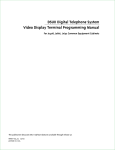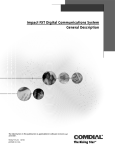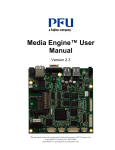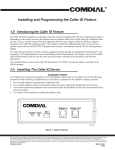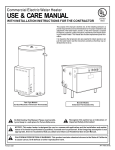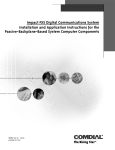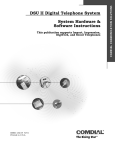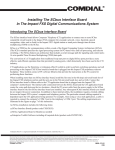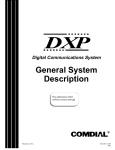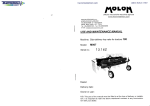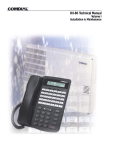Download FXS Digital Communications System Installation Instructions
Transcript
FXS Digital Communications System Installation Instructions This publication is applicable with software releases 16A and later. GCA66–134.05 03/2001 printed in U.S.A. Comdial® strives to design the features in our communications systems to be fully interactive with one another. However, this is not always possible, as the combinations of accessories and features are too varied and extensive to insure total feature compatibility. Accordingly, some features identified in this publication will not operate if some other feature is activated. Comdial disclaims all liability relating to feature non-compatibility or associated in any way with problems which may be encountered by incompatible features. Notwithstanding anything contained in this publication to the contrary, Comdial makes no representation herein as to the compatibility of features. Issued: 2/12/97 Comdial® is a registered trademark of Comdial Corporation. Table of Contents IMI66-134 Table of Contents Installing the Common Equipment Cabinet ......................1 Considering the Mounting Parameters ...............................................1 Inventorying the Tools and Hardware.................................................1 Complying with Underwriters Laboratories Regulations .....................2 Mounting the Common Equipment Cabinet .......................................2 Shelf-Mounting the Cabinet....................................................................2 Grounding the Cabinet .....................................................4 Removing and Installing the Cabinet Doors ......................6 Installing the Power Supply ..............................................8 Making the AC Power Connection ....................................................10 Identifying the Fuse .........................................................................12 Measuring the Power Supply Voltages ..............................................12 Removing and Installing Circuit Boards ..........................14 Creating a Static-Safe Work Area .....................................................14 Removing and Installing the Telephony Circuit Boards .........................16 Understanding the Services Board ...................................................18 Setting the DIP Switches on the Services Board ....................................19 Master Clearing the System .......................................................................19 Setting the Serial Data Parameters.............................................................19 Connecting Data Devices ................................................21 Understanding the Internal Modem ......................................................22 Configuring the Common Audible Ringer Interface .........23 Contents – i IMI66-134 Table of Contents Configuring the External Paging Interface ......................24 Connecting an External Audio Source .............................25 Detailing the System Status Indicators...........................26 Understanding the Circuit Board Status Indicators..........................26 Understanding the Front Panel Status Indicators.............................27 Expanding the FXS Capacity...........................................29 Expansion Considerations ...............................................................29 Expanding the FXNTS-003 and Later Systems......................................29 Expanding the FXNTS-002 Systems .....................................................29 Expanding the FXNTS-001 Systems .....................................................30 Adding the Expansion Backplane ...............................................................31 Adding the Interface Board and Option Cards to the FXNTS-001 System ....32 Adding the Services Board and CPU Card to the FXNTS-001 System ..........32 Completing the FXS Expansion........................................................33 Adding the First Expansion Cabinet .....................................................33 Adding the Second Expansion Cabinet .................................................34 FCC and Industry Canada Rules and Regulations ............34 FCC Part 15 RF Emission Information ..................................................34 FCC Part 68 Information ......................................................................34 Terms and Definitions ..........................................................................36 Industry Canada RF Emission Information ...........................................37 Industry Canada TELCO Information ...................................................37 ii – Contents Table of Contents IMI66-134 Explaining Warnings And Cautions Used In This Publication **WARNING** Writers use warning notices in this publication to emphasize to the readers that hazardous voltages, currents, temperatures, or other conditions that could cause personal injury exist in this equipment or are associated with its use. There are no warnings in this publication CAUTION Writers use caution notices to call attention to conditions where readers might cause equipment damage or improper operation if they do not exercise proper care. The publication contains the following caution notices: CAUTION Be sure to ground the common equipment cabinet per the instructions in the previous paragraph before installing the power supply assembly. CAUTION Per Underwriters Laboratories specifications, DO NOT attach or secure the AC line cord to the surface of the mounting location in any manner. CAUTION Access to the power plug is difficult. Be careful that you do not short the pins together while you are measuring the voltages. For best results, measure the power supply voltages with the power supply removed from the cabinet. Once you have measured the power supply voltages, turn off the AC power switch and disconnect the AC line cord from the AC outlet. Leave the AC power disconnected until you are ready to operate the system. CAUTION Circuit boards for the FXS are susceptible to damage caused by electrostatic discharge, and you must keep this fact in mind as you handle the circuit boards. Refer to the Comdial publication IMI01-005, Handling Of Electrostatically Sensitive Components, for general information. Specific handling precautions are also included in this installation instruction. CAUTION When you are not using a PC for programming purposes, you should disconnect it from the serial port. It is possible for the idle connected PC to induce electrical interference that may affect system performance. CAUTION As an added precaution against induced interference, route the data cable as far away from any fluorescent lighting as you can reach, and make every effort to route the data cable perpendicular to all other wiring. Contents – iii IMI66-134 Table of Contents CAUTION Do not exceed a 1 amp at 24 volts (0.5 amp at 48 volts) load on these control terminals. If the load requirements exceed this limit, connect the load through an external slave relay. DO NOT CONNECT THESE CONTROL TERMINALS DIRECTLY TO THE 115VAC LINE. NOTES Writers use notes to call attention to information that is important to the understanding and operation of the equipment. NOTE: Notes are located through the publication wherever the writers deem them useful. iv – Contents Installing the FXS Main Common Equipment Cabinet IMI66-134 Installing the FXS Main Common Equipment Cabinet Installing the Common Equipment Cabinet Considering the Mounting Parameters Choose a suitable location: • a suitable location is within four feet of a proper electrical outlet. The common equipment cabinet requires a dedicated 115VAC 15 AMP circuit, with a third-wire ground, supplied to standard NEMA 5-15R electrical outlet, • a suitable location provides a distance between the common equipment and the TELCO/PBX jacks of 25 feet or less as per FCC requirements (good engineering practices recommend a nominal distance of seven feet), • a suitable location is secure and dry and has adequate ventilation. The temperature range of a suitable location is within 32–122 degrees F (0–50 degrees C), and the relative humidity is less than 90 percent non-condensing. Inventorying the Tools and Hardware Make sure you have the following tools and hardware: • round-head wood screws (typically 1/4 x 1–inch for mounting equipment shelf to backboard), • round-head wood screws (typically 1/4 x 1 ½–inch for mounting backboard to wall studs; longer screws are necessary if fasteners must also pass through a dry-wall covering), • • • • • cross-recessed screwdriver (Phillips-head type)—to match front panel shipping screws, electric drill—if prepared holes are required, connecting tool—for fastening wires to a type-66 connector block, crimping tool—for 623-type modular plugs, static discharge wrist strap and conductive floor mat. Installing the Common Equipment Cabinet – 1 IMI66–134 Installing the FXS Main Common Equipment Cabinet Complying with Underwriters Laboratories Regulations Per the Underwriters Laboratories regulation 1950, be aware of the following precautions when installing telephone equipment that is to be directly connected to the telephone company network: • never install telephone wiring during a lightning storm, • never install telephone jacks in wet locations unless the jack is specifically designed for wet locations, • never touch uninsulated telephone wires or terminals unless the telephone line has been disconnected at the network interface, • use caution when installing or modifying telephone lines, • avoid using a telephone (other than a cordless type) during an electrical storm—there may be a remote risk of electrical shock from lightning, • do not use the telephone to report a gas leak in the vicinity of the leak. Mounting the Common Equipment Cabinet Comdial engineers have designed the FXS common equipment cabinet with an appearance that matches modern office equipment such as personal computers, copiers, and data printers. With that in mind, you can mount the common equipment cabinet in an office area. Optional caster wheels are available that allow you to easily roll the cabinet into place at any selected location. Should you need to wall-mount or rack-mount the cabinet, there is an optional shelf available for this purpose. You can mount the shelf on a wall on an equipment rack and attach the cabinet to the shelf using the caster wheel mounting holes. If the cabinet includes optional caster wheels, you must remove them before shelf mounting the cabinet. To unpack the cabinet, 1. Unpack and carefully inspect all equipment for shipping damage. Notify the shipper immediately of any damages found. Verify that the packages contain all parts and accessories needed for proper installation and operation. 2. Place the cabinet at its operating location. If the cabinet includes optional caster wheels, you can roll the cabinet into position. If the cabinet requires shelf mounting, attach the optional mounting shelf to an equipment rack or to a wall. Shelf-Mounting the Cabinet If you need to shelf-mount the cabinet to an equipment rack, match the shelf size to the rack size and secure the shelf with panel screws. To shelf mount the cabinet against a wall, 1. Choose a place at the mounting location where the backboard will bridge underlying wall studs, and securely attach a suitable backboard to the mounting surface. (Suitable backboards are available commercially or you can construct one out of 3/4-inch plywood.) You must drive the hardware that secures the backboard to the mounting surface into the underlying wall studs instead of just into the wall material alone. 2 – Installing the Common Equipment Cabinet Installing the FXS Main Common Equipment Cabinet IMI66-134 2. Refer to the illustration to determine the spacing required for the shelf’s mounting screws, and mark the screw locations on the backboard. 3. Drill holes in the backboard of a proper size to accommodate the hardware being used. 4. Insert the shelf-mounting screws into the backboard through the screw openings in the shelf bracket, and tighten them. Be sure that you level the shelf as you mount it. To attach the cabinet to the shelf, 1. If the cabinet includes optional caster wheels, remove the hardware that holds the caster wheels in place. 2. Lift the cabinet up and set it in place on the mounting shelf. 3. Fasten the cabinet to the shelf using the caster wheel mounting holes and hardware. 22.312 in. (for 23-inch rack mount) 18.312 in. (for 19-inch rack mount) Shelf Screws (four places) Installing or Removing the Caster Wheels from the bottom of the equipment cabinet (Remove the caster wheels if shelf-mounting the cabinet.) shelf2.cdr From the bottom of the shelf, attach the cabinet to the shelf in four places using the hardware supplied with the shelf. Shelf-Mounting the Common Equipment Cabinet Installing the Common Equipment Cabinet – 3 IMI66–134 Installing the FXS Main Common Equipment Cabinet Grounding the Cabinet Transient voltage spikes, if induced onto CO or CENTREX lines, can travel through the cable and into the common equipment. The telephone company offers basic protection against this condition but it is usually designed to protect the central office circuits. While it will also provide some protection to the common equipment, you should not rely upon it for total protection. To help ensure that external over-voltage surges do not damage the system, you should install and properly ground primary protection devices, such as gas discharge tubes or similar devices, on all lines. While the line boards have internal secondary surge protection on all line ports, in order for this protection to be effective, you MUST connect the common equipment cabinet to a reliable, effective earth ground. Proper grounding is necessary for trouble-free operation and personnel safety. The FXS has the following three types of grounds: Service Ground A neutral power line wire that is connected to the ground bus in the premises’ AC power panel. System Ground A non-current carrying power line wire that is connected to the ground bus in the premises’ AC power panel. Frame Ground A low impedance conductor that places the common equipment cabinet at reference ground potential. The frame ground provides the greatest safety by limiting electrical potential between non-current carrying parts of the system. The common equipment cabinet provides a ground stud on its cabinet for access to its frame ground. Effective grounding requires that you connect the frame ground to a good earth ground. A good earth ground is one such as the ground bus in the premises’ AC power panel or a public metallic cold water pipe at a point immediately at its entrance to the premises and ahead of any meters, pumps, or insulating sections that have been added for vibration reduction. Avoid using the premises’ structural steel frame as it may not be at earth ground potential. Make the ground connection with #6 or larger insulated, solid copper grounding wire. Keep the ground wire separate from the three-wire AC line cord, do not splice it, and keep it as short as possible. The impedance of the wiring between the system and the earth ground must not exceed 0.25 ohms and the impedance between the earth ground and the power company’s reference standard ground must not exceed 5 ohms. Use an acceptable low impedance measuring device to measure the impedance of these paths. The #6 or larger wire size will minimize the wiring impedance; however, if the impedance between earth ground and the power company’s standard reference ground exceeds 5 ohms, contact the local power company. The ground path must always be of sufficient current-carrying capacity to prevent a build up of voltages that may result in circuit noise, hazard to personnel, or equipment damage. Be sure that all of the ground connections are visible for inspection and maintenance. Tag all of the ground connections with a sign that reads: Do Not Remove Or Disconnect. 4 – Grounding the Cabinet Installing the FXS Main Common Equipment Cabinet IMI66-134 Typical Main Cabinet ground3.cdr Connect #6 or larger solid copper wire from cabinet to the earth ground connection Typical Earth Ground (see text for details) Grounding the System Grounding the Cabinet – 5 IMI66–134 Installing the FXS Main Common Equipment Cabinet Removing and Installing the Cabinet Doors The factory ships the FXS cabinet with the side door installed (secured with retaining screws and a lock) and the front door packed separately. Install the front door at the installation site. To install the front door, you must unlock the side door; however, you do not need to remove its retaining screws or remove it from the cabinet. Refer to the illustration, and install the front door as shown, then lock it to the side door with the locking latch. You can remove the front and side doors as needed. Both doors are hinged to the cabinet. The side door has two hinges and the front door has three. To remove the doors, insert and turn the locking key to unlatch the doors from one another, and swing the front door open. Once you open the front door, remove the retaining screws from the side door and swing it open (always replace these retaining screws when you install the side door). Lift both doors free of their hinges. To remove the front door, - open it fully and lift it up and away from the cabinet until the hinges clear the slots in the cabinet frame. To install the front door, - position it so that the hinges align with the slots in the cabinet, - hook the hinges into the cabinet slots, - slide the door down into position. Hinge hinge1a.cdr Equipment Cabinet Hinge Slot Hinge Detail Installing and Removing the Front Cabinet Door 6 – Removing and Installing the Cabinet Doors Installing the FXS Main Common Equipment Cabinet IMI66-134 Cabinet Slot Door Hinge sidedoor.cdr Installing and Removing the Side Cabinet Door Removing and Installing the Cabinet Doors – 7 IMI66–134 Installing the FXS Main Common Equipment Cabinet Installing the Power Supply NOTE: The common equipment cabinet employs an electronic switching power supply. During operation, power supplies of this type generate an audible sound from their switching regulators. This sound is normal and is not an indication that the power supply is operating improperly. Locate the power supply assembly at the top, left, front area of the cabinet frame. The telephony portion of the FXS includes its own power supply installed at the factory. There are two different power supply assemblies available for use with the FXS: the 115 VAC version and the switchable 115V/230V AC version. Other than the switchable voltage characteristics, the power supply assemblies are physically similar. Their installation and connection requirements are the same. The telephony power supply is hinged to the common equipment cabinet, secured with screws, and cable-connected to the system backplane. If you need to remove and reinstall the power supply assembly in the cabinet, you can do so per the following discussion and illustrations. power4.cdr Finding the Power Supply Location Hinges (two places) To install the power supply, partically swing it out then position it so that its hinges align with the slots in the cabinet. Once you have aligned the hinges with the cabinet slots, slide the power supply assembly down into place. power1.cdr Mounting the Power Supply Assembly 8 – Installing the Power Supply Installing the FXS Main Common Equipment Cabinet IMI66-134 CAUTION Be sure to ground the common equipment cabinet per the instructions in the previous paragraph before installing the power supply assembly. Route the power cable from the backplane to the power supply assembly. Connect the cable to the power connector on the bottom of the power supply assembly. power2.cdr Connecting the Power Supply Assembly Secure the power supply assembly to the equipment cabinet with three supplied screws. power3.cdr Attaching the Power Supply Assembly Installing the Power Supply – 9 IMI66–134 Installing the FXS Main Common Equipment Cabinet Making the AC Power Connection • For the 115VAC power connection, employ a dedicated 115 VAC 15 AMP circuit, with a third-wire ground, supplied to a standard electrical outlet (NEMA 5-15R) and protected by its own circuit breaker. Remember, this electrical outlet must be located within four feet of the common equipment cabinet. For the switchable power supply operating in the 230VAC mode, the requirements for a 15 AMP circuit, third-wire ground, and a dedicated circuit breaker still apply; however, the electrical outlet requirements will vary from locality to locality. In localities where the power cable must mate with an outlet other than a standard NEMA5-15R outlet, you must install the appropriate customer-supplied adapter. Also, when operating a system with the switchable power supply, be sure to set the voltage selector switch to match the local AC voltage as illustrated below. • To provide protection against surges and spikes that may appear on the AC line, install a plug-in power line surge protector between the AC power cord of the installed equipment and the AC outlet. CAUTION Per Underwriters Laboratories specifications, DO NOT attach or secure the AC line cord to the surface of the mounting location in any manner. Set Selector Switch To 115V Or 230V To Match Local AC Power. 230_pwr.cdr Setting the Voltage Selector Switch 10 – Installing the Power Supply Installing the FXS Main Common Equipment Cabinet IMI66-134 Two 15 AMP Circuit Breakers Ganged Together AC Power Cables While somewhat different in physical appearance, the two AC power cables are electrically the same and may be interchanged between the computer and telephony portions of the system. Per Underwriter's Laboratory (UL) requirements, DO NOT attach or secure the AC power cable to the surface of the mounting location in any manner. Two Dedicated 115 VAC 15 Amp NEMA 5-15R Electrical Outlets With Third Wire Ground (Each Is Protected By Its Own Circuit Breaker.) Plug-In Power Line Surge Protectors Use Second Dedicated Outlet To Power Expansion Cabinets When Needed FXS_ac1.cdr Making the AC Power Connections Installing the Power Supply – 11 IMI66–134 Installing the FXS Main Common Equipment Cabinet Identifying the Fuse The fuse for the domestic telephony power supply is a slow-blow type rated at 3 AMPS and 250 VOLTS. The fuse for the switchable telephony power supply is rated at 6.3 AMPS and 250 VOLTS. A replacement fuse must have the same rating as the original fuse. Domestic Power Supply 3A at 250V Slow-Blow Fuse Switchable Power Supply 6.3A at 250V Fuse fuse1.cdr Locating the Fuse Measuring the Power Supply Voltages If you need to measure power supply voltages, you can do so at the DC voltage power supply connector. Measure the power under the following conditions: • AC line cord connected to the AC outlet, • DC power cable disconnected from power supply’s DC voltage connector, • AC power switch turned on. Measurement details are shown in the illustration on the next page. CAUTION Access to the power plug is difficult. Be careful that you do not short the pins together while you are measuring the voltages. For best results, measure the power supply voltages with the power supply removed from the cabinet. Once you have measured the power supply voltages, turn off the AC power switch and disconnect the AC line cord from the AC outlet. Leave the AC power disconnected until you are ready to operate the system. 12 – Installing the Power Supply Installing the FXS Main Common Equipment Cabinet IMI66-134 Always orient the plug with its flat side facing outward. Bottom Left Edge Of Power Supply Cabinet pwr_plg.cdr Power Jack 10 9 8 7 6 5 4 3 2 1 Pin 10 Pin 1 Pin 9 Pin 2 Pin 8 Pin 3 Pin 7 Pin 4 Pin 6 Pin 5 Measuring the Power Supply Voltages Power Supply Measurements Measure Between Pins + Measured Values - Voltmeter Voltmeter Lead Lead Pin 7, 8 Pin 9, 10 -36.5 Vdc (-36 to -37 Vdc range) Pin 6 Pin 4, 9, 10 +5 Vdc (+5 to +5.3 Vdc range) Pin 4, 9, 10 Pin 5 -5 Vdc (-5 to -5.3 Vdc range) Pin 3 Pin 4, 9, 10 +12 Vdc (+12 to +12.8 Vdc range) Pin 4, 9, 10 Pin 2 -12 Vdc (-12 to -12.8 Vdc range) Installing the Power Supply – 13 IMI66–134 Installing the FXS Main Common Equipment Cabinet Removing and Installing Circuit Boards Creating a Static-Safe Work Area When removing circuit boards from an installation location for servicing, always transport them to a static-safe work area in static protection bags. If you do not already have a static-safe work area, you can create one by arranging a work area as detailed in the illustration. Static Wrist Strap Common Point Ground ESD Protective Mat Typical Earth Ground ESD Protective Worksurface Static 2 ESD Protective Mat Creating a Static-Safe Work Area CAUTION Circuit boards for the FXS are susceptible to damage caused by electrostatic discharge, and you must keep this fact in mind as you handle the circuit boards. Refer to the Comdial publication IMI01-005, Handling Of Electrostatically Sensitive Components, for general information. Specific handling precautions are also included in this installation instruction. The FXS may include some installed circuit boards when it arrives at your site. The system consists of two parts—the computer portion and the telephony portion. (You will find the computer portion discussed in a separate publication and not discussed here.) In the telephony portion of the FXS, the main cabinet provides unique slots for the CPU board and the auxiliary board while the remaining board slots are universal and will accept either line or station boards. When removing or installing circuit boards in the FXS cabinet, you must install a static discharge wrist strap on your bare wrist, and adjust it for a snug fit. Be sure that the strap is touching bare skin and is not isolated by clothing. Connect the wrist strap cord between the wrist strap and an AC or earth ground. Unless a circuit board has a pre-charge port on its front panel, disconnect the AC power cord from the AC service outlet and disconnect the cable between the cabinet and any external battery back-up assembly before you remove or install the circuit board. However, if the board does include a pre-charge port, you can connect a standard telephone handset cord between the pre-charge port on the circuit board and the pre-charge port on the power supply assembly and remove or install the circuit board while the system is operating. Whenever you remove a circuit board from the cabinet, immediately place the board in a static protection bag while you still have your wrist strap in place and properly grounded. 14 – Removing and Installing Circuit Boards Installing the FXS Main Common Equipment Cabinet IMI66-134 Power Supply Assembly Pre-charge Port Location Typical Circuit Board Pre-charge Port Location Universal Board Slots: UNIV 6, UNIV 5, UNIV 4, UNIV 3, UNIV 2, and UNIV 1 (Used for Line or Station Boards) Dedicated Services/CPU Board Slot Universal/Auxiliary Board Slot 7 fulbox2.cdr Locating the Circuit Boards FXS Main Cabinet—Slot Assignments from Top to Bottom Universal Slot Universal Slot Universal Slot Universal Slot Universal Slot Universal Slot Services/CPU Board Universal Slot 6 5 4 3 2 1 7 NOTE: If you are not going to add an expansion cabinet, you can use slot 7 for any type of board. However, if you plan to put a T1 or PRI board in slot 7, there is no auxiliary slot available for an FXAUX or FXINT-MAUX board, which the system requires for synchronization. This is acceptable only if the FXS is not receiving a clock signal from an external source, and the FXS is not connected to the public network with digital lines (for example; the FXS is a hub with DID lines and Loop/Ground-Start lines). Unexpanded FXS 112-Port System Removing and Installing Circuit Boards – 15 IMI66–134 Installing the FXS Main Common Equipment Cabinet Removing and Installing the Telephony Circuit Boards The telephony circuit boards are retained in place by screws that are threaded into the cabinet frame. To remove and install the boards follow the several steps listed below: 1. Install a static discharge wrist strap on your bare wrist, and adjust it for a snug fit. Be sure that the strap is touching bare skin and is not isolated by clothing. Connect the wrist strap cord between the wrist strap and an AC or earth ground. 2. Remove the screw that attach the board’s front panel to the frame. 3. Remove the screws that attach the board edge bracket to the frame. 4. Pull the board out of the frame. Be sure to pull straight back to avoid twisting the circuit board. 5. Place the board in a static protection bag. To install a circuit board, reverse the above procedure. Be sure to insert the board in the pre-formed grooves in the cabinet frame. Be sure that the board slides freely in the grooves. Press the board firmly into place to ensure a good connection with the backplane. Secure the board with the provided screws. screw1.cdr Locating the Front Panel Screw 16 – Removing and Installing Circuit Boards Installing the FXS Main Common Equipment Cabinet IMI66-134 screws.cdr Locating the Board Bracket Screws remove.cdr Removing and Installing Circuit Boards Removing and Installing Circuit Boards – 17 IMI66–134 Installing the FXS Main Common Equipment Cabinet Understanding the Services Board The FXSRV-FX (Services) board is the heart of the FXS system. This board contains the CPU card, which contains the system memory as well as providing other needed system services. The Services board occupies a dedicated slot in the cabinet’s card cage. NOTE: Before you remove the Services board for any purpose, save the system’s database by making adequate backup copies. Should you need to remove the Services board, follow the circuit board removal details given on page 16 and observe the installation considerations detailed on page 14. Memory Card CPU Card expand3.cdr Board Hardware (Six Places) 4-40 x 1/4 Machine Screw Memory Card #4 x 3/4 Male/Female Standoff CPU Card Services Board #4 x 5/8 Male/Female Standoff #4 Star Washer Services Board #4 Hex Nut Viewing the Services Board and CPU Card 18 – Removing and Installing Circuit Boards Installing the FXS Main Common Equipment Cabinet IMI66-134 Setting the DIP Switches on the Services Board Master Clearing the System If you do not master clear the system, it is possible it will not perform properly with a newly installed memory card or upgraded software. The Services board provides a method for the master clear to occur automatically at the initial power up after you have changed the memory card or upgraded the software. When you perform a software upgrade, you must execute the following sequence of events exactly as they are stated here: 1. On the Services board, set DIP switch 8 to its ON position. This step enables the system to perform the master clear and is a required step; otherwise, the software upgrade will not occur and the system will not operate. See the illustration on page 20 for DIP switch locations. 2. Connect the AC power cord to the AC outlet and turn on the AC power switch. At power up, the system automatically executes a master clear operation. Observe that the LED indicators on the Services board and all installed station and line boards flash in a random pattern during the master clear sequence. After the master clear sequence is complete, the indicators on the Services board turns on steady and the indicators on the station and line boards wink ON for four seconds and OFF for four seconds. 3. After power up, set DIP switch 8 to its OFF position. 4. Press the RESET button on the CPU board to reset the system. NOTE: The system performs the automatic master clear one time following the initial power up after you have upgraded the software. It will not perform an automatic master clear operation again after subsequent power ups. Because of this, you can leave DIP switch 8 ON if you wish. Leaving it ON will ensure that the FXS will always power up in a master cleared and operational mode after you have performed a software upgrade. However, by turning DIP switch 8 OFF, you prevent the system from becoming operational at power up after you have performed a software upgrade. This is good because, should you forget to save your database, it gives you an opportunity to reconsider your actions before the FX S erases its current database. If you do not plan to use the default station numbering in your system, perform a master clear type 3 before you renumber the system. Setting the Serial Data Parameters You can program the FXS remotely using a PC, the VMMI software program, and a data modem at your PC site (the FXS provides an internal modem—see discussion on page 22). The internal modem automatically adjusts its data parameters to match those of a remote modem, and you do not need to make any data matching considerations. However, when you connect other data devices to the serial data ports, it is possible to mismatch the data configurations of your data device with those of serial data ports COM 1 and COM 2 on the FXS and prevent data communications from occurring. You could reconfigure your data device by trial and error until you match its data parameters to those of COM 1 or COM 2 or you could set the COM 1 and COM 2 parameters to a fixed setting as discussed in the next paragraph. Removing and Installing Circuit Boards – 19 IMI66–134 Installing the FXS Main Common Equipment Cabinet Fixing the Data Configuration of COM1 and COM2 The Services board provides a DIP switch that places the data configuration of COM 1 and COM 2 to a fixed set of parameters. When you set DIP switch 1 to its ON position, you fix the CPU board’s serial data ports to the following parameters: Parameter Baud Rate In Baud Rate Out Data Bits Stop Bits Parity Bits Flow Control COM 1 2400 2400 COM 2 9600 9600 8 1 None None 8 1 None None When you set DIP switch 1 to OFF, you can program the data port configuration parameters using the VMMI programming procedures. expand5.cdr System Reset Button OFF ON DIP Switch 1 DIP Switch 8 Locating the DIP Switches 20 – Removing and Installing Circuit Boards Installing the FXS Main Common Equipment Cabinet IMI66-134 Connecting Data Devices The system provides two short-run serial data ports on the CPU card. The system designates these modular jacks as COM 1 and COM 2. These two serial data ports are available for use by the personal computer (PC) that you will use to load the programmed data base and a data printer that can print SMDA reports. Since the serial data ports are short-run, you must keep the cabled distance between the data device and the data port to 50 feet or less when operating at data speeds of 19,200 baud or to 500 feet or less when operating at data speeds of up to 9600 baud. CAUTION When you are not using a PC for programming purposes, you should disconnect it from the serial port. It is possible for the idle connected PC to induce electrical interference that may affect system performance. When preparing a data cable for connection to a data device, refer to the manufacturer’s manual for the equipment being interfaced and make the following wiring connections: • wire the common equipment RD (data from device to common equipment) connection to the device TD (transmit data) connection, • wire the common equipment TD (data to device from common equipment) connection to the device RD (receive data) connection, • wire the common equipment SG (signal ground) connection to the device SG (signal ground) connection, • if required for proper operation, wire the common equipment CTS (clear-to-send status from device to common equipment) connection to the device RTS (request-to-send) connection, NOTE: The common equipment requires a positive voltage, with respect to signal ground, in order to send data. • if the cable has spare wires, be sure to ground them so that they will not act as antennas and induce interference into the system. Further, if there is a source of RF power nearby (such as a radio transmitter), use shielded cable and ground the shield at both ends. The default data format is shown in the following chart. Configure the data device that you connect to the serial data ports to match the charted information. Port Type Baud Rate Data Bit Stop Bit Parity Bit COM 1 19200 8 1 0 COM 2 19200 8 1 0 CAUTION As an added precaution against induced interference, route the data cable as far away from any fluorescent lighting as you can reach, and make every effort to route the data cable perpendicular to all other wiring. Connecting Data Devices – 21 IMI66–134 Installing the FXS Main Common Equipment Cabinet (Front View of Jacks) 123456 123456 COM 1 COM 2 Pin 1 = Request to Send Pin 2 = Clear to Send Pin 3 = Receive Data Pin 4 = Transmit Data Pin 5 = Signal Ground Pin 6 = Frame Ground data COM 3 COM 4 COM 5 COM 6 NOTES: 1. Maximum distance between the serial data ports and the external data equipment is based on the baud rate of the port. The distance is limited to 50 feet when the port is operated at 19,200 baud and 500 feet when it is operated at speeds up to 9600 baud. 2. Some data devices require the CTS signal for proper operation. Route CTS to the device as needed. Locating the Data Connections Understanding the Internal Modem The internal modem in the FXS cabinet is an answer-only modem that is available for remote programming and other modem-to-modem operations. When you program the system, you can assign a line to the modem just as you would assign a line to a station. The modem has a pilot number within the system’s intercom numbering plan just as a station has a personal intercom number. You can assign any inbound line that can ring at a station to the internal modem. With this dedicated line, external callers can call directly to the internal modem. The FXS detects the ringing and commands the modem to pick up the call. Built-in time delays provide two to three ring-back signals to the caller. Alternately, external callers can call the system attendant and have the attendant effect an unscreened transfer to the internal modem’s pilot number. 22 – Connecting Data Devices Installing the FXS Main Common Equipment Cabinet IMI66-134 Configuring the Common Audible Ringer Interface The Services board provides relay actuation dry-contact terminals that you can use for controlling external ringing equipment (common audible ringer). These relays are under programming control. You can program them to provide dry-contact actuation that track the ringing pattern of any of the programmed flexible ringing assignment ringing patterns. CAUTION Do not exceed a 1 amp at 24 volts (0.5 amp at 48 volts) load on these control terminals. If the load requirements exceed this limit, connect the load through an external slave relay. DO NOT CONNECT THESE CONTROL TERMINALS DIRECTLY TO THE 115VAC LINE. (Front View of Jacks) RELAY 1 = Pins 2 and 5 RELAY 2 = Pins 3 and 4 No connection to Pins 1 and 6 123456 123456 RELAY 1 RELAY 2 RELAY 3 RELAY 4 RELAY 3 = Pins 2 and 5 RELAY 4 = Pins 3 and 4 No connection to Pins 1 and 6 ext_ring.cdr (Wiring shown for low current application - see caution text) Signaling Device Connect to Common Audible Ringer Interface Relay 1-4 Signaling Device Power Supply (Wiring shown with secondary relay for high current application - see caution text) Connect to Common Audible Ringer Interface Relay 1-4 Secondary Relay Power Supply Voltage Clamping Device Secondary Relay Signaling Device Signaling Device Power Supply Detailing the Common Audible Ringer Relay Wiring Configuring the Common Audible Ringer Interface – 23 IMI66–134 Installing the FXS Main Common Equipment Cabinet Configuring the External Paging Interface A special transformer-isolated external paging port, provides system interface for an external paging amplifier. Connect a customer-supplied paging amplifier to the PAGE jack as shown in illustration. Remember, the Services board provides relay actuation dry-contact terminals that you can use for controlling the external paging amplifier. Of course, you must make the necessary wiring arrangements to match the control that you want to occur. Once you have made the necessary wiring connections, you may either: • program any of the relays to provide dry-contact actuation that will turn on the paging amplifier for as long as the paging port is active, • program any of the relays to use their dry-contact actuation to track the ringing signals that the system sends from the paging port. (This is useful for turning the amplifier on and off to sound these ringing signals.) CAUTION Do not exceed a 1 amp at 24 volts (0.5 amp at 48 volts) load on these control terminals. If the load requirements exceed this limit, connect the load through an external slave relay. DO NOT CONNECT THESE CONTROL TERMINALS DIRECTLY TO THE 115VAC LINE. RELAY 1 = Pins 2 and 5 RELAY 2 = Pins 3 and 4 No connection to Pins 1 and 6 Relay 1 is normally closed Relay 2 is normally open (Front View of Jacks) 123456 123456 RELAY 1 RELAY 2 RELAY 3 RELAY 4 RELAY 3 = Pins 2 and 5 RELAY 4 = Pins 3 and 4 No connection to Pins 1 and 6 Relays 3 and 4 are normally open page.cdr 123456 External Paging Port = Pins 3 and 4 (Front View of Jack) Connect pins 3 and 4 to audio input of customer-supplied external paging amplifier. If amplifier requires enabling input, connect its enabling input terminals to relay 1-4 Detailing External Paging and Relay Wiring 24 – Configuring the External Paging Interface Installing the FXS Main Common Equipment Cabinet IMI66-134 Connecting an External Audio Source If music or other audio information is to be part of the system, connect a customer-provided audio source to the common equipment music interface jack provided on the Services board. These jacks are labeled MUSIC 1 and MUSIC 2. You can provide different audio sources to be used as you wish: one for outside parties while on hold and another for internal background music; two different audio on hold sources; two different audio sources for background music; or any other combination that you desire. The input impedance of the music interface is approximately 500 ohms. Use the volume control on the audio source(s) to adjust the audio level of the music source(s) as required. music.cdr 123456 MUSIC 1 = Pins 2 and 5 MUSIC 2 = Pins 1 and 6 (Front View of Jack) Locating the Music Ports Connecting an External Audio Source – 25 IMI66–134 Installing the FXS Main Common Equipment Cabinet Detailing the System Status Indicators The FXS circuit boards and front panel include status lights that indicate system operating conditions. Understanding the Circuit Board Status Indicators The status light on the side edge of the circuit boards shows the following conditions: Circuit CPU Board Loop-Start Line Board Station Board Status Light Condition Green Amber Steady On = normal On = on battery On = operation power Steady Off = system malfunction Rapid Flash = malfunctioning line board microprocessor Off with repeated 5-second blink on = normal operation with On with repeated 5-second blink off = normal operation with line busy Steady On or Steady Off = board malfunction Rapid Flash = malfunctioning microprocessor Off with repeated 5-second blink on = normal operation with On with repeated 5-second blink off = normal operation with station busy Steady On or Steady Off = board malfunction 26 – Detailing the System Status Indicators Red low battery all lines idle at lease one all stations idle at least one Installing the FXS Main Common Equipment Cabinet IMI66-134 Understanding the Front Panel Status Indicators The front panel, which you can view through the window in the front door, provides system status indicators. Refer to the illustrations for complete front panel status details. NOTE: The illustrations show the enhanced front panel. The FXS can also contain a standard front panel that has no LED displays. See the illustration shown on page 28 for LED details. display.cdr Scrolling Displays (Under system control¾ shows a maximum of 32 characters per message.) Priority 1: OAI (application specific messages) Priority 2: Demo Mode (random alphanumeric character set) Priority 3: Modem Status (modem communications state) Priority 4: System Software Revision (current software level and revision) Understanding the Readout Displays Detailing the System Status Indicators – 27 IMI66–134 Installing the FXS Main Common Equipment Cabinet fnt_panl.cdr On = PC Power On On = PC Hard Drive Active Board Status* On = Battery Low On = System On Battery Power On = -12 Volts DC On = +12 Volts DC On = -5 Volts DC On = +5 Volts DC *Board Status Definitions Rapid Flash = Microprocessor Malfunction Off with Repeated 5 Second Blink On = Normal Board Operation Steady On or Steady Off = Board Malfunction Understanding the Enhanced Front Panel Status Lights 28 – Detailing the System Status Indicators Installing the FXS Main Common Equipment Cabinet IMI66-134 Expanding the FXS Capacity Comdial designers have arranged the FXS to be expandable by adding up to two expansion cabinets with universal board slots and interfacing them with the main cabinet. By augmenting the main equipment cabinet with two expansion cabinets, the total universal slot capacity of the system increases from its current maximum of six universal slots to a new maximum of 29 universal slots. Expansion Considerations The originally produced FX Series 96-port systems were housed in a non-expandable cabinet designated FXCBM. These systems are unexpandable. If expansion is a requirement, contact your sales representative for information about acquiring the appropriate main cabinet assembly. Comdial later produced the product code FXNTS-001 and FXNTS-002 systems. Both of these systems included the FXCBE cabinet that provided a main backplane to support system expansion. Both the FXNTS-001 and -002 systems are expandable with some field modification. NOTE: To determine if you have an FXCBE cabinet, check the model designation found on the label attached to the rear panel. Comdial currently produces FXNTS-003 systems. This product variation and any subsequent variation such as -004, -005 and so forth is housed in an FXCBF cabinet. To prepare this cabinet for expansion, installers must add an expansion backplane to the cabinet and option cards to the interface board. Expanding the FXNTS-003 and Later Systems Comdial ships the FXNTS-003 system with the Services/CPU board and the FXINT-MAUX board. You need to install the FXCNB expansion backplane to the cabinet and add the option cards to the FXINT-MAUX board to arrange the system for expansion. Refer to the paragraph titled, Adding the Expansion Backplane found on page 31 in this publication for details about installing the expansion backplane. Expanding the FXNTS-002 Systems Comdial shipped the FXNTS-002 FXS system with the FXCBE cabinet and the FXINT-MAUX main interface option card. You must add the FXCNB expansion backplane, option cards to the FXINT-MAUX board, and the FXSRV-n/FXCPU-n Services/CPU board if expansion is required. Refer to the paragraph titled, Adding the Expansion Backplane found on page 31 in this publication for details about installing the expansion backplane. If the model FXNTS-002 system to be expanded contains an FXCPU68 board, you must remove it and add the Services/CPU board assembly in its place. Expanding the FXS Capacity – 29 IMI66–134 Installing the FXS Main Common Equipment Cabinet Expanding the FXNTS-001 Systems Comdial shipped the FXNTS-001 FXS system with the FXCBE cabinet. The FXNTS-001 system also included an FXCPU68 board, and an interim auxiliary board (FXAUX2). The interim FXAUX2 auxiliary board was functionally the same as the previously provided FXAUX auxiliary board but did have relocated connectors that matched the expansion-supporting main backplane. While this cabinet supported system expansion, the FXCPU68 and FXAUX2 boards did not. You must add the FXCNB expansion backplane, option cards to the FXINT-MAUX board, and the FXSRV-n/FXCPU-n Services/CPU board if expansion is required. In equipping the model FXNTS-001 systems for expansion, you must add the following items to the cabinet: • an interface board in place of the FXAUX2 board, • a main expansion interface option card (mounted onto the interface board)—you may need two option cards if you plan to add two expansion cabinets, • a Services/CPU board assembly in place of the FXCPU68, • an expansion backplane. The following chart details the order code for these expansion supporting components. Expansion-Supporting Components Services Board and CPU Card assembly Main Interface Option Card mounted on an Interface Board (this combination replaces the AUX board) Expansion Backplane 30 – Expanding the FXS Capacity Product Code FXCPU-n, FXSRV-n FXOPT-SCM-1, FXINT-MAUX (for SCSI interface) -orFXOPT-FBM-1, FXINT-MAUX (for fiber optics interface) FXCNB Installing the FXS Main Common Equipment Cabinet IMI66-134 Adding the Expansion Backplane The first step in preparing your model FXNTS-001, -002, -003 or later system to support expansion, is to add the FXCNB expansion backplane to the FXCBE cabinet. 1. With the main cabinet assembly in a static safe environment and with your static discharge wrist strap properly installed, open the cabinet side door, and remove all circuit boards from the main cabinet. Place the boards in a static safe storage until you finish the expansion backplane installation. Refer back to the paragraph titled Removing and Installing Circuit Boards for complete details on this task. 2. Find the expansion backplane mounting standoffs at the lower right rear as you face the open side of the cabinet. 3. Orient and attach the expansion backplane with the supplied hardware. 4. Replace all circuit boards in the cabinet except the AUX and CPU boards. FXCBE Cabinet Mounting Location For Expansion Backplane fxcbe.cdr Viewing the FXCBE Cabinet Expanding the FXS Capacity – 31 IMI66–134 Installing the FXS Main Common Equipment Cabinet Adding the Interface Board and Option Cards to the FXNTS-001 System To support expansion cabinets, you must add the FXOPT-SCM-1 or FXOPT-FBM-1 option card to the FXINT-MAUX interface board, and install the interface board assembly in place of the auxiliary board currently installed in the cabinet. You will need two option cards if you plan to add two expansion cabinets. Adding the Services Board and CPU Card to the FXNTS-001 System 123456 123456 COM 1 COM 2 expand2 NOTE: Since removing an auxiliary board to add the expansion interface board and option card assembly could displace several needed serial data ports provided by communications cards on the auxiliary board, the FXINT-MAUX board provides four serial data ports for use. COM3 COM4 This new Services/CPU board assembly results in a new physical location of the output and input jacks for the user interface. COM5 COM6 NOTES: 1. Maximum distance between the serial data ports and the external data equipment is based on the baud rate of the port. The distance is limited to 50 feet when the port is operated at 19,200 baud and 500 feet when it is operated at speeds up to 9600 baud. 2. Some data devices require the CTS signal for proper operation. Route CTS to the device as needed. Locating the Serial Data Ports Provided by the FXINT-MAUX Board For expansion capability, you need to add the FXCPU-n card to the FXSRV-n services board, and install the Services/CPU assembly in the board slot previously reserved for the CPU board. While the expandable FXCPU-n card still provides the two RS232 serial data ports, the FXSRV-n board provides the four dry-contact relays, two music ports (background music and music on hold), one paging port, and the program parameter-controlling DIP switches previously supplied by the non-expandable CPU board. The FXSRV-n board also provides the 14,400 baud internal modem. Pin 1 = Request To Send Pin 2 = Clear To Send Pin 3 = Receive Data Pin 4 = Transmit Data Pin 5 = Signal Ground Pin 6 = Frame Ground (Front View of Jacks) (Front View of Jacks) 123456 RELAY 1 = Pins 2 and 5 RELAY 2 = Pins 3 and 4 No connection to Pins 1 and 6 123456 RELAY 3 = Pins 2 and 5 RELAY 4 = Pins 3 and 4 No connection to Pins 1 and 6 RELAY 1 RELAY 2 RELAY 3 RELAY 4 expand4.cdr Locating the Repositioned Interface Jacks NOTE: While the physical placement differs, the operation of the serial data communications, relay operation, paging functions, and DIP switch settings remain as stated on page 19 in this publication. 32 – Expanding the FXS Capacity Installing the FXS Main Common Equipment Cabinet IMI66-134 Completing the FXS Expansion To complete the expansion, add one or two expansion cabinets (FXCBX) and the associated kit of parts to provide the universal board slots needed for the line and station expansion capability, then connect the main and expansion interface option cards to one another with the supplied cable. Altogether, the system universal slot capacity can grow to a maximum of 29 slots when combining the main cabinet with the two fully configured expansion cabinets. 6 (main cabinet) + 15 (first expansion cabinet) + 8 (second expansion cabinet) = 29 slots total For complete installation instructions for the expansion cabinets, refer to publication IMI66–140, Installing the FX Expansion Cabinet. Adding the First Expansion Cabinet Expand the FXS system by eight universal slots of system capacity by adding an expansion cabinet and associated circuitry. The FXCBX expansion cabinet includes a backplane and a power supply. You need to add a separately supplied expansion kit (FXEXP-1 or FXOPT-1). The FXEXP-1 expansion kit for SCSI interface connection includes the following parts: • FXINT-XSRV expansion cabinet interface board • FXOPT-SCM-1 SCSI interface card for the main cabinet • FXOPT-SCX-1 SCSI interface card for the expansion cabinet The FXOPT-1 expansion kit for fiber optic interface connection includes the following parts: • FXINT-FSRV expansion cabinet interface board • FXOPT-FBM-1 fiber optics interface card for the main cabinet • FXOPT-FBX-1 fiber optics card for the expansion cabinet. Add seven additional universal slots to the first expansion cabinet by adding a modular expansion backplane kit (FXBPX) to this cabinet. (Adding the expansion backplane kit requires that you also add the kit-supplied second power supply in the expansion cabinet.) The FXS system offers 21 (6+15) universal slots with one completely configured expansion cabinet. Expanding the FXS Capacity – 33 IMI66–134 Installing the FXS Main Common Equipment Cabinet Adding the Second Expansion Cabinet Expand the FXS system by eight more universal slots with the addition of a second expansion cabinet and associated circuitry. The second FXCBX expansion cabinet includes a backplane and a power supply. You need to add a separately supplied expansion kit (FXEXP-1 or FXOPT-1). The FXEXP-2 expansion kit for SCSI interface connection includes the following parts: • FXINT-XSRV-1 expansion cabinet interface board • FXOPT-SCM-1 SCSI interface card for the main cabinet • FXOPT-SCX-1 SCSI interface card for the expansion cabinet The FXOPT-2 expansion kit for fiber optic interface connection includes the following parts: • FXINT-FSRV-1 expansion cabinet interface board • FXOPT-FBM-1 fiber optics interface card for the main cabinet • FXOPT-FBX-1 fiber optics card for the expansion cabinet. The eight additional slots of expansion capability gained by the second expansion cabinet is the maximum expansion allowed. System timing limitations prevent you from enhancing this second cabinet with the modular expansion backplane kit. The FXS system offers 29 (21+8) universal slots with the second expansion cabinet. FCC and Industry Canada Rules and Regulations FCC Part 15 RF Emission Information This equipment contains incidental radio frequency generating circuitry and, if not installed and used properly, may cause interference to radio and television reception. This equipment has been tested and found to comply with the limits for a Class A computing device pursuant to Subpart J of Part 15 of the FCC Rules. These limits are designed to provide reasonable protection against such interference when operated in a commercial environment. Operation of this equipment in a residential area may cause interference to radio and television reception; in which case the user is encouraged to take whatever measures may be required to correct the interference. If this equipment does cause interference to radio and television reception, which can be determined by turning the equipment off and on, the user is encouraged to try to correct the interference by one or more of the following measures: reorient the television or radio receiving antenna, and/or relocate the system, the individual telephone stations, and the radio or television with respect to each other. If necessary, the user should consult the manufacturer or an experienced radio/television technician for additional suggestions. The user may find the following booklet prepared by the Federal Communications Commission helpful: “How to Identify and Resolve Radio-TV Interference Problems.” This booklet is available from the Government Printing Office, Washington, DC, 20402. Stock No. 004-000-00345-4. FCC Part 68 Information This equipment complies with Part 68 of the FCC Rules. A label, located on the exterior lower left side of the cabinet, contains the FCC Registration Number(s) and Ringer Equivalence Number (REN). Notify the local telephone company when you connect the equipment to the network and provide the information shown in the following table: 34 – FCC and Industry Canada Rules and Regulations Installing the FXS Main Common Equipment Cabinet Line Type Service Order Code* Facilities Interface Code* IMI66-134 Ringer Equivalence Number* Universal Service Order Code Connector Loop Start 9.0F 02LS2 See Equipment Specification Sheet RJ21X Ground Start (See note) 9.0F 02GS2 See Equipment Specification Sheet RJ21X DID Lines 9.0F–AS.2 02RV2–T Not Applicable RJ21X E&M Lines 9.0F TL11M See Equipment Specification Sheet RJ2EX T1 Line 6.0Y 04DU9–1SN Not Applicable RJ48C T1/PRI (ISDN) Line 6.0Y 04DU9–1SN Not Applicable RJ48C NOTE: State tariffs do not permit ground start operation for KF registered equipment (key system operation). Ground start operation is only permitted for MF registered equipment (KTS/PBX hybrids with both manual and pooled outgoing and incoming access to the network). The system must be configured for MF operation when using ground start operation * Refer to the paragraph titled Terms and Definitions for detailed explanations. This equipment may not be used on coin service provided by the telephone company. Connection to party lines is subject to state tariffs. Should the equipment cause harm to the telephone network, the telephone company may disconnect your service temporarily. If possible, they will notify you in advance. If advanced notice is not practical, they will notify you as soon as possible. You will be informed of your right to file a complaint with the FCC. The telephone company may make changes in its facilities, equipment, operations or procedures that could affect the proper functioning of your equipment. If they do so, they will notify you in advance to give you an opportunity to maintain uninterrupted telephone service. In addition, the telephone company may ask that you disconnect this equipment from the network until the problem has been corrected or until you are sure that the equipment is not malfunctioning. If you experience trouble with this equipment, please contact: Comdial Corporation P.O. Box 7266 Charlottesville, VA 22906-7266 Telephone: 1-804-978-2200 FCC and Industry Canada Rules and Regulations – 35 IMI66–134 Installing the FXS Main Common Equipment Cabinet Terms and Definitions Service Order Code (SOC) Defines type of service and system protection. 9.0F = analog service, full protection to the network from systems using live voice. Only registered terminal equipment can be connected to station ports. 9.0F-AS.2 = analog service, same as 9.0F above but with system ports which provide answer supervision (for system types such as CD, KF, MF, PF, VM, etc.). 6.0Y = digital service, provides total protection, including billing protection and encoded analog content. Facilities Interface Code (FIC) A tariff reference used by customers to order correct facilities to be provided by the telco. 02LS2 = analog service, 2-wire, local switched access, loop-start 02GS2 = analog service, 2-wire, local switched access, ground-start 02RV2-T = analog service, 2-wire, local switched access, reverse-battery TL11M = analog service, tie line, lossless interface, type 1 transmission-2 wire, type 1 E&M interface, provides battery on M lead to originate 04DU9-1SN = digital service, 1.544 Mbps ANSI ESF and B8ZS without line power Ringer Equivalence Number (REN) Universal Service Order Code Connector (USOC Con) Useful in determining the quantity of devices that may be connected to the telephone line and still have all of those devices ring when the telephone number is called. In most, but not all areas, the sum of the REN’s of all devices connected to one line should not exceed five (5.0). To be certain of the number of devices that you may connect to your line, you may want to contact your local telephone company to determine the maximum REN for your calling area. Defines the FCC Part 68 approved telco provided connector, electrically and mechanically, required to interface with the customer equipment. To avoid legal, warranty, insurance, and casualty problems, do not pass anything through the network connector other than those permitted in the FCC Part 68 RJ series connectors. Definitions of connectors are as follows: - RJ21X is a 25 line, 2-wire, T/R, 50 position connector, - RJ2EX is a 12 Tie trunks, 2-wire, T/R, E&M Type 1, 50-position connector, - RJ48C is a single line, 4-wire, T/R, T1/R1, 1.544 Mbps, 8-position connector. 36 – FCC and Industry Canada Rules and Regulations Installing the FXS Main Common Equipment Cabinet IMI66-134 Industry Canada RF Emission Information This digital device does not exceed the Class A limits for radio noise emissions from digital apparatus set out in Radio Interference Regulations of Industry Canada. Le pre’sent appareil nume’rique n’emet pes de bruits radioe’lectriques de’passant les limits applicables aux appareils nume’riques de la class A prescrites dans le Re’glement sur le brouillage radioe’lectrique e’dicte’ par le ministe’re des Industry Canada. Industry Canada TELCO Information NOTICE: The Industry Canada label identifies certified equipment. This certification means that the equipment meets certain telecommunications network protective, operational and safety requirements. Industry Canada does not guarantee the equipment will operate to the user’s satisfaction. Before installing this equipment, users should ensure that it is permissible to be connected to the facilities of the local telecommunications company. The equipment must also be installed using an acceptable method of connection. In some cases, the company’s inside wiring associated with a single line individual service may be extended by means of a certified connector assembly (telephone extension cord). The customer should be aware that compliance with the above condition may not prevent degradation of service in some situations. Repairs to some certified equipment should be made by an authorized maintenance facility designated by the supplier. Any repairs or alterations made by the user to this equipment, or equipment malfunctions, may give the telecommunications company cause to request the user to disconnect the equipment. Users should ensure for their own protection that the electrical ground connections of the power utility, telephone lines and internal metallic water pipe system, if present, are connected together. This precaution may be particularly important in rural areas. FCC and Industry Canada Rules and Regulations – 37 IMI66–134 Installing the FXS Main Common Equipment Cabinet CAUTION Users should not attempt to make such connections themselves, but should contact the appropriate electrical inspection authority, or electrician, as appropriate. NOTICE: The ringer equivalence number (REN) assigned to each terminal device provides an indication of the maximum number of terminals allowed to be connected to the telephone interface. The termination on an interface may consist of any combination of devices subject only to the requirement that the sum of the ringer equivalence numbers of all the devices does not exceed 5. AVIS: L’etiquette de Industrie Canada identifie le materiel homologue. Cette etiquette certifie que le materiel est conforme a certaines normes de protection, d’exploitation et de securite des reseaux de telecommunications. Le Ministere n’assure toutefois pas que le materiel functionnera a la satisfaction de l’utilisateur. Avant d’installer ce materiel, l’utilisateur doit s’assurer quil est permis de le raccorder aux installations de l’entreprise locale de telecommunication. Le materiel doit eqalement etre installe en suivant une methode acceptee de raccordement. L’abonne ne doit pas oublier qu’il est possible que la conformite aux conditions enoncees ci-dessus n’empeche pas le degradation du service dans certaines situations. Les reparations de materiel homologue doivent etre effectuees par un centre d’entretien canadien autorise designe par le fournissuer. La compagnie de telecommunications peut demander a l’utilisateur de debrancher un appareil a la suite de reparations ou de modifications effectuees par l’utilisateur ou a cause de mauvais fonctionnement. Pour sa propre protection, l’utilisateur doit s’assurer que tous les fils de mise a la terre de la source d’energie electrique, des lignes telephoniques et des canalisations d’eau metalliques, s’il y en a, sont raccorde ensemble. Cette precaution est particulierement importante dans les regions ruales. AVERTISSEMENT L’utilisateur ne doit pas tenter de faire ces raccordements luimeme; il doit avoir recours a un service d’inspection des installations d’inspection des installations electriques, ou a un electricien, selon le cas. AVIS: L’indice d’equivalence de la sonnerie (IES) asssigne a chaque dispositif terminal indique le norbre maximal de terminaux qui peuvent etre raccordes a une interface. La terminaison d’une interface telephonique peut consister en une combinaison de quelques dispositifs, a la seule condition que la somme d’indices d’equivalence de la sonnerie de tous les dispositifs n’excede pas 5. 38 – FCC and Industry Canada Rules and Regulations Index IMI66-143 Index Fixed Data Settings A 20 Front Panel Indicators AC Power Connection Fuse Identification 10 Audio Source Installation 27 12 25 G C Grounding the Cabinet Cabinet Grounding Cabinet Mounting 4 4 I 2 Circuit Board Installation 14 Circuit Board Replacement Indicators, Front Panel 16 COM1 and COM2 Data Configuration Common Audible Ringer Interface 20 23 Indicators, System Status Installing the Common Equipment Cabinet Internal Modem Data Device Connection Data Settings, Fixed 21 20 22 19 DIP Switches 19 Master Clearing the System DIP Switches 19 Modem Door Removal and Installation 6 E 22 Mounting Parameters 1 Mounting the Cabinet 2 29 Expanding the FXMTS-001 30 P Expanding the FXNTS-002 29 Power Connection 29 Power Supply Installation Expanding the FXNTS-003 Expansion Backplane Installation Expansion Cabinet, First Expansion Completion 34 33 Expansion Considerations 29 25 External Paging Interface 24 10 Power Supply Voltages 8 12 R Relay Actuation 23 S Second Expansion Cabinet Serial Data Parameters F FCC Rules and Regulations First Expansion Cabinet 31 2 33 Expansion Cabinet, Second External Audio Source 19 Mounting the Cabinet on a Shelf Expanding FXS Capacity 1 M Master Clear 20 26 Interface Board and Option Cards to the FXNTS-001 System 32 D Data Configuration of COM1 and COM2 27 34 33 Services Board 34 19 18 Services Board and CPU Card to the FXNTS-001 System 32 Index – 39 IMI66-143 Index Shelf Mounting the Cabinet Static Safe Work Area Status Indicators 14 26 U UL Regulations T Tools and Hardware 2 1 2 V Voltage Measurement 12 W Warnings and Cautions 40 – Index iii This manual has been developed by Comdial Corporation (the “Company”) and is intended for the use of its customers and service personnel. The information in this manual is subject to change without notice. While every effort has been made to eliminate errors, the Company disclaims liability for any difficulties arising from the interpretation of the information contained herein. The information contained herein does not purport to cover all details or variations in equipment or to provide for every possible contingency to be met in connection with installation, operation, or maintenance. Should further information be desired, or should particular problems arise which are not covered sufficiently for the purchaser’s purposes, contact Comdial Inside Sales Department at 1-800-COMDIAL. GCA66–134.05 03/2001 printed in U.S.A.