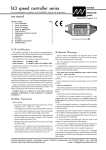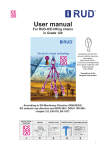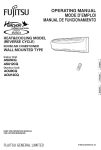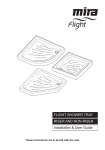Download Altair Clone Assembly Manual
Transcript
Altair 8800 Clone Kit – Introduction Ver 1-3, May 2014 In comparison to assembling the original Altair, the Altair 8800 Clone is a simple kit. However , the Clone is not a beginners kit and these instructions won’t teach you how to solder components on a PCB, solder connectors, or show you the difference between a resistor and a diode. If you have any concerns about building this kit, please contact us first. Many details are illustrated in photographs. Printing this manual will use a lot of ink and leave you with wet pages for a while! You may want to view this document on your iPad while you work. The iPad makes it especially easy to zoom into the photos to see the details you may need. Since static-sensitive parts are already soldered onto the board, ESD precautions for assembling the kit are relaxed, but you should still frequently discharge yourself to a grounding pad, metal table leg, etc., while you work to avoid static discharge to the board or components. Disassembly of the Shipped Unit For shipping purposes, the Altair Clone enclosure has been assembled. To build the kit, the top of the case and the front panel assembly (dress panel and bracket) must be removed and disassembled. Save all screws, nuts and spacers as you disassemble these items. 1) Remove the two screws towards the rear of the case cover that hold the cover in place. 2) Slide the cover straight back about an inch to free the lip from inside the front blue bezel, then lift off the case cover. 1) 2) 3) Four screws on the bottom of the case hold the unpainted front panel support bracket in place. Remove these four screws and slide the front panel and support bracket out the front of the case. 4) Remove the front dress panel from the unpainted support bracket by removing the six nuts from the back side of the support bracket. Remove and save the six white spacers present on the front dress panel studs. Page 1 Circuit Board Assembly First, insert and solder low-profile parts (resistors and diodes). 1) Insert and solder R1-R7, R9-R24 (Resistor, 1K, Brown-Black-Red-Gold) 2) Insert and solder R25-R28 (Resistor, 1.5K, Brown-Green-Red-Gold) 3) Insert and solder R29-R32 (Resistor, 51K, Green-Brown-Orange-Gold) 4) Insert and solder R33 (Resistor, 4.3K, Yellow-Orange-Red-Gold 5) Insert and solder D37-D38 (Zener Diode). This part is polarized – match the band on part to the band on the silkscreen. Next, use the front panel mounting bracket as a jig to help install the front panel switches, S1 through S25. Do not attempt to solder the switches without using the jig. 1) Prop the front panel bracket an inch or two above your work surface and orient the bracket as shown in the picture below. Note, the switches are now blue instead of red. 2) Place the power switch, S1 (toggle switch with silver terminals) in the bracket (far left corner as pictured). Notice that each switch has a slot in the threaded bushing. Orient the slot of all switches away from your view as you place them in the bracket. 3) Place S2-S9 (momentary switches with gold terminals) in the eight holes across the bottom of the bracket (row furthest away from your view). Again, orient the slot of all switches away from your view as you place them in the bracket. 4) Place S10-S25 (toggle switches with gold terminals) in the 16 holes above the eight momentary switches. Again, orient the slot of all switches away from your view. Page 2 5) Check that all switches are as squarely aligned as possible, then carefully lower the circuit board, component side down, onto the switches. Don’t let go of the board after you have it settled on the switches as the board will tend to rock towards you and fall off the switches. 6) To solder the switches, keep pressure on the board with your “spare” fingers placed in between the two rows of switches and near where you are soldering. This keeps the board level and square on the switches. The next step is to install the front panel LEDs. In order to hold the LEDs at the proper and consistent height above the board, we’ll use the front dress panel as a jig. Do not cut or prep LED leads until after soldering is complete! 1) Insert D1-D36 fully into the circuit board. The anode of the LED is indicated by the longer lead. The anode is closer to the top side of the circuit board and the cathode is closer to the bottom of the circuit board. You may want to prop the PCB off the work surface as shown to accommodate the long LED leads. Page 3 2) Work the front dress panel over the switches and then down the switch bushings slightly. You don’t need to push the panel all the way down to the switch body. 3) Turn the PCB/front panel over as shown below and let the LEDs fall into the front panel LED holes. If the front panel sags a bit in the middle, add a third support point near the middle of the panel. 4) Carefully adjust the spacing between the PCB and the front panel in order to exactly accommodate the four 5/8” white spacers provided for this step. The goal is to make the PCB and front panel as parallel as possible. The spacers are used only for this step – they do not remain in the assembly. You’ll probably have to “work” the front panel up and down the switch bushings as you adjust the spacing between the board and front panel. See the pictures on the next page. 5) Push each LED all the way down into its corresponding front panel hole. Re-verify that the front panel and PCB look perfectly parallel to each other and are resting directly on all of the white spacers. See the pictures on the next page. 6) Solder the LEDs: Press down gently on the PCB with your “spare” fingers as you solder the LEDs to the PCB. You may want to slide the white spacers near the area you are working as you proceed through the LEDs. Note that once an LED is soldered, it can then serve as a “spacer.” Page 4 Page 5 The remaining parts to be soldered are connectors that are installed on the back side of the circuit board (J6 is not installed). 1) Insert and solder J1, the DC power connector, onto the back side of the circuit board. 2) Insert and solder J3 and J4 onto the back side of the circuit board. The locking tab is oriented closest to the near edge of the circuit board as shown in the picture. 3) Insert and solder J5 onto the back side of the circuit board. The lock tab is oriented closest to the near edge of the circuit board as shown in the picture. 4) Insert and solder J2 onto the back side of the circuit board (not present in the picture). Clip off the bottom right pin. Page 6 Final Assembly Mount the circuit board to the front panel support bracket. 1) Set all toggle switches in the down position. Feed the switch batons into the holes through the rear of the support bracket. Be sure the bracket is fully seated against the body of every switch. You may have to squeeze/push the panel firmly around a few of the switches to free those spots where the support bracket may be caught on the switch threads. 2) Install a lock washer and nut (finger tighten only) on the power switch, all eight momentary switches, and every other address switch (A14, A12, A10,… down to A0) as highlighted below. 3) Incrementally tighten nuts – one on the far left, then one on the far right, working back to the middle, then repeat tightening each nut a bit more. A 5/16” deep socket makes this job much easier. Do not over-tighten the nuts – trust the lock washer! Page 7 Mount the front dress panel to the front panel support bracket. 1) Slide a 0.150 white spacer over each of the six studs on the back of the front dress panel. 2) Insert the batons from the switches into the front panel and work the studs into the holes on the front panel support bracket until the front panel and support bracket have fully sandwiched the spacers. 3) Work the front panel down around the switch bushings as needed until the front panel is flat and even over all 25 switches. When properly assembled, the bushings generally protrude just slightly obove the surface of the front panel. 4) Install a #6 nut over each of the studs on the back side of the support bracket(do not tighten). A shallow 5/16” nut driver makes this job easier. 5) Incrementally tighten the nuts – one on the far left, then one on the far right, working back to the middle, then repeat tightening each nut a bit more. Page 8 Install the Altair 8800 Name Plate on the bottom of the front panel. It’s easiest to do this upside down as shown in the photo below left. The front panel assembly is stable in this position and the bottom edge of the front dress panel is easily accessible. Practice how you’ll place the name plate before removing the protective strip from the adhesive – you’ll only get once chance to get it right once you’ve started placing the name plate with the adhesive exposed. Install the self-adhesive rubber feet on the bottom of the case as shown above right. Install the Front Panel Assembly into the Case. 1) Slide the front panel assembly in from the front of the case. The front panel may be snug as it goes into the case bezel. If this is the case, work the panel in bit-by-bit, keeping the amount of insertion on all four sides approximately equal as you work the panel backwards into place (where the mounting bracket’s threaded holes line up with the four holes in the bottom of the case). 2) Attach the front panel support bracket using four of the #6 screws you set aside during disassembly of the case. Lockwashers go under the two screws closest to the rear the panel. The lockwashers ensure an electrical connection between the chassis and the front mounting bracket. Page 9 Install the Chassis Fan. 1) Attach the chassis fan using the four self-tapping screws provided with the fan. Mount the fan with the open side facing in and the wire exiting bottom left as shown in the picture. 2) Plug the fan connector onto the fan header on the back side of the circuit board. Power supply wiring. 1) Unwrap and straighten the DC power cable provided. The cable has a right angle barrel-style DC plug at one end and bare wires at the other end. 2) Plug the DC power cable into the power jack on bottom rear of the circuit board. Run the cable around the inner edge of the case back to where the power supply is mounted. Cut off the excess cable length. Separate the conductors, then strip off about ¼ inch of insulation. 3) Insert the AC power cord in through the power cord hole in the rear panel. Trim exposed leads to about ¼ inch. 4) Attach AC and DC wiring to the power supply before mounting the power supply to the rear panel. AC wiring: Black is line (hot), White is neutral and Green is ground. DC wiring: White stripe connects to “+V” and the other wire connects to “-V.” Be sure the terminal block is clamping bare wire and not insulation. 5) Attach the power supply to the rear panel using two M3 x 6mm screws. Page 10 6) Clamp the strain relief onto the power cable using a strain relief installation tool or a pair of pliers. The strain relief is pushed in from the outside of the case. 7) Snap the clear terminal block cover onto the terminal block. Wire and install the serial ports. Two serial ports are wired from standard DB-25 female connectors on the rear panel to 5-pin connectors that attach to headers on the back side of the circuit board. The two harnesses can be wired in any manner required for your application. For reference, the assembled version of the Altair 8800 Clone is wired as follows (pin numbers are visible on both connectors): Header Pin 1 2 3 4 5 DB-25 Pin 7 5 3 4 2 Signal Signal Ground CTS to Terminal (in) from Clone (RTS out) RCV to Terminal (in) from Clone (out) RTS from Terminal (out) to Clone (CTS in) XMT from Terminal (out) to Clone (in) Wire Color Alternating Colors 1) Attach a crimp pin on one end of each of the ten wires. Important: Strip the wire short enough so that neither the wire or solder extends beyond the middle crimp point of the pin. If the wire or solder extends past the middle crimp, the contact cannot move as required when inserted onto the header pin. 2) Insert the crimp pins into the white connector housing from the side with the largest openings. The pins will click into place. 3) Solder the other end of each wire to the desired pin on the DB-25 connectors. 4) Use white tie wraps to hold the wire bundles as shown. 5) Install the DB-25 connectors into two of the bottom four DB-25 cutouts (the upper four cutouts aren’t supported very well when the cover is off). Install the connector from the inside of the case. Attach the connector to the rear panel using two male/female threaded stand-offs inserted from the outside of the case, and secure with two washers, lock washers, and nuts on the inside of the case. Page 11 6) Plug the white connectors onto the headers on the back of the circuit board. Be sure to support the corner of the circuit board as you push on (or remove) the connector. The connector closest to the edge of the board is referred to as “port 1” in the user’s manual. Final Wiring. 1) Place a self-adhesive tie-wrap mount near the fan as illustrated in the picture on the right. Run the fan wire and power wire over the mount and secure the wires with one of the black tie wraps. 2) Place a second tie-wrap mount along the side of the case as shown below left and below right. Run all wires over the second mount and secure with a black tie wrap. That’s It! Reinstall the case cover by reversing the directions shown at the start of this manual under “Disassembly of the Shipped Unit” and your Altair 8800 Clone is ready to use! Page 12