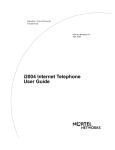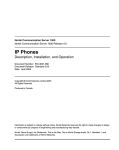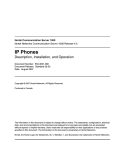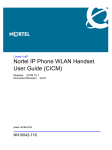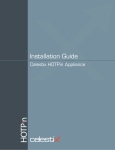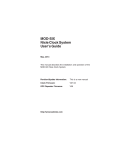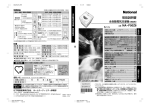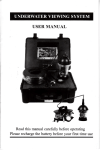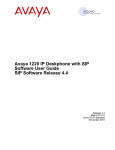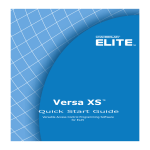Download Nortel i2004 IP Phone
Transcript
Standard - Nortel Networks Confidential MCP 3.0 Standard (04.02) Part No. NN10042-113 July 2004 i2004 Internet Telephone User Guide Standard—Nortel Networks Confidential ii Copyright © 2004 Nortel Networks All rights reserved. July 2004. The information in this document is subject to change without notice. The statements, configurations, technical data, and recommendations in this document are believed to be accurate and reliable, but are presented without express or implied warranty. Users must take full responsibility for their applications of any products specified in this document. The information in this document is proprietary to Nortel Networks. Trademarks *Nortel Networks, the Nortel Networks logo, and the Globemark are trademarks of Nortel Networks. NN10042-113 Standard—Nortel Networks Confidential i Contents About this guide. . . . . . . . . . . . . . . . . . . . . . . . . . . . . . . . . . . . . . . . . . . . . . . . v Welcome . . . . . . . . . . . . . . . . . . . . . . . . . . . . . . . . . . . . . . . . . . . . . . . . . . . . . . . . . . . . v Audience . . . . . . . . . . . . . . . . . . . . . . . . . . . . . . . . . . . . . . . . . . . . . . . . . . . . . . . . . . . .vi Text conventions . . . . . . . . . . . . . . . . . . . . . . . . . . . . . . . . . . . . . . . . . . . . . . . . . . . . . . .vi Acronyms . . . . . . . . . . . . . . . . . . . . . . . . . . . . . . . . . . . . . . . . . . . . . . . . . . . . . . . . . . . .vi Related publications . . . . . . . . . . . . . . . . . . . . . . . . . . . . . . . . . . . . . . . . . . . . . . . . . . . vii How to get help . . . . . . . . . . . . . . . . . . . . . . . . . . . . . . . . . . . . . . . . . . . . . . . . . . . . . . vii Chapter 1 Setting up and initializing your i2004 Internet Telephone . . . . . . . . . . . . . . 1 Setting up: Before you begin . . . . . . . . . . . . . . . . . . . . . . . . . . . . . . . . . . . . . . . . . . . . . 1 Installing your i2004 Internet Telephone . . . . . . . . . . . . . . . . . . . . . . . . . . . . . . . . . . . . 3 Initializing your i2004 Internet Telephone . . . . . . . . . . . . . . . . . . . . . . . . . . . . . . . . . . . . 5 Resetting your i2004 Internet Telephone . . . . . . . . . . . . . . . . . . . . . . . . . . . . . . . . . . . 11 Upgrading firmware . . . . . . . . . . . . . . . . . . . . . . . . . . . . . . . . . . . . . . . . . . . . . . . . . . . 12 Chapter 2 Introducing your i2004 Internet Telephone . . . . . . . . . . . . . . . . . . . . . . . . . 13 Features and services . . . . . . . . . . . . . . . . . . . . . . . . . . . . . . . . . . . . . . . . . . . . . . . . . 13 Useful terms . . . . . . . . . . . . . . . . . . . . . . . . . . . . . . . . . . . . . . . . . . . . . . . . . . . . . . . . . 15 Getting to know the i2004 Internet Telephone . . . . . . . . . . . . . . . . . . . . . . . . . . . . . . . 18 Chapter 3 Configuring the i2004 Internet Telephone . . . . . . . . . . . . . . . . . . . . . . . . . . 29 Adjusting volume settings . . . . . . . . . . . . . . . . . . . . . . . . . . . . . . . . . . . . . . . . . . . . . . 30 Adjusting contrast setting . . . . . . . . . . . . . . . . . . . . . . . . . . . . . . . . . . . . . . . . . . . . . . . 33 Setting preferences . . . . . . . . . . . . . . . . . . . . . . . . . . . . . . . . . . . . . . . . . . . . . . . . . . . 33 Setting idle display . . . . . . . . . . . . . . . . . . . . . . . . . . . . . . . . . . . . . . . . . . . . . . . . . . . . 36 Specifying location . . . . . . . . . . . . . . . . . . . . . . . . . . . . . . . . . . . . . . . . . . . . . . . . . . . . 36 Setting language preferences . . . . . . . . . . . . . . . . . . . . . . . . . . . . . . . . . . . . . . . . . . . 37 Setting time preferences . . . . . . . . . . . . . . . . . . . . . . . . . . . . . . . . . . . . . . . . . . . . . . . 38 i2004 Internet Telephone User Guide Standard—Nortel Networks Confidential ii Displaying i2004 Internet Telephone information . . . . . . . . . . . . . . . . . . . . . . . . . . . . . 39 Resetting your i2004 Internet Telephone . . . . . . . . . . . . . . . . . . . . . . . . . . . . . . . . . . . 40 Switching server control . . . . . . . . . . . . . . . . . . . . . . . . . . . . . . . . . . . . . . . . . . . . . . . . 41 Chapter 4 Making calls . . . . . . . . . . . . . . . . . . . . . . . . . . . . . . . . . . . . . . . . . . . . . . . . . . 43 Getting started with your i2004 Internet Telephone . . . . . . . . . . . . . . . . . . . . . . . . . . . 44 Placing a call . . . . . . . . . . . . . . . . . . . . . . . . . . . . . . . . . . . . . . . . . . . . . . . . . . . . . . . . 46 Entering an address . . . . . . . . . . . . . . . . . . . . . . . . . . . . . . . . . . . . . . . . . . . . . . . . . . 46 Answering an incoming call . . . . . . . . . . . . . . . . . . . . . . . . . . . . . . . . . . . . . . . . . . . . . 49 Receiving a second call . . . . . . . . . . . . . . . . . . . . . . . . . . . . . . . . . . . . . . . . . . . . . . . . 50 Ending a call . . . . . . . . . . . . . . . . . . . . . . . . . . . . . . . . . . . . . . . . . . . . . . . . . . . . . . . . 53 Placing a conference call . . . . . . . . . . . . . . . . . . . . . . . . . . . . . . . . . . . . . . . . . . . . . . . 53 Placing a call on hold . . . . . . . . . . . . . . . . . . . . . . . . . . . . . . . . . . . . . . . . . . . . . . . . . . 54 Parking a call . . . . . . . . . . . . . . . . . . . . . . . . . . . . . . . . . . . . . . . . . . . . . . . . . . . . . . . . 55 Transferring a call . . . . . . . . . . . . . . . . . . . . . . . . . . . . . . . . . . . . . . . . . . . . . . . . . . . . . 56 Incoming call options . . . . . . . . . . . . . . . . . . . . . . . . . . . . . . . . . . . . . . . . . . . . . . . . . . 57 Sending and receiving instant messages . . . . . . . . . . . . . . . . . . . . . . . . . . . . . . . . . . . 59 Chapter 5 Managing your calls. . . . . . . . . . . . . . . . . . . . . . . . . . . . . . . . . . . . . . . . . . . . 61 Accessing the list of friends . . . . . . . . . . . . . . . . . . . . . . . . . . . . . . . . . . . . . . . . . . . . . 62 Changing your presence status . . . . . . . . . . . . . . . . . . . . . . . . . . . . . . . . . . . . . . . . . . 62 Adding call subjects . . . . . . . . . . . . . . . . . . . . . . . . . . . . . . . . . . . . . . . . . . . . . . . . . . . 64 Adding reject reasons . . . . . . . . . . . . . . . . . . . . . . . . . . . . . . . . . . . . . . . . . . . . . . . . . 65 Viewing line information . . . . . . . . . . . . . . . . . . . . . . . . . . . . . . . . . . . . . . . . . . . . . . . . 66 Using the inbox options . . . . . . . . . . . . . . . . . . . . . . . . . . . . . . . . . . . . . . . . . . . . . . . . 66 Managing your address book . . . . . . . . . . . . . . . . . . . . . . . . . . . . . . . . . . . . . . . . . . . . 69 Managing your outbox . . . . . . . . . . . . . . . . . . . . . . . . . . . . . . . . . . . . . . . . . . . . . . . . . 70 Chapter 6 Advanced features and services . . . . . . . . . . . . . . . . . . . . . . . . . . . . . . . . . 73 Stock query . . . . . . . . . . . . . . . . . . . . . . . . . . . . . . . . . . . . . . . . . . . . . . . . . . . . . . . . . 74 Instant messaging . . . . . . . . . . . . . . . . . . . . . . . . . . . . . . . . . . . . . . . . . . . . . . . . . . . . 75 Call forward . . . . . . . . . . . . . . . . . . . . . . . . . . . . . . . . . . . . . . . . . . . . . . . . . . . . . . . . . 76 Do Not Disturb (DND) . . . . . . . . . . . . . . . . . . . . . . . . . . . . . . . . . . . . . . . . . . . . . . . . . 78 User login . . . . . . . . . . . . . . . . . . . . . . . . . . . . . . . . . . . . . . . . . . . . . . . . . . . . . . . . . . . 78 NN10042-113 Standard—Nortel Networks Confidential iii User logout . . . . . . . . . . . . . . . . . . . . . . . . . . . . . . . . . . . . . . . . . . . . . . . . . . . . . . . . . . 79 Retrieve parked call . . . . . . . . . . . . . . . . . . . . . . . . . . . . . . . . . . . . . . . . . . . . . . . . . . . 79 Global Search . . . . . . . . . . . . . . . . . . . . . . . . . . . . . . . . . . . . . . . . . . . . . . . . . . . . . . . 80 Program Key . . . . . . . . . . . . . . . . . . . . . . . . . . . . . . . . . . . . . . . . . . . . . . . . . . . . . . . . 80 Chapter 7 Troubleshooting . . . . . . . . . . . . . . . . . . . . . . . . . . . . . . . . . . . . . . . . . . . . . . . 83 Locating the MAC address . . . . . . . . . . . . . . . . . . . . . . . . . . . . . . . . . . . . . . . . . . . . . . 83 Manually restarting your i2004 Internet Telephone . . . . . . . . . . . . . . . . . . . . . . . . . . . 84 Call does not connect . . . . . . . . . . . . . . . . . . . . . . . . . . . . . . . . . . . . . . . . . . . . . . . . . . 84 Call is connected but there is no audio . . . . . . . . . . . . . . . . . . . . . . . . . . . . . . . . . . . . 84 Changing audio settings . . . . . . . . . . . . . . . . . . . . . . . . . . . . . . . . . . . . . . . . . . . . . . . . 85 Quality of service information . . . . . . . . . . . . . . . . . . . . . . . . . . . . . . . . . . . . . . . . . . . . 86 Appendix A Using the Multimedia PC Client and the i2004 Internet Telephone . . . . . . 87 Appendix B Setting DHCP parameters . . . . . . . . . . . . . . . . . . . . . . . . . . . . . . . . . . . . . . . 89 Appendix C Customer support . . . . . . . . . . . . . . . . . . . . . . . . . . . . . . . . . . . . . . . . . . . . . 95 Appendix D Net6 support. . . . . . . . . . . . . . . . . . . . . . . . . . . . . . . . . . . . . . . . . . . . . . . . . . 97 Connecting to the Net6 server . . . . . . . . . . . . . . . . . . . . . . . . . . . . . . . . . . . . . . . . . . . 97 Index . . . . . . . . . . . . . . . . . . . . . . . . . . . . . . . . . . . . . . . . . . . . . . . . . . . . . . . . 99 i2004 Internet Telephone User Guide Standard—Nortel Networks Confidential iv NN10042-113 Standard—Nortel Networks Confidential v About this guide Welcome This guide describes how to set up and get started using your Nortel Networks i2004 Internet Telephone. Topics include: • • • • • • • Setting up and initializing your i2004 Internet Telephone Introducing your i2004 Internet Telephone Configuring the i2004 Internet Telephone Making calls Managing your calls Advanced features and services Troubleshooting For a brief overview of how to use the SIP Multimedia PC Client to control your i2004 Internet Telephone (a configuration called the SIP Multimedia PC Client Set), see Appendix A, “Using the Multimedia PC Client and the i2004 Internet Telephone,” on page 87. Appendix B, “Setting DHCP parameters,” on page 85 provides details about how to set up telephones that are not already configured. For a list of telephone parts numbers and where to go for help refer to Appendix C, “Customer support,” on page 91. For information about using the Net6 server connection to view web content on the display of your i2004 Internet telephone, refer to Appendix D, “Net6 support,” on page 97. i2004 Internet Telephone User Guide Standard—Nortel Networks Confidential vi About this guide Audience This guide is intended for i2004 Internet Telephone users. Text conventions This guide uses the following text conventions: bold text Indicates the i2004 softkey you need to press Example: Press the Ok softkey. italic text Indicates new terms, document titles Example: See the i2004 Internet Telephone User Guide. Acronyms This guide uses the following acronyms: NN10042-113 DHCP Dynamic Host Configuration Protocol DND Do Not Disturb DTMF Dual Tone Multi Frequency ISDN Integrated Services Digital Network IM Instant Message IP Internet Protocol IPCM Internet Protocol Client Manager LAN Local Area Network LCD Liquid Crystal Display MAC Media Access Control QoS Quality of Service SIP Session Initiation Protocol Standard—Nortel Networks Confidential About this guide VoIP Voice over IP WAN Wide Area Network vii Related publications Other publications related to the i2004 Internet Telephone User Guide: • • • • • i2004 Internet Telephone Quick Reference i2002 Internet Telephone User Guide i2002 Internet Telephone Quick Reference Personal Agent User Guide Multimedia PC Client User Guide How to get help For service issues, please contact your local support or Information Services team. i2004 Internet Telephone User Guide Standard—Nortel Networks Confidential viii About this guide NN10042-113 Standard—Nortel Networks Confidential 1 Chapter 1 Setting up and initializing your i2004 Internet Telephone This section describes how to setup and initialize your i2004 Internet Telephone. Topics include: • • • • • Setting up: Before you begin Installing your i2004 Internet Telephone Initializing your i2004 Internet Telephone Resetting your i2004 Internet Telephone Upgrading firmware Note: Contact your system administrator to ensure that your network is prepared for you to set up and initialize your i2004 Internet Telephone. Setting up: Before you begin Before you begin setting up your telephone, check to see that you have the following components: • • • • • • • i2004 Internet Telephone set telephone handset telephone handset cord i2004 base AC adapter ethernet cable active LAN connection i2004 Internet Telephone User Guide Standard—Nortel Networks Confidential 2 Chapter 1 Setting up and initializing your i2004 Internet Telephone Note: Optional keycaps for the buttons can be installed on your i2004 Internet Telephone. Refer to the installation manual packaged with these optional keycaps for further information. The following picture shows an i2004 Internet Telephone: 6 line buttons hold button set lamp goodbye button primary line button display 4 softkeys navigation buttons handsfree button headset button mute button with LED with LED with LED volume control NN10042-113 quick buttons Standard—Nortel Networks Confidential Chapter 1 Setting up and initializing your i2004 Internet Telephone 3 Installing your i2004 Internet Telephone Warning: Severe damage will occur if this set is plugged into an ISDN connection. Contact your administrator to ensure that you plug the set into a 10/100-BaseT Ethernet jack. To connect your i2004 Internet Telephone 1 Connect one end of the handset cord to the handset jack (identified with a handset icon) on the telephone base, and connect the other end of the handset cord to the handset. 2 Choose one of the following connections: a For a telephone not sharing a LAN access with a PC, connect: One end of the Ethernet cable to the Ethernet plug (identified with a network icon) on the telephone, and the other end to your 10/100-BaseT Ethernet jack. b For a telephone sharing a LAN access with a PC, complete: Step a and connect one end of a second Ethernet cable to the PC Ethernet port (identified with a PC icon) on the back of the telephone and the other end to the computer’s Ethernet port. 3 Plug the AC adapter into the base of the telephone. 4 Plug the AC adapter into the nearest electrical outlet. 5 Connect the base to the telephone set. To do this you must first ensure that your power cable and handset cable are properly fitted into the provided slots. 6 Once the power cable and handset cable are secured tightly in place and flush with the bottom of the phone set, take the base and hinge it into the plastic slots at the front of the phone set. Then, press the back of the base into the back of the telephone. i2004 Internet Telephone User Guide Standard—Nortel Networks Confidential 4 Chapter 1 Setting up and initializing your i2004 Internet Telephone 7 To lock the base in place, depress the light gray button at the back of the phone set while carefully pressing the base into place. Release the button to lock the base once it is in place. Tip: If you have trouble locking the base, or if the phone wobbles on your desktop, re-examine the phone’s cables to ensure the cables are not obstructing the base. NN10042-113 Standard—Nortel Networks Confidential Chapter 1 Setting up and initializing your i2004 Internet Telephone 5 Initializing your i2004 Internet Telephone When you power up the i2004 Internet Telephone for the first time, you will see the introduction screen with a flashing Nortel Networks display as shown in the following picture: 06/06 9:31 am Nortel Networks Tip: Your i2004 Internet Telephone may be pre-configured, or may require a partial or total initialization. Refer to the following table for information on how to proceed. i2004 Internet Telephone User Guide Standard—Nortel Networks Confidential 6 Chapter 1 Setting up and initializing your i2004 Internet Telephone When you power up your i2004 Internet Telephone ... if the display shows that the server is unreachable and continuously resets 01/01 12:00 am Then .... go to “Setting DHCP parameters” on page 89 and follow the steps in the order they appear. Server unreachable Restarting . . . if the telephone successfully connects to the go to “Step 1: Enter an activation key” on server and the display prompts you to enter page 7. an activation key 06/06 Activate 9:31 am Enter Activation Key And Press Ok > Ok Alpha Lang if the telephone successfully connects to the the i2004 has been provisioned but a user server and the display prompts you for your has not been assigned. Go to “Step 2: login id Logging in to your i2004 Internet Telephone” on page 8. 06/06 9:31 am User Login Enter ID and Press Login: > Tom Login NoAlpha Lang if the telephone successfully connects to the you are ready to use your telephone. Go server and the location prompt appears to “Step 3: Choosing your location” on page 9. Location 1. Other 2. Main 3. Branch Select NN10042-113 06/06 9:31 am Standard—Nortel Networks Confidential Chapter 1 Setting up and initializing your i2004 Internet Telephone 7 Step 1: Enter an activation key When the i2004 Internet Telephone successfully connects to the server, the Enter Activation Key screen appears. Note: Your system administrator will provide you with an activation key. Activate 06/06 9:31 am Enter Activation Key And Press Ok > Ok Alpha Lang Note: If your i2004 Internet Telephone cannot locate the server, it will automatically retry every two minutes. After several attempts, if your telephone set does not locate the server, contact your system administrator for assistance. Enter the activation key and press the Ok softkey. The following screen displays: Activate 06/06 9:31 am Provisioning . . . Ok Alpha Once the i2004 Internet Telephone is successfully provisioned you may see an idle display that indicates you are ready to use the phone or, you may be prompted to log in. i2004 Internet Telephone User Guide Standard—Nortel Networks Confidential 8 Chapter 1 Setting up and initializing your i2004 Internet Telephone Step 2: Logging in to your i2004 Internet Telephone The device is ready for login, and the newly provisioned device idle screen displays. At the prompt, enter your username and password supplied by your system administrator. For instructions on how to enter alphanumeric information see “Entering alphanumeric characters” on page 23. The following figure shows an example of "tom" logging in. Tip: When typing in your user name, you only need to type in the "user" portion of the name, not the @domain portion. User Login 06/06 9:31 am Enter ID and Press Login: > Tom Login NoAlpha Lang The next figure shows user "tom" entering his password of "guest". Non-alphanumeric digits are entered by first pressing the NoAlpha softkey. Tom 06/06 9:31 am Enter Password and Press Login: >****t Login NoAlpha Tip: To change your password, refer to the Personal Agent User Guide. NN10042-113 Standard—Nortel Networks Confidential Chapter 1 Setting up and initializing your i2004 Internet Telephone 9 Step 3: Choosing your location If the i2004 Internet Telephone has been provisioned into the database and a user has been assigned, then the location prompt displays. Location 06/06 9:31 am 1. Other 2. Main 3. Branch Select Your system may serve different locations. For your own safety you must specify your location in order that emergency services can be routed to you if needed. 1 Use the up and down navigation buttons to scroll through the list of locations. 2 Highlight your location choice and press Select. If you select Other, a warning message appears "Warning: A location was selected that may affect your emergency services. Display this warning in the future?". Select Yes or No. If you select Yes then you will be reminded with this warning every time you log in or when your telephone or server resets. If you select No then you will not see this warning again. Note: If you move you can reset your location through the Config menu. Refer to “Specifying location” on page 36 for instructions. Step 4: Specifying login time After choosing your location, the following screen appears. i2004 Internet Telephone User Guide Standard—Nortel Networks Confidential 10 Chapter 1 Setting up and initializing your i2004 Internet Telephone 06/06 Tom 9:31 am Enter Logon Time: 1 >[hours] Login Timed Days Cancel To log in for a specified amount of time 1 Enter the amount of time you want to be logged in. Press the third softkey to change Days to Hours, as desired. 2 Then press the Timed softkey to log in for the specified amount of time. The system automatically logs you off after the specified time has elapsed. To log in permanently Press the Login softkey to use the network provisioned values. The system will automatically re-register you and you will remain logged in until you manually log off. NN10042-113 Standard—Nortel Networks Confidential Chapter 1 Setting up and initializing your i2004 Internet Telephone 11 Once you are logged in the idle display appears. Tom 06/06 9:31 am OnHook Welcome View Servcs Srch Config Tip: The idle screen text (for example, "Welcome") can be changed and may vary depending on what has been provisioned. Refer to “Setting idle display” on page 36 for more information. Resetting your i2004 Internet Telephone Use the Reset Phone option in the Config menu (see “Resetting your i2004 Internet Telephone” on page 40) or unplug your telephone. i2004 Internet Telephone User Guide Standard—Nortel Networks Confidential 12 Chapter 1 Setting up and initializing your i2004 Internet Telephone Upgrading firmware Tip: If there is a newer firmware load for your i2004 Internet Telephone then you need to upgrade. The display prompts you to upgrade your firmware, as shown. Tom Firmware 06/06 9:31 am Install latest firmware? From: 1234B56 To: 1234B57 Now Later Press the Now softkey to upgrade, or press the Later softkey and manually start the update at a later time through the Configuration menu (see “Displaying i2004 Internet Telephone information” on page 39). Note: If you press the Later softkey then the system will periodically prompt you to upgrade. NN10042-113 Standard—Nortel Networks Confidential 13 Chapter 2 Introducing your i2004 Internet Telephone This section describes the features and services available on your i2004 Internet Telephone and some basic functions to get you started using your phone. Topics include: • • • Features and services Useful terms Getting to know the i2004 Internet Telephone Features and services Your i2004 Internet Telephone is a device that is as familiar and easy to use as your traditional telephone, yet capitalizes on all the new capabilities available from your internet connection. Here are some of the features and services: • Hardware features — integrated 3-port switch (LAN, PC and internal port for voice) — high-quality Voice over IP (VoIP) sound — integrated headset jack — local generation of call alerting, call progress, and dial tones (as well as support for out-of-band DTMF signaling) to conserve valuable LAN/ WAN bandwidth — dedicated hold, release, handsfree, headset, and mute buttons — user-selectable ringer, speaker, handset, and headset volume — large multi-field LCD display for calling party number, and subject display (between SIP clients) — wideband-compatible speakerphone (150 Hz to 7 kHz) with acoustic echo cancellation i2004 Internet Telephone User Guide Standard—Nortel Networks Confidential 14 Chapter 2 Introducing your i2004 Internet Telephone • — hearing-aid compatible Software features — call forward, ignore, decline, and transfer — speed dial from an inbox, outbox or address book — conference, call waiting, and call hold — automatic registration on activation of the device — multiple user logon — inbox — outbox — address book — list of friends — search on a global address book — program keys to speed dial a specific number, send IM, Do not Disturb, call forward, presence, stock query — call park — message waiting indicator (icon and set lamp lights red) — Meet Me audio conferencing (Refer to the Personal Agent User Guide for set up information and to the Meet Me Audio Conferencing Quick Reference for user information. This system feature is optional.) — roaming between domains in the same system (this feature is dependent on system provisioning, contact your system administrator for details). Your i2004 Internet Telephone also provides features not available on traditional phone systems including: • • instant messages: Send, receive, and reply to instant messages on your i2004 Internet Telephone. stock query: Obtain stock quotes directly on your i2004 Internet Telephone display. Note: This feature may not be activated for your system. Contact your system administrator for more information. • NN10042-113 bulletins: Receive messages from your service provider, such as news of an upcoming system upgrade, directly on the display screen of your i2004 Internet Telephone. Standard—Nortel Networks Confidential Chapter 2 Introducing your i2004 Internet Telephone • 15 Net6 server connection: Browse websites and view content on your display. See Appendix D, “Net6 support,” on page 97. Note: This feature may not be activated for your system. Contact your system administrator for more information. • QoS: View and change the quality of service information for the media stream of the call on your i2004 Internet Telephone. Your service provider can use this information to analyze network performance. Useful terms The i2004 Internet Telephone may look like a regular telephone but there are some important differences that you need to keep in mind. Multiple user logon Your i2004 Internet Telephone can support up to six lines. That means that six different people can log in to a single i2004 Internet Telephone to receive and place calls. The first person who logs onto the telephone has the primary line. You can be logged in to several different i2004 Internet Telephones at the same time. If you have a job function that requires you to move around to different locations then you can always be sure that your calls will reach you. Some menu options allow you to configure or view parameters that are specific to a line. If there are multiple users logged in to the telephone, then you will be prompted to select your line button. Address When you enter an address to call someone, that can mean entering a telephone number or a SIP address. A SIP address is a unique identifier of users on the IP network. It has the same format as an email address, for example, [email protected], but it is not an email address. The characters before the @ sign represent the i2004 Internet Telephone User Guide Standard—Nortel Networks Confidential 16 Chapter 2 Introducing your i2004 Internet Telephone username, in our example, jdoe. The characters after the @ sign represent the domain name of the server, in our example, lab1.org. If you are located in the same domain as the user you are calling then you do not need to enter the domain name part of their SIP address (for example, @lab1.org). The network can track where you are and route your calls when you log into any i2004 Internet Telephone with your SIP address. Using SIP addresses allows you to take advantage of the other powerful features such as presence. In order to make it easier to place calls, you can store addresses (SIP addresses or telephone numbers) in an personal address book. Address book Your personal network-based address book is a key tool for managing addresses. You can save your addresses for quick call access as well as organize addresses into groups. If you enter a nickname for an entry that you save in your address book, then that name appears on your display when the person calls you. Inbox Your i2004 Internet Telephone keeps track of all the calls you receive, which you can view by pressing the inbox button. Using the softkeys, you can view a list of all the people who have called you or just the calls that you have missed. With the press of a softkey you can dial entries from your inbox. Outbox Your i2004 Internet Telephone keeps track of all the calls you have made which you can view by pressing the outbox button. With the press of a softkey you can redial entries from your outbox. Friends Within your network-based address book you can designate entries as friends. If you have entered the SIP address of the person then you can see their online presence status. NN10042-113 Standard—Nortel Networks Confidential Chapter 2 Introducing your i2004 Internet Telephone 17 Presence Presence is a feature that allows you to see the online status of other users on the network and also a way to alert others to your status. Through the View menu you can change your presence status to let other users know if you are online or away from your desk. Through the View menu you can check the presence of the users you have designated as friends. Meet Me audio conferencing This system feature allows you to chair audio conferences by providing a dial in number and access code to participants. The chairperson activates the conference with their own password and the Meet Me audio conference window shows who has joined the conference. Users with access to the Personal Agent can change their chairperson password and select the option of whether the conference ends automatically when they disconnect. Refer to the Personal Agent User Guide for more information about Meet Me audio conference preferences. See your system administrator for information about Meet Me audio conferencing on your system. i2004 Internet Telephone User Guide Standard—Nortel Networks Confidential 18 Chapter 2 Introducing your i2004 Internet Telephone Getting to know the i2004 Internet Telephone Buttons Your i2004 Internet Telephone includes buttons that provide instant access to features of the set. The following picture shows the buttons available on your i2004 Internet Telephone: hold button set lamp goodbye button line buttons primary line button Display 4 softkeys navigation buttons handsfree button mute button with LED with LED volume control bar NN10042-113 headset button with LED quick buttons Standard—Nortel Networks Confidential Chapter 2 Introducing your i2004 Internet Telephone 19 Using the i2004 Internet Telephone quick buttons The i2004 Internet Telephone quick buttons provide pre-programmed service access with a touch of a button. The quick buttons are located along the bottom of your i2004 Internet Telephone, from middle to far right. Inbox toggle Quit Address book Inbox Outbox Quick Services Expand or Switch Server During certain operations (such as receiving an incoming call) the quick buttons will remain disabled. In some situations (such as programming a Forward to Destination), the address book, inbox and outbox quick buttons may be used to select and/or switch between the lists as applicable. The following table lists the i2004 Internet Telephone quick buttons and functions. i2004 Internet Telephone User Guide Standard—Nortel Networks Confidential 20 Chapter 2 Introducing your i2004 Internet Telephone Pressing this quick button... Activates this function and softkeys... Address book Access to a network-based address book. Press • Call - to place a call to the highlighted entry in the list • Add - to add an entry in the list • Modify - to edit or delete the highlighted entry • Ok - to return to the idle display If there are multiple users on the phone, you will first be presented with a list of address books and the following softkeys: • Select - to display the missed calls for the highlighted Inbox • Cancel - to return to the idle display For more information see “Managing your address book” on page 69. Inbox Displays a log of calls received. Press • Call - to place a call to the highlighted entry in the list • All/Missed - toggles between the list of all calls and those you missed • Delete - to remove the highlighted entry from the list • Ok - to return to the previous screen (list of inboxes or idle display) If there are multiple users on the phone, you will first be presented with a list of inboxes and the following softkeys: • Select - to display the missed calls for the highlighted inbox • Cancel - to return to the idle display For more information see “Using the inbox options” on page 66. Outbox Displays a log of the most recent calls you made. Press • Call - to dial the highlighted entry • Delete - to remove an entry • Ok - to return to the previous menu If there are multiple users on the phone, you will first be presented with a list of outboxes and the following softkeys: • Select - to display the calls for the highlighted outbox • Cancel - to return to the idle display For more information see “Managing your outbox” on page 70. Quick Services Access to Presence, Global Search, Stock Query, Send IM, Do Not Disturb and Retrieve Parked Call. Press • Select - to select the highlighted entry • Cancel - to return to the idle display For more information about these features see “Advanced features and services” on page 73. NN10042-113 Standard—Nortel Networks Confidential Chapter 2 Introducing your i2004 Internet Telephone Pressing this quick button... 21 Activates this function and softkeys... Expand or Switch Server This quick button function changes depending on the services available on your server. If you have a connection to a Net6 server to display web-based information on your display pressing this button will access that service. Otherwise, this button allows you to select an alternate IP server. A display prompts "Use Alternate Server?" and displays the IP address and port of the alternate server. Press • Ok - to have your i2004 Internet Telephone attempt to connect to the alternate server listed in the display • Cancel - to return to the idle display Quit Allows you to cancel a feature or function. Inbox lists toggle Allows you to toggle between the inbox lists of all calls or just the list of call that you missed. i2004 Internet Telephone User Guide Standard—Nortel Networks Confidential 22 Chapter 2 Introducing your i2004 Internet Telephone The i2004 Internet Telephone display The i2004 Internet Telephone display is organized as follows: line button user label line buttons line buttons Tom 06/06 9:31 am OnHook status main display time and date Welcome View primary line line status icon Servcs Srch Config softkey labels softkeys The main display, when idle, shows the day and time, the online status of the primary line user, as well as any bulletins sent by your service provider. The display changes to show call activity (such as who is calling), feature activation and menu options. The line information area of the display shows • • NN10042-113 who is logged in to the telephone and, what line they are assigned. The first person to log in is assigned the primary line. line status icons that change according to call activity. For more information about icons see “Recognizing common i2004 Internet Telephone icons.” on page 26. Standard—Nortel Networks Confidential Chapter 2 Introducing your i2004 Internet Telephone 23 The softkey area of the display shows the labels for the corresponding telephone buttons below. The softkey labels will change according to the telephone activity. From the idle display you can access the View, Services and Config menus as well as activate the Srch (Global search) feature. Entering alphanumeric characters You can make a call by dialing a telephone number or by dialing a person’s alphanumeric address (for example, [email protected]). Alphanumeric dialing refers to the spelling of names or words by dialing alphabetic characters co-located with the numbers on the numeric dialpad of your i2004 Internet Telephone. For example, the 6 button on your telephone dialpad represents the letters "m,""n," and "o". You can cycle through the letters (and finally the actual number) by repeatedly pressing the number button. Names or words that have two adjacent letters that require the same button, such as in the name "nortel", are entered by entering the first character, briefly pausing, and entering the next letter. To practice using alphanumeric dialing, follow the steps in this table to spell the word “nortel". Step Action Result 1. Go off-hook, press the Alpha softkey, and press the 6 (MNO) button twice on the dial pad. The first time the 6 button is pressed, "m" appears on the display. The second time the 6 button is pressed the letter "n" appears on the display. 2. Pause for one second and press the 6 button three times. The letter “o” appears on the display. 3. Press the 7 button three times. The letter "r" appears on the display. 4. Press the 8 button. The letter "t" appears on the display. 5. Press the 3 button twice. The letter "e" appears on the display. 6. Press the 5 button three times. The letter "l" appears on the display. Note: Your i2004 Internet Telephone may already default to alphanumeric dialing. If you see the NoAlph softkey then you are already in alphanumeric dialing mode. i2004 Internet Telephone User Guide Standard—Nortel Networks Confidential 24 Chapter 2 Introducing your i2004 Internet Telephone Tip: To enter an uppercase letter, press the up navigation button following the entered letter. To change to lowercase press the down navigation button following the entered letter. The back navigation button erases the last character. To enter a space, press the right navigation button. In alphanumeric dialing, the 1 dialpad button represents the following characters: Character Name @ at * star (used as wildcard symbol in global searches) . - period _ underscore & ampersand ’ apostrophe ^ carat ? question mark ! exclamation point ( left parenthesis ) right parenthesis , comma 1 numeral 1 dash Note: To enable or disable the alphanumeric dialing option see “Setting preferences” on page 33. NN10042-113 Standard—Nortel Networks Confidential Chapter 2 Introducing your i2004 Internet Telephone 25 Searching for addresses You can easily search through the addresses in your inbox, outbox and personal address book. How you search depends on the method that you set in your configuration preferences (see “Setting search method” on page 34). Index Enter the number associated with the entry. 1st Character Search Enter the first character of the entry. Name Search Enter all of the characters of an entry name. Note: For information on searching the global address book refer to “Global Search” on page 80. The default search method for the i2004 Internet Telephone is Name Search. To search for an address 1 Press a quick button to access your inbox, outbox or address book. (In this example we use the address book.) 2 Enter the name you are looking for. For example, to search for jdoe: Tom Ln1 Srch: jdoe 06/06 9:31 am 4. Greg [Friend] 5. Helen 6. jdoe [Friend] Call Add Modify Ok i2004 Internet Telephone User Guide Standard—Nortel Networks Confidential 26 Chapter 2 Introducing your i2004 Internet Telephone All of the entries that begin with the letter j are accessible to scroll through with the down navigation button. Use the available softkeys to Call, Add, Modify or press Ok to return to the idle display. Helpful hints When navigating the i2004 Internet Telephone menus or entering text, keep the following tips in mind: • • • • In a numbered menu list press the dialpad number that corresponds to the item on the list to highlight it. Use the navigation buttons to scroll vertically and horizontally through display information. In the address book, inbox, outbox and friends lists, the right navigation button will display details about an entry. Use the * dialpad button to return to the beginning of a list and the # button to go to the end of a list. To capitalize a letter, first enter the letter using the dialpad and the press the up navigation button to apply capitalization. Recognizing common i2004 Internet Telephone icons. The i2004 Internet Telephone displays various icons to indicate call and feature status. The following table presents some of the more common icons that you will see on the display. Icon Meaning telephone line is idle shows when a call feature is activated (for example, call forward and DND). The display text changes periodically to alert you that a feature is active (DND Active or FWD Active). when blinking, indicates a problem with the network (try to log in again or contact your network administrator) NN10042-113 Standard—Nortel Networks Confidential Chapter 2 Introducing your i2004 Internet Telephone Icon 27 Meaning ringing call if this icon displays beside a line button the telephone is off-hook if this icon displays in the Inbox then it indicates a call that you answered another active call active call has been put on Hold message waiting (set lamp lights red) instant message missed call (icon blinks) line button is programmed for a feature such as, speed dial, do not disturb, send IM, call forward, stock query and change presence status i2004 Internet Telephone User Guide Standard—Nortel Networks Confidential 28 Chapter 2 Introducing your i2004 Internet Telephone NN10042-113 Standard—Nortel Networks Confidential 29 Chapter 3 Configuring the i2004 Internet Telephone This section describes the settings that you can customize on your i2004 Internet Telephone. The Configuration menu of the i2004 Internet Telephone includes the following options: # Config menu option 1 Volume Setting 2 Contrast Setting 3 Preferences 4 Idle Display 5 Location 6 Language Preference 7 Time Preferences 8 Display Version 9 Reset Phone 10 Switch Controller Tip: For quick selection, press the number on the dialpad that corresponds to the menu item. Use the up and down navigation buttons to scroll through the Configuration menu list. The * button takes you to the beginning of a list and the # button takes you to the end of a list. Note: Some menu options allow you to configure or view parameters that are specific to a line. If there are multiple users logged in to the telephone then you are prompted to select your line button. i2004 Internet Telephone User Guide Standard—Nortel Networks Confidential 30 Chapter 3 Configuring the i2004 Internet Telephone Adjusting volume settings The volume settings sub-menu offers the following options: 1 Ring Pattern 2 Handset Volume 3 Headset Volume 4 Handsfree Volume 5 Alerting Volume Tip: You can adjust the handset, headset, handsfree, and alerting volume when a call is ringing or while on an active call using the volume control bar located below the dialpad. The new volume setting becomes the default for the telephone. Note: You must press the Save softkey at the volume settings sub-menu after you have made your changes in order to apply your new volume settings. Adjusting ring pattern The i2002 Internet Telephone offers you several different ring patterns. You can select a ring pattern that is different from your co-workers to easily distinguish when your telephone is ringing. To change your ring pattern NN10042-113 1 Press the Config softkey. 2 Highlight the Volume Setting option and press the Select softkey. 3 Highlight the Ring Pattern option and press the Select softkey. 4 Use the up and down navigation buttons to scroll through the different ring pattern options. The speaker plays the ring pattern. 5 Press Ok at the ring pattern of your choice. Standard—Nortel Networks Confidential Chapter 3 Configuring the i2004 Internet Telephone 6 31 Select another volume setting to change or, press Save to apply the change you have just made. (Press Cancel to return to the idle display and your changes will not be applied.) Adjusting handset volume You can raise and lower the volume setting for the handset. From the idle display 1 Press the Config softkey. 2 Highlight the Volume Setting option and press the Select softkey. 3 Highlight the Handset Volume option and press the Select softkey. 4 Use the right and left navigation buttons to increase and decrease the volume. A shaded bar graph indicates the volume level. 5 Press Ok. 6 Select another volume setting to change or, press Save to apply the change you have just made. (Press Cancel to return to the idle display and your changes will not be applied.) Adjusting headset volume You can raise and lower the volume setting for the headset. From the idle display 1 Press the Config softkey. 2 Highlight the Volume Setting option and press the Select softkey. 3 Highlight the Headset Volume option and press the Select softkey. 4 Use the right and left navigation buttons to increase and decrease the volume. A shaded bar graph indicates the volume level. 5 Press Ok. 6 Select another volume setting to change or, press Save to apply the change you have just made. (Press Cancel to return to the idle display and your changes will not be applied.) i2004 Internet Telephone User Guide Standard—Nortel Networks Confidential 32 Chapter 3 Configuring the i2004 Internet Telephone Adjusting handsfree volume You can raise and lower the volume setting for the handsfree button. From the idle display 1 Press the Config softkey. 2 Highlight the Volume Setting option and press the Select softkey. 3 Highlight the Handsfree Volume option and press the Select softkey. 4 Use the right and left navigation buttons to increase and decrease the volume. A shaded bar graph indicates the volume level. 5 Press Ok. 6 Select another volume setting to change or, press Save to apply the change you have just made. (Press Cancel to return to the idle display and your changes will not be applied.) Adjusting alerting volume You can raise and lower the ringing volume setting for incoming calls. From the idle display NN10042-113 1 Press the Config softkey. 2 Highlight the Volume Setting option and press the Select softkey. 3 Highlight the Alerting Volume option and press the Select softkey. 4 Use the right and left navigation buttons to increase and decrease the volume. The speaker plays the ring volume that corresponds to the setting you choose. 5 Press Ok. 6 Select another volume setting to change or, press Save to apply the change you have just made. (Press Cancel to return to the idle display and your changes will not be applied.) Standard—Nortel Networks Confidential Chapter 3 Configuring the i2004 Internet Telephone 33 Adjusting contrast setting To set how light or dark the characters appear on your LCD display 1 Press the Config softkey. 2 Highlight the Contrast Setting option and press the Select softkey. 3 Use the navigation left and right buttons to make the display lighter or darker. 4 Press the Ok softkey when you are satisfied with the contrast or the Cancel softkey to cancel any changes to the display. Setting preferences The preferences sub-menu offers the following options: • • • • • Alpha Dialing - set the default dialing mode IM Display - block instant messages from appearing on the display Search Method - select an index, first character or name search mechanism Ignore Action - choose a setting for the Ignore softkey Dialpad - select the character set that corresponds to your language Setting alphanumeric dialing You can set the telephone dialpad to default to alphanumeric dialing or to dial only numbers. To change the alphanumeric dialing default 1 Press the Config softkey. 2 Highlight the Preferences option and press the Select softkey. 3 Highlight the Alpha Dialing option and press the Change softkey. 4 Press the Ok softkey to change the alphanumeric dialing option or press the Cancel softkey to exit. i2004 Internet Telephone User Guide Standard—Nortel Networks Confidential 34 Chapter 3 Configuring the i2004 Internet Telephone Tip: For more information about using alphanumeric dialing see “Entering alphanumeric characters” on page 23. Setting IM display You can choose to block all incoming instant messages so that the text does not appear on the telephone display. The default setting is ON. To change the IM display setting 1 Press the Config softkey. 2 Highlight the Preferences option and press the Select softkey. 3 Highlight the IM Display option and press the Change softkey. 4 Press the Ok softkey to change the IM Display option or press the Cancel softkey to exit. Setting search method You can select the method to search for entries in your address book, inbox and, outbox. The choices are as follows: NN10042-113 Index Enter the number associated with the entry. 1st Character Search Enter the first character of the entry. Name Search Enter all of the characters of an entry name. 1 Press the Config softkey. 2 Highlight the Preferences option, and press the Select softkey. 3 Highlight the Search Method option, and press the Change softkey. 4 Select a search method from the list. 5 Press the Ok softkey to change the search option or, press the Cancel softkey to exit. Standard—Nortel Networks Confidential Chapter 3 Configuring the i2004 Internet Telephone 35 Tip: For information on how to use the search function refer to “Searching for addresses” on page 47. Setting ignore action You can set the actions of the Ignore softkey. The Local setting stops an incoming call from ringing on your i2004 Internet Telephone, but any other devices defined in your ring list continue to ring for the duration of the ring list before advancing to the next ring list. The Network setting stops the incoming call from ringing on all devices defined in your ring list and forwards the call to the next ring list (if defined). For example, you may set up your ring list sequence to go to your voice mail account. Tip: For more information about creating a ring list refer to the Personal Agent User Guide. 1 Press the Config softkey. 2 Highlight the Preferences option and press the Select softkey. 3 Highlight the Ignore Action option and press the Change softkey. 4 Press the Ok softkey to change the Ignore Action option or press the Cancel softkey to exit. i2004 Internet Telephone User Guide Standard—Nortel Networks Confidential 36 Chapter 3 Configuring the i2004 Internet Telephone Setting dialpad You can change the dialpad character setting to reflect the alphanumeric character set of your language. To change the dialpad character set 1 Press the Config softkey. 2 Highlight the Preferences option and press the Select softkey. 3 Highlight the Dialpad option and press the Change softkey. 4 Use the up and down navigation buttons to scroll through the options. 5 Highlight your dialpad character set and press the Ok softkey or press the Cancel softkey to exit. Setting idle display You can customize a text label to display when your telephone is idle.To set the idle display of the telephone 1 Press the Config softkey. 2 Highlight the Idle Display option and press the Select softkey. The display shows Set Idle Display: [text label]. 3 Use the left navigation button to erase the current text and enter the text you want to display on your telephone, for example, John’s phone. 4 Press the Ok softkey. The new text label displays on the screen when the telephone is idle. Specifying location You have the ability to access the system from different locations. For example, you may move to another building or temporarily log into someone else’s i2004 Internet Telephone. At login, the system prompts you to select your location (from a pre-defined list) in order that emergency services may be correctly routed if needed. You can also initiate a change to your location through the Config menu. NN10042-113 Standard—Nortel Networks Confidential Chapter 3 Configuring the i2004 Internet Telephone 37 To change your location information 1 Press the Config softkey. 2 Use the up and down navigation buttons to choose the Location option, and press the Select softkey. If you select Other, a warning message appears "Warning: A location was selected that may affect your emergency services. Display this warning in the future?". Select Yes or No. If you select Yes then you will be prompted with this warning every time you log in or when your telephone or server resets. If you select No then you will not see this warning again. Note: If you choose Other as your location and you dial an emergency number, there may be delays in locating you. 3 Press the Ok softkey or, Cancel to return to the idle display. You may be prompted to select a sub-location as well. Follow the prompts to continue. The Back softkey returns you to the previous display. Setting language preferences You can select the language that displays on your i2004 Internet Telephone. 1 Press the Config softkey. 2 Highlight the Language Preferences option and press the Select softkey. The display shows the current language. 3 Press Change and use the up and down navigation buttons to scroll through the language options. 4 Highlight your language option and press the Select softkey or Cancel to return to the idle display. i2004 Internet Telephone User Guide Standard—Nortel Networks Confidential 38 Chapter 3 Configuring the i2004 Internet Telephone Setting time preferences You can choose how the date and time displays on your telephone screen and you can set your time zone. Time Prefs 06/06 9:31 am Date Format: DD/MM Timezone: Central Standa Time Format: 12-hour DateFm TmZone TimeFm Ok Tip: Use the left and right navigation buttons to horizontally scroll the text. Changing date format To choose whether the date format displays as month/day or day/month 1 Press the Config softkey. 2 Highlight the Time Preferences option and press the Select softkey. The screen displays the current Time Preferences settings. 3 Press the DateFm softkey. A list of date format choices appears on the screen. 4 Highlight the date format you want and press the Select softkey. 5 Press Ok to exit or choose another Time Preferences option. Changing time zone To specify your time zone NN10042-113 1 Press the Config softkey. 2 Highlight the Time Preferences option, and press the Select softkey. The screen displays the current Time Preferences settings. Standard—Nortel Networks Confidential Chapter 3 Configuring the i2004 Internet Telephone 39 3 Press the TmZone softkey. A list of time zone choices appears on the screen. 4 Highlight the time zone format you want, and press the Select softkey. 5 Press Ok to exit or choose another Time Preferences option. Tip: Use the left and right navigation buttons to horizontally scroll the time zone descriptions. Changing time format To specify how the clock will display time 1 Press the Config softkey. 2 Highlight the Time Preferences option, and press the Select softkey. The screen displays the current Time Preferences settings. 3 Press the TimeFm softkey. A list of time format choices appears on the screen. 4 Highlight the time format you want, and press Select. 5 Press Ok to exit or, choose another Time Preferences option. Displaying i2004 Internet Telephone information To view technical information about the telephone and system 1 Press the Config softkey. 2 Highlight the Display Version option, and press the Select softkey. The screen displays: the system release, build and date, IPCM IP address and port, firmware version, MAC address, IP address of the i2004, terminal ID, domain, and location. 3 Use the navigation buttons to scroll through the information on the screen. 4 Press the FirmW softkey for a prompt to upgrade the firmware to the latest available load or Cancel to return to the idle display. i2004 Internet Telephone User Guide Standard—Nortel Networks Confidential 40 Chapter 3 Configuring the i2004 Internet Telephone Resetting your i2004 Internet Telephone To reset your phone to reconnect to the server NN10042-113 1 Press the Config softkey. 2 Highlight the Reset Phone option, and press the Select softkey. 3 Press the Ok softkey to confirm the reset or, cancel to return to the idle display. Standard—Nortel Networks Confidential Chapter 3 Configuring the i2004 Internet Telephone 41 Switching server control If you lose the connection to your server, your i2004 Internet Telephone will automatically switch to the secondary server. You can also manually switch to the secondary server. To manually change the proxy server that controls your i2004 Internet Telephone 1 Press the Config softkey. 2 Highlight the Switch Controller option and press the Select softkey. 3 At the display prompt, confirm the IP address and port number of the alternate server. 4 Press the Ok softkey. The control of the phone switches to the new server. Tip: As a shortcut you can use the servers. quick button to change i2004 Internet Telephone User Guide Standard—Nortel Networks Confidential 42 Chapter 3 Configuring the i2004 Internet Telephone NN10042-113 Standard—Nortel Networks Confidential 43 Chapter 4 Making calls This section describes the various ways that you can place and receive calls on your i2004 Internet Telephone. Topics include: • • • • • • • • • • • • Getting started with your i2004 Internet Telephone Placing a call Entering an address Answering an incoming call Receiving a second call Ending a call Placing a conference call Placing a call on hold Parking a call Transferring a call Incoming call options Sending and receiving instant messages i2004 Internet Telephone User Guide Standard—Nortel Networks Confidential 44 Chapter 4 Making calls Getting started with your i2004 Internet Telephone The following table lists the steps for some of the functions you will use on an everyday basis. NN10042-113 To... Do this... Place a call 1. Pick up your handset or press the Handsfree button to go off hook on the primary line (the green line button). 2. Dial a phone number or enter an alphanumeric address. See “Entering an address” on page 46. 3. Either wait briefly for the phone to place the call automatically, or press the Send softkey. 4. Hang up the handset or press the button to disconnect from the call. To place a call to an entry in your inbox, outbox, address book or list of friends, see Chapter 5, “Managing your calls,” on page 61. Place a conference call 1. After initiating or receiving a call, press the NewCall softkey to invite an additional party to the conversation. 2. Dial a phone number or enter an address. You will hear the second number ring. 3. Wait for an answer, then press the Join softkey. 4. Hang up the handset or press the Goodbye softkey to disconnect from the conference. Check a stock quote 1. Select the Servcs softkey. 2. Use the navigation buttons to highlight and select the Stock Query feature from the display area. 3. Use the dialpad to enter the symbol of the stock you wish to query. If you make a mistake, re-enter the symbol and the previous entry is deleted. 4. Select the Submit softkey to initiate your query. Once the query is complete, the quote appears on the display. Standard—Nortel Networks Confidential Chapter 4 Making calls 45 Softkey dialing options When you go off-hook to make a call the idle display changes: Tom Ln1 06/06 9:31 am Tom > VMail Redial Alpha Subject Press To ... VMail Redial Alpha/NoAlph Subject Dial your voice mailbox (if configured). Dial the last number you called. Activate alphanumeric dialpad characters. To select a call subject to add to you call. Note: The Redial softkey does not appear on the display until after you have made your first call. i2004 Internet Telephone User Guide Standard—Nortel Networks Confidential 46 Chapter 4 Making calls Placing a call You can make calls with your i2004 Internet Telephone in any of the following ways: To make a call with the... Do this... Handsfree button Press the Handsfree button to go off-hook on the primary line (the green line button) and produce a dial tone. Line button Press any available line button to produce a dial tone. An available line has a user name label next to it. Handset Pick up the handset. Headset button Press this button to go off-hook on the primary line (the green line button) and produce a dial tone. Tip: Press to disconnect from the call at any time. Entering an address To make a call you can dial a number (numeric address such as, 555-1212) or an alphanumeric SIP address ([email protected]). To enter an address using the dialpad NN10042-113 1 Dial the number using the dialpad. When dialing, the left navigation button acts as a backspace button. 2 When you finish dialing the number, the phone automatically places the call if nothing has been entered for a short time. You can expedite the dialing by pressing the Send softkey. Standard—Nortel Networks Confidential Chapter 4 Making calls 47 To enter an address using alphanumeric dialing 1 Once off-hook, press the Alpha softkey to begin dialing. 2 After entering the name or word, press the Send softkey, or wait for the phone to place the call. Note: For more information about alphanumeric dialing see “Entering alphanumeric characters” on page 23 and “Setting preferences” on page 33. If the NoAlph softkey appears on your display then alphanumeric dialing is already enabled. Searching for addresses To make a call, you can choose an entry from your address book, inbox, or outbox. To quickly locate the entry you are looking for you can do a search. The method you use to search for entries depends on what is configured in your preferences. Refer to “Setting search method” on page 34. When you select your address book, inbox, or outbox the display indicates the type of search method. The three search methods are: Search method Do this Index Enter the number of the entry item just as you would to select a menu option. 1st Character Search Enter the first character of the entry name. For example, press 4 on the dialpad to search for entries beginning with the letter G. Press 4 twice to search for entries beginning with the letter H. Name Search Enter all of the characters in a name. This option is useful if you have large lists of entries. Global search From the idle display of your telephone you can search the global address book and initiate calls. 1 Press the Srch softkey on the idle display of your i2004 Internet Telephone. i2004 Internet Telephone User Guide Standard—Nortel Networks Confidential 48 Chapter 4 Making calls 2 Highlight the field that you want to search as follows: 1. User Name 2. Name 3. Last Name 4. First Name 5. Phone Number 3 Press Select. 4 Enter your search parameter. Use the dialpad and the Alph/NoAlph softkey to enter alpha and numeric characters Tip: To enter a wildcard symbol, press the * button on the dialpad. 5 Press Ok. The display shows the results of your search. Press Call to initiate a call or Save to add this entry to your personal address book. Tip: You can also access the search capability through the Services menu. Refer to “Global Search” on page 80 for more details. Adding subjects to a call You can send a line of text to the person you are calling to let them know why you are calling. The subject text appears on the display of the person you are calling. This procedure assumes that you have defined a list of call subjects. For information on how to create or change subject text see “Adding call subjects” on page 64. To add a subject (pre-defined) to an outgoing call 1 NN10042-113 While making a call, press the Subject softkey and use the navigation buttons to highlight the desired subject. Standard—Nortel Networks Confidential Chapter 4 Making calls 2 49 Press the Select softkey. The subject text will appear on the screen of the person you are calling (if their device supports this feature). Tip: If you have access to the Personal Agent then you can quickly customize your list of subjects. For more information refer to the Personal Agent User Guide. Answering an incoming call When an incoming call is ringing the following options are available: Tom Ln 1 Tom 06/06 9:31 am From: Connie (cellis) Answer Redrct Decline Ignore Press To... Answer Answer the call with handsfree or pick up the handset. Send the call to another destination. Stop the call from ringing (cancel). Stop the call from ringing and handle it through a ring list. Redrct Decline Ignore See “Incoming call options” on page 57 for more information. Note: For information on how to set up ring lists refer to the Personal Agent User Guide. i2004 Internet Telephone User Guide Standard—Nortel Networks Confidential 50 Chapter 4 Making calls Active call actions After you have answered a call, the following options are available: Tom Ln1 06/06 Tom 9:31 am From: Connie (cellis) Trnsfr Audio NewCall Park Press To ... Trnsfr Transfer the call to another party. Audio Display details and change the current codec setting. See “Changing audio settings” on page 85 for more information. NewCall Initiate new outgoing calls. Park Places the call on hold on the system so that another person can retrieve it. See “Parking a call” on page 55 for more information. Receiving a second call If you are on an active call and someone else tries to call you on the same line, the the i2004 Internet Telephone alerts you with an audible beep and the ringing call information appears on the display. For example: NN10042-113 1 While mjane and jdoe are talking, jdoe receives an incoming call from csmith. 2 An audible beep alerts jdoe of the incoming call from csmith. 3 The information about the call with mjane no longer appears on the screen. 4 The caller ID for csmith displays and a ringing icon appears next to csmith. Standard—Nortel Networks Confidential Chapter 4 Making calls 5 51 The softkeys along the bottom of the screen also change. The softkeys apply to csmith’s call. jdoe 06/06 9:31 am jdoe From: mjane From: csmith Transfr Audio NewCall Join 6 Jdoe can use the softkeys to Answer, Rdirct, Decline, or Ignore the call from csmith while continuing to talk to mjane. 7 To answer the incoming call with csmith, jdoe presses the line button next to jdoe’s name, or presses the Answer softkey, while csmith’s caller ID information is highlighted. Tip: When an incoming call is ringing, you must deal with it or wait for it to stop ringing before the softkeys return for your active first call. 8 The first call (between mjane and jdoe) is placed on hold. 9 The new call between csmith and jdoe becomes active. 10 When the second call is answered, the display changes to reflect these new states. The display icons indicate the state of the calls. The softkeys change and apply to the highlighted call, which is now csmith. i2004 Internet Telephone User Guide Standard—Nortel Networks Confidential 52 Chapter 4 Making calls jdoe 06/06 9:31 am jdoe From: mjane From: csmith Transfr Audio NewCall Join Switching between active calls on the same line To switch between calls that are on the same line 1 Use the navigation buttons to highlight the inactive call. 2 Press the line button associated with the call or, press the Switch softkey to switch calls. jdoe 06/06 9:31 am jdoe From: mjane From: csmith Switch Rls NewCall Join The following example describes how to switch between calls on the same line: NN10042-113 1 Jdoe uses the navigation buttons to highlight the inactive call with mjane. 2 Jdoe presses the Switch softkey or the line button next to jdoe’s name on the screen. The call between csmith and jdoe is put on hold. Standard—Nortel Networks Confidential Chapter 4 Making calls 53 3 Once again, the call between mjane and jdoe becomes active, and mjane’s line remains highlighted. The phone icons on the screen indicate the state of both calls. 4 When the active call is switched, the display changes. The hold icon appears beside the call on hold and the off-hook icon appears beside the active call. 5 Highlighting csmith’s call and pressing the Switch softkey will place mjane on hold and switch the call back to csmith. Tip: Switching between calls works for both incoming and outgoing calls. Ending a call To end an active call, press the Goodbye button or put the handset on the receiver. In the following example, jdoe is conversing with mjane. mjane's call is highlighted. To end this active call 1 Jdoe presses the Goodbye button or puts the handset on the receiver. The call is released between jdoe and mjane. The call between jdoe and csmith is left on hold. The information about the call between jdoe and csmith still displays using the full screen. 2 Jdoe presses the Hold softkey to resume the conversation with csmith. Placing a conference call The i2004 Internet Telephone allows you to connect calls together to form a conference. While on a call, you can initiate a conference call to connect new parties to the call. To place a conference call using the NewCall softkey i2004 Internet Telephone User Guide Standard—Nortel Networks Confidential 54 Chapter 4 Making calls 1 Press the NewCall softkey. Your current call is automatically put on hold. 2 Enter the new address. 3 Press the Send softkey. The new address begins to ring. Once the new party answers the call, the display changes. You can speak to the newly called party and the original called party is still on hold. 4 When the party answers, press the Join softkey to connect the calls. To place a conference call to entries in your inbox, outbox, or address book, while on a call 1 Press the NewCall softkey. Your current call is automatically put on hold. 2 Press an inbox, outbox, or address book quick button. 3 Highlight an entry. 4 Press the Select softkey. The new address begins to ring. Once the new party answers the call, the display changes. You can speak to the newly called party and the original called party is still on hold. 5 To complete the conference call, press the Join softkey. Tip: Any party, including the originator of the conference call, may hang up and the remaining callers on a conference call will still be connected. Placing a call on hold To place a call on hold 1 Press the Hold button to place the other party on hold. The beside the line button flashes. 2 Press the Hold button a second time, or press the line button associated with the call on hold to resume the conversation. icon Tip: If someone else puts you on hold (remote hold) the hold icon on your display flashes. NN10042-113 Standard—Nortel Networks Confidential Chapter 4 Making calls 55 Parking a call You can park an active call so another user can retrieve it. A call can either be parked and assigned a call ID for general retrieval or it can be parked for a specific user. Refer to “Retrieve parked call” on page 75, for instructions on entering a call ID to retrieve a parked call. If a call is parked for you specifically, then a message displays on your telephone with softkeys to Retrieve, Ignore or make a NewCall. Tip: This feature must be enabled in your service package. Contact your system administrator for more details. To park an active call for general retrieval 1 Press the Park softkey. 2 Press the Park softkey again. The display shows the parked call and the call ID number to retrieve it. 3 Communicate the call ID number to the person that needs to retrieve the call. If the call is not retrieved then it rings back on your telephone. Tip: Through the Personal Agent (if applicable), you can configure the amount of time a call is parked before it rings back to you. Refer to the Personal Agent User Guide for more information. To park an active call for a specific user 1 Press the Park softkey. 2 Press the User softkey. 3 Enter the name or address of the person who needs to retrieve this call and press the Ok softkey. The user you designate to retrieve this parked call i2004 Internet Telephone User Guide Standard—Nortel Networks Confidential 56 Chapter 4 Making calls receives a message on their display. If the call is not retrieved then it rings back on your telephone. Tip: If you wanted to take a call from another device, or move to a private office, you can park a call against yourself. In this case, the parked call will not ring back to you if you don’t pick it up within the specified time. Transferring a call You can transfer a call without speaking to the person you are transferring to (blind transfer), or you can consult with the party prior to completing the transfer. Call transfer While on a call, you can transfer a call to another party without waiting for that party to answer. The originating or terminating party can initiate the transfer, but is no longer involved in the call upon completing the transfer. To transfer a call 1 Press the Trnsfr softkey. 2 Enter the address where you want to transfer this call, or press the quick buttons to access and select an entry from the inbox, outbox or address book. 3 Press the Trnsfr softkey. The display prompts you to select whether or not you want to consult with the called party. 4 Press the No softkey to complete the transfer without consulting with the party you are calling. The original called party is put on hold. The display confirms if the transfer is complete or fails. 5 Press the Ok softkey to return to an idle display or, if the transfer failed, press the line key to reconnect the call. Call transfer with consult While on a call, you can call another party, speak with the person and, then transfer the original call to the new party. NN10042-113 Standard—Nortel Networks Confidential Chapter 4 Making calls 57 To transfer with consult 1 Press the Trnsfr softkey. 2 Enter the address where you want to transfer this call, or press the quick buttons to access and select an entry from the inbox, outbox or address book. 3 Press the Trnsfr softkey. The display prompts you to select whether or not you want to consult with the called party. 4 Press the Yes softkey to consult with the party you are calling. The original called party is put on hold. The call to the new address rings. 5 Consult with the party you wish to transfer the first call to. Press the Trnsfr softkey to complete the transfer, or Cancel to disconnect and return to the original call. The display confirms if the transfer is complete or fails. 6 Press the Ok softkey to return to an idle display, or if the transfer failed, press the line key to reconnect the original call. Incoming call options The following softkey options are available for incoming ringing calls: Press To do this .. Answer Answer the call. Redrct Redirect the call to another address. Decline Stop the call from ringing (does not advance to the next ring list). The call is cancelled and a message is sent to the caller. Note: Decline stops a call from ringing on all devices defined in your ring list. Ignore Stop the call from ringing on your i2004 Internet Telephone (call handling depends on the feature settings). The call is then handled by your ring list. For more information about Ignore feature settings see “Setting ignore action” on page 35. i2004 Internet Telephone User Guide Standard—Nortel Networks Confidential 58 Chapter 4 Making calls Redirecting a call To redirect an incoming call to another location without answering the call 1 Press the Redrct softkey. 2 Use the dialpad to enter the new address. 3 Press the Redrct softkey to add the new party. To redirect an incoming call using the outbox or address book 1 Press the Redrct softkey. 2 Press an outbox or address book quick button. 3 Highlight the entry you wish to redirect to and press the Select softkey. 4 Press the Redrct softkey. Declining a call When you decline an incoming call it stops ringing on your telephone. The caller receives a decline message and a busy signal. You can also decline a call and specify a reason if you have configured reject reasons through the View menu. To decline an incoming call without a reason 1 Press the Decline softkey. 2 Press the Ok softkey to decline the call. The calling party receives a busy signal, or press the Cancel softkey to cancel the decline. The original ringing display appears. To decline an incoming call with a reason 1 Press the Decline softkey. 2 Press the Reason softkey. The list of predefined reasons displays. Note: If there are no reject reasons defined then the Reason softkey will not appear on the display. NN10042-113 Standard—Nortel Networks Confidential Chapter 4 Making calls 3 Highlight a reason and press the Select softkey. 4 Press the Ok softkey to decline the call. The calling party receives a busy signal and the reject reason appears on their display. 59 Press the Cancel softkey to cancel the decline. The original ringing display appears. Tip: For information about creating or changing a list of Reject Reasons see “Adding reject reasons” on page 65. For information about setting the i2004 Internet Telephone to automatically decline all calls see “Do Not Disturb (DND)” on page 78. Ignoring a call You can stop an incoming call from ringing (see “Setting ignore action” on page 35 for an explanation of options) and have your ring list route your call. To ignore an incoming ringing call 1 Press the Ignore softkey. 2 Press the Ok softkey to pass the call. Your ring list routes the call. When the ring list is exhausted, the caller receives a busy signal. Press the Cancel softkey to cancel the ignore process. The original ringing display appears. Tip: For more information about creating a ring list refer to the Personal Agent User Guide. Sending and receiving instant messages Your i2004 Internet Telephone beeps to alert you when you receive a new instant message (IM) and shows the message on the display. i2004 Internet Telephone User Guide Standard—Nortel Networks Confidential 60 Chapter 4 Making calls To send an instant message press the Send IM option. quick button and select the Tip: For more information about instant messages see “Instant messaging” on page 75. NN10042-113 Standard—Nortel Networks Confidential 61 Chapter 5 Managing your calls This section describes how to manage your calls efficiently using both the i2004 Internet Telephone quick buttons and more advanced features in the View menu. The View menu option provides you with the following options: # View menu option 1 Friends 2 Presence 3 Call Subject 4 Reject Reason 5 Line Information 6 Inbox 7 Address Book 8 Outbox Tip: For quick selection, press the number on the dialpad that corresponds to the menu item. Use the up and down navigation buttons to scroll through the View menu list.The * button takes you to the beginning of a list and the # button takes you to the end of a list. Note: Some menu options allow you to configure or view parameters that are specific to a line. If there are multiple users logged in to the telephone then you will be prompted to select your line button. i2004 Internet Telephone User Guide Standard—Nortel Networks Confidential 62 Chapter 5 Managing your calls Some of these items can also be accessed using the quick buttons. Address book Inbox Outbox Accessing the list of friends You can maintain a list of users on your system that you frequently contact, using the Personal Agent (if available). Through the View menu on your i2004 Internet Telephone you can see who in your list of friends is connected or unavailable. To access the list of friends 1 Press the View softkey. 2 Highlight the Friends option and press the Select softkey to access your list of Friends. Your personalized list of friends appears on the display. 3 Highlight an entry and press the Status softkey to see the presence information for this entry. You have the option to SendIM, or Call the entry you highlight. Tip: For more information about creating a list of friends refer to the Personal Agent User Guide. Changing your presence status The presence option allows you to alert other users on the system to your online status. Users that have you listed as one of their friends can see if you are connected or unavailable. You can also customize your own presence option (see page 63). To change your online status or presence 1 NN10042-113 Press the View softkey. Standard—Nortel Networks Confidential Chapter 5 Managing your calls 2 Highlight the Presence option and press the Select softkey. Your current presence status appears on the display. 3 Press the Change softkey. Use the up and down navigation buttons to highlight either the Connected or Unavailable option. 63 Tip: If you select Unavailable - Busy as your status then calls will not ring on your telephone. Incoming calls are either handled by the Make Subscriber Busy (MSB) route (through the Personal Agent, if applicable) or they are treated the same way as the Ignore feature. This feature is service package dependent. 4 Press the Select softkey. 5 Highlight a presence option and press the Select softkey. The display shows your new presence status and prompts you to confirm. 6 Press the Ok softkey to confirm. Entering your own presence option. Customizing presence options You can add up to four customized presence options to either the Connected or Unavailable options list. The text for a customized presence option can be up to 32 characters in length. To add an option to a list 1 Press the View softkey. 2 Highlight the Presence option and press the Select softkey. Your current presence status appears on the display. Ln1 Presence 06/06 9:31 am Your current state is [Connected] Want to change it? Yes 3 Cancel Press the Yes softkey. Use the up and down navigation buttons to highlight either the Connected or Unavailable option. i2004 Internet Telephone User Guide Standard—Nortel Networks Confidential 64 Chapter 5 Managing your calls 4 Press the Select softkey. Use the up and down navigation buttons to scroll through the current list. 06/06 Ln1 Presence 9:31 am 1. none 2. Away 3. Out to Lunch ^ Add Select 5 Cancel Press the Add softkey. Add Note 06/06 9:31 am Enter New Note and press Ok: > in a conference Ok NoAlpha Cancel 6 Enter a text label for your presence option using the dialpad (in this example, "in a conference"). Press the Ok softkey. The display prompts you select this new presence option as the current default. 7 Press the Ok softkey to confirm or, press Cancel to return to the View menu. (If you press Cancel, the new menu option still appears in the list although you did not choose it as your current default.) Tip: To change your presence status with the press of a key refer to “Program Key” on page 80. Adding call subjects You can create a handy list of call subjects to let the person you are calling know the nature of your call. The subject text can be up to 100 characters in length, however, recipients may need to scroll to see long messages. NN10042-113 Standard—Nortel Networks Confidential Chapter 5 Managing your calls 65 To create subjects for outgoing calls 1 Press the View softkey. 2 Highlight the Call Subject option and press the Select softkey. 3 Press the Add softkey. (If this is your first call subject then you can begin to enter the text immediately.) 4 Enter the subject text. 5 Press the Ok softkey. Tip: You can highlight an existing Subject entry and press the Modify softkey to edit the text, or use the Delete softkey to remove an entry from the list. Note: For information on how to use this feature, refer to “Adding subjects to a call” on page 48. Adding reject reasons When you are unable to answer a call you can send a message telling the caller why you cannot answer. The reject reason text can be up to 40 characters in length, however, you must scroll to see messages longer than 24 characters. To create call reject reasons 1 Press the View softkey. 2 Highlight the Reject Reasons option and press the Select softkey. 3 Press the Add softkey and enter the desired text. 4 Press the Ok softkey. Tip: You can highlight an existing reject reason entry and press the Modify softkey to edit the text, or use the Delete softkey to remove an entry from the list. i2004 Internet Telephone User Guide Standard—Nortel Networks Confidential 66 Chapter 5 Managing your calls Note: For information on how to use this feature see “To decline an incoming call with a reason” on page 58. Viewing line information You can see the username, domain, presence, IM active, redial option, and feature activation information for each user logged into the telephone. To view user information 1 Press the View softkey. If there is more than one user logged in to the telephone then you will be prompted to press the Line button for the user information you want to query. 2 Select the Line Information option and press the Select softkey. The information corresponding to the user assigned to that line appears on the display. Use the up and down navigation buttons to scroll through the information. 3 Press the Ok softkey to return to the View menu. Using the inbox options Your i2004 Internet Telephone maintains an inbox list of calls that you returned. You can access this list through the View softkey or by pressing the inbox quick button . When your telephone is idle and you access the inbox, the following softkey options appear: Press To ... Call All/Missed Dial the highlighted inbox entry. Toggle between the inbox lists of all or missed calls. Delete an entry from the inbox. Return to the idle display. Delete Ok NN10042-113 Standard—Nortel Networks Confidential Chapter 5 Managing your calls 67 When you are on an active call and you access the inbox, the following softkey options appear: Press To ... Select Cancel Dial the highlighted inbox entry. Return to the active call display. Tip: Use the right navigation button to access the details information to the right of the screen. Use the left navigation button to scroll back to the previous screen. To call an inbox entry From an idle display 1 Press . (Use the navigation buttons to highlight a particular user if more than one user is logged in and, press the Select softkey to access that inbox.) 2 Highlight an entry or enter the number associated with the entry. 3 Press the Call softkey to dial the entry and return the call. To call an inbox entry while on an active call 1 Press . (Use the navigation buttons to highlight a particular user if more than one user is logged in and, press the Select softkey to access that inbox.) 2 Highlight an entry or enter the number associated with the entry. 3 Press Select. The active call is automatically put on hold and the new call rings. i2004 Internet Telephone User Guide Standard—Nortel Networks Confidential 68 Chapter 5 Managing your calls Saving an inbox entry to the address book If you enter a nickname for an entry that you save in your address book, then that name appears on your display when the person calls you.To save an entry in your inbox to your address book 1 Highlight the entry and press the right navigation button to access entry details. 2 Press the Save softkey. The display prompts, “Save as?”. You can change the entry text. Use the left navigation button to erase the existing text if you need to add new text. 3 Press the Save softkey again. The display prompts "Add (entry name) to Friends?". 4 Press the Yes or No softkey. Note: You cannot save an inbox entry to the address book while you are on an active call. Deleting an inbox entry To remove an entry from your inbox 1 Press 2 Highlight an entry or enter the number associated with the entry. 3 Press the Delete softkey. 4 To delete the single entry press Ok. . To delete all the entries from a particular caller press the AllUsr softkey. To delete all of the inbox entries press the All softkey. NN10042-113 Standard—Nortel Networks Confidential Chapter 5 Managing your calls 69 Managing your address book The i2004 Internet Telephone allows you to keep a list of addresses. Tip: Use the right navigation button to access to access entry details, including presence status. Use the left navigation button to scroll back to the previous screen. Accessing your address book To access your address book and make a call 1 Press . (Or press the View softkey, highlight the address book option and press the Select softkey.) 2 Use the navigation buttons to highlight an entry. 3 Press the Call softkey to place a call. Adding an entry To add an entry to the address book 1 From the address book screen, press the Add softkey. 2 Enter the name and press the Ok softkey. 3 Enter address and press the Ok softkey. The display prompts you "Add (entry name) to Friends?". 4 Press the Yes or No softkey. Removing an entry To remove an entry from the address book 1 Highlight the entry in the address book. 2 Press the Modify and Delete softkeys. The display changes to a confirmation screen. 3 Press the Ok softkey to delete the entry, or Cancel to cancel the deletion. i2004 Internet Telephone User Guide Standard—Nortel Networks Confidential 70 Chapter 5 Managing your calls Editing an entry To edit or change a address book entry 1 Highlight the entry in the address book. 2 Press the Modify softkey. 3 Edit the name and press the Ok softkey. Tip: The Delete softkey permanently removes this entry from the address book. 4 Edit the address and press the Ok softkey. Tip: The Back softkey returns you to the edit name display. 5 If the entry is a friend, then the display prompts you "Remove (entry name) from Friends?". If the entry is not in the list of friends, then the display prompts "Add (entry name) to Friends?". 6 Press the Yes or No softkey. Managing your outbox The i2004 Internet Telephone keeps a list of all your outgoing calls. Accessing your outbox To access your outbox and make a call NN10042-113 1 Press . (Or press the View softkey, highlight the Outbox option and press the Select softkey.) 2 Use the navigation buttons to highlight an entry or enter the number associated with the entry. Standard—Nortel Networks Confidential Chapter 5 Managing your calls 3 71 Press the Call softkey to dial the entry. Tip: Use the right navigation button to display entry details. Deleting an outbox entry To remove an entry from your outbox 1 Press 2 Use the navigation buttons to highlight an entry or enter the number associated with the entry. 3 Press the Delete softkey. 4 To delete the single entry press Ok. . To delete all the entries from a particular caller press the AllUsr softkey. To delete all of the outbox entries press the All softkey. Saving an outbox entry to the address book To save an entry in your outbox to your address book 1 Highlight the entry and press the right navigation button to access entry details. 2 Press the Save softkey. The display prompts, “Save as?”. You can change the entry text. 3 Press the Save softkey again. The display prompts, "Would you like to add this entry to the friends list?". 4 Press the Yes or No softkey. i2004 Internet Telephone User Guide Standard—Nortel Networks Confidential 72 Chapter 5 Managing your calls NN10042-113 Standard—Nortel Networks Confidential 73 Chapter 6 Advanced features and services The Services menu gives you access to many advanced i2004 Internet Telephone features: # Services menu option 1 Stock Query 2 Send IM 3 Call Forward 4 Do Not Disturb 5 User Login 6 User Logout 7 Retrieve Parked Call 8 Global Search 9 Program Key Tip: For quick selection, press the number on the dialpad that corresponds to the menu item. Use the up and down navigation buttons to scroll through the Services menu list.The * button takes you to the beginning of a list and the # button takes you to the end of a list. Note: Some menu options allow you to configure or view parameters that are specific to a line. If there are multiple users logged in to the telephone then you will be prompted to select your line button. i2004 Internet Telephone User Guide Standard—Nortel Networks Confidential 74 Chapter 6 Advanced features and services Stock query Your i2004 Internet Telephone can be set up to display stock quotes on the display. Note: This feature may not be activated for your system. Contact your system administrator for more information. To set up the stock query feature 1 Select the Servcs softkey. 2 Highlight the Stock Query option and press the Select softkey. 3 Enter the symbol of the stock that you want to query. The default mode for entering a stock symbol is alphanumeric. Use the left navigation button to delete individual characters. The Clear softkey deletes the entire line. 4 Press the Query button. The display may change briefly to show that the query is in progress. When the query is complete, the result is displayed. 5 Press the Save softkey. 6 Press the Add softkey to add this stock query to a bulletin that displays on your screen.You can also query for another stock or press the Cancel softkey to go back to the idle display. Tip: For a shortcut to the stock query option press the button. To remove a stock query entry To remove a stock query NN10042-113 1 Select the Servcs softkey. 2 Highlight the Stock Query option and press the Select softkey. 3 Enter the symbol of the stock that you want to delete from your Stock Query Bulletin list. The default mode for entering a stock symbol is alphanumeric. Standard—Nortel Networks Confidential Chapter 6 Advanced features and services 4 Press the Query button. The display may change briefly to show that the query is in progress. When the query is complete, the result displays. 5 Press the Save softkey. The display prompts you to remove the stock. 6 Press the Remove softkey to delete this entry. 75 Instant messaging You can send a message that will appear on the telephone display of another user on the system. To send an instant message 1 Select the Servcs softkey. 2 Highlight the Send IM option and press the Select softkey. 3 Enter the recipient’s address (for example, [email protected]). 4 Press the Next softkey. 5 Enter your message text. 6 Press the Send softkey. You can press the Next softkey, enter another text message, and press the Send softkey to continue sending IMs to this same address. Tip: For a shortcut to the Send IM option press the button. Send an IM to an entry in the inbox, outbox or address book To send an instant message to an entry in your address book or outbox 1 Select the Servcs softkey. 2 Highlight the Send IM feature and press the Select softkey. 3 Press an Inbox, Outbox or Address Book quick button. 4 Highlight an entry and press the Select softkey. i2004 Internet Telephone User Guide Standard—Nortel Networks Confidential 76 Chapter 6 Advanced features and services 5 Enter your message text. 6 Press the Send softkey. A confirmation message appears. Handling incoming instant messages When your i2004 Internet Telephone beeps to alert you of a new instant message (IM), you can 1 Use the navigation buttons to scroll through the IM text. 2 Use the Detail softkey to view details about the IM. — Press Call to call the sender of the IM. — Press the Reply softkey to reply to an IM. Enter a text message and, select the Send softkey, or Cancel to return to the idle display. 3 Use the Prev and Next softkeys if you have more than one IM to view. 4 Press the Cancel softkey to clear all IM messages. Note: The i2004 Internet Telephone can only display ten instant messages at a time. The eleventh instant message sent to your telephone will be dropped. It is important to clear your instant messages. Call forward You can forward your calls to other locations with your i2004 Internet Telephone Call forward feature. This feature may override routing rules you have set up through the Personal Agent. Tip: If you are logged into multiple Internet Telephones, every line associated with you will have call forwarding enabled. Forwarding a call To forward your calls to another location NN10042-113 Standard—Nortel Networks Confidential Chapter 6 Advanced features and services 1 Press the Servcs softkey. 2 Highlight the Call Forward option and press the Select softkey. (See Note below if there is more than one user logged in.) 3 Enter the destination address, or press an inbox, outbox or address book quick button and select an entry from the list. 4 Press the Forwrd softkey. The display beside the line button periodically changes to indicate that calls are now forwarded and the telephone icon appears hollow. 77 Note: If there is more than one user logged into the i2004 Internet Telephone then you must press the line button next to the line you want to forward. Or, press the Ok softkey to forward the primary line. Tip: You can still place outgoing calls, even though your line is forwarded to another location. Canceling a forwarded call To cancel call forwarding on your line Tip: If you are logged into multiple Internet Telephones, every line associated with you will have call forwarding canceled. 1 Press the Servcs softkey. 2 Highlight the Call Forwarding option and press the Select softkey. 3 Press the Ok softkey to cancel forwarding for the primary line. If there is more than one user logged in then you will be prompted to press the line button next to the line that you wish to cancel forwarding. When you press the forwarded line button, call forwarding is canceled immediately. i2004 Internet Telephone User Guide Standard—Nortel Networks Confidential 78 Chapter 6 Advanced features and services Do Not Disturb (DND) The Do Not Disturb feature blocks all calls for each line and prevents them from ringing on your i2004 Internet Telephone. If your i2004 Internet Telephone is the only device defined in your active ring list then any incoming calls will be directly sent to the next ring list. If you have multiple contacts listed in your current ring list then the other devices will continue to ring for the defined number of rings before the call moves to the next ring list. Tip: For more information about creating a ring list refer to the Personal Agent User Guide. 1 Press the Servcs softkey. 2 Highlight the Do Not Disturb option and press the Select softkey. 3 Press the Ok softkey to enable Do Not Disturb. Incoming calls do not ring. The display beside the line button periodically changes to indicate that DND is active and the telephone icon appears hollow. Cancelling DND The line button telephone icon and text indicates that you have the DND feature activated. To cancel DND, press the DND softkey on the idle display and confirm the cancellation. To cancel DND through the Services menu 1 Press the Servcs softkey. 2 Highlight the Do Not Disturb option and press the Select softkey. 3 Press the Ok softkey to cancel Do Not Disturb. User login To log in as an i2004 Internet Telephone user NN10042-113 1 Press the Servcs softkey. 2 Highlight the User Login option and, press the Select softkey. Standard—Nortel Networks Confidential Chapter 6 Advanced features and services 79 3 Enter your user ID and press Login. 4 Enter your password and press Login. 5 Choose your location and press Select. 6 Enter an amount of time press the Days/Hours softkey to toggle between the two) and press Timed or, press the Login softkey to use the network provisioned values. User logout To log out as an i2004 Internet Telephone user 1 Press the Servcs softkey. 2 Highlight the User Logout option and press the Select softkey. The screen prompts you to indicate your line (if there is more than one user logged in) and then for your password. 3 Enter your password. If you press the Ok softkey then the primary line button user is automatically selected. 4 Press the Logout softkey. Retrieve parked call You can retrieve a call that is parked on the system if you have the call ID. 1 Press the Servcs softkey. 2 Choose the Retrieve Parked Call option and press the Select softkey. The screen prompts you to enter the call ID. 3 Enter the call ID and press Ok. You are connected with the call and the display shows all of the active call softkeys. Tip: If there is already a call parked for you, and you access the Retrieve Parked Call option then you will be prompted to choose between retrieving the call parked specifically for you or entering another call ID. i2004 Internet Telephone User Guide Standard—Nortel Networks Confidential 80 Chapter 6 Advanced features and services Global Search You can search through the global address book of all users on your system in order to call or add entries to your personal address book. Tip: Use the * (star) character to indicate a wild card in the search string. Enter the star character by pressing the * button on the keypad or through the special characters available with alphanumeric dialing (refer to “Entering alphanumeric characters” on page 23). 1 Press the Servcs softkey. 2 Choose the Global Search option and press the Select softkey. The display prompts you to choose the method of search. Options include; User Name, Name, Last Name, First Name and Phone Number. Use the up and down navigation buttons to scroll through the options. 3 Highlight an option and press Select. The display prompts you to enter the characters to search. 4 Enter the characters (letters or numbers) for the search and press the Ok softkey. The entries, (up to a maximum of 100), that match your search parameter appear on the display. Tip: Use the right navigation button to view the presence details of the entry you have highlighted. Press the Call softkey to place a call to this entry. Press the Save softkey to save this entry to your personal address book. 5 Press the Srch softkey to continue searching the global address book or press the Cancel softkey to return to the idle display. Program Key With a simple press of a button, the unused line buttons on your i2004 Internet Telephone can simplify everyday features that you use.You can program buttons to: NN10042-113 Standard—Nortel Networks Confidential Chapter 6 Advanced features and services • • • • • • 81 speed dial to an address or number send an IM to a specific person activate Do not Disturb forward your calls change your presence status make a stock query In the case where there are multiple users, the following rules apply: • • • • • if there are multiple users logged in then the primary line users’ programmed line buttons occupy the unused line buttons. When the primary line user logs off then the programmed line buttons for the second user appear. multiple users who log in after the primary line, occupy the line buttons sequentially and override any programming when a user logs off, the line button returns to its former programming multiple users may program any unoccupied line buttons when the primary line user logs off, then the second line button users programming appears on unoccupied line buttons Note: The primary line button (1) is not available for programming. To program a line button 1 Press the Servcs softkey. 2 Choose the Program Key option and press the Select softkey. The display lists the unused line buttons that are available to program. Use the up and down navigation buttons to scroll through this list. 3 Highlight the line button you want to program and press the Set softkey. The display lists the feature options that are available. Use the up and down navigation buttons to scroll through this list. 4 Highlight the feature you want to program and press the Set softkey. The display prompts you to enter a text label for this button. The text label will appear beside the line button at the top of your telephone. 5 Follow the prompts to enter the information to program this button. i2004 Internet Telephone User Guide Standard—Nortel Networks Confidential 82 Chapter 6 Advanced features and services Remove a programmed button To delete a programmed button NN10042-113 1 Press the Servcs softkey. 2 Choose the Program Key option and press the Select softkey. The display lists the unused line buttons that are available to program. Use the up and down navigation buttons to scroll through this list. 3 Highlight the button you want to delete and press the Remove softkey. The text label for the button is deleted. The button is once again available as a line button or for programming. Standard—Nortel Networks Confidential 83 Chapter 7 Troubleshooting This section includes instructions for resolving some common problems that you may encounter. Topics include: • • • • • Locating the MAC address Manually restarting your i2004 Internet Telephone Call does not connect Call is connected but there is no audio Quality of service information Locating the MAC address Examine your i2004 Internet Telephone set. The white label underneath and on the left of the set shows a series of numbers. The last number is the MAC address (similar to 00 60 38 XX XX XX). Write this sequence down for later use. The following picture shows how to locate the MAC address: i2004 Internet Telephone User Guide Standard—Nortel Networks Confidential 84 Chapter 7 Troubleshooting Manually restarting your i2004 Internet Telephone There are two ways that you can manually restart your i2004 Internet Telephone by: 1 Power cycle (unplug and replug) your phone, or 2 Press the Config softkey and select the Reset Phone option. Call does not connect Before reporting a network problem ensure that you are using the correct SIP address to call someone. Using SIP addresses versus IP addresses Rather than dialing an IP address (for example, [email protected]), remember to use the SIP address (for example, [email protected]). The proxy server that routes the call may serve multiple domains and would not know the domain where a user IP address resides. Domain name You must enter the domain (for example, @acme.com) if the person you are calling is not in your domain. Note: The domain name in a user address may not be an Internet domain. Call is connected but there is no audio If you are using the handset, check to ensure that the headset button is not activated. The bright red LED light beside the button indicates when the headset option is active. When the headset option is active and even if there is not headset plugged in, you cannot receive or transmit audio through the handset. NN10042-113 Standard—Nortel Networks Confidential Chapter 7 Troubleshooting 85 Changing audio settings The i2004 Internet Telephone allows you to change speech codec settings, while on a call, to achieve better audio quality. The term codec is an acronym that stands for "Compression/Decompression". The codec setting controls how speech compresses/decompresses into digital packets for transmission over the network. Each codec selection provides a framesize in milliseconds for encoding the speech packets. The larger the framesize, the less packets are required and so the greater the efficiency of transmitting speech over the network. However, it also means that the speech delay is increased on the call. Note: The changed setting only applies to the current active call. The settings return to default for the next call. A general rule for selecting the codec and framesize is as follows: High quality Medium quality Low quality PCMU 20 ms PCMU 30 ms G729A 30 ms PCMA 20 ms PCMA 30 ms G729A 20 ms 1 During an active call, press the Audio softkey. The display shows two choices: 1. Change audio setting. 2. Monitor audio quality. 2 Select the Change audio setting option and press Ok. 3 Use the navigation buttons to highlight the desired quality setting and press Select. The system applies the new audio settings. Tip: Your system administrator sets the default codec and framesize for all your calls. i2004 Internet Telephone User Guide Standard—Nortel Networks Confidential 86 Chapter 7 Troubleshooting Quality of service information In order to improve your service or perhaps to determine a solution to a quality issue, your service provider may ask you to record quality of service information for your calls. To view quality of service information for an active call NN10042-113 1 Press the Audio softkey. 2 Select the Monitor audio quality option. 3 Note the information displayed for the media stream of this call. Standard—Nortel Networks Confidential 87 Appendix A Using the Multimedia PC Client and the i2004 Internet Telephone You can use your i2004 Internet Telephone to provide premium-quality voice communication while your PC, with the Multimedia PC Client, provides advanced IP and multimedia services. For more information about this Multimedia PC Client Set refer to the Multimedia PC Client User Guide. Note: You must be logged in to both the i2004 Internet Telephone and the Multimedia PC Client in order for the Multimedia Client Set to work. To set up your Multimedia PC Client to control your i2004 Internet Telephone 1 Select Tools > Preferences and the i200x Internet Telephone list item.The i200x window displays. i2004 Internet Telephone User Guide Standard—Nortel Networks Confidential 88 Using the Multimedia PC Client and the i2004 Internet Telephone 2 Check Use the i200x… to indicate that you want the i2004 Internet Telephone to provide premium-quality voice while the PC provides advanced IP and multimedia services. 3 Enter the port number (and optionally the MAC address) for the i2004 Internet Telephone. Tip: The Multimedia PC Client can automatically detect and fill in the MAC address field with information it obtains from the first Internet Telephone that attempts to contact it on the port specified in Step 4. 4 Check whether you wish the network to take over control of the i2004 Internet Telephone when the Multimedia PC Client exits.The default is that this feature is activated. This step is optional. 5 Check whether the Multimedia PC Client should route voice to/from the telephone set for private IP addresses.This option may be required if you are using a private LAN in a home office.In this case, the S1 (server 1) and S2 (server 2) settings on the i2004 Internet Telephone must be set to the PC’s IP address in order for the Multimedia PC Client to control the phone. Refer to Appendix B, “Setting DHCP parameters,” on page 89, for instructions. This is not usually required for work office use.The default for this feature is not active. This step is optional. 6 Click Ok to save your changes or Cancel to exit without saving. i2004 Internet Telephone indicator The Multimedia PC Client main window has a status area with a telephone icon. This icon lights up when the Multimedia PC Client controls the i2004 for voice telephony. NN10042-113 Standard—Nortel Networks Confidential 89 Appendix B Setting DHCP parameters After you power up your i2004 Internet Telephone, if the display indicates that the server is unreachable and it continuously resets then you need to configure some parameters. 01/01 12:00 am Server unreachable Restarting . . . Things to consider when setting parameters • • • • • Enter requested information in the menu fields by pressing the number keys on the dialpad. Press the * key to enter a period (".") when entering an IP address. To record the entry and advance the initialization to the next parameter, press Ok. To abandon the manual configuration process and restart the power-up, press Cancel. If you enter parameters manually, use the BKSpace or Clear softkeys to edit the default entry. BKSpace deletes each character as the key is pressed. Clear deletes the entire entry. Each parameter must have a corresponding entry. An audible beep notifies you if you attempt to advance to the next parameter without a field entry. i2004 Internet Telephone User Guide Standard—Nortel Networks Confidential 90 Setting DHCP parameters Begin the initialization process To begin the initialization process, at the flashing Nortel Networks screen, quickly press each of the four softkeys (located at the bottom of the display screen) once, pressing from left to right. Tip: If you miss the flashing introduction screen, unplug and plug in your i2004 Internet Telephone to reach the configuration screen where you can press the softkeys. If your network supports DHCP go to page 90. If your network does not support DHCP go to page 91. If your network supports DHCP 1 If your i2004 network supports DHCP, enter the configuration parameters at the prompt in the display area of your phone as described in the following table. Tip: You may need to contact your system administrator to check whether your network supports DHCP. NN10042-113 Parameter Value Definition DHCP (enable) 1 Yes DHCP (full or partial) 1 Partial S1 IP <valid Server IP address> Primary server (IP Client Manager or Multimedia PC Client) IP address S1 PORT 5000 Primary server port S1 ACTION 1 Primary action code (must be set to 1) S1 RETRY Count 1 Primary retry count Standard—Nortel Networks Confidential Setting DHCP parameters 91 Parameter Value Definition S2 IP <valid Server IP address> Secondary server (IP Client Manager or Multimedia PC Client) IP address Note: If you do not know the secondary IP address, use the primary IP address for the secondary address. S2 Port 5000 Secondary server port Note: If you do not know the secondary port, use the primary port. S2 ACTION 1 Secondary action code (must be set to 1) S2 RETRY COUNT 1 Secondary retry count VLAN (0=No, 1=Yes) 0 QoS 802.1q VLAN Tag Service cfg XAS 0-No, 1-Yes Select Yes if your network supports a Net6 server for web browsing through your i2004 Internet Telephone display. See your system administrator for provisioning information. Warning: The VLAN parameter should never be selected unless the underlying network switches have been configured to filter on VLAN IDs. Otherwise, the i2004 may fail to work properly. After pressing the Ok softkey on the last configuration parameter, you will see a message "Locating Server". If your network does not support DHCP If your network does not support DHCP 1 Enter a 0 on the dialpad, to indicate that DHCP is not supported. i2004 Internet Telephone User Guide Standard—Nortel Networks Confidential 92 Setting DHCP parameters 2 Follow the prompts to set all necessary parameters as described in the following table. Parameter Value Definition SET IP <valid IP address> IP address of your i2004 Internet Telephone provided by your system administrator NETMSK <valid subnet mask> Subnet Mask provided by your system administrator DEF GW <valid Default Gateway> Default gateway IP network address provided by your system administrator S1 IP <valid Server IP address> Primary server (IP Client Manager or Multimedia PC Client) IP address S1 PORT 5000 Primary server port S1 ACTION 1 Primary action code (enter 1 for UNIStim) S1 RETRY Count 1 Primary retry count S2 IP <valid Server IP address> Secondary server (IP Client Manager or Multimedia PC Client) IP address Note: If you do not know the secondary IP address, use the primary IP address for the secondary address. S2 Port 5000 Secondary server port Note: If you do not know the secondary port, use the primary port. S2 ACTION 1 Secondary action code (enter 1 for UNIStim) S2 RETRY COUNT 1 Secondary retry count VLAN (0=No, 1=Yes) 0 QoS 802.1a VLAN Tag Service Warning: The VLAN parameter should never be selected unless the underlying network switches have been configured to filter on VLAN IDs. Otherwise, the i2004 may fail to work properly. NN10042-113 Standard—Nortel Networks Confidential Setting DHCP parameters 93 After pressing the Ok softkey on the last configuration parameter, you will see a message "Locating Server". Where to go next After the i2004 Internet Telephone has successfully located the server, follow the instructions in the following table. If ... Then .... the telephone successfully connects to the server and the display prompts you to enter an activation key go to “Step 1: Enter an activation key” on page 7. Activate 06/06 9:31 am Enter Activation Key And Press Ok > Ok Alpha Lang if the telephone successfully connects to the you are ready to use your telephone. Go server and the location prompt appears to “Step 3: Choosing your location” on page 9. Location 06/06 9:31 am 1. Other 2. Main 3. Branch Select i2004 Internet Telephone User Guide Standard—Nortel Networks Confidential 94 Setting DHCP parameters NN10042-113 Standard—Nortel Networks Confidential 95 Appendix C Customer support You can order the following parts and supplies for your i2004 Internet Telephone from your authorized distributor as follows: Description Part number Power supply - North America A0619627 Power supply - Europe A0619635 Power supply - Australia, New Zealand A0647042 Power supply - Japan A0828858 Power supply - Ireland A0656598 Ethernet cat 5 cable (7 foot) A0648375 Footstand assembly - (charcoal color used for A0891623 both ethergray and charcoal models) Handset (ethergray) A0788874 Handset (charcoal) A0758634 Handset cord (ethergray) A0788682 Handset cord (charcoal) A0720560 Headset A0779338 Number card P0744243 Number card lens P0744242 For help finding an authorized distributor call 1(800) 4NORTEL or (800) 466-7835. i2004 Internet Telephone User Guide Standard—Nortel Networks Confidential 96 Customer support NN10042-113 Standard—Nortel Networks Confidential 97 Appendix D Net6 support If your system has a connection to a Net6 server then you are able to view web content that has been specially formatted to display on your i2004 Internet Telephone. For example, your company may provide access to their online directory and intranet. Contact your system administrator to determine if you have access to this feature. Connecting to the Net6 server The blue Expand button on your i2004 Internet Telephone connects with the Net6 server and displays content on your telephone display. Softkeys change according to the information on the display. Refer to your Net6 guide for details. To return to your idle display press the Expand button again. During your Net6 session incoming calls will still ring on your i2004 Internet Telephone. When an incoming call rings the display changes to reflect the incoming call information. i2004 Internet Telephone User Guide Standard—Nortel Networks Confidential 98 Net6 support NN10042-113 Standard—Nortel Networks Confidential 99 Index A acronyms vi activation key 7 conventions, text vi D adding subjects to a call 48 declining a call 58 address book 16, 69 DHCP configuration parameters 90 non-DHCP parameters 92 adjusting contrast 33 advanced features and services 73–79 alphanumeric characters 23 attended call transfer 56 directories 69 DND 78 domain 84 audio problems 84 audio settings 85 automatic call reject 78 B buttons 18 C call decline 58 E end a call 53 entering a location 46 entering alphanumeric characters 23 entering an address 46 F changing servers 41 features automatic call reject 78 call forward 76 conference 53 stock query 74 transfer 56 codec 85 features and services 13 conference call 53 forwarding a call 76 configuration 29 friends 16, 62 call forward 76 canceling 77 call park 55 retrieve 79 connecting your i2004 3 contacts 61 G contrast 33 global address book i2004 Internet Telephone User Guide Standard—Nortel Networks Confidential 100 Index global search 80 placing a call on hold 54 presence 17 H program key 80 Help vii hold 54 Q quality of service 86 I quick buttons 18 icons 26 ignore 59 R IM , see instant messages receiving a second call 50 incoming call options answering a call 57 ignoring a call 59 redirecting a call 58 rejecting a call 58 rejecting a call 78 initializing 5 begin the initialization process 90 enter an activation key 7 reset 40, 84 returning missed calls 66 ring pattern 30 S instant messages 76 search 80 about 25 setting search method 34 M server control 41 MAC address 83 setting contrast 33 making calls 43–59 setting up before you begin 1 connecting 3 initializing 5 managing contacts 69 returning missed calls 66 managing directories 69 Multimedia PC Client Set 87 multiple users 15 SIP address 15, 84 spelling names 23 stock query 74 N switching between active calls 52 non-DHCP parameters 92 T P telephone icons 26 parking a call 55 transfer attended 56 unattended 56 part numbers 95, 97 placing a call 46 NN10042-113 text conventions vi Standard—Nortel Networks Confidential Index 101 troubleshooting 83 V volume 30 i2004 Internet Telephone User Guide