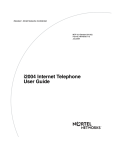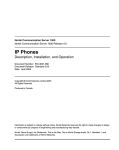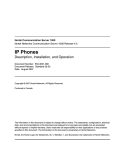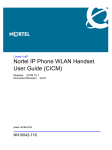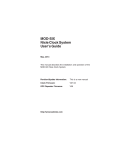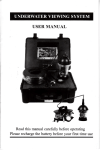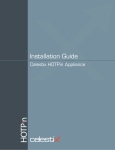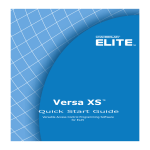Download Nortel Networks I2004 IP Phone User Manual
Transcript
[Standard—Nortel Networks Confidential] Part No. NN10042-113 April, 2003 i2004 Internet Telephone User Guide [Standard—Nortel Networks Confidential] ii Copyright © 2003 Nortel Networks All rights reserved. April, 2003. The information in this document is subject to change without notice. The statements, configurations, technical data, and recommendations in this document are believed to be accurate and reliable, but are presented without express or implied warranty. Users must take full responsibility for their applications of any products specified in this document. The information in this document is proprietary to Nortel Networks Inc. The software described in this document is furnished under a license agreement and may be used only in accordance with the terms of that license. The software license agreement is included in this document. Trademarks Nortel Networks, the Nortel Networks logo, the Globemark, and Unified Networks are trademarks of Nortel Networks. Microsoft, Outlook, Windows, and Windows NT are trademarks of Microsoft Corporation. Adobe and Acrobat Reader are trademarks of Adobe Systems Incorporated. The asterisk after a name denotes a trademarked item. Restricted rights legend Use, duplication, or disclosure by the United States Government is subject to restrictions as set forth in subparagraph (c)(1)(ii) of the Rights in Technical Data and Computer Software clause at DFARS 252.227-7013. Notwithstanding any other license agreement that may pertain to, or accompany the delivery of, this computer software, the rights of the United States Government regarding its use, reproduction, and disclosure are as set forth in the Commercial Computer Software-Restricted Rights clause at FAR 52.227-19. Statement of conditions In the interest of improving internal design, operational function, and/or reliability, Nortel Networks Inc. reserves the right to make changes to the products described in this document without notice. Nortel Networks Inc. does not assume any liability that may occur due to the use or application of the product(s) or circuit layout(s) described herein. Portions of the code in this software product may be Copyright © 1988, Regents of the University of California. All rights reserved. Redistribution and use in source and binary forms of such portions are permitted, provided that the above copyright notice and this paragraph are duplicated in all such forms and that any documentation, advertising materials, and other materials related to such distribution and use acknowledge that such portions of the software were developed by the University of California, Berkeley. The name of the University may not be used to endorse or promote products derived from such portions of the software without specific prior written permission. SUCH PORTIONS OF THE SOFTWARE ARE PROVIDED “AS IS” AND WITHOUT ANY EXPRESS OR IMPLIED WARRANTIES, INCLUDING, WITHOUT LIMITATION, THE IMPLIED WARRANTIES OF MERCHANTABILITY AND FITNESS FOR A PARTICULAR PURPOSE. In addition, the program and information contained herein are licensed only pursuant to a license agreement that contains restrictions on use and disclosure (that may incorporate by reference certain limitations and notices imposed by third parties). NN10042-113 [Standard—Nortel Networks Confidential] iii Nortel Networks Inc. software license agreement This Software License Agreement (“License Agreement”) is between you, the end-user (“Customer”) and Nortel Networks Corporation and its subsidiaries and affiliates (“Nortel Networks”). PLEASE READ THE FOLLOWING CAREFULLY. YOU MUST ACCEPT THESE LICENSE TERMS IN ORDER TO DOWNLOAD AND/OR USE THE SOFTWARE. USE OF THE SOFTWARE CONSTITUTES YOUR ACCEPTANCE OF THIS LICENSE AGREEMENT. If you do not accept these terms and conditions, return the Software, unused and in the original shipping container, within 30 days of purchase to obtain a credit for the full purchase price. “Software” is owned or licensed by Nortel Networks, its parent or one of its subsidiaries or affiliates, and is copyrighted and licensed, not sold. Software consists of machine-readable instructions, its components, data, audio-visual content (such as images, text, recordings or pictures) and related licensed materials including all whole or partial copies. Nortel Networks grants you a license to use the Software only in the country where you acquired the Software. You obtain no rights other than those granted to you under this License Agreement. You are responsible for the selection of the Software and for the installation of, use of, and results obtained from the Software. 1. Licensed Use of Software. Nortel Networks grants Customer a nonexclusive license to use a copy of the Software on only one machine at any one time or to the extent of the activation or authorized usage level, whichever is applicable. To the extent Software is furnished for use with designated hardware or Customer furnished equipment (“CFE”), Customer is granted a nonexclusive license to use Software only on such hardware or CFE, as applicable. Software contains trade secrets and Customer agrees to treat Software as confidential information using the same care and discretion Customer uses with its own similar information that it does not wish to disclose, publish or disseminate. Customer will ensure that anyone who uses the Software does so only in compliance with the terms of this Agreement. Customer shall not a) use, copy, modify, transfer or distribute the Software except as expressly authorized; b) reverse assemble, reverse compile, reverse engineer or otherwise translate the Software; c) create derivative works or modifications unless expressly authorized; or d) sublicense, rent or lease the Software. Licensors of intellectual property to Nortel Networks are beneficiaries of this provision. Upon termination or breach of the license by Customer or in the event designated hardware or CFE is no longer in use, Customer will promptly return the Software to Nortel Networks or certify its destruction. Nortel Networks may audit by remote polling or other reasonable means to determine Customer’s Software activation or usage levels. If suppliers of third party software included in Software require Nortel Networks to include additional or different terms, Customer agrees to abide by such terms provided by Nortel Networks with respect to such third party software. 2. Warranty. Except as may be otherwise expressly agreed to in writing between Nortel Networks and Customer, Software is provided “AS IS” without any warranties (conditions) of any kind. NORTEL NETWORKS DISCLAIMS ALL WARRANTIES (CONDITIONS) FOR THE SOFTWARE, EITHER EXPRESS OR IMPLIED, INCLUDING, BUT NOT LIMITED TO THE IMPLIED WARRANTIES OF MERCHANTABILITY AND FITNESS FOR A PARTICULAR PURPOSE AND ANY WARRANTY OF NON-INFRINGEMENT. Nortel Networks is not obligated to provide support of any kind for the Software. Some jurisdictions do not allow exclusion of implied warranties, and, in such event, the above exclusions may not apply. 3. Limitation of Remedies. IN NO EVENT SHALL NORTEL NETWORKS OR ITS AGENTS OR SUPPLIERS BE LIABLE FOR ANY OF THE FOLLOWING: a) DAMAGES BASED ON ANY THIRD PARTY CLAIM; b) LOSS OF, OR DAMAGE TO, CUSTOMER’S RECORDS, FILES OR DATA; OR c) DIRECT, INDIRECT, SPECIAL, INCIDENTAL, PUNITIVE, OR CONSEQUENTIAL DAMAGES (INCLUDING LOST PROFITS OR SAVINGS), WHETHER IN CONTRACT, TORT OR OTHERWISE (INCLUDING NEGLIGENCE) ARISING OUT OF YOUR USE OF THE SOFTWARE, EVEN IF NORTEL NETWORKS, ITS AGENTS OR SUPPLIERS HAVE BEEN ADVISED OF THEIR POSSIBILITY. The forgoing limitations of remedies also apply to any developer and/or supplier of the Software. Such developer and/or supplier is an intended beneficiary of this Section. Some jurisdictions do not allow these limitations or exclusions and, in such event, they may not apply. 4. General a) If Customer is the United States Government, the following paragraph shall apply: All Nortel Networks Software available under this License Agreement is commercial computer software and commercial computer software documentation and, in the event Software is licensed for or on behalf of the United States Government, the respective i2004 Internet Telephone User Guide [Standard—Nortel Networks Confidential] iv rights to the software and software documentation are governed by Nortel Networks standard commercial license in accordance with U.S. Federal Regulations at 48 C.F.R. Sections 12.212 (for non-DoD entities) and 48 C.F.R. 227.7202 (for DoD entities). b) Customer may terminate the license at any time. Nortel Networks may terminate the license if Customer fails to comply with the terms and conditions of this license. In either event, upon termination, Customer must either return the Software to Nortel Networks or certify its destruction. c) Customer is responsible for payment of any taxes, including personal property taxes, resulting from Customer’s use of the Software. Customer agrees to comply with all applicable laws including all applicable export and import laws and regulations. d) Neither party may bring an action, regardless of form, more than two years after the cause of the action arose. e) The terms and conditions of this License Agreement form the complete and exclusive agreement between Customer and Nortel Networks. f) This License Agreement is governed by the laws of the country in which Customer acquires the Software. If the Software is acquired in the United States, then this License Agreement is governed by the laws of the state of New York. NN10042-113 [Standard—Nortel Networks Confidential] i Contents About this guide. . . . . . . . . . . . . . . . . . . . . . . . . . . . . . . . . . . . . . . . . . . . . . . vii Welcome . . . . . . . . . . . . . . . . . . . . . . . . . . . . . . . . . . . . . . . . . . . . . . . . . . . . . . . . . . . vii Audience . . . . . . . . . . . . . . . . . . . . . . . . . . . . . . . . . . . . . . . . . . . . . . . . . . . . . . . . . . . vii Text conventions . . . . . . . . . . . . . . . . . . . . . . . . . . . . . . . . . . . . . . . . . . . . . . . . . . . . . viii Acronyms . . . . . . . . . . . . . . . . . . . . . . . . . . . . . . . . . . . . . . . . . . . . . . . . . . . . . . . . . . . viii Related publications . . . . . . . . . . . . . . . . . . . . . . . . . . . . . . . . . . . . . . . . . . . . . . . . . . . .ix How to get help . . . . . . . . . . . . . . . . . . . . . . . . . . . . . . . . . . . . . . . . . . . . . . . . . . . . . . .ix Chapter 1 Setting up and initializing your i2004 Internet Telephone . . . . . . . . . . . . . . 1 Setup: Before you begin . . . . . . . . . . . . . . . . . . . . . . . . . . . . . . . . . . . . . . . . . . . . . . . . . 1 Installing your i2004 Internet Telephone . . . . . . . . . . . . . . . . . . . . . . . . . . . . . . . . . . . . 2 Initializing your i2004 Internet Telephone . . . . . . . . . . . . . . . . . . . . . . . . . . . . . . . . . . . . 4 To reset your i2004 Internet Telephone . . . . . . . . . . . . . . . . . . . . . . . . . . . . . . . . . . . . 10 To upgrade firmware . . . . . . . . . . . . . . . . . . . . . . . . . . . . . . . . . . . . . . . . . . . . . . . . . . 11 Chapter 2 Introducing the i2004 Internet Telephone . . . . . . . . . . . . . . . . . . . . . . . . . . 13 Your i2004 Internet Telephone: features and services . . . . . . . . . . . . . . . . . . . . . . . . . 13 Some useful terms you should know . . . . . . . . . . . . . . . . . . . . . . . . . . . . . . . . . . . . . . 15 Getting to know the i2004 . . . . . . . . . . . . . . . . . . . . . . . . . . . . . . . . . . . . . . . . . . . . . . 17 Chapter 3 Configuring the i2004 Internet Telephone . . . . . . . . . . . . . . . . . . . . . . . . . . 27 Adjusting the contrast settings . . . . . . . . . . . . . . . . . . . . . . . . . . . . . . . . . . . . . . . . . . . 28 Setting preferences . . . . . . . . . . . . . . . . . . . . . . . . . . . . . . . . . . . . . . . . . . . . . . . . . . . 28 Setting the idle display of the i2004 Internet Telephone . . . . . . . . . . . . . . . . . . . . . . . . 30 Specifying the location . . . . . . . . . . . . . . . . . . . . . . . . . . . . . . . . . . . . . . . . . . . . . . . . . 30 i2004 Internet Telephone User Guide [Standard—Nortel Networks Confidential] ii Setting time preferences . . . . . . . . . . . . . . . . . . . . . . . . . . . . . . . . . . . . . . . . . . . . . . . 31 Displaying i2004 information . . . . . . . . . . . . . . . . . . . . . . . . . . . . . . . . . . . . . . . . . . . . 32 Resetting your i2004 Internet Telephone . . . . . . . . . . . . . . . . . . . . . . . . . . . . . . . . . . . 33 Switching the server control . . . . . . . . . . . . . . . . . . . . . . . . . . . . . . . . . . . . . . . . . . . . . 33 Chapter 4 Making calls . . . . . . . . . . . . . . . . . . . . . . . . . . . . . . . . . . . . . . . . . . . . . . . . . . 35 Getting started: i2004 functions . . . . . . . . . . . . . . . . . . . . . . . . . . . . . . . . . . . . . . . . . . 35 Placing a call . . . . . . . . . . . . . . . . . . . . . . . . . . . . . . . . . . . . . . . . . . . . . . . . . . . . . . . . 37 Entering an address . . . . . . . . . . . . . . . . . . . . . . . . . . . . . . . . . . . . . . . . . . . . . . . . . . 38 Answering an incoming call . . . . . . . . . . . . . . . . . . . . . . . . . . . . . . . . . . . . . . . . . . . . . 39 Receiving a second call . . . . . . . . . . . . . . . . . . . . . . . . . . . . . . . . . . . . . . . . . . . . . . . . 41 Ending a call . . . . . . . . . . . . . . . . . . . . . . . . . . . . . . . . . . . . . . . . . . . . . . . . . . . . . . . . 43 Placing a conference call . . . . . . . . . . . . . . . . . . . . . . . . . . . . . . . . . . . . . . . . . . . . . . . 44 Placing a call on hold . . . . . . . . . . . . . . . . . . . . . . . . . . . . . . . . . . . . . . . . . . . . . . . . . . 45 Transferring a call . . . . . . . . . . . . . . . . . . . . . . . . . . . . . . . . . . . . . . . . . . . . . . . . . . . . 45 Incoming call options . . . . . . . . . . . . . . . . . . . . . . . . . . . . . . . . . . . . . . . . . . . . . . . . . . 46 Sending and receiving instant messages . . . . . . . . . . . . . . . . . . . . . . . . . . . . . . . . . . . 49 Chapter 5 Managing your calls . . . . . . . . . . . . . . . . . . . . . . . . . . . . . . . . . . . . . . . . . . . 51 Accessing the list of Buddies . . . . . . . . . . . . . . . . . . . . . . . . . . . . . . . . . . . . . . . . . . . . 52 Changing your presence status . . . . . . . . . . . . . . . . . . . . . . . . . . . . . . . . . . . . . . . . . . 52 Adding call subjects . . . . . . . . . . . . . . . . . . . . . . . . . . . . . . . . . . . . . . . . . . . . . . . . . . . 53 Adding reject reasons . . . . . . . . . . . . . . . . . . . . . . . . . . . . . . . . . . . . . . . . . . . . . . . . . 54 Viewing line information . . . . . . . . . . . . . . . . . . . . . . . . . . . . . . . . . . . . . . . . . . . . . . . . 54 Using the inbox options . . . . . . . . . . . . . . . . . . . . . . . . . . . . . . . . . . . . . . . . . . . . . . . . 55 Managing your address book . . . . . . . . . . . . . . . . . . . . . . . . . . . . . . . . . . . . . . . . . . . . 57 Managing your outbox . . . . . . . . . . . . . . . . . . . . . . . . . . . . . . . . . . . . . . . . . . . . . . . . . 58 Chapter 6 Advanced features and services . . . . . . . . . . . . . . . . . . . . . . . . . . . . . . . . . 61 Stock query . . . . . . . . . . . . . . . . . . . . . . . . . . . . . . . . . . . . . . . . . . . . . . . . . . . . . . . . . 62 Instant messaging . . . . . . . . . . . . . . . . . . . . . . . . . . . . . . . . . . . . . . . . . . . . . . . . . . . . 63 Call forward . . . . . . . . . . . . . . . . . . . . . . . . . . . . . . . . . . . . . . . . . . . . . . . . . . . . . . . . . 64 NN10042-113 [Standard—Nortel Networks Confidential] iii Do not Disturb (DND) . . . . . . . . . . . . . . . . . . . . . . . . . . . . . . . . . . . . . . . . . . . . . . . . . . 66 User login . . . . . . . . . . . . . . . . . . . . . . . . . . . . . . . . . . . . . . . . . . . . . . . . . . . . . . . . . . . 66 User logout . . . . . . . . . . . . . . . . . . . . . . . . . . . . . . . . . . . . . . . . . . . . . . . . . . . . . . . . . . 67 Appendix A Using the SIP Multimedia PC Client and the i2004 Internet Telephone . . 69 Appendix B Troubleshooting . . . . . . . . . . . . . . . . . . . . . . . . . . . . . . . . . . . . . . . . . . . . . . . 73 Locating the MAC address . . . . . . . . . . . . . . . . . . . . . . . . . . . . . . . . . . . . . . . . . . . . . . 73 Manually restarting your i2004 Internet Telephone . . . . . . . . . . . . . . . . . . . . . . . . . . . 73 Call does not connect . . . . . . . . . . . . . . . . . . . . . . . . . . . . . . . . . . . . . . . . . . . . . . . . . . 74 Call is connected but there is no audio . . . . . . . . . . . . . . . . . . . . . . . . . . . . . . . . . . . . 74 Quality of service information . . . . . . . . . . . . . . . . . . . . . . . . . . . . . . . . . . . . . . . . . . . . 75 Appendix C Setting DHCP parameters . . . . . . . . . . . . . . . . . . . . . . . . . . . . . . . . . . . . . . . 77 Appendix D Customer support . . . . . . . . . . . . . . . . . . . . . . . . . . . . . . . . . . . . . . . . . . . . . 83 Index . . . . . . . . . . . . . . . . . . . . . . . . . . . . . . . . . . . . . . . . . . . . . . . . . . . . . . . . 85 i2004 Internet Telephone User Guide [Standard—Nortel Networks Confidential] iv NN10042-113 [Standard—Nortel Networks Confidential] v Tables Table 1 Initializing options . . . . . . . . . . . . . . . . . . . . . . . . . . . . . . . . . . . . . . . . . . . . 5 Table 2 i2004 quick buttons . . . . . . . . . . . . . . . . . . . . . . . . . . . . . . . . . . . . . . . . . . 19 Table 3 Alphanumeric dialing exercise . . . . . . . . . . . . . . . . . . . . . . . . . . . . . . . . . 22 Table 4 Symbols . . . . . . . . . . . . . . . . . . . . . . . . . . . . . . . . . . . . . . . . . . . . . . . . . . 23 Table 5 i2004 Internet Telephone icons . . . . . . . . . . . . . . . . . . . . . . . . . . . . . . . . . 24 Table 6 i2004 Internet Telephone functions . . . . . . . . . . . . . . . . . . . . . . . . . . . . . . 35 Table 7 Softkey options for answered calls . . . . . . . . . . . . . . . . . . . . . . . . . . . . . . 40 Table 8 Softkey options for ringing calls . . . . . . . . . . . . . . . . . . . . . . . . . . . . . . . . 46 Table 9 Setting DHCP configuration parameters . . . . . . . . . . . . . . . . . . . . . . . . . 79 Table 10 Setting non-DHCP parameters . . . . . . . . . . . . . . . . . . . . . . . . . . . . . . . . . 81 Table 11 Initializing options after setting parameters . . . . . . . . . . . . . . . . . . . . . . . 82 Table 12 Separately orderable parts . . . . . . . . . . . . . . . . . . . . . . . . . . . . . . . . . . . . 83 i2004 Internet Telephone User Guide [Standard—Nortel Networks Confidential] vi Tables NN10042-113 [Standard—Nortel Networks Confidential] vii About this guide Welcome This guide describes how to setup and get started using your Nortel Networks i2004 Internet Telephone. Topics include: • • • • • • Setting up and initializing your i2004 Internet Telephone Introducing the i2004 Internet Telephone Configuring the i2004 Internet Telephone Making calls Managing your calls Advanced features and services For a brief overview of how to use the SIP Multimedia PC Client to control your i2004 Internet Telephone, see Appendix A, “Using the SIP Multimedia PC Client and the i2004 Internet Telephone,” on page 69. Audience This guide is intended for subscribers of the i2004 Internet Telephone services and features. i2004 Internet Telephone User Guide [Standard—Nortel Networks Confidential] viii About this guide Text conventions This guide uses the following text conventions: bold text Indicates the i2004 softkey you need to press Example: Press the Ok softkey. italic text Indicates new terms, document titles Example: See the i2004 Internet Telephone User Guide. Acronyms This guide uses the following acronyms: NN10042-113 DHCP Dynamic Host Configuration Protocol DTMF Dual Tone Multi Frequency ERC Express Routing Code ISDN Integrated Services Digital Network IM Instant Message IP Internet Protocol IPCM Internet Protocol Client Manager LAN Local Area Network LCD Liquid Crystal Display MAC Media Access Control RTCP Real Time Control Protocol SIP Session Initiation Protocol TCP Transmission Control Protocol URL Universal Resource Locator VoIP Voice over IP WAN Wide Area Network [Standard—Nortel Networks Confidential] About this guide ix Related publications Other publications related to the i2004 Internet Telephone User Guide: • • SIP Multimedia PC Client User Guide SIP Personal Agent User Guide How to get help If you purchased a service contract for your Nortel Networks product from a distributor or authorized reseller, contact the technical support staff for that distributor or reseller for assistance. If you purchased a Nortel Networks service program, contact Nortel Networks Technical Support. To obtain contact information online, go to the www.nortelnetworks.com/cgi-bin/comments/comments.cgi URL, then click on Technical Support. From the Technical Support page, you can open a Customer Service Request online or find the telephone number for the nearest Technical Solutions Center. If you are not connected to the Internet, you can call 1-800-4NORTEL (1-800-466-7835) to learn the telephone number for the nearest Technical Solutions Center. An Express Routing Code (ERC) is available for many Nortel Networks products and services. When you use an ERC, your call is routed to a technical support person who specializes in supporting that product or service. To locate an ERC for your product or service, go to the http://www.nortelnetworks.com/help/contact/ erc/index.html URL. i2004 Internet Telephone User Guide [Standard—Nortel Networks Confidential] x About this guide NN10042-113 [Standard—Nortel Networks Confidential] 1 Chapter 1 Setting up and initializing your i2004 Internet Telephone This section describes how to setup and initialize your i2004 Internet Telephone. Tip: Your system administrator must ensure that your network is prepared for you to setup and initialize your i2004 Internet Telephone. Setup: Before you begin Before you begin setting up your telephone, check to see that you have the following components: • • • • • • • i2004 Internet Telephone set telephone handset telephone handset cord i2004 base AC adapter ethernet cable active LAN connection Tip: Optional hardware buttons can be installed on your i2004 Internet Telephone. Refer to the installation manual packaged with these optional devices for further information. i2004 Internet Telephone User Guide [Standard—Nortel Networks Confidential] 2 Chapter 1 Setting up and initializing your i2004 Internet Telephone The following picture shows an i2004 Internet Telephone: 6 Line buttons Hold button Set lamp Goodbye button Primary line button Display 4 softkeys Navigation buttons Handsfree button Mute button with LED Headset button with LED with LED Volume control Quick buttons Installing your i2004 Internet Telephone Warning: Severe damage will occur if this set is plugged into an ISDN connection. Contact your administrator to ensure that you plug the set into a 10/100-BaseT Ethernet jack. To connect your i2004 Internet Telephone NN10042-113 1 Connect one end of the handset cord to the handset jack (identified with a handset icon) on the telephone base, and connect the other end of the handset cord to the handset. 2 Choose one of the following connections: [Standard—Nortel Networks Confidential] Chapter 1 Setting up and initializing your i2004 Internet Telephone a 3 For a telephone not sharing a LAN access with a PC: Connect one end of the Ethernet cable to the Ethernet plug (identified with a network icon) on the telephone, and the other end to your 10/ 100-BaseT Ethernet jack. b For a telephone sharing a LAN access with a PC: Complete step a and connect one end of a second Ethernet cable to the PC Ethernet port on the back of the telephone and the other end to the computer’s Ethernet port. 3 Plug the AC adapter plug into the base of the telephone. 4 Plug the AC adapter into the nearest electrical outlet. 5 Connect the base to the telephone set. To do this you must first ensure that your power cable and handset cable are properly fitted into the provided slots. 6 Once the power cable and handset cable are secured tightly in place and flush with the bottom of the phone set, take the base and hinge it into the plastic slots at the front of the phone set. Then, press the back of the base into the back of the telephone. 7 To lock the base in place, depress the light gray button at the back of the phone set while carefully pressing the base into place. Release the button to lock the base once it is in place. Tip: If you have trouble locking the base, or if the phone wobbles on your desktop, re-examine the phone’s cables to ensure the cables are not obstructing the base. i2004 Internet Telephone User Guide [Standard—Nortel Networks Confidential] 4 Chapter 1 Setting up and initializing your i2004 Internet Telephone Initializing your i2004 Internet Telephone Tip: Your i2004 Internet Telephone may be pre-configured or may require a partial or total initialization. Refer to “Initializing options” on page 5. When you power up the i2004 Internet Telephone for the first time, you will see the introduction screen with a flashing Nortel Networks display as shown in the following picture: 06/06 9:31 am Nortel Networks NN10042-113 [Standard—Nortel Networks Confidential] Chapter 1 Setting up and initializing your i2004 Internet Telephone 5 Table 1 Initializing options When you power up your i2004 Internet Telephone ... if the display shows that the server is unreachable and continuously resets 01/01 12:00 am Then .... go to “Setting DHCP parameters” on page 77 and follow the steps in the order they appear. Server unreachable Restarting . . . if the telephone successfully connects to the go to “Step 1: Enter an activation key” on server and the display prompts you to enter page 6. an activation key Activate 06/06 9:31 am Enter Activation Key And Press Ok > Ok Alpha i2004 Internet Telephone User Guide [Standard—Nortel Networks Confidential] 6 Chapter 1 Setting up and initializing your i2004 Internet Telephone Table 1 Initializing options When you power up your i2004 Internet Telephone ... Then .... if the telephone successfully connects to the the i2004 has been provisioned but a user server and the display prompts you for your has not been assigned. Go to “Step 2: login id Logging in to your i2004 Internet Telephone” on page 7. 06/06 9:31 am User Login Enter ID and Press Login: > Tom Login NoAlpha if the telephone successfully connects to the you are ready to use your telephone. Go server and the idle display screen appears to Chapter 2, “Introducing the i2004 Internet Telephone,” on page 13. Tom OnHook 06/06 9:31 am Welcome View Servcs DND Config Tip: You may need to contact your system administrator to determine the correct information to use during the initialization procedure. Step 1: Enter an activation key When the i2004 successfully connects to the server, the Enter Activation Key screen appears. Tip: If your i2004 Internet Telephone cannot locate the server, it will automatically retry every two minutes. After several attempts, if your telephone set does not locate the server, contact your system administrator for assistance. NN10042-113 [Standard—Nortel Networks Confidential] Chapter 1 Setting up and initializing your i2004 Internet Telephone 7 Figure 1 Enter Activation Key screen Activate 06/06 9:31 am Enter Activation Key And Press Ok > Ok Alpha Tip: Your system administrator will provide you with an activation key. Enter the activation key and press the Ok softkey, the following screen displays: Figure 2 Unprovisioned Device - Contacting Database Display Activate 06/06 9:31 am Provisioning . . . Ok Alpha Once the i2004 Internet Telephone is successfully provisioned then you may see an idle display that indicates you are ready to use the phone or, you may be prompted to log in. Step 2: Logging in to your i2004 Internet Telephone The device is ready for login, and the newly provisioned device idle screen displays. At the prompt, enter your username and password supplied by your system administrator. i2004 Internet Telephone User Guide [Standard—Nortel Networks Confidential] 8 Chapter 1 Setting up and initializing your i2004 Internet Telephone Figure 3 shows user "tom" logging in. Tip: When typing in your user name, you only need to type in the "user" portion of the name, not the @domain portion. Figure 3 Newly provisioned device login display User Login 06/06 9:31 am Enter ID and Press Login: > Tom Login NoAlpha Figure 4 shows user "tom" entering his password of "guest". Non-alphanumeric digits are entered by first pressing the NoAlpha softkey. Figure 4 Requesting User Password Tom 06/06 9:31 am Enter Password and Press Login: >guest Login NoAlpha After typing your password, the following screen appears. NN10042-113 [Standard—Nortel Networks Confidential] Chapter 1 Setting up and initializing your i2004 Internet Telephone 9 Figure 5 Entering Logon Time 06/06 Tom 9:31 am Enter Logon Time: 1 >[hours] Login UseProv Days Cancel Enter the amount of time you want to be logged in or press the UseProv softkey to use the network provisioned values. Then, press the Login softkey. Tip: If you specify a Logon Time (for example, 1 hour) then the telephone will automatically log off after that time. If you choose UseProv then you will be automatically re-registered and remain logged in until you manually log off. Note: To change the network provisioned values for the UseProv softkey see the SIP Personal Agent User Guide. If the i2004 has been provisioned into the database and a user has been assigned, then the OnHook screen displays (Figure 6). i2004 Internet Telephone User Guide [Standard—Nortel Networks Confidential] 10 Chapter 1 Setting up and initializing your i2004 Internet Telephone Figure 6 Idle Screen Tom OnHook 06/06 9:31 am Welcome View Servcs DND Config Tip: The idle screen text (for example, "Welcome") can be changed and may vary depending on what has been provisioned. Refer to “Setting the idle display of the i2004 Internet Telephone” on page 30 for more information. To reset your i2004 Internet Telephone Use the Reset Phone option in the Config menu (see “Resetting your i2004 Internet Telephone” on page 33) or unplug your telephone. NN10042-113 [Standard—Nortel Networks Confidential] Chapter 1 Setting up and initializing your i2004 Internet Telephone 11 To upgrade firmware Tip: If there is a newer firmware load for your i2004 Internet Telephone then you need to upgrade. When the display prompts you to upgrade your firmware Tom Firmware 06/06 9:31 am Install latest firmware? From: 1234B56 To: 1234B57 Now • Later Press the Now softkey to upgrade, or press the Later softkey and manually start the update at a later time through the Configuration menu (see “Displaying i2004 information” on page 32). Note: If you press the Later softkey then the system will periodically prompt you to upgrade. i2004 Internet Telephone User Guide [Standard—Nortel Networks Confidential] 12 Chapter 1 Setting up and initializing your i2004 Internet Telephone NN10042-113 [Standard—Nortel Networks Confidential] 13 Chapter 2 Introducing the i2004 Internet Telephone This section describes: the features and services available on your i2004 Internet Telephone and some basic functions to get you started using your phone. Your i2004 Internet Telephone: features and services Your i2004 Internet Telephone is a device that is as familiar and easy to use as your traditional telephone, yet capitalizes on all the new capabilities available from your internet connection. Here are some of the features and services: • • Hardware features — integrated 3 port switch — high-quality Voice over IP (VoIP) sound — integrated headset jack — local generation of call alerting, call progress, and dial tones (as well as support for out-of-band DTMF signaling) to conserve valuable LAN/ WAN bandwidth — dedicated hold, release, handsfree, headset, and mute buttons — user-selectable ringer, speaker, handset, and headset volume — large multi-field LCD display for calling party number, and subject display (between SIP clients) — wideband-compatible speakerphone (150 Hz to 7 kHz) with acoustic echo cancellation — hearing-aid compatible Software features — call forward, ignore, decline, and transfer — conference, call waiting, and call hold — automatic registration on activation of the device i2004 Internet Telephone User Guide [Standard—Nortel Networks Confidential] 14 Chapter 2 Introducing the i2004 Internet Telephone — — — — — multiple user logon inbox outbox address book list of Buddies Your i2004 Internet Telephone also provides features not available on traditional phone systems including: • • instant messages—send, receive and reply to instant messages on your i2004 Internet Telephone. stock query—obtain stock quotes directly on your i2004 Internet Telephone display. Note: This feature may not be activated for your system. Contact your system administrator for more information. • • NN10042-113 bulletins—receive messages from your service provider, such as news of an upcoming system upgrade, directly on the display screen of your i2004 Internet Telephone. QoS—view quality of service information for the media stream of the call on your i2004 Internet Telephone. Your service provider can use this information to analyze network performance. [Standard—Nortel Networks Confidential] Chapter 2 Introducing the i2004 Internet Telephone 15 Some useful terms you should know The i2004 Internet Telephone may look like a regular telephone but there are some important differences that you need to keep in mind. Multiple user logon Your i2004 Internet Telephone can support up to 6 lines. That means that 6 different people can log on to a single i2004 Internet Telephone to receive and place calls. The first person who logs on to the telephone has the primary line. You can also be logged on to several different i2004 Internet Telephones at the same time. If you have a job function that requires you to move around to different locations then you can always be sure that your calls will reach you. Some menu options allow you to configure or view parameters that are specific to a line. If there are multiple users logged on to the telephone then you will be prompted to select your line button. What is an address? When you enter an address to call someone, that can mean entering; a telephone number or a SIP address. A SIP address is a unique identifier of users on the IP network. It has the same format as an email address, for example, [email protected], but it is not an email address. The characters before the @ sign represent the username, in our example, jdoe. The characters after the @ sign represent the domain name of the server, in our example, lab1.org. If you are located in the same domain as the user you are calling then you do not need to enter the domain name part of their SIP address (@lab1.org). The network can track where you are and route your calls when you log into any i2004 Internet Telephone with your SIP address. Using SIP addresses allows you to take advantage of the other powerful features such as Presence. In order to make it easier to place calls, you can store addresses (SIP addresses or telephone numbers) in an address book. i2004 Internet Telephone User Guide [Standard—Nortel Networks Confidential] 16 Chapter 2 Introducing the i2004 Internet Telephone Address book Your personal network-based address book is a key tool for managing addresses. You can save your addresses for quick call access as well as organize addresses into groups. Inbox Your i2004 Internet Telephone keeps track of all the calls you receive which you can view by pressing the inbox button. Using the softkeys you can view a list of all the people who have called you or just the calls that you have missed. With the press of a softkey you can dial entries from your inbox. Outbox Your i2004 Internet Telephone keeps track of all the calls you have made which you can view by pressing the outbox button. With the press of a softkey you can redial entries from your outbox. Buddies Within your network-based address book you can designate entries as buddies. If you have entered the SIP address of the person then you can see their online presence status. Presence Presence is a feature that allows you to see the online status of other users on the network and also a way to alert others to your status. Through the View menu you can change your presence status to let other users know if you are online or away from your desk. Through the View menu you can check the presence of the users you have designated as buddies. NN10042-113 [Standard—Nortel Networks Confidential] Chapter 2 Introducing the i2004 Internet Telephone 17 Getting to know the i2004 i2004 buttons Your i2004 Internet Telephone includes buttons that provide instant access to features of the set. The following picture shows the buttons available on your i2004 Internet Telephone: Hold button Set lamp Goodbye button Line buttons Primary line button Display 4 softkeys Navigation buttons Handsfree button Headset button Mute button with LED with LED with LED Volume control bar Quick buttons i2004 Internet Telephone User Guide [Standard—Nortel Networks Confidential] 18 Chapter 2 Introducing the i2004 Internet Telephone Using the i2004 quick buttons The i2004 quick buttons provide pre-programmed service access with a touch of a button. The quick buttons are located along the bottom of your i2004 phone, from middle to far right, as shown in the following picture: Inbox toggle Quit Address book Inbox Outbox Quick Services Switch Server During certain operations (such as receiving an incoming call) the quick buttons will remain disabled. In some situations (such as programming a Forward to Destination), the address book and outbox quick buttons may be used to select and/or switch between the lists as applicable. Table 2 lists the i2004 Internet Telephone quick buttons and functions. NN10042-113 [Standard—Nortel Networks Confidential] Chapter 2 Introducing the i2004 Internet Telephone 19 Table 2 i2004 quick buttons Pressing this quick button... Activates this function and softkeys... Address book Access to a network-based address book. Select • Call - to place a call to the highlighted entry in the list • Add - to add an entry in the list • Modify - to edit or delete the highlighted entry • Ok - to return to the idle display If there are multiple users on the phone, you will first be presented with a list of address books and the following softkeys • Select - to display the missed calls for the highlighted Inbox • Cancel - to return to the idle display For more information see “Managing your address book” on page 57. Inbox Displays a log of calls received. Select • Call - to place a call to the highlighted entry in the list • All/Missed - toggles between the list of all calls and those you missed • Delete - to remove the highlighted entry from the list • Ok - to return to the previous screen (list of Inboxes or idle display) If there are multiple users on the phone, you will first be presented with a list of Inboxes and the following softkeys • Select - to display the missed calls for the highlighted Inbox • Cancel - to return to the idle display For more information see “Using the inbox options” on page 55. Outbox Displays a log of the most recent calls you made. Choose • Call - to dial the highlighted entry • Delete - to remove an entry • Ok - to return to the previous menu If there are multiple users on the phone, you will first be presented with a list of Outboxes and the following softkeys • Select - to display the missed calls for the highlighted Inbox • Cancel - to return to the idle display For more information see “Managing your outbox” on page 58. Quick Services Access to Presence, Stock Query, and Send IM. Choose • Select - to select the highlighted entry • Cancel - to return to the idle display For more information about these features see “Advanced features and services” on page 61. i2004 Internet Telephone User Guide [Standard—Nortel Networks Confidential] 20 Chapter 2 Introducing the i2004 Internet Telephone Table 2 i2004 quick buttons Pressing this quick button... Activates this function and softkeys... Switch Server Allows you to select an alternate server. A display prompts "Use Alternate Server?" and displays the IP and Port of the alternate server. Select • Ok - to have your i2004 Internet Telephone attempt to connect to the alternate server listed in the display • Cancel - to return to the idle display Quit Allows you to cancel a feature or function. Inbox lists toggle Allows you to toggle between the Inbox lists of all calls or just the list of call that you missed. NN10042-113 [Standard—Nortel Networks Confidential] Chapter 2 Introducing the i2004 Internet Telephone 21 The i2004 display The i2004 Internet Telephone display is organized as follows: line button user label line buttons line buttons Tom 06/06 9:31 am OnHook status main display primary line line status icon time and date Welcome View Servcs DND Config softkey labels softkeys • • • the main display, when idle, shows the day and time, the online status of the primary line user, as well as any bulletins sent by your service provider. The display changes to show call activity (such as, who is calling), feature activation and menu options. the line information area of the display shows: — who is logged on to the telephone and what line they are assigned. The first person to log on is assigned the primary line. — line status icons that change according to call activity. For more information about icons see “Recognizing common i2004 Internet Telephone icons.” on page 24. the softkey area of the display shows the labels for the corresponding telephone buttons below. The softkey labels will change according to the telephone activity. From the idle display you can access the View, Services and Config menus as well as activate the DND (Do not Disturb) feature. i2004 Internet Telephone User Guide [Standard—Nortel Networks Confidential] 22 Chapter 2 Introducing the i2004 Internet Telephone Entering alphanumeric characters You can make a call by dialing a telephone number or by dialing a person’s alphanumeric address (for example, [email protected]). Alphanumeric dialing refers to the spelling of names or words by dialing alphabetic characters co-located with the numbers on the numeric dialpad of your i2004 Internet Telephone. For example, the 6 button on your numeric dialpad represents the letters "m,""n," and "o". You can cycle through the letters (and finally the actual number) by repeatedly pressing the number button. Names or words that have two adjacent letters that require the same button, such as in the name "nortel", are entered by entering the first character, briefly pausing, and entering the next letter. To practice using alphanumeric dialing, follow the steps in Table 3 to spell the word “nortel". Table 3 Alphanumeric dialing exercise Step Action Result 1. Go off-hook, press the Alpha softkey, and press the 6 (MNO) button twice on the dial pad. The first time the 6 button is pressed, "m" appears on the display. The second time the 6 button is pressed the letter "n" appears on the display. 2. Pause for one second and press the 6 button three times. The letter “o” appears on the display. 3. Press the 7 button twice. The letter "r" appears on the display. 4. Press the 8 button. The letter "t" appears on the display. 5. Press the 3 button twice. The letter "e" appears on the display. 6. Press the 5 button three times. The letter "l" appears on the display. Note: Your i2004 Internet Telephone may already default to alphanumeric dialing. If you see the NoAlph softkey then you are already in alphanumeric dialing mode. NN10042-113 [Standard—Nortel Networks Confidential] Chapter 2 Introducing the i2004 Internet Telephone 23 Tip: To enter an uppercase letter, press the up navigation button following the entered letter. To change to lowercase press the down navigation button following the entered letter. The back navigation button erases the last character. To enter a space, press the right navigation button. In alphanumeric dialing, the 1 button represents the following characters: Table 4 Symbols Character Name @ at . period - dash _ underscore & ampersand ’ apostrophe ^ carat ? question mark ! exclamation point ( left parenthesis ) right parenthesis , comma 1 numeral 1 Note: To enable or disable the Alphanumeric dialing option see “Setting preferences” on page 28. Helpful hints • • in a numbered menu list press the dialpad number that corresponds to the item on the list to highlight it use the navigation buttons to scroll vertically and horizontally through display information i2004 Internet Telephone User Guide [Standard—Nortel Networks Confidential] 24 Chapter 2 Introducing the i2004 Internet Telephone • • use the * dialpad button to return to the beginning of a list and the # button to go to the end of a list to capitalize a letter, first enter the letter using the dialpad and the press the up navigation button to apply capitalization Recognizing common i2004 Internet Telephone icons. The i2004 Internet Telephone displays various icons to indicate call and feature status. The following table presents some of the more common icons that you will see on the display. Table 5 i2004 Internet Telephone icons Icon Meaning telephone line is idle shows when a call feature is activated (for example, call forward) when blinking, indicates a problem with the network (try to log in again or contact your Network Administrator) ringing call if this icon displays beside a line button the telephone is off-hook if this icon displays in the Inbox then it indicates a call that you answered another active call active call has been put on Hold NN10042-113 [Standard—Nortel Networks Confidential] Chapter 2 Introducing the i2004 Internet Telephone 25 Table 5 i2004 Internet Telephone icons Icon Meaning message waiting instant message missed call i2004 Internet Telephone User Guide [Standard—Nortel Networks Confidential] 26 Chapter 2 Introducing the i2004 Internet Telephone NN10042-113 [Standard—Nortel Networks Confidential] 27 Chapter 3 Configuring the i2004 Internet Telephone This section describes the settings that you can customize on your i2004 Internet Telephone. The Configuration menu of the i2004 Internet Telephone includes the following options: 1 Contrast Setting 2 Preferences 3 Idle Display 4 Location 5 Time Preferences 6 Display Version 7 Reset Phone 8 Switch Controller Tip: For quick selection, press the number on the dialpad that corresponds to the menu item. Use the up and down navigation buttons to scroll through the Configuration menu list. The * button takes you to the beginning of a list and the # button takes you to the end of a list. Note: Some menu options allow you to configure or view parameters that are specific to a line. If there are multiple users logged on to the telephone then you are prompted to select your line button. i2004 Internet Telephone User Guide [Standard—Nortel Networks Confidential] 28 Chapter 3 Configuring the i2004 Internet Telephone Adjusting the contrast settings To set how light or dark the characters appear on your LCD display 1 Press the Config softkey. 2 Highlight the Contrast Setting option and press the Select softkey. 3 Use the navigation left and right buttons to make the display lighter or darker. 4 Press the Ok softkey when you are satisfied with the contrast, or the Cancel softkey to cancel any changes to the display. Setting preferences The preferences sub-menu offers the following options: • • • Alpha Dialing - set the default dialing mode IM Display - block instant messages from appearing on the display Ignore Action - choose a setting for the Ignore softkey Setting alpha-numeric dialing You can set the telephone dialpad to default to alphanumeric dialing or to dial only numbers. To change the alphanumeric dialing default 1 Press the Config softkey. 2 Highlight the Preferences option and press the Select softkey. 3 Highlight the Alpha Dialing option and press the Change softkey. 4 Press the Ok softkey to change the Alphanumeric dialing option or press the Cancel softkey to exit. Note: For more information about using alphanumeric dialing see “Entering alphanumeric characters” on page 22. NN10042-113 [Standard—Nortel Networks Confidential] Chapter 3 Configuring the i2004 Internet Telephone 29 Setting IM display You can choose to block all incoming instant messages so that the text does not appear on the telephone display. The default setting is ON. To change the IM display setting 1 Press the Config softkey. 2 Highlight the Preferences option and press the Select softkey. 3 Highlight the IM Display option and press the Change softkey. 4 Press the Ok softkey to change the IM Display option or press the Cancel softkey to exit. Setting Ignore action You can set the actions of the Ignore softkey. The Local setting stops an incoming call from ringing on your i2004 Internet Telephone, any other devices defined in your ring list continue to ring for the duration of the ring list before advancing to the next ring list. The Network setting stops the incoming call from ringing on all devices defined in your ring list and forwards the call to the next ring list (if defined). For example, you may set up your ring list sequence to go to your voicemail account. Tip: For more information about creating a ring list refer to the SIP Personal Agent User Guide. 1 Press the Config softkey. 2 Highlight the Preferences option and press the Select softkey. 3 Highlight the Ignore Action option and press the Change softkey. 4 Press the Ok softkey to change the Ignore Action option or press the Cancel softkey to exit. i2004 Internet Telephone User Guide [Standard—Nortel Networks Confidential] 30 Chapter 3 Configuring the i2004 Internet Telephone Setting the idle display of the i2004 Internet Telephone You can customize a text label to display when your telephone is idle.To set the idle display of the telephone 1 Press the Config softkey. 2 Highlight the Idle Display option and press the Select softkey. The display shows Set Idle Display: and a text label. 3 Use the left navigation button to erase the current text and enter the text you want to display on your telephone. (For example, John’s phone.) 4 Press the Ok softkey. The new text label displays on the screen when the telephone is idle. Specifying the location You can enter a text description of where the telephone physically resides (for example, 1st Floor Lobby). To change the system default information for the location of your telephone NN10042-113 1 Press the Config softkey. 2 Highlight the Location option and press the Select softkey. The display shows the current location description. 3 Use the left navigation button to erase the current text and enter the text you want to display on your telephone. (For example, Meeting Room.) 4 Press the Ok softkey. [Standard—Nortel Networks Confidential] Chapter 3 Configuring the i2004 Internet Telephone 31 Setting time preferences You can choose how the date and time displays on your telephone screen and set your time zone. Time Prefs 06/06 9:31 am Date Format: DD/MM Timezone: Central Standa Time Format: 12-hour DateFm TmZone TimeFm Ok Tip: Use the left and right navigation buttons to horizontally scroll the text. Changing the date format To choose whether the date format displays as month/day or day/month 1 Press the Config softkey. 2 Highlight the Time Preferences option and press the Select softkey. The screen displays the current Time Preferences settings. 3 Press the DateFm softkey. A list of date format choices appears on the screen. 4 Highlight the date format you want and press the Select softkey. 5 Press Ok to exit or choose another Time Preferences option. Changing the time zone To specify your time zone 1 Press the Config softkey. 2 Highlight the Time Preferences option and press the Select softkey. The screen displays the current Time Preferences settings. i2004 Internet Telephone User Guide [Standard—Nortel Networks Confidential] 32 Chapter 3 Configuring the i2004 Internet Telephone 3 Press the TmZone softkey. A list of time zone choices appears on the screen. 4 Highlight the time zone format you want and press the Select softkey. 5 Press Ok to exit or choose another Time Preferences option. Tip: Use the left and right navigation buttons to horizontally scroll the time zone descriptions. Changing the time format To specify how the clock will display time 1 Press the Config softkey. 2 Highlight the Time Preferences option and press the Select softkey. The screen displays the current Time Preferences settings. 3 Press the TimeFm softkey. A list of time format choices appears on the screen. 4 Highlight the time format you want and press Select. 5 Press Ok to exit or choose another Time Preferences option. Displaying i2004 information To view technical information about the telephone and system NN10042-113 1 Press the Config softkey. 2 Highlight the Display Version option and press the Select softkey. The screen displays; the system release, build and date, IPCM IP address and port, firmware version, MAC address, IP Address of the i2004 and Terminal ID, Domain, Location. Use the navigation buttons to scroll through the information on the screen. 3 Press the FirmW softkey for a prompt to upgrade the firmware to the latest available load, or Cancel to return to the idle display. [Standard—Nortel Networks Confidential] Chapter 3 Configuring the i2004 Internet Telephone 33 Resetting your i2004 Internet Telephone To reset your phone to reconnect to the server 1 Press the Config softkey. 2 Highlight the Reset Phone option and press the Select softkey. 3 Press the Ok softkey to confirm the reset, or cancel to return to the idle display. Switching the server control If the connection to your server drops, your i2004 Internet Telephone will automatically switch to the secondary server. You can also manually switch to the secondary server. To manually change the proxy server that controls your i2004 Internet Telephone 1 Press the Config softkey. 2 Highlight the Switch Controller option and press the Select softkey. 3 At the display prompt, confirm the IP address and port number of the alternate server. 4 Press the Ok softkey. The control of the phone switches to the new server. Note: As a shortcut you can use the change servers. Quick button to i2004 Internet Telephone User Guide [Standard—Nortel Networks Confidential] 34 Chapter 3 Configuring the i2004 Internet Telephone NN10042-113 [Standard—Nortel Networks Confidential] 35 Chapter 4 Making calls This section describes the various ways that you can place and receive calls on your i2004 Internet Telephone. Getting started: i2004 functions The i2004 Internet Telephone functions table lists the steps to follow for some of the functions you will use on an everyday basis. Table 6 i2004 Internet Telephone functions To... Do this... Place a call 1. Pick up your handset or press the Handsfree button to go off hook on the primary line (the green line button). 2. Dial a phone number or enter an alphanumeric address. See“Entering an address” on page 38. 3. Either wait briefly for the phone to place the call automatically, or you can press the Send softkey. 4. Hang up the handset or press the button to disconnect from the call. To place a call to an entry in your inbox, outbox, address book or list of buddies see Chapter 5, “Managing your calls,” on page 51. i2004 Internet Telephone User Guide [Standard—Nortel Networks Confidential] 36 Chapter 4 Making calls Table 6 i2004 Internet Telephone functions To... Do this... Place a conference call 1. After initiating or receiving a call, press the NewCall softkey to invite an additional party to the conversation. 2. Dial a phone number or enter an alphanumeric address. You will hear the second number ring. 3. Wait for an answer, then press the Join softkey. 4. Hang up the handset or press the Goodbye softkey to disconnect from the conference. Check a stock quote 1. Select the Servcs softkey. 2. Use the navigation buttons to highlight and select the Stock Query feature from the display area. 3. Use the alphanumeric keypad to enter the symbol in the display area of the stock you wish to query. If you make a mistake, re-enter the symbol and the previous entry is deleted. 4. Select the Submit softkey to initiate your query. Once the query is complete, the quote appears on the display. Softkey dialing options When you go off-hook to make a call the idle display changes: Tom Ln1 Tom 06/06 9:31 am > VMail Redial Alpha Subject NN10042-113 [Standard—Nortel Networks Confidential] Chapter 4 Making calls 37 Press • • • • VMail to dial your voice mailbox Redial to dial the last number you called Alpha/NoAlph to activate alphanumeric dialpad characters Subject to select a call subject to add to you call Placing a call You can make calls with your i2004 Internet Telephone in any of the following ways: To make a call with the... Do this... Handsfree button Press the Handsfree button to go off-hook on the primary line (the green line button) and produce a dial tone. Line button Press any available line button to produce a dial tone. An available line is one that has a user name listed next to it. Handset Pick up the handset. Headset button Press this button to go off-hook on the primary line (the green line button) and produce a dial tone. Tip: Press the time. button to disconnect from the call at any i2004 Internet Telephone User Guide [Standard—Nortel Networks Confidential] 38 Chapter 4 Making calls Entering an address To make a call you can dial a number (numeric address such as, 555-1212) or an alphanumeric SIP address ([email protected]). To enter an address using the dialpad 1 Dial the number using the dialpad. When dialing, the left navigation button acts as a backspace button. 2 When you finish dialing the number, the phone automatically places the call if nothing has been entered for a short time. You can expedite the dialing by pressing the Send softkey. To enter an address using alphanumeric dialing 1 Once off-hook, press the Alpha softkey to begin dialing. 2 After entering the name or word, press the Send softkey, or wait for the phone to place the call. Note: For more information about alphanumeric dialing see “Entering alphanumeric characters” on page 22 and “Setting preferences” on page 28. If the NoAlph softkey appears on your display then alphanumeric dialing is already enabled. Adding subjects to a call You can send a line of text to the person you are calling to let them know why you are calling. The subject text will appear on the display of the person you are calling. This procedure assumes that a list of call subjects has already been defined. For information on how to create or change subject text see “Adding call subjects” on page 53. To add a (pre-defined) subject to an outgoing call 1 NN10042-113 While making a call, press the Subject softkey and use the navigation buttons to highlight the desired subject. [Standard—Nortel Networks Confidential] Chapter 4 Making calls 2 39 Press the Select softkey. The subject text will appear on the screen of the person you are calling (if their device supports this feature). Tip: If you have access to the SIP Personal Agent then you can quickly customize your list of subjects. For more information refer to the SIP Personal Agent User Guide. Answering an incoming call When an incoming call is ringing the following options are available: Tom Ln 1 Tom 06/06 9:31 am From: Connie (cellis) Answer Redrct Decline Ignore Press: • • • • Answer to answer the call with handsfree or pick up the handset Redrct to send the call to another destination Decline to stop the call from ringing (cancel) Ignore to stop the call from ringing and handle it through a ring list See “Incoming call options” on page 46 for more information. Note: For information on how to use set up ring lists refer to the SIP Personal Agent User Guide. i2004 Internet Telephone User Guide [Standard—Nortel Networks Confidential] 40 Chapter 4 Making calls After you have answered a call The following softkey options are available to you after answering a call. Table 7 Softkey options for answered calls Softkey Description Trnsfr Transfers the call to another party Audio Displays details about the current codec setting NewCall Initiates new outgoing calls QoS Displays quality of service information for the media stream of the call Note: Your Service Provider uses these metrics to monitor system performance. Active call actions After you have answered a call, the following options are available: Tom Ln1 Tom 06/06 9:31 am From: Connie (cellis) Trnsfr Audio NewCall QoS Press: • • • • NN10042-113 Transfer to send this call to another person Audio to view and change audio setting parameters NewCall to put the active call on hold and call another person QoS to view the quality of service for the current call [Standard—Nortel Networks Confidential] Chapter 4 Making calls 41 Receiving a second call If you are on an active call and someone else tries to call you on the same line, the the i2004 Internet Telephone will alert you with an audible beep and the ringing call information will appear on the display. For example: 1 While mjane and jdoe are talking, jdoe receives an incoming call from csmith. 2 An audible beep alerts jdoe of the incoming call from csmith. 3 The information about the call with mjane no longer appears on the screen. 4 The caller ID for csmith displays and a ringing icon appears next to csmith. 5 The softkeys along the bottom of the screen also change. The softkeys apply to csmith’s call. 6 jdoe can use the softkeys to Answer, Rdirct, Decline, or Ignore the call from csmith while continuing to talk to mjane. Answering a second call When answering a second call 1 To answer the incoming call with csmith, jdoe presses the line button next to jdoe’s name, or presses the Answer softkey, while csmith’s caller ID information is highlighted. 2 The first call (between mjane and jdoe) is placed on hold. 3 The new call between csmith and jdoe becomes active. 4 When the second call is answered, the display changes to reflect these new states. The phone icons on the screen indicate the state of the calls. The softkeys change and apply to the highlighted call, which is now csmith. i2004 Internet Telephone User Guide [Standard—Nortel Networks Confidential] 42 Chapter 4 Making calls jdoe 06/06 9:31 am jdoe From: mjane From: csmith Transfr Audio NewCall Join Switching between active calls on the same line To switch between calls that are on the same line 1 Use the navigation buttons to highlight the inactive call. 2 Press the line button associated with the call or press the Switch softkey to switch calls. jdoe 06/06 9:31 am jdoe From: mjane From: csmith Switch Rls NewCall Join The following example describes how to switch between calls on the same line: NN10042-113 [Standard—Nortel Networks Confidential] Chapter 4 Making calls 43 1 jdoe uses the navigation buttons to highlight the inactive call with mjane. 2 jdoe presses the Switch softkey or the line button next to jdoe’s name on the screen. The call between csmith and jdoe is put on hold. 3 Once again, the call between mjane and jdoe becomes active, and mjane’s line remains highlighted. The phone icons on the screen indicate the state of both calls. 4 When the active call is switched, the display changes. The hold icon appears beside the call on hold and the off-hook icon appears beside the active call. 5 Highlighting csmith’s call and pressing the Switch softkey will place mjane on hold and switch the call back to csmith. Tip: Switching between calls works for both incoming and outgoing calls. Ending a call To end an active call, press the Goodbye button or put the handset on the receiver. In the following example, jdoe is conversing with mjane. mjane's call is highlighted. To end this active call 1 jdoe presses the Goodbye button or puts the handset on the receiver. The call is released between jdoe and mjane. The call between jdoe and csmith is left on hold. The information about the call between jdoe and csmith is displayed using the full screen. jdoe presses the Hold softkey to resume conversation with csmith. i2004 Internet Telephone User Guide [Standard—Nortel Networks Confidential] 44 Chapter 4 Making calls Placing a conference call The i2004 Internet Telephone allows you to connect calls together to form a conference. While on a call, you can initiate a conference call to connect new parties to the call. To place a conference call using the NewCall softkey 1 Press the NewCall softkey. Your current call is automatically put on hold. 2 Enter the new address. 3 Press the Send softkey. The new address begins to ring. Once the new party answers the call, the display changes. You can speak to the newly called party and the original called party is still on hold. 4 When the party answers press the Join softkey to connect the calls. To place a conference call to entries in your inbox, outbox or address book. While on a call 1 Press the NewCall softkey. Your current call is automatically put on hold. 2 Press an inbox, outbox or address book quick button. 3 Highlight an entry. 4 Press the Select softkey. The new address begins to ring. Once the new party answers the call, the display changes. You can speak to the newly called party and the original called party is still on hold. 5 To complete the conference call, press the Join softkey. Tip: Any party, including the originator of the conference call, may hang up and the remaining callers on a conference call will still be connected. NN10042-113 [Standard—Nortel Networks Confidential] Chapter 4 Making calls 45 Placing a call on hold To place a call on hold 1 Press the Hold button to place the other party on hold. The hold icon beside the line button flashes. 2 Press the Hold button a second time or press the line button associated with the call on hold to resume the conversation. Tip: If someone else puts you on hold (remote hold) the hold icon on your display flashes. Transferring a call You can transfer a call without speaking to the person you are transferring to (blind transfer) or you can consult with them prior to completely the transfer. Call transfer While on a call, you can transfer a call to another location without waiting for the new party to answer. The originating or terminating party can initiate the transfer, but is no longer involved in the call upon completing the transfer. To transfer a call 1 Press the Trnsfr softkey. 2 Enter the address where you want to transfer this call. Or, press the quick buttons to access and select an entry from the inbox, outbox or address book. 3 Press the Trnsfr softkey. The display prompts you to select whether or not you want to consult with the called party. 4 Press the No softkey to complete the transfer without consulting with the party you are calling. The original called party is put on hold. The display confirms if the transfer is complete or fails. i2004 Internet Telephone User Guide [Standard—Nortel Networks Confidential] 46 Chapter 4 Making calls 5 Press the Ok softkey to return to an idle display or, if the transfer failed, press the line key to reconnect the call. Call transfer with consult While on a call, you can call another address, speak with the person at the new address, and then transfer the original call to the new address. You must be the caller in order to initiate a transfer with consult. To transfer with consult 1 Press the Trnsfr softkey. 2 Enter the address where you want to transfer this call. Or, press the quick buttons to access and select an entry from the inbox, outbox or address book. 3 Press the Trnsfr softkey. The display prompts you to select whether or not you want to consult with the called party. 4 Press the Yes softkey to consult with the party you are calling. The original called party is put on hold. The call to the new address rings. 5 Consult with the party you wish to transfer the first call too. Press the Trnsfr softkey to complete the transfer or Cancel to disconnect and return to the original call. The display confirms if the transfer is complete or fails. 6 Press the Ok softkey to return to an idle display or, if the transfer failed, press the line key to reconnect the original call. Incoming call options The following softkey options are available for incoming ringing calls: Table 8 Softkey options for ringing calls NN10042-113 Softkey Description Answer Answers the call. Redrct Allows you to redirect the call to another address. [Standard—Nortel Networks Confidential] Chapter 4 Making calls 47 Table 8 Softkey options for ringing calls Softkey Description Decline Stops the call from ringing (does not advance to the next ring list). The call is cancelled and a message is sent to the caller. Note: Decline stops a call from ringing on all devices defined in your ring list. Ignore Stops the call from ringing on your i2004 Internet Telephone (call handling depends on the feature settings). The call is then handled by your ring list. For more information about Ignore feature settings see “Setting Ignore action” on page 29. Redirecting a call To redirect an incoming call to another location without answering the call 1 Press the Redrct softkey. 2 Use the dialpad to enter the new address. 3 Press the Redrct softkey to add the new party. To redirect an incoming call using the outbox or address book 1 Press the Redrct softkey. 2 Press an outbox or address book quick button. 3 Highlight the entry you wish to redirect to and press the Select softkey. 4 Press the Redrct softkey. Declining a call When you decline an incoming call it stops ringing on your telephone. The caller receives a decline message and a busy signal. You can also decline a call and specify a reason if you have configured reject reasons through the View menu. i2004 Internet Telephone User Guide [Standard—Nortel Networks Confidential] 48 Chapter 4 Making calls To decline an incoming call without a reason 1 Press the Decline softkey. 2 Press the Ok softkey to decline the call. The calling party receives a busy signal. Or press the Cancel softkey to cancel the decline. The original ringing display appears. To decline an incoming call with a reason 1 Press the Decline softkey. 2 Press the Reason softkey. A selection of different text messages is displayed. Tip: If there are no reject reasons defined then the Reason softkey will not appear on the display. 3 Highlight a reason and press the Select softkey. 4 Press the Ok softkey to decline the call. The calling party receives a busy signal and the reject reason appears on their display. Or press the Cancel softkey to cancel the decline. The original ringing display appears. Note: For information about creating or changing a list of Reject Reasons see “Adding reject reasons” on page 54. For information about setting the i2004 Internet Telephone to automatically decline all calls see “Do not Disturb (DND)” on page 66. Ignoring a call You can stop an incoming call from ringing (see “Setting Ignore action” on page 29 for an explanation of options) and have it handled by your ring list. To ignore an incoming ringing call 1 NN10042-113 Press the Ignore softkey. [Standard—Nortel Networks Confidential] Chapter 4 Making calls 2 49 Press the Ok softkey to pass the call. The call is handled by your ring list. When the ring list is exhausted, the caller receives a busy signal. Or press the Cancel softkey to cancel the ignore process. The original ringing display appears. Tip: For more information about creating a ring list refer to the SIP Personal Agent User Guide. Sending and receiving instant messages Your i2004 Internet Telephone beeps to alert you when you receive a new instant message (IM) and shows the message on the display. To send an instant message press the Send IM option. quick button and select the Note: For more information about instant messages see “Instant messaging” on page 63. i2004 Internet Telephone User Guide [Standard—Nortel Networks Confidential] 50 Chapter 4 Making calls NN10042-113 [Standard—Nortel Networks Confidential] 51 Chapter 5 Managing your calls This section describes how to manage your calls efficiently using both the i2004 Internet Telephone quick buttons and more advanced features in the View menu. The View menu option provides you with the following options: 1 Buddies 2 Presence 3 Call Subject 4 Reject Reasons 5 Line Information 6 Inbox 7 Address Book 8 Outbox Tip: For quick selection, press the number on the dialpad that corresponds to the menu item. Use the up and down navigation buttons to scroll through the Configuration menu list.The * button takes you to the beginning of a list and the # button takes you to the end of a list. Note: Some menu options allow you to configure or view parameters that are specific to a line. If there are multiple users logged on to the telephone then you will be prompted to select your line button. i2004 Internet Telephone User Guide [Standard—Nortel Networks Confidential] 52 Chapter 5 Managing your calls Some of these items can also be accessed using the quick buttons. Address book Inbox Outbox Accessing the list of Buddies You can maintain a list of users on your system that you frequently contact, using the SIP Personal Agent. Through the View menu on your i2004 Internet Telephone you can see who in your list of Buddies is Online, Offline, Busy, Be Right Back, Out-to-Lunch and Away. To access the list of Buddies 1 Press the View softkey. 2 Highlight the Buddies option and press the Select softkey to access your list of Buddies. Your personalized list of Buddies appears on the screen with information about their online status. You can use the Call softkey to call the entry you highlight. Tip: For more information about creating a list of Buddies refer to the SIP Personal Agent User Guide. Changing your presence status The presence option allows you to alert other users on the system to your online status. Users that have you listed as one of their buddies can see if you are online, offline, busy, be right back, away or out for lunch. To change your online status or presence 1 NN10042-113 Press the View softkey. [Standard—Nortel Networks Confidential] Chapter 5 Managing your calls 53 2 Highlight the Presence option and press the Select softkey. Your current presence status appears on the display and you are prompted to change it. 3 Press the Yes softkey. A list of presence options appear (use the navigation buttons to scroll through the list). 4 Highlight a presence option and press the Select softkey. The display shows your new presence status and prompts you to confirm. 5 Press the Ok softkey to confirm. Note: If the i2004 Internet Telephone resets then your presence status defaults to "online". Adding call subjects You can create a handy list of call subjects to let the person you are calling know the nature of your call. The subject text can be up to 100 characters in length however recipients may need to scroll to see long messages. To create subjects for outgoing calls 1 Press the View softkey. 2 Highlight the Call Subject option and press the Select softkey. (If this is your first call subject then you can begin to enter the text immediately.) 3 Press the Add softkey. 4 Enter the subject text. 5 Press the Ok softkey. Tip: You can highlight an existing Subject entry and press the Modify softkey to edit the text, or use the Delete softkey to remove an entry from the list. Note: For information on how to use this feature refer to “Adding subjects to a call” on page 38. i2004 Internet Telephone User Guide [Standard—Nortel Networks Confidential] 54 Chapter 5 Managing your calls Adding reject reasons When you are unable to answer a call you can send a message telling the caller why you cannot answer. The reject reason text can be up to 40 characters in length however you must scroll to see messages longer than 24 characters. To create call reject reasons 1 Press the View softkey. 2 Highlight the Reject Reasons option and press the Select softkey. 3 Press the Add softkey and enter the desired text. 4 Press the Ok softkey. Tip: You can highlight an existing reject reason entry and press the Modify softkey to edit the text, or use the Delete softkey to remove an entry from the list. Note: For information on how to use this feature see “To decline an incoming call with a reason” on page 48. Viewing line information You can see the username, domain, presence, IM active, redial option and feature activation information for each user logged into the telephone. To view user information NN10042-113 1 Press the View softkey. If there is more than one user logged in to the telephone then you will be prompted to press the Line button for the user information you want to query. 2 Select the Line Information option and press the Select softkey. The information corresponding to the user assigned to that line appears on the screen. 3 Press the Ok softkey to return to the View menu. [Standard—Nortel Networks Confidential] Chapter 5 Managing your calls 55 Using the inbox options Your i2004 Internet Telephone maintains an inbox list of calls that you returned. You can access this list through the View softkey or by pressing the inbox quick button . When your telephone is idle and you access the inbox, the following softkey options appear: • • • • toggle between the inbox lists of All calls and Missed calls Call a previous caller Delete the entry from the inbox return to the idle display (Ok) When you are on an active call and you access the inbox, the following softkey options appear: • • Select to call an entry Cancel to return to the active call display. To call an inbox entry From a idle display 1 Press . (Use the navigation buttons to highlight a particular inbox if more than one user is logged in, and press the Select softkey to access that inbox.) 2 Highlight an entry or enter the number associated with the entry. 3 Press the Call softkey to dial the entry and return the call. Tip: Use the right navigation button to access the details information to the right of the screen. Use the left navigation button to scroll back to the previous screen. i2004 Internet Telephone User Guide [Standard—Nortel Networks Confidential] 56 Chapter 5 Managing your calls To call an inbox entry while on an active call 1 Press . (Use the navigation buttons to highlight a particular inbox if more than one user is logged in, and press the Select softkey to access that inbox.) 2 Highlight an entry or enter the number associated with the entry. 3 Press Select. The active call is automatically put on hold and the new call rings. Saving an inbox entry to the address book To save an entry in your inbox to your address book 1 Highlight the entry and press the right navigation button to access entry details. 2 Press the Save softkey. The display prompts, “Save as?”. You can change the entry text. Use the left navigation button to erase the existing text if you need to add new text. 3 Press the Save softkey again. The display confirms the address book update. Note: You cannot save an inbox entry to the address book while you are on an active call. Deleting an inbox entry To remove an entry from your inbox 1 Press 2 Highlight an entry or enter the number associated with the entry. 3 Press the Delete softkey. 4 To delete the single entry press Ok. . To delete all the entries from a particular caller press the AllUsr softkey. To delete all of the inbox entries press the All softkey. NN10042-113 [Standard—Nortel Networks Confidential] Chapter 5 Managing your calls 57 Managing your address book The i2004 Internet Telephone allows you to keep a list of addresses. Accessing your address book To access your address book and make a call 1 Press . (Or press the View softkey, highlight the address book option and press the Select softkey.) 2 Use the navigation buttons to highlight an entry. 3 Press the Call softkey to place a call. Adding an entry To add an entry to the address book 1 From the address book screen, press the Add softkey. 2 Enter the address and/or number. 3 Press the Ok softkey. Removing an entry To remove an entry from the address book 1 Highlight the entry in the address book. 2 Press the Modify and Delete softkeys. The display changes to a confirmation screen. 3 Press the Ok softkey to delete the entry or Cancel to cancel the deletion. Editing an entry To edit or change a address book entry 1 Highlight the entry in the address book. 2 Press the Modify softkey. i2004 Internet Telephone User Guide [Standard—Nortel Networks Confidential] 58 Chapter 5 Managing your calls 3 Enter the changes. (Use the left and right navigation buttons to delete characters within the entry.) 4 Press the Ok softkey to commit the changes or Cancel to cancel the changes. Managing your outbox The i2004 Internet Telephone keeps a list of all your outgoing calls. Accessing your outbox To access your outbox and make a call 1 Press . (Or press the View softkey, highlight the Outbox option and press the Select softkey.) 2 Use the navigation buttons to highlight an entry or enter the number associated with the entry. 3 Press the Call softkey to dial the entry. Tip: Use the right navigation button to access the information to the right of the screen. Use the left navigation button to scroll back to the previous screen. Deleting an outbox entry To remove an entry from your outbox 1 Press 2 Use the navigation buttons to highlight an entry or enter the number associated with the entry. 3 Press the Delete softkey. 4 To delete the single entry press Ok. . To delete all the entries from a particular caller press the AllUsr softkey. To delete all of the outbox entries press the All softkey. NN10042-113 [Standard—Nortel Networks Confidential] Chapter 5 Managing your calls 59 Saving an outbox entry to the address book To save an entry in your outbox to your address book 1 Highlight the entry and press the right navigation button to access entry details. 2 Press the Save softkey. The display prompts, “Save as?”. You can change the entry text. 3 Press the Save softkey again. The display confirms the address book update. i2004 Internet Telephone User Guide [Standard—Nortel Networks Confidential] 60 Chapter 5 Managing your calls NN10042-113 [Standard—Nortel Networks Confidential] 61 Chapter 6 Advanced features and services The Services menu gives you access to many advanced i2004 features: 1 Stock Query 2 Send IM 3 Call Forward 4 Do Not Disturb 5 User Login 6 User Logout Tip: For quick selection, press the number on the dialpad that corresponds to the menu item. Use the up and down navigation buttons to scroll through the Configuration menu list.The * button takes you to the beginning of a list and the # button takes you to the end of a list. Note: Some menu options allow you to configure or view parameters that are specific to a line. If there are multiple users logged on to the telephone then you will be prompted to select your line button. i2004 Internet Telephone User Guide [Standard—Nortel Networks Confidential] 62 Chapter 6 Advanced features and services Stock query Your i2004 Internet Telephone can be set up to display stock quotes on the display. Note: This feature may not be activated for your system. Contact your system administrator for more information. To setup the stock query feature 1 Select the Servcs softkey. 2 Highlight the Stock Query option and press the Select softkey. 3 Enter the symbol of the stock that you want to query. The default mode for entering a stock symbol is alphanumeric. 4 Press the Submit button. The display may change briefly to show that the query is in progress. When the query is complete, the result is displayed. 5 Press the Save softkey. 6 Press the Add softkey to add this stock query to a bulletin that displays on your screen.You can also query for another stock or press the Cancel softkey to go back to the Idle screen. Tip: For a shortcut to the stock query option press the button To remove a stock query entry To remove a stock query NN10042-113 1 Select the Servcs softkey. 2 Highlight the Stock Query option and press the Select softkey. 3 Enter the symbol of the stock that you want to delete from your Stock Query Bulletin list. The default mode for entering a stock symbol is alphanumeric. [Standard—Nortel Networks Confidential] Chapter 6 Advanced features and services 4 Press the Submit button. The display may change briefly to show that the query is in progress. When the query is complete, the result is displayed. 5 Press the Save softkey. The display prompts you to remove the stock. 6 Press the Remove softkey to delete this entry. 63 Instant messaging You can send a message that will appear on the telephone display of another user on the system. To send an instant message 1 Select the Servcs softkey. 2 Highlight the Send IM option and press the Select softkey. 3 Enter the recipient’s alphanumeric address (for example, [email protected]). 4 Press the Next softkey. 5 Enter your message text. 6 Press the Send softkey. A confirmation message appears. Tip: For a shortcut to the Send IM option press the button. Send an IM to an entry in the inbox, outbox or address book To send an instant message to an entry in your address book or outbox 1 Select the Servcs softkey. 2 Highlight the Send IM feature and press the Select softkey. 3 Press an Inbox, Outbox or Address Book quick button. 4 Highlight an entry and press the Select softkey. 5 Enter your message text. i2004 Internet Telephone User Guide [Standard—Nortel Networks Confidential] 64 Chapter 6 Advanced features and services 6 Press the Send softkey. A confirmation message appears. Handling incoming instant messages When your i2004 Internet Telephone beeps to alert you of a new instant message (IM), you can 1 Use the navigation buttons to scroll through the IM text. 2 Use the Detail softkey to view details about the IM — Press Call to call the sender of the IM. — Press the Reply softkey to reply to an IM. Enter the desired message using the alphanumeric input mode, and select the Send softkey, or Cancel to return to the previous screen. 3 Use the Prev and Next softkeys if you have more than one IM to view. 4 Press the Cancel softkey to clear all IM messages. Call forward You can forward your calls to other locations with your i2004 Internet Telephone Call Forwarding feature. Tip: If you are logged into multiple i2004 Internet Telephones, every line associated with you will have call forwarding enabled. Forwarding a call To forward your calls to another location NN10042-113 1 Press the Servcs softkey. 2 Highlight the Call Forward option and press the Select softkey. (See Note below if there is more than one user logged in.) 3 Enter the destination address. Or, press an inbox, outbox or address book quick button and select an entry from the list. [Standard—Nortel Networks Confidential] Chapter 6 Advanced features and services 4 65 Press the Forwrd softkey. Once you complete setting up the forwarding, the display on your phone set briefly changes to indicate that calls are now forwarded. The telephone icon next to the line button becomes hollow. Note: If there is more than one user logged into the i2004 Internet Telephone then you must press the line button next to the line you want to forward. Or, press the Ok softkey to forward the primary line. Tip: You can still place outgoing calls, even though your line is forwarded to another location. Canceling a forwarded call To cancel call forwarding on your line Tip: If you are logged into multiple i2004 Internet Telephones, every line associated with you will have call forwarding canceled. 1 Press the Servcs softkey. 2 Highlight the Call Forwarding option and press the Select softkey. 3 Press the Ok softkey to cancel forwarding for the primary line. If there is more than one user logged in then you will be prompted to press the line button next to the line that you wish to cancel forwarding. When you press the forwarded line button, call forwarding is canceled immediately. i2004 Internet Telephone User Guide [Standard—Nortel Networks Confidential] 66 Chapter 6 Advanced features and services Do not Disturb (DND) The Do not Disturb feature blocks all calls on a per line basis and prevents them from ringing on your i2004 Internet Telephone. If your i2004 Internet Telephone is the only device defined in your first ring list then any incoming calls will be directly sent to the next ring list. If you have multiple contacts listed in your first ring list then the other devices will continue to ring for the defined number of rings before the call moves to the next ring list. Tip: For more information about creating a ring list refer to the SIP Personal Agent User Guide. 1 Press the Servcs softkey. 2 Highlight the Do Not Disturb option and press the Select softkey. 3 Press the Ok softkey to enable Do not Disturb. Incoming calls do not ring. Tip: As a shortcut, press the DND softkey on the idle display to activate the Do not Disturb feature. User login To log in as an i2004 Internet Telephone user NN10042-113 1 Press the Servcs softkey. 2 Highlight the User Login option and press the Select softkey. 3 Enter your user ID and press Login. 4 Enter your password and press Login. 5 Enter an amount of time and press Login or, press the UseProv softkey to use the network provisioned values. [Standard—Nortel Networks Confidential] Chapter 6 Advanced features and services 67 User logout To log out as an i2004 Internet Telephone user 1 Press the Servcs softkey. 2 Highlight the User Logout option and press the Select softkey. The screen prompts you to indicate your line (if there is more than one user logged in) and then for your password. 3 Enter your password. 4 Press the Logout softkey. i2004 Internet Telephone User Guide [Standard—Nortel Networks Confidential] 68 Chapter 6 Advanced features and services NN10042-113 [Standard—Nortel Networks Confidential] 69 Appendix A Using the SIP Multimedia PC Client and the i2004 Internet Telephone You can use your i2004 Internet Telephone to provide premium-quality voice communication while your PC, with the SIP Multimedia PC Client, provides advanced IP and multimedia services. For more information about this SIP Multimedia PC Client Set refer to the SIP Multimedia PC Client User Guide. To set up your SIP Multimedia PC Client to control your i2004 Internet Telephone 1 Select Tools > Preferences and the i2004 Internet Telephone list item.The i2004 window displays. i2004 Internet Telephone User Guide [Standard—Nortel Networks Confidential] 70 Using the SIP Multimedia PC Client and the i2004 Internet Telephone Figure 7 Preferences - i2004 2 Check Use the i2004… to indicate that you want the i2004 Internet Telephone to provide premium-quality voice while the PC provides advanced IP and multimedia services. 3 Enter the port number (and optionally the MAC address) for the i2004 Internet Telephone. Tip: The SIP Multimedia PC Client can automatically detect and fill in the MAC address field with information it obtains from the first i2004 Internet Telephone that attempts to contact it on the port specified in Step 4. 4 NN10042-113 Check whether you wish the network to take over control of the i2004 Internet Telephone when the SIP Multimedia PC Client exits.The default is that this feature is activated. This step is optional. [Standard—Nortel Networks Confidential] Using the SIP Multimedia PC Client and the i2004 Internet Telephone 71 5 Check whether the SIP Multimedia PC Client should route voice to/from the telephone set for private IP addresses.This option may be required if you are using a private LAN in a home office.This is not usually required for work office use.The default for this feature is not active. This step is optional. 6 Click Ok to save your changes or Cancel to exit without saving. SIP Multimedia PC Client main window The SIP Multimedia PC Client main window has a status area with an "I" button. This button turns green when the SIP Multimedia PC Client controls the i2004 for voice telephony. Figure 8 SIP Multimedia PC Client main window i2004 indicator i2004 Internet Telephone User Guide [Standard—Nortel Networks Confidential] 72 Using the SIP Multimedia PC Client and the i2004 Internet Telephone NN10042-113 [Standard—Nortel Networks Confidential] 73 Appendix B Troubleshooting This section includes instructions for resolving some common problems that you may encounter. Locating the MAC address Examine your i2004 Internet Telephone set. A white label on the bottom of the set shows a series of two digit numbers (similar to 00 60 38 XX XX XX) that make up the device’s MAC address. Write this sequence down for later use. The following picture shows how to locate the MAC address: Manually restarting your i2004 Internet Telephone There are two ways that you can manually restart your i2004 Internet Telephone by: 1 Power cycle (unplug and replug) your phone, or, i2004 Internet Telephone User Guide [Standard—Nortel Networks Confidential] 74 Troubleshooting 2 Press the Config softkey and select the Reset Phone option. Call does not connect Before reporting a network problem ensure that you are using the correct address to call someone. Using SIP addresses versus IP addresses Rather than dialing an IP address (for example, [email protected]), remember to use the SIP address (for example, [email protected]). The proxy server that routes the call may serve multiple domains and would not know the domain where a user IP address resides. Domain name You must enter the domain (for example, @acme.com) if the person you are calling is not in your domain. Note: The domain name in a user address may not be an Internet domain. Call is connected but there is no audio If you are using the handset, check to ensure that the headset button is not activated. The bright red LED light beside the button indicates when the headset option is active. When the headset option is active, and even if there is not headset plugged in, you cannot receive or transmit audio through the handset. NN10042-113 [Standard—Nortel Networks Confidential] Troubleshooting 75 Quality of service information In order to improve your service or perhaps, to determine a solution to a quality issue, your service provider may ask you to record quality of service information for your calls. To view quality of service information for an answered call 1 Press the QoS softkey. 2 Note the information displayed for the media stream of this call. i2004 Internet Telephone User Guide [Standard—Nortel Networks Confidential] 76 Troubleshooting NN10042-113 [Standard—Nortel Networks Confidential] 77 Appendix C Setting DHCP parameters After you power up your i2004 Internet Telephone, if the display indicates that the server is unreachable and it continuously resets then you need to configure some parameters. 01/01 12:00 am Server unreachable Restarting . . . Things to consider when setting parameters • • • • • Enter requested information in the menu fields by pressing the number keys on the dialpad. Press the * key to enter a period (".") when entering an IP address. To record the entry and advance the initialization to the next parameter, press Ok. To abandon the manual configuration process and restart the power-up, press Cancel. If you enter parameters manually, use the BKSpace or Clear softkeys to edit the default entry. BKSpace deletes each character as the key is pressed. Clear deletes the entire entry. Each parameter must have a corresponding entry. An audible beep notifies you if you attempt to advance to the next parameter without a field entry. i2004 Internet Telephone User Guide [Standard—Nortel Networks Confidential] 78 Setting DHCP parameters Begin the initialization process To begin the initialization process, at the flashing Nortel Networks screen, quickly press each of the four softkeys (located at the bottom of the display screen) once, pressing from left to right. Tip: If you miss the flashing introduction screen, unplug and plug in your i2004 Internet Telephone to reach the configuration screen where you can press the softkeys. If your network supports DHCP go to page 78. If your network does not support DHCP go to page 80. If your network supports DHCP 1 If your i2004 network supports DHCP, enter the configuration parameters at the prompt in the display area of your phone as described in Table 9. Tip: You may need to contact your system administrator to check whether your network supports DHCP. NN10042-113 [Standard—Nortel Networks Confidential] Setting DHCP parameters 79 Table 9 Setting DHCP configuration parameters Parameter Value Definition DHCP (enable) 1 Yes DHCP (full or partial) 1 Partial S1 IP <valid Server IP address> Primary server (IP Client Manager or SIP Multimedia PC Client) IP address S1 PORT 5000 Primary server port S1 ACTION 1 Primary action code (must be set to 1) S1 RETRY Count 1 Primary retry count S2 IP <valid Server IP address> Secondary server (IP Client Manager or SIP Multimedia PC Client) IP address Note: If you do not know the secondary IP address, use the primary IP address for the secondary address. S2 Port 5000 Secondary server port Note: If you do not know the secondary port, use the primary port. S2 ACTION 1 Secondary action code (must be set to 1) S2 RETRY COUNT 1 Secondary retry count VLAN (0=No, 1=Yes) 0 QoS 802.1q VLAN Tag Service (applies to i2004 with firmware version xxxxB30 Warning: The VLAN parameter should never be selected unless the underlying network switches have been configured to filter on VLAN IDs. Otherwise, the i2004 may fail to work properly. After pressing the Ok softkey on the last configuration parameter, you will see a message "Locating Server". i2004 Internet Telephone User Guide [Standard—Nortel Networks Confidential] 80 Setting DHCP parameters If your network does not support DHCP If your network does not support DHCP NN10042-113 1 Enter a 0 on the dialpad, to indicate that DHCP is not supported. 2 Follow the prompts to set all necessary parameters as described in Table 10. [Standard—Nortel Networks Confidential] Setting DHCP parameters 81 Table 10 Setting non-DHCP parameters Parameter Value Definition SET IP <valid IP address> IP address of your i2004 Internet Telephone provided by your system administrator NETMSK <valid subnet mask> Subnet Mask provided by your system administrator DEF GW <valid Default Gateway> Default gateway IP network address provided by your system administrator S1 IP <valid Server IP address> Primary server (IP Client Manager or SIP Multimedia PC Client) IP address S1 PORT 5000 Primary server port S1 ACTION 1 Primary action code (enter 1 for UNIStim) S1 RETRY Count 1 Primary retry count S2 IP <valid Server IP address> Secondary server (IP Client Manager or SIP Multimedia PC Client) IP address Note: If you do not know the secondary IP address, use the primary IP address for the secondary address. S2 Port 5000 Secondary server port Note: If you do not know the secondary port, use the primary port. S2 ACTION 1 Secondary action code (enter 1 for UNIStim) S2 RETRY COUNT 1 Secondary retry count VLAN (0=No, 1=Yes) 0 QoS 802.1a VLAN Tag Service (applies to i2004 with firmware version xxxxB30 Warning: The VLAN parameter should never be selected unless the underlying network switches have been configured to filter on VLAN IDs. Otherwise, the i2004 may fail to work properly. i2004 Internet Telephone User Guide [Standard—Nortel Networks Confidential] 82 Setting DHCP parameters After pressing the Ok softkey on the last configuration parameter, you will see a message "Locating Server". Where to go next After the i2004 Internet Telephone has successfully located the server, follow the instructions in the following table. Table 11 Initializing options after setting parameters If ... Then .... the telephone successfully connects to the server and the display prompts you to enter an activation key go to “Step 1: Enter an activation key” on page 6. Activate 06/06 9:31 am Enter Activation Key And Press Ok > Ok Alpha the telephone successfully connects to the server and the idle display screen appears Tom OnHook 06/06 9:31 am Welcome View Servcs DND Config NN10042-113 you are ready to use your telephone. Go to Chapter 2, “Introducing the i2004 Internet Telephone,” on page 13. [Standard—Nortel Networks Confidential] 83 Appendix D Customer support You can order the following parts and supplies for your i2004 Internet Telephone from your authorized distributor as follows: Table 12 Separately orderable parts Description Part number Power supply - North America A0619627 Power supply - Europe A0619635 Power supply - Australia, New Zealand A0647042 Power supply - Japan A0828858 Power supply - Ireland A0656598 Ethernet cat 5 cable (7 foot) A0648375 Footstand assembly - (charcoal color used for A0891623 both ethergray and charcoal models) Handset (ethergray) A0788874 Handset (charcoal) A0758634 Handset cord (ethergray) A0788682 Handset cord (charcoal) A0720560 Headset A0779338 Number card P0744243 Number card lens P0744242 For help finding an authorized distributor call 1(800) 4NORTEL or (800) 466-7835. i2004 Internet Telephone User Guide [Standard—Nortel Networks Confidential] 84 Customer support NN10042-113 [Standard—Nortel Networks Confidential] 85 Index A contacts 51 acronyms viii contrast 28 activation key 6 conventions, text viii adding subjects to a call 38 address book 57 D adjusting contrast 28 declining a call 47 advanced features and services 61–67 DHCP configuration parameters 79 non-DHCP parameters 81 alphanumeric characters 22 alphanumeric symbols 23 answering a second call 41 directories 57 domain 74 attended call transfer 46 audio problems 74 automatic call reject 66 E end a call 43 B entering a location 38 basic functions check a stock quote 35 making a call 35 place a conference call 35 entering an address 38 buttons 17 features automatic call reject 66 call forward 64 conference 44 stock query 62 transfer 45 C call decline 47 call forward 64 canceling 65 changing servers 33 entering alphanumeric characters 22 F features and services 13 forwarding a call 64 conference call 44 configuration 27 H connecting your i2004 2 Help ix i2004 Internet Telephone User Guide [Standard—Nortel Networks Confidential] 86 Index hold 45 I R receiving a second call 41 rejecting a call 66 icons 24 reset 33, 73 ignore 48 returning missed calls 55 IM , see instant messages incoming call options answering a call 46 ignoring a call 48 redirecting a call 47 rejecting a call 47 S server control 33 setting contrast 28 initializing 4 begin the initialization process 78 enter an activation key 6 setting up before you begin 1 connecting 2 initializing 4 instant messages 64 SIP address 15, 74 SIP Multimedia PC Client Set 69 M spelling names 22, 23 MAC address 73 stock query 62 making calls 35–49 switching between active calls 42 managing contacts 57 returning missed calls 55 symbols 23 managing directories 57 T multiple users 15 telephone icons 24 N text conventions viii non-DHCP parameters 81 transfer attended 46 unattended 45 P troubleshooting 73 part numbers 83 placing a call 37 placing a call on hold 45 Q quality of service 75 quick buttons 17 NN10042-113