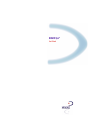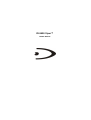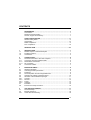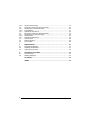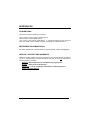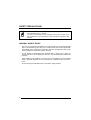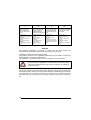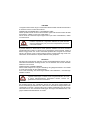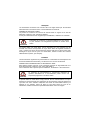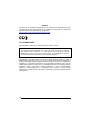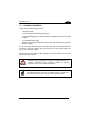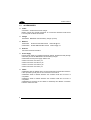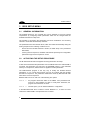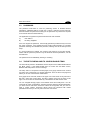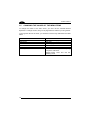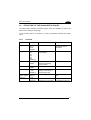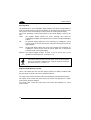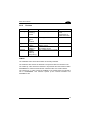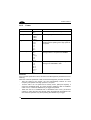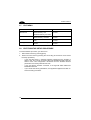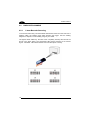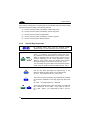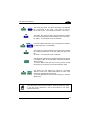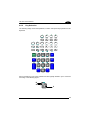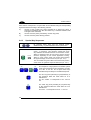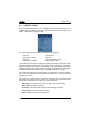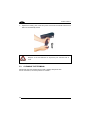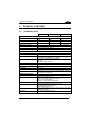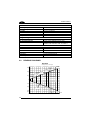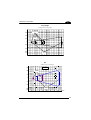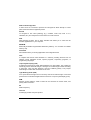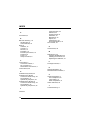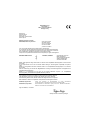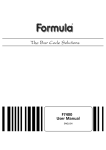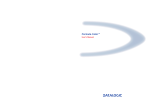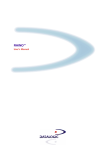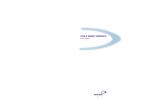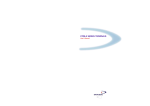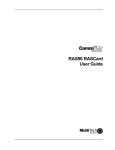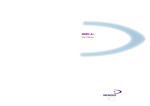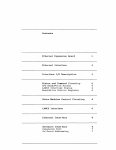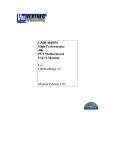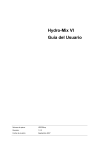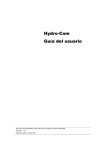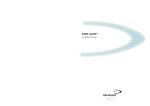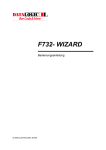Download Datalogic DL9600 Viper RF (942804129) Portable Terminal
Transcript
DL9600 Viper™ User’s Manual DL9600 Viper™ User’s Manual DL9600 Viper™ USER'S MANUAL DATALOGIC S.p.A. Via Candini 2 40012 - Lippo di Calderara di Reno Bologna - Italy DL9600 Viper™- User's Manual Ed.: 01/2004 ALL RIGHTS RESERVED Datalogic reserves the right to make modifications and improvements without prior notification. Datalogic shall not be liable for technical or editorial errors or omissions contained herein, nor for incidental or consequential damages resulting from the use of this material. Product names mentioned herein are for identification purposes only and may be trademarks and or registered trademarks of their respective companies. © Datalogic S.p.A. 2001 - 2004 822000063 (Rev. C) CONTENTS REFERENCES ............................................................................................. v Conventions .................................................................................................. v Reference Documentation ............................................................................ v Service, Support and Warranty ..................................................................... v SAFETY REGULATIONS............................................................................ vi General Safety Rules ....................................................................................vi Laser Safety.................................................................................................vii Radio Compliance.........................................................................................xi FCC Compliance..........................................................................................xii GENERAL VIEW ....................................................................................... xiii 1 1.1 1.2 1.3 INTRODUCTION .......................................................................................... 1 DL9600 Viper™ Terminal Description........................................................... 1 Package Contents......................................................................................... 3 Accessories................................................................................................... 4 2 2.1 2.1.1 2.1.2 2.1.3 2.2 CONNECTIONS ........................................................................................... 5 Terminal Connection to the Host Computer .................................................. 5 Connection Through CC9600 Cradle............................................................ 5 RS232 Direct Connection.............................................................................. 5 RF Connection .............................................................................................. 6 Connection Cables........................................................................................ 7 3 3.1 3.2 3.3 3.4 3.5 3.6 3.6.1 3.6.2 3.6.3 3.6.4 3.7 3.8 BIOS SETUP MENU..................................................................................... 8 General Information ...................................................................................... 8 Activating the Setup Procedure..................................................................... 8 Password ...................................................................................................... 9 The Setup Menu and its Configurable Items ................................................. 9 Changing the Values of the Menu Items ..................................................... 10 Structure of the DL9600 Setup Pages ........................................................ 11 Console....................................................................................................... 11 Devices ....................................................................................................... 13 Power.......................................................................................................... 14 Activities...................................................................................................... 15 Exit Menu .................................................................................................... 16 Exit from the Setup Procedure .................................................................... 16 4 4.1 4.2 4.2.1 USE AND FUNCTIONING .......................................................................... 17 Terminal Startup ......................................................................................... 17 Barcode Scanning....................................................................................... 18 Linear Barcode Scanning............................................................................ 18 iii 4.2.2 4.3 4.3.1 4.3.2 4.3.3 4.4 4.4.1 4.4.2 4.4.3 4.5 4.6 4.7 2D Barcode Scanning ................................................................................. 19 Description of the Keys (32-key Models)..................................................... 20 Display Control and Power Keys................................................................. 20 Key Selection .............................................................................................. 21 Special Key Sequences .............................................................................. 22 Description of the Keys (48-key Models)..................................................... 24 Display Control and Power Keys................................................................. 24 Key Selection .............................................................................................. 25 Special Key Sequences .............................................................................. 26 Control Panel .............................................................................................. 28 Status Indicators ......................................................................................... 29 File Transfer................................................................................................ 29 5 5.1 5.2 5.3 MAINTENANCE ......................................................................................... 30 Charging the Batteries ................................................................................ 30 Replacing the Batteries ............................................................................... 31 Cleaning the Terminal................................................................................. 32 6 6.1 6.2 TECHNICAL FEATURES ........................................................................... 33 Technical Data ............................................................................................ 33 Reading Diagrams ...................................................................................... 34 GLOSSARY................................................................................................ 36 INDEX ......................................................................................................... 38 iv REFERENCES CONVENTIONS This manual uses the following conventions: “User” refers to anyone using a DL9600 Viper™. “Device” refers to the DL9600 Viper™. “You” refers to the System Administrator or Technical Support person using this manual to install, mount, operate, maintain or troubleshoot a DL9600 Viper™. REFERENCE DOCUMENTATION For further details refer to the Development System Manual of DS for Mobile@work. SERVICE, SUPPORT AND WARRANTY Datalogic provides several services as well as technical support through its website. Log on to www.datalogic.com/services/support and click on the links indicated for further information including: - Services – Warranty Extensions and Maintenance Agreements Support – Software Driver Downloads Contact Us – Listing of Datalogic Subsidiaries and Quality Partners Authorised Repair Centres v SAFETY REGULATIONS NOTE Read this manual carefully before performing any type of connection to the DL9600 Viper™ terminal. The user is responsible for any damages caused by incorrect use of the equipment or by inobservance of the indication supplied in this manual. GENERAL SAFETY RULES − Use only the components supplied by the manufacturer for the specific DL9600 Viper™ terminal being used. The use of cradles other than those supplied with the DL9600 Viper™ terminal or indicated in the list in the appendix could cause serious damage to the DL9600 Viper™ terminal. − Do not attempt to disassemble the DL9600 Viper™ terminal, as it does not contain parts that can be repaired by the user. Any tampering will invalidate the warranty. − When replacing the batteries or at the end of the operative life of the DL9600 Viper™ terminal, disposal must be performed in compliance with the laws in force. − Do not submerge the DL9600 Viper™ terminal in liquid products. vi LASER SAFETY The laser light is visible to the human eye and is emitted from the window indicated in the figure. This product complies with 21 CFR Subchapter J CAUTION - CLASS 2 LASER LIGHT WHEN OPEN DO NOT STARE INTO BEAM AVOID EXPOSURE LASER LIGHT IS EMITTED FROM THIS APERTURE LASER LIGHT - DO NOT STARE INTO BEAM CLASS 2 LASER PRODUCT MAX. OUTPUT RADIATION 1.4 mW - EMITTED WAVE LENGTH 630~680 nm EN60825-1:2001 Laser output window Model No. DL9600 XXXXXXX i%-5k S/N. DATALOGIC S.P.A. Via Candini, 2 Calderara di Reno (BO) Italy ! N2468 vii I D F E La luce laser è visibile all'occhio umano e viene emessa dalla finestra indicata nella figura. Die Laserstrahlung ist für das menschliche Auge sichtbar und wird am Strahlaustrittsfenster ausgesendet (siehe Bild). Le rayon laser est visible à l'oeil nu et il est émis par la fenêtre désignée sur l'illustration dans la figure. La luz láser es visible al ojo humano y es emitida por la ventana indicada en la figura. LUCE LASER NON FISSARE IL FASCIO APPARECCHIO LASER DI CLASSE 2 MINIMA POTENZA DI USCITA: LUNGHEZZA D'ONDA EMESSA: CONFORME A EN 60825-1 (2001) LASERSTRAHLUNG NICHT IN DER STRAHL BLINKEN PRODUKT DER LASERKLASSE 2 MAXIMALE AUSGANGLEISTUNG: WELLENLÄNGE: ENTSPR. EN 60825-1 (2001) RAYON LASER EVITER DE REGARDER LE RAYON APPAREIL LASER DE CLASSE 2 PUISSANCE DE SORTIE: LONGUER D'ONDE EMISE: CONFORME A EN 60825-1 (2001) RAYO LÁSER NO MIRAR FIJO EL RAYO APARATO LÁSER DE CLASE 2 MÁXIMA POTENCIA DE SALIDA: LONGITUD DE ONDA EMITIDA: CONFORME A EN 60825-1 (2001) ENGLISH The following information is provided to comply with the rules imposed by international authorities and refers to the correct use of your terminal. STANDARD LASER SAFETY REGULATIONS This product conforms to the applicable requirements of both CDRH 21 CFR 1040 and EN 60825-1 at the date of manufacture. For installation, use and maintenance, it is not necessary to open the device. CAUTION Use of controls or adjustments or performance of procedures other than those specified herein may result in exposure to hazardous visible laser light. The product utilizes a low-power laser diode. Although staring directly at the laser beam momentarily causes no known biological damage, avoid staring at the beam as one would with any very strong light source, such as the sun. Avoid that the laser beam hits the eye of an observer, even through reflective surfaces such as mirrors, etc. viii ITALIANO Le seguenti informazioni vengono fornite dietro direttive delle autorità internazionali e si riferiscono all’uso corretto del terminale. NORMATIVE STANDARD PER LA SICUREZZA LASER Questo prodotto risulta conforme alle normative vigenti sulla sicurezza laser alla data di produzione: CDRH 21 CFR 1040 e EN 60825-1. Non si rende mai necessario aprire l’appa-recchio per motivi di installazione, utilizzo o manutenzione. ATTENZIONE L'utilizzo di procedure o regolazioni differenti da quelle descritte nella documentazione può provocare un'esposizione pericolosa a luce laser visibile. Il prodotto utilizza un diodo laser a bassa potenza. Sebbene non siano noti danni riportati dall’occhio umano in seguito ad una esposizione di breve durata, evitare di fissare il raggio laser così come si eviterebbe qualsiasi altra sorgente di luminosità intensa, ad esempio il sole. Evitare inoltre di dirigere il raggio laser negli occhi di un osservatore, anche attraverso superfici riflettenti come gli specchi. DEUTSCH Die folgenden Informationen stimmen mit den Sicherheitshinweisen überein, die von internationalen Behörden auferlegt wurden, und sie beziehen sich auf den korrekten Gebrauch vom Terminal. NORM FÜR DIE LASERSICHERHEIT Dies Produkt entspricht am Tag der Herstellung den gültigen EN 60825-1 und CDRH 21 CFR 1040 Normen für die Lasersicherheit. Es ist nicht notwendig, das Gerät wegen Betrieb oder Installations-, und Wartungsarbeiten zu öffnen. ACHTUNG Jegliche Änderungen am Gerät sowie Vorgehensweisen, die nicht in dieser Betriebsanleitung beschrieben werden, können ein gefährliches Laserlicht verursachen. Der Produkt benutzt eine Laserdiode. Obwohl zur Zeit keine Augenschäden von kurzen Einstrahlungen bekannt sind, sollten Sie es vermeiden für längere Zeit in den Laserstrahl zu schauen, genauso wenig wie in starke Lichtquellen (z.B. die Sonne). Vermeiden Sie es, den Laserstrahl weder gegen die Augen eines Beobachters, noch gegen reflektierende Oberflächen zu richten. ix FRANÇAIS Les informations suivantes sont fournies selon les règles fixées par les autorités internationales et se refèrent à une correcte utilisation du terminal. NORMES DE SECURITE LASER Ce produit est conforme aux normes de sécurité laser en vigueur à sa date de fabrication: CDRH 21 CFR 1040 et EN 60825-1. Il n’est pas nécessaire d’ouvrir l’appareil pour l’installation, l’utilisation ou l’entretien. ATTENTION L'utilisation de procédures ou réglages différents de ceux donnés ici peut entrainer une dangereuse exposition à lumière laser visible. Le produit utilise une diode laser. Aucun dommage aux yeux humains n’a été constaté à la suite d’une exposition au rayon laser. Eviter de regarder fixement le rayon, comme toute autre source lumineuse intense telle que le soleil. Eviter aussi de diriger le rayon vers les yeux d’un observateur, même à travers des surfaces réfléchissantes (miroirs, par exemple). ESPAÑOL Las informaciones siguientes son presentadas en conformidad con las disposiciones de las autoridades internacionales y se refieren al uso correcto del terminal. NORMATIVAS ESTÁNDAR PARA LA SEGURIDAD LÁSER Este aparato resulta conforme a las normativas vigentes de seguridad láser a la fecha de producción: CDRH 21 CFR 1040 y EN 60825-1. No es necesario abrir el aparato para la instalación, la utilización o la manutención. ATENCIÓN La utilización de procedimientos o regulaciones diferentes de aquellas describidas en la documentción puede causar una exposición peligrosa a la luz láser visible. El aparato utiliza un diodo láser a baja potencia. No son notorios daños a los ojos humanos a consecuencia de una exposición de corta duración. Eviten de mirar fijo el rayo láser así como evitarían cualquiera otra fuente de luminosidad intensa, por ejemplo el sol. Además, eviten de dirigir el rayo láser hacia los ojos de un observador, también a través de superficies reflectantes como los espejos. x RADIO COMPLIANCE In radio systems configured with portable terminals and access points, the frequencies to be used must be allowed by the spectrum authorities of the specific country in which the installation takes place. Be absolutely sure that the system frequencies are correctly set to be compliant with the spectrum requirements of the country. The Radio Card used in this product automatically adapts to the frequencies set by the system and does not require any parameter settings. NOTE For RadioReady versions, the correct conformity label for your radio model must be applied to the DL9600 Viper™ terminal to indicate that the terminal is in conformity with the directives related to the DL9600 Viper™/RF version. Information for the User ENGLISH Contact the competent authority responsible for the management of radio frequency devices of your country to verify the eventual necessity of a user license. Refer to the web site http://europa.eu.int/comm/enterprise/rtte/spectr.htm for further information. ITALIANO Prendi contatto con l'autorità competente per la gestione degli apparati a radio frequenza del tuo paese, per verificarne l'eventuale necessità della licenza d'uso. Inoltre puoi trovare ulteriori informazioni al sito: http://europa.eu.int/comm/enterprise/rtte/spectr.htm. FRANÇAIS Contactez l'autorité compétente en la gestion des appareils à radio fréquence de votre pays pour vérifier la nécessité du permis d'usage. Pour tout renseignement vous pouvez vous adresser au site web: http://europa.eu.int/comm/enterprise/rtte/spectr.htm. DEUTSCH Um die Notwendigkeit der Verwendungslizenz zu prüfen, wenden Sie sich an die Behörde, die auf der Radiofrequenzgerätsführung Ihres Lands bewandert ist. Weitere Informationen sind verfügbar auf dem Web Site: http://europa.eu.int/comm/enterprise/rtte/spectr.htm. xi ESPAÑOL Contacta con la autoridad competente para la gestión de los dispositivos de radio frecuencia de tu país, para verificar si es necesario la licencia de uso. Además se puede encontrar mas información en el sitio web: http://europa.eu.int/comm/enterprise/rtte/spectr.htm. FCC COMPLIANCE This compliance refers only to the DL9600 Viper™ batch version. This device complies with PART 15 of the FCC Rules. Operation is subject to the following two conditions: (1) This device may not cause harmful interference, and (2) this device must accept any interference received, including interference which may cause undesired operation. This equipment has been tested and found to comply with the limits for a Class A digital device, pursuant to part 15 of the FCC Rules. These limits are designed to provide reasonable protection against harmful interference when the equipment is operated in a commercial environment. This equipment generates, uses, and can radiate radio frequency energy and, if not installed and used in accordance with the instruction manual, may cause harmful interference to radio communications. Operation of this equipment in a residential area is likely to cause harmful interference in which case the user will be required to correct the interference at his own expense. xii GENERAL VIEW H A G H B C J D I E F Key: A) B) C) D) E) F) G) H) I) J) Good Read LED Keyboard status/Battery low LED Display Charging status LED Keyboard Connector for direct RS232 connection and battery charging Laser beam output window Recharge contacts for CC9600 cradle Trigger IrDA port xiii xiv INTRODUCTION 1 1.1 1 INTRODUCTION DL9600 VIPER™ TERMINAL DESCRIPTION Belonging to the Datalogic Mobile@work™ family of rugged portable terminals, the DL9600 Viper™ is a powerful pistol grip terminal, based on PC-like architecture and RadioReady concept. Viper™ has been conceived to match the demanding requirements of harsh environments found in industrial applications, with no compromises in terms of reliability and robustness. For this reason its state-of-the-art technology is completely protected from mechanical shocks and sealed against water and dust penetration. Built to be an open system, Viper™ supports the most widespread mobile standards, such as IEEE 802.11b and OpenAir, depending on the PC card used making communication management extremely straightforward in both new and existing installations. The various laser scanning models offer excellent reading features including a 2D code model that is optimized for aggressive performance on high-density PDF417 labels, RSS and other 2-D symbols including Composite Codes, and Micro PDF. Furthermore, an innovative user interface, featuring one of the largest LCD display in existence on a pistol grip terminal, 1/4 VGA, and a spacious, intuitive keyboard, improves efficiency at the point of data collection. In order to maximize functionality, Viper™ has been developed to be modular: batteries, keyboard, scanning engine and WLAN can be shaped to meet all the requirements of the application. Since industrial environments are characterized by day-long use, Viper™ has been designed with the user in mind: lightweight and well balanced together with a handfitting shape provide the best user comfort in its product class. Communication management to the legacy system takes advantage of the new software product line that includes terminal emulation connectivity for OS/400, Unix, Microsoft Windows platforms, including the most used ERPs, such as SAP R/3. Viper™ is fully supported by the Mobile@work™ CD-ROM containing a vast assortment of Software Development Tools and Utility Programs included in the package. 1 DL9600 VIPER™ 1 H A G H B C J D I E F Key: A) B) C) D) E) F) G) H) I) J) 2 Good Read LED Keyboard status/Battery low LED Display Charging status LED Keyboard Connector for direct RS232 connection and battery charging Laser beam output window Recharge contacts for CC9600 cradle Trigger IrDA port INTRODUCTION 1.2 1 PACKAGE CONTENTS The DL9600 terminal package contains: − 1 DL9600 terminal; − 1 user’s manual and attached documentation; − 1 CD-ROM Mobile@work containing Software Development System and Utility programs − 1 rechargeable battery pack; − Models including terminal emulation software may also include terminal-specific keyboard overlays. Any other packages will contain the accessories necessary for the DL9600 terminal connection to the host computer and to the network: the cradle, power supply, and one or more connection cables. Remove all the components from their packaging, check their integrity and congruity with the packing documents. Keep the original packaging for use when sending products to the technical assistance center. Damage caused by improper packaging is not covered under the warranty. CAUTION Rechargeable battery packs are not initially charged. Therefore the first operation to perform is to charge them. See paragraph 5.1. NOTE 3 DL9600 VIPER™ 1 1.3 ACCESSORIES Cradle 94A154841 CC9600 Transceiver charger Battery charger and optical transceiver for connections between terminal and host computer in RS232 and RS485. Charger 94A154840 MBC9600 multi-slot battery charger (4 slots) Batteries 94ACC4661 94ACC4660 B-9600 LI BATTERY PACK 1800 [email protected] V B-9600 NM BATTERY PACK 1000 [email protected] V Software Twin Client Terminal emulation Power Supply FPS18 Power Supply for CC9600 transceiver charger, DL9600 terminal (through CAB-4001) and for the MBC9600 multi-slot battery charge r: 94ACC4595 FPS18 power supply without cord 94ACC1150 Power cord EU 3- pin 94ACC1160 Power cord AUS 3- pin 94ACC1170 Power cord USA 3- pin 94ACC1180 Power cord UK 3- pin Cables 94A054300 cable for RS232 direct connection between the terminal and the PC. It also provides a power jack for the connection to the FPS18. 94A054000 cable for RS232 between the CC9600 cradle and a PC/AT or compatible. 94A054010 cable for RS232 between the CC9600 cradle and a PC/XT or compatible. 94A054030 kit consisting of two cables for Eavesdrop and Modem connection between cradle and Host. 4 CONNECTIONS 2 2 CONNECTIONS 2.1 TERMINAL CONNECTION TO THE HOST COMPUTER Before continuing with this phase be sure both the computer and the DL9600 terminal are turned off. CAUTION 2.1.1 Connection Through CC9600 Cradle The terminal can be connected to a Host through the CC9600 cradle by means of an RS232 interface (with or without an Eavesdrop line), or an RS485 Multidrop interface. See the CC9600 User Manual for details. 2.1.2 RS232 Direct Connection You can use CAB-4001 to connect the DL9600 terminal to a host computer to transfer data. This cable also allows connection to an external power supply to charge the batteries. Key: A) Host computer B) DL9600 terminal C) RS232 cable (CAB-4001) D) Power supply 5 DL9600 VIPER™ 2 2.1.3 RF Connection DL9600 RF versions can communicate with the host using the on-board radio frequency module and an Access Point connected to the host computer. A B Key: A) DL9600 terminal B) Access point 6 CONNECTIONS 2.2 2 CONNECTION CABLES The following cable is listed with its order number. RS232 Direct Connection: CAB-4001 (cable 94A054300) HOST/PC side 9-PIN (female) 3 8 2 7 6 DL9600 side 7-PIN (male) RX RTS TX CTS DTR VEXT 1 2 3 4 5 6 Supply jack 5 GND 7 7 DL9600 VIPER™ 3 3 3.1 BIOS SETUP MENU GENERAL INFORMATION The DL9600 terminal is very versatile and can be adapted to suit many special requirements by configuring certain parameters which can be changed after the DL9600 terminal’s boot sequence. The activities of accessing the parameters and their modification are commonly referred to as DL9600 terminal setup activities. The parameters have their default values, which are loaded automatically during the booting sequence if the following conditions occur: − the first time the DL9600 terminal is booted, as initial setup of the parameters themselves; − if, during the boot sequence, the BIOS notes that the previously-set configuration parameters might not be complete or correct. 3.2 ACTIVATING THE SETUP PROCEDURE The DL9600 terminal reads and applies the setup parameters at bootup. At first the terminal reads the parameters from the CMOS RAM. If the CMOS RAM is corrupted, the parameters are read from the EEPROM memory. If the EEPROM memory is corrupted too, default values are applied to all the parameters. The BSETUP.EXE program is the only way to modify the DL9600 terminal parameters, it is a normal DOS program and can be invoked after the DL9600 terminal boot sequence. The parameter modifications made by BSETUP.EXE take effect at the next boot sequence. BSETUP.EXE can be run with one of the following two options: BSETUP -C the program checks the status of the CMOS. If the parameters are incorrect, it asks whether you want to modify them. Otherwise, the program exits. Default is no check. BSETUP -D with this option you can load the DEFAULT configuration. In the NEWAUTO.BAT file it is useful to invoke “BSETUP -C”, so that if for some reasons the CMOS RAM is corrupted the user is notified. 8 BIOS SETUP MENU 3.3 3 PASSWORD The password mechanism is used for protecting access to DL9600 terminal parameters. If BSETUP.EXE is run with the -C option, it will warn the user about an eventual CMOS corruption before asking for the password. No password is required to be warned about the CMOS memory. The application recognizes two passwords which are case sensitive: A) user defined B) the string "degibkdr” If the user forgets the password, the fixed (B) password provides the key to access the setup procedure. If the CMOS becomes invalid, bsetup displays a "corrupted password" message and disables the password, allowing the user to directly access setup. If a wrong password is entered, the program ends returning to the DOS prompt. Notice that the password protects only the DL9600 terminal parameters, not the terminal itself. The password can be disabled by entering a null string. 3.4 THE SETUP MENU AND ITS CONFIGURABLE ITEMS The actual items present in the BSETUP menus depend on the BSETUP.BIN file and the BIOS version. If the BSETUP.BIN does not match with the BIOS version, BSETUP.EXE will produce an error message. The setup menu is composed of several pages, every page contains a list of items and every item corresponds to a terminal parameter. There is also an exit page that allows you to save or discard the modifications. Every page has its own title, written in the upper row of the screen. Every item has a title and a value (the current value). The title is written on the left, the value on the right. The current item is characterized by a dot between the title and the value. You can navigate through pages, move between items and modify them. You can recognize two types of parameters: valued and ranged. With the ranged parameters, you must enter a valid value. Erroneous values are recognized, and you must reenter a correct number. Erroneous values cannot be introduced with valued parameters because you can only select from the ones shown. 9 DL9600 VIPER™ 3 3.5 CHANGING THE VALUES OF THE MENU ITEMS To change the values of the menu items, you must use the DL9600 terminal keyboard. To change an item, first go to its page and then select it by moving the dot. To change the value of the items, you will have to use the keys indicated in the table below. KEY FUNCTION [ESC] Right Arrow Left Arrow Down Arrow Up Arrow [ENTER] Activates the exit page Next page Previous page Next item Previous item Valued items: change value cycling through the valid ones Ranged items: enter and exit the modifying mode 10 BIOS SETUP MENU 3.6 3 STRUCTURE OF THE DL9600 SETUP PAGES The tables below describe the SETUP pages which are available as well as the SETUP items relating to each page. In the VALUES column, an asterisk or a value in parenthesis indicates the default value. 3.6.1 Console ITEM VALUES DESCRIPTION NOTES Scroll Fixed Virt (*) Track Software 5s 10s 15s 20s 25s 30s Disable (*) Enable (*) Disable Scrolling mode See description below the table for further information Bklight tout Key autorep Kbd click Click freq. Green LED (kybd. status/ batt. low) Password Enable (*) Disable Ranged: 1..100 (Default 3) User Alpha (*) Scroll String up to 8 characters Timeout (in seconds) for the backlight Automatic repetition of the keys by keeping them pressed Keyboard click Frequency (steps of 100 Hertz) of the keyboard click LED management Selection of the new password to enter setup See description on next page. Simply press [ENTER] to disable the password 11 DL9600 VIPER™ 3 Scrolling Mode The DL9600 has a CGA compatible display adapter and allows the application to write on a virtual 25 lines by 80 columns display. On the other hand, the user can see only a portion of this virtual display at a time, which we call the physical display. The "scroll" parameter controls which portion of the virtual display is seen by the user. Fixed the physical display follows the cursor vertically, long lines are automatically wrapped. The keyboard has no effect on the physical display position. Virt the physical display follows the cursor vertically; by enabling the "scroll control" mode the arrows allow both a vertical and horizontal scroll of the logical display. Track the physical display follows the cursor both vertically and horizontally; by enabling the "scroll control" mode the arrows allow both a vertical and horizontal scroll of the logical display. Software the physical display position is fixed. It can be moved only by the application software (see par. 4.3 and par. 4.4). The "scroll control" mode is not the same as the scroll parameter and is not selected in BSETUP but using the keyboard sequence described in pars. 4.3.2 and 4.4.2. NOTE Keyboard Status/Battery Low LED This is a bi-colored LED. The red color always signals a low battery condition while the meaning of the green color can be selected as follows: The "User" value causes the green LED to be managed by the application program. The "Alpha" value causes the green LED to be lit when the keyboard is in Alpha mode (32-key keyboard models). The "Scroll" value causes the green LED to be lit when the keyboard is in "scroll control" mode. 12 BIOS SETUP MENU 3.6.2 3 Devices ITEM VALUES DESCRIPTION NOTES CPU high 8 MHz 16 MHz (*) 32 MHz Clock frequency in ON state See description of Power Management for further information Com 1 Elect+wake (*) Optical Off Electrical On (*) Wakeup On Wakeup (*) Disabled Enabled Wake Up Always On (*) Select type and use of COM1 Keyboard RTC alarm PCMCIA Enable/disable keyboard as a wakeup source Enable/disable the RTC Alarm as a wakeup source Use of radio frequency module PCMCIA The "Disabled" value causes the PCMCIA to be always disabled. The "Enabled" value causes the PCMCIA to be powered when the terminal is ON. The "Wake Up" value causes the PCMCIA to be powered when the terminal is ON or SUSPENDED. It wakes the terminal when it detects traffic on the radio network. The "Always On" (*) value causes the PCMCIA to be powered when the terminal is ON or SUSPENDED. This selection speeds up the terminal transition from SUSPEND to ON. 13 DL9600 VIPER™ 3 3.6.3 Power ITEM VALUES DESCRIPTION Automatic On (*) Off 1 MHz (*) 2 MHz 4 MHz 8 MHz 1/8 s (*) 1/4 s 1/2 s 1s 4s 8s 16 s 8s 16 s 32 s 1 m (*) 4m 8m 16 m Disabled 1m 8m 16 m 32 m 1 h (*) 2h 4h Enable automatic power management Low speed High->low tout Low->sleep tout Sleep->off tout Clock frequency in IDLE state Select the period without Primary activity (see Activities) before passing from High speed to Low speed Select the period without any activity before passing from the Low speed to SUSPEND. Select the period without any activity before passing from SUSPEND to OFF. Automatic If the Automatic parameter is OFF, all other Power Management parameters have no meaning. When the Automatic parameter is ON, the Power Management proceeds as follows: − after the high-low tout expires, the CPU automatically reduces its clock frequency and passes from High speed to Low speed − once the CPU is in Low speed and no activity occurs, (sleep tout expires), it enters the SUSPEND state. The CPU resumes operations when a WAKEUP event occurs, or when the ON/OFF key or trigger are pressed. − When the CPU is in SUSPEND and no WAKEUP event occurs, (off timeout expires), it enters the OFF state through which all peripherals are disabled. The CPU resumes operation only when pressing the ON/OFF key or trigger. 14 BIOS SETUP MENU 3.6.4 3 Activities The primary activities cause the CPU to pass to High speed, while the secondary ones allow the CPU to stay in Low speed if they are already in this state (see par. 3.6.3). ITEM VALUES DESCRIPTION Com1 Primary (*) Secondary Off Primary (*) Secondary Off Primary (*) Secondary Off Primary (*) Secondary Off Primary (*) Secondary Off Indicates the level of activity for the UART/IR interface. LCD Keyboard Disk PCMCIA Indicates the level of activity for video operations (excluding cursor blink). Indicates the level of activity for the keyboard. Indicates the level of activity for all accesses to the FLASH disk (boot and non-boot). Indicates the level of activity for the radio frequency module. 15 DL9600 VIPER™ 3 3.7 EXIT MENU ITEM DESCRIPTION NOTES CMOS+EEPROM Save & Exit Saves the new values in the CMOS memory and EEPROM memory and exits. Saves the new values in the CMOS memory and exits. Discards the new values and exits. Load the default factory values. Press [S] to activate the function. CMOS Save & Exit Discard Factory parameters 3.8 Press [C] to activate the function. Press [Q] to activate the function. Press [D] to activate the function. EXIT FROM THE SETUP PROCEDURE To end the SETUP procedure, you will have to: 1- Select the Exit menu by pressing [ESC] 2- Select one of the items by pressing the correct key (an erroneous one re-enters the setup procedure): 16 − If you exit with saving, a message appears notifying that the program is about to quit, and you can choose to reboot the DL9600 terminal to see the effects of the new configuration. Remember that the DL9600 terminal parameters are used by BIOS at boot-time. − If you exit with the “Discard” command, no change will affect CMOS and EEPROM memories. − If you choose the “factory parameters”, the application applies it and then reenters the setup procedure. USE AND FUNCTIONING 4 4 USE AND FUNCTIONING The use of the DL9600 terminal is subordinate to the application software loaded. Once an application is loaded, barcode scanning can be performed by pressing the trigger button. 4.1 TERMINAL STARTUP The DL9600 terminal turns on when the [ON/OFF] key or trigger is pressed. For batch models, the prompt is displayed or if present the application program starts. For radio models, the following popup window is briefly displayed while the radio connects with the base station: Please Wait… DL9600 IS POWERING ON The terminal goes into low power consumption mode (display off), when it is no longer used for more than a programmable timeout (default 1 minute - par. 3.6.3). In this mode it can be awakened (resuming operation) by external events such as trigger press, radio transmission, etc. see par. 3.6.2). If no external events cause wakeup, after another timeout (default 1 hour - par. 3.6.3) the terminal turns off. Upon pressing the [ON/OFF] key or trigger, the terminal turns on as initially described. 17 DL9600 VIPER™ 4 4.2 4.2.1 BARCODE SCANNING Linear Barcode Scanning To scan linear barcodes, point the DL9600 terminal laser beam onto the code from a distance within the reading range while pressing the trigger. See the reading diagrams in chapter 6 for the reading range of your model. The lighted band emitted by the laser must completely intercept the barcode as shown in the figure below. The Good Read LED and the emission of an acoustic signal - if enabled - will indicate that the scan has taken place correctly. 18 USE AND FUNCTIONING 4.2.2 4 2D Barcode Scanning To scan 2D barcodes, point the DL9600 terminal laser beam onto the code from a distance within the reading range while pressing the trigger. See the reading diagrams in chapter 6 for the reading range of your model. The lighted band emitted by the laser must completely intercept the barcode as shown in the figure below. ± 4° max The terminal automatically recognizes the 2D code and will produce a raster pattern which fully covers the code so that it can be read; therefore you do not have to move the terminal to read the code. The Good Read LED and the emission of an acoustic signal - if enabled - will indicate that the scan has taken place correctly. 19 DL9600 VIPER™ 4 4.3 DESCRIPTION OF THE KEYS (32-KEY MODELS) This version of the DL9600 terminal provides a keyboard having a total of 32 keys. The keyboard can be divided as follows: Display control and power keys General and special keys 4.3.1 Display Control and Power Keys On/Off Enters or exits the OFF state. LIGHT Switch on/off the display backlight. Darkens the display contrast. Lightens the display contrast. 20 USE AND FUNCTIONING 4.3.2 4 Key Selection The following image shows the function, numeric and special keys provided on the keyboard: F9 A , F2 SCRLE ◄ ▲ I ►▼ M FUNC P & $ € = F7 > F 7 S ' F1 4 V 1 STAT Y BKTAB TAB K L ESC CAPSLK O CTRL F6 / F8 Alpha ] [ Q F5 \ % { ( 8 T ¦ _ ^ F2 5 @ DEL ) } R F6 9 U ~ F3 6 W ? ! CapsLk H ALT J * F4 G - N SHIFT < '' F5 ; : F3 F + F12 D F11 C F10 B . F1 X # F10 2 PrtScr 3 SPC Z INS BKSP ENTER 0 Some of these keys carry extra symbols and are logically divided in up to 5 sections according to the following figure: C B A € ! V 1 ? D E 21 DL9600 VIPER™ 4 Each section corresponds to a symbol that can be obtained using the corresponding keyboard method according to the following scheme: A) function of the key when preceded by a SHIFT key press; B) function of the key when preceded by a FUNC key press; C) function of the key when in Alpha mode; D) function of the key when preceded by a CTRL key press; E) 4.3.3 function of the key when directly pressed. Special Key Sequences By pressing these keys and the terminal trigger simultaneously, a system hardware reset is performed. M FUNC M FUNC 22 SCRLE ◄ ▲ The behavior of the arrow keys may be overridden by the FUNC - E sequence. This sequence toggles the arrow keys between the standard and the "scroll control" modes. When in standard mode, the arrow keys perform several functions depending on the current application running. When in "scroll control" mode, the arrows allow scrolling the physical display on the virtual one (see par. 3.6.1). You can enable the green LED on the bottom left position of the screen to signal the keyboard state (see par. 3.6.1). H ALT The ALT key press preceding any keyboard key or key sequence takes the same effect as on a standard PC. Ex.: ALT - F8 corresponds to ALT - F8 on a PC. O CTRL The CTRL key press preceding any keyboard key enables the character positioned on the right upper part above the key. Ex: CTRL - 6 corresponds to the ˜ character. N SHIFT The FUNC and SHIFT key press preceding any keyboard key corresponds to the SHIFT + key press on the PC. Ex.: FUNC - SHIFT - F5 corresponds to SHIFT - F5 on a PC. USE AND FUNCTIONING O CTRL M FUNC N SHIFT BKTA TAB If the CTLPANEL.EXE TSR is run, this sequence activates it by default (see par. 4.5 for details). The FUNC key press preceding any keyboard key enables the character positioned on the left upper part above the key. Ex: FUNC - 5 corresponds to the \ character. M FUNC CAPSLK Alpha M FUNC The FUNC and CTRL key press preceding any keyboard key corresponds to the CTRL + key press on the PC. Ex.: FUNC - CTRL - F8 corresponds to CTRL - F8 on a PC. The SHIFT key press preceding any keyboard key enables the character positioned on the left upper corner of the key. Ex: SHIFT - 5 corresponds to the % character. STAT Y M FUNC 4 CAPSLK Alpha The Alpha key press enters a special mode through which it is possible to digit all the alphabetic characters positioned above the keys. To exit the Alpha mode and return to the keyboard normal functioning it is necessary to press the Alpha key again. The FUNC key and Alpha key pressed in the stated sequence when not in Alpha mode switch the case of the characters positioned above the keys. To use the alphabetic characters it is necessary to enter the alpha mode. Once the Alpha mode has been entered, press the Alpha key again to exit this mode. Otherwise, it will not be possible to use other keyboard functions. NOTE 23 DL9600 VIPER™ 4 4.4 DESCRIPTION OF THE KEYS (48-KEY MODELS) This version of the DL9600 terminal provides a keyboard having a total of 48 keys. The keyboard can be divided as follows: Display control and power keys General and special keys 4.4.1 Display Control and Power Keys On/Off Enters or exits the OFF state. LIGHT Switches on/off the display backlight. Darkens the display contrast. Lightens the display contrast. 24 USE AND FUNCTIONING 4.4.2 4 Key Selection The following image shows the alphabetic, numeric and special keys provided on the keyboard: A B C SCROLL ~ “ ‘ E F G H ] + - = _ I J K L M N SCRLK PRTSC O P [ > < U V ; : \ | Q R S T , W F7 & FUNC 7 $ ESC 4 S P A C E ! 1 CAPSLK SHIFT 8 F5 / ? Y Z ( 5 F2 CTRL F6 DEL 6 BKSPC F3 STAT # @ 2 3 F10 ) 0 INS 9 ^ % F1 TAB . X F9 F8 * F4 BREAK D E N T E R ALT Some of these keys carry extra symbols and are logically divided in up to 3 sections according to the following figure: B A F7 & 7 C 25 DL9600 VIPER™ 4 Each section corresponds to a symbol that can be obtained using the corresponding keyboard method according to the following scheme: A) function of the numeric key when preceded by a SHIFT key press; if pressing an alphabetic key after the SHIFT key, it switches between lower and upper case characters; B) function of the key when preceded by a FUNC key press; C) function of the key when directly pressed. 4.4.3 Special Key Sequences By pressing these keys and the terminal trigger simultaneously, a system hardware reset is performed. SCROLL FUNC E INS CTRL DEL FUNC ALT ALT INS CTRL 26 The behavior of the arrow keys may be overridden by the FUNC - E sequence. This sequence toggles the arrow keys between the standard and the "scroll control" modes. When in standard mode, the arrow keys perform several functions depending on the current application running. When in "scroll control" mode, the arrows allow scrolling the physical display on the virtual one (see par. 3.6.1). You can enable the green LED on the bottom left position of the screen to signal the keyboard state (see par. 3.6.1). BKSPC This sequence of keys performs a software system reset and corresponds to the combination of CTRL, ALT, DEL on the PC. Do not press these keys simultaneously but always in the stated sequence. The ALT key press preceding any keyboard key or key sequence takes the same effect as on a standard PC. Ex.: ALT -FUNC - 8 corresponds to ALT - F8 on a PC. The CTRL key press preceding any keyboard key or key sequence takes the same effect as on a standard PC. Ex: CTRL - J corresponds to CTRL - J on a PC. USE AND FUNCTIONING 4 STAT E N T E R FUNC If the CTLPANEL.EXE TSR is run, this sequence activates it by default (see par. 4.5 for details). On the DL9600, the [SHIFT] key corresponds to the PC one. By pressing it with alphabetic keys it allows switching between upper and lower case characters. If the SHFT key press precedes another numeric key, it selects the character positioned on the left upper corner of the key. Ex: SHIFT - A corresponds to SHIFT - A on a PC. SHIFT - 3 corresponds to #. CAPSLK SHIFT The FUNC key press preceding any keyboard key enables the character displayed above each key. By pressing it with numeric keys it selects the F1-F10 function. Ex: FUNC - J corresponds to ]. FUNC CAPSLK FUNC SHIFT If you want to toggle the keyboard case for all the subsequent letters, use the FUNC - SHIFT sequence. The FUNC - SHIFT sequence has no effect on numeric keys. 27 DL9600 VIPER™ 4 4.5 CONTROL PANEL If the CTLPANEL.EXE TSR runs, it is possible to visualize the control panel on the DL9600 display by pressing the FUNC - ENTER sequence (48-Key models) or the FUNC - TAB sequence (32-Key models): You can manage each item by directly pressing the following keys: <arrow up> <arrow down> or TAB <left arrow> <right arrow> or ENTER Previous item Next item Previous parameter value Next parameter value The "cradle setup" area allows modifying the cradle communication parameters. Every time the DL9600 is inserted into the CC9600 cradle it sends the configuration parameters to the cradle. Then, the CC9600 resets to its default values every time the DL9600 is extracted. It is possible to cause the cradle to ignore the new configuration during the terminal insertion by running the CTLPANEL.EXE with the -I option. If the terminal is powered by the serial cable or inserted into the cradle, by selecting the virtual "Discharge" button and pressing the ENTER key on the keyboard the discharge cycle starts. On the lower part of the screen it is possible to view date, time and charger status information. The charger status is shown only if the terminal is powered from the serial cable or inserted into the cradle. The possible values are: - Slow charge: the temperature is too low or high to start the fast charge - Fast charge: the charger is working - End charge: the battery is fully charged and the charger is stopped - Discharging: the battery is being discharged - Failure: signals some battery charging errors 28 USE AND FUNCTIONING 4.6 4 STATUS INDICATORS The DL9600 provides three different LEDs and a beeper signaling the terminal status. LED STATUS Charging status (right side) Green pulse it goes on for a few seconds when the external supply or the battery supply has been recognized. Green blinking it blinks during slow charge. Green constant it is constant once the charging process has been completed. Red constant it is constant while charging. Green/Red they turn on alternatively while discharging. Orange blinking it blinks when a charging error has occurred. Keyboard status/ Battery Low (left-side) Good Read (top) Green constant it is constant when the keyboard is in "scroll control" or "alpha" mode depending on the setup configuration. Red blinking it blinks when the battery is running down. Green flashing it flashes as soon as a code has been read. Not all types of battery failures can be signaled by the charging status LED. NOTE BEEPER single beep double beep Low High Low* STATUS insertion into cradle. extraction from cradle. good read. * this signal can be modified by the application program. 4.7 FILE TRANSFER The WinDTP file transfer utility included on the CD-ROM allows you to perform file transfer between the Host and DL9600 Terminal. See the DL-DTP User's Manual for details on installation and functioning. 29 DL9600 VIPER™ 5 5 MAINTENANCE Rechargeable battery packs are not initially charged. Therefore the first operation to perform is to charge them. See par. 5.1. NOTE 5.1 CHARGING THE BATTERIES The battery autonomy varies according to factors, such as the frequency of barcode scanning, the RF usage and of BIOS settings. When the batteries are low, the red LED positioned beneath the left lower corner of the display blinks and a warning acoustic signal is emitted. It is possible to recharge the batteries by placing the DL9600 in its cradle or by using the DL9600 cable (see par. 2.1.2). The charging process is signaled by a bi-colored charging status LED positioned beneath the right lower corner of the display (see par. 4.6). If the battery pack is removed from the terminal, it can be recharged by inserting it into the multicharger or in the recharging slot available in the cradle. NOTE 30 If the batteries are new or have not been recharged for a long time, it is necessary to perform two or three charging and discharging cycles (complete use) before they can reach their maximum charge capability. The maximum time required to recharge a completely run-down battery pack is about 2 hours for NiMh batteries and 5 hours for Li-Ion batteries. MAINTENANCE 5.2 5 REPLACING THE BATTERIES To correctly replace the batteries, proceed as follows. 1- Turn off the DL9600 terminal. 2- Press the lock button as indicated in the figure below: 3- Remove the battery pack by pulling down the lower part of the handle: 31 DL9600 VIPER™ 5 4- Replace the battery pack, insert and press it back into the handle until the lock button is automatically closed: Dispose of the old batteries as required by the relevant laws in force. CAUTION 5.3 CLEANING THE TERMINAL Periodically clean the DL9600 terminal with a slightly dampened cloth. Do not use alcohol, corrosive products or solvents. 32 TECHNICAL FEATURES 6 6.1 6 TECHNICAL FEATURES TECHNICAL DATA DL9600 Std Optical Features Maximum resolution Skew angle Pitch angle Scan rate - horizontal Scan rate - vertical Depth of field Light source laser scanner Safety class Electrical Features Power DC supply Battery pack Internal backup battery Hardware Features FLASH RAM EEPROM Microprocessor Calendar/clock Mechanical Features Dimensions (LxWxH) Weight Buzzer LED Display Keyboard 0.13 mm / 5 mils ± 55 ° ± 65° 35 ± 5 scan/sec DL9600 LR DL9600 2D 0.25 mm / 10 mils ± 60° ± 65° 35 ± 5 scan/sec 0.17 mm / 6.6 mils ± 30° ± 15° 295 ± 5 scan/sec 10 ± 2 scan/sec See reading diagrams on the next page VLD, wavelength 630~680 nm Class II EN 60825-1/CDHR 14 Vdc ± 5% 2 cell Li-Ion 1800 mAh@ 7.2 V (nominal), or 6 cell NiMh 1000 mAh@ 7.2 V (nominal) Vanadium pentoxide lithium rechargeable 50 mAh 24-28 hour battery duration 2, 8, or 16 MB 2 or 8 MB 256 bytes 32 bit - AMD486 Quartz RTC, time and date programmable with automatic management of leap years 23.5 x 10.5 x 18 cm / 9.25 x 4.13 x 7.08 in 768 g / 27.1 oz (with Li-Ion) 795 g / 28 oz (with Li-Ion and PC card) 799 g / 28.1 oz (with NiMh) 826 g / 29.1 (with NiMh and PC card) 2 piezoelectric buzzers Keyboard Status/Battery low (two-color LED) Charging Status (two-color LED) Good Read (green LED) High contrast display, graphic LCD with 320 x 240 pixel resolution, backlight 32 silicone covered rubber keys 48 silicone covered rubber keys 33 DL9600 VIPER™ 6 Environmental Features Working temperature Storage temperature Humidity Protection ESD protection Drop resistance Programming Features Operating system RF terminal emulation Decoded barcodes - laser 1D -20° to +50 °C / -4° to 122 °F -20° to +70 °C / -4° to 158 °F 90% non condensing IP65 4 KV contact discharge, 8 KV air discharge 1.8 m / 5.9 ft MS-DOS 6.22 VT100, VT220, IBM5250, HP700, 3270 EAN/UPC; Code 39; 2/5 Codes; Plessey; Codabar; Code 128; MSI; Code 93; Code 11 Communication Features Optical interface CC9600 interface Serial interface RF Communication Features Frequency Power output 6.2 IrDA 1.0 Cradle-terminal interface via IrDA RS232 2.4 GHz spread spectrum In compliance with ETS 300-328 READING DIAGRAMS Standard Reading Zones (10° skew angle) 1.00 mm (40 mils) 300 0.50 mm (20 mils) 0.38 mm (15 mils) 200 100 0.25 mm (10 mils) 0.13 mm (5 mils) 0.19 mm (7.5 mils) 0 100 EAN 0.33 mm (13 mils) 200 300 mm 100 34 200 300 400 500 600 700 800 mm TECHNICAL FEATURES 6 Long Range Reading Zones (10° skew angle) 0.38 mm (15 mils) 0.50 mm (20 mils) 600 400 0.25 mm (10 mils) 200 0 200 400 600 mm 1 mm (40 mils) 200 400 600 800 1000 1200 1400 1600 1800 2000 mm 2D Reading Zones (10° skew angle) 150 PDF417 Code 0.17 mm (6.6 mils) 100 50 0 50 100 0.38 mm (15 mils) 150 mm 50 100 150 200 250 300 350 400 450 mm 35 GLOSSARY Access Point A device that provides transparent access between Ethernet wired networks and IEEE 802.11 interoperable radio-equipped mobile units (MUs). Datalogic hand-held computers, or other devices equipped with a PCMCIA slot, communicate with wired networks using Access Points (AP). The mobile unit may roam among the APs in the same subnet while maintaining a continuous, seamless connection to the wired network. Bar Code A pattern of variable-width bars and spaces which represents numeric or alphanumeric data in machine-readable form. The general format of a bar code symbol consists of a leading margin, start character, data or message character, check character (if any), stop character, and trailing margin. Within this framework, each recognizable symbology uses its own unique format. Baud Rate A measure for data transmission speed. BIOS Basic Input Output System. A collection of ROM-based code with a standard API used to interface with standard PC hardware. Bit Binary digit. One bit is the basic unit of binary information. Generally, eight consecutive bits compose one byte of data. The pattern of 0 and 1 values within the byte determines its meaning. Bits per Second (bps) Number of bits transmitted or received per second. Byte On an addressable boundary, eight adjacent binary digits (0 and 1) combined in a pattern to represent a specific character or numeric value. Bits are numbered from the right, 0 through 7, with bit 0 the low-order bit. One byte in memory can be used to store one ASCII character. Data Communications Equipment (DCE) A device such as a modem that is designed to attach directly to a DTE (Data Terminal Equipment) device. 36 Data Terminal Equipment A device such as a terminal or printer that is designed to attach directly to a DCE (Data Communications Equipment) device. Decode To recognize a bar code symbology (e.g., Codabar, Code 128, Code 3 of 9, UPC/EAN, etc.) and analyze the content of the bar code scanned. DOS Disk Operating System. This is basic software that allows you to load and use software applications on your computer. EEPROM Electrically Erasable Programmable Read-Only Memory. An on-board non-volatile memory chip. Flash Disk Non-volatile memory for storing application and configuration files. Host A computer that serves other terminals in a network, providing services such as network control, database access, special programs, supervisory programs, or programming languages. Liquid Crystal Display (LCD) A display that uses liquid crystal sealed between two glass plates. The crystals are excited by precise electrical charges, causing them to reflect light outside according to their bias. They use little electricity and react relatively quickly. They require external light to reflect their information to the user. Light Emitting Diode (LED) A low power electronic light source commonly used as an indicator light. It uses less power than an incandescent light bulb but more than a Liquid Crystal Display (LCD). RAM Random Access Memory. Data in RAM can be accessed in random order, and quickly written and read. RF Radio Frequency. Terminal A Datalogic portable computer product. 37 INDEX A Accessories; 4 B Barcode Scanning; 18 2D Barcode; 19 Linear Barcode; 18 BIOS; 8 Activities; 15 Console; 11 Devices; 13 Exit Menu; 16 Exit Setup Procedure; 16 Password; 9 Power; 14 Setup Procedure; 8 Communication; 34 Electrical; 33 Environmental; 34 Hardware; 33 Mechanical; 33 Optical; 33 Programming; 34 RF Communication; 34 File Transfer; 29 G General View; xiii M Maintenance; 30 Charging the Batteries; 30 Cleaning the Terminal; 32 Replacing the Batteries; 31 C Connections; 5 Connection Cables; 7 RF Connection; 6 RS232 Direct Connection; 5 Control Panel; 28 D DL9600 32-key Model; 20 DL9600 32-Key Model Control and Power Keys; 20 Key Selection; 21 Special Key Sequence; 22 DL9600 48-Key Model; 24 Control and Power Keys; 24 Key Selection; 25 Special Key Sequences; 26 F Features 38 P Package Contents; 3 R Reading Diagrams; 34 Reference Documentation; v S Safety Regulations; vi FCC Compliance; xii Laser Safety; vii Radio Compliance; xi Status Indicators; 29 T Terminal Startup; 17 DATALOGIC S.p.A., Via Candini, 2 40012 - Lippo di Calderara Bologna - Italy dichiara che declares that the déclare que le bescheinigt, daß das Gerät declare que el DL9600, Pistol Grip Terminal DL9600/RR, Pistol Grip Terminal e tutti i suoi modelli and all its models et tous ses modèles und seine modelle y todos sus modelos sono conformi alle Direttive del Consiglio Europeo sottoelencate: are in conformity with the requirements of the European Council Directives listed below: sont conformes aux spécifications des Directives de l'Union Européenne ci-dessous: den nachstehenden angeführten Direktiven des Europäischen Rats: cumple con los requisitos de las Directivas del Consejo Europeo, según la lista siguiente: 89/336/EEC EMC Directive e and et und y 92/31/EEC, 93/68/EEC emendamenti successivi further amendments ses successifs amendements späteren Abänderungen succesivas enmiendas Basate sulle legislazioni degli Stati membri in relazione alla compatibilità elettromagnetica ed alla sicurezza dei prodotti. On the approximation of the laws of Member States relating to electromagnetic compatibility and product safety. Basées sur la législation des Etates membres relative à la compatibilité électromagnétique et à la sécurité des produits. Über die Annäherung der Gesetze der Mitgliedsstaaten in bezug auf elektromagnetische Verträglichkeit und Produktsicherheit entsprechen. Basado en la aproximación de las leyes de los Países Miembros respecto a la compatibilidad electromagnética y las Medidas de seguridad relativas al producto. Questa dichiarazione è basata sulla conformità dei prodotti alle norme seguenti: This declaration is based upon compliance of the products to the following standards: Cette déclaration repose sur la conformité des produits aux normes suivantes: Diese Erklärung basiert darauf, daß das Produkt den folgenden Normen entspricht: Esta declaración se basa en el cumplimiento de los productos con las siguientes normas: EN 55022, August 1994: LIMITS AND METHODS OF MEASUREMENTS OF RADIO DISTURBANCE CHARACTERISTICS OF INFORMATION TECHNOLOGY EQUIPMENT (ITE) EN 61000-6-2, April 1999: ELECTROMAGNETIC COMPATIBILITY (EMC). PART 6-2: GENERIC STANDARDS IMMUNITY FOR INDUSTRIAL ENVIRONMENTS Lippo di Calderara, 11/07/2003 Ruggero Cacioppo Quality Assurance Laboratory Manager DATALOGIC S.p.A., Via Candini, 2 40012 - Lippo di Calderara Bologna - Italy 03 dichiara che declares that the déclare que le bescheinigt, daß das Gerät declare que el DL9600/RF-1, Pistol Grip Terminal DL9600/RF-2, Pistol Grip Terminal DL9600/RF-3, Pistol Grip Terminal DL9600/RF-4, Pistol Grip Terminal e tutti i suoi modelli and all its models et tous ses modèles und seine modelle y todos sus modelos sono conformi alla Direttiva del Consiglio Europeo sottoelencata: are in conformity with the requirements of the European Council Directive listed below: sont conformes aux spécifications de la Directive de l'Union Européenne ci-dessous: der nachstehenden angeführten Direktive des Europäischen Rats entsprechen: cumple con los requisitos de la Directiva del Consejo Europeo, según la lista siguiente: 1999/5/EEC R&TTE Questa dichiarazione è basata sulla conformità dei prodotti alle norme seguenti: This declaration is based upon compliance of the products to the following standards: Cette déclaration repose sur la conformité des produits aux normes suivantes: Diese Erklärung basiert darauf, daß das Produkt den folgenden Normen entspricht: Esta declaración se basa en el cumplimiento de los productos con las siguientes normas: – SAFETY – PART 1: GENERAL EN 60950-1, December 2001: INFORMATION TECHNOLOGY EQUIPMENT REQUIREMENTS ETSI EN 300 328-2, December 2001: ELECTROMAGNETIC COMPATIBILITY AND RADIO SPECTRUM MATTERS (ERM); W IDEBAND TRANSMISSION SYSTEMS; DATA TRANSMISSION EQUIPMENT OPERATING IN THE 2,4 GHZ ISM BAND AND USING SPREAD SPECTRUM MODULATION TECHNIQUES; PART 2: HARMONIZED EN COVERING ESSENTIAL REQUIREMENTS UNDER ARTICLE 3.2 OF THE R & TTE DIRECTIVE ETSI EN 301 489-17, September 2000: ELECTROMAGNETIC COMPATIBILITY AND RADIO SPECTRUM MATTERS (ERM); ELECTROMAGNETIC COMPATIBILTY (EMC) STANDARD FOR RADIO EQUIPMENT AND SERVICES; PART 17: SPECIFIC CONDITIONS FOR W IDEBAND DATA AND HIPERLAN EQUIPMENT Lippo di Calderara, 26/08/2003 Ruggero Cacioppo Quality Assurance Laboratory Manager