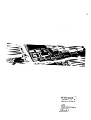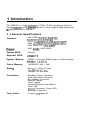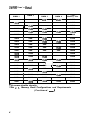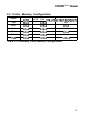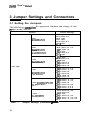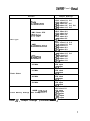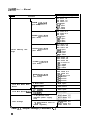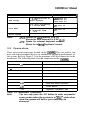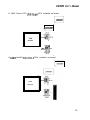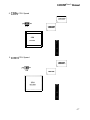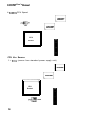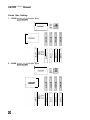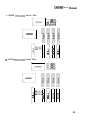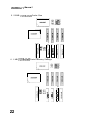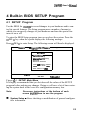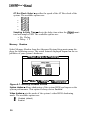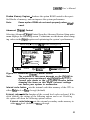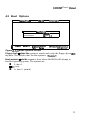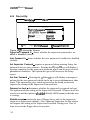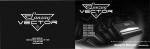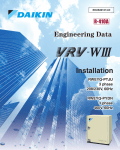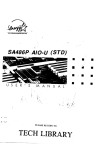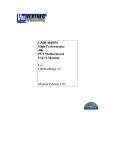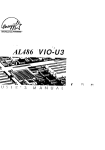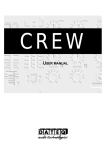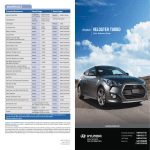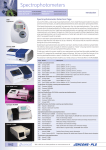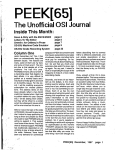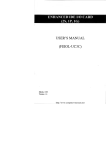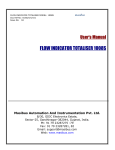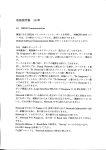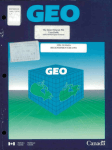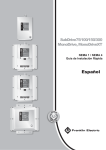Download UM4980 - Elhvb.com
Transcript
. .n Y EPA POUUllON PREVENTER UM4980 -._- - 40-012-42311/1, Version 1.1 ’ - ,’ Made in Taiwan UM4980 User’s Manual Trademarks All brand and product names used in this manual may be trademarks or registered trademarks of their respective companies. W Table of Contents Introduction General Specifications . . . . . . . . . . . . . . . . . . . . . . . . . . . . . . . . . . . . . . . . . . . . . . . . . . . . . . 1 System Memory Memory Configurations . . . . . . . . . . . . . . ..*...................................3 Cache Memory Subsystem . . . . . . . . . . . . . . . . . . . . . . . . . . . . . . . . . . . . . . . . . . . . . . . . . 5 Jumper Settings and Connectors Setting the Jumpers . . . . . . . . . . . . . . . . . . . . . . . . . . . . . . . . . . . . . . . . . . . . . . . . . . . . . . . . . . 6 Connectors . . . . . . . . . . . . . . . . . . . . . . . . . . . . . . . . . . . . . . . . . . . . . . . . . . . . . . . . . . . . . . . . . . . . 9 Board Layout . . . . . . . . . . . . . . . . . . . . . . . . . . . . . ..*................................. 10 Graphic Descriptions of Jumper Settings . . . . . . . . . . . . . . . . . . . . . . . . . . . . . . . . 11 Built-in BIOS Setup Program Setup Program. . . . . . . . . . . . . . . . . . . . . . . . . . . . . . . . . . . . . . . . . . . . . . . . . . . . . . . . . . . . . . . . 23 System Setup . . . . . . . . . . . . . . . . . . . . . . . . . . . . . . . . . . . . . . . . . . . . . . . . . . . . . . . . . . . . . . . . . 25 Fixed Disk Setup . . . . . . . . . . . . . . . . . . . . . . . . . . . . . . . . . . . . . . . . . . . . . . . . . . . . . . . . . . . . . 26 Advanced System Setup . . . . . . . . . . . . . . . . . . . . . . . . . . . . . . . . . . . . . . . . . . . . . . . . . . . . 28 Boot Options . . . . . . . . . . . . . . . . . . . . . . . . . . . . . . . . . . . . . . . . . . . . . . . . . . . . . . . . . . . . . . . . . . 33 Security . . . . . . . . . . . . . . . . . . . . . . . . . . . . . . . . . . . . . . . . . . . . . . . . . . . . . . . . . ..*............ 34 Green PC Features . . . . . . . . . . . . . . . . . . . . . . . . . . . . . . . . . . . . . . . . . . . . . . . . . . . . . . . . . . 35 Load ROM Default Values . . . . . . . . . . . . . . . . . . . . . . . . . . . . . . . . . . . . . . . . . . . . . . . . . 38 Load Values from CMOS . . . . . . . . . . . . . . . . . . . . . . . . . . . . . . . . . . . . . . . . . . . . . ...*. 39 Save Values to CMOS . . . . . . . . . . . . . . . . . . . . . . . . . . . . . . . . . . . . . . . . . . . . . . . . . . . . . . 40 Quitting Setup . . . . . . . . . . . . . . . . . . . . . . . . . . . . . . . . . . . . . . . . . . . . . . . . . . . . . . . . . . . . . . . . 41 Appendix A Setting the System Speed 1 Introduction The UM4980 is a high performance 80486 VL-Bus mainboard which includes UM8498F and UM8496F chipsets. It also supports high integration & high performance solution. 1 .l General Specifications Processor: Intel 80486 SX/SX2, 80487SX, 80486DX/DX2/DX4, P24D Cyrix Cx486S (M6), Cx486DXIDX2 (M7) AMD Am486DX/DX2, Am486DXL/DXL2 UMC Green CPU U5S-SUPER Chipset: UMC 8498F, UMC 8496F System BIOS: Phoenix Keyboard BIOS: AMI KEYII System Memory: DRAM = > 72 pins SIMM single or double density EPRdM=>27C512 Cache Memory: 12812561512 KB, 1 MB Slots : Seven (7) 16-bit AT slots One (I) 8-bit XT slot Three (3) VL-Bus slots Connectors: Standard Power Connector Hard ware Reset Connector Ext Speaker Connector External Battery Turbo Switch Suspend/Resume Push Botton Turbo LED Keylock Connector, Power LED Keyboard Connector Form Factor: 4 layers, 2/3 Baby-AT UM4980 User’s Manual Features l 100% IBM PC/AT compatible l Supports Local Bus Access l Supports H/W and S/W Turbo Control l Provides Fast CPU Reset and Fast Gate 20 l Built-in direct map write through & write back cache controller l Flexible cache memory size 128/256/512 KB/lMB l Supports four banks memory up to 64MB l Supports double density for bank2 and bank3 l Supports 64MB addressing space for DMA l Seven AT Bus slots including three VESA master slots l Performs zero wait burst read for the 486 CPU l Programmable DRAM Access wait state O/l /2 l One 237/238 ZIF pins CPU socket which supports 486SX/SX2/DX/DX2/DX4, AMD486/M6/M7/P24D/U5 UM4980 User’s Manual 2 System Memory 2.1 Memory Configurations The UM4980 provides tremendous flexibility to support a number of differ- ent on-board DRAM configurations. The on-board DRAM is installed with Single-In-Line Memory Module (SIMM). There are four memory banks capable of supporting 1MB up to 64MB. The following table lists all the possible DRAM module combinations and the total memory amount for each option. SIMM 1 SIMM 2 SIMM 3 SIMM4 Tot al Memory Size IMB IMB IMB 2MB IMB 2MB” IMB IMB ,I 2MB IMB IMB 3MB IMB IMB IMB 4MB 2MB” 2MB” 4MB 4MB 4MB 4MB --______ 4MB - 5MB IMB IMB 1MB 6MB 4MB 1MB IMB 4MB 4MB 4MB 4MB IMB 4MB 4MB IMB 4MB 4MB 4MB 4MB 4MB 4MB IMB 13MB 4MB 4MB 4MB 4MB 16MB IMB 7MB 8MB 8MB” 8MB 9MB 1MB IOMB 12MB Table 2- 1. Memory Bank Configurations and Requirements Continued.. . . . 3 UM4980 User's Manud SIMM 2 SIMM 1 SIMM 3 SIMM 4 Total Memory Size 8MB” 8MB” 16MB 16MB 16MB / 16MB 16MB 1MB 17MB 1MB IMB 16MB 1MB IMB 16MB 4MB 1 ’ 18MB 19MB IMB 20MB 4MB IMB 16MB 4MB IMB 16MB 4MB 4MB 16MB 4MB 4MB IMB 25MB 4MB 4MB 28MB 16MB 16MB 4MB 16MB 16MB 16MB 16MB 16MB I 16MB 16MB 16MB I 22MB 24MB 33MB IMB I IMB 4MB / 1 4MB 1MB 4MB 16MB 16MB 4MB I 16MB I 16MB 16MB j 16MB I 16MB 16MB j 16MB j 16MB 16MB IMB IMB 16MB 16MB 21MB 32MB 16MB 16MB 1 16MB I 34MB 36MB 37MB 40MB I 48MB I IMB I 49MB 1 4MB / 52MB I 16MB 64MB *: It means double density. Table 2- 1. Memory Bank Configurations and Requirements (Continued. . . . . I 4 UM4980 User’s Munuul 2.2 Cache Memory Configuration Option TAG RAM NJ221 128K 8Kx8 256K 256K Cache Bank0 Cache Bank 1 (U12, U13, U14,U15) (U18, U19, U20, U21) 32Kx8 None 32Kx8 32Kx8 32Kx8 32Kx8 64Kx8 None 512K 32Kx8 64Kx8 64Kx8 512K 32Kx8 128Kx8 None 1MB 64Kx8 128Kx8 128Kx8 Table 2-2. Secondary Cache Memory Configurations 5 UM4980 User's Manual 3 Jumper Settings and Connectors 3.1 Setting the Jumpers The table below s ummarizes the appropriate functions and settings of each jumper on the UM4980. Jumper Settings Function JP14 open Intel 80486SXISX2 JP15 JP16 JP17 JP18 JPl9 Intel 80486DX/DX2 AMD Am486DX/DX2 JP14 open JP15 short l-2, 3-4 JPI 6 short l-2 JPI 7 open JPI 8 short 2 - 3 JP19 open Intel 80486SX/SX2 (SL Enhance) JPI 4 JP15 JPI 6 JPI 7 JPI 8 JPI 9 CPU Type Intel 80486DX/DX2 (SL Enhance) short short open short short short 1-2, 3 - 4 2-3 5-6 1-2 1-2 JPI 4 short l - 2 , 3 - 4 JPI 5 short l - 2 , 3 - 4 JPI 6 short l-2 JP17 short 5-6 JPI 8 short l-2 JPI 9 short 1-2 4 short l - 2 , 5 short l - 2 , 6 short l-2 7 short 3-4, 8 short l - 2 , 9 short l - 2 , Intel 80486DX2 (P24D) (Ll Write-Back) JPI JPI JPI JPI JPI JPI Cyrix Cx486S (M6) JP14 JP15 JPI 6 JPI 7 JPI 8 JPI 9 Table 3-7 . Jumper Settings (Continued . . . . . ) 6 short 2 - 3 open open short 2 - 3 open short short open short short short 3-4 3-4 5-6 4-5 4-5 2-3, 4 - 5 2-3 2-3, 4 - 5 l - 2 , 3-4, 5 - 6 l - 2 , 3-4, 5 - 6 UM4980 User’s Manual Jumper Settings Function cyrix Cx486DX/DX2 JP14 short 2-3 JP15 short l-2, JP16 short l-2 JPI 7 short 2-3, JPI 8 short 1-2, JPI 9 short 1-2, UMC Green CPU UFiS-Super JP14 open JP15 short 2-3 JP16 short 3-4 JPI 7 short 1-2 JP18 short 2-3 JPI 9 short 2-3 AMD Am486DXL/DXL2 JPI 4 open JP15 short l-2, 3-4 JP16 short l-2, 3-4 JPI 7 short l-2 JPI 8 short 2-3 JP19 short 2-3 Intel 804860X4 JP14 short l-2, 3-4 JPI 5 short 1-2, 3-4 JPI 6 short l-2 JPI 7 short 5-6 JPI 8 short 1-2 JP19 short 1-2 25 MHz JP7 short JP8 open JP9 open 33 MHz JP7 short JP8 short JP9 short 40 MHz JP7 short JP8 short JP9 open 50 MHz JP7 open JP8 open JP9 short CPU Type Clock Select 128KB (32Kx8x4) Cache Memory Settings (one bank) 3-4 4-5 3-4, 5-6 3-4 JP4 short 1-2 JP5 short l-2 JP6 open JPI 0 open JPll open JP12 open JPI 3 open Table 3- 7. Jumper Settings (Continued . . . , .) 7 UM4980 User's Manual Jumper Settings Function Cache Memory Settings Local Bus Write Wait Select Local Bus Speed Selec 256KB (64Kx8x4) [one bank) JP4 short l-2 JP5 short l-2 JP6 short l-2 JPIO open JPI I open JP12 open JPI 3 short 256KB (32Kx8x8) (two bank) JP4 short 2-3 JP5 short 2-3 JP6 open JPIO open JPI 1 open JPI 2 open JPI 3 short 512KB (64Kx8x8) (two bank) JP4 short 2-3 JP5 short 2-3 JP6 short 2-3 JPIO open JPI I short JP12 open JPI 3 short 5 12KB (128x8~4) (one bank) JP4 JP5 JP6 JPI JPI JPI JPI 1 MB (I 28Kx8x8) (two bank) JP4 short 2-3 JP5 short 2-3 JP6 short 2-3 JPIO short 2-3 JPI 1 short JPI 2 short JPI 3 short 0 Wait State JP26 open I Wait State JP26 short < = 33MHz JP25 open short l-2 short 2-3 short 2-3 0 short l-2 1 short 2 open 3 short > 33MHz + 5V (Source from standard power supply unit) CPU Voltage JP20 short 2-3 JP21 short 2-3 JP22 short l-2 + 3.45V (Source from on board regulator) I I Table 3- I. Jumper Settings (Continued.. . . .) 8 VM4980 User’s Manual I Function CPU Voltage Flash ROM + 3.3V (Source from on board regulator) JP20 short 2-3 JP21 short 2-3 JP22 short 2-3 only when programming a + 5V flash ROM JPl short 3-2 only when programming a + 12V flash ROM JPI short 2-3 JPl open Normal EPROM Note: Jumper Settings JP24: Opens for DX4 Internal CLK 3X Shorts for DX4 Internal CL K 2X (2-3). JP3: Opens for external keyboard control Shorts for in ternal keyboard control. 3.2 Connectors There are several connectors located on the UM4980. They are used to connect with some peripheral devices to enhance the operating performance of the system. Refer to Figure 3.1 for the positions of all the connectors on the mainboard. The following table lists the connectors on the UM4980. Connector - Function Jl Power Supply Connector J2 External Battery Connector J3 Keyboard J27 Suspend/Resume (Push Botton) Connector J28 Turbo LED J29 External Speaker Connector J30 Hard ware Reset Connector J31 Turbo Switch J32 Keyboard Lock/Power LED Table 3-2. Mainboard Connectors Note: You can only push the J27 button to enter suspend/resume modes when the system is in ‘YDLE” state otherwise the system will halt or your data may be destroyed. I I UM4980 User's Manual 3.3 Board Layout Keyboard Connector JPl Jl I wij-- I L 1 I S S Expansion Slots r’l B I 0 S r JP9mJP7 JP6 VL-Bus Slots l-----r CPU L ! L ! j$j JP25 JP26 J32 J31J30 J29 Key(ock I Reset Turbo swltdl \ Spe8ker Turbo \ LED Suspend Resume Figure 3-1. UM4980 Mainboard Layout IO I I M M 2 1 Power Connector UM4980 User’s Mmuul 3.4 Graphical Descriptions of Jumper Settings p-G+ pB-i!j signifies ins 1 & 2 are set as “short.” means that this jumer is set as “open.” CPU Type 1. Intel 80486SX/SX2 CPU installed on-board r . \\ JP15 CPU Socket 11 UM4980 User’s Manual 2. Intel 80486DX/DX2/Am486DX/DX2 CPU installed on-board LiII UM8498F \ CPU JP15 0 1 8 8 JPl6; g JP’4 1 8 m 4 O Socket 3. Intel 80486SX/SX2 (SL Enhance) CPU installed on-board 1 JP15 12 UM8496F 1 UM4980 User'sibzuul 4. 80486 DX/DX2 (SL Enhance) CPU installed on-board !1 UM8496F El UM8498F r JP15 I- 1 JP14 CPU Socket 5. Intel 80486 DX2 (Ll Write-Back, P24D) CPU installed on-board El UM8496F , I JP15 CPU Socket - 13 UM4980 Vser's_Mmual 6. Cyrix Cx 486s (M6) CPU installed on-board El UM8496F - 1J UM8498F CPU Socket JP17 8 7. Cyrix Cx486DX/DX2 CPU installed on-board UM8498F JP15 CPU Socket 1 JP17 JPl 6 JPl% 14 UM4980 User'sManuul 8. UMC Green CPU U5S-Super CPU installed on-board El UM8496F 1 UM8498F CPU 5 Socket 1 JP17 JPl 6 JP18 I 9. AM0 Am486 DXL/DXL2 CPU installed on-board CPU Socket 15 UM4980 User's Manual 10. 80486DX4 CPU installed on-board JP15 1 1 JP14 JP16 CPU Socket 1 JP17 JPl 6 JP18 CPU Speed 1. 25MHz CPU Speed El UM8496F JP7 JP8 I 1 h UM8498F 16 UM4980 User’s Manual 2. 33MHz CPU Speed ll_---J UM8496F JPQmiJP7 UM8498F ~ CPU Socket , 3. 40MHz CPU Speed El UM8496F JP7 17 UM4980 User’s Manual 4. 5OMHz CPU Speed UM8496F i I UM8498F CPU Socket CPU Vcc Source 1. + 5Vcc (source from standard power supply unit) h UM8498F CPU Socket JP20 JP21 18 UM4980 User'sManual 2. + 3.45Vcc (source from on-board regulator) El UM8496F El UM8498F CPU Socket JP21 3. +3.3Vcc (source from on-board regulator) El UM8498F CPU Socket JP22°00 JP20 $88 l m JP21 19 UM4980 User’s Mmuul Cache Size Setting 1. 128KB (32Kx8x4) Cache Size l-l w 2. 256KB (64Kx8x4) Cache Size 1 I---UM8498F 20 UM4980 User’s Manual 3. 256KB (32Kx8x8) Cache Size J P 4 @@O 1 J P 5 Wo 1 JP6 000 1 JPlO w 000 I I-----UM8498F Lr 00 a0 Y N Y m m X ; 4. 512KB (64Kx8x8) Cache Size X N I aD X Y N m L UM8496F I; UM8498F u a0 X Y N m . co X Y e a I’ 00 X Y e co 21 UM4980 User’s Manual 5. 512KB (128Kx8x4) Cache Size l-r U > b 4 Lu - - 6. 1 MB (128Kx8x8) Cache Memory Settings h 1I 00 X Y OD N 22 OD X Y 00 N -Lr co X Y a0 N F - UM4980 User’s Manual 4 Built-in BIOS SETUP Program 4.1 SETUP Program Use the BIOS for UM4980 to record changes in your hardware and to control its special features. The Setup program uses a number of menus in which you can specify changes to your hardware and turn the special features to on or off. To enter the BIOS Setup program, turn on or reboot the system. Press the < DEL > key when the system displays the following message: Press < DEL > to enter Setup. The following screen will then be displayed. Phanix Setup - Copiuht 1392-93 Phoenix Technologies Ltd. tlain Menu l system setup l Fixed Disk Setup setup l fMuanced system . Boot Options l Security l Green PC Features Loud Ral Default Values ILoad Values from COWS Saue Ualues to CHOS t1 rlout Enter Select ESC Exit FlO &we&Exit Figure 4- 1. SETUP Main Menu It is highly recommended that you list down all the values of the SETUP program before making any changes. Doing so will save a lot of time restoring the system back in the event of a configuration memory loss. Note: n On-screen instructions at the bottom of each screen expJain how to use the program. System Setup - allows checking or modification of general configura- tion information. 23 UM4980 User’s Mmuul Fixed Disk Setup - allows for automatic detection of the hard disk drive type including the number of cylinders and heads write pre-compensation time, read/write head landmg zone, and number of sectors per track. Advanced System SETUP - sets the various system options for the user, including the internal/external cache memory fun&tons, ISA features, video and system shadowing etc.. Boot Options - determines the sequence with which the system will proceed when booting the operating system. Security - rovides special access for the user to enter the operating s stem and getup program, and restricts unauthorized access to the Boppy disk drives. Green PC Features - allows the timer settings for the DOZE, STANDBY and RESUME modes. It also lists the SMI events by which the system wakes u from STANDBY or SUSPEND modes. If the device is not active, 3ower Management Function will slow down the CPU speed and both IDE and monitor will be put into doze, standby, or suspend mode. Load ROM Default Values - allows for automatic confi ation of all the above options using-the values in the ROM BIOS taV le. ation of all Load Values from CMOS - allows for automatic confi the above options using the values saved in the CMOS S I!ch4 . Save Values to CMOS - saves the changes you have made in the Setup program, then quits and reboots the system. To choose an item from the SETUP main menu, move the cursor to appropriate line using the Up < ? > and Down < & > arrow keys and press < En- &r> . IBe screen wi’L1 display a wartLirrgmessage as sttowa &elow. 24 UM4980 User’s Manual 4.2 System Setup ?hocnix setup- - Copyright 199t-m ?hoenix Technologies Ltd. syotem sy8ten Tim: !&&en Date: Uideo syutcn systen: Ilenory : Rctenbd knory Diskette Drlue CI: Diskette blue B: xeybomd: I t1 more Esc Exit setup cm:sB:591 twe1/19!941 ma / l&Al 648 KU 3m [1.2?!Bl mot Inst~lledl CIlbSblldl Paup Reuioms u@lue PyDn Next Ualue R Preuioua Conflgwratlon F6 Default Configuration Figure 4-2. System Setup System Time - includes hour, minutes, seconds but only the values of hour and minute can be set. System Date - allows manual setting of the electronic calendar on the main- board.. Video System - specifies the display adapter installed. System Memory and Extended Memory - displays important information about your system which includes the conventional and extended memory sizes. They are updated automatically by the Setup program according to the status detected by the BIOS self-test. This section of the System Setup screen is for viewing purpose only and manual modifications are notallowed. Diskette Drives A: and B: - specify the capacity and format of the floppy drives installed in your system. Keyboard - selects install/Not install for keyboard device setting. 25 UM4980 User’s Manual 4.3 Fixed Disk Setup The Fixed Disk Setup provides auto configuration of the hard drive installed in the system. After pressing the < Enter > key on this item on the main menu, the screen will display the following screen. ?hoenlx Setup - Copyright 1992-93 ?hocnix technologi~ Ltd. l l Fixed Disk 9 Control Fixed Disk 1 Control Large Dimk DOS Conpatibility:CEnabledl Tl Houe Enter Select CSC exit FlO save & Exit Figure 4-3. Fixed Disk Setup Screen I Once the program detects the type of hard disk 0 and/or 1 installed, it will display the relative information such as the type, cylinders, heads, write precompensation, landing zone, and number of sectors per track. Phoenix Setup - CopyriDW 1992-93 Phoenix technoloqies LU. Fixed Disk 8 Control fhltotgpe ?lxed Disk: m=: ClJlinlCr#l: HfdS: sectors/tr~ck : Landing zone: write prcconp: LWI Node Tl nouc Control: IDI eabledl Enter Select ESC exit Figure 4-4. Fixed Disk Setup Screen 2 26 UM4980 User’s Manual If the program fails to detect the hard disk(s) or the < Enter > key was not pressed in the Autotype Fixed Disk oprion, manual setting of the values is recommended. Autotype Fixed Disk - detects the type of fixed disk 0 and/or 1 installed. If successful, it fills the remaining fields on this menu. Type - 1 to 45 fills in remaining fields with values for predefined disk drives. “User” allows the user to fill in the remaining fields.. Cylinders - specifies the number of cylinders of the hard disk drive. The range of this option is from 1 to 1024. Heads - specifies the number of read/write heads of the hard disk drive. The range of this option is from 1 to 16. Sectors/Track - provides the number of sectors per track defined for the hard disk drive. The range is from 1 to 64. Landing Zone - refers to the cylinder number where the disk drive heads (read/write) are positioned to when the disk drive is parked. The range of this option is from 1 to 1024. Write Precomp - refers the cylinder number, above which, disk drive op- erations require reduced write current. Also specifies the number of cylinder at which to change the write timing. The available options are from 1 to 1024 and None. Large Disk DOS Compatibility - for Large Hard Disk Compatibility (Larger than 528MB) issue, you must enable this item except UNIX operating system. LBA Mode Control - turns on or off the hard disk drive’s LBA Mode support. Some HDD support more than 540MB and LBA Mode for data transfer. If your hard disk supports LBA Mode, you should enable this option otherwise disable(off) it. 27 UM4980 User’s Manual 4.4 Advanced Chipset SETUP The Advanced System Setup allows the user to program three main groups of parameters under the Advanced System Setup namely the System Timing, the Memory Shadow, and the Advanced chipset Control. This BIOS Setup parameter is designed for programmers who wish to fine tune the onboard chipset. Phoenix Setup - Copllrlght 1992-93 Phoenix Technologies Ltd. . (Iduanced System Setup Systen lining . Emory Shadou . fiduanccd Chipset Control l I t1 noue Enter Select ESC Exit Pi@ SautIkExi t Figure 4-5. Advanced Cbipset SETUP Screen System Timing Selecting System Timing from the Advanced System Setup mainmenu displays the following screen. The actual features displayed depend on the capabilities of your system’s hardware. ?hoenlx Setup - Copgrlght 1992-93 ?haenix technologies Ltd. syaten Tlnlllg Cache Kead Hit Wit State: C3-2-2-21 Cache Urite Hit Wit State:tll DRfWl State: [II DRfM Pw Mde: CPmtl MCLK Select: VCLKA 1 Sanping ktluity Tine: tllo Del&y1 Wit 11 noue ESC Exit P@Jp Prculous blue PQDn Ilcxt Ualue Figure 4-6. System Timing Screen 20 PS Preuious Configrshtion P6 Default Conf~guratlon UM4980 User'sManual Auto Configuration - Disabling this option allows the values for the other parameters to be changed. Enabling it will restrict you from making any changes. Cache ReadHit Wait State - determines the number of cycle times to be inserted when CPU reads data to cache. The setting depends on the speed of the CPU and SRAM. If the CPU is of high speed, the time required by SRAM to process data will need an extension, with the exception of some SRAMs that are fast enough to catch up with the speed of the CPU. The available options are: . 3-2-2-2 l 3-l-l-l l 2-l-l-l Cache Write Hit Wait State - setting of this parameter makes no difference from that of the SRAM Read. This option sets the number of wait states to be added on writes to cache memory. Fewer wait states are recommended to improve the system performance. Check the CPU speed and SRAM before changing the default value. The available options are listed below. l o w s l IWS l 2 w s DRAM Wait State - determines the number of wait states to be inserted when the CPU reads data into the local DRAM. Fewer wait states are recommended to improve the system performance. The following are the available options. l o w s l 2 w s l IWS DRAM Page Mode - determines the number of wait states to be inserted when the CPU writes data into the local DRAM. Fewer wait states are recommended to improve the system performance. The following are the available options. l l Normal Fast 29 UM4980 User’s Manual AT Bus Clock Select - specifies the speed of the AT Bus clock of the system. The available options are: . PCLK/2 l PCLK/3 l PCLK/4 . PCLK/5 l PCLK/G l PCLK/8 Sampling Activity Time - selects the delay time when the chipset monitors and samples SMI. The available options are: l No Delay l Delay 1 T Memory Shadow Select Memory Shadow from the Advanced System Setup main menu displays the following screen. The actual features displayed depend on the capabilities of your system’s hardware. Phoenix setrp - copgri*t sbdou cc08 - cwr: ccl?: wee - b3R: M08 - D7R: Ime - Inn: DC88 - DW?: Esc exit Phomlx rechn01ogia Ltd. kaory kgIoma ewe - 11 lloue lsvz-¶3 r&lp ?*n CDlsabldl CDlssbldl tDlsabldl tDlsabldl CDLsabldl [Dlsabldl ?rcuiouD Ualue lbxt Ualue 15 ?nuious P6 Ddamlt Confifptration Configuutlon I Figure 4-7. Memory Shadow Screen System shadow - allows shadowing of the system BIOS and improves the system performance. This option is always set as Enabled. Video shadow - sets the mode of the system’s video BIOS shadowing mode. The available options are: n n 30 Enabled (default) Disabled U.4980 User’s Manual Shadow Memory Regions - shadows the option ROM located in the specified blocks of memory, and can improve the system performance. Note: Some option ROMs do not work properly when shadowed. Advanced Chipset Control Selecting Advanced Chipset Control from the Advanced System Setup main menu displays the following screen. Technicians use this menu when changing values in the chipset register and optimizing the system’s performance. Phoenix Setup - Copyright 19%+93 Phoenix Technologies Ltd. Ad uanced Ch i pset Contra Internal cache f taturc: External cache: External cache feature: DM Parity check: DlWl Refresh Method: Signal GA208 select: Signal RC select: Local IDaady lklay Setting: CPU ADSu Delay: IA Recovery Time Select : . I 11 ebue ESC Exit I d!mmmm [Enabled1 Write through 1 [Disabled] MS only1 Khipsctl Khipsetl liTI Ctbnel c5.31 PgUp Preuious Ualue PgDn Wext Ualue FS Prcuiws Configuration F6 Default Configuration Figure 4-8. Advanced Chipset Control Screen Note: The contents of this menu depends on the chipset installed on your mainboard, and chipsets vary widely. Consult your dealer or the < FI > help screens before changing the items on this menu. Incorrect settings can cause your system to malfunction. Internal cache feature - sets the internal code/data memory of the CPU to either White back or White through (default) External cache - sets the function of the second level cache on-board. If En- abled (default), the settings of the following options can be set. Disabling this option will deem the following options useless. External cache feature - sets the external secondary cache memory to either White back (default) or White through. 31 U.4980 User’s Manual DRAM Parity Check - During a local memory read cycle, the UM8498F not only monitors bus steering, but also checks the parity bit for each data byte from DRAM to ensure that the correct.data is read. The available options are: n n Enabled Disabled (default) DRAM Refresh Method - specifies the timing pulse width where the row address strobe (RAS) will be on the falling edge and followed by the column address strobe signal (CAS). The available options are: n n RAS only (default) CAS before RAS Signal GA20# Select - sets the method of select Signal GA20# from Keyboard Controller or UM8498F Chipset Emulate. The available options are listed below. n q Chipset (default) Keyboard Signale RC select - sets the method of select Signal RC. The available options are: n n Chipset (default) Keyboard Local Ready Delay Setting - sets the delay time of Local Ready Signal. The available options are: n n n n IT (default) 2T 3T None CPU ADS# Delay - The available options are: n n None (default) IT I/O recovery Time Select - specifies the I/O command recovery time except for some add-on cards. The available options are: n 0,0/1,1/2,2/3,3/5,5/7,7/9,9/12,12 m 5,3 (default) n 7,3/9,3/l 2,3 32 UM4980 User’s Manual 4.5 Boot Options Phoenix Setup - Copyrlght 1992-93 Phoenix Tcchnologles Ltd. hot Optlonu I Floppy check:: Boot sequence: I Tl but Esc Exit I t-1 tcI: then C:l ?#Jp Preuloua Ualrc ?gDn Next Ualue PS Prcuious Conflgiratlon P6 Default Corflguration Figure 4- IO. Boot Options Screen Floppy check - allows the system to search and verify the floppy drives aur- ing boot. The default value for this option is "Enubkd". Boot sequence - sets the sequence from where the BIOS will attempt to load the operating system. The options are: n C: then A: W C: only n A: then C: (default) 33 UM4980 User’s Manual 4.6 Security I Phoenix SGtup - Copyright 1992-93 Phoenix Technologies Ltd. Security Supcruisor Passmrd I t4 noue is Disabled Passuord on boot: CDl=bledl Diskette cSuperuisar 1 access: StAhange Passuord ESC Exlt Enter I I I Preuicms ConfIguratIon P6 Default Conflguratlon P5 Figure 4- I I. Security Screen Supervisor Password is - shows whether the supervisor password is en- abled or disabled (default). User Password is - shows whether the user password is enabled or disabled (default). Set Supervisor Password - requires a password when entering Setup, the passwords are not case sensitive. Pressing the < Enter > key will display a message requiring for the supervisor password which can be up to seven alphanumeric characters. This option also gives full access to the Setup menus. Set User Password - Pressing the < Enter > key will display a message re- quiring for the user password which can be up to seven alphanumeric characters. This option also gives restricted access to the Setup menus and requires the setting of the Supervisor Password first. Password on boot - determines whether the password is required on boot. The option needs the setting of the Supervisor Password. If Supervisor Password is set and this option is disabkd (default). BIOS assumes that the user is booting. Diskette access - restricts the use of floppy drives only to the supervisor when set as Supervisor (default). Also, choosing Supervisor for this option will require the setting of the Supervisor Password. Setting is as User allows access to the floppy drives at any time. 34 UM4980 User’s Mlwwul 4.7 Green PC Features Pboenlx setup - Copyright 1992-93 Phoenix Technologies Ltd. 6reen PC Featllrec cm - 1 Swing Node: Doze Ti ner : sythen standby Timber: Power systen 130 di ‘. 12 nl Et nl UtOlM91 CBy Illq11Bl systar suspend Tiner: U6fi ui th Power Down feature: llon_SlI CPU wpport: Hurl Dltk Standby Ilner: ~Dlcablsdl Clduanccd ?oucr Wanagcnent S e t u p Syatcn enters bozc/Standby noks by: Um access: Floppy access I ESC E x i t 14 Hove [Off I : COnl ?gUp Rcuiows UaLuc v FS Preuiour, Configuration P6 Default Configuration PnDn kxt Value Figure 4- 12. Green PC Features Screen I I Phoenix Setup - Copyright 1992-93 Phoenix Green Hard Disk access: Heyboard access: COW access: LPI access: Is(I Master access UESA slrue access: Technologies Ltd. PC Peaturcs mEi1 COnl [On1 went: [Off1 [On1 [On1 Systen Uakeup fror Suspend nodes by: IRQl IRQ3 Ueyborrdl: ccon21: [On1 [On1 v l& moue ESC Exit PgUp Preuious Ualwe PgDn Next Ualut FS F6 Preulow Configuration Default Configuration Figure 4- 13. Green PC Features Screen2 35 UM4980 User’s Munuul Phoenix Setup - Copyright 1932-93 Phoenix Technologies Ltd. Green PC Peatqres IRQ4 IRQS IRQ7 IRQ3 IRQl0 IRQll IRQlZ mm CCbHl): Wilt. printerl: [Printer): [On1 [Off1 COffl [On1 [Off I CPS& rouse): IRQIS : [On1 [On1 ISCI ?laster/D?W: TL moue A [Off1 ESC Exit PgUp Preuious Ualue ' PgDn Next Ualue P5 Preuious Configuration P6 Default Configuration Figure 4- 14. Green PC Features Screen3 Power Saving Mode - enables or disables (default) the power saving mode feature of the chipset. Once enabled, the values of the following options can be set. System Doze Timer - sets the time interval after system inactivity when the system enters DOZE mode. The available options are: l l l 30 s (default) 1 I21418 m Disabled System Standby Timer - sets the time interval after system inactivity when the system events enters STANDBY mode. The options are: l 2 m (default) l l 4/8/l 6/32/64/l 2812561512 m Disabled System Suspend Timer - sets the time interval after system inactivity when the system enters SUSPEND mode. The available options are: l 2 m (default) l l 4/8/l 6/32/64/l 2812561512 m Disabled VGA with Power Down features - sets the method by which the VGA chip enters SLEEP mode. The options are: l l l 36 None (default) Standard VESA DPMS UM4980 User's Manual Non-SMI CPU Support - selects the interrupt request signal to replace System Management Interrupt (SMI) events when the CPU does not support SMI. The options are: . ByIRQ15 l By IRQ IO (default) Hard Disk Standby Timer - sets the time interval after hard disk inactivity when the system events enter STANDBY mode. The options are: l l Disabled (default) 1 m,2mto15 Advance Power Management Setup System enters Doze/Standby modes by - The menu also lists the System Management Interrupt (SMI) events by which the system wakes up from Doze or SUSPEND modes. Switch the following parameters to on or off: 0 VGA access 0 Floppy access 0 Hard Disk access 0 Keyboard access a COM access 0 LPT access 0 ISA Master access 0 VESA Slave access System Wakeup from Suspend modes by - The menu lists the SMI events by which the system wakes up from SUSPEND mode. Switch the following parameters to on or off. IRQI (keyboard) IRQ3 (COM2) l IRQ4 (COMI) l IRQ5 (Alt. Printer) l IRQ7 (Printer) l IRQ9 . IRQlO . IRQII l IRQ12 (PS/2, mouse) . lRQl5 l ISA Master/DMA l . UM4980 User’s Manual 4.8 Load ROM Default Values If, during bootup, the BIOS program detects a problem in the integrity of the CMOS, it will display a message asking you to either press the <DEL> key to run Setup or the < Fl > key to resume booting. This probably means that the CMOS values have been corrupted or modified incorrectly, perhaps by an application program that changes data stored in CMOS. Press the < Fl > key to resume the boot or <DEL> to run Setup with the ROM default values already loaded in the menus. You can make other changes before saving the values to CMOS. Phoenix Setup - Copyright 1992-93 Phoenix Technologies Ltd. Main Hem l System Setup Load Ualues fron CMOS Saue Ualues to C?lOS b figure 4- 15. Load ROM Default Values Screen 38 Uhf4980 User’s Manuul 4.9 Load Values from CMOS If, during a Setup session, you change your mind about your selections and have not yet saved the values to CMOS, you can restore the values you previously saved to CMOS. Select Load Values from CMOS on the Main Menu and the program will display the following screen. Phoenix Setup - Copyright 1932-93 Phoenix Technologies Ltd. Main Henu l systca setup Load Ualues fron CMOS Saue Ualucs to CMOS Figure 4- 16. Load Values from CMOS Screen 39 UM4980 User's Manual 4.10 Save Values to CMOS After making your selections on the SEtup menus, always select Save Values to CMOS in order to make them operative. Unlike standard RAM memory, CMOS RAM is sustained by an on-board battery and stays on after you turn your system off. After you save your selections, the program will display the following screen. Phoenix Setup - Copyright 1992-93 Phoenix Technologies Ltd. llain llenu Load Ualucs fron CMOS Saue Ualues to CMOS Figure 4-17. Save Values to CMOS Screen If you attempt to exit without saving, the program will ask you if you would like to save the changes made before exiting. During bootup, BIOS for the chipset attempts tom load the values you saved in the CMOS RAM. If the values saved in the CMOS cause the system boot to fail, reboot and press the < DEL > key to enter Setup. In Setup, you may load the ROM default value (as described in the section 4.8) or try to change the values that caused the boot to fail. UM4980 User’s Manuul 4.11 Quitting Setup After making all modifications in the Setup program, go to the option “Save Values to CMOS’ then press the < Enter > key or simply press the < FlO > key. The screen will then display a message asking you whether you would like to save and exit or not. Use the arrow keys or press < Y > for Yes then the < Enter > key to save your settings before exiting. Press < N > for No then the < Enter > key to exit without saving. If you made changes to the CMOS values and then press the <ESC > key, the program will prompt you whether you would like to Quit without saving or not. Press < Y > for Yes then the C Enter > key to quit without saving, or press < N > then the < Enter > key to save your settings first before exiting Setup. Appendix A Setting the System Speed n High Speed m Low Speed 41