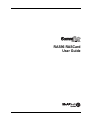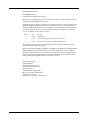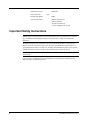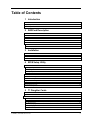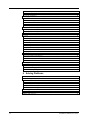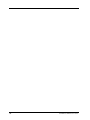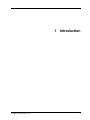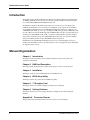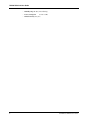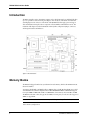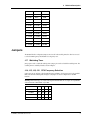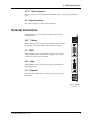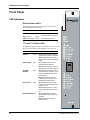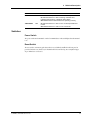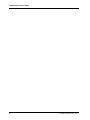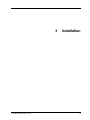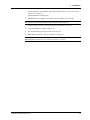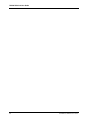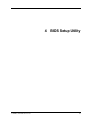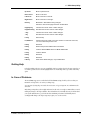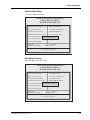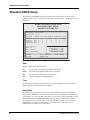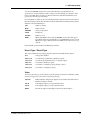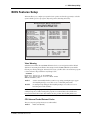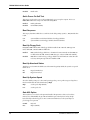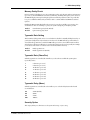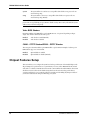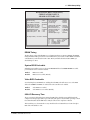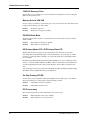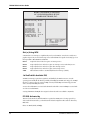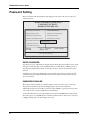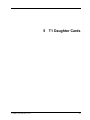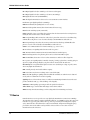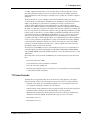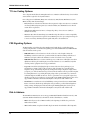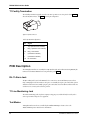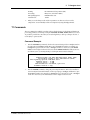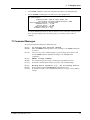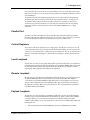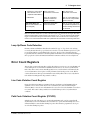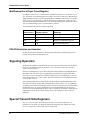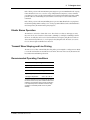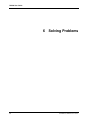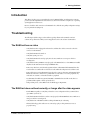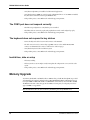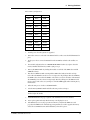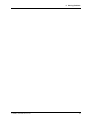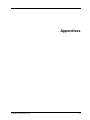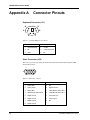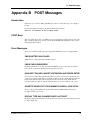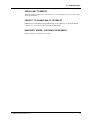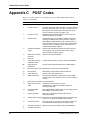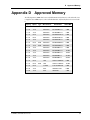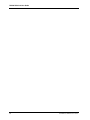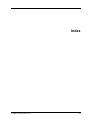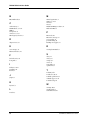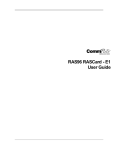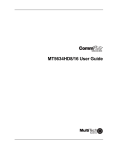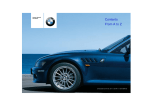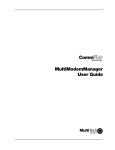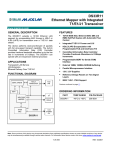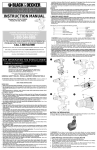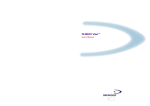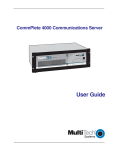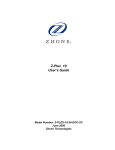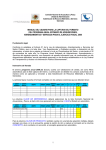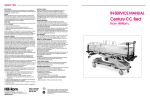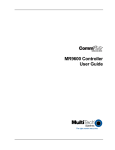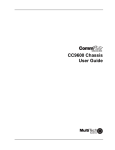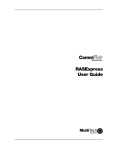Download Multitech MT5634HD16 User guide
Transcript
RAS96 RASCard User Guide RAS96 RASCard User Guide P/N 82064002, Revision C Copyright © 1997 by Multi-Tech Systems, Inc. All rights reserved. This publication may not be reproduced, in whole or in part, without prior expressed written permission from Multi-Tech Systems, Inc. Multi-Tech Systems, Inc. makes no representation or warranties with respect to the contents hereof and specifically disclaims any implied warranties of merchantability or fitness for any particular purpose. Furthermore, Multi-Tech Systems, Inc. reserves the right to revise this publication and to make changes from time to time in the content hereof without obligation of Multi-Tech Systems, Inc., to notify any person or organization of such revisions or changes. Revision Date A 3/31/97 Manual released. Description B 5/27/97 Model number change; new T1 and connector information. C 11/17/97 Manual revised to incorporate new Dual T1, PRI information. This product is covered by one or more of the following U.S. Patent Numbers: 5,301,274; 5,355,365; 5,546,448; 5,450,425. Other patents pending. Multi-Tech, CommPlete, RASExpress, MultiExpress, MultiExpress Fax MultiModem, MultiModemZDX, MultiCommManager, and the Multi-Tech logo are trademarks of Multi-Tech Systems, Inc. AMD is a trademark of Advanced Micro Devices, Inc. Award is a trademark of Award Software International, Inc. Cyrix is a trademark of Cyrix Corp. Pentium is a trademark of Intel Corp. Other trademarks and trade names mentioned in this publication belong to their respective owners. Multi-Tech Systems, Inc. 2205 Woodale Drive Mounds View, Minnesota 55112 (612) 785-3500 or (800) 328-9717 Fax (612) 785-9874 Technical Support (800) 972-2439 BBS (612) 785-3702 or (800) 392-2432 Fax Back (612) 717-5888 Internet Address: http://www.multitech.com Federal Communications Commission Statement This equipment has been tested and found to comply with the limits for a Class A digital device, pursuant to Part 15 of the FCC Rules. These limits are designed to provide reasonable protection against harmful interference when the equipment is operated in a commercial environment. This equipment generates, uses, and can radiate radio frequency energy, and if not installed and used in accordance with the instruction manual, may cause harmful interference to radio communications. Operation of this equipment in a residential area is likely to cause harmful interference, in which case the user will be required to correct the interference at his own expense. Warning: The use of shielded cables for connection of a monitor to the RASCard is required to assure compliance with FCC regulations. Changes or modifications to this unit not expressly approved by the party responsible for compliance could void the user’s authority to operate the equipment. Exhibit J (Consumer Instructions) This equipment complies with part 68 of the Federal Communications Commision Rules. On the outside surface of this equipment is a label that contains, among other information, the FCC registration number. This information must be provided to the telephone company. As indicated below, the suitable jack (Universal Service Order Code connecting arrangement) for this equipment is shown. If applicable, the facility interface codes (FIC) and service order codes (SOC) are shown. A FCC-compliant telephone cord and modular plug is provided with this equipment. This equipment is designed to be connected to the telephone network or premises wiring using a compatible modular jack which is Part 68 compliant. See installation instructions for details. If this equipment causes harm to the telephone network, the telephone company will notify you in advance that temporary discontinuance of service may be required. But, if advance notice is not practical, the telephone company will notify the customer as soon as possible. Also, you will be advised of your right to file a complaint with the FCC if you believe it is necessary. The telephone company may make changes in its facilities, equipment, operations, or procedures that could affect the operation of the equipment. If this happens, the telephone company will provide advance notice in order for you to make necessary modifications in order to maintain uniterrupted service. If trouble is experienced with this equipment (the model of which is indicated below) please contact Multi-Tech Systems, Inc. at the address shown below for details of how to have repiars made. If the equipment is causing harm to the network, the telephone company may request you to remove the equipment from the network until the problem is resolved. No repairs are to be made by you. Repairs are to be made only by Mult-Tech Systems or its licensees. Unauthorized repairs void registration and warranty. Manufacturer: Multi-Tech Systems, Inc. Trade Name: CommPlete Model Number: CC2400, CC9600 FCC Registration Number: CommPlete Communications Server AU7USA-31090-DE-E iii Facility Interface Code: Service Order Code: 04DU9-BN 6.0N Modeular Jack (USOC): RJ48G Service Center in USA: Multi-Tech Systems, Inc. 2205 Woodale Drive Mounds View, MN 55112 (612) 785-3500 Fax (612) 785-9874 Important Safety Instructions Caution: Danger of explosion if battery is incorrectly replaced. Replace only with the same or equivalent type recommended by the manufacturer. Dispose of used batteries according to the manufacturer’s instructions. The RAS96 RASCard circuit board includes a battery that maintains the RASCard’s setup information when it is turned off or disconnected from power. The battery can maintain the setup information for approximately 10 years with no external power, and longer when the RASCard is turned on and operating normally. This battery is soldered onto the circuit board and cannot be replaced by the user. Note: There is a possibility of excessive battery drain if the RASCard is set on a metal table or stored in an anti-static bag. If, for some reason, the RASCard’s battery should fail, please contact Multi-Tech Technical Support at (800) 972-2439 for replacement instructions. iv CommPlete Communications Server Table of Contents 1 Introduction Introduction ...................................................................................................................................................... 2 Manual Organization......................................................................................................................................... 2 Technical Specifications.................................................................................................................................... 3 2 RASCard Description Introduction ...................................................................................................................................................... 6 Memory Banks................................................................................................................................................... 6 Jumpers.............................................................................................................................................................. 7 Internal Connectors........................................................................................................................................... 8 External Connectors .......................................................................................................................................... 9 Front Panel .......................................................................................................................................................10 LED Indicators.............................................................................................................................................10 Switches........................................................................................................................................................11 3 Installation Introduction .....................................................................................................................................................14 Safety Warnings................................................................................................................................................14 Pre-Installation Notes ......................................................................................................................................14 Installation Procedure......................................................................................................................................14 4 BIOS Setup Utility Introduction .....................................................................................................................................................18 Starting Setup...............................................................................................................................................18 Using Setup ..................................................................................................................................................18 Getting Help .................................................................................................................................................19 In Case of Problems .....................................................................................................................................19 Main Menu........................................................................................................................................................20 Standard CMOS Setup ......................................................................................................................................24 BIOS Features Setup .........................................................................................................................................27 Chipset Features Setup .....................................................................................................................................30 Power Management Setup................................................................................................................................33 PCI Configuration Setup...................................................................................................................................35 Password Setting ..............................................................................................................................................38 5 T1 Daughter Cards Introduction .....................................................................................................................................................40 Specifications....................................................................................................................................................40 T1 Overview ......................................................................................................................................................41 T1 Glossary...................................................................................................................................................41 T1 Basics.......................................................................................................................................................42 T1 Frame Formats .......................................................................................................................................43 T1 Line Coding Options...............................................................................................................................44 FXS Signaling Options .................................................................................................................................44 Dial-In Address............................................................................................................................................44 CommPlete Communications Server v Trunk Pulsing ..............................................................................................................................................45 DID (Direct Inward Dialing) .......................................................................................................................45 T1 Facility Termination...............................................................................................................................46 PCB Description ...............................................................................................................................................46 RJ-11 Alarm Jack .........................................................................................................................................46 T1 Line Monitoring Jack..............................................................................................................................46 Test Modes...................................................................................................................................................46 T1 Bus Descriptions.....................................................................................................................................47 2-Pin Jumper (S1)........................................................................................................................................47 Configuration of the T1 Daughter Card...........................................................................................................47 Ordering a T1 Line.......................................................................................................................................47 To Configure the T1 Daughter Card............................................................................................................48 Functional Description ....................................................................................................................................52 Operation..........................................................................................................................................................52 Parallel Port .................................................................................................................................................53 Control Registers .........................................................................................................................................53 Local Loopback............................................................................................................................................53 Remote Loopback........................................................................................................................................53 Payload Loopback .......................................................................................................................................53 Framer Loopback ........................................................................................................................................54 Loop Code Generation.................................................................................................................................54 Pulse Density Enforcer ................................................................................................................................54 Loop Up/Down Code Detection ..................................................................................................................55 Error Count Registers ......................................................................................................................................55 Line Code Violation Count Register............................................................................................................55 Path Code Violation Count Register (PCVCR) ...........................................................................................55 Multiframes Out of Sync Count Register ....................................................................................................56 FDL/FS Extraction and Insertion ................................................................................................................56 Signaling Operation..........................................................................................................................................56 Special Transmit-Side Registers ......................................................................................................................56 Elastic Stores Operation ..............................................................................................................................57 Transmit Waveshaping and Line Driving...................................................................................................57 Recommended Operating Conditions ........................................................................................................57 6 Solving Problems Introduction .....................................................................................................................................................59 Troubleshooting...............................................................................................................................................59 The RASCard has no video ..........................................................................................................................59 The RASCard does not boot correctly, or hangs after the video appears.......................................................59 The COM1 port does not respond correctly................................................................................................60 The keyboard does not respond to key strokes ..........................................................................................60 Invalid time, date or setup ..........................................................................................................................60 Memory Upgrade .............................................................................................................................................60 Diagnostic Tests ...............................................................................................................................................62 Calling Technical Support................................................................................................................................62 vi CommPlete Communications Server Appendixes ......................................................................................................................................65 Appendix A Connector Pinouts ...........................................................................66 Appendix BPOST Messages ....................................................................................71 Appendix CPOST Codes................................................................................................74 Appendix DApproved Memory ..............................................................................77 Index..........................................................................................................................................................79 CommPlete Communications Server vii viii CommPlete Communications Server 1 CommPlete Communications Server Introduction 1 RAS96 RASCard User Guide Introduction This manual describes the field installation and configuration of a Multi-Tech RAS96 series RASCard into a CommPlete Communications Server. It also describes the optional T1 daughter cards that are required for use with the MT5634HD8 and MT5634HD16 modem cards. The RASCard is a single board Pentium computer that serves as a remote access server (RAS) for the CommPlete Communications Server system. Up to four RASCards, one per segment, can be installed in one CommPlete Communications Server. Each RASCard has PCI/ISA bus architecture, a 100-, 133-, 166-, or 200-MHz Intel® Pentium® processor, up to 128 megabytes (MB) of fast page mode or EDO RAM, a 512K L2 cache, 1 MB of on-board video RAM, floppy disk and IDE hard disk controllers, a watchdog timer for an automatic reset, and an 800 MB, 1.2 GB, 1.6 GB, or 2.1 GB on-board hard disk. One optional T1 daughter card provides a T1 interface for up to three MT5634HD8 eight-modem cards. Two optional T1 daughter cards provide a Dual T1 interface for three MT5634HD16 sixteen-modem cards. Each RASCard comes with MS-DOS and RASExpress remote access server management software preinstalled on the hard disk. For software operating instructions, refer to the applicable software manual that was shipped with your software. Manual Organization Chapter 1 Introduction This chapter introduces the RAS96, gives its technical specifications, and provides a guide to the organization of the manual. Chapter 2 RASCard Description This chapter describe the RAS96’s layout, memory banks, jumpers, connectors, and front panel. Chapter 3 Installation This chapter describes how to install the RAS96 into the CommPlete chassis. Chapter 4 BIOS Setup Utility This chapter describes the options in the Award BIOS Setup utility. Chapter 5 T1 Daughter Card This chapter describes the optional T1 daughter cards that mount on the RAS96. Chapter 6 Solving Problems This chapter describes how to solve typical problems that you might encounter when running the RASCard. Appendix A Connector Pinouts This appendix provides technical information about the connectors used on the RAS96. 2 CommPlete Communications Server 1 Introduction Appendix B POST Messages This appendix describes error messages that might be encountered during the RAS96’s power-on self-test (POST). Appendix C POST Codes This appendix describes codes generated by the BIOS during POST. Appendix D Approved Memory This appendix lists memory SIMMs that are known to work with the RAS96. Technical Specifications • Intel 430FX Triton chipset • Supports 100 MHz, 133 MHz, 166 MHz, and 200 MHz Intel® Pentium® processors. • PCI/ISA bus architecture for full PCI bus support. • On-board PCI-bus SVGA video controller with 1 MB of video DRAM supports resolutions to 1024 by 768 pixels by 256 colors. • Supports 72-pin SIMMs of 4 MB, 8 MB, 16 MB, or 32 MB to form a memory size between 8 MB and 128 MB. Memory type can be fast page or EDO, 60 ns or 70 ns, parity or non-parity. • 512K of L2 cache memory. • One parallel port and two RS-232C serial ports with 16550 UARTs (DB-9P connector for COM1; COM2 is for T1 cards). • 1.44 MB floppy disk controller. • IDE hard disk interface. • 2.5-inch on-board hard disk. Available disk sizes include 800 MB, 1.2 GB, 1.6 GB, and 2.1 GB. • Keyboard and speaker interfaces. • Real-time clock with battery backup. • Award BIOS with custom features. • Watchdog timer. • T1 frame format: ESF (AT&T and ANSI), D4 (SF), G.704.ITU-T section 2.1.3.2 and section 2.1.3.1. • T1 line coding: AMI, B8ZS, ZBTSI. • T1 signal start method: E&M Wink start conversion, E&M Immediate start conversion, Ground start standard, Loop start standard. • T1 dial-in address: No address, DNIS, ANI-DNIS, ANI. • Switches: Power switch and reset switch on front panel. • Indicators: Front panel LEDs for monitoring network and T1 operations. • Dimensions: 23.4 × 4.32 × 29.2 cm (9.22 × 1.70 × 11.5 in.) H × W × D. • Weight: 1.0 kg (2.2 lb). • Operating temperature: 0° to 40° C (32° to 104° F). CommPlete Communications Server 3 RAS96 RASCard User Guide • Humidity range: 20–90% (noncondensing). • Power consumption: 4.5 A @ +5 VDC. • Limited warranty: Two years. 4 CommPlete Communications Server 2 RASCard Description CommPlete Communications Server 5 RAS96 RASCard User Guide Introduction The RAS96 assembly consists of a Pentium computer card to which is mounted a 2.5-inch hard disk drive, up to two optional T1 cards, and a front panel. Figure 1 shows the layout of the RAS96 card. The RAS96 assembly plugs into bus connectors on the inside of the CC9600 chassis that supply power and support data communications among the various components of the CommPlete Communications Server. The remainder of this chapter describes the RASCard’s memory banks, configuration jumpers, connectors, and front panel switches and indicators. Figure 1. RAS96 RASCard. Memory Banks The RASCard is shipped from the factory with 512K of L2 cache memory, which is the maximum amount that can be installed. Two memory banks (Bank 1 and Bank 2) with two SIMM sockets per bank (M1 through M4) are provided on the RASCard. The standard configuration has 16 MB of EDO DRAM in Bank 1. The RASCard supports four 72-pin SIMMs of 4 MB, 8 MB, 16 MB, or 32 MB DRAM to form a memory size from 8 MB to 128 MB. The DRAM can be 60 ns or 70 ns, fast page mode or EDO, 32-bit non-parity or 36-bit. For a list of approved SIMMs, see Appendix D. Note: Each bank must have the same size memory installed in pairs. Always fill Bank 1 first. Table 1. Memory Configurations. 6 CommPlete Communications Server 2 RASCard Description Bank 1 Bank 2 TOTAL None None 0 MB 2 × 4 MB None 8 MB 2 × 4 MB 2 × 4 MB 16 MB 2 × 8 MB None 16 MB 2 × 8 MB 2 × 4 MB 24 MB 2 × 8 MB 2 × 8 MB 32 MB 2 × 16 MB None 32 MB 2 × 16 MB 2 × 8 MB 48 MB 2 × 16 MB 2 × 16 MB 64 MB 2 × 32 MB None 64 MB 2 × 32 MB 2 × 16 MB 96 MB 2 × 32 MB 2 × 32 MB 128 MB Jumpers The RASCard has five configuration jumpers. One is used for the watchdog timer; the other four are used to select the CPU frequency and the CPU-to-bus frequency ratio. J17 Watchdog Timer Jumper pins 1 and 2 to enable the watchdog timer. Jumper pins 2 and 3 to disable the watchdog timer. The watchdog timer is enabled by default, as shown in Figure 1. J14, J15, J16, J18 CPU Frequency Selection Jumper J14, J15, J16, and J18 to select the CPU frequency and CPU-to-bus frequency ratio for the installed CPU, as shown in the following table. In Figure 1, the jumpers are shown configured for a 166 MHz Pentium. Warning: The RASCard supports only the following Intel Pentium CPUs. Do not replace the original CPU with a Pentium Pro, MMX, AMD, or Cyrix CPU. Intel Pentium 100 MHz J14 J15 J16 J18 Out Out In In 133 MHz In Out In In 166 MHz In In In In 200 MHz Out In In In CommPlete Communications Server 7 RAS96 RASCard User Guide Internal Connectors The RASCard has several internal connectors, which are described from front to back. J20 CPU Fan This is the 5 VDC power connector for the CPU’s cooling fan. J12 Power Switch This is the connector for the power switch. J8 Speaker This connector can be used to connect a speaker to the RASCard. However, it is normally not used when more than one RASCard is installed in the CommPlete chassis. J10 T1 Card 1 This connector provides power, ground, and data connections for the optional T1 daughter card. It is not used on a RASCard with a PRI card. J1 T1 Card 2 This connector provides power, ground, and data connections for the second optional T1 daughter card. It is only used on a RASCard with Dual T1. J6 Internal Hard Disk Drive This IDE connector provides control and data signals, power, and ground for the RASCard’s 2.5-inch hard disk drive. The control and data lines are shared with J21. Therefore, if you connect a second hard disk drive or an IDE CD-ROM drive to J21, you must configure it to slave mode by setting its jumper accordingly. J21 IDE Drive This connector can be used to connect a second IDE hard disk drive or a CD-ROM drive to the RASCard. The IDE control and data lines are shared with J6. There is no secondary IDE controller; if you install two hard disk drives, you must configure the second one to slave mode by setting its jumper accordingly. J27 Floppy Drive This connector can be used to connect a floppy disk to the RASCard, e.g., for software updates. Normally, it is not used. J13 Drive Power This connector can be used to supply standard voltages to a disk drive or CD-ROM drive. Normally, it is not used. 8 CommPlete Communications Server 2 RASCard Description J4, J7 Bus Connectors These two connectors connect the RASCard to the CommPlete chassis’ control, data, T1, and Ethernet busses. J2 Power Connector This connector supplies power and ground to the RASCard. External Connectors The RASCard has four connectors that are accessible from the rear of the CommPlete chassis. J22 T1 Alarm This RJ-11 jack can be used to connect an external alarm system (not supplied by Multi-Tech) to monitor the online or alarm condition of the T1 link. J3 COM1 COM1, a male DB-9 connector, is the RASCard’s serial port. It can be used to connect a dumb terminal to the RASCard for configuration, or to connect a pointing device such as a mouse or trackball. J35 Video This female DB-15 connector provides video output for a standard VGA or SVGA display monitor. J11 Keyboard This female 6-pin mini DIN connector can be used to connect a keyboard to the RASCard. Figure 2. External connectors. CommPlete Communications Server 9 RAS96 RASCard User Guide Front Panel LED Indicators Ethernet Status LEDs The RASCard front panel contains three indicators that show the status of the RASCard’s Ethernet port. LED Indicator Color Indication XMT Transmit Green On during Ethernet transmit. RCV Receive Green On during Ethernet receive. LINK Link Integrity Yellow On during a good link. T1-1 and T1-2 Status LEDs The RASCard front panel contains fourteen indicators (seven for each T1 port) that show the status of the RASCard’s optional T1 ports. LED Indicator Color Indication ONLINE Green On indicates that the T1 card is online and no errors are detected. Off indicates that the T1 card is offline due to one of the following errors. RED ALARM Red On indicates that a loss of T1 signal has been detected. Off indicates that the T1 card is detecting an incoming T1 signal. YELLOW ALARM Red On indicates that the remote T1 channel bank or network is in red alarm and transmitting a yellow frame pattern. Off indicates that the remote channel bank or network is not transmitting a yellow alarm. SYNC LOSS Red On indicates that the T1 card has lost synchronization with the receive T1 line. Off indicates that the T1 card is synchronized with the receive T1 line. BPV VIOLATION Red On indicates that a received bipolar violation (BPV) is being detected. Off indicates that no BPV is being detected. Figure 3. RAS96 front panel. 10 CommPlete Communications Server 2 RASCard Description LED Indicator Color Indication BLUE ALARM Red Also known as AIS (ALARM INDICATION SIGNAL). On indicates that the T1 card is receiving unframed all 1s, indicating disconnection or attached device failure. Off indicates that the attached device is operating correctly. TEST MODE Red On indicates that the T1 card is in one of several possible test modes. Off indicates that the T1 card is not in a test mode. Switches Power Switch The power switch turns the RASCard on and off. An LED indicator in the switch lights when the RASCard is on. Reset Switch The reset switch is a momentary push-button that is recessed behind a small hole in the front panel. It provides a hardware reset (hard boot) for the CPU should it become locked up. Use a straightened paper clip or similar device to activate it. CommPlete Communications Server 11 RAS96 RASCard User Guide 12 CommPlete Communications Server 3 CommPlete Communications Server Installation 13 RAS96 RASCard User Guide Introduction This chapter describes how to install the RAS96 RASCard into a CommPlete Communication Server chassis (either CC9600 or CC2400). This equipment should be installed only by a qualified service person. Safety Warnings • Never install telephone wiring during a lightning storm. • Never install telephone jacks in wet locations unless the jacks are specifically designed for wet locations. • Never touch uninsulated telephone wires or terminals unless the telephone line has been disconnected at the network interface. • Use caution when installing or modifying telephone lines. • Avoid using a telephone (other than a cordless type) during an electrical storm. There may be a remote risk of electrical shock from lightning. • Do not use the telephone to report a gas leak in the vicinity of the leak • Ports that are connected to other apparatus are defined as SELV. To ensure conformity to EN 41003, ensure that these ports are only connected to the same type on the other apparatus. Pre-Installation Notes Warning: Interconnection directly, or by way of other apparatus, of ports marked “SAFETY WARNING see instructions for use” with ports marked or not so marked may produce hazardous conditions on the network. Advice should be obtained from a competent engineer before such a connection is made. • All installation must be done by a qualified service person. • To reduce emissions, be sure to use blanking plates to cover empty slots in the CommPlete chassis. Installation Procedure 14 1. Unpack the RAS96 RASCard assembly from its packaging and save the packaging for possible future use. Perform a visual inspection of the RASCard. If you are concerned about its condition, call Technical Support for instructions. 2. The RASCard must be installed in slot 1, 5, 9, or 13 of the CC9600 chassis, or in slot 1 of the CC2400 chassis (counting left to right). Remove a blank RASCard panel or previous RASCard from that slot. 3. Replace the back cover plate with one that has openings for the RASCard. 4. Make sure the power switch on the RASCard is off. 5. Supporting the RASCard by the front panel and the bottom edge of the card, place it into the open slot. Make sure the edges of the RASCard card mate properly with the metal guides in the CommPlete chassis. CommPlete Communications Server 3 Installation 6. Slide the RASCard into the CommPlete chassis until you feel the RASCard’s connectors mate with the chassis’s bus connectors. 7. Tighten the RASCard’s retaining screws. 8. If the RASCard has a T1 daughter card installed, connect the daughter card to the T1 line. Note: Any cable connected to the RASCard should be shielded to reduce interference. 9. Connect a monitor to the video connector, and a keyboard to the keyboard connector. 10. Turn on the PS9600 power supplies, if they are off. 11. Turn on the RASCard by pressing the switch on the front panel. 12. Run the BIOS Setup Utility to check the configuration (see Chapter 4). Note: A self-test runs each time the CommPlete Communications Server is turned on. Refer to the MultiCommManager User Guide for more details about the power-on self-test. CommPlete Communications Server 15 RAS96 RASCard User Guide 16 CommPlete Communications Server 4 CommPlete Communications Server BIOS Setup Utility 17 RAS96 RASCard User Guide Introduction This chapter describes the Award Setup utility, which is built into the RASCard’s BIOS. The Setup utility allows users to modify the basic system configuration. This special information is then stored in batterybacked CMOS RAM that retains the setup information when the power is turned off. The Award BIOS installed in your computer system’s read-only memory (ROM) is a custom version of the standard Award BIOS. This means that it supports Intel Pentium processors in a standard ISA/PCI input/output system. The BIOS provides critical low-level support for standard devices such as disk drives and serial and parallel ports. The Award BIOS has been customized by adding special support for fine-tuning the 430FX Triton chipset that controls the system. Award Software, Inc System Configuartions CPU Type Co-Processor CPU Clock : PENTIUM-S : Installed : 133MHz Base Memory Extended Memory Cache Memory : 640K : 31744K : 512K Diskette Drive A Diskette Drive B Pri. Master Disk Pri. Slave Disk Sec. Master Disk Sec. Slave Disk : 1.44M, 3.5 in. : None : LDA, Mode 3, 427MB : None : None : None Display Type : Serial Port(s) : Parallel Port(s) : Bank0 EDO DRAM : Bank 1 EDO DRAM : L2 Cache SRAM Type: EGA/VGA 3F8,2F8 378 Yes Yes Pipeline Starting Setup When you turn on the RASCard, the BIOS reads the system information contained in the CMOS and begins the process of checking out and configuring the system. When it finishes, the BIOS looks for an operating system on the hard disk, then launches and turns control over to the operating system. To run Setup, press the DELETE key when the following message appears during the power-on self-test (POST). TO ENTER SETUP BEFORE BOOT PRESS DEL KEY If the message disappears before you respond, and you still wish to enter Setup, restart the system to try again by turning it off and on or pressing the recessed reset button on the front panel. If you do not press the key at the correct time and the system does not boot, an error message will be displayed and you will be asked to... PRESS F1 TO CONTINUE OR DEL TO ENTER SETUP Using Setup In general, use the arrow keys to highlight items, press ENTER to select, use the PAGE UP and PAGE DOWN keys to change entries, press F1 for help, and press ESC to quit. The following table lists the keys that can be used to navigate the Setup utility. 18 CommPlete Communications Server 4 Up arrow Move to previous item. Down arrow Move to next item. Left arrow Move to the item on the left. Right arrow Move to the item on the right. Esc key Main Menu—Quit without saving changes. BIOS Setup Utility Submenu—Exit current page and return to Main Menu Page Up key Increase the numeric value or make changes Page Down key Decrease the numeric value or make changes + key Increase the numeric value or make changes - key Decrease the numeric value or make changes F1 key General help F2, Shift+F2 Change color from a total of 16 colors. Press F2 to select the next color, SHIFT+F2 to select the previous color. F4 key Reserved. F5 key Restore the previous CMOS value from CMOS. F6 key Load the default CMOS value from BIOS default table. F7 key Load the default. F8 key Reserved. F9 key Reserved. F10 key Save all the CMOS changes, only for Main Menu. Getting Help For help in making a selection, press F1. A small help window opens that describes the appropriate keys to use and the possible selections for the highlighted item. To exit the Help window, press ESC or the F1 key again. In Case of Problems The Award BIOS supports an override that loads default CMOS settings, should you discover that your RASCard is no longer able to boot after you change Setup. You can restart by using the power switch, the reset button, or by pressing CTRL, ALT, and DELETE at the same time. Only change settings that you thoroughly understand. To this end, we strongly recommend that you avoid making any changes to the chipset defaults. These defaults have been carefully chosen by both Award and your systems manufacturer to provide the absolute maximum performance and reliability. Even a seemingly small change to the chipset setup may require you to use the override. CommPlete Communications Server 19 RAS96 RASCard User Guide Main Menu When you run the Award BIOS CMOS Setup Utility, the main menu appears first on the screen. The main menu allows you to select from several setup pages and two exit choices. Use the arrow keys to select among the items, then press ENTER to go to the selected page. ROM PCI/ISA BIOS (2A59CMNC) CMOS SETUP UTILITY AWARD SOFTWARE, INC. STANDARD CMOS SETUP PASSWORD SETTING BIOS FEATURES SETUP IDE HDD AUTO DETECTION CHIPSET FEATURES SETUP SAVE & EXIT SETUP POWER MANAGEMENT SETUP EXIT WITHOUT SAVING PCI CONFIGURATION SETUP LOAD BIOS DEFAULTS LOAD SETUP DEFAULTS ↑↓→← : Select Item (Shift)F2 : Color ESC:Quit F10 :Save & Exit Setup Time, Date, Hard Disk Type... Note that a brief description of each highlighted selection appears at the bottom of the screen. The main menu includes the following setup categories. Standard CMOS Setup This setup page includes all the items in a standard BIOS setup. See page 24. BIOS Features Setup This setup page includes all the Award special features. See page 27. Chipset Features Setup This setup page includes all chipset special features. See page 30. Power Management Setup This setup page supports Green PC power management standards. See page 33. PCI Configuration Setup This setup page allows you to set up your computer for efficient energy levels. See page 35. 20 CommPlete Communications Server 4 BIOS Setup Utility Password Setting Change, set, or disable the password. The password allows you to limit access to the system and the Setup Utility, or just to the Setup Utility. See page 38. Load BIOS Defaults The BIOS defaults have been set by the manufacturer. They provide settings that provide the minimum requirements for your system to operate. ROM PCI/ISA BIOS (2A59CMNC) CMOS SETUP UTILITY AWARD SOFTWARE, INC. STANDARD CMOS SETUP PASSWORD SETTING BIOS FEATURES SETUP IDE HDD AUTO DETECTION CHIPSET FEATURES SETUP SAVE & EXIT SETUP POWER MANAGEMENT SETUP EXIT WITHOUT SAVING PCI CONFIGURATION SETUP Load BIOS Defaults (Y/N)? N LOAD BIOS DEFAULTS LOAD SETUP DEFAULTS ESC:Quit F10 :Save & Exit Setup ↑↓→← : Select Item (Shift)F2 : Color Time, Date, Hard Disk Type... CommPlete Communications Server 21 RAS96 RASCard User Guide Load Setup Defaults The chipset defaults are optimized settings for regular use. ROM PCI/ISA BIOS (2A59CMNC) CMOS SETUP UTILITY AWARD SOFTWARE, INC. STANDARD CMOS SETUP PASSWORD SETTING BIOS FEATURES SETUP IDE HDD AUTO DETECTION CHIPSET FEATURES SETUP SAVE & EXIT SETUP POWER MANAGEMENT SETUP EXIT WITHOUT SAVING PCI CONFIGURATION SETUP Load SETUP Defaults (Y/N)? N LOAD BIOS DEFAULTS LOAD SETUP DEFAULTS ↑↓→← : Select Item (Shift)F2 : Color ESC:Quit F10 :Save & Exit Setup Time, Date, Hard Disk Type... IDE HDD Auto Detection Automatically detects and configures hard disk parameters. The Award BIOS includes this ability in case you are uncertain of your hard disk’s parameters. See also “Standard CMOS Setup.” ROM PCI/ISA BIOS (2A59CMNC) CMOS SETUP UTILITY AWARD SOFTWARE, INC. HARD DISKS TYPE SIZE CYCLS HEAD PRECOMP LANDZ SECTOR MODE Primary Master : Primary Slave : 427 414 Select Primary Slave OPTIONS 1(Y) 32 0 898 63 LBA Option (N=Skip) : N SIZE CYLS HEAD PRECOMP LANDZ SECTOR MODE 0 0 0 0 0 0 NORMAL Note: Some OSes (like SCO-UNIX) must use "NORMAL" for installation ESC : Skip 22 CommPlete Communications Server 4 BIOS Setup Utility Save and Exit Setup Save changes to CMOS and exit Setup. ROM PCI/ISA BIOS (2A59CMNC) CMOS SETUP UTILITY AWARD SOFTWARE, INC. STANDARD CMOS SETUP PASSWORD SETTING BIOS FEATURES SETUP IDE HDD AUTO DETECTION CHIPSET FEATURES SETUP SAVE & EXIT SETUP POWER MANAGEMENT SETUP EXIT WITHOUT SAVING PCI CONFIGURATION SETUP SAVE to CMOS and EXIT (Y/N)? N LOAD BIOS DEFAULTS LOAD SETUP DEFAULTS ↑↓→← : Select Item (Shift)F2 : Color ESC:Quit F10 :Save & Exit SEtup Time, Date, Hard Disk Type... Exit Without Saving Abandon all CMOS changes and exit Setup. ROM PCI/ISA BIOS (2A59CMNC) CMOS SETUP UTILITY AWARD SOFTWARE, INC. STANDARD CMOS SETUP PASSWORD SETTING BIOS FEATURES SETUP IDE HDD AUTO DETECTION CHIPSET FEATURES SETUP SAVE & EXIT SETUP POWER MANAGEMENT SETUP EXIT WITHOUT SAVING PCI CONFIGURATION SETUP Quit Without Saving (Y/N)? N LOAD BIOS DEFAULTS LOAD SETUP DEFAULTS ESC:Quit F10 :Save & Exit Setup ↑↓→← : Select Item (Shift)F2 : Color Time, Date, Hard Disk Type... CommPlete Communications Server 23 RAS96 RASCard User Guide Standard CMOS Setup The items in the Standard CMOS Setup menu are divided into several categories. Use the arrow keys to highlight the item you want to change, then use the PAGE UP or PAGE DOWN key to select the value you want for the item. ROM PCI/ISA BIOS (2A59CMNC) STANDARD CMOS SETUP AWARD SOFTWARE, INC. Date (mm:dd:yy) : Thu, Jul 18 1996 Time (hh:mm:ss : 16 : 14: 6 HARD DISKS Primary Master Primary Slave Secondary Master Secondary Slave TYPE SIZE CYCLS HEAD PRECOMP LANDZ SECTOR MODE : : : : User None None None 52 0 0 0 751 0 0 0 8 0 0 0 Drive A : 1.44M, 3.5 in. Drive B : None 750 0 0 0 17 0 0 0 NORMAL ------------------- Base Memory: 640K Extended Memory: 15360K Other Memory: 384K Video : EGA/VGA Halt On : All, But Disk/Key ESC:Quit F1 :Help 65535 0 0 0 Other Memory: 16384K ↑↓→← : Select Item (Shift)F2 : Color PU/PD/+/-:Modify Date The date format is day, month, date, and year. Day The day of the week, determined by the BIOS, is display-only. Month The month, Jan through Dec. Valid values are 1 through 12. Date The day of the month. Valid values are 1 through 31. Year The year. Valid values are 1900 through 2099. Time The time format is hour, minute, and second. Hours are entered and displayed in a 24-hour format. For example, 1:00 p.m. is entered and displayed as 13:00:00. Hard Disks The fields in this category contain specifications for the hard disk drives that have been installed in the computer. In the TYPE field you can select from 46 predefined drive types, User, Auto, and None. All the predefined types are obsolete. The User option allows you to enter drive specifications manually. Selecting Auto in both the TYPE and the MODE fields enables automatic detection of IDE hard drives during bootup (the default selection). This feature allows you to change hard drives (with the power off) and reboot without having to reconfigure your hard drive type. Secondary master and slave categories are not available; there is no connector for secondary drives. 24 CommPlete Communications Server 4 BIOS Setup Utility You can use the IDE HDD Auto Detection option in the main menu to automatically enter the specifications for your hard disk. If you wish to configure your drive manually, press PAGE UP or PAGE DOWN to select User. Enter your drive’s specifications in the drive table. The hard disk will not work properly if you enter improper information. If you select User, you will need to know the following information. Enter the information directly from the keyboard and press ENTER. This information should be included in the documentation from your hard disk vendor or the system manufacturer. CYLS Number of cylinders HEAD Number of heads PRECOMP Write precompensation LANDZ Landing zone SECTORS Number of sectors MODE IDE mode: Normal, for drives under 528 MB; LBA, for larger drives that support Logical Block Addressing (most IDE drives over 528 MB); Large, for drives over 528 MB that do not support LBA (uncommon); and Auto, for auto selection on boot-up (default). If a hard disk has not been installed, select None and press ENTER. Drive A Type / Drive B Type This category identifies the types of floppy disk drives that have been installed in the computer. None No floppy drive installed 360K, 5.25 in 5.25-inch PC-type standard drive, 360-kilobyte capacity 1.2M, 5.25 in 5.25-inch AT-type high-density drive, 1.2-megabyte capacity 720K, 3.5 in 3.5-inch drive, 720-kilobyte capacity 1.44M, 3.5 in 3.5-inch drive, 1.44-megabyte capacity (default—drive A) 2.88M, 3.5 in 3.5-inch drive, 2.88-megabyte capacity Video The category selects the type of video adapter used for the primary system monitor. Although secondary monitors are supported, you do not have to select the type in Setup. EGA/VGA Enhanced Graphics Adapter/Video Graphics Array. For EGA, VGA, SEGA, SVGA or PGA monitor adapters (default). CGA 40 Color Graphics Adapter, power-up in 40 column mode CGA 80 Color Graphics Adapter, power-up in 80 column mode MONO Monochrome adapter, includes high resolution monochrome adapters CommPlete Communications Server 25 RAS96 RASCard User Guide Halt On The category determines whether the computer will stop if an error is detected during power up. All errors Whenever the BIOS detects a non-fatal error, the system will be stopped and you will be prompted. No errors The system boot will not be stopped for any error that may detected. All, But Keyboard The system boot will not stop for a keyboard error, it will stop for all other errors. All, But Diskette The system boot will not stop for a disk error; it will stop for all other errors. All, But Disk/Key The system boot will not stop for a keyboard or disk error; it will stop for all other errors (Default). Memory The category is display-only. Values are determined by the BIOS power-on self-test (POST). 26 Base Memory The POST determines the amount of base (or conventional) memory installed in the system. The value of the base memory is typically 640K for systems with 640K or more memory installed on the motherboard. Extended Memory The BIOS determines how much extended memory is present during the POST. This is the amount of memory located above 1MB in the CPU’s memory address map. Expanded Memory Expanded Memory is memory defined by the Lotus/Intel/Microsoft (LIM) standard as EMS. While most standard DOS applications cannot access memory above 640K, the Expanded Memory Specification (EMS) provides an interface allowing access to all system memory. Though still in use by some DOS applications, EMS is rapidly declining in importance, since new processors and operating systems prefer extended memory. A special, expanded memory device driver is required to use memory as Expanded Memory. Other Memory This refers to the memory located in the 640K to 1024K address space. This is memory that can be used for different applications. DOS uses this area to load device drivers in an effort to keep as much base memory free for application programs. The BIOS is the most frequent user of this RAM area since this is where it shadows RAM. CommPlete Communications Server 4 BIOS Setup Utility BIOS Features Setup This menu allows you to configure your system for basic operation. You have the opportunity to select the system’s default speed, boot-up sequence, keyboard operation, shadowing and security. ROM PCI/ISA BIOS (2A59CMNC) BIOS FEATURES SETUP AWARD SOFTWARE, INC. Virus Warning CPU Internal Cache External Cache Quick Power On Self Test Boot Sequence Swap Floppy Drive Boot Up Floppy Seek Boot Up NumLock Status Boot Up System Speed Gate A20 Option Memory Parity Check Typematic Rate Setting Typematic Rate (Chars/Sec) Typematic Dealy (Msec) Security Option PCI/VGA Palette Snoop : Disabled : Enabled : Enabled : Disabled : A,C : Disabled : Enabled : On : High : Fast : Enabled : Disabled :6 : 250 : Setup : Disabled Video BIOS Shadow C8000-DBFF Shadow CC000-CFFF Shadow D0000-D3FFF Shadow D4000-D7FFF Shadow D8000-D8FFF Shadow DC000-DFFFF Shadow ESC F1 F5 F6 F7 : : : : : : Enabled : Disabled : Disabled : Disabled : Disabled : Disabled : Disabled Quit ↑ ↓ →← : Select Item Help PU/PD/+/- : Modify Old Values (Shift)F2 : Color Load BIOS Defaults Load Setup Defaults Virus Warning When this item is enabled, the Award BIOS will monitor the boot sector and partition table of the hard disk drive for any attempt at modification. If an attempt is made, the BIOS will halt the system and the following error message will appear. Afterwards, if necessary, you will be able to run an anti-virus program to locate and remove the problem before any damage is done. ! WARNING ! Disk boot sector is to be modified Type Y to accept write or N to abort write Award Software, Inc. Enabled Activates automatically when the system boots up, causing a warning message to appear when anything attempts to access the boot sector or hard disk partition table. Disabled No warning message will appear when anything attempts to access the boot sector or hard disk partition table. (Default.) Note: Many disk diagnostic programs that attempt to access the boot sector table can cause the above warning message. If you will be running such a program, we recommend that you first disable Virus Protection beforehand. This feature when enabled can cause problems when installing Windows 95. CPU Internal Cache/External Cache These two categories speed up memory access when enabled. Enabled CommPlete Communications Server Enable cache (Default) 27 RAS96 RASCard User Guide Disabled Disable cache Quick Power On Self Test This category speeds up the power-on self-test (POST) after you power up the computer. If it is set to Enable, BIOS will shorten or skip some check items during POST. Enabled Enable quick POST Disabled Normal POST (Default) Boot Sequence This category determines which drive to search first for the disk operating system (i.e., DOS). Default value is A, C. C, A System will first search for hard disk drive, then floppy disk drive. A, C System will first search for floppy disk drive, then hard disk drive. Boot Up Floppy Seek During POST, BIOS will determine if the floppy disk drive installed is 40 or 80 tracks. 360K type is 40 tracks, while 760K, 1.2M and 1.44M are all 80 tracks. Enabled BIOS searches the floppy disk drive to determine if it is 40 or 80 tracks. Note that BIOS can not differentiate the 720K, 1.2M and 1.44M drive types, as they are all 80 tracks (Default). Disabled BIOS will not search for the type of floppy disk drive by track number. Note that there will not be any warning message if the drive installed is 360K. Boot Up NumLock Status This allows you to determine the default state of the numeric keypad. By default, the system boots up with Num Lock on. On Keypad is number keys Off Keypad is arrow keys Boot Up System Speed Selects the default system speed—the normal operating speed at power-up. This category no longer has a function and should be left at the default setting of High. High Set the speed to high (Default) Low Set the speed to low Gate A20 Option This entry allows you to select how the gate A20 is handled. The gate A20 is a device used to address memory above 1 MB. Initially, the gate A20 was handled via a pin on the keyboard. Today, though keyboards still provide this support, it is more common, and much faster, for the system chipset to provide support for gate A20. 28 Normal Keyboard Fast Chipset (Default) CommPlete Communications Server 4 BIOS Setup Utility Memory Parity Check Parity is a method of checking for errors in system memory. There are both parity and non-parity memory types. At boot, the Award BIOS both sizes and tests all memory. Normally, when a parity error is detected, the BIOS will display a message describing the problem as well as the problem’s location, if possible. The boot process will then terminate and you will not be able to continue until the bad SIMM is located and replaced. Disabling the Memory Parity Check allows the system to by-pass the test and allow your system to boot. You then have a choice of continuing to operate your system or attempting to remedy the problem. Enabled Normal memory parity check (Default) Disabled Ignore memory parity check Typematic Rate Setting This determines if the typematic rate is to be used. When it is disabled, continually holding down a key on your keyboard will generate only one character. In other words, the BIOS will only report that the key is down. When the typematic rate is enabled, the BIOS will report as before, but it will then wait a moment and, if the key is still down, it will begin to report that the key has been depressed repeatedly. For example, you would use such a feature to accelerate cursor movements with the arrow keys. Enabled Enable typematic rate Disabled Disable typematic rate (Default) Typematic Rate (Chars/Sec) When the typematic rate is enabled, this item allows you select the rate at which the system registers repeated keystrokes. 6 6 characters per second 8 8 characters per second 10 10 characters per second 12 12 characters per second 15 15 characters per second 20 20 characters per second 24 24 characters per second 30 30 characters per second Typematic Delay (Msec) When the typematic rate is enabled, this selection allows you to select the delay between the first and second characters. 250 250 ms (Default) 500 500 ms 750 750 ms 1000 1000 ms Security Option This category allows you to limit access to the system and to Setup, or just to Setup. CommPlete Communications Server 29 RAS96 RASCard User Guide System The system will not boot and access to Setup will be denied if the correct password is not entered at the prompt. Setup The system will boot, but access to Setup will be denied if the correct password is not entered at the prompt (Default). Note: To disable security, select PASSWORD SETTING from the main menu. You will be asked to enter a password. Do not type anything; just press ENTER to disable security. Once security is disabled, the system will boot and you can enter Setup freely. Video BIOS Shadow Determines whether video BIOS will be copied to RAM. However, it is optional, depending on chipset design. Video Shadow will increase the video speed. Enabled Video shadow is enabled (Default) Disabled Video shadow is disabled C8000 - CFFFF Shadow/DC000 - DFFFF Shadow These categories determine whether option ROMs will be copied to RAM. An example of such an option ROM would be support of on-board SCSI. Enabled Optional shadow is enabled Disabled Optional shadow is disabled (Default) Chipset Features Setup This section allows you to configure the system based on the specific features of the installed chipset. The chipset manages bus speeds and access to system memory resources, such as DRAM and the L2 external cache. It also coordinates communications between the conventional ISA bus and the PCI bus. These items should never need to be altered. The default settings have been chosen because they provide the best operating conditions for your system. The only time you might consider making any changes would be if you discovered that data was being lost while using your system. 30 CommPlete Communications Server 4 BIOS Setup Utility ROM PCI/ISA BIOS (2A59CMNC) CHIP FEATURES SETUP AWARD SOFTWARE, INC. DRAM Timing : 60 ns System BIOS Cacheable Video BIOS Cacheable 8 Bit I/O Recovery Time 16 Bit I/O Recovery Time Memory Hole At 15M-16M IDE HDD Block Mode IDE Primary Master PI0 IDE Primary Slave PI0 : Disabled : Disabled : 1 : 1 : Disabled : Enabled : Auto : Auto PCI Concurrency PCI Streaming PCI Bursting : Enabled : Enabled : Enabled Onboard FDC Controller Onboard Serial Port 1 Onboard Serial Port 2 Onboard Parallel Port Parallel Port Mode EPP Version InfraRed Duplex Type : Enabled : COM1/3F8 : CPM2/2F8 : 378H/IRQ7 : Compatible : 1.7 : Disabled On-Chip Primary PCI IDE : Enabled ESC F1 F5 F6 F7 : : : : : Quit ↑ ↓ →← : Select Item Help PU/PD/+/- : Modify Old Values (Shift)F2 : Color Load BIOS Defaults Load Setup Defaults DRAM Timing The first chipset settings deal with CPU access to dynamic random access memory (DRAM). The DRAM timing should match the speed of the slowest installed memory. For instance, if 60 ns SIMMs are installed on the RASCard, you should set this item to 60 ns. But if you install both 60 ns and 70 ns SIMMs, you should change it to 70 ns. System BIOS Cacheable When this item is enabled, accesses to the system BIOS ROM addressed at F0000H-FFFFFH are cached, provided that the cache controller is enabled. Enabled BIOS access cached. Disabled BIOS access not cached. (Default.) Video BIOS Cacheable As with caching the System BIOS above, enabling the Video BIOS cache will cause access to video BIOS addressed at C0000H to C7FFFH to be cached, if the cache controller is also enabled. Enabled Video BIOS access cached. Disabled Video BIOS access not cached. (Default.) 8-Bit I/O Recovery Time The recovery time is the length of time, measured in CPU clocks, which the system will delay after the completion of an input/output (I/O) request. This delay takes place because the CPU is operating so much faster than the I/O bus that the CPU must be delayed to allow for the completion of the I/O. This item allows you to determine the recovery time allowed for 8-bit I/O. Choices are from 1 through 8 CPU clocks. The default is 1 clock. CommPlete Communications Server 31 RAS96 RASCard User Guide 16-Bit I/O Recovery Time This item allows you to determine the recovery time allowed for 16 bit I/O. Choices are from 1 through 4 CPU clocks. The default is 1 clock. Memory Hole At 15M-16M In order to improve performance, certain memory space can be reserved for ISA cards. This memory must be mapped into the memory space below 16 MB. Enabled Memory hole supported. Disabled Memory hole not supported. (Default.) IDE HDD Block Mode This allows your hard disk controller to use the fast block mode to transfer data to and from your hard disk drive (HDD). Enabled IDE controller uses block mode. (Default.) Disabled IDE controller uses standard mode. IDE Primary Master PIO / IDE Primary Slave PIO IDE hard disk controllers can support two separate hard disks. These drives have a master/slave relationship which are determined by jumpers on the hard disk drives. Your system supports one IDE controller, so you have the ability to install up to two separate hard disks. The secondary IDE controller has been disabled. PIO means Programmed Input/Output. Rather than have the BIOS issue a series of commands to effect a transfer to or from the disk drive, PIO allows the BIOS to tell the controller what it wants and then let the controller and the CPU perform the complete task by themselves. This is simpler, more efficient, and faster. Your system supports five modes, numbered from 0 (default) through 4, which differ primarily in timing. When Auto is selected, the BIOS will select the best available mode. On-Chip Primary PCI IDE As stated above, your system includes a built-in primary IDE controller, which operates on the PCI bus. This setup item allows you to either enable or disable the primary controller. Enabled Primary IDE controller used. (Default.) Disabled Primary IDE controller not used. PCI Concurrancy PCI concurrency means that more than one PCI device can be active at a time. 32 Enabled Multiple PCI devices can be active. (Default.) Disabled Only one PCI device can be active at a time. CommPlete Communications Server 4 BIOS Setup Utility PCI Streaming Data is typically moved to and from memory and between devices in discrete chunks of limited sizes. This is because the CPU is being used in the exchange. On the PCI bus, data can be streamed, that is, much larger chunks can be moved without the use or intervention of the CPU. Enabled Streaming allowed on the PCI bus. (Default.) Disabled Streaming off for the PCI bus. PCI Bursting The PCI bus supports a mode by which large amounts of data is moved in short intense bursts. This item allows you to turn this feature on or off. Enabled Bursting allowed on the PCI bus. (Default.) Disabled Bursting off for the PCI bus. Power Management Setup The Power Management Setup allows you to configure your system to most effectively save energy while operating in a manner consistent with your own style of computer use. ROM PCI/ISA BIOS (2A59CMNC) POWER MANAGEMENTSETUP AWARD SOFTWARE, INC. Power Management PM Control by APM Video Off Method : Disable : Yes : V/H SYNC+Blank Doze Mode Standby Mode Suspend Mode HDD Power Down : Disable : Disable : Disable : Disabled IRQ3 (Wake-Up Event) IRQ4 (Wake-Up Event) IRQ8 (Wake-Up Event) IRQ12(Wake-Up Event) : : : : ON ON ON ON IRQ3 (COM2) IRQ4 (COM1) IRQ5 (LPT2) IRQ6 (Floppy Disk) IRQ7 (LPT1) IRQ8 (RTC Alarm) IRQ9 (IRQ2 Redir) IRQ10 (Reserved) IRQ11 (Reserved) IRQ12 (PS/2 Mouse) IRQ13 (Coprocessor) IRQ14 (Hard Disk) IRQ15 (Reserved) :OFF :OFF :OFF :OFF :OFF :OFF :OFF :OFF :OFF :OFF :OFF :OFF :OFF Power Down Activities COM Ports Accessed LPT Ports Accessed Drive Ports Accessed : ON : ON : ON ESC F1 F5 F6 F7 : : : : : Quit ↑ ↓ →← : Select Item Help PU/PD/+/- : Modify Old Values (Shift)F2 : Color Load BIOS Defaults Load Setup Defaults Power Management This item allows you to select the type (or degree) of power saving and is directly related to the following modes: • Doze Mode • Standby Mode • Suspend Mode CommPlete Communications Server 33 RAS96 RASCard User Guide • HDD Power Down There are four selections for Power Management, three of which have fixed mode settings. Disabled No power management. Disables all four modes. (Default.) Min Power Saving Minimum power management. Doze Mode = 1 hour, Standby Mode = 1 hour, Suspend Mode = 1 hour, and HDD Power Down = 15 minutes. Max Power Saving Maximum power management—only available for SL CPUs. Doze Mode = 1 minute, Standby Mode = 1 minute, Suspend Mode = 1 minute, and HDD Power Down = 1 minute. User Define Allows you to set each mode individually. Each mode can be disabled. When not disabled, each mode can be set from 1 minute through 1 hour, except for HDD Power Down, which can be set from 1 minute through 15 minutes. PM Control by APM When this item is enabled, Advanced Power Management device will keep the system time updated when the computer enters suspend mode activated by the BIOS power management. If Max Power Saving is not enabled, this will be preset to No. Yes APM enabled. No APM disabled. Video Off Method This determines the manner in which the monitor is blanked. V/H SYNC+Blank The system turns off the vertical and horizontal synchronization ports and writes blanks to the video buffer Blank Screen The system only writes blanks to the video buffer. Use for monitors that do not have a power management feature. Doze Mode When enabled, and after the set time of system inactivity, the CPU clock runs at a slower speed while all other devices still operate at full speed. This mode can be disabled or set from 1 minute through 1 hour. Configurable only when User Defined Power Management has been selected. Standby Mode When enabled, and after the set time of system inactivity, the fixed disk drive and the video are shut off while all other devices still operate at full speed. This mode can be disabled or set from 1 minute through 1 hour. Configurable only when User Defined Power Management has been selected. Suspend Mode When enabled, and after the set time of system inactivity, all devices except the CPU are shut off. This mode can be disabled or set from 1 minute through 1 hour. Configurable only when User Defined Power Management has been selected. 34 CommPlete Communications Server 4 BIOS Setup Utility HDD Power Down When enabled, and after the set time of system inactivity, the hard disk drive is powered down while all other devices remain active. This mode can be disabled or set from 1 minute through 15 minutes. Configurable only when User Defined Power Management has been selected. Power Down Activities Power Down Activities events are I/O events whose occurrence can prevent the system from entering a power saving mode or can awaken the system from such a mode. In effect, the system remains alert for anything that occurs to a device that is configured as ON, even when the system is in a power down mode. COM Ports Accessed When set to ON (default), any event occurring at a COM (serial) port awakens a system that has been powered down. This includes mouse activity if a mouse is connected to COM1. LPT Ports Accessed When set to ON (default), any event occurring at an LPT (printer) port awakens a system that has been powered down. Drive Ports Accessed When set to ON (default), any event occurring at a hard or floppy drive port awakens a system that has been powered down. IRQs The following interrupt requests (IRQs) can be used to waken a system much as the COM ports and LPT ports can. When an I/O device wants to gain the attention of the operating system, it signals this by causing an IRQ to occur. When the operating system is ready to respond to the request, it interrupts itself and performs the service. The choices are ON and OFF. OFF is the default. When an IRQ is set to ON, activity will neither prevent the system from going into a power management mode nor awaken it. IRQ8 (Real Time Clock Alarm) should always be set to OFF so that any software alarm or event calendar can awaken the system. IRQ3 (COM 2 ) IRQ8 (RTC Alarm) IRQ13 (Coprocessor) IRQ4 (COM 1) IRQ9 (IRQ2 Redir) IRQ14 (Hard Disk) IRQ5 (LPT 2) IRQ10 (Reserved) IRQ15 (Reserved) IRQ6 (Floppy Disk) IRQ11 (Reserved) IRQ7 (LPT 1) IRQ12 (PS/2 Mouse) PCI Configuration Setup This section describes how to configure the PCI bus system. The PCI bus allows I/O devices to operate at speeds near the speed the CPU itself uses to communicate with its own special components. It is strongly recommended that only experienced users should make any changes to the default settings. CommPlete Communications Server 35 RAS96 RASCard User Guide ROM PCI/ISA BIOS (2A59CMNC) PCI CONFIGURATION SETUP AWARD SOFTWARE, INC. PnP BIOS Auto-Config : Disabled Slot 1 Using INT# Slot 2 Using INT# Slot 3 Using INT# : AUTO : AUTO : AUTO 1st Available IRQ 2nd Available IRQ 3rd Available IRQ 4th Available IRQ PCI IRQ activated by PCI IDE IRQ Map To Primary IDE INT# Secondary IDE INT# : : : : : : : : 9 11 10 5 Level PCI-AUTO A B ESC F1 F5 F6 F7 : : : : : Quit ↑ ↓ →← : Select Item Help PU/PD/+/- : Modify Old Values (Shift)F2 : Color Load BIOS Defaults Load Setup Defaults Slot (x) Using INT# Some PCI devices use interrupts to signal that they need to use the PCI bus. Some devices, notably most graphics adapters, may not need an interrupt service at all. Each PCI slot is capable of activating up to four interrupts, INT# A, INT# B, INT# C, and INT# D. INT# A Assign if the device in the slot requires one interrupt service. INT# B Assign only if the device in the slot requires two interrupt services rather than just one. INT# C Assign only if the device in the slot requires three interrupt services. INT# D Assign only if the device in the slot requires four interrupt services. AUTO Allows the PCI controller to automatically allocate the interrupts (default). 1st/2nd/3rd/4th Available IRQ An INT# is an interrupt request that is signaled to and handled by the PCI bus. However, since the operating system usually has the final responsibility for handling I/O, an INT# can be mapped to an IRQ if the device occupying a given slot requires an IRQ service. By default, IRQs 9 and 10 are mapped to PCI devices, but any unused IRQ can be used. You can select which INT# is associated with each PCI slot and which conventional IRQ is associated with one of the two available INT#s. A setting of NA means the IRQ has been assigned to the ISA bus and is not available to any PCI slot. PCI IRQ Activated by This item sets the method by which the PCI bus recognizes that an IRQ service is being requested by a device. Under all circumstances, you should retain the default configuration unless advised otherwise by Multi-Tech. Choices are Level (default) and Edge. 36 CommPlete Communications Server 4 BIOS Setup Utility PCI IDE IRQ Map to This allows you to configure your system to the type of IDE disk controller in use. By default, Setup assumes that your controller is an ISA (Industry Standard Architecture) device rather than a PCI controller. If you have equipped your system with a PCI controller, changing this allows you to specify which slot has the controller and which PCI interrupt (A, B, C, or D) is associated with the connected hard disks. Remember that this setting refers to the hard disk drive itself, rather than individual partitions. Since each IDE controller supports two separate hard disks, you can select the INT# for each. Again, you will note that the primary has a lower interrupt than the secondary as described in Slot x Using INT# above. Selecting PCI-AUTO allows the system to automatically determine how your IDE disk system is configured. CommPlete Communications Server 37 RAS96 RASCard User Guide Password Setting When you select this item, the following message will appear at the center of the screen to assist you in creating a password. ROM PCI/ISA BIOS (2A59CMNC) CMOS SETUP UTILITY AWARD SOFTWARE, INC. STANDARD CMOS SETUP PASSWORD SETTING BIOS FEATURES SETUP IDE HDD AUTO DETECTION CHIPSET FEATURES SETUP SAVE & EXIT SETUP POWER MANAGEMENT SETUP EXIT WITHOUT SAVING PCI CONFIGURATION SETUPEnter Password: LOAD BIOS DEFAULTS LOAD SETUP DEFAULTS ESC:Quit F1 :Help ↑↓→← : Select Item (Shift)F2 : Color PU/PD/+/-:Modify Time, Date, Hard Disk Type... ENTER PASSWORD: Type the password, up to eight characters in length, and press ENTER. The password that you type now will clear any previously entered password from CMOS memory. You will be asked to confirm the password. Type the password again and press ENTER. You may also press ESC to abort the selection and not enter a password. To disable a password, just press ENTER when you are prompted to enter the password. A message will confirm that the password will be disabled. Once the password is disabled, the system will boot and you can enter Setup freely. PASSWORD DISABLED. When a password has been enabled, you will be prompted to enter it every time you try to enter Setup. This prevents an unauthorized person from changing any part of your system configuration. Additionally, when a password is enabled, you can also require the BIOS to request a password every time your system is booted, to prevent unauthorized use of the RASCard. You determine when the password is required by the Security option in the BIOS Features Setup menu. If the Security option is set to System, the password will be required both at boot and at entry to Setup. If set to Setup, prompting only occurs when trying to enter Setup. 38 CommPlete Communications Server 5 CommPlete Communications Server T1 Daughter Cards 39 RAS96 RASCard User Guide Introduction The T1 Daughter Cards mount on the RAS96 RASCard to provide a T1 interface for up to three MT5634HD8 eight-modem cards (T1) or three MT5634HD16 sixteen-modem cards (Dual T1). This chapter documents the operating characteristics of the T1 card. T1 Line Monitoring Bantam Jack (J2) RJ-48 T1 Line Jack (J1) U9 U1 32-Pin Header (J3) U7 2-Pin Jumper (S1) Figure 4. T1 Daughter Card. Specifications The T1 Daughter Card was designed to meet the following specifications: • • • • • • • • • • • • • • • • • • 40 Complete DS-1 transceiver functionality. Line interface can handle both long and short haul trunks. 32–bit or 128–bit jitter attenuator. Generates DSX–1 and CSU line build outs. Frames to D4, ESF, and G.704 formats. Dual onboard two–frame elastic store slip buffers. 8–bit parallel control port. Extracts and inserts Robbed–Bit signaling. Detects and generates yellow and blue alarms. Programmable output clocks for Fractional T1. Fully independent transmit and receive functionality. Onboard FDL support circuitry. Generates and detects CSU loop codes. Contains ANSI one’s density monitor and enforcer. Large path and line error counters, including BPV, CV, CRC6, and framing bit errors. 5V supply; low power CMOS. Flash-upgradeable 128Kx8 FEPROM Meets ANSI T1.403–199X, AT&T TR 62411 (12–90), and ITU G.703, G.704, G.706, G.823, and I.431 specifications CommPlete Communications Server 5 T1 Daughter Card T1 Overview This section provides introductory T1 information, including a short glossary of terms and acronyms, and general information on T1 voice and data transmission concepts, and T1 frame format, line coding, and signaling. If you are familiar with T1 installations, you may want to skip to the section on T1 Daughter Card configuration and control (page 47). If you are somewhat familiar with T1 in general, you may want to briefly review this section before proceeding to configuration and control. If you are unfamiliar with T1, you can use this section by itself or with an off-the-shelf T1 networking book, video tutorial, or off-site training class. T1 Glossary ADPCM: Adaptive Differential Pulse Coded Modulation; a form of voice compression, typically at 32K bps. AIS: Alarm Indication Signal (also called a blue alarm); a field of all ones used as a “keep-alive” signal. AMI: Alternate Mark Inversion; a type of line coding for T1 spans. B channel: “Bearer” channel; a DS0 for user traffic. B8ZS: Binary 8-Zero Suppression; a line coding option that uses a substitution scheme to maintain ones density. bps: Bits per second; the serial digital stream’s data rate (e.g., 1.544M bps equals 1,544,000 bits per second). BPV: Bipolar Violation (two pulses of the same polarity in a row). CEPT: Conference on European Posts and Telecommunications (a body that sets telecommunications service and interface policies). CFA: Carrier Failure Alarm; detection of a red (local) or yellow (remote) alarm. CO: Central office (the telephone company switch; the other end of a local loop from the CP). CP: Customer premises (user or customer-related operations, as opposed to telephone company-related operations). CPE: Customer premises equipment (user’s communications equipment, as opposed to telephone company-related equipment). CSU: A communications device that terminates the local loop and provides a digital interface to the T1 line. D4: A type of T1 frame format; also known as “SuperFrame” or “SF”. D-Channel: The 16K bps (BRI) or 64K bps (PRI) signaling channel. DID: Direct Inward Dialing, where the CO directs calls to specific extensions on a PBX. DS1 Frame: A group of data bits with 193 bit positions. The first bit is the frame overhead bit (start flag), followed by 192 bits of data, divided into 24 blocks (“channels”) of 8 bits each. DS-0: Digital Signal, level 0 (the 64K bps worldwide standard speed for PCM digitized voice channels). With early T1, 1.544M bps was about the top rate that could be reliably maintained at the 1-mile distance between the manhole covers that were used for cable splicing and signal regeneration in large cities. DS-1: Digital Signal, level 1 (the standard speed for PCM digitized voice channels; 1.544M bps in North America; 2.048M bps in ITU standards). CommPlete Communications Server 41 RAS96 RASCard User Guide DS-2: Digital Signal, level 2 (the standard speed of four T1s used in Japan). DS-3: Digital Signal, level 2 (the standard speed of 28 T1s; 44.736M bps). DSL: Digital Subscriber Line (an ISDN BRI line). DSU: The digital communications device used to convert an RS-232 to DSX-1 interface. E-1: The European digital signal level 1; 2.048M bps. E&M: Ear and Mouth (the signaling leads on a voice tie line). ESF: Extended Superframe Format (the T1 frame format also known as Fe). ESS: Electronic Switching System (a CO switch). Frame: A method of error control where bits are inserted into the data stream for the receiving device to identify the time slots allocated to each sub-channel. FXO: Foreign Exchange, Office; an interface at the end of a private line connected to a switch that, along with FXS, allows the phones to act as if connected locally to the main PBX, but without the cost. FXS: Foreign Exchange, Subscriber; the customer premises interface that, along with FXO, allows the phones to act as if connected locally to the main PBX, but without the cost. G.704: A series of ITU standards for T1 frame formatting. (e.g., section 2.1.3.1). GS: Ground Start; a T1 signaling method. Contrast with “Loop Start.” ITU: (International Telecommunications Union) a United Nations standards agency. IXC: Interexchange Carrier; a long-distance phone carrier, such as AT&T, MCI, or Sprint. LBO: Line Build Out; the insertion of loss in a short transmission to make it act like a longer line. LS: Loop Start; a T1 signaling method. A method of starting (“seizing”) a phone line or trunk by giving it a supervisory signal, which typically takes your phone off hook. Contrast with “Ground Start.” Ones Density: The T1 requirement that eight consecutive zeros (indicating no voltage, no pulse) cannot exist in any digital data transmission. PBX: A small, privately-owned switch within a company. POP: Point of Presence; the inter-exchange carrier’s central office (CO). RBS: Robbed-Bit Signaling. A signaling method in which the A and B bits are taken from voice data and used by each voice channel in a T1 circuit for signaling. Signaling: The use of electrical wave forms or conditions in transmitting information between the user’s premises and the telco CO (e.g., off hook, dialing, on hook signals). Wink Start: an FXS signaling option using an off-hook signal of short duration . Yellow Alarm: a type of carrier failure indicating a remote alarm condition. ZBTSI: Zero Byte Time Slot Interchange; a T1 line coding method for maintaining ones density. T1 Basics In North America, T1 service provides a two-way digital telecommunications connection at 1.544M bps. The equivalent service in Europe, Mexico and the UK, called “E1,” is a 2.048M bps service. Most T1 circuits in the U.S. are copper wire pairs, called “local loops,” that are provided by the local telephone company (telco). Outside the U.S., the local PTT (the country’s national Postal, Telephone and Telegraph agency) provides the entire circuit within a country, and interconnects with one or more other circuits for international network connections. 42 CommPlete Communications Server 5 T1 Daughter Card T1’s higher equipment and leased line costs are more than offset by its inherent advantages: reduced phone bills (payback in months); increased control of the network; improved reliability; quick, cheap, change implementation; vastly increased speed; and improved voice quality due to the nature of digital vs. analog lines. The North American T1 speed of 1.544 M bps is derived from 24 channels at 64K bps each, plus an overhead of 8K bps for synchronization. The CEPT E1 speed of 2.048M bps is derived from 30 channels at 64K bps each, plus 8K bps for synchronization. T1 transmissions are most economic when voice (telephone analog signals) and data (computer digital signals) are combined. But to be transmitted effectively, the normally incompatible voice and data must be “mixed” for compatibility. When digitizing the analog voice signal, there is a question of the number of bits that can be transmitted economically, and how to best represent the “smooth variation” in loudness. “Best” typically implies maximum voice quality, but there can also be tradeoffs for cost, circuit availability, bandwidth, and reliability. The current worldwide standard for digital voice is PCM (Pulse Coded Modulation). A “codec” (coder-decoder) selects the value closest to the true analog signal, minimizing the distortion, and making the voice transmission acceptable to the human ear. Technologies like aliasing (voice signal filtering) and non-linear sampling are used to overcome problems in performing PCM voice compression. The method of non-linear sampling used in North America and Japan is called mu-law. (A-law is used in other parts of the world.) Similar technology is used at the sending and receiving ends (i.e., analog-to-digital conversion at one end, and then digital-to-analog conversion at the other end). The frequencies around 1000 Hz convey most of the information in a person’s voice. Several methods of non-linear sampling are available, including Pulse Code Modulation (PCM), Differential PCM (DPCM), Adaptive DPCM (ADPCM), CVSD, VQC, and HCV. Each has its own associated data transfer rate, cost, and quality factors. Historically, vendors used several forms of ADPCM. Now, the T1 data stream from a private T1 network must: • represent 8-bit data words of PCM, • present 24 channels in order from channel 1 to channel 24, • use a form of robbed-bit signaling, and • insert the proper framing bit sequence every 193rd bit (i.e., between channel 24 of a frame and channel 1 of the next frame within a superframe). T1 Frame Formats Framing is the way T1 equipment formats bits on the T1 line for encoding digital voice. Selecting the method of framing is a major T1 network design issue. There are five options for T1 frame formatting: • A D4 Frame carries 24 time slots containing an 8 bit digital “word”, (representing the loudness of a voice signal) plus a framing bit to mark the start of the sequence. • A D4 Super Frame contains 12 D4 frames. An F bit separates the frames from each other; the F bit has a fixed pattern format to identify the start of the frame and the start of the superframe. • ANSI Extended Super Frame uses 24 frames. The F bit series becomes 24 bits long, identifying every sixth frame for robbed-bit signaling. The added bits allow support of newer telco features. • ITU-T G.704 section 2.1.3.1 • ITU-T G.704 section 2.1.3.2 CommPlete Communications Server 43 RAS96 RASCard User Guide T1 Line Coding Options Line coding is the method that the T1 Daughter Card uses to maintain a sufficient density of ones in the bit stream, which is required for clock synchronization. Line coding options include B8ZS (Binary 8 Zero Substitution), AMI (Alternate Mark Inversion), and ZBTSI (Zero Byte Time Slot Interchange). • B8ZS (Binary 8 Zero Substitution) substitutes a known pattern for eight consecutive zeros to maintain ones density while staying transparent (not confused with data). Note that B8ZS doesn’t work with certain older T1 regenerators. • AMI (Alternate Mark Inversion) inverts, or changes the polarity, of successive ones (marks) to maintain ones density. • ZBTSI (Zero Byte Time Slot Interchange) uses AMI without bipolar violation to ensure compatibility with newer T1 repeaters and newer spans; however, ZBTSI requires a lot of processing time and power to ensure ones density, which may add unacceptable delay time to the transmission. FXS Signaling Options The FXS signaling option defines how the T1 Daughter Card signals the telco switch when starting (“seizing”) the phone line or trunk line. FXS signaling options include E&M Wink Start, E&M Immediate Start, Ground Start, and Loop Start. • E&M Wink Start uses a short duration on-hook to off-hook to on-hook signal to initiate the handshaking routine between the user’s premises and the telco CO before making a call. The use of Wink Start avoids glare, which is the simultaneous seizure of both ends of a two-way trunk. • E&M Immediate Start does not return a wink in response to trunk seizure. Although it can result in slightly faster call setup, the trunk integrity is not checked; therefore, it is recommended only when customer premises equipment does not support Wink Start. • Loop Start seizes the line by bridging through a resistance both wires (the tip and ring) of your telephone line. To initiate a call, you take your phone off hook, forming a loop ring through the telephone to the tip. (The CO rings the phone by sending an AC voltage to the phone’s ringer.) When your phone goes off hook, a DC current loop is formed. The telco CO detects the loop and, knowing that it is drawing DC current, stops sending the ringing voltage. The Loop Start trunk is very common in residential telephone installations. However, since Loop Start lines are very susceptible to glare, they should be used only for one-way lines. Loop Start trunks require DTMF signaling; therefore they do not support DNIS or ANI address information that might be sent by the telco CO on dial-in calls. • Ground Start is a somewhat more robust handshaking routine performed between a CO and a PBX. Because it can detect whether the tip and ring have been grounded, it provides additional signals for alerting, starting, and ringing. Ground Start trunks require DTMF signaling; therefore they do not support DNIS or ANI address information that might be sent by the telco CO on dial-in calls. Dial-In Address The CommPlete Communications Server can support DNIS (Dialed Number Identification Service), ANI (Automatic Number Identification), both methods of address identification, or neither. • DNIS is offered by most telcos. If DNIS is enabled, at the beginning of a call the telco provides the number that was dialed • ANI is similar to DNIS, except that it identifies the phone number from which the call is being made. 44 CommPlete Communications Server 5 T1 Daughter Card Trunk Pulsing The CommPlete Communications Server can support either DTMF dialing or MF dialing. Pulse dialing is not an option. • DTMF (Dual-Tone Multi-Frequency) dialing is the same as Touch Tone. It uses 12 two-frequency signals for addressing information. • MF (Multi-Frequency) dialing uses 15 two-frequency signals, which allows it to support KP (Key Pulse) and ST (Stop) control signals, which facilitate the transmission of ANI and DNIS digits. DID (Direct Inward Dialing) Direct Inward Dialing allows direct access to a PBX from an outside line. It requires the telco CO to transmit the address of the station being dialed. Most DID trunks are E&M types, and use Wink Start with DTMF signaling. CommPlete Communications Server 45 RAS96 RASCard User Guide T1 Facility Termination The T1 facility termination typically enters the customer’s premises as two wire pairs for data. Figure 5 shows the RJ-48C connector, and Table 2 shows its pin configuration. 1 8 Figure 5. RJ-48C connector. Table 2. RJ-48C Pin Configuration Pin Signal 1 Tip 1 (Receive from network) 2 Ring 1 (Receive from network) 3, 6 Ring 1 Connection 4 (Transmit to network) 5 (Transmit to network) 7, 8 No connection PCB Description The T1 Daughter Card has two external jacks: an RJ-48 T1 line jack, and a T1 line monitoring Bantam jack. Connection to the RAS96 RASCard is via a 32-pin header (J3 in Figure 4). RJ-11 Alarm Jack The RJ-11 Alarm jack, located on the RASCard, is for connection to an external alarm system, such as a relay, warning light or bell. It contains two wire pairs: one normally closed pair, pins 4 and 6, that opens in an alarm condition, and one normally open pair, pins 5 and 6, that closes in an alarm condition. If an error condition occurs, contact your local service provider. T1 Line Monitoring Jack The T1 Line Monitoring jack is for phone company testing purposes, and should only be used by a telco service representative using telco test equipment. Test Modes T1 Daughter Card test modes are controlled by the MultiCommManager software; refer to the MultiCommManager User Guide for more information. 46 CommPlete Communications Server 5 T1 Daughter Card T1 Bus Descriptions The T1 uses two buses: a T1 PCM bus and a T1 Control bus. The T1 PCM bus provides intrasegment transfer of PCM (Pulse Code Modulation) data for analog-to- digital conversion control. The T1 Control bus provides intrasegment transfer of call control (OH and rings) information. 2-Pin Jumper (S1) This jumper can be used to select a typical T1 line or a T1 line that requires a DC path between the Transmit and Receive circuits. S1 is unjumpered by default for operation with a typical T1 line. Place a shorting plug over pins 1 and 2 of S1 for operation with a T1 line that requires a DC path between the transmit and receive circuits. Configuration of the T1 Daughter Card The T1 Daughter Card is configured through the MR9600 Controller. Before you configure it, you should know how your T1 line was set up by the telephone company when you ordered it. Ordering a T1 Line There are many choices to make when ordering a T1 line. The following list shows options that are supported by the CommPlete Communications Server. Factory defaults for the CommPlete Communications Server are marked by a check mark. For definitions of the options, see the T1 overview starting on page 41. Channelized T1 line with 24 DS-0 channels T1 Frame Format DS1 AT&T Extended Super Frame (ESF—non-ANSI)) DS1 AT&T D4 format (SF) DS1 ANSI Extended Super Frame (ESF—ANSI)) DS1 ITU-T G.704, section 2.1.3.1 DS1 ITU-T G.704, section 2.1.3.2 Line Coding B8ZS (Binary 8 Zero Substitution)—“Clear Channel” AMI (Alternate Mark Inversion) ZBTSI (Zero Byte Time Slot Interchange) Not supported: B8ZS without transcoders CommPlete Communications Server 47 RAS96 RASCard User Guide FXS Signaling E&M Wink Start Conversion E&M Immediate Start Conversion Ground Start Standard Loop Start Standard Not supported: DLY (Delay) Dial-In Address No address DNIS (Dialed Number Identification Service) ANI-DNIS (Automatic Number Identification and Dialed Number Identification Service) ANI (Automatic Number Identification) Trunk Pulsing DTMF (Dual Tone Multi-Frequency) MF (Multi-Frequency) Not supported: Dial Pulse (pulse dialing) Acknowledgment Wink Disabled Enabled Transmit Level -0.0 dB -7.5 dB -15 dB -22.5 dB DID (Direct Inward Dialing) Yes No Authentication Support Merit-compliant RADIUS TACACS+ 3rd Party PAP 3rd Party CHAPS PPP (Point-to-Point Protocol) Two common T1 line types: Extended Superframe – B8ZS – E&M Immediate Start (recommended) D4 – AMI – Loop Start. To Configure the T1 Daughter Card 1. Turn on power to the segment containing the T1 Card to be configured. 2. Log in to the controller as supervisor, supervisor and type the command t1status 1b (5b, 9b, or 13b) for T1-1, or t1status 1c (5c,9c,or 13c) for T1-2, at the A:# prompt. The T1 Card Status screen is displayed. 3. If the line settings do not match the line settings of your T1 line, type the command t1setup 1b (5b, 9b, or 13b) for T1-1, or t1setup 1c (5c,9c,or 13c) for T1-2,at the A:# prompt. 4. The T1 setup will take you through a series of menus where you will enter the information that was gathered in the Installation Overview. Factory Defaults: 48 CommPlete Communications Server 5 T1 Daughter Card Framing: Line Coding: FXS Signaling Options: Transmit Level: 5. DS1 AT&T Extended Super Frame (ESF) Binary 8 Zero Substitution (B8ZS) E&M Immediate Start -0.0 dB When you save the changes at the end, the T1 parameters are then sent to the T1 card for configuration. You can manually send the T1 configuration by using the t1cfg command. T1 Commands Three T1 commands are available (some that result in a displayed menu) for displaying and changing T1 provisioning parameters. An example of using the T1STATUS, T1SETUP, T1CFG commands to correct a T1 problem is provided below. Note that you can use the hyphen key to back up to change a selection, or use the 'Q' key to quit at any time. Command Example 1. Enter the T1STATUS xy command to check on the status and settings for the T1 Daughter Card. At the A:# prompt type t1status xy and hit Enter. (xy is the CC9600 slot number. For example, type t1setup 5b to re-provision the T1-1 card, or t1setup 5c for the T1-2 card, in slot 5.) The T1 Card Status screen is displayed as shown below. (Note that the LED Information line indicates an error (Red Alarm, Sync Loss), meaning that the provisioning information must be changed.) T1 Card Status: Framing Format: Line Coding: FXS Signaling Options: Transmit Level: Receive Level: LED Information: Firmware Version: 2. DS1 AT&T Extended Super Frame (ESF) Binary 8 Zero Substitution (B8ZS) E&M Wink Start - 0.0dB - 3.0dB Red Alarm, Sync Loss 1.01p Enter the T1SETUP command to change the provisioning information. (Refer to the Installation Overview and Quick Start Guide manual.) At the A:# prompt type t1setup xy and hit Enter (xy is the CC9600 slot number. For example, type t1setup 5b to re-provision the T1-1 card, or t1setup 5c for the T1-2 card, in slot 5). The T1 Card Status screen is displayed as shown below. CommPlete Communications Server 49 RAS96 RASCard User Guide T1 Card Status: Framing Format: Line Coding: FXS Signaling Options: Transmit Level: Receive Level: LED Information: Firmware Version: DS1 AT&T Extended Super Frame (ESF) Binary 8 Zero Substitution (B8ZS) E&M Wink Start - 0.0dB - 3.0dB Red Alarm, Sync Loss 1.01p From the displayed menus (shown below), re-provision the Framing Format, Line Coding, Transmit Level, FXS Signaling, Dial-in Address, and/or Acknowledgement Wink parameters as necessary to match your site requirements. Framing Format 1. 2. 3. 4. 5. DS1 AT&T Extended Super Frame (ESF) DS1 AT&T D4 Super Frame (SF) DS1 ANSI Extended Super Frame G.704.ITU-T section 2.1.3.2 G.704.ITU-T section 2.1.3.1 Enter Selection (<1>,2,3,4,5, q, -): 2 Line Coding 1. B8ZS 2. AMI 3. ZBTSI Enter Selection (<1>,2,3, q, -): 1 Transmit Level 1. 0.0 dB 2. -7.5 dB 3. -15.0 dB 4. -22.5 dB Enter Selection (<1>,2,3,4, q, -): FXS Signaling Options 1. 2. 3. 4. E&M Wink Start Conversion E&M Immediate Start Conversion Ground Start Standard Loop Start Standard Enter Selection (<1>,2,3,4, q, -): 2 50 CommPlete Communications Server 5 T1 Daughter Card 3. Use the T1CFG command to send the new configuration information to the T1 Daughter Card. 4. Enter the T1SETUP command again to check the status of the T1 Daughter Card. T1 Card Status: Framing Format: Line Coding: FXS Signaling Options: Transmit Level: Receive Level: LED Information: Firmware Version: AT&T D4 Super Frame (SF) Alternate Mark Inversion (AMI) Ground Start - 0.0dB - 0.0dB Online 1.01p Note that the LED Information line now indicates that the T1 card is online with no faults registered. The A:\ # prompt is displayed. You can select Q to quit re-provisioning, or enter another T1 command. T1 Command Messages The system can display the following T1 command messages: Message: Meaning: Recovery: T1 Settings have not been changed Either the T1SETUP command parameters were not changed, or the T1CFG command was not entered. Start over at step 1 of the command example, re-provision the appropriate menu(s), and enter the T1CFG command to implement the changes to the T1 Daughter Card configuration. Message: Meaning: Recovery: ERROR: Illegal command. The command was typed incorrectly, or an unsupported command was entered. Re-check the command syntax and start over at step 1 of the command example. Message: Meaning: Recovery: Missing device specifier (e.g., 1A) or missing devices. The slot number entered in the T1STATUS xy command was incorrect. Re-check the slot number of the T1 Daughter Card and start over at step 1 of the command example. CommPlete Communications Server 51 RAS96 RASCard User Guide T1 Status LEDs The RASCard front panel contains fourteen indicators (seven for each optional port) that show the status of the RASCard’s optional T1 port. If you only have one T1 daughter card, the bottom set of LEDs will not light. LED Indicator Color Indication ONLINE Green On indicates that the T1 card is online and no errors are detected. Off indicates that the T1 card is offline due to one of the following errors. RED ALARM Red On indicates that a loss of T1 signal has been detected. Off indicates that the T1 card is detecting an incoming T1 signal. YELLOW ALARM Red On indicates that the remote T1 channel bank or network is in red alarm and transmitting a yellow frame pattern. Off indicates that the remote channel bank or network is not transmitting a yellow alarm. SYNC LOSS Red On indicates that the T1 card has lost synchronization with the frame boundaries on the receive T1 line. Off indicates that the T1 card is synchronized with the receive T1 line. BPV VIOLATION Red On indicates that a received bipolar violation (BPV) is being detected. Off indicates that no BPV is being detected. BLUE ALARM Red Also known as AIS (ALARM INDICATION SIGNAL). On indicates that the T1 card is receiving unframed all 1s, indicating disconnection or attached device failure. Off indicates that the attached device is operating correctly. TEST MODE Red On indicates that the T1 card is in one of several possible test modes. Off indicates that the T1 card is not in a test mode. Functional Description The on-board Single–Chip Transceiver (SCT) provides the connection to T1 lines (DS–1 long haul or DSX–1 short haul). The clock recovery circuitry automatically adjusts to T1 lines from 0 feet to over 6000 feet in length. The device can generate both DSX–1 line build outs and CSU build outs of –7.5 dB, –15 dB, and –22.5 dB. The onboard jitter attenuator (selectable to either 32 bits or 128 bits) can be placed in either the transmit or receive data paths. The framer locates the frame and multiframe boundaries and monitors the data stream for alarms. It is also used for extracting and inserting Robbed– Bit signaling data and FDL data. The device contains a set of 64 eight bit internal registers which the user can access and control the operation of the unit. Quick access via the parallel control port allows a single micro to handle many T1 lines. The device fully meets all of the latest T1 specifications including ANSI T1.403–199X, AT&T TR 62411 (12–90), and ITU G.703, G.704, G.706, G.823, and I.431. Operation The analog AMI waveform from the T1 line is transformer coupled into the RRING and RTIP pins of the DS2151Q. The device recovers clock and data from the analog signal and passes it through the jitter attenuation mux to the receive side framer where the digital serial stream is analyzed to locate the framing 52 CommPlete Communications Server 5 T1 Daughter Card pattern. If needed, the receive side elastic store can be enabled in order to absorb the phase and frequency differences between the recovered T1 data stream and an asynchronous backplane clock which is provided at the SYSCLK input. The transmit side of the SCTis totally independent from the receive side in both the clock requirements and characteristics. Data can be either provided directly to the transmit formatter or via an elastic store. The transmit formatter will provide the necessary data overhead for T1 transmission. Once the data stream has been prepared for transmission, it is sent via the jitter attenuation mux to the wave shaping and line driver functions. The SCT drives the T1 line from the TTIP and TRING pins via a coupling transformer. Parallel Port The SCT is controlled via a multiplexed bi-directional address/data. The address information and data information share the same signal paths. The addresses are presented to the pins in the first portion of the bus cycle and data will be transferred on the pins during second portion of the bus cycle. Control Registers The operation of the SCT is configured via a set of eight registers. Typically, the control registers are only accessed when the system is first powered up. Once the SCT has been initialized, the control registers will only need to be accessed when there is a change in the system configuration. There are two Receive Control Registers, two Transmit Control Registers, a Line Interface Control Register, and three Common Control Registers. Local Loopback The SCT can be forced into Local Loopback (LLB). In this loopback, data will continue to be transmitted as normal through the transmit side of the SCT. Data being received at RTIP and RRING will be replaced with the data being transmitted. Data in this loopback will pass through the jitter (programmed to be in the transmit path). LLB is primarily used in debug and test applications. Remote Loopback The SCT can be forced into Remote Loopback (RLB). In this loopback, data recovered off the T1 line from the RTIP and RRING pins will be transmitted back onto the T1 line (with any BPVs that might have occurred intact) via the TTIP and TRING pins. Data will continue to pass through the receive side of the SCT as it would normally and the data at the TSER input will be ignored. Data in this loopback will pass through the jitter attenuator. RLB is used to place the SCT into “line” loopback which is a requirement of both ANSI T1.403 and AT&T TR62411. Payload Loopback The SCT can be forced into Payload Loopback (PLB). Normally, this loopback is only enabled when ESF framing is being performed. In a PLB situation, the SCT will loop the 192 bits of payload data (with BPVs corrected) from the receive section back to the transmit section. The FPS framing pattern, CRC6 calculation, and the FDL bits are not looped back, they are reinserted by the SCT. When PLB is enabled, the following will occur: 1. Data is transmitted from the TTIP and TRING pins synchronous with RCLK instead of TCLK. CommPlete Communications Server 53 RAS96 RASCard User Guide 2. All of the receive side signals will continue to operate normally. 3. The TCHCLK and TCHBLK signals are forced low. 4. Data at the TSER pin is ignored. 5. The TLCLK signal will become synchronous with RCLK instead of TCLK. Framer Loopback When CCR1.0 is set to a one, the SCT will enter a Framer Loopback (FLB) mode. This loopback is useful in testing and debugging applications. In FLB, the SCT will loop data from the transmit side back to the receive side. When FLB is enabled, the following will occur: 1. Unless the RLB is active, an unframed all one’s code are transmitted at TTIP and TRING. 2. Data off the T1 line at RTIP and RRING will be ignored. 3. The RCLK output will be replaced with the TCLK input. Loop Code Generation When either the CCR3.1 or CCR3.2 bits are set to one, the SCT will replace the normal transmitted pay-load with either the Loop Up or Loop Down code respectively. The SCT will overwrite the repeating loop code pattern with the framing bits. The SCT will continue to transmit the loop codes as long as either bit is set. It is an illegal state to have both CCR3.1 and CCR3.2 set to one at the same time. Pulse Density Enforcer The SCT always examines both the transmit and receive data streams for violations of the following rules which are required by ANSI T1.403–199X: • No more than 15 consecutive zeros. • At least N ones in each and every time window of 8 x (N +1) bits where N=1–23. Violations for the transmit and receive data streams are reported in the RIR2.2 and RIR2.1 bits respectively. The SCT can force the transmitted stream to meet this requirement no matter the content of the transmitted stream. When running B8ZS, the CCR3.3 bit should be set to zero since B8ZS encoded data streams cannot violate the pulse density requirements. Table 3. SCT Alarm SET And CLEAR Criteria ALARM SET CRITERIA CLEAR CRITERIA Blue Alarm (AIS) (see note) when over a 3 ms window, five or less zeros are received when over a 3 ms window, six or more zeros are received 1. D4 bit 2 mode (RCR2.2=0) when bit 2 of 256 consecutive channels is set to zero for at least 254 occurrences when bit 2 of 256 consecutive channels is set to zero for less than 254 occurrences 2. D4 12th F-bit mode when the 12th framing bit is when the 12th framing bit is Yellow Alarm 54 CommPlete Communications Server 5 T1 Daughter Card (RCR2.2=1; this mode is also referred to as the “Japanese Yellow Alarm”) set to one for two consecutive occurrences set to zero for two consecutive occurrences 3. ESF Mode when 16 consecutive patterns of 00FF hex appear in the FDL when 14 or less patterns of 00FF hex out of 16 possible appear in the FDL Red Alarm (RCL) (this alarm is also referred to as Loss of Signal) when 192 consecutive zeros are received when 14 or more ones out of 112 possible bit positions are received starting with the first one received Note: The definition of Blue Alarm (or Alarm Indication Signal) is an unframed all ones signal. Blue alarm –3 detectors should be able to operate properly in the presence of a 10 error rate, and they should not falsely trigger on a framed all ones signal. The blue alarm criteria in the SCT has been set to achieve this performance. It is recommended that the RBL bit be qualified with the RLOS status bit in detecting a blue alarm. Loop Up/Down Code Detection Bits SR1.7 and SR1.6 will indicate when either the standard “loop up” or “loop down” codes are being received by the SCT. When a loop up code has been received for 5 seconds, the CPE is expected to loop the recovered data (without correcting BPVs) back to the source. The loop down code indicates that the loopback should be discontinued. See the AT&T publication TR 62411 for more details. The SCT will detect –2 the loop up/down codes in both framed and unframed circumstances with bit error rates as high as 10 . Error Count Registers There are three counters in the SCT that record bipolar violations, excessive zeros, errors in the CRC6 code words, framing bit errors, and number of multiframes that the device is out of receive synchronization. Each of these three counters are automatically updated on one-second boundaries as determined by the one second timer. Hence, these registers contain performance data from the previous second. All three counters will saturate at their respective maximum counts and they will not rollover (note: only the Line Code Violation Count Register has the potential to overflow). Line Code Violation Count Register Line Code Violation Count Register 1 (LCVCR1) is the most significant word and LCVCR2 is the least significant word of a 16–bit counter that records code violations (CVs). CVs are defined as Bipolar Violations (BPVs) or excessive zeros. If the B8ZS mode is set for the receive side, then B8ZS code words are not counted. This counter is always enabled; it is not disabled during receive loss of synchronization conditions. Path Code Violation Count Register (PCVCR) When the receive side of the SCT is set to operate in the ESF framing mode, a 12–bit counter that will automatically record errors in the CRC6 code words. When set to operate in the D4 framing mode, errors will automatically be counted in the Ft framing bit position. The SCT can be programmed to also report errors in the Fs framing bit position. CommPlete Communications Server 55 RAS96 RASCard User Guide Multiframes Out of Sync Count Register Normally this counter is used to count the number of multiframes that the receive synchronizer is out of sync. This number is useful in ESF applications needing to measure the parameters Loss Of Frame Count (LOFC) and ESF Error Events as described in AT&T publication TR54016. In this mode, it is not disabled during receive loss of synchronization conditions. In the alternate operating mode, it will count either errors in the Ft framing pattern (in D4 mode) or errors in the FPS framing pattern (in ESF mode). In this mode, it is disabled during receive loss of synchronization conditions. Table 4. Multiframes Out-Of-Sync Counting Arrangements FRAMING MODE (CCR2.3) COUNT MOS OR F–BIT ERRORS? (RCR2.0) WHAT IS COUNTED IN THE REGISTER D4 MOS Number of multiframes out of sync D4 F–Bit Errors in the Ft pattern ESF MOS Number of multiframes out of sync ESF F–Bit Errors in the FPS pattern FDL/FS Extraction and Insertion The SCT can extract/insert data from/ into the Facility Data Link (FDL) in the ESF framing mode, and from/into Fs bit position in the D4 framing mode. Signaling Operation The Robbed–Bit signaling bits embedded in the T1 stream can be extracted from the receive stream and inserted into the transmit stream by the SCT. There is a set of 12 registers for the receive side and 12 registers on the transmit side . Each Receive Signaling Register reports the incoming Robbed–Bit signaling from eight DS0 channels. In ESF framing mode, there can be up to four signaling bits per channel (A, B, C, and D). In D4 framing mode, there are only two framing bits per channel (A and B). The Receive Signaling Registers are frozen and not updated during a loss of sync condition. They will contain the most recent signaling information before the “OOF” occurred. Each Transmit Signaling Register contains the Robbed–Bit signaling for eight DS0 channels that will be inserted into the outgoing stream if enabled. In ESF framing mode, there can be up to four signaling bits per channel (A, B, C, and D). On multiframe boundaries, the SCT loads the values present in the Transmit Signaling Register into an outgoing signaling shift register. In the ESF framing mode, the interrupt is received every 3 ms. In D4 framing mode, there are only two framing bits per channel (A and B). However in D4 framing mode, the SCT uses the C and D bit positions as the A and B bit positions for the next multiframe. Special Transmit-Side Registers There is a set of seven registers in the SCT that can be used to custom tailor the data that is to be transmitted onto the T1 line, on a channel-by-channel basis. Each of the 24 T1 channels can be either forced to be transparent or to have an idle code inserted into them. 56 CommPlete Communications Server 5 T1 Daughter Card Each of the bit positions in the Transmit Transparency Registers represent a DS0 channel in the outgoing frame. When these bits are set to a one, the corresponding channel is transparent (or clear). If a DS0 is programmed to be clear, no Robbed– Bit signaling is inserted and the channel will not have Bit 7 stuffing performed. However, in D4 framing mode, bit 2 will be overwritten by a zero when a Yellow Alarm is transmitted. Each of the bit positions in the Transmit Idle Registers represents a DS0 channel in the out-going frame. Robbed–Bit signaling and Bit 7 stuffing occurs over the programmed Idle Code unless the DS0 channel is made transparent by the Transmit Transparency Registers. Elastic Stores Operation The SCT has two onboard two–frame elastic stores. These elastic stores have two main purposes. First, they can be used to rate convert the T1 data stream to 2.048 Mbps (or a multiple of 2.048 Mbps) which is the E1 rate. Secondly, they can be used to absorb the differences in frequency and phase between the T1 data stream and an asynchronous (i.e., not frequency locked) backplane clock. The elastic stores can be forced to a known depth via the Elastic Store Reset bit. Transmit Wave Shaping and Line Driving The SCT uses a set of laser–trimmed delay lines along with a precision Digital–to–Analog Converter (DAC) to create the waveforms that are transmitted onto the T1 line. The waveforms created by the SCT meet the latest ANSI, AT&T, and CCITT specifications. Recommended Operating Conditions Recommended Operating Conditions Operating Temperature 0° C to +70° C Absolute Maximum Operating Conditions* Operating Temperature 0° C to +70° C Storage Temperature –55° C to +125° C * This is a stress rating only and functional operation of the device at these or any other conditions above those indicated in the operation sections of this specification is not implied. Exposure to absolute maximum rating conditions for extended periods of time may affect reliability. CommPlete Communications Server 57 RAS96 User Guide 6 58 Solving Problems CommPlete Communications Server 6 Solving Problems Introduction This chapter describes steps you can take in the event of a RASCard failure. As with any microcomputer product, start with simple hardware and software tests, and work toward more complex tests or operating system/application software tests. Be sure to check the cable connections to the RASCard. Also, check the Setup utility configuration settings for your particular site (Chapter 4). Troubleshooting The following troubleshooting procedures address typical problems and recommend some basic solutions. If a problem arises while you are in an application, refer to the software documentation. The RASCard has no video ` Verify that the monitor is plugged in and turned on, and that video cable is connected to the video connector on the RASCard. ` Verify that the RASCard is turned on. ` Verify that system power is on. ` Verify that the RASCard is seated properly in its slot. Note: Make sure to turn power off before reseating cards. ` Verify that the memory SIMMs are seated properly on the RASCard. If two or four SIMMs are installed, they must be the same brand, size and speed. Fill Bank 1 first. ` Remove any other device cards from the segment and turn on the RASCard. If the RASCard has video now, then there is a conflict with one of the device cards. Check the configuration of each device card. ` Remove all connectors from the RASCard except the video connector, then turn on the RASCard. If the RASCard now has video, then there is a problem with one of the cables or one of the peripherals. Try each cable, one at a time, to isolate the bad cable or peripheral. ` Try the RASCard in a different segment (if CC9600) or CommPlete chassis. If this works, there is a problem with the segment or chassis previously used. ` If the problem persists, contact Multi-Tech’s Technical Support Department. The RASCard does not boot correctly, or hangs after the video appears ` Run the BIOS Setup utility to verify that you have the correct configuration for the system and drives (press DEL as system boots). ` Verify that the RASCard and device cards are seated properly in the CC9600 chassis. Note: Make sure to turn power off before reseating cards. ` Verify that the fan on the CPU heat sink is working. The CPU may be overheating. ` The hard disk or floppy drive cables are not connected properly, or their parameters are not set properly in Setup. CommPlete Communications Server 59 RAS96 RASCard User Guide ` Verify that enough memory is installed to load the intended applications. ` Verify that the memory SIMMs are seated properly on the RASCard. If two or four SIMMs are installed, they must be the same brand, size and speed. Fill Bank 1 first. ` If the problem persists, contact Multi-Tech’s Technical Support Department. The COM1 port does not respond correctly ` Check the Setup configuration to verify that the ports are enabled. ` Check that cables are connected properly and peripherals are turned on and configured properly. ` If the problem persists, contact Multi-Tech’s Technical Support Department. The keyboard does not respond to key strokes ` Connect the keyboard cable to bottom round connector on the RASCard. ` If a cable converter is used to connect a large 5-pin DIN connector to the small 6-PIN PS/2 DIN connector on the RASCard, the converter could be bad or of the wrong type. ` Verify that the keyboard works on a different system. ` If the problem persists, contact Multi-Tech’s Technical Support Department. Invalid time, date or setup ` The battery is failing. ` The last system boot was incomplete. Verify in Setup that the configuration is correct, and reboot the system. ` If the problem persists, contact Multi-Tech’s Technical Support Department. Memory Upgrade Two memory banks (Bank 1 and Bank 2) with two SIMM sockets per bank (M1 through M4) are provided on the RASCard. The standard configuration has 16 MB of EDO DRAM in Bank 1. The RASCard supports four 72-pin SIMMs of 4 MB, 8 MB, 16 MB, or 32 MB DRAM to form a memory size from 8 MB to 128 MB. The DRAM can be 60 ns or 70 ns, fast page mode or EDO, 32-bit non-parity or 36-bit parity. For a list of approved SIMMs, see Appendix D. Note: Each bank must have the same size memory installed in pairs. Always fill Bank 1 first. 60 CommPlete Communications Server 6 Solving Problems Table 5. Memory Configurations. Bank 1 Bank 2 TOTAL None None 0 MB 2 × 4 MB None 8 MB 2 × 4 MB 2 × 4 MB 16 MB 2 × 8 MB None 16 MB 2 × 8 MB 2 × 4 MB 24 MB 2 × 8 MB 2 × 8 MB 32 MB 2 × 16 MB None 32 MB 2 × 16 MB 2 × 8 MB 48 MB 2 × 16 MB 2 × 16 MB 64 MB 2 × 32 MB None 64 MB 2 × 32 MB 2 × 16 MB 96 MB 2 × 32 MB 2 × 32 MB 128 MB 1. Turn the power off on the segment to be upgraded. 2. Remove the connectors on the back of the RASCard and loosen the screws that hold the RASCard in place. 3. Use the ejector lever to remove the RASCard from the CommPlete rack and set the card flat on a table. 4. The standard configuration has two 8 MB EDO DRAM SIMMs in bank 1. If you plan to leave this memory installed and add memory to Bank 2, jump to Step 8. 5. Remove the SIMMs in Bank 1 by bending the metal tab on each side of the SIMM socket until the SIMM falls sideways. 6. Place the new SIMMs into Bank 1 starting with the SIMM socket farthest from the board edge. Notice that each SIMM has a notch cut out on one edge next to the gold fingers. Place the SIMM into the SIMM socket so the notch in the SIMM is on the side closest to the front bracket of the RASCard. The SIMM will go into the socket at a 45 degree angle. Once the gold fingers of the SIMM are inside the pin contacts of the sockets, use your fingers to bend the SIMM upright until it is held in place by the metal tabs. 7. Follow the same process for the second SIMM in Bank 1. 8. Select the memory SIMMs for Bank 2 and follow the same procedure as in Step 6. Note: The front bracket of the RASCard may have to be removed to install SIMM 2 of Bank 2. When finished, replace the bracket. 9. Install the RASCard into the proper segment on the CommPlete and reconnect all cables. 10. Power-up the segment and verify that the memory count displayed is correct. 11. If the RASCard does not see the proper amount of memory, verify that the SIMMs are seated properly and call Multi-Tech’s Technical Support.Department. If you wish to upgrade the memory and use the two SIMMs that came with the RASCard you have three options: CommPlete Communications Server 61 RAS96 RASCard User Guide a) Replace two 8 MB SIMMs in Bank 1 with two 4 MB SIMMs and add two 8 MB SIMMs to Bank 2 for 24 MB total. b) Keep the 8 MB SIMMs in Bank 1 and add two 8 MB SIMMs to Bank 2 for 32 MB total. c) Keep two 8 MB SIMMs in Bank 1 and add two 16 MB SIMMs to Bank 2 for 48 MB total. Diagnostic Tests The RASCard operates like a stand-alone PC, so it can run almost any off-the-shelf diagnostic program. These programs are available at any software reseller and can quickly help isolate component failures or adapter conflicts. Calling Technical Support For immediate help in finding and fixing RASCard problems, record the error condition and call MultiTech’s Technical Support Department at (800) 972-2439. 62 CommPlete Communications Server 6 Solving Problems CommPlete Communications Server 63 Appendixes CommPlete Communications Server 65 RAS96 RASCard User Guide Appendix A Connector Pinouts Keyboard Connector (J11) 6 5 4 3 2 1 Figure A-1. 6-pin mini-DIN keyboard connector. Pin Description Pin Description 1 +Keyboard Data 4 +5 VDC 2 NC 5 + Keyboard Clock 3 GND 6 NC Video Connector (J35) This connector provides video analog data and horizontal and vertical synchronization signals for IBM PS/2 and VGA monitors. 5 1 10 6 15 11 Figure A-2. DB-15 video connector. 66 Pin Description Pin Description 1 Analog Red 9 2 Analog Green 10 Digital Ground 3 Analog Blue 11 VESA Monitor Status Bit 0 4 VESA Monitor Status Bit 2 12 VESA Monitor Status Bit 1 5 Digital Ground 13 Horizontal Sync 6 Digital Ground 14 Vertical Sync 7 Digital Ground 15 NC 8 Digital Ground NC CommPlete Communications Server A Connector Pinouts COM1 Connector (J3) This serial port connector can be used to configure the RASCard or to connect a mouse to the RASCard. 1 5 6 9 Figure A-3. DB-9 COM1 connector. Pin Description Pin Description 1 DCD 6 DSR 2 RX Data 7 RTS 3 TX Data 8 CTS 4 DTR 9 RI 5 Ground T1 Alarm Connector (J22) Figure A-5. T1 alarm connector. Pin Description Notes 1 Close 2 2 Open 2 Alarm signals for second T1 card (future upgrade) 3 Common 2 4 Close 1 5 Open 1 6 Common 1 CommPlete Communications Server Alarm signals for first T1 card (default) 67 RAS96 RASCard User Guide 34-Pin Floppy Disk Drive Connector (J27) This connector provides signal and data connection between the floppy drive and the RASCard. Figure A-4. Floppy disk connector. Pin Description Pin Description Pin Description 1 Ground 13 Ground 25 Ground 2 RPM/RWC 14 Drive Select 1 26 Track 0 3 Ground 15 Ground 27 Ground 4 Not Used 16 Motor Enable 2 28 Write Protect 5 Ground 17 Ground 29 Ground 6 Not Used 18 Direction (Stepper Motor) 30 Read Data 7 Ground 19 Ground 31 Ground 8 Index 20 Step Pulse 32 Select Head 9 Ground 21 Ground 33 Ground 10 Motor Enable 1 22 Write Data 34 /DCHNG 11 Ground 23 Ground 12 Drive Select 2 24 Write Enable Drive Power Connector (J13) This connector supplies power and ground for an optional disk drive or CD-ROM drive. Figure A-5. Drive power connector. Pin 68 Description 1 12 VDC 2 Ground 3 Ground 4 5 VDC CommPlete Communications Server A Connector Pinouts Hard Disk Drive Connector (J6) This connector supplies IDE data and signals and power and ground for the RASCard’s on-board hard disk drive. Figure A-6. IDE connector. Pin Description Pin Description Pin Description 1 /Reset 16 Data Bit 14 (SD14) 31 IRQ14 2 Ground (GND) 17 Data Bit 0 (SD0) 32 /IOCS16 3 Data Bit 7 (SD7) 18 Data Bit 15 (SD15) 33 Address Bit 1 (SA1) 4 Data Bit 8 (SD8) 19 Ground (GND) 34 NC 5 Data Bit 6 (SD6) 20 NC 35 Address Bit 0 (SA0) 6 Data Bit 9 (SD9) 21 NC 36 Address Bit 2 (SA2) 7 Data Bit 5 (SD5) 22 Ground (GND) 37 Chip Select 0 (-CS0) 8 Data Bit 10 (SD10) 23 -I/O Write (-IOW) 38 Chip Select 1 (-CS1) 9 Data Bit 4 (SD4) 24 Ground (GND) 39 /HDLED 10 Data Bit 11 (SD11) 25 -I/O Read (-IOR) 40 Ground (GND) 11 Data Bit 3 (SD3) 26 Ground (GND) 41 +5 VDC 12 Data Bit 12 (SD12) 27 IOCHRDY 42 +5 VDC 13 Data Bit 2 (SD2) 28 ALE\ 43 Ground (GND) 14 Data Bit 13 (SD13) 29 NC 44 NC 15 Data Bit 1 (SD1) 30 Ground (GND) CommPlete Communications Server 69 RAS96 RASCard User Guide IDE Connector (J21) This connector supplies IDE data and signals for an IDE CD-ROM drive or a second hard disk. Figure A-7. IDE connector. Pin 70 Description Pin Description Pin Description 1 /Reset 15 Data Bit 1 (SD1) 29 NC 2 Ground (GND) 16 Data Bit 14 (SD14) 30 Ground (GND) 3 Data Bit 7 (SD7) 17 Data Bit 0 (SD0) 31 IRQ14 4 Data Bit 8 (SD8) 18 Data Bit 15 (SD15) 32 /IOCS16 5 Data Bit 6 (SD6) 19 Ground (GND) 33 Address Bit 1 (SA1) 6 Data Bit 9 (SD9) 20 NC 34 NC 7 Data Bit 5 (SD5) 21 NC 35 Address Bit 0 (SA0) 8 Data Bit 10 (SD10) 22 Ground (GND) 36 Address Bit 2 (SA2) 9 Data Bit 4 (SD4) 23 -I/O Write (-IOW) 37 Chip Select 0 (-CS0) 10 Data Bit 11 (SD11) 24 Ground (GND) 38 Chip Select 1 (-CS1) 11 Data Bit 3 (SD3) 25 -I/O Read (-IOR) 39 /HDLED 12 Data Bit 12 (SD12) 26 Ground (GND) 40 Ground (GND) 13 Data Bit 2 (SD2) 27 IOCHRDY 14 Data Bit 13 (SD13) 28 ALE\ CommPlete Communications Server B POST Messages Appendix B POST Messages Introduction During the power-on self-test (POST), if the BIOS detects an error, it will sound a beep code or display a message. If a message is displayed, it will be accompanied by the following instruction: PRESS F1 TO CONTINUE OR DEL TO ENTER SETUP POST Beep There is currently only one beep code in BIOS. It consists of a single long beep followed by two short beeps. This code indicates that a video error has occurred and that the BIOS cannot initialize the video screen to display additional information. Error Messages One or more of the following messages may be displayed if the BIOS detects an error during the POST. CMOS BATTERY HAS FAILED CMOS battery is no longer functional. It should be replaced. CMOS CHECKSUM ERROR Checksum of CMOS is incorrect. This can indicate that CMOS has become corrupt. This error may have been caused by a weak battery. Check the battery and replace if necessary. DISK BOOT FAILURE, INSERT SYSTEM DISK AND PRESS ENTER No boot device was found. This could mean that either a boot drive was not detected or the drive does not contain proper system boot files. Insert a system disk into Drive A: and press ENTER. If the system should have booted from the hard disk, make sure that the controller is inserted correctly and all cables are properly attached. Also, make sure that the disk is formatted as a boot device. Then reboot the system. DISKETTE DRIVES OR TYPES MISMATCH ERROR - RUN SETUP The type of floppy drive installed in the system is different from the CMOS definition. Run Setup to reconfigure the drive type correctly. DISPLAY TYPE HAS CHANGED SINCE LAST BOOT The display adapter has been changed since the system was last turned off. You must configure the system for the new display type. CommPlete Communications Server 71 RAS96 RASCard User Guide ERROR ENCOUNTERED INITIALIZING HARD DRIVE The hard disk cannot be initialized. Make sure the adapter is installed correctly and all cables are correctly and firmly attached. Also, make sure the correct hard disk type is selected in Setup. ERROR INITIALIZING HARD DISK CONTROLLER Cannot initialize controller. Make sure that the correct hard disk type is selected in Setup. Also check to see if a jumper needs to be set correctly on the hard disk. FLOPPY DISK CNTRLR ERROR OR NO CNTRLR PRESENT Cannot find or initialize the floppy drive controller. If there are no floppy drives installed, be sure the Diskette Drive selection in Setup is set to NONE. KEYBOARD ERROR OR NO KEYBOARD PRESENT Cannot initialize the keyboard. Make sure the keyboard is attached correctly, and no keys are being pressed during the boot. If you are purposely configuring the system without a keyboard, set the error halt condition in Setup to HALT ON ALL, BUT KEYBOARD. This will cause the BIOS to ignore the missing keyboard and continue the boot. Memory Address Error at ... Indicates a memory address error at a specific location. You can use this location along with the memory map for your system to find and replace the bad memory chips. Memory parity Error at ... Indicates a memory parity error at a specific location. You can use this location along with the memory map for your system to find and replace the bad memory chips. MEMORY SIZE HAS CHANGED SINCE LAST BOOT Memory has been added or removed since the last boot. Enter Setup and enter the new memory size in the memory fields. Memory Verify Error at ... Indicates an error verifying a value already written to memory. Use the location along with your system’s memory map to locate the bad chip. OFFENDING ADDRESS NOT FOUND This message is used in conjunction with the I/O CHANNEL CHECK and RAM PARITY ERROR messages when the segment that has caused the problem cannot be isolated. OFFENDING SEGMENT: This message is used in conjunction with the I/O CHANNEL CHECK and RAM PARITY ERROR messages when the segment that has caused the problem has been isolated. 72 CommPlete Communications Server B POST Messages PRESS A KEY TO REBOOT This will be displayed at the bottom screen when an error occurs that requires you to reboot. Press any key and the system will reboot. PRESS F1 TO DISABLE NMI, F2 TO REBOOT If BIOS detects a non-maskable interrupt (NMI) during boot, this will allow you to disable the NMI and continue to boot, or you can reboot the system with the NMI enabled. RAM PARITY ERROR - CHECKING FOR SEGMENT ... Indicates a parity error in random access memory. CommPlete Communications Server 73 RAS96 RASCard User Guide Appendix C POST Codes EISA power-on self-test (POST) codes are typically output to port address 300h. ISA POST codes are output to port address 80h. 74 Code Name Description C0 Turn Off Initialize standard devices with default values. 1 Processor Test 1 Processor Status (1FLAGS) Verification. Tests the following processor status flags carry, zero, sign, and overflow. The BIOS will set each of these flags, verify that they are set, then turn each flag off and verify that it is off. 2 Processor Test 2 Read/Write/Verify with data patterns FF and 00 all CPU registers except SS, SP, and BP. 3 Initialize Chips Disable NMI, PIE, AIE, UEI, SQWV. Disable video, parity checking, and DMA. Reset math coprocessor. Clear all page registers, CMOS shutdown byte. Initialize timers 0, 1, and 2, and set EISA timer to a known state. Initialize DMA controllers 0 and 1. Initialize interrupt controllers 0 and 1. Initialize EISA extended registers. 4 Test Memory Refresh Toggle RAM must be periodically refreshed to keep the memory from decaying. This function assures that the memory refresh function is working properly. 5 Blank Video, Initialize Keyboard Keyboard controller initialization. 6 Reserved 7 Test CMOS Interface and Battery Status Verifies CMOS is working correctly, detects a bad battery. BE Chipset Default Initialization Program chipset registers with power-on BIOS defaults. C1 Memory Presence Test OEM-specific. Test to size on-board memory. C5 Early Shadow OEM-specific. Early Shadow enable for fast boot. C6 Cache Presence External cache size detection test 8 Setup Low Memory Early chipset initialization, memory presence test, OEM chipset routines, clear low 64K of memory, test first 64K of memory. 9 Early Cache Initialization Cache initialization. A Setup Interrupt Vector Table Initialize first 120 interrupt vectors with SPURIOUS_INT_HDLR and initialize INT 00h-1Fh according to INT_TBL B Test CMOS RAM Checksum Test CMOS RAM checksum; if bad, or if insert key pressed, load defaults. Verify real time clock. C Initialize keyboard Detect type of keyboard controller (optional). Set NUM_LOCK status. D Initialize Video Interface Detect CPU clock. Read CMOS location 14h to detect type of video in use. Detect and initialize video adapter. E Test Video Memory Test video memory, write sign-on message to screen. Set up shadow RAM. Enable shadow according to Setup. F Test DMA Controller 0 BIOS checksum test. Keyboard detect and initialization. 10 Test DMA Controller 1 CommPlete Communications Server C POST Codes Code Name Description 11 Test DMA Page Registers Test DMA page registers. 12–13 Reserved 14 Test Timer Counter 2 Test 8254 Timer 0 Counter 2. 15 Test 8259-1 Mask Bits Verify 8259 Channel 1 masked interrupts by alternately turning the interrupt lines off and on. 16 Test 8259-2 Mask Bits Verify 8259 Channel 2 masked interrupts by alternately turning the interrupt lines off and on. 17 Test Stuck 8259’s Interrupt Bits Turn off interrupts, then verify no interrupts mask register is on. 18 Test 8259 Interrupt Functionality Force an interrupt and verify that the interrupt occurred. 19 Test Stuck NMI Bits (Parity/IO Check) Verify NMI can be cleared. 1A Display CPU clock 1B–1E Reserved 1F Set EISA Mode If EISA nonvolatile memory checksum is good, execute EISA initialization. If not, execute ISA tests and clear EISA mode flag. Test EISA Configuration Memory Integrity (checksum and communication interface). 20 Enable Slot 0 Initialize slot 0 on the system board. 21–2F Enable Slots 1-15 Initialize slots 1 through 15 on the system board. 30 Size Base and Extended Size base memory from 256K to 640K and extended Memory memory above 1MB. 31 Test Base and Extended Test base memory from 256K to 640K and extended Memory memory above 1MB using various patterns. Note: This will be skipped in EISA mode and can be skipped with the ESC key in ISA mode. 32 Test EISA Extended Memory If EISA Mode flag is set, then test EISA memory found in slots initialization. Note: This will be skipped in ISA mode and can be skipped with the ESC key in EISA mode. 33–3B Reserved 3C Setup Enabled 3D Initialize and Install Mouse 3E Set Up Cache Controller Initialize cache controller. 3F Reserved BF Chipset Initialization 40 Detect if mouse is present, initialize mouse, install interrupt vectors. Program chipset registers with Setup values. Display virus protect disable or enable 41 Initialize Floppy Drive Controller 42 Initialize Hard Disk and Initialize hard disk controller and any hard disks. Controller 43 Detect and Initialize Initialize any serial and parallel ports (also game port). Serial and Parallel Ports 44 Reserved CommPlete Communications Server Initialize floppy disk drive controller and any floppy drives. 75 RAS96 RASCard User Guide Code Name Description 45 Detect and Initialize Math Coprocessor Initialize math coprocessor. 46–4D Reserved 4E Manufacturing POST Loop or Display Messages Reboot if Manufacturing POST Loop pin is set. Otherwise display any messages (i.e., any non-fatal errors that were detected during POST) and enter Setup. 4F Security Check Ask password security (optional). 50 Write CMOS Write all CMOS values back to RAM and clear screen. 51 Pre-Boot Enable Enable parity checker. Enable NMI. Enable cache before boot. 52 Initialize Option ROMs Initialize any option ROMs present from C8000h to EFFFFh. Note: When FSCAN option is enabled, will initialize from C8000h to F7FFFh. 53 Initialize Time Value Initialize time value in 40h BIOS area. 60 Setup Virus Protect Set up virus protect according to Setup 61 Set Boot Speed Set system speed for boot 62 Setup NumLock Set NumLock status according to Setup 63 Boot Attempt Set low stack boot via INT19h. B0 Spurious If interrupt occurs in protected mode. B1 Unclaimed NMI If unmasked NMI occurs, display Press F1 to disable NMI, F2 reboot. E1–EF Setup Pages FF 76 E1, page 1; E2, page 2; etc. Boot CommPlete Communications Server D Approved Memory Appendix D Approved Memory The following memory SIMMs have been tested with the RAS96 and are known to work with it. This is not to imply that other SIMMs may not work as well with the RAS96, only that they have not been tested with it. Capacity Speed 1 × 32 60 ns Mitsubishi MH1M32BNYJ-6 4 MB 1 × 32 70 ns Mitsubishi MH1M32BNYJ-7 4 MB 1 × 36 70 ns Mitsubishi MH1M36BNYJ-7 4 MB 2 × 32 60 ns Mitsubishi MH2M325CNYJ-6 8 MB 2 × 32 60 ns Mitsubishi MH2M32CNYJ-6 8 MB 2 × 32 70 ns Mitsubishi MH2M32CNYJ-7 8 MB 2 × 32 60 ns EDO Mitsubishi MH2M325BNXJ-6 8 MB 2 × 32 70 ns EDO Mitsubishi MH2M325BNXJ-7 8 MB 2 × 36 70 ns Mitsubishi MH2M36BNYJ-7 8 MB 4 × 32 70 ns Mitsubishi MH4M32BNYJ-7 16 MB 4 × 36 70 ns Mitsubishi MH4M36BNYJ-7 16 MB 8 × 32 70 ns Mitsubishi MH8M32BNJ-7 32 MB 8 × 36 70 ns Mitsubishi MH8M36BNJ-7 32 MB 2 × 32 60 ns LGS GM71C18160BJ6 8 MB 4 × 32 60 ns LGS GM71C17403BJ6 16 MB 2 × 32 60 ns Toshiba TC5118160BJ-60 8 MB 2 x 36 70 ns PNY 36200070-18G 8 MB 1 x 36 70 ns PNY 38541000 4 MB CommPlete Communications Server Type EDO Manufacturer Part Number Usable MB 77 RAS96 RASCard User Guide 78 CommPlete Communications Server Index CommPlete Communications Server 79 RAS96 RASCard User Guide B M BBS, Multi-Tech, 68 manual organization, 2 memory, 6, 61, 83 monitor, 9 mouse, 9 MultiCommManager software, 15 Multi-Tech BBS, 68 C cache memory, 6 CC9600 chassis, 6, 14, 15 COM1, 9 CompuServe, 69 connectors, 8, 9, 72 CPU frequency selection, 7 P diagnostic tests, 63 POST codes, 80 POST error messages, 77 power supplies, 15 problem-solving, 60 PS9600 power supplies, 15 E R error messages, 77 Ethernet indicators, 10 resetting the RASCard, 11 D F fax-back service, 70 front panel, 6 I indicators, 10, 52 installation, 14 Internet, 2 J jumpers, 7 K keyboard, 9 L L2 cache, 6 80 S safety, 14 self-test, 15 serial port, 9 service, 66 Setup utility, 18 specifications, 3 T T1 alarm jack, 9 T1 indicators, 10, 52 technical specifications, 3 technical support, 67, 69 troubleshooting, 60 W warranty, 40, 66 watchdog timer, 7 World Wide Web, 70 CommPlete Communications Server P/N 82064002