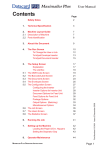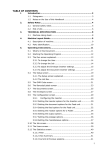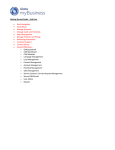Download Tally T8406+ Laser Printer
Transcript
Tally T8106/T8406 Color Laser Printers Quick Start Guide PEERLESS PRINT® 5c is a registered trademark of PEERLESS SYSTEMS CORP. Copyright © 1992-2001 PEERLESS SYSTEMS CORPORATION Adobe and PostScript are registered trademarks of Adobe Systems, Inc. All other trademarks are trademarks or registered trademarks of their respective companies. 2001 Tally Printer Corporation. All Rights Reserved. Contents Chapter 1 Introduction . . . . . . . . . . . . . . . . . . . . . . . . . 1 About This Manual . . . . . . . . . . . . . . . . . . . . . . . . . . . . . . . . . . . . . . . . 1 Printer Components . . . . . . . . . . . . . . . . . . . . . . . . . . . . . . . . . . . . . . . 2 Chapter 2 Setting Up Your Printer. . . . . . . . . . . . . . . . . 7 System Requirements . . . . . . . . . . . . . . . . . . . . . . . . . . . . . . . . . . . . . . 7 Operating System Requirements . . . . . . . . . . . . . . . . . . . . . . . . . . 7 Hardware Requirements. . . . . . . . . . . . . . . . . . . . . . . . . . . . . . . . . 8 Printer Location . . . . . . . . . . . . . . . . . . . . . . . . . . . . . . . . . . . . . . . . . . 8 Unpacking the Printer. . . . . . . . . . . . . . . . . . . . . . . . . . . . . . . . . . . . . 10 Moving the Printer . . . . . . . . . . . . . . . . . . . . . . . . . . . . . . . . . . . . . . . 11 Repacking the Printer for Shipment . . . . . . . . . . . . . . . . . . . . . . . . . 11 Installing the Starter Kit . . . . . . . . . . . . . . . . . . . . . . . . . . . . . . . . . . . 12 Installing the Paper Tray . . . . . . . . . . . . . . . . . . . . . . . . . . . . . . . 14 Installing Toner Cartridges . . . . . . . . . . . . . . . . . . . . . . . . . . . . . 15 Installing the Oil Bottle and Fuser Cleaning Roller . . . . . . . . . . 17 Setting the Fuser Cleaning Roller Counter to Zero . . . . . . . . . . 19 Installing the Optical Photoconductor (OPC) Belt Cartridge . . . . . . . . . . . . . . . . . . . . . . . . . . . . . . . . . . . . . . . . . . . . 21 Setting the OPC Belt Counter to Zero . . . . . . . . . . . . . . . . . . . . 24 Installing the Power Cord . . . . . . . . . . . . . . . . . . . . . . . . . . . . . . 26 i Tally T8106/T8406 Color Laser Printers Quick Start Guide Starting the Printer . . . . . . . . . . . . . . . . . . . . . . . . . . . . . . . . . . . . . . . 27 Loading Paper for Test Printing . . . . . . . . . . . . . . . . . . . . . . . . . 27 Turning On the Printer . . . . . . . . . . . . . . . . . . . . . . . . . . . . . . . . 29 Printing a Test Page. . . . . . . . . . . . . . . . . . . . . . . . . . . . . . . . . . . 29 Chapter 3 Installing Printer Drivers and Utilities . . . . 33 Tally Printer Autoplay CD. . . . . . . . . . . . . . . . . . . . . . . . . . . . . . . . . 33 Setting Up a Local Printer in Windows . . . . . . . . . . . . . . . . . . . . . . 34 Setting Up a Network Printer in Windows. . . . . . . . . . . . . . . . . . . . 34 Configuring Windows to Print Using TCP/IP . . . . . . . . . . . . . 34 Assigning the Printer an IP Address, Subnet Mask and Gateway Address . . . . . . . . . . . . . . . . . . . . . . . . . . . . . . . . . . . . . 36 Configuring the TCP/IP Printer Port in Windows 95/98/ME 44 Configuring the TCP/IP Printer Port in Windows NT 4.0 . . . 45 Configuring the TCP/IP Printer Port in Windows 2000 . . . . . 46 Uninstalling Windows Drivers . . . . . . . . . . . . . . . . . . . . . . . . . . 47 Installing Macintosh Printer Drivers. . . . . . . . . . . . . . . . . . . . . . . . . 47 Chapter 4 Operating Your Printer . . . . . . . . . . . . . . . . 49 Turning the Printer On . . . . . . . . . . . . . . . . . . . . . . . . . . . . . . . . . . . 49 Turning the Printer Off . . . . . . . . . . . . . . . . . . . . . . . . . . . . . . . . . . . 50 Loading Media . . . . . . . . . . . . . . . . . . . . . . . . . . . . . . . . . . . . . . . . . . 50 Control Panel . . . . . . . . . . . . . . . . . . . . . . . . . . . . . . . . . . . . . . . . . . . 53 Display . . . . . . . . . . . . . . . . . . . . . . . . . . . . . . . . . . . . . . . . . . . . . 53 Indicators . . . . . . . . . . . . . . . . . . . . . . . . . . . . . . . . . . . . . . . . . . . 54 Control Keys . . . . . . . . . . . . . . . . . . . . . . . . . . . . . . . . . . . . . . . . 55 ii Contents Chapter 5 Service and Support . . . . . . . . . . . . . . . . . . 57 Overview . . . . . . . . . . . . . . . . . . . . . . . . . . . . . . . . . . . . . . . . . . . . . . . 57 Assistance Nearby. . . . . . . . . . . . . . . . . . . . . . . . . . . . . . . . . . . . . . . . 58 Help From Within Your Company . . . . . . . . . . . . . . . . . . . . . . . 58 Help From Your Dealer. . . . . . . . . . . . . . . . . . . . . . . . . . . . . . . . 58 Tally Technical Support . . . . . . . . . . . . . . . . . . . . . . . . . . . . . . . . . . . 59 How to Contact Tally. . . . . . . . . . . . . . . . . . . . . . . . . . . . . . . . . . 59 Ordering Options and Supplies . . . . . . . . . . . . . . . . . . . . . . . . . . . . . 62 T8106 Printer Options . . . . . . . . . . . . . . . . . . . . . . . . . . . . . . . . . 62 T8106 Printer Supplies . . . . . . . . . . . . . . . . . . . . . . . . . . . . . . . . . 63 T8406 Printer Options . . . . . . . . . . . . . . . . . . . . . . . . . . . . . . . . . 64 T8406 Printer Supplies . . . . . . . . . . . . . . . . . . . . . . . . . . . . . . . . . 64 Tally Warranty and Service . . . . . . . . . . . . . . . . . . . . . . . . . . . . . . . . . 65 T8106/T8406 Series Printer Limited Warranty. . . . . . . . . . . . . . . . . 66 Warranty Period . . . . . . . . . . . . . . . . . . . . . . . . . . . . . . . . . . . . . . 66 Warranty Coverage . . . . . . . . . . . . . . . . . . . . . . . . . . . . . . . . . . . . 66 Warranty Support . . . . . . . . . . . . . . . . . . . . . . . . . . . . . . . . . . . . . 68 Obtaining Warranty Service . . . . . . . . . . . . . . . . . . . . . . . . . . . . . 68 Warranty Limitations . . . . . . . . . . . . . . . . . . . . . . . . . . . . . . . . . . 69 iii Chapter 1 Introduction About This Manual This quick start guide is intended to provide guidance for the proper installation of your Tally T8106/T8406 printer. If you require more information to install your printer, consult the User Guide located on the Tally T8106/T8406 CD-ROM. For further help, you can reach Tally technical support by telephone at 866-359-2899, on the World Wide Web at www.tally.com, or by e-mail at [email protected]. 1 Tally T8106/T8406 Color Laser Printers Quick Start Guide Printer Components Control Panel keys and indicator lights allow you to control and monitor printer operations. Top Cover provides access to internal supplies such as the oil bottle, and functions as the paper exit tray. Front Cover provides access to the toner cartridges. Power Switch controls all power to the printer. Paper Trays provide the media to be printed. 2 Chapter 1 Introduction Parallel Port provides direct printer-to-computer connection. Power Cord Socket provides power to the printer. RJ-45 Port provides printer-to-network connection. 3 Tally T8106/T8406 Color Laser Printers Quick Start Guide Fusing Unit thermally bonds the toner to the media. Fuser Cleaning Roller removes any dust from the fusing unit and the fixing roller. Oil Bottle stores oil for use in the fixing process. Optical Photoconductor (OPC) Belt Cartridge processes laser beam activity that produces images one color at a time (not shown). 4 Chapter 1 Introduction Toner Cartridges provide the toner for the printing process. Waste Toner Pack collects and retains waste toner. Ozone Filter reduces the amount of ozone emitted during the printing process. 5 Chapter 2 Setting Up Your Printer System Requirements For optimum printer performance and productivity, install the Tally printer driver software in a computer operating system that meets the following specifications. Operating System Requirements To use the Tally printer drivers included for this model, the connecting computer must use one of the following Microsoft operating systems: • Windows 95 • Windows 98/ME • Windows NT 4.0 (The Windows NT 4.0 printer driver will only operate on X86 architectures.) • Windows 2000 7 Tally T8106/T8406 Color Laser Printers Quick Start Guide Hardware Requirements The connecting computer must meet the following minimum hardware requirements: Microprocessor Pentium® 133 MHz minimum. Pentium® 200 MHz or higher microprocessor is recommended. Memory At least 32 MB. 64 MB or more of memory is recommended. Disk Space At least 100 MB. 300 MB or more of disk space is recommended. Note: For Apple Macintosh hardware requirements, see the Macintosh User Guide on your CD-ROM. Printer Location Tally color printers require the following environment specifications for optimal operation. Put the printer on a stable surface with good ventilation. Keep the printer away from corrosive chemicals, gases, dust, and other contamination, and away from equipment that generates magnetic fields, electrical noise, vibration, or shock. 8 Chapter 2 Setting Up Your Printer The surface that holds the printer must support at least 313 pounds or 142 kilograms, which includes the weight of the printer, paper, and all optional components. The surface must be large enough to support an extended paper tray. Allow enough clear space around your printer to provide good airflow for printer cooling and for easy maintenance access. The recommended clearance between a printer and other objects is shown here: 7.88 in. (20 cm) 3.94 in. (10 cm) 19.70 in. (50 cm) 27.50 in. (70 cm) 9 Tally T8106/T8406 Color Laser Printers Quick Start Guide Unpacking the Printer The printer is heavy. Two or more persons must use the four grip locations on the underside of the printer to move it. The printer is packaged with a lift-off box top and bottom tray carton. Depending on the printer model, the printer can be delivered on a pallet. Warning! Do not lift the printer using the polyethylene bag that covers the printer. 1. Remove the Starter Kit and the polyethylene bag. 2. Remove the carton from the printer and lift the printer from the bottom carton tray using the four grips on the underside of the printer. 3. Put the printer in the desired location. Warning! When moving or repacking the printer, follow the instructions in the Tally T8106/T8406 Color Laser Printer User Guide. 10 Chapter 2 Setting Up Your Printer Moving the Printer A printer can be damaged by toner and oil spillage if it is tilted while being moved. Always keep it horizontal. If you use a cart to move the printer, push it carefully and slowly. Sudden shocks or strong vibration may damage the printer. Caution! Have two people carry the printer without tilting it. Repacking the Printer for Shipment Before the printer can be repacked for shipment, the supplies in the printer must be removed and the inside of the printer must be cleaned. After the fuser oil bottle is removed, the residual fuser oil that remains within the printer, must be removed. Repacking a printer that has previously been installed needs careful attention. To find out more about the printer repacking instructions or for assistance, go to World Wide Web site www.Tally.com, or contact Tally at e-mail address [email protected]. See “Tally Technical Support” on page 59. 11 Tally T8106/T8406 Color Laser Printers Quick Start Guide Installing the Starter Kit Your printer comes with a Starter Kit that contains: • Toner cartridges (4) • Oil bottle • Oil dropper • Fuser cleaning roller • Optical photoconductor (OPC) belt cartridge • CD-ROM • Quick Start Guide Note: The oil dropper is used to draw oil out of the fusing unit when the printer must be moved or shipped. Keep the dropper in a convenient, safe location for future use. The printer also comes with an ozone filter and a waste toner pack that have been pre-installed at the factory. Additional items are also included with the printer: • Paper tray • Envelope feeder (T8406 only. The T8106 paper tray adjusts to handle envelopes.) • Power cord 12 Chapter 2 Setting Up Your Printer Fuser Cleaning Roller Toner Cartridges Oil Bottle OPC Belt Cartridge Y M C K Power Cord Envelope Feeder Paper Tray Oil Dropper 13 Tally T8106/T8406 Color Laser Printers Quick Start Guide Installing the Paper Tray No Paper Feeder Insert the paper tray squarely and evenly into the printer. T8106 With Paper Feeder 1. Pull the guide rails outward, and align the tip of the paper tray with the guide rails. 2. Insert the paper tray squarely and evenly into the paper feeder. Note: The T8106 lower paper tray slides directly into the lower feeder unit. T8406 14 Chapter 2 Setting Up Your Printer Installing Toner Cartridges Each toner cartridge is labeled with the capital letter of the toner color. Insert the toner cartridges in the appropriate slots in the printer from the bottom to the top as follows: C (Cyan), M (Magenta), Y (Yellow), and K (Black). The toner cartridges from the Starter Kit are filled at half volume for first-time installation only. Warning! If you get toner in your eyes, immediately flush your eyes with water for at least 15 minutes, and contact a physician. Warning! Make sure the printer is off and unplugged before installing supplies. Caution! Handle the toner cartridges horizontally with the labels facing up. Do not install the toner cartridges upside-down or in reverse positions. 1. Release the front cover latch. 2. Open the front cover. 15 Tally T8106/T8406 Color Laser Printers Quick Start Guide 3. Rock the toner cartridge three or four times in the direction of the arrows on the cartridge to level out the toner inside. 4. Peel the tape off the cartridge and remove the protective cover from the cartridge. Note: Save the protective cover for future use when shipping the printer and toner cartridge separately. 16 Chapter 2 Setting Up Your Printer 5. Insert the toner cartridge carefully along the guide and into the appropriate toner cartridge slot in the printer. 6. Repeat steps 3 through 5 for each toner cartridge. 7. Close the front cover. Installing the Oil Bottle and Fuser Cleaning Roller The oil lubricates the fusing unit. The fuser cleaning roller removes any accumulated dust from the fusing unit. Caution! Always keep the printer horizontal to prevent spillage of residual oil and toner. 17 Tally T8106/T8406 Color Laser Printers Quick Start Guide 1. Release the top cover latch and open the top cover. 2. For the T8106, push the large green levers at the sides of the fuser rollers backward until they click into position. For the T8406, remove the two orange fuser stops from between the fuser rollers by pulling them upward and out. 3. Insert the oil bottle. 18 Chapter 2 Setting Up Your Printer 4. Insert the fuser cleaning roller. 5. Turn the two green lock levers to lock the fuser cleaning roller and the oil bottle in place. Note: After replacing the fuser cleaning roller, reset the fuser cleaning roller counter to zero. Setting the Fuser Cleaning Roller Counter to Zero Printer software tracks fuser cleaner roller usage. After the counter reaches a pre-set number, the printer displays a message to indicate that maintenance is necessary. After initial installation, or whenever you replace the fuser cleaning roller, set the counter to zero. 19 Tally T8106/T8406 Color Laser Printers Quick Start Guide 1. Turn on the printer and wait about 20 seconds while the display shows Loading.... 2. Press MENU/ENTER/ immediately when the display shows Self Test, and continue pressing until the ONLINE lamp blinks. 3. The display will show Utility MenuClear FC. Roll. Note: For more information about displayed error messages, see the Tally T8106/T8406 Color Laser Printers User Guide. 4. Press MENU/ENTER/ . The display will show Clear FC. Roll Not Execute. 5. Press either TRAY/ or MEDIA/ until the display shows Clear FC. Roll Execute. 6. Press MENU/ENTER/ once, and after approximately 10 seconds, the display will show Completed Clear FC. Roll. 7. Press MENU/ENTER/ . The display will show Utility Menu Clear FC. Roll. 20 Chapter 2 Setting Up Your Printer Installing the Optical Photoconductor (OPC) Belt Cartridge Caution! Do not touch or wipe off any powder that is on the OPC belt, or expose the OPC belt to light. 1. Open the top and front covers. 2. Lift the green OPC belt cartridge lock levers up until they unlock, with the channels upright. 21 Tally T8106/T8406 Color Laser Printers Quick Start Guide 3. With the top cover open, remove the protective sheet from the OPC belt cartridge. 4. Remove the two shipping pins from the OPC belt cartridge. 5. Slide the OPC belt cartridge downward along the green locklever guides and into the printer carefully. 22 Chapter 2 Setting Up Your Printer 6. Press the green OPC belt cartridge lock levers to the closed position. 7. Close the top and front covers carefully until they lock shut. Note: After replacing the OPC belt cartridge, reset the OPC belt counter to zero. 23 Tally T8106/T8406 Color Laser Printers Quick Start Guide Setting the OPC Belt Counter to Zero Printer software tracks OPC belt usage. After the counter reaches a preset number, the printer displays a message to indicate that maintenance is necessary. After the first installation, and after every replacement of the OPC belt, set the counter to zero. 1. Turn on the printer and wait about 20 seconds while the display shows Loading.... Note: For information about displayed error messages, see the Tally T8106/ T8406 Color Laser Printer User Guide. 2. Press MENU/ENTER/ immediately when the display shows Self Test, and continue pressing until the ONLINE lamp blinks. 3. The display will show Utility MenuClear FC. Roll. . The display will show Clear BeltCG Not 4. Press MENU/ENTER/ Execute. 5. Press either TRAY/ or MEDIA/ BeltCG Execute. 24 until the display shows Clear Chapter 2 Setting Up Your Printer 6. Press MENU/ENTER/ . The display will show Clear BeltCG Execute. 7. Press MENU/ENTER/ . The display will show Completed Clear BeltCG. 8. Press MENU/ENTER/ . The display will show Utility Menu Clear BeltCG. 9. Press to exit the Utility Menu and return the printer to normal operating mode, or turn the power switch off. 25 Tally T8106/T8406 Color Laser Printers Quick Start Guide Installing the Power Cord Warning! Use properly grounded wall sockets. Do not use converter plugs. 1. Plug the printer power cord into the printer. 2. Plug the printer power cord into a power source with surge protection. 26 Chapter 2 Setting Up Your Printer Starting the Printer After you install the Starter Kit and plug in the printer, load paper into the paper tray, turn on the printer, and print a test page. Loading Paper for Test Printing 1. Remove the paper tray from the printer by gently lifting both sides of the tray while pulling outward. 2. Remove the tray cover (T8406 only). 27 Tally T8106/T8406 Color Laser Printers Quick Start Guide PAPER LABEL OHP FILM ENVELOPE 3. Place about 100 sheets of A4 or standard letter-size (8-1/2” x 11”) paper into the paper tray. T8106 4. Replace the tray cover (T8406 only). T8406 5. Slide the paper tray back into the printer carefully until it locks. 28 Chapter 2 Setting Up Your Printer Turning On the Printer 1. Press the main power switch. The printer will perform a series of diagnostic tests and then begin the warm-up cycle. This process may take up to 4 minutes. 2. Once the printer has completed the warm-up cycle, make sure the printer display reads “Ready.” Note: If the MESSAGE lamp is lit, a printer error has occurred. Check the display for an error message and see the Tally T8106/T8406 Color Laser Printer User Guide on the Tally CD-ROM. Printing a Test Page To print a test page, use A4 or standard letter-size (8-1/2” x 11”) paper. Tray 1: A4 Ready 1. Check that the control panel displays “Ready.” Tray 1: A4 Offline 2. Press the ONLINE key. Panel Menu Printing Menu 3. Press the MENU/ENTER/ key. 29 Tally T8106/T8406 Color Laser Printers Quick Start Guide 30 Panel Menu Test Menu 4. Press the TRAY/ or MEDIA/ to select Test Menu. Test Menu Print Test Page 5. Press the MENU/ENTER/ a second time. key Tray 1: A4 Processing 6. Press the MENU/ENTER/ a third time. key Tray 1: A4 Printing 7. The DATA lamp will blink as the test page starts to print. Tray 1: A4 Offline 8. When the test print is complete, the DATA lamp will go out. Tray 1: A4 Ready 9. Press the ONLINE key. Chapter 2 Setting Up Your Printer Here is a typical printed test page for the Tally T8106/T8406 color printers: If the test page doesn’t print properly, check for error indications on the control panel display and see the Tally T8106/T8406 Color Laser Printers User Guide on the Tally CD-ROM. Before you can send files from your computer application to the printer, you must install the appropriate print driver and utilities for your specific computing system. 31 Chapter 3 Installing Printer Drivers and Utilities Tally Printer Autoplay CD The Tally T8106/T8406 CD included with your printer has an autoplay feature that will automatically start the installation process of the drivers and utilities for your printer. The CD contains the T8106/T8406 printer drivers, network utilities, and the documentation for your printer. The CD automatically senses your operating system and supplies the appropriate driver. 33 Tally T8106/T8406 Color Laser Printers Quick Start Guide Setting Up a Local Printer in Windows The Tally auto-install CD-ROM automatically installs the Tally T8106/ T8406 printer drivers on your computer and installs the printer on the LPT1 port. To install the printer on your LPT1 port: 1. Insert the CD in your CD-ROM drive. 2. Click the I Accept button. 3. Click the T8106 - Install Software button or the T8406 - Install Software button. 4. To begin the local installation process, click Local. 5. Click the Install PostScript Driver button or click the Install PCL Driver button. 6. Click Exit This CD. Setting Up a Network Printer in Windows Configuring Windows to Print Using TCP/IP The Tally auto-install CD-ROM automatically installs the drivers and utilities your computer needs to print using TCP/IP. If you are uncertain whether your network settings are correct for printing over the network, 34 Chapter 3 Installing Printer Drivers and Utilities consult your Windows Help for your operating system. To install the network printer software on a computer using TCP/IP: 1. Insert the CD in your CD-ROM drive. 2. Click the I Accept button. 3. Click the T8106 - Install Software button or the T8406 - Install Software button. 4. Click the Network button to configure the computer for network printing. 5. Click the Install PostScript Driver button or click the Install PCL Driver button. 6. (Windows 95/98/ME only) Click the Network Utilities button to install the network utilities. 7. (Windows 95/98/ME only) Follow the installation wizard to install Print Monitor. 8. Click Exit This CD to complete the software installation process. 9. To complete the installation of the printer, assign the printer an IP address, subnet mask, and gateway, then go to the port configuration section for your operating system. 35 Tally T8106/T8406 Color Laser Printers Quick Start Guide Assigning the Printer an IP Address, Subnet Mask and Gateway Address To print using the TCP/IP protocol, you must assign the printer an IP address, subnet mask and a gateway. If you are uncertain about the settings you should use, consult your network administrator. IP Address The IP Address submenu allows you to set the printer IP address from the printer control panel. The following example shows how to set the printer IP address to 192.168.31.27. Note: Press the Tray1: Ready 36 key to return to the previous step. A4 1. Check that “Ready” appears on the display and the DATA light is off. Tray1: A4 Offline 2. Press the ONLINE key to go offline. Panel Menu Printing Menu 3. Press the MENU key to start the Panel Menu and display submenus. Chapter 3 Installing Printer Drivers and Utilities Panel Menu Network Menu 4. Press the and keys to go to the Network Menu. Network Menu IP Address 5. Press the ENTER/ key to select the IP Address submenu. IP Address= (192).0 .0 .0 6. Using the and keys, change the number in parentheses to 192. Then, press the key. IP Addr 192. (168).0.0 7. Using the and keys, change the number in parentheses to 168. Then, press the key. IP Addr 192. 168. (031). 0 8. Using the and keys, change the number in parentheses to 031. Then, press the key. 37 Tally T8106/T8406 Color Laser Printers Quick Start Guide IP Addr 192.168. 31. (027) 9. Using the and keys, change the number in parentheses to 027. Then, press the key. IP Addr 192.168. 31. 10. The IP address has now been set. 27* Network Menu IP Address 11. Press the key to leave the IP Addr submenu. The Network Menu appears. Tray1: Ready 12. Press the ONLINE key to return to online mode, and turn off the printer. Wait at least five seconds, and then turn on the printer. A4 Once the IP address, subnet mask and gateway address are set, you can complete the installation of the printer using TCP/IP by configuring the TCP/IP printer port for your operating system. SubNet Mask The SubNet Mask submenu allows you to set the subnet mask value for the printer. When the value is set to 0.0.0.0, the printer subnet mask will be defined according to the address class of the IP address for the printer. 38 Chapter 3 Installing Printer Drivers and Utilities The following example shows how to set the subnet mask address to 255.255.255.0. Note: Press the Tray1: Ready key to go back to the previous step. A4 1. Check that “Ready” appears on the display and the DATA light is off. Tray1: A4 Offline 2. Press the ONLINE key to go offline. Panel Menu Printing Menu 3. Press the MENU key to start the Panel Menu and display submenus. Panel Menu Network Menu 4. Press the and keys to go to the Network Menu. 39 Tally T8106/T8406 Color Laser Printers Quick Start Guide Network Menu SubNet Mask 5. Press the ENTER/ key to select the SubNet Mask submenu. SubNet Mask= (255). 0. 0. 0 * 6. Using the and keys, change the number in parentheses to 255. Then, press the key. SubNet Mask 255. (255). 0 7. Using the and keys, change the number in parentheses to 255. Then, press the key. 0 8. Using the and keys, change the number in parentheses to 255. Then, press the key. 0. SubNet Mask 255. 255.(255). 40 SubNet Mask 255. 255. 255.(0) 9. Using the and keys, change the number in parentheses to 0. Then, press the key. SubNet Mask 255. 255. 255. 10. The subnet mask has now been set. 0* Chapter 3 Installing Printer Drivers and Utilities Network Menu SubNet Mask 11. Press the key to leave the SubNet Mask submenu. The Network Menu appears. Tray1: Ready 12. Press the ONLINE key to return to online mode, and turn off the printer. Wait at least five seconds, and then turn on the printer. A4 Gateway Address The Gateway Addr submenu function sets the IP address of the default gateway for the printer. When the value is set to 0.0.0.0, no default gateway is defined. The following example shows how to set the printer gateway address to 192.168.31.1. Note: If you press the wrong, press the step. Tray1: Ready A4 key to go back to the previous 1. Check that “Ready” appears on the display and the DATA light is off. 41 Tally T8106/T8406 Color Laser Printers Quick Start Guide Tray1: A4 Offline 2. Press the ONLINE key to go offline. Panel Menu Printing Menu 3. Press the MENU key to start the Panel Menu and display submenus. Panel Menu Network Menu 4. Press the and keys to go to the Network Menu. Network Menu Gateway Address 5. Press the ENTER/ key to select the Gateway Address submenu. Gateway Address= 6. Using the and keys, change (192). 0. 0. the number in parentheses to 192. 0 * Then, press the key. 42 Chapter 3 Installing Printer Drivers and Utilities Gateway Addr 192.(168). 0. 0 7. Using the and keys, change the number in parentheses to 168. Then, press the key. Gateway Addr 192. 168.(031). 0 8. Using the and keys, change the number in parentheses to 031. Then, press the key. Gateway Addr 192. 168. 31.(001) Gateway Addr 192. 168. 31. 1 Network Menu Gateway Address 9. Using the and keys, change the number in parentheses to 001. Then, press the key. 10. The gateway address has now been * set. 11. Press the key to leave the IP Addr submenu. The Network Menu appears. 43 Tally T8106/T8406 Color Laser Printers Quick Start Guide Tray1: Ready A4 12. Press the ONLINE key to return to online mode, and turn off the printer. Wait at least five seconds, and then turn on the printer. Configuring the TCP/IP Printer Port in Windows 95/98/ME By default, your printer is installed on LPT1 — the physical printer port of your computer. To print over the network, you must now install a virtual port, and tell Windows to print over the virtual printer port rather than the physical port. 1. From the Start button, select Settings and click Printers. 2. In the Printers folder, right-click the Tally T8106 or the Tally T8406 printer you just installed. 3. Click Properties. 4. In the Printer Properties window, select the Details tab. 5. Click the Add Port button. 6. Click the Other button and from the list choose Print Server Port, then click OK. 7. Select LPR (TCP/IP) as the network protocol and click OK. 8. Enter the IP address of your print server, enter PASS for the logical printer name, and click OK. 44 Chapter 3 Installing Printer Drivers and Utilities 9. The LPR port will then be added automatically to the list of available ports and will be selected as the current port. 10. Click OK to complete the port installation. Configuring the TCP/IP Printer Port in Windows NT 4.0 By default, your printer is installed on LPT1 — the physical printer port of your computer. To print over the network, you must now install a virtual port, and tell Windows to print over the virtual printer port rather than the physical port. 1. From the Start button, select Settings and click Printers. 2. In the Printers folder, right-click the Tally T8106 or Tally T8406 printer you just installed and select Properties. 3. In the Printer Properties window, select the Ports tab. 4. Click the Add Port button to open the Printer Ports window. 5. In the Printer Ports window, select LPR Port and click New Port to open the Add LPR Compatible Printer window. 6. In the Add LPR Compatible Printer window, enter the IP address of your print server, enter PASS for your printer name, and click OK. 7. Click Close to close the Printer Ports window. 8. The LPR port will then be added automatically to the list of available ports and will be selected as the current port. 9. Click OK to complete the port installation. 45 Tally T8106/T8406 Color Laser Printers Quick Start Guide Configuring the TCP/IP Printer Port in Windows 2000 By default, your printer is installed on LPT1 — the physical printer port of your computer. To print over the network, you must now install a virtual port, and tell Windows to print over the virtual printer port rather than the physical port. 1. From the Start button, select Settings and click Printers. 2. In the Printers folder, right-click the Tally T8106 or Tally T8406 printer you just installed and select Properties. 3. In the Printer Properties window, select the Ports tab. 4. Click the Add Port button to open the Printer Ports window. 5. In the Printer Ports window, select LPR Port. Click New Port. 6. Enter the IP address of the printer. Enter PASS for the printer name. 7. Click Close to close the Printer Ports window. 9. In the Tally T8106 Properties or Tally T8406 Properties window, click Apply then OK to complete the printer port installation. 46 Chapter 3 Installing Printer Drivers and Utilities Uninstalling Windows Drivers Before installing any updates to the printer drivers, you should uninstall the old drivers. To uninstall Windows drivers: 1. From the Windows Start button, select Settings and click Printers. 2. In the Printers folder, right-click the Tally T8106 or Tally T8406 printer and select Delete. Installing Macintosh Printer Drivers 1. Insert the CD into your CD-ROM drive. 2. Double-click the Tally T8106/T8406 CD-ROM. 3. Double-click the folder of the language you want to use. 4. Double-click the folder for your printer model. 5. Copy the PPD to your system/extensions/printer description folder. 6. Double-click the Adobe PS 8.7 installer and follow the prompts to install the driver. Note: It is recommended you use the Adobe PS 8.7 printer driver. 7. From the Chooser, select the Adobe PS 8.7 print driver. 8. Choose your printer from the list of available PostScript printers. 47 Tally T8106/T8406 Color Laser Printers Quick Start Guide 9. Choose the printer PPD from the list of available PPDs. Note: If the Connected To: window does not show your printer, verify the printer is connected to the network and the printer is configured properly. For further help, see the user guide on the Tally CD-ROM. 10. Close the Chooser. 48 Chapter 4 Operating Your Printer Turning the Printer On 1. Press the main power switch. The printer will perform a series of diagnostic tests and then begin the warm-up cycle. This process may take up to 4 minutes. 2. Once the printer has completed the warm-up cycle, make sure the printer display reads “Ready.” Note: If the MESSAGE lamp is lit, a printer error has occurred. Check the display for an error message, and take the appropriate action. 49 Tally T8106/T8406 Color Laser Printers Quick Start Guide Turning the Printer Off 1. Ensure that the printer is not printing a job or warming up. 2. Press the power switch. Note: When restarting the printer, wait at least five seconds after turning off the printer before turning it on again. Loading Media Loading your printer with the correct media is important in keeping your printer running well. Because some types of paper may shorten the life span of the printer components or quickly exhaust toner supplies, you should use paper of the correct type, weight and size. For additional information about paper sizes and types, see the user guide located on the Tally CD-ROM. When loading paper or transparencies into your printer, do not load too much and make sure that the media is all the same size. Loading beyond the specified capacity will cause paper jams. 50 Chapter 4 Operating Your Printer 1. With both hands, gently lift and pull the paper tray out of the printer. 2. Remove the tray cover (T8406 only). 3. Using the green grips, adjust the lateral and end paper retainers according to the paper size. 51 Tally T8106/T8406 Color Laser Printers Quick Start Guide PAPER LABEL OHP FILM ENVELOPE T8106 4. Place the paper in the paper tray with the printing surface facing up. Make sure that the paper does not exceed the limit marked on the inside of the green grips. 5. Set the tray cover on the tray (T8406 only). T8406 6. Put the paper tray into the printer. 7. Confirm that the display shows the correct paper size. If --appears on the display as the paper size, reinstall the paper, making sure the paper fits securely in the tray. 52 Chapter 4 Operating Your Printer Control Panel The control panel is made up of four indicator lamps, the display, and seven function keys that allow you to control and monitor printer operations. Display The display provides messages indicating the state of the printer. The example display below shows the printer printing a 2,534-kilobyte file using A4 paper loaded into Tray 1. Paper tray selected Tray1: Size of paper contained in the selected paper tray LTR. Ready 2534KB Printer state Amount of print data 53 Tally T8106/T8406 Color Laser Printers Quick Start Guide Indicators . MESSAGE lamp (orange): Lights when an error message is on the display. READY lamp (green): Is lit when the printer is ready to print. During warm-up, this lamp blinks. DATA lamp (green): Blinks while the printer is receiving an incoming print job. ONLINE lamp (green): Is lit when the printer is ready to receive print jobs. 54 Chapter 4 Operating Your Printer Control Keys The T8106/T8406 control panel has seven control keys that allow you to control the printer functions. FORMFEED: Forces a job to print. CLEAR: Clears print data. ONLINE: Places the printer in online or offline status. MENU/ENTER/ changes. TRAY / : Opens the menu and enters : Changes the paper feed source tray for printing. MEDIA / ing. : Changes the media type for print- : Navigates to the next higher menu level. 55 Chapter 5 Service and Support Overview This chapter provides information about different resources for information and technical support, including: • How to reach Tally Technical Support for assistance • How to order supplies and printer options • How to obtain Tally service contracts • T8106/T8406 Series Printer limited warranty 57 Tally T8106/T8406 Color Laser Printers Quick Start Guide Assistance Nearby Often, the best source for assistance is closer than you think. Before you call Tally, consider the options below. Help From Within Your Company If your organization is large and has purchased many Tally printers, the best source of assistance can be within your own company. Your company could have designated central support personnel that you can go to when you have problems or when you need supplies such as paper or toner cartridges. These central support personnel can then contact the appropriate dealer or Tally support staff. Help From Your Dealer Tally backs your printer dealer with complete support resources and programs. Your dealer can provide you with details on all available support options. 58 Chapter 5 Service and Support Tally Technical Support Tally Technical Support is available to answer your questions Monday through Friday, 7:00 A.M. to 4:30 P.M., Pacific Standard Time. Please have the following printer information ready when you contact Tally: • Model number • Serial number (found on the left rear side of the printer) • Page count (shown on the printer configuration sheet) • Date and place of purchase • Tally maintenance agreement number (if printer is already under agreement) Tally Technical Support can help you with the initial installation of this product. Please contact your operating system or network software vendor if you require assistance in optimizing or customizing your system. How to Contact Tally There are a number of ways to contact Tally or receive information about technical issues, products, and services. Contacting Tally Technical Support or Customer Service by Telephone In North America, call 866-359-2899 to speak to a representative about technical support, extended warranties, repairs, or customer service. 59 Tally T8106/T8406 Color Laser Printers Quick Start Guide Reaching Tally on the World Wide Web Tally’s Web site provides up-to-date product information. From your Web browser, go to this URL: http://www.tally.com The Web site allows you to: • Search Knowledge Base for specifications, technical information, and a review of other Tally printers. • Explore the FAQ pages for common problems and solutions. • Browse Service Programs to learn about ways to extend or enhance your existing warranty. Sending Internet Electronic Mail You can e-mail your questions to Tally, and we will respond within three business days. Send e-mail messages to: [email protected] Sending a Facsimile Transmission Fax questions or comments to Tally at: 425-251-5520 Be sure to indicate the number where Tally can telephone or fax a response. 60 Chapter 5 Service and Support Writing Tally You can mail your questions and comments to Tally Technical Support at the following address: Printer Technical Support Tally Printer Corp. P.O. Box 97018 Kent, WA 98064-9718 61 Tally T8106/T8406 Color Laser Printers Quick Start Guide Ordering Options and Supplies Contact your T8106/T8406 Series dealer to order printing supplies, or call 800-338-3010 to locate the Tally supplies dealer nearest you, or you can purchase supplies directly from Tally. The tables below list available printer options and order numbers. T8106 Printer Options 62 Description Order Part Number 500-sheet Lower Paper Feeder Unit (w/Cassette) Duplexer (Lower Paper Feeder Units Required) 250-sheet Standard Cassette (Letter/A4) 250-sheet Legal Cassette (Letter/A4) 500-sheet Lower Paper Feeder Cassette (Letter/A4) 64 MB DRAM DIMM 128 MB DRAM DIMM 083229 083231 083227 083228 083230 083200 083201 Chapter 5 Service and Support T8106 Printer Supplies Description Order Part Number T8106 Cyan Toner Cartridge T8106 Magenta Toner Cartridge T8106 Yellow Toner Cartridge T8106 Black Toner Cartridge T8106 OPC Belt Cartridge T8106 Fuser Oil Bottle T8106 Fuser Cleaning Roller T8106 Waste Toner Pack 083232 083233 083234 083235 083236 083237 083238 083239 To order supplies and options: Call 1-800-338-3010 or go to www.tally.com and click on Supplies. 63 Tally T8106/T8406 Color Laser Printers Quick Start Guide T8406 Printer Options Description Order Part Number 500-sheet Lower Paper Feeder Unit (w/Cassette) Duplexer (Lower Paper Feeder Units Required) 250-sheet Standard Cassette (Letter/A4) 250-sheet Legal Cassette (Letter/A4) 500-sheet Lower Paper Feeder Cassette (Letter/A4) 64 MB DRAM DIMM 128 MB DRAM DIMM 083197 083199 083195 083196 083198 083200 083201 T8406 Printer Supplies 64 Description Order Part Number T8406 Cyan Toner Cartridge T8406 Magenta Toner Cartridge T8406 Yellow Toner Cartridge T8406 Black Toner Cartridge T8406 OPC Belt Cartridge T8406 Fuser Oil Bottle T8406 Fuser Cleaning Roller T8406 Waste Toner Pack 083202 083203 083204 083205 083206 083207 083208 083209 Chapter 5 Service and Support To order supplies and options: Call 1-800-338-3010 or go to www.tally.com and click on Supplies. Tally Warranty and Service Your T8106/T8406 Series printer comes with a one-year on-site warranty. The complete warranty is provided below. All repair requests must be prequalified through Tally Product Support by calling 866-359-2899. You can extend the standard warranty on your new printer or upgrade to a different type of warranty. We offer extended warranty programs that provide: • Competitive pricing • Free technical support • Reliable, easy-to-use service • Minimized downtime • Peace of mind To obtain further details and pricing for Tally service and warranty programs, 866-359-2899, or go to: www.tally.com 65 Tally T8106/T8406 Color Laser Printers Quick Start Guide Note: This product requires specific computer hardware and software configurations to operate as specified by Tally. It is the owner's responsibility to supply these supporting items, and where necessary, to reconfigure and/or furnish additional hardware and/or software as required or specified by Tally to assure normal product operation. Tally incurs no obligation to furnish or install said items. Tally reserves the right to modify or update T8106/T8406 software as it deems necessary and to determine distribution policies for such changes to existing owners. T8106/T8406 Series Printer Limited Warranty Tally Printer Corporation (hereinafter Tally) warrants this product to be free from defects in material and workmanship and agrees to repair or replace any part of the enclosed unit which proves defective under these terms and conditions. Warranty Period Labor is warranted for one (1) year from the date of the first consumer purchase. Parts are warranted for one (1) year from the date of the first consumer purchase. Each toner cartridge is warranted until it runs out of toner or until its usable life expires, whichever occurs first. Warranty Coverage This warranty may be enforced only by the first consumer purchaser and it is not transferable. 66 Chapter 5 Service and Support Except as specified below, this warranty covers all defects in material or workmanship and agrees to repair or replace (at Tally’s option) any part of the enclosed unit. The following are not covered by this warranty: 1. Any product which is not distributed in the U.S.A. or Canada by Tally or which is not purchased in the U.S.A. or Canada by the first consumer purchaser. 2. Any product on which the serial number has been defaced, modified, or removed. 3. Damage, deterioration, or malfunction resulting from: a. Accident, misuse, abuse, neglect, fire, water, lightning, or other acts of nature, improper storage, unauthorized product modification, or failure to follow instructions supplied with the product. b. Alteration, repair, or attempted repair by anyone not authorized by Tally. c. Any shipment of the product (claims must be presented to the carrier). d. Removal or installation of the product. e. Any other cause which does not relate to a product defect. 4. Cartons, carrying cases, batteries, external cabinets, magnetic tapes, or any accessories used in connection with the product. 5. This warranty covers only Tally-supplied components. Service required as a result of third party components is not covered under this warranty. 67 Tally T8106/T8406 Color Laser Printers Quick Start Guide Warranty Support Tally will pay labor and material expenses for covered items, but will not pay for the following: 1. Removal or installation charges. 2. Costs of initial technical adjustments (set-up), including adjustment of user controls. 3. Payment of shipping and related charges incurred in returning the product for warranty repair or exchange. Obtaining Warranty Service All service calls must be qualified by a Tally technical support specialist. You can make a service request by calling 866-359-2899. Tally may send a replacement printer which will be, at Tally’s option, new or like new, and will meet all of the specifications of the replaced printer. The replacement printer will be shipped for delivery within three business days at Tally’s expense within the United States or Canada upon receipt of your defective printer. The warranty period on any replacement printer shall be either the remaining balance of the original one (1) year term, or ninety (90) days, whichever is longer. With the exception of the duration, the terms and conditions of this warranty shall apply to any replacement printer. No service will be provided outside of the United States or Canada. 68 Chapter 5 Service and Support Tally requires you to provide the original bill of sale or receipt as proof of purchase in order to obtain warranty service. Please retain such proof of purchase with your records. You can contact Tally Customer Service and Technical Support by dialing 866-359-2899. Warranty Limitations Tally’s sole liability for any defective product is limited to the repair or replacement of the product at our option. Tally shall not be liable for: 1. Damage to other property caused by any defects in this product, damages based upon inconvenience, loss of use of the product, loss of time or data, commercial loss; or 2. Any other damages, whether incidental, consequential, or otherwise. This warranty is exclusive and is in lieu of all other warranties, express or implied, including but not limited to, the implied warranties of merchantability or fitness for a particular purpose. Some states do not allow the exclusion of implied warranties or the limitation or exclusion of liability for incidental or consequential damages. Therefore, the above exclusions or limitations may not apply to you. This warranty gives you specific legal rights, and you may also have other rights which vary from state to state. For information, telephone 866-359-2899. 69 Tally T8106/T8406 Color Laser Printers Quick Start Guide All products returned to Tally for service must have prior approval, and can be obtained by calling the above number. Any unit shipped to Tally without authorization may be returned freight collect. This product is warranted in accordance with the terms of this limited warranty. Consumers are cautioned that product performance is affected by system configuration, software, the application, customer data, and operator control of the system, among other factors. While Tally Printer Corp. products are considered to be compatible with many systems, the specific functional implementation by the customers of the product may vary. Therefore, the suitability of a product for a specific purpose or application must be determined by the customer and is not warranted by Tally. 70