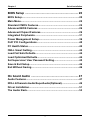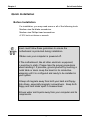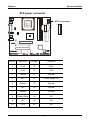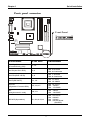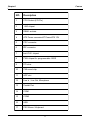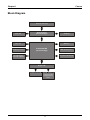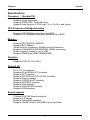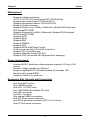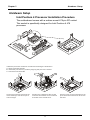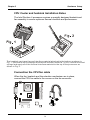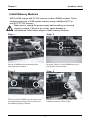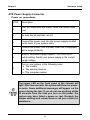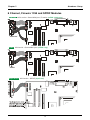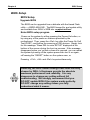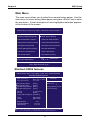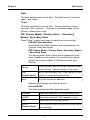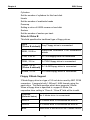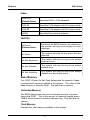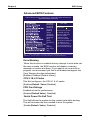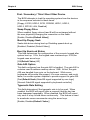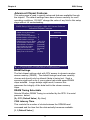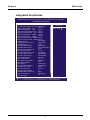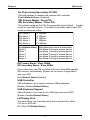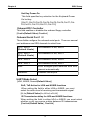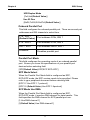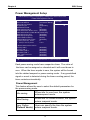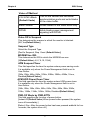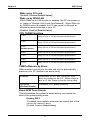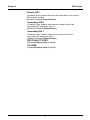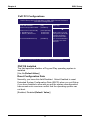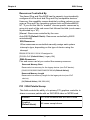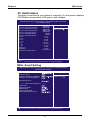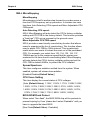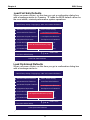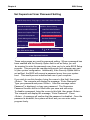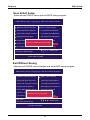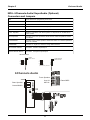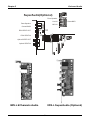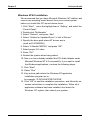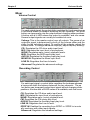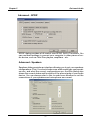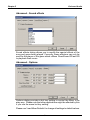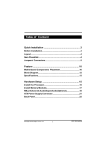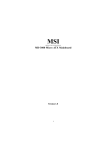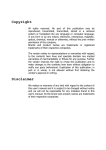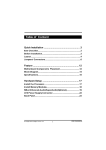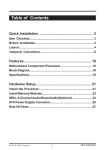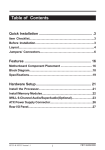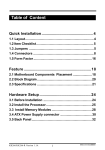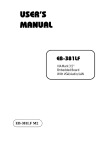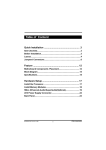Download Iwill MP4S-1394 Motherboard
Transcript
Table of Content Quick Installation ....................................................... .3 Before Installation........................................................................3 Layout...........................................................................................4 Item Checklist.......................................................................4 Jumpers/ Connectors..................................................................5 Feature ....................................................................... 10 Motherboard Components Placement......................................10 Block Diagram..............................................................................12 Specifications..............................................................................13 Hardware Setup ......................................................... 15 Install the Processor...................................................................15 Install Memory Modules..............................................................17 ATX Power Supply Connector....................................................18 Back Panel...................................................................................19 mP4S Version 1.0A 1 FB11462000000 Chapter 1 Quick Installation BIOS Setup ................................................................ 20 BIOS Setup.................................................................................20 Main Menu...................................................................................22 Standard CMOS Features..........................................................22 Advanced BIOS Features ...........................................................26 Advanced Chipset Features........................................................29 Integrated Peripherals...............................................................31 Power Management Setup..........................................................36 PnP/ PCI Configurations.............................................................40 PC Health Status.........................................................................42 IWILL Smart Setting....................................................................42 Load Fail Safe Defaults..............................................................44 Load Optimized Defaults............................................................44 Set Supervisor/ User Password Setting....................................45 Save & Exit Setup.......................................................................46 Exit Without Saving....................................................................46 On board Audio ......................................................... 47 Audio Features............................................................................47 IWILL 6Channels Audio/SuperAudio(Optional)..........................49 Driver Installation.......................................................................51 The Audio Rack..........................................................................53 2 Chapter 1 Quick Installation Quick Installation Before Installation For installation, you may need some or all of the following tools: Medium size flat blade screwdriver Medium size Phillips head screwdriver A 3/16 inch nut driver or wrench Users must follow these guidelines to ensure the motherboard is protected during installation. 1.Make sure your computer is powered-off . 2.The motherboard, like all other electronic equipment, is sensitive to static. Please take the proper precautions when handling it. If possible, ground yourself by touching a metal table or desk. keep the board in its conductive wrapping until it is configured and ready to be installed in your system. 3.Keep all magnets away from both your hard and floppy disk drives, especially magnetic screwdrivers. Keep both floppy and hard disks apart if disassembed. 4.Keep water and liquids away from your computer and its components. 3 Chapter 1 Quick Installation Ethernet Controllor mP G A478B mP4S Layout intel IEEE 1394 Controllor Item Checklist [V] [V] [V] [V] [V] [V] [V] [V] The motherboard I/O shield Operation manual ATA 100/66 IDE cable Floppy cable Power Installer CD 6CHG (6 channel audio bracket) 6CH1394 (1394 bracket, mP4S-1394 only) Optional [ ] USB riser kit [ ] IWILL Super Audio (for SPDIF) 4 Chapter 1 Quick Installation Jumpers/Connectors PS2_SB Disabled (Default) mPGA478B Enabled Flash Protect jumper Ethernet Controllor Control by BIOS (Default) Flashable Protected by H/W Clear CMOS Clear CMOS Normal (Default) LAN Setting mPGA478B 1 2 3 1 2 3 Enabled (Default) Disabled Audio Jumper 1 2 3 Enabled (Default) Disabled Ethernet Controllor 1 2 3 Case Open 5 Chapter 1 Quick Installation mPGA478B CPU Fan System Fan Ethernet Controllor Auxiliary Fan 1 2 3 PIN Assignment 1: GND 2: 12V 3: Sensor SMBus connector PIN Assignment 1: SMBUSCLK 2: NC 3: GND 4: SMBDATA 5: VCC 1 2 3 4 5 mPGA478B Infrared connector (IR) Ethernet Controllor 6 7 8 9 10 1 2 3 4 5 PIN Assignment 1: 5V 2: NC 3: IRRX 4: GND 5: IRTX 6: NC 7: CIRRX 8: 5VSB 9: NC 10: NC Internal USB connector 7 8 9 10 1 2 3 4 5 6 6 PIN Assignment 1: 5V 6: 5V 2: USBDT27: USBDT33: USBDT2+ 8: USBDT3+ 4: GND 9: GND 5: GND 10: NC Chapter 1 Quick Installation Aux_In/ CD_In Connector mPGA478B 12 3 4 PIN Assignment 1: Left Channel 2: GND 3: GND 4: Right Channel SPDIF & IWILL 6CH bracket Ethernet Controllor 2 4 6 8 10 12 14 16 1 3 5 7 9 11 13 15 SPDIF 6 CH PIN Assignment 1: +12V 2:NC 3: NC 4: SPDIFO 5: SPDIFI 6: GND 7: NC 8: SPGPIO 9: NC 10: NC 11: BASS 12: XREARR 13: GND 14: GND 15: CENTER 16: XREARL AT-PWR connector mPGA478B PIN Assignment 1 2 3 4 5 6 1: GND 2: GND 3: GND 4: 3.3V 5: 3.3V 6: 5V Ethernet Controllor ATX12V connector 3 1 4 2 PIN Assignment 1: GND 2: GND 3: 12V 4: 12V 7 Chapter 1 Quick Installation ATX power connector ATX connector 10 20 1 11 Ethernet Controllor mPGA478B PIN No. Definition PIN No Definition 1 +3.3V 11 +3.3V 2 +3.3V 12 -12V 3 Ground 13 Ground 4 +5V 14 Power Supply On 5 Ground 15 Ground 6 +5V 16 Ground 7 Ground 17 Ground 8 Power Good 18 -5V 9 +5V 19 +5V 10 +12V 20 +5V 8 Chapter 1 Quick Installation Front panel connector mPGA478B Ethernet Controllor Front Panel 13 24 1 12 Function P IN N O. P WR_ON (P ower/S oft_Off) 1,13 A C P I(A C P I LE D ) 3,4 P IN 3:A node P IN 4:C athode A LE D (ID E LE D ) 7,8 P IN 7:A node P IN 8:C athode RS T(RE S E T) 11,12 P IN 11:RS T P IN 12:GND P LE D (S ystem P owerLE D ) 15,16,17 P IN 15:V C C P IN 16:NC P IN 17:GND KL (K eyborard Lock) 18,19 P IN 18:K L P IN 19:GND S P K R(S peaker) D efinition P IN P IN P IN P IN 21,22,23,24 9 21:V C C 22:NC 23:NC 24:S P E A K (B UZZ) Chapter2 Feature Features Motherboard Components Placement 1 2 3 16 mPGA478B mP4S 17 14 5 13 4 15 4 6 11 Ethernet Controllor 12 intel IEEE 1394 Controllor 9 10 10 7 8 Chapter2 [ Feature NO. Description 1 CPU Socket (478 Pin) 2 i845 chipset 3 DIMM sockets 4 ATX Power connector/AT Power/ATX 12V 5 FDC connector 6 IDE connector 7 Intel ICH2 chipset 8 FWH chipset for programmable BIOS 9 PCI slots 10 CMI sound chip 11 AGP slot 12 Line In , Line Out, Microphone 13 Parallel Port 14 COM1 15 COM2 16 USB 17 PS2 Mouse / Keyboard 11 Chapter2 Feature Block Diagram Socket 478 CPU AGP 4X i845 Chipset (North Bridge) PCI x 2 6 Channel sound SDRAM SM Bus ICH2 82801BA (South Bridge) IDE Channel x 2 Keyboard & Mouse 2xUSB Ports Internal USBx2 Super I/O H/W Monitoring Serial Port x 2 Infrared Port Parallel Port FDC 12 Chapter2 Feature Specifications Processor / (Socket478) Supports single processor Supports 400M FSB ( Front Side Bus) Supports Intel Pentium 4 CPU from 1.4 to 2.0 GHz and higher. CPU Frequency/Voltage Selection Supports CPU Multiplier selection from BIOS Supports CPU External Frequency selection from BIOS Memory Supports PC100/PC133 SDRAM Supports ECC DIMMs (Single bit error Correction, Multiple bit error Detection) Supports 16M/64M/128M/256M/512M DRAM technology System memory maximum up to 3GB Supports DIMM type 64Mb/128Mb/256MB Graphics Supports AGP 4X 1.5V ONLY General I/O PCI 2.1/2.2 compliance Supports 32-bit/33MHz PCI interface Supports LPC interface Supports ATA33/ATA66/ATA100 IDE interface Supports floppy interface Supports 16550A UART interface Supports ECP/EPP interface Supports PS2 interface Supports SIR/FIR/CIR interface Supports USB interface Sound support C-Media 8738 HW Sound controller Supports 6 Channel Supports Game/MIDI interface Supports Win9X/ WinNT/ Win2000/ Linux/ Net Ware. 13 Chapter2 Feature Management Supports voltage monitoring (+12V/-12V/+5V/-5V/Vcore/Vcore2/VTT/VIO/Vbat/Vsb) Supports fan control signal (CPU/AUX/SYS1) Supports temperature sensor (CPU/AUX/SYS) Supports Chassis Intrusion Supports Power on by LAN/Ext. Modem/Int. Modem/PS2 Keyboard/ PS2 Mouse/RTC/PME Supports Resume by LAN/Ext. Modem/Int. Modem/PS2 Keyboard/ PS2 Mouse/RTC/PME Supports ACPI Supports APM Supports DMI Supports SMBUS Supports PnP Supports BIOS ROM Flash Control (3-pin jumper provide H/W & S/W protection) Supports “AC-Loss Recovery” Supports Manually Assign PCI IRQ Supports PS2 mouse and PS2 keyboard auto swapping Power requirement Onboard DC/DC switching voltage regulator supports VIO up to 10A current Discrete voltage regulator for AGP port Supports adjustable VIO (Normal/Increase 5%/Increase 10%, Normal=3.4V, jumper/BIOS) Supports 150A//us Icc slew rate Expansion Slot, Sockets and Connectors One Socket478 socket Three DIMM sockets One AGP 1.5V AGP slots Two 32bit/33MHz Bus Master PCI slots Two IDE connectors One FDC connector One Internal USBx2 connectors One ATX 20-pin power connector One ATX 4-pin power connector (ATX 12v for Vcore) One AT 6-pin power connector 14 Chapter 3 Hardware Setup Hardware Setup Intel Pentium 4 Processor Installation Procedure The motherboard comes with a surface mount 478-pin ZIF socket. This socket is specifically designed for Intel Pentium 4 478 processor. Install the processor retention mechanism following the illustration. A. Open the socket handle. B. Install the processor by carefully aligning the pins to the socket C. Close the socket handle Unlock the socket by pressing the lever sideways, then lift it up to a vertical angle Position the CPU above the socket such that its marked corner matches the base of the socket lever. 15 Press it firmly on the socket while you push down the socket lever to secure the CPU. Chapter 3 Hardware Setup CPU Cooler and heatsink Installation Notes The Intel Pentium 4 processor requires a specially designed heatsink and fan assembly to ensure optimum thermal condition and performance. m PG A4 78 B The heatsink may have thermal interface material attached to the bottom as shown in Fig. 1. (Be careful not to damage the thermal interface material.) If not, use the enclosed syringe and apply all of the thermal interface material to the top of the processor as shown in Fig. 2. Connection the CPU fan cable When the fan, heatsink and the retention mechanism are in place, connect the CPU fan cable to the conner on the fan connector. Ethernet Controllor mPGA 478B 16 Chapter 3 Hardware Setup Install Memory Modules IWILL mP4S comes with PC133 memory module (DIMM) sockets. These sockets support up to 3GB system memory using unbuffered ECC or non-ECC PC133 memory. Make sure to unplug the power supply before adding or removing memory module. Failure to do so may cause damage to motherboard.Follow these steps to install memory modules. Step: 1 Step: 2 Notch Breaks Unlock a DIMM socket by pressing the retaining clips outward. Align the "Notch" on the DIMM memory to the "Break" on the Socket. Step: 3 Step: 4 Firmly insert the DIMM into the socket until the retaining clips snap back in place and the DIMM is properly seated. Make sure the memory is locked on the DIMM socket with "Both Chips" 17 Chapter 3 Hardware Setup ATX Power Supply Connector Power on procedures STEP Description 1 After all connections are made, close the system case over. 2 Be sure that all switches are off. 3 Connect the power cord into the power suppply located on the back of your system case. 4 Connect the power cord a power outlet that is equipped with a surge protector. 5 Many of the power supply support 110V/220V by a switch setting. Switch your power supply to the correct supply voltage. 6 Turn on your system in the following order a. The monitor b. The external devices. c. The computer system. T he power LED on the front panel of the chassis will light. After few seconds, the system will then run poweron tests. Some additional messages will appear on the screen during the test. If you do not see anything within 30 seconds from the time you turn on the power, the system may have failed a power-on test. Recheck the jumper settings and connections or call your retailer for assistance. 18 Chapter 3 Hardware Setup 6 Channel, Firewire 1394 and SPDIF Modules 6CH1394 6CH audio + Game/Midi port, Firewire ( mP4S-1394 only ) 6CH1394 6CHG 6CH audio + Game/Midi port ( mP4S only ) 6CHG SuperAudio 6CH audio + SPDIF ( Optional) 19 Chapter 4 BIOS Setup BIOS Setup BIOS Setup Upgrade BIOS The BIOS can be upgraded from a diskette with the Award Flash utility — AWDFLASH.EXE. The BIOS image file, and update utility are available from IWILL’s WEB site: support.iwill.net Enter BIOS setup program Power-on the system by either pressing the Power-On button, or by using any of the power-on features provided by the motherboard. Then, press the <Del> key after the Power-On Self Test (POST), and before the scanning of IDE devices. Simply look for the message “Press DEL to enter SETUP” displayed at the bottom of the screen during the boot up process. If the message disappears before you’ve had a chance to respond, you can restart the system byturning off the system power then turn it on again, orPressing the “RESET” button on the system case, or Pressing <Ctrl>, <Alt> and <Del> keys simultaneously. Generally, the BIOS default settings have been carefully chosen by IWILL's Engineers provide the absolute maximum performance and reliability. It is very dangerous to change any setting w ithout full understanding. We strongly recommend that you. DO NOT update BIOS if the system w orks perfectly. DO NOT change any setting unless you fully understand w hat it means. 20 Chapter 4 BIOS Setup Using BIOS setup program Up Down Left Right <Esc> <PgUp> or <+> <PgDn> or <-> <F1> <F2> <F5> <F6> <F7> <F10> Move to the previous field Move to the next field Move to the field on the left hand side Move to the field on the right hand side Quit from setup program without saving changes,or Exit from current menu page and return to main menu page Select the previous value for a field Select the next value for a field General Help Item Help Previous Values Fail-Safe Defaults Optimized Defaults Save the current value and exit setup program If the system is no longer able to boot after changing the settings, the only way to recover it is to clear the data stored in RTC CMOS. To reset the RTC CMOS data, take the JP1 jumper cap off pins 1-2, place onto pins 2-3, and then place back onto pins 1-2 again. This will return the RTC to the default setting. Then, get into the BIOS setup program , choose Load Fail-Safe Defaults ; Load Optimized Defaults, and select the original manufacturer default settings in your CMOS. 21 Chapter 4 BIOS Setup Main Menu The main menu allows you to select from several setup pages. Use the arrow keys to select among these pages and press <Enter> key to enter the sub-menu. A brief description of each highlighted selection appears at the bottom of the screen. CMOS Setup Utility-Copyright(c) 1984-2001 Award Software Standard CMOS Features IWILL Smart Setting Advanced BIOS Features Load Fail-Safe Defaults Advanced Chipset Features Load Optimized Defaults Integrated Peripherals Set Supervisor Password Power Management Setup Set User Password PnP/PCI Configurations Save & Exit Setup PC Health Status Exit Without Saving ESC: Quit F10: Save & Exit Setup : Select Item Time, Date Hard Disk Type... Stardard CMOS features CMOS Setup Utility-Copyright(c) 1984-2001 Award Software Standard CMOS Features Date (mm:dd:yy) Time (hh:mm:ss) Mon, Jun 18 2001 15:17:48 IDE IDE IDE IDE [None] [None] [None] [None] Primary Master Primary Slave Secondary Master Secondary Slave Item Help Menu Level Change the day, month, year and century Drive A [1.44M,3.5i n.] Drive B [None] Floppy 3 Mode Support [Disabled] Video Halt On Base Memory Extended Memory Total Memory [EGA/VGA] [All Errors] 640k 523264K 524288K : Move Enter: Select +/-/PU/PD: Value F10: Save ESC: Exit F1: General Help F5: Previous Values F6: Fail-Safe Defaults F7: Optimized Defaults 22 Chapter 4 BIOS Setup Date This field specifies the current date. The date format is <month>, <day>, and <year>. Time This field specifies the current time. The time format is <hour>, <minute>, and <second>. The time is calculated based on the 24-hour (military-time) clock. IDE Primary Master / Primary Slave / Secondary Master / Secondary Slave Press “Enter” to enter next page for detail hard drive setting. IDE HDD Auto-Detection Auto-Detect the HDDs Capacity, and its parameters, ex: Cylinder, Head and Sector. IDE Primary Master / Primary Slave / Secondary Master / Secondary Slave This field specifies type of drive that corresponds to the drive installed in your system. If you select User, please specify the correct number of Cylinders, Heads, and Sectors. Manual Selecti ng anual lets you set the remai ni ng fi elds on thi s screen. Selects the type of fi xed di sk. Auto (D efault Vaule) B IOS a uto m a ti c a lly fi lls i n the va lue s fo r the cyli nders, heads and sectors fi elds. None Any D i sk D ri ves are attached Capacity Auto Display your disk drive size Access MODE This field specifies the IDE translation mode. NORMAL Speci fi es tradi ti onal C HS addressi ng mode. LARGE Speci fi es extended C HS translati on mode LB A Speci fi es LBA translati on mode. AUTO (D efault Vaule) B IO S s p e c i f i e s t r a n s l a t i o n m e t h o d automati cally. 23 Chapter 4 BIOS Setup Cylinders Set the number of cylinders for this hard disk. Heads Set the number of read/write heads Precomp Setting a value of 65535 means no hard disk Sectors Set the number of sectors per track Drive A / Drive B This field specifies the traditional type of floppy drives. None Any Floppy dri ve i s connected (*D rive B default) 360K, 5.25 i n. S p e c i fi e s e xte nd e d C HS tra ns la ti o n mode 1.2M, 5.25 i n. A 1.2M floppy dri ve i s connected 720K, 3.5 i n. A 720K floppy dri ve i s connected. 1.44M, 3.5 i n. A 1.44M floppy dri ve i s connected (*D rive A default) 2.88M, 3.5 i n. A 2.88M floppy dri ve i s connected Floppy 3 Mode Support 3 Mode floppy drive is a type of 3.5-inch drive used by NEC PC98 computers. It supports both 1.2M and 1.44M formats using the same drive. This field specifies which drive supports 3 Mode. When a floppy drive is specified to support 3 Mode, the respective drive setting in “Drive A / Drive B” field will be invalid. D i sabled (D efault Value) No 3 Mode dri ve i s connectedd D ri ve A A 3 Mode dri ve i s connected as dri ve A D ri ve B A 3 Mode dri ve i s connected as dri ve B Both Both dri ve A and dri ve B are 3 Mode dri ves 24 Chapter 4 BIOS Setup Video EGA/VGA (Default Value) Specifies EGA or VGA adapterd CGA 40 Specifies CGA adapter with 40 column mode CGA 80 Specifies CGA adapter with 80 column mode MONO Specifies Monochrome adapter Halt On All Errors (D efault Value) Each ti me the BIOS detects a non-fatal error, the s ys te m wi ll s to p a nd d i s p la y a n e rro r message No Errors The system wi ll stop for any errors that are detected All, But Keyboard The system wi ll stop for any errors except keyboard error All, But D i skette The system wi ll stop for any errors except di skette error All, But D i sk/Key The system wi ll stop for any errors except di skette and key board errors Base Memory The POST (Power-On Self Test) determines the amount of base (conventional) memory installed in the system. The value of the base memory is typically 640K. This field has no options. Extended Memory The BIOS determines how much extended memory is present during the POST. This is the amount of memory located above 1MB in the processor’s memory address map. This field has no options. Total Memory Displays the total memory available in the system 25 Chapter 4 BIOS Setup Advanced BIOS Features CMOS Setup Utility-Copyright(c) 1984-2001 Award Software Advanced BIOS Features [Disabled] [Enabled] [Enabled] [Enabled] [Floppy] [HDD-0] [SCSI] [Enabled] [Disabled] [Enabled] [On] [Fast] [Disabled] 6 250 [Setup] [Non-OS2] [No] Item Help Menu Level Allows you to choose the VIRUS warning feature for IDE Hard Disk boot sector protection. If this function is enabled and someone attempt to write data into this area , BIOS will show a warning message on screen and alarm beep : Move Enter: Select + /-/PU/PD: Value F10: Save ESC: Exit F1: General Help F5: Previous Values F6: Fail-Safe Defaults F7: Optimized Defaults Virus Warning When this function is enabled and any attempt to write data into this area is made, the BIOS monitor will display a warning message on screen and beep. If you want to run an anti-virus program, we recommend you that it will disable and appear the Virus Warning function beforehand. [Enabled, Disabled (Default Value)] CPU L1& L2 Cache This field configures the CPU L1 & L2 cache. [Enabled(Default Value),Disabled] CPU Fast-Strings Enabled is best for performance. [Enabled(Default Value), Disabled] Quick Power On Self Test This field allows the system to skip certain tests while booting. This will decrease the time needed to boot the system. [Enable(Default Value), Disabled] 26 Chapter 4 BIOS Setup First / Secondary / Third / Boot Other Device The BIOS attempts to load the operating system from the devices in the sequence selected in these items. [Floppy, LS120, HDD-0, SCSI, CDROM, HDD-1, HDD-2, HDD-3, ZIP100, LAN, Disabled] Swap Floppy Drive When enabled, floppy drives A and B will be exchanged without the user physically changing the connection on the cable. [Enable, Disabled(Default Value)] Boot Up Floppy Seek Seeks disk drives during boot up. Disabling speeds boot up. [Enabled, Disabled (Default Value)] Boot Up NumLock Status This field determines the configuration of the numeric keypad after system boot up. If On, the keypad uses numbers keys. If Off,the keypad uses arrow keys. [ON(Default Value),Off] Gate A20 Option This field configures how the gate A20 is handled. The gate A20 is a device used to address memory above 1 MB. At first, the gate A20 was handled from a pin on the keyboard. While some keyboards still provide this support, it is more common, and much faster, for modern system chipsets to provide support for gate A20. [Fast(Default Vaule):GateA20 signal supported by core logic] [Normal: GateA20 signal supported by keyboard controller]. Typematic Rate Setting This field determines if the typematic rate is to be used. When enabled, the BIOS will report (after a moment) that the key has been depressed repeatedly. When disabled, the BIOS will report only once if a key is held down continuously. This feature is used to accelerate cursor movements using the arrow keys. [Enable, Disabled(Default Value)] 27 Chapter 4 BIOS Setup Typematic Rate (Chars/Sec) When Typematic Rate Setting enabled, this field specifies how many characters will be displayed in one second when a key is held down continuously. [6(Default Value)8,10,12,15,20,24,30]] Typematic Delay (Msec) When enabled, typematic delay allows you to select the time delay between when the key is first pressed and when the acceleration begins. [250msec(Default Value)500msec,750msec,1000msec] Security Option This field configures how the system security is handled. It works conjunction with SETTING SUPERVISOR / USER PASSWORD page to control the security level of the system. [Setup(Default Value):System needs a password to enter BIOS setup program.] [System:System needs a password to boot.] OS Select for DRAM >64MB When enabled, this field allows you to access the memory that is over 64MB under OS/2. [OS2, Non-OS2(Default Value)] Report No FDD For WIN 95 For a floppy diskless system that runs Windows 95, this field should be set tp Yes. [YES, NO(Default Value)] 28 Chapter 4 BIOS Setup Advanced Chipset Features This setup page is used to specify advanced features available through the chipset. The default settings have been chosen carefully for most operating conditions. DO NOT change the value of any field in this setup page without full understanding. CMOS Setup Utility-Copyright(c) 1984-2001 Award Software Advanced Chipset Features DRAM Timing Selectable x CAS Latency Time x Active to Precharge Delay x DRAM RAS# to CAS# Delay x DRAM RAS# Precharge DRAM Data Integrity Mode System BIOS Cacheable Video BIOS Cacheable Video RAM Cacheable Delayed Transaction AGP A perture Size (MB) Delay Prior to Thermal Item Help 3 7 3 3 Non-ECC [Enabled] [Disabled] [Disabled] [Enabled] [64] [16 Min] Menu Level : Move Enter: Select +/-/PU/PD: Value F10: Save ESC: Exit F1: General Help F5: Previous Values F6: Fail-Safe Defaults F7: Optimized Defaults DRAM Settings The first chipset settings deal with CPU access to dynamic random access memory (DRAM). The default timings have been carefully chosen and should only be altered if data is being lost. Such a scenario might well occur if your system had mixed speed DRAM chips installed. Longer delays might result, however this preserves the integrity of the data held in the slower memory chips. DRAM Timing Selectable Selects Whether DRAM Timing is controlled by the SPD. It is serial presence detect. [By SPD (Default Value), By User] CAS Latency Time This controls the number of clocks between the SDRAM read command and the time that the data actually becomes available. [2, 3(Default Value)] 29 Chapter 4 BIOS Setup DRAM RAS# to CAS# Delay This controls the number of clocks between the SDRAM active command and the read / write command. [2,3(Default Value)] DRAM RAS# Precharge If an insufficient number of cycles is allowed for the RAS to accumulate its charge before DRAM refresh, the refresh may be incomplete and the DRAM may fail to retain data. This controls the idle(delay) clocks after issueing a prechange command to the SDRAM. [2,3(Default Value)] System BIOS Cacheable When enabled, accesses to the system BIOS will be cached. [Enable(Default Value),Disabled] Video BIOS Cacheable When enabled, access to the video BIOS will be cached. [Enable, Disabled(Default Value)] Video RAM Cacheable When Disabled, access to the video memory located at A0000H to BFFFFH will be cached. [Enabled, Disabled (Default Value)] Delayed Transaction When enabled, the south bridge ICH2 will supports the Delayed Transaction mechanism when it is the target of a PCI transaction. [Enable(Default Value),Disabled] AGP Aperture Size (MB) This field configures the main memory size for AGP graphics data used. [4MB, 8MB, 16MB, 32MB,64MB(Default Value), 128MB, 256MB] 30 Chapter 4 BIOS Setup Integrated Peripherals CMOS Setup Utility-Copyright(c) 1984-2001 Award Software Integrated Peripherals On-C hip Primary PCI IDE [Enabled] On-Chip Secondary PCI IDE [Enabled] [Auto] IDE Primary M aster PIO [Auto] IDE Primary S lave PIO IDE Secondary Master PIO [Auto] IDE Secondary Slave PIO [Auto] IDE Primary M aster UDMA [Auto] IDE Primary S lave UDMA [Auto] IDE Secondary Master UDMA [Auto] IDE Secondary Slave UDMA [Auto] [Disabled] U SBController [Disabled] U SB Keyboard Support [AGP] Init Display First [Enabled] IDE HDD Bloc k Mode [BUTTON ONLY] POWER ON Function Enter x kB Power ON Password Ctrl-F1 x Hot Key Pow er ON [Enabled] Onboard FDC Controller [3F8/IRQ4] Onboard Seria l Port 1 [2F8/IRQ3] Onboard Seria l Port 2 Normal] U ART Mode S elect Hi , Lo x RxD , TxD Active Enabled x IR Transmissio n Delay Half x UR2 Duplex M ode IR-Rx2Tx2 x Use IR Pins [378/IRQ7] Onboard Para llel Port [SPP] Parallel Port Mode EPP1.9 x EPP Mode Se lect 3 x ECP Mode Use DMA [Off] PWRON After PWR-Fail [Disabled] SCR Port Add ress 11 x SCR Port IRQ Item H elp M enu Level : Move Enter: Select +/-/PU/PD: Value F10: Save ESC: Exit F1: General Help F5: Previous Values F6: Fail-Safe Defaults F7: Optimized Defaults 31 Chapter 4 BIOS Setup On-Chip primary/Secondary PCI IDE This field enables or disables the onboard IDE controller. [Enable(Default Value), Disabled] IDE Primary Master / Slave PIO IDE Secondary Master / Slave PIO These fields configure the PIO (Programmable Input Output) transfer mode for each IDE devices. The maximum transfer rates of each PIO mode are listing as follow: PIO Mode PIO Mode PIO Mode PIO Mode PIO Mode 0 1 2 3 4 3.3 MB/sec 5.2 MB/sec 8.3 MB/sec 11 MB/sec 16.6 MB/sec Auto(Default Value) Mode 0 Mode 1 Mode 2 Mode 3 Mode 4 Negotiated with device automatically Use Mode 0 timing to access device Use Mode 1 timing to access device Use Mode 2 timing to access device Use Mode 3 timing to access device Use Mode 4 timing to access device IDE Primary Master / Slave UDMA IDE Secondary Master / Slave UDMA If you select Auto, the IDE controller will detect Ultra DMA-capable IDE devices. Automatically, Depend on the resent of negociation with your HDD. [Auto(Default Value),Disabled] USB Controller Select Disabled if your system contains USB peripherals. [Enable, Disabled(Default Value)] USB Keyboard Support Select Enabled if you want to use USB keyboard under DOS [Enable, Disabled(Default Value)] Init Display First This item allows you to decide which slot to activate first, either PCI slot or AGP slot. [PCI Slot,AGP(Default Value)] 32 Chapter 4 BIOS Setup IDE HDD Block Mode When enabled, the IDE controller will use the faster block mode to access devices. [Enable(Default Value), Disabled] Power-On Function This field configures the Power-On mode of the system. The Power-On button will not function in this mode. Password You can assign a password string through KB Power-On Pass word field. Hot KEY You can assi gn a hot key through the Hot K ey Power-On field.Pressing this hot key will poweron your system. Mouse/ Password Double-Clicking the mouse button or typing the KB power-on password wi ll automati cally power-on your systrem Mouse/Hot KEY Double-Clicking the mouse button or typing the KB hot-key will power-on your systrem BUTTON ONLY (Default Value) S i mp ly p o we r-o n yo ur s ys te m b y p re s s i ng the P ower-On button on the front panel of your P C ca se Keyboard 98 E nables K eyboard 98 functi on.Thi s founcti on i s good only for users of Keyboard 98. KB Power ON Password If you wish to use this function, bring the cursor to the field written Enter, then press <Enter>. The computer will display the message, Enter Password”. Type your password and press <Enter>. After the message Confirm Password is displayed, re-type your password. The KB Power-On function will be in effect after you save and exit setup. To disable a password, bring the cursor to the Enter” field again, then press <Enter>. The computer will display the message, Enter Password Press <Enter>. A message will confirm that the password is disabled. 33 Chapter 4 BIOS Setup Hot Key Power-On This field specifies key selection for the Keyboard-Power On hot key. [Ctrl-F1,Ctrl-F2,Ctrl-F3,Ctrl-F4,Ctrl-F5,Ctrl-F6,Ctrl-F7,CtrlF8,Ctrl-F9, Ctrl-F10,Ctrl-F11,Ctrl-F12] Onboard FDC Controller This field enables or disables the onboard floppy controller. [Enable(Default Value),Disabled] Onboard Serial Port 1 / 2 These fields configure the onboard serial ports. There are several port addresses and IRQ channels to select from. 3F8 / IRQ 4 (D efault Vaule) Port address 3F8h, IRQ 4 2F8 / IRQ 3 (D efault Vaule) Port address 2F8h, IRQ 3 3E8 / IRQ 4 Port address 3E8h, IRQ 4 2E8 / IRQ 3 Port address 2E8h, IRQ 3 Auto B IOS a s s i g ns p o rt a d d re s s a nd IRQ channel automati cally. D i sabled. D i sables seri al port UART Mode Select [IrDA, ASKIR, Normal(Default Value)] RxD, TxD Active for IrDA and ASKIR functions When setting the field to either IrDA or ASKIR, you must select the active level of receiving and transmission signal. [Hi,Lo(Default Value)/Lo,Hi/Lo,Lo/Hi,Hi] IR Transmission delay for IrDA and ASKIR functions When setting the field to either IrDA or ASKIR, you must select whether or not you require a delay between IR transmissions. [Enabledl(Default Value), Disabled] 34 Chapter 4 BIOS Setup UR2 Duplex Mode [Full,Half(Default Value)] Use IR Pins [RxD2,TxD2,IR-Rx2Tx2(Default Value)] Onboard Parallel Port This field configures the onboard parallel port. There are several port addresses and IRQ channels to select from. 378 / IRQ 7 (D efault Value) Port address 378h, IRQ 7 278 / IRQ 5 Port address 278h, IRQ 5 3BC / IRQ 7 Port address 3BC h, IRQ 7 D i sabled D i sables parallel port Parallel Port Mode This field configures the operating mode of an onboard parallel port. Ensure you know the specifications of your parallel port devices before selecting field. [SPP(Default Value),EPP,ECP ECP+EPP] EPP Mode Select When the Parallel Port Mode field is configured as EPP, ECP+EPP mode, the EPP version needs to be specified. Please refer to ypur peripheral document before selecting field. [EPP1.7:Use EPP 1.7 protocol] [EPP1.9 (Default Value):Use EPP 1.9protocol] ECP Mode Use DMA When the Parallel Port Mode field is configured as ECP, ECP+EPP mode, it needs a DMA channel for data transfer. This field specifies the DMA channel for ECP parallel port use. [1:Use DMA channel 1] [3(Default Value):Use DMA channel1] 35 Chapter 4 BIOS Setup Power Management Setup CMOS Setup Utility-Copyright(c) 1984-2001 Award Software Power Management Setup Power Management Video Off Method Video Off In Suspend Suspend Type MODEM Use IRQ APM Suspend Timer APM HDD Power Down Timer PWR-OFF Mode by PWR-BTTN Wake Up by PCI card Wake Up by Ring/LAN CPU THRM-Throttling PWROn/Resume by Alarm x Date (of Month) Alarm x Time (hh:mm:ss) Alarm [User Define] [V /H SYNC+Blank] [Yes] [Stop Grant] [3 ] [Disabled] [Disabled] [Instant-Off] [Disabled] [Disabled] [62.5% ] [Disabled] 0 0 :0 : 0 **Reset APM Timer Events** Primary IDE 0 Primary IDE 1 Secondary IDE 0 Secondary IDE 1 FDD, COM, LPT Port PCI IRQ# [Disabled] [Disabled] [Disabled] [Disabled] [Disabled] [Disabled] Item Help Menu Level : Move Enter: Select +/-/PU/PD: Value F10: Save ESC: Exit F1: General Help F5: Previous Values F6: Fail-Safe Defaults F7: Optimized Defaults Each power-saving mode has a respective timer. The value of the timer can be assigned or reloaded and it will count down to zero. When the timer equals to zero, the system will be forced into the related suspend or power-saving mode. If any predefined signal or event is detected during the timer counting period, the timer restarts automatically. Power Management This feature allows the user to select the default parameters for the power-saving mode. Mi n savi ng When i dle for one hour, the system entersuspend mode. Max Savi ng When i dle for fi fteen mi nutes, the system enters suspend mode. User D efi ne (D efault Vaule) User can speci fy the ti me the system enters suspend mode. 36 Chapter 4 BIOS Setup Video off Method V/H SYNC +Blank (D efault Vaule) Turn off the verti cal and hori zontal synchroni zati on ports and wri te blanks to the vi deo buffer. Blank Screen Wri tes blanks to the vi deo buffer only. D PMS Ini ti al di splay power management si gnali ng wi th D PMS. Video Off In Suspend This determines the manner in which the monitor is blanked. [NO,Yes(Default Value)] Suspend Type Select the Suspend Type. [PwrOn Suspend, Stop Grant (Default Value)] MODEM Use IRQ This determines the IRQ in which the MODEM can use. [3(Default Value),4,5,7,9,10,11,NA] APM Suspend Timer This field specifies the time the system enters power-saving mode. It is available only when the Power Management field is set to User Define. [1Min, 2Min, 4Min, 8Min, 12Min, 20Min, 30Min, 40Min, 1Hour, Disabled(Default Value)] APM HDD Power Down Timer This field specifies the time the system enters HDD power down. It is available only when the Power Management field is set to User Define. [1Min, 2Min, 3Min, 4Min, 5Min, 6Min, 7Min, 8Min, 9Min,10Min, 11Min, 12Min, 13Min, 14Min, 15Min, Disabled(Default Value)] PWR-Off Mode by PWR-BTTN This field specifies the function of power button. [Instant-Off(Default Value):When power button pressed, the system turns off immediately.] [Delav 4 Sec: After the power button has been pressed andheld for four seconds, the system turns off.] 37 Chapter 4 BIOS Setup Wake up by PCI card [Enabled, Disabled(Default Value)] Wake up by RING/LAN When Wake up by LAN function is enabled, the PC can power-on or “wake up” through LAN (Local Area Network). When Wake up by RING function is enabled, the PC can power-on through an external modem connected to your PC. [Enabled, Disabled(Default Value)] CPU THRM-Throttling 87.5% Keep 87.5% of C PUs full speed performance 75.0% Keep 75.0% of C PUs full speed performance 62.5% (D efault Vaule) Keep 62.5% of C PUs full speed performance 50.0% Keep 50.0% of C PUs full speed performance 37.5% Keep 37.5% of C PUs full speed performance 25.0% Keep 25.0% of C PUs full speed performance 12.5% Keep 12.5% of C PUs full speed performance PWROn/Resume by Alarm When enabled, you can set the date and time to automatically power-on your PC (similar to an alarm clock). Enabled Sets D ate (0-31) and Ti mer (hr, mi n, sec) to power-on the PC . When date i s set to 0, the Ti mer i s set for every day. D i sabled (D efault Vaule) D i sables RTC alarm functi on Reset APM Timer Events This field enables the system to detect activity, and restart the timer of the power-saving mode. Primary IDE 0 If enabled, timer restarts whenever the master disk of the primary IDE channel is active. [Enabled, Disabled (Default Value)] 38 v Chapter 4 BIOS Setup Primary IDE 1 If enabled, timer restarts whenever the slave disk of the primary IDE channel is active. [Enabled, Disabled (Default Value)] Secondary IDE 0 If enabled, timer restarts whenever the master disk of the secondary IDE channel is active. [Enabled, Disabled (Default Value)] Secondary IDE 1 If enabled, timer restarts whenever the slave disk of the secondary IDE channel is active. [Enabled, Disabled (Default Value)] FDD,COM,LPT PORT/ [Disabled(Default value),Enabled] PCI IRQ# [Disabled(Default value),Enabled] 39 Chapter 4 BIOS Setup PnP/ PCI Configurations CMOS Setup Utility-Copyright(c) 1984-2001 Award Software PnP/PCI Configurations PNP OS Installed Reset Configuration Data [No] [Disabled] Resources Controlled By x IRQ Resources x Memory Resources [Auto (ESCD)] Press Enter Press Enter PCI/VGA Palette Snoop [Disabled] Item Help Menu Level Select Yes if you are using a Plug and Play capable operation system Select No if you need the BIOS to configure non-boot devices : Move Enter: Select +/-/PU/PD: Value F10: Save ESC: Exit F1: General Help F5: Previous Values F6: Fail-Safe Defaults F7: Optimized Defaults PNP OS Installed The field specifies whether a Plug and Play operating system is installed. [Yes,No(Default Value)] Reset Configuration Data Normally, you leave this field Disabled. Select Enabled to reset Extended System Configuration Data (ESCD) when you exit Setup if you have installed a new add-on and the system reconfiguration has caused such a serious conflict that the operating system can not boot. [Enabled, Disabled(Default Value)] 40 Chapter 4 BIOS Setup Resources Controlled By The Award Plug and Play BIOS has the capacity to automatically configure all of the boot and Plug and Play compatible devices. However, this capability means absolutely nothing unless you are using a Plug and Play operating system such as Windows98/95/ NT. If you set this field to “manual” choose specific resources by going into each of the sub menu that follows this field (a sub menu is preceded by a “Ø”). [Manual: Resources controlled by the user. Auto(ESCD)(Default Vaule): Resources controlled by BIOS automatically] IRQ Resources When resoruces are controlled manually, assign each system interrupt a type, depending on the type of device using the interrupt. IRQ3/4/5/7/9/10/11/12/14/15 assigned to [PCI/ISA PnP (Default Value), Legacy ISA] DMA Resources This sub menu can let you control the memory resource. Reserved Memory Base Reserved a low memory for the legacy device (non-PnP device). [C800,CC00,D000,D400,D800,DC00,N/A(Default Value)] Reserved Memory Length Reserved a low memory length for the legacy device (non-PnP device). [8K(Default Value),16K,32K,64K] PCI / VGA Palette Snoop This field controls the ability of a primary PCI graphics controller to share a common palette with an ISA/VESA video or MPEG card. Enabled PCI VGA co-works with ISA MPEG card Disabled (Default Vaule) All cases except above. 41 Chapter 4 BIOS Setup PC Health Status This page is monitoring your status of computer. On the screen displays CPU/System temperature, FAN speed, and voltages. CMOS Setup Utility-Copyright(c) 1984-2001 Award Software PC Health Status C PU Wa rnin g Temp erature C urren t C PU Te mper ature C urren t SYS Tempe rature C urren t SYS Tempe rature C urren t C PUFAN Spee d C urren t AUXFAN Spe ed C urren t SYSFAN Spe ed Vcore. +1.8v +3.3v + 5v +12v - 12v - 5v VBAT (V) 5VSB( V) Shutdo wn Tem per atu re [Disabled] 21 C/69 F 28 C/82 F 45 C/113 F 4500RPM 0RPM 0RPM 1.71V 1.79V 3.36V 5.24V 12.34V - 12.69V - 5.04V 3.28V 5.24V [Disabled] Item H elp Menu Level : Move Enter: Select +/-/PU/PD: Value F10: Save ESC: Exit F1: General Help F5: Previous Values F6: Fail-Safe Defaults F7: Optimized Defaults IWILL Smart Setting CMOS Setup Utility-Copyright(c) 1984-2001 Award Software IWILL Smart Setting THE CPU IS THE CPU ID IS THE CPU EXPECT SPEED IS CPU Micro Code Updated to Item Help Menu Level Spread Spectrum =**= IWILL Micro Stepping CPU Clock CPU Clock Ratio DRAM Clock CPU Vcore Setting BIOS-ROM Flash Protect =**= : Move Enter: Select +/-/PU/PD: Value F10: Save ESC: Exit F1: General Help F5: Previous Values F6: Fail-Safe Defaults F7: Optimized Defaults 42 Chapter 4 BIOS Setup IWILL MicroStepping MicroStepping Microstepping is Iwill's another step forward to provides users a fuss free CPU frequency set up procedure. It contains two main functions, Auto Detecting CPUs speed and Micro Adjustable CPU FSB speed. Auto Detecting CPU speed: IWILL MicroStepping will auto detect the CPU's factory multiplier setting and CPU FSB to the factory default. This function provides a "fuss free" CPU set up process for the general users. Micro Adjustable CPU FSB speed: IWILL provides a user friendly overclocking function that allows users to experience the fun of overclocking. This function allows user to adjust CPU FSB by 1MHz interval. This is particularly useful when user wants to extract the most out of the purchased CPU. For example: you select from 133, 134, 135, 136, 137, 138MHz and up to the maximum speed that the system can sustained.In the time should overclocking failed, MicroStepping will auto detects the CPU's factory multiplier setting and set the CPU FSB to default 66MHz, to protect the CPU installed. Spread Spectrum This item configures radiation emitted from the system. When enabled, system will release less radiation [Enabled,Disabled(Default Value)] CPU Vcore Setting This item display the current status of CPU voltages. [Auto (Default Value), 1.125V, 1.150V, 1.175V, 1.200V,1.225V, 1.250V,1.275V,1.300V,1.325V,1.350V,1.375V,1.400V,1.425V, 1.450V,1.525V,1.550V,1.575V,1.600V,1.625V,1.650V,1.675V, 1.700V,1.725V,1.750V,1.775V,1.800V,1.825V,1.850V] BIOS-ROM Flash Protect When select “Non flash”, the BIOS ROM chip will be protecte to prevent injuring by Virus “please don’t select Flashable” until you have to upgrade the latest BIOS. [Non-Flash(Default Value), Flashable] 43 Chapter 4 BIOS Setup Load Fail Safe Defaults When you press <Enter> on this item you get a confirmation dialog box with a message similar to: Pressing ‘Y’ loads the BIOS default values for the most stable, minimal-performance system operations. CMOS Setup Utility-Copyright(c) 1984-2001 Award Software Standard CMOS Features IWILL Smart Setting Advanced BIOS Features Load Fail-Safe Defaults Advanced Chipset Features Load Optimized Defaults Integrated Peripherals Set Supervisor Password Power Management Setup Set User Password Load Fail-Safe Defaults PnP/PCI Configurations Save &(Y/N)? Exit Setup PC Health Status Exit Without Saving ESC: Quit : Select Item F10: Save & Exit Setup Load Fail-Safe Defaults Load Optimized Defaults When you press <Enter> on this item you get a confirmation dialog box with a message similar to: CMOS Setup Utility-Copyright(c) 1984-2001 Award Software Standard CMOS Features IWILL Smart Setting Advanced BIOS Features Load Fail-Safe Defaults Advanced Chipset Features Load Optimized Defaults Integrated Peripherals Set Supervisor Password Power Management Setup Set User Password Load Optimized Defaults (Y/N)? PnP/PCI Configurations Save & Exit Setup PC Health Status Exit Without Saving ESC: Quit : Select Item F10: Save & Exit Setup Load Optimized Defaults 44 Chapter 4 BIOS Setup Set Supervisor/ User Password Setting CMOS Setup Utility-Copyright(c) 1984-2001 Award Software Standard CMOS Features IWILL Smart Setting Advanced BIOS Features Load Fail-Safe Defaults Advanced Chipset Features Load Optimized Defaults Integrated Peripherals Set Supervisor Password Power Management Setup Set User Password PnP/PCI Configurations Save & Exit Setup Enter Password: PC Health Status Exit Without Saving ESC: Quit F10: Save & Exit Setup : Select Item Load Optimized Defaults These setup pages are used for password setting. When a password has been enabled and the Security Option field is set as Setup, you will be required to enter the password every time you try to enter BIOS Setup program. This prevents an unauthorized person from changing any part of your system configuration. Additionally, if the Security Option field is set as Boot, the BIOS will request a password every time your system boot. This would prevent unauthorized use of your computer. If you wish to use this function, bring the cursor to this field, then press <Enter>. The computer will display the message, “Enter Password”. Type your password and press <Enter>. After the message onfirm Password” is displayed, re-type your password. The Supervisor Password function will be in effect after you save and exit setup. To disable a password, bring the cursor to this field, then press <Enter>. The computer will display the message, “Enter Password”. Press <Enter>. A message will confirm that the password is disabled. Once the password is disabled, the system will boot and you can enter setup program freely. 45 Chapter 4 BIOS Setup Save & Exit Setup Saves current CMOS value and exit BIOS setup program. CMOS Setup Utility-Copyright(c) 1984-2001 Award Software Standard CMOS Features IWILL Smart Setting Advanced BIOS Features Load Fail-Safe Defaults Advanced Chipset Features Load Optimized Defaults Integrated Peripherals Set Supervisor Password Power Management Setup Set User Password SAVE to CMOS and EXIT(Y/N)? PnP/PCI Configurations Save & Exit Setup PC Health Status Exit Without Saving ESC: Quit : Select Item F10: Save & Exit Setup Save Data to CMOS Exit Without Saving Abandons all CMOS value changes and exits BIOS setup program. CMOS Setup Utility-Copyright(c) 1984-2001 Award Software Standard CMOS Features IWILL Smart Setting Advanced BIOS Features Load Fail-Safe Defaults Advanced Chipset Features Load Optimized Defaults Integrated Peripherals Set Supervisor Password Power Management Setup Set User Password PnP/PCI Configurations Save & Exit Setup Quit Without Saving (Y/N)? PC Health Status Exit Without Saving ESC: Quit F10: Save & Exit Setup : Select Item Abandon all Datas 46 Chapter 5 On board Audio On board Audio Audio Features Special Feature 1. Full-duplex playback and recording. Built-in 16-bit CODEC. 2. HRTF 3D positional audio, supporting both DirectSound 3D&A3D interfaces. Also supports earphones, 2/4/6 channel speakers mode. 3. Support Windows 98/Windows 2000 and Windows NT 4.0. 4.Built-in 32 OHM Earphone buffer. 5. MPU-401 Game/Midi port and legacy audio SB Pro support. 6. Downloadable Wave Table Synthesizer, supporting Direct Music. Digital Audio (SPDIF IN/OUT) 1. Up to 24-bit stereo 44KHz sampling rate; voice playback/ recording 2. Full-duplex playback and recording. 120dB audio quality measured. 3. Auto detectable SPDIF/IN signal level from 0.5V to 5V. 120 dB audio quality in playback, recording, and by pass modes. 47 Chapter 5 On board Audio Stereo Mixer 1. Stereo analog mixing from CD-Audio and Line-in 2. Stereo digital mixing from Voice, FM/Wave-table, and Digital CD-Audio 3. Mono mixing from MIC. Software adjustable volume. Game and Midi Interface Fully compatible with MPU-401 Midi UART and Sound Blaster Midi mode/Standard IBM PC joystick/game port 48 Chapter 5 On board Audio IWILL 6Channels Audio/ SuperAudio (Optional) Connectors and Jumpers JP 5 Audi o Extensi on (D i gi tal I/O) C onnector JP 7 C D -SPD IF IN JP 1 0 BASS/C enter Select Li ne-IN LINE-IN C onnect to the audi o output port of stereo Mi c-IN C onnect to the Mi crophone (Mono) Front- Speaker Output to speakers wi th the ampli fi er or earphones or AUD IO-IN of home stereo Rear-Speaker C onnect to the rear speakers whi le four/si x channel speakers mode i s enabled C enter/BASS C onnect to the center speaker and BASS whi le si x channel speakers mode i s enabled GAME/MID I C onnect to Joysti ck or devi ces usi ng MID I i nterface RC A SPD IF IN/OUT C onnects to di gi tal audi o devi ces such as D AT and Mi ni D i sc recorders, vi a RC A i nput/output Opti cal SPD IF IN/OUT C onnects to di gi tal audi o devi ces such as D AT and Mi ni D i sc recorders, vi a opti cal i nput/output JP10 function BASSl Center channel 1 2 3 4 5 6 1 2 3 Center channel BASS channel 4 5 6 exChange (BASS/Center) Channel Default 6Channels Audio Front-Speaker Line-IN 6CH-Audio Rear-Speaker MIC-IN Center/BASS J7 1 2 3 4 5 6 J10 J5 Audio Cable 49 Game/MIDI Chapter 5 On board Audio SuperAudio(Optional) Front-Speaker Line-IN SuperA udio Rear-Speaker Game/MIDI MIC-IN Center/BASS RCA SPDIF OUT RCA SPDIF IN J7 1 2 3 4 5 6 J10 J5 Optical SPDIF OUT Au d io Ca b l e Optical SPDIF IN IWILL 6Channels Audio IWILL SuperAudio (Optional) 50 Chapter 5 On board Audio Driver Installation DOS Installation Before beginning the installation, please make sure that your hard disk has sufficient space(min. 4MB). Insert the Power Installer CD into the CD-ROM Drive. 1. Change directory to PCI audio DOS drivers folder (ex. D:\DOSDRV) at DOS prompt, and type: INSTALL[Enter] 2. Type the DOS utilities path you want to install the file in. 3. Program will expand the file to the path you’ve specified. 4. Install program will add initial drivers into AUTOEXEC.BAT file. Win 95/98/ME/2000 Installation 1. Click “Start” at Windows bottom-left corner. 2. Select “Run” 3. Key in the drive path where the installation CD and installation program are in; for example, “D:\SETUP.EXE” 4. Click “OK” to start the applications installation procedure, and follow the on-screen instructions to complete the installation. 5. When all the application software has been installed, please shut down Windows system, and reboot your system for new driver installation. System will install the device drivers automatically. Win 95/98/ME/2000 Un-Installation 1. Click “Start” 2. Select “Program.” 3. Find “Uninstall device drivers and applications” program in PCI audio applications. 4. Run it. 5. Follow the on-screen instructions to uninstall the device drivers or applications. 51 Chapter 5 On board Audio Windows NT4.0 Installation We recommend that you have Microsoft Windows NT intalled, and remove any exsisting sound drivers from your current system, before you install this PCI sound device driver. 1. Click “Start” , move the highlight bar to “Setting”, and select the “Control Panel”. 2. Double-click “Multimedia.” 3. Select “Devices”, and press “Add” 4. Select “Unlisted or Updated Driver” in List of Drivers.” 5. Specify the drive path where NT drivers are in (such as D:\NT40\DRV). 6. Select “C-Media CM8738,” and press “OK”. 7. Select proper I/O value. 8. Press “OK.” 9. Restart the system when being asked. 10. Now, you have already installed the PCI Audio Adapter under Microsoft Windows NT 4.0 successfully. If you want to install the Windows applications, continue the following steps. 11. Click “Start” 12. Select “Run” 13. Key in drive path where the Windows NT application installation program are in; for example, “D:\NT40\APP\SETUP.EXE 14. Click “OK” to start the installation procedure, and follow the onscreen instructions to complete the installation. When all of application software has been installed, shut down the Windows NT system, then reboot your system. 52 Chapter 5 On board Audio The Audio Rack Introduction By means of a user-friendly interface (as easy as operating your home stereo system), this PCI audio rack provides you with the control over your PC’s audio functions, including the advantage of six speakers mode enable/ disable, and perfect digital sound ( SPDIF version ONLY) input / output. control. About Audio Rack The Audio Rack is consisted of several major components. Control Center Controls the display of the PCI Audio Rack’s components. MIDI Player MIDI Player can play MIDI files, *.mid/*.rmi, and allow you to create your own playlist. MP3/Wave Player Records and plays digital audio (mp3/wave) files. Allows you to create wave file playlists, and playback the wave files. CD Player Plays standard audio CDs. Allows you to create your favorite song playlists. Mixer Controls the volume level of your audio inputs and outputs 53 Chapter 5 On board Audio Mixer Volume Control For each output signal, the control slider regulates the loudness whereas a horizontal slider the balance between the two speakers. The mute button can temporarily stop the output without changing slider positions. A button with a lit LED means the output is available, and vice versa. Several output signals can usually be enabled at once. Volume: This is the master control over all outputs. The power of an outputRe signal is determined by both of the volume slider and the slider for the individual output. To modify all the outputs, adjust the volume slider. To change individual output(s), adjust its(their) slider(s). CD: Regulates the CD drive audio input level. MIC: Regulates the input level of microphone. WAVE: Regulates wave (voice) playback levels. MIDI: Regulates the MIDI music play level. AUX IN: Regulates the Auxiliary input play level. MONO IN: Regulates the Mono input level. LINE IN: Regulates the Line-In levels. Advanced: Regulates the advanced settings. Recording Control For each input signal, a control slider regulates the loudness whereas a horizontal slider the balance between the two channels. The se lect button can temporarily select input signal without changing slider positions. A button with a lit LED means it is available, and vice versa. CD: Regulates the CD drive audio input level. MIC: Regulates the input level of microphone. WAVE: Regulates wave (voice) playback level. FM: Regulates the FM music play level. AUX IN: Regulates the Auxiliary input play level. LINE IN: Regulates the Line-In level. SPDIF IN: Enables the recording from SPDIF in. SPDIF-in is mutu ally exclusive with other input signals. Advanced: Regulates the advanced settings. 54 Chapter 5 On board Audio Advanced - SPDIF SPDIF dialog provides a full control over SPDIF IN/OUT functions. You can use these settings to connect your computer to other pieces of audio device, such as: Mini Disc players, amplifiers…etc. Advanced - Speakers Speakers dialog provides an interface allowing you to set your speakers configurations. First, You should make sure what model type your speakers are, and what the correct configurations are. And this dialog also shows the current status and functions of the phone jacks of your audio device. You can always refer to this to make sure whether or not the connections of your speakers and microphone are correct. 55 Chapter 5 On board Audio Advanced - Sound effects Sound effects dialog allows you to modify the special effects of the song and game being played. Currently, these effectors can only be used for the player or the game which utilizes DirectSound 2D and 3D to playback their music. Advanced - Options Options dialog provides a hot key setting to control the Mixer in an easy way. Please note that other applications might be affected by this if you use the same hot key setting. Please use ‘Load Mixer Defaults’ to change all settings to default values. 56