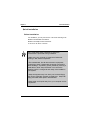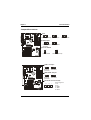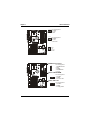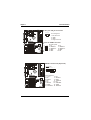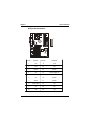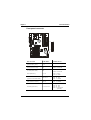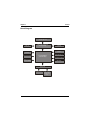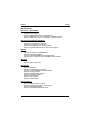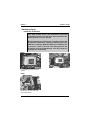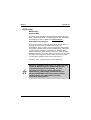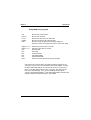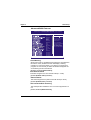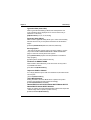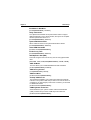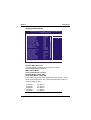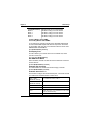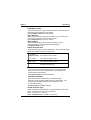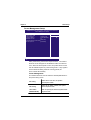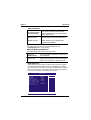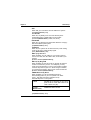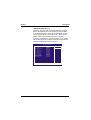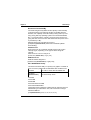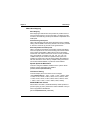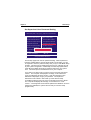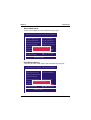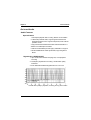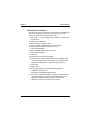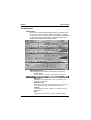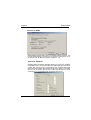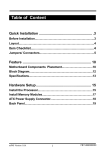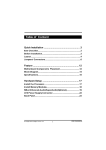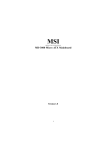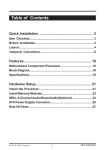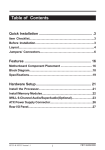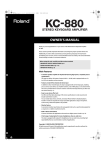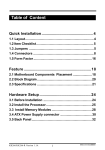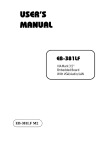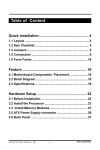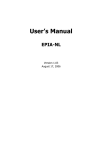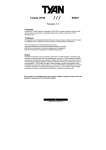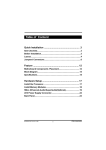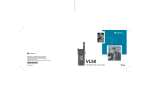Download Iwill KK266Plus Motherboard
Transcript
Table of Content Quick Installation .................................................... .3 Before Installation........................................................................3 Layout...........................................................................................4 Item Checklist.......................................................................4 Jumpers/ Connectors..................................................................5 Feature ................................................................... 10 Motherboard Components Placement......................................10 Block Diagram..............................................................................12 Specifications..............................................................................13 Hardware Setup ..................................................... 15 Install the Processor..................................................................15 Install Memory Modules..............................................................17 IWILL 6Channels Audio/SuperAudio(Optional)..........................18 ATX Power Supply Connector....................................................21 Back Panel...................................................................................22 KK266plus-R/KK266plus Version 1.0A 1 FB11351040000 Chapter 1 Quick Installation BIOS Setup ............................................................. 23 BIOS Setup.................................................................................23 Main Menu...................................................................................25 Standard CMOS Features..........................................................25 Advanced BIOS Features ...........................................................29 Advanced Chipset Features........................................................32 Integrated Peripherals...............................................................35 Power Management Setup..........................................................38 PnP/ PCI Configurations.............................................................43 PC Health Status.........................................................................45 IWILL Smart Setting....................................................................45 Load Fail Safe Defaults..............................................................47 Load Optimized Defaults............................................................47 Set Supervisor/ User Password Setting....................................48 Save & Exit Setup.......................................................................49 Exit Without Saving....................................................................49 On board Audio ...................................................... 50 Audio Features............................................................................50 Driver Installation.......................................................................52 The Audio Rack..........................................................................54 2 Chapter 1 Quick Installation Quick Installation Before Installation For installation, you may need some or all of the following tools: Medium size flat blade screwdriver Medium size Phillips head screwdriver A 3/16 inch nut driver or wrench Users must follow these guidelines to ensure the motherboard is protected during installation. 1.Make sure your computer is powered-off whenever working in with inside components 2.The motherboard, like all other electronic equipment, is sensitive to static. Please take the proper precautions when handling it. If possible, ground yourself by touching a metal table or desk. keep the board in its conductive wrapping until it is configured and ready to be installed in your system. 3.Keep all magnets away from both your hard and floppy disk drives, especially magnetic screwdrivers. Keep both floppy and hard disks apart if disassembed. 4.Keep water and liquids away from your computer and its components. 3 Chapter 1 Quick Installation Layout Item Checklist [V] T he motherboard [V] [V] [V] [V] [ V] [ V] Operation manual ATA 100/66 IDE cable Floppy cable Power Installer CD 6-Channel Audio (Bracket) Cable for 6 Channels Bracket. Optional [ ] USB riser kit [ ] Thermal Sensor for System [ ] Infrared port cable [ ] Optional Module (SPDIF v ersion only) [ ] IWILL SuperAudio (for SPDIF) 4 Chapter 1 Quick Installation Jumpers/Connectors VIO 1 2 3 1 2 3 1 2 3 Normal(Default) Increase 5% Increase 10% FSB jumper 3 2 1 3 FSB 100MHz (Default) 2 1 FSB 133MHz Clear CMOS 3 3 2 2 1 1 Clear CMOS Normal (Default) Audio Jumper 1 2 3 1 2 Enabled (Default) 3 Disabled IDE RAID Jumper 1 2 3 1 2 Enabled (Default) 3 Disabled Infrared connector(IR) 5 5 4 3 2 1 Pin Assigment 1: 5V 2: NC 3: IRRX 4: GND 5: IRTX Chapter 1 Quick Installation Pin Assigment 1: GND 2: 12V Faux 3: NC 1 2 3 1 2 3 Pin Assigment 1: GND FCPU 2: 12V 3: Sensor 1: GND 2 : 12V 3 : Sensor System fan SMBUS Connector 1 2 3 4 5 Pin Assigment 1: SMBUSCLK 2: NC 3: GND 4: SMBDATA 5: VCC Wake-ON-MODEM 3 2 1 Pin Assigment 1: 5VSB 2: GND 3: Control Pin Wake-ON-LAN 3 2 1 6 Pin Assigment 1: 5VSB 2: GND 3: LAN_Wake Chapter 1 Quick Installation Aux_IN / CD_IN Connector 1 2 3 4 Pin Assigment 1:Left Channel 2: GND 3: GND 4: Right Channel Internal USB Connector 10 9 8 7 6 5 4 3 2 1 Pin Assigment 1: 5V 6: 5V 2: USBDT27: USBDT33: USBDT2+ 8: USBDT3+ 4: GND 9: GND 5: GND 10: NC SPDIF & 6 Channel (Optional) 6CH bracket 1 5 1 3 11 9 7 5 3 1 1 61 41 2 10 8 6 4 2 SPDIF Pin Assigment 1: +12v 2: NC 3: NC 4: SPDIFO 5: SPDIFI 6: GND 7: NC 8: SPGPIO 9: NC 10: NC 11: BASS 12: XREARR 13: GND 14: GND 15: CENTER 16: XREARL 7 Chapter 1 Quick Installation ATX power connector 20 10 11 1 PIN No. Definition PIN No Definition 1 +3.3V 11 +3.3V 2 +3.3V 12 -12V 3 Ground 13 Ground 4 +5V 14 Power Supply On 5 Ground 15 Ground 6 +5V 16 Ground 7 Ground 17 Ground 8 Power Good 18 -5V 9 +5V 19 +5V 10 +12V 20 +5V 8 Chapter 1 Quick Installation Front panel connector 24 12 13 1 Function P IN N O . PWR_ON (Power/Soft_Off) 1,13 A C P I(A C P I L E D ) 3,4 P IN 3 : A n o d e P IN 4 : C a t h o d e A L E D ( ID E L E D ) 7,8 P IN 7 : A n o d e P IN 8 : C a t h o d e RST(RESET) 11,12 P IN 1 1 : R S T P IN 1 2 : G N D PLED (System PowerLED) 15,16,17 P IN 1 5 : V C C P IN 1 6 : N C P IN 1 7 : G N D KL (Keyborard Lock) 18,19 P IN P IN 18:KL 19:GND P P P P 21:VCC 22:NC 23:NC 24:SPEAK (BUZZ) S P K R (Speaker) 21,22,23,24 9 D e f in i t i o n IN IN IN IN Chapter2 Feature Features Motherboard Components Placement 1 2 20 19 17 18 3 5 16 4 15 14 6 7 8 9 13 10 12 11 10 Chapter2 [ Feature NO. Description 1 CPU Socket 2 VIA VT8363 chipset 3 DIMM sockets 4 ATX Power connector 5 IDE connector 6 FDC connector 7 IDE RAID Channels (KK266Plus-R only) 8 VIA VT82C686B chipset 9 AMI IDE RAID Chip (KK266Plus-R only) 10 FWH chipset for programmable BIOS 11 ISA slot 12 PCI slot 13 CMI 6 Channel sound chip 14 AGP slot 15 Joystick, Midi Line In / Out, Microphone In 16 COM2 17 COM1 18 Parallel Port 19 USB 20 PS2 Mouse / Keyboard 11 Chapter2 Feature Block Diagram Socket 462 CPU AGP 4X VIA VT8363A Chipset (North Bridge) SDRAM SM Bus PCI x 6 6 Channel Sound VIA VT82C686B (South Bridge) IDE Channel x 2 Keyboard & Mouse USB Port 1&2 Internal USBx2 IDE RAID Super I/O H/W Monitoring Serial Port x 2 Infrared Port Parallel Port FDC 12 Chapter2 Feature Specifications Processor / (Socket462) Supports 1 processors Supports DDR 266MHz FSB ( Front Side Bus) Supports AMD Duron CPU from 600MHz to 9 50MHz and higher. Supports AMD Athlon CPU from 700MHz to 1.6GHz or higher. CPU Frequency/Voltage Selection Supports Vcore selection from BIOS Supports VIO selection from Jumpers Supports CPU Multiplier selection from BIOS Supports CPU External Frequency selection from BIOS Memory Supports PC100/PC133 SDRAM/VCM Supports Unbuffered DIMMs Supports 64M/128M/256M/512M SDRAM Module Supports up to 1.5GB when using 256MB technology DRAM. Graphics Supports AGP 4X/2X mode General I/O PCI 2.2 compliance Supports 32-bit/33MHz PCI interface Supports ATA33/ATA66/ATA100 IDE interface Supports Floppy interface Supports 16550A UART interface Supports ECP/EPP interface Supports PS2 interface Supports SIR interface Supports USB interface Sound support Supports CMI8738 H/W 6 Channel Supports SPDIF (through IWILL SuperAudio) Supports Game/MIDI interface Supports Win9X/WinNT /Win2000/Linux. 13 Chapter2 Feature Management Supports voltage monitoring Supports fan control signal (CPU/SYS) Supports temperature sensor (CPU/SYS) Supports Power on by LAN/Ext. Modem/Int. Modem/RT C/PME Supports Resume by LAN/Ext. Modem/Int. Modem/PS2 Keyboard/ PS2 Mouse/RT C/PME Supports ACPI Supports APM Supports DMI Supports SMBUS Supports PnP Supports BIOS ROM Flash Control Supports Manually Assign PCI IRQ Power requirement Onboard DC/DC switching voltage regulator supports Vcore up to 46A current Supports adjustable VIO (Normal/Increase 5%/Increase 10%) Supports 30A//us Icc slew rate Supports 3 phase power solution Expansion Slot, Sockets and Connectors One Socket462 socket T hree DIMM sockets One Universal AGP slot SIX 32bit/33MHz Bus Master PCI slots Two IDE connectors Two IDE RAID connectors One FDC connector One ISA slot One External USBx2 connectors One AT X 20-pin power connector 14 Chapter 3 Hardware Setup Hardware Setup Install the Processor The CPU should have a fan attached to prevent overheating. If this is not the case, then purchase a fan before you turn on your system. Be sure that there is sufficient air circulation across the processors heatsink by regularly checking that your CPU fan is working. Without sufficient circulation, the processor could overheat and damage both the processor and the motherboard. You may install an auxiliary fan, if necessary. Step1: Locate the ZIF socket and open it by first pulling the lever of socket upward. Step2: Insert the CPU into the socket. Please keep the lever right angle when inserting CPU. 15 Chapter2 Feature Step3: When inserting the CPU Please note the correct orientation as shown. The notched corner should point toward the end of the lever. Step4: Push the lever down to close the socket. 16 Chapter 3 Hardware Setup Install Memory Modules T he motherboard has three Memory sockets and supports memory size up to 3GB. Step2: Step1: Open latches of DIMM socket. Proofread the RAM module to the DIMM Socket. Step3: Step4: Press the latches into the notches of the RAM module. Insert the RAM module into the DIMM socket. 17 Chapter 3 Hardware Setup IWILL 6Channels Audio/ SuperAudio (Optional) Connectors and Jumpers JP5 Audio Extension (Digital I/O) Connector JP7 CD-SPDIF IN JP10 BASS/Center Select Line-IN LINE-IN Connect to the audio output port of stereo Mic-IN Connect to the Microphone (Mono) Front- Speaker Output to speakers with the amplifier or earphones or AUDIO-IN of home stereo Rear-Speaker Connect to the rear speakers while four/six channel speakers mode is enabled Center/BASS Connect to the center speaker and BASS while six channel speakers mode is enabled GAME/MIDI Connect to Joystick or devices using MIDI interface RCA SPDIF IN/OUT Connects to digital audio devices such as DAT and MiniDisc recorders, via RCA input/output Optical SPDIF IN/OUT Connects to digital audio devices such as DAT and MiniDisc recorders, via optical input/output JP10 function BASS Center channel BASS channel Center channel 1 2 3 4 5 6 1 2 3 Default 4 5 6 exChange (BASS/Center) Channel 6Channels Audio Front-Speaker Line-IN 6CH-Audio Rear-Speaker MIC-IN Center/BASS J7 1 2 3 4 5 6 J10 J5 Audio Cable 18 Game/MIDI Chapter 3 Hardware Setup SuperAudio(Optional) Front-Speaker Line-IN SuperAudio Rear-Speaker MIC-IN Center/BASS RCA SPDIF OUT RCA SPDIF IN J7 1 2 3 4 5 6 J10 J5 Optical SPDIF OUT Audio Cable Optical SPDIF IN Please remove the cap from the optical cable first 19 Game/MIDI Chapter 3 IWILL 6Channels Audio Hardware Setup IWILL SuperAudio (Optional) 20 Chapter 3 Hardware Setup ATX Power Supply Connector Power on procedures STEP Description 1 After all connections are made, close the system case over. 2 Be sure that all switches are off. 3 Connect the power cord into the power suppply located on the back of your system case. 4 Connect the power cord a power outlet that is equipped with a surge protector. 5 Many of the power supply support 110V/220V by a switch setting. Switch your power supply to the correct supply voltage. 6 Turn on your system in the following order a. The monitor b. The external devices. c. The computer system. The power LED on the front panel of the chassis will light. After few seconds, the system will then run poweron tests. Some additional messages will appear on the screen during the test. If you do not see anything within 30 seconds from the time you turn on the power, the system may have failed a power-on test. Recheck the jumper settings and connections or call your retailer for assistance. 21 Chapter 3 Hardware Setup Back Panel Function color Description PS2/Mouse Green This connector can be used to support a PS/2 mouse PS2/ keyboard Purple This connector can be used to support a PS/2 keyboard. Universal Serial Bus Black This motherboard has two USB ports, any USB-compatible peripherals and/or hub can be connected into either USB port. Serial port Teal One serial port is ready for a modem or other serial devices Parallel port Burgundy This connector is used for printers, or other parallel devices. Gold You may connect joysticks or game pads to this connector for playing games, or connect MIDI devices for playing / editing professional audio. Line Out (Lime color) can be connected to headphones or powered speakers. Line In (Light Blue color) allows audio sources to be recorded by your computer or played through the Line Out connector. Mic (Pink color) allows microphones to be connected for inputting voice. Joystick, Midi and Audio Port 22 Chapter 4 BIOS Setup BIOS Setup BIOS Setup Upgrade BIOS T he BIOS can be upgraded from a diskette with the Award Flash utility — AWDFLASH.EXE. T he BIOS image file, and update utility are available from IWILL’ s WEB site: sup port.iwill.net Enter BIOS setup program Power-on the system by either pressing the Power-On button, or by using any of the power-on features provided by the motherboard. T hen, press the <Del> key after the Power-On Self Test (POST ), and before the scanning of IDE devices. Simply look for the message “Press DEL to enter SET UP”displayed at the bottom of the screen during the boot up process. If the message disappears before you’ ve had a chance to respond, you can restart the system by turning off the system power then turn it on again, or Pressing the “RESET ”button on the system case, or Pressing <Ctrl>, <Alt> and <Del> keys simultaneously. Generally, the BIOS default settings have been carefully chosen by IWILL's Engineers provide the absolute maximum performance and reliability. It is very dangerous to change any setting without full understanding. We strongly recommend that you. DO NOT update BIOS if the system works perfectly. DO NOT change any setting unless you fully understand what it means. 23 Chapter 4 BIOS Setup Using BIOS setup program ?Up ?Down ? Left ? Rig ht <Esc> <PgUp> or <+> <PgDn> or <-> <F1> <F2> <F5> <F6> <F7> <F10> Move to the previous field Move to the next field Move to the field on the left hand side Move to the field on the right hand side Quit from setup program without saving changes,or Exit from current menu page and return to main menu page Select the previous value for a field Select the next value for a field General Help Item Help Previous Values Fail-Safe Defaults Optimized Defaults Save the current value and exit se tup program If the system is no longer able to boot after changing the settings, the only way to recover it is to clear the data stored in RT C CMOS. To reset the RT C CMOS data, take the JP1 jumper cap off pins 1-2, place onto pins 2-3, and then place back onto pins 1-2 again. T his will return the RT C to the default setting. T hen, get into the BIOS setup program , choose Load Fail-Safe Defaults ; Load Optimized Defaults, and select the original manufacturer default settings in your CMOS. 24 Chapter 4 BIOS Setup Main Menu T he main menu allows you to select from several setup pages. Use the arrow keys to select among these pages and press <Enter> key to enter the sub-menu. A brief description of each highlighted selection appears at the bottom of the screen. CMOS Setup Utility-Copyright(c) 1984-2001 Award Software Standard CMOS Features IWILL Smart Setting Advanced BIOS Features Load Fail-Safe Defaults Advanced Chipset Features Load Optimized Defaults Integrated Peripherals Set Supervisor Password Power Management Setup Set User Password PnP/PCI Configurations Save & Exit Setup PC Health Status Exit Without Saving ESC: Quit F10: Save & Exit Setup : Select Item Time, Date Hard Disk Type... Stardard CMOS features CMOS Setup Utility-Copyright(c) 1984-2001 Award Software Standard CMOS Features Date (mm:dd:yy) Time (hh:mm:ss) Mon, Jun 18 2001 15:17:48 IDE IDE IDE IDE [None] [None] [None] [None] Primary Master Primary Slave Secondary Master Secondary Slave Item Help Menu Level Change the day, month, year and century Drive A [1.44M,3.5i n.] Drive B [None] Floppy 3 Mode Support [Disabled] Video Halt On Base Memory Extended Memory Total Memory [EGA/VGA] [All Errors] 640k 523264K 524288K : Move Enter: Select +/-/PU/PD: Value F10: Save ESC: Exit F1: General Help F5: Previous Values F6: Fail-Safe Defaults F7: Optimized Defaults 25 Chapter 4 BIOS Setup Date T his field specifies the current date. T he date format is <month>, <day>, and <year>. Time T his field specifies the current time. T he time format is <hour>, <minute>, and <second>. T he time is calculated based on the 24-ho ur (military-time) clock. IDE Primary Master / Primary Slave / Secondary Master / Secondary Slave Press “Enter”to enter next page for detail hard drive setting. IDE HDD Auto-Detection Auto-Detect the HDDs Capacity, and its parameters, ex: Cylinde r, Head and Sector. IDE Primary Master / Primary Slave / Secondary Master / Secondary Slave T his field specifies type of drive that corresponds to the drive installed in your system. If you select User, please specify the correct number of Cylinders, Heads, and Sectors. Manual Selecting anual lets you set the remaining fields on this screen. Selects the type of fixed disk. Auto (Default Vaule) BIOS automatically fills in the values for the cylinders, heads and sectors fields. None Any Disk Drives are attached Capacity Auto Display your disk drive size Access MODE T his field specifies the IDE translation mode. NORMAL Specifies traditional CHS addressing mode. LARGE Specifies extended CHS translation mode LBA Specifies LBA translation mode. AUTO (Default Vaule) BIOS Specifies translation method automatically. 26 Chapter 4 BIOS Setup Cylinders Set the number of cylinders for this hard disk. Heads Set the number of read/write heads Precomp Setting a value of 65535 means no hard disk Sectors Set the number of sectors per track Drive A / Drive B T his field specifies the traditional type of floppy drives. None Any Floppy drive is connected (*Drive B default) 360K, 5.25 in. Specifies extended CHS translation mode 1.2M, 5.25 in. A 1.2M floppy drive is connected 720K, 3.5 in. A 720K floppy drive is connected. 1.44M, 3.5 in. (*Drive A default) A 1.44M floppy drive is connected 2.88M, 3.5 in. A 2.88M floppy drive is connected Floppy 3 Mode Support 3 Mode floppy drive is a type of 3.5-inch drive used by NEC PC98 computers. It supports both 1.2M and 1.44M formats using the same drive. T his field specifies which drive supports 3 Mode. When a floppy drive is specified to support 3 Mode, the respective drive setting in “Drive A / Drive B”field will be invalid. Disabled (Default Value) No 3 Mode drive is connectedd Drive A A 3 Mode drive is connected as drive A Drive B A 3 Mode drive is connected as drive B Both Both drive A and drive B are 3 Mode drives 27 Chapter 4 BIOS Setup Video EGA/VGA (Default Value) Specifies EGA or VGA adapterd CGA 40 Specifies CGA adapter with 40 column mode CGA 80 Specifies CGA adapter with 80 column mode MONO Specifies Monochrome adapter Halt On All Errors (Default Value) Each time the BIOS detects a non-fatal error, the system will stop and display an error message No Errors The system will stop for any errors that are detected All, But Keyboard The system will stop for any errors except keyboard error All, But Diskette The system will stop for any errors except diskette error All, But Disk/Key The system will stop for any errors except diskette and key board errors Base Memory T he POST (Power-On Self Test) determines the amount of base (conventional) me mory installed in the system. T he value of the base memory is typically 640K. T his field has no options. Extended Memory T he BIOS determines how much extended memory is present during the POST. T his is the amount of memory located above 1MB in the processor’ s memory address map. T his field has no options. Total Memory Displays the total memory available in the system 28 Chapter 4 BIOS Setup Advanced BIOS Features CMOS Setup Utility-Copyright(c) 1984-2001 Award Software Advanced BIOS Features [Disabled] [Enabled] [Enabled] [Disabled] [Enabled] [Floppy] [HDD-0] [SCSI] [Enabled] [Disabled] [Enabled] [On] [Fast] [Disabled] 6 250 [Setup] [Non-OS2] [No] [Enabled] [Disabled] [Disabled] [Disabled] [Disabled] [Disabled] [Disabled] Item Help Menu Level Allows you to choose the VIRUS warning feature for IDE Hard Disk boot sector protection. If this function is enabled and someone attempt to write data into this area , BIOS will show a warning message on screen and alarm beep : Move Enter: Select +/-/PU/PD: Value F10: Save ESC: Exit F1: General Help F5: Previous Values F6: Fail-Safe Defaults F7: Optimized Defaults Virus Warning When this function is enabled and any attempt to write data into this area is made, the BIOS monitor will display a warning message on scre en and beep. If you want to run an anti-virus program, we recommend you that it will disable and appear the Virus Warning function beforehand. [Enabled, Disabled (Default Value)] CPU Internal Cache T his field configures the CPU internal cache(L1 cache). [Enabled(Default Value),Disabled] External Cache T his field configures the system’ s external cache(L2 cache). [Enabled(Default Value), Disabled] CPU L2 Cache ECC Checking T his field specifies whether the CPU L2 cache supports ECC or not. [Enable, Disabled(Default Value)] 29 Chapter 4 BIOS Setup First / Second / Third / Boot Other Device T he BIOS attempts to load the operating system from the devices in the sequence selected in these items. [Floppy, LS120, HDD-0, SCSI, CDROM, HDD-1, HDD-2, HDD-3, Z IP100, LAN, Disabled] Swap Floppy Drive When enabled, floppy drives A and B will be exchanged without the user physically changing the connection on the cable. [Enable, Disabled(Default Value)] Boot Up Floppy Seek Seeks disk drives during boot up. Disabling speeds boot up. [Enabled(Default Value), Disabled ] Boot Up NumLock Status T his field determines the configuration of the numeric keypad after system boot up. If On, the keypad uses numbers keys. If Off,the keypad uses arrow keys. [ON(Default Value),Off] Gate A20 Option T his field configures how the gate A20 is handled. T he gate A20 is a device used to address memory above 1 MB. At first, the gate A20 was handled from a pin on the keyboard. While some keyboards still provide this support, it is more common, and much faster, for modern system chipsets to provide support for gate A20. [Fast(Default Vaule):GateA20 signal supported by core logic] [Normal: GateA20 signal supported by keyboard controller]. Typematic Rate Setting T his field determines if the typematic rate is to be used. When enabled, the BIO S will report (after a moment) that the key has been depressed repeatedly. When disabled, the BIOS will report only once if a key is held down co ntinuously. T his feature is used to accelerate cursor movements using the arrow keys. [Enable, Disabled(Default Value)] 30 Chapter 4 BIOS Setup Typematic Rate (Chars/Sec) When Typematic Rate Setting enabled, this field specifies how many characters will be displayed in one second when a key is held down co ntinuously. [6(Default Value)8,10,12,15,20,24,30]] Typematic Delay (Msec) When enabled, typematic delay allows you to select the time delay between when the key is first pressed and when the acceleration begins [250msec(Default Value)500msec,750msec,1000msec] Security Option T his field configures how the system security is handled. It works conjunction with SET T ING SUPERVISOR / USER PASSWORD page to control the security level of the system. [Setup(Default Value):System needs a password to enter BIOS setup program.] [System:System needs a password to boot.] OS Select for DRAM >64MB When enabled, this field allows you to access the memory that is over 64MB under OS/2. [OS2, Non-OS2(Default Value)] Report No FDD For WIN 95 For a floppy diskless system that runs Windows 95, this field should be set tp Yes. [YES, NO(Default Value)] Video BIOS Shadow Setting to enabled, the video BIOS will be copied to the system memory and increase the video speed accordingly. [Enabled(Default Value), Disabled] C8000-CBFFF/CC000-CFFFF/D0000-D3FFF/D4000-D7FFF/ D8000-DBFFF/DC000-DFFFF Shadow Setting to enabled, the extended ROM data located at the respecitive address range will be copied to system memory. [Enalbed, Disabled(Default Value)] 31 Chapter 4 BIOS Setup Advanced Chipset Features T his setup page is used to specify advanced features available through the chipset. T he default settings have been chosen carefully for most operating conditions. DO NOT change the value of any field in this setup page without full understanding. CMOS Setup Utility-Copyright(c) 1984-2001 Award Software Advanced Chipset Features DIMM 0 (tRAS-tRP-tRCD) DIMM 1 (tRAS-tRP-tRCD) DIMM 2 (tRAS-tRP-tRCD) SDRAM Cycle Length Bank Interleave DRAM Clock DRAM Page-Mode Memory Hole PCI Master Pipeline Req P2C/C2P Concurrency Fast R-W Turn Around CPU to PCI Write Buffer PCI Dynamic Bursting PCI Master 0 WS Write Delay Transaction System BIOS Cacheable Video RAM Cacheable I/O Recovery Time AGP Aperture Size AGP-4X Mode AGP Driving Control x AGP Driving Value AGP Fast Write K7 CLK_CTL Select On Chip USB Port 0 On Chip USB Port1 USB Keyboard Under Dos [Normal(6-3-3)] [Normal(6-3-3)] [Normal(6-3-3)] [3] [By SPD] [Host CLK] [Disabled] [Disabled] [Enabled] [Enalbed] [Enalbed] [Enabled] [Enabled] [Enalbed] [Enalbed] [Enabled] [Disabled] [Enalbed] [64M] [Enalbed] [Auto] DA [Disabled] Optimal [Disabled] [Disabled] [Disabled] Item Help Menu Level : Move Enter:Select +/-/PU/PD: Value F10: Save ESC: Exit F1: General Help F5: Previous Values F6: Fail-Safe Defaults F7: Optimized Defaults DRAM Settings T he first chipset settings deal with CPU access to dynamic random access memory (DRAM). T he default timings have been carefully chosen and should only be altere d if data is being lost. Such a scenario might well occur if your system had mixed speed DRAM chips installed. Longer delays might result, however this preserves the integrity of the data held in the slower memory chips. DIMM 0/1/2 (tRAS-tRP-tRCD ) [Normal (6-3-3) (Default Value), Enhance(6-3-2), Fast(6-2-3), Faster(6-2-2), Fastest(5-2-2)] SDRAM Cycle Length When synchronous DRAM is installed, the number of clock cycles of CAS latency depends on the DRAM timing. Do not reset this field from the default value specified by the system designer. [2, 3(Default Value)] 32 Chapter 4 BIOS Setup Bank Interleave Select numbers of Bank to Bank to realize fast and seamless data access mode amony many different pages. [By SPD(Default Value), 2Bank, 4Bank] DRAM Clock T his field allows you to select the DRAM operating frequency to get better performance. [Host CLK(Default Value): DRAM clock is the same speed as Front Side Bus] [HCLK+33: DRAM clock is set 33MHz less than the Front Side Bus.] Memory Hole In order to improve performance, certain space in memory is reserved for ISA cards. T his memory must be mapped into the memory space below 16MB. [Disabled(Default Value), 15M-16M] PCI Master Pipeline Req [Enabled(Default Value), Disabled] P2C/C2P Concurrency [Enable(Default Value), Disabled] Fast R-W Turn Around [Enabled (Default Value), Disabled] CPU to PCI Write Buffer [Enabled(Default Value), Disabled] PCI Dynamic Bursting When enabled, every write transaction goes to the write buffer, and burstable transactions will then burst on the PCI bus, and nonburstable transactions wo n’ t burst on the PCI bus. When disabled, if the write transaction is a burst transaction, the information goes into the write buffer and burst transfers are later performed on the PCI bus. If the transaction is not burst transaction, PCI write occrus immed iately(after a write buffer flush) [Enabled(Default Value), Disabled] 33 Chapter 4 BIOS Setup PCI Master O WS Write [Enable(Default Value), Disalbed] Delay Transaction T he chipset has embeded 32-bit posted writer buffer to support delayed transaction cycles. When enable, the system is compliant with PCI specification version 2.2. [Enabled(Default Value), Disabled] System BIOS Cacheable When enable accesses to the system BIOS will be cached. [Enabled(Default Value), Disabled] Video RAM Cacheable [Enabled, Disabled(Default Value)] I/O Recovery Time [Enabled(Default Value), Disabled] AGP Aperture Size (MB) T his field configures the main memory size for AGP graphics data used. [4MB, 8MB, 16MB, 32MB,64MB(Default Value), 128MB, 256MB] AGP-4X Mode T his item allows you to enabled/disabled the AGP-4X Mode. [Enabled(Default Value), Disabled] AGP Driving Control [Auto(Default Value), Manual] AGP Fast Write [Enabled, Disabled(Default Value)] OnChip USB Port 0/1 T his should be enabled if your system have USB ports external/ internal on the system board and you wish to use it. Even when so equipped, if you add a higher performance controller, you will need to disable this feature. [Enabled, Disabled(Default Value)] USB Keyboard Under Dos Select Enabled if your system contains a Universal Serial Bus (USB) controller and you have a USB keybo ard under Dos. [Enabled, Disabled(Default Value)] 34 Chapter 4 BIOS Setup Integrated Peripherals CMOS Setup Utility-Copyright(c) 1984-2001 Award Software Integrated Peripherals x x x x OnChip IDE Channel 0 OnChip IDE Channel 1 IDE Prefetch Mode Primary Master PIO Primary Slave PIO Secondary Master PIO Secondary Slave PIO Primary Master UDMA Primary Slave UDMA Secondary Master UDMA Secondary Slave UDMA Init Display First IDE HDD Block Mode Onboard FDD Controller Onboard Serial Port 1 Onboard Serial Port 2 COM2 Mode Select RxD , TxD Active IR Duplex Mode Onboard Parallel Port Onboard Parallel Mode ECP Mode Use DMA Parallel Post EPP Type [Enabled] [Enabled] [Enabled] [Auto] [Auto] [Auto] [Auto] [Auto] [Auto] [Auto] [Auto] [AGP] [Enabled] [Enabled] [3F8/IRQ4] [2F8/IRQ3] [Standard] Hi , Lo Half [378/IRQ7] [SPP] 3 EPP1.9 Item Help Menu Level : Move Enter: Select +/-/PU/PD: Value F10: Save ESC: Exit F1: General Help F5: Previous Values F6: Fail-Safe Defaults F7: Optimized Defaults OnChip IDE Channel 0/1 T his field enables or disables the onboard IDE controller. [Enable(Default Value), Disabled] IDE Prefetch Mode [Enable(Default Value), Disabled] Primary Master / Slave PIO Secondary Master / Slave PIO T hese fields configure the PIO (Programmable Input Output) transfer mode for each IDE devices. T he maximum transfer rates of each PIO mode are listing as follow: PIO PIO PIO PIO PIO Mode Mode Mode Mode Mode 0 1 2 3 4 3.3 MB/sec 5.2 MB/sec 8.3 MB/sec 11 MB/sec 16.6 MB/sec 35 Chapter 4 BIOS Setup Auto(Default Value) Mode 0 Mode 1 Mode 2 Mode 3 Mode 4 Negotiated with device automatically Use Mode 0 timing to access device Use Mode 1 timing to access device Use Mode 2 timing to access device Use Mode 3 timing to access device Use Mode 4 timing to access device Primary Master / Slave UDMA Secondary Master / Slave UDMA If you select Auto, the IDE controller uses Ultra DMA 33/66 Mode to access Ultra DMA-capable IDE devices. Depend on the resent of negociation with your HDD. T he maximum transfer rate of Ultra DMA 66 Mode is 66.6 MB/sec. [Auto(Default Value),Disabled] Init Display First T his item allows you to decide which slot to activate first, either PCI slot or AGP slot. [PCI Slot,AGP(Default Value)] IDE HDD Block Mode When enabled, the IDE controller will use the faster block mode to access devices. [Enable(Default Value), Disabled] Onboard FDC Controller T his field enables or disables the onboard floppy controller. [Enable(Default Value),Disabled] Onboard Serial Port 1 / 2 T hese fields configure the onboard serial ports. T here are several port addresses and IRQ channels to select from. 3F8 / IRQ 4 (Default Vaule) Port address 3F8h, IRQ 4 2F8 / IRQ 3 (Default Vaule) Port address 2F8h, IRQ 3 3E8 / IRQ 4 Port address 3E8h, IRQ 4 2E8 / IRQ 3 Port address 2E8h, IRQ 3 Auto B IO S a s s i g n s p o r t a d d r e s s a n d I R Q channel automatically. Disabled. Disables serial port 36 Chapter 4 BIOS Setup COM2 Mode Select A second serial port is using a serial port bracket connected from the motherboard to an expansion slot opening. [Standard(Default Value), HPSIR, ASKIR] RXD, TXD Active When setting the field to either IrDA or ASKIR, you must select the active level of receiving and transmission signal. [Hi,Lo(Default Value)/ Lo, Hi/ Lo,Lo/ Hi,Hi IR Duplex Mode When setting the field to either HPSIR or ASKIR, you must select the mode of receiving and transmitting signals. [Half(Default Value), Full] Onboard Parallel Port T his field configures the onboard parallel port. T here are several port addresses and IRQ channels to select from. 378 / IRQ 7 (Default Value) Port address 378h, IRQ 7 278 / IRQ 5 Port address 278h, IRQ 5 3BC / IRQ 7 Port address 3BCh, IRQ 7 Disabled Disables parallel port Onboard Parallel Mode T his field configures the operating mode of an onboard parallel port. Ensure you know the specifications of your parallel port devices before selecting field. [SPP(Default Value),EPP,ECP ECP+EPP] ECP Mode Use DMA When the Parallel Port Mode field is configured as ECP, ECP+EPP mode, it needs a DMA channel for data transfer. T his field specifies the DMA channel for ECP parallel port use. [1:Use DMA channel 1] [3(Default Value):Use DMA channel1] Paralle Port EPP Type When the Parallel Port Mode field is configured as EPP, ECP+EPP mode, the EPP version needs to be specified. [EPP1.7: Use EPP 1.7 protocol] [EPP1.9(Default Value): Use EPP 1.9 protocol] 37 Chapter 4 BIOS Setup Power Management Setup CMOS Setup Utility-Copyright(c) 1984-2001 Award Software Power Management Setup Power Management PM Control by APM Video Off Option Video Off Method MODEM Use IRQ PWR-Off Mode by PWR-BTTN Wake Up Events [Press Enter] [Yes] [Suspend->Off] [V /H SYNC+Blank] [3] [Instant-Off] [Press Enter] ` Item Help Menu Level : Move Enter: Select +/-/PU/PD: Value F10: Save ESC: Exit F1: General Help F5: Previous Values F6: Fail-Safe Defaults F7: Optimized Defaults Each power-saving mode has a respective timer. T he value of the timer can be assigned or reloaded and it will count down to zero. When the timer equals to zero, the system will be forced into the related suspend or power-saving mode. If any signal or event is detected during the timer counting period, the time r restarts automatically. Power Management T his feature allows the user to select the default parameters for the power-saving mode. Min saving When idle for one hour, the system entersuspend mode. Max Saving When idle for fifteen minutes, the system enters suspend mode. User Define (Default Vaule) User can specify the time the system enters suspend mode. 38 Chapter 4 BIOS Setup APM HDD Power Down Timer T his field specifies the time the system enters HDD power down. It is available only when the Power Management field is set to User Defi [1Min, 2Min, 3Min, 4Min, 5Min, 6Min, 7Min, 8Min, 9Min,1 0Min, 11Min, 12Min, 13Min, 14Min, 15Min, Disabled(Default Value)] APM Doze Timer Mode T his field specifies the timer value of Doze Mode. It is available only when the Power Management field set to User Define. [1Min, 2Min, 4Min,6 Min,8Min, 10 Min, 20Min, 30Min, 40Min,1Hour, Disabled(Default Value)] APM Suspend Timer T his field specifies the time the system enters powersaving mode. It is available only when the Power Management field is set to User Define. [1Min, 2Min, 4Min,6 Min,8Min, 10 Min, 20Min, 30Min, 40Min,1Hour, Disabled(Default Value)] PM Control by APM When enabled, an Advanced Power Management (APM) protocol will be activ ated to handle the power-saving mode. [NO, Yes(Default Value)] Video Off Option T his field specifies the method that video subsystem used for power saving. Always ON Monitor will remain on during power saving modes. Suspend Off (Default Value) Monitor blanked when the systems enters the Suspend modes All Modes Off Monitor blanked when the system enters any power saving mode. 39 Chapter 4 BIOS Setup Video off Method V/H SYNC+Blank (Default Vaule) Turn off the vertical and horizontal synchronization ports and write blanks to the video buffer. Blank Screen Writes blanks to the video buffer only. DPMS Support Initial display power management signaling with DPMS. MODEM Use IRQ T his determines the IRQ in which the MODEM can use. [3(Default Value),4,5,7,9,10,11,NA] PWR-Off Mode by PWR-BTTN T his field specifies the function of power button. Instant-Off (Default Vaule) When power button pressed, the system turns off immediately Delay 4 Sec. After the power button has been pressed and held for four seconds, the system turns off Wake Up Events T hese are I/O events whose occurrence can prevent the system from entering a power-saving m ode, or can awaken the system from such a mode. In effect, the system remains alert for anything that occurs to a device configured and recognized by the system, even when the system is in a power down mode. CMOS Setup Utility-Copyright(c) 1984-2001 Award Software Wake Up Events VGA LPT & COM HDD& FDD PCI Master Wake Up by PCI Card Wake Up by Ring /LAN PWROn/ Resume by Alarm xDATE (of Month) Alarm xTime (hh:mm:ss) Alarm Primary INTR IRQs Activity Monitoring [OFF] [LPT/COM] [ONf] [OFF] [Disabled] [Disabled]] [Disabled] 0 0 : 0 : 0 `[ON] [Press Enter] Item Help Menu Level : Move Enter: Select +/-/PU/PD: Value F10: Save ESC: Exit F1: General Help F5: Previous Values F6: Fail-Safe Defaults F7: Optimized Defaults 40 Chapter 4 BIOS Setup VGA When ON, your can set the VGA to awake n the system. [OFF(Default Value), ON] LPT & COM When On, any activity from one of the listed system peripheral devices or IRQs wakes up the system. [LPT /COM(Default Value), COM, LPT, None] HDD & FDD When On, any activity from either hard disk drive or floppy disk drive wakes up the system. [ON(Default Value), OFF] PCI Master When On, the system can be resumed from power saving mode by any PCI / mas ter activity signal. [OFF (Default Value), ON] Wake up by PCI card When enabled, you can “wake-up”your s ystem using a PCI rev.2.2 card, such as a WOL card, connected in your PCI slot. [Enabled, Disabled(Default Value)] Wake Up by Ring/LAN When enabled, the PC can power-on throug h an external modem connected to your PC. For example, you may send an e-mail message to your PC from another location and this will power-on your PC. When using this feature, you must have a modem, and your PC must be turned off. [Enabled, Disabled(Default Value)] PWROn/Resume by Alarm When enabled, you can s et the date and time to automatically po wer-on your PC (similar to an alarm clock). T he alarm from RT C (real-time clock) automatically turns on the system. Enabled Sets Date (0-31) and Timer (hr, min, sec) to power-on the PC. When date is set to 0, the Timer is set for every day. Disabled (Default Vaule) Disables RTC alarm function Primary INTR [ON(Default Vaule), OFF] 41 Chapter 4 BIOS Setup IRQs Activity Monitoring When O n, any eve nt that occurs will awaken the system after it has powered-down.T he following is a list of IRQ’ s, or “Interrupt Requests,”which can be exempted much as the COM ports and LPT ports above can. When an I/O device wants to gain the attention of the operating system, it signals this by causing an IRQ to occur. When the operating system is ready to respond to the request, it interrupts itself and performs the service. CMOS Setup Utility-Copyright(c) 1984-2001 Award Software IRQs Activity Monitoring IRQ3 IRQ4 IRQ5 IRQ6 IRQ7 IRQ8 IRQ9 IRQ10 IRQ11 IRQ12 IRQ13 IRQ14 IRQ15 [Enabled] [Enabled] [Enabled] [Enabled] [Enabled] [Disabled] [Disabled] [Disabled] [Disabled] [Enabled] [Enabled] [Enabled] [Disabled] (COM 2) (COM 1) (LPT 2) (Floppy Disk) (LPT1) (RTC Alarm) (IRQ2 Redir) (Reserved) (Reserved) (PS/2 Mouse) (Coprocessor) (Hard Disk) (Reserved) Item Help Menu Level : Move Enter: Select +/-/PU/PD: Value F10: Save ESC: Exit F1: General Help F5: Previous Values F6: Fail-Safe Defaults F7: Optimized Defaults 42 Chapter 4 BIOS Setup PnP/ PCI Configurations CMOS Setup Utility-Copyright(c) 1984-2001 Award Software PnP/PCI Configurations PNP OS Installed Reset Configuration Data [No] [Disabled] Resources Controlled By x IRQ Resources x DMA Resources [Auto (ESCD)] Press Enter Press Enter PCI/VGA Palette Snoop PCI1/PCI5 PCI2/PCI6 PCI3/Onboard Sound PCI4/Onboard RAID [Disabled] [Auto] [Auto] [Auto] [Auto] Item Help Menu Level Select Yes if you are using a Plug and Play capable operation system Select No if you need the BIOS to configure non-boot devices : Move Enter: Select +/-/PU/PD: Value F10: Save ESC: Exit F1: General Help F5: Previous Values F6: Fail-Safe Defaults F7: Optimized Defaults PNP OS Installed T he field specifies whether a Plug and Play operating system is installed. [Yes,No(Default Value)] Reset Configuration Data Normally, you leave this field Disabled. Select Enabled to reset Extended System Configuration Data (ESCD) when you exit Setup if you have installed a new add-on and the system reconfiguration has caused such a serious conflict that the operating system can not boot. [Enabled, Disabled(Default Value)] 43 Chapter 4 BIOS Setup Resources Controlled By T he Award Plug and Play BIOS has the capacity to automatically configure all of the boot and Plug and Play compatible devices. However, this capability means absolutely nothing unless you are using a Plug and Play operating system such as Windows98/95/ NT. If you set this field to “manual”choose specific resources by going into each of the sub menu that follows this field (a sub menu is preceded by a “Ø”). [Manual: Resources controlled by the user.] [Auto(ESCD)(Default Vaule): Resources controlled by BIOS automatically] IRQ Resources When resources are controlled manually, assign each system interrupt a type, depending on the type of device using the interrupt. IRQ3/4/5/7/9/10/11/12/14/15 assigned to [PCI/ISA PnP (Default Value), Legacy ISA] DMA Resources DMA 0/1/3/5/6/7 assigned to [PCI/ISA PnP (Default Value), Legacy ISA] PCI / VGA Palette Snoop T his field controls the ability of a primary PCI graphics controller to share a common palette with an ISA/VESA video or MPEG card. Enabled PCI VGA co-works with ISA MPEG card Disabled (Default Vaule) All cases except above. PCI1 IRQ PCI1/5 IRQ PCI2/6 IRQ PCI3 Onboard Sound IRQ PCI4 Onboard RAID IRQ T hese fields set how IRQ use is determined for each PCI slot.T he default setting for each field is Auto, which uses auto-routing to determine IRQ use. [Auto(Default Value),3,4,5,7,9,10,11,12,14,15] 44 Chapter 4 BIOS Setup PC Health Status T his page is monitoring your status of computer. On the screen displays CPU/System temperature, FAN speed, and voltages. CMOS Setup Utility-Copyright(c) 1984-2001 Award Software PC Health Status Current Current Current Current Vcore. +3.3v 5v 12v CPU Temp System Temp CPUFAN Speed SYSFAN Speed 40 C/104 F 29 C/84 F 4615RPM 0RPM 1.79V 3.36V 4.48V 11.82V Item Help Menu Level : Move Enter: Select +/-/PU/PD: Value F10: Save ESC: Exit F1: General Help F5: Previous Values F6: Fail-Safe Defaults F7: Optimized Defaults IWILL Smart Setting CMOS Setup Utility-Copyright(c) 1984-2001 Award Software IWILL Smart Setting THE CPU IS THE CPU ID IS CPU Micro Code Updated to Spread Spectrum Modulated =**= IWILL Micro Stepping CPU Clock CPU Clock Ratio CPU Vcore Setting BIOS-ROM Flash Protect Item Help Menu Level =**= : Move Enter: Select +/-/PU/PD: Value F10: Save ESC: Exit F1: General Help F5: Previous Values F6: Fail-Safe Defaults F7: Optimized Defaults 45 Chapter 4 BIOS Setup IWILL MicroStepping MicroStepping Microstepping is Iwill's another step forward to provides users a fuss free CPU frequency set up procedure. It contains two main functions, Auto Detecting CPUs speed and Micro Adjustable CPU FSB speed. Auto Detecting CPU speed: IWILL MicroStepping will auto detect the CPU's factory multiplier setting and CPU FSB to the factory default. T his function provides a "fuss free" CPU set up process for the general users. Micro Adjustable CPU FSB speed: IWILL provides a user friendly overclocking function that allows users to experience the fun of overclocking. T his function allows user to adjust CPU FSB by 1MHz interval. T his is particularly useful when user wants to extract the most out of the purchased CPU. For example: you select from 133, 134, 135, 136, 137, 138MHz and up to the maximum speed that the system can sustained.In the time should overclocking failed, MicroStepping will auto detects the CPU's facto ry multiplier setting and set the CPU FSB to default 66MHz, to protect the CPU installed. Spread Spectrum Modulated T his item configures radiation emitted from the system. When enabled, system will release less radiation [Enabled,Disabled(Default Value)] CPU Vcore Setting T his item display the current status of CPU voltages. [Auto (Default Value), 1.125V, 1.150V, 1.175V, 1.200V,1.225V, 1.250V,1.275V,1.300V,1.325V,1.350V,1.375V,1.400V,1.425V, 1.450V,1.525V,1.550V,1.575V,1.600V,1.625V,1.650V,1.675V, 1.700V,1.725V,1.750V,1.775V,1.800V,1.825V,1.850V] BIOS-ROM Flash Protect When select “Non flash”, the BIOS ROM chip will be protecte to prevent injuring by Virus “please don’ t select Flashable”until you have to upgrade the latest BIOS. [Non-Flash(Default Value), Flashable] 46 Chapter 4 BIOS Setup Load Fail Safe Defaults When you press <Enter> on this item you get a confirmation dialog box with a message similar to: Pressing ‘Y’loads the BIOS default values for the most stable, minimal-performance system operations. CMOS Setup Utility-Copyright(c) 1984-2001 Award Software Standard CMOS Features IWILL Smart Setting Advanced BIOS Features Load Fail-Safe Defaults Advanced Chipset Features Load Optimized Defaults Integrated Peripherals Set Supervisor Password Power Management Setup Set User Password Load Fail-Safe Defaults Save & (Y/N)? Exit Setup PnP/PCI Configurations PC Health Status Exit Without Saving ESC: Quit : Select Item F10: Save & Exit Setup Load Fail-Safe Defaults Load Optimized Defaults When you press <Enter> on this item you get a confirmation dialog box with a messag e similar to: CMOS Setup Utility-Copyright(c) 1984-2001 Award Software Standard CMOS Features IWILL Smart Setting Advanced BIOS Features Load Fail-Safe Defaults Advanced Chipset Features Load Optimized Defaults Integrated Peripherals Set Supervisor Password Power Management Setup Set User Password Load Optimized Defaults (Y/N)? PnP/PCI Configurations Save & Exit Setup PC Health Status Exit Without Saving ESC: Quit : Select Item F10: Save & Exit Setup Load Optimized Defaults 47 Chapter 4 BIOS Setup Set Supervisor/ User Password Setting CMOS Setup Utility-Copyright(c) 1984-2001 Award Software Standard CMOS Features IWILL Smart Setting Advanced BIOS Features Load Fail-Safe Defaults Advanced Chipset Features Load Optimized Defaults Integrated Peripherals Set Supervisor Password Power Management Setup Set User Password PnP/PCI Configurations Save & Exit Setup Enter Password: Exit Without Saving PC Health Status ESC: Quit : Select Item F10: Save & Exit Setup Change/Set/Disable Password T hese setup pages are used for password setting. When a password has been enabled and the Security Option field is set as Setup, you will be required to enter the password every time you try to enter BIOS Setup program. T his pre vents an unauthorized person from changing any part of your system configuration. Additionally, if the Security Option field is set as Boot, the BIOS will request a password every time your system boot. T his would prevent unauthorized use of your computer. If you wish to use this function, bring the cursor to this field, then press <Enter>. T he computer will display the message, “Enter Password”. Type your password and press <Enter>. After the message on firm Password”is displayed, re-type your password. T he Supervisor Password function will be in effect after you save and exit setup. To disable a password, bring the cursor to this field, then press <Enter>. T he computer will display the message, “Enter Password”. Press <Enter>. A message will confirm that the password is disabled. Once the password is disabled, the system will boot and you can enter setup program freely. 48 Chapter 4 BIOS Setup Save & Exit Setup Saves current CMOS value and exit BIOS setup program. CMOS Setup Utility-Copyright(c) 1984-2001 Award Software Standard CMOS Features IWILL Smart Setting Advanced BIOS Features Load Fail-Safe Defaults Advanced Chipset Features Load Optimized Defaults Integrated Peripherals Set Supervisor Password Power Management Setup Set User Password SAVE to CMOS and EXIT(Y/N)? PnP/PCI Configurations Save & Exit Setup PC Health Status Exit Without Saving ESC: Quit : Select Item F10: Save & Exit Setup Save Data to CMOS Exit Without Saving Abandons all CMOS value changes and exits BIOS setup program. CMOS Setup Utility-Copyright(c) 1984-2001 Award Software Standard CMOS Features IWILL Smart Setting Advanced BIOS Features Load Fail-Safe Defaults Advanced Chipset Features Load Optimized Defaults Integrated Peripherals Set Supervisor Password Power Management Setup Set User Password PnP/PCI Configurations & Exit Setup Quit Without SavingSave (Y/N)? PC Health Status Exit Without Saving ESC: Quit F10: Save & Exit Setup : Select Item Abandon all Datas 49 Chapter 5 On board Audio On board Aud io Audio Features Special Feature 1. Full-duplex playback and recording. Built-in 16-bit CODEC. 2. HRT F 3D positional audio, supporting both DirectSound 3D&A3D interfaces. Also supports earphones, 2/4/6 channel speakers mode. 3. Support Windows 98/Windows 2000 and Windows NT 4.0. 4.Built-in 32 OHM Earphone buffer. 5. MPU-401 Game/Midi port and legacy audio SB Pro support. 6. Downloadable Wave Table Synthesizer, supporting Direct Music. Digital Audio (SPDIF IN/OUT) 1. Up to 24-bit stereo 44KHz sampling rate; voice playback/ recording 2. Full-duplex playback and recording. 120dB audio quality measured. 3. Auto detectable SPDIF/IN signal level from 0.5V to 5V. 120 dB audio quality in playback, recording, and by pass modes. 50 Chapter 5 On board Audio Stereo Mixer 1. Stereo analog mixing from CD-Audio and Line-in 2. Stereo digital mixing from Voice, FM/Wave-table, and Digital CD-Audio 3. Mono mixing from MIC. Software adjustable volume. Game and Midi Interface Fully compatible with MPU-401 Midi UART and Sound Blaster Midi mode/Standard IBM PC joystick/game port 51 Chapter 5 On board Audio Driver Installation DOS Installation Before beginning the installation, please make sure that your hard disk has sufficient space(min. 4MB). Insert the Power Installer CD into the CD-ROM Drive. 1. Change directory to PCI audio DOS drivers folder (ex.D:\DOSDRV)atDOS prompt,andtype:INSTALL[Enter] 2. Type the DOS utilities path you want to install the file in. 3. Program will expand the file to the path you’ ve specified. 4. Install program will add initial drivers into AUT OEXEC.BAT file. Win 95/98/ME/2000 Installation 1. Click “Start”at Windows bottom-left corner. 2. Select “Run” 3. Key in the drive path whe re the installation CD and installation program are in; for example, “D:\SET UP.EXE” 4. Click “OK”to start the applications installation procedure, and follow the on-screen instructions to complete the installation. 5. When all the application software has been installed, please shut down Windows system, and reboot your system for new driver installation. System will install the dev ice drivers automatically. Win 95/98/ME/2000 Un-Installation 1. Click “Start” 2. Select “Program.” 3. Find “Uninstall device drivers and applications”program in PCI audio ap plications. 4. Run it. 5. Follow the on-screen instructio ns to uninstall the device drivers or app lications. 52 Chapter 5 On board Audio Windows NT4.0 Installation We recommend that you have Microsoft Windows NT intalled, and remove any exsisting sound drivers from your current system, before you install this PCI sound device driver. 1. Click “Start”, move the highlig ht bar to “Setting”, and select the “Control Panel”. 2. Double-click “Multimedia.” 3. Select “Devices”, and press “Add” 4. Select “Unlisted or Updated Driver”in List of Drivers.” 5. Specify the drive path where NT drivers are in (such as D:\NT 40\DRV). 6. Select “C-Media CM8738,”and press “OK”. 7. Select proper I/O value. 8. Press “OK.” 9. Restart the system when being asked. 10. Now, you have already installed the PCI Audio Adapter under Microsoft Windows NT 4.0 successfully. If you want to install the Windows applications, continue the following steps. 11. Click “Start” 12. Select “Run” 13. Key in drive path where the Windows NT application installatio n program are in; for example, “D:\NT 40\APP\SET UP.EXE 14. Click “OK”to start the installation procedure, and follow the onscreen instructions to comp lete the installation. When all of application software has been installed , shut down the Windows NT system, then reboot your system. 53 Chapter 5 On board Audio The Audio Rack Introduction By means of a user-friendly interface (as easy as operating your home stereo system), this PCI audio rack provides you with the control over your PC’ s audio functions, including the advantage of six speakers mode enable/ disable, and perfect digital sound ( SPDIF version ONLY) input / output. control. About Audio Rack T he Audio Rack is consisted of several major components. Control Center Controls the display of the PCI Audio Rack’ s components. MIDI Player MIDI Player can play MIDI files, *.mid/*.rmi, and allow you to create your own playlist. MP3/Wave Player Records and plays digital audio (mp3/wave) files. Allows you to create wave file playlists, and playback the wave files. CD Player Plays standard audio CDs. Allows you to create your favorite song playlists. Mixer Controls the volume level of your audio inputs and outputs 54 Chapter 5 On board Audio Mixer Volume Control For each output signal, the control slider regulates the loudness whereas a ho rizontal slid er the balance between the two s peakers . T he mute button can temporarily stop the output without changing slider positions. A button with a lit LED means the o utput is available, and vice ve rsa. Several output signals can usually be enabled at once. Volum e: T his is the master control ove r all outputs. T he p ower of an outputR e signal is d etermined by both of the v olum e slider and the slider fo r the indiv idual o utp ut. To modify all the outputs, adjust the volume slider. To change individual output(s), adjust its(their) slider(s). CD: Regulates the CD drive audio input level. MIC: Regulates the input level of microphone. WAVE: Regulates wave (voice) playback levels. MIDI: Regulates the MIDI music play level. AUX IN: Regulates the Auxiliary input play level. MONO IN: Regulates the Mono input level. LINE IN: Regulates the Line-In levels. Ad vanced : Regulates the advanced settings. Recording Control For each input signal, a control slider regulates the loudness whereas a horizo ntal slider the balance between the two channels. T he se lect button can temporarily select input signal without changing slider positions. A button with a lit LED means it is available, and vice versa. CD: Regulates the CD drive audio input level. MIC: Regulates the input level of microphone. WAVE: Regulates wave (voice) playback level. FM: Regulates the FM music play level. AUX IN: Regulates the Auxiliary input play level. LINE IN: Regulates the Line-In level. SPDIF IN: Enables the recording from SPDIF in. SPDIF-in is mutu ally exclusive with other input signals. Ad vanced : Regulates the advanced settings. 55 Chapter 5 On board Audio Advanced - SPDIF SPDIF dialog provides a full control over SPDIF IN/OUT functions. You can use these settings to connect your computer to other pieces of audio device, such as: Mini Disc players, amplifiers… etc. Advanced - Speakers Speakers dialog provides an interface allowing you to set your speakers configurations. First, You should make sure what model type your speakers are , and what the co rrect configurations are. And this dialog also shows the current status and functions of the phone jacks of your audio de vice . You can always refe r to this to m ake sure whether o r not the connections of your speakers and microphone are correct. 56