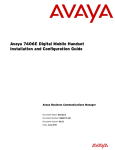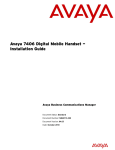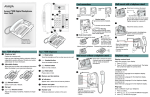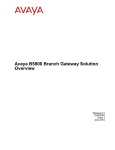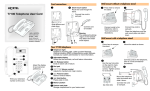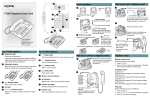Download Nortel Networks T7406E Cordless Telephone User Manual
Transcript
T7406E Cordless Handset User Guide T7406E Business Communications Manager Document Status: Standard Document Version: 01.01 Document Number: NN40110-110 Date: June 2007 Copyright © Nortel Networks 2007, All rights reserved. The information in this document is subject to change without notice. The statements, configurations, technical data, and recommendations in this document are believed to be accurate and reliable, but are presented without express or implied warranty. Users must take full responsibility for their applications of any products specified in this document. The information in this document is proprietary to Nortel Networks. Trademarks Nortel, the Nortel logo, and the Globemark are trademarks of Nortel Networks. Microsoft, MS, MS-DOS, Windows, and Windows NT are registered trademarks of Microsoft Corporation. All other trademarks and registered trademarks are the property of their respective owners. Task List 3 Task List Installing the handset charging cradle ...........................................................................19 Installing the battery pack ..............................................................................................19 Charging the battery pack for the first time....................................................................20 Installing the external battery charger ...........................................................................20 Charging spare batteries in the external charger ..........................................................20 Navigating through programming mode menus ............................................................25 Adding an entry to the phone directory..........................................................................26 Viewing and dialing entries in the phone directory ........................................................26 Searching the phone directory.......................................................................................26 Editing an entry in the phone directory ..........................................................................26 Deleting an entry ...........................................................................................................27 Locking and unlocking the keypad ................................................................................27 Turning the message LED on or off...............................................................................28 Setting the duration of the backlight ..............................................................................28 Setting key beeps ..........................................................................................................28 Setting the ring and vibration options ............................................................................29 Setting the ring type.......................................................................................................29 Setting the ring level ......................................................................................................29 Setting the noisy location level ......................................................................................29 Making a call using a line key........................................................................................31 Making a call using the handsfree/speakerphone key...................................................31 Answering a call ............................................................................................................31 Answering a call using the handsfree/speakerphone key .............................................32 Putting a call on hold .....................................................................................................32 Using handsfree/speakerphone.....................................................................................32 Using a headset.............................................................................................................32 Programming external autodial......................................................................................32 Programming internal autodial.......................................................................................33 Programming a feature..................................................................................................33 Erasing a programmed indicator keys ...........................................................................33 User Guide 4 Task List NN40110-110 Contents 5 Contents How to get help . . . . . . . . . . . . . . . . . . . . . . . . . . . . . . . . . . . . . . . . . . . . . . . . 7 New in this release. . . . . . . . . . . . . . . . . . . . . . . . . . . . . . . . . . . . . . . . . . . . . . 9 Three-line LCD . . . . . . . . . . . . . . . . . . . . . . . . . . . . . . . . . . . . . . . . . . . . . . . . . . . . . . . 9 One-touch indicator keys . . . . . . . . . . . . . . . . . . . . . . . . . . . . . . . . . . . . . . . . . . . . . . . . 9 Choice of ring tones . . . . . . . . . . . . . . . . . . . . . . . . . . . . . . . . . . . . . . . . . . . . . . . . . . . . 9 20-name directory . . . . . . . . . . . . . . . . . . . . . . . . . . . . . . . . . . . . . . . . . . . . . . . . . . . . . 9 Battery level indicator . . . . . . . . . . . . . . . . . . . . . . . . . . . . . . . . . . . . . . . . . . . . . . . . . 10 Introduction . . . . . . . . . . . . . . . . . . . . . . . . . . . . . . . . . . . . . . . . . . . . . . . . . . 11 Handset overview . . . . . . . . . . . . . . . . . . . . . . . . . . . . . . . . . . . . . . . . . . . . . . . . . . . . 11 LCD . . . . . . . . . . . . . . . . . . . . . . . . . . . . . . . . . . . . . . . . . . . . . . . . . . . . . . . . . . . . 11 Battery level indicator . . . . . . . . . . . . . . . . . . . . . . . . . . . . . . . . . . . . . . . . . . . . . . 11 Standby mode . . . . . . . . . . . . . . . . . . . . . . . . . . . . . . . . . . . . . . . . . . . . . . . . . . . . 12 Alerts . . . . . . . . . . . . . . . . . . . . . . . . . . . . . . . . . . . . . . . . . . . . . . . . . . . . . . . . . . . 12 Ring duration and volume . . . . . . . . . . . . . . . . . . . . . . . . . . . . . . . . . . . . . . . . . . . 12 Handsfree and speakerphone . . . . . . . . . . . . . . . . . . . . . . . . . . . . . . . . . . . . . . . . 12 Headset . . . . . . . . . . . . . . . . . . . . . . . . . . . . . . . . . . . . . . . . . . . . . . . . . . . . . . . . . 13 Mute . . . . . . . . . . . . . . . . . . . . . . . . . . . . . . . . . . . . . . . . . . . . . . . . . . . . . . . . . . . 13 Handset features . . . . . . . . . . . . . . . . . . . . . . . . . . . . . . . . . . . . . . . . . . . . . . . . . . . . . 13 Indicator keys . . . . . . . . . . . . . . . . . . . . . . . . . . . . . . . . . . . . . . . . . . . . . . . . . . . . 15 Dial pad character mapping . . . . . . . . . . . . . . . . . . . . . . . . . . . . . . . . . . . . . . . . . 15 Additional handset parts . . . . . . . . . . . . . . . . . . . . . . . . . . . . . . . . . . . . . . . . . . . 15 Battery pack overview . . . . . . . . . . . . . . . . . . . . . . . . . . . . . . . . . . . . . . . . . . . . . . . . 16 External battery charger . . . . . . . . . . . . . . . . . . . . . . . . . . . . . . . . . . . . . . . . . . . . 17 Preparing the handset for use . . . . . . . . . . . . . . . . . . . . . . . . . . . . . . . . . . . 19 Configuring the handset settings. . . . . . . . . . . . . . . . . . . . . . . . . . . . . . . . . 23 Programming mode menus . . . . . . . . . . . . . . . . . . . . . . . . . . . . . . . . . . . . . . . . . . . . . 23 Using the directory . . . . . . . . . . . . . . . . . . . . . . . . . . . . . . . . . . . . . . . . . . . . . . . . . . . . 25 Locking and unlocking the keypad . . . . . . . . . . . . . . . . . . . . . . . . . . . . . . . . . . . . . . . 27 Setting the message LED . . . . . . . . . . . . . . . . . . . . . . . . . . . . . . . . . . . . . . . . . . . . . . 28 Setting the duration of the backlight . . . . . . . . . . . . . . . . . . . . . . . . . . . . . . . . . . . 28 Setting volume and tones . . . . . . . . . . . . . . . . . . . . . . . . . . . . . . . . . . . . . . . . . . . . . . 28 Checking the battery voltage . . . . . . . . . . . . . . . . . . . . . . . . . . . . . . . . . . . . . . . . . . . . 29 Using the handset . . . . . . . . . . . . . . . . . . . . . . . . . . . . . . . . . . . . . . . . . . . . . 31 Programming indicator keys . . . . . . . . . . . . . . . . . . . . . . . . . . . . . . . . . . . . . . . . . . . . 32 User Guide 6 Contents NN40110-110 7 How to get help This section explains how to get help for Nortel products and services. Getting Help from the Nortel Web site The best way to get technical support for Nortel products is from the Nortel Technical Support Web site: http://www.nortel.com/support This site provides quick access to software, documentation, bulletins, and tools to address issues with Nortel products. More specifically, the site enables you to: • download software, documentation, and product bulletins • search the Technical Support Web site and the Nortel Knowledge Base for answers to technical issues • sign up for automatic notification of new software and documentation for Nortel equipment • open and manage technical support cases Getting Help over the phone from a Nortel Solutions Center If you don’t find the information you require on the Nortel Technical Support Web site, and have a Nortel support contract, you can also get help over the phone from a Nortel Solutions Center. In North America, call 1-800-4NORTEL (1-800-466-7835). Outside North America, go to the following Web site to obtain the phone number for your region: http://www.nortel.com/callus Getting Help from a specialist by using an Express Routing Code To access some Nortel Technical Solutions Centers, you can use an Express Routing Code (ERC) to quickly route your call to a specialist in your Nortel product or service. To locate the ERC for your product or service, go to: http://www.nortel.com/erc Getting Help through a Nortel distributor or reseller If you purchased a service contract for your Nortel product from a distributor or authorized reseller, contact the technical support staff for that distributor or reseller. User Guide 8 How to get help NN40110-110 9 Chapter 1 New in this release This is the first release of the T7406E cordless handset. See the following sections for information about features: • • • • • three-line LCD six programmable one-touch indicator keys choice of ring tones 20-name directory battery level indicator Three-line LCD The LCD shows three rows of text, with a maximum of 16 characters in each row. The LCD also supports the English, French, and Spanish menus. The LCD is back-lit to help with viewing under low light conditions. For more information on the LCD, see “LCD” on page 11. One-touch indicator keys You can program the indicator keys with internal or external numbers for speed-dialing, or with features. For more information on the how to program the one-touch indicator keys, see the following procedures: • • • • “Programming external autodial” on page 32 “Programming internal autodial” on page 33 “Programming a feature” on page 33 “Programming a feature” on page 33 Choice of ring tones You can chose one of eight ring tones. For more information on ring tones, see “Setting the ring and vibration options” on page 29. 20-name directory You can store a maximum of 20 internal or external numbers in the handset directory. For more information on the directory, see “Adding an entry to the phone directory” on page 26. User Guide 10 Chapter 1 New in this release Battery level indicator The battery level indicator appears in the upper right-hand corner of the LCD. The battery level indicator shows four levels of battery energy. The Low Battery message appears on the LCD when there are between five and ten minutes of talking time remaining. When the battery reaches this low energy level and you are using the handset, you hear a warning tone approximately every 40 seconds. To charge or top-up the battery, place the handset in the charging cradle. For more information on the battery level indicator, refer to “Battery level indicator” on page 11. NN40110-110 11 Chapter 2 Introduction The following topics are covered in this chapter: • • • Handset overview Handset features Battery pack overview Handset overview The T7406E cordless handset automatically links with the base station by searching for the base station signal after the installer successfully installs the base station, and charges and registers your handset. After the installer registers the handset, you can configure the handset settings. LCD The LCD shows three rows of text, with a maximum of 16 characters in each row. The LCD also supports the English, French, and Spanish menus. The LCD is back-lit to help with viewing under low light conditions. Battery level indicator The battery level indicator appears in the upper right-hand corner of the LCD. The battery level indicator shows four levels of battery energy. The Low Battery message appears on the LCD when there are between five and ten minutes of talking time remaining. When the battery reaches this low energy level and you are using the handset, you hear a warning tone approximately every 40 seconds. To charge or top-up the battery, place the handset in the charging cradle. User Guide 12 Chapter 2 Introduction The following icons appear on the LCD to indicate the battery level. The battery level icons show approximate charge status values. Indicates battery pack is fully charged. Indicates battery pack is 2/3 charged. Indicates battery pack is 1/3 charged. Indicates battery pack is completely discharged. Standby mode The handset goes into standby mode after one minute of no use. The Sleeping... message appears on the LCD. Alerts There are three types of alerts: • • • audio: the handset has eight ring tones from which you can choose; press the Func key to mute alerts. visual: the handset LCD and dial pad are back-lit when the phone rings, and the call-hold indicator flashes when a call is on hold. vibration: the handset is equipped with a dc motor that vibrates the phone when it rings (use the Programming menus to turn the vibration feature on or off). Ring duration and volume You can select the ring duration to be a continuous tone or an intermittent pulse. Use the volume keys on the left-hand side of the handset to adjust the ring tone volume level. The ring tone volume level is also the default volume level for audio alerts. Handsfree and speakerphone The T7406E cordless handset offers both handsfree and speakerphone functionality. NN40110-110 Chapter 2 Introduction 13 Headset The T7406E cordless handset is equipped with a headset jack to provide connection to a headset. You can plug a headset into the headset jack during a call. The handset switches to headset mode. Unplug the headset while on a call to revert to handset mode. Mute During an active call, press the Func key on the left-hand side of the handset to activate the mute function. Press the Func key again to deactivate the mute function. Handset features Figure 1 on page 14 shows the layout of the handset function keys, softkeys, and keypad, as well as additional handset features. User Guide 14 Chapter 2 Introduction Figure 1 Handset features Call-hold/Message waiting indicator Flashes when a call is on hold or a message is waiting. LCD Indicator keys Shows the call information and handset status icons, and guides you while using features. Start or cancel a feature. Soft keys Use in Programming mode to scroll through menus and options. Handsfree/speaker phone Release key Cancels active calls. Hold Places an active call on hold. Feature key Activates the Feature functions. Volume control Func key Use to access programming mode or to answer a call. Headset port Battery Pack NN40110-110 Dial pad Microphone Belt clip notches Chapter 2 Introduction 15 Indicator keys You can program each of the six indicator keys as one-touch dialing keys or as feature keys. Each of the six indicator keys is preprogrammed as shown in the following table. Table 1 Left-hand keys Setting Right-hand keys Top Do Not Disturb Top Last Number Middle Make Call First Middle Talk Mode (Dial Voice Call) Bottom Forward To Bottom Talk Mode Dial pad character mapping You can use the dial pad to enter numbers and characters in the directory. To enter the first character on a key, press the appropriate dial pad key once. To enter the second character on a key, press the appropriate dial pad key twice, and so on for subsequent characters and numbers. See Table 1 for a character map of the dial pad. Table 1 Dial pad character map 1 , - Nortel Networks ( ) @ ! 1 2 ABCabc2 3 DEFdef3 4 GHIghi4 5 JKLjkl5 6 MNOmno6 7 PQRSpqrs7 8 TUVtuv8 9 WXYZwxyz9 * * 0 0 space # # Additional handset parts Along with this guide, the following items are included with the T7406E cordless handset. Figure 2 Handset components Handset Handset charging cradle Battery pack External battery charger AC adapter Belt clip User Guide 16 Chapter 2 Introduction Battery pack overview This handset contains a rechargeable nickel metal hydride battery. Before you use the T7406E cordless handset, read the following information: • • • • • • • Install and charge the T7406E cordless handset battery pack (see “Installing the battery pack” on page 19). You must fully charge the rechargeable battery pack before you use the T7406E cordless handset for the first time. A standard 700-mAh battery pack takes approximately three hours to charge. Do not use the nickel metal hydride batteries provided with your T7406E cordless handset with any other product. These batteries are designed specifically for use with the T7406E cordless handset and charger only. Improper use of the T7406E cordless handset batteries can result in a fire hazard. Do not charge the battery with any charger other than the one supplied with this equipment. You must dispose of nickel metal hydride batteries properly. Do not dispose of the batteries in office or household waste. Warning: Risk of explosion Do not expose the battery pack to fire. The batter pack can explode if you try to dispose of in or expose it to a fire. You can recycle nickel metal hydride batteries. You can help preserve the environment by returning your unwanted batteries to your nearest recycling center for recycling or proper disposal. A fully charged battery can provide approximately four to five hours of talk time and has a three-year service life. The T7406E cordless handset meets the following talk-time parameters: • • • • You can use the handset for an entire eight-hour work day without putting it into the charger cradle for charging or topping up. You can use a handset with a fully-charged battery for four to five hours of talk time. Most users do not use more than three hours of talk time in an average eight-hour work day. If talk time exceeds four hours, or if you use the handset through multiple, consecutive shifts, ensure you have multiple spare batteries on hand. The T7406E meets the following standby parameters: • • • You can have the handset, with a fully-charged battery, in standby mode for up to 36 hours. If the phone is in standby mode, the low-battery status is not indicated. You can perform most configurations only when the handset is in the standby mode. NN40110-110 Chapter 2 Introduction 17 External battery charger The 240mA external battery charger allows you to charge two battery packs at the same time, while a third battery pack is in the handset. The external battery charger has two slots for the battery packs. Figure 3 External battery charger Dual charging slots Front slot LED Rear slot LED Two LEDs, marked 1 and 2, are associated with the two slots. The LEDs light up when the associated slot is active. When you connect the battery charger to a power source, the Nortel logo at the front of the charger is backlit. To charge a battery pack, insert the battery pack into one of the available slots. When the battery pack is properly inserted, the corresponding LED flashes for two seconds to indicate whether or not the battery is accepted. If the battery is dead, the red LED flashes. The flashing red LED indicates that the battery is not suitable for charging. If the battery is good, the LED flashes red to indicate that charging is in process. When the battery is fully charged, the LED turns green. It takes approximately 5 hours for a depleted battery pack to be completely recharged. User Guide 18 Chapter 2 Introduction NN40110-110 19 Chapter 3 Preparing the handset for use Complete the procedures in this chapter to • • • install the charging cradle install the battery pack charge the battery pack in the handset for the first time Installing the handset charging cradle Warning: You must complete the steps in this section when you first initialize a base station and configure the first handset. 1 Plug the small end of the power adapter into the back of the charging cradle. 2 Plug the other end of the power adapter into an AC outlet near the location of the cradle. 3 Place the handset in the cradle to charge the battery. Installing the battery pack Complete this procedure if the battery pack is not already installed in your handset. 1 Use your thumb to slide the battery compartment cover down and off the back of the handset. 2 Position the battery pack in the bottom position inside the battery compartment. 3 Firmly press the top of the battery pack into place. 4 Replace the battery compartment cover. User Guide 20 Chapter 3 Preparing the handset for use Charging the battery pack for the first time Warning: It is imperative that you follow the steps in this section when you first initialize a base station and configure the first handset. You must fully charge the rechargeable battery pack before you use your T7406E cordless handset handset for the first time. 1 Slide the handset into the charger, making sure the handset and charger contacts touch. Charging begins as soon as the handset is placed in the base station. The logo at the front of the charging cradle lights up to indicate that the handset is properly seated and charging. 2 Allow the battery pack to charge for a minimum of three hours. Installing the external battery charger 1 Plug the small end of the power adapter into the back of the battery charger. 2 Plug the other end of the power adapter into an AC outlet near the location of the charger. 3 Place one or two battery packs in the charger. The red LED for each battery pack slot flashes to indicate that the battery is charging. The Nortel logo lights. The LEDs turn green when the battery packs are fully charged. Charging spare batteries in the external charger 1 To charge a battery pack, insert the battery pack into one of the available slots of the external battery charger. When the battery pack is properly inserted, the corresponding LED flashes for two seconds to indicate whether or not the battery is accepted. If the battery is dead, the red LED flashes. The flashing red LED indicates that the battery is now suitable for charging. If the battery is good, the LED flashes red to indicate that charging is in process. NN40110-110 Chapter 3 Preparing the handset for use 2 21 Charging begins as soon as the battery is placed in the charger. Two LEDs, marked 1 and 2, are associated with the two slots. The LEDs light up when their the associated slot is active. When you connect the battery charger to a power source, the Nortel logo at the front of the charger is backlit. User Guide 22 Chapter 3 Preparing the handset for use NN40110-110 23 Chapter 4 Configuring the handset settings This section describes how to set up a handset with your custom settings. Compete the procedures in this chapter to • • • • • • • • • • use the handset directory lock or unlock the keypad turn the message LED on or off set the backlight duration set the key beep preferences select a ring tone select a ring type set the ring volume set the default volume adjust the handset for noisy environment Programming mode menus The following table maps the menu items and options available when the phone is in system programming mode. Table cells that are greyed out are for administrator use only. Table 2 Programming mode menus Main menu Submenu 1 Directory List Up Submenu 2 Submenu 3 Edit Back Name Next Dial Down Add Submenu 4 Back Number Next Submenu 5 Back Remove Done Bksp Save Space Down Key Lock? Message LED Key locked Key unlock? Select On Off User Guide 24 Chapter 4 Configuring the handset settings Table 2 Programming mode menus Main menu Submenu 1 Back Light 60sec 50sec 40sec 30sec 20sec 10sec Off Key Beep Off On Ring/Vibration Ring On Both Off Both On Vibration On Ring Type Type-1 Type-2 Type-3 Type-4 Type-5 Type-6 Type-7 Type-8 Ring Level High Medium Low Default Volume Level-8 Level-7 Level-6 Level-5 Level-4 Level-3 Level-2 Level-1 No Default Noisy Location Level-1 Level-2 Level-3 Level-4 NN40110-110 Submenu 2 Submenu 3 Submenu 4 Submenu 5 Chapter 4 Configuring the handset settings 25 Table 2 Programming mode menus Main menu Submenu 1 Display Battery Voltage Level Maintenance Enter Pswd Submenu 2 Submenu 3 Assign Port ID 1 2 3 4 Registration No? Yes? Scan Base RF No? Yes? Scan Environ No? Yes? De-Registration HS No? Yes? Change PSW Enter New Password Reset handset? Submenu 4 Submenu 5 No? Yes? Navigating through programming mode menus Complete this procedure to learn how to scroll up and down through the main menu, and up and down through menu options. 1 Press the Func key to enter system programming mode. The main menu appears. 2 Use the Up, Select, and Down softkeys to scroll through the main menu. 3 At any menu level, press the Release key to return to the previous menu level. 4 At any menu level, press the Release key again to exit system programming mode. Using the directory Complete the following procedures to • • • • • • • add a new entry view entries search for an entry dial an entry edit entries remove an entry remove all entries User Guide 26 Chapter 4 Configuring the handset settings Adding an entry to the phone directory 1 In programming mode, scroll to the Directory menu. 2 Press Select. 3 Press Add. 4 Use the number pad to enter the name of a contact. 5 Press Bksp to delete characters. 6 Press Space to move the cursor forward to add a space. 7 Press Save when you have finished creating the entry. 8 Use the number pad to enter the phone number. 9 Press Save. The OK! message appears and the top of the Directory menu appears on the LCD. Viewing and dialing entries in the phone directory 1 In programming mode, scroll to the Directory menu. 2 Press Select. 3 Scroll through the entries. 4 Press Edit to modify an entry. 5 Press Dial to dial a number from the directory. Searching the phone directory 1 In programming mode, scroll to the Directory menu. 2 Press Select. 3 Use the dial pad to enter a letter. The directory does an alphabetical search for an entry starting with the letter you entered. If an entry is found, it appears in the LCD. If no entry is found the No Entries For "DEFded3" message appears. Editing an entry in the phone directory 1 In programming mode, scroll to the Directory menu. 2 Press Select. 3 Scroll to the entry you want to edit. 4 Press Edit. 5 To edit then name, press Name. 6 To edit the number, press Next and then Number. NN40110-110 Chapter 4 Configuring the handset settings 7 Press Back to delete characters. 8 Use the key pad to edit the name or number. 9 Press Space to move the cursor forward to add a space. 27 10 Press Save. Deleting an entry 1 In programming mode, scroll to the Directory menu. 2 Press Select. 3 Scroll to the entry you want to remove. 4 Press Edit. 5 Use Next twice. 6 Press Remove. The Remove? prompt appears. 7 Press Select. The entry is removed from the directory. 8 To cancel the Remove command, press Back. Locking and unlocking the keypad When you lock the telephone keypad, you cannot use any of the keypad keys or the indicator keys. When you lock the telephone keypad, you can answer incoming calls Locking and unlocking the keypad 1 In programming mode, scroll to the Key-Lock? menu. 2 To lock the telephone keypad, press Select. 3 To unlock the telephone keypad, press the Func key. 4 Press Select. User Guide 28 Chapter 4 Configuring the handset settings Setting the message LED Complete this procedure to have the message LED flash when you receive a voice message, or to turn off this option. Turning the message LED on or off 1 In programming mode, scroll to the Message LED menu. 2 Press Select. 3 To turn the message LED on, scroll to the On option and press Select. 4 To turn the message LED on, scroll to the Off option and press Select. Setting the duration of the backlight Complete this procedure to set the length of time the backlight remains on after you have completed a call or other action on the handset. The longer duration you select for the backlight, the less talk time and standby time you have. Setting the duration of the backlight 1 In programming mode, scroll Back Light. 2 Press Select. 3 Scroll through the duration options (shown in 10-second increments) to the length of time you want the backlight to remain on. 4 Press Select. Setting volume and tones Complete the following procedures to • • • • • turn key beeps on or off set the ring and vibration options select a ring type select a ring volume select a noisy location level Setting key beeps 1 In programming mode, scroll to the key Beep menu. 2 Press Select. 3 Scroll to the On option to turn on key beeps. NN40110-110 Chapter 4 Configuring the handset settings 4 29 Scroll to the Off option to turn off key beeps. Setting the ring and vibration options 1 In programming mode, scroll to the key Ring/Vibration menu. 2 Press Select. 3 Scroll to the Ring On option to turn on only the ringer. 4 Scroll to the Vibration On option to turn on only the vibration. 5 Scroll to the Both On option to turn on the ringer and the vibration. 6 Scroll to the Both Off option to turn off both options. Setting the ring type 1 In programming mode, scroll to the Ring Type menu. 2 Press Select. 3 Scroll to one of the eight ring types. 4 Press Select. Setting the ring level 1 In programming mode, scroll to the Ring Level menu. 2 Press Select. 3 Scroll to one of the three ring (High, Medium, or Low) types. 4 Press Select. Setting the noisy location level Set the noisy location level in accordance with the noise level in your area. Select 1 if the noise level is low and 4 if the noise level is high. 1 In programming mode, scroll to the Noisy Location menu. 2 Press Select. 3 Scroll to one of the four levels. 4 Press Select. Checking the battery voltage To check the voltage of the handset battery, scroll to the Display Battery menu and press Select. The approximate voltage of the battery appears. User Guide 30 Chapter 4 Configuring the handset settings NN40110-110 31 Chapter 5 Using the handset This section describes how to use the handset to • • • • • • • make calls answer calls put a call on hold use handsfree/speakerphone use a headset program indicator keys use features There are many ways to place or answer a call, depending on how you program the indicator keys and the type of call you want to make. Making a call using a line key 1 Pick up the handset. 2 Press an indicator key that is programmed as a Line key. You hear a dial tone. 3 Use the key pad to dial the external number or the internal extension. Making a call using the handsfree/speakerphone key 1 Pick up the handset. 2 Press the Handsfree/Speakerphone key. You hear a dial tone. 3 Use the key pad to dial the external number or the internal extension. Answering a call 1 Lift the handset. 2 To answer a call, press an indicator key that is programmed as a Line key or press the Func key. 3 To end a call, press the Release key. User Guide 32 Chapter 5 Using the handset Answering a call using the handsfree/speakerphone key 1 Lift the handset. 2 Press the Handsfree/Speakerphone key. 3 To end a call, press the Release key. Putting a call on hold 1 While a call is active, press the Hold key. 2 To release the call and make it active again, press the flashing indicator key. Using handsfree/speakerphone 1 Press a line key to make or answer a call. 2 While using the handset, switch the call to handsfree during a call by pressing the Handsfree/ Speakerphone key. 3 To return the call to handset mode during a call, press the Handsfree/Speakerphone key again. Using a headset 1 Press a line key to make or answer a call. 2 While using the handset, switch the call to the headset during a call by plugging the headset into the headset jack. 3 To return the call to handset mode during a call, unplug the headset. Programming indicator keys You can program a programmable line or feature indicator key with a new number or feature. Programming external autodial 1 Press the Feature key. 2 Enter *1 using the telephone dial pad. 3 Press an indicator key. 4 Dial the external number. 5 Select OK to store the number. NN40110-110 Chapter 5 Using the handset 33 Programming internal autodial 1 Press the Feature key. 2 Enter *2 using the telephone dial pad. 3 Press an indicator key. 4 Dial the extension. 5 Select OK to store the number. Programming a feature 1 Press the Feature key. 2 Enter *3 using the dial pad. 3 Press an indicator key. 4 Select Feature. 5 Enter the feature code. 6 Select OK to store the feature code. Erasing a programmed indicator keys 1 Press the Feature key. 2 Enter *1 using the dial pad. 3 Press an indicator key. 4 Select OK to erase the indicator key. User Guide 34 Chapter 5 Using the handset NN40110-110