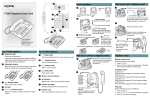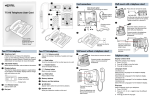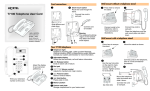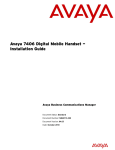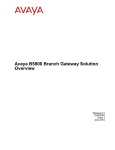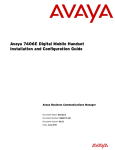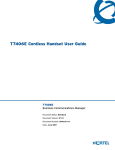Download T7208 Telephone User Guide - Nortec Communications, Inc.
Transcript
Avaya 7208 Digital Deskphone User Card www.avaya.com © 2010 Avaya Inc. NN40110-106 02.01 Printed in Canada Button inquiry Memory buttons Making and answering calls More on making and answering calls Check what is programmed on your buttons. 0 . 1. Press 2. Press the button(s) that you want to check. 3. Read the display. Button assignment examples are shown below. Line Intercom XXX (LINENAME) XXXX (SETNAME) Memory buttons are buttons with indicators not assigned as line, intercom or handsfree buttons. Memory buttons store internal and external numbers or features to give you one touch dialing or feature activation. Making calls Handsfree calls There are many ways to make a call, depending on your telephone programming and the type of call. Your system administrator must program the handsfree feature on your telephone. 4. External calls using line buttons 1. Lift the handset. 2. Press a line button. Internal autodial Autodial (XXXX) External autodial (XXXXXXXXXX) 3. Dial the external telephone number. Feature (FEATURENAME) Handsfree Handsfree 1. Lift the handset. Press External calls using intercom buttons • Press the handsfree button on your telephone to make or answer a call. • To switch to handsfree when you are on a call, press the handsfree button and replace the handset. Lift the handset to switch back. When programmed, the handsfree feature is assigned to button 8 on your telephone. 2. Press an intercom button and enter a line pool access code. when finished. Button labels Programming memory buttons Use the button label strip on the telephone to show what is programmed on the buttons. Spare button label strips are provided with your telephone. You can program a memory button with a new number or feature. How to label your buttons 1. Remove the plastic lens and button label strip from the telephone. 2. Write the name of each button on the button label strip. 3. Insert the button label strip back on the telephone. 4. Insert plastic lens, matching the tabs on the lens with the notches on the telephone. Align tabs 3. When you hear an external dial tone, dial the external telephone number. Contact your system administrator for a list of line pool codes. External autodial 1. Press 1 . 1. Lift the handset. 2. 3. 4. 5. 3. Dial the extension number. How to mute calls Contact your system administrator for a list of extension numbers. • While on a call, press © to turn the microphone off. The © light flashes when the microphone is off. • Press © again to turn the microphone on. • Use © on handset, handsfree or headset calls. Press a memory button. Dial the external number. Press to store the number. Label your new button. Internal autodial 1. 2. 3. 4. Press 2 . Press a memory button. Dial the extension number. Label your new button. 1. 2. 3. 4. Use the Desktop Assistant application to customize button label strips for your telephone. Go to www.avaya.com and download the Desktop Assistant application to your personal computer. 3 . Press Press a memory button. and enter the feature code. Press Label your new button. Handsfree button 2. Press an intercom button. Answering calls When your telephone rings and the display light flashes or when an intercom or line button indicator flashes: • Features Tip 8 Internal calls using intercom buttons Lift the handset. OR Press the button with the flashing indicator before you lift the handset. Headset calls • Press to activate the headset mode. When the light is on, press a line or intercom button to make a call. • Press to answer a call when the telephone rings or when an intercom or line button indicator flashes. • To switch to your headset when you are on a call, press and replace the handset. Lift the handset to switch back. How to hold calls • While on a call, press . The indicator for the line on hold will flash. How to erase memory buttons 1 . 1. Press • To retrieve a held call, press the line button with the flashing indicator. 2. Press a memory button. 3. Press to erase the button. • Calls are put on hold automatically when you switch from one line to another. Warning Avaya does not support the connection of a headset to the 7208 telephone, unless handsfree is enabled within the system programming. If handsfree is not enabled, certain call handling features may not work as intended.