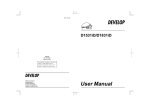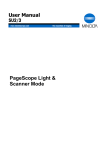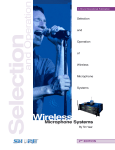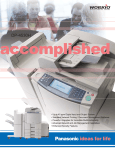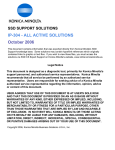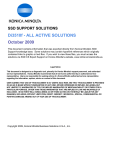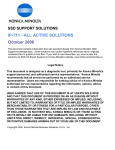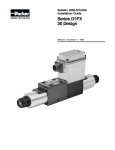Download Konica Minolta 180 Copier User Manual
Transcript
Konica Minolta bizhub180 Product & Sales Guide This Product & Sales Guide is a “living” document – this means it is continually updated. Revisions of this Product & Sales Guide can be located on www.mykonicaminolta.com This guide is intended solely for the use and information of Konica Minolta Business Solutions U.S.A., Inc., its designated agents and their employees. The information was obtained from several different sources that are deemed reliable by all industry standards. To the best of our knowledge, this information is accurate in all respects. However, neither Konica Minolta Business Solutions U.S.A., Inc. nor any of its agents or employees shall be responsible for any inaccuracies contained herein. © 2005 KONICA MINOLTA BUSINESS SOLUTIONS U.S.A., INC. All rights reserved. Reproduction in whole or in part without written permission is prohibited. Konica Minolta and The essentials of imaging are trademarks of KONICA MINOLTA HOLDINGS, INC. bizhub, bizhub PRO and PageScope are trademarks of KONICA MINOLTA BUSINESS TECHNOLOGIES, INC. Simitri is a registered trademark of KONICA MINOLTA BUSINESS SOLUTIONS. All other brands and product names are registered trademarks or trademarks of their respective owners. Design & specifications are subject to change without notice. Some functions may require options, which may or may not be available at time of launch. KONICA MINOLTA BUSINESS SOLUTIONS U.S.A., INC., 100 Williams Drive, Ramsey, N.J. 07446 www.kmbs.konicaminolta.us www.kmbs.konicaminolta.us/solutions Table of Contents Introduction . . . . . . . . . . . . . . . . . . . . . . . . . . . . . . . . . . . . . . . . . . . . . . . . . . . . . . . . . . . 4 What’s New? . . . . . . . . . . . . . . . . . . . . . . . . . . . . . . . . . . . . . . . . . . . . . . . . . . . . . . . . . . 5 bizhub 180 Solutions . . . . . . . . . . . . . . . . . . . . . . . . . . . . . . . . . . . . . . . . . . . . . . . . . . 7 PageScope Web Connection . . . . . . . . . . . . . . . . . . . . . . . . . . . . . . . . . . . . . . . . . . . 8 PageScope Net Care. . . . . . . . . . . . . . . . . . . . . . . . . . . . . . . . . . . . . . . . . . . . . . . . . . 8 PageScope Network SetUp . . . . . . . . . . . . . . . . . . . . . . . . . . . . . . . . . . . . . . . . . . . . 8 PageScope NDPS Gateway . . . . . . . . . . . . . . . . . . . . . . . . . . . . . . . . . . . . . . . . . . . . 8 PageScope EMS Plug-In. . . . . . . . . . . . . . . . . . . . . . . . . . . . . . . . . . . . . . . . . . . . . . . 9 PageScope Cabinet Pro . . . . . . . . . . . . . . . . . . . . . . . . . . . . . . . . . . . . . . . . . . . . . . . 9 Third Party Solutions . . . . . . . . . . . . . . . . . . . . . . . . . . . . . . . . . . . . . . . . . . . . . . . . . . 9 Jamex Cash & Card Vending Solutions. . . . . . . . . . . . . . . . . . . . . . . . . . . . . . . . . . . 9 Equitrac. . . . . . . . . . . . . . . . . . . . . . . . . . . . . . . . . . . . . . . . . . . . . . . . . . . . . . . . . . . . . 9 bizhub 180 Marketplace . . . . . . . . . . . . . . . . . . . . . . . . . . . . . . . . . . . . . . . . . . . . . 10 2003 Market Share . . . . . . . . . . . . . . . . . . . . . . . . . . . . . . . . . . . . . . . . . . . . . . . . . . 10 Monochrome Copier-Based MFP Segment Definitions . . . . . . . . . . . . . . . . . . . . . 12 Dataquest’s Monochrome Copier-Based MFP Segment Definitions . . . . . . 12 Segment 1 . . . . . . . . . . . . . . . . . . . . . . . . . . . . . . . . . . . . . . . . . . . . . . . . . . . . . . . . . 13 MFP Buying Criteria. . . . . . . . . . . . . . . . . . . . . . . . . . . . . . . . . . . . . . . . . . . . . . . . . . 14 bizhub 180 General Specifications . . . . . . . . . . . . . . . . . . . . . . . . . . . . . . . . . . . . 16 Feature and Function Comparison. . . . . . . . . . . . . . . . . . . . . . . . . . . . . . . . . . . . . . 16 bizhub 180 & Di1811/7218 Feature and Function Comparison . . . . . . . . . . 16 Feature and Function Comparison of bizhub 160, 161f & 180 . . . . . . . . . . . 19 bizhub 180 Accessories . . . . . . . . . . . . . . . . . . . . . . . . . . . . . . . . . . . . . . . . . . . . . . 22 OC–504 Original Cover. . . . . . . . . . . . . . . . . . . . . . . . . . . . . . . . . . . . . . . . . . . . . . . 22 DF-502 Automatic Document Feeder . . . . . . . . . . . . . . . . . . . . . . . . . . . . . . . . . . . 22 DF-605 Reverse Auto Document Feeder . . . . . . . . . . . . . . . . . . . . . . . . . . . . . . . . 22 Table of Contents PF-502 Paper Feed Unit . . . . . . . . . . . . . . . . . . . . . . . . . . . . . . . . . . . . . . . . . . . . . . 22 SF-501 Shift Tray . . . . . . . . . . . . . . . . . . . . . . . . . . . . . . . . . . . . . . . . . . . . . . . . . . . . 22 JS-503 Job Separator. . . . . . . . . . . . . . . . . . . . . . . . . . . . . . . . . . . . . . . . . . . . . . . . 23 MB-501 Multiple Bypass Tray. . . . . . . . . . . . . . . . . . . . . . . . . . . . . . . . . . . . . . . . . . 23 AD-504 Automatic Duplex Unit . . . . . . . . . . . . . . . . . . . . . . . . . . . . . . . . . . . . . . . . 23 DK-703 Copy Desk . . . . . . . . . . . . . . . . . . . . . . . . . . . . . . . . . . . . . . . . . . . . . . . . . . 23 DK-702 Copy Desk (2-Drawer Height) . . . . . . . . . . . . . . . . . . . . . . . . . . . . . . . . . . . 23 DK-701 Cabinet (3-Drawer Height). . . . . . . . . . . . . . . . . . . . . . . . . . . . . . . . . . . . . . 23 EM-101 32 MB Copier Memory Upgrade . . . . . . . . . . . . . . . . . . . . . . . . . . . . . . . . 24 EM-102 64 MB Copier Memory Upgrade . . . . . . . . . . . . . . . . . . . . . . . . . . . . . . . . 24 Mechanical Counter (Standard) . . . . . . . . . . . . . . . . . . . . . . . . . . . . . . . . . . . . . . . . 24 IC-205 Image Controller . . . . . . . . . . . . . . . . . . . . . . . . . . . . . . . . . . . . . . . . . . . . . . 24 NC-502 Network Card . . . . . . . . . . . . . . . . . . . . . . . . . . . . . . . . . . . . . . . . . . . . . . . 24 64 MB Print Controller Memory Upgrade . . . . . . . . . . . . . . . . . . . . . . . . . . . . . . . . 24 128 MB Print Controller Memory Upgrade . . . . . . . . . . . . . . . . . . . . . . . . . . . . . . . 25 FK-505 Fax Kit . . . . . . . . . . . . . . . . . . . . . . . . . . . . . . . . . . . . . . . . . . . . . . . . . . . . . . 25 SU-502 Scanner Unit. . . . . . . . . . . . . . . . . . . . . . . . . . . . . . . . . . . . . . . . . . . . . . . . . 25 bizhub 180 Features/Functions . . . . . . . . . . . . . . . . . . . . . . . . . . . . . . . . . . . . . . . 26 Copier Features . . . . . . . . . . . . . . . . . . . . . . . . . . . . . . . . . . . . . . . . . . . . . . . . . . . . . 26 2-in-1 Copies . . . . . . . . . . . . . . . . . . . . . . . . . . . . . . . . . . . . . . . . . . . . . . . . . . . 26 Double Sided 2-in-1 . . . . . . . . . . . . . . . . . . . . . . . . . . . . . . . . . . . . . . . . . . . . . . 26 4-in-1 Copies . . . . . . . . . . . . . . . . . . . . . . . . . . . . . . . . . . . . . . . . . . . . . . . . . . . 26 Double Sided 4-in-1 . . . . . . . . . . . . . . . . . . . . . . . . . . . . . . . . . . . . . . . . . . . . . . 26 Book Separation (Book Copy) . . . . . . . . . . . . . . . . . . . . . . . . . . . . . . . . . . . . . 27 Zoom Ratio. . . . . . . . . . . . . . . . . . . . . . . . . . . . . . . . . . . . . . . . . . . . . . . . . . . . . 27 X/Y Zoom . . . . . . . . . . . . . . . . . . . . . . . . . . . . . . . . . . . . . . . . . . . . . . . . . . . . . . 29 Table of Contents Non-Sort . . . . . . . . . . . . . . . . . . . . . . . . . . . . . . . . . . . . . . . . . . . . . . . . . . . . . . . 30 Sort . . . . . . . . . . . . . . . . . . . . . . . . . . . . . . . . . . . . . . . . . . . . . . . . . . . . . . . . . . . 30 Group . . . . . . . . . . . . . . . . . . . . . . . . . . . . . . . . . . . . . . . . . . . . . . . . . . . . . . . . . 32 Erase . . . . . . . . . . . . . . . . . . . . . . . . . . . . . . . . . . . . . . . . . . . . . . . . . . . . . . . . . . 32 Negative-Positive Reverse. . . . . . . . . . . . . . . . . . . . . . . . . . . . . . . . . . . . . . . . . 33 File Margin . . . . . . . . . . . . . . . . . . . . . . . . . . . . . . . . . . . . . . . . . . . . . . . . . . . . . 33 Mixed Original Detection . . . . . . . . . . . . . . . . . . . . . . . . . . . . . . . . . . . . . . . . . . 34 Panel Reset . . . . . . . . . . . . . . . . . . . . . . . . . . . . . . . . . . . . . . . . . . . . . . . . . . . . 34 Auto Panel Reset . . . . . . . . . . . . . . . . . . . . . . . . . . . . . . . . . . . . . . . . . . . . . . . . 34 Energy Save . . . . . . . . . . . . . . . . . . . . . . . . . . . . . . . . . . . . . . . . . . . . . . . . . . . . 34 Auto Shut Off . . . . . . . . . . . . . . . . . . . . . . . . . . . . . . . . . . . . . . . . . . . . . . . . . . . 34 Auto Copy Start (Queued Copy Jobs) . . . . . . . . . . . . . . . . . . . . . . . . . . . . . . . 35 Interrupt . . . . . . . . . . . . . . . . . . . . . . . . . . . . . . . . . . . . . . . . . . . . . . . . . . . . . . . 35 Auto Tray Switching. . . . . . . . . . . . . . . . . . . . . . . . . . . . . . . . . . . . . . . . . . . . . . 35 Auto Paper Selection (APS) . . . . . . . . . . . . . . . . . . . . . . . . . . . . . . . . . . . . . . . 35 Auto Magnification Selection (AMS) . . . . . . . . . . . . . . . . . . . . . . . . . . . . . . . . . 35 Confirmation Mode . . . . . . . . . . . . . . . . . . . . . . . . . . . . . . . . . . . . . . . . . . . . . . 36 Copying onto Various Types of Media . . . . . . . . . . . . . . . . . . . . . . . . . . . . . . . 36 bizhub 180 Product Concept . . . . . . . . . . . . . . . . . . . . . . . . . . . . . . . . . . . . . . . . . . 38 bizhub 180 Digital Technologies . . . . . . . . . . . . . . . . . . . . . . . . . . . . . . . . . . . . . . 39 High-Quality Printing . . . . . . . . . . . . . . . . . . . . . . . . . . . . . . . . . . . . . . . . . . . . . . . . . 39 Image Stabilizing System . . . . . . . . . . . . . . . . . . . . . . . . . . . . . . . . . . . . . . . . . . . . . 39 MT-HG Developing System . . . . . . . . . . . . . . . . . . . . . . . . . . . . . . . . . . . . . . . . . . . 39 Auto/Photo Mode (Text/Photo Mode) . . . . . . . . . . . . . . . . . . . . . . . . . . . . . . . . . . . 40 600dpi High Quality Printing . . . . . . . . . . . . . . . . . . . . . . . . . . . . . . . . . . . . . . . . . . . 40 Reinforcement of the scanner section. . . . . . . . . . . . . . . . . . . . . . . . . . . . . . . . . . . 40 Table of Contents High Productivity . . . . . . . . . . . . . . . . . . . . . . . . . . . . . . . . . . . . . . . . . . . . . . . . . . . . 41 High Speed First Copy Time . . . . . . . . . . . . . . . . . . . . . . . . . . . . . . . . . . . . . . . 41 90º Image Rotation . . . . . . . . . . . . . . . . . . . . . . . . . . . . . . . . . . . . . . . . . . . . . . 41 Electronic Sorting. . . . . . . . . . . . . . . . . . . . . . . . . . . . . . . . . . . . . . . . . . . . . . . . 41 Criss Cross Sorting/Grouping . . . . . . . . . . . . . . . . . . . . . . . . . . . . . . . . . . . . . 42 Mechanical Shift Sorting/Grouping . . . . . . . . . . . . . . . . . . . . . . . . . . . . . . . . . 42 Paper Feeding . . . . . . . . . . . . . . . . . . . . . . . . . . . . . . . . . . . . . . . . . . . . . . . . . . 43 Reliability. . . . . . . . . . . . . . . . . . . . . . . . . . . . . . . . . . . . . . . . . . . . . . . . . . . . . . . . . . . 44 Reliability in the Paper Feeding Section . . . . . . . . . . . . . . . . . . . . . . . . . . . . . . 44 Paper Feeding Reliability in the Fusing Section. . . . . . . . . . . . . . . . . . . . . . . . 45 Imaging Unit Reliability. . . . . . . . . . . . . . . . . . . . . . . . . . . . . . . . . . . . . . . . . . . . 45 Reliability in the Transfer Roller . . . . . . . . . . . . . . . . . . . . . . . . . . . . . . . . . . . . . 46 DF-502 Reliability . . . . . . . . . . . . . . . . . . . . . . . . . . . . . . . . . . . . . . . . . . . . . . . . 46 DF-605 Reliability . . . . . . . . . . . . . . . . . . . . . . . . . . . . . . . . . . . . . . . . . . . . . . . . 47 Ease of Use . . . . . . . . . . . . . . . . . . . . . . . . . . . . . . . . . . . . . . . . . . . . . . . . . . . . . . . . 48 Auto Paper Size Detection . . . . . . . . . . . . . . . . . . . . . . . . . . . . . . . . . . . . . . . . 48 Multi-Access Function . . . . . . . . . . . . . . . . . . . . . . . . . . . . . . . . . . . . . . . . . . . . 48 Compact Design . . . . . . . . . . . . . . . . . . . . . . . . . . . . . . . . . . . . . . . . . . . . . . . . 48 Versatile Digital Functions . . . . . . . . . . . . . . . . . . . . . . . . . . . . . . . . . . . . . . . . . 49 Easy Jam Recovery . . . . . . . . . . . . . . . . . . . . . . . . . . . . . . . . . . . . . . . . . . . . . . 49 Simple Inner Front Cover Design . . . . . . . . . . . . . . . . . . . . . . . . . . . . . . . . . . . 49 Extended Manual Bypass Tray . . . . . . . . . . . . . . . . . . . . . . . . . . . . . . . . . . . . . 49 Easy Recognition of Fax Receptions . . . . . . . . . . . . . . . . . . . . . . . . . . . . . . . . 49 Universal Paper Cassette Grip Design . . . . . . . . . . . . . . . . . . . . . . . . . . . . . . . 49 Environment . . . . . . . . . . . . . . . . . . . . . . . . . . . . . . . . . . . . . . . . . . . . . . . . . . . . . . . . 50 Energy Saving Function. . . . . . . . . . . . . . . . . . . . . . . . . . . . . . . . . . . . . . . . . . . 50 Table of Contents Toner Recycling System . . . . . . . . . . . . . . . . . . . . . . . . . . . . . . . . . . . . . . . . . . 51 Reduced Ozone Emission. . . . . . . . . . . . . . . . . . . . . . . . . . . . . . . . . . . . . . . . . 51 Use of Recycled Materials. . . . . . . . . . . . . . . . . . . . . . . . . . . . . . . . . . . . . . . . . 51 Displaying Material Names . . . . . . . . . . . . . . . . . . . . . . . . . . . . . . . . . . . . . . . . 51 No Use of Harmful Materials . . . . . . . . . . . . . . . . . . . . . . . . . . . . . . . . . . . . . . . 51 Connectivity . . . . . . . . . . . . . . . . . . . . . . . . . . . . . . . . . . . . . . . . . . . . . . . . . . . . . . . . 52 Network Printing . . . . . . . . . . . . . . . . . . . . . . . . . . . . . . . . . . . . . . . . . . . . . . . . 52 GUI Printer Driver . . . . . . . . . . . . . . . . . . . . . . . . . . . . . . . . . . . . . . . . . . . . . . . . 53 Network Management Functions. . . . . . . . . . . . . . . . . . . . . . . . . . . . . . . . . . . 53 Network Scanner Functions . . . . . . . . . . . . . . . . . . . . . . . . . . . . . . . . . . . . . . . 55 bizhub 180 Illustrations . . . . . . . . . . . . . . . . . . . . . . . . . . . . . . . . . . . . . . . . . . . . . . 56 bizhub 180 Product Configuration Chart . . . . . . . . . . . . . . . . . . . . . . . . . . . . . . . . 56 bizhub 180 Quick Reference Sheet . . . . . . . . . . . . . . . . . . . . . . . . . . . . . . . . . . . . . 57 bizhub 180 Control Panel . . . . . . . . . . . . . . . . . . . . . . . . . . . . . . . . . . . . . . . . . . . . . 59 bizhub 180 Accessory & Supply Compatibility Info . . . . . . . . . . . . . . . . . . . 60 Selling Strategies for the bizhub 180 . . . . . . . . . . . . . . . . . . . . . . . . . . . . . . . . . 62 Index . . . . . . . . . . . . . . . . . . . . . . . . . . . . . . . . . . . . . . . . . . . . . . . . . . . . . . . . . . . . . . . . 72 Introduction K onica Minolta continues to bring highly reliable, dependable and value-added products to market. The bizhub 180, a digital Segment 1 printer/copier device, is the latest introduction in a long line of outstanding products! The bizhub 180 is built upon the award-winning Di152 and Di183 models as well as the Konica 7115/7118. The Di152f with Pi1802e Print Controller received Buyers’ Laboratory’s coveted “Pick of the Year” award and was named “Outstanding Segment 1 Multifunctional Imaging System, 2003”. The Di183 and Di183f received “Technician Recommended” from Industry Analysts. The Industry Analyst award is based on a nationwide survey of Dealer Service Managers. This award is a testimonial to the high reliability level exhibited by these products as well as the high level of dependability and easy serviceability. This Segment 1 workgroup printer/copier is an ideal solution for the low-volume user. Small offices, small workgroups, small departments and in some cases, home office users can afford this device — a product that will meet and exceed their document management needs. The bizhub 180 is a digital printer/copier, offering standard GDI printing as well as TWAIN scanning, that can be easily upgraded to support PCL printing (local or network), faxing and network scanning. The bizhub 180 supports up to 11"x17" size paper and functions as an18 ppm printer, 18 cpm copier, offers robust fax capabilities, including Internet Faxing and can perform network scanning functions (Scan-to-Email as well as Scan-to-FTP server). As a printer, the bizhub 180 supports local and network printing. The IC-205 embedded controller enables local printing. Add the Network Card and your bizhub 180 becomes a network printer. If fax capabilities are required, the bizhub 180 can be easily upgraded with the optional Fax Kit. The device can be further upgraded to offer network scanning capabilities — Scan-to-Email and Scan-to-FTP server, with TIFF and PDF formats supported! The modularity offered by these products enables end users to slowly build the configuration they require for their office as their business grows or they can acquire the maximum configuration right from the start! Please note that not all options will be available at the time of launch. 1 Introduction The bizhub 180 is the replacement model for the Di1811p and Konica 7218. This 18 ppm/cpm device is a competitively priced Segment 1 MFP that offers finishing options such as a Job Separator and Shift Tray, multiple paper sources including a 100-sheet bypass, supports up to 11"x17 paper and functions as a local or network printer. The modularity of the bizhub 180 makes it an extremely desirable solution for budgetconscious customer. Along with an extremely competitive cost-per-copy, at less than ONE PENNY per copy, the customer has a true economical solution for their business needs. This cost per copy applies to copy output, print output and fax receptions! The bizhub 180 stands up to the reliability, productivity, high performance, connectivity and operability representative of the Konica Minolta brand name. With the introduction of the bizhub 180 (along with the introduction of the bizhub 160/161f products), Konica Minolta Segment 1 offerings are the best, most versatile and strongest in the industry. Aside from these two new terrific product series, Konica Minolta also offers the Di2010 and Di2010f in Segment 1. Whatever the Segment 1 solution required, Konica Minolta can deliver! 2 What’s New? T he bizhub 180, built upon the highly acclaimed Di1811p/7218 Series engine, is not resting on its laurels. The bizhub 180 brings you the same level of reliability, dependability and low cost of operation, along with added functionality to meet the ever changing needs of today’s and tomorrow’s marketplace. The chart shown below lists the major differences between the bizhub 180 and Di1811p/7218 Series. bizhub 180 Series Di1811p/7218 Series Yes Yes Yes Yes Auto Paper/Auto Size Selection Auto Paper/Auto Size Selection Yes Yes Yes Yes Yes Yes Yes Yes Yes Yes 4-in-1 Single -> Double 4-in-1 Yes Yes 1in1 Copy/Double -> Single 1in1 Copy/Double -> Double 2-in-1 Copy/Double -> Single 2-in-1 2-in-1 Copy/Double -> Double 2-in-1 Yes Yes Yes Yes Yes Yes 4-in-1 Copy/Double -> Single 4-in-1 Yes Yes 4-in-1 Copy/Double -> Double 4-in-1 Yes Yes Yes TBD Yes (std) Yes Yes TBD Yes (std) Yes 7218 supported up to 200% enlargement Auto/Photo Mode/Manual Auto/Photo Mode Copy/Duplex Mode; AD-504 required Copy/Duplex + 2-in-1, DF-605 & AD-504 required Copy/Duplex + 4-in-1 DF-605 & AD-504 required DF-605 required DF-605 & AD-504 required Original/Duplex Original, Copy/2-in-1, AFR-19 required Original/Duplex Original, Copy/Duplex + 2-in-1, DF-605 & AD-504 required Original/Duplex Original, Copy/4-in-1, DF-605 required Original/Duplex Original, Copy//Duplex +4-in-1 DF-605 & AD-504 required Book Separation, Copy/Duplex, AD-504 required File Margin (Under Examination) bizhub 180 offers standard image rotation Original/Mixed Original, DF-605 required Documents of DIFFERENT Widths 243 5 Mailboxes 10 Relay Boxes Yes 200 Yes Yes Yes 243 5 Mailboxes 10 Relay boxes Yes 200 Yes Yes Yes Yes Yes Feature/Function Copier Functions Auto Paper Selection/Flatbed Scan Auto Magnification Selection/Flatbed Scan Up to 400% Enlargement Ratio Text/Photo Mode Mode 1/Mode 2 1in1 Copy Single -> Double 2-in-1 Copy Single -> Double 2-in-1 Book Original/Book->Double Double Sided Shift Margin Image Rotation Mixed Original Detection for Fax Functions Broadcast Locations Confidential Mailbox Reception Relay Broadcast Closed Network Reception Speed Dial Locations Duplex Transmission Call Transfer 400 X 400 Transmission Resolution RX Print Cancel Comments Original/Duplex Original, DF-605 required ADF Transmission provides 400 x 400 transmission resolution continued 3 What’s New? Print Functions Windows 95 Support Windows NT USB Port 1.1 bizhub 180 Series No Di1811p/7218 Series Yes: OSR2.5 IEEE1284 only Yes:ServicePack6a Yes:ServicePack6a IEEE1284 only IEEE1284 only Yes Yes Smoothing (1200 dpi enhanced) Quantity Setting Direction of Printing Side Criss Cross Printing Network Functions Data Division Transmission in a Page Unit Scan-to-Email TX Resolutions Scan-to-FTP Resolutions Internet Fax Transmission Basic/Advanced Modes Internet Fax Transmission Header Internet Fax TX Resolution Network Environment Protocol Support – Auto IP NDPS Gateway Network Service Frame Type (802,3, 802.3, SNAP, Ethernet II, Auto Detect Scan SMTP Configuration Port Setting Scan POP Configuration Port Number Duplex TWAIN Scanning Counter Function1 2 Copy Duplex Total Counter Printer Duplex Total Counter Mail Transmitting number of sheets Scan Counter Comments bizhub 180 supports Windows NT (Service Pack 6a) via IEEE 1284 port only bizhub 180 USB port does not support Windows 95 or Windows NT environments (must use IEEE 1284 port) Yes 99 Yes Yes Yes 99 Yes Yes Yes Yes 150 x 150 dpi 300 x 300 dpi 600 x 600 dpi 150 x 150 dpi 300 x 300 dpi 600 x 600 dpi Yes 150 x 150 dpi 300 x 300 dpi 600 x 600 dpi 150 x 150 dpi 300 x 300 dpi 600 x 600 dpi Yes Yes 204 x 98 dpi 204 x 196 dpi (Advanced Mode: 204 x 392) Yes Yes 204 x 98 dpi 204 x 196 dpi (Advanced Mode: 204 x 392) Yes Yes Yes Yes Yes Yes Yes Yes Yes Yes Yes AD-504 required Yes Yes Yes Yes Yes Yes Yes Yes AD-504 required AD-504 required 4 AD-504 required If OT-103 shift tray is installed, criss cross printing will NOT be available bizhub 180 Solutions T he bizhub 180, following the tradition of all Konica Minolta products, is a total productivity solution. The bizhub 180 functions as a printer, digital copier, fax, scanner and offers simple finishing capabilities. It also offers software to control workflow — information going in as well as information going out and 3rd party hardware to enhance this workflow and expand system capabilities. To help manage workflow, Konica Minolta offers a suite of software products to address the needs of small businesses and small workgroups. This suite of products, known as PageScope, was introduced several years ago and with every new product that is introduced, these software applications are enhanced to meet the needs of the ever changing workplace. The PageScope Suite is categorized into three groups: Network & Device Management, Service Management and Document Workflow Management. Network & Device Management utilities include PageScope Web Connection, PageScope Net Care, PageScope Network Setup, PageScope NDPS Gateway and PageScope EMS Plug-Ins. Document Workflow Management Utilities include PageScope Workware (formerly PageScope Cabinet Pro) and PageScope Router. Service Management utilities are currently under development. The Network & Device Management utilities as well as the Document Workflow Management Utilities addressed in this section are available with the bizhub 180 only. PAGESCOPE WEB CONNECTION PageScope Web Connection gives the bizhub 180 added “intelligence”, enabling the device to access its own web page. PageScope Web Connection is built directly into the bizhub 180 so there is no need to install special software or connect the device in any special fashion. This utility allows you to view the bizhub 180 from your desktop using a standard web browser. You can view the current status of the device, review device settings, set up one-touch dialing for fax numbers or scan addresses, plus a whole lot more. Among the advantages that PageScope Web Connection offers the customer are easier set up and faster output. Instead of walking up to the device to program the device according to your needs, you are able to make the desired changes from your desktop. When you are ready to print, copy or fax, you can check the status of the device from your desktop. So if more paper is needed or toner has to be replenished, you can address these issues before you begin your job so that it is completed in a quick and efficient manner, without further interruptions. 5 bizhub 180 Solutions PAGESCOPE NET CARE PageScope NetCare allows a network administrator as well as network users to manage their devices from a single point. Your multifunctional printers and peripherals are all listed in one on-screen dialog box. Setup and management is easy because network administrators have remote access to network devices via the Internet. Response to queries is quicker and workload is reduced, greatly improving productivity levels. As an added benefit, PageScope Net Care is based on a familiar GUI interface so you are working with a format that is visually friendly as well as easy to learn and use. PAGESCOPE NETWORK SETUP With PageScope Network Setup, configuring your printer/copiers on your network becomes a simple and highly efficient process. It’s a Windows application that lets you access and set up the bizhub 180 connected to a network via TCP/IP and IPX protocols. You’ll save time and effort when you install the bizhub 180 (as well other Konica Minolta devices) on our network. You will also have desktop management capabilities that eliminate the need for the system administrator to physically walk up to each device. PageScope Network Setup links directly to the Pagescope Web Connection server installed output device. The result is smooth, efficient, intelligent network control that boosts productivity. PAGESCOPE NDPS GATEWAY PageScope NDPS Gateway is simple software to integrate your Konica Minolta multifunctional device into an efficient, high-volume Netware network environment so that you can check both printer status and print job status via NDPS. Information flows faster and you save time during periods of peak document traffic. System Administrators gain access to advanced control functions such as bi-directional communications, automatic detection of print jobs and printer events, message alerts to notify administrators of network events, controlled access to devices (via Novell Directory Service) and automatic download of printer drivers when you add new devices. 6 bizhub 180 Solutions PAGESCOPE EMS PLUG-IN EMS (Enterprise Management System) gives large companies a valuable set of tools for managing devices throughout their networks. PageScope EMS Plug-Ins bring Konica Minolta devices into the EMS environment. Konica Minolta devices are detected using a proprietary interface, giving system administrators a simple way to monitor status and configuration settings. Among the EMS environments supported by PageScope EMS Plug-Ins are NetView (Tivoli), Unicenter TNG (Computer Associates), OpenView (HP) by MetaConsole and MMC (Microsoft) by MetaConsole. PAGESCOPE WORKWARE PageScope Workware is an easy-to-use personal, entry-level document management application for organizing scanned paper documents and electronic files. It’s an ideal solution for workgroups and small businesses. PageScope Workware enables customers to save, manage and find electronic files and images quickly and easily. Not to mention the time and money saved as well as improved efficiency. One workstation (“seat”) license is included with the IC-205 Print Controller for the bizhub 180. THIRD PARTY SOLUTIONS Aside from the software solutions available, the bizhub 180 is also compatible with third party hardware solution. Solutions offered by such companies as Jamex and Equitrac. Even in the small business or workgroup environment, there may be a need for cash or card vending systems or document accounting systems. When these type of applications are necessary, the bizhub 180 along with third party solutions can help meet customer needs. JAMEX CASH & CARD VENDING SOLUTIONS Jamex offers a broad range of cash and card vending systems. Vending Systems are used by businesses that have self-service copiers in public environments such as libraries, office supply stores, print shops, colleges and universities, post offices, convenience stores and business stores. For more information regarding James products, please visit www.jamex.com. 7 bizhub 180 Solutions EQUITRAC Equitrac provides document accounting systems to help manage equipment expenses. It helps make the user of the device accountable for the jobs performed. Equitrac can perform the following: • • • • Track usage for budgetary purposes Ensure optimal use of resources Reduce waste Discourage waste during peak hours • Provide Secure document release For more information regarding Equitrac products, please visit www. Equitrac.com. 8 bizhub 180 Marketplace 2004 Market Share In a recent market analysis publication (March 2004), Gartner Dataquest reported that Segment 1 shipments grew by 6.9% in 2004 over 2003 and they represent almost 50% of all copier-based MFPs sold in 2004. SEGMENT 1 COPIER-BASED SHIPMENTS 2003 VS. 2004 Speed Range 1-10 ppm 11-20 ppm 21-30 ppm 31-40 ppm 41-69 ppm 70-90 ppm 91+ ppm Total 2003 Placements 122,131 783,722 255,068 212,944 239,376 41,663 7,732 1,662,636 2004 Placements 110,041 837,761 262,470 181,280 240,645 46,034 9,139 1,687,370 Shipment Share 2004 (%) 7% 50% 15.3% 12.8% 14.4% 2.5% .5% Shipment Growth 2003-2004 (%) - 9.9% 6.9% 2.9% -14.9% 0.5% 10.0% 18.20% 100.0% -1.5% MONOCHROME PLACEMENTS 2003 VS. 2004 900,000 800,000 700,000 11-20 ppm range 1-10 ppm 600,000 11-20 ppm 21-30 ppm 500,000 31-40 ppm 400,000 41-69 ppm 70-90 ppm 300,000 3% 91+ ppm 1% 200,000 7% 14% 100,000 0 2003 2004 2004 COPIER SHIPMENT MARKET SHARE 11% 50% 16% 11-20 ppm range 9 bizhub 180 Marketplace The table below shows the Gartner Dataquest forecast for digital copiers in the 11-20 ppm range. As you can see, the decline in this segment is expected to occur in 2004 and 2005. According to Gartner Dataquest, in order for multifunctional products to displace single function printers, MFPs must continue to offer robust features and functions (as Konica Minolta has done with the introduction of the bizhub 180 Series). Although Segment 1 may face some challenges because the higher segment models offer more functionality, products such as the bizhub 180 will remain a strong contender. Why? Because Konica Minolta offers optional duplexing at the 18 ppm range along with a duplexing document feeder as well as network printing, network scanning and faxing. Features that are more often found starting at the 20+ ppm range. DIGITAL COPIER FORECAST 2004-2005 – 11-20 ppm Range 500,000 Shipments 400,000 300,000 200,000 100,000 0 2001 2002 2003 2004 2005 Source: Gartner Dataquest 10 bizhub 180 Marketplace The next table illustrates printer placements through 2005 as reported by Gartner Dataquest. Growth is at steady pace for the next several years. The forecasted compounded annual growth rate (CAGR) is 12.15% by the year 2005. PRINTER FORECAST 2004-2005 – 11-20 ppm Range 2,500,000 Shipments 2,000,000 1,500,000 1,000,000 500,000 0 2001 2002 2003 2004 2005 Source: Gartner Dataquest The anticipated growth in the printer-based market holds many opportunities for the bizhub 180. As copier-based MFPs, they offer many advantages over printerbased products — 11"x17" maximum paper size, lower cost-per-print, greater paper capacity, etc. 11 bizhub 180 Marketplace Monochrome Copier-Based MFP Segment Definitions Gartner Dataquest categorizes the monochrome copier market, including copier-based MFPs, into segments according to multi-copy speed. The table below outlines Dataquest’s most recent copier segmentation by speed category as well as other criteria. DATAQUEST’S MONOCHROME COPIER-BASED MFP SEGMENT DEFINITIONS Dataquest Segment PC Average Multi-Copy Machine Speed (CPM) Form/Platen Paper Feed Up to 16 Tabletop/Moving Single Platen Cassette Segment 1 Up to 20 Tabletop/moving Single or or stationary dual cassette platen Segment 2 21-30 Tabletop/ Stationary platen Dual or triple cassette or tray Segment 3 31-44 Dual or triple cassette or tray Segment 4 45-69 Tabletop or console/ stationary platen Console or tabletop/ stationary platen Segment 5 70-90 Console/ platen Dual or triple cassette or tray Segment 6 91+ Console/ Dual or triple tray 12 Dual or triple cassette or tray Machine Characteristics Minimally featured, easy to install, superior reliability, compact, lightweight, user-serviceability Possible features: reduction/enlargement, zoom, sheet bypass, optional input/output devices and maximum copy size of 11"x17" inch Possible features: reduction/enlargement, zoom, optional input/output devices, optional LCC and maximum copy size of 11"x17" inch Units increasingly offered as “systems” with standard features Highly featured units increasingly offered as “systems” with standard features Highly featured, increasing emphasis on modularity of features (finishing, input/output devices, magnification) Large equipment with numerous peripherals stationary platen bizhub 180 Marketplace Segment 1 Konica Minolta maintains its aggressive stance in the Segment 1 market with the release of the Di2010 and Di2010f in the fall of 2003 and with the recent introduction of the bizhub 160/161f in 2005. The bizhub 180 product falls between the bizhub 160/161f and Di2010 models. The bizhub 180 series offers up to 11"x17" copying and printing at 18 cpm/ppm and supports 11"x17" scanning and faxing. In addition, the bizhub 180 is fully modular in design. This base digital printer/copier system offers standard GDI printing and can be easily configured to support PCL printing, scanning, faxing and Internet faxing! TWAIN-compliant scanning is also standard on the bizhub 180. The bizhub 180 also supports duplexing and an automatic reversing document feeder. These are some of the many advantages users will find when introduced to the bizhub 180. The bizhub 180 is a competitively priced, high performance multifunction device that offers a cost-per-copy of less than ONE penny — the perfect solutions for low- to mid-volume users that require devices that will meet their needs and can grow as their needs grow at extremely affordable pricing! In addition, Konica Minolta also provides Segment 1 solutions for those users who do not require 11"x17" output capabilities or duplexing or who are not ready to jump from an analog product to an 18 ppm device. The bizhub 160/161f can easily meet the needs of the small office, small workgroup of home office user, whether they require simply copying and GDI printing or an all-in-one model that supports PCL printing, copying, faxing and versatile scanning! For those users that need advanced finishing and advanced features such as cover mode, OHP Interleaving and Image Stamping, Konica Minolta offers the Di2010 and Di2010f in Segment 1. Konica Minolta truly offers a wide and diversified range of Segment 1 solutions — a solution for every Segment 1 need at a price point that every Segment 1 user can afford! 13 bizhub 180 Marketplace MFP Buying Criteria Gartner Dataquest recently published “Make the Best Choice of Document MFP Vendor” (February 2004), a document that outlines the need for buyers to redefine their buying criteria when they are choosing a vendor to meet their office products needs. A key buying criteria is to ask the vendor , “do you promote user productivity”. According to this publication, “MFPs should do more than save money by replacing printers, copiers and fax machines. They should help people do their jobs more easily, faster or at a higher standard than they can today. This means designing the MFP so it can be integrated into the customers work processes, and providing services that make it easy to do so. The bizhub 180 has been designed to perform as an outstanding printer, exceptional Segment 1 digital copier and a superb scanner and fax device. To assist you in your Segment 1 qualifying efforts, the charts below indicate the top five acquisition criteria for Segment 1. This list in combination with the information provided in the Digital Technologies section will help you address the wants and needs of your Segment 1 customers. This information was published by Gartner Dataquest in December 2000 and is based on a user survey conducted in the fall of 2000. This remains the most recent end user survey conducted by Gartner Dataquest. TOP FIVE ACQUISITION CRITERIA FOR SEGMENT 1 (Scale of 1-5) Acquisition Criteria Reliability Copy Quality Service Support Ease of Use Reputation of Local Dealer Source: Gartner Dataquest (December 2000) 14 Mean Rating 4.7 4.3 4.1 4.0 3.9 bizhub 180 Marketplace The following list provides information on those features most commonly requested on Segment 1 devices. Again, with the data provided in this sales and product guide, you will be able to address these needs with your Segment 1 customers. TOP FIVE FEATURES IN SEGMENT 1 (Scale of 1-5) Feature Mean Rating Automatic Document Feeder Sorter/Collating Automatic Duplexing 4.5 3.9 3.6 Size of Machine Ability to Copy onto 11"x17" paper 3.5 3.3 Source: Gartner Dataquest (December 2000) 15 bizhub 180 General Specifications Feature and Function Comparison In this section, the similarities and differences between the Di1811/7218 vs. bizhub 180 will be covered. The following chart highlights the similarities and differences between the bizhub 180Di183 and Di1811/7218. BIZHUB 180 & DI1811/7218 FEATURE AND FUNCTION COMPARISON General Information Introduction Date Multifunctional Type Type Type of Platen Paper Exit Technology Photoconductor Copying System Reading Method Print Resolution Copy Resolution Half Tone Development System bizhub 180 August 2005 Copy with standard GDI printing and TWAIN Scanning; optional PCL printing, faxing and scanning Desktop Stationary Platen Face Down Di1811p/7218 May 2004 Copy with standard GDI printing and TWAIN Scanning; optional PCL printing, faxing and scanning Desktop Stationary Platen Face Down OPC Drum Laser Electrostatic Mirror Scanning Type 600 x 600 dpi 600 x 600 dpi 256 gradations Micro-Toning High Grade (MT-HG) System Lamp-Heated Roller OPC Drum Laser Electrostatic Mirror Scanning Type 600 x 600 dpi 600 x 600 dpi 256 gradations Micro-Toning High Grade (MT-HG) System Lamp-Heated Roller Fusing Method Speed & Input/Output Sizes Warm-Up time 15 seconds (per specs) Op manual states less than 30 seconds First Copy Time 7 seconds or less (from platen) Multicopy Simplex Speed 18 ppm Letter Crosswise 16.6 ppm Letter — R 13.5 ppm Legal 11.4 ppm Ledger Originals Sheets, Books, 3-D Objects Max Size: 11"x17" Print Paper Type 275-Sheet Multi-Purpose Tray (standard) and Single Sheet Bypass (standard): 16 lb. through 41.75 lb. Bond, Recycled, Label OHP, Postcard, Envelopes 275-Sheet Universal Drawer: 16 lb. through 24 lb. Bond 50-sheet Multiple Bypass Tray: 16 lb. through 41.5 lb. Edge Deletion (Void Area) 1/4" (leading/trailing edges) 16 15 seconds (per specs) Op manual states less than 30 seconds 7 seconds or less (from platen) 18 ppm Letter-Crosswise 16.6 ppm Letter — R 13.5 ppm Legal 11.4 ppm Ledger Sheets, Books, 3-D Objects Max Size: 11"x17" 275-Sheet Multi-Purpose Tray (standard) and Single Sheet Bypass (standard): 16 lb. through 41.75 lb. Bond, Recycled, Label OHP, Postcard, Envelopes 275-Sheet Universal Drawer: 16 lb. through 24 lb. Bond 50-sheet Multiple Bypass Tray: 16 lb. through 41.5 lb. 1/4" (leading/trailing edges) Enhancements bizhub 180 General Specifications Paper Feeding System Paper Feed (Standard) bizhub 180 2-Way 275 x 1 (Multipurpose Tray) + 1-Bypass (single or optional 100-sheet multiple bypass tray) 275-sheet Universal Drawer: 16 lb. through 24 lb. bond Supports up to four optional PF-502 Universal Drawers Standard Single Sheet Bypass Optional 100-Sheet Bypass 1,425 Sheets (275+275+275+275+275+100) Di1811p/7218 2-Way 275 x 1 (Multipurpose Tray) + 1-Bypass (single or optional 100-sheet multiple bypass tray) 275-sheet Universal Drawer: 16 lb. through 24 lb. bond Supports up to four optional PF-502 Universal Drawers Standard Single Sheet Bypass Optional 100-Sheet Bypass 1,425 Sheets (275+275+275+275+ 275+100) 23.5"x24.5"x19.5" 86 lbs. 120V, 60Hz, 10A Less than 1,200 Watts 23.5"x24.5"x19.5" 86 lbs. 120V, 60Hz, 10A Less than 1,200 Watts Pause/Interrupt Features Preset Reduction Preset Enlargement Zoom Range Zoom Step Zoom Memory APS AMS Book Copy Image Shift (File Margin) Erase Color Program Memory (Job Input) Text Mode Photo Mode Text/Photo Combo Mode Trayless Duplexing Automatic Document Feeder RADF (First page in First) Duplex Unit LCD Screen 1-99 Auto Exposure Manual Exposure Photo Mode Yes LCD Screen 1-99 Auto Exposure Manual Exposure Photo Mode Yes 25%, 50%, 64%, 78% 121%, 129%, 200%, 400% 25%-400% 1% increments No Yes Yes Yes Yes Yes (Left, Top, Frame, Center) No Yes (2) Yes (Auto Mode) Yes No Yes, trayless DF-502 DF-605 Yes, AD-504 50%, 64%, 78% 121%, 129%, 200% 50%-200% 1% increments No Yes Yes Yes Yes Yes (Left, Top, Frame, Center) No Yes (2) Yes (Auto Mode) Yes No Yes, trayless AF-12/DF-218 AFR-19/DF-321 Yes, AD-17/AD-321 Finisher Mailbin Finisher No No No No Options Manual Bypass Maximum Paper Capacity with Options Physical Description Dimensions (WxDxH) Weight (Base Unit) Max. Power Source Max. System Power Consumption Control Panel Type MultiCopy Range Exposure Control Enhancements Optional Bypass has twice the capacity of its predecessor Optional Bypass offers 100-sheet capacity More preset reductions More preset enlargements Larger zoom capacity Book Separation Duplex unit enables 2-sided output continued 17 bizhub 180 General Specifications Major Accessories (cont.) 3 to 2 Hole Conversion Kit Shift Tray bizhub 180 No SF-501 Di1811p/7218 No OT-103/IS-101 2-Bin Job Separator 500-sheet Paper Feed Unit 275-sheet Universal Drawer JS-503 No PF-502 Universal Drawer (275 sheet capacity) DK-701 DK-702 DK-703 IC-205 204/IT-103 No PF-126/PF-321 Paper Feed Unit (275 sheet capacity) DK-701 DK-702 DK-703 Pi1803e/IP-418 Image Rotation Copy Job Recall Criss Cross Sorting Auto Shut Off Copy Track (20 accounts) 2-in-1, 4-in-1 (single & double) X/Y Zoom Auto Tray Switching 227 Autodialing Loc. Auto/Manual Dialing Batch Transmission Book Scanner TX Broadcasting (243) Confidential TX/RX Delayed Transmission Multi Access F-Code Support Fax Forwarding Fax Reduction-TBD Memory Backup-TBD Memory TX/RX Closed Network RX Polling TX/RX Program Keys (4) Quick Memory TX Relay Broadcasting Selection Polling TX/RX Up to 11"x17" TX/RX Up to 200 x 400 Fax TX Resolution Image Rotation Copy Job Recall Criss Cross Sorting Auto Shut Off Copy Track (20 accounts) 2-in-1, 4-in-1 (single & double) X/Y Zoom Auto Tray Switching 227 Autodialing loc. Auto/Manual Dialing Batch Transmission Book Scanner TX Broadcasting (243) Confidential Mailbox TX/RX Delayed Transmission Multi Access F Code Support Fax Forwarding Fax Reduction-TBD Memory Backup-TBD Memory TX/RX Closed Network RX Polling TX/RX Program Keys (4) Quick Memory TX Relay Broadcast Selective Polling TX/RX Up to 11"x17" TX/RX Up to 200 x 400 Fax TX Resolution Cabinet Copy Desk (Cabinet Base) Copy Desk Print Controller Additional Features Copier Fax (Requires optional Fax Kit) 18 Enhancements SF-501 Shift Tray compatible with bizhub 180; OT-103 compatible with Di1811p; IS-101 compatible with 7218 and 7118 Job Separator Tray bizhub 180 General Specifications The next chart illustrates the similarities and differences that exist among these newly introduced Segment multifunctional devices. These charts can assist you in selecting the machine that will best suit the customer’s application and offer the best solution to their office needs. FEATURE AND FUNCTION COMPARISON OF BIZHUB 160, 161f & 180 General Information Introduction Date Multifunctional Type bizhub 160 September 2005 Copy with standard GDI printing and TWAIN Scanning Type Type of Platen Paper Exit Technology Photoconductor Copying System Reading Method Print Resolution Desktop Stationary Platen OPC Drum Laser Electrostatic Mirror Scanning Type Std. GDI Driver: 300 x 300 dpi (16 ppm) 600 x 600 dpi (12 ppm) Copy Resolution Half Tone Development System bizhub 161f September 2005 All-in-One unit that offers copy, PCL Printing, TWAIN Scanning, Network Scanning and Faxing Desktop Stationary Platen bizhub 180 August 2005 Copy with standard GDI printing and TWAIN Scanning; optional PCL printing, faxing and scanning Desktop Stationary Platen OPC Drum Laser Electrostatic Mirror Scanning Type Std. PCL Driver: 600 x 600 dpi (16 ppm) OPC Drum Laser Electrostatic Mirror Scanning Type Std. GDI Driver: 300 x 300 dpi (16 ppm) Opt. PCL Driver: 600 x 600 dpi (18 ppm) 600 x 600 dpi 256 levels Micro-Toning High Grade (MT-HG) System Heated roller fixing system 600 x 600 dpi 256 levels Micro-Toning High Grade (MT-HG) S Fusing Method Lamp-heated roller Speed & Input/Output Sizes Warm-Up time Less than 25 seconds First Copy Time Less than 13 seconds Multicopy Simplex Speed Print: 16 ppm (Letter landscape) multiple copies Copy: 12 ppm (Letter landscape) single copy Originals Sheets, Books Max Size: 8.5"x14" Print Paper Type 250-Sheet Letter R / Legal (standard) and 10-Sheet Bypass (standard): 24.25 lb. through 43.25 Bond; OHP transparencies (5), Envelopes (10) 600 x 600 dpi 256 levels Micro-Toning High Grade (MT-HG) S Lamp-heated roller Edge Deletion (Void Area) 1/4" (leading/ trailing edges) 1/4" (leading/ trailing edges) Less than 25 seconds Less than 13 seconds Print: 16 ppm (Letter landscape) multiple copies Copy: 12 ppm (Letter landscape) single copy Sheets, Books Max Size: 8.5"x14" 250-Sheet Letter R/ Legal (standard) and 10-Sheet Sheet Bypass (standard): 24.25 lb. through 43.25 Bond; OHP transparencies (5), Envelopes (10) Less than 30 seconds 7 seconds or less 18 ppm Letter Crosswise 16.6 ppm Letter — R 13.5 ppm Legal 11.4 ppm Ledger Sheets, Books, 3-D Objects Max Size: 11"x17" 275-Sheet Multi-Purpose Tray (standard) and Single Sheet Bypass (standard): 16 lb. through 41.75 lb. Bond, Recycled, Label OHP, Postcard, Envelopes, 100-sheet Multiple Bypass Tray: 16 lb. through 41.75 lb. 1/4" (leading/ trailing edges) 19 bizhub 180 General Specifications Paper Feeding System Paper Feed (Standard) bizhub 160 2-Way 250 x 1 (Multipurpose Tray) + 10-sheet Bypass Options 500-sheet Letter L Drawer: 16 lb. through 24 bond bizhub 180 supports up to four optional Universal Drawers Manual Bypass Standard Single 10-sheet Bypass Maximum Paper Capacity with Options Physical Description Dimensions (WxDxH) Weight (Base Unit) Max. Power Source Max. System Power Consumption Noise Output (Base Unit Only) Control Panel Type MultiCopy Range Exposure Control Pause/Interrupt Features Preset Reduction Preset Enlargement Zoom Range Zoom Step Zoom Memory APS AMS Book Copy Image Shift (File Margin) Erase Color Program Memory (Job Input) Text Mode Photo Mode Text/Photo Combo Mode Trayless Duplexing bizhub 161f 2-Way 250 x 1 (Multipurpose Tray) + 10-sheet Bypass 500-sheet Letter L Drawer: 16 lb. through 24 bond Standard Single 10-sheet Bypass bizhub 180 2-Way 275 x 1 (Multipurpose Tray) + 1-Bypass (single or optional 100-sheet multiple bypass tray) 275-sheet Universal Drawer: 16 lb. through 24 lb. bond 760 Sheets (250 + 500 + 10) 760 Sheets (250 + 500 + 10) Standard Single Sheet Bypass Optional 100-Sheet Bypass 1,425-sheets (275+275+275+275+275+100) 20"x24"x16" 32.5 lb. 120V Less than 840 Watts 20"x24"x16" 32.5 lb. 120V Less than 840 Watts 23.5"x24.5"x19.25" 86 lbs. 120V, 60Hz, 10A Less than 1,200 Watts TBA TBA TBA LCD Screen 1-99 Auto/Photo Key LCD Screen 1-99 Auto/Photo Key LCD Screen 1-99 Auto/Photo Key 25%, 50%, 64%, 78% 129%, 115%, 200%, 400% 25% to 400% 0.01 No Yes No Yes No No No No Yes Yes No No 25%, 50%, 64%, 78% 129%, 115%, 200%, 400% 25% to 400% 0.01 No Yes No Yes No No No No Yes Yes No No 25%, 50%, 64%, 78% 121%, 129%, 200%, 400% 25% to 400% 0.01 No Yes Yes* Yes No No No No Yes Yes No Yes *Requires DF-502 Auto Document Feeder or DF-605 Reverse Auto Document Feeder 20 bizhub 180 General Specifications Major Accessories Automatic Document Feeder RADF (First page in First) Duplex Unit Finisher Mailbin Finisher 3 to 2 Hole Conversion Kit Shift Output Tray 2-Bin Job Separator 500-sheet Paper Feed Unit 275-sheet Universal Drawer 550-sheet Fixed Drawer 2,750-sheet Tandem Drawer Cabinet (3-Drawer) Copy Desk (2-Drawer) Copy Desk (Cabinet Base) Print Controller Additional Features Copier Fax* bizhub 160 DF-501 bizhub 161f DF-501 bizhub 180 DF-502 No No No No No No No DF-501 No No No No No No No No DF-501 No No No No No No N/A No No No No No Included DF-605 Yes, AD-504 No No No SF-501 JS-503 PF-502 PF-502 Universal Drawer (275-sheet capacity) No No DK-701 DK-702 DK-703 IC-205 No No No No 2-in-1 (single-sided) No Auto Tray Switching Auto Copy Start Auto Panel Reset N/A N/A N/A N/A N/A N/A N/A N/A N/A N/A N/A N/A N/A N/A N/A N/A N/A N/A N/A N/A No No No No 2-in-1 (single-sided) No Auto Tray Switching Auto Copy Start Auto Panel Reset 215 Autodialing Loc Batch Transmission Book Scanner TX Broadcasting (231) Confidential TX/RX Delayed Transmission Multi Access F-Code Support Fax Forwarding Fax Reduction-TBD Memory Backup-TBD Memory RX Closed Network RX Polling TX/RX Program Keys (4) Quick Memory TX – TBD Relay Transmission Selective Polling TX/RX–TBD Up to 8.5"x11" Up to 200 x 400 Fax TX Image Rotation Criss Cross Sorting Auto Shut Off Copy Track (20 accounts) 2-in-1, 4-in-1 (single & double X/Y Zoom Auto Tray Switching Auto Copy Start Auto Panel Reset 127 Autodialing Loc. Batch Transmission Book Scanner TX Broadcasting (243) Confidential TX/RX Delayed Transmission Multi Access F-Code Support Fax Forwarding Fax Reduction-TBD Memory Backup-TBD Memory RX Closed Network RX Polling TX/RX Program Keys (4) Quick Memory TX – TBD Relay Broadcasting Selective Polling TX/RX–TBD Up to 11"x17" TX/RX Up to 200 x 400 dpi Fax TX Resolution Up to 400 x 400 dpi via ADF *All fax specifications are preliminary. Updated information will be available upon the official release of the 161f. 21 bizhub 180 Accessories OC–504 ORIGINAL COVER Secures the original to be copied. Budget-conscious customers and those that do not require automatic document feeding capabilities typically purchase this option. DF-502 AUTOMATIC DOCUMENT FEEDER Automatically feeds and copies one sheet at a time. It has a paper capacity of up to 50 sheets (13.5 lb.- 29.25 lb.) and handles paper sizes from 5.5"x8.5 to 11"x17". The DF-502 also supports Mixed Original Detection Mode. Possible combinations are 11"x17" and lettercrosswise or legal (landscape) and letter (landscape). Please note that mixed original detection modes can only be used if the width of the original is the same. DF-605 REVERSE AUTOMATIC DOCUMENT FEEDER The DF-605, Reversing Automatic Document Feeder, automatically feeds and copies single- and double-sided originals, one sheet at a time. It has a paper capacity of 80 sheets and supports single-sided originals between 9 -1/4 to 34.lbs and double-sided originals between 13-1/4 to 34 lbs. The DF-605 also supports Mixed Original Detection Mode. Please note that mixed original detection modes can only be used if the width of the original is the same. The AFR Kit is packaged with the DF-605. This kit is required for DF-605 installation on the bizhub 180. PF-502 PAPER FEED UNIT This optional universal paper drawer can hold up to 275 sheets of 5.5"x8.5" to 11"x17" size paper weighing 16 lb. – 24 lb. The bizhub 180 can support up to FOUR additional PF-502 Paper Feed Unit, enabling it to provide a maximum of six paper sources — standard drawer + FOUR optional drawers + bypass (standard single sheet or optional 100-sheet multiple bypass). SF-501 SHIFT TRAY Provides offset stack output for easy retrieval of copy jobs, with up to a 250-sheet paper capacity. 22 bizhub 180 Accessories JS-503 JOB SEPARATOR Separates copy, print and fax jobs. Copy output can be designated for output on the bottom tray. Print and Fax output can be designated for the top tray. MB-501 MULTIPLE BYPASS TRAY An optional multiple sheet bypass that can handle plain paper, recycled paper and special paper such as card stock (100 sheets) (24.5" to 41.75 lb.) and OHP transparencies. The MB-501 Multiple Bypass can hold up to 100 sheets of plain or recycled paper and up to 20 sheets of special paper such as card stock or OHP transparencies. The MB-501 also supports up to 10 envelopes. The MB-501 Multiple Bypass Tray is NOT an intelligent bypass. AD-504 AUTOMATIC DUPLEX UNIT When the bizhub 180 is equipped with the AD-504 Automatic Duplex Unit, the device can automatically generate two-sided copies from single- or two-sided originals. DK-703 COPY DESK Base feet recommended when bizhub 180 is equipped with three, four or five drawers so that the device can be easily moved. DK-702 COPY DESK (2-Drawer Height) A plain cabinet base that is equivalent to a two-drawer height. This cabinet would be required to reach the average operational height when a bizhub 180 is equipped with three drawers (standard drawer + 2 optional PF-502 paper drawers). DK-701 CABINET (3-Drawer Height) A plain cabinet base that is equivalent to a three-drawer height. This cabinet would be required to reach the average operational height when a bizhub 180 is equipped with two drawers (standard drawer + 1 optional PF-502 paper drawer). 23 bizhub 180 Accessories EM-101 32 MB COPIER MEMORY UPGRADE Expands the copier memory capacity of the bizhub 180. The 32 MB upgrade memory is equivalent to approximately 144 letter-size pages based on 6% fill. When the 32 MB memory upgrade is added to the standard 32 MB memory, the copier page equivalent is approximately 170 (32 MB std + 32 MB opt = 64 MB memory or 26 pages + 144 pages = 170 pages). EM-102 64 MB COPIER MEMORY UPGRADE Expands the copier memory capacity of the bizhub 180. The 64 MB upgrade memory is equivalent to approximately 289 letter-size pages based on 6% fill. When the 64 MB memory upgrade is added to the standard 32 MB memory, the copier memory page equivalent is approximately 315 (32 MB std + 64 MB opt = 96 MB memory or 26 pages + 289 pages = 315 pages). MC-503 MECHANICAL COUNTER (Standard) External counter mounted on the device that tracks total number of output pages. This includes copy output, print output and fax output (fax receptions printed) — all machine clicks. IC-205 IMAGE CONTROLLER An optional embedded PCL print controller that allows the digital printer/copier to perform print functions. When connected to the IC-205, the bizhub 180 is connected directly to a PC to enable local printing. PCL6 print emulation is supported. NC-502 NETWORK CARD The Network Card (NC-502) allows the digital printer/copier to be used as a network printer, enabling multiple people access to printing. 64 MB PRINT CONTROLLER MEMORY UPGRADE Increases Print Controller Memory to 80 MB (16 MB standard + 64 MB upgrade). 24 bizhub 180 Accessories 128 MB PRINT CONTROLLER MEMORY UPGRADE Increases Print Controller Memory to 144 MB (16 MB standard + 128 MB upgrade). FK-505 FAX KIT Upgrade available for the bizhub 180 printer/copier, enabling walk-up fax functions. SU-502 SCANNER UNIT The SU-502 Scanner Unit enables the bizhub 180 printer/copier series to perform Internet Faxing and Network scanning (Scan-to-Email and Scan-to-FTP server). It is necessary to install the FK-505 Fax Kit in order for the SU-502 to work. The SU-502 Scanner Unit is dependent upon the FK-505 Fax Kit for the respective scan kits to function. 25 bizhub 180 Features and Functions Copier Features 2-IN-1 COPIES The bizhub 180 is able to make a side-by-side copy (single-sided) from two 1-sided originals. To access this feature, the bizhub 180 must be equipped with the optional Automatic Document Feeder, or optional Reversing Document Feeder. DOUBLE SIDED 2-IN-1 The bizhub 180 is able to make a duplexed side-by-side copy from multiple 1-sided originals. To access this feature the DF-605 Reverse Automatic Document Feeder and AD-504 Automatic Duplex Unit must be installed. 4-IN-1 COPIES The bizhub 180 are able to copy four different 1-sided originals onto one side of a single sheet of paper. DOUBLE SIDED 4-IN-1 The bizhub 180 is able to make duplexed copies of four different from 1- or 2-sided originals. To access this feature the DF-605 Reverse Automatic Document Feeder and AD-504 Automatic Duplex Unit must be installed. 26 bizhub 180 Features and Functions BOOK SEPARATION (Book Copy) The Book Separation Copy feature enables the bizhub 180 to copy two facing pages of an open book onto single sided pages. For example, if pages 5 and 6 of a book are copied, page 5 is copied onto one 8.5"x11" sheet of paper and page 6 on another 8.5"x11" sheet of paper. When the Book Separation Copy feature is used, Frame Erase, Center Erase and Frame + Center Erase are available to ensure the copy output required. Frame Erase will erase a given width along the outside edges to remove any shading or lines around the edges of the book. Center Erase will erase a given width down the center to eliminate the shading that is caused by the center binding of the book. Frame + Center Erase combined erases a given width along the outside edges and down the center. ZOOM RATIO The Zoom Ratio allows the user to enlarge or reduce a copy as desired. Auto Size automatically selects the most appropriate zoom ratio based on the size of the original loaded and the paper size selected for use. Auto Size will only work when the copier is equipped with the optional Automatic Document Feeders, the DF-502 or DF-605. There are EIGHT fixed ratios available for selection. The fixed ratios are available for making copies from commonly used original sizes to standard paper sizes. The 8 fixed zoom ratios available are: Reduction Ratios • 25% • 50% • 64% (11"x17" Letter) • 78% (Legal Letter) Enlargement Ratios • 121% (Legal 11"x17") • 129% (Letter 11"x17") • 200% • 400% 27 bizhub 180 Features and Functions ZOOM SETTINGS Zoom Setting Description Full Size AUTO Zoom Ratio Copies are made at the same size as the document (x 1.00). The most appropriate zoom ratio is automatically selected based on the size of the document loaded and the specified paper size. The following common zoom ratios for copying from various standard document sizes to standard paper sizes are available. x 0.25 x 0.50 x 0.64 (11"x17" Letter) x 0.78 (Legal Letter) x 1.21 (Legal 11"x17") x 1.29 (Letter 11"x17") x 2.00 x 4.00 Using the and keys, the zoom ratio can be adjusted (increased or reduced) in 0.01 increments. A zoom ratio between x 0.25 and x 4.00 can be set. Copies can be made using different scaling proportions for the vertical and horizontal directions. Using the and keys, the zoom ratio can be adjusted (increased or reduced) in 0.01 increments. The vertical and horizontal zoom ratios can be set between x 0.50 and x 1.00. Preset Zoom Ratios Zoom Ratios selected using the and Zoom Keys X/Y Zoom Function Reduction and Enlargement Ratios can also be set using the up (5) and down (6) arrow keys to increase or decrease the zoom ratio in 1% increments. The ratio can range from 25% to 400%. The Full Size setting makes a copy the same size as the original (100%). The X/Y Zoom allows the zoom ratio to be set independently for the X (horizontal) and Y (vertical) directions. The ratios can be set directly from the 10-key pad between 50% and 100%. 28 bizhub 180 Features and Functions X/Y ZOOM The X/Y Zoom feature is a Zoom Ratio available that allows the X (horizontal) and Y (vertical) directions to be set independently of one another. The ratios can be set directly from the 10-key pad between the range of 25%–400%. For example, the X axis can be enlarged by 65% while the Y axis can be enlarged by 75%. Width (Y) Length (X) 29 bizhub 180 Features and Functions NON-SORT In Non-Sort mode, the copies are stacked on top of each other as they are made. SORT When copying or printing two or more copies of a document, the output can be divided by sets containing a copy of each page. There are three types of sorting available: • Electronic Sorting • Shift Sorting • Criss Cross Sorting Electronic Sorting outputs the copies into complete sets like the originals used to initiate the copy job. For example, if you make two copies of a three-page document, electronic sorting will output pages 1,2,3 as one set and then pages 1,2,3 again as the next set. The bizhub 180 must be equipped with the optional Automatic Document Feeder, the DF-502 to utilize this feature. Shift Sorting stacks the sorted copy sets in the same direction in a saw tooth manner by shifting the originals for each set output. One of the optional Document Feeders AND the optional Shift Tray, the SF-501 must BOTH be installed on the bizhub 180 in order to utilize this feature. 30 bizhub 180 Features and Functions Criss Cross Sorting stacks the sorted copy sets in a criss cross manner with one set stacked lengthwise on top of another set stacked crosswise. In order to enable the bizhub 180 to perform Criss Cross Sorting, the device must be equipped with one of the optional Document Feeders, DF-502 or DF-605 and the optional Paper Feed Unit (PF-502) or Multiple Bypass Tray. Criss Cross Sorting Hardware Requirements: Optional Document Feeder DF-502 or DF-605 Optional Paper Feed Unit (PF-502) OR Multiple Bypass (MB-501) Copier must be loaded with paper of the same size and same paper type, loaded in two different directions. Criss Cross Sorting is NOT selectable when the Shift Tray (SF-501) is mounted. The following is a list of the conditions that must be met for the “Sort” and “Group” Functions: • The number of copies is set to 2 or more • The “Book Separation” function is selected if the Document Feeder is not installed For “criss cross” sorting, the following conditions must be met: • Letter or invoice size paper is used • Paper of the same size and type is loaded horizontally in one paper drawer and vertically in another drawer • The Auto Paper function is selected • The “Mixed Original” function must NOT be selected • A Document Feeder is installed • The “Criss Cross Mode” function is n the Utility Mode is set to “ON” • The Optional Shift Tray is NOT installed 31 bizhub 180 Features and Functions GROUP When copying or printing two or more copies of a document, the copies are automatically divided into stack with each stack containing copies of the same page. For example, if 3 copies of a four page document were made in Group Mode, the devices will output 3 copies of page 1 followed by three copies of page 2, etc., and finally three copies of page 4. There are two types of grouping available, Shift Grouping and Criss Cross Grouping. Shift Grouping Criss Cross Grouping ERASE The erase feature enables the copier to erase a margin of a set width along the edges of an original. There are five types of Erase features available. These are: • • • • • Left Erase Upper Erase Frame Erase Book Frame Erase Book Center Erase Left Erase will erase a given width from the left edge of the copy. The width can be set between 3/16 (5mm) to 13/16 (20mm) in 1/16 increments (1mm). The default is 3/8" (10mm). The default Erase Setting can be changed via the User’s Choice menu. Upper Erase will erase a given width from the top edge of the copy. The width can be set between 3/16 (5mm) to 13/16 (20mm) in1/16 increments (1mm).The default Erase Setting can be changed via the User’s Choice menu. Frame Erase will erase a given width along all four edges of the copy. The width can be set between 3/16 (5mm) to 13/16 (20mm) in 1/16 increments (1mm). The default is 3/8". The default Erase Setting can be changed via the User’s Choice menu. 32 bizhub 180 Features and Functions Frame Erase + Center Erase can be combined when Book Separation has been selected. • Book Frame Erase will erase the designated area around the left, right, top and bottom edges of a book. • Book Center Erase Book Frame + Center Erase will erase around all four sides of the copy (left, right, top and bottom) as well as the center to eliminate and shading caused by the binding. NEGATIVE-POSITIVE REVERSE The Negative-Positive Reverse Feature “reverses” the original tones of the document. The white part (background) becomes black and the black (text) becomes white. FILE MARGIN The File Margin feature shifts the image of the original to the right to leave a margin along the left edge of the copy. This is often done when the copy will be bound (hole punched in a three ring folder or placed in a report cover) so that the text along the left edge can be easily read. 33 bizhub 180 Features and Functions MIXED ORIGINAL DETECTION With Mixed Original Detection, a stack of originals of different sizes can be copied as a set using the optional Automatic Document Feeder (DF-502) or Reversing Automatic Document Feeder(DF-605). This feature can only be used if the width of the originals is the same. For example, Ledger paper (11"x17") and Letter crosswise. PANEL RESET The Panel Reset Key returns all modes and functions to their defaults (zoom ratio, number of copies, etc.). All selected settings are canceled. The Panel Reset Key is useful when it is necessary to cancel settings from a previous copy job because it allows you to cancel ALL selected settings at one time. AUTO PANEL RESET The copier can be programmed to automatically reset all of the functions and all of the settings to their defaults at a specified amount of time after a copy cycle has been completed or a key accessed. The length of time before the copier automatically resets itself can be set to 30 seconds, or between 1 minute and 5 minutes. It is even possible to disable the Auto Panel Reset function. The factory default setting is 1 minute. ENERGY SAVE The Energy Save mode allows the copier to enter a standby state in order to conserve energy. The Energy Save feature is an alternative to turning off the copier when it is not in use for long periods of time. The length of time before the copier enters the Energy Save Mode can be set between 1 minute and 240 minutes. The default setting is 15 minutes. If the Auto Shut Off function is activated during Energy Save mode, the device will turn off. AUTO SHUT OFF Auto Shut Off completely shuts down the device if a set length of time has elapsed since the system was last operated. The device automatically shuts itself off to save energy. The length of time before the Auto Shut Off function is activated can be set between 15 minutes and 240 minutes. The default setting is 30 minutes. It is possible to disable the Auto Shut Off function. 34 bizhub 180 Features and Functions AUTO COPY START (Queued Copy Jobs) When a document is loaded and the START key is pressed during the warm-up cycle, the copier will automatically start the copy cycle as soon as it completes the warm-up cycle. INTERRUPT The Interrupt Key allows a user to interrupt the running copy job to run a copy job that is required immediately. The Interrupt Key is used most often during a long continuous copy or print cycle. Instead of canceling the job, it is temporarily interrupted to run a quick job that is needed. Once the second job is completed, the Interrupt key is pressed a second time to resume the interrupted job. AUTO TRAY SWITCHING When a paper tray runs out of paper during a copy cycle and there is another tray loaded with paper of the same size and in the same direction, the copier will automatically select that tray to continue the copy job. AUTO PAPER SELECTION (APS) When equipped with the optional DF-502 Automatic Document Feeder or DF-605 Reverse Automatic Document Feeder, the copier detects the size of each original and selects the proper paper size. AUTO MAGNIFICATION SELECTION (AMS) When equipped with the optional DF-502 Automatic Document Feeder or DF-605 Reverse Automatic Document Feeder, the copier detects the correct size of each original and calculates the correct magnification (zoom) ratio to fit the selected paper size. 35 bizhub 180 Features and Functions CONFIRMATION MODE This mode allows you to check the number of operations performed since the machine was installed. It is accessed via the Status Key. Total Count shows the total number of prints made since the machine was installed. Size Count shows the total number of prints made for the specified paper size. The paper size tracked by this counter is set by the service representative. Total Scan shows the total number of scans made since the machine was installed. This counter tracks scan jobs, it does not include pages scanned for copy output. COPYING ONTO VARIOUS TYPES OF MEDIA The bizhub 180 supports various types of media for copying. Among them are OHP Transparencies, label sheets, envelopes and postcards. The bizhub 180 supports a maximum of 20 OHP Transparency sheets via the top paper drawer. To ensure proper printing, the paper type has to be designated. This can be done via the Utility Key, under the Paper Source menu. In the Paper Source Menu, select “OHP” as the media type. When printing label sheets, it is also necessary to designate the media type via the Utility Key (Paper Source Menu) since they can be loaded in the standard top drawer. In the case of label sheets, the media type is “Card”. It may also be necessary to designate the paper size of the label. If a custom size is required, there is a “Size Input” mode available in the Paper Source Menu. 36 bizhub 180 Features and Functions Envelopes are loaded via the manual bypass. The proper way to load envelopes is with the flap facing up and with the flap side inserted into the manual bypass. The front of the envelope should be face down. Post Cards are loaded via the manual bypass. Due to post card sizes, it will most likely be necessary to enter in a custom paper size. Post Cards are loaded with the shorter side as the leading edge. The side that must be printed on must be facing downward. 37 bizhub 180 Product Concept T he bizhub 180 is a product representative of Konica Minolta’s total commitment to provide increased customer satisfaction using outstanding digital technologies coupled with outstanding hardware and software solutions to bring you a total productivity solution. An exceptional quality output device that offers added connectivity functions that expand network capabilities, including PageScope software applications, and network functions. These digital technologies include high quality, high productivity, high reliability, user friendliness and environmentally friendliness. 38 bizhub 180 Digital Technologies K • • • • • • onica Minolta’s Digital Technologies are built upon proven, award-winning technology. This digital technology is based upon the following categories: High-Quality Printing High Productivity High Reliability User Friendly Connectivity Environmentally Friendly HIGH-QUALITY PRINTING The bizhub 180 printer/copier offers several key features that enable them to maintain superior copy and print output. These key features include: • • • • • Image Stabilizing System MT-HG Developing System Text Mode, Photo Mode 600 dpi Printing Reinforcement of Scanner Section IMAGE STABILIZING SYSTEM The Image Stabilizing System available on the bizhub 180 is a means of compensating for the deterioration of the PC Drum that naturally occurs over the course of time and use. When the PC drum deteriorates, the carrier cannot hold the toner and as a result the toner begins to scatter. The Image Stabilizing System prevents this process from occurring, thereby ensuring clean, crisp copies and prints. MT-HG DEVELOPING SYSTEM MT-HG is the acronym for Micro-Toning High Grade. This developing system has been optimized for 600 dpi high resolution images. MT-HG is a two-component developing system that incorporates small diameter carriers that are able to reproduce all aspects of the copy image. The results are clear, crisp and accurately defined lines and halftones printed at 600 dpi resolution. 39 bizhub 180 Digital Technologies AUTO/PHOTO MODE (Text/Photo Mode) The bizhub 180 offers two modes for copying to allow for the needs of different types of originals. Text Mode offers high-contrast processing for sharper text. Photo Mode produces smooth halftones in 256 gradations for copying photographs and other graphic documents. 600DPI HIGH QUALITY PRINTING Scanning and printing at 600 dpi enable the bizhub 180 to accurately reproduce all types of text and graphics, including small characters and fine lines. REINFORCEMENT OF THE SCANNER SECTION The bizhub 180, following the design of the predecessor models is built incorporating a four pillar-based structure to increase the stability of the scanner section. This superior design decreases image noise enabling the bizhub 180 to achieve high quality images. 40 bizhub 180 Digital Technologies High Productivity Productivity on the bizhub 180 is achieved and maintained with the availability of the following features: • • • • High Speed First Copy Time 90˚ Image Rotation Electronic Sorting Multipurpose Cassette Paper Feeding HIGH SPEED FIRST COPY TIME The bizhub 180 can execute a First Copy Time of less than 7 seconds from the platen, using the top tray (with letter crosswise) as the paper source. This is the standard method of measuring first copy time on all competitive models. 90˚ IMAGE ROTATION The 90˚ Image Rotation feature is an image processing system that correctly aligns the direction of the copy image with the copy paper. Copies are always printed correctly, even when the original is not positioned in the same direction as the copy paper loaded in the machine. ELECTRONIC SORTING The Electronic Sorting feature of the bizhub 180 enables this device to store the scanned document into the system’s memory and then “sort” the output without the use of a physical sorter. Up to 99 copies can be made and sorted electronically. Electronic Sorting requires the automatic document feeder. In its standard configuration of 32 MB copier memory, the bizhub 180 can store up to 26 pages into memory for electronic sorting. When the 32 MB Copier Memory Upgrade is added bringing the device to 64 MB of copier memory, up to 170 pages can be stored into memory for electronic sorting. When the 64 MB Copier Memory Upgrade is added bringing the device to their maximum 96 MB Copier Memory capacity, up to 315 pages can be stored into memory for electronic sorting. All page calculations are based on 6% coverage on letter crosswise. 41 bizhub 180 Digital Technologies 2-in-1 and 4in-1 Copy Functions are possible via the electronic sorting feature. The 2-in-1 feature enables the bizhub 180 to make a side-by-side copy from two 1-sided originals. The 4-in-1 feature copies four different 1-sided originals onto one side of a single sheet of paper. It is also possible to make two-sided copies in the 2-in-1 and 4-in-1 modes. CRISS CROSS SORTING/GROUPING Criss Cross Sorting and Grouping is possible when the devices have paper loaded in the crosswise and lengthwise direction. The copy image can be digitally rotated to print multiple sets of copies stacked in alternating directions. Criss Cross sorting is denoted when one set is stacked lengthwise on top of another set stacked crosswise. Each “set” is collated in the proper numerical order or as the original was placed on the document feeder for copying. If the original consists of 3 pages and 5 sets were requested, each of the five sets consists of pages 1, 2 and 3. Criss Cross Grouping is when the copies are grouped lengthwise on top of another group stacked crosswise. Each “group” represents a page of the original copied. For example, if the original consists of 3 pages and 5 sets were requested, the first “group” would be 5 copies of page 1, the second “group” would be 5 copies of page 2 and the third group would be 5 copies of page 3. MECHANICAL SHIFT SORTING/GROUPING Shift Sorting and Grouping requires the optional SF-501 Shift Tray. Sorted copy sets are stacked in the same direction but arranged in a saw tooth style. This is accomplished via the optional SF-501 Shift Tray which shifts each copy set to the right or left. Shift Grouping copy sets are also arranged in a saw tooth manner. Finishing Mode Document Output Method Sort Group Non-Sort Shifts for every document set Shifts for each group of copies No shifting takes place. The order of the output is the same as Group Copy Mode. 42 bizhub 180 Digital Technologies PAPER FEEDING The standard 275-sheet paper tray is a multi-purpose cassette. This cassette can hold letter- to ledger-size paper from 16 lb. to 24 lb. and can hold special paper types such as card stock (24.5 lb. to 41.5 lb.), OHP Transparencies, postcards and labels. The tables provided below provide key information on the configurations necessary for electronic sorting, 2-in-1, 4-in-1, Criss Cross Sorting/Grouping and Shift Sorting/Grouping. DF-502 or Optional DF-605 Memory Auto Document (16 MB or 32 MB) Feeder Sorting/Grouping Criss Cross Sorting/Grouping1 Shift Sorting2 Shift Grouping 2-in-1 Copy3 2-in-1 Copy4 4-in-1 Copy 4-in-1 Copy4 SF-501 Shift Tray PF-502 Optional Paper Feed Drawer No No Yes Yes No No No Yes No No No Yes Yes No Yes No Yes Yes Yes Yes Yes Yes No No No No No No No No No No Criss Cross Sorting is not available with the print function. Requires the optional Shift Tray (SF-501). The orientation of the originals and the copy paper are different. 4 The orientation of the originals and the copy are the same. Note: If the Shift Tray is installed and is set as the priority, Criss Cross Sort is NOT POSSIBLE. 1 2 3 43 bizhub 180 Digital Technologies Reliability As outlined in the Marketing section of this sales and product guide, one of the topics covered in the Gartner Dataquest study conducted in the fall of 2000 focused on acquisition criteria for each of the digital copier segments. In Segment 1, the number ONE acquisition criterion was RELIABILITY. Reliability received a rating of 4.7 out of a possible 5 rating! Clearly, a focal point for Segment 1 Users. In designing the bizhub 180 many measures and steps were taken to ensure that these products delivered the reliability level Konica Minolta customers expect. Among these design implementations are: • • • • • • Reliability in the Paper Feeding Section Paper Feeding Reliability in the Fusing Section Imaging Unit Reliability Reliability in the Transfer Roller DF-502 & DF-605 Reliability CPU Watchdog Function RELIABILITY IN THE PAPER FEEDING SECTION The reliability of the paper feeding section is achieved by employing a two-roller system in the paper feeding section, a feeding roller and a separation roller. The use of these two rollers makes it possible for the bizhub 180 to easily handle recycled paper and 2-sided copies. The two-roller design achieves the same level of reliability as the three-roller system (pick up roller, paper feed roller and separation roller) incorporated in higher end segment machines. In addition to the two-roller design, the bizhub 180 also incorporate an improved vertical paper transport lock system. A board spring has been added to the Vertical Paper Transport door to prevent the door from half locking. This eliminates the clicking of the JAM detecting sensor and decreases the chance of the device indicating a JAM signal that doesn’t exist. A third design incorporated to maintain the reliability of the Paper Feeding Section is Paper Take-Up Double Retry. When the paper is not fed correctly from the paper cassette, these devices will attempt to feed the paper up to two additional times to feed the paper again. Please note that paper take up double retry applies to the standard multi purpose cassette. It does not apply to the single sheet bypass or optional paper cassette. 44 bizhub 180 Digital Technologies The fourth design implemented is the Separator Finger System. With this Separator Finger System in place, paper feeding is highly reliable. Rollers on the right and left paper feeding roll have been added to stabilize the paper pick up position and reduce the number of skewed paper feedings. PAPER FEEDING RELIABILITY IN THE FUSING SECTION Several design changes had improved the paper feeding reliability in the fusing section of the Di1811p/7218 and remain in the bizhub 180. These include: • New Mid Roller in the Fusing Section • Smaller Diameter Fusing Rollers The mid rollers are located on the paper path in the fusing roller section hold the paper that exits from the fusing rollers, thus preventing the paper from becoming wavy. In addition, the paper path has been designed to have a sharper angle with the post fusing roller section so the paper enter the paper path at a sharper angle. This process prevents the paper from curling and thus reduces misfeeds. The Smaller Diameter Fusing Rollers are possible due to the engine speed of the bizhub 180. The compact design of the fusing section enables these systems to achieve a warm up time of less than 30 seconds. IMAGING UNIT RELIABILITY The reliability of the imaging unit has been improved by employing the following designs: • Photoconductor Back Rotating System • Toner Carrier Diminishing Control The purpose of the Photoconductor Back Rotating System is to rotate the photoconductor by 5mm backwards each time the machine completes a print job. This process prevents the cleaning blade from becoming displaced when the photoconductor rotates for the next copy job. It also helps to remove all paper and dust residue and improve the Imaging Unit’s durability. The purpose of the Toner Carrier Diminishing Control feature is to enable users to continue making copies even after a signal is activated indicating that the imaging unit has exhausted its life. 45 bizhub 180 Digital Technologies RELIABILITY IN THE TRANSFER ROLLER Two designs have been put in place in the predecessor models to improve the reliability of the Transfer Roller. These designs are: • New Materials in the Transfer Roller • Transfer Voltage Monitoring System The new transfer rollers contain smaller diameter forms that reduce the chances of smudged printouts. The new materials also enable the roller to maintain the stability of the printed images. This is a result of the roller’s consistently low resistance and high durability. The transfer voltage monitoring system switches the electric current of the transfer roller when the voltage reaches its limit. The voltage limit depends on the black-and-white ratio, paper size and paper type, therefore the voltage limit will vary. This monitoring system prevents edge smudges, image voids and poor transfers and as a result yields superior image quality. DF-502 RELIABILITY The reliability of the DF-502 has been achieved by maintaining the design of the predecessor models: • Reduced Skewing Ratio • Keeping added Document Feeder Guide The DF-502 Automatic Document Feeder’s central standard paper pass enables the paper to be transported more equally when compared with previously used one-sided pass. The accuracy and stability of this transportation process is maintained regardless of the paper size, paper thickness or paper type. As a result, it reduces the skewing ratio. A document feeder guide added to the side guide of the previous generation made it easier to set originals for copying. This change has been carried through to the DF-502. This simplifies placing curled documents in the automatic document feeder and eliminates paper jams caused by curled paper edges. 46 bizhub 180 Digital Technologies DF-605 RELIABILITY The DF-605 is a very well constructed document feeder designed to reliable feed up to 80 originals. Among the rollers incorporated into this feeder to enable it to feed originals reliably are: pickup roller, feed roller, separator roller, registration roller, transport rollers, exit/turnover roller. When originals are loaded into the document feeder and the Start key is pressed, the Take-up Motor starts turning backward, causing the Pickup Roller to lower and start turning at the same time. As the Pick Up Roller starts to lower and turn, the Take-up Roll starts turning well. When the document reaches the Registration Sensor, the Feed Roll starts turning forward and, at the same time that the Pickup Roll goes up, drive is given to the Registration Roller. When the Transport Motor starts turning forward, the two Transport Rollers and the Exit/Turnover Roller feed the document toward the exit direction. During turnover, the Transport Motor turns backward to turn the two Transport Rollers and the Exit/Turnover Roller backward. 47 bizhub 180 Digital Technologies Ease of Use The bizhub 180 is a very robust and user friendly Segment 1 device. Among the features that contribute to this ease of use are: • • • • • • • • • Auto Paper Size Detection Multi Access Function Compact Design Versatile Digital Functions — X/Y Zoom — Negative/Positive Reverse Easy Jam Recovery Simple Inner Front Cover Design Extended Manual Bypass Tray Easy Recognition of Fax Receptions Universal Paper Cassette Grip Design AUTO PAPER SIZE DETECTION The paper cassettes are designed with an auto paper size detecting mechanism that enables them to automatically determine the paper size housed in the cassette. This eliminates the need of the user to input the size of the paper loaded in each cassette and it prevents paper jams that are a result of incorrect paper sizes entered. MULTI-ACCESS FUNCTION The bizhub 180 Multi Access function enable these systems to perform two functions simultaneously. This is accomplished by controlling the scanner, printer, operation panel and modem independently. This function improves the overall user friendliness and productivity level of the machine. COMPACT DESIGN The bizhub 180 compact design is achieved with by using an inner document output system and a special surface lens as a printer head. Its compact design makes it an ideal product for small offices or workgroups that are often limited by the space available. 48 bizhub 180 Digital Technologies VERSATILE DIGITAL FUNCTIONS Among the versatile digital functions available are the X/Y Zoom Function and the Negative/Positive Reverse Function. The X/Y Zoom Function enables you to set the horizontal and vertical magnification ratios independently of one another. The ratios are set directly from the 10-key pad using a range between 25% and 400% in 1% increments. The Negative/Positive Reverse Function automatically reverses an image to white on black or black on white. EASY JAM RECOVERY The paper path of the bizhub 180 is concentrated on the right side of the device so it makes it easier to identify the site of the misfeed and improves the paper jam recovery operation. SIMPLE INNER FRONT COVER DESIGN The extremely simple design in the front cover allows easy and quick access to the toner bottle. This design makes replenishing toner bottles a quick and uncomplicated process. EXTENDED MANUAL BYPASS TRAY The 100-sheet Manual bypass tray handles letter- to ledger-size paper from 16 lb. to 24 lb. and special paper weighing 24.5 lb. to 41.5 lb., OHP Transparencies, postcards and labels. The bypass tray also supports up to 10 envelopes. EASY RECOGNITION OF FAX RECEPTIONS When the bizhub 180 is equipped with the optional Fax Kit, optional print controller and the optional Job Separator, the 2-bin Job Separator outputs print jobs as well as fax jobs on the upper bin and copier jobs on the lower bin. The separation of these jobs enables users to easily distinguish print and fax jobs from copy jobs. When print jobs and fax jobs are output onto the top tray, a lamp located on the front side of the machine will become lit. This enables users to determine from a distance that a fax reception has arrived or a copy job has been printed. UNIVERSAL PAPER CASSETTE GRIP DESIGN Both the bizhub 180 uses a universal paper cassette grip design that makes it possible to pull out the tray from a standing position. It is possible to pull the tray by grasping the top or the bottom of the grip. 49 bizhub 180 Digital Technologies Environment Meeting and surpassing established environmental standards are of the utmost importance to Minolta. To meet and surpass these standards, Konica Minolta incorporates the following measures: • • • • Energy Save Function Toner Recycling Reduced Ozone Emission Use of Recycled Materials • Displaying Material Names • No use of Harmful Materials ENERGY SAVING FUNCTION There are several components that contribute to the energy saving functions of the bizhub 180: • Energy Star • Auto Shut off • Energy Save Mode The bizhub 180 has been designed to meet the standards established by the International Energy Star Plan. This plan is an international agreement to reduce the amount of energy used by electrical equipment when it is idle. The International Energy Star Plan also aims to develop and promote products that offer efficient energy consumption. A key energy saving function is Auto Shut Off. Auto Shut Off shuts down the copier when it has been idle for a set period of time. The default setting is 30 minutes, however, the user can set the time ranging from 1 minute and 240 minutes in 1-minute increments. For those times that you don’t want the copier to shut down, but want to minimize energy consumption between use, the bizhub 180 offers an Energy Save Mode. To save electricity, the copier enters the Energy Save Mode after being idle for a set period of time. The default setting is 15 minutes, however, the end user can specify a time period between 1 minute and 240 minutes in 1-minute increments. Pressing any key on the control panel, opening the original cover or placing an original on the document feeder easily cancels Energy Save Mode. 50 bizhub 180 Digital Technologies TONER RECYCLING SYSTEM The toner used in the bizhub 180 is recycled 100%. Any toner remaining on the photoconductor is removed by the cleaning blade, carried through the recycle duct and resent to the developing unit. This eliminates wasted toner! REDUCED OZONE EMISSION The bizhub 180 have been designed to alter the electrical charging method. This method controls the discharged electricity more efficiently, thereby achieving a low zone emission. USE OF RECYCLED MATERIALS The move toward the standardization of using recycled resin material is becoming a global objective. In some areas it has already become a standard. The bizhub 180 uses recycled plastic in its exterior components as well as in some of its interior components. The two-tone color of the bizhub 180 allows Konica Minolta to use more recycled plastic. DISPLAYING MATERIAL NAMES In a concerted effort to identify recycling of used equipment, the Minolta bizhub 180 clearly provides the material names for many of their parts. The Waste Toner Bottle is an example of such a part. NO USE OF HARMFUL MATERIALS Another measure taken to ensure environmentally friendly products is to use materials that are not harmful to the environment. One example is the use of organic photoconductors instead of toxic substances such as cadmium or selenium. Another example is the use of plastic resin parts that eliminate or minimize dioxins and hydrogen chloride which can be harmful to people and the environment. Konica Minolta strictly restricts the use of any parts or materials containing substances that may emit dioxins or hydrogen chloride. 51 bizhub 180 Digital Technologies Connectivity The bizhub 180 offers a multitude of connectivity features and functions. These products are ideal for those office or home office environments that require low- to mid-volume devices that offer robust printing and copying capabilities and that can also be upgraded to offer faxing and scanning capabilities. The bizhub 180 also offers network management functions via PageScope. PageScope simplifies monitoring the equipment for users and system administrators. The key connectivity features/functions are: • • • • • • • • • • • Network Printing (local printing also available) GUI Printer Driver Network Management Functions PageScope Web Connection PageScope Net Care PageScope Network SetUp PageScope NDPS Gateway PageScope EMS Plug-In PageScope Workware Network Scanner Functions Fax Functions NETWORK PRINTING The bizhub 180, when equipped with the optional IC-205 printer controller and optional Network Card (NC-502) can operate as an 18 page-per-minute PCL printer, offer 600 dpi output, provide standard PCL6 printing and support a variety of network protocols such as TCP/IP, and IPX/SPX. Print images are RIPped only once even when generating multiple sets of printouts. This process maintains a high productivity level when multiple printouts are made.As a reminder, in its standard configuration, the bizhub 180 offers standard GDI local printing. Other options available to maintain high productivity levels include a Shift Tray which makes it possible to shift and sort print jobs and Job Separator Tray that outputs all copy jobs to the lower tray and all printer/fax output to the upper tray. When printer or fax output is on the upper tray, a lamp on the system alerts the user that output is on the tray for retrieval. When equipped with the Shift Tray, end users can quickly and easily pick up multiple sets. When equipped with the Job Separator Tray, end users can quickly and easily distinguish between copy output and printer/fax output. 52 bizhub 180 Digital Technologies GUI PRINTER DRIVER The GDI GUI (Graphical User Interface) Printer Driver as well as the PCL GUI enables end users to easily select and set the standard printer functions of their device. Machine configurations and page layouts are monitored and it enables users to confirm the paper feeding tray being used. Printout settings available via the GUI print driver include watermarks, N-Up Printing and Cover Page Print. NETWORK MANAGEMENT FUNCTIONS The bizhub 180 offers several Network Management solutions — PageScope Web Connection (formerly PageScope Light) and PageScope Workware (formally Cabinet Pro), PageScope Netcare, Page Scope Network Setup, PageScope NDPS Gateway and PageScope EMS Plug-In. PageScope is a web-based network utility that allows users to monitor and manage printers having a MIB. It is installed on the network server and monitors the status of the printers. Users can check product configurations, printer status, paper size of each paper tray and the amount of paper in each tray. In addition, users can set printer parameters, IP addresses, check the count of printed paper on a daily basis and advise the system administrator of any problems via Email! PageScope offers many advantages. These include: • Ability to manage all printers on a large network, this includes Konica Minolta printers as well as competitor’s primers. • Administrators and users can manage and monitor any printer on the network from their PCs — they never have to leave their desk! • PageScope’s server program contains a specific application web server so no commercial web server software is needed. This translates into less expensive, less-time consuming and less complicated software installation. PageScope Web Connection ( formerly PageScope Light) is a web-based network utility that allows users to monitor the status of Konica Minolta printers only. It also enables users to remotely set up network configurations, scanning functions and fax destinations. PageScope Web Connection accesses the 53 bizhub 180 Digital Technologies software built into each printer controller. Because each model has a different interface and different functions, PageScope Web Connection is not suitable for managing multiple printers. However, it is an ideal solution for small network environments, especially since it is easy to install and simplistic in its functionality. With PageScope Web Connection both the administrator and general users can access information by entering the controller’s IP address into the web browser. System information provided by PageScope Web Connection includes a summary page with default and device status information, preference information that enables users to change passwords and select the desired language, a save setting page that enables users to save default settings or retrieve default settings and an online assistance page. The Print Job Management function displays the print job and print status of the job sent to the bizhub 180. The File Download feature sends the file data directly to the bizhub 180 and prints the file without opening it. Printer Settings available include defaults for the number of printouts, the selection of output trays and paper size. With PageScope Web Connection it is also possible to confirm the information displayed on the operation panel. Other Network Management functions include displaying “network” related information such as the device name, IP Address, Hardware Address and Serial Number. With PageScope Web Connection, it is also possible to set up TCP/IP and NetWare Configurations. PageScope Workware (formerly called PageScope Cabinet Pro) is another valuable Network Management Solution available from Konica Minolta. Hard copy documents are converted into digital files so that the scanned documents can be easily searched, organized, annotated, printed and faxed. Thumbnail images show you the contents of the document without opening them. Documents can be easily and accurately manipulated by viewing the thumbnail images. Any changes made are automatically reflected on the screen providing you instant verification that the desired format has been achieved. PageScope Workware is available via the SU-502 Scanner Unit. The SU-502 Scanner Unit can be installed on a bizhub 180 printer/copier that has been upgraded to include the FK-505 Fax Kit (the SU-502 Scanner Unit will not work without the FK-505 Fax Kit). It is not possible to access PageScope Workware utilities without the installation of the Scanner Unit. 54 bizhub 180 Digital Technologies PageScope Net Care allows the network administrator as well as network users to manger their devices from a single point. Page Scope Network Setup provides an easy and highly efficient process for configuring your printer/copiers on your network. PageScope NDPS Gateway is a simple software application that allows you to integrate your Konica Minolta multifunctional device into an efficient, high-volume Netware network environment so that you can check both printer status and print job status via NDPS. PageScope EMS Plug-In give large companies a means to manage devices throughout their networks. Konica Minolta devices such as the Di181p, are detected using a proprietary interface, providing system administrators a simple way to monitor status and configuration settings. NETWORK SCANNER FUNCTIONS The bizhub 180 printer/copier series can function as network scanners when they are equipped with the optional Scanner Unit (SU-502). Scanning resolutions available are 150 x 150 dpi, 300 x 300 dpi and 600 x 600 x 600 dpi. File formats supported are Multi-TIFF and PDF files. Data compressions available for scanning applications are MH, MR, and MMR. Scan-to-Email converts scanned documents into TIFF or PDF files that are sent to as an attachment to an Email message. The Scan-to-FTP function converts the scanned data into either TIFF or PDF format and then transmits the data to an FTP server. User can access the FTP server to retrieve the image data. This function coupled with the use of Konica Minolta’s PageScope Workware software (for bizhub 180 only) becomes a very simple yet powerful tool. It is also possible to scan data in TIFF or PDF format to an FTP server and simultaneously Email the FTP server’s URL to related personnel. The benefit of this process is that large files can be accessed when appropriate for the notified personnel. When files are sent via Email, it may cause inconvenience to the user if a large file is being downloaded. By notifying the recipient via Email and providing the URL for the scanned document, the recipient can download the file at his or her convenience. The optional Scanner Unit, aside from offering multiple scanning solutions, also offers Internet Fax capabilities. 55 How to Build a System for the bizhub 180 Printer/Copier/Scanner/Fax (from start to finish) STEP 1: DOCUMENT HANDLING OPTIONS STEP 6: COPIER MEMORY UPGRADE OPTIONS OC-504 Original Cover EM-101 32 MB Copier Memory Upgrade DF-502 50-sheet Automatic Document Feeder EM-102 64 MB Copier Memory Upgrade DF-605 80-sheet Reverse Automatic Document Feeder + MK-501 Mount Kit STEP 7: PRINT CONTROLLER OPTIONS IC-205 Embedded PCL Image Controller STEP 2: OUTPUT OPTIONS NC-502 for IC-205 JS-503 Job Separator Tray 64 MB Print Memory Upgrade SF-501 Shift Tray 128 MB Print Memory Upgrade STEP 3: PAPER SUPPLY OPTIONS STEP 8: SCAN OPTION PF-502 275-sheet Paper Feed Unit SU-502 Scanner Unit MB-501 100-sheet Manual Bypass Tray STEP 4: PRINTER/COPIER STAND OPTIONS (requires FK-505 Fax Unit) STEP 9: FAX OPTION DK-703 Copy Desk FK-505 Fax Kit DK-702 2-Drawer Height Copy Desk STEP 10: MISCELLANEOUS DK-701 3-Drawer Height Copy Desk Mechanical Counter (included in bizhub 180 package) STEP 5: DUPLEX COPYING OPTIONS STEP 11: CONSUMABLES AD-504 Automatic Duplex Unit Toner Starter Photoconductor OC-504 NIC (NC-502) DF-502 DF-605 EM-101 32 MB Copier Memory IC-205 Image Controller 64 MB Image Controller Memory + or MK-501 Mount Kit or 128 MB EM-102 64 MB Copier Memory Image Controller Memory AD-504 JS-502 Job Tray FK-505 Fax Unit SF-501 Shift Unit PF-502 (Up to four) MB-501 DK-701 DK-702 DK-703 SU-502 Scanner Unit (Requires FK-505 Fax Kit) 180 Quick Reference Sheet UTILITY 57 1x 2x 3x 4x 5x 6x 7x 8x 9x Machine Setting Paper Source Setup User Management Admin. Management Copy Setting 1 Copy Setting 2 Fax Registration TX Operation RX Operation YES YES YES YES YES YES YES YES YES Auto Panel Reset Inch/Metric Drum Dehumidify Enter Admin. No. Paper Priority Mixed Original One-Touch Dial Scan Contrast Memory RX Mode Energy Save Mode Tray 1 Paper Toner Replenisher Density Priority Copy Priority Speed Dial Resolution No. of Rings Auto Shut Off Paper Type Auto Shut Off Density Level (A) Output Priority Group Dial Default TX Reduction RX Density (ADF) Copy Track Density Level (M) 4 in 1 Copy Order Program Dial Header RX Print Density (Book) Remote Monitor Binding Position Crisscross Mode Batch TX RX Mode Print Density Margin Setting Duplex Copy Mailbox Forward LCD Contrast Erase Setting Relay Box Footer Language Small Original YES Select Tray Closed Network Buzzer Volume Initial Mode Button Repeat Operation LCD Display 180 Quick Reference Sheet YES Comm. Setting 10x Activity Report YES Reporting 11x Date & Time YES Initial User Data 12x Subnet Mask IP Address YES Network* Setting 13x E-Mail Address Sender Name YES E-Mail** Setting 1 14x POP 3 Port No. POP 3 Server YES E-Mail** Setting 2 15x Image Format Resolution YES Scan** Setting 16x UTILITY Tone/Pulse User Fax No. POP 3 Account Reservation Report SMTP Port No. POP 3 Password Line Monitor DNS** Config. SMTP Timeout Coding Method Gateway TX** Auto Reception Relay Initiate 7 Header Print Text Insert E-mail Mode Polling RX 6 Reply Address POP 3 Timeout 8 SMTP Server 5 Polling TX Default Subject 4 Print Mailbox RX FUNCTION Mailbox TX 3 Gateway 2 User Name RX Result Report 1 Broadcast LCD Display Timer TX TX Result Report 0 Internet** Fax RX Repeat Operation Cancel Reservation PSTN/PBX Button STATUS Total Count YES TX/RX Result Size Count Total Page Print Report Total Scan TX Pages YES TX Result Report RX Pages * Need Printer NIC ** Need Internet Fax/Network Scan Kit *** Need IC-205 Print Controller RX Result Report Activity Report Memory Data List Memory Image Print One-Touch List Speed Dial List Key Setting List Relay Box List Machine Status Configuration Page PCL*** Font List 58 bizhub 180 Control Panel 1 2 4 3 5 6 7 21 22 23 24 20 25 19 26 18 27 15 17 16 14 13 12 11 10 9 8 28 31 1 Error Indicator Flashes when an error has occurred. 2 Printer Key/Indicator Lights up while data is being printed from the computer and flashes while data is being sent. For details, refer to the Printer Controller User Manual. 3 Status Key Used to view the counters. 4 Utility Key Used to enter Utility mode and display the first Utility mode screen. • MACHINE SETTING, PAPER SOURCE SETUP, USER MANAGEMENT, ADMIN. MANAGEMENT, COPY SETTING 1 & 2 5 Display Displays setting menus, error messages, and specified settings such as the number of copies and the zoom ratio. 6 No Key Erases the entered numbers and letters. Returns to the previous screen. 7 Yes Key Confirms the current setting. 8 Auto Paper/Auto Size Key Used to select between the Auto Paper or the Auto Size function. 9 Zoom Key, and Keys • Used to select a preset enlargement or reduction ratio. • With each press, a zoom ratio between x 0.25 and x 4.00 is selected in 0.01 increments. • Used to specify the selection above or below in setting screens and menus. 10 Paper Key Used to select the size of the paper to be printed on. 11 Auto/Photo Key, and Keys • Used to specify the scanning density of copies. • Used to specify the selection at the left or right in setting screens. 12 Erase Key Used to select the area of the document that is erased. 13 File Margin Key Press to select the “File Margin” function. 14 Finishing Key Used to select a copy “Finishing” function. 15 X/Y Zoom Key Used to specify different scaling proportions for the vertical and horizontal directions. 30 29 22 Fax Key Does not function on this machine. 23 Copy Key Press to enter Copy mode. The indicator lights up in green to indicate that the machine is in Copy mode. 24 Access Key Used with user management. 25 Energy Saver Key Press to enter Energy Save mode. 26 Interrupt Key Press to enter Interrupt mode. The indicator lights up in green to indicate that the machine is in Interrupt mode. Press again to cancel Interrupt mode and return to the mode before Interrupt mode was entered. 16 Neg. Pos. Key Press to make copies with the dark- and light-colored areas of the document inverted. 27 123/ABC Key Does not function on this machine. 17 Copy Key 28 Panel Reset Key Used to select between the “2-in-1” and the “4-in-1” copy functions. • Cancels all copy functions and returns them to their default settings. 18 Copy Program Key • Deletes all queued jobs. • Copy programs can be stored. 29 Stop Key • Stored copy programs can be selected and recalled. Stops the multi-page copy operation. 19 Book Separation Key Used to select the “Book Separation” function. 20 Original Key Used to select between the “Duplex Orig.” function and the “Mixed Orig.” function. 30 Start Key • Starts copying. • Queues a copy job if pressed while the machine is warming up. • The indicator lights up in green to indicate that the machine is ready to start copying, or it lights up in orange to indicate that the machine is not ready to start copying. 21 Scan Key Press to enter Scan mode. The indicator lights up in green to indicate that the machine 31 10-Key Pad • Used to specify the number of copies. is in Scan mode. • Used to enter setting values. (Available only when the Network Card NC-502 and the Scanner Unit SU-502 • The [ ] and [#] keys do not function are installed. Both scan kits require on this machine. the respective fax kits installed). * 59 bizhub 180 Accessory & Supply Compatibility Info I n the bizhub 180 Accessory and Supply Compatibility Section, the following key points will be highlighted: • bizhub 180 accessories and supplies that are compatible with other products in the Konica Minolta product line up. bizhub 180 ACCESSORY NAMES Item Description Automatic Duplex Unit Paper Feed Unit Multi-Sheet Bypass Job Separator Tray Shift Tray Automatic Document Feeder Reverse Automatic Document Feeder Mount Kit Platen Cover Fax Kit Scanner Unit* Di1811p/7218 bizhub 180 AD-321 PF-321 MT-103 IT-103 IS-101 DF-218 DF-321 DF-321A Kit CV-118 FK-118 IF-118 AD-504 PF-502 MB-501 JS-503 SF-501 DF-502 DF-605 MK-501 OC-504 FK-505 SU-502 *Requires respective fax kit bizhub 180 & Di1811P/7218 COMPATIBLE ACCESSORY AND SUPPLIES Item Description Di1811p/7218 bizhub 180 32MB Copier Memory 64MB Copier Memory Print Controller NIC 64 PCL (Printer) Memory Upgrade 128 PCL (Printer) Memory Upgrade MU-418 MU-419 IP-418 KN-419 MU-416 MU-417 EM-101 EM-102 IC-205 NC-502 TBA TBA Small Desk/Copy Feet Mid Desk/2-Drawer Height Cabinet Large Desk/3-Drawer Height Cabinet DK-111 DK-112 DK-113 DK-703 DK-702 DK-701 60 bizhub 180 Accessory & Supply Compatibility Info ACCESSORY & SUPPLY COMPATIBILITY Item Description DF-605 Reverse Automatic Document Feeder SF-501 Shift Tray DK-703 Small Desk/DK-703 Copy Feet DK-702 Med Desk/CD-3M 2-Drawer Height Cabinet DK-701 Large Desk/PF-11T 3-Drawer Height Cabinet EM-101 32MB Memory Upgrade SU-502 Scanner Unit* TN-114 Toner DU-110 Developer/MT Starter DR-114 Drum/Photoconductor Mechanical Counter Compatibility Same as Di3510-2010 Series, Same as Di1811p, 7218 (Legacy Minolta Product) Same as 7115/7118 Series Same as Di152/183 Series Same as Di1811p, 7218, 7216 Same as 7115/7118 Series Same as Di152/183 Series Same as Di1811p, 7218, 7216 Same as 160/161f Same as 160/161f Same as 7115/7118 Series Same as Di152/183 Series Same as Di1811p, 7218, 7216 Same as 7115/7118 Series Same as Di152/183 Series *SU-502 Scanner Unit requires installation of respective fax kit. 61 Selling Strategies for the bizhub 180 T o be successful in selling the Konica Minolta bizhub 180 Series you must be prepared. Together with this Product and Sales Guide and the Learning Group offerings you can build a solid foundation of product knowledge and selling skills required to market the bizhub 180 Series. For basic selling skills the Learning Group offers a course called “Product Fundamentals for Segments 1 through 3.” This course sets the foundation for new sales representatives to gain basic selling skills and an overall understanding of Konica Minolta’s product line. After completing this course, sales representatives should have established “core selling strategies” needed to sell the bizhub 180 Series. When walking into a customer’s office, think about selling the entire Konica Minolta Line, not just a particular product. Listen to what the customer tells you about his or her applications, needs, and requirements before you propose a solution. You may discover the potential for a multiple unit placement. The key to providing the customer with the right solution is to ask questions and make those questions count. Open-ended questions result in more information and fewer surprises down the road. Asking questions can also uncover opportunities to differentiate yourself, your company and your product solution. Gear questions to uncover specific applications and needs that only you and your product can address. SALES POINTS: • Modular Design • Selection of Auto Document Feeder or Reversing Auto Document Feeder • Optional Duplex Unit • Standard GDI Print Driver • Standard TWAIN Scanning • High Quality Printing 600dpi (Copy & Print) • 256 Gradations Halftone Reproduction • 32 MB Standard Memory/96MB Maximum Memory • 2-in-1 & 4-in-1 Copying (w/ADF) • Image Rotation • Crisscross Sort • Mixed Original Detection (w/ADF) • Scan Once/print Many • Environmentally Friendly – Energy Star Compliant, Low Ozone Level • Internet Faxing • Network Scanning 62 Selling Strategies for the bizhub 180 Find applications and understand the customer’s workflow. This can provide insight into proposing an entire solution, not merely a single machine placement. Questions help you determine the best way to target your product presentation. We must identify specific features that solve problems, fulfill application requirements or provide opportunities for the customer. Konica Minolta has a tool available to assist in uncovering needs and applications for digital product solutions, including the bizhub 180 Series. Konica Minolta’s Digital Needs Analyzer (DNA) provides a guide for asking important questions in determining specific requirements of a new digital networked device. Some specific questions the Digital Needs Analyzer (DNA) can answer: 1. 2. 3. 4. 5. 6. 7. 8. 9. 10. 11. 12. 13. 14. 15. How do you create the documents that you intend to distribute? What types of documents are created? What quantities are required of typical distributed documents? How many end users will potentially need to have access to a networked printer/copier? Is documentation distribution a 2-step process? (Print one, copy many) How is the typical document finished? (Sorted, stapled, hole punched) How many printers are currently available? What type of network? How are documents scanned onto your network currently? What are the requirements for scanning documents? Do you fax documents up to 11"x17" in size? Do you fax from books or magazines? Is there a need to forward incoming faxes to another fax machine? Is there a need to forward incoming faxes to an Email address? Do you send or receive confidential documents? Would the availability of F-Code support simplify the communication of confidential transmissions? 63 Selling Strategies for the bizhub 180 DETERMINING IF THE bizhub 180 SERIES IS THE RIGHT SOLUTION No two customers are identical. Each has specific needs and requirements. We can make some generalizations about certain businesses and what the typical applications and requirements are. By making these generalizations, we can prepare ourselves to ask the questions best suited for that particular market. We have listed, in this Product and Sales Guide, a few market categories that have applications suited for the bizhub 180 solutions. GENERAL TARGET MARKETS Simply stated, the bizhub 180 Series should be sold to any and all customers that fall into the following broad categories: • Analog copier and ink-jet printer customers (lower cpc) • SOHO (Small Office/Home Office)/workgroups in a network environment • Existing customers needing a smaller unit for departments • Upgrading analog systems to Digital • Replacing Competitive Segment 1 digital systems • Low-volume, budget conscious customers in need of duplex capabilities • First Time buyers • Looking to consolidate page printer volume onto a faster system • Environments requiring multifunctional capabilities in one device Generally, your current customers that fall into the above categories are prime prospects for the bizhub 180 Series as replacement or additional units. However, as discussed in the following section, targeting new prospects in specific vertical markets can yield greater results when matching the specific strengths of the bizhub 180 Series to the unique requirements of these markets. In either case, new or existing customers, here are some applications that these solutions can provide: • Simple networkable printing solution • Local “walk-up” copying capabilities • Multifunctional capabilities in one device (copy, print, fax and scan) 64 Selling Strategies for the bizhub 180 SPECIFIC TARGET MARKETS Specific target markets in which the bizhub 180 Series both should be targeted towards for greater success include: • Corporate Departmental Workgroups • Legal • Insurance • Finance • Real Estate/Mortgage More about each of these vertical markets are discussed below including a general description of their needs and specific applications ideal for the bizhub 180 Series. CORPORATE/DEPARTMENTAL WORKGROUP MARKET This is a general market category that falls across many industries. The capabilities of the bizhub 180 Series can provide workgroups within a corporation improved efficiency, improved productivity and advanced features they may not otherwise have with small department analog copiers (if they have one) and smaller network printers. Applications that these solutions can provide are: • Networkable printing solution • Local walk-up copying capabilities • Local walk-up faxing capabilities up to 11"x17" • Local TWAIN Scanning (standard) • Duplexing single or two-sided originals • Compact design, small footprint for crowded work areas • Network Scanning • Internet Faxing Who to call on Make sure to investigate all departments within an organization. You may find many other opportunities for placements that are not so obvious. Additionally, if your client is thinking about connecting the bizhub 180 Series as a printer, you should talk to the IT/MIS Manager. They usually become involved in the decision making process. 65 Selling Strategies for the bizhub 180 LEGAL MARKET The entire legal system is based upon printed communications. Our system requires the use of written materials to make legal obligations binding and enforceable in court. All legal decisions are defined in formal documentation. The legal industry goes beyond lawyers and law firms. This market includes corporate legal departments, various agencies of federal, state and local governments, criminal justice, civil justice and Congress. Most often you will discover documents on legal-sized paper. Clarity is essential and reproduction of detailed drawings or photographs of evidence or crime scenes may be vital as well. These documents often need to be scanned in addition to the copies required. Specific documents you will find in the legal market: • Contracts • Briefs • Petitions • Judgments • Pleadings • Statements Who to call on Often times the managing partner makes all the decisions regarding operations in a law firm. There may be an executive director who may manage business and administrative duties. 66 Selling Strategies for the bizhub 180 INSURANCE MARKET Most firms in this industry are in the business of identifying and transferring risks from an individual or business to the insurance company that is organized to accept these risks. In order to facilitate policies, formal detailed documents are filed to outline the specific terms and agreements of the coverage. Documentation is vital to the correct processing of claims and adjustments. Not only is documentation needed for external purposes, but for internal claim information, training materials, and internal policy and procedure manuals. Many of the claims and adjustment documentation are produced on legal-sized paper. Copies of photographs are often included with claim or adjustment documentation and often need to be scanned. Documents you may find in insurance companies: • Policies • Claims • Adjustments • Training materials Who to call on Depending on the size of the insurance company, typically a Department Manager or Facilities Manager may be your initial point of contact. In smaller organizations, typically the owner or Branch Manager will be the person you need to contact. 67 Selling Strategies for the bizhub 180 FINANCE MARKET This industry encompasses a great many business types. Companies included are banks, investment brokerage firms, credit unions, internal corporate finance departments, and accounting firms. The finance industry generates reports on a daily, weekly, monthly, quarterly, and yearly basis; many documents being ledger-sized. Some examples of specific Financial Market documents include: • Loan forms • Tax forms • Legal briefs • General ledger reports • Accounts payable • Receivables • Budget reports • Spreadsheets Who to call on In many cases the CFO, CEO, Operations Manager or Vice president will make the financial investment decisions. The Director of Information Systems may also become a part of the decision process. 68 Selling Strategies for the bizhub 180 REAL ESTATE/MORTGAGE MARKET The real estate, mortgage and property management industry is not unlike insurance, finance or legal in the need for documentation. If you have ever signed a lease or mortgage you know the amount of paperwork involved. Each item must be documented – often several times. Some of the documents used in real estate are: • Contracts • Deeds • Titles • Tax forms and reports • Title searches • Home listings 69 Selling Strategies for the bizhub 180 KEY QUESTIONS TO DETERMINE THE DOCUMENT WORKFLOW 1. How many employees does the office or workgroup have? 2. How many printers, copiers and fax machines do they have and what are their individual capabilities? 3. What type of document is being created? • Plain text? • Heavy graphics? • Photos? • A combination? 4. Where is the equipment located in the office? • Each employee’s work desk? • Central to each employee? • In a separate room? 5. Where are faxes sent, and how many do you send daily, weekly, etc.? 6. What is the monthly copy volume? 7. What is the monthly fax volume? 8. How many faxes do you receive daily, weekly, monthly? 9. What is the average number of pages per received fax transmission? 10. How many prints are produced? Copies made? 11. Do you scan documents for archiving purposes or to run OCR applications? 12. Do you wish to send documents via Internet Faxing versus traditional telephone lines? 70 Selling Strategies for the bizhub 180 SELLING THE PRODUCT If you uncovered all the mysteries by asking the best questions and have agreement from the customer on what the needs and applications are, you are ready to give your product presentation. DEMONSTRATION In order to present the customer with an effective product presentation, the elements of that presentation must relate directly to the needs and applications discovered and agreed upon in previous discussions with your customer. Select documents that reflect the customer’s applications. It is often effective to use customer’s files for the demonstration, however if doing so, make sure you receive these files in advance so you can test them for accuracy and compatibility. TARGET MARKET SUMMARY Regardless of the vertical market, a network-connected Konica Minolta bizhub 180 Series MFP offers many opportunities and benefits for both the sales representative and the end user. Most importantly, your ability to research and identify weaknesses in an organization along with your understanding of their industry and their business processes involved makes you the business consultant. Your knowledge of Konica Minolta products and how seamlessly they integrate into an organization, puts you in a very good position to convey the message that you and Konica Minolta are their “Total Document Solution Provider”. … Good luck and good selling! 71 Index # 128 MB Print Controller Memory Upgrade 2-in-1 Copies 2003 Copier Shipment Market Share 2003 Market Share 32 MB Copier Memory Upgrade (EM-101) 4-in-1 Copies 600dpi High Quality Printing 64 MB Copier Memory Upgrade (EM-102) 64 MB Print Controller Memory Upgrade 90˚ Image Rotation C 25 26 9 9 24 26 40 24 24 41 A Accessory & Supply Compatibility AD-504 Automatic Duplex Unit Auto Copy Start (Queued Copy Jobs) Auto Magnification Selection (AMS) Auto Panel Reset Auto Paper Selection (APS) Auto Paper Size Detection Auto Shut Off Auto Tray Switching Auto/Photo Mode (Text/Photo Mode) 61 23 35 35 34 35 48 34 35 40 B bizhub 180 Quick Reference Sheet bizhub 180 & Di1811/7218 Compatible Accessory and Supplies bizhub 180 & Di1811/7218 Feature and Function Comparison bizhub 180 Accessories bizhub 180 Accessory & Supply Compatibility Info bizhub 180 Accessory Names bizhub 180 Control Panel bizhub 180 Digital Technologies bizhub 180 Features and Functions bizhub 180 General Specifications bizhub 180 Marketplace bizhub 180 Product Concept bizhub 180 Solutions Book Center Erase Book Frame + Center Erase Book Frame Erase Book Separation (Book Copy) 58 72 7 23 48 36 52 26 36 65 31 31 42 D Dataquest’s Monochrome Copier-Based MFP Segment Definitions 12 DEMONSTRATION 72 DETERMINING IF THE bizhub 180 SERIES IS THE RIGHT SOLUTION 65 DF-502 Automatic Document Feeder 22 DF-502 Reliability 46 DF-605 22 DF-605 Reliability 47 Digital Copier Forecast 2004-2005 10 Displaying Material Names 51 DK-701 Cabinet (3-Drawer Height) 23 DK-703 Copy Desk 23 Double Sided 2-in-1 26 Double Sided 4-in-1 26 E Ease of Use 48 Easy Jam Recovery 49 Easy Recognition of Fax Receptions 49 Electronic Sorting 30, 41 Energy Save 34 Energy Saving Function 50 Environment 50 Equitrac 8 Erase 32 Extended Manual Bypass Tray 49 F Feature and Function Comparison Feature and Function Comparison of Di1610 Series and bizhub 180 File Margin FINANCE MARKET Frame Erase Frame Erase + Center Erase FK-505 Fax Kit 60 16 22 60 60 59 39 26 16 9 38 5 33 33 27 Card Vending Solutions CD-3M/DK-112 Copy Desk (2-Drawer Height) Compact Design Confirmation Mode Connectivity Copier Features Copying onto Various Types of Media CORPORATE/DEPARTMENTAL WORKGROUP MARKET Criss Cross Sorting Criss Cross Sorting Hardware Requirements Criss Cross Sorting/Grouping 16 19 33 68 32 33 25 Index G GENERAL TARGET MARKETS Group GUI Printer Driver H High Productivity 41 High Speed First Copy Time 41 High-Quality Printing 39 How to Build a System for the bizhub 180 Printer/Copier/Scanner/Fax 56 PageScope Net Care PageScope Network SetUp PageScope Web Connection Panel Reset Paper Feeding Paper Feeding Reliability in the Fusing Section PF-502 Paper Feed Cabinet Printer Forecast 2004-2005 64 32 53 6 6 5, 53 34 43 45 22 11 I IC-205 Print Controller Image Stabilizing System Imaging Unit Reliability INSURANCE MARKET Interrupt Introduction 24 39 45 67 35 1 R REAL ESTATE/MORTGAGE MARKET Reduced Ozone Emission Reinforcement of the scanner section Reliability Reliability in the Paper Feeding Section Reliability in the Transfer Roller 69 51 40 44 44 46 J Jamex Cash JS-503 Job Separator 7 23 S 62 13 K KEY QUESTIONS TO DETERMINE THE DOCUMENT WORKFLOW 70 L Left Erase LEGAL MARKET 32 66 M MB-501 Multiple Bypass Tray 23 Mechanical Counter 24 Mechanical Shift Sorting/Grouping 42 MFP Buying Criteria 14 Mixed Original Detection 34 Monochrome Copier-Based MFP Segment Definitions 12 MONOCHROME PLACEments 2002 vs. 2003 9 MT-HG Developing System 39 Multi-Access Function 48 SALES POINTS Segment 1 Segment 1 Copier-based Shipments 2002 vs. 2003 Selling Strategies for the bizhub 180 SELLING THE PRODUCT SF-501 Shift Tray Shift Sorting Simple Inner Front Cover Design Sort SPECIFIC TARGET MARKETS SU-502 Internet Fax/Network Scan Kit N T 9 62 71 22 30 49 30 66 25 TARGET MARKET SUMMARY Third Party Solutions Toner Recycling System Top Five Acquisition Criteria for Segment 1 Top Five Features in Segment 1 72 7 51 U Universal Paper Cassette Grip Design Upper Erase Use of Recycled Materials 49 32 51 V Versatile Digital Functions 49 W What’s New? 14 15 NC-502 Network Card Negative-Positive Reverse Network Management Functions Network Printing Network Scanner Functions No Use of Harmful Materials Non-Sort 24 33 53 52 55 51 30 O OC–504 Original Cover 22 X X/Y Zoom 29 P PageScope PageScope Cabinet Pro PageScope EMS Plug-In PageScope NDPS Gateway 53 7, 54 7 6 Z Zoom Ratio Zoom Settings 27 28 3 73 Notes