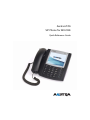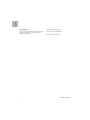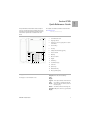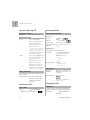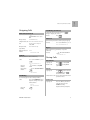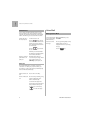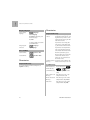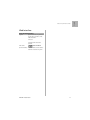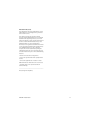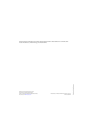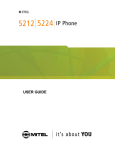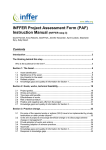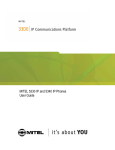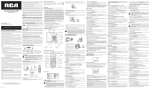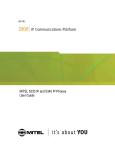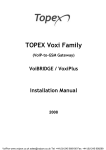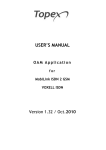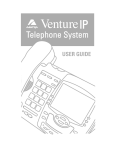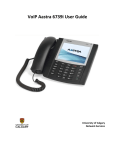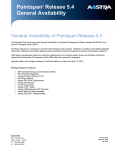Download Aastra Telecom 6739I Telephone User Manual
Transcript
Aastra 6739i SIP Phone for MX-ONE Quick Reference Guide LZT 103 104 R2E © Copyright Aastra Telecom Sweden 2012. All rights reserved. English Important User Information Copyright Safety Instructions © Aastra Telecom Sweden AB 2012. All rights reserved. Save these instructions. No parts of this publication may be reproduced, stored in retrieval systems, or transmitted in any form or by any means, electronic, mechanical, photocopying, recording or otherwise, without prior written permission of the publisher except in accordance with the following terms. Read these safety instructions before use! When this publication is made available on Aastra media, Aastra gives its consent to downloading and printing copies of the content provided in this file only for private use and not for redistribution. No parts of this publication may be subject to alteration, modification or commercial use. Aastra will not be liable for any damages arising from use of an illegal modified or altered publication. Trademark Aastra is a registered trademark of Aastra Technologies Limited. All other trademarks mentioned herein are the property of their respective owners. Disclaimer While every effort has been made to ensure accuracy, Aastra will not be liable for technical or editorial errors or omissions contained within this documentation. The information contained in this documentation is subject to change without notice. Note: When using your telephone or connected equipment, the following basic safety precautions should always be followed to reduce risk of fire, electrical shock and other personal injury. • • • • • • • • Declaration of Conformity • Hereby, Aastra Telecom Sweden AB, SE-126 37 Hägersten, declares that this product(s), is in conformity with the essential requirements and other relevant provisions of the European R&TTE directive 1999/5/EC. • Follow instructions in the equipment’s user guide or other documentation. Always install equipment in a location and environment for which it is designed. For mains powered telephones: Only operate with the mains power voltage indicated. If you are uncertain of the type of power supplied to the building, consult property management or your local power company. For mains powered telephones: Avoid placing the telephone’s power cable where it can be exposed to mechanical pressure as this may damage the cable. If the power supply cord or plug is damaged, disconnect the product and contact qualified service personnel. Do not make any changes or modifications to equipment without seeking approval from the party responsible for compliance. Unauthorized changes or modifications could void the user’s authority to operate the equipment. Do not use the telephone to report a gas leak in the vicinity of the leak. Do not spill liquid of any kind on the product or use the equipment near water, for example, near a bathtub, washbowl, and kitchen sink, in a wet basement or near a swimming pool. Do not insert any object into equipment slots that is not part of the product or auxiliary product. Do not disassemble the product. Contact a qualified service agency when service or repair work is required. Do not use a telephone (other than cordless type during an electrical storm). Details to be found at: http://www.aastra.com/sdoc Disposal of the product Your product should not be placed in municipal waste. Please check local regulations for disposal of electronic products. MX-ONE – Aastra 6739i 3 English Power Adapters The phone can be powered either from a 48 V DC power adapter (sold separately) or via the network (PoE according to IEEE 802.3af ). 4 Recommended power adapters • D0023-1051-02-75 (North America) • D0023-1051-00-75 (Universal) MX-ONE – Aastra 6739i This Quick Reference Guide includes short descriptions on how to use the basic features of the IP phone Aastra 6739i when used with a MX-ONE system. More features and technical requirements are available in the User Guide. The complete User Guide is available in electronic format on www.aastra.com Read the safety instructions before use! 16 1 1 1 Color LCD touch screen 2 Outgoing calls list 3 Clear key. To clear an ogoing call or to return to idle mode 4 Voice mail key 5 Line keys 6 Loudspeaker/Headset toggle key 7 Increase volume 8 Mute key 9 Decrease volume 10 Keypad 11 Transfer key 12 Local Directory key 13 Callers list 14 Options key 15 Hold/Unhold key 16 Message waiting lamp 1 2 3 2 34 45 6 15 14 10 11 13 12 57 8 12 11 6 9 10 9 8 7 Display screen The display is a Color LCD touch screen. Side parts Shows the shortcut softkeys of the display Top part Shows phone number and name of the user, calling- or called party, time and of the display date, icons. May also show a picture of the other party. Bottom The number of missed incoming calls. part of the Softkeys for call services, e.g. Dial, Hold. display MX-ONE – Aastra 6739i 1 English Aastra 6739i Quick Reference Guide English Aastra 6739i Quick Reference Guide Log on and Log Off Incoming Calls Display Information Answer Calls (Continued) Navigation: Answer a second incoming call: Press softkeys in the display Log On and Log 0ff Log on: End call: Press the softkey LogOn. Enter own extension number as Username. If a PIN code is initiated in MX-ONE, enter your PIN code as Password. If you do not know your extension number or your PIN, contact your system administrator. If the log on is successful, the extension number and name of the user is shown in the display. Log off: Press the flashing line key Reject call: Answer a call to a The MNS softkey flashes. monitored extension Press the MNS softkey to answer (MNS key) the call. Picking up calls You can answer a call from another phone: Call pick-up: Press the softkey LogOff. Choose if you want to keep the incoming- and outgoing calls lists or not. If the logoff is successful, the display shows “Logged off” Note: If you don’t clear the call lists, someone else that logs on with another extension number on your phone can see your call lists. Change of PIN code You can change the PIN code used for logging on to the telephony system. or press Press softkey Reject or Extension number. Wait for a busy tone and press softkey CallPickUp or press 8 France: 0 New Zealand: 4 Sweden: 6 Group call pick-up: *8# Finland and Sweden: *0# U.S.A. and Canada: *59# Missed Calls Missed call indication: Missed calls are indicated by the Missed Call (and the number) text in the display Check missed calls: Press the callers list Change the PIN code: Enter *74*old PIN*new PIN# A text message on the display confirms if the change was successful. Outgoing Calls Incoming Calls Make Calls Answer Calls Answer: or softkey Answer Handsfree mode: Press handsfree key 2 Missed calls are indicated in the list by a “!”-sign. To make a call in discreet mode (without loudspeaker), just lift the handset before or after dialling the number. Internal calls: Extension number Press softkey Dial MX-ONE – Aastra 6739i Outgoing Calls Call Waiting (Continued) Make Calls (Continued) (Call Waiting signal is indicated on line 2 ( during an ongoing call on line 1.) External calls: External access code + External number. Press softkey Dial Dial by Contact: see Local Directory Answer: Press Intrusion (Intrude a busy extension to ask the party to hang up.) Calling from the calls Press the record in the callers- or lists: outgoing calls list and press softkey Dial Activate: Dial by shortcut (Speed Dial): Press the shortcut key Bypass Redial last external number: *** Press softkey Intrusion or press 4 France, New Zealand and Sweden: 8 (Bypass Diversion (e.g. Follow-me) on a specific extension.) Finland and Sweden: **0 Activate: *60* Desired number # Callback U.S.A. and Canada: * 1 *... (The busy extension calls back when free.) Order: ) During Calls Press softkey CallBack or press 6 Put on Hold Ongoing call: Press Resume a call: Press again or softkey Hold France, New Zealand and Sweden: 5 Cancel all callbacks: #37# Press softkey Dial Cancel single callback: #37*extension number# Inquiry Ongoing call: U.S.A. and Canada: #6*... Call Waiting (A call waiting signal is sent to the busy number) Order: Press softkey CallWaiting or press 5. If you hear a ring tone, keep the handset off hook. Sweden: 4 or softkey Hold Press , enter the number to the 3rd party, press and wait for answer. Switch between calls: Press the line key that holds the call you want to retrieve. Conference Ongoing call: Press a free Line key and call 3rd party, after answer press the Conference softkey France and New Zealand: 6 Cancel call waiting: MX-ONE – Aastra 6739i Repeat to add more participants. 3 English Aastra 6739i Quick Reference Guide English Aastra 6739i Quick Reference Guide Transfer Ongoing call: Individual Do Not Disturb (DND) Press , enter the number to the 3rd party and press . Press again (either before or after answer) to transfer the call. You can activate this feature when you don’t want to be disturbed. Then anyone trying to call you will get busy or will be forwarded to the diversion position if it is defined by the system administator. Activate: Press the Diversion softkey. Select DND. “Do Not Disturb” will be shown in the display and the Diversion lamp is lit. Deactivate: Press the Diversion softkey. The Diversion lamp is turned off. Encrypted call Ongoing call: When a padlock is shown in the display, the speech is encrypted to and from the phone. Diversion Group Do Not Disturb Follow-me Order Follow-me and External Follow-me Order Follow-me: Press the Diversion softkey. Select Follow-me. Enter the new answering position number and press Done. A confirmation text is shown in the display. The lamp at the Diversion softkey is lit. Order external Follow-me: From an extension with a certain class of service it is possible to set do not disturb for a group of extensions. Calls to the extensions in the group will not be indicated. Order group do not distrurb: * 25*group number # Press Dial. Germany, South Africa, North America: *28*group number# Cancel: # 25*group number# Press the Diversion softkey. Press Dial Select External Follow-me. Enter the external line code and the number and press Done. Germany, South Africa, North America: #28*group number# A confirmation text is shown in the display. The lamp at the Diversion softkey is lit. Cancel Follow-me and External Follow-me Divert You can activate this feature when you want your calls to be forwarded to a predefined answering position. This feature is only available if the system administrator has enabled it. When any kind of diversion is active, the lamp at the Diversion soft key is lit Cancel Follow-me: Press the Diversion softkey. The lamp is switched off. Cancel External Follow-me: 4 Press the Diversion softkey. The lamp is switched off. MX-ONE – Aastra 6739i Advanced Features Divert Order divert Press the Diversion key. Select Divert. The telephone is diverted to the answering position defined by the system administrator. A confirmation text is shown in the display. The lamp at the Diversion key is lit. Cancel Divert Account Code New external call: *61*Account code# external number. Ongoing external call: Press Norway and Finland: *71*... Press the Diversion key. Press a free Line key and Dial * 61 * Account code # and wait for confirmation tone for valid code. The lamp is switched off. Clear the line used for entering the account code. Presence Information Select absence reason with return date/time: Select Presence. Select the wanted reason for absence and enter time or date for return. Press Done. A confirmation text is shown in the display. The lamp at the Diversion softkey is lit Select absence reason without return date/time: Authorization Code Common Authorization Code Dialing: Canada and U.S.A: *6*... Austria, Germany, The Netherlands: *75*... Locking extension: Unlocking extension: #73* Authorization code # Press Dial Individual Authorization Code *10*n # Press softkey Dial n = the desired profile number Cancel: *73* Authorization code # Press Dial Canada and U.S.A: *71*... Press the Diversion softkey. Personal Number *72* Authorization code # Press Dial and wait for verification tone. Dial external number. Select Presence. Select the wanted reason for absence. Press Done. The lamp is switched off. Order or change profile from own extension: Norway and Finland: *71*... Press the Diversion softkey. A confirmation text is shown in the display. The lamp at the Diversion softkey is lit. Cancel: Press the Line key that holds the call Press the Diversion softkey. #10# Dialing from own extension: *75* Authorization code # Press Dial and wait for verification tone. Dial external number. Austria, Germany, The Netherlands: *72*... Press softkey Dial MX-ONE – Aastra 6739i 5 English Aastra 6739i Quick Reference Guide English Aastra 6739i Quick Reference Guide Authorization Code (Continued) Boss Secretary(Continued) Dialing from other extension: Deactivate the Boss Secretary feature on the secretary’s telephone *75* Authorization code *own extension number# Press Dial and wait for verification tone. Dial external number. Austria, Germany, The Netherlands: *72*... Locking extension: Unlocking extension: *76*Authorization code # Press Dial #76*Authorization code # Press Dial General Deactivation Deactivate all activated features: #001# Press Dial Press the PEN softkey The lamp at the PEN softkey is turned off and the text Profile status change for <Boss num> ordered is briefly shown in the display The calls to the boss, are announced on the telephone of the boss Activate the Boss Press the PEN softkey Secretary feature on The lamp at the PEN softkey is lit the telephone of the and the text Profile status boss change for <Boss num> ordered is shown in the display U.S.A. and Canada: *0# In the display, #1 is shown to indicate Profile 1 Boss Secretary In this section, it is assumed that a personal number list 1 (profile 1) and a personal number list 2 (profile 2) are set up in MX-ONE. Profile 1 includes the number of the secretary. Profile 2 has not the secretary’s number included. Abbreviations: Extension number of the boss: <Boss num> Extension number of the secretary: <Secr num> Personal Number: PEN Activate the Boss Secretary feature on the secretary’s telephone. The calls to the boss, are announced on the secretary’s telephone Deactivate the Boss Press the PEN softkey Secretary feature on The lamp at the PEN softkey is the telephone of the turned off and the text Profile boss status change for <Boss num> ordered is shown in the display Press the PEN softkey The lamp at the PEN softkey is lit and the text Profile status change for <Boss num> ordered is briefly shown in the display The calls to the boss, are announced on the secretary’s telephone and the display shows Via: <Boss num> 6 On the secretary’s telephone the lamp is lit at the PEN softkey In the display, #2 is shown to indicate Profile 2 On the secretary’s telephone the lamp is also switched off at the PEN softkey The calls to the boss, are announced on the telephone of the boss MX-ONE – Aastra 6739i Shared Call Appearance (SCA) Shared Call Appearance (SCA) The SCA feature allows a group of terminals to control the incoming and outgoing calls on a common line. Park and retrieve the The member that has the active call call presses . The SCA key flashes slowly with green light. Your extension number can be reperesented on a SCA key on other extensions in your work group. Any member can answer calls to your SCA line and make outgoing calls on the SCA line. A member that have an active call, can put the call on hold and it can be retrived from any member in the group. This is a simple way to exchange/move calls between the members Any member in the group can retieve the call by pressing the SCA key that is flashing slowly with red light. Conferencing Any memeber in the work group can initiate a conference by barge into an active SCA line. This feature is enabled by the system administrator. If your phone is monitoring other members with SCA lines, these SCA lines are represented on L3 or on softkeys Lamp indications: Main rule: Green light when it is your call. Red light when somebody else in the SCA group has the active call. The table below describes the L1-L3 keys and the soft keys used for SCA: A member in the group wants to participate in an active call. The member presses the SCA key with the active call indicated with red steady light. (The feature has to be enabled by the system administrator). Extra Directory Number (EDN) The system administrator can assign one or several extra directory numbers (lines) to your telephone. The extra directory number is represented on a line key or a soft key Make a call from a EDN line: Press the wanted EDN line or soft key. Enter the number, press Dial. Press the EDN key that is flashing. Steady green light: Active call. You are the owner of the call. Answer a call to an EDN line: Steady red light Active call. Somebody else in the SCA group is the owner of the call. Monitored Extension Number (MNS) Fast flashing green light: Incoming call. Anyone in the SCA group can answer the call. Slow flashing green light Parked call. You have parked the call from your terminal Slow flashing red light Parked call. Somebody else in the SCA group has parked the call. This feature is also called Busy Lamp Field (BLF). One or several extensions can be monitored on softkeys on your telephone. When there is a call to a monitored extension, the sofkey flashes in red. If the monitored extension has a call, the sofkey change color to steady red. A MNS sofkkey has the icon or number Traffic cases: Answer an incoming Press the SCA key that is flashing call on a SCA line (green fast flashing). Make an outgoing call from a SCA line: Press the SCA key, enter the digits and press Dial MX-ONE – Aastra 6739i Answer a call to a MNS key: to the left of the label Touch the MNS softkey that flashes. Make a call to a Touch the MNS softkey. monitored extension: 7 English Aastra 6739i Quick Reference Guide English Aastra 6739i Quick Reference Guide Voice Mail Call Park Pool You can park a call and transfer the call to a specific directory number (also called Call Park Pool) and any extension can pick up the call. If the call is not picked up within a few minutes, your extension will be recalled. Transfer the call to the call park pool: You have an active call. Press the key to put the call on hold. Dial the number to the call park pool. Note the number (here called B-number) that shows up on the display. Press the the call. key to transfer Messages/Voice Mail Call voice mail system Press the Services key. Select (e.g. record greeting VoiceMail announcement): Listen to received messages: The message waiting lamp is slowly blinking and an envelope is displayed when there is a pending message. Press the key Inform the person that shall take the call that he/she shall pickup the call on number (B-number). Pick up a call that is parked in the call park pool Dial the B-number that you received from your collegue. When you hear the busy tone press CallPickUp to pick up the call Intercom The system adminstrator can initiate an intercom connection on a softkey on your phone. When you press the key, a call is set up towards a predefined party and it is answered automatically. Initiate an Intercom call: Press the Intercom softkey. Answer an Intercom call The Intercom key is flashing, a ring signal is heard and the call is answered automatically. You hear the other party in the speaker, but the other party cannot hear you and the mute key is lit. You have to press the mute key to let the other party hear you. 8 MX-ONE – Aastra 6739i Settings in the Telephone Settings in the Telephone Shortcut Keys Shortcut Keys(Continued) Some shortcuts can be programmed by the user, while others require administrator rights. The user shall normally only program speed dial keys. Initiate a new Operation > Softkeys and XML shortcut via the web Available sofkeys are from key interface number 9 and upwards Do not program shortcut on softkeys 1-8, because these keys may be overwritten by the system. The figure below shows the key numbering which is shown after pressing and then touch Softkeys: Set Type = Speeddial, enter the label and the number Edit shortcuts via the Operation > Softkeys and XML web interface Edit the shortcut that you want to change 1 6 11 16 2 7 12 17 Mute 3 8 13 18 4 9 14 19 Mute microphone during call: 5 10 15 ... The system administrator can program keys from key number 9 and upwards with speed dial or monitoring numbers. Check with the system administrator which policy that is valid in the exchange in your company. The shortcuts are shown as the softkeys on the sides of the screen in idle mode. Program a new shortcut: and then touch Softkeys Touch the softkey to add. Available softkeys are from key number 9 and upwards Press Silent ringing: or softkey Mute Audio > Ring Tone > Silent Note: The ring signal is switched off permanently Volume Adjust the listening volume of the: Press - Handset - Headset - Ringer - Hands-free Set Type = Speeddial, enter the label and the number Edit a shortcut: and then touch Softkeys Touch the softkey to edit Delete shortcut: and then touch Softkeys Touch the softkey to edit Choose type None MX-ONE – Aastra 6739i 9 English Aastra 6739i Quick Reference Guide English Aastra 6739i Quick Reference Guide Directories Display Language Change display language: Language > Screen Language Dial *08*n# to inform the sytem about the language Corporate Directory Search for a contact: Press Dial n = language number. Contact the system administrator. Change keypad characters: If you want to search only by first name, enter a comma followed by e.g. the first letter of the first name. Language > Input Language If you want to search by full name, enter e.g. the first letter of the last name and then the first letter of the first name separated by a space. Time and Date Set time format: Set Time > Time Format Set date format: Then press Enter. The search result is shown in the form of a list of names. You can scroll in the list to the wanted contact. Set Time > Date Format Directories In Corporate directory, you get prompted for “Name or Phone:” and Organization. If you want to search only by last name, enter e.g. the first letter of the last name. Call from Corporate Scroll in the search result list to the directory: wanted contact and press it to call. Corporate Directory The system administrator will most likely have set CorpDir on a softkey. Local Directory Enter the directory Exit the directory 10 Press the Directory key or Call from Directory: In the directory, press the contact softkey Add a contact to the Directory: In the directory, press the +-sign softkey and enter the data Delete contact from Directory: In the directory, press the contact softkey and then softkey Delete. Edit contact In the directory, press the contact softkey and then softkey Edit. MX-ONE – Aastra 6739i Web Interface Using the Web Interface Log On: Open a web browser on your PC and enter the phone’s IP address in the address field. Enter userid: user password: blank is the default password Find out the phone’s IP address: Status > Network Enter the IP address into the address field in the web browser in your PC MX-ONE – Aastra 6739i 11 English Aastra 6739i Quick Reference Guide English Aastra 6739i Quick Reference Guide 12 MX-ONE – Aastra 6739i FCC Statement (U.S.A.) This equipment has been tested and found to comply with the limits for a Class B digital device, pursuant to Part 15 of the FCC rules. These limits are designed to provide reasonable protection against harmful interference in a residential installation. This equipment generates, uses and can radiate radio frequency energy and, if not installed and used in accordance with the instructions, may cause harmful interference to radio communications. However, there is no guarantee that interference will not occur in a particular installation. If this equipment does cause harmful interference to radio or television reception, which can be determined by turning the equipment off and on, the user is encouraged to try to correct the interference by one or more of the following measures: • Reorient or relocate the receiving antenna. • Increase the separation between the equipment and receiver. • Connect the equipment into an outlet on a circuit different from that to which the receiver is connected. • Consult the dealer or an experienced radio/TV technician for help. --------------------------------------------------------------------------HAC (Hearing Aid Compatible) MX-ONE – Aastra 6739i 11 MX-ONE – Aastra 6739i 12 Subject to change without prior notice. For questions regarding the product, please contact your Aastra Certified Sales Partner. Also visit us on www.aastra.com © Aastra Telecom Sweden AB 2012. All rights reserved. LZT 103 104 R2E Printed on chlorine free paper. Aastra develops and delivers innovative and integrated solutions that address the communication needs of businesses, small and large, around the world.