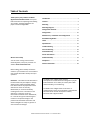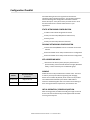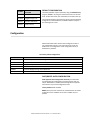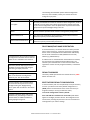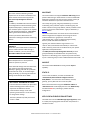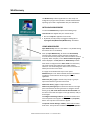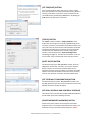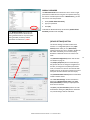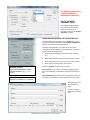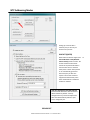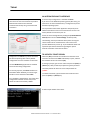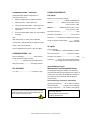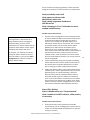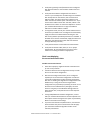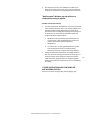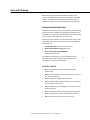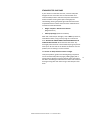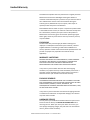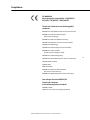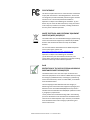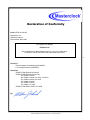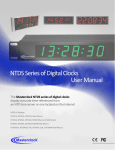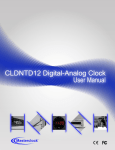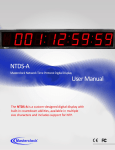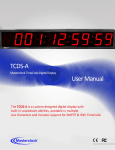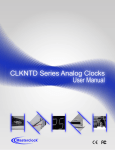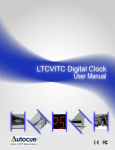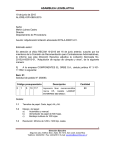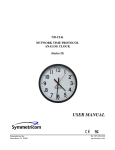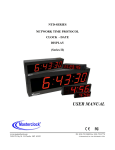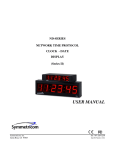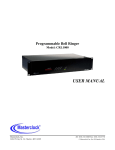Download Masterclock NTDS29 User manual
Transcript
1
Masterclock NTDS Series User Manual – v2 – December 2012
Table of Contents
Thank you for your purchase of a NTDS
digital clock from Masterclock. Here you’ll
find instructions for unpacking and installing
your clock(s), including suggestions for
proper care and configuration.
Introduction ......................................................................... 3
Features ............................................................................... 4
Mounting ............................................................................. 6
Mounting Diagram ............................................................... 7
Configuration Checklist ....................................................... 8
Configuration ..................................................................... 10
WinDiscovery - Installation and Configuration ................ 14
NTP Addressing Modes ..................................................... 19
Telnet .................................................................................. 21
Specifications...................................................................... 22
Trouble Shooting ............................................................... 24
Care and Cleaning .............................................................. 29
Limited Warranty .............................................................. 32
Service Information ............................................................ 33
We are here to help.
Health and Safety ............................................................... 34
You can reach us using various contact
methods (phone, email, etc.) found at our
website: www.masterclock.com.
Compliance ........................................................................ 35
Contact Information ........................................................... 38
Before calling, please attempt to find the
answer to your situation here. You’ll find this
user manual will handle virtually all of your
questions.
Disclaimer - The material in this document is
for information only and subject to change
without notice. While reasonable efforts
have been made in the preparation of this
document to assure its accuracy,
Masterclock, Inc. assumes no liability
resulting from errors or omissions in this
document, or from the use of the
information contained herein. Masterclock,
Inc. reserves the right to make changes or
revisions in the product design or the
product manual without reservation and
without obligation to notify any person of
such revisions and changes
The NTDS series of digital clocks contains
microprocessor control electronics designed to operate
indoors between 32˚ to 140°F (0˚ to 60˚C) with 0-90%
relative humidity, non-condensing.
The NTDS series of digital clocks is not water- or
moisture-proof. Treat it as you would any other delicate
electronic device and do not expose it to water,
excessive heat or physical abuse
Masterclock NTDS Series User Manual – v2 – December 2012
2
Introduction
NTDS
(NETWORK TIME DISPLAY SLIMLINE)
DIGITAL CLOCKS
Masterclock NTDS digital clocks are designed
to display accurate time referenced from an
NTP time server, or one located on the
Internet. The wide variety of sizes (illustrated
to scale at left), are designed for a wide variety
of applications and mounts. The built-in NTP
client can set time from one or two NTP
servers.
Masterclock produces a full line
of NTDS clocks including:
NTDS 16 Desktop
NTDS16, NTDS19, NTDS112 Rack Mount
NTDS24, NTDS24, NTDS26, NTDS29
Rack and Wall Mount
NTDS44, NTDS46, NTDS84, NTDS86 NTDS4626
Wall Mount
NTDS4626-3AL, NTDS4626-12AL, NTDS8646
Wall Mount
Many of these include dual face models.
All may be ordered in your choice of four LED
colors (blue, amber, green, red) and several
metal case styles.
Please refer to the “Specifications” section of
this document (p. 24) for additional details on
each model. For available options visit
Masterclock’s website:
www.masterclock.com.
Masterclock NTDS Series User Manual – v2 – December 2012
3
Features
Your new NTDS digital clock features:
Just one of our many NTDS desktop,
rack mountable and wall mountable
digital clocks, the NTDS26 features six
2.3” (5.8cm) LED digits in a sturdy
attractive powder-coated steel case.
RTC (Real Time Clock) back-up maintains time during loss of
power and/or loss of NTP reference
Time Zone offsets (to one second resolution)
supports any biasing requirements
Operates on WAN or LAN at 10/100 Mbps
Complete flexibility in Daylight Savings
Time configurations
Fully configurable network settings,
including DHCP/BOOTP support
Primary and secondary NTP reference
with fault-tolerant switching
Supports NTP Broadcast, Multicast and
query (Unicast) modes
Security features include password protected
communication and the ability to disable
Telnet management access
Status display to remotely view, adjust and configure
devices with WinDiscovery app
Rechargeable maintenance-free battery retains
configuration settings and time for at least two weeks after
power loss
Six-digit models: six-digit time or date display
Nine-digit models: six-digit time display
plus three-digit DOY (Day of Year)
Twelve-digit models: six-digit time display
plus six-digit date display
12- or 24-hour display formats
One year warranty from date of sale
Masterclock NTDS Series User Manual – v2 – December 2012
4
Power, Accessories and Software
Due to the large variety of clocks covered in this User Manual,
the list of accessories below is for illustrative purposes. Refer to
your sales order for actual items shipped.
Cat5 patch cable
CD-ROM
IEC power cord
NTDS digital time display (clock)
Mounting bracket
Cat 5 patch cable
CD-ROM (with WinDiscovery software application and
User Manual pdf)
Power cord – note Cloverleaf (“Mickey Mouse”)
C5 style plug (below) is model specific
(select power option when ordering)
Above left: AC power – Insert the IEC AC
power cord (included) into the IEC socket
located on the back panel.
Above right: Ethernet PoE – Insert the CAT5
Ethernet patch cable (included into the RJ45
socket.
PoE (Power over Ethernet) models require an IEEE 802.3af
compliant PoE injector or switch with +48VDC output on
spare pairs of the network cable conductor 4 and 5, with
corresponding 48 VDC returns on pins 7 and 8 or by sharing
the data pins and their returns. This single network cable
carries both data and power. Maximum cable distance is
328 feet (100m).
RELAY OPTION
When the NTDS digital display is not locked to a NTP
reference, the dry contact relay will actuate.
The NTDS request time from the primary NTP time server.
If no response, then it will send a request to the secondary
NTP time server. If the NTDS is unable to communicate
with either NTP time servers, the NTDS will change its
Current Reference from “NTP” to “Internal Osc
(oscillator)”. This is considered an un-locked condition and
the dry contact relay will actuate.
TERMINAL BLOCK
Top: Pin 1 – NO (Normally Open)
Middle: Pin 2 – COM (Common)
Bottom: Pin 3 – NC (Normally Closed)
Masterclock NTDS Series User Manual – v2 – December 2012
5
Mounting
DESIGNED FOR WALL, RACK OR TABLE MOUNT
Your NTDS clock is designed to fit a variety of surfaces and
environments supported by these sturdy brackets.
WALL MOUNT BRACKET
For the smaller NTDS clocks a single wall mounting bracket is
supplied which has been designed to fit on either a standard 2”x
4” or 4” x 4” conduit box. Mount the bracket on the wall/conduit
box, attach the power cord and CAT5 Ethernet patch cable and
secure the NTDS to the bracket using the supplied retaining
screws. See page 7 for a plan view with measurements.
Larger clocks require two such brackets.
PLAN VIEW OF WALL MOUNTING BRACKET
(see page 7)
Designed to fit on either a standard 2”x 4” or 4” x 4” conduit
box. Mount the bracket on the wall/conduit box, attach the
power cord and CAT5 Ethernet patch cable and secure the NTDS
to the bracket using the supplied retaining screws.
RACK MOUNT BRACKET
Attach the Cat 5 cable and/or power cord, and then secure the
clock to the equipment rack, cabinet or wall.
SWIVEL MOUNT BRACKET
Mount both swivel brackets to the wall, attach the Cat 5 cable
and/or power cord and secure the clock to the brackets using
the supplied retaining screws. Adjust the angle to provide the
best viewing.
TAKE CARE DURING INSTALLATION
Power and low voltage signal wiring should be installed
according to local electrical codes and to enable access to the
back of this device.
Do not route power or signal cables between the case and the
wall (along the exterior of the wall), which may pinch the power
or signal cable and create a hazardous condition.
Masterclock NTDS Series User Manual – v2 – December 2012
6
7
Plan View of Wall Mounting Bracket
Masterclock NTDS Series User Manual – v2 – December 2012
Configuration Checklist
Our NTDS clocks get their time signals from the Ethernet.
Therefore, before installing this device, one should be prepared
with the following basic configuration information that the
device will require. It may be necessary to obtain some or all of
this information from a network administrator in your
organization.
STATIC NETWORKING CONFIGURATION
__ IP address and netmask designation for device
__ Primary and secondary DNS (Domain Name Server)
__ Gateway/router
__ Primary and secondary NTP time references
DYNAMIC NETWORKING CONFIGURATION
__ Confirm that a DHCP/BOOTP service is accessible on the local
network
__ Determine if DHCP server will provide NTP server configuration
__ Determine if DHCP server will provide Time Zone configuration
8
NTP ADDRESSING MODE
__ Determine if this device (client) will query the NTP server
(Unicast mode), listen for NTP broadcast messages (Broadcast
mode), or listen to NTP as part of a Multicast group.
NAMING
Default
Recommendation
(Examples)
SL26-21:4B
Bldg101-Rm121
SL29-45:8A
Conference_Room-342
All NTP devices can be provided with a verbose name. The name
is arbitrary and may be useful for organizing and managing
devices once installed. By default, device names are the product
name abbreviation followed by the device’s MAC address.
Customers should designate their own custom names relating to
their own organizational requirements, 32 characters max.
INITIAL OPERATION / SERVER ACQUISITION
After receiving power, the NTDS clock will go through an internal
check. Time from the RTC backup will be applied until the NTDS
server signal is acquired.
Masterclock NTDS Series User Manual – v2 – December 2012
STATUS LED (LIGHT EMITTING DIODE)
LED
STATE
STATUS INDICATION
Flashing
No Reference: The NTDS is not
able to reference NTP
On Solid
Referenced Time: The NTDS is
receiving time referenced from
a NTP server
The LED colons on the display will follow the following
protocol after power is applied:
TIME ZONE OFFSETS
The NTDS digital time display maintains time as UTC initially.
A Time Zone offset or bias can be provided to adjust the time
for display purposes. A bias can be set as a positive (+) or
negative (-) value. Expect a resolution of one second.
DAYLIGHT SAVING TIME
An automatic Daylight Saving Time (DST) adjustment can be
configured separately and in addition to a Time Zone offset.
DST begins on the second Sunday of March at 2:00 AM (Local
Time) and ends the first Sunday of November at 2:00 AM
(Local Time).
If the Time Code input is different from
UTC, do not adjust the Time Zone and/or
DST offset. These will adjust automatically.
Daylight Savings Time (DST) adjustments
must be configured using the daylight time
option and not with the Time Zone offset
option in order to ensure proper yeararound operation.
European customers: Please carefully
consult the section entitled “Device
Settings” for details on setting your
“Summertime Period.”
EU STANDARD – EUROPEAN UNION
In the European Union, daylight change times are defined
relative to the UTC time of day. Summertime Period begins at
1:00 AM, UTC on the last Sunday of March and ends at 1:00
AM, UTC on the last Sunday of October.
FREEWHEELING ACCURACY
The NTDS has built-in provisions to allow it to freewheel and
maintain accuracy for extended periods in the absence of
Time Code. These features also allow the unit to be set
manually and run without Time Code with precision.
TCXO AND RTC CIRCUIT
The NTDS contains a precision TCXO (Temperature
Compensated Crystal Oscillator) and RTC (Real Time Clock)
circuit allowing the clock to maintain an accuracy of ± 1
minute per year to the last known Time Code input (±165
mSec per day) when Time Code is not present or cannot be
decoded (i.e. freewheeling mode)
MAINTENANCE-FREE RECHARGEABLE BATTERY
The RTC and TCXO are maintained continuously from a
rechargeable battery circuit during periods of power outage.
Minimum holdover period is two weeks with a fully-charged
battery under constant drain.
Masterclock NTDS Series User Manual – v2 – December 2012
9
SETTING
CONFIGURATION
SELECTION
Disabled
Time Zone Offset
Disabled
Daylight Savings Time
Enabled
NTP Client with DHCP
Enabled
24 Hour format
DEFAULT CONFIGURATION
The factory defaults may be restored by using the WinDiscovery
program, Telnet or by using the reset button at the rear of each
clock. On dual face clocks, the reset button is located on the top.
Your NTDS clock/device ships from the factory with the following
configuration as defined below. The NTDS firmware interprets
the incoming time as UTC.
Configuration
Masterclock NTDS clocks maintain their configuration data in
non-volatile flash memory, even when the power is off. Our
NTDS clocks are configured on screen using either Telnet, or
WinDiscovery software.
The factory default configuration:
SETTING
CONFIGURATION SELECTION
Enabled
DHCP/BootP provided network configuration
Enabled
DHCP provided NTP server address entry
Enabled
Query (Unicast) NTP client
Disabled
Time Zone offset
Disabled
Automatic Daylight Savings Time adjustment
Enabled
Telnet access
DHCP/BOOTP AUTO-CONFIGURATION
DHCP (Dynamic Host Configuration Protocol) is a mechanism
for automating the configuration of network devices that use
TCP/IP. When DHCP is enabled, DHCP configuration acquisition
will overwrite any manual configuration items.
Factory default: DHCP enabled.
BOOTP was a precursor to DHCP. The network device can obtain
configuration from a BOOTP server when no DHCP server is
present.
Masterclock NTDS Series User Manual – v2 – December 2012
10
The following RFC2132 DHCP options defined configuration
items are, when available, used by the network device for
configuration purposes:
OPTION
#
COMMENTS
Time Offset
2
The value provided will be used for the Time Zone offset configuration, unless it
is defined as zero in which case it will be ignored and the network device will
rely on internal configuration. Note: this option does not provide information
appropriate for dynamic Daylight Savings Time use.
Router
3
The first IP address provided will be used for router/gateway configuration.
Domain Name Server
6
Up to two server IP addresses may be specified. Network device will treat
addresses as primary and secondary DNS servers.
Network Time Protocol Server
42
Up to two server IP addresses may be specified. Network device will treat
addresses as primary and secondary NTP servers.
DEVICE NAME/DHCP NAME REGISTRATION
A network device will not function properly
if configured to use DHCP services when no
DHCP server is available on the network.
The factory default displaying local time is
disabled. You must enable and configure
that setting to display local time.
We suggest you use an NTP time server
with a UTC reference to configure the
offset for your Time Zone and DST.
To ensure proper year-around operation,
the automatic DST adjustments must be
configured using the “Daylight Saving
Time” option and not with the “Time Zone”
option.
European customers, please refer to the
“WinDiscovery, DST Settings” section of
this document for additional details on,
setting daylight saving time.
As mentioned earlier, all network devices should be provided
with a custom name (e.g. “reception-north-wall”). By default,
device names are the product name abbreviation followed by
the last octet of the device’s MAC (Media Access Control)
address (e.g. NTDS12-04:F7).
If a DHCP server is networked when the NTP device is installed,
the unit will be auto-registered with the DHCP server. The
network system administrator can then view this DHCP name
registration and the currently assigned IP address, at the DHCP
server.
DEFAULT PASSWORD
The factory-default password for the network device is: public.
Please use lower case.
RESET FACTORY DEFAULT CONFIGURATION
In some situations (such as a lost password) it may be necessary
to return your device to its factory default configuration. A
[RESET] button is located either on the clock’s rear cover (on
single-face clocks) or on top (on dual-face clocks).
To reset the configuration to factory default:
Press and hold the reset button for 10 seconds (until dashes
appear on the digits) and then release. The configuration will
now be reset, including the password. The unit will need to be
reconfigured to your custom settings.
Masterclock NTDS Series User Manual – v2 – December 2012
11
IGMP
Use of the multicast addressing method
requires the use of routers and switches and
other network devices which support the
Internet Group Management Protocol
(IGMP).
MULTICAST
In addition, the IGMP mode must be enabled
and configured for multicast addressing to be
implemented properly. Please ensure that
your network system components are capable
of, and configured properly for, IGMP before
utilizing the multicast addressing feature.
The concept of a group, and group membership, is crucial to
multicasting. Every multicast requires a multicast group; the
sender transmits to the group address, and only members of the
group can receive the multicast data. A group is defined by a
Class D address.
Consult you network administrator for
assistance in utilizing the multicast addressing
feature.
FIREWALLS
Check with your firewall vendor to determine
how to enable multicast traffic through a
firewall. In addition, you may want to read
RFC 2588: IP Multicast and Firewalls.
Port 123
Some NTP/SNTP servers will expect NTP
clients to operate on port 123.
If the advanced settings have been altered for
your clock and you begin experiencing
difficulty in getting your clock to synchronize
to the NTP time server, or the clock begins
acting erratically, try returning the advanced
settings to the default values: “123.”
NTP CLIENT ADVANCED SETTINGS
From the NTP Client window, the [NTP Client
Advanced Settings] button allows for the
adjustment of additional network
communication settings. Under most
operating circumstances it is not necessary
to change these settings.
The factory-default TCP/UDP port for NTP
service is: “123”
The network device also supports Multicast Addressing of NTP
packets. Multicasting is useful because it conserves bandwidth.
Multicasting replicates only the necessary packets and only as
needed to send them only to clients that want them.
The network device does not restrict the use of the multicast
address assignment and supports the full range of class D
multicast addresses or groups from “224.0.0.0” to
“239.255.255.255”. These are defined and governed by
RFC3171, IANA IPv4 Multicast Guidelines.
Typically, the multicast address range “224.0.1.0” to
“224.0.1.255” (Internetwork Control Block) is used for NTP
traffic. However, please refer to the RFC3171 for your specific
application and implementation.
The IGMP (Internet Group Management Protocol) controls
group membership for individual hosts. This protocol only
operates in a LAN setting, but is required if you wish to be able
to join a multicast group on a host. IGMP is defined in RFC 2236.
ANYCAST
The network device does not currently provide Anycast
capability.
STATIC IP
To use a static IP address, de-select the checkbox for
“Automatically obtain network configure tion from
DHCP/BOOTP.” You must enter the IP address, netmask,
gateway, primary DNS and also a secondary DNS.
Devices which have been assigned a fallback IP address of
“169.254.xxx.xxx” will be displayed in the main WinDiscovery
window with RED text, indicating a problem with the
configuration.
NTP CLIENT AUTHENTICATION SETTINGS
The NTDS series uses the MD5 Message Digest Algorithm, which
is a widely used cryptographic hash function that produces a
128-bit hash value.
Masterclock NTDS Series User Manual – v2 – December 2012
12
WinDiscovery
The WinDiscovery software application is a clock setup and
configuration program that operates in the Microsoft Windows
operating system and is supplied FREE with your NTDS device.
INSTALLING WINDISCOVERY
To install the WinDiscovery complete the following steps:
Insert the CD that shipped with your network device.
1. Run the “setup.exe” application from the CD.
2. By default, the setup utility will suggest installing files to
C:\Program Files\Masterclock\WinDiscovery. Click OKAY.
USING WINDISCOVERY
Open WinDiscovery from the “Start Menu” or by double-clicking
the shortcut icon on the desktop.
Once you open WinDiscovery, all devices will automatically
announce their presence and the status bar will display the
count of devices found (usually takes a few seconds for search to
complete). When complete, a list of device families and groups
will be displayed in the left pane of the WinDiscovery window.
Each device is configured with a device name from the factory.
This name includes the model name and a MAC address
extension. You should change the device name to one that can
identify the location of the device.
It is highly recommended that only one user opens
WinDiscovery at a time. Other methods should not be used to
manage the network devices while using this software
application.
Click on the plus [+] sign to the left of any family or group to
open and view device types that were found.
Click on the minus [-] sign to collapse these files.
Click on any device group and it will list the devices in the right
pane with all devices of that type found. To configure another
device group, click on the device name in the left window and
the device names will then appear in the right window, ready to
be managed.
To configure and manage a device, right click the device name
and a drop-down menu appears. The top item is a [Properties]
button. This may take a few seconds to appear.
To open the “Device Settings” window, double click the NTDS
clock name. The top left item is labeled “Configurable Options.”
Masterclock NTDS Series User Manual – v2 – December 2012
13
WITHIN THE DROP-DOWN WINDOW:
Click on a menu choice to open the window for that function.
[PROPERTIES] BUTTON
“MASTERCLOCK INC. NTDS CLOCKS” WINDOW
The “Masterclock Inc. NTDS Clocks” window lists the name,
model, firmware and network configuration of your NTDS clock.
These configurations may be changed in other windows, but not
in this one. Click [OK] to exit.
[NETWORK CONFIGURATION] BUTTON
The “Network Configuration” window (left) lists the device
name and offers a checkbox to “Automatically obtain network
configuration from DHCP/BOOTP” or not. If not, you may
manually fill in the IP address, Netmask, Gateway and DNS.
DEVICE SETTINGS BUTTON
The “Device Settings” window is the same one that appears with
a left double-click of the device on the “Network Discovery”
window and is detailed on page 17. Note: There are several
buttons (Save, Status and Administrative Functions) that will be
grayed out for a few seconds before you’re able to select them.
14
SET PASSWORD BUTTON
The “Set Password” window permits the user to enter a unique
password for either a single device or all devices. The factory
default password is set as, “public”.
A password is one to eleven characters and is case-sensitive. For
added password strength, you should use a combination of
alphanumeric and special ASCII characters. The [Change
Password] boxes will be grayed out until the Old and New
passwords are filled in.
Fill in the old password, “public” then enter the new password
twice. Click [Change Password] to save to either a “Single
Device” or “All Devices”. If all devices are chosen, then all
discovered devices will have same password. If after you have
saved to all devices and you change a single device password,
the group password will be broken and not all devices will have
same password.
When a password is set for a single device, each time you click
[Change Password (Single Device)]; you will be changing the
password for that specific device. You can select the [Change
Password (All Devices)] box if you wish to make all discovered
devices have the same password and eliminate single device
passwords.
If you enter the wrong password, you can select “Cancel” and no
configuration changes will be made. You can close the
WinDiscovery session to forget the wrong password(s), however
this will require entering the passwords again for each device.
Masterclock NTDS Series User Manual – v2 – December 2012
[SET TIME/DATE] BUTTON
Here you may break the link to UTC time to create a custom
time. Click this button to reveal a preliminary warning. Read the
warning and continue if you wish to create a custom time for
your NTDS clock by unclicking the [UTC] button. By clicking the
[UTC] button you will return to UTC time.
[STATUS] BUTTON
The “Status” window includes a “Display snapshot” of the
clock’s face. On the right are constantly updated listings of the
UTC Time, Local Time, Current Reference, Reference Status, Last
Time Lock Lost (UTC) and Last Time Lock Restored (UTC). Below
are Network and NTP tabs. The first lists the name and model
number of the unit followed by the network configuration
numbers. These would echo the “Network Configuration”
window figures (page 15). The NTP tab lists whether or not the
server and/or client is enabled and various stats about each.
[RESET DEVICE] BUTTON
This button brings up the “Are you sure?” window. Press the
[Yes] button and you will “soft reset” your clock to allow the
device to clear its current communications buffer and reinitialize its processing, which includes re-requesting of a DHCP
address. This feature is intended to allow the user to remotely
reset the unit and does not restore the factory default state.
[SET TO DEFAULT CONFIGURATION] BUTTON
This button brings up another “Are you sure?” window. Press
the [Yes] button and you will reset your clock back to the factory
defaults. No further window will appear.
[SET RELAY SCHEDULE AND VIEW RELAY SCHEDULE]
These buttons are only used with the MCR 1000, MCR 5000 and
the CRL 1000, which have scheduling functions.
[FORGET MEMORIZED PASSWORD] BUTTON
Click this (if present) and the memorized password will be
forgotten. There is no window associated with this button. The
password reverts to the factory default password: “public”.
Masterclock NTDS Series User Manual – v2 – December 2012
15
GLOBAL PASSWORD
The Global Password feature allows the user to enter a single
password for all NTP devices using the same password. During
this session and subsequent sessions of WinDiscovery, you will
not have to enter the password.
1.
Check [Enable Global Password].
2.
Type your password.
3.
Click [OK]
To disable the Global Password, de-select the [Enable Global
Password] checkbox and click [OK].
The Global Password being used must
match the password on all the devices
being administered. On any new system
being installed, the factory default
password on all devices is “public”.
[DEVICE SETTINGS] BUTTON
The “Device Settings” window includes three
sections. In “Configurable options” the [Input
Control] button takes you to a [NTP button].
Clicking it permits the user to enable or disable the
NTP client. If enabled, you can choose Query,
Broadcast or Multicast services to receive Time
Code.
The [Nework Configuration] button and window
are detailed on page 15.
The [Display Properties] button and window (at
left) permits the user to change the brightness of
the LEDs, to change the Time/Date presentation
order, to choose 12 or 24-hour time formats with
leading zeroes on or off and to choose UTC or local
time (once local time offsets have been input).
The [Communications Control] button and window
enable or disable Telnet.
The “Local Time Settings” section includes two
buttons for [Daylight Savings Time] and [Time
Zone/Time Offset] to offset your displayed time
from UTC to Local time.
The [Save] and [Save and Close] buttons must be
clicked before hitting the [Exit] button. Otherwise
any entered changes will not take effect.
T
Masterclock NTDS Series User Manual – v2 – December 2012
16
The following pertains only
to NTDS models with
alphanumeric characters.
DAY OF THE WEEK
LANGUAGE CHOICE
The language (English, Spanish,
etc.) for the day of the week
display is selected from a
drop-down menu on the “Display
Properties” window.
ALPHA MESSAGE DISPLAY FOR THE NTDS46-12AL
To edit the alpha message display on the NTDS46-12AL, go to
the “Device Settings” window and click [12Alpha Configuration]
(at left). That will reveal the window below.
The Alpha message display can cycle through up to three
messages (up to 100 characters per message) and can provide a
date in one of four display modes:
Allowable characters:
ABCDEFGHIJKLMNOPQRSTUVWXYZ
0123456789@$%&*^()[]{}_-+=\'/?.,
[space]
Date display configurations:
MM/DD/YY, DD/MM/YY or YY/MM/DD.
1.
Scrolling with unabridged month/day-of-week, date and
year
2.
Static abbreviated month/day-of-week plus date (no year)
3.
Static abbreviated month, date and year (no day-of-week)
4.
Static numeric showing month, day and year.
Check the [Enable] box adjacent to your choice.
Scroll speed (the rate at which a message propagates right to
left across the display) is adjustable in eight steps from slow to
fast.
Static hold duration (the time a static message/date remains on
the display) is adjustable in three steps from shorter to longer.
Messages longer than
12 characters will
scroll.
All other messages
will center-justify and
hold.
Masterclock NTDS Series User Manual – v2 – December 2012
17
ADMINISTRATIVE FUNCTIONS
From the “Device Settings” window, click [Administrative
Functions].
SET TIME AND DATE
This feature may be most useful for demonstration, in lab
situations, environments where an external reference time
signal is not available, when the built-in NTP client is disabled or
when a network connection to an NTP server is not available.
SET PASSWORD
See page 15.
RESET DEVICE
See page 16.
INSTALL NEW OPTION
This window will ask you to “Paste the Option Key you received
here. Then click Install.” Not available in all applications.
18
LEAP SECOND DATE
This window enables the placement of a leap second when it
occurs. Enter the date and polarity ahead of time.
EMAIL CONFIGURATION
Click the [Email Configuration] button to generate email alerts
when certain conditions are met.
AUXILIARY CONTROL
This window (at left) enables the addition of an auxiliary control
source (input the source ID). You will be asked to input the
[Multicast IP Address] and [Port]. Then you will need to set the
number of seconds (if any) in a Communication Timeout.
SET TO DEFAULT CONFIGURATION
Click this button to set your clock back to the factory defaults.
The password will revert to “public”.
Masterclock NTDS Series User Manual – v2 – December 2012
NTP Addressing Modes
Setting up to receive NTP is
relatively easy to do once you
known what you want.
UNICAST (QUERY)
NTPS clocks and devices support the
Unicast Method of NTP (Network
Time Protocol) packets transfer. The
unicast method involves direct
transfer of requested information
from the NTP server to the NTP
client (clock or other device) based
on an automatically generated
electronic query or NTP time
request. The Unicast method is
supported simultaneously when
either the Broadcast or Multicast
modes are selected.
UDP (User Datagram Protocol) Broadcasts
Some firewalls and routers will not forward
UDP broadcasts by default. Security
configurations may need to be adjusted to
allow the UDP broadcast packets to pass
on the configured port.
BROADCAST
Masterclock NTDS Series User Manual – v2 – December 2012
19
NTPS clocks and devices also support the broadcasting of NTP
packets. The broadcast mode is a widespread or open-ended
broadcast, not intended for any specific IP address. Broadcast
packets are useful in situations where network administrators
may wish to avoid heavy network traffic created by periodic NTP
requests. Often such periodic requests end up synchronized,
which can exceed the time server’s ability to reply promptly.
The network device listens for NTP using the
UDP (User Datagram Protocol) broadcasts using
the broadcast address “255.255.255.255”.
“SOFT” RESTARTS
Special Error Indicator
In addition to the standard status
indications, the network clock will
display a special error indicator under
the status window if either a DHCP
server cannot be located, or if the
device has an IP address conflict due to
either DHCP or Static IP addressing.
Under these conditions the unit will
also be assigned a fallback IP address of
“169.254.xxx.xxx”, and appear in RED
text under the main “WinDiscovery”
window. To determine the cause of
why the clock received a
“169.254.xxx.xxx” address the user
should display the status of the clock.
Near the bottom of the “Status”
window the error will be displayed.
A soft restart may periodically be performed by the network
device to automatically attempt to rectify a problem it may be
experiencing.
The network device will perform a soft restart under the
following conditions:
1.
If the device is not receiving an NTP poll response or an NTP
broadcast response depending on which mode the NTDS is
in.
2.
If the NTDS device is set to use DHCP and no DHCP server
can be found.
The timeout before doing a soft restart is not less than ten
minutes.
Note: Several factors can increase the time between these soft
restarts.
1.
The soft restart will be delayed by two hours if a connection
is made by Telnet or WinDiscovery.
2.
The soft restart could be delayed if the user changes the
default parameters for NTP poll retries/timeouts or the NTP
broadcast times out. For example, if the NTP broadcast
timeout is increased to 60 minutes the soft restart timeout
will also be increased to 60 minutes.
Masterclock NTDS Series User Manual – v2 – December 2012
20
Telnet
AN ALTERNATIVE WAY TO INTERFACE
Telnet is a 40-year-old network protocol used on
the Internet or local area networks to provide a
bidirectional interactive text-oriented
communication facility using a virtual terminal
connection.
A terminal-style configuration is available via Telnet.
If you are on a non-Windows operating system (like Linux), you
will have to use Telnet. WinDiscovery is configured only for the
Windows operating system.
Use any standard Telnet client application and specify the IP
address of the device as the server with which to connect. The
factory default is Telnet server port 23.
Access the Telnet configuration by clicking the [Communications
Control] button on the “Device Settings” window (at left).
The following sections provide basic descriptions of using the
Telnet interface of the network device. Please refer to the
previous WinDiscovery section (p. 14) for additional details and
important operational information regarding the special
features and modes of the network device.
TO INITIATE A TELNET SESSION
Configuration via Telnet may not be convenient
for devices operating with a factory default
configuration since the IP address is not known.
Select the [Run] command-line interface from the Start menu
and enter the command “telnet” followed by a space, and then
the IP address of the unit and click [OK].
Use the WinDiscovery application to establish
first-time networking configuration.
At the login prompt, type the user name and press the [Enter] or
[Return] key. Next you will be prompted to type the password.
For security purposes, the Telnet interface can
be disabled. When disabled, you will no longer
be able to access the device with Telnet.
The factory default for both user name and password are:
“public”.
To initiate commands, type the desired command name and
press the [Enter] or [Return] key.
To re-enable the Telnet feature, one of the other
configuration methods must be used, or the
device must be reset to factory default.
If you are not familiar with Telnet, ask your
network administrator for assistance.
At left a sample window from Telnet.
Current configuration or default answers are
displayed in brackets. Depressing the
[Enter]/[Return] key with no number or letter
will retain the current setting.
Masterclock NTDS Series User Manual – v2 – December 2012
21
Specifications
22
Masterclock NTDS Series User Manual – v2 – December 2012
COMMUNICATIONS – PROTOCOL
DHCP (enabled by default) configuration, or
via Static IP mode entry.
Network configuration: IP address, Netmask
Gateway (router – DHCP option 03)
Primary and secondary DNS – DHCP option 06)
Primary and secondary NTP servers – DHCP
option 042 )
Time Zone offset (DHCP option 02) – Not enabled
by default
POWER REQUIREMENTS
PoE option
Power over Ethernet input voltage
.............................................. +48VDC per IEEE802.3af
Mode A: ..................... +48VDC on spare pins 4 and 5,
return on pins 7 and 8
Mode B: .................+48VDC and data on pins 1 and 2,
return on pins 3 and 6
PoE input connector ........................................... RJ45
PoE power consumption..................... < 15 W, class 0
IPV4
Protection ..... . Provided by the IEEE802.3af standard
SNTP /NTP version 4 – UDP, port 123 (default)
Length of network cable (Cat5/6) ................. 328 feet
(100m) maximum
Unicast (query, default), Broadcast, Multicast modes
Telnet – TCP, port 23 (default)
AC option
Control: WinDiscovery protocol – UDP, port 6163
AC Input Voltage
.............. 100-240 VAC +/-10% (90-264VAC), 47-63 Hz
COMMUNICATIONS – I/O
AC Input Connector ..................... IEC input connector
Ethernet (10mbps) ........................... RJ45, 10baseT
AC power consumption ...................................... 10 W
Length of Ethernet cable (Cat5/5e)
............................328 feet maximum (100 meters)
Protection ........... Built in fuse, output power limiting,
over voltage and short circuit protection.
Relay (dry contact) ...................24V AC/DC, 250mA
Internal Battery Circuit Maintenance Free Rechargeable Battery
RTC ACCURACY
0˚ to 70˚C................................. ± 1 minute per year
There are no user serviceable parts inside the NTDS
digital time display. Please contact Masterclock, Inc.
if you require servicing or repair.
A rechargeable manganese lithium coin cell battery
(Panasonic ML1220) and recharging circuit requires no
O
maintenance
and retains all configuration settings for
p weeks (minimum holdover) without applied
two
e
external
power.
r
Operating/Storage Temperature and Humidity
a
t
Operating
temperature ........ 32˚ to 140°F (0˚ to 60˚C)
i
Relative
Humidity ............. 0 to 90%, non-condensing
n
Storage
Temperature ..... -40° to 185°F (-40° to 85°C)
g
/
3V,17
mAh, coin cell
S
Rechargeable
manganese lithium
t
Panasonic ML1220/V1A
o
r
a
g
e
T
e
m
p
Masterclock NTDS Series User Manual – v2 – December 2012
e
r
a
23
Troubleshooting
WinDiscovery uses bi-directional UDP messaging on port 6163
for both the discovery process and to communicate
configuration and status packets to and from the NTP network
device(s). Delivery of UDP messages/packets is not guaranteed.
If you experience intermittent problems with WinDiscovery,
close the current session and restart the application. If this does
not resolve the issue try the following troubleshooting tips, or
switch to an alternate method of configuration, such as Telnet.
Lost password
Possible reasons and solutions:
A password cannot be recovered if it is lost or forgotten. Reset
the device to the factory default configuration using the
procedure described in the section, “Configuration” (page 10).
Then the unit can be reconfigured and provided with a new
password. The default password will once again be “public”.
Unable to find/discover the device on the network
using WinDiscovery
24
Possible reasons and solutions:
1.
The discovery process was not complete before selecting
your device(s). After clicking [Discover] wait until the status
indicates 100% completion.
2.
Verify that all network cables, hubs, etc. are in proper
working order. Be sure that Ethernet cross-over cables are
not being used where inappropriate.
3.
Verify that the network device is on the same physical
network as the computer from which you are running
WinDiscovery. If the computer is separated from the device
by a router or a firewall it is likely that the router/firewall is
blocking communication with the device. Run WinDiscovery
from a computer within the remote network, or ask a
network system administrator to configure the
router/firewall in question to pass through (both directions)
UDP broadcasts on port 6163. If this does not resolve the
detection problems you may additionally configure to pass
through both directions UDP broadcasts on ports 6165,
6166, and 6264.
4.
Verify that the hub/router/switch is capable of supporting
the 10mb speed that the attached network device requires.
5.
Verify that a DHCP/BOOTP server is present on the network.
If the device has been configured to use DHCP for network
configuration but no DHCP/BOOTP server is present, the
device may not respond to discovery requests for up to
twenty seconds after power-on. DHCP configuration is
Masterclock NTDS Series User Manual – v2 – December 2012
enabled as a factory-default. In addition, the device will
reset its fallback address to one within the link-local address
space “169.254.xxx.xxx” when no DHCP server is present or
is not able to be reached. Reset the device to initiate a new
DHCP IP address request, or use static IP address mode.
Consult your network system administrator to ensure that a
DHCP server is present and accessible on your network
and/or to obtain a list/range of available IP addresses.
Clock does not respond to configuration changes
and/or status display is intermittent
Device was found using WinDiscovery, but the status
display is intermittent or not updating and/or the
clock does not appear to be responding to
configuration changes under the current
WinDiscovery session.
Clock(s) previously found during a recent session of
WinDiscovery do not show up during the current
session.
The clock status or settings displayed under
WinDiscovery show garbled characters.
Possible reasons and solutions:
1.
The WinDiscovery application has been open for too long
and the clock configuration(s) have changed. For example,
this can occur if the DHCP server has issued a new/
refreshed address. Close the WinDiscovery application and
restart.
2.
The discovery process was not complete before selecting
began. After clicking [Discover] wait until the discovery
status indicates 100% completion.
3.
Verify that the physical network cables and equipment are
configured for UDP.
4.
Verify that you are currently the only user accessing the
device via WinDiscovery or Telnet.
5.
The network may currently be experiencing heavy traffic
which is reducing bandwidth and/or causing collisions with
the UDP packets between the device(s) and WinDiscovery.
Since delivery of UDP messages are not guaranteed, this can
cause WinDiscovery to not receive the latest configuration
or status packets and thus show outdated or garbled
information.
6.
In some cases, the device may not be discovered and
displayed in the WinDiscovery device tree. In others,
previously discovered devices may no longer be accessible
or responding. Click [Discover] again and wait until the
discovery process to complete. Close the current
WinDiscovery session and restart the WinDiscovery
application. Take steps to increase the bandwidth and
reduce network traffic.
Masterclock NTDS Series User Manual – v2 – December 2012
25
If these continue to be ongoing problems, consider the Telnet
configuration method or remove the device to an isolated LAN.
Clock periodically resets itself
Clock appears in red text under
WinDiscovery device tree
Clock is being assigned an IP address of
169.254.xxx.xxx
Clock is showing an “Error” field under the status
window in WinDiscovery
Possible reasons and solutions:
1.
If the configuration of the network device
is changed while a “169.254.xxx.xxx” is
being used (for example: changing the
Time Zone offset), then the current
“169.254.xxx.xxx” address will become the
permanent static address and the original
conflicting static address will be lost.
At this point, it is necessary to manually
change the static IP address to one that
does not conflict, or you may do a [Reset
Configuration] to restore the system to
factory default settings.
Incorrect network configuration may be causing the device
to receive a fallback IP address and or perform soft restarts.
Verify that the IP address configured for the device is
correct. If you manually enter (or DHCP assigns) an IP
address that already exists on the network, this will create
an IP address conflict. The device will reset its address
(fallback) to one within the link-local address space.
Determine the cause of fallback IP address and resolve
issue. View the error status field under the status window to
help determine the cause of why the device received a
“169.254.xxx.xxx”. Near the bottom of the status window
the error will be displayed. (If there is no error the text box
will not be displayed.)
2.
If static IP addressing is being used the original conflicting
static IP address can be restored. Perform a soft restart of
the network device using either WinDiscovery or Telnet
prior to changing any other configuration parameters.
3.
If DHCP was selected and the network device falls back to a
“169.254.xxx.xxx” address approximately every 10 minutes
(depending upon the “Advanced Settings” values) the
Ethernet interface will be reinitialized and the network
device will attempt to get an IP address from the DHCP
server. If the network device is successful, the error will be
cleared and the new address from the DHCP server will be
used. If a discovery was done using WinDiscovery or Telnet
was used this initialization will be delayed by two hours.
Status LED is flashing
Status in WinDiscovery says ‘”Unsynchronized”
Clock is unable to find NTP reference, either primary
or secondary
Possible reasons and solutions:
1.
Verify that the NTP server(s) specified are reachable,
communicating, and are not flagging their reported time as
invalid. Use a PC-based SNTP client application to verify the
server(s) if necessary.
Masterclock NTDS Series User Manual – v2 – December 2012
26
2.
Verify that a gateway/router/firewall has been configured
that allows the device to communicate outside of its local
network.
3.
Verify that the IP address configured for the device is
correct. If you manually enter or DHCP assigns an IP address
that already exists on the network, this will create an IP
address conflict. The device will reset its address to one
within the link-local address space “169.254.xxx.xxx”. If you
see that the IP address starts with “169.254”, obtain a new
IP address for the device or resolve the duplication. Consult
your network administrator for a range of available IP
addresses to avoid IP address conflicts.
4.
If using DHCP mode, consult your network administrator to
ensure that your DHCP server is configured to automatically
supply the NTP server address before selecting the “Use
NTP server(s) address provided by DHCP server” checkbox. If
the DHCP server cannot automatically supply the NTP server
address(s), then deselect this option and enter the NTP
server(s) address(s) manually.
5.
Verify that the device is connected to the Ethernet LAN.
6.
Verify that all network cables, hubs, etc. are in proper
working order. Be sure that Ethernet crossover “patch
cables” are not being used where inappropriate.
Clock is not displaying
the correct local time or date
Possible reasons and solutions:
1.
Clock did not properly negotiate the DST to standard time
(or vice-versa) transition
2.
Time Zone offset has been configured incorrectly. Provide
the correct Time Zone configuration.
2.
DST has been configured incorrectly. This is configured
separately from the Time Zone configuration. Provide the
correct DST configuration by either manually entering the
DST rules or selecting the single button configuration under
WinDiscovery. If using the convenient single-button
configuration for [US/Canada] or [EU DST], be certain to use
the latest version of WinDiscovery and apply it for each
device. If using the [Current Windows Setting] button to
apply the DST rules, verify that the rules on the computer
are correct.
3.
If using DHCP/BOOTP for network configuration, consult
with your network administrator to see if the optional Time
Zone option has been changed as this option as provided by
DHCP can override manual settings.
4.
If you have used the Set Time/Date function, note that the
device assumes that you have entered UTC and will apply
your Time Zone and DST configuration relative to the
manually entered time.
Masterclock NTDS Series User Manual – v2 – December 2012
27
5.
The NTP time server(s) is not available or the NTP server
being used has the incorrect UTC time. Verify the NTP time
server(s) are available and is providing the correct UTC time.
“Bad Password” Windows pop-up each time a
configuration setting is applied
Possible reasons and solutions:
1.
2.
You have entered and “remembered” an incorrect password
in the password windows. This is now causing multiple error
indication windows titled “Bad Password” to pop-up for
each portion of the configuration message that is being sent
to the device. You must clear the memorized password
using one of the two options below.
a.
WinDiscovery only remembers the password for the
current session, close the WinDiscovery session and
reopen. All passwords will be forgotten by
WinDiscovery.
b.
As an alternative to closing the WinDiscovery session,
from the drop-down menu on the device being
administered, click on “Forget memorized password”.
If using the Global Password feature, the global password
does not match the existing password of the device you are
trying to manage. Either change the device password to
match that of the global password, or change the global
password to match that of the device(s) you are attempting
to manage.
IF THESE INSTRUCTIONS ARE CONFUSING OR
NOT WORKING FOR YOU
Send us an e-mail or call right away. See last page (p. 38).
Masterclock NTDS Series User Manual – v2 – December 2012
28
Care and Cleaning
Adherence to regular and proper cleaning procedures will
preserve the appearance of your device. Scratched or damaged
surfaces caused by misuse, mishandling, improper storage, or
improper cleaning are not covered under the limited warranty.
MINIMIZE HAIRLINE SCRATCHES
Always store the device face-up in the protective plastic shipping
bag until ready for installation and during transportation to the
installation site. Do not place the device face (lens surface) down
on any surface as this may scratch or mar the lens.
Scratches and minor abrasions can be minimized by using a mild
automobile polish. Three such products that tend to polish and
fill scratches are:
1.
Johnson Paste Wax (Johnson and Johnson Co.)
2.
Novus Plastic Polish #1 and #2 (Novus, Inc.)
3.
Mirror Glaze plastic polish (MG M10)
(Mirror Bright Polish Co.)
We suggest a test be made on a very small section of the
polycarbonate lens with the polish selected and that the
manufacturer's instructions be followed.
A LIST OF "DON'TS"
Don't store the device without the protective plastic
shipment bag.
Don't store or place the device face down on any surface, as
this may scratch the lens.
Don't use abrasive or highly alkaline cleaners.
Don't use paper towels, paper products, rayon, or polyester
cloths to clean or dry the lens.
Don't scrape the lens with squeegees, razor blades or other
sharp instruments.
Don't use benzene, gasoline, acetone, methyl ethyl ketone
(MEK), muriatic acid, or carbon tetrachloride on the lens.
Don't clean lenses in hot sun or on very hot days.
Masterclock NTDS Series User Manual – v2 – December 2012
29
CLEANING THE LENS
The following cleaning agents have been found to be compatible
with the Polycarbonate and Acrylic lens. Manufacturer's
instructions should be followed.
Formula 409™ (Clorox Co.)
Top Job™ (Proctor and Gamble)
VM and P grade Naphtha Joy™ (Proctor and Gamble)
Windex w/Ammonia D™ (Drackett Products)
Palmolive Liquid™ (Colgate Palmolive)
FOREIGN SUBSTANCE REMOVAL
The use of the following products should help remove foreign
substances from your Masterclock clock or device:
Butyl Cellosolve (Removal of paints, marking pens, lipstick, etc.)
The use of adhesive tape or lint removal tools work well for
lifting off old weathered paints.
Kerosene, naphtha, or petroleum spirits is generally effective to
remove labels, stickers, etc. When the solvent will not penetrate
sticker material, apply heat (hair dryer) to soften the adhesive
and promote removal.
Gasoline should never be used.
JOB SITE PRECAUTIONS
We recommend that devices be removed from the wall and
stored face up in their protective shipment bags during painting
and construction.
New construction and renovations frequently require that the
job site be cleaned of any excess mortar, paint, sealant, primers
or other construction compounds. Only recommended cleaners
should be used to clean the polycarbonate lens. Contact with
harsh solvents such as methyl ethyl ketone (MEK) or muriatic
acid can result in surface degradation and possible crazing of the
polycarbonate.
When the device is first installed, glazing compound and
masking tape adhesive can be easily removed from the lens by
applying VM&P naphtha or kerosene with a soft cloth, followed
immediately with a thorough soap and water cleaning.
Masterclock NTDS Series User Manual – v2 – December 2012
30
STAINLESS STEEL CASE CARE
If your device has a stainless steel case, a cleaner and polish
designed for use on stainless steel is recommended. Use a
recommended product to maintain and protect the stainless
steel finish while resisting water spots and fingerprints.
The following cleaning and polish agent has been found to be
compatible with the stainless steel case finish. Manufacturers’
instructions should be followed.
Magic® Complete™ Stainless Steel Cleaner
(Magic American)
Polish Spray Magic (American Products).
Wash with a mild soap or detergent, such as 409™ by Clorox Co.,
and lukewarm water, using a clean sponge or a soft lint free
cloth. DO NOT USE PAPER TOWELS OR PAPER PRODUCTS TO
CLEAN OR DRY THE LENS. Rinse well with clean water. Dry
thoroughly with a chamois or moist cellulose sponge to prevent
water spots. Do not scrub or use brushes or abrasives on these
products; the UV coating is not mar resistant.
Also do not use butyl cellosolve in direct sunlight.
Fresh paint splashes, grease and smeared glazing compounds
can be removed easily before drying by rubbing lightly with a
good grade of naphtha or isopropyl alcohol. Follow the alcohol
rub with a mild detergent wash with warm water and end with a
thorough rinsing with clean water using a clean damp lint-free
cloth.
Masterclock NTDS Series User Manual – v2 – December 2012
31
Limited Warranty
This Masterclock product warranty extends to the original purchaser.
Masterclock warrants this NTDS digital clock against defects in
materials and workmanship for a period of one year from the date of
sale. If Masterclock receives notice of such defects during the
warranty period, Masterclock will, at its option, either repair or
replace products that prove to be defective.
Should Masterclock be unable to repair or replace the product within
a reasonable amount of time, the customer's alternate remedy shall
be a refund of the purchase price upon return of the product to
Masterclock. This warranty gives the customer specific legal rights.
Other rights, which vary from state to state or province to province,
may be available.
EXCLUSIONS
The above warranty shall not apply to defects resulting from
improper or inadequate maintenance by the customer, customersupplied software or interfacing, unauthorized modification or
misuse, operation outside of the environmental specifications for the
product or improper site preparation and maintenance (if
applicable).
WARRANTY LIMITATIONS
MASTERCLOCK MAKES NO OTHER WARRANTY, EITHER EXPRESSED
OR IMPLIED, WITH RESPECT TO THIS PRODUCT. MASTERCLOCK
SPECIFICALLY DISCLAIMS THE IMPLIED WARRANTIES OF
MERCHANTABILITY OR FITNESS FOR A PARTICULAR PURPOSE.
In any state or province which does not allow the foregoing
disclaimer, any implied warranty of merchantability or fitness for a
particular purpose imposed by law in those states or provinces is
limited to the one-year duration of the written warranty.
EXCLUSIVE REMEDIES
THE REMEDIES PROVIDED HEREIN ARE THE CUSTOMER'S SOLE AND
EXCLUSIVE REMEDIES. IN NO EVENT SHALL MASTERCLOCK BE LIABLE
FOR ANY DIRECT, INDIRECT, SPECIAL, INCIDENTAL, OR
CONSEQUENTIAL DAMAGES, WHETHER BASED ON CONTRACT, TORT,
OR ANY OTHER LEGAL THEORY.
In any state or province that does not allow the foregoing exclusion
or limitation of incidental or consequential damages, the customer
may have other remedies.
HARDWARE SERVICE
You may return your NTDS device to Masterclock for repair service.
Please contact the factory for RETURN AUTHORIZATION before
returning the unit. When you return your device for service, you
must prepay all shipping charges, duty and taxes. For international
returns, please contact the factory.
Masterclock NTDS Series User Manual – v2 – December 2012
32
Service Information
We sincerely hope that you never experience a problem with
any Masterclock product. If you do need service, contact
Masterclock’s Technical Support team. A trained specialist will
help you to quickly determine the source of the problem. Many
problems are easily resolved with a single phone call or email.
If it is necessary to return a unit to us, an RMA (Return Material
Authorization) number will be given to you.
Visit our website to download a current RMA request form.
http://www.masterclock.com/rma.php
Masterclock tracks the flow of returned material with our RMA
system to ensure speedy service. You must include this RMA
number on the outside of the box so that your return can be
processed immediately.
RMA Policy
Our RMA policy is straightforward and is based on several basic
premises:
An item can be returned, subject to several basic
requirements, under our 30-day Satisfaction Guarantee.
If an item fails within the Warranty Period we will repair and
return it freight prepaid.
If an item gives trouble beyond the warranty period and
requires repair we will inspect, repair and return the item to
you for a reasonable charge for the work and the cost for
freight.
If you think an item or system is not working properly we
expect you to read the instruction manual, talk with our
technical support department and make a reasonable effort
to resolve the issue.
If you return an item to us for repair and the item is found
to work properly then we will charge you an "Analysis and
Inspection" charge plus the return freight.
Please supply us with as many details about the problem as you
can. The information you provide will be supplied to the repair
department before your unit arrives. This helps us to provide
you with the best service, in the fastest manner.
We apologize for any inconvenience that the need for repair
may cause you. We hope that our rapid service meets your
needs. If you have any suggestions to help us improve our
service, please give us a call. We appreciate your ideas and will
respond to them.
Masterclock NTDS Series User Manual – v2 – December 2012
33
Health and Safety
These devices generate, use and can radiate radio frequency
energy and, if not installed and used in accordance with the
instructions, may cause harmful interference to radio
communications. There is no guarantee that interference will
not occur in a particular installation. If this device does cause
harmful interference to radio or television reception, which can
be determined by removing power from the device, the user is
encouraged to try to correct the interference by one or more of
the following measures:
Never insert any metallic object into
the devices case. Doing so increases
the risk of electrical shock, short
circuiting, fire or personal injury.
Never expose this device to rain, or use
it near water or in damp or wet
conditions.
Never place objects containing liquids
on or near this device, as they may spill
into its openings increasing the risk of
electrical shock, short circuiting, fire or
personal injury
1.
Connect the devices AC power cord into an outlet on a
different circuit than other devices.
2.
Increase the physical distance between the NTDS digital
time display and other devices.
3.
Contact technical support.
This NTDS series has been tested and found to comply with the
limits for a Class B digital device, pursuant to Part 15 of the FCC
Rules. These limits are designed to provide reasonable protection
against harmful interference in a residential installation.
Only qualified persons are authorized to carry out maintenance
on this device. Read this User’s Manual carefully, and follow the
correct procedure when setting up the device. Do not open your
Masterclock product or attempt to disassemble or modify it.
COPYRIGHT
© 2012 Masterclock, Inc. All rights reserved. No part of this
publication may be reproduced, stored in a retrieval system, or
transmitted in any form or by any means, electronic,
mechanical, photocopying, recording or otherwise, without the
prior written consent of Masterclock, Inc.
TRADEMARKS
Microsoft is a registered trademark of Microsoft Corporation.
Other trademarks mentioned in this manual are the property of
their respective owners.
PRINTING
While optimized for onscreen viewing, the pages of this manual
are formatted for printing on 8.5” x 11” and A4 sized paper,
giving you the option to print the entire manual or just a specific
page or section.
Masterclock NTDS Series User Manual – v2 – December 2012
34
Compliance
CE MARKING
Electromagnetic Compatibility 89/336/EEC ;
92/31/EC ; 93/68/EEC ; 2004/108/EC
Tested and Conforms to the following EMC
standards :
EN61000-6-1:2001 (EMC Immunity Generic Commercial)
EN61000-4-2:1995 +A1:1998 +A2:2001
(Electrostatic Discharge)
EN61000-4-3:2006 +A1:2008 (RF Immunity)
EN61000-4-4:2004 (Fast Transient Common Mode)
EN61000-4-5:2006 (Surge)
EN61000-4-6:2007 (RF Injection Common Mode)
EN61000-4-8: 1993 +A1:2001
(Power Frequency Magnetic Field)
EN61000-4-11:2004 (Voltage Dips)
EN61000-6-3:2001 (EMC Emissions Generic Commercial)
EN55022:2006 +A1:2007
CISPR22:2008
ANSI C63.4:2009
EN61000-3-2:2006 +A1:2009 +A2:2009
(Harmonic Current Emission)
EN61000-3-3:2008 (Voltage Fluctuations and Flicker)
Low voltage directive 2006/95/EC
Tested and Conforms
to the following Safety standards:
EN60950-1:2006
(Safety of Information Technology Equipment)
Masterclock NTDS Series User Manual – v2 – December 2012
35
FCC STATEMENT
This device complies with Part 15 of the FCC Rules and found to
comply with the limits for a Class B digital device. These limits
are designed to provide reasonable protection against harmful
interference in a commercial/residential installation.
Operation is subject to the following two conditions: (1) This
device may not cause harmful interference, and (2) this device
must accept any interference received, including interference
that may cause undesired operation
WASTE ELECTRICAL AND ELECTRONIC EQUIPMENT
DIRECTIVE (WEEE) 2002/95/EC
The NTDS models are considered WEEE Category 9 (Monitoring
and Control Instruments Equipment) as defined by the WEEE
Directive and therefore fall within the scope of the WEEE
Directive.
For more information about Masterclock’s WEEE compliance
and recycle program, please visit:
http://www.masterclock.com/rohs_compliance.php
Operation is subject to the following two conditions:
(1) This device may not cause harmful interference, and
(2) this device must accept any interference received, including
interference that may cause undesired operation.
RoHS
RESTRICTION OF THE USE OF CERTAIN HAZARDOUS
SUBSTANCES DIRECTIVE 2002/95/EC
The RoHS directive covers the same scope of electrical and
electronic equipment that are under the WEEE directive, except
that Category 8, Medical Devices, and Category 9, Monitoring
and Control Instruments, which are under WEEE, are excluded
from the RoHS directive.
The time display product NTDS fall under the category of
Monitoring and Control Instruments Equipment (Category 9 as
defined in Annex 1A of WEEE 2002/96/EC Directive) which is
excluded from the RoHS directive 2002/95/EC (reference Article
2, paragraph 1) requirements.
These products are manufactured using lead in the soldering
process as allowed for items excluded from the RoHS directive.
These units are RoHS Compliant only in that they are excluded
from the RoHS directive under Category 9, Monitoring and
Control Instruments.
Masterclock NTDS Series User Manual – v2 – December 2012
36
Declaration of Conformity
DoC#: NTDS-AC-201207
Masterclock, Inc.
2484 West Clay St.
Saint Charles, MO 63301
NTP Digital Time Display
NTDSxxxx-AC
where alphanumeric xxxx indicates digit size, count and configuration,
is compliant with the CE directives and standards listed below.
37
Directives:
Electromagnetic Compatibility (2004/108/EC)
Low Voltage Directive (2006/95/EC)
Standards:
CENELEC EN 55022:2010 Class B
CENELEC EN 55024:2010 Immunity
IEC 61000-4-2:2008
IEC 61000-4-3:2006 +A1:2007, +A2:2010
IEC 61000-4-4:2004 +A1:2010
IEC 61000-4-5:2005
IEC 61000-4-6:2008
IEC 61000-4-11:2004
CENELEC EN 60950-1:2006 +A11:2009
By:
Masterclock NTDS Series User Manual – v2 – December 2012
Contact Us
Masterclock, Inc.
2484 West Clay Street
St. Charles, MO 63301 USA
website
www.masterclock.com
USA and Canada
1-800-940-2248
1-636-724-3666
1-636-724-3776 (fax)
International
1-636-724-3666
1-636-724-3776 (fax)
Sales
[email protected]
Technical Support
[email protected]
Masterclock, Inc.
2484 W Clay St, St Charles, MO 63301
Tel (US & CAN): 800-940-2248 - 636-724-3666 • Fax: 636-724-3776
Email: [email protected] • Web: www.masterclock.com
38