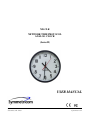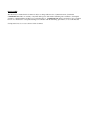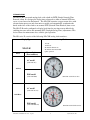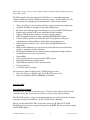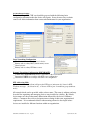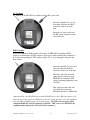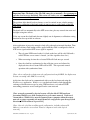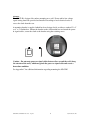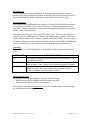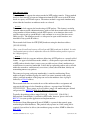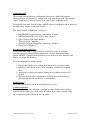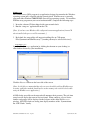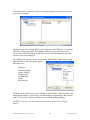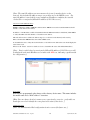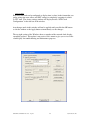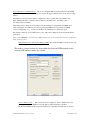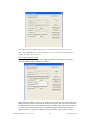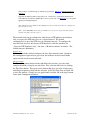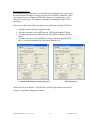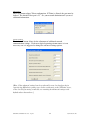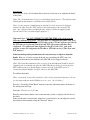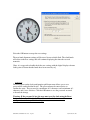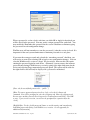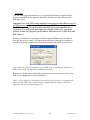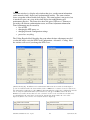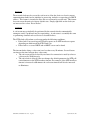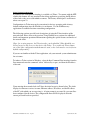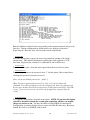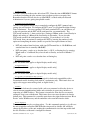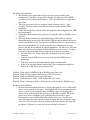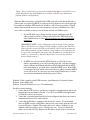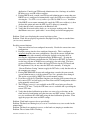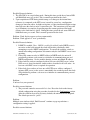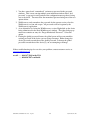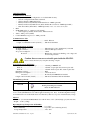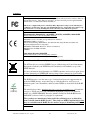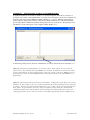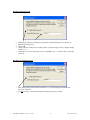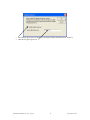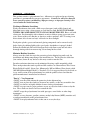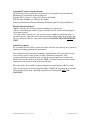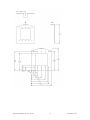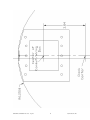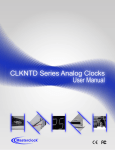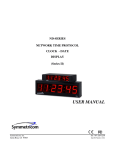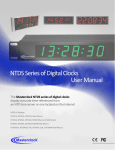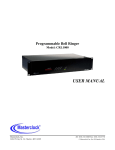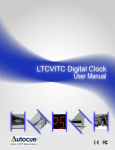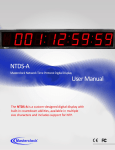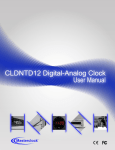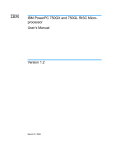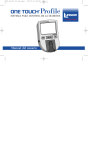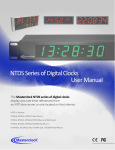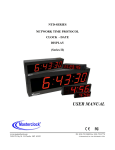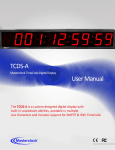Download USER MANUAL
Transcript
ND-CLK NETWORK TIME PROTOCOL ANALOG CLOCK (Series II) USER MANUAL Symmetricom, Inc. Santa Rosa, CA 95403 Tel: 707-528-1230 Sep-08 Printed in USA DISCLAIMER The information contained in this document is subject to change without notice. Symmetricom, Inc. (hereinafter SYMMETRICOM) makes no warranty of any kind with regard to this material, including, but not limited to, the implied warranties of merchantability and fitness for a particular purpose. SYMMETRICOM shall not be liable for errors contained here in or for incidental or consequential damages in connection with the furnishing, performance, or use of this material. See important limited warranty at the end of this document. Table Of Contents Introduction............................................................................................................. 1 Installation............................................................................................................... 2 Operating Environment ......................................................................................................... 2 Pre-Installation Checklist ............................................................................................................. 3 Static Networking Configuration ........................................................................................ 3 Dynamic Networking Configuration (DHCP/BOOTP) ................................................... 3 NTP Addressing Mode ......................................................................................................... 3 Mounting ...................................................................................................................................... 6 Display Behavior.......................................................................................................................... 7 Correction Behavior ................................................................................................................. 7 Status LED ............................................................................................................................... 7 Major Feature Overview .............................................................................................................. 7 DHCP/BOOTP Auto-Configuration......................................................................................... 8 Time Zone Offsets.................................................................................................................... 9 Daylight Saving Time .............................................................................................................. 9 NTP Addressing Modes ......................................................................................................... 10 Configuration ........................................................................................................ 12 Reset Factory-Default Configuration ......................................................................................... 12 Default Password........................................................................................................................ 12 Configuration Methods............................................................................................................... 12 WinDiscovery......................................................................................................................... 13 Telnet Terminal Configuration............................................................................................... 29 Troubleshooting Tips ............................................................................................ 34 Specifications........................................................................................................ 40 Communications – Protocol ....................................................................................................... 40 Communications – I/O ............................................................................................................... 40 Power Requirements AC Model................................................................................................. 40 Power Requirements POE Model............................................................................................... 40 Internal Battery Circuit............................................................................................................... 40 Physical ...................................................................................................................................... 40 Operating/Storage Temperature & Humidity ............................................................................. 40 Compliance................................................................................................................................. 41 Limited Warranty ....................................................................................................................... 42 Limitation of Liability ................................................................................................................ 42 Proprietary Notice ...................................................................................................................... 42 Appendix A - WinDiscovery Global Password Feature .........................................a Enabling Global Password ........................................................................................................... b Disabling the Global Password .................................................................................................... b Changing the Global Password .....................................................................................................c Appendix B - Care of Lens .....................................................................................e Appendix C - Mounting .........................................................................................a INTRODUCTION The ND-CLK is a network analog clock, with a built-in SNTP (Simple Network Time Protocol) client. It is designed to display time referenced to either an internal NTP time server, or one located on the Internet. The ND-CLK contains a stepper motor drive with advanced microprocessor and electronics to rapidly and automatically synchronize the hands on the face of the clock to an accurate NTP (Network Time Protocol) time server. The ND-CLK can be configured to display local time for any time zone worldwide by enabling time zone offset and automatic DST (Daylight Saving Time) adjustments. This device allows for maintenance free, reliable, quiet operation. The ND series II, consists of the following ND-CLK analog clock members: DisplayType ND-CLK Face Power Options (Part numbers) Analog Clock • • • • • 12 hour 12/24 hour Worldwide Time Zone Worldwide Automatic DST Quiet operation AC model (820-1446-AC) 12 Hour POE model ND-CLK with 12 hour face (820-1446-POE) AC model (820-1446-AC-24) 12/24 Hour POE model (820-1446-POE-24) ND-CLK User Manual- Rev 1.0.1 - Sep-08 ND-CLK with 12/24 hour face 1 Symmetricom®, Inc Please refer to the Specifications section of this document for additional details regarding each model and available options. The ND network clock series includes the WinDiscovery network management software which runs under the Windows operating system. All ND clocks also offer a telnet interface for configuration and maintenance. Other features include: • • • • • • • • • • • • • • • • Time zone offsets (to one second resolution) supports any biasing requirements Complete flexibility in daylight savings time configurations Real-time clock backup retains time during loss of power and/or NTP reference Primary and secondary NTP source with fault-tolerant switching Supports NTP broadcast, multicast, and query (unicast) modes Fully configurable network settings, including DHCP/BOOTP support. Security features include password protection of configuration, encrypted communication, and the ability to disable telnet management access. Status display to remotely ‘view’ clock display through WinDiscovery application. Hand position calibration is preset at factory and retained in non-volatile flash memory , requiring no hand positioning. Rechargeable maintenance free battery retains configuration settings and time for minimum of two weeks of power loss. Second Hand Self-correcting after loss of power and/or NTP reference. Rapid hand correction using fast mode. Status LED on clock face (at 6 o’clock position). 12 hour clock face 12/24 hour clock face option. All features are offered in either an AC or POE powered version. • Universal AC power (90-264 VAC, 47-63 Hz), IEC power cord. • Power Over Ethernet (POE) to IEEE802.3af standard INSTALLATION Operating Environment The ND-CLK is not water or moisture proof. Treat it as you would any other delicate electronic device and do not expose it to water, excessive heat or physical abuse. The ND-CLK contains a stepper motor and microprocessor control electronics designed to operate in indoors environments. 0-50°C, 0-90% relative humidity. The AC version of the ND-CLK is designed to operate on 90-240VAC/47-63 Hz. The POE (option) version is designed to operate to the IEEE 802.3af specification using 48VDC POE supplies. ND-CLK User Manual- Rev 1.0.1 - Sep-08 2 Symmetricom®, Inc Pre-Installation Checklist Before installing a ND-CLK, one should be prepared with the following basic configuration information that the device will require. It may be necessary to obtain some or all of this information from a network administrator in your organization. Static Networking Configuration __ IP address and netmask designation for device __ Primary and secondary DNS (domain name) servers __ Gateway/router __ Primary and secondary NTP time sources Dynamic Networking Configuration (DHCP/BOOTP) __ Confirm that a DHCP/BOOTP service is accessible on the local network __ Determine if DHCP server will provide NTP server configuration __ Determine if DHCP server will provide time zone configuration NTP Addressing Mode __ Determine if the clock (client) will query the NTP server (unicast mode), listen for NTP broadcast messages (broadcast mode) , or listen to NTP as part of a multicast group (multicast mode) All network clocks can be provided with a verbose name. The name is arbitrary and may be useful for organizing and managing devices once installed at a facility. By default, device names are the product name abbreviation followed by the device’s Ethernet address. Customers may wish to designate names relating to their own organizational requirements. It is recommended that a robust naming scheme be developed before devices are installed to different locations within an organization. ND-CLK User Manual- Rev 1.0.1 - Sep-08 3 Symmetricom®, Inc AC Versions: AC models of the ND-CLK are supplied with an IEC power cord o Insert the standard Cat 5 or Cat 6 network cable into the RJ45 connector on the rear of the unit. o Insert the AC power cord into the IEC power connector on the rear of the unit.. POE Versions: Power Over Ethernet (POE) models will require an IEEE 802.3af compliant POE injector, or switch with +48VDC output on spare pairs of the network cable conductor 4 & 5 with corresponding 48 VDC returns on pins 7 & 8, or by sharing the data pins and their returns. o Insert the standard Cat 5 or Cat 6 network cable into the RJ45 connector on the rear of the unit. o The other end of this network cable must be connected to an IEEE 802.3af compliant PSE (Power Sourcing Equipment) with +48VDC. o This single network cable will carry both data and power. Maximum distance is 100m/328ft [Important Note: the ND-CLK with an installed POE (Power Over Ethernet) option, will obtain its power directly from a POE powered source using the spare wires of a standard network cable with RJ45 connector for input power. The POE source must be a fully compliant IEEE 802.3af PSE operating at +48VDC. POE sources not IEEE 802.3af compliant might damage the clock and void the warranty. ] ND-CLK User Manual- Rev 1.0.1 - Sep-08 4 Symmetricom®, Inc Important Note: The hands of the ND-CLK cannot be set manually. Do not attempt to open the clock to access the hands. This action will violate your warranty. This device has no user serviceable parts inside. The position of the hands has been factory set and is retained in non-volatile memory. This factory calibration of the hands makes it unnecessary to set the hands of the NDCLK clock. The hands will set automatically to the NTP server time, plus any entered time zone and daylight saving time offsets. If for any reason the clock hands become slightly out of alignment, a calibration setting function has been provided in software. After application of power the network clock will go through an internal checkout. Time from the real-time clock backup will be applied until the clock is configured to find an NTP server signal and the NTP server signal is acquired. o The red status LED located at the 6 o’clock on the face will be solid ON until a valid NTP time server source is located, (or if the signal has been lost ). o When correcting for time the red status LED will flash once per second. o Once the clock has synchronized to the valid time server and adjusted its displayed time, the red status LED will be OFF. This represents normal operation with synchronized time. [Note: when configured to obtain network configuration through DHCP, the display may hesitate on startup while DHCP is resolved.] At this time the clock can be communicated with over the local network using the WinDiscovery application. WinDiscovery can find and identify clocks through the exchange of broadcast messages by using UDP broadcasts, even when TCP/IP networking parameters are not configured on the same network. [Note: networks separated by physical routers will often block UDP broadcasts preventing WinDiscovery from locating devices on a remote network. Under such circumstances, WinDiscovery must be operated from a computer within the remote network or routers separating the networks must be configured to pass through (both directions) UDP broadcasts on port 6163.] [Note: Once the clock has a valid network configuration, including a known IP address, it can also be accessed via Telnet by computers in the same logical network.] ND-CLK User Manual- Rev 1.0.1 - Sep-08 5 Symmetricom®, Inc Mounting The ND-CLK is designed for surface mounting on a wall. Power and/or low voltage signal wiring should be provided and installed according to local electrical codes to access the clock from the rear. A mounting bracket is supplied which has been designed to fit on either a standard 2”x 4” or 4” x 4” conduit box. Mount the bracket on the wall/conduit box and attach the power & signal cables, secure the clock to the bracket using the retaining screw. Caution : Do not route power or signal cables between the case and the wall (along the exterior of the wall), which may pinch the power or signal cable and create a hazardous condition. See Appendix C for additional information regarding mounting the ND-CLK. ND-CLK User Manual- Rev 1.0.1 - Sep-08 6 Symmetricom®, Inc Display Behavior The ND-CLK may take up to 20 minutes to set the time, depending on the current internal [local] time and the hand positions. If the ND-CLK’s hands do not move to the correct time within 20 minutes, check the section entitled Troubleshooting Tips. Correction Behavior Upon acquisition of NTP during initial startup, or a change to the internal time reference (as compared to the NTP server) caused by power loss, configuration changes to time zone offset, daylight saving time, or entry into/from daylight savings time will cause the clock to enter a correction cycle. The typical correction cycle time will be 12 minutes or less. However, this correction cycle may take up to 20 minutes to complete, depending upon the location of the hands and the internal reference time at startup. During this period the hands will move rapidly in either a clockwise or counter clockwise motion and the red status LED will blink/flash once per second. This is normal operation for the clock during the correction cycle. Status LED The red LED on the ND-CLK clock face (at the 6:00 o’clock position) will indicate its status: LED STATE OFF BLINKING ON SOLID STATUS INDICATION The clock has completed synchronizing to the NTP reference. Time is considered accurate. The clock is in a normal correction cycle and is correcting to the NTP reference time. Time displayed is not currently considered accurate. The clock is not able to reference a time server/NTP source. Displayed time is based upon internal time reference (real time clock), and should not be considered accurate. Major Feature Overview The network clocks can be configured using one of the following: • WinDiscovery software application provided with your clock • Telnet (once IP address is known or configured) Consult the section entitled Configuration for details on how to adjust settings through the aforementioned mediums. ND-CLK User Manual- Rev 1.0.1 - Sep-08 7 Symmetricom®, Inc DHCP/BOOTP Auto-Configuration DHCP (Dynamic Host Configuration Protocol) is a mechanism for automating the configuration of networked devices that use TCP/IP. When DHCP is enabled, DHCP configuration acquisition will overwrite any manual configuration items. A precursor to DHCP is BOOTP. The network clock can obtain configuration from a BOOTP server when no DHCP server is present. Factory default: DHCP enabled. The following RFC2132-defined optional configuration items are, when available, used by the network clock for configuration purposes: Time Offset Option No. 2 Router 3 Domain Name Server 6 Network Time Protocol Server 42 Comments The value provided will be used for the time zone offset configuration, unless it is defined as zero in which case it will be ignored and the network clock will rely on internal configuration. Note: this option does not provide information appropriate for dynamic daylight savings time use. The first IP address provided will be used for router/gateway configuration. Up to two server IP addresses may be specified. Network clock will treat addresses as primary and secondary DNS servers. Up to two server IP addresses may be specified. Network clock will treat addresses as primary and secondary NTP servers. [Important Note: A network clock will not function properly if configured to use DHCP services when no DHCP server is present on the network.] Device Name/DHCP Name Registration All ND network clocks can be provided with a device name. By default, device names are the product name abbreviation followed by the last octet of the device’s Ethernet address (MAC address). If a DHCP server is available on the network when the ND clock is installed, the unit will be auto-registered with the DHCP server. The network system administrator can then view this DHCP name registration and the currently assigned IP address, at the DHCP server. The user or network system administrator may wish to designate device names relating to their own organizational requirements. It is recommended that a robust naming scheme be developed before devices are installed to different locations within an organization. The device name may be changed from the factory default name by entering a unique name of up to 32 characters. [Hint: You can change the device name to one convenient for your site – preferably one that helps you to later identify the exact physical location of the device. Up to 32 character device names are supported] [Note: The IP address of the unit is required to configure the ND clock with Telnet.] [Helpful Hint: The DHCP server can be utilized to provide the IP address of the associated device name that is registered. ] ND-CLK User Manual- Rev 1.0.1 - Sep-08 8 Symmetricom®, Inc Time Zone Offsets All network clocks maintain time as UTC (UTC is sometimes equated with or referred to as GMT) internally. A time zone offset (or bias) can be provided to adjust the time for display purposes. A bias can be set as a positive (+) or negative (-) value with a resolution of one second. [Note: Factory default: Time Zone Offset configuration for displaying local time is disabled. You must enable and configure the settings to display local time.] [Note: It is highly suggested to utilize an NTP time server with UTC reference and configuring the offsetting for your time zone and DST in your local time display clock.] Daylight Saving Time A daylight savings time (summer time) adjustment can be configured separately and in addition to a time zone offset. Network time displays provide flexible configuration options supporting most world daylight time standards. Daylight time standards vary widely throughout the world. Traditional daylight/summer time is configured as one (1) hour positive bias. The new US/Canada DST standard, adopted in the spring of 2007 is: one (1) hour positive bias, starting at 2:00am on the second Sunday in March, and ending at 2:00am on the first Sunday in November. In the European Union, daylight change times are defined relative to the UTC time of day instead of local time of day (as in U.S.). European customers, please carefully consult the section entitled Device Settings for details on setting daylight time. To ensure proper hands-free year-around operation, the automatic daylight time adjustments must be configured using the daylight time option and not with the time zone offset option. [Note: Factory default: Automatic daylight savings time is disabled. You must enable and configure the settings to display local time with DST.] ND-CLK User Manual- Rev 1.0.1 - Sep-08 9 Symmetricom®, Inc NTP Addressing Modes Unicast (Query) The network clock supports the unicast method of NTP packets transfer. Unicast method involves direct transfer of requested information from the NTP server to the NTP client based on a query or NTP time request. The unicast method is supported simultaneously when either the broadcast or multicast modes are selected. Broadcast The network clock supports the broadcasting of NTP packets. This feature is useful in situation where network administration may wish to avoid the network traffic created by a large number of clients making periodic NTP requests, or in situations where such periodic requests end up synchronized is such a manner as to exceed the time servers ability to reply. The broadcast mode is a widespread or open-ended broadcast, not intended for any specific IP address. The network clock listens for NTP [UDP] broadcasts using the broadcast address [255.255.255.255]. [Note: some firewalls and routers will not forward UDP broadcasts by default. Security configurations may need to be adjusted to allow the UDP broadcast packets to pass on the configured port.] Multicast The network clock also supports multicast addressing of NTP packets as a recently added feature. As opposed to broadcast mode, which is, a widespread or open-ended broadcast of NTP packets whereby data is sent to every possible receiver (client), multicasting is useful because it conserves bandwidth. It does this by replicating packets only as needed within the network to send them only to receivers (clients) that want them, thereby not transmitting unnecessary packets. The concept of a group, and group membership, is crucial to multicasting. Every multicast requires a multicast group; the sender (or source) transmits to the group address, and only members of the group can receive the multicast data. A group is defined by a Class D address. The network clock does not restrict the use of the multicast address assignment and supports the full range of class D multicast addresses or groups from 224.0.0.0 to 239.255.255.255 . These groups or class D address ranges for multicasting are defined and governed by RFC3171, IANA IPv4 Multicast Guidelines. Typically, the multicast address range 224.0.1.0 - 224.0.1.255 (224.0.1/24) [ Internetwork Control Block] is utilized for NTP traffic, however, please refer to the RFC3171 for your specific application and implementation. The Internet Group Management Protocol (IGMP) is a protocol that controls group membership for individual hosts. This protocol only operates in a LAN setting, but is required if you wish to be able to join a multicast group on a host. IGMP is defined in RFC 2236. ND-CLK User Manual- Rev 1.0.1 - Sep-08 10 Symmetricom®, Inc [Note: Use of the multicast addressing method requires the use of routers & switches and other network devices which support the Internet Group Management Protocol (IGMP). In addition, the IGMP mode must be enabled and configured for multicasting addressing to be implemented properly. Please ensure that your network system components are capable of , and configured properly for IGMP before utilizing the multicast addressing feature. Consult you IT/network administrator for assistance in utilizing the multicast addressing feature.] [Note: You will need to check with your firewall vendor to determine how to enable multicast traffic through a firewall. In addition, you may want to read RFC 2588: IP Multicast and Firewalls. ] Anycast The network clock does not currently provide anycast capability. ND-CLK User Manual- Rev 1.0.1 - Sep-08 11 Symmetricom®, Inc CONFIGURATION The network clock maintains its configuration data in non-volatile flash memory allowing the unit to maintained its configuration even when power is off. The network clock is configured via software control using either Telnet, or WinDiscovery. The network clock ships from the factory with all software configuration offset options in the OFF setting, in order to display UTC time. This factory default configuration is defined as: o o o o o o DHCP/BootP provided network configuration - Enabled DHCP provided NTP server address entry - Enabled Query (Unicast) NTP client -Enabled Time zone offset - Disabled Automatic Daylight Saving Time Adjustment - Disabled Telnet access – Enabled Reset Factory-Default Configuration In some situations (such as a lost password) it may be necessary to return the network clock to its factory default configuration. A reset configuration button labeled “RESET” is located on the electronics cover on the rear of the network clock chassis, to perform this function. To reset configuration to factory default – 1. Depress and hold the reset configuration button on the rear of the clock. 2. Remove power from the device, while continuing to hold the reset button down. 3. Apply power to clock and continue holding the reset button down for five seconds. 4. The network clock device configuration will now be reset, including the password, and the unit will need to be reconfigured. Default Password The factory-default password for the network clock is: “public” Configuration Methods Basic operation of the network clock is configured via the WinDiscovery software supplied with the clock, or via Telnet if the IP address of the clock is known. Only one configuration method should be used at a time. ND-CLK User Manual- Rev 1.0.1 - Sep-08 12 Symmetricom®, Inc WinDiscovery The WinDiscovery (WD) program is an application designed to run under the Windows operating system and is supplied with the network clock. WinDiscovery is currently supported under Windows 2000/XP/2003 Server/Vista operating systems. To install the WinDiscovery program on your server/workstation/PC, complete the following steps: 1. Insert the software CD that shipped with your network clock. 2. Run the ‘setup.exe’ application from the CD. [Note, if you have your Windows OS configured to autorun applications from a CD when installed, this process will be automatic.] 3. By default, the setup utility will suggest installing files to C:\Program Files\Symmetricom\WinDiscovery. (Another path may be selected if desired.) Using WinDiscovery Open the WinDiscovery application by clicking the shortcut on your desktop (or other fashion dictated by your installation). Click the Discover button on the lower left of the screen. [Note: It is highly recommended that only one user should be utilizing WinDiscovery at a time, and other methods should not be used to manage the network clocks while using the WinDiscovery application.] All ND clocks accessible on the network will announce their presence. The real-time status bar will display the count of devices found. When complete, a list of device families and groups will be displayed in the left pane of the main WinDiscovery window. ND-CLK clocks are analog time display members of the “Symmetricom, Inc. NTP Clocks” family. ND-CLK User Manual- Rev 1.0.1 - Sep-08 13 Symmetricom®, Inc Click on the plus [+] sign to the left of any family or group to open and view device types that were found Clicking on any device group will list in the right pane of the WinDiscovery window all devices of that type found. To configure another device group, click on the device name in the left window and the device names will then appear in the right window, ready to be managed. To configure and manage a device shown in the right window, double click or right click the device name and a menu appears. The choices are: Properties Network Settings Device Settings Set Password Set Time/Date Status Reset Device Clicking a menu choice opens a new window for that function. When working in the management windows, use the Apply and OK button to accept changes that you have made. Use the Cancel button to exit the screen without applying changes. [NOTE: Cancel does not undo changes that have been saved using the Apply button.] ND-CLK User Manual- Rev 1.0.1 - Sep-08 14 Symmetricom®, Inc Properties The network configuration may be viewed in a summary form under the Properties selection. Network Settings The network settings must be established for the clock to operate on the network. You must be a network administrator or have their support to complete these functions. Your network administrator determines the information for the Network Settings. [Note: The default factory setting for network configuration is to use DHCP/BOOTP.] [Note: If a DHCP server cannot be found on the network by the NTP clock, the IP address will be assigned a fallback IP address of 169.254.xxx.xxx] To utilize static IP addressing, de-select the checkbox for “Automatically obtain network configuration from DHCP/BOOTP”. You must enter the IP address, Netmask, Gateway, Primary DNS, and may enter a Secondary DNS. ND-CLK User Manual- Rev 1.0.1 - Sep-08 15 Symmetricom®, Inc [Note: The static IP address you enter must not be in use by another device on the network , this includes IP address ranges reserved for use by the DHCP server. If a static IP address is used which creates a duplicate IP address condition, the network clock will be re-assigned a fallback IP address of 169.254.xxx.xxx ] 169.254.xxx.xxx IP (fallback) address DHCP is enabled by default. If DHCP is enabled and no DHCP server can be found the NTD clock will default to a 169.254.xxx.xxx address. In addition, if an IP address conflict is determined when the Ethernet interface is initialized (either DHCP or static) the NTD clock will default to a 169.254.xxx.xxx address. This 169.254.xxx.xxx is a link local address range (i.e. not allowed on the internet) and is used by Microsoft when their DHCP clients cannot find a DHCP server. To determine the cause of why the clock fell back to a 169.254.xxx.xxx address the user should display the status of the clock. Please see the “Status” section for details as to how to determine the cause of the fallback IP address. [Note: Devices which have been assigned a fallback IP address of 169.254.xxx.xxx will be displayed in the main WinDiscovery window with RED text, indicating a problem with the configuration.] Device Name Each clock is programmed at the factory with a factory device name. This name includes the model name and a “MAC address” extension. [Hint: You can change the device name to one convenient for your site – preferably one that helps you to later identify the exact physical location of the device. ] Administrative Hub [Note: the Administrative Hub configuration item is reserved for future use.] ND-CLK User Manual- Rev 1.0.1 - Sep-08 16 Symmetricom®, Inc Device Settings Each network clock can be configured to display time (or date) in the format that you prefer, using time zone offsets and DST settings to completely customize it relative to UTC time. The device settings window will display the title “NTP Clock Configuration” in the title bar of the window. . Any changes made in this window will not be applied until you click the OK button to exit the window or the Apply button to immediately see the changes. The top right section of the Window shows a snapshot of the network clock display, constantly updated. This update is not precise, but is meant to give you a view of the clock display for troubleshooting and maintenance purposes. ND-CLK User Manual- Rev 1.0.1 - Sep-08 17 Symmetricom®, Inc – Allows for setting the NTP mode and parameters of the SNTP client in the network clock. These settings are located in the upper left hand section of the device settings window Network Time Protocol [NTP] Parameters The Primary Source information must be configured in order to acquire time from an NTP source. Enter either the IP address or Internet address (URL) for the NTP source. If available, enter a Secondary Source for backup. The primary and secondary server information can automatically be configured by the DHCP server when selecting the “Use NTP server(s) address provided by DHCP server” provided your DHCP server is configured to do so. Consult your IT /Network Administrator to utilize this option. The default, well-known port for NTP service is 123. This can be changed as desired (using the Telnet application). [Note: some NTP/SNTP servers will expect NTP clients to operate on port 123 and cannot be configured to utilize alternate ports.] Query NTP server for time (Unicast Mode for NTP) - By default, the NTP clock will operate only in Unicast /Query mode using server port 123. This mode is selected exclusively when neither the listen for NTP broadcast nor the listen for NTP multicast modes are selected. Listen for NTP broadcasts –. The network clock can configured to listen to NTP broadcasts by selecting the “Listen for NTP via broadcast address [255,255,255,255]” checkbox. The Broadcast/Multicast timeout period (in minutes) is adjustable when this mode is selected. ND-CLK User Manual- Rev 1.0.1 - Sep-08 18 Symmetricom®, Inc [Note: While listening to NTP broadcasts, the network clock cannot query the time server.] [Note: Some NTP/SNTP clients will expect NTP servers to operate on port 123 and cannot be configured to utilize alternate ports.] Listen for NTP via Multicast Address The network clock can be set up to listen to NTP using multicast addressing by selecting the “Listen for NTP via multicast address(es)” checkbox. When enabled, the multicast class D / group address may be specified as well as the frequency that multicast broadcasts will be issued. This can be changed as desired. The network clock can listen for NTP multicast broadcasts using the full class D/ group address range. The network clock does not restrict the use of the multicast address assignment and supports the full range of class D multicast addresses or groups from 224.0.0.0 to 239.255.255.255 . These groups or class D ND-CLK User Manual- Rev 1.0.1 - Sep-08 19 Symmetricom®, Inc address ranges for multicasting are defined and governed by RFC3171, IANA IPv4 Multicast Guidelines. Typically, the multicast address range 224.0.1.0 - 224.0.1.255 (224.0.1/24) [ Internetwork Control Block] is utilized for NTP traffic, however, please refer to the RFC3171 for your specific application and implementation. [Note: While listening to NTP broadcasts/multicasts, the network clock cannot be configured to query the time server.] [Note: Some NTP/SNTP clients will expect NTP servers to operate on port 123 and cannot be configured to utilize alternate ports.] The network clock can be configured to either listen to NTP multicast or broadcasts only, or to query the NTP time server at a selected interval. The default configuration is to query the NTP server at 10-minute intervals. To configure the network clock device to only listen to NTP broadcasts, click the checkbox for “Listen for NTP broadcasts only”, and enter a “Broadcast timeout” in minutes. The default timeout is 60 minutes. Display Control The lower half of the window configures the face of the network clock. Options in this configuration region may be grayed out; this indicates invalid or unavailable options for this model of network clock. Time Zone Settings The Time Zone button included in the right half of the window, gives the clock complete flexibility to display any time zone. First select the time zone, by clicking the Time Zone button. This opens a new window that gives you a list of time zones, including descriptions to help with the selection. Select the Time Zone and click OK to close the window. Changes are not applied until you click OK or the Apply button on the main Configuration window. ND-CLK User Manual- Rev 1.0.1 - Sep-08 20 Symmetricom®, Inc Daylight Saving Time Settings The Daylight Saving Time button, also included in the right half of the window, give the clock complete flexibility to display any time zone and DST combination. First select the time zone, by clicking the Time Zone button as described above. Next click the Daylight Savings Time button to configure the Daylight Savings Time, if appropriate. You may use either of the following options are available for setting the DST rules. • • • • manually enter the daylight saving time rules. select the convenient preset DST rules for “US/Canada Standard” button select the convenient preset DST rules for “EU Standard” (European Union) button select the convenient “Current Windows Setting” button to apply the DST rules as currently configured for your current Windows OS. US/Canada DST standard [adopted Spring 2007] EU DST standard Click OK to close the Window. The DST rules will be applied when you click OK or Apply on the main Configuration window. ND-CLK User Manual- Rev 1.0.1 - Sep-08 21 Symmetricom®, Inc Telnet Option The Telnet button adjusts Telnet configuration. If Telnet is allowed, the port must be defined. The default Telnet port is 23. See your network administrator if you need additional information. Advanced Settings The Advanced button allows for the adjustment of additional network communication settings. Under most typical operating circumstances it is not necessary, nor is it suggested to change the advanced settings options. [Hint: If the advanced settings have been altered for your clock and you begin experiencing difficulty in getting your clock to synchronize to the NTP time server, or the clock begins acting erratically; try returning the advanced settings to the default values shown above.] ND-CLK User Manual- Rev 1.0.1 - Sep-08 22 Symmetricom®, Inc Hand Calibration The Calibrate Analog Clock button allows the user to fine tune or re-calibrate the hands of the clock. [Note: The clock hands have been pre-set and aligned at the factory. This hand location and alignment information is retained in non-volatile flash.] [Note: for the purpose of maintaining its internal clock, the network clock always assumes the time entered is UTC and saves this information as the internal UTC time. Any configured time zone/daylight time settings will then be applied to this internal time for the clock time display purposes.] [Important Note: DO NOT ATTEMPT TO SET THE TIME of the clock using the following calibration procedure. This procedure is a calibration procedure only, used to fine-tune the hands. This clock will self adjust to the UTC time reference provided by the NTP time server, plus any Time Zone and DST offset settings that have been configured. To configure the time displayed on the face of the clock , refer to the previous sections for configuring the IP address, NTP time server(s), Time Zone, and DST settings.] Under normal operating circumstances it is not necessary to adjust or align the hands. However, if for any reason, the hands are not tracking the NTP source, an adjustment function has been built into the ND-CLK and its support software. [Note: The visual determination of the accuracy of the hand display should be done by comparing the clock hands only after the ND-CLK indicates that it is synchronized to NTP, and then only to a digital display, from an accurate locked NTP server or synchronized digital display clock placed next to the ND-CLK.] To calibrate the hands: [Note: you must be viewing the actual face of the clock to perform this function. Do not use the status indicator under WinDiscovery to “view” the clock face.] Press the “Set Analog Clock Hands” button to enter the adjustment mode, the hands of the analog clock will stop. Select the “Check to set clock” box. Enter the correct hour, minute, and second currently exactly as displayed on the face of the clock. If the second hand is not currently aligned on a second mark, you can nudge the second hand forward incrementally using the “Forward” button. ND-CLK User Manual- Rev 1.0.1 - Sep-08 23 Symmetricom®, Inc Select the OK button to accept the new settings. The new hand alignment settings will be stored in non-volatile flash. The clock hands will adjust to the new settings and will continue displaying the time after several moments. [Note: it is suggested to double check the new settings with the digital display reference at this point to ensure that the hands have been correctly set] Set Password The third option on the clock configuration pull down menu allows you to set a password for each individual device. The password must be entered twice to confirm the entry. The password is a maximum of 11 characters and a minimum of 1 character, and is case-sensitive. Click the OK button to save the password or cancel to discard the change. Warning: If the password is lost, the user must reset the clock using the Reset button on the rear of the clock. This will cause the clock to return all configuration to factory-default settings. ND-CLK User Manual- Rev 1.0.1 - Sep-08 24 Symmetricom®, Inc When a password is set for a clock, each time you click OK or Apply for that clock you will be asked for the password. You may create a unique password for each clock. You may enable the ‘Remember this password for the session’ checkbox to eliminate typing the password for each configuration change. WinDiscovery will not remember or store the password (s) after the session is closed. It is important for the user/system administrator to maintain passwords in a safe place. If you enter the wrong password and selected the “remember password” checkbox, you will receive an error upon selecting OK or Apply to any configuration changes. You can close the WinDiscovery session to “forget” the password(s), however this will require entering the password again for each device. Alternately, you can remove the incorrect password entry during a WinDiscovery session by going to the right click menu for the device and selecting Forget memorized password option. This option will be added to the right click list and will only be displayed if a password is memorized. [Note: the factory default password is: “public”] [Hint: To remove password protection for a clock, select the Set Password command. You will be prompted to enter the old password. Enter the old password. Do not enter anything into the New Password or Confirm Password fields. Click OK to save. Upon you next session, you will not be prompted for a password for the clock.] [Helpful Hint: Use the global password feature to avoid entering and remembering individual passwords during each WinDiscovery session. See the appendix for additional information] ND-CLK User Manual- Rev 1.0.1 - Sep-08 25 Symmetricom®, Inc Set Time/Date The Set Time right click menu item is a special advanced feature designed to allow the user to manually set the time and date for the clock for use in the absence of an NTP time server. [Important Note: DO NOT use this method for network clocks that will have access to an NTP time server. This clock will self adjust to the UTC time reference provided by the NTP time server, plus any Time Zone and DST offset settings that have been configured. To configure the time displayed on the face of the clock , refer to the previous sections for configuring the IP address, NTP time server(s), Time Zone, and DST settings.] The time can either be set to the time of the PC running WinDiscovery or a manual time and date may be entered. The function may be most useful for lab situations as the clocks keep time via their internal precision oscillator when NTP is not present. . [Note: When the network clock has access to NTP servers, information obtained via NTP will overwrite any manually established time/date.] Practical use of this feature requires the clock to be removed from the network, or for NTP server configuration to be left undefined. [Note: for the purpose of refreshing its internal clock, the network clock assumes the time entered is UTC. Any configured time zone/daylight time settings will then be applied to this time for display purposes.] ND-CLK User Manual- Rev 1.0.1 - Sep-08 26 Symmetricom®, Inc Status The Status window is a display-only window that gives you the current information on the network clock’s display and synchronization activity. The status window shows a snapshot of the network clock display. This status update is not precise, but is intended to give you a view of the clock display for troubleshooting and maintenance purposes. The Status also shows the active NTP server – Primary or Secondary, the current synchronization status, and Time Adjustment information. Time Adjustments may be caused by o loss of NTP, o changing the NTP source, or o changing Network Configuration settings o power loss or cycling The Ceiling Exceeded field describes the event where the time adjustment exceeded a value that will be set in the NTP Clock Configuration - Advanced – Ceiling. Note: the statistics will reset if you change the NTP server. [Troubleshooting Tip: In addition to the standard status indications, the network clock will display a special error indicator under the status window if either a DHCP server cannot be located, or if the device has an IP address conflict due to either DHCP or Static IP addressing. Under these conditions the unit will also be assigned a fallback IP address of 169.254.xxx.xxx, and appear in RED text under the main WinDiscovery window. To determine the cause of why the clock received a 169.254.xxx.xxx address the user should display the status of the clock. Near the bottom of the Status window the error will be displayed. (If there is no error the error text field will not be displayed] ND-CLK User Manual- Rev 1.0.1 - Sep-08 27 Symmetricom®, Inc Reset Device The network clock may be reset with a soft reset to allow the device to clear its current communications buffer and re-initialize its processing, includes re-requesting of a DHCP address. This feature is intended to allow the user to remotely reset the unit. This feature does not restore the unit to its factory default state. Simply right click on the clock you are interested in a select “Reset Device”. Soft Restarts A soft restart may periodically be performed by the network clock to automatically attempt to rectify a problem it may be experiencing. A soft restart is essentially the same as performing a manual soft reset device as described above. The NTD clock will perform a soft restart under the following conditions: • If the clock is not receiving an NTP poll response or an NTP broadcast response depending on which mode the NTD clock is in. • If the clock is set to use DHCP and no DHCP server can be found. The timeout before doing a soft restart is no less than every 10 minutes. Several factors can increase the time between these soft restarts. • The soft restart will be delayed by two hours if a connection is made by telnet or a discovery by WinDiscovery. • The soft restart is delayed if the user changes the default parameters for NTP poll retries/timeouts or the NTP broadcast timeout. For example, if the NTP broadcast timeout is increased to 60 minutes the soft restart timeout will also be increased to 60 minutes. ND-CLK User Manual- Rev 1.0.1 - Sep-08 28 Symmetricom®, Inc Telnet Terminal Configuration A terminal-style configuration interface is available via Telnet. To connect with the NTP clock in this manner use any standard Telnet client application, specifying the IP address of the clock as the server with which to connect. The factory default port is well-known telnet server port 23. Configuration via Telnet may not be convenient for devices operating with a factory default configuration since the IP address is not known. Use the WinDiscovery application to establish first-time networking configuration. The following sections provide basic descriptions of using the Telnet interface of the network clock. Please refer to the previous Using WinDiscovery sections for additional details and important operational information regarding the special features and modes of the network clock. [Note: for security purposes, the Telnet interface can be disabled. When disabled, you will no longer be able to access the device with Telnet. To re-enable the Telnet feature, one of the other configuration methods must be used, or the clock must be reset to factory default configuration.] If you are not familiar with the Telnet application, ask your network system administrator for assistance. To initiate a Telnet session in Windows, select the Run Command Line interface from the Start menu and enter the command “telnet” followed by a space, and then the IP address of the unit. Upon entering the network clock via Telnet, the initial screen is shown below. The clock displays its firmware version, its name, Ethernet address, IP address, and the IP address of the PC with which you are accessing it. A login prompt is presented if a password has been configured for the device. The configuration menu will be displayed when the correct password has been provided. ND-CLK User Manual- Rev 1.0.1 - Sep-08 29 Symmetricom®, Inc Enter the Number or Alpha Letter corresponding to the command desired and press the enter key. Current configuration or default answers are displayed in brackets. Depressing the ‘Enter key only’ will retain the current entry/default. Get Status Info Select this menu option to query the device for parameters relating to the clock’s current status. This includes information regarding the clocks reference to UTC, local time, displayed time, whether it is synchronized, and its NTP server. Set Device Name To set the device name, select this menu option. Enter the desired device name. Set/Reset Password To set, change or remove the password, enter ‘3’ for this option. Bear in mind that a lost/forgotten password cannot be recovered. [Note: the factory default password is: “public”] [Hint: To remove password protection for a clock, select the Set Password command. You will be prompted to enter the old password. Enter the old password. Do not enter anything into the New Password or Confirm Password fields. Click OK to save. Upon you next session, you will not be prompted for a password for the clock.] Set IP Configuration To set the IP Configuration, select this menu option. NOTE: If you select this option, you will be disconnected from the session upon completion, whether you actually change any entries or not. You have the choice of using DHCP for automatic IP Configuration or entering the data in these screens for Static IP addressing. By factory default, the clock is set to DHCP address mode. ND-CLK User Manual- Rev 1.0.1 - Sep-08 30 Symmetricom®, Inc If you select DHCP, no other questions will be displayed, you will be disconnected from the session, and you will not be able to Telnet to this clock until you learn the DHCPprovided IP address. The WinDiscovery network device management tool can be used to determine the IP address of the clock. To manually enter the static address IP information, enter ‘N’ for the DHCP (or Enter for the default), and enter the IP, Netmask, Gateway, Primary DNS and Secondary DNS server. Set NTP Server Parameters The network clocks support a Primary and a Secondary NTP source in static IP addressing mode. Select this option to setup or change the NTP reference sources. Enter the name or the IP address for the NTP reference server. Enter the server port for each NTP reference source (normally 123). Note that in DHCP addressing mode, the DHCP server will provide this information. Set NTP Unicast,Multicast,Broadcast Mode The NTP clocks are set by default to unicast mode [query] for NTP on a regularly scheduled basis, factory set to 10-minute intervals. To set the clock to receive broadcasts, set the NTP broadcast option to ‘yes’. To set the clock to receive multicast messages, set the NTP multicast option to ‘yes’. Enter the broadcast/multicast port (normally 123). [Note: If the clock is set to receive broadcasts or multicasts, the clock will not query.] To return the unit to unicast [query] mode reply ‘no’ for broadcast and multicast options. Set NTP Client Parameters The NTD clocks are set to query for NTP on a regularly scheduled basis, factory set to 10-minute intervals. To adjust the settings for query interval and additional broadcast /multicast NTP client parameters select this option. Note, these settings are considered advanced settings and under most typical operating circumstances it is not necessary nor is it suggested to change the advanced settings options. Please refer to the WinDiscovery “Advanced Settings” section for the default values. Configure Telnet Interface Select this option to turn off the Telnet access. If Telnet is allowed, define the Telnet port (normally 23). If turned off, the Telnet session will be ended and the user must use WinDiscovery, or the Reset button to regain access by Telnet. Ping Via Device Allows the network clock to ping an IP/DNS address such as that of the NTP server. This is useful in situations where the communication link/path from the network clock to the NTP server is in question. [Note: this feature is not available under WinDiscovery] Set Time Allows UTC time and date to be set directly into the clock. This is useful in situation where NTP server synchronization is not available but reasonably correct time/date is desired on the display. When the network clock has access to NTP servers, information obtained via NTP will automatically overwrite any manually established time/date. Therefore, practical use of this feature requires the clock to be removed from the network, or for NTP server configuration to be left undefined. ND-CLK User Manual- Rev 1.0.1 - Sep-08 31 Symmetricom®, Inc Set Time Zone Bias The Time Zone Bias indicates the offset from UTC. Enter the time in HH:MM:SS format as indicated, including the plus or minus sign to indicate positive or negative bias. Remember that this field can also be set from DHCP, so check with your Network Administrator if you are getting inexplicable results. Set Daylight Saving Time Parameters The DST configuration allows you to completely configure the DST (summer hour) settings for your location. To configure the DST, enter Y to ‘Perform Daylights Savings Time Adjustments’. For sites requiring US/Canada standard DST, you can indicate yes to the next question and the DST will be configured for you automatically. The US/Canada standard is: 1-hour positive bias, starting at 2:00am on the second Sunday in March, and ending at 2:00am on the first Sunday in November. If you select the US/Canada standard, the configuration is complete. If you indicate ‘no’ for the US/Canada, then you continue to configure the DST by entering the number of each option and completing the entries (masks are provided for required format of data): • • • DST and standard time bias hour, with sign (DST normal bias is –01:00:00 hour, and standard time bias is normally +00:00:00) DST start point – can be set as absolute date, i.e. 03/11, or floating day, by entering Month such as 3 for March, Day of week such as Sunday, and week in Month, 1st, 2nd,etc. DST end point –can be set as absolute date or floating day Set Digital Display Intensity [Note: this menu items applies to digital display models only] Set Digital Display Type [Note: this menu items applies to digital display models only] Set Digital Display Options [Note: this menu items applies to digital display models only] Set sync analog clock hourly/twice daily correction [Note: This menu item feature has been retained for backward compatibility with a discontinued model of analog clock with AC synchronous only. This feature does not apply to the stepper motor analog clock, or digital clocks.] Soft Reset The network clock may be restarted with a soft reset command to allow the device to clear its current communications buffer and re-initialize its processing, includes rerequesting of a DHCP address. This feature is intended to allow the user to remotely attempt to clear issues with the unit. This feature does not restore the unit to its factory default state. This command is essentially equivalent to the right click menu item “Reset Device” under WinDiscovery and the automatic soft restart built into the clock. Reset Configuration The network clock may be reset from telnet. Use this command sparingly as it will reset the unit to initialize and utilize DHCP IP addressing mode by default, and will likely change the IP address of the unit, making the communication via telnet impossible until the new IP address of the unit is configured or known. ND-CLK User Manual- Rev 1.0.1 - Sep-08 32 Symmetricom®, Inc If this command fails to clear an issue with the clock, a hard reset may be in order to return the unit to its factory default state. In certain [rare] instances it may become necessary to access the configuration reset switch to return the network clock to its factory default settings or to recover from a non-responsive condition. Consult the section “Reset Factory-Default Configuration” under the “Configuration” section of this manual. Set hand pos. stepper analog clock The ND-CLK analog stepper motor clock has a calibration feature. Use this option to calibrate the hands of the clock to the displayed time The ND-CLK analog clock hands have been pre-set and aligned at the factory. This hand location and alignment information is retained in non-volatile flash. Under normal circumstances it should not be necessary to adjust or align the hands. However, if for any reason, the hands are not tracking the NTP source, an adjustment function has been built into the ND-CLK and its support software. Once you enter this mode, the hands of the analog clock will stop. Enter the correct hour, minute, and second currently displayed on the face of the clock. If the second is not currently aligned on a second mark, you can nudge the second hand forward incrementally. Get Status stepper analog clock Provides status information specific to the analog stepper motor clock. [Note: this menu items applies to analog stepper motor models only] Enable/Disable User Control of Digital Display [Note: this menu items applies to digital time display models only] Enter X to exit the Telnet menu. This will disconnect your Telnet session from the clock. ND-CLK User Manual- Rev 1.0.1 - Sep-08 33 Symmetricom®, Inc TROUBLESHOOTING TIPS [Important Note: WinDiscovery uses bi-directional UDP messaging on port 6163 for both the discovery process and to communicate configuration and status packets to and from the ND network clock(s). Delivery of UDP messages/packets is not guaranteed. If you experience intermittent problems with WinDiscovery , try closing the current session and restart the application. If this does not resolve the issue try the following trouble shooting tips, or switch to an alternate method of configuration such as telnet.] Problem: Unable to find [discover] the clock on the network with WinDiscovery. Possible reasons/solutions: 1. The discovery process was not complete before selecting clock(s). After selecting “Discover” button, wait until the discovery status indicates 100% completion. 2. Verify that the clock is on the same physical network as the computer from which you are running WinDiscovery. If the computer is separated from the clock by a router (on a remote network) or a firewall it is likely that the router/firewall is blocking communication with the device. Run WinDiscovery from a computer within the remote network, or ask a network system administrator to configure the router/firewall in question to pass through (both directions) UDP broadcasts on port 6163 [Note: If this does not resolve the detection problems you may additionally configure to pass through both directions UDP broadcasts on ports 6165, 6166, and 6264]. 3. Verify that the hub/router/switch is capable of supporting the 10MB speed that the attached network clock requires. 4. Verify that a DHCP/BOOTP server is present on the network. If the clock has been configured to use DHCP for network configuration but no DHCP/BOOTP server is present, the clock may not respond to discovery requests for up to twenty seconds after power-on. [Note: DHCP configuration is enabled as a factory-default.] In addition, the clock will reset its address (fallback) to one within the link-local address space (169.254.xxx.xxx) when no DHCP server is present or is not able to be reached. Reset the clock to initiate a new DHCP IP address request, or use static IP address mode. Consult your network system administrator to ensure that a DHCP server is present and accessible on your network and/or to obtain a list/range of available IP addresses. 5. Verify that the clock and the computer running WinDiscovery are attached to the network. 6. Verify that all network cables, hubs, etc. are in proper working order. Be sure that Ethernet cross-over cables are not being used where inappropriate. Problem: Clock was found using WinDiscovery, but the status display is intermittent or not updating and/or clock does not appear to be responding to configuration changes under the current WinDiscovery session. Problem: Clock(s) previously found during a recent session of WinDiscovery do not show up during the current session. Problem: The clock status or settings displayed under WinDiscovery show garbled characters. ND-CLK User Manual- Rev 1.0.1 - Sep-08 34 Symmetricom®, Inc Possible reasons/solutions: 1. The WinDiscovery application has been open for too long and the clock configuration(s) has(have) changed. For example, this can occur if the DHCP server has issued new/refreshed addresses. Close the WinDiscovery application and restart. 2. The discovery process was not complete before selecting clock(s). After selecting “Discover” button, wait until the discovery status indicates 100% completion. 3. Verify that the physical network cables and equipment and configuration for UDP have not changed. 4. Verify that you are currently the only user accessing the clock via WinDiscovery or Telnet. 5. The network may currently be experiencing heavy traffic which is reducing bandwidth and/or causing collisions with the UDP messages/packets between the clock(s) and WinDiscovery. Since delivery of UDP messages are not guaranteed, this can cause WinDiscovery to not receive the latest configuration or status packets, and thus show outdated or garbled information. In some cases, the clock may not be discovered and displayed in the WinDiscovery device tree. In others, previously discovered clocks may no longer be accessible or responding. • Press the “Discover” button again and wait until the discovery process completes. • Close the current WinDiscovery session and restart the WinDiscovery application. • Take steps to increase the bandwidth and reduce network traffic. • If this is an ongoing problem, consider the Telnet configuration method or remove the clock system to an isolated LAN. Problem: Clock appears in RED text under WinDiscovery device tree. Problem: Clock is being assigned an IP address of 169.254.xxx.xxx Problem: Clock not maintaining its assigned IP address. Problem: Clock function is erratic. Clock periodically resets itself. Problem: Clock is showing an “Error” field under the status window in WinDiscovery. Possible reasons/solutions: 1. Incorrect network configuration may be causing the clock to receive a fallback IP address and or perform soft restarts. Verify that the IP address configured for the clock is correct. If you manually enter (or DHCP assigns) an IP address that already exists on the network, this will create an IP address conflict. The clock will reset its address (fallback) to one within the link-local address space. Determine the cause of fallback IP address and resolve issue. View the error status field under the status window to help determine the cause of why the clock received a 169.254.xxx.xxx. Near the bottom of the Status window the error will be displayed. (If there is no error the text box will not be displayed.) ND-CLK User Manual- Rev 1.0.1 - Sep-08 35 Symmetricom®, Inc [Note: Devices which have been assigned a fallback IP address of 169.254.xxx.xxx will be displayed in the main WinDiscovery window with RED text, indicating a problem with the configuration.] When the Ethernet interface is initialized the NTD clock will verify that the IP address (either static or assigned by DHCP) is not being used by another device on the network. If a conflict is found the NTD clock will default to a 169.254.xxx.xxx address. The IP address that caused the error is saved and returned as an error to WinDiscovery. This error status is available to the user via the Status window on WinDiscovery. • If static IP addressing is being used the original conflicting static IP address can be restored by doing a soft restart of the NTD clock using either WinDiscovery or telnet prior to changing any other configuration parameters. [IMPORTANT NOTE: if the configuration of the network clock is changed while a 169.254.xxx.xxx is being used (for example: changing the Time Zone offset), then the current 169.254.xxx.xxx address will become the permanent static address and the original conflicting static address is lost. At this point, it is necessary to manually change the static IP address to one that does not conflict, or you may do a “Reset Configuration” to restore the system to factory default settings.] • If DHCP was selected and the NTD fell back to a 169.254.xxx.xxx address approximately every 10 [depending upon the “Advanced Settings” values] minutes the Ethernet interface will be reinitialized and the NTD clock will attempt to get an IP address from the DHCP server. If the NTD is successful, the error will be cleared and the new address from the DHCP server will be used. If a discovery was done using WinDiscovery or telnet was used this initialization will be delayed by 2 hours. Problem: Clock is unable to find NTP reference, either Primary or Secondary Source. Problem: Status LED is ON. Problem: Status in WinDiscovery says ‘Unsynchronized’ Possible reasons/solutions: 1. Verify that the NTP server(s) specified are reachable, communicating, and are not flagging their reported time as invalid. Use a PC-based SNTP client application to verify the server(s) if necessary. 2. Verify that a gateway/router/firewall has been configured that allows the clock to communicate outside of its local network. 3. Verify that the IP address configured for the clock is correct. If you manually enter (or DHCP assigns) an IP address that already exists on the network, this will create an IP address conflict. The clock will reset its address (fallback) to one within the link-local address space (169.254.xxx.xxx). If you see that the IP address starts with 169.254, obtain a new IP address for the clock or resolve the ND-CLK User Manual- Rev 1.0.1 - Sep-08 36 Symmetricom®, Inc duplication. Consult your IT/Network Administrator for a list/range of available IP addresses to avoid IP address conflicts. 4. If using DHCP mode, consult your IT/Network Administrator to ensure that your DHCP server is configured to automatically supply the NTP server address before selecting the “Use NTP server(s) address provided by DHCP server” checkbox. If the DHCP server cannot automatically supply the NTP server address(es), then deselect this option and enter the NTP server(s) address(es) manually. 5. Verify that the clock is connected to the Ethernet LAN. 6. Verify that all network cables, hubs, etc. are in proper working order. Be sure that Ethernet crossover “patch cables” are not being used where inappropriate. Problem: Clock is not displaying the correct local time or date. Problem: Clock did not properly negotiate the Daylight Savings Time to standard time (or vice-versa) transition. Possible reasons/solutions: 1. Time zone offset has been configured incorrectly. Provide the correct time zone configuration. 2. Daylight savings time has been configured incorrectly. This is configured separately from the time zone configuration. Provide the correct daylight time configuration by either manually entering the daylight saving time rules or selecting the single button configuration under WinDiscovery. If using the convenient single button configuration for US/Canada or EU DST, be certain to use the latest version of WinDiscovery and apply it for each clock. The latest version of WinDiscovery will have the latest DST rules for the US/Canada and EU implemented. Or you may enter the DST rules manually. If using the “Current Windows Setting” button to apply the DST rules, verify that the rules on the computer are correct. 3. If using DHCP/BOOTP for network configuration, consult with your network system administrator to see if the optional Time Zone option has been changed. This option as provided by DHCP can override manual settings. 4. If you have used the Set Time/Date function, note that the clock assumes that you have entered UTC and will apply your Time Zone and DST configuration relative to the manually entered time. 5. The NTP time server(s) is not available or the NTP server being used has the incorrect UTC time. Verify the NTP time server is available and is providing the correct UTC time. 6. Verify that the hand calibration procedure was not used to set the time on the clock instead of configuring using the time zone and DST settings. If this is the case, the recalibrate the clock hands using the hand calibration procedure. Then apply the proper time zone and DST settings. Problem: Clock hands appear to freeze periodically. Problem: The hands are running fast (at a rate of 1 revolution every two seconds for the minute hand). Problem: The hands are running in reverse, or the hands are jumping to another time. Problem: The red status LED is flashing. ND-CLK User Manual- Rev 1.0.1 - Sep-08 37 Symmetricom®, Inc Possible Reasons/solutions: 1. The ND-CLK is in a rapid adjust mode. During this time period the red status LED will blink/flash once per second. This is normal operation for the clock. 2. Upon acquisition of NTP during initial startup, or a change to the internal time reference (as compared to the NTP server) caused by power loss, configuration changes to time zone offset, daylight saving time, or entry into/from daylight savings time will cause the clock to enter a correction cycle. This correction cycle may take up to 20 minutes to complete (depending upon the current position of the hands relative to the local time of clock). During this time period the red status LED will blink/flash once per second. This is normal operation for the clock. Problem: Clock display appears to freeze momentarily. Problem: Clock appears to ‘reset’ periodically. Possible Reasons/solutions: 1. If DHCP is enabled [Note: DHCP is enabled by default] and a DHCP server is not active on the local network the clock will hesitate periodically while attempting to resolve DHCP configuration. To correct the problem, switch to manual networking configuration or determine why the local DHCP server is not operating. 2. If the clock cannot resolve its DHCP address in DHCP mode, the unit will periodically perform a soft restart to re-initialize its communication port and DHCP configuration. See the trouble shooting section on fallback IP address 3. If the clock has not been configured with at least one valid DNS server (or that DNS server is down) hesitations similar to those described in #1 will occur. At least one valid DNS server is required for operation. 4. If the clock does not have at least one valid NTP server address configured (primary NTP server) or the server is unreachable for extended periods the clock will periodically perform a soft reset to re-initialize its communication port and configuration. Problem: You have lost your password. Possible reasons/solutions: 1. The password cannot be recovered if it is lost. Reset the clock to the factory default configuration using the procedure described in the Configuration section. After the clock has been reset to factory defaults, the unit must be reconfigured. The default password is “public” Problem: Multiple error windows titled “Bad Password” continue to pop-up each time a configuration setting is applied. Possible reasons/solutions: ND-CLK User Manual- Rev 1.0.1 - Sep-08 38 Symmetricom®, Inc 1. You have entered and “remembered” an incorrect password in the password windows. This is now causing multiple error indication windows titled “bad password” to pop-up for each portion of the configuration message that is being sent to the clock. You must clear the memorized password using one of the two options below. 2. WinDiscovery only remembers the password for the current session, close the WinDiscovery session and reopen. All passwords will be forgotten by the WinDiscovery application. 3. As an alternative to closing the WinDiscovery session, Right click on the device being administered in the main WinDiscovery window. The right click pop-up menu now contains an entry for “Forget Memorized Password”. Select this option. 4. If using the global password feature, the global password does not match the existing password of the device you are trying to manage. Either change the device password to match that of the global password, or change the global password to match that of the device(s) you are attempting to manage. If these troubleshooting tips do not solve your problem, contact customer service at: [email protected] or call: ….. 888-367-7966 in the USA ….. 408-428-7907 worldwide ND-CLK User Manual- Rev 1.0.1 - Sep-08 39 Symmetricom®, Inc SPECIFICATIONS Communications – Protocol • DHCP (enabled by default) configuration, or via Static IP mode entry. o Network configuration: IP address, Netmask, o Gateway (Router - DHCP Option 03), o Primary and Secondary DNS (Domain Name Server - DHCP option 06) o Primary and Secondary NTP Servers (Network Time Protocol Server - DHCP Option 042 ) o Time Zone Offset (Time Offset – DHCP Option 02) – Note: not enabled by default • IPV4 • SNTP /NTP version 4 – UDP, port 123 (default) o Unicast [Query] (default), and broadcast, multicast modes. • Telnet – TCP, port 23 (default) • Control/WinDiscovery protocol – UDP, port 6163 Communications – I/O Ethernet (10mbps) ................................................ RJ45, 10baseT Length of communication cable (Cat5/5e) ........ 100 meters maximum Power Requirements AC Model AC Input Voltage ................................................ 100-240 VAC +/-10% (90-264VAC), 47-63 Hz AC Input Connector ............................................. Universal IEC input connector AC power consumption........................................ <10 W Protection…............................................ Built in fuse, output power limiting, over voltage, and short circuit protection. Caution: there are no user serviceable parts inside the ND-CLK. Please contact the factory if you require servicing or repair. Power Requirements POE Model Power Over Ethernet Input Voltage .................... +48VDC per IEEE802.3af Mode A ............................................................. +48VDC on spare pins 4&5, return on pins 7&8 Mode B ............................................................. +48VDC & data on pins 1&2, return on pins 3&6 POE input connector ............................................ RJ45 POE power consumption...................................... <12.95 W, class 0 Protection…. ......................................... Provided by the IEEE802.3af standard. Length of network cable (Cat5/6)......................... 100 meters maximum, final run with POE Internal Battery Circuit MODEL ND-CLK Maintenance Free Rechargeable Battery 3V,17 mAh, Coin Cell Rechargeable Manganese Lithium Panasonic ML1220/V1A Rechargeable battery and recharging circuit requires no maintenance and retains all configuration settings for two weeks (minimum holdover) without applied external power. Note: clock hand alignment settings are maintained in non-volatile flash and are not affected by either loss of power or internal battery voltage. Physical Size: 12.5” (31.8cm) Round Black Metal Case with 12” Face, 4.25” (10.8cm) high, polycarbonate lens. Weight : 7.6 lbs. (3.45kg) Operating/Storage Temperature & Humidity Operating Temperature ............................................ 0 to +50°C Relative Humidity .................................................... Up to 90% (non condensing @ 25°C) Storage Temperature ............................................... -40 to 70°C ND-CLK User Manual- Rev 1.0.1 - Sep-08 40 Symmetricom®, Inc Compliance Models: ND-CLK ,with 12 or 12/24 face , AC and POE versions, This equipment has been tested and found to comply with the radiated and line conducted limits for a Class B digital device. These limits are designed to provide reasonable protection against harmful interference in a commercial/residential installation. This device complies with part 15 of the FCC Rules. Operation is subject to the following two conditions: (1) This device may not cause harmful interference, and (2) this device must accept any interference received, including interference that may cause undesired operation Models: ND-CLK ,with 12 or 12/24 face , AC and POE versions Electromagnetic Compatibility 89/336/EEC ; 92/31/EC ; 93/68/EEC ; 2004/108/EC Tested and Conforms to the following EMC standards : EN61000-3-2:2000 (Harmonic Current Emission) EN61000-3-3:1995 + A1:2001 (Voltage Fluctuations & Flicker) EN61000-4-2:2000, ,3,4,5,6,8,11 (ElectroStatic Discharge, RF Immunity, Fast Transient CM, Surge, RF Injection CM, Power Frequency Magnetic Field, Voltage Dips) EN61000-6-3:2001 (EMC Emissions –Generic Commercial) EN55022:1998+A1:2000 +A2:2003 CISPR22 Low voltage directive 2006/95/EC Tested and Conforms to the following Safety standards: EN60950-1:2001 (Safety of Information Technology Equipment) Waste Electrical and Electronic Equipment Directive (WEEE) 2002/95/EC The NTD models are considered WEEE Category 9 (Monitoring and Control Instruments) Equipment as defined by the WEEE Directive and therefore fall within the scope of the WEEE Directive. For more information about Symmetricom’s WEEE compliance and recycle program, please visit the Symmetricom WEEE/RoHS website at http://www.symmetricom.com/rohs.htm Restriction of the Use of Certain Hazardous Substances Directive 2002/95/EC The RoHS directive covers the same scope of electrical and electronic equipment that are under the WEEE directive, except that Category 8, Medical Devices, and Category 9, Monitoring and Control Instruments, which are under WEEE, are excluded from the RoHS directive. The time display products, Models ND-CLK ,with 12 or 12/24 face , AC and POE versions, fall under the category of Monitoring and Control Instruments Equipment (Category 9 as defined in Annex 1A of WEEE 2002/96/EC Directive) which is excluded from the RoHS directive 2002/95/EC (reference Article 2, paragraph 1) requirements. These products are manufactured using lead in the soldering process as allowed for items excluded from the RoHS directive. These units are RoHS Compliant only in that they are excluded from the RoHS directive under Category 9, Monitoring and Control Instruments. ND-CLK User Manual- Rev 1.0.1 - Sep-08 41 Symmetricom®, Inc Limited Warranty Each new product manufactured by Symmetricom is warranted for defects in material or workmanship for a period of one year from date of shipment (“Limited Warranty”). Defects in material or workmanship found within that period will be replaced or repaired, at Symmetricom' s option, without charge for material or labor, provided the customer returns the equipment, freight prepaid, to the Symmetricom factory under this limited warranty. Symmetricom will return the repaired equipment, freight prepaid, to the customer' s facility. Limitation of Liability By purchasing any product from Symmetricom, the Buyer consents to and agrees that the Buyer' s sole and exclusive remedy for any damages or losses incurred by the Buyer, as a result of Symmetricom' s breach of its one-year Limited Warranty for defects in materials and workmanship or otherwise in connection with any claim respecting the product, shall be limited to the repair or replacement of the product or a refund of the sales price of the product. In no event shall the Buyer be entitled to recover consequential damages or any other damages of any kind or description whatsoever. Proprietary Notice THIS DOCUMENT, WHETHER PATENTABLE OR NON-PATENTABLE SUBJECT MATTER, EMBODIES PROPRIETARY AND CONFIDENTIAL INFORMATION. IT MAY NOT BE REPRODUCED, USED OR DISCLOSED TO OTHERS FOR ANY PURPOSE EXCEPT THAT FOR WHICH IT IS PURCHASED OR LOANED. ND-CLK User Manual- Rev 1.0.1 - Sep-08 42 Symmetricom®, Inc APPENDIX A - WINDISCOVERY GLOBAL PASSWORD FEATURE A significant feature has been added to WinDiscovery V2.6.0 and greater, which allows for the use of global passwords. Prior to the implementation of a global password feature, a password was required to be entered for each device being administered during a WinDiscovery session. With the global password feature enabled, a single password may be entered once during an initial session. All devices with that password may then be administered without entering the password for each device. The global password information is saved in the registry of the computer running WinDiscovery. To utilize the global password, select the “Global Password” button on the main screen of WinDiscovery. [Note: The global password information is saved in the registry, and if enabled, does not require the password to be entered during subsequent WinDiscovery sessions. To maintain security for your system you may wish to disable the global password at the end of each session, or only place WinDiscovery in a password protected user account or Administrator account which restricts access to the WinDiscovery application]. [Note: The global password being used must exactly match the existing password on all the devices being administered. For example, on any new system being installed, the factory default password on all devices is “public”. Therefore, the global password must also be set to “public”. To use a global password other than “public”, the password for each device of the group must be changed using the “Set Password” command (available on the right click menu of the item). The global password does not overwrite the existing password for a device, therefore any device with a different password cannot be administered.] ND-CLK User Manual- Rev 1.0.1 - Sep-08 a Symmetricom®, Inc Enabling Global Password • • • • • Enable the global password feature by selecting the “Enable Global Password” checkbox. Enter the global password. Select “OK” At this point the global password settings will be saved in the registry of the computer running WinDiscovery. During this session, and subsequent sessions of WinDiscovery , you will not have to enter the password. Disabling the Global Password • • Turn of the global password feature in WinDiscovery by deselecting the “Enable Global Password” checkbox. It is not necessary to delete the information from the global password field. ND-CLK User Manual- Rev 1.0.1 - Sep-08 b Symmetricom®, Inc Changing the Global Password • Disable the global password feature in WinDiscovery by deselecting the “Enable Global Password” checkbox. • Use WinDiscovery to manually change the password for each device to the new “desired” global password by using the “Set Password” command. (Available under the right click menu for each device) • Enter the new password information and select the “Change Password” button. • Repeat for each device in the group that is to use the global password. ND-CLK User Manual- Rev 1.0.1 - Sep-08 c Symmetricom®, Inc • • Re-enable the global password feature by selecting the “Enable Global Password” checkbox. Enter the new global password. ND-CLK User Manual- Rev 1.0.1 - Sep-08 d Symmetricom®, Inc APPENDIX B - CARE OF LENS This product contains a polycarbonate lens. Adherence to regular and proper cleaning procedures is recommended to preserve appearance. Scratched or otherwise damaged lenses caused by misuse, mishandling, improper storage, or improper cleaning is not covered under the limited warranty. Washing to Minimize Scratching Wash polycarbonate sheet with a mild soap or detergent (such as 409 cleaner) and lukewarm water, using a clean sponge or a soft lint free cloth. DO NOT USE PAPER TOWELS OR PAPER PRODUCTS TO CLEAN OR DRY THE LENS. Rinse well with clean water. Dry thoroughly with a chamois or moist cellulose sponge to prevent water spots. Do not scrub or use brushes or abrasives on these products; the UV coating is not mar resistant. Also do not use butyl cellosolve in direct sunlight. Fresh paint splashes, grease and smeared glazing compounds can be removed easily before drying by rubbing lightly with a good grade of naphtha or isopropyl alcohol. Follow the alcohol rub with a mild detergent wash with warm water and end with a thorough rinsing with clean water using a clean damp lint free cloth. Minimize Hairline Scratches Always store the clock face-up in the protective plastic shipping bag until ready for installation and during transporting to the installation site. Do not place the clock face (lens surface) down on any surface as this may scratch or mar the lens. Scratches and minor abrasions can be minimized by using a mild automobile polish. Three such products that tend to polish and fill scratches are Johnson Paste Wax, Novus Plastic Polish #1 and #2, Novus, Inc., Minneapolis, MN and Mirror Glaze plastic polish (MG M10) Mirror Bright Polish Co., Pasadena, CA. It is suggested that a test be made on a very small section of the polycarbonate lens with the product selected and that the polish manufacturer' s instructions be followed. "Don'ts" - Very Important • DON' T store the clock without the protective plastic shipment bag. • DON' T store or place the clock face down on any surface, as this may scratch the lens. • DON' T use abrasive or highly alkaline cleaners on the polycarbonate. • DON' T use paper towels, paper products, rayon, or polyester cloths to clean or dry the lens. These items are abrasive and can scratch the lens. • DON' T scrape the polycarbonate lens with squeegees, razor blades or other sharp instruments. • DON' T ever use benzene, gasoline, acetone, methyl ethyl ketone (MEK), muriatic acid, or carbon tetrachloride on the polycarbonate lens. • DON' T clean polycarbonate lenses in hot sun or on very hot days. ND-CLK User Manual- Rev 1.0.1 - Sep-08 e Symmetricom®, Inc Compatible Cleaners for polycarbonate The following cleaning agents have been found to be compatible with polycarbonate. Manufacturer' s instructions should be followed. Formula 409™ (Clorox Co.) Top Job™ (Proctor & Gamble) VM & P grade Naphtha Joy™(Proctor & Gamble) Windex w/Ammonia D™Drackett Products) Palmolive Liquid™(Colgate Palmolive) Foreign Substance Removal • Butyl Cellosolve (For removal of paints, marking pens, lipstick, etc.) • The use of masking tape, adhesive tape or lint removal tool s work well for lifting off old weathered paints. • To remove labels, stickers, etc., the use of kerosene, naphtha, or petroleum spirits is generally effective. When the solvent will not penetrate sticker material, apply heat (hair dryer) to soften the adhesive and promote removal. GASOLINE SHOULD NEVER BE USED. Job Site Precautions It is recommended the clock be removed from the wall and stored face up in its protective shipment bag during painting and construction. New construction and renovations frequently require that the job site be cleaned of any excess mortar, paint, sealant, primers or other construction compounds. Only recommended cleaners should be used to clean the polycarbonate lens. Contact with harsh solvents such as methyl ethyl ketone (MEK) or muriatic acid can result in surface degradation and possible crazing of the polycarbonate. When the clock is first installed, glazing compound and masking tape adhesive can be easily removed from the lens by applying naphtha (VM&P) or kerosene with a soft cloth, followed immediately with a thorough soap and water cleaning. DO NOT USE GASOLINE. ND-CLK User Manual- Rev 1.0.1 - Sep-08 f Symmetricom®, Inc APPENDIX C - MOUNTING The ND-CLK is designed for surface mounting on a wall. A mounting bracket is supplied which has been designed to fit on either a standard 2”x 4” or 4” x 4” conduit box or wiring compartment. [Note: Power and/or low voltage signal wiring should be provided and installed according to local electrical codes to access the clock from the rear.] Mount the bracket on the wall/conduit box and attach the power & signal cables, secure the clock to the bracket using the retaining screw. Caution : Do not route power or signal cables between the case and the wall (along the exterior of the wall), which may pinch the power or signal cable and create a hazardous condition. A dimensioned drawing has been provided to show a keep out zone for the rear of the clock. In order to allow the clock to be mounted flush against the surface of the wall, do not route wires or connectors in the keep out zone. In addition, a template of the mounting bracket has been provided with the clock to locate the center of the wiring box/compartment relative to the center of clock. ND-CLK User Manual- Rev 1.0.1 - Sep-08 a Symmetricom®, Inc ND-CLK User Manual- Rev 1.0.1 - Sep-08 b Symmetricom®, Inc ND-CLK User Manual- Rev 1.0.1 - Sep-08 c Symmetricom®, Inc ND-CLK User Manual- Rev 1.0.1 - Sep-08 d Symmetricom®, Inc