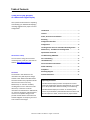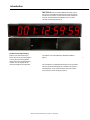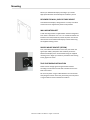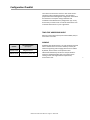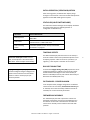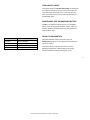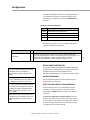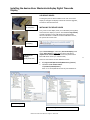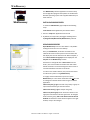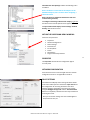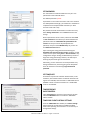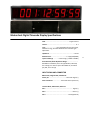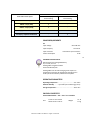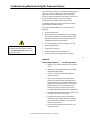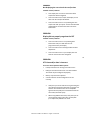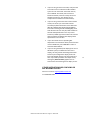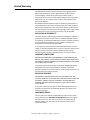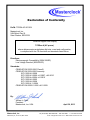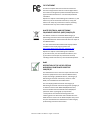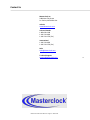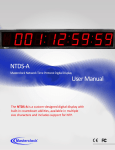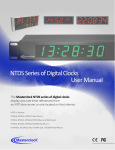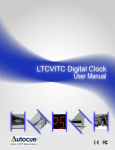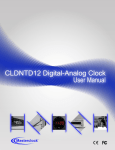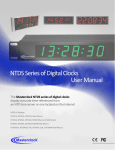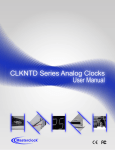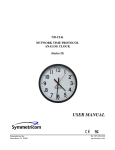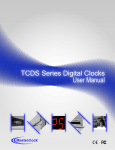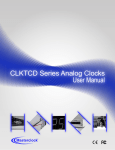Download Masterclock DA12 User manual
Transcript
1 Masterclock TCDS-A User Manual – Original – 2013-04-19 Table of Contents Thank you for your purchase of a Masterclock Digital Display. Here you’ll find instructions for unpacking and installing your Masterclock Display(s), including suggestions for proper care and configuration. Introduction ............................................................................. 3 Features ................................................................................... 4 Power, Accessories and Software ........................................... 5 Mounting ................................................................................. 6 Configuration Checklist ............................................................ 7 Configuration ......................................................................... 10 Installing Device Driver for Timecode USB Configuration .... 11 WinDiscovery - Installation and Configuration ..................... 12 Specifications Timecode .......................................................... 17 We are here to help. Troubleshooting TIMECODE ................................................... 19 You can reach us using various contact methods (phone, email, etc.) found at our website: www.Masterclock.com Care and Cleaning .................................................................. 22 Limited Warranty ................................................................... 24 Service and Return Information .............................................. 25 Health and Safety .................................................................... 26 Compliance .............................................................................. 27 Disclaimer The material in this document is for information only and subject to change without notice. While reasonable efforts have been made in the preparation of this document to assure its accuracy, Masterclock, Inc. assumes no liability resulting from errors or omissions in this document, or from the use of the information contained herein. Masterclock, Inc. reserves the right to make changes or revisions in the product design or the product manual without reservation and without obligation to notify any person of such revisions and changes Mounting Diagram ................................................................... 30 Contact Information ................................................................ 31 Operating Parameters The Masterclock Display contains microprocessor control electronics designed to operate indoors between 32˚ to 140°F (0˚ to 60˚C) with 0-90% relative humidity, non-condensing. The Masterclock Display is not water- or moisture-proof. Treat it as you would any other delicate electronic device and do not expose it to water, excessive heat or physical abuse Masterclock TCDS-A User Manual – Original – 2013-04-19 2 Introduction THE TCDS-A syncs to a IRIG or SMPTE Time Code source for accurate, traceable time The Display is also designed to accept several varieties of input and to provide countdown features using the Masterclock RC500. This is our most versatile time-keeping display yet The Masterclock Digital Display features one alpha-numeric (for future use) and numeric LED digits in a sturdy attractive black powdercoated steel case. Not designed for outdoor use, this display can be remotely configured and operated. The TCDS-A Time Code (IRIG-B12, IRIG-B00, & SMPTE) signals. For countdowns, the Masterclock Display can be controlled with the optional RC500 up/down controller. This device is sold separately, and is a powerful tool and can be used in many ways to control the display choices. Masterclock TCDS-A User Manual – Original – 2013-04-19 3 Features Your new TCDS-A provides easy-to-read accurate time based on TIME CODE references. Based on a design for NASA, the TCDS-A features countdown abilities, including the imposition of a hold. In addition the Display features: Real-time display back-up, it maintains accurate time during loss of power and/or TIME CODE reference. Time Zone offsets (to one second resolution), it supports any biasing requirements. Supports TIME CODE UTC, LOCAL, and Custom delivery time. Supports Time Code inputs: SMPTE 24, 25, 30 fps with 309M Date encoding, Leitch Date encoding, IRIG-B12, IRIG-B00, Pulse Width Modulation, and Amplitude Modulation. Security features include password authenticated communication and the ability to disable management access. Status display to remotely view, adjust and configure devices with WinDiscovery program Internal rechargeable maintenance-free battery retains configuration settings and time for at least two weeks after power loss. Nine-digits: Six-digit time display plus three-digit DOY (Day of Year) or countdown with hold Syncs to internal or external TIME CODE source. Display time in 12- or 24- hr formats – hh:mm:ss Three-digit display of “Day of Year” in SMPTE, IRIG-B1, IRIG-BO modes. (On 9-Digit or more models) Configurable for countdown. (Using optional RC500 Controller) Adjustable brightness Automatic Daylight Saving Time Standard chassis color is black powder coat Worldwide AC Power CE marked for sale in EU – FCC, Class B, emissions (pending) Dry contact relay option. (Must be requested at time of purchase) – Used to activate or switch external device. Masterclock TCDS-A User Manual – Original – 2013-04-19 4 Display Connectors, Power, Accessories and Software The following items are Included for mounting, power, configuration and connectivity with your TCDS-A digital display kit CD-ROM IEC power cord Mounting brackets (two) CD-ROM (with WinDiscovery software application and User Manual pdf) Power cord – Standard IEC plug On the back of the unit the various power plugs and signal input connectors are placed. RESET BUTTON Reset button IEC power socket for AC In some situations (such as a lost password) it may be necessary to return your device to its factory default configuration. Press and hold the reset button to manually reset the TCDS-A (details on page 19). STANDARD IEC AC PLUG A standard IEC power cord and input are provided. USB B CABLE INPUT Reset button IEC power socket for AC A USB connection is reserved for WinDiscovery configuration . RJ45 JACK Above: USB B cable input Middle: RJ45 jack for Ethernet PoE Below: BNC connector for Time Code signal input Not used or seen on TCDS-A BNC CONNECTOR IRIG and SMPTE Time Code data. Masterclock TCDS-A User Manual – Original – 2013-04-19 5 Mounting Mount your Masterclock Display according to your needs. Appropriate brackets should already be included in your kit. DESIGNED FOR WALL, RACK OR TABLE MOUNT Your Masterclock Display is designed to fit a variety of surfaces and environments supported by these sturdy brackets. WALL MOUNT BRACKET A wall mounting bracket is supplied which has been designed to fit on either a standard 2”x 4” or 4” x 4” conduit box. Mount the bracket on the wall/conduit box, attach the power cord and TC cable and secure the Masterclock Display to the bracket using the supplied retaining screws. SWIVEL MOUNT BRACKET (OPTION) First, mount both swivel brackets to the wall, then attach the signal input cable(s) and power cord and finally secure the Masterclock Display to the swivel brackets using the supplied retaining screws. Angle up or down to provide the best viewing. Finally, tighten all screws. TAKE CARE DURING INSTALLATION Power and low voltage signal wiring should be installed according to local electrical codes and to enable access to the back of this device. Do not route power or signal cables between the case and the wall (along the exterior of the wall), which may pinch the power or signal cable and create a hazardous condition. Masterclock TCDS-A User Manual – Original – 2013-04-19 6 Configuration Checklist Your TCDS-A receives time cues from Time Code sources. Therefore, before installing this device, one should be prepared with the following basic configuration information that the device will require during installation and installation of the WinDiscovery configuration app. It may be necessary to obtain some or all of this information from a network administrator in your organization. TIME CODE ADDRESSING MODE Determine if this device (client) will receive SMPTE, IRIG, or some other Time Code NAMING Default Recommendation (Examples) TDK29-21:4B Bldg101-Rm121 NDK49-45:8A Conference_Room-342 All Masterclock display devices, can and should be provided with a verbose name. The name is arbitrary and may be useful for organizing and managing devices once installed. By default, device names are the product name abbreviation followed by the device’s unique identifier. Customers should designate their own custom names relating to their own organizational requirements, 32 characters max. Masterclock TCDS-A User Manual – Original – 2013-04-19 7 INITIAL OPERATION / SERVER ACQUISITION After receiving power, the Masterclock Display will go through an internal check. Time from the RTC backup will be applied until the TIME CODE signal is acquired. STATUS LED (LIGHT EMITTING DIODE) The LED colons between the digits on the display will follow the protocol after power is applied (operation is configurable via WinDiscovery. LED STATE Flashing Colons STATUS INDICATION No Reference: The device is not able to reference TIME CODE Solid Colons Referenced Time: The device is receiving time referenced from a TIME CODE server Solid or Missing Colons A controller (RC500 or other device) commanded countdown is in progress TIME ZONE OFFSETS If the Time Code input is different from UTC, do not adjust the Time Zone and/or DST offset. These will adjust automatically. The Masterclock Display maintains time as UTC initially. A Time Zone offset or bias can be provided to adjust the time for display purposes. A bias can be set as a positive (+) or negative (-) value. Expect a resolution of one second. DAYLIGHT SAVING TIME Daylight Savings Time (DST) adjustments must be configured using the daylight time option and not with the Time Zone offset option in order to ensure proper yeararound operation. An automatic Daylight Saving Time (DST) adjustment can be configured separately in addition to the Time Zone offset mentioned above. DST begins on the second Sunday of March at 2:00 AM (Local Time) and ends the first Sunday of November at 2:00 AM (Local Time). EU STANDARD – EUROPEAN UNION In the European Union, daylight change times are defined relative to the UTC time of day. Summertime Period begins at 1:00 AM, UTC on the last Sunday of March and ends at 1:00 AM, UTC on the last Sunday of October. FREEWHEELING ACCURACY The TCDS-A Display has built-in provisions to allow it to freewheel and maintain accuracy for extended periods in the absence of Time Code. These features also allow the unit to be set manually and run without Time Code with precision. Masterclock TCDS-A User Manual – Original – 2013-04-19 8 TCXO AND RTC CIRCUIT The Display contains a RTC (Real Time Clock) circuit allowing the display to maintain an accuracy of ± 1 minute per year to the last known Time Code input (± 165 mSec per day) when Time Code is not present or cannot be decoded (i.e. freewheeling mode). MAINTENANCE-FREE RECHARGEABLE BATTERY The RTC is maintained continuously from a rechargeable battery circuit during periods of power outage. Minimum holdover period is two weeks with a fully-charged battery under constant drain. DEFAULT CONFIGURATION SETTING Disabled Disabled Enabled Enabled CONFIGURATION SELECTION Time Zone Offset Daylight Savings Time TIME CODE Client 24 Hour format The factory defaults may be restored by using the WinDiscovery program, or by using the reset button at the rear of the TCDS-A. Your TCDS-A display ships from the factory with the following configuration as defined below. The TCDS-A firmware interprets incoming time signals as UTC. 9 Masterclock TCDS-A User Manual – Original – 2013-04-19 Configuration The Masterclock Display maintains its configuration data in non-volatile flash memory, even when the power is off. These data are configured on screen using WinDiscovery software. The factory default configuration: SETTING CONFIGURATION SELECTION Enabled TIME CODE server address entry Enabled TIME CODE client Disabled Time Zone offset Disabled Automatic Daylight Savings Time adjustment The following options are, when available, used by the TCDS-A for configuration purposes: OPTION # COMMENTS Time Offset 2 The value provided will be used for the Time Zone offset configuration, unless it is defined as zero in which case it will be ignored and the device will rely on internal configuration. Note: this option does not provide information appropriate for dynamic daylight savings time use. DEVICE NAME REGISTRATION The factory default displaying local time is disabled. You must enable and configure that setting to display local time. We suggest you use a TIME CODE server such as MCR 5000 with a UTC reference to configure the offset for your Time Zone and DST. To ensure proper year-around operation, the automatic DST adjustments must be configured using the “Daylight Savings Time” option and not with the “Time Zone” option. European customers, please refer to the “WinDiscovery, DST Settings” section for additional details on setting “summer” time. As mentioned earlier, your Masterclock Display should be provided with a custom name (e.g. “reception-north-wall”). By default, device names are the product name abbreviation followed by the last octet of the device’s MAC DEFAULT PASSWORD The factory-default password for the network device is: public. Please use lower case. RESET FACTORY DEFAULT CONFIGURATION In some situations (such as a lost password) it may be necessary to return your device to its factory default configuration. A RESET button is located on the display’s rear cover. To reset the configuration to factory default: Press and hold the reset button for 10 seconds (until dashes appear on the digits) and then release. The configuration will now be reset, including the password. The unit will need to be reconfigured to your custom settings. Masterclock TCDS-A User Manual – Original – 2013-04-19 10 Installing the device driver Masterclock display Digital Timecode Display USB DEVICE DRIVER A USB type B port has been included on the rear cover of the display to configure the display to allow for firmware upgrades, corrections and enhancements. USB A cable end (to computer) INSTALLING THE DEVICE DRIVER First, power-on the display. Next, use a USB cable (not supplied) and connect the display to your PC. The Windows Plug and Play manager will detect a new USB device and request device drivers. If Windows is unable to install the USB device drivers, the system will send an alert. USB B cable end (to display) USB B port on display (back panel view) Open “Device Manager” and locate [Time Code Display] listed under “Other devices.” Right click the device and click on [Update Driver Software.] This will need to be performed for both USB device drivers (i.e. COM and BUS). There are two locations for the USB Device Driver: 1. C:\ Program Files\Masterclock\WinDiscovery \Drivers\ 2. CD labeled “Time Code Products” X:\Products\TCDS-A\Drivers\ Note: “X” is the CD/DVD drive letter of your Windows PC. Device Manager Device Manager with correct USB Device Driver Masterclock TCDS-A User Manual – Original – 2013-04-19 11 WinDiscovery The WinDiscovery software application is a device setup and configuration program that operates in the Microsoft Windows operating system and is supplied FREE with your TCDS-A device. INSTALLING WINDISCOVERY To install the WinDiscovery app complete the following steps: Insert the CD that shipped with your network device. 1. Run the “setup.exe” application from the CD. 2. By default, the setup utility will suggest installing files to C:\Program Files\Masterclock\WinDiscovery. Click OK. USING WINDISCOVERY Open WinDiscovery from the “Start Menu” or by doubleclicking the shortcut icon on the desktop. Once you click Discover, all devices accessible on the network will announce their presence and the status bar will display the count of devices found. When complete, a list of device families and groups will be displayed in the left pane of the WinDiscovery window. Each device is configured with a device name from the factory. This name includes the model name and a MAC address extension. You should change the device name to one that identifies the location of the device. In order to view TCDS-A devices, they must be connected via USB to the system running WinDiscovery. It is highly recommended that only one user opens WinDiscovery at a time. Other methods should not be used to manage the network devices while using this software application. Click on the plus [+] sign to the left of any family or group to open and view device types that were found. Click on the minus [-] sign to collapse the group. Click on any device group and it will list the devices in the right pane with all devices of that type found. To configure another device group, click on the device name in the left window and the device names will then appear in the right window, ready to be managed. Masterclock TCDS-A User Manual – Original – 2013-04-19 12 Colored device description(s) indicate the following status conditions: BLUE: The device is connected via the USB port on the Windows Computer; this is common when configuring a Timecode variant. Black: The device is configured via DHCP over NTP and communicating normally. To configure and manage a Masterclock Display, right click the device name and a drop-down menu appears. To open a Masterclock Display “Device Settings” window directly, click the device name. WITHIN THE DROP DOWN MENU WINDOW: Six choices are presented: Properties Network Configuration Device Settings Set Password Set Time/Date Status Reset Device Forget memorized password PROPERTIES The Properties window lists the configuration figures currently used. NETWORK CONFIGURATION Here the Device name can be changed. Note the network configuration section is not applicable on TCDS-A. DEVICE SETTINGS Your Masterclock Display device settings window handles most of the visible aspects of the device. Input control sets the configuration for incoming Timecode. Local Time Settings configures the display in the format you prefer, using the Daylight Savings Time and the Time Zone Offset buttons to completely customize the time output relative to incoming time code. Here you can choose settings such as the LED brightness level, format of time, etc. Masterclock TCDS-A User Manual – Original – 2013-04-19 13 SET PASSWORD The “Set Password” window enables the entry of a new password for each individual device. The default password is public. A password is one to eleven characters and is case-sensitive. For added password strength, you should use a combination of alphanumeric and special ASCII characters (i.e. ASCII character codes 128 – 255). The password must be entered twice to confirm the entry. Select Change Password to save or Cancel to discard the change. When a password is set for a device, each time select Save or Save and Close for that device you will be asked for the password. Select the “Remember this password for the session” box and you will not be prompted for the password, until you restart WinDiscovery. Or you can use the Global Password feature. Upon entering the wrong password and selecting the Remember this password for the session checkbox, you will receive an error upon clicking Save or Save and Close to any configuration changes. Closing the WinDiscovery session to forget the wrong password(s); however, this will require entering the passwords again for each device. Alternately, you can remove the incorrect password entry during a WinDiscovery session by going to the drop-down menu for the device and selecting Forget memorized password. SET TIME/DATE This feature may be most useful for demonstration, in lab situations, environments where an external reference time signal is not available, when the built-in TIME CODE client is disabled or when a network connection to a TIME CODE server is not available. TIME REFERENCE INPUT CONTROL Click Input Control to reveal the “Input Control” window. Click the TIME CODE button to reveal the “TIME CODE Client” window . TIME CODE CLIENT CUSTOM SETTINGS From the TIME CODE Client window, the Custom settings button allows for the adjustment of additional offsets. Under most operating circumstances it is not necessary to change these settings. Masterclock TCDS-A User Manual – Original – 2013-04-19 14 STATUS The Status button reveals a real time display. This update is not ultra-precise, but does provide remote view of the display from WinDiscovery for maintenance purposes. The time adjustments are listed here. They represent changes to the internal time reference as compared to the TIME CODE server. For instance: Interpretation of TIME CODE server SMPTE date encoding IRIG-B date encoding Incoming time code reference DISPLAY PROPERTIES Control the brightness of the display digits with a slider. Choose from several other Display Options including: Date and Date format 12- or 24-hour time Alternating Time and Date Whether leading zeroes are on or off (during 24-hour time) UTC or local time display Time Code OR NTP reference failure display settings DAYLIGHT SAVINGS TIME SETTINGS The display has complete flexibility to display any Time Zone and DST combination. For setting the DST rules, use one of the following options. Manually enter the daylight saving time rules; or Click [US/Canada Standard]; or Click [EU Standard] (European Union) button. Then Click [Current Windows Setting] to apply the currently configured for your Windows OS. Click [OK] to close the Window. The DST rules will be saved when you click Apply or Apply and Close. Masterclock TCDS-A User Manual – Original – 2013-04-19 15 TIME ZONE SETTINGS Select “Time Zone Configuration” window. This window displays a list of Time Zones, including descriptions to help with the selection. Select your offset and select OK to close this window. ADMINISTRATIVE FUNCTIONS From the “Device Settings” window, click the [Administrative Functions] button to view the following choices. SET TIME/DATE This feature may be most useful for demonstration, in lab situations, environments where an external reference time signal is not available, when the built-in TIME CODE client is disabled or when a connection to a TIME CODE server is not available. RESET DEVICE The Masterclock Display may need a “soft reset” to allow the device to clear its current communications buffer and re-initialize its processing. This feature is intended to allow the user to remotely reset the unit and does not restore the factory default state. “SOFT” RESTART A soft restart may periodically be performed by the TCDS-A to automatically attempt to rectify a problem it may be experiencing. The Masterclock Display will perform a soft restart under the following conditions: 1. If the Masterclock Display is not receiving a TIME CODE poll response or a TIME CODE broadcast response depending on which mode the display is in. The timeout before doing a soft restart is not less than ten minutes. Several factors can increase this time. 1. The soft restart will be delayed by two hours if a connection is made by WinDiscovery. 2. The soft restart could be delayed if the user changes the default parameters for TIME CODE poll retries/timeouts or the TIME CODE broadcast times out. For example, if the TIME CODE broadcast timeout is increased to 60 minutes the soft restart timeout will also be increased to 60 minutes. Masterclock TCDS-A User Manual – Original – 2013-04-19 16 Masterclock Digital Timecode Display Specifications USB ................................................................ B type connect Format ............................................................................. v1.1 Type ............................. LTC (Longitudinal/Linear Time Code), forward running, automatic detection and automatic gain adjustment. Impedance .................................................................. > 50 KΩ Nominal Level ......................................... 1.5 Vpp (0dB/600Ω) Input Level Range ............ 0.175-12 Vpp, (-15dBV to 20dBV) Auto-Detection/Gain Adjustment Range .............................. IRIG-B00 un-modulated, 0.5 to 12 Vpp IRIG-B12, 1KHz AM, 0.5 to 8 Vpp, 3:1 mark to space ratio SMPTE 24, 25 and 30 fps, NDF, 0.2 to 12 Vpp INPUT SIGNAL AND CONNECTOR BNC-female, Single Ended, Unbalanced: Center pin: .............................................Time Code Signal (+) Outer Conductor: .................... Time Code Return (Common) Terminal Block, Differential, Balanced: Pin 1: ....................................................................... Signal (+) Pin 2: ...................................................................... Return (-) Pin 3: .......................................................... Shield (optional) Masterclock TCDS-A User Manual – Original – 2013-04-19 17 Time Code Format Inputs DST supported Masterclock display/Leitch IEEE - 1344 Date Encoding Year Encoding SMPTE – 30 fps √ - SMPTE – 25 fps (EBU) √ - SMPTE – 24 fps (FILM) √ - IRIG-B(00) pulse width modulated - √ IRIG-B(12)* amplitude modulated - √ POWER REQUIREMENTS AC Input Voltage 90 to 265 VAC Input Frequency 47 to 63 Hz Input Connector Universal IEC input connector Power consumption 10 W 18 INTERNAL BATTERY CIRCUIT Maintenance-free rechargeable battery 3V, 17 mAh, coin cell Rechargeable manganese lithium Panasonic ML1220/V1A Rechargeable coin cell and recharging circuit require no maintenance and retain all configuration settings for two weeks (minimum holdover) without external power. OPERATING PARAMETERS Operating Temperature ...........................................0 to +50°C Relative Humidity .......... Up to 90% (non condensing @ 25°C) Storage Temperature ............................................. -40 to 70°C PHYSICAL PROPERTIES Standard Rack Mount – 1RU – “Ears” are removable Size: 17.5w x 3.75h x 3.0d in 44.5w x 9.6h x 7.6d cm Masterclock TCDS-A User Manual – Original – 2013-04-19 Weight: 3.2 lb 1.4 kg Troubleshooting Masterclock Digital Timecode Displays The easiest way to verify that your display is decoding Time Code is to observe the LED colons between the display digits. If the colons are flashing at a rate of 1 pulse per second or dashes are displayed, then there is an issue with the input Time Code signal. The colons will be on continuously when synchronized to a time source. A secondary method is to monitor the Time Code status while using the WinDiscovery app. Time Code decoding problems can include any of the following: There are no user serviceable parts inside the Masterclock Display. Please contact Masterclock.com if you require servicing or repair. • No Time Code present • Ground loops or other interference such as coupling from nearby AC power lines, bad/intermittent cables, wiring or connectors incorrect wiring connection for unbalanced or balanced input signals • Out of range signal level that is too high or too low • Fluctuating signal level • A signal that is distorted • Excessive loading on the Time Code line • A Time Code that your display does not support 19 PROBLEM: Display shows dashes (- - - -) or flashing colons Display is not currently connected to a Time Code source. Display has reached destination from countdown using Masterclock RC500. There is a problem with the cabling between display and source. There is a ground loop or other interference between the display and the Time Code source. Verify that a common ground exists between the display and the Time Code source. If the cabling distance between the Time Code source and display is too large you may want to consider inserting a Masterclock DA12 between the devices. The signal level of the incoming Time Code is out of the range of the Time Code circuitry. The signal level of the incoming Time Code is fluctuating or has changed. Remove and replace the power cord of the display to reset the autodetection of Time Code. The Time Code being fed to the Display is not a recognized format. Masterclock TCDS-A User Manual – Original – 2013-04-19 PROBLEM: Not displaying the correct local time and/or date Possible reasons/solutions: Your display has an incorrect Time Zone offset and/or DST offset configured. Your Time Code source and/or the display are set with Time Zone and/or DST offsets. Your Time Code source is not providing the time and/or date that you expect. Contact the individual responsible for the Time Code source for more information. PROBLEM: Display did not properly negotiate the DST Possible reasons/solutions: Your Time Code source is not providing date information and/or a valid date was not programmed into your display. Your Time Code source already provides the DST adjustment. Your Time Code source or your display does not have the correct DST rules configured. 20 PROBLEM: UTC time and/or date is incorrect There are several potential failure points: • Invalid, intermittent or missing Time Code source • Date/year overwrite function for non-date encoded Time Code may be configured improperly • Battery may need to be replaced • A Local Time Zone or DST configuration not set correctly Verify that your Time Code source is generating the UTC referenced time and date that you expect and that this Time Code format is at an acceptable signal level and quality that can be detected at the client side (TimeCode input). When using SMPTE Time Code, verify that you are not using drop frame Time Code. Use only NDF (non-drop frame) SMPTE Time Code. Masterclock TCDS-A User Manual – Original – 2013-04-19 If you are using in-house Time Code, verify that the Time Code source is locked to the GPS satellite system for UTC Time Code. Time Code sources, such as SMPTE Time Code, that are fed via a broadcast satellite, will have a delay due to the satellite transmission. Your display cannot compensate for satellite transmission delays. If you are using a Time Code source from another vendor, be certain your Time Code contains encoded year/date information to the IEEE 1344 (IRIG-B) or Masterclock display/Leitch (SMPTE) Time Code encoding formats. IRIG-B(0)/B(1) Time Code format must have the year/date encoded to the IEEE 1344 specification in the CF (Control Functions). SMPTE-type Time Codes must have the date encoded to the Masterclock display/Leitch specification in the user bits. If your Time Code source is providing DST adjustments and Time Zone offsets, these functions must be disabled in your TIMECODE in order to eliminate double offsets. If you are using the date/time display (such as on a Windows system) to validate the time on the display, this may provide misleading information. These may be configured to display Local Time Zone and Daylight Savings Time information and thus may not be synched to UTC. Repair this by clicking the [Date and Time] applet in the PC Control Panel and resetting the PC display to UTC. IF THESE INSTRUCTIONS ARE CONFUSING OR NOT WORKING FOR YOU Send us an e-mail to [email protected] or call 800-940-2248. Masterclock TCDS-A User Manual – Original – 2013-04-19 21 Care and Cleaning Adherence to regular and proper cleaning procedures is recommended to preserve appearance. Scratched or otherwise damaged lenses caused by misuse, mishandling, improper storage, or improper cleaning is not covered under the limited warranty. MINIMIZE HAIRLINE SCRATCHES Always store the device face-up in the protective plastic shipping bag until ready for installation and during transportation to the installation site. Do not place the device face (lens surface) down on any surface as this may scratch or mar the lens. Scratches and minor abrasions can be minimized by using a mild automobile polish. Three such products that tend to polish and fill scratches are: 1. Johnson Paste Wax, Johnson and Johnson Co. 2. Novus Plastic Polish #1 and #2, Novus, Inc., Minneapolis, MN 3. Mirror Glaze plastic polish (MG M10) Mirror Bright Polish Co., Pasadena, CA. We suggest a test be made on a very small section of the polycarbonate lens with the polish selected and that the manufacturer's instructions be followed. "DON'T" - VERY IMPORTANT Don't store the display without the protective plastic shipment bag. Don't store or place the device face down on any surface, as this may scratch the lens. Don't use abrasive or highly alkaline cleaners. Don't use paper towels, paper products, rayon, or polyester cloths to clean or dry the lens. Don't scrape the lens with squeegees, razor blades or other sharp instruments. Don't ever use benzene, gasoline, acetone, methyl ethyl ketone (MEK), muriatic acid, or carbon tetrachloride on the lens. Don't clean lenses in hot sun or on very hot days. Masterclock TCDS-A User Manual – Original – 2013-04-19 22 CLEANING THE LENS The following cleaning agents have been found to be compatible with the Polycarbonate and Acrylic lens. Manufacturer's instructions should be followed. Formula 409™ (Clorox Co. Top Job™ (Proctor and Gamble) VM and P grade Naphtha Joy™ (Proctor and Gamble) Windex w/Ammonia D™ (Drackett Products) Palmolive Liquid™ (Colgate Palmolive). FOREIGN SUBSTANCE REMOVAL The use of the following products should help remove foreign substances from your Masterclock device: Butyl Cellosolve (For removal of paints, marking pens, lipstick, etc.) The use of adhesive tape or lint removal tools work well for lifting off old weathered paints. Kerosene, naphtha, or petroleum spirits is generally effective to remove labels, stickers, etc. When the solvent will not penetrate sticker material, apply heat (hair dryer) to soften the adhesive and promote removal. Gasoline should never be used. JOB SITE PRECAUTIONS We recommend that devices be removed from the wall and stored face up in their protective shipment bags during painting and construction. New construction and renovations frequently require that the job site be cleaned of any excess mortar, paint, sealant, primers or other construction compounds. Only recommended cleaners should be used to clean the polycarbonate lens. Contact with harsh solvents such as methyl ethyl ketone (MEK) or muriatic acid can result in surface degradation and possible crazing of the polycarbonate. When the device is first installed, glazing compound and masking tape adhesive can be easily removed from the lens by applying VM & P Naphtha or kerosene with a soft cloth, followed immediately with a thorough soap and water cleaning. Masterclock TCDS-A User Manual – Original – 2013-04-19 23 Limited Warranty This Masterclock product warranty extends to the original purchaser. Masterclock warrants this TCDS-A against defects in materials and workmanship for a period of five years from the date of sale. If Masterclock receives notice of such defects during the warranty period, Masterclock will, at its option, either repair or replace products that prove to be defective. Should Masterclock be unable to repair or replace the product within a reasonable amount of time, the customer's alternate remedy shall be a refund of the purchase price upon return of the product to Masterclock. This warranty gives the customer specific legal rights. Other rights, which vary from state to state or province to province, may be available. EXCLUSIONS & SEVERABILITY The above warranty shall not apply to defects resulting from improper or inadequate maintenance by the customer, customer-supplied software or interfacing, unauthorized modification or misuse, operation outside of the environmental specifications for the product or improper site preparation and maintenance (if applicable). If any single part of this warranty shall be deemed severable, incorrect, invalid, or otherwise inappropriate in any form, it shall not void the entire warranty. Only the incorrect, invalid or ineffective portion of the warranty shall be severed or excluded. Not the warranty as a whole. WARRANTY LIMITATIONS MASTERCLOCK MAKES NO OTHER WARRANTY, EITHER EXPRESSED OR IMPLIED, WITH RESPECT TO THIS PRODUCT. MASTERCLOCK SPECIFICALLY DISCLAIMS THE IMPLIED WARRANTIES OF MERCHANTABILITY OR FITNESS FOR A PARTICULAR PURPOSE. In any state or province which does not allow the foregoing disclaimer, any implied warranty of merchantability or fitness for a particular purpose imposed by law in those states or provinces is limited to the oneyear duration of the written warranty. EXCLUSIVE REMEDIES THE REMEDIES PROVIDED HEREIN ARE THE CUSTOMER'S SOLE AND EXCLUSIVE REMEDIES. IN NO EVENT SHALL MASTERCLOCK BE LIABLE FOR ANY DIRECT, INDIRECT, SPECIAL, INCIDENTAL, OR CONSEQUENTIAL DAMAGES, WHETHER BASED ON CONTRACT, TORT, OR ANY OTHER LEGAL THEORY. In any state or province that does not allow the foregoing exclusion or limitation of incidental or consequential damages, the customer may have other remedies. HARDWARE SERVICE You may return your TCDS-A to Masterclock for repair service. Please contact the factory for RETURN AUTHORIZATION before returning the unit. When you return your device for service, you must prepay all shipping charges, duty and taxes. For international returns, please contact the factory. Masterclock TCDS-A User Manual – Original – 2013-04-19 24 Service and Return Information We sincerely hope that you never experience a problem with any Masterclock product. If you do need service, contact Masterclock’s Technical Support team. A trained specialist will help you to quickly determine the source of the problem. Many problems are easily resolved with a phone call or email. If it is necessary to return a unit to us, an RMA (Return Material Authorization) number will be given to you. Visit our website to download a current RMA request form. http://www.Masterclock display.com/rma.php Masterclock tracks the flow of returned material with our RMA system to ensure speedy service. You must include this RMA number on the outside of the box so that your return can be processed immediately. RMA Policy Our RMA policy is straightforward and is based on several basic premises: An item can be returned, subject to several basic requirements, under our 30-day Satisfaction Guarantee. If an item fails within the Warranty Period we will repair and return it freight prepaid. If an item gives trouble beyond the warranty period and requires repair we will inspect, repair and return the item to you for a reasonable charge for the work and the cost for freight. If you think an item or system is not working properly we expect you to read the instruction manual, talk with our technical support department and make a reasonable effort to resolve the issue. If you return an item to us for repair and the item is found to work properly then we will charge you an "Analysis and Inspection" charge plus the return freight. Please supply us with as many details about the problem as you can. The information you provide will be supplied to the repair department before your unit arrives. This helps us to provide you with the best service, in the fastest manner. We apologize for any inconvenience that the need for repair may cause you. We hope that our rapid service meets your needs. If you have any suggestions to help us improve our service, please give us a call. We appreciate your ideas and will respond to them. Masterclock TCDS-A User Manual – Original – 2013-04-19 25 Health and Safety These devices generate, use and can radiate radio frequency energy and, if not installed and used in accordance with the instructions, may cause harmful interference to radio communications. There is no guarantee that interference will not occur in a particular installation. If this device does cause harmful interference to radio or television reception, which can be determined by removing power from the device, the user is encouraged to try to correct the interference by one or more of the following measures: Never insert any metallic object into the devices case. Doing so increases the risk of electrical shock, short circuiting, fire or personal injury. Never expose this device to rain, or use it near water or in damp or wet conditions. Never place objects containing liquids on or near this device, as they may spill into its openings increasing the risk of electrical shock, short circuiting, fire or personal injury 1. Connect the devices AC power cord into an outlet on a different circuit than other devices. 2. Increase the physical distance between the NTDS digital time display and other devices. 3. Contact technical support. This TCDS-A has been tested and found to comply with the limits for a Class B digital device, pursuant to Part 15 of the FCC Rules. These limits are designed to provide reasonable protection against harmful interference in a residential installation. Only qualified persons are authorized to carry out maintenance on this device. Read this User’s Manual carefully, and follow the correct procedure when setting up the device. Do not open your Masterclock display product or attempt to disassemble or modify it. Masterclock TCDS-A User Manual – Original – 2013-04-19 26 Declaration of Conformity DoC#: TCDSA-AC-201304 Masterclock, Inc. 2484 West Clay St. Saint Charles, MO 63301 Timecode Digital Time Display TCDSxx-A (AC power) where alphanumeric xx indicates digit size, count and configuration, is compliant with the CE directives and standards listed below. Directives: Electromagnetic Compatibility (2004/108/EC) Low Voltage Directive (2006/95/EC) Standards: CENELEC EN 55022:2010 Class B CENELEC EN 55024:2010 Immunity IEC 61000-4-2:2008 IEC 61000-4-3:2006 +A1:2007, +A2:2010 IEC 61000-4-4:2004 +A1:2010 IEC 61000-4-5:2005 IEC 61000-4-6:2008 IEC 61000-4-11:2004 CENELEC EN 60950-1:2006 +A11:2009 By: William J. Clark, President Masterclock, Inc. USA Masterclock, Inc. 2484 W Clay St, St Charles, MO 63301 April 30, 2013 Tel (US & CAN): 800-940-2248 - 636-724-3666 • Fax: 636-724-3776 Email: [email protected] • Web: www.masterclock.com FCC STATEMENT This device complies with Part 15 of the FCC Rules and found to comply with the limits for a Class B digital device. These limits are designed to provide reasonable protection against harmful interference in a commercial/residential installation. Operation is subject to the following two conditions: (1) This device may not cause harmful interference, and (2) this device must accept any interference received, including interference that may cause undesired operation WASTE ELECTRICAL AND ELECTRONIC EQUIPMENT DIRECTIVE (WEEE) 2002/95/EC The NTDS-A models are considered WEEE Category 9 (Monitoring and Control Instruments Equipment) as defined by the WEEE Directive and therefore fall within the scope of the WEEE Directive. For more information about Masterclock display’s WEEE compliance and recycle program, please visit: http://www.Masterclock.com/rohs_compliance.php Operation is subject to the following two conditions: (1) This device may not cause harmful interference, and (2) this device must accept any interference received, including interference that may cause undesired operation. RoHS RESTRICTION OF THE USE OF CERTAIN HAZARDOUS SUBSTANCES DIRECTIVE 2002/95/EC The RoHS directive covers the same scope of electrical and electronic equipment that are under the WEEE directive, except that Category 8, Medical Devices, and Category 9, Monitoring and Control Instruments, which are under WEEE, are excluded from the RoHS directive. The time display products fall under the category of Monitoring and Control Instruments Equipment (Category 9 as defined in Annex 1A of WEEE 2002/96/EC Directive) which is excluded from the RoHS directive 2002/95/EC (reference Article 2, paragraph 1) requirements. These products are manufactured using lead in the soldering process as allowed for items excluded from the RoHS directive. These units are RoHS Compliant only in that they are excluded from the RoHS directive under Category 9, Monitoring and Control Instruments. Masterclock TCDS-A User Manual – Original – 2013-04-19 28 Copyright © 2013 Masterclock, Inc. All rights reserved. No part of this publication may be reproduced, stored in a retrieval system, or transmitted in any form or by any means, electronic, mechanical, photocopying, recording or otherwise, without the prior written consent of Masterclock display, Inc. Trademarks Masterclock is a registered trademark of Masterclock, inc. Other trademarks mentioned in this manual are the property of their respective owners. Icons Used In This Manual Caution: This icon signifies a potential hazard, and gives tips on how to avoid them. Microsoft is a registered trademark of Microsoft Corporation. Other trademarks mentioned in this manual are the property of their respective owners. Printing While optimized for onscreen viewing, the pages of this manual are formatted for printing on 8.5” x 11” and A4 sized paper, giving you the option to print the entire manual or just a specific page or section. 29 Masterclock TCDS-A User Manual – Original – 2013-04-19 30 Plan View of Wall Mounting Bracket (see page 6) Designed to fit on either a standard 2”x 4” or 4” x 4” conduit box. Mount the bracket on the wall/conduit box, attach the power cord and CAT5 Ethernet patch cable and secure the Display to the bracket using the supplied retaining screws. Masterclock TCDS-A User Manual – Original – 2013-04-19 Contact Us Masterclock, Inc. 2484 West Clay Street St. Charles, MO 63301 USA website www.Masterclock.com USA and Canada 1-800-940-2248 1-636-724-3666 1-636-724-3776 (fax) International 1-636-724-3666 1-636-724-3776 (fax) Sales [email protected] Technical Support [email protected] Masterclock TCDS-A User Manual – Original – 2013-04-19 31