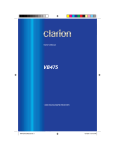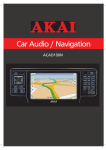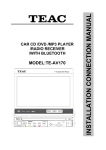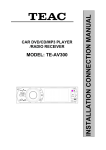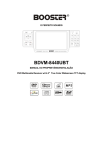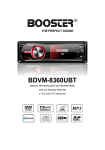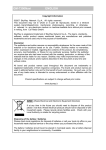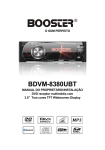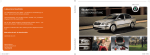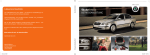Download R&TTE WS-3500 User manual
Transcript
WS-163B ENGLISH USER MANUAL NAV3500BT NAV3500BT ENGLISH Copyright Information ©2008 Rho-Delta Automotive & Consumer Products BV. All rights reserved. This document may not in whole or in part be reproduced, stored in a retrieval system, transmitted in any form or by any means, electronic, mechanical, photocopying, recording, or otherwise, or reduced to any electronic medium or machine-readable form without prior consent, in writing, from Rho-Delta Automotive & Consumer Products BV. NAV3500BT and Bullit are registered trademarks of Rho-Delta Automotive & Consumer Products BV. The logo’s, standards, software, and/or product names mentioned herein are manufacturer and publisher trademarks and are used only for the purpose of identification. Disclaimer The publishers and author assume no responsibility whatsoever for the uses made of this material or for decisions based on its use. Further, Rho-Delta Automotive & Consumer Products BV makes no warranties, either expressed or implied, regarding the contents of this product, its completeness, accuracy, merchantability, or fitness for any particular purpose. Neither the publisher nor anyone else who has been involved with the creating, production, or delivery of the material shall be liable for any reason. Rho-Delta Automotive & Consumer Products BV may make improvements and/or changes in the products and/or options described in this document at any time and without notice. All brand and product names used throughout this document are trademarks or registered trademarks of their respective companies. The brand and product names are used in editorial fashion only and for the benefit of such companies. No such use, or the use of any trade name, is intended to convey endorsement or other affiliation with the document. Product specifications are subject to change without prior notice www.rhodelta.nl WEEE (Waste Electrical and Electronic Equipment Directive) If at any time in the future you should need to dispose of this product please note that: Waste electrical products should not be disposed of with household waste. Please recycle where facilities exist. Check with your Local Authority or retailer for recycling advice. Disposing of the battery / batteries Please check local regulations for disposal of batteries or call your local city office or your household waste disposal service or the shop where you purchased the product. The battery / batteries should never be placed in municipal waste. Use a battery disposal facility in your neighborhood or community, if available. NAV3500BT ENGLISH Dear Customer, Thank you for selecting our unit. In order for you to utilize this device and all its options, we recommend that you read the corresponding instructions in this manual before the initial use of the device, even if you’re familiar with handling electronic devices. Please pay particular attention to the chapter “Important safety instructions”. Store this manual in a safe location for future reference. The descriptions and features in this manual only serve as general information and do not represent a guarantee. In order to offer you a product of the highest quality, we reserve the right to make possible improvements or changes without prior notification. Important safety instructions Please read and strictly observe the following instructions! The supplier waves any and all liability when these warnings are not followed: - Never open the case of the car radio; it does not contain any serviceable parts! If the case is open, there is a risk of fatality due to electric shock. - Do not give your car radio and especially the accessories to children. Never let your children use electrical devices without supervision. Children are not always able to recognize potential hazards. Also keep the packaging films away from children. There is a danger of suffocation. - The car radio and the accompanying components may not be exposed to dripping or sprayed water. Make sure that no containers filled with liquid, such as e.g. cups or bottles, are placed in the vicinity of the device. - Please familiarize yourself with the different functions of your device before you begin driving. Excessively high volumes can pose a risk for you and other people in traffic. Therefore always select the volume at such a level that environmental sounds (horns, sirens, etc.) can still be perceived. - Don’t use the car radio at an excessive volume. This poses a risk to your hearing. - Please only perform lengthy changes of the device settings while the vehicle is parked. Your concentration might be affected by the changes. - To promote safety, certain functions are disabled unless the parking brake is on. The Unit is designed to detect parked status and must be connected to the power supply side of the parking brake switch. Improper connection or use of his connection may violate applicable law and may result in serious injury or damage. To avoid the risk of damage and injury and the potential violation of applicable laws, this unit is not for use with a video screen that is visible to the driver. - Only install the device in such a manner that safe driving is assured. To avoid the risk of accident and the potential violation of applicable laws, the front Video image feature should never be used while the vehicle is being driven. Also, other video displays should not be in a location where it is a visible distraction to the driver. In some countries or states the viewing of images on a display inside a vehicle even by persons other than the driver may be illegal. Where such regulations apply, they must be obeyed and this unit’s DVD features should not be used. - Install the device in such a manner that it doesn't impede the driver and can't injure any of the vehicle’s occupants in the event of emergency braking. - Don’t flip the monitor mechanism by hand. This could damage the mechanics. - The TFT color monitor consists of glass and liquid crystals. Don’t put any excessive pressure on the monitor, since otherwise it might scratch, break, or sustain other damages. In addition, the image quality might be impaired. - Don’t touch the monitor surface with hard objects and only clean it with a soft, dry cloth and special TFT cleaner. - Don’t use the device for a longer period while the vehicle's engine isn't running. This could drain the vehicle battery to the degree that the car can no longer be started. In addition, this might reduce the lifespan of the battery. - Don’t park your vehicle in direct sunlight for extended periods, otherwise the temperature in the car’s interior could rise to the point that the device overheats and causes malfunctions. If possible, cool the interior of the vehicle in order to ensure that the device will operate properly. - Only let the device be installed by qualified vehicle technicians. NAV3500BT - - - - - - - - - - - ENGLISH Before the final installation of the device into a DIN insertion compartment in the dashboard, connect the cables and test the connections. Only use the accessories included in the delivery. Usage of unauthorized components can cause damages. If you need to drill holes or make other changes for the installation, consult a specialized workshop in your area. This device is designed for a vehicle power supply of 12 V with the ground on the car body (negative pole). Check the battery voltage before installing it into a camping vehicle, bus, or truck. To avoid short circuits, the battery has to be disconnected before the installation. Read the guidelines in this handbook for the connection of the power supply and other options. Secure the installed cables with insulating tape, cable ties, or cable clamps. To protect the cables from damage, use insulating tape when guiding them past metal components. Place and secure all cables in such a manner that they are not in the vicinity of movable parts, such as e.g. the parking brake, gas/brake/coupling pedals, handle bars and seat tracks. Don’t place any cables in the vicinity of heat sources (e.g. near the heater ventilation), since the insulation of the cables might get damaged and result in short circuits. Don’t short circuit any cables. This can result in damages to the vehicle and device. Never establish a power supply to other devices by removing the insulation of the device’s power supply and connecting an additional cable. Otherwise, the maximum power rating of the cable will be exceeded and there will be a danger of overheating. If you have to replace the fuse, only use an identical one with the same rating. The connected speakers have to be high-performance speakers with a minimum output of 40 W and an impedance ranging from 4 to 8 ohm. If you connect speakers with other output or impedance ratings, the speakers may burn, smoke, or sustain other kinds of damage. When the device is turned on, a control signal adjoins the blue cable of the connection A5 (ISO plug A). You can connect this to the relay of the extendable vehicle antenna (max. 100 mA, 12 V=). If your vehicle has a wire antenna inside the windshield, connect the blue cable A5 (ISO plug A) to the pre-amplifier of the antenna. If an external audio amplifier is connected to the device, the blue cable of connection A5 (ISO plug A) may not be connected to the power supply of the amplifier. Likewise, you may not connect it to the power supply of an active car antenna. This poses a risk of short circuits and malfunctions. Insulate unused connection cables with insulating tape. The same applies to unused speaker cables. Otherwise there is a risk of short circuits. Dirt or condensed moisture on the lens of the CD/DVD drive may impede and even prevent the playback of data carriers. In general, the playback of self-burned data carriers is possible, but it depends on the used software and the settings made with it, so that there may be problems during playback in individual cases. You can receive further information from the manufacturer of your software. Additional CD data carriers can be played back just like audio CDs. It’s possible that CDR/CD-RW data carriers can’t be played back correctly if they were recorded by a device other than an audio CD recorder. In addition, it may be the case that a data carrier (CD-R/CD-RW) recorded with an audio CD recorder can’t be played back due to the conditional features, irregular formats, or soiling of the data carriers. The information recorded on the data carrier (ID3TAG) is displayed by this device. After inserting a CD-RW data carrier, it takes a little longer for the playback to begin than with regular CD or CD-R data carriers. Also read the guidelines on the sleeves of the CD-R/CDRW data carriers before you insert them. Do not turn on or off the product in short intervals. When turning the unit off, wait for at least 10 seconds prior to turning the unit on again. Do not operate the player with scratched, bended or broken discs and when a disc is not loaded properly, do not force it into the player. NOTE - Please dispose empty batteries according the regulations in your country All On Screen Displays (OSD) and Pictures will be based on the English version. Design and Specifications may vary in the manual from the actual product in use. NAV3500BT ENGLISH TABLE OF CONTENTS Important safety instructions ................................................................................................................... 2 PREPARATION BEFORE USING THE CAR RADIO NAV3500BT ........................................................ 3 Unpacking and checking the contents ................................................................................................ 3 INSTALLATION / CONNECTION ............................................................................................................ 4 DETACHABLE CONTROL PANEL ......................................................................................................... 5 Detaching the control panel ................................................................................................................ 5 Attaching the control panel.................................................................................................................. 5 ELECTRICAL CONNECTION ................................................................................................................. 6 Front panel .............................................................................................................................................. 7 1. EJECT Button ............................................................................................................................. 7 2, 3. / Buttons ......................................................................................................................... 7 4. MAP Button ................................................................................................................................. 7 5. MENU Button .............................................................................................................................. 7 6. BND / Button...................................................................................................................... 7 7. POWER / MUTE Button .............................................................................................................. 8 8. MODE Button .............................................................................................................................. 8 / AMS / Button............................................................................................................... 8 9. 10. TA / AF Button .......................................................................................................................... 8 11. VOL Knob / SEL Button ............................................................................................................ 8 12. OPEN Button ............................................................................................................................ 8 13. IR Sensor .................................................................................................................................. 8 14. AV-in Jack ................................................................................................................................. 8 15. USB Jack .................................................................................................................................. 8 16. Built-in Microphone ................................................................................................................... 8 17. Stylus Slot ................................................................................................................................. 8 18. SD Card (with map) Slot ........................................................................................................... 8 Inner panel ............................................................................................................................................... 9 19. DISC Slot .................................................................................................................................. 9 20. RESET Button........................................................................................................................... 9 21. LED Indicator ............................................................................................................................ 9 22. Main SD/MMC Card Slot .......................................................................................................... 9 REMOTE CONTROL ............................................................................................................................. 10 1. DUAL Button ............................................................................................................................. 11 2. STANDBY / MUTE Button ........................................................................................................ 11 3. OSD Button ............................................................................................................................... 11 4. EJECT Button ........................................................................................................................... 11 5. SETUP Button........................................................................................................................... 11 6. Cursor / / / Buttons ................................................................................................ 11 / Buttons ........................................................................................................................ 11 7. 8. ANGLE / Button ............................................................................................................... 11 9. VOL +/- Buttons ........................................................................................................................ 11 10. SEL Button .............................................................................................................................. 11 11. AUDIO/GOTO Button ............................................................................................................. 11 12. AF Button ................................................................................................................................ 11 13. PROG/PTY/*/+ Button ............................................................................................................ 11 14. BAND/RDM/C Button .............................................................................................................. 12 15. Digit 0-9 Keys.......................................................................................................................... 12 16. TILT Button ............................................................................................................................. 12 17. OPEN Button .......................................................................................................................... 12 18. MODE Button .......................................................................................................................... 12 19. MUTE/ BLUETOOTH Button .................................................................................................. 12 20. MENU Button .......................................................................................................................... 12 21. ENTER Button ........................................................................................................................ 12 22. INT / Button.................................................................................................................... 12 Button................................................................................................................................. 13 23. 24. / PBC Button ........................................................................................................................ 13 25. SUBTITLE Button ................................................................................................................... 13 26. A-B/ ZOOM Button .................................................................................................................. 13 NAV3500BT ENGLISH 27. RPT/P.SCN/# Button .............................................................................................................. 13 28. TA Button ................................................................................................................................ 13 MAIN MENU .......................................................................................................................................... 14 BUTTON DISCRIPTION ................................................................................................................... 14 NAVIGATION .................................................................................................................................... 14 DVD PLAYER.................................................................................................................................... 14 TOUCH SCREEN MENU .................................................................................................................. 14 BUTTON DISCRIPTION IN DVD/SD/USB MODE............................................................................ 15 File Management .............................................................................................................................. 15 COLOR CONFIGURATION .............................................................................................................. 16 No Disk Warning ............................................................................................................................... 16 Drive Warning.................................................................................................................................... 16 RADIO PLAYER .................................................................................................................................... 17 RADIO BUTTON DISCRIPTION ....................................................................................................... 17 AV-IN Mode ........................................................................................................................................... 17 Function description .......................................................................................................................... 17 BLUETOOTH SECTION........................................................................................................................ 18 BT Main Menu ................................................................................................................................... 18 Pairing Mode ..................................................................................................................................... 18 Auto-connect - Disconnect ................................................................................................................ 19 BT PHONE BOOK ............................................................................................................................ 20 Call mode .......................................................................................................................................... 21 Voice Transfer ................................................................................................................................... 22 Speed Dial Mode ............................................................................................................................... 22 Call history mode .............................................................................................................................. 22 (A2DP) Music Mode .......................................................................................................................... 23 UTILITY ............................................................................................................................................. 23 CALCULATOR .................................................................................................................................. 23 CALENDAR ....................................................................................................................................... 24 SETTING CONTROL ............................................................................................................................ 24 SOUND CONTROL ........................................................................................................................... 24 DISPLAY CONTROL ........................................................................................................................ 25 DATE&TIME CONTROL ................................................................................................................... 26 RDS &RADIO CONTROL ................................................................................................................. 26 TA ...................................................................................................................................................... 27 EONTA .............................................................................................................................................. 27 REG ................................................................................................................................................... 27 PI ....................................................................................................................................................... 27 SYSTEM INFORMATION ................................................................................................................. 28 CALIBRATION .................................................................................................................................. 28 DVD SET UP MENU ............................................................................................................................. 29 Language setup ................................................................................................................................ 29 Display setup ..................................................................................................................................... 30 Audio setup ....................................................................................................................................... 30 Parental setup ................................................................................................................................... 30 Anti-theft system .................................................................................................................................... 31 Remove the panel ............................................................................................................................. 31 Handling discs ....................................................................................................................................... 31 Cleaning................................................................................................................................................. 31 Troubleshooting ..................................................................................................................................... 32 SERVICE AND WARRANTY................................................................................................................. 32 TECHNICAL SPECIFICATIONS ........................................................................................................... 33 NAV3500BT ENGLISH PREPARATION BEFORE USING THE CAR RADIO NAV3500BT Unpacking and checking the contents Please check if the following items and accessories are included in the received package: Car Radio NAV3500BT 1x Protective Carrying Case for detachable front panel. 1x Mounting Bracket 1x Assemble Bar 1x Screw B15x16 4x Bolt M5 1x Nut M5 1x Flat washer 1x Spring washer 2x Unit ejection bars 1x UNIT IR-Remote Control with one CR2025 3Volt cell battery. 1x ISO Wire Cable 1x SD card with Navigation 1x GPS Antenna Page 3 of 35 pages This User Manual. NAV3500BT ENGLISH INSTALLATION / CONNECTION First complete the electrical connections, and then check them for correctness. Before start operation, take out the protection screws. Installation opening This unit can be installed in any dashboard having an opening as shown in the picture. The dashboard should be 4.75 – 5.56 mm thick in order to be able to support the unit. 1) Insert mounting collar into the dashboard, and bend the mounting tabs out with a screwdriver. Make sure that lock lever is flush with the mounting collar (not projecting outward). 2) Secure the rear of the unit. After fixing mounting bolt and power connector, fix the rear of the unit to the car body by rubber cushion. 3) Insert trim plate. When you prepare to insert trim plate, please check its direction. Once it is installed upside down, it cannot be removed and fixed. Lock lever IMPORTANT: Remove these two screws before installation. Otherwise, the DVD Player will not work. Page 4 of 35 pages NAV3500BT ENGLISH DETACHABLE CONTROL PANEL Detaching the control panel z Turn the Power off. z Press OPEN button release the panel. z Pull the panel out. Attaching the control panel z Insert the left side of the control panel into the main unit. z Press the control panel right side until the “click” sound is heard. Caution: DO NOT insert the control panel from the right side. It can damage the control panel. The control panel can easily be damaged by shocks. After removing it, place it in a protective case and be careful not to drop it or subject it to strong shocks. The rear connector that connects the main unit and the control panel is an extremely important part. Be careful not to damage it by pressing on it with fingernails, pens, screwdrivers, etc. Note: If the control panel is dirty, wipe off the dirt with soft, dry cloth only. And use a cotton swab soaked in isopropyl alcohol to clean the socket on the back of the control panel. Page 5 of 35 pages NAV3500BT ENGLISH ELECTRICAL CONNECTION 1) Audio Video Input 2) Audio Video output 3) Subwoofer Output (Blue) 4) ISO cable connection Driver Safety wire 5) (Brown), has to be connected to the parking brake or other suitable components of the vehicle in such a way that the video playback of the device is interrupted for the driver while the vehicle is in motion. Please consider that your insurance coverage may be restricted or exempted otherwise. Please consult a specialist in your area if you have any questions about the connections. 6) (PINK) Connection to the reverse light to switch on the rear view camera when the reverse gear is put in 7) Line Output (front) 8) Line Output (rear) 9) GPS Antenna 10) Radio Antenna Note on ISO-A Connector: Depending on the manufacturer, the contacts on your vehicle connection may be assigned differently. This is not a defect of the device but caused by a deviating connector pin assignment by the manufacturer of your vehicle. To provide a connection that conforms to this device, please purchase an appropriate adapter cable from a specialized dealer if required. Please consult a specialist in your area if you have any questions about the connections.. RCA CONNECTORS Left = White Right = Red Yellow = Video ISO CONNECTOR ISO-A A4 A5 YELLOW (B+). Connection for +12V operational voltage (diameter at least 2.5 mm²) to permanent plus of the vehicle. BLUE To system control terminal of an external amplifier or Automatic Antenna (max. 100mA / 12Vdc). A7 RED ACC (+).Connection for +12V trigger voltage. Connect to ignition key of the vehicle. If contacts A4 and A7 are switched, the device will “forget” the stored stations after the ignition is turned off. A8 GND. ( - / Ground) Attach the connection for the ground (diameter at least 2.5 mm) to the ground of the vehicle. Page 6 of 35 pages ISO-B FRONT SPEAKER B3 B4 B5 B6 Right + Right – Left + Left – (Gray) (Gray/Black) (White) (White/Black) REAR SPEAKER B1 B2 B7 B8 Right + Right – Left + Left – (Violet) (Violet/Black) (Green) (Green/Black) NAV3500BT ENGLISH Front panel 1. EJECT Button Press to flip the front panel down and eject the disc. If the disc is not removed for about 10 seconds after eject, the disc is reinserted automatically. *When disc in/ out, put front panel at 0 degree to avoid distortion of disc. 2, 3. / Buttons In Radio mode, press to search a previous / next station. Press and hold for two seconds to start search a station manually, then press them to tune each frequency step upward or downward. In DVD / SD-MMC / USB mode, press button to restart a track, press it twice to skip to the previous track; press button to skip to the next track. Press / buttons and hold for two seconds to activate fast forward (FF) or fast reverse (REW) search in a track. 4. MAP Button Press to enter NAVIGATION mode. Press and hold to tilt the front panel of position 1 or position 0. 5. MENU Button Press to enter main menu. Press and hold to activate/disable DUAL ZONE function. Press and Hold again to choose the next Dual Zone mode. Button 6. BND / In Radio mode, press to change radio band in sequence of FM1 FM2 FM3 AM1 AM2. In Bluetooth mode, press to make a call after inputted a phone number or accept a coming call. Page 7 of 35 pages NAV3500BT ENGLISH 7. POWER / MUTE Button Press to turn on the unit, press and hold to turn it off. (* Press any button except OPEN&EJECT buttons to turn on the unit.) Press to cut down the volume output, press it again to resume volume when the power is on. 8. MODE Button Press it to select the mode: Radio, DISC (if there is a disc in unit), USB (if there is a USB device in the unit), CARD (if there is a SD/MMC card in the unit), AV IN, and BLUETOOTH (if the connection is ok). / AMS / Button 9. In Radio mode: Short press to scan all preset stations in the memory of the current band and stay on each memory stations for about 5 seconds. Long press it to save the stations with good reception automatically and scan each station for about 5 seconds In DVD mode, press to pause / play. Press and hold to r. stop / stop, press again to play. In BLUETOOTH mode, press to reject a coming call or hang up while calling. 10. TA / AF Button Short press it to enable or disable TA mode. Press and hold it for 2 seconds to enable or disable AF mode. 11. VOL Knob / SEL Button VOL Knob: Adjust the volume level by turning the knob clockwise to increase or counterclockwise to decrease. SEL Button: Press and hold the knob for 2 seconds to enter SOUND SETTING menu. / buttons to choose a setting page, Rotate the VOL knob to browse or adjust, Press press to enter and confirm.” 12. OPEN Button Press to detach the front panel. 13. IR Sensor IR Remote control signal receiving window. Max distance is 6-8 meters, 45 angels. 14. AV-in Jack Receive signals by connecting to outside input device. 15. USB Jack Insert a USB Flash Storage Device and music starts to play automatically. If there is no music file, “NO FILES” is shown on LCD display. * Support Music File Format: MP3, WMA Files 16. Built-in Microphone Transfers your voice via Bluetooth during phone call. 17. Stylus Slot Preserve a stylus in it. To insert or remove the stylus, press and hold MAP button to tilt the front panel first. You can use either fingertips or the stylus to tap on the touch screen. 18. SD Card (with map) Slot To insert the NAVIGATION SD card (with map), press and hold MAP button to tilt the front panel first. Page 8 of 35 pages NAV3500BT ENGLISH Inner panel Press EJECT button on the front panel first to show the inner panel, and there are SD/MMC card slot, LED indicator and RESET button. 19. DISC Slot 20. RESET Button In case the unit is malfunctioned or need to reset to factory default setting, press the RESET button with clip or pin to restore the unit to the original factory settings. 21. LED Indicator Red LED light will flicker if the front panel is detached. 22. Main SD/MMC Card Slot To insert a SD card, press OPEN button to detach the front panel first. Page 9 of 35 pages NAV3500BT ENGLISH REMOTE CONTROL MUTE Changing the battery 1. Press the catch and at the same time pull out the battery tray. 2. Insert the 1 x lithium battery, type CR 2025 3V battery with the stamped (+) mark facing upward. Insert the battery tray into the remote control. Warning: Store the battery where children cannot reach. If a child accidentally swallows the battery, consult a doctor immediately. Do not recharge, short, disassemble or heat the battery or dispose it in fire. Do not expose or bring into contact the battery with other metallic materials. Doing this may cause the battery to give off heat, crack or start a fire. When throwing away or saving the battery, wrap it in tape and insulate; otherwise, the battery may give off heat, crack or start a fire. +3V (CR 2025) Page 10 of 35 pages NAV3500BT ENGLISH 1. DUAL Button Press to enable/disable Dual Zone function. Press again to choose the next Dual Zone mode. 2. STANDBY / MUTE Button Press to turn on the unit, press and hold to turn it off. (* Press any button except OPEN&EJECT buttons to turn on the unit.) 3. OSD Button Press it to show the current mode information on the display. 4. EJECT Button Press to flip the front panel down and eject the disc. If the disc is not removed for about 10 seconds after eject, the disc is reinserted automatically. *When disc in/ out, put front panel at 0 degree to avoid distortion of disc. 5. SETUP Button In DVD mode, press to enter the DVD setup menu. / / / Buttons 6. Cursor Press to browse and adjust. 7. / Buttons In RADIO mode, press to search a previous or next station automatically, press and hold for two seconds to start search a station manually, then press them to tune each frequency step upward or downward. button to restart a track, press it twice to skip to the previous track, In DVD mode, press and press button to skip to the next track. Press or button and hold to activate fast forward (FF) or fast reverse (REW) search. Button 8. ANGLE / In DVD mode, press repeatedly to change the viewing angle. In Bluetooth mode, press to make a call after inputted a phone number or accept an incoming call. 9. VOL +/- Buttons Press to adjust volume level. 10. SEL Button Press to enter the SOUND SETTING menu. 11. AUDIO/GOTO Button In DVD mode, press repeatedly to select the audio language with DVD disc, press repeatedly to select sound track: L-Mono=> R-Mono=> Mix Mono=> Stereo with VCD disc, press and hold to go to the set chapter/track/time directly. 12. AF Button In Radio mode, press to enable / disable AF function. 13. PROG/PTY/*/+ Button Press this button to enter the program search menu and use the up/down/left/right cursor buttons to select a position. Press a digit buttons to enter the number (To enter a number larger than 9, e.g. 123: long press digit buttons 1, and long press 2, then short press 3.). For Page 11 of 35 pages NAV3500BT ENGLISH DVD and File disc, select title and chapter number. For VCD and CD, select track number. For a disc with mixed files, select folder and file number. Press the PLAY/ PAUSE button to play, or move the cursor to select PLAY and press ENTER to play. If you want to delete the list, move the cursor to CLEAR ALL, press ENTER to delete the entire list set before. Press PROG/PTY again to exit program play. PTY: In Radio mode press to activate the PTY function, press it repeatedly to show PTY MUSIC group PTY SPEECH group PTY off, choose your intended PTY type by pressing the icon in the touch screen or pressing the corresponding preset digit keys on the remote control. When PTY search is on and the selected type matches, PTY information is displayed. If the PTY code is different or not available, PTY NONE icon will blink. PTY engaging is automatically exit to normal mode. In BLUETOOTH mode, press and hold to make a */+ symbol in BLUETOOTH NUMBER DIAL mode. 14. BAND/RDM/C Button In Radio mode, press to change radio band. In DVD mode, press to play randomly. In BLUETOOTH mode, press to clear an inputted number or a saved number. 15. Digit 0-9 Keys Digit 0-6- in radio mode, select the desired band; digit 0-9 in DVD mode, select track. 16. TILT Button Press it to enter the monitor tilt angle adjustment mode. Press it repeatedly to select the position: 0 => 1 => 2 => 3 => 4 => 5 =>6. The monitor will flip down accordingly. 17. OPEN Button Press it to open the monitor. 18. MODE Button Press it to select the mode: Radio, DISC (if there is a disc in unit), USB (if there is a USB device in the unit), CARD (if there is a SD/MMC card in the unit), AV IN, BLUETOOTH (if the connection is ok) 19. MUTE/ BLUETOOTH Button MUTE: Short press this button to mute the volume output, press it again to resume volume. Bluetooth mode: When Bluetooth is connected with a mobile phone, long press this button to enter into the Bluetooth mode. When Bluetooth is in standby mode (disconnected), long press it to start searching and connecting the last paired phone automatically.” 20. MENU Button Press it to show main menu, in DVD mode, long press it to enter TITLE MENU (Enabled only if the DVD disc is with title menu). 21. ENTER Button Press it to confirm setting. Button 22. INT / Press it to activate the intro function. Press to reject a call or hang up while calling only if the BLUETOOTH is connected. Page 12 of 35 pages NAV3500BT ENGLISH 23. Button In DVD mode press it to start playback. Press during playback to pause it. Press again to resume. 24. / PBC Button Press to R.STOP, press it again to final stop playback. In VCD mode, press it and hold for 2 seconds to set PBC on/ off. 25. SUBTITLE Button Press it to select the subtitle language. 26. A-B/ ZOOM Button Press it to start repeating of the A-B fragment. Press it and hold for 2 seconds to zoom the image in or out. 27. RPT/P.SCN/# Button In CD mode, press to repeat track/disc; In DVD mode, press to start repeat file/repeat all playing, press and hold for two seconds to start repeat folder playing; In VCD mode when PBC is off, press to repeat track/off, long press it to repeat disc. In Radio mode: PS (Preset Scan): Press to scan all preset stations in the memory of the current band and stay on each memory stations for about 5 seconds. AS (Auto Save): Long press to save the stations with good reception automatically and scan each station for about 5 seconds. In Bluetooth mode: Press to make a # symbol. 28. TA Button Press it to activate the TA function, press and hold for two seconds to choose EON LOCAL/EON DX. Page 13 of 35 pages NAV3500BT ENGLISH MAIN MENU The best way to discover the program is to explore each screen in detail, and to find out how to move from one to another. Read this chapter for a guided tour. Unit starts by displaying the Main menu. This is the root of the screen hierarchy, and you can simply access all features by tapping on the touch screen buttons. Tap / buttons on touch screen to change pages, then tap the icons to enter a desired mode. BUTTON DISCRIPTION BUTTON FEATURE BUTTON FEATURE Start GPS Navigation Start DVD Player Start RADIO Player AV-IN Display Mode Enter Mode Enter Setting BLUETOOTH Enter Utility Control Enter Setting NAVIGATION To start GPS Navigation, tap on NAVI button from main menu screen. Note: Insert SD card with map into the SD card slot of the front panel before tapping NAVI button. The device will warn you if SD card with map is not properly inserted into the SD card slot of the front panel. NOTE: Navigation is explain in the Digital Manual, which is located on the SD card. You can read the extensive manual with a PDF viewer on your PC DVD PLAYER To start DVD Player, tap on DVD button from main menu screen. TOUCH SCREEN MENU You will not see any buttons while DVD is played. Buttons will appear when you tap on LCD screen. Tap the screen again to hide the buttons. Page 14 of 35 pages NAV3500BT ENGLISH BUTTON DISCRIPTION IN DVD/SD/USB MODE BUTTON FUNCTION Start Navigation Start Voice guide only while DVD mode Color Setting Read/Play files in USB memory Play files from Disc Read/Play files in main SD card** Quit DVD Player Press button to restart a track, press it twice to skip to the previous track. Press button to skip to the next track. Press or button and hold for two seconds to activate fast forward (FF) or fast reverse (REW) search in a track. Pause/Play Stop Navigate by using arrows and press button to enter or start selected. NOTE 1. DVD Player will automatically start playing when you insert any DVD disc, SD card or USB device. 2. Warning displays if the vehicle is moving for driver's safety. 3. DVD Player will not only play video, but also picture and music files as well. File Management DVD mode plays files in a) Disc b) USB c) SD card (in main SD card slot on inner panel). **IMPORTANT** SD card inserted into front panel will not be played by DVD player. Front panel SD slot only supports SD card for NAVIGATION. Only SD card in main SD slots will be accessed by DVD player, and the picture or music files will be also played by DVD player. Page 15 of 35 pages NAV3500BT COLOR CONFIGURATION You can set color preference by tapping ENGLISH button. BUTTON DISCRIPTION SATURATION: Adjust level of screen saturation BRIGHTNESS: Adjust level of screen Brightness CONTRAST: Adjust level of screen Contrast SHARPNESS: Adjust level of screen Sharpness HUE: Adjust level of screen Hue : Reset to default setting : Exit Color configuration menu No Disk Warning No Disc Warning displays when disc, SD card, or USB is not detected. Drive Warning Enjoy sound only warning displays while vehicle is moving for driver’s safety. Page 16 of 35 pages NAV3500BT ENGLISH RADIO PLAYER To start Radio, tap RADIO button on main menu screen. RADIO BUTTON DISCRIPTION Quit Radio Start Navigation Voice guide over radio sound Press to search a previous or next station automatically Press and hold to search manually, then press them to tune each frequency step upward or downward. Press to select the radio station memorized in each buttons, press and hold for two seconds to memorize the current station to each preset button. (Manual Station Store). Main Radio Screen provides information regarding Channel, RDS, mode, and band AV-IN Mode To start AV-IN Mode, tap on AV-IN button from main menu screen. Color Setting adjustments ) Function description Start Navigation Navigation Voice guide on Color Setting Exit AV-IN No signal WARNING NO VIDEO SIGNAL will be displayed when there is no Video source signal detected. ) Page 17 of 35 pages NAV3500BT ENGLISH BLUETOOTH SECTION Driving and having a Telephone conversation at the same time is dangerous, please park your car before having a telephone conversation. The supplier waves any and all liability when this warning is not followed. To enter Bluetooth mode, you can tap Bluetooth icon Bluetooth button on the Remote Control on Main menu or long press the BT Main Menu A user can make own choice by tap the buttons. Tap CALL button to use phone functions. Tap MUSIC button to start BLUETOOTH music player. Tap PHONEBOOK button to use phone book functions. Pairing Mode At the 1st time when using BLUETOOTH, you need to pair the mobile phone first. If a phone have been paired with BT before, the BT icon automatically changes its color from gray to blue when the unit is turned on . . A new pairing with another phone can be made by pressing the PAIRING button Tap PAIRING button to start pairing. According to mobile manual pairing device, after searching new device (CAR AUDIO), select it, put in pass code "0000" and confirm ok, device paring is finished. The text ‘CONNECTING OK’ shows after the pairing is completed. It means device is connected and ready for BLUETOOTH communication. Select connect to device on your mobile phone and the BLUETOOTH connection will be finished. The BLUETOOTH icon will display on the screen. suggestion 1. Set ‘My phone's visibility’ as ‘shown to all’ 2. Select ‘Yes’ in ‘Set as authorized’. When start paring with phone, the display below is shown. Page 18 of 35 pages NAV3500BT When start connecting with phone, the display below is shown. ENGLISH When connecting is ok, the display below is shown. Quit the pairing by tapping on the EXIT button if you don’t want to link with BLUETOOTH anytime. The Disconnect Pairing Screen may be showed when pressing the CALL , MUSIC or PHONEBOOK buttons before the pairing is completed. In Bluetooth main menu, Bluetooth Disconnect Profile screen will show when a profile is linked in Hands free profile or A2DP profile. Auto-connect - Disconnect When power on the unit, the last paired phone will be connected to the device via Bluetooth automatically, after searching about one minute, if the device cannot find the paired phone, it will stop searching. When in standby mode (unconnected), long press Bluetooth button on remote control to active auto-connect function and the device will search the last paired phone. If you want to disconnect the Bluetooth connection, tap the Pairing icon main menu Page 19 of 35 pages on Bluetooth NAV3500BT ENGLISH BT PHONE BOOK Tap button to use PHONE BOOK Connection functions. button, text The phone will be disconnected from the unit right after you tap ‘PAIRING FOR PHONE BOOK DOWNLOAD’ shows on the screen. Send business cards via BLUETOOTH from the phone. NOTE: Before downloading the data from phone, the pairing between a phone and the unit must be completed. The Screen goes back to the main menu of BLUETOOTH, after downloading the data of PHONE BOOK has been completed. After completing downloading PHONE BOOK data, due to different mobile phones in the market, some phones may auto connect with the unit, but some phones will not. In any case, you need to reconnect to Bluetooth between your mobile phone and the unit. (pairing is not needed again, only connect) Tap PHONEBOOK button Menu. to use Phone Book functions from BLUETOOTH Main The unit displays the data which have been received from a phone. Select the phone number and pressing SEND button to make a call to the number existing in Phone Book. Tap on DELETE button to delete a selected phone number. Simply tap on ALL DELETE button to delete all list numbers in the Phone Book. List UP Button . List Down Button . Page 20 of 35 pages NAV3500BT ENGLISH Call mode Tap on CALL button to enter call mode. In Call mode, the unit can be used as your phone. Making and receiving calls are possible with BLUETOOTH. Simply tap phone number and tap SEND button to make a call, and tap END button to hang up. 1.) Press CLEAR button shortly to delete a wrong digit, press the CLEAR button for 3-4 seconds to delete all the numbers at once. (RDM/C button on remote) 2.) Press a number (no. from 0 to 9) for 3-4 seconds to make and store a Speed dial number. If a number already exist a message will be shown. 3.) Press the SEND button for 3-4 seconds, the device automatically makes a call to the latest call in its call log. The numbers inputted are shown in the blue rectangle as shown below and when the device try to make an Outgoing call, you will see DIALING. When having a call with someone, the display below shows CALL…. When receiving an incoming call from someone, the display below shows, INCOMING CALL…. Page 21 of 35 pages NAV3500BT ENGLISH Voice Transfer During a call, you can change a call from Bluetooth mode to phone by tapping To have a call in Bluetooth mode again, tap button. button . Speed Dial Mode An inputted number can be saved as a speed dial (abbreviated number) by pressing a number (any number from 0 to 9) for 3-4 seconds. The device informs with the screen as shown below that a dial number already saved as speed dial. In Call mode, tap button to see Speed dial numbers. 10 dial numbers can be saved up as speed dial numbers in number 0 to 9. The unit shows 5 speed dials in one page. Tap on SEND button after selected a speed dial to make a call. Tap on DELETE or ALL DELETE button to delete saved speed dial numbers. Call history mode Tap SEND button to see history mode. Outgoing/Received/Missed calls are saved in History mode. 15 calls are saved on the list in each history, and 5 calls displayed in one page. The calls in each category are orderly saved from the latest one. Tap on DELETE or ALL DELETE button to delete saved dial numbers. Page 22 of 35 pages NAV3500BT ENGLISH (A2DP) Music Mode Tap MUSIC button to listen music in Bluetooth mode. Tap the button for ‘music’ in Bluetooth main menu. You can select the function with the key for play, stop, pause, prev and next. Tap the BACK button to quit the music mode. A2DP (Advanced Audio Distribution Profile) Music Player A2DP is a function which can receive the audio frequency signal from the mobile phone, amplified by the car audio and played out by the car speakers. Notice: your mobile phone need to support A2DP. UTILITY Utility contains various features for user comfort and convenience. Tap on main menu screen to enter Utility menu screen. button from Press BACK button to back to Main Menu Screen CALCULATOR Execute calculator Application. Function description MC Memory numeric clear MR Memory numeric restore (display) MS Numeric save memory M+ Add edit numeric to memory numeric Back space Back space CE Clear Error C +, -, *, 0~9 . = Page 23 of 35 pages Current calculative numeric clear / The four arithmetical operations Numeric display Dot display Enter Program exit NAV3500BT ENGLISH CALENDAR Execute CALENDAR Application. The calendar application screen described below. Verify the present date by application screen. The initial setting of date is 1st Jan 2003 and using RED box to indicate present date. Note: Set up the present date by SETTING function in MAIN MENU screen. Function description Decrease / Increase Year Decrease /Increase Month Exit Calendar and back to previous screen SETTING CONTROL Your device has default system settings. You can customize the settings to suit your personal needs. Once you change settings, your new settings will remain until you change it again. To start SETTING, tap on button from main menu screen. SOUND CONTROL 10 different setting is possible through sound control menu. Tap SOUND button from setting menu screen to enter sound setting menu. EQUALIZER TA VOLUME Page 24 of 35 pages Select EQ mode TA Volume Control (Radio) NAV3500BT BASS TREBLE BALANCE FADER ENGLISH Bass up/down Treble up/down Left/Right Balance Control Front/Back Fader Control BEEP Keypad sound setting LOUD Set LOUD ON/OFF SUB WOOFER Sub Woofer Base support setting DISPLAY CONTROL Tap DISPLAY button from setting menu screen. Brightness AV1 Rear Gear TFT Panel brightness control Rear CAM Other Enable Disable Remark: Rear CAM: set AV1 as rear cam, Other: set AV1 as AV IN. When entering the AV-IN mode, AV-IN 1 mode is defaulted after you enable the rear camera, or you should make a choice between AV-IN 1 and AV-IN 2 when OTHER is selected, or AVIN 2 mode is defaulted after you disable the rear camera. Page 25 of 35 pages NAV3500BT DUAL KEY ENGLISH Dual Mode Control Key Control DATE&TIME CONTROL Tap [DATE&TIME] button from setting menu screen. 12 hour mode/24 Hour Mode Tap button to change time mode to 24 hours, tap it again to 12 hours. RDS &RADIO CONTROL Tap RDS&RADIO button from setting menu screen. Tap [2] button from RDS & RADIO menu 1 screen. Various Radio options can be set. Page 26 of 35 pages NAV3500BT ENGLISH Choose location where you are using Radio to set frequency configuration. TA TA SEEK mode: When newly tuned station does not receive TP information for 5 sec, the radio retunes to next station which has not the same station (PI) as the last station, but has the TP information. When TP information gets lost at the current station for retune time which is set by RETUNE SHORT( 30 sec ) or RETUNE LONG ( 90 sec), the radio start to retune to next same PI station. When same PI station does not catch in 1 cyclic search, the radio retunes to next station with TP information. TA ALARM mode. When this mode is selected, any automatic retune mode is not activated. Only double beep sound (ALARM) is shown. So, in this mode, the unit keeps the current station. (The higher priority is PI rather than TP.) EONTA EONTA LOCAL mode When the field strength level of EON linked is less than the threshold level, the radio does not switch the station. EONTA DISTANCE mode EON TA switching is try to implemented by the information of current station. When EONTA DISTANCE mode is selected, “ EONTA DX” on numeric display is indicated for a few seconds. REG Regional mode ON AF switching or PI SEEK is implemented to the station which have all PI codes the same as current station. REG of individual segment is turned on also together with displaying “REG ON” on numeric display for a few seconds. * In double displaying mode, the individual segment may be deleted in case of not enough- space in display. Regional mode OFF The regional code in the format of PI code is ignored when AF switching or PI SEEK is implemented. REG of individual seg. is turned off together with displaying “ REG OFF” on numeric display for a few seconds. PI When different PI sound (DIP) is heard once in a while, the DIP’s sound will be heard for less than 1 second. Page 27 of 35 pages NAV3500BT ENGLISH PI MUTE mode Under the same situation, a mute sound will be heard for less than 1 sec. RETUNE The initial time of automatic TA search or PI SEARCH mode is selected. When PI information is not caught for retune time, the radio start to retune to next same PI station. When same PI station does not catch 1 cyclic search, the radio goes to last station and waits for 4 -5 minute until PI code is received. - RETUNE L mode: Selected as 90 seconds. - RETUNE S mode: Selected as 30 seconds. MASK MASK DPI mode: masked only the AF which has Different PI. MASK ALL mode: masked the AF which has Different PI and NO RDS signal with high field strength. SYSTEM INFORMATION button to back to Press SYSTEM button to show the information of the system. Press previous screen. Tap RESET button to restore GPS to the factory default settings. You can view detail system information including serial number of the software. CALIBRATION CALIBRATION of the touch screen. CALIBRATION screen is described as below. When the target moves to another position, tap and hold at the center of the new target. Repeat each time to complete the calibration process. When completed, tap anywhere in screen to go back to menu screen. Page 28 of 35 pages NAV3500BT ENGLISH DVD SET UP MENU Press the SETUP button on the remote control to enter the DVD player setup menu to setup the DVD player operation setting. Press SETUP button to enter into the system settings main menu; press the left or right arrow buttons to move to the highlighted menu item and select one of the Setup Pages: Language setup Press SETUP and then ENTER to enter into LANGUAGE setup menu. [1]. OSD language setting: With this option you can select the language for your On Screen Display (OSD).This menu item has 6 languages available. [2]. Subtitle setting: With this option you can select the preferred language for the subtitles. When the selected language is recorded on the disc then this language will automatically be shown. If not, the first language recorded on the disc is displayed. [3].Audio setting: With this option you can select the preferred language for the audio output. When the selected language is recorded on the disc (not all discs have multiple languages recorded) then this language will automatically be played. If not, the first language recorded on the disc is played. [4]. DISC Menu setting: With this option you can select the preferred language for the disc menu. When the selected language is recorded on the disc then this language will automatically be selected. If not, the first language recorded on the disc is displayed. [5].Version display: With this option you can know the version about the unit. Page 29 of 35 pages NAV3500BT ENGLISH Display setup [1] TV Display setup: Set TFT screen mode to the correct ratio: Three screen ratio modes are available, Normal/PS (4:3 Pan Scan), Normal/LB (4:3 Letterbox) and Wide (16:9). Different disc formats will display different images depending this setting and the screen size used. [2] TV Type setup: Select this menu item to set up your preferred video output format. PAL is commonly used in Europe, NTSC is commonly used in the USA and Japan. Auto is commonly used. [3] Angle mark setup: When playing a DVD disc and you have selected ON, and then the screen will show the angle mark. This will give you the possibility to view multi angle DVD's. [4] Screen Saver setup: When playing a DVD disc and you have selected ON, the screen will enter Screen Saver function if you stop played about 3 minutes. Audio setup [1] Down Mix setup: Press the DOWN arrow to enter the sub-menu. If you want analog stereo signals, set the sound mode to ‘STEREO’. If you want to have Dolby Pro Logic stereo (the decoded signal will create a 2ch reality simulating effect), select ‘LT/RT’. [2] Dual Mono setup: Select the type of output of the Left and Right audio output connectors. Stereo is normal Stereo, L-Mono is all sound on the Left Audio output, R-Mono is all sound on the Right channel. The ‘Mix-Mono’ function only works when a DVD is being played in DTS 5.1 mode. [3] Dynamic setup: This function is to adjust the linear compression rate to obtain the different compression results of the signals. Standard set to OFF. Parental setup [1]Change setup: With this option you can change your password protection. [2] Parental setup: For DVD discs with a rating system programmed parents can prohibit watching content that might be inadvisable for children. The default enter password is 0000. [3] Default setup: With this option you can clear all your setup and resume default setup. Code 1 2.G 3.PG 4.PG13 5.PGR 6.R 7.NC17 8.Adult Description Kid safe General Audiences – ALL ages admitted PARENTAL GUIDANCE SUGGESTED-Some material may not be suitable for children PARENTS STRONGLY CAUTIONED-Some material may be inappropriate for children under 13 Restricted, under 17 requires accompanying parent or adult guardian. RESTRICTED-Under 17 requires accompanying parent or adult guardian NO ONE 17 AND UNDER ADMITTED Above 17 Admitted Page 30 of 35 pages NAV3500BT ENGLISH Anti-theft system Remove the panel 1. Press the POWER button to turn the power off. 2. Press OPEN button to detach the panel. 3. Pull the panel out. 4. Place the panel into the case and take it with you when you leave the car. Handling discs z Dirty, scratched or warped discs may cause skip ping or noise. z Handle the disc only by the edges. To keep clean do not touch its surface. z Discs should be stored in their cases after use to avoid scratches. z Do not expose discs to direct sunlight, high humidity, high temperature or dust. z Prolonged exposure to extreme temperature can wrap the disc (such as leaving the discs in your car during summertime). z Do not stick or write anything on either side of disc. Sharp writing instruments, or the inks used in some felt-tip pens, may damage its surface. z DO NOT touch the unlabeled side. DO NOT attach any seal, label or data protection sheet to either side of a disc. Cleaning Cleaning the cabinet Wipe with a soft cloth. If the cabinet is very dampen (not dropping wet) the cloth with a weak solution of soapy water, and then wipe clean. Cleaning discs Fingerprints should be carefully wiped from the surface of disc with a soft cloth. Unlike conventional records, compact discs have no grooves to collect dust and macroscopic dirt, so gently wiping them with a soft cloth should remove must panicles. Wipe in a straight motion from the center to the edge. Never use thinner benzine, record cleaner or anti static spray on a compact disc. Such chemicals can damage its plastic surface. Page 31 of 35 pages NAV3500BT ENGLISH Troubleshooting SYMPTOM NO POWER DISC CANNOT BE LOADED. CAUSE THE CAR IGNITION IS NOT ON. THE FUSE IS BLOWN. REPLACE THE FUSE. PRESENCE OF DISC INSIDE THE PLAYER REMOVE THE DISC IN THE PLAYER THEN PUT A NEW UPWARD. INSERT THE COMPACT DISC WITH THE LABEL FACING UPWARD. CLEAN THE DISC OR TRY TO PLAY A NEW ONE. INSERTING THE DISC IN UPSIDE DOWN. DISC CANNOT BE READ. SOLUTION IF THE POWER SUPPLY IS PROPERLY CONNECTED TO THE CAR ACCESSORY SWITCH THE IGNITION KEY TO “ACC”. COMPACT EXTREMELY DEFECTIVE. DISC DIRTY IS OR TEMPERATURE INSIDE THE CAR IS TOO HIGH. COOL OFF UNTIL THE TEMPERATURE RETURNS TO NORMAL. AMBIENT VOLUME IS IN MINIMUM. ADJUST VOLUME TO A DESIRED LEVEL. WIRING IS NOT PROPERLY CONNECTED. CHECK WIRING CONNECTION. NO SOUND THE OPERATION KEYS DO NOT WORK. SOUND SKIPS. THE RADIO DOES NOT WORK, THE RADIO STATION AUTOMATIC SELECTION DOES NOT WORK. THE BUILT-IN MICROCOMPUTER IS NOT OPERATING PROPERLY DUE TO NOISE. FRONT PANEL IS NOT PROPERLY FIX INTO ITS PLACE. THE INSTALLATION ANGLE IS MORE THAN 30 DEGREES. ADJUST THE INSTALLATION ANGLE TO LESS THAN 30 DEGREES. THE DISC IS EXTREMELY DIRTY OR DEFECTIVE. CLEAN THE COMPACT DISC/TRY TO PLAY A NEW ONE. THE ANTENNA CABLE IS NOT CONNECTED THE SIGNALS ARE TOO WEAK. INSERT THE ANTENNA SELECT A STATION MANUALLY. PRESS THE POWER BUTTON FOR ABOUT 10 SECONDS TO RESET THE UNIT. CABLE FIRMLY SERVICE AND WARRANTY In case of technical problems with your product, contact the sales outlet where you have purchased this product Rho-Delta Automotive & Consumer Products BV grants you a 1-year warranty from the invoice date. In case of defects, the buyer only has a right to subsequent performance. This subsequent performance will include either repair or the delivery of a replacement product. Exchanged units or parts will be the property of Rho-Delta Automotive & Consumer Products BV. Evidence of the warranty must be provided in the form of proper proof of purchase (sales receipt or invoice). Damage caused by improper handling, operation storage or by force majeure or other external influences is not covered by the warranty. The same applies to wearing parts, e.g. rechargeable batteries (6 months). Page 32 of 35 pages NAV3500BT ENGLISH TECHNICAL SPECIFICATIONS General Power supply: Current consumption: Maximum power output: Compatible formats: Dimensions (L x W x H) / weight: Working temperature range: ESP function: TFT display Screen size: Resolution: Aspect ratio: Contrast ratio: Brightness: FM Stereo Radio Frequency range: Usable sensitivity: Preset memory stations: AM section Frequency range: Preset memory stations: Audio specification Frequency response: S/N ratio(A-vtd): DSP sound effect: TV Color System Line outs: 12 V DC max. 10 A 40W x 4 channels DVD/SVCD/VCD/HDCD/MP3/MP4/WMA/CDDA/PictureCD/JPEG/CD-R/ -RW/DVD±R/±RW playback 207 x 197 x 59 mm / 1.8 kg -10ć - +60ć 10 sec. for Audio CD, 120 sec. for MP3 3.5 inch 320x234 dot 4:3/16:9 350:1 400 cd/m2 87.5 – 108.0 MHz 12dBu 18 522 kHz - 1620 kHz 6 30 Hz - 18 KHz 68 dB Classic, Rock, Pop, Flat Color system PAL/SECAM Sensitivity 65 dB 4 channel RCA line-out (2V) 1 channel Subwoofer pre-out Specifications are subject to change without notice. Mass and dimension are approximate. Page 33 of 35 pages NAV3500BT ENGLISH EU DECLARATION OF CONFORMITY/ EU KONFORMITÄTSERKLÄRUNG/ EU DECLARATION DE CONFORMITÈ/ EU DECLARATION DE CONFORMIDAD We herewith declare that / Hiermit erklären wir,/ Nous déclarons par le présente/ Declaramos que el producto denomidado como sigue; NAV3500BT Is in accordance with the Radio and Telecommunications Terminal Equipment Act (FTEG) and Directive 1999/ 5/EC (R&TTE Directive) as for radio equipment. The product is in compliance with the accentual requirements of § 3 and the other relevant Provisions of the FTEG (Article 3 of the R&TTE Directive). Der Richtlinie über Funkanlagen und Telekommunikationseinrichtungen (FTEG) entspricht, sowie der Richtlinie 1999/ 5/EC (R&TTE) als Radioausstattung. Dieses Produkt entspricht den grundlegenden Anforderungen des § 3 und den relevanten Bestimmungen des FTEG (Artikel 3 der R&TTE). Est en accord avec la loi sur les équipements radio et terminaux de télécommunication ( FTEG) et avec la directive 1999/ 5/EC (R&TTE) comme équipement radio. Ce produit est conforme aux conditions requises par le § 3 et autres réglements du FTEG (Article 3 de la directive R&TTE). Es conforme con las disposiciones del Acta de Terminales de Equipo de Radio y Telecomunicaciones (FTEG) y con la Directiva 1999/ 5/EC (Directiva R&TTE), como equipo para equipo de radio. El producto es conforme con los requerimientos actuales del § 3 y otras provisiones relevantes del FTEG (articulo 3 de la Directiva R&TTE). Standards Applied:/Angewendeter Standard:/ Standards appliqués/ Estándares aplicados: EN 300 328 V1.6.1 : 2004 EN 301 489-1 V1.6.1 : 2004-07 EN 55022 : 1998 + A1 : 2000 + A2 : 2003 EN 55024 . 1998 + A1 : 2001 + A2 : 2003 EN 61000-3-2 : 2000 + A2 : 2005 EN 61000-3-3 : 1995 + A1 : 2001 EN 60950-1 : 2001 This according to standard 1999/5/EG This Declaration is in responsibility of the Importer Date of Issue : 29.08.2008 Rho-Delta Automotive & Consumer Products BV Villa California Building Escudostraat 2 2991 XV Barendrecht-Rotterdam The Netherlands Page 34 of 35 pages NAV3500BT NOTES Page 35 of 35 pages ENGLISH NAV3500BT Page 36 of 35 pages ENGLISH