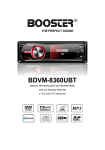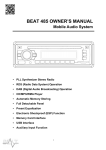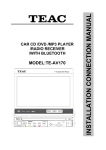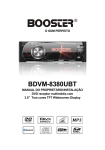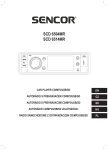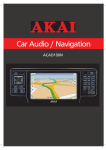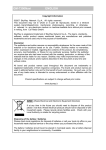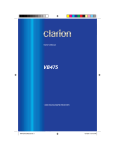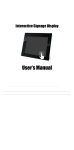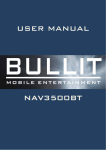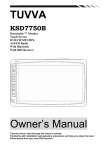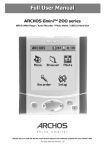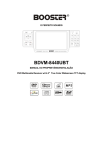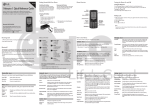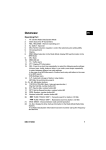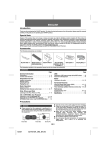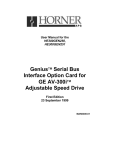Download INSTALLATION CONNECTION MANUAL
Transcript
MODEL: TE-AV300 INSTALLATION CONNECTION MANUAL CAR DVD/CD/MP3 PLAYER /RADIO RECEIVER Copyright Information ©2009 All rights reserved. This document may not in whole or in part be reproduced, stored in a retrieval system, transmitted in any form or by any means, electronic, mechanical, photocopying, recording, or otherwise, or reduced to any electronic medium or machine-readable form without prior consent, in writing, from [COMPANY]. [PRODUCT] and [BRAND] are registered trademarks of [COMPANY]. The logo’s, standards, software, and/or product names mentioned herein are manufacturer and publisher trademarks and are used only for the purpose of identification. Disclaimer The publishers and author assume no responsibility whatsoever for the uses made of this material or for decisions based on its use. Further, [COMPANY] makes no warranties, either expressed or implied, regarding the contents of this product, its completeness, accuracy, merchantability, or fitness for any particular purpose. Neither the publisher nor anyone else who has been involved with the creating, production, or delivery of the material shall be liable for any reason. [COMPANY] may make improvements and/or changes in the products and/or options described in this document at any time and without notice. All brand and product names used throughout this document are trademarks or registered trademarks of their respective companies. The brand and product names are used in editorial fashion only and for the benefit of such companies. No such use, or the use of any trade name, is intended to convey endorsement or other affiliation with the document. Product specifications are subject to change without prior notice www.[WEBSITE] WEEE (Waste Electrical and Electronic Equipment Directive) If at any time in the future you should need to dispose of this product please note that: Waste electrical products should not be disposed of with household waste. Please recycle where facilities exist. Check with your Local Authority or retailer for recycling advice. Disposing of the battery / batteries Please check local regulations for disposal of batteries or call your local city office or your household waste disposal service or the shop where you purchased the product. The battery / batteries should never be placed in municipal waste. Use a battery disposal facility in your neighborhood or community, if available. 1 Dear Customer, Thank you for selecting our product. In order for you to utilize this device and all its options, we recommend that you read the corresponding instructions in this manual before the initial use of the device, even if you’re familiar with handling electronic devices. Please pay particular attention to the chapter “Important safety instructions”. Store this manual in a safe location for future reference. The descriptions and features in this manual only serve as general information and do not represent a guarantee. In order to offer you a product of the highest quality, we reserve the right to make possible improvements or changes without prior notification. Important Safety Instructions Please read and strictly observe the following instructions! - - - - - Never open the case of the car radio; it does not contain any serviceable parts! If the case is open, there is a risk of fatality due to electric shock. Do not give your car radio and especially the accessories to children. Never let your children use electrical devices without supervision. Children are not always able to recognize potential hazards. Also keep the packaging films away from children. There is a danger of suffocation. The car radio and the accompanying components may not be exposed to dripping or sprayed water. Make sure that no containers filled with liquid, such as e.g. cups or bottles, are placed in the vicinity of the device. Make sure that the display is not exposed to any bumps. This could damage the display. Please familiarize yourself with the different functions of your device before you begin driving. Excessively high volumes can pose a risk for you and other people in traffic. Therefore always select the volume at such a level that environmental sounds (horns, sirens, etc.) can still be perceived. Don’t use the car radio at an excessive volume. This poses a risk to your hearing. Please only perform lengthy changes of the device settings while the vehicle is parked. Your concentration might be affected by the changes. Only install the device in such a manner that safe driving is assured. Install the device in such a manner that it doesn't impede the driver and can't injure any of the vehicle’s occupants in the event of emergency braking. The TFT color monitor consists of glass and liquid crystals. Don’t put any excessive pressure on the monitor, since otherwise it might scratch, break, or sustain other damages. In addition, the image quality might be impaired. Don’t touch the monitor surface with hard objects and only clean it with a soft, dry cloth and special TFT cleaner. 2 - - - - - - - - Don’t use the device for a longer period while the vehicle's engine isn't running. This could drain the vehicle battery to the degree that the car can no longer be started. In addition, this might reduce the lifespan of the battery. Don’t park your vehicle in direct sunlight for extended periods, otherwise the temperature in the car’s interior could rise to the point that the device overheats and causes malfunctions. If possible, cool the interior of the vehicle in order to ensure that the device will operate properly. Only let the device be installed by qualified vehicle technicians. Before the final installation of the device into a DIN insertion compartment in the dashboard, connect the cables and test the connections. Only use the accessories included in the delivery. Usage of unauthorized components can cause damages. If you need to drill holes or make other changes for the installation, consult a specialized workshop in your area. This device is designed for a vehicle power supply of 12 V with the ground on the car body (negative pole). Check the battery voltage before installing it into a camping vehicle, bus, or truck. To avoid short circuits, the battery has to be disconnected before the installation. Read the guidelines in this handbook for the connection of the power supply and other options. Secure the installed cables with insulating tape, cable ties, or cable clamps. To protect the cables from damage, use insulating tape when guiding them past metal components. Place and secure all cables in such a manner that they are not in the vicinity of movable parts, such as e.g. the parking brake, gas/brake/coupling pedals, handlebars and seat tracks. Don’t place any cables in the vicinity of heat sources (e.g. near the heater ventilation), since the insulation of the cables might get damaged and result in short circuits. Don’t short circuit any cables. This can result in damages to the vehicle and device. Never establish a power supply to other devices by removing the insulation of the device’s power supply and connecting an additional cable. Otherwise, the maximum power rating of the cable will be exceeded and there will be a danger of overheating. If you have to replace the fuse, only use an identical one with the same rating. The connected speakers have to be high-performance speakers with a minimum output of 40 W and impedance ranging from 4 to 8 ohm. If you connect speakers with other output or impedance ratings, the speakers may burn, smoke, or sustain other kinds of damage. When the device is turned on, a control signal adjoins the blue cable of the connection A5 (ISO plug A). You can connect this to the relay of the extendable 3 - - - - - - vehicle antenna (max. 100mA, 12 V=). If your vehicle has a wire antenna inside the windshield, connect the blue cable A5 (ISO plug A) to the pre-amplifier of the antenna. If an external audio amplifier is connected to the device, the blue cable of connection A5 (ISO plug A) may not be connected to the power supply of the amplifier. Likewise, you may not connect it to the power supply of an active car antenna. This poses a risk of short circuits and malfunctions. Insulate unused connection cables with insulating tape. The same applies to unused speaker cables. Otherwise there is a risk of short circuits. Some external hard disks may not be supported. Hard disks that have built-in power supply should be favored. Some models of USB storage devices or MP3 players may not be played. The quality and speed for reading JPEG photos depend on the resolution & the compression ratio of the photos. Some JPEG photos may not be played due to the discs quality and the formats. JPEG files cannot be displayed at 4:3 picture size. Dirt or condensed moisture on the lens of the CD/DVD drive may impede and even prevent the playback of data carriers. In general, the playback of self-burned data carriers is possible, but it depends on the used software and the settings made with it, so that there may be problems during playback in individual cases. You can receive further information from the manufacturer of your software. Additional CD data carriers can be played back just like audio CDs. It’s possible that CD-R/CD-RW data carriers can’t be played back correctly if they are recorded by a device other than an audio CD recorder or due to the quality or burning conditions. In addition, it may be the case that a data carrier (CD-R/CD-RW) recorded with an audio CD recorder can’t be played back due to the conditional features, irregular formats, or soiling of the data carriers. The information recorded on the data carrier (ID3TAG) is displayed by this device. After inserting a CD-RW data carrier, it takes a little longer for the playback to begin than with regular CD or CD-R data carriers. Also read the guidelines on the sleeves of the CD-R/CD-RW data carriers before you insert them. 4 Table of Contents Copyright Information ……………………………………………………...…………………1 Important Safety Instructions.........................................................................................2 Table of Contents ..........................................................................................................5 Accessories...................................................................................................................6 Control Reference Guide...............................................................................................7 Removing & Attaching the Faceplate ............................................................................8 Removing.................................................................................................................8 Attaching..................................................................................................................8 Wiring Connections .......................................................................................................9 Installation in Dashboard.............................................................................................10 Disc Loading & Ejecting ..............................................................................................12 Basic Operations .........................................................................................................13 Multimedia Setup Menu...............................................................................................19 System Setup ........................................................................................................19 Language Setup.....................................................................................................20 Audio Setup ...........................................................................................................21 Video Setup ...........................................................................................................21 Digital Setup ..........................................................................................................21 SD/MMC Cards & USB Operations .............................................................................22 Factory Default Settings (“RESET“) .......................................................................23 Remote Control ...........................................................................................................24 Changing the Battery...................................................................................................25 Unit Operation with Remote Control............................................................................26 Technical Specifications..............................................................................................29 5 Accessories Package contains the following accessories for installation and operation of the unit. Mounting Collar Installation Kit: 1 x Mounting Bracket 1 x Assemble Bar 1 x Screw B15x16 4 x Bolt M5 1 x Nut M5 1 x Flat Washer 1 x Spring Washer 2 x Unit Ejection Bars 1x UNIT IR-Remote Control with one CR2025 3Volt cell battery. 1x AV-IN Cable User Manual. Note: Product image may vary from the actual delivery. 6 1x front panel protection case Control Reference Guide 1. POWER/MUTE Button 2. MENU Button 3. BAND Button 4. VOLUME Button 5. DSP Button 6. AS/PS Button 7. IR Sensor 8. OPEN Button 9. PREVIOUS Button 10. NEXT Button 11. MODE Button 12. PLAY/PAUSE MEM Button 13. TFT LCD Display 14. AV-IN Jack 15. USB Socket 16. MEMORY Card Slot 17. EJECT Button 18. ANTI-THEFT LED 19. DISC Loading Slot 20. RESET Button (Hole) 7 Removing & Attaching the Faceplate Removing Open the front to min 45 degrees or to its fold down position. Gently press the right side towards the left and gently remove the faceplate by pulling it towards you. Attaching Gently place the left side of the front onto the locking pin, then gently click the right side onto the locking pin and close the front until you hear a click. CAUTION: DO NOT insert the control panel into the right side. It can damage the control panel. Never use force or a tight grip onto the buttons or the information display when removing or attaching the Control Panel. The control panel can easily be damaged by shocks. To avoid damage or potential theft remove the Control panel, place it into the protective case and be careful not to drop it or subject it to strong shocks. The rear connector that connects between the main unit and the control panel is an extremely important part. Be careful not to damage it by pressing on it with fingernails, pens, screwdrivers, etc. 8 Wiring Connections Make sure you have good chassis ground. A good ground connection will eliminate most electrical noise problems. A good chassis ground requires a tight connection to the vehicle’s metal chassis. The area around the ground connection should be clean, bare metal without rust, paint, plastic, dust, or dirt for a good electrical connection. INCORRECT WIRING OR OPERATION WILL VOID THE WARRANTY Caution: Do not interchange the connection of the wiring!!! For some car models you may need to modify wiring of the supplied power cord. Contact your authorized car dealer before installing this unit. Remark: When you back a car, screen display switch to Rear Camera automatically. 9 Installation in Dashboard If your car is fitted with a one (1x) DIN size opening for a car audio system, you can install the Car Radio according these steps. Note: Unit should be installed horizontally in an angle less than 30°. 1X DIN SLOT NOTE: Before installing the unit, please remove the two screws. 1) Insert the mounting bracket into the 1X DIN opening of your dashboard. 2) Bend the mounting tabs outwards with a screwdriver, to tighten and fix the mounting bracket in its place. 3) Connect the M5 Bolt to the rear of the unit. 4) Check electrical connections as described earlier . (either an ISO connection or separate wiring) 5) Insert the ISO connector into the unit. 6) Push the unit into the mounting bracket until you hear a click 7) Move the assemble bar (metal strip with holes) over the M5 bolt. and use the M5 nut to tighten the assemble bar. 8) Use the screw Bt5x20 to fix the other side of the assemble bar to the car body. 9) Place the front rim over the unit to finish the installation. 10 Note: Step 7 and 8 are only possible when you can reach the back of the unit inside the dashboard. To remove the unit, CAREFULLY remove the front rim (do not use force, else the connection pins of the rim will break off) and place the two extraction keys into the left and right side of the unit until they click in place and pull the unit gently out of the dashboard. Note: Please observe the following safety instructions for the connection of the device: - Read the entire installation section before connecting the device. - Disconnect the negative pole of the vehicle battery for the duration of the installation. - Observe the safety instructions by the vehicle manufacturer during this task. - If you need to drill holes for the installation, make sure that no parts of the vehicle are damaged. - The cross section of the positive and negative cable may not be less than 2.5 mm². - Do not connect any of the vehicle’s plugs and cables to the radio unless you have the appropriate specialized knowledge of this process! - Depending on the build of your vehicle, the installation may deviate from this description. - We do not assume any liability for damages caused by faulty installations or connections, nor any subsequent damages. - We recommend that you have the device installed by a specialized company. Then you will have created the prerequisites for a problem-free functioning of the device. If at any point during the installation you are unsure that you can correctly connect the device by yourself, contact a specialist. A faulty installation may cause damages to the device and the vehicle electronics. 11 Disc Loading & Ejecting • • • • Load one disc with the label side facing upwards and make sure you do not touch the data side with your fingers. Press the [OPEN] button on the unit to open and fold down the faceplate for loading or unloading a disc. Press the [EJECT] button in case there is already a disc inside the unit. Gently load a disc inside the unit and do not apply any force to the disc, it will automatically be loaded. Once the disc is inside the unit, close the faceplate again. Note: ● Fingerprints and dust on the disc surface can affect the sound quality. Clean the discs regularly with a soft cotton cloth from the disc center to the outside of the disc but do not clean in circular motions. ● Do not use any kind of solvent, such as diluting agent, gasoline, liquid detergent, gasoline liquid detergent antistatic aerosol used for vinyl, this may cause serious disc damage. ● Keep discs away from direct sunlight or any heat source. ● Do not stick any paper or stickers on a disc. ● Only use 12cm and round discs, do not insert any other type or size of discs. ● If a 12cm CD/DVD is ejected but not removed within 15 seconds, it will be reloaded automatically, but will not resume playing. Once the disc is loaded, the unit will automatically start reading the disk and it will take a few seconds to download the disc initial data, thereafter the unit will start playing the disc. Note: When the unit is on standby and a disc is loaded/ unloaded, the unit will turn ON automatically. 12 Basic Operations POWER/ MUTE Button Press the power button to switch the unit ON. Long press again to switch it OFF. Press the button briefly to Mute. Please note that the volume will be muted on all audio output connectors. The MUTE icon will be seen on the information display. To resume playing, press the button briefly again. VOLUME Knob Adjust the volume level by turning the knob clockwise to increase or counterclockwise to decrease. Press Volume Knob to confirm a selection or setting. PPOGRAMMING Preset Stations Search a station by Manual or Automatic Tuning. When the desired station and frequency is found, press the MEM button, now press►► ▌▌◄◄ to choose preset 16, then press the VOL button to confirm and press MEM button to store the station. To store the found station in memory with the remote control, press the desired preset number (1-6) and hold pressed till you hear a beep, the station is now stored. This sequence can be repeated for every available BAND. Just press the BAND button to select the next available band and repeat the above sequence. Selecting Preset Stations Select the desired BAND. Now press the ►►▌button or the ▌◄◄ button to choose the station, or on the remote control choose a preset station number (1-6) ▌◄◄ / ►►▌ Automatic Station Search In TUNER mode press and hold button ►►▌(frequency increase) or ▌◄◄ (frequency decrease) button on the front panel or the remote press it, to search a station automatically. The frequency search will stop when a station is found or when the buttons are pressed again. Next Track While a song or track or title is playing press the (NEXT ►►▌) button to skip to the next track. No sound will be reproduced during this operation. Previous Track While a song or track or title is playing press the (PREVIOUS ▌◄◄) button to skip to the previous track. No sound will be reproduced during this operation. Fast Forward While a song or track or title is playing press and hold the ►►▌button for longer than 2 seconds to Fast Forward (FFWD) within the current track. No sound will be reproduced during this operation. Fast Reverse While a song or track or title is playing press and hold the ▌◄◄ button for longer than 2 seconds to Fast Reverse (FREV) within the current track. No sound will be 13 reproduced during this operation. AS (AUTO STORE)/ PS (PRESET SCAN) AS (Auto Store): In tuner mode, Press the AS/PS on the panel or RPT/P.SCN button on the remote and hold for 2 seconds to store radio station's with the best reception to the preset buttons automatically. PS (Preset Scan): In tuner mode, press this button to scan the preset memorized station, each preset scan for 5 seconds. Press again to stop operation. BAND Press the BAND button to select your frequency band of choice in the following sequence: FM 1 →FM 2→FM 3 →WM1 →MW2→FM 1 When a new frequency band is selected, the last chosen frequency / station of that frequency band will be heard. MEM/ PLAY/ PAUSE In Radio mode, see Program Preset Stations. In Multimedia mode ( DVD, USB, SD), press it to start or pause the playback. Press and hold the button for 2 seconds to stop the playback. MODE Press the MODE button to toggle between the available audio sources in the following sequence: Radio →DISC→USB→ CARD→AV IN →Radio. Selections only available if media is inserted. DSP Press the DSP button to choose sound effect in the sequence of FLAT→CLASSICS→POP→ROCK→DSP OFF MENU Press the MENU button to enter into the settings mode. Press the MENU to return to settings list. In Radio mode, the MENU will display: 1)AUDIO => 2) DUAL=> 3)RDS SETUP=> 4)EXPERT=> 5)CLOCK. In AV IN/DVD/SD/USB mode, the MENU will display. 1)AUDIO => 2)PICTURE=> 3)DUAL=> 4)RDS SETUP=> 5)EXPERT=> 6) CLOCK 1)Audio Menu BASS Support 10 levels. Default level is 0. TREBLE Support 10 levels. Default level is 0. BALANCE Support 10 levels for each left and right channel. Default is left equal to right. 14 FADER Support 10 levels for each front and rear channel. Default is front equal to rear. EQ DSP OFF FLAT→CLASSICS→POP→ROCK→DSP OFF 2)Picture Menu RED Adjust level of red color. Support 50 levels. Default level is 25. GREEN Adjust level of green color. Support 50 levels. Default level is 25 BLUE Adjust level of blue color. Support 50 levels. Default level is 25. BRIGHTNESS CONTRAST SHARPNESS Adjust level of screen brightness. Support 50 levels. Default level is 25 Adjust level of screen contrast. Support 50 levels. Default level is 25. Adjust level of screen sharpness. Support 15 levels. Default level is 10 SCREEN Adjust screen size: 16:9 →4:3→FULL COLOR RESET Resume color default status. (Select YES or NO, and press the ENTER button to confirm “YES”) 3) Dual Menu DUAL Set DUAL zone function ON or OFF. DUAL KEY When DUAL zone function ON, Set KEY Current or DVD mode. In the Current mode ,the key control the front mode. In the DVD mode ,the key control the rear mode(DVD mode). 4) RDS Setup Menu TA ALARM →SEEK PI MUTE →SOUND RETUNE SHORT →LONG MASK DPI →ALL EON TA REG TA VOL DX →LOCAL OFF→ON Support 50 levels .Default level is 0. 5) Expert Menu DX Set search radio station by DX or LOCAL mode. DX→LOCAL STEREO Set radio audio at STEREO or MONO mode, STEREO→MONO BEEP Set press keys‘ sound. 2ND→ALL→OFF 15 LOUD Set loudness on or off. OFF→ON SUBWOOFER Set subwoofer on or off .OFF→ON BACKLIGHT Set OSD BACKLIGHT: HIGHT→LOW →MID COLOR RESET Set OSD COLOR:DARK BLUE→VIOLET→LIGHT BLUE 6) Clock Menu CLOCK Set CLOCK display time ON or OFF CLOCK HOUR Set 24Hour format or 12Hour format CLOCK ADJUST Set CLOCK ADJUST time TA TA SEEK Mode: When newly tuned station does not receive TP information for 5 sec, the radio retunes to next station which has not the same station (PI) as the last station, but has the TP information. TA ALARM Mode: When this mode is selected, any automatic retune mode is not activated. Only double beep sound (ALARM) is shown. So, in this mode, the unit keeps the current station. (The higher priority is PI rather than TP.) PI PI SOUND Mode: When different PI sound (DIP) is heard once in a while, the DIP’s sound will be heard for less than 1 second. PI MUTE Mode: Under the same situation, a mute sound will be heard for less than 1 sec. RETUNE The initial time of automatic TA search or PI SEARCH mode is selected. When PI information is not caught for retune time, the radio start to retune to next same PI station. When same PI station does not catch 1 cyclic search, the radio goes to last station and waits for 4 -5 minute until PI code is received. - Retune Long Mode: Selected as 90 seconds. - Retune Short Mode: Selected as 30 seconds. MASK Mask DPI Mode: Masked only the AF which has Different PI. Mask ALL Mode: Masked the AF which has Different PI and NO RDS signal with high field strength. EONTA Eonta Local Mode When the field strength level of EON linked station is less than the threshold level, the radio does not switch the station. 16 Eonta DX(Distance) Mode EON TA switching information is implemented by the information of the current station. When EONTA DISTANCE mode is selected, the unit will switch to the radio station transmitting the TA signal. REG Regional Mode ON AF switching or PI SEEK is implemented to the station which have all PI codes the same as current station. Regional Mode OFF The regional code in the format of PI code is ignored when AF switching or PI SEEK is implemented. See more in the RDS description chapter. AF Switch the AF ON or OFF in the TUNER mode by long pressing the MENU button on the front panel or long press AF/TA button on the remote control. Default status is ON, When AF is enabled (on) and available with the current radio station, the AF icon will be shown, if it is not available the AF icon will blink. When the unit is constantly searching for alternative frequencies, it may be caused due to bad reception area and it is advised to set AF to OFF. (see more under RDS operation). TA / TP In the TUNER mode, long press the OK button on the front panel or press AF/TA button on the remote control to enable or disable Travel Announcement / Travel Program. The default status is off. When there is a TA or TP signal available from the radio station that is tuned-in, the TP icon will be shown. When TA/TP is enabled (on), but no travel announcement is transmitted, the TA icon is off. When a travel announcement is transmitted the TA icon is on. In case TA/TP is enabled (on) but no RDS signal is present, the TP icon will blink. (see more under RDS operation). PTY Press the PTY/PROG button on the remote control in the TUNER mode to enable or disable Program Type. Press the PTY/PROG button repeatedly to scroll through the available PTY selections. Select a PTY type by selecting the corresponding number and the unit will start automatically to search for a station matching the PTY. When the selected program type matches, the PTY information is displayed. If the PTY information is different or not available “PTY NONE” will blink. Press any button to stop the PTY search. (see more under RDS operation). AV IN Connect an optional AV cable to your external AV device (such as a video camera), and then press the MODE button to switch to the AV mode. Note: If there is no external video input, the TFT displays “NO VIDEO SIGNAL”. SUBWOOFER Connect the subwoofer to the unit using sub output (see wiring connection). Press MENU button, choose EXPERT and set subwoofer ON to enable subwoofer. 17 BACK VIEW CAMERA This unit is equipped with back view camera output. The camera is used to observe the situation behind the vehicle when you are backing the car. Please connect your back view camera with the back car video input. And connect the reverse wire for back a car with the rear gear light. Rear view camera picture will be enabled when you are backing the car. AUTO SWITCH TO VIDEO To promote safety, certain functions are disabled unless the parking brake is on. The Unit is designed to detect parked status and must be connected to the power supply side of the parking brake switch. When playing a movie file in a driving car, a warning screen will be displayed on the screen. When the car is placed on the hand brake, the screen will switch to video automatically. Improper connection or use of his connection may violate applicable law and may result in serious injury or damage. To avoid the risk of damage and injury and the potential violation of applicable laws, this unit is not for use with a video screen that is visible to the driver. Also, other video displays should not be in a location where it is a visible distraction to the driver. In some countries or states the viewing of images on a display inside a vehicle even by persons other than the driver may be illegal. Where such regulations apply, they must be obeyed and this unit's movie features should not be used. Note: The supplier waves any and all liability when these guidelines and warnings are not followed. 18 Multimedia Setup Menu When in Multimedia mode, press the SETUP button on the remote control to enter the Multimedia player setup menu to setup the Multimedia player operation setting. Press SETUP button to enter into the system settings main menu; press the left or right arrow buttons to move to the highlighted menu item and select one of the Setup Pages: Press SETUP and then ENTER to enter into setup menu. System Setup [1] TV System: Select this menu item to set up your preferred video output format. PAL is commonly used in Europe; NTSC is commonly used in the USA and Japan. Auto is commonly used. PAL60 is occasionally used. [2] Audio Type Setup Select this menu item to set up Audio type ON or OFF. ON represent audio language mode, OFF represent off sound channel mode and Default setting is OFF. [3] Auto Play Setup: When playing a DVD disc and you can setting AUTO PLAY ON or OFF, 19 [4] Video Setup: Check Video out type from this menu item. [5] TV Type: Set TFT screen mode to the correct ratio: Three screen ratio modes are available, Normal/PS (4:3 Pan Scan), Normal/LB (4:3 Letterbox) and Wide (16:9). Different disc formats will display different images depending this setting and the screen size used. [6] Password: The password for this unit is initially set to factory default 0000. If you want to change your password, you need to enter the old password first and confirm it, and enter a new password and confirm. WARNING: if you forget your password, there is no possibility to reset the password again. Do not forget your password and write it down or store the password in a safe place. [7] Rating / Parental Setup For DVD discs that support the USA rating system, setting up rating control can prevent children from watching content that might not be suitable for their age. You are asked to enter the password when you change the rating setting. The default password is 0000. Code Description 1. NONE Kid safe. 2. G 3. PG 4. PG-13 5. PG-R 6. R 7. NC-17 8. Adult General Audiences – All ages admitted. Parental Guidance Suggested-Some material may not be suitable for children. Parents Strongly Cautioned -Some material may be inappropriate for chi ldren under 13. Restricted, under 17 requires accompanying parent or adult guardian. Restricted-Under 17 requires accompanying parent or adult guardian. No one 17 and under admitted. Above 17 Admitted. [8] Default Setup: With this option you can clear all your setup and resume default setup. Language Setup [1]. OSD Language Setting: With this option you can select the language for your On Screen Display (OSD). [2]. Audio Lang Setting: With this option you can select the preferred language for the audio output. When the selected language is recorded on the Multimedia files or DVD (not all Multimedia files or DVD’s have multiple languages recorded) then this language will automatically be played. If not, the first language recorded on the Multimedia file or DVD is played. 20 [3]. Subtitle Lang Setting: With this option you can select the preferred language for the subtitles. When the selected language is recorded on the Multimedia file or DVD then this language will automatically be shown. If not, the first language recorded on the Multimedia file or DVD is displayed. [4]. DISC Menu Lang Setting: With this option you can select the preferred language for the disc menu. When the selected language is recorded on the Multimedia file or DVD then this language will automatically be selected. If not, the first language recorded on the Multimedia file or DVD is displayed. [5]. DIVX® VOD Setting: Not Applicable. Audio Setup [1]. Key Setting This menu item serves to set the key tone of music. Video Setup [1]. Brightness Setting: With this option you can change the Brightness setting of the image. [2]. Contrast Setting: With this option you can change the Contrast setting of the image. [3]. Hue Setting: With this option you can change the Hue setting of the image. [4]. Saturation Setting: With this option you can change the Saturation setting of the image. [5]. Sharpness Setting: With this option you can change the Sharpness setting of the image. Digital Setup [1] Dynamic Setup: This function is to adjust the linear compression rate to obtain the different compression results of the signals. Standard set to OFF [2] Dual Mono Setup: Select the type of output of the Left and Right audio output connectors. Stereo is normal Stereo, L-Mono is all sound on the Left Audio output, R-Mono is all sound on the Right channel. The ‘Mix-Mono’ function only works when a Multimedia files or DVD is being played in DTS 5.1 mode. 21 SD/MMC Cards & USB Operations Inserting the SD/MMC Card/ USB Device 1. Turn the power on. 2. Insert the USB device into the USB slot on the front panel. The playing mode will be changed into USB mode automatically. The unit will read the files automatically. 3. To insert the SD/MMC card into the proper slot press the OPEN button on the panel to detach it and insert the SD/MMC card into SD/MMC slot. The playing mode will be changed into Card mode automatically. The unit will read the files automatically. 4. To enter the SD/MMC mode or USB mode press the MODE button, USB/SD/MMC notes. USB Flash Memory To play MP3/ MP4/ WMA files from a USB flash memory, insert a USB flash memory into the USB port on the right side of the unit. The unit will start playing MP3/MP4/ WMA files on the USB flash memory automatically. Or press the MODE button to select USB after pressing POWER button to turn on the unit. SD/MMC Card To play MP3/ MP4/ WMA files on a SD/MMC card, insert the card into the card slot (you should press the OPEN button on the panel to flip down front panel and insert the card into card slot.) The unit will start playing MP3/ MP4/ WMA files on the card memory automatically. Or press the MODE button to select Card after pressing POWER Button to turn on the unit. Pause/ Play In Multimedia mode, press it on remote or press MEM on front panel to pause playback, press again to resume Stop Press the STOP button on remote or long press MEM on front panel to stop playback. Press the PLAY/ PAUSE button to restart playback. If the card or USB is removed, the resume function will be cancelled. Selecting Tracks If the MP3/ MP4/ WMA files are stored in the folders on the USB drive or Card, the unit will start by playing the first song in the first folder. After playing all the files sequentially in the first folder, the unit will play all the files sequentially in the next folder. The unit will continue playing through all of the folders on the USB drive or card in this manner. Press the button on the front panel or on the remote to play the previous track. Press the on the front panel or on the remote to play the next track. Press the digital buttons (0-9) to select the desired track/chapter. Select MP3/ Picture/ MP4 Mode 22 If the MP3/ MP4/ WMA/image files are stored in the folders on the USB drive or Card, press / on the remote or press BAND on the panel to select MP3/PICTURE/MP4 mode. In MP3 mode press “ ”/” ” on remote control or long press BAND on the panel , cursor move to folder, then press “Enter” on remote control or press “VOL” on the panel to confirm selection .then press the button on the front panel or on the remote to play the previous track. Press the on the front panel or on the remote to play the next track. Press the digital buttons (0-9) to select the desired track . In PICTURE Mode press the button on the front panel or on the remote to play the previous image. Press the on the front panel or on the remote to play the next image. Press the digital buttons (0-9) to select the desired track. press / buttons on remote control to rotate picture 90 degrees. Press / button on remote control to mirror the picture. Press stop button on the remote to exit the current mode and press / buttons on the remote or press BAND on the panel to select MP3/PICTURE/MP4 mode. In MP4 Mode, press “ ”/” ” on remote control or long press BAND on the panel, cursor move to folder, then press “Enter” on remote control or press “VOL” on the panel to confirm selection .then press the button on the front panel or on the on the front panel or on the remote remote to play the previous track. Press the to play the next track. Press the digital buttons (0-9) to select the desired track Press stop button on the remote to exit the current mode and press / buttons on the remote or press BAND on the panel to select MP3/PICTURE/MP4 mode. Factory Default Settings (“RESET“) By using the reset function, the device can be changed back to the factory default settings. To use the reset function, please press the OPEN button on the front panel. Now press the RESET button with a thin object. The device will then be reset and turned off if required. Note: When the factory settings are restored, the clock and the stored radio stations will also be reset and erased. 23 Remote Control 1. 2. 3. 4. 5. 6. 7. 8. 9. 10. 11. 12. 13. 14. 15. 16. 17. 18. 19. 20. 21. 22. 23. 24. 25 26 24 MODE POWER ON-OFF BND / RDM ENTER LEFT, RIGHT, UP, DOWN Navigation Arrows DUAL PTY/PROG P.SCN/RPT SEEK- / ▌◄◄ AF/TA OSD STOP / PBC NUMBERS 0-9 PLAY / PAUSE MUTE MENU SUB TITLE SETUP ANGLE INT VOLUME PLUS REPEAT A-B / ZOOM SELECT MENU SEEK+/►►▌ VOLUME MINUS AUDIO / GOTO Changing the Battery 1. Press the catch and at the same time pull out the battery tray. 2. Insert the 1 x lithium battery, type CR 2025 3V battery with the stamped (+)mark facing upward. Insert the battery tray into the remote control. Warning: Store the battery where children cannot reach. If a child accidentally swallows the battery, consult a doctor immediately. Do not recharge, short, disassemble or heat the battery or dispose it in fire. Do not expose or bring into contact the battery with other metallic materials. Doing this may cause the battery to give off heat, crack or start a fire. When throwing away or saving the battery, wrap it in tape and insulate; Note: otherwise, the battery may give off heat, crack or start a fire. Note: • • • • • • • Please remove the safety plastic on the battery compartment before first using the remote control. Otherwise the remote control won’t operate properly. The distance may vary according to the brightness of ambient light. If the remote is not used for an extended period of time, remove the battery to prevent possible damage from battery leakage and corrosion. Do not place any objects between the remote control unit and the sensor on the unit. Do not drop the remote control onto the floor, it will damage it beyond repair. Do not use the remote control unit, while simultaneously operating the remote control unit of any other equipment, they may interfere resulting in improper operation. The battery normally last for about one year although depending how often the remote control is used. If the remote control unit isn’t working even when it is operated near the unit, replace the battery with a new battery of the same make and use only a lithium cell battery type: CR2025 (3V). Disposal of the Battery Please consider that you as an end consumer are obligated to return discarded batteries that are hazardous waste to a distributor or a redemption site intended for this purpose by a public waste management facility. 25 Unit Operation with Remote Control 1. MODE Button Press it to select the mode: Radio, DISC (if there is a disc in unit), USB (if there is a USB device in the unit), CARD (if there is a SD/SDHC card in the unit), and AV IN. 2. POWER Power on or off 3. BAND/ RDM Button In Radio mode, press to change radio band (FM1->FM2->FM3->-MW1->-MW2). In Media file mode, press to play randomly. 4. ENTER Button Press it to confirm a selection or setting. 5. Cursor / / Use the / / / / Buttons buttons to select a menu item. the title, track or to show next frame. 6. DUAL Button Press it to enter into the DUAL ZONE setup menu: press the ENTER button to switch DUAL ZONE or on off. Press the UP or DOWN arrow to switch C-DUAL or D-DUAL. Press the ENTER button to confirm the selection. In the Dual Zone Volume menu, press the LEFT or RIGHT arrow to decrease or increase the volume. 7. PROG/LOC/ * Button Press this button to enter the program search menu and use the up/down/left/right cursor buttons to select a position. Press a digit buttons to enter the number (To enter a number larger than 9, e.g. 123: press digit buttons 1, and then press 2, then press 3, For Multimedia File, select title and chapter number or select track number. For a USB/SD with mixed files, select folder and file number. Press the PLAY/ PAUSE button to play, or move the cursor to select PLAY and press ENTER to play. If you want to delete the list, move the cursor to CLEAR , press ENTER to delete the entire list set before. In radio mode, press LOC button on remote control to select reception of local stations or DX for distance stations. In BLUETOOTH mode, press it to make a * symbol, long press it to make a + symbol. 8. P.SCN/ RPT/# Button In SD/USB mode, press to repeat REP 1 (repeat the current playing file) => REP DIR (repeat current folder) => REP ALL (repeat all folders) => REP OFF. In Movie file (DVD) mode, press to start repeat Title, Repeat Chapter; Repeat ALL In Radio mode: PS (Preset Scan): Press to scan all preset stations in the memory of the current band and stay on each memory stations for about 5 seconds. 26 AS (Auto Save): Long press to save the stations with good reception automatically in the current band and scan each station for about 5 seconds. To stop AS, press the button again. In Bluetooth mode: Press to make a # symbol. 9/ 24. / Buttons In Movie file or audio file mode, Press button to restart a track, press it twice to skip to the previous track. Press button to skip to the next track. Press and hold or button for two seconds to activate fast forward (FF) or fast reverse (REW) search in a track. In RADIO mode, press or button to start automatic searching, push and hold for two seconds to start manual searching. button Frequency up, button Frequency down. 10.AF/TA Button Press to switch on or off TA. Press and hold for 2seconds to switch on or off AF 11. OSD Button In SD or USB mode, short press to show inserted USB/SD card icon. Press and hold the OSD button for 2 seconds to show the USB/SD card information, such as: Number of track, Current track time elapsed => Current track time remain => Total tracks time elapsed => Total tracks time remain. (If available) In Movie file mode, long press for changing the audio channel. 12. STOP/PBC Button Press it to Stop playback from the current position, press it again to final stop to the very beginning. Press PLAY/PAUSE button to play again. Press and hold for two seconds to set PBC on/ off for VCD Discs. 13. DIGIT 0-9 Buttons In radio mode, select the desired preset station in the current band (0-6); In MULTIMEDIA mode, select track/song/title number. 14. PLAY/PAUSE Button In Multimedia mode, press it to pause playback, press again to resume. 15. MUTE Button Short press this button to mute the volume output, press it again to resume volume. 16. MENU Button Press it to show the main unit setup menu, Press the UP or DOWN arrow to move to the next selection. Press the ENTER button to go to the selection, then press the LEFT or RIGHT arrow to decrease or increase the value or press the ENTER button to 27 change the selection. In Multimedia mode with recorded DVD files or DVD discs, press and hold the MENU button to activate the menu list on the screen. Choose the desired item and press the ENTER button to confirm the selected item and start playing; On front panel, press the OK button to confirm the selected item and start playing. (Available only if the recorded DVD file or DVD disc has this function). 17. SUB-T Button Press it to select the subtitle language (Available only with a recorded DVD file or DVD disc with subtitle function). 18. SETUP Button In Multimedia mode press it to enter the Multimedia setup menu. 19. ANGLE Button Press it repeatedly to change the viewing angle (Available only with a recorded DVD file or DVD disc that has this function). 20. INT Button Press it to activate the intro function. You can play the beginning of every track for 10 seconds in sequence. 21. VOL+ Button Press to adjust volume level up. 22. A-B/ZOOM Button During playback, press it at the starting point of section you want to repeat(A), press this button again at the ending point of the section you want to repeat (B), section A-B repeating starts. Press it again to cancel the A-B repeat function. Press it and hold for two seconds in Movie mode to zoom the image in or out in the sequence of ZOOM 2-> ZOOM 3-> ZOOM 4-> ZOOM 1/2-> ZOOM 1/3-> ZOOM 1/4>ZOOM OFF. 23.SEL Button Press it to enter the AUDIO menu. Press the UP or DOWN arrow to move to the next selection. Press the ENTER button to go to the selection then press the LEFT or RIGHT arrow to decrease or increase the value. 24. See Point 9. 25. VOL- Button Press to adjust volume level down. 26. AUDIO/GOTO Button In recorded DVD file or DVD disc mode press it to select the audio language. In DVD mode press and hold for two seconds to go into the set chapter/track/time directly, press left/right button to choose the item and go to the item. 28 Technical Specifications General Operational Voltage: Fuse: Grounding: Installation Angle: Net Weight: Composite Video Input: Audio Input (AUX, Stereo): Audio Output (RCA): Maximum Power Consumption: Installation Size (W x H x D ): Station Memory: Maximum Power Output: Impedance: Supported Medium: Supported Formats: Supported File Formats: Max. Number of Tracks in MP3: Max. Directory Depth: Max. Album Name Characters: Sampling Frequencies: Supported MP3 Bit Rate: NOT Supported Files: 12 Vdc (10.8 ~16V allowable) 15 A Negative pole on the vehicle body Vertical 0° to +30°, horizontal ±15° 1.80 kg 1 (Front, 3.5mm) 1 (Front, 3.5mm) 4 Channel 10 A 178 x 50x 165 mm 30 (18 FM / 12 MW) 4 x 50 Watt 4-8Ω DVD, DVD-R, DVD-RW, DVD+R, DVD+RW, DVD-R DL, DVD+R DL, CD,CD-R, CDRW, VCD, SVCD,SD, SDHC, USB MP3, WMA, JPG, DivX, DivXPro and XviD / Subtitles .sub .srt .txt MP3/.WMA/.JPG/.DAT/.VOB/.AVI/ MPG/.MOG2/.MP4/ 3.11~6.0 2.000 8 30 44.1KHz (MPEG-I), 22.05KHz (MPEGII), 11,025KHz(MPEG-II.V), 48KHz(MPEG-I), 24KHz(MPEG-II), 12KHz(MPEG-II.V), 32KHz (MPEG-I), 16KHz (MPEG-II), 8KHz(MPEG-II.V) 8K-320Kbit/s. ACC/AAC/DLF/M3U/PLS/MP3PRO and files with DRM FM / AM RADIO FM Frequency Range: MW Frequency Range: Antenna Impedance: 87.5 – 108.0 MHz 522 - 1620 kHz 75 Ω 29 AUX Frequency Range (± 3 dB): Audio Input Level: Audio Output Level: 20 Hz – 20 KHz 200mV (2V Max) 2Vrms (1KHz, 0dB) ± 0.3V VIDEO Normal Video Input Level: Video Input Impedance: Video Output Impedance: Video Output Level: 1.0Vp ±0.2V (CVBS) 75 Ω 75 Ω 1.0Vp ± 0.2V (CVBS) TFT MONITOR Video Standard: Screen Diameter: Resolution: Brightness: Contrast: Backlight: NTSC/PAL 3.0 inches 960 (W) x 240 (H) pixels 250 cd /m 400:1(minimum) LED, lifespan: 100000 hours (at 25°) ENVIRONMENT Temperature (Operation): Storage Temperature: Humidity (Operation): Humidity (Storage): -10° to +60° -30° to +80° 45% to 80% RH 30% to 90% RH Specifications are subject to change without notice. Mass and dimension are approximate. 30 31