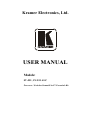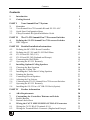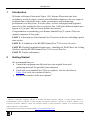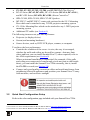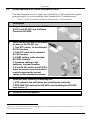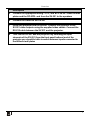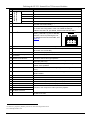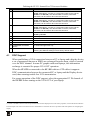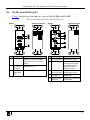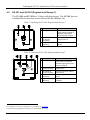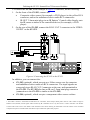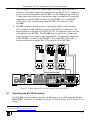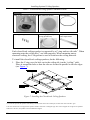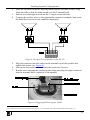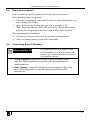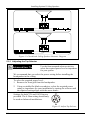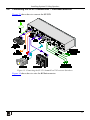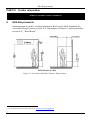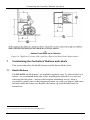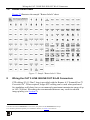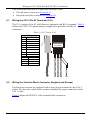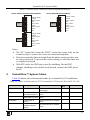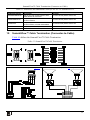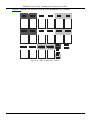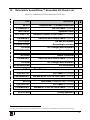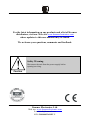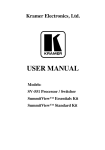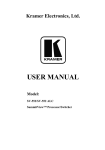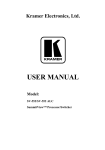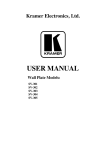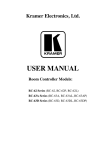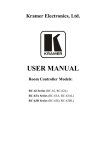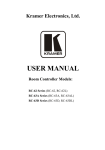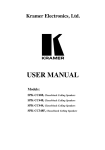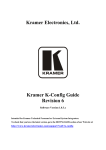Download Sierra Video SV-SM-16 User manual
Transcript
Kramer Electronics, Ltd. USER MANUAL Models: SV-551, SV-551 ALC Processor / Switcher SummitView™ Essentials Kit Contents Contents 1 2 Introduction Getting Started PART I 3 3.1 3.2 3.3 Overview Your SummitView™ Essentials Kit and SV-551 ALC Quick Start Configuration Setup 8-Step Essentials Kit Quick Installation Guide PART II 4 4.1 Your SummitView™ System 1 1 2 2 2 3 4 The SV-551 SummitView™ Processor/Switcher 6 Defining the SV-551 SummitView™ Processor/Switcher DDC Support 6 9 PART III Detailed Installation Instructions 10 4.2 4.3 4.4 4.5 4.6 4.7 5 5.1 5.2 5.3 5.4 5.5 Defining the RC-63DL Room Controller Defining the SV-301 and SV-302 Wall Plates SV-301 and SV-302 (U.S.) SV-301 and SV-302 (England and Europe) Connecting the Wall Plates Operating the SV-551 Remotely Installing Optional Ceiling Speakers Choosing the Best Location Cutting the Ceiling Tile Installing the Closed-back Ceiling Speakers Painting the Speaker Connecting Several Speakers 10 12 13 14 15 17 18 18 18 19 23 23 5.6 5.7 5.8 Connecting the SV-551 SummitView™ Processor/Switcher Operating the SV-551 Remotely Installing the SV-551 in a 19” RK-551 Rack (Option) 25 26 27 5.5.1 Adjusting the Tap Selector PART IV 6 7 7.1 7.2 8 8.1 8.2 Further information ADA Requirements Customizing the Controllers' Buttons and Labels Backlit Buttons Button Labels Sheet Wiring the CAT 5 LINE IN/LINE OUT RJ-45 Connectors Wiring the CAT 5 RJ-45 Terminals (U.S.) Wiring the Terminal Block Connector (England and Europe) 24 28 28 30 30 31 31 32 32 i Contents 9 10 11 12 SummitView™ System Cables SummitView™ Cable Termination (Connector-to-Cable) Technical Specifications Detachable SummitView™ Essentials Kit Check List 33 35 37 39 Figures Figure 1: SV-551 SummitView™ Processor/Switcher Figure 2: SV-551 Processor/Switcher Underside Figure 3: Connecting the SV-301 to the SV-551 Figure 4: Connecting the SV-302 to the SV-551 Figure 5: Connecting the SV-303/SV-304/SV-305 to the SV-551 Figure 6: Closed-back Ceiling Speakers Figure 7: Installing the Closed-back Ceiling Speakers Figure 8: Wiring a Pair of Speakers to the SV-551 Figure 9: Plugging and Securing the Cables Figure 10: Tighten the Mounting Tabs Figure 11: Closed-back Ceiling Speaker Schematic Diagram Figure 12: Adjust Tap Selector Figure 13: Connecting the SV-551 SummitView™ Processor/Switchers Figure 14: Wiring the K-Net Connector Figure 15: Overhead and Side Clearance Requirements Figure 16: High/Low Forward, Side, and Over Obstruction Reach Limit Requirements Figure 17: Sample "Button Labels" Sheet Figure 18: Stickers affixed to Cables 7 7 15 16 17 19 20 21 21 22 24 24 25 26 28 30 31 36 Tables Table 1: Quick Installation Guide for the SummitView™ Standard Kit Table 2: SV-551 Front, Rear, and Underside Features Table 3: Defining the RC-63DL Table 4: Defining the SV-301 and SV-302 (U.S.) Table 5: Defining the SV-301 (England and Europe) Table 6: Defining the SV-302 (England and Europe) Table 7: Closed-back Ceiling Speakers Hardware Items Table 8: CAT 5 Pinout (U.S.) Table 9: Terminal block Connector Pinout (England and Europe) Table 10: Cables included with the SV-551 SummitView™ Essentials Kit and SV-551 ALC Table 11: Additional Recommended Cables for the SV-551 SummitView™ Table 12: SummitView™ Cable Termination Table 13: Technical Specifications of the SV-551 Table 14: SummitView™ Essentials Kit Check List ii 4 7 11 13 14 14 20 32 33 33 35 35 37 39 KRAMER: SIMPLE CREATIVE TECHNOLOGY Introduction 1 Introduction Welcome to Kramer Electronics! Since 1981, Kramer Electronics has been providing a world of unique, creative, and affordable solutions to the vast range of problems that confront the video, audio, presentation, and broadcasting professional on a daily basis. In recent years, we have redesigned and upgraded most of our line, making the best even better! Our 1,000-plus different models now appear in 11 groups 1 that are clearly defined by function. Congratulations on purchasing your Kramer SummitView™ system! This user manual comprises of four parts: PART I: A description of the SummitView™ system, its devices including a quick start section PART II: A definition of the SV-551 SummitView™ Processor/Switcher PART III: Detailed installation instructions - installing the Wall Plates, the Ceiling Speakers, and the SV-551 SummitView™ Processor/Switcher PART IV: Further information 2 Getting Started We recommend that you: • Unpack the equipment carefully and save the original boxes and packaging materials for possible future shipment • Check that your SummitView™ Kit is complete. Use the check list in Table 14 to verify the contents of the kit • Review the contents of this user manual 2 1 GROUP 1: Distribution Amplifiers; GROUP 2: Switchers and Matrix Switchers; GROUP 3: Control Systems; GROUP 4: Format/Standards Converters; GROUP 5: Range Extenders and Repeaters; GROUP 6: Specialty AV Products; GROUP 7: Scan Converters and Scalers; GROUP 8: Cables and Connectors; GROUP 9: Room Connectivity; GROUP 10: Accessories and Rack Adapters; GROUP 11: Sierra Products 2 Download up-to-date Kramer user manuals from http://www.kramerelectronics.com 1 Overview PART I Your SummitView™ System PART I describes the SummitView™ system and its devices 3 Overview We have designed a complete and simple solution for the integration of media and control in classrooms, training rooms and presentation rooms. SummitView™ is as easy to use as it is to specify and install. The components that make up the SummitView™ system are available as either standalone products or as a Kit with everything included - wall plates, room controllers, amplifier, speakers, cable and enclosures ready to be mounted to projection mounts is included. With SummitView™ you get everything you need for a high end integrated media system – just add the displays and sources. All the signals are transmitted over economical CAT 5 cable and switched using the SV-551 Switcher/Processor. The SummitView™ System controlled via the network is everything you need from the company you can count on for quality products and the ultimate in customer support – Kramer Electronics. The SV-551 ALC version is aimed at installers who prefer to design their own SummitView installations. The SV-551 ALC kit differs from the standard SV-551 kit only in regards to the contents of the box. 3.1 Your SummitView™ Essentials Kit and SV-551 ALC This section defines the SummitView™ Essentials Kit and the SV-551 ALC box contents. The SummitView™ Essentials Kit contains: • SV-551 Processor/Switcher • RC-63DL Room Controller • SV-301 and SV-302 Wall Plate Devices • SPK-CC444 Speakers (ordered separately) • Required cables (for full details see Section 9) • Check List (see Table 14) • Screwdrivers (provided with the RC-62, RC-63 and SV-551) The SV-551 ALC kit contains: • SV-551 Processor/Switcher • Reduced cable set (for details, see Section 9) The following additional products are available for purchase (optional): 2 KRAMER: SIMPLE CREATIVE TECHNOLOGY Overview • • • • • • SV-301, SV-302, SV-303, SV-304, and SV-305 Wall Plate Devices 1 RC-62 Series (RC-62, RC-62L), RC-63A Series (RC-63A, RC-63AL), and RC-63D Series (RC-63D, RC-63DL) Room Controllers 2 SPK-CC688, SPK-CC448, SPK-CC348F Speakers MT-P9P 9” and MT-P6P 6” center pole sections for the SV-1 Mounting Box which can be attached to any 1.5NFS projector mounting system SV-1 Pole Mounting Box which can be attached to any 1.5NFS projector mounting system Additional TP cables (see Section 9) The following items are not provided by Kramer: • Projector (or display device) • Screen (and mounting hardware) • Source devices, such as, DVD/VCR player, scanner, or computer To achieve the best performance: • Consider the condition of the room—its size, the way it is arranged, whether the walls and ceiling are drywall or cement—that may limit where and how you can install SummitView™, where required, refer to the ADA requirements (see Section 6) Where an internal installation is impractical (for example, if the walls and ceiling are constructed of cement and you do not want to drill inside them), you can install the SummitView™ Kit externally, that is, install the SV-551 in a rack (see Section 5.8) • Connect only good quality connection cables and avoid interference from neighboring electrical appliances and position your SummitView™ away from moisture, and excessive sunlight 3.2 Quick Start Configuration Setup Refer to the color configuration page included with your SummitView™ Kit. 1 Download the user manual: SV-301, SV-302, SV-303, SV-304, SV-305 from http://www.kramerelectronics.com 2 Download the user manual: RC-62, RC-63A and RC-63D Series from http://www.kramerelectronics.com 3 Overview 3.3 8-Step Essentials Kit Quick Installation Guide This data summarizes how to install your SummitView™ Essentials Kit (similar principles apply if you are installing other SummitView™ configurations). Table 1: Quick Installation Guide for the SummitView™ Standard Kit Description 1 Prepare the openings for the Wall Plates SV-301 and SV-302, and the Room Controller RC-63DL 2 Route the wiring from the proposed location of the SV-551 via: 1 1. Two STP cables to the intended SV-301 location 2. One STP cable to the intended SV-302 location 3. K-NET cabling to the intended RC-63DL location 4. Speakers cabling to the speakers’ intended location 5. If the SV-551 and/or the RC-63DL are to be used as room controllers, route the appropriate control cables to their intended locations 3 Install the Wall Plates by connecting the: 1. STP cables to the wall plates and installing the wall plate 2. BCP-KNET-50 cable to the RC-63DL and installing the RC-63DL (see Section 7) 4 Install the Ceiling Speakers 1 There are two types of STP cable provided with SummitView™: CP-STP-50 (plenum-rated for the SummitView™ US) or C-STP-50 (non-plenum for the SummitView™ Europe) 4 KRAMER: SIMPLE CREATIVE TECHNOLOGY Overview Description 5 Connect the appropriate wiring—STP, and BCP-2S-25—from the wall plates and the RC-63DL and from the SV-551 to the speakers 6 Connect the cables to the SV-551 7 Install the projector and the screen. Connect the projector to the SV-551 video outputs using the supplied video cables. Connect the RS-232 cable between the SV-551 and the projector. 8 Turn ON the SV-551 and the projector. By choosing the input channels of the SV-551 (from the front panel buttons) and of the projector you should be able to switch between inputs connected to the different wall plates 5 Defining the SV-551 SummitView™ Processor/Switcher PART II The SV-551 SummitView™ Processor/Switcher PART II defines the SV-551 SummitView™ Processor/Switcher 4 Defining the SV-551 SummitView™ Processor/Switcher The Kramer SV-551 SummitView™ Processor/Switcher is designed specifically for the SummitView™ system and is an integral part of it. It fits inside the SV-1 housing. The SV-551 can only be controlled via the default RC-63DL or via one of the other (optional) controllers: RC-62 and RC-62L, or the RC-63A, RC-63AL and RC-63D. The SV-551 features CAT 5 video and audio inputs (including optional DDC for VGA). It also has an IR output for video sources and features a Master controller, as well as a power amplifier and audio line out. The SV-551 front panel controls include five input selector buttons, three LEDs, and a USB port. It receives input signals via the RJ-45 CAT 5 connectors from the SV-301, SV-302, SV-303, SV-304, and the SV-305 wall plate devices. The SV-551 RJ-45 CAT 5 inputs include: two for video, three for computers, and three DDC connectors. The SV-551 has a projector output on a 15-pin HD connector, one component video on three RCA connectors, two composite video outputs, each on an RCA connector, and an s-Video output on a 4p connector. In addition, the SV-551 features terminal blocks for a balanced stereo audio speakers output, terminal blocks for an AUX input, 10V volume, relays, RS-232, and RS-485. The SV-551 is controlled by one of Kramer's SV controllers (RC-62 or RC-63) via the proprietary communication channel K-NET, and can also be controlled via the Ethernet and/or the front panel input selector buttons. The SV-551 is 12VDC fed. 6 KRAMER: SIMPLE CREATIVE TECHNOLOGY Defining the SV-551 SummitView™ Processor/Switcher Figure 1, Figure 2 and Table 2 define the SV-551 SummitView™ Processor/Switcher. Figure 1: SV-551 SummitView™ Processor/Switcher Figure 2: SV-551 Processor/Switcher Underside Table 2: SV-551 Front, Rear, and Underside Features # 1 Feature POWER LED Function Lights when receiving power to the unit 2 AUTO LED Lights when the unit is configured to automatically identify and select an input according to a set priority 3 LOCK LED Lights when the front panel buttons are locked 7 Defining the SV-551 SummitView™ Processor/Switcher 5 6 7 8 9 Feature INPUT Buttons (used for testing) # 4 VIDEO 1 Function Press to select the video source 1 VIDEO 2 Press to select the video source 2 PC 1 Press to select the PC 1 source PC 2 Press to select the PC 2 source PC 3 Press to select the PC 3 source PROGRAM Connector Connect to a computer for configuration of the unit (a USB cable is provided with the Controller) 10 ETHERNET Connector Connects to the PC or other Controller through computer networking, for control and configuration of the unit. Default IP settings: Address 192.168.1.39, port 50000, subnet mask 255.255.255.0 11 K-NET 1 Connector PIN GND is for the Ground connection; PIN B (-) and PIN A (+) are for RS-485, and PIN +12V is for powering the unit. For details of how to connect K-NET, see Figure 14 12 LINE OUT Terminal Block Connect to an external audio amplifier 13 TERM DIP-switches DIP-switches for line termination of the unit (DIP-switch 1 is for KNET, DIP-switch 2 is for RS-485) 14 RS-232 DB 9M Port Connects to the projector for projector control 15 PROJECTOR 15-pin HD connector Connects to the projector 16 SPKR Terminal Block Connect to the left and right speakers 17 AUX IN Terminal Block Connect to an additional audio source for mixing it with the audio line level input (talk over) 18 10V VOL Terminal Block Connect to an external potentiometer on a wall plate 2 to adjust the volume of the speakers 19 RELAY Terminal Block Connect to a room item (such as lighting, screen settings, blinds, and so on) 20 RS-232 Terminal Block Connect to the RS-232 connector on the A/V equipment or a PC or other Serial Controller 21 RS-485 Terminal Block Connect to the RS-485 detachable terminal block on a switcher or PC 22 IR OUT Terminal Block Control a machine via an IR Emitter 23 CV RCA Connector Connect to the composite video 1 input of the projector 24 CV RCA Connector Connect to the composite video 2 input of the projector 25 s-Video 4p Connector Connect to the s-Video input of the projector 26 PR RCA Connector 27 Y RCA Connector Connect to the component video input of the projector 28 PB RCA Connector 29 VIDEO 1 RJ-45 Connector Connect to the video 1 source via the CAT 5 socket on the rear of the SV-302 or SV-303 1 K-NET is a proprietary Kramer protocol for interconnecting Kramer units 2 For example, the RC-63A 8 KRAMER: SIMPLE CREATIVE TECHNOLOGY Defining the SV-551 SummitView™ Processor/Switcher # Feature 30 PC 1 RJ-45 Connector Function Connect to the PC 1 source via the CAT 5 socket on the rear of the SV-301. Alternatively, connect to a Component video source (via the SV-304 or the SV-305). The relevant DDC connector, when also connected, can be used for IR control of that source 31 PC 2 RJ-45 Connector Connect to the PC 2 source via the CAT 5 socket on the rear of the SV-301. Alternatively, connect to a Component video source (via the SV-304 or the SV-305). The relevant DDC connector, when also connected, can be used for IR control of that source Connect to the PC 3 source via the CAT 5 socket on the rear of the SV-301. Alternatively, connect to a Component video source (via the SV-304 or the SV-305). The relevant DDC connector, when also connected, can be used for IR control of that source 32 PC 3 RJ-45 Connector 33 VIDEO 2 RJ-45 Connector Connect to the video 2 source via the CAT 5 socket on the rear of the SV-302 or SV-303 34 DDC 1 RJ-45 Connector 1 Connect to the CAT 5 socket on the rear of the SV-301 (DDC option) 35 DDC 2 RJ-45 Connector Connect to the CAT 5 socket on the rear of the SV-301 (DDC option) 36 DDC 3 RJ-45 Connector Connect to the CAT 5 socket on the rear of the SV-301 (DDC option) 37 12V DC +12V DC connector for powering the unit 38 FIRMWARE UPGRADE Switch For technical support use only 39 FACTORY RESET Button Press and hold while powering up the unit to reset the audio, switching and Ethernet settings to their factory default values 4.1 1 1 DDC Support When establishing a VGA connection between a PC or laptop and a display device, a set of parameters known as EDID are exchanged between them, which is carried over the DDC channel. In some PC graphic cards and laptops, this information exchange is essential for proper VGA OUT operation. When the SV-551 is connected to the SV-301 with two STP cables it supports DDC communication between the connected PC or laptop and the Display device used, thus ensuring trouble free VGA transmission. For proper operation of the DDC support, select the appropriate PC IN channel of the SV-551 before turning on the VGA OUT of your laptop. 1 Connect to the DDC for the transfer of specification data from the display device to the source properties, such as maximum resolution and color depth. The video card can then use this information to ensure that the user is presented with valid options for configuring the display 9 Defining the SV-551 SummitView™ Processor/Switcher PART III Detailed Installation Instructions PART III covers these topics: installing the Wall Plates, the Ceiling Speakers and the SV-551 We recommend that after deciding where you want to install the screen and the projector, you install in this order, the: 1. Cables and wires. 2. Room Controller and wall plates (see Section 4.2 and Section 4.3). 3. Ceiling speakers (see Section 5). 4.2 Defining the RC-63DL Room Controller This section defines the default Kramer SummitView™ RC-63DL Room Controller, which is included as part of the SummitView™ Essentials Kit. The RC-62 and RC-63A are also available for additional purchase (optional). Refer to the separate user manual: RC-62, RC-63A and RC-63D Series 1. Note, that each SummitView™ kit comes with the appropriate set of cables included (see Section 9). Each room controller can be used as: • A system controller for the SummitView™ system when connected via K-Net cable to the SV-551 SummitView™ Processor/Switcher. When used in this way no programming of the room controller is needed • An advanced, standalone, wall-mounted room controller. When used in this way programming of the room controller is required 2 The Kramer RC-63DL is a 2 Gang wall plate. It features 6 front panel buttons designed in 2 groups; 1 group of 2 buttons, and another group of 4 buttons. Each group can be programmed according to the user's requirements. LCD and plastic cap variations are available. It has a digital volume control adjustment knob with 5 LEDs. The RC-63DL includes 2 relays for the simplified and centralized control of room functions (such as lighting, closing blinds, screen settings, and so on), an IR output, a bi-directional RS-232 port, and 2 K-Net ports. In addition, the RC-63DL features an IR-learner for the customized control of external sources, absorbing the IR commands from different remote transmitters. A USB port is included for programming the RC-63DL via a computer. Table 3 defines the RC-63DL. 1 It includes these models: RC-62, RC-62L (the RC-62 Series); RC-63A and RC-63AL (the RC-63A Series) and RC-63D and RC-63DL (the RC-63D Series) Download it from http://www.kramerelectronics.com 2 Refer to the separate online “K-Config Configuration Guide” at http://www.kramerelectronics.com 10 KRAMER: SIMPLE CREATIVE TECHNOLOGY Defining the SV-551 SummitView™ Processor/Switcher Table 3: Defining the RC-63DL 1 # 1 Feature SOURCE Buttons Function These 4 configurable backlit buttons can set up any supported command # 1 Feature FIRMWARE UPGRADE Switch Function For technical support use only 2 K-NET TERM Switch For line termination "SOURCES" is printed on the panel, or it is left blank to affix your own label (see Figure 17 in Section 7), or an LCD version on a blue background is available that displays up to 8 characters at once (programmed via the USB port) and includes rolling text 3 PROGRAM (USB) Connector Connect to a computer for unit configuration 4 IR IN Receiver Receives IR remote commands 5 RELAY Connections Connect to room items (such as lighting, screen settings, blinds, and so on) 6 IR Connections Control a machine via an IR Emitter 7 RS-232 Connections Connect to the RS-232 connector on the A/V equipment or a PC or other Serial Controller 8 K-NET 2 Connections 9 K-NET 1 Connections On K-NET 1 and K-NET 2, PIN GND is for the Ground connection 2; PIN B (-) and PIN A (+) are for RS-485, and PIN +12V is for powering the unit (see Section 8.1) 2 DISPLAY Buttons These 2 configurable backlit buttons can set up any supported command (see Section 7.1) " DISPLAY " is printed on the panel, or it is left blank to affix your own label (see Figure 17 in Section 7), or an LCD version on a blue background is available that displays up to 8 characters at once (programmed via the USB port) and includes rolling text 3 VOLUME LED Lights red, indicating maximum volume 4 VOLUME LEDs Lights green, indicating volume level 5 VOLUME Knob Rotate clockwise to increase the level (K-Net is a proprietary protocol for interconnecting Kramer units) 10 FACTORY RESET Button Press and hold while powering up the unit to reset the audio, switching and Ethernet settings to their factory default values 11 Grounding Screw Connects to the grounding wire 1 US version is shown. For the European version, see the RC-62, RC-63A and RC-63D Series user manual 2 The ground connection is sometimes connected to the shield of the RS-485 cable (in most applications, it is not connected) 11 Defining the SV-551 SummitView™ Processor/Switcher 4.3 Defining the SV-301 and SV-302 Wall Plates The SV-301 and SV-302 are included as part of the SummitView™ Essentials Kit. Note, that each SummitView™ kit comes with the appropriate set of cables included (see Section 9). STP cabling 50' (15.24m) 1 long is provided for these wall plates (see Section 9) with the Essentials Kit. When required, longer STP cabling can be used, but we recommend a maximum distance of 100' (30.48m). Exceeding this recommended distance may result in reduced image quality. For the TP pinout see Section 8. The SV-301, SV-302, SV-303, SV-304 and SV-305 are also available for additional purchase (optional) 2. Section 4.4 and Section 4.5 define the SV-301 and SV-302 for the United States and Europe respectively. When purchased separately, SV wall plates are supplied without cables. For details regarding recommended TP cables, refer to Section 9. Advanced User Tip The SV-302 IR OUT port enables remote IR control (this requires the appropriate programming of the SV-551) over the source connected to it (a DVD player, a VHS player and so on). 1 Plenum-rated for the SummitView™ US version; non-plenum for the SummitView™ Europe 2 Download the user manual: SV-301, SV-302, SV-303, SV-304, SV-305 from http://www.kramerelectronics.com 12 KRAMER: SIMPLE CREATIVE TECHNOLOGY Defining the SV-551 SummitView™ Processor/Switcher 4.4 SV-301 and SV-302 (U.S.) Table 4 defines the front and rear views of the SV-301 and SV-302. Table 4: Defining the SV-301 and SV-302 (U.S.) SV-301 # 1 Feature ON LED 2 RJ-45 Connectors Function Lights red when receiving power (when no signal is detected); lights green when receiving a signal 2 COMPUTER IN 15-pin HD Connector Connect to the computer graphics source 3 AUDIO IN 3.5mm Mini Plug Connects to the audio source SV-302 1 RJ-45 Connector # 1 Feature Function L AUDIO IN Connect to the left RCA Connector analog audio source 2 ON LED 3 R AUDIO IN Connect to the right RCA Connector analog audio source 4 VIDEO IN RCA Connector Connect to the composite video source 5 IR OUT 3.5mm Mini Plug Connect to a machine via an IR Emitter Lights red when receiving power (when no signal is detected); lights green when receiving a signal 13 Defining the SV-551 SummitView™ Processor/Switcher 4.5 SV-301 and SV-302 (England and Europe1) The SV-301 and SV-302 are 1 Gang wall plate inserts. The SV-301 has two terminal block connectors at the rear and the SV-302 has one. Table 5: Defining the SV-301 (England and Europe) 2 # 1 Feature ON LED Function Lights red when receiving power (when no signal is detected); lights green when receiving a signal 2 COMPUTER IN 15-pin HD Connector Connect to the computer graphics source 3 AUDIO IN 3.5mm Mini Plug Connects to the audio source Table 6: Defining the SV-302 (England and Europe)2 # 1 Feature ON LED Function Lights red when receiving power (when no signal is detected); lights green when receiving a signal 2 L AUDIO IN RCA Connector Connect to the left analog audio source 3 R AUDIO IN RCA Connector Connect to the right analog audio source 4 VIDEO IN RCA Connector Connect to the composite video source 5 IR OUT 3.5mm Mini Plug Connect to a machine via an IR Emitter 1 The European versions are equipped with easy terminals, see Section 8.2 2 When mounting in Belgium and Germany, use the standard WP Adapter 14 KRAMER: SIMPLE CREATIVE TECHNOLOGY Defining the SV-551 SummitView™ Processor/Switcher 4.6 Connecting the Wall Plates The wall plates should be connected to the corresponding inputs on the SV-551 using the supplied or optional STP cables 1 (see Section 9). The SV-301 has two RJ-45 CAT 5 connectors (one for DDC and one for PC (Video/Audio/Power (US version)), as Table 4 defines, and comes with two STP cables. The SV-302 has one RJ-45 CAT 5 connector (U.S. version) and comes with one STP cable. To connect the SV-301, as the example in Figure 3 illustrates (see also the separate color illustration referred to in Section 5.6): 1. Connect the computer graphics source (for example, a laptop) to the Computer In 15-pin HD connector and to the unbalanced stereo Audio In 3.5mm mini jack on the front of the SV-301, for example, using a Kramer C-GMA/GMA cable (VGA HD15M +Audio jack to VGA HD15M +Audio jack) 2. 2. On the rear of the SV-301, connect the RJ-45 CAT 5 connector marked: “DDC” to the DDC 1 INPUT on the SV-551 “PC” to the PC 1 INPUT on the SV-551 Figure 3: Connecting the SV-301 to the SV-551 1 There are two types of STP cable provided with SummitView™: CP-STP-50 (plenum-rated for the SummitView™ US) or C-STP-50 (non-plenum for the SummitView™ Europe). Other STP cables can also be used. However, when using longer STP cables, image quality can be impaired 2 Not supplied. The complete list of Kramer cables is on our Web site at http://www.kramerelectronics.com 15 Defining the SV-551 SummitView™ Processor/Switcher To connect the SV-302, as the example in Figure 4 illustrates, do the following: 1. On the front of the SV-302, connect the: Composite video source (for example, a DVD player) to the yellow RCA connector, and to the unbalanced stereo audio RCA connectors IR OUT 3.5mm mini plug via an IR Emitter 1 Control cable directly onto the IR sensor window of the controlled device (for example, a DVD player) 2. On the rear of the SV-302, connect the RJ-45 CAT 5 connector to the VIDEO 1 INPUT on the SV-551. Figure 4: Connecting the SV-302 to the SV-551 In addition, you can connect the: • SV-303 (optional), which accepts an s-Video source on a 4p connector and unbalanced stereo audio on RCA connectors. The input signals are converted via an RJ-45 CAT 5 connector at the rear, and transmitted to the SV-551. The SV-303 also has an IR out 3.5mm mini plug connector (connection to the SV-551 is similar to the SV-302) • SV-304 (optional), which accepts a component video source on three 1 The Emitter contains a small infrared LED housed in a miniature, mouse shaped, black plastic shell. It emits visible red light in addition to IR (infrared) control signals when activated by IR commands sent to it by IR receivers or other controllers. The Emitter Control Cable comes with a clear adhesive film included on the emitter housing for attachment to the IR window of the controlled component and pieces of double-sided clear adhesive tape included for replacement purposes 16 KRAMER: SIMPLE CREATIVE TECHNOLOGY Defining the SV-551 SummitView™ Processor/Switcher • RCA connectors, as well as a digital audio (S/PDIF) input on an RCA connector. The input signals are converted via an RJ-45 CAT 5 connector at the rear and transmitted to the SV-551. The SV-304 also has an IR out 3.5mm mini plug connector as an option using a second RJ-45 connector (connection to the SV-551 is similar to the SV-301. The second DDC STP cable is only needed when using the IR OUT connector of the SV-304) SV-305 (optional), which accepts a component video source on three RCA connectors and unbalanced stereo audio on RCA connectors. The input signals are converted via an RJ-45 CAT 5 connector at the rear and transmitted to the SV-551. The SV-305 also has an IR out 3.5mm mini plug connector as an option using a second RJ-45 connector (connection to the SV-551 is similar to the SV-301. The second DDC STP cable is only needed when using the IR OUT connector of the SV-305) Figure 5: Connecting the SV-303/SV-304/SV-305 to the SV-551 4.7 Operating the SV-551 Remotely The SV-551 can be operated remotely via Ethernet over a LAN using the Kramer Site-CTRL™ software. For details see the Site-CTRL and Web Access Online User Guide 1. 1 Available from http://www.kramerelectronics.com 17 Installing Optional Ceiling Speakers 5 Installing Optional Ceiling Speakers The SummitView™ kits can be ordered with optional ceiling speakers. Wall speakers and shelf speakers are also available for sale separately. The type of speakers that you choose—for the ceiling, wall, shelf, or floor—will depend on your budget and preferences. The quantity and spacing of the speakers will depend on the height of the ceiling, the size of the room, the seating arrangement, and the acoustics in the room. For example, if the room is square shaped, we would recommend placing the speakers evenly to ensure an even sound coverage and ambient noise level compensation 1. This section explains how to install the closed-back ceiling speakers, that is: • Choosing the best place to locate your speakers (see Section 5.1) • Cutting the ceiling tile (see Section 5.2) • Installing the speakers (see Section 5.3) • Painting the speakers (see Section 5.4) • Connecting several speakers (see Section 5.5) 5.1 Choosing the Best Location Ideally, locate the speakers above the main listening area. Before doing so, be sure that: • The desired location is free of obstructions, such as electrical piping, AC ducts or water lines, etc. • There is enough space behind the mounting surface for the speakers • The rear side of the speaker is not blocked by wall studs or other objects 5.2 Cutting the Ceiling Tile If you are mounting the speakers onto a ceiling tile, remove the ceiling tiles where you plan to install the speakers. Use the template to trace and then cut out the speaker hole over an empty box. To cut the ceiling tile, do the following: 1. Remove the circle in the supplied cardboard template 2. 2. Mark the opening in the correct location by tracing the hole in the template. 3. Cut out the hole according to the template or with a circular cutter set to the appropriate cutout size 3. 1 In a small square-shaped room with four ceiling speakers each speaker would cover one-fourth of the listening area 2 Keep this circular piece of cardboard for later use as a mask, as you may want to paint the speakers (see Section 5.4) 3 Initially, you can cut a smaller area inside the marked hole just to be sure that the space above the speakers is clear 18 KRAMER: SIMPLE CREATIVE TECHNOLOGY Installing Optional Ceiling Speakers 4. Route the wiring from the SPKR terminal block connections of the SV-551 (see Table 2) to the speakers’ cutout holes, taking care not to place them next to electrical wires or at least at a distance of about two feet from an AC line. 5.3 Installing the Closed-back Ceiling Speakers Figure 6 and Table 7 define the closed-back ceiling speakers. Figure 6: Closed-back Ceiling Speakers 19 Installing Optional Ceiling Speakers Table 7: Closed-back Ceiling Speakers Hardware Items Description A pair of ceiling speakers (one shown) Two grilles (one shown) Four support ring screws Two ceiling support rings (C-ring) (one shown) Cutout template Two pairs of tile rails – one of a pair shown Each closed-back ceiling speaker is supported by a C-ring and two tile rails 1. When mounting onto the ceiling tiles 2, use both supports. When mounting onto a sheetrock ceiling, the C-ring alone is used to reinforce the ceiling material. To install the closed-back ceiling speakers, do the following: 1. Place the C-ring over the hole cut in the ceiling tile (on the “ceiling” side). Place it around the hole so that the tabs are located in parallel to the tile edges (see Figure 7). Figure 7: Installing the Closed-back Ceiling Speakers 1 The tile rails prevent the speakers from falling if the tile itself comes out or falls apart, as their ends catch onto the T-grid 2 Be sure that the tiles can support the speaker. Smaller sized tiles or fiberglass-type tiles cannot support the weight of the speakers. When this is the case, the speakers will need additional support 20 KRAMER: SIMPLE CREATIVE TECHNOLOGY Installing Optional Ceiling Speakers 2. Place the tile rails on the tile and snap them into the two tabs on the C-ring. Align the rails so that the ends extend over the T-channel grid. 3. Insert a screw through each tab on the C-ring to secure the rails. 4. Connect the speaker wires to the appropriate connector terminals 1 and screw the hold-down screws on the connector until tight. Figure 8: Wiring a Pair of Speakers to the SV-551 5. Plug the connector into the socket in the terminal cup of the speaker and tighten the screws (see Figure 9). 6. Loosen the horizontal screw and then the strain relief screws. 7. Run the wires through the opening in the fitting and plug the input connector into the terminal block connector of the speaker. Figure 9: Plugging and Securing the Cables 1 Pin 1 and Pin 2 are connected internally and are positive (+). Pin 3 and Pin 4 are connected internally and are negative (-) 21 Installing Optional Ceiling Speakers 8. Tighten the strain relief fitting, if plenum cable 1 is used: Slide the wiring through the strain relief on the terminal cover plate Hold the strain relief fitting tight around the cable Tighten the strain relief screws first and then the horizontal screw 2 9. Push the speaker into the ceiling hole until the front baffle rim is leveled with the ceiling. 10. Tighten the mounting tabs by turning the screw clockwise (see Figure 10). When tightening the mounting tabs, the tabs automatically turn outward, thus clamping the speaker to the wall from its rear side. Note: Do not over-tighten the screws. It may cause damage to both the speakers and the surface. Figure 10: Tighten the Mounting Tabs 11. If required, you can further secure the speaker by connecting the speaker support ring to an independent secure anchor point. 12. Adjust each speaker to the appropriate tap setting before installing the grille 3. 13. Install the grilles to the speakers: Push the grille fastener into the hole in front of the baffle Press the grille into place until the front of the grille is flush with the rim of the baffle Check that the grille is securely seated 4 1 If other types of cables are used, an alternate conduit fitting can be used by removing the existing fitting and replacing with an alternate one 2 In cases of an insulated speaker wire and plenum cable, it is often possible to provide acceptable strain relief force simply by tightening the strain relief screws onto the terminal cover plate 3 In addition to the 4 ohm setting, the power taps are 30W, 15W, 7.5W and 3.7W at both 70.7V and 100V 4 To remove the grille, insert two bent paper clips into the holes in the grille and carefully pull it down. Repeat this around the perimeter of the grille until it is completely removed 22 KRAMER: SIMPLE CREATIVE TECHNOLOGY Installing Optional Ceiling Speakers 5.4 Painting the Speaker You can paint the speakers before or after the speaker is installed. When painting before installation: • Clean the rim and grille with mineral spirits or other light solvent so as not to damage the surface • Spray with color by holding the spray can at an angle of 45° Note: When spraying the grille, take care not to clog the holes in the grille as this will greatly reduce the sound quality of the speakers When painting after installation: • Use the circle that you cut out of the template as a paint mask • After you finish painting, remove the paint mask 5.5 Connecting Several Speakers For installations in large rooms, when several speakers are used for each audio channel, you can connect the speakers in two possible layouts: • Wiring in parallel: connect the wire pair of the next speaker to PIN 2 and PIN 3. When one speaker is removed, subsequent speakers will remain connected • Daisy-chaining: connect the wire pair of the next speaker to Pin 1 and Pin 4. When one speaker is removed, subsequent speakers will be disconnected Advanced User Tip 23 Installing Optional Ceiling Speakers Figure 11: Closed-back Ceiling Speaker Schematic Diagram 5.5.1 Adjusting the Tap Selector Advanced User Tip Use the front mounted selector switch to select the required power level or impedance for your system. We recommend that you select the power setting before installing the loudspeaker in the ceiling. To select the required power level: 1. Remove the front grill from the loudspeaker. 2. Using a suitable flat blade screwdriver, select the required power rating or impedance for your installation by turning the selector until the required setting aligns with the arrow marks Settings for both 70V and 100V line are provided. The 4 Ohm setting should only be used on balanced installations. Figure 12: Adjust Tap Selector 24 KRAMER: SIMPLE CREATIVE TECHNOLOGY Installing Optional Ceiling Speakers 5.6 Connecting the SV-551 SummitView™ Processor/Switcher Figure 13 shows how to connect the SV-551. Figure 13: Connecting the SV-551 SummitView™ Processor/Switchers Figure 14 shows how to wire the K-Net connector. 25 Installing Optional Ceiling Speakers Figure 14: Wiring the K-Net Connector 5.7 Operating the SV-551 Remotely The SV-551 can be operated remotely via Ethernet over a LAN using the Kramer Site-CTRL™ software. For details see the Site-CTRL and Web Access Online User Guide 1. 1 Available from http://www.kramerelectronics.com 26 KRAMER: SIMPLE CREATIVE TECHNOLOGY Installing Optional Ceiling Speakers 5.8 Installing the SV-551 in a 19” RK-551 Rack (Option) This section describes what to do before installing the SV-551 in a 19” rack (as opposed to inside the SV-1) and how to rack mount. 27 ADA Requirements PART IV Further information PART IV includes further information. 6 ADA Requirements Attention must be paid to overhead clearances. Refer to the ADA Standards for 1 Accessible Design (courtesy of the U.S. Department of Justice) , and in particular, section 4-4", "Head Room": 31F Figure 15: Overhead and Side Clearance Requirements 1 You can download the file from their Web site at: http://www.ada.gov/stdspdf.htm 28 KRAMER: SIMPLE CREATIVE TECHNOLOGY ADA Requirements 29 Customizing the Controllers' Buttons and Labels Figure 16: High/Low Forward, Side, and Over Obstruction Reach Limit Requirements 7 Customizing the Controllers' Buttons and Labels This section describes the backlit buttons and the button labels sheet. 7.1 Backlit Buttons The RC-63DL backlit buttons 1 are available on plastic caps. To insert a label on a button—we recommend doing this before installing the controller, as it involves removing the face plate—unscrew the faceplate attachment screws, using a screwdriver, gently remove the transparent button cap with your fingers, and insert the label under the button cap. Replace the button cap with the label onto the button base. 1 You can program the color of the button with flexible RGB values 30 KRAMER: SIMPLE CREATIVE TECHNOLOGY Wiring the CAT 5 LINE IN/LINE OUT RJ-45 Connectors 7.2 Button Labels Sheet Figure 17 illustrates the sample "Button Labels" sheet: Figure 17: Sample "Button Labels" Sheet 8 Wiring the CAT 5 LINE IN/LINE OUT RJ-45 Connectors STP cabling 50' (15.24m) 1 long is provided with the Kramer A/V SummitView™ Essentials Kit 2. When required, longer STP cabling can be used when purchased for standalone wall plates but we recommend a maximum transmission range of up to 100' (30.48m). Exceeding the recommended distance may result in reduced image quality (see Section 9). 1 Plenum-rated for the SummitView™ US version; non-plenum for the SummitView™ Europe 2 Or should be purchased separately for a standalone machine, see Table 10 for reference 31 Wiring the CAT 5 LINE IN/LINE OUT RJ-45 Connectors This section describes how to connect the rear panel of the: • US wall plate versions (see Section 8.1) • European wall plate versions (see Section 8.2) 8.1 Wiring the CAT 5 RJ-45 Terminals (U.S.) The U.S. versions of the SV wall plates are equipped with RJ-45 terminals. Table 8 defines the STP CAT 5 pinout using a straight pin to pin cable with RJ-45 connectors. Table 8: CAT 5 Pinout (U.S.) PIN 1 2 3 4 5 6 7 8 Wire Color Orange/White Orange Green/White Blue Blue/White Green Brown/White Brown Pair 1 4 and 5 Pair 2 1 and 2 Pair 3 Pair 4 3 and 6 7 and 8 Shield EIA /TIA 568B 1 2 34 56 78 1 2 4 5 78 8.2 36 Wiring the Terminal Block Connector (England and Europe) The European versions are equipped with an easy plug-in terminal for the CAT 5 cables. Use the color coded sticker on these terminals for proper connection of the CAT 5 cable. Table 9 defines the PINOUT of the terminal block connectors. 32 KRAMER: SIMPLE CREATIVE TECHNOLOGY SummitView™ System Cables Table 9: Terminal block Connector Pinout (England and Europe) SV-301, SV-304, SV-305 Rear Panel PINOUT PC Orange / White Orange Green / White Blue Blue / White Green Brown / White Brown Gnd DDC Orange / White Orange Green / White Blue Blue / White Green Brown / White Brown SV-302, SV-303 Rear Panel PINOUT Orange / White Orange Green / White Blue Blue / White Green Brown / White Brown Gnd Video Notes: • The “PC” section has 9 pins; the “DDC” section has 8 pins. Only use the connector clips to remove the wires, not when inserting them • Each wire protrudes 9mm in length from the plastic casing so that it can be easily connected. To prevent the wires crossing, be sure that each wire is completely inserted • With STP cable, the GND pin is used for shielding. For the DDC channel, shielding is not needed, but if desired, connect the GND pin of the PC 9 SummitView™ System Cables Table 10 defines the recommended cables for a SummitView™ installation. Table 10: Cables included with the SV-551 SummitView™ Essentials Kit and SV-551 ALC Cable Name Description Function SV-551 ALC 1 Power Cord AC mains cable Connect the SV-551 to the AC mains supply C-MGM/MGM-3 Essentials Kit 1 Molded Micro VGA to Connect the SV-551 to a display VGA cable 3ft (0.91m) device 1 1 C-RVM/RVM-3 Molded RCA RG-59 Connect the SV-551 to a display video cable 3ft (0.91m) device 1 1 C-SM/SM-3 s-Video cable 3ft (0.91m) Connect the SV-551 to a display device 1 - C-R3VM/R3VM-3 Component MINI high resolution cable 3ft (0.91m) Connect the SV-551 to a display device 1 - 33 SummitView™ System Cables Cable Name Description Function SV-551 ALC 1 C-D9M/D9F-3 RS-232 cable 3ft (0.91m) Connect the SV-551 to a display device AD-D9F/D9F RS-232 Gender Changer 9-Pin D (F/F) gender changer BCP-2S-25 Speaker cables C-UA/MUB-3 1 1 - Connect the SV-551 to the speakers - 1 USB-A to Mini USB-B cable 3ft (0.91m) Used to configure the SV-551 or the RC-63DL 1 1 CP-S5E45/S5E4550 1 50ft (15.4m) CAT-5 cable, Plenum. Both sides with RJ-45 connectors Connect the US wall plates to the SV-551 - 3 (2 for the SV-301, 1 for the SV-301) C-S5E45/S5E45-50 2 50ft (15.4m) CAT-5 cable. Both sides with RJ-45 connectors Connect US wall plates to the SV551 - 3 (2 for the SV-301, 1 for the SV-301) 50ft (15.4m) CAT-5 cable. One side with RJ-45 connector, one side unterminated Connect EU wall plates to the SV551 - 3 (2 for SV-301, 1 for SV-301) BCP-KNET-50 4 50ft (15.4m), Plenum, balanced stereo audio/control cable Connect RC unit to the SV-551 1 1 BC-KNET-50 5 50ft (15.4m), balanced Connect RC unit to the SV-551 stereo audio/control cable 1 1 C-S5E45-50 3 Essentials Kit The SV-551 system EQ and LEVEL settings have been optimized for Kramer's dedicated, 15.2m, pre-cut CAT cable. We recommend using these cables for your SummitView installations whenever possible. When making custom cables from Kramer bulk cabling, you should limit cable length to between 4m and 30m. Using shorter or longer cables may result in lower image quality. The Kramer recommended cables should be used as they have been tested to work with the system. Using other cables may result in lower image quality and different supported cable lengths than specified. 11 Supplied in Kits with US wall plates and in regions where Plenum cables are required 2 Supplied in kits with US wall plates and in regions where plenum cables are not required 3 Supplied in kits with EU wall plates 4 Supplied in kits in regions where plenum cables are required 5 Supplied in kits in regions where plenum cables are not required 34 KRAMER: SIMPLE CREATIVE TECHNOLOGY SummitView™ Cable Termination (Connector-to-Cable) Table 11: Additional Recommended Cables for the SV-551 SummitView™ Cable Part Number CP-S5E45/S5E45-50 Description 50ft (15.4m) CAT-5 cable, Plenum. Both sides with RJ-45 connectors Function Connect US wall plates to the SV-551 C-S5E45/S5E45-50 50ft (15.4m) CAT-5 cable. Both sides with RJ-45 connectors Connect US wall plates to the SV-551 C-S5E45-50 50ft (15.4m) CAT-5 cable. One side with RJ-45 connector, one side unterminated Connect EU wall plates to the SV-551 BCP-STP-100M Bulk, 100m, STP CAT-5, Plenum Connect wall plates to the SV-551 BC-STP-50/100/300 Bulk, 50m or 100m or 300m, STP CAT-5 Connect wall plates to the SV-551 10 SummitView™ Cable Termination (Connector-to-Cable) Table 10 defines the SummitView™ Cable Termination. Table 12: SummitView™ Cable Termination C-D9M/D9F-3 RS-232 Cable PINOUT: BCP-KNET-50 Cable PINOUT (see also Figure 14) BCP-2S-25 Cable PINOUT (see also Figure 8) 35 SummitView™ Cable Termination (Connector-to-Cable) Figure 18 defines the stickers affixed to the SummitView™ cables. Figure 18: Stickers affixed to Cables 36 KRAMER: SIMPLE CREATIVE TECHNOLOGY Technical Specifications 11 Technical Specifications Table 13 includes the technical specifications of the SV-551. 1 Table 13: Technical Specifications of the SV-551 INPUTS: OUTPUTS: MAX. OUTPUT LEVEL: BANDWIDTH (-3dB): DIFF. GAIN: DIFF. PHASE: K-FACTOR: S/N RATIO: CONTROLS: COUPLING: AUDIO THD + NOISE: AUDIO 2nd HARMONIC: POWER SOURCE: DIMENSIONS: WEIGHT: ACCESSORIES: OPTIONS: 1 AUX stereo on a 3-PIN terminal block; 2 video (CV and Y/C), 3 PC (XGA and Y, Pb, Pr), 3 DDC (external display) on RJ-45 connectors 1 SPKR (speaker) stereo on a 4-PIN terminal block; 1 Projector (XGA) on a15-PIN HD computer graphics video connector; 1 Y, Pb, Pr on 3 RCA connectors; 2 composite video on RCA connectors; 1 s-Video on a 4p connector, 3 DDC (bi-directional, inputs/outputs, as required) on RJ-45 connectors 10V Volume, 2 relays on terminal block connectors (36VAC or DC, 2A, 60VAC maximum on non-inductive load), RS-232, and RS-485 3-PIN terminal blocks; IR OUT 2-PIN terminal block VIDEO: CV AND Y/C: 3.3Vpp; AUDIO: 2 x 10W on 4Ω speaker XGA and Y, Pb, Pr 1.4 to 2Vpp AUDIO: 20Hz to 20kHz VIDEO: CV AND Y/C: 82MHz to 86MHz; XGA and Y, Pb, Pr 130MHz to 140MHz 0.2% to 0.5% 0.2 Deg. 0.1% to 0.4% VIDEO: 62dB to 68dB AUDIO: 60dB to 72dB IR, RS-232, RS-485, Ethernet, K-NET VIDEO: DC AUDIO: Input: AC; Output: DC 0.06% to 0.7% 0.02% to 0.2% 12V 5A desktop power adapter 27.78cm x 7.65cm x 4.36cm (10.94" x 3.01" 1.72", W, D, H) 0.65kg (1.43lbs) approx. See Table 10 Power supply, a pair of detachable rack-ears and shelf, RK-551 (for installing on a 19” rack as opposed to mounting inside the SV-1) 1 Specifications are subject to change without notice 37 LIMITED WARRANTY Kramer Electronics (hereafter Kramer) warrants this product free from defects in material and workmanship under the following terms. HOW LONG IS THE WARRANTY Labor and parts are warranted for seven years from the date of the first customer purchase. WHO IS PROTECTED? Only the first purchase customer may enforce this warranty. WHAT IS COVERED AND WHAT IS NOT COVERED Except as below, this warranty covers all defects in material or workmanship in this product. The following are not covered by the warranty: 1. Any product which is not distributed by Kramer, or which is not purchased from an authorized Kramer dealer. If you are uncertain as to whether a dealer is authorized, please contact Kramer at one of the agents listed in the Web site www.kramerelectronics.com. 2. Any product, on which the serial number has been defaced, modified or removed, or on which the WARRANTY VOID IF TAMPERED sticker has been torn, reattached, removed or otherwise interfered with. 3. Damage, deterioration or malfunction resulting from: i) Accident, misuse, abuse, neglect, fire, water, lightning or other acts of nature ii) Product modification, or failure to follow instructions supplied with the product iii) Repair or attempted repair by anyone not authorized by Kramer iv) Any shipment of the product (claims must be presented to the carrier) v) Removal or installation of the product vi) Any other cause, which does not relate to a product defect vii) Cartons, equipment enclosures, cables or accessories used in conjunction with the product WHAT WE WILL PAY FOR AND WHAT WE WILL NOT PAY FOR We will pay labor and material expenses for covered items. We will not pay for the following: 1. Removal or installations charges. 2. Costs of initial technical adjustments (set-up), including adjustment of user controls or programming. These costs are the responsibility of the Kramer dealer from whom the product was purchased. 3. Shipping charges. HOW YOU CAN GET WARRANTY SERVICE 1. To obtain service on you product, you must take or ship it prepaid to any authorized Kramer service center. 2. Whenever warranty service is required, the original dated invoice (or a copy) must be presented as proof of warranty coverage, and should be included in any shipment of the product. Please also include in any mailing a contact name, company, address, and a description of the problem(s). 3. For the name of the nearest Kramer authorized service center, consult your authorized dealer. LIMITATION OF IMPLIED WARRANTIES All implied warranties, including warranties of merchantability and fitness for a particular purpose, are limited in duration to the length of this warranty. EXCLUSION OF DAMAGES The liability of Kramer for any effective products is limited to the repair or replacement of the product at our option. Kramer shall not be liable for: 1. Damage to other property caused by defects in this product, damages based upon inconvenience, loss of use of the product, loss of time, commercial loss; or: 2. Any other damages, whether incidental, consequential or otherwise. Some countries may not allow limitations on how long an implied warranty lasts and/or do not allow the exclusion or limitation of incidental or consequential damages, so the above limitations and exclusions may not apply to you. This warranty gives you specific legal rights, and you may also have other rights, which vary from place to place. NOTE: All products returned to Kramer for service must have prior approval. This may be obtained from your dealer. This equipment has been tested to determine compliance with the requirements of: EN-50081: EN-50082: CFR-47: "Electromagnetic compatibility (EMC); generic emission standard. Part 1: Residential, commercial and light industry" "Electromagnetic compatibility (EMC) generic immunity standard. Part 1: Residential, commercial and light industry environment". FCC* Rules and Regulations: Part 15: “Radio frequency devices Subpart B Unintentional radiators” CAUTION! Servicing the machines can only be done by an authorized Kramer technician. Any user who makes changes or modifications to the unit without the expressed approval of the manufacturer will void user authority to operate the equipment. Use the supplied DC power supply to feed power to the machine. Please use recommended interconnection cables to connect the machine to other components. * FCC and CE approved using STP cable (for twisted pair products) 38 KRAMER: SIMPLE CREATIVE TECHNOLOGY 12 Detachable SummitView™ Essentials Kit Check List Table 14: SummitView™ Essentials Kit Check List PART DESCRIPTION # SV-551 SummitView™ Processor/Switcher 1 C-D9M/D9F-3 RS-232 cable 3' (0.91m) 1 BCP-2S-25 Speakers cable 2 BCP-KNET-50 Balanced Audio/Control cable 50' (15.24m) 1 C-UA/MUB-3 USB A to mini USB B cable 3' (0.91m) 1 P.S 12V/5A US and EU models 1 POWER CORD According to country 1 CD-ROM RC Configuration software 1 SCREWDRIVER For installation 1 RC-63DL Room Controller 1 C-UA/MUB-3 USB A to mini USB B cable 3' (0.91m) 1 CD-ROM RC Configuration software 1 SCREWDRIVER For installation 1 SV-301 Wall Plate (Computer Graphics Video + Audio) 1 C(P)-STP-50 1 STP cable 50' (15.24m) 2 C-MGM/MGM-3 Molded Micro VGA to VGA cable 3' (0.91m) 1 SV-302 Wall Plate (Composite Video + Audio) 1 1 C(P)-STP-50 STP cable 50' (15.24m) 1 C-RVM/RVM-3 Molded RCA RG-59 video cable 3' (0.91m) 1 SPK-CC444 Ceiling Speakers 1 1 CP-STP-50 is plenum-rated for the SummitView™ US; C-STP-50 is non-plenum for the SummitView™ Europe 39 For the latest information on our products and a list of Kramer distributors, visit our Web site www.kramerelectronics.com where updates to this user manual may be found. We welcome your questions, comments and feedback. Safety Warning: Disconnect the unit from the power supply before opening/servicing. Caution Kramer Electronics, Ltd. Web site: www.kramerelectronics.com E-mail: [email protected] P/N: 2900-000336 REV 5