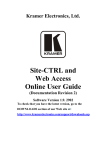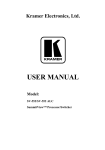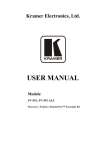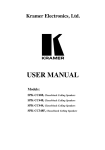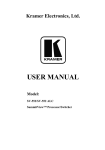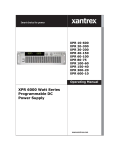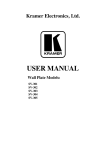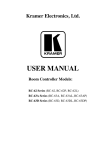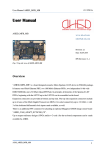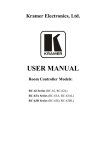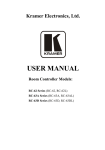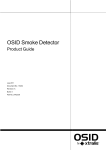Download USER MANUAL - Kramer Electronics
Transcript
Kramer Electronics, Ltd. USER MANUAL Models: SV-551 Processor / Switcher SummitView™ Essentials Kit SummitView™ Standard Kit Contents Contents 1 2 Introduction Getting Started PART I Your SummitView™ System 1 1 1 3 3.1 Overview Your SummitView™ Kits 2 2 3.1.1 3.1.2 The SummitView™ ESSENTIALS Kit The SummitView™ STANDARD Kit 2 2 3.2 3.3 Quick Start Configuration Setup 9-Step STANDARD Kit Quick Installation Guide 4 4 PART II 4 4.1 The SV-551 SummitView™ Processor / Switcher 6 Defining the SV-551 SummitView™ Processor / Switcher DDC Support 6 9 PART III 5 5.1 5.2 5.3 5.4 5.5 6 6.1 6.2 6.3 6.4 6.5 Detailed Installation Instructions Installing the Room Controller(s) and the Wall Plates Defining the RC-63DL Room Controller Defining the SV-301 and SV-302 Wall Plates SV-301 and SV-302 (for the United States) SV-301 and SV-302 (for Europe) Connecting the Wall Plates Installing the Ceiling Speakers Choosing the Best Location Cutting the Ceiling Tile Installing the Closed-back Ceiling Speakers Painting the Speaker Connecting Several Speakers 10 10 10 13 14 15 16 19 19 19 20 24 25 6.5.1 Adjusting the Tap Selector 26 7 7.1 7.2 7.3 Installing the SV-2 Ceiling Platform and the SV-CL Column Defining the SV-2 Ceiling Platform Defining the SV-CL Column Attaching the SV-2 Ceiling Platform to the Ceiling 27 27 28 28 7.3.1 7.3.2 7.3.3 Attaching the SV-2 Ceiling Platform to the Ceiling (Part 1) Installing the Support Cables to the Ceiling Attaching the SV-2 Ceiling Platform to the Ceiling (Part 2) 28 30 31 7.4 8 8.1 8.2 Inserting the SV-CL Column Installing the SV-551 Switcher inside the SV-1 Connecting the SV-551 SummitView™ Processor / Switcher Installing the SV-551 inside the SV-1 34 35 35 36 i Contents 8.2.1 8.2.2 Defining the SV-1 Housing Unit Installing the SV-1 36 39 8.3 9 9.1 9.2 Installing the SV-551 in a 19” RK-551 Rack (Option) Installing the SV-2 Projector Bracket Defining the SV-2 Projector Bracket Installing the SV-2 Projector Bracket 44 45 45 46 PART IV 10 11 11.1 11.2 12 12.1 12.2 13 14 15 16 17 Further information 47 ADA Requirements Customizing the Controllers' Buttons and Labels Backlit Buttons Button Labels Sheet Wiring the CAT 5 LINE IN / LINE OUT RJ-45 Connectors Wiring the CAT 5 RJ-45 Terminals (for the USA) Wiring the Terminal Block Connector (for Europe) SummitView™ System Cables SummitView™ Cable Termination (Connector-to-Cable) Technical Specifications Detachable ESSENTIALS Kit CHECK LIST Detachable STANDARD Kit CHECK LIST 47 50 50 50 51 51 52 53 54 56 58 59 Figures Figure 1: SV-551 SummitView™ Processor / Switcher Figure 2: SV-551 SummitView™ Processor / Switcher Underside Figure 3: Connecting the SV-301 to the SV-551 Figure 4: Connecting the SV-302 to the SV-551 Figure 5: Connecting the SV-303 / SV-304 / SV-305 to the SV-551 Figure 6: Closed-back Ceiling Speakers Figure 7: Installing the Closed-back Ceiling Speakers Figure 8: Wiring a Pair of Speakers to the SV-551 Figure 9: Plugging and Securing the Cables Figure 10: Tighten the Mounting Tabs Figure 11: Closed-back Ceiling Speaker Schematic Diagram Figure 12: Adjust Tap Selector Figure 13: SV-2 Ceiling Platform Figure 14: SV-CL Column Figure 15: The Tip Tool Figure 16: Installing the SV-2 Ceiling Platform Figure 17: Marking the Anchoring Points Figure 18: Anchoring to a Concrete Ceiling Figure 19: Anchoring to a Steel Truss Ceiling Figure 20: Anchoring to a Wooden Ceiling Figure 21: Securing Bracket Ends ii 7 7 16 17 18 20 21 22 23 23 25 26 27 28 29 29 30 30 31 31 32 KRAMER: SIMPLE CREATIVE TECHNOLOGY Contents Figure 22: Securing the Support Cables Figure 23: Securing the SV-CL Column Figure 24: Installing the Finishing Ring Figure 25: Installing the SV-CL Column Figure 26: SV-551 SummitView™ Processor / Switcher Connections Figure 27: Wiring the K-NET Connector Figure 28: SV-1 Housing Unit (Top Plate) Figure 29: SV-1 Housing Unit (Top Plate Rotated 180 ) Figure 30: SV-1 Housing Unit (Lower Plate) Figure 31: Dismantling the SV-1 Figure 32: Attaching the Power Supply Figure 33: Connecting to the SV-CL Column (Viewed Upside Down) Figure 34: Connecting the Cables through the SV-CL Column Figure 35: Photo showing the SV-CL Column with the Opening inside the SV-1 Figure 36: Installing the Switcher Figure 37: SV-2 Projector Bracket Figure 38: 3-Hole Projector Figure 39: 4-Hole Projector Figure 40: Projector Mount Figure 41: Overhead and Side Clearance Requirements Figure 42: High/Low Forward, Side and Over Obstruction Reach Limit Requirements Figure 43: Sample "Button Labels" Sheet Figure 44: Stickers affixed to Cables 32 33 33 34 35 36 36 37 37 39 40 41 42 42 43 45 46 46 47 48 49 50 55 Tables Table 1: Quick Installation Guide for the SummitView™ STANDARD Kit Table 2: SV-551 SummitView™ Processor / Switcher Underside Features Table 3: Defining the RC-63DL Table 4: Defining the SV-301 and SV-302 (for the U.S.) Table 5: Defining the SV-301 (for England and Europe) Table 6: Defining the SV-302 (for England and Europe) Table 7: Closed-back Ceiling Speakers Hardware Items Table 8: SV-2 Ceiling Platform Features Table 9: SV-CL Column Features Table 10: SV-1 Housing Unit Features Features Table 11: SV-2 Projector Bracket Items (four of each) Table 12: CAT 5 PINOUT (for the USA) Table 13: Terminal block Connector PINOUT (for Europe) Table 14: Cables included with the SummitView™ Kits Table 15: SummitView™ Cable Termination Table 16: Technical Specifications of the SV-551 Table 17: SummitView™ ESSENTIALS Kit CHECK LIST Table 18: SummitView™ STANDARD Kit CHECK LIST 4 8 12 14 15 15 21 27 28 38 45 51 52 53 54 56 58 59 iii Introduction 1 Introduction Welcome to Kramer Electronics! Since 1981, Kramer Electronics has been providing a world of unique, creative, and affordable solutions to the vast range of problems that confront the video, audio, presentation, and broadcasting professional on a daily basis. In recent years, we have redesigned and upgraded most of our line, making the best even better! Our 1,000-plus different models now appear in 11 groups1 that are clearly defined by function. Congratulations on purchasing your Kramer SummitView™ system! This user manual comprises of four parts: PART I: A description of the SummitView™ system, its devices including a quick start section PART II: A definition of the SV-551 SummitView™ Processor / Switcher PART III: Detailed installation instructions - installing the Wall Plates, the Ceiling Speakers, the SV-2 Ceiling Platform and Projector Bracket, and the SV-551 SummitView™ Processor / Switcher PART IV: Further information 2 Getting Started We recommend that you: Unpack the equipment carefully and save the original boxes and packaging materials for possible future shipment Check that your SummitView™ Kit is complete. Use the CHECK LIST in Table 17 to verify the contents of the Essentials Kit, or the one in Table 18 to verify the contents of the Standard Kit Review the contents of this user manual2 PART I Your SummitView™ System PART I describes the SummitView™ system and its devices. 1 GROUP 1: Distribution Amplifiers; GROUP 2: Switchers and Matrix Switchers; GROUP 3: Control Systems; GROUP 4: Format/Standards Converters; GROUP 5: Twisted-Pair Solutions; GROUP 6: Specialty AV Products; GROUP 7: Scan Converters and Scalers; GROUP 8: Cables and Connectors; GROUP 9: Room Connectivity; GROUP 10: Accessories and Rack Adapters; GROUP 11: Sierra Products 2 Download up-to-date Kramer user manuals from the Internet at this URL: http://www.kramerelectronics.com 1 Overview 3 Overview We have designed a complete and simple solution for the integration of media and control in classrooms, training rooms and presentation rooms. SummitView™ is as easy to use as it is to specify and install. The components that make up the SummitView™ system are available as either standalone products or as Kits with everything included - wall plates, room controllers, amplifier, speakers, cable and even enclosures ready to be mounted to projection mounts is included. With SummitView™ you get everything you need for a high end integrated media system – just add the displays and sources. All the signals are transmitted over economical CAT 5 cable and switched using the SV-551 Switcher / Processor. The SummitView™ System controlled via the network is everything you need from the company you can count on for quality products and the ultimate in customer support – Kramer Electronics. 3.1 Your SummitView™ Kits Sections 3.1.1 and 3.1.2 define the SummitView™ ESSENTIALS KIT and SummitView™ STANDARD KIT, respectively. 3.1.1 The SummitView™ ESSENTIALS Kit The SummitView™ ESSENTIALS Kit includes these products: SV-551 SummitView™ Processor / Switcher RC-63DL Room Controller SV-301 and SV-302 Wall Plate Devices SPK-CC444 Speakers Required cables (for full details see Table 14 and the CHECKLIST in Table 17), and screwdrivers (provided with the RC-62, RC-63 and SV-551) 3.1.2 The SummitView™ STANDARD Kit The SummitView™ STANDARD Kit includes these products: SV-551 SummitView™ Processor / Switcher RC-63DL Room Controller SV-301 and SV-302 Wall Plate Devices SPK-CC444 Speakers Required cables (for full details see Table 14 and the CHECKLIST in Table 18), and screwdrivers (provided with the RC-62, RC-63 and SV-551) SV-1, a housing unit for the SV-551 and power supply enclosure SV-2, Ceiling Platform and Projector Bracket with the SV-CL-6 (a 6” pole) 2 KRAMER: SIMPLE CREATIVE TECHNOLOGY Overview The following additional products are available for purchase (optional): SV-303, SV-304, and SV-305 Wall Plate Devices1 RC-62 Series (RC-62, RC-62P, RC-62L), RC-63A Series (RC-63A, RC-63AL, RC-63AP), and RC-63D Series (RC-63D, RC-63DL, RC-63DP) Room Controllers2 SPK-CC688, SPK-CC448, SPK-CC348F Speakers Various columns and other projector mounting accessories The following items are not provided by Kramer: projector (or display device), screen (and mounting hardware), source devices, like a DVD/VCR player, scanner, or computer, hardware that is required (where needed) for the installation, such as bolts for concrete structural ceilings, toggles (used for screen mounting on dry wall) and so on, and power inserts for the power outlets (see Table 8). To achieve the best performance: Consider the condition of the room—its size, the way it is arranged, whether the walls and ceiling are drywall or cement—that may limit where and how you can install SummitView™, where required, refer to the ADA requirements (see section 10) Where an internal installation is impractical (for example, if the walls and ceiling are constructed of cement and you do not want to drill inside them), you can install the SummitView™ System externally, that is, install the SV-551 in a rack (see section 8.3) Connect only good quality connection cables and avoid interference from neighboring electrical appliances and position your SummitView™ away from moisture, and excessive sunlight Caution – No operator-serviceable parts inside unit. Warning – Disconnect power and unplug unit from wall before installing or removing device or servicing unit. Warning – Check that the weight of the projector and the interface bracket together falls within the maximum support weight of the projector. Warning – Do not put your fingers between movable parts. 1 Download the user manual: SV-301, SV-302, SV-303, SV-304, SV-305. at: http://www.kramerelectronics.com 2 Download the user manual: RC-62, RC-63A and RC-63D Series at: http://www.kramerelectronics.com 3 Overview 3.2 Quick Start Configuration Setup Refer to the color configuration page included with your SummitView™ Kit. 3.3 9-Step STANDARD Kit Quick Installation Guide This data summarizes how to install your SummitView™ STANDARD Kit (similar principles apply if you are installing other SummitView™ configurations). Table 1: Quick Installation Guide for the SummitView™ STANDARD Kit Description 1 Cut the ceiling tiles ready for the SV-2 (Ceiling Platform) and the ceiling speakers: 2 Route the wiring from the proposed location of the SV-551 via: 1 1. Two STP cables to the intended SV-301 location 2. One STP cable to the intended SV-302 location 3. K-NET cabling to the intended RC-63DL location 4. Speakers’ cabling to the speakers’ intended location 5. If the SV-551 and/or the RC-63DL are to be used as room controllers, route the appropriate control cables to their intended locations 3 Install the Wall Plates by connecting the: 1. STP cables to the wall plates and installing the wall plate 2. BCP-KNET-50 cable to the RC-63DL and installing the RC-63DL (see section 11) and prepare the openings for the Wall Plates: SV-301 and SV-302, and the Room Controller, RC-63DL 1 There are two types of STP cable provided with SummitView™: CP-STP-50 (plenum-rated for the SummitView™ US) or C-STP-50 (non-plenum for the SummitView™ Europe) 4 KRAMER: SIMPLE CREATIVE TECHNOLOGY Overview Description 4 5 Install the Ceiling Speakers; install the SV-2 (ceiling platform); install the SV-CL column (the SV-CL-6 is a 6”; the SV-CL-9 is a 9”) Pass the cables going to the SV-551 through the opening in the SV-CL column Install the SV-551 and power supply inside the SV-1 and prepare to connect the appropriate wiring—STP, and BCP-2S-25—from the wall plates and the RC-63DL and from the SV-551 to the speakers 6 Connect the SV-1 to the SV-CL column: and connect the cables to the SV-551 and close the SV-1 7 Connect the SV-2 (Projector Bracket) to the projector: and connect the SV-2 (Projector Bracket) to the SV-CL column 5 Defining the SV-551 SummitView™ Processor / Switcher Description 8 Install the projector and the screen. Connect the projector to the SV-551 video outputs using the supplied video cables. Connect the RS-232 cable between the SV-551 and the projector. Turn ON the SV-551 and the projector. By choosing the input channels of the SV-551 (from the front panel buttons) and of the projector you should be able to switch between inputs connected to the different wall plates 9 Load the control program to the SV-551 via its PROGRAM port. For additional information regarding how to program the SV-551, refer to the separate online “RC-SV Configuration Guide” at http://www.kramerelectronics.com. You should now be able to control the SV-551 programmed functions from the RC-63DL PART II The SV-551 SummitView™ Processor / Switcher PART II defines the SV-551 SummitView™ Processor / Switcher. 4 Defining the SV-551 SummitView™ Processor / Switcher The Kramer SV-551 SummitView™ Processor / Switcher is designed specifically for the SummitView™ system and is an integral part of it. It fits inside the SV-1 housing. The SV-551 can only be controlled via the default RC-63DL or via one of the other (optional) controllers: RC-62, RC-62P, and RC-62L, or the RC-63A, RC-63AL, RC-63AP, RC-63D and RC-63DP controller. The SV-551 features CAT 5 video and audio inputs (including optional DDC for VGA). It also has an IR output for video sources and features a Master controller, as well as a power amplifier and audio line out. The SV-551 front panel controls include five input selector buttons, three LEDs, and a USB port. It receives input signals via the RJ-45 CAT 5 connectors from the SV-301, SV-302, SV-303, SV-304, and the SV-305 wall plate devices. The SV-551 RJ-45 CAT 5 inputs include: two for video, three for computers, and three DDC connectors. The SV-551 has a projector output on a 15-pin HD connector, one component video on three RCA connectors, two composite video outputs, each on an RCA connector, and an s-Video output on a 4p connector. In addition, the SV-551 features terminal blocks for a balanced stereo audio speakers output, terminal blocks for an AUX input, 10V volume, relays, RS-232, and RS-485. The SV-551 is controlled by one of Kramer's SV controllers (RC-62 or RC-63) via the proprietary communication channel K-NET, and can also be controlled via the Ethernet and/or the front panel input selector buttons. The SV-551 is 12VDC fed. 6 KRAMER: SIMPLE CREATIVE TECHNOLOGY Defining the SV-551 SummitView™ Processor / Switcher Figure 1, Figure 2 and Table 2 define the SV-551 SummitView™ Processor / Switcher: Figure 1: SV-551 SummitView™ Processor / Switcher Figure 2: SV-551 SummitView™ Processor / Switcher Underside 7 Defining the SV-551 SummitView™ Processor / Switcher Table 2: SV-551 SummitView™ Processor / Switcher Underside Features # Feature Function POWER LED Lights when receiving power to the unit 2 AUTO LED Lights when the unit is configured to automatically identify and select an input according to a set priority 3 LOCK LED 4 5 6 7 8 9 INPUT Buttons (used for testing) 1 Lights when the front panel buttons are locked VIDEO 1 Press to select the video source 1 VIDEO 2 Press to select the video source 2 PC 1 Press to select the PC 1 source PC 2 PC 3 PROGRAM Connector 10 Ethernet Connector 11 K-NET1 Connector 12 LINE OUT Terminal Block Connections 13 TERM Dipswitches 14 RS-232 DB 9M Port 15 PROJECTOR 15-pin HD connector 16 SPKR Terminal Block Connections 17 AUX IN Terminal Block Connections Press to select the PC 2 source Press to select the PC 3 source Connect to a computer for configuration of the unit (a USB cable is provided with the Controller) Connects to the PC or other Controller through computer networking, for control and configuration of the unit PIN GND is for the Ground connection; PIN B (-) and PIN A (+) are for RS-485, and PIN +12V is for powering the unit. For details of how to connect K-NET, see Figure 27 Connect to an external audio amplifier Dipswitches for line termination of the unit (DIP 1 is for KNET, DIP 2 is for RS-485) Connects to the projector for projector control Connects to the projector Connect to the left and right speakers Connect to an additional audio source for mixing it with the audio line level input (talk over) 18 10V VOL Terminal Block Connections Connect to an external potentiometer on a wall plate2 to adjust the volume of the speakers 19 RELAY Terminal Block Connections Connect to a room item (such as lighting, screen settings, blinds, and so on) 20 RS-232 Terminal Block Connections Connect to the RS-232 connector on the A/V equipment or a PC or other Serial Controller 21 RS-485 Terminal Block Connections Connect to the RS-485 detachable terminal block on a switcher or PC 22 IR OUT Terminal Block Connections Control a machine via an IR Emitter 23 CV RCA Connector Connect to the composite video 1 input of the projector 24 CV RCA Connector Connect to the composite video 2 input of the projector 25 s-Video 4p Connector Connect to the s-Video input of the projector 1 K-NET is a proprietary Kramer protocol for interconnecting Kramer units 2 For example, the RC-63A 8 KRAMER: SIMPLE CREATIVE TECHNOLOGY Defining the SV-551 SummitView™ Processor / Switcher # Feature Function 26 PR RCA Connector 27 Y RCA Connector Connect to the component video input of the projector 28 PB RCA Connector 29 VIDEO 1 RJ-45 Connector Connect to the video 1 source via the CAT 5 socket on the rear of the SV-302 or SV-303 30 PC 1 RJ-45 Connector Connect to the PC 1 source via the CAT 5 socket on the rear of the SV-301. Alternatively, connect to a Component video source (via the SV-304 or the SV-305). The relevant DDC connector, when also connected, can be used for IR control of that source 31 PC 2 RJ-45 Connector Connect to the PC 2 source via the CAT 5 socket on the rear of the SV-301. Alternatively, connect to a Component video source (via the SV-304 or the SV-305). The relevant DDC connector, when also connected, can be used for IR control of that source 32 PC 3 RJ-45 Connector Connect to the PC 3 source via the CAT 5 socket on the rear of the SV-301. Alternatively, connect to a Component video source (via the SV-304 or the SV-305). The relevant DDC connector, when also connected, can be used for IR control of that source 33 VIDEO 2 RJ-45 Connector Connect to the video 2 source via the CAT 5 socket on the rear of the SV-302 or SV-303 34 DDC 1 RJ-45 Connector Connect1 to the CAT 5 socket on the rear of the SV-301 (DDC option) 35 DDC 2 RJ-45 Connector Connect to the CAT 5 socket on the rear of the SV-301 (DDC option) 36 DDC 3 RJ-45 Connector Connect to the CAT 5 socket on the rear of the SV-301 (DDC option) 37 12V DC +12V DC connector for powering the unit 38 FIRMWARE UPGRADE Switch For technical support use only 39 FACTORY RESET Button Reset the system to its default setup 1 1 4.1 DDC Support When establishing a VGA connection between a PC or laptop and a display device, a set of parameters known as EDID is exchanged between them, which is carried over the DDC channel. In some PC graphic cards and laptops, this information exchange is essential for proper VGA OUT operation. When the SV-551 is connected to the SV-301 with two STP cables it supports DDC communication between the connected PC or laptop and the Display device used, thus ensuring trouble free VGA transmission. For proper operation of the DDC support, select the appropriate PC IN channel of the SV-551 before turning on the VGA OUT of your laptop. 1 Connect to the DDC for the transfer of specification data from the display device to the source properties, such as maximum resolution and color depth. The video card can then use this information to ensure that the user is presented with valid options for configuring the display 9 Installing the Room Controller(s) and the Wall Plates PART III Detailed Installation Instructions PART III covers these topics: installing the Wall Plates, the Ceiling Speakers, the SV 2 Ceiling Platform and Projector Bracket, and the SV 551. We recommend that after deciding where you want to install the screen and the projector, you install in this order, the: 1. Cables and wires. 2. Room Controller and the wall plates (see section 5). 3. Ceiling speakers (see section 6). 4. SV-2 Ceiling Platform and the SV-CL Column (see section 7). 5. SV-551 switcher inside the SV-1 (see section 8). 6. Projector Bracket (see section 9). 5 Installing the Room Controller(s) and the Wall Plates This section explains how to install the room controller(s) and the wall plates. 5.1 Defining the RC-63DL Room Controller This section defines the default Kramer SummitView™ RC-63DL room controller, which is included as part of the SummitView™ ESSENTIALS KIT and the SummitView™ STANDARD KIT. The RC-62 and RC-63A are also available for additional purchase (optional). Refer to the separate user manual: RC-62, RC-63A and RC-63D Series1. Note, that each SummitView™ kit comes with the appropriate set of cables included. For full details, see Table 14. Each room controller can be used as: A system controller for the SummitView™ system when connected via K-NET cable to the SV-551 SummitView™ Processor / Switcher. When used in this way no programming of the room controller is needed An advanced, standalone, wall-mounted room controller. When used in this way programming of the room controller is required2 1 It includes these models: RC-62, RC-62P, RC-62L (the RC-62 Series); RC-63A, RC-63AL, RC-63AP (the RC-63A Series) and RC-63D, RC-63DL, RC-63DP (the RC-63D Series) Download it at: http://www.kramerelectronics.com 2 Refer to the separate online “RC-SV Configuration Guide” at http://www.kramerelectronics.com 10 KRAMER: SIMPLE CREATIVE TECHNOLOGY Installing the Room Controller(s) and the Wall Plates The Kramer RC-63DL is a 2 Gang wall plate. It features 6 front panel buttons designed in 2 groups; 1 group of 2 buttons, and another group of 4 buttons. Each group can be programmed according to the user's requirements. LCD and plastic cap variations are available. It has a digital volume control adjustment knob with 5 LEDs. The RC-63DL includes 2 relays for the simplified and centralized control of room functions (such as lighting, closing blinds, screen settings, and so on), an IR output, a bi-directional RS-232 port, and 2 K-NET ports. In addition, the RC-63DL features an IR-learner for the customized control of external sources, absorbing the IR commands from different remote transmitters. A USB port is included for programming the RC-63DL via a computer. Table 3 defines the RC-63DL. 11 Installing the Room Controller(s) and the Wall Plates Table 3: Defining the RC-63DL1 # # 1 Feature SOURCE Buttons Function These 4 configurable backlit buttons can set up any supported command (see section 11.1) "SOURCES" is printed on the panel, or it is left blank to affix your own label (see Figure 43 in section 11), or an LCD version on a blue background is available that displays up to 8 characters at once (programmed via the USB port) and includes rolling text 2 DISPLAY Buttons These 2 configurable backlit buttons can set up any supported command (see section 11.1) " DISPLAY " is printed on the panel, or it is left blank to affix your own label (see Figure 43 in section 11), or an LCD version on a blue background is available that displays up to 8 characters at once (programmed via the USB port) and includes rolling text 3 VOLUME LED Lights red, indicating maximum volume 4 VOLUME LEDs Lights green, indicating volume level 5 VOLUME Knob Rotate clockwise to increase the level Feature Function 1 FIRMWARE UPGRADE Switch For technical support use only 2 K-NET TERM Switch For line termination 3 PROGRAM (USB) Connector Connect to a computer for unit configuration 4 IR IN Receiver Receives IR remote commands 5 RELAY Connections Connect to room items (such as lighting, screen settings, blinds, and so on) 6 IR Connections Control a machine via an IR Emitter 7 RS-232 Connections Connect to the RS-232 connector on the A/V equipment or a PC or other Serial Controller 8 K-NET 2 Connections On K-NET 1 and K-NET 2, PIN GND is for the Ground connection2; PIN 9 K-NET 1 B (-) and PIN A (+) are for Connections RS-485, and PIN +12V is for powering the unit (K-NET is our proprietary protocol for interconnecting Kramer units) 10 FACTORY Press to revert to the RESET Button default settings, including all the configured buttons 11 Grounding Screw Connects to the grounding wire 1 For the US version. For the European version, see the RC-62, RC-63A and RC-63D Series user manual 2 The ground connection is sometimes connected to the shield of the RS-485 cable (in most applications, it is not connected) 12 KRAMER: SIMPLE CREATIVE TECHNOLOGY Installing the Room Controller(s) and the Wall Plates 5.2 Defining the SV-301 and SV-302 Wall Plates The SV-301 and SV-302 are included as part of the SummitView™ ESSENTIALS KIT and the SummitView™ STANDARD KIT. Note, that each SummitView™ kit comes with the appropriate set of cables included. For full details, see Table 14. The SV-303, SV-304 and SV-305 are available for additional purchase (optional)1. Sections 5.3 and 5.4 define the SV-301 and SV-302 for the United States and Europe, respectively. STP cabling of 50' (15.24m)2 in length is provided, see Table 14. When required, longer STP cabling can be used but we recommend a maximum transmission range of up to 100' (30.48m). Exceeding the recommended distance may result in reduced image quality. For the CAT 5 PINOUT, see section 12. The SV-302 IR OUT port enables remote IR control (this requires the appropriate programming of the SV-551) over the source connected to it (a DVD player, a VHS player and so on). Advanced User Tip 1 Download the user manual: SV-301, SV-302, SV-303, SV-304, SV-305 at: http://www.kramerelectronics.com 2 Plenum-rated for the SummitView™ US version; non-plenum for the SummitView™ Europe 13 Installing the Room Controller(s) and the Wall Plates 5.3 SV-301 and SV-302 (for the United States) Table 4 defines the front and rear views of the SV-301 and SV-302: Table 4: Defining the SV-301 and SV-302 (for the U.S.) SV-301: # 1 2 3 Feature ON LED 2 RJ-45 Connectors Function Lights in RED when receiving power (when no signal is detected); lights in GREEN when receiving a signal COMPUTER Connect to the computer IN 15-pin HD graphics source Connector AUDIO IN Connects to the audio 3.5mm Mini source Plug SV-302 # 1 2 3 4 5 14 Feature L AUDIO IN RCA Connector ON LED R AUDIO IN RCA Connector VIDEO IN RCA Connector IR OUT 3.5mm Mini Plug 1 RJ-45 Connector Function Connect to the left analog audio source Lights in RED when receiving power (when no signal is detected); lights in GREEN when receiving a signal Connect to the right analog audio source Connect to the composite video source Connect to a machine via an IR Emitter KRAMER: SIMPLE CREATIVE TECHNOLOGY Installing the Room Controller(s) and the Wall Plates 1 5.4 SV-301 and SV-302 (for Europe ) The SV-301 and SV-302 are 1 Gang wall plate inserts. The SV-301 has two terminal block connectors at the rear and the SV-302 has one. Table 5: Defining the SV-301 (for England and Europe)2 # Feature Function 1 ON LED Lights in RED when receiving power (when no signal is detected); lights in GREEN when receiving a signal 2 COMPUTER IN 15-pin HD Connector Connect to the computer graphics source 3 AUDIO IN 3.5mm Mini Plug Connects to the audio source Table 6: Defining the SV-302 (for England and Europe)2 # Feature Function 1 ON LED Lights in RED when receiving power (when no signal is detected); lights in GREEN when receiving a signal 2 L AUDIO IN RCA Connector R AUDIO IN RCA Connector Connect to the left analog audio source Connect to the right analog audio source VIDEO IN RCA Connector IR OUT 3.5mm Mini Plug Connect to the composite video source Connect to a machine via an IR Emitter 3 4 5 1 The European versions are equipped with easy terminals, see section 12.2 2 When mounting in Belgium and Germany, use the standard WP Adapter 15 Installing the Room Controller(s) and the Wall Plates 5.5 Connecting the Wall Plates The wall plates should be connected to the corresponding inputs on the SV-551 using the supplied or optional STP cables1. The SV-301 has two RJ-45 CAT 5 connectors (one for DDC and one for PC (Video/Audio/Power (US version)), as Table 4 defines, and comes with two STP cables. The SV-302 has one RJ-45 CAT 5 connector (US version) and comes with one STP cable. To connect the SV-301, as the example in Figure 3 illustrates (see also the separate color illustration referred to in section 3.2), do the following: 1. Connect the computer graphics source (for example, a laptop) to the Computer In 15-pin HD connector and to the unbalanced stereo Audio In 3.5mm mini jack on the front of the SV-301, for example, using a Kramer C-GMA/GMA cable (VGA HD15M +Audio jack to VGA HD15M +Audio jack)2. 2. On the rear of the SV-301, connect the RJ-45 CAT 5 connector marked: “DDC” to the DDC 1 INPUT on the SV-551 “PC” to the PC 1 INPUT on the SV-551 Figure 3: Connecting the SV-301 to the SV-551 1 There are two types of STP cable provided with SummitView™: CP-STP-50 (plenum-rated for the SummitView™ US) or C-STP-50 (non-plenum for the SummitView™ Europe). Other STP cables can also be used. However, when using longer STP cables, image quality can be impaired 2 Not supplied. The complete list of Kramer cables is on our Web site at http://www.kramerelectronics.com 16 KRAMER: SIMPLE CREATIVE TECHNOLOGY Installing the Room Controller(s) and the Wall Plates To connect the SV-302, as the example in Figure 4 illustrates, do the following: 1. On the front of the SV-302, connect the: Composite video source (for example, a DVD player) to the yellow RCA connector, and to the unbalanced stereo audio RCA connectors IR OUT 3.5mm mini plug via an IR Emitter1 Control cable directly onto the IR sensor window of the controlled device (for example, a DVD player) 2. On the rear of the SV-302, connect the RJ-45 CAT 5 connector to the VIDEO 1 INPUT on the SV-551: Figure 4: Connecting the SV-302 to the SV-551 1 The Emitter contains a small infrared LED housed in a miniature, mouse shaped, black plastic shell. It emits visible red light in addition to IR (infrared) control signals when activated by IR commands sent to it by IR receivers or other controllers. The Emitter Control Cable comes with a clear adhesive film included on the emitter housing for attachment to the IR window of the controlled component and pieces of double-sided clear adhesive tape included for replacement purposes 17 Installing the Room Controller(s) and the Wall Plates In addition, you can connect the: SV-303 (optional), which accepts an s-Video source on a 4p connector and unbalanced stereo audio on RCA connectors. The input signals are converted via an RJ-45 CAT 5 connector at the rear, and transmitted to the SV-551. The SV-303 also has an IR out 3.5mm mini plug connector (connection to the SV-551 is similar to the SV-302) SV-304 (optional), which accepts a component video source on three RCA connectors, as well as a digital audio (S/PDIF) input on an RCA connector. The input signals are converted via an RJ-45 CAT 5 connector at the rear and transmitted to the SV-551. The SV-304 also has an IR out 3.5mm mini plug connector as an option using a second RJ-45 connector (connection to the SV-551 is similar to the SV-301. The second DDC STP cable is only needed when using the IR OUT connector of the SV-304) SV-305 (optional), which accepts a component video source on three RCA connectors and unbalanced stereo audio on RCA connectors. The input signals are converted via an RJ-45 CAT 5 connector at the rear and transmitted to the SV-551. The SV-305 also has an IR out 3.5mm mini plug connector as an option using a second RJ-45 connector (connection to the SV-551 is similar to the SV-301. The second DDC STP cable is only needed when using the IR OUT connector of the SV-305) Figure 5: Connecting the SV-303 / SV-304 / SV-305 to the SV-551 18 KRAMER: SIMPLE CREATIVE TECHNOLOGY Installing the Ceiling Speakers 6 Installing the Ceiling Speakers The SummitView™ kits include ceiling speakers, but we also offer for sale separately, wall speakers and shelf speakers. The type of speakers that you choose— for the ceiling, wall, shelf or floor— will depend on your budget and preferences. The quantity and spacing of the speakers will depend on the height of the ceiling, the size of the room, the seating arrangement and the acoustics in the room. For example, if the room is square-shaped we would recommend placing the speakers evenly to ensure an even sound coverage and ambient noise level compensation1. This section explains how to install the closed-back ceiling speakers, that is: Choosing the best place to locate your speakers (see section 6.1) Cutting the ceiling tile (see section 6.2) Installing the speakers (see section 6.3) Painting the speakers (see section 6.4) Connecting several speakers (see section 6.5) 6.1 Choosing the Best Location Ideally, locate the speakers above the main listening area. Before doing so, be sure that: The desired location is free of obstructions, such as electrical piping, AC ducts or water lines, and so on There is enough space behind the mounting surface for the speakers The rear side of the speaker is not blocked by wall studs or other objects 6.2 Cutting the Ceiling Tile If you are mounting the speakers onto a ceiling tile, remove the ceiling tiles where you plan to install the speakers. Use the template to trace and then cut out the speaker hole over an empty box. To cut the ceiling tile, do the following: 1. Remove the circle in the supplied cardboard template2. 2. Mark the opening in the correct location by tracing the hole in the template. 1 In a small square-shaped room with four ceiling speakers each speaker would cover one-fourth of the listening area 2 Keep this circular piece of cardboard for later use as a mask, as you may want to paint the speakers (see section 6.4) 19 Installing the Ceiling Speakers 3. Cut out the hole according to the template or with a circular cutter set to the appropriate cutout size1. 4. Route the wiring from the SPKR terminal block connections of the SV-551 (see Table 2) to the speakers’ cutout holes, taking care not to place them next to electrical wires or at least at a distance of about two feet from an AC line. 6.3 Installing the Closed-back Ceiling Speakers Figure 6 and Table 7 define the closed-back ceiling speakers: Figure 6: Closed-back Ceiling Speakers 1 Initially, you can cut a smaller area inside the marked hole just to be sure that the space above the speakers is clear 20 KRAMER: SIMPLE CREATIVE TECHNOLOGY Installing the Ceiling Speakers Table 7: Closed-back Ceiling Speakers Hardware Items Description A pair of ceiling speakers (one shown) Four support ring screws Two grilles (one shown) Two ceiling support rings (C-ring) (one shown) Cutout template Two pairs of tile rails – one of a pair shown Each closed-back ceiling speaker is supported by a C-ring and two tile rails1. When mounting onto the ceiling tiles2, use both supports. When mounting onto a sheetrock ceiling, the C-ring alone is used to reinforce the ceiling material. To install the closed-back ceiling speakers, do the following: 1. Place the C-ring over the hole cut in the ceiling tile (on the “ceiling” side). Place it around the hole so that the tabs are located in parallel to the tile edges (see Figure 7). Figure 7: Installing the Closed-back Ceiling Speakers 1 The tile rails prevent the speakers from falling if the tile itself comes out or falls apart, as their ends catch onto the T-grid 2 Be sure that the tiles can support the speaker. Smaller sized tiles or fiberglass-type tiles cannot support the weight of the speakers. When this is the case, the speakers will need additional support 21 Installing the Ceiling Speakers 2. Place the tile rails on the tile and snap them into the two tabs on the C-ring. Align the rails so that the ends extend over the T-channel grid. 3. Insert a screw through each tab on the C-ring to secure the rails. 4. Connect the speaker wires to the appropriate connector terminals1 and screw the hold-down screws on the connector until tight. Figure 8: Wiring a Pair of Speakers to the SV-551 5. Plug the connector into the socket in the terminal cup of the speaker and tighten the screws (see Figure 9). 6. Loosen the horizontal screw and then the strain relief screws. 7. Run the wires through the opening in the fitting and plug the input connector into the terminal block connector of the speaker. 1 PIN 1 and PIN 2 are connected internally and are positive (+). PIN 3 and PIN 4 are connected internally and are negative (-) 22 KRAMER: SIMPLE CREATIVE TECHNOLOGY Installing the Ceiling Speakers Figure 9: Plugging and Securing the Cables 8. Tighten the strain relief fitting, if plenum cable1 is used: Slide the wiring through the strain relief on the terminal cover plate Hold the strain relief fitting tight around the cable Tighten the strain relief screws first and then the horizontal screw2 9. Push the speaker into the ceiling hole until the front baffle rim is leveled with the ceiling. 10. Tighten the mounting tabs by turning the screw clockwise (see Figure 10). When tightening the mounting tabs, the tabs automatically turn outward, thus clamping the speaker to the wall from its rear side. Note: Do not over-tighten the screws. It may cause damage to both the speakers and the surface. Figure 10: Tighten the Mounting Tabs 1 If other types of cables are used, an alternate conduit fitting can be used by removing the existing fitting and replacing with an alternate one 2 In cases of an insulated speaker wire and plenum cable, it is often possible to provide acceptable strain relief force simply by tightening the strain relief screws onto the terminal cover plate 23 Installing the Ceiling Speakers 11. If required, you can further secure the speaker by connecting the speaker support ring to an independent secure anchor point. 12. Adjust each speaker to the appropriate tap setting before installing the grille1. 13. Install the grilles to the speakers: Push the grille fastener into the hole in front of the baffle Press the grille into place until the front of the grille is flush with the rim of the baffle Check that the grille is securely seated2 6.4 Painting the Speaker You can paint the speakers before or after the speaker is installed. When painting before installation: Clean the rim and grille with mineral spirits or other light solvent so as not to damage the surface Spray with color by holding the spray can at an angle of 45 Note: When spraying the grille, take care not to clog the holes in the grille as this will greatly reduce the sound quality of the speakers When painting after installation: Use the circle that you cut out of the template as a paint mask After you finish painting, remove the paint mask 1 In addition to the 4 ohm setting, the power taps are 30W, 15W, 7.5W and 3.7W at both 70.7V and 100V 2 To remove the grille, insert two bent paper clips into the holes in the grille and carefully pull it down. Repeat this around the perimeter of the grille until it is completely removed 24 KRAMER: SIMPLE CREATIVE TECHNOLOGY Installing the Ceiling Speakers 6.5 Connecting Several Speakers For installations in large rooms, when several speakers are used for each audio channel, you can connect the speakers in two possible layouts: Wiring in parallel: connect the wire pair of the next speaker to PIN 2 and PIN 3. When one speaker is removed, subsequent speakers will remain connected Daisy-chaining: connect the wire pair of the next speaker to PIN 1 and PIN 4. When one speaker is removed, subsequent speakers will be disconnected Advanced User Tip Figure 11: Closed-back Ceiling Speaker Schematic Diagram 25 Installing the Ceiling Speakers 6.5.1 Adjusting the Tap Selector Advanced User Tip Use the front mounted selector switch to select the required power level or impedance for your system. We recommend that you select the power setting before installing the loudspeaker in the ceiling. To select the required power level: 1. Remove the front grill from the loudspeaker. 2. Using a suitable flat blade screwdriver, select the required power rating or impedance for your installation by turning the selector until the required setting aligns with the arrow marks. Settings for both 70V and 100V line are provided. The 4 Ohm setting should only be used on balanced installations. Figure 12: Adjust Tap Selector 26 KRAMER: SIMPLE CREATIVE TECHNOLOGY Installing the SV-2 Ceiling Platform and the SV-CL Column 7 Installing the SV-2 Ceiling Platform and the SV-CL Column This section defines the: SV-2 Ceiling Platform (see section 7.1) SV-CL Column (see section 7.2) 7.1 Defining the SV-2 Ceiling Platform Figure 13 and Table 8 define the SV-2 Ceiling Platform: Figure 13: SV-2 Ceiling Platform Table 8: SV-2 Ceiling Platform Features # Feature Function 1 End Brackets (2) Place over rails of ceiling framework on both sides of SV-2 Ceiling Platform 2 SV-CL Column Support Wing Nuts (4) Tighten to fix the position of the column support unit over the column extension hole in the ceiling tile 3 4 Column Support Unit SV-CL Column Opening Supports the projector column Insert the SV-CL Column through this opening 5 Ceiling Tray Main body of the SV-2 Ceiling Platform 6 Support holes (4) Tie to support point in ceiling structure, using a support cable 7 Column Support Sliding Plate Slide to fit to projector ceiling hole 8 One-gang Power Outlet Opening Support a 1-gang unit (optional) 9 Two-gang Power Outlet Opening Support a 2-gang unit (optional) If used, cut out additional holes to fit the openings on the ceiling tray 27 Installing the SV-2 Ceiling Platform and the SV-CL Column 7.2 Defining the SV-CL Column Figure 14 and Table 9 define the SV-CL Column: Figure 14: SV-CL Column Table 9: SV-CL Column Features # Feature 1 Thread 2 Cable Access Opening Function Screw one end to the extension ceiling opening in the SV-2 Ceiling Platform (first illustration in Figure 14), or into the plate/adapter (second illustration in Figure 14), and the other to the projector bracket Use to access cables from ceiling kit to projector via the SV-CL Column 7.3 Attaching the SV-2 Ceiling Platform to the Ceiling This section describes how to attach the SV-2 Ceiling Platform to the ceiling. 7.3.1 Attaching the SV-2 Ceiling Platform to the Ceiling (Part 1) To attach the SV-2 Ceiling Platform to the ceiling, do the following: 1. Mark the location of the SV-CL Column on the ceiling tile with a pencil. 2. Remove the ceiling tile where you marked the location of the column and also remove adjacent tiles, if required. 3. Insert the center of the tip tool (provided, see Figure 15) into the marked location, and cut out the column opening by twisting the tip tool back and forth, thus creating a hole. 28 KRAMER: SIMPLE CREATIVE TECHNOLOGY Installing the SV-2 Ceiling Platform and the SV-CL Column Figure 15: The Tip Tool 4. Place the ceiling kit over the ceiling tile. 5. Reinstall the ceiling tile 6. Check that the end brackets are seated over the rails of the ceiling framework. 7. Loosen the four SV-CL Column support wing nuts on the upper side of the tray (see Figure 16). 8. Slide the column support plate on the tray so that the projector opening fits the projector hole in the ceiling tile. 9. Tighten the four wing nuts. End Bracket Wing nut Figure 16: Installing the SV-2 Ceiling Platform 10. Search the ceiling structure for anchor support locations to which you can anchor the suspended SV-2 Ceiling Platform. The anchor support points should be located at an angle of at least 15 away from the tray. Mark the anchor locations with a pencil (see Figure 17). 29 Installing the SV-2 Ceiling Platform and the SV-CL Column Figure 17: Marking the Anchoring Points 7.3.2 Installing the Support Cables to the Ceiling You can install the support cables to three different types of ceiling: concrete, steel truss, or wooden: To install the support cables on a Concrete ceiling, do the following: Note that installation into a hollow concrete block, or faulty concrete, may result in failure of the anchor and injury or damage to the equipment. Drill a 6.4mm (diameter) x 35mm (deep) hole at the marked cable support holes. Make sure that the hole is at least 64mm from nearest concrete edge Tap an anchor into each hole to a depth of at least 25mm Pull out each anchor approximately by 6.4mm, using the claw part of a hammer For each of the four anchors, insert the loop of the support cable through the hole of the anchor and pass the cable through the loop Figure 18: Anchoring to a Concrete Ceiling 30 KRAMER: SIMPLE CREATIVE TECHNOLOGY Installing the SV-2 Ceiling Platform and the SV-CL Column To install the support cables on a Steel Truss ceiling, do the following: For each of the four anchoring points, insert the loop of the support cable over the truss and pass the cable through the loop Figure 19: Anchoring to a Steel Truss Ceiling To install the support cables on a Wooden ceiling, do the following: Drill a 4mm (diameter) x 51mm (deep) hole at the marked cable support holes Fully thread the eye lag into each hole For each of the four anchors, insert the loop of the support cable through the hole of the eye lag and pass the cable through the loop Figure 20: Anchoring to a Wooden Ceiling This section describes how to attach the SV-2 Ceiling Platform to the ceiling. 7.3.3 Attaching the SV-2 Ceiling Platform to the Ceiling (Part 2) To continue to attach the SV-2 Ceiling Platform to the ceiling, do the following: 1. Reinstall the ceiling tile. 2. Secure the tray bracket ends to the rails1 of the ceiling framework using four screws (see Figure 21). 1 Either from the inside of the ceiling tray or from the outside, depending on the tile size 31 Installing the SV-2 Ceiling Platform and the SV-CL Column Figure 21: Securing Bracket Ends 3. For each of the four anchoring cables, thread the cable through the cable lock and the support hole and then again through the other side of the cable lock (see Figure 22). Figure 22: Securing the Support Cables 4. Adjust the cable tension until the tray is supported evenly by the four cables. Do not tighten too much so as to distort the ceiling tile. 5. Install the SV-CL Column (see section 7.4). 6. Using a hex key, secure the SV-CL Column by firmly tightening either the screw or the security screw with a locking collar against the column (see Figure 23). 32 KRAMER: SIMPLE CREATIVE TECHNOLOGY Installing the SV-2 Ceiling Platform and the SV-CL Column Figure 23: Securing the SV-CL Column 7. Install the finishing ring on the SV-CL Column below the ceiling tile. If it is necessary, bend the four tabs on the ring inward to secure the ring to the SV-CL column (see Figure 24). Figure 24: Installing the Finishing Ring 33 Installing the SV-2 Ceiling Platform and the SV-CL Column 7.4 Inserting the SV-CL Column To insert the SV-CL Column, as illustrated in Figure 25, do the following: 1. Pull in the cables from the ceiling tray through the column. 2. Screw the threaded end to the projector opening in the ceiling tray. Make sure that the column is engaged at least four full threads into the projector opening1. 3. Make sure that the cable access opening is positioned as required (facing the direction of the power connector). Figure 25: Installing the SV-CL Column 1 You can also install the SV-CL Column upside down, to have the cable access opening close to the lower side of the column 34 KRAMER: SIMPLE CREATIVE TECHNOLOGY Installing the SV-551 Switcher inside the SV-1 8 Installing the SV-551 Switcher inside the SV-1 The SV-1 housing unit is designed specifically to house the SV-551 SummitView™ Processor / Switcher (defined in section 4) together with the power supply and cables. This section defines: How to connect the SV-551, see section 8.1 The SV-1 Housing Unit and how to install the SV-551 inside the SV-1, see section 8.2 How to install the SV-551 on a 19” rack, see section 8.3 8.1 Connecting the SV-551 SummitView™ Processor / Switcher Figure 26 explains how to connect the SV-551, and Figure 27 illustrates how to wire the K-NET connector: Figure 26: SV-551 SummitView™ Processor / Switcher Connections 35 Installing the SV-551 Switcher inside the SV-1 Figure 27: Wiring the K-NET Connector 8.2 Installing the SV-551 inside the SV-1 Section 8.2.1 defines the SV-1 housing unit, and section 8.2.2 defines how to install the SV-1. 8.2.1 Defining the SV-1 Housing Unit Figure 28, Figure 29, Figure 30 and Table 10 define the SV-1: Top Plate Figure 28: SV-1 Housing Unit (Top Plate) 36 KRAMER: SIMPLE CREATIVE TECHNOLOGY Installing the SV-551 Switcher inside the SV-1 Top Plate (upside down) Figure 29: SV-1 Housing Unit (Top Plate Rotated 180 ) Figure 30: SV-1 Housing Unit (Lower Plate) 37 Installing the SV-551 Switcher inside the SV-1 Table 10: SV-1 Housing Unit Features Features # 1 Feature Function 2 Power Cables Opening SV-CL Column Opening For passing through the power cables For inserting the SV-CL Column 3 Switcher Attachment Slots Slide the four front screws of the switcher into these slots 4 Rear Sliding Rails A Slide the rear lower plate into place 5 Rear Sliding Rails B Slide the rear lower plate into place 6 Front Sliding Rails A Slide the front lower plate into place 7 8 Front Sliding Rails B Cable Notches Slide the front lower plate into place Insert a plastic restraint through the notches to tie the cables together 1 Attach the power supply to the SV-1 9 Power Supply Support 10 SV-CL Movable part 11 Column Fixing screws Support 12 Ring Attachment Screws Attach to fixed ring part 14 Power Cable Lip 15 SV-CL Column Opening Holds the power cables in the power opening For inserting the SV-CL Column 13 Fixed part Attach to the fixed ring part Fix movable ring part to top SV-1 plate Press against the support column 16 Rear Fastening Screws (2) Tighten to attach the rear lower plate to the top plate 17 Rear Sliding PINs (4) Slide into rear sliding rails 18 Front Sliding PINs (4) 19 SV-CL Column Opening Slide into front sliding rails Pass SV-CL Column through 20 Front Fastening Screws (2) Tighten to attach the front lower plate to the top plate 1 The power outlets are left empty, deliberately. A qualified electrician is required to install the power connectors 38 KRAMER: SIMPLE CREATIVE TECHNOLOGY Installing the SV-551 Switcher inside the SV-1 8.2.2 Installing the SV-1 To install the SV-1, do the following: 1. Dismantle the SV-1 box by releasing the four screws on the sides (two on each side), as Figure 31 illustrates: Figure 31: Dismantling the SV-1 2. Attach the switcher power supply1, as Figure 32 illustrates: Turn the top plate upside down Release the two screws of the power supply support Slide the power supply under the power supply support, located on the top side of the SV-1 box and tighten the screws 1 The power outlets are left empty, deliberately. A qualified electrician is required to install the power inserts 39 Installing the SV-551 Switcher inside the SV-1 Figure 32: Attaching the Power Supply 3. Connect the top side of the SV-1 to the SV-CL Column1, as Figure 33 illustrates: Press the fixed part of the support ring against the SV-CL Column2 Attach the mobile part of the support ring to the fixed part and tighten the tightening screws until the SV-CL Column supports the top side of the box Tighten the fixing screws to secure the mobile part of the ring to the top side of the SV-1 1 The top side is connected so that the power supply unit will be connected on its rear side. The switcher must face the same direction that the projector faces 2 The fixed part must be aligned with the upper part of the cable access opening on the SV-CL Column 40 KRAMER: SIMPLE CREATIVE TECHNOLOGY Installing the SV-551 Switcher inside the SV-1 Figure 33: Connecting to the SV-CL Column (Viewed Upside Down) 4. Pass all the required cables through the SV-CL Column1, as Figure 34 illustrates: Note, that the length of the SV-CL Column that protrudes between the ceiling and the top of the SV-1 depends on the type of ceiling (see section 7.3.2). For example, a greater length is required when the ceiling is made of concrete. 1 Including all the cables for the wall plates, the speakers and the projector, but not including the power cables 41 Installing the SV-551 Switcher inside the SV-1 Figure 34: Connecting the Cables through the SV-CL Column Figure 35: Photo showing the SV-CL Column with the Opening inside the SV-1 42 KRAMER: SIMPLE CREATIVE TECHNOLOGY Installing the SV-551 Switcher inside the SV-1 5. Loosen the four front switcher screws of the SV-551 switcher half way1. 6. Connect all the required inputs and outputs to the switcher. 7. Slide the four half-way-open screws (of the SV-551) onto the four front switcher support slots located on the top side of the SV-1 facing towards the front of the room. 8. Tighten the four screws to fix the switcher to the SV-1, as Figure 36 illustrates: Figure 36: Installing the Switcher 9. If required, use a plastic restraint and the available four notches on the inside of the SV-1 top side to secure the switcher cables. 10. Slide the rear side2 of the lower part of the SV-1 and fasten the two rear side-screws. Make sure that the power cable is inserted to the power cables opening. 11. Slide the front side of the lower part of the SV-1 and fasten the two front side-screws. 1 For easy installation of the switcher to the SV-1 at a later stage 2 This part can be opened independently for maintenance 43 Installing the SV-551 Switcher inside the SV-1 8.3 Installing the SV-551 in a 19” RK-551 Rack (Option) This section describes what to do before installing the SV-551 in a 19” rack (as opposed to inside the SV-1) and how to rack mount. 44 KRAMER: SIMPLE CREATIVE TECHNOLOGY Installing the SV-2 Projector Bracket 9 Installing the SV-2 Projector Bracket The SV-2 Projector Bracket lets you align the projector exactly. The projector can be shifted around on the mounting plate until its weight is centered and balanced. The SV-2 Projector Bracket includes adjustable legs and feet, which can be moved to any angle, depending on the mounting-hole pattern on the projector. Leg and foot length, width, and height can readily be adjusted. 9.1 Defining the SV-2 Projector Bracket Figure 37 and Table 11 define the SV-2 Projector Bracket: Figure 37: SV-2 Projector Bracket Table 11: SV-2 Projector Bracket Items (four of each) Description M6 x 12mm Phillips Pan Head Screw (used with M6 Flat Washers) M2.5 x 10mm Phillips Pan Head Screw (used with M4 Flat Washers) M5 x 12mm Phillips Pan Head Screw (used with M6 Flat Washers) M6 Flat Washer Used with screws M6 and M5 M4 x 10mm Phillips Pan Head Screw (used with M4 Flat Washers) M4 Flat Washer Used with screws M4 and M3 M3 x 10mm Phillips Pan Head Screw (used with M4 Flat Washers) 10-24 Thumb Nuts 4 45 Installing the SV-2 Projector Bracket 9.2 Installing the SV-2 Projector Bracket To install the SV-2 Projector Bracket, do the following: 1. Measure the width and length between the mounting holes on your projector and save this data for later use. Projectors do not come with a standard mounting-hole pattern, but many have three or four holes (see Figure 38 and Figure 39). Figure 38: 3-Hole Projector Figure 39: 4-Hole Projector 2. Adjust the legs on the bracket, as required. The SV-2 Projector Bracket is designed to fit the mounting-hole pattern on most projectors, as long as the adjustable legs can be configured to match the mounting holes on your projector. For example, to align the SV-2 Projector Bracket on a projector with 4 mounting holes, do this: Locate the four mounting holes on your projector and use a Phillips screwdriver to loosen the four screws. Do not remove the screws Use the data recorded in step 1 to help align the adjustable legs with the mounting-hole pattern on the projector Place the SV-2 Projector Bracket on your projector, adjust the legs as required, aligning the adjustable legs with the mounting holes on your projector Attach the SV-2 Projector Bracket to your projector, by selecting the screw size that fits the threaded inserts on your projector, and the washer that fits the selected screw. Attach the SV-2 Projector Bracket to the projector using the selected fasteners, as defined in Table 11 and attach the SV-2 Projector Bracket to the projector mount (see Figure 40) 46 KRAMER: SIMPLE CREATIVE TECHNOLOGY ADA Requirements Figure 40: Projector Mount 3. Adjust the foot height on the bracket. 4. Position the SV-2 Projector Bracket on the projector. PART IV Further information PART IV includes further information. 10 ADA Requirements Attention must be paid to overhead clearances. Refer to the ADA Standards for 1 Accessible Design (courtesy of the U.S. Department of Justice) , and in particular, section 4-4", "Head Room : 1 You can download the file from their Web site at: http://www.ada.gov/stdspdf.htm 47 ADA Requirements Figure 41: Overhead and Side Clearance Requirements 48 KRAMER: SIMPLE CREATIVE TECHNOLOGY ADA Requirements Figure 42: High/Low Forward, Side and Over Obstruction Reach Limit Requirements 49 Customizing the Controllers'Buttons and Labels 11 Customizing the Controllers'Buttons and Labels This section describes the backlit buttons and the button labels sheet. 11.1 Backlit Buttons The RC-63DL backlit buttons1 are available on plastic caps. To insert a label on a button— we recommend doing this before installing the controller, as it involves removing the face plate— unscrew the faceplate attachment screws, using a screwdriver, gently remove the transparent button cap with your fingers, and insert the label under the button cap. Replace the button cap with the label onto the button base. 11.2 Button Labels Sheet Figure 43 illustrates the sample "Button Labels" sheet: Figure 43: Sample "Button Labels" Sheet 1 You can program the color of the button with flexible RGB values 50 KRAMER: SIMPLE CREATIVE TECHNOLOGY Wiring the CAT 5 LINE IN / LINE OUT RJ-45 Connectors 12 Wiring the CAT 5 LINE IN / LINE OUT RJ-45 Connectors STP cabling of 50'(15.24m)1 in length is provided with the Kramer A/V SummitView™ Standard Kit and the SummitView™ Essentials Kit2. When required, longer STP cabling can be used when purchased for stand alone wall plates but we recommend a maximum transmission range of up to 100' (30.48m). Exceeding the recommended distance may result in reduced image quality. This section describes how to connect the rear panel for the: US wall plate versions (see section 12.1) European wall plate versions (see section 12.2) 12.1 Wiring the CAT 5 RJ-45 Terminals (for the USA) The US versions of the SV wall plates are equipped with RJ-45 terminals. Table 12 defines the STP CAT 5 PINOUT, using a straight pin to pin cable with RJ-45 connectors: Table 12: CAT 5 PINOUT (for the USA) EIA /TIA 568B PIN 1 2 3 4 5 6 7 8 Wire Color Orange / White Orange Green / White Blue Blue / White Green Brown / White Brown Pair 1 4 and 5 Pair 2 1 and 2 Pair 3 3 and 6 Pair 4 7 and 8 1 Plenum-rated for the SummitView™ US version; non-plenum for the SummitView™ Europe 2 Or should be purchased separately for a standalone machine, see Table 14 for reference 51 Wiring the CAT 5 LINE IN / LINE OUT RJ-45 Connectors 12.2 Wiring the Terminal Block Connector (for Europe) The European versions are equipped with an easy plug-in terminal for the CAT 5 cables. Use the color coded sticker on these terminals for proper connection of the CAT 5 cable. Table 13 defines the PINOUT of the terminal block connectors: Table 13: Terminal block Connector PINOUT (for Europe) SV-301, SV-304, SV-305 Rear Panel PINOUT PC Orange / White Orange Green / White Blue Blue / White Green Brown / White Brown Gnd DDC Orange / White Orange Green / White Blue Blue / White Green Brown / White Brown SV-302, SV-303 Rear Panel PINOUT Video Orange / White Orange Green / White Blue Blue / White Green Brown / White Brown Gnd Notes: The “PC” section has 9 PINs; the “DDC” section has 8 PINs. Only use the connector clips to remove the wires, not when inserting them Each wire protrudes 9mm in length from the plastic casing so that it can be easily connected. To prevent the wires crossing, be sure that each wire is completely inserted With STP cable, the Gnd pin is used for shielding. For the DDC channel, shielding is not needed, but if desired, connect the GND pin of the PC 52 KRAMER: SIMPLE CREATIVE TECHNOLOGY SummitView™ System Cables 13 SummitView™ System Cables Table 14 defines the cables included as part of the SummitView™ Kits: Table 14: Cables included with the SummitView™ Kits Item Cables to be used with the SV-301 1 2 CP-STP-50 / C-STP-50 (2 cables ) Description STP cable 50' (15.24m) from SV-301 to SV-551 Cables to be used with the SV-302 1 2 CP-STP-50 / C-STP-50 (1 cable ) STP cable 50' (15.24m) from SV-302 to SV-551 Cables to be used with the SV-551 P.S 12V/5A DESKTOP with DC plug (1 cable) POWER CORD 110V (1 cable) C-MGM/MGM-3 (1 cable)3 Molded Micro VGA to VGA cable 3'(0.91m), from SV-551 to the display device C-RVM/RVM-3 (1 cable)3 Molded RCA RG-59 video cable 3'(0.91m), from SV-551 to the display device C-D9M/D9F-3 (1 cable) RS-232 cable 3'(0.91m), from the SV-551 to the display device BCP-2S-25 (2 cables) Speakers'cables, from the SV-551 to the speakers C-UA/MUB-3 (1 cable) USBA to Mini USBB cable 3'(0.91m), for configuring the SV-551 or the RC-63DL Cables to be used with the RC-63DL or another controller BCP-KNET-50 (1 cable) Balanced Stereo Audio / Control cable 50'(15.24m), from the RC-63DL to the SV-551 1 There are two types of STP cable provided with SummitView™: CP-STP-50 (plenum-rated for the SummitView™ US) or C-STP-50 (non-plenum for the SummitView™ Europe) 2 Connect the Wall Plate to the SV-551 3 Connects the SV-551 to the projector 53 SummitView™ Cable Termination (Connector-to-Cable) 14 SummitView™ Cable Termination (Connector-to-Cable) Table 14 defines the SummitView™ Cable Termination: Table 15: SummitView™ Cable Termination C-D9M/D9F-3 RS-232 Cable PINOUT: BCP-KNET-50 Cable PINOUT (see also Figure 27): BCP-2S-25 Cable PINOUT (see also Figure 8 and Figure 11): 54 KRAMER: SIMPLE CREATIVE TECHNOLOGY SummitView™ Cable Termination (Connector-to-Cable) Figure 44 defines the stickers affixed to the SummitView™ System cables: Figure 44: Stickers affixed to Cables 55 Technical Specifications 15 Technical Specifications Table 16 includes the technical specifications of the SV-551. 1 Table 16: Technical Specifications of the SV-551 INPUTS: OUTPUTS: MAX. OUTPUT LEVEL: BANDWIDTH (-3dB): DIFF. GAIN: DIFF. PHASE: K-FACTOR: S/N RATIO: CONTROLS: COUPLING: AUDIO THD + NOISE: AUDIO 2nd HARMONIC: POWER SOURCE: DIMENSIONS: WEIGHT: ACCESSORIES: OPTIONS: 1 AUX stereo on a 3-PIN terminal block; 2 video (CV and Y/C), 3 PC (XGA and Y, Pb, Pr), 3 DDC (external display) on RJ-45 connectors 1 SPKR (speaker) stereo on a 4-PIN terminal block; 1 Projector (XGA) on a15-PIN HD computer graphics video connector; 1 Y, Pb, Pr on 3 RCA connectors; 2 composite video on RCA connectors; 1 s-Video on a 4p connector, 3 DDC (bi-directional, inputs/outputs, as required) on RJ-45 connectors 10V Volume, 2 relays on terminal block connectors (36VAC or DC, 2A, 60VAC maximum on non-inductive load), RS-232, and RS-485 3-PIN terminal blocks; IR OUT 2-PIN terminal block VIDEO: CV AND Y/C: 3.3Vpp; AUDIO: 2 x 10W on 4 speaker XGA and Y, Pb, Pr 1.4 to 2Vpp VIDEO: CV AND Y/C: 82MHz to AUDIO: 20Hz to 20kHz 86MHz; XGA and Y, Pb, Pr 130MHz to 140MHz 0.2% to 0.5% 0.2 Deg. 0.1% to 0.4% VIDEO: 62dB to 68dB AUDIO: 60dB to 72dB IR, RS-232, RS-485, Ethernet, K-NET VIDEO: DC AUDIO: Input: AC; Output: DC 0.06% to 0.7% 0.02% to 0.2% 12V 5A desktop power adapter 27.78cm x 7.65cm x 4.36cm (10.94" x 3.01" 1.72", W, D, H) 0.65kg (1.43lbs) approx. See Table 14 Power supply, a pair of detachable rack-ears and shelf, RK-551 (for installing on a 19” rack as opposed to mounting inside the SV-1) 1 Specifications are subject to change without notice 56 KRAMER: SIMPLE CREATIVE TECHNOLOGY LIMITED WARRANTY Kramer Electronics (hereafter Kramer) warrants this product free from defects in material and workmanship under the following terms. HOW LONG IS THE WARRANTY Labor and parts are warranted for seven years from the date of the first customer purchase. WHO IS PROTECTED? Only the first purchase customer may enforce this warranty. WHAT IS COVERED AND WHAT IS NOT COVERED Except as below, this warranty covers all defects in material or workmanship in this product. The following are not covered by the warranty: 1. Any product which is not distributed by Kramer, or which is not purchased from an authorized Kramer dealer. If you are uncertain as to whether a dealer is authorized, please contact Kramer at one of the agents listed in the Web site www.kramerelectronics.com. 2. Any product, on which the serial number has been defaced, modified or removed, or on which the WARRANTY VOID IF TAMPERED sticker has been torn, reattached, removed or otherwise interfered with. 3. Damage, deterioration or malfunction resulting from: i) Accident, misuse, abuse, neglect, fire, water, lightning or other acts of nature ii) Product modification, or failure to follow instructions supplied with the product iii) Repair or attempted repair by anyone not authorized by Kramer iv) Any shipment of the product (claims must be presented to the carrier) v) Removal or installation of the product vi) Any other cause, which does not relate to a product defect vii) Cartons, equipment enclosures, cables or accessories used in conjunction with the product WHAT WE WILL PAY FOR AND WHAT WE WILL NOT PAY FOR We will pay labor and material expenses for covered items. We will not pay for the following: 1. Removal or installations charges. 2. Costs of initial technical adjustments (set-up), including adjustment of user controls or programming. These costs are the responsibility of the Kramer dealer from whom the product was purchased. 3. Shipping charges. HOW YOU CAN GET WARRANTY SERVICE 1. To obtain service on you product, you must take or ship it prepaid to any authorized Kramer service center. 2. Whenever warranty service is required, the original dated invoice (or a copy) must be presented as proof of warranty coverage, and should be included in any shipment of the product. Please also include in any mailing a contact name, company, address, and a description of the problem(s). 3. For the name of the nearest Kramer authorized service center, consult your authorized dealer. LIMITATION OF IMPLIED WARRANTIES All implied warranties, including warranties of merchantability and fitness for a particular purpose, are limited in duration to the length of this warranty. EXCLUSION OF DAMAGES The liability of Kramer for any effective products is limited to the repair or replacement of the product at our option. Kramer shall not be liable for: 1. Damage to other property caused by defects in this product, damages based upon inconvenience, loss of use of the product, loss of time, commercial loss; or: 2. Any other damages, whether incidental, consequential or otherwise. Some countries may not allow limitations on how long an implied warranty lasts and/or do not allow the exclusion or limitation of incidental or consequential damages, so the above limitations and exclusions may not apply to you. This warranty gives you specific legal rights, and you may also have other rights, which vary from place to place. NOTE: All products returned to Kramer for service must have prior approval. This may be obtained from your dealer. This equipment has been tested to determine compliance with the requirements of: EN-50081: EN-50082: CFR-47: "Electromagnetic compatibility (EMC); generic emission standard. Part 1: Residential, commercial and light industry" "Electromagnetic compatibility (EMC) generic immunity standard. Part 1: Residential, commercial and light industry environment". FCC Rules and Regulations: Part 15: “Radio frequency devices Subpart B Unintentional radiators” CAUTION! Servicing the machines can only be done by an authorized Kramer technician. Any user who makes changes or modifications to the unit without the expressed approval of the manufacturer will void user authority to operate the equipment. Use the supplied DC power supply to feed power to the machine. Please use recommended interconnection cables to connect the machine to other components. 57 16 Detachable ESSENTIALS Kit CHECK LIST Table 17: SummitView™ ESSENTIALS Kit CHECK LIST PART DESCRIPTION # SV-551 SummitView™ Processor / Switcher 1 C-D9M/D9F-3 RS-232 cable 3'(0.91m) 1 BCP-2S-25 Speakers cable 2 BCP-KNET-50 Balanced Audio/Control cable 50'(15.24m) 1 C-UA/MUB-3 USB A to mini USB B cable 3'(0.91m) 1 P.S 12V/5A US and EU models 1 POWER CORD According to country 1 CD-ROM RC Configuration software 1 SCREWDRIVER For installation 1 RC-63DL Room Controller 1 C-UA/MUB-3 USB A to mini USB B cable 3'(0.91m) 1 CD-ROM RC Configuration software 1 SCREWDRIVER For installation 1 SV-301 Wall Plate (Computer Graphics Video + Audio) 1 STP cable 50'(15.24m) 2 C(P)-STP-50 1 C-MGM/MGM-3 Molded Micro VGA to VGA cable 3'(0.91m) 1 SV-302 Wall Plate (Composite Video + Audio) 1 C(P)-STP-50 STP cable 50'(15.24m) 1 C-RVM/RVM-3 Molded RCA RG-59 video cable 3'(0.91m) 1 SPK-CC444 Ceiling Speakers 1 1 1 CP-STP-50 is plenum-rated for the SummitView™ US; C-STP-50 is non-plenum for the SummitView™ Europe 58 KRAMER: SIMPLE CREATIVE TECHNOLOGY 17 Detachable STANDARD Kit CHECK LIST Table 18: SummitView™ STANDARD Kit CHECK LIST PART DESCRIPTION # SV-551 SummitView™ Processor / Switcher 1 C-D9M/D9F-3 RS-232 cable 3'(0.91m) 1 BCP-2S-25 Speakers cable 2 BCP-KNET-50 Balanced Audio/Control cable 50'(15.24m) 1 C-UA/MUB-3 USB A to mini USB B cable 3'(0.91m) 1 P.S 12V/5A US and EU models 1 POWER CORD According to country 1 CD-ROM RC Configuration software 1 SCREWDRIVER For installation 1 RC-63DL Room Controller 1 C-UA/MUB-3 USB A to mini USB B cable 3'(0.91m) 1 CD-ROM RC Configuration software 1 SCREWDRIVER For installation 1 SV-301 Wall Plate (Computer Graphics Video + Audio) 1 STP cable 50'(15.24m) 2 C(P)-STP-50 1 C-MGM/MGM-3 Molded Micro VGA to VGA cable 3'(0.91m) 1 SV-302 Wall Plate (Composite Video + Audio) 1 C(P)-STP-50 STP cable 50'(15.24m) 1 C-RVM/RVM-3 Molded RCA RG-59 video cable 3'(0.91m) 1 SPK-CC444 Ceiling Speakers 1 SV-1 White Housing unit for the SV-551 + power supply 1 SV-2 White Ceiling platform + Projector Bracket 1 SV-CL-6 White Column 6" (15.24cm) 1 1 1 CP-STP-50 is plenum-rated for the SummitView™ US; C-STP-50 is non-plenum for the SummitView™ Europe 59 For the latest information on our products and a list of Kramer distributors, visit our Web site: www.kramerelectronics.com, where updates to this user manual may be found. We welcome your questions, comments and feedback. Safety Warning: Disconnect the unit from the power supply before opening/servicing. Caution Kramer Electronics, Ltd. Web site: www.kramerelectronics.com E-mail: [email protected] P/N: 2900-000336 REV 2