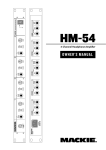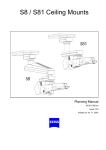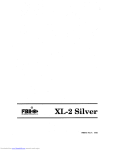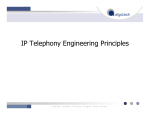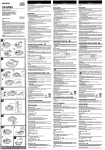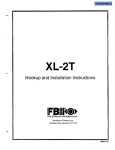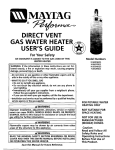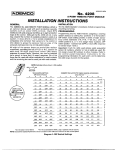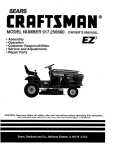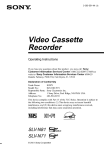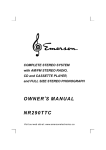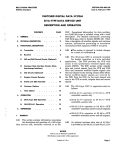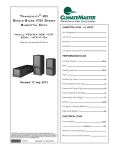Download ADEMCO 4160-12 C-COM User`s manual
Transcript
Previous Menu No. ~ADEMcOJ INSTALLATION — 5330 ALPHA CONSOLE INSTRUCTIONS MARGIN LINES INDICATE PRINCIPAL CHANGES IN THIS ISSUE_ GENERAL INFORMATION The Ademco No. 533o Alpha Console is a microprocessor based remote keypad console intended for use with any of the following Ademco secutity alarm systems: No. 4152/41 53 Vector Point Protection Systems 5600/5700 Alert Wireless Alarm System No. 4180-1 2/41 60EC Protection System No. 4160-12 Protection System Msta Protection System This document provides installation instructions and installer programming procedures. For information regarding usage with specific secutity systems, refer to the No. 533o User’s Manual for the system in use. The No. 533o Alpha tinsole serves as the user’s intetiace to the secutity system and is functionally identical to each of the listed systems’ remote keypad consoles, with several major differences. first, the No. 533o features a 32 character English language alphanumeric display (WO lines of 16 characters), as oppsed to the one or twodigit numetic display/LED indicator mmbination found on the standard keypad consoles. Thus, triggered zones or protection points are displayed descriptively (e.g. BOBS BDRM WNDOW) rather than by numefical codes. In addition. the No. 533o features a backlit kevDad which is used for entering system commands, and can be used to creaid a custom installer or end-user message that is displayed when the system is in the “ready to arm” state. TABLE OF CONTENTS PAGE TITLE GENE~L INFORMATION ... ....................... ......... ... .... .......... . .. 1 INSTALUTION -----------------------------------------------------------------------2 SURFACE MOUNTlNG--------------------------------------.---------------------------2 RECESS MOUNTING -------------------------------------------------------------------- 3 G~PHIC OVERUYS --------------------------------------------------------------4 POWERING THE CONSOLE ---------------------------------------------------------- 4 A~USTING WE VIEWING ANGLE .......................................... ........4 INSTALLERS D.A. PROGRAMMING MODE ------------------------------------- 5 KEYPAD FUNCTIONS ------------------------------------------------------------6 PR~RAMMING OVERVIEW -------------------------------------------------------- 7 EDIT MODE PROCEDURES ----------------------------------------------------------- 8 Device Seledion ............. . .................... ......................................... 8 Descti@ors ------------------------------------------------------------------------------8/g Installer’s Message -------------------------------------------------------------------------- g Installer’s Code ------------------------------------------------------------------------------g DATA LOAD MODE PROCEDURES --------------------------------------------- 10 Programming From a No. 5330 Conmle ----------------------------------------- 11 FINAL CHECK ---------------------------------------------------------------------------- 12 SPECIFICATIONS ---------------------------------------------------------------------- 13 N3327V2 5/90 INSTALLATION The No. 5330 Alpha Console can be sutiace mounied or flush mounted. Refer to the “Console Wifing” instructions in the Control/Communicator manual for electrical requirements. Power to the Alpha Console is supplied by the Control/Communicator. 1 2 SURFACE MOUNTING Seled a Ioation for the console that is convenient for entering commands and forreceiving thevatious visual andaudible system signals. Take the Iocation’s fighting and Console height into consideration. Too bright an area may make viewing with backlighting difficult, and the Console should be mounted at a height that requires the User to look downward when viewing the LCD &splay. Run widng beWeen the Console and the Control/Communicator. Use a 4wire run as would normally be used with the specific system’s keypad console, Terminate the wire run with the connector assembly provided (Ademco No, SA5330-2) using the wiflng table that follows. Additional Consoles may be mnnetied in parallel, with all consoles conneded at the mntrol panel. DO NOT DAISY CHAIN CONSOLES! Forrunsof less than 100 feet, #22conductors maybe used. Forlonger runs, thewire size to be used depends upn the distance required. Usethefollowing table to determine the correct wire size. mw Up to 100(30m) 100 to 200’(60m) 200 to 30V(90m) WIRE S17F #22(0.65 mmO.D.) #20(0.8 mmO.D,) #18(1 mmO.D.) The following chati should be used when witing the No. 5330 4160 4130XM 5330 ALERT VECTOR 4180 5130XM (mlor) Ts TB1 TB2 TB redblack 14 20 20 Red 19 Yellow Yellow 4 15 19 17 15 Green Green 6 18 18 t7 16 Bla* Bla& 18 16 VISTA 4140XM TB2-7 TB1-9 TB1-t O TB2-6 3 Remove the mounting plate from Ihe back of the Console by insefling a small =rewdfiver blade ucder the Iockng tab (located in the center of the backofthe tinsole, between the Console andthe piate), twisting gently, andsliding the Console upward. Using themounting template (N3325), drill the four mounting %rew holes, and the mnnector access hole. Route thewifing in the wall through the access hole and mount the Console mounting plate in place. 4 Place the U-shaped wire jumper, located in the receptacle opening, to the proper ~sition for the system in use: 6V =5620/5720, 4160-12, 4180 EC/4180-12 12V =5800, Vxtor2000, Vetior3000, and Wsta IMPORTANT! Failure to position jumper properly when us;ng 6V operation will result in the Console appearing to be faulty andinoperat;ve. The system defauhs to 12Vm&e if jumper is not used. 2 5. Plug theconnector into thereceptacle ontheback of the Console, making sure that themnnector locks in place. Push theexcess wire back into the wall, position the Console so the “U shaped cutouts on the back align with the tabs on the mounting plate, and lower the Console into place until the Iockingtabcticks. Toremovethe Console from themounting plate, repeat the first half of step 3. FLUSH MOUNTING (Before proceeding, pedorm steps 1,2 & 4 of “SURFACE MOUNTING procedure.) 1. Locate the" Recess Mounting" template between wall studs, no less than l-ll?from either stud. Dti113/8pi!ot holes inallfour corners andcutout73/1 6“ x 3-7/W opening. 2. Open the information companment door and remove the card inside. Remove the screw that secures the back cover (cover may be discarded). Inseflthe screw andattach themetal clip as shown, Turn the screw until theclip enters theguide postaboutl/8 inch. Insefithe straight end of the spflng into the slot on the right side of the Console. Plug the connector into the Console receptacle and push excess vjire back into wall. 3. Mth the metal clip in venical position, mount the console by hooking the spring behind the right edge of the opening so that it holds the console against theinside of the wall, Turn thescrew of themetalcfip. ~e clip will turn until ithitsthe cfipstop andthenmovefomard. Continue turning the screw until themnsole issnugagainst the wall. Make sure themnsoleis straight, turn the screw and tighten the metal clip. DO NOT OVER TIGHTEN! 4. Replace the card in the information compaflment. SPRING ,..,. CUr.eo ,.6) \ I, ,hee!rockIS!.0 ,“,., ,..” break \ CONSOLE 3 GRAPHIc OVERLAYS me No. 5330 includes a package of graphic labels which identify the functions of the keys for the system in use. The appropriate label must be placed beneath the clear plastic keypad cover before turning the Console over to the user, 1. Remove the clear plastic keypad cover from the keypad by insefiing the tip of a small, flat-blade screwdriver in the cutouts located on the tight side of the Console and Wisting gently. When thelocking tabs prereleased, lift the cover up and away. 2. Select the proper graphic label by matching the number or name ptinted ontheend of thelabel to the system in use as follows: VectorMsta System: 4160 System: 4180 System: Aleti Systems: VECTOR 4160 4180 ALERT 3. Place the Iabl over the keypad (cutouts align over keys). 4, Replace the clear plastic keypad rover by inseting the tabs on the flat end of the aver into the slots providd on the Console, and pressing down on the cuwed end until the Iocting tabs snap into place. POWERING THE CONSOLE The Alpha Console is ~wered by either 6VDC or 12 VDC, depending on the Control/Communicator to which it is connected. See step 4 of the SURFACE MOUNTING instructions for proper Console power jumper placement. The Console is activated when power is applied 10 the tintrOl/Communicator. ADJUSTING THE VIEWING ANGLE The viewing angle of the display window can be adjusted to provide optimum viawability for the height at which the Console is mounted. 1. When the Console has been mounted, opan tha compaflment door and l~ata the viewing angle adjustment wrew (recessed in the small hole near top of ampatiment). 2. Using a small! flat-blade screwdriver, turn the adjustment %rew to the left or dghtuntil optimum viewing is achieved. Basureto taketheheightofthe users into account when making this adjustment. —— —— —— 4 Tai slot, Locking Teb cutouts f., Inserting Screwdriver alade INSTALLER’S DIRECT ACCESS PROGRAMMING MODE This mode is used by the installer when programming the Alpha Console to: . Selecithe $ystemlo which themnsole isconnetied. . Enter Engfish language descriptors foreach protection point or zone. . Assign anlnstallers Drect Amesscode, which prevents unauthorized access to this mode of operation. . Enter anlnstallation company orenduser customized message. . Petiorm de fault initiaization. The Alpha Console can also be used to program other Alpha Consoles with the above information, and can display the software version number installed, which is useful when discussing sewice questions with the fac!ory. The Installer’s D.A. mode is NOT used to program the control options, which must be done before turning the system over to the user. TO program the system options, return the Alpha Console to Normal mode and follow the programming procedures given in the control’s Installation Instructions. TO enter the Instafler’s Direct Access Mode, press [’/l+ 533 O+#/3] (slash marks meanpressthese twokeys simultaneously). Code’’5330 isthe factory default installer’s rode, and can be changed by the installer, if desired. Be sure to enter the correct code when entering the Installer’s Direct Access Mode. NOTE: Place the Installerrs Keypad Overlay card (provided) over the keypad to show the functions of the keys when using the Installer’s D. A. Mode. When Installer’s mode is entered, the following will be displayed: Installer’s D.A. Pg Dn/Pg up To return to Normal Mode, press [Shift/Pg Up] when this message is displayed. Todisplay this message from anywhere inthe subsequent menus, hold the [Shift/Pg Up] keys down until the message is displayed. his also possible to get into the Installer’s Dhect Access Mode without the code number bysimply pressing ~/l] within90 seconds of system power up. This method isuseful intheevent thatthe code is accidentally lost. Todsplaythe current code, select the”lnstaller’s Code’’ function described in the following sections. The following programming tinsole. setiions desctibe the functions of the keypad and the procedures required when installing the No. 533o Alpha 5 KEYPAD FUNCTIONS DURING PROGRAMMING (Refer to the Installer’s Keypad Overlay N3702, which should be placed over the keypad duting programming.) Numerical Keys: Each numerical key represents one of four different tiaracters, and is used to enter descriptors for each protetiion pint. Each time a key is pressed, a charader represented by that key will be displayed. When the desired charatier appam, press the tight arrow key to move the cursor one space to the tight. Enter each subsequent character (up to 16 per line) in the same manner. Each key’s characters can also be displayed sequentially by holding that key down. TO enter a character, simply release the key when the desired character appears. In this mode, the cursor automatically moves one space to the tight when a key is released. Shift Key: Prev, Pedorms - the functions enclosed , Pg Up), when pressed in parenthesis simultaneously (Store, Delete, with the desired function key, Arrow Key: Moves the cursor back and fo~h through the display, without erasing text. When the cursor reaches the end of the top line, it moves to the bginning of the bottom line. Pressing [s] moves the cursor to the right. [Shiftl-] moves the cursor to the left. TO move the cursor more than one space at a time, simply hold the key(s) down, releasing it when the cursor is at the desired location. This is known as a “repeating” key. Next/( Prev.) Key: Pressing [Next] displays the next menu in the same level. [Shift/Prev] displays the previous menu in the same level. Vflepeating” key) PgDn/( PgUp) Key: Pressing [PgDn] selects the next level menu to be displayed. Pressing [Shift/PgUp] returns the display to the previous menu level. Holding the key(s) down will sequence through the vatious menu levels. Pressing [Shift/PgUp] while the “installer’s D.A.” message is displayed will return the ansole to “Normal mode”. ~Repeating” key) lnseti(Delete) Key: Insefl is used to make room for omitted characters, or to make a space between characters without erasing U.e. omitted spaces beween words). When pressed, the characters under and to the tight of the cursor move one space to the tight, but the cursor remains in its original psition. [ShtiUDelete] is used to erase the character under the cursor and will move the characters to the right of the cursor one space to the left. The cursor remains in is otiginal psition. ~Repeating” key) Spaca/(Store) Key Used to make a space between characters when enteting te~. When pressed, any character under the cursor is erased, and the cursor moves one space to the tight. Holding this key down (Repeating key ), will move the cursor to the tight more than one space at a time, but will erase any characters it passes through. [Shift/Store] is used to store the Device Saladion, Installer’s Message, Installer’s Code, and to pedorm the Default Initialization function. It is also used with the “COPY” and “RecalV functions. 6 PROGRAMMING When PgDn: PgUp: Next: Prev: programming, OVERVIEW use the following (See Diagram 2) keys: Selects the next lower menu, and accesses that menus sub-menus or text windows. Exits the current menu or text window, and displays the next higher level menu. Displays the next menu or text window within the same programming level. Dis?lays the previously displayed menu or text window. There are five pfima~ menus which are described in the following paragraphs. Each of these primary menus contains sub-menus, which provide the actual programming functions. TO display these menus, press the [PgDn] key when the “installer’s D.A.” message is displayed. The Edit Mode Function will be displayed. Press the [Next] or [Shift/Prev] key to display each of the other functions. Default Initialization: Used to clear all descriptors and return the Alpha Console to its factoy default settings which are: Device Selection = Vector Installer’s tide = 533o Installer’s Message = “Alpha Console” Ademco TO select the default initialization settings, press [Shift/Store] when “Default Initialization” is displayed. Revision Level: This display presents the software version number of the software installed in the Alpha Console, which is helpful when contacting the faclOV for service questions. Edit Mode: Used to select the system to which the console is connected, enter protection point or zone descriptors, and enter the installer’s message and installer’s code. Refer to the “Edit Mode” procedures desctibed later for additional information. Data Load Mode: Used for programming remote consoles from a Master Alpha Console. Refer to the “DATA LOAD MODE” procedures described later for additional information. Options: Used to select the keypad backlightir,g mode: either continuous or light for 5 minutes upon key depression. TO select, press [PgDn] when “Options” is displayed, then enter “Y for continuous backlighting or “N” for temporary backlighting. When entered, press [Store], and press [PgUp] to return to “Options” display. If “N” is selected, backlighting will only be on following any key depression (for 5 minutes), duting entrylexit delay, duting direct access mode, and whenever an alarm, trouble or descriptor is displayed. The system defaults to continuous backlighting it neither “Y or “N” is seleded, but will be tempora~ during AC power outages. NOTE: The No. 553o will sequentially display all programmed protection points when the command sequence [Secutity Code + “#” + “2”] is entered. The message takes the form shown, where nn is the protection point ID number and descdpdon is the programmed description for that ID number. P~rammti descdptbn nn 7 EDIT MODE PROCEDURES (See Diagrams 3 and 4) Edfi Mode Pg Dn~exVPg Up TO display the Edit Mode sub-menus, press the [PgDn] key when “Edit Mode” is displayed. Toreturnto”Normal Mode”, press [Shift/PgUp] twice. Pressing the [Nefl] or [ShiftFrev] key will display each of the following: Device Seletiion Pg Dn~exVPg Up This function is used to select the svstem to which the Al~ha Console mnneti~ as follows: 1. Press [PgDn] when ”Devi@Selection’’ isdisplayed. 2. Press the [Next] or [Shitt/Prev] key until the corred displayed (VECTOR, ALERT, 4160,4180, VISTA). 3. Press [Shift/Store] mmmand. 4. Press [ShiWgUp] system name is to select. The console will beep to acknowledge toreturn to’’Edit is the Mode”. Descriptors Pg Dn/NeWPg Up This function has sub-menus to enter, display or COPY English language descflptors of protection pintslzones. TO display these functions, press [PgDn] when “Descriptors” is displayed, then press the [Next] or [Shift/Prev] kev until the desired menu appears. Descriptor Edfi Pg Dn~eWPg Up Use this fundion to enter descriptors for each zone or protection and do the following: 1. Press [PgDn] when ”Descfiptor point (O-99), Edit” isdisplayed. 2. "Descriptor OO:"will appear. Usethekeypad toenter (oredit) thedesctiption ofprotection pint O(upto16charaders). Entties are saved automatically upnpressing[Nefi, ShWPrev or ShifffPgUp], or when the next descriptor number is entered. 3. Press the[Next] keytoenter thenext descriptor innumetical sequence. TO enter descriptors in non-numetical sequence, move the cursor to the descriptor number and enter the number desired. Single digit numbers needale~ing zeroadded totheentv(ex.1 =01). 4. Toassign onedescriptoVs texttoanother descriptor without retyping, enter thedesctiptor number thetext istogo. Movethe cursor overthe first digit ] Wth the cursor over the of the descriptor number and press [ShifV “00”, type the descriptor number from which the text is to come from, then press [ShiWStore], The current number and the entered number now have thesame descflptor. This feature isknown asthe''Recail'' function and is similar to “Descriptor COPY”desctibed on the next page. 5. Press [Shiff/PgUp] twice toreturn to”Edt Mode”. Press [Shift/PgUp] once to a=ess the other Descriptor funtiion modes, by subsequent use of the [Next] key. 8 Descriptor Review Pg Dn/Next/Pg Up Press [PgDn] to display descriptors which are currently in use. Press the [NextlPrev] key to display each descriptor in numerical sequence. Note that only those descriptors which have been prrogrammed will be displayed. TO return to the “Edit Mode” display, press [Shiff/PgUp] twit :e. Descriptor Copy Pg Dn/NexVPg Up This function provides a means of entering the same word into many descriptor number entties, without having to type that word repeatedly (ex. the word “window” may appear in a number of descriptions). 1. Press [PgDn] when “Descriptor Copy” is displayed. 2. Move the cursor to the second fine and use the keypad to enter word(s) to be copied. 3. Move the cursor to the end of the first line and enter the first descriptor number towhichtheenlered word isto replaced, andpress [Shiff/Slore]. The console will beep to acknowledge the Copy Command. 4. Repeat step (3) for each descriptor number which is to contain the copied word(s), enteting the appropriate descriptor number each time. 5. Press [ShiftlPgUp] twice toreturnto’’Edit Mode”. Press once to display the other Descriptor functions (using the [Next/Prev] key). ~Installer’s Mesa 1 Pg Dn/Next/P~ Up This function allows the installer to enter the message which is displayed on the console when the system is ready and unarmed and in Normal Mode. The default message is: Alpha Console ADEMCO 1. Press [PgDn] when’’lnstaller’s message will appear 2. Use the keypad to enter the desired message, up to 2 lines, 16 characters per fine. 3. Press [Shift/Store] to save the message. acknowledge the saving of the message. 4. Press [Shift/PgUp] to return to “Edit Mode”. Installer’s Code Pg Dn/NexVPq Up This function allows theinstaller Installer’s Direct Access Mode. Mesg’’isdispayed. 1 tochange Thecurrent The Console thecode 1, Press [PgDn] when “installer’s mde will appear. 2. Use keypad to enter the desired four-digit code. 3. Press [ShiftlStore] to save acknowledge the code. 4. Press [ShifffPgUp] 10 return to Edit Mode. lnstaller’s will beep to required to access the Code” is displayed. The current Installer’s code number. Console will beep to 9 DATA LOAD MODE PROCEDURES (See Diagram 5) These procedures describe a means of programming (downloading) No. 533o tinsoles from a master No. 533o Console (which has been programmed via its keypad) and are useful for saving time and i“suting that each Console is programmed identically when installing additional Consoles at a users premises. To display the vatious data load menus, press the [PgDn] key when ,’Data Load Mode” is displayed. To return to “Normal Mode”, press [ShiiVPgUp] twice, PROGRAMMING FROM A NO. 533o ALPHA CONSOLE Follow these procedures when programming additional Consoles from a, No. 5330 Console which has already been programmed. A Download Adapter Cable No. 533oAC is required. See connection diagram on SPECIFICATIONS page. 1. Remove theprogrammed Console (source) from thewall and disconnect its cable. Connect the No. 533oAC adapter cable to the removed cable connector that is intefiaced with the control system, to the source Console, and to the Console to be programmed (destination), as shown. 2. Atthesource Console, enter the'' installer's D.A. Mode'', press [PgDn], then press [Next] until’’Data Load Mode’’ appears. Press[Pg Dn], lhen press [Next] until’’Upload: Ext533~ appears. Press[Pg Dn] to display “Ready to Upload. 3. Atthedestination Console, enter the “lnstalIer’sD.A. Mode’’, press[Pg Dn], andpress [Next] until’’Data Load Mode’’ appears. Press[Pg Dn] ~Dnload: Ext 533V appears). Press [PgDn] again to display “Ready for Dnload (frm 5330)/Pg Up”. 4. Besurethat thedestination Console display sthe''Ready for download'' message and that the source Console displays the “Readyfor Upload” message. If not, check all connections and repeat steps2 and 3. When both messages are displayed, press thesource Consolers [Shiit/Store] key to begin programming. “Uploading to 5330” appears on the the source Console, and “Downloading from 533o” appears on the destination tinsole wtile programming is in progress. 5. 6. 10 When programming incomplete, the message’’Upload complete (to 5330~ appears on the source Console, and the message “Dnload complete (from 533 O)"appears onthedestination Console and a beep is heard. Return both Consoles to “Normal Mode” by repeatedly pressing [ShifffPg Up] tithe message’’Dnload failure” appears on either Console, check all connections and repeat the programming procedure. Repeat the previous procedures for each additional Console being installed. When all Consoles have been programmed, disconnect the adapter cable, plug the intetiace cable back into the source Console’s mnnector, and remount the source Console. ThedeSination Console(s) may now be installed. FINAL CHECK BEFORE TURNING THE CONSOLE OVER TO THE USER Before turning following: Wing the Console over to the user, check all of the to the Console is correct and complete. The U-shaped jumper (back of Console) is properly placed for specific system operating voltage. Power to the Control/Communicator The viewing angle adjustment display easily. is applied. is such that the user can read the The proper graphic label is placed over the Console keypad. The proper control is selected using the “Device Selection” menu. All protection point or zone “Descriptor Edit” menu. descriptors are entered using the Installers message (normal, ready-to-arm state message) is entered using the “installer’s Message” menu, if desired. Installer’s code is entered (preventing unauthorized use Programming Modes) using the “installer’s Code” menu, if desired. of Alpha Console is operating in NORMAL Mode (the Installer’s message, or other system status message should be displayed). Control/Communicator options have been programmed using the programming procedures given in the Control/Communicator Installation Instructions. Note that when using the Alpha Console to program system options, the programming data entties will coniinue to appear on the display until the display is filled. From then on the data w(II scroll through the LCD display, with the new entr[es appearing as the earlier entries disappear. This is unlike the Control/Communicator’s standard Console, which displays only the current data being entered. Note also that if the keys are pressed too quickly while programming, false characters may be displayed, which can lead to coniusion with regard to the data being programmed. When all of the above has been performed, instruct the user in the Console’s operation with regard to their specific secutity system. Be sure they understand all key entry procedures and the use of their secutiiy code. Show them the Console’s self-help display feature, which displays btief instructions for the use of all the keypad mmmands. The self-help display appears when a command key is held down for longer than five seconds. The Alpha Console can now be turned over to the user. 11 SPECIFICATIONS PHYSICAL Length: 7-3/4 (20.7cm) Wdth: 4-7/16” (11.3cm) Depth: 1-1/4” (3.2cm) For Metal Demr Flush Mountina. Order: 5330 MK-BS: Brushed Brass 5330 MK-SS: Brushed Stainless Steel ELECTRICAL Input Voltage: 6 or 12VDC selectable (supplied by Control/Communicator) Current Drain: 60 mA normal siandby 105 mA while display is backfit The current drains listed are for both 6V and 12V operation Connections: Data In= Yellow Data OW = Green; DC Power= Red; Ground= Black (All references are from the console’s perspective. Refer to the Installation Instructions for connection information.) ADAPTER CABLE CONNECTION DIAGRAM [ .,s,l .,,,0. N.. ,,W CONSOLE Programming 12 via Another No. 533o Console I DIAGRAM 1: USER’S D.A. MODE MENUS Normal Mode Message Displayed Press [“/1] + Code + [#/3) 4 A Pg up Press [#/3] k Pg up 4 User’s D.A. Mode Pg DnlPg UP l“staller’s D.A. Pg Dn/Pg UP A Pg Dn Pg up Pg up ~ Next PgDn ? See Diagram 2 5330 Rev:— Next/Prev lPg UP Next — — Prev Pg up Descript. Review Pg DnlNextlPg UP Prev Pg Dn Descriptor 00: Master 8drm Wndw 13 m Pg Uo Pg up StorelNext/Pg UP - c“ Pg up Pg D“ Il. Pg up Pg up INITIALIZATION, Pg up II See Diagram 3 2 DEFAULT Pg D. Pg D“ ~ Are You Sure? slore/Pg up (ores. sl.rel DIAGRAM Pg up Next/Prev /Pg UP - P,e” score Pg D. REVISION See D,agram 5 LEVEL AND OPTIONS BLS,dy(yn) _ storePg up fores. store) MENUS * I Edit Mode Pg Dn/Next/Pg Up 1 Pg up Pg up Next Installers Msg Pg D. Next — Pg Dn/Next/Pg Up ~ Next l“staliers Code Device selection P9 DnlNext/Pg UP — ~rev A 4 4 Pg D“ Pg up P9 D. Alpha Console Ademco 1987 Store/Next/Pg UP ~ P9 D. [t Descriptors Pg up — See Dsg,am 4 5330 Store/Next/Pg UP - Store/Next/Pg UP - S1ore/Next/Pg UP - Store/Next/Pg Up Prev DIAGRAM 3: EDIT MODE MENUS I I Descriptors Pg Dn/Next/Pg UP ~:;’7‘;[: Next Pg up Descr,pt.r CODY Pg Dn/Next/Pg UP L Pg D. I Next ~rev Pg up P9 UD Next Descriptor Edit Pg DnlNext/Pg UP Next Descriptor Rview P9 Dn/Nexl/P9 up Prev P,,” Prev Pg D“ Pg up P9 Do COPYTxt. to 23 Wndw (enter number and texta”d press Store) P9 up Pg D. Descriptor 23 Bdrm Wndw (enter text pr.s. N..tl P9 up Descriptor 23 Master Bd,m Wndw (Press N.xf) Masler Next [Shifl-] -— —---- -— -—___ 11 I 00 into 23 ,Master Bdrm Wndw~ , (..t.r..mr)r) I --————— J DIAGRAM store I ~e~:oz:r , L—— 4: EDIT MODE DESCRIPTORS —----J MENUS , .The dashed line boxes show the Recallf.nction,whi. h is used to coPy text from the left hand des.riotor “umber to the right h.”d descriptor number. n11’ Data Load Mode Pg D“/N8xt/Pg U, Pgu, O“load 5330 ‘“x’ P,,” t Pg .“ Pg UD II * ..,0, for Dnlaad (Irm 5330)IPQ Uo when s,.,. ,s 0,.,,,6 at $0.,.. .0”s.1, I Ready T. U,lOad up storelPg F store Pg Uo _— UPIO.6’”Q Last Sent D“load’”g 1,.5330 Last Rcvd: _ to 5330 _ I L- +. Pg up - dest .n’t c~Yp9 UP —--- up,oao complete (,o 5330)IPQ UP Onload ComPlete ,frm 5330)/PgUD - ~ Onload Fail”r.. ,ry Again 1 L_---__l DIAGRAM I , 5: DATALOAD -- Please .,”, MENUS 17 FEDERAL COMMUNICATIONS COMMISSION (FCC) STATEMENT This equipment has been tested to FCC requirements and has been found acceptable for use, The FCC requires the following statement for your information: This equipment generates and uses radio frequency energy and if not installed and used properly, that is, in sttict accordance with the manufacturer’s instructions, may =use intederence to radio and television reception. It has been type !ested and found to wmply with the limits for a Class B computing device in accordance with the specifications in Subpafl J of Pati 15 of FCC Rules, which are designed to provide reasonable protetiion against such intetierence in a residential installation. However, there is no guarantee that intederence will not occur in a pa flicular installation. If this equipment does cause intetierence to radio or television reception, which can be determined by turning the equipment off and on, the user is encouraged to try to correct the intederence by one or more of the following measuras: . If using an indoor antenna, have a quafity outdoor antenna installed. . Reotient the receiving antenna until infetierence is reduced or eliminated. . Move the receiver away from the controllcommunicator. . Move the antenna leads away from any wire runs to the controllcommunicator. . Plug the controltcommunicator into a different outlet so that it and the receiver are on different branch circuits. H ne=ssa~, the user should consult the dealer or an experienced radioltelevision technician for additional suggestions. The user or installer may find the following booklet prepared by the Federal Communications Commission helpful: ‘,lntetierence HandbooW This koklet is available from tha U.S. Government Printing Office, Washington, DC 20402. Stock No. 004-000-00450-7. The user shall not make any changes or modifications to the equipment unless authorized by tha Installation Instrutiions or User’s Manual. Unauthorized changes or modifications could void the user’s authotity to operate the equipment. IN THE EVENT OF TELEPHONE OPERATIONAL PROBLEMS In the avent of telephone operational problems, disconnect the Control by removing the plug from tha RJ31X wall jack. We recommend that you demonstrate disconnecting thephones oninstallation of the system. Do not disconnect thaphone connetiion inside the Control Doing sowillresult in the Iossofyour phona lines. lftheregular phone works correctly after the Control has baen disconnected from the phone lines, The Controlhas a problem and should bereturned for repair. lfupondisconnection of the Control there is still a problem on the line, notify thetelephone company that they have a problem andrequest prompt repair sewice. Theuser may not under any circumstances tinOrOut Ofwarranty) anemptany sewiceor repairs tothe system. It must be returned lothefatioV or an a“thotized sewice age”cy for all repairs. 18 THE LIMITATIONS OF THIS ALARM SYSTEM While this system is an advanced design secutity system, it does not offer guaranteed protection against burglary, fire or other emergency. An alarm system whether commercial or residential, is sutied to mmpromise or failure to warn for a number ofreasons. For example:” . intruders maygain access through unprotected openings orhave thetechnical sophistication to bypass an alarm sensor or dismnnect an alarm warning device. . intrusion detectors (e.g. passive infrareddetectors), smoke detectors, and man other sensing devices will network without power. Batte~operated devices will network without baReties, wthdead bafleties, orifthe batietiesare not put in properly. Devices pwered solely by AC will not work if their AC power supply is cut off for any reason, however btiefly. . Sgnalssent bywireless transmitters may be blocked orrefleded by metal before they reach the alarm receiver. Even if the signal path has been recently checked dutina a weeklv test, blockage can osur if a metal object is moved into thepath. “ . Ausermay not beableto reach apanicor emergency button quickly enough. . While smoke detectors have played a key role in reducing residential fire deaths in the Unitad Stales, they may not activate or provide early warning for a vatiety of reasons in as many as 35°A of all fires, amrding to data published by the Federal Emergency Management Agenq. Some of the reasons smoke detetiors used In injunction with this System may not work are as follows. Smoke detedors may have been improperly installed and positioned, Smoke detetiors may not sense fires that start where smoke cannot reach the detectors, such as in chimneys, in walls, orroofs, oronthe other side ofclosed doors. Smoke detectors also may no sense afire on another level of a residence or building. A semnd floor deteclor, for example, may not sense a first flmr or basement fire. Moreover, smoke detectors have sensing limitations. No smoke detedor can sense eveV Hnd of fire every time. In general, detectors may not always warn about fhes caused by carelessness andsafety h=ardshke smoking in bed, violent explosions, escapin! gas, Improper storage or flammable matetials, overloaded eledtical circuits, children playing with matches, or arson, Depending onthenature of thefke andlorthe location of thesmoke detectors, thedetetior, even if it operates as anticipated, may not provide sufficient warning toallow alloccupants to escape in time to prevent injuV or death. . Passive infrared Motion Detectors canonly detect intrusion within the designed ranges asdiagramm4 intheir installation manual. Passive infrared Detedorsdo not provide volumetric area protetiion. They do create multiple beams of protection, and intrusion can only be deteded in unobstructed areas covered by those beams. They cannot detect motion or intrusion that takes place behind walls, ceilings, floors, closed doors, glass paflitions, glass doors, or windows. Mechanical tampeting, mashng, painting or spraying of any matefial on the mirrors windows or any part of the optical system can reduce their detection atitity. Passive Infrared Detetiors sense changes in temperature; however, as the am bienttemperature of theprotetied area approaches the temperature range of 90° to 150”F, the detetiion pefiormance can decrease. 19 r. m,,,.,,. ” THE LIMITATIONS OF THIS ALARM SYSTEM (cont.) . Alarm warning devices such assirens, bells orhorns maynotaleti people or wake up sleepers who are located on the other side of a closed or pafily open doors. If warning device sound on a different level of the residence from the bedrooms, then they are less likely to waken or aleti people inside the bedrooms Even persons who are awake may not hear the warning if the alarm is muffle by noise from a stereo, air conditioner or other apphances, or by passing traffic. Rnally, alarm warning devices, however loud, may not warn heating-impaired pople or waken deep sleepers. . Telephone knes needed to transmit alarm signals from apremises to a central montioting station may b out of service or temporarily out of service. Telsphone lines are also subjwt to compromise by sophisticated intruders. . Even ifthesystem responds totheemergency asintended, however, ~cupants may have insufficient time to protect themselves from the emergency situation. lnthe~se ofamonitored alarm svstem, authorities maynotresmnd appropriately. . This equipment, like other electrical devices, is subject to component failure. Even though this equipment is designed to last as long as 10 years, the eletironi mmpnents could fail at any time. The most common cause of an alarm system not functioning when an intrusion or tire omurs is inadequate maintenance. This alarm system should be tested weekl to make sure all sensors are worting properly. Instalhng an alarm system may make one ehgible for lower insurance rates, but an alarm system isnotasubstitute for insurance. Homeowners, propetiyownersanc renters should mntinue to act prudently in protecting themselves and continue t insure their tives and propetiy. We continue to develop new and improved protetiion devices. Users of alarm systems owe it to themselves and their loved ones to learn about these developments. 20 — NOTES — 21 — NOTES 22 — ADEMCO LIMITEO WARRANN Alarm Device Manufacturing Company, a ~vision of Rttway Corporation, and its divisions, subsidiaries and affliates ~Seller”), 165 Eileen Way, Syosset, New York 11791, warrants its products to be in conformance with its own plans and specifications and to be free from defects in materials and workmanship under normal use and sewicefor18 months from thedate stamp control on the product or, for products not having an Ademco date stamp, for 12 months from date of original purchase .nless the installation instructions or catalog sets foflh a shotier period, in which case the shofler period shall apply. Seller-s obligation shall be Iimited towpairing orreplacing, atitsoption, f~eof Charge formaterials or labor, any pafl which is proved not in compliance with Seller’s specifications or proves defective in materials orworkmanship under normal useandsewice. Seller shall have no obligation under this Limited Warranty or othewise if the product is altered or improperly repaired or sewiced by anyone other than Ademco factov sewice. Forwarranty sewice, return product transpotiafion prepaid, to Ademco Factow Sewice, 165 &lee. Way, Syosset, New York 11791. THERE ARE NO WARRANTIES, EXPRESS OR IMPLIED, OF MERCHANTABILIN, OR FITNESS FORA PARTICULAR PURPOSE OR OTHERWISE, WHICH EXTEND BEYOND THE DESCRIPTION ON THE FACE HEREOF. IN NO CASE SHALL SELLER BE LIABLE TO ANYONE FOR ANY CONSEQUENTIAL OR INCIOENTALOAMAGES FOR BREACH OF THIS OR ANY OTHER WARRANN, EXPRESS OR IMPLIED, OR UPON ANY OTHER BASIS OF LIABILIN WHATSOEVER, EVEN IF THE LOSS OR OAMAGE IS CAUSED BY THE SELLER’S OWN NEGLIGENCE OR FAULT. Seller does not represent that its product may not be compromised or circumvented that thepmduct will pwvent any pemonal iniu~orpmpetiy loss by burglaq, robbev, fire orothemise; or that the product will in all cases provide adequate warning or protection. Buyer understands that a properly installed and maintained alarm may only reduce the risk of a b.rglaw, mbbe~ orfhe without warning, but it isnotins.rance orag.arantee that such will notoccur or that there will be no pewonal injuv or prope fly loss as a result. CONSEQUENTLY SELLER SHALL HAVE NO LIABILIW FOR ANY PERSONAL INJURY, PROPERN DAMAGE OR OTHER LOSS BASED ON A CLAIM THE PRODUCT FAILEO TO GIVE WARNING. However, if Seller is held fiable, whether diwctly or indirectly, for any loss or damage arising under this timited Warranty or othemise, regardless of cause or origin, Seller’s mWimumliabfity shall not inanycase exceed thep.rchase ptice of the product, wbch shall be in the complete and exclusive remedy against Seller. This warranty replaces any previous warranties and is the only warmntymade,by Seller on this product. No increase or alteration, written or verbal, of the obligation of this Limited Warranty is authorized. 23 ~ADEMCOJ N3327V2 5/90 ALARM DEVICE MANUFACTURING CO. A01.I,ION OFPITT..”CORPORATION 165 Eileen Way, Syosset, New York 11791 Copyright01988 Pl~AY CORPORATION