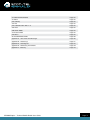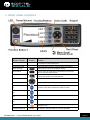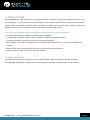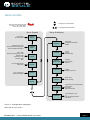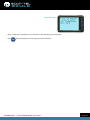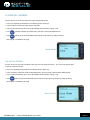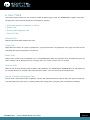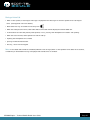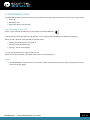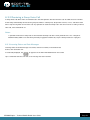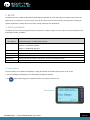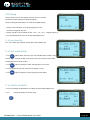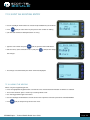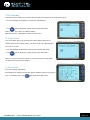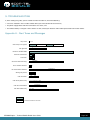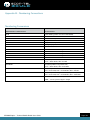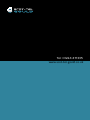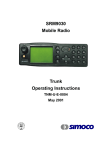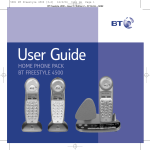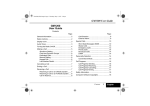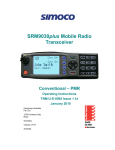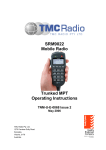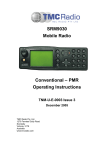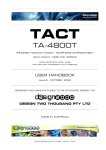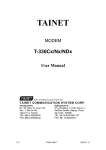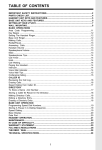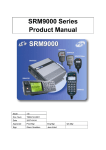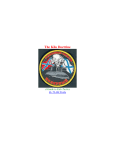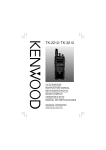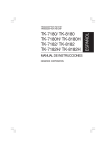Download Scot-tel SRM9030plus Operating instructions
Transcript
SRM9030plus Mobile Radio Transceiver MPT1327 Trunked Operating Instructions Issue 1.1 1. INTRODUCTION Page 4 1.1 Overview Page 4 1.2 Installation Page 4 2. FRONT PANEL CONTROLS Page 5 3. MENU SYSTEM Page 6 3.1 Menu navigation Page 6 4. MAIN MENU SCREENS Page 7 4.1 Phonebook Screen Page 8 4.2 Stored Calls Screen Page 9 4.3 Recall Screen Page 11 4.4 Status Screen Page 11 4.5 Call Types Screen Page 12 4.6 Send Message Screen Page 12 4.7 Setup Screen Page 12 5. COMMON FUNCTIONS AND FACILITIES Page 13 5.1 Switch-On/Switch-Off Page 13 5.1.1 In-Service Indication Page 13 5.1.2 Volume Adjustment Page 13 6. CALL TYPES Page 14 6.1 Making a Voice Cal Page 15 6.2 Making a Status Call Page 17 6.2.2 By Dialling the Numbers Page 17 6.3 Receiving a Call Page 18 6.3.1 Receiving a Voice Call Page 18 6.3.2 Receiving a Group Voice Call Page 19 6.3.3 Incoming Status and Data Messages Page 19 6.5 DTMF Operation Page 20 7. SETUP Page 21 7.1 Setup Sub Menus Page 21 7.1.1 User Options Page 21 7.1.2 Group Page 22 7.1.3 Phone Book Edit Page 23 7.1.4 Contrast Page 24 7.1.5 Alert Volume Page 24 7.1.6 Information Page 24 SRM9030plus - Trunked Mobile Radio User Guide Page 2 8. FUNCTION BUTTONS Page 25 8.1 Alarm Page 25 8.2 Auxiliary Page 25 8.3 Call Page 25 8.4 Call Short Form Dial 1 – 4 Page 25 8.5 Clear Page 25 8.6 DTMF Mode Page 25 8.7 External Alert Page 25 8.8 Menu Page 25 9. TROUBLESHOOTING Page 26 Appendix A - Alert Tones and Messages Page 26 Appendix B - Dial Strings Page 27 Appendix A - Call Progress Page 28 Appendix B - Numbering Conventions Page 29 Appendix C - Glossary Page 30 SRM9030plus - Trunked Mobile Radio User Guide Page 3 1. INTRODUCTION 1.1 OVERVIEW The SRM9000 Series Radios are versatile Digital Signal Processor (DSP) controlled, twoway mobile radios. The SRM9000 Series is available in a number of frequency bands and versions for specific applications. This manual describes the operation of the SRM9030plus Trunk Alphanumeric Display variant. The radio consists of a Transceiver unit that may be mounted in the vehicle boot or under a seat, and an Alphanumeric Control Unit, which is designed to mount on the vehicle console or within view and reach of the driver. A microphone and speaker connected to the Control Head provide the audio interface. The radio is software programmable and it can be customised to the operational requirements of your particular fleet. Your TMC Radio representative can help in programming your radios facilities to meet your present and future requirements. This guide describes the facilities that are currently available and can be programmed into the SRM9030plus. 1.2 INSTALLATION As the installation of your SRM9030plus Radio is a technical and possibly hazardous operation, we recommend that it is installed and set up for use by your dealer or an authorised installer. However, if you need information regarding the correct procedures for installation, please refer to the SRM9000 Series Installation Instructions supplied with the radio. SRM9030plus - Trunked Mobile Radio User Guide Page 4 2. FRONT PANEL CONTROLS Button/ Control Button Function On/Off/Volume Push knob for 2 seconds to switch the radio On or Off. Rotate to set volume to the desired level. Rx/Tx/Power LED Green LED when receiving, Red LED when transmitting. Green Handset Used to place a call to the displayed identity. Red Handset Used to end a call, backspace /clear dialstring entries and return to the Main Menu Screen. Keypad Used to dial numbers and enter/edit text Scroll Up/Down Scroll between Menu Screens Scroll Left/Right Scroll through lists (within a Menu Screen) Function Button F1 These buttons can be customised for different functions. Displayed “soft” labels indicate the button function. Function Button F2 Function Button F3 Function Button F4 Function Button F5 Function Button F6 This button is programmable for a special operation, e.g. Emergency Call. On Mic. This button is programmable for a special operation. SRM9030plus - Trunked Mobile Radio User Guide Page 5 3. MENU SYSTEM The SRM9030plus radio software uses a programmed Menu structure to enable the operator to access all of the radio options. The structure of the menu (comprising up to fourteen screens) can be programmed to meet the specific needs of individual customers. Figure 2 illustrates a sample menu structure for the radio. The order and presence of menu items is configured by the radio Field Personality Programmer. Any or all of the Screens can be programmed or hidden with the following provisos: • The Phone Book Screen is always the default Screen displayed. • The Main Menu provides access to the usual Screens required to operate the radio. • The Setup Sub Menus provide access to the radio setup parameters. • When options are placed in a Setup sub-menu, Setup should be offered as a sub menu in the Main Menu \ selection. • Both the Main Menu and the Setup sub-menus can each hold up to ten Screens. • Programming can allow any menu to be in any position. 3.1 MENU NAVIGATION The Up/Down Arrow buttons enable you to scroll from the Main Menu through all of the Menu Screens. The Left/Right Arrow buttons enable you to scroll through the available selections within a Menu Screen. SRM9030plus - Trunked Mobile Radio User Guide Page 6 MENU SYSTEM = Up/Down Scroll Buttons Press the Red Phone Button to return to the Main Menu from any other menu = Left/Right Scroll Buttons Menu System Lists Users ID and Name Setup SubMenus Phone Book User Options Missed Voice Calls Received Status Messages Received Data Messages Stored Calls Voice Cals Priority & Emergency Calls Status Calls Diversion Calls Include Calls Etc: Call Types Last 8 Calls Placed (last First) Recall Group Show Group Membership Phone Book Edit Change Phone book Entries Contrast List of outgoing Status messages Keybeeps Display Illumination DTMF Adjust Display Contrast Status Alert Volume Beep Tone level settingt Setup OK or Information Network Programmer File description SW Version Trunk ID Radio Serial No. Trunk Network 1/2 or Conventional Channel Selection Figure 2 - Example Menu Navigation Note: Not all menus shown SRM9030plus - Trunked Mobile Radio User Guide Page 7 4. MAIN MENU SCREENS 4.1 PHONEBOOK SCREEN The Phonebook allows calls to be made to entries from the Phonebook list. • The Name Field shows the current selected entry from the Phonebook. • Press the Left/Right Arrow buttons to scroll through the Name Field entries. • Press the Green Handset to call the Name Field entry. • The Message Line provides information about what the radio is doing, e.g. Call-setup, Queued, Diverted, etc. • The RSSI Bars indicate the signal strength of the current Control or Traffic channel. • Displayed Labels show the function of the F1…F4 buttons. Pressing one of these buttons will execute the function. • The Keypad may be used to enter dialstrings directly. • The Up/Down Arrow buttons go to other Menu Screens. Phonebook Screen Several Icons can be displayed as shown below: Icons Indication The rotating arrow icon shows that the radio is registering with the Trunk Network. It disappears when the radio is in-service. The envelope icon indicates that there are one or more stored calls, (in the Stored Calls screen). The outline speaker icon indicates that speaker audio is muted, e.g. during Call Setup, NPDs, etc. The solid speaker icon indicates that speaker audio is enabled, eg during a Call. This icon indicates Call Pending, i.e. there is an outgoing call waiting for the radio to be In-Service. The Chevron is shown against a function to show that it is turned ON SRM9030plus - Trunked Mobile Radio User Guide Page 8 4.2 STORED CALLS SCREEN This screen allows missed Voice calls (and received Status and Data messages) to be reviewed. The icon will show in the Main Phonebook Screen when there is an entry in this Screen. A “Bip” tone is emitted every few seconds when a new call or message is stored. Three different types of call can be stored. The screen display will change depending on the type of call stored. Missed Voice Call Received Status Message Received Data Message The displayed number (#01) shows the queued position of the entry. The most recent call is shown whenever this Screen is displayed. • Press Left/Right Arrow buttons to scroll through other stored calls. • Press the Green Handset to Voice Call the originator. • Press the Red Handset to return to the Phonebook Screen without making a call. • Press to delete the viewed entry and return to the Phonebook Screen. • Press to go to the Phonebook Screen with the Call Dialstring ready for editing, the keypad is enabled for this step SRM9030plus - Trunked Mobile Radio User Guide Page 9 Data Message • When a Data call is stored the first 14 characters of the data Message are displayed. Press More to display the full message (up to 100 characters). SRM9030plus - Trunked Mobile Radio User Guide Page 10 4.3 RECALL SCREEN Use this Screen to review any of the last eight recently placed calls. • Press the Left/Right Arrow buttons to scroll through the Recall list. • Press the Green Handset to Voice call the originator • Press the Red Handset to return to the Phonebook Screen without making a call. • Press (Delete) to delete the viewed entry and return to the Phonebook Screen. • Press (OK) to go to the Phonebook Screen with the Call Dialstring ready for editing (the keypad is enabled for this step). Recall Screen 4.4 STATUS SCREEN Use this Screen to view and send Status Messages from the programmed list. The screen will always open at the last viewed message. • Press the Left/Right Arrow buttons to scroll through the Status list. • Press the Green Handset to Send the displayed Status to the currently selected phone book identity • Press the Red Handset to return to the Phonebook Screen without making a call. • Press (OK) to go to the Phonebook Screen with the Status Message Dialstring ready for editing (the keypad is enabled for this step). Status Screen SRM9030plus - Trunked Mobile Radio User Guide Page 11 4.5 CALL TYPES SCREEN Use this Screen to make different types of calls. • Press the Left/Right Arrow buttons to scroll through the available call types. • Press the Green Handset to make the special call to the current Phonebook identity. • Press the Red Handset to return to the Phonebook Screen without making a call. • Press (OK) to go to the Phonebook Screen with the Call-Type modifier ready for editing. (the keyboard is enabled for this step). 4.6 SEND MESSAGE SCREEN Use this Screen to send a text message to another radio user. • Enter the message to send using the keypad. Characters are displayed by pressing the corresponding button in a similar way to a mobile phone. For instance, to enter a “b”, press the “ABC” button twice. Then to enter an “i”, press the “GHI” button three times. • To change the case from upper to lower and vice versa, press the “#” button. • To move the cursor along the text, use the Left/Right Arrow keys. • To delete a character, press the button. • When the message is entered, press (OK) and use the Left/Right Arrow buttons to select the address to send it to. • Alternatively, the address can be manually keyed in. • Press the (OK) button to send it. 4.7 SETUP SCREEN Use this Screen to access the other Setup submenus. • Press (OK) or the Left/Right Arrow buttons to show the first of the submenus, and then the Up/Down Arrow buttons to scroll these screens. • See Section 7 for further information. SRM9030plus - Trunked Mobile Radio User Guide Page 12 5. COMMON FUNCTIONS AND FACILITIES 5.1 SWITCH-ON/SWITCH-OFF • Momentarily press the On/Off/Volume Knob to switch the radio ON. • The display will illuminate and show a ‘Welcome Message’ and the Trunk Identity of the radio. • After a brief time the display will revert to the Phonebook Screen, at which time the radio is ready for use. • Pressing and holding the On/Off knob for approximately 2s will switch the radio Off. • On non tracking radios, the radio will automatically turn Off after several hours of inactivity (i.e. no buttons pressed). The radio will emit warning beeps for 10 seconds prior to switching off. Pressing any button will reset this timer. The radio can also be setup to switch on automatically with the Vehicle Ignition whenever the vehicle is started. 5.1.1 In-Service Indication After switch on the radio must ‘Register’ with the Trunking Network before it can place or receive calls. When the radio is searching for the best channel a rotating arrow and the signal strength of the scanned channel is displayed. When the radio has registered, the rotating arrow symbol will disappear. The radio is said to be IN SERVICE when it is in contact with the Network, and the arrow symbol is not displayed. A call cannot be made until the radio is IN SERVICE. The radio can queue one call (identified by the * icon) which will be made as soon as the radio gains service. 5.1.2 Volume Adjustment The Volume Control adjusts the speech level at the loudspeaker. Rotating the knob clockwise increases the volume and anti-clockwise decreases the volume. Note: The radio can be programmed so that the volume cannot be turned off completely. SRM9030plus - Trunked Mobile Radio User Guide Page 13 6. CALL TYPES The Trunking System allows the user to make a number of different types of call. The SRM9030plus supports most of the call types that can be accessed through the Trunk Network, including: • Voice calls between Individuals or Groups • Status Calls • Priority and Emergency Calls • Diversion Calls Individual Calls. Allow private conversations between two users. Group Calls. Allow different members of a group to participate in a group conversation. Any participant in the group can leave the call individually, but only the originator can end the call. Status Calls. Allow a status number to be sent between users. The SRM9030plus allows text messages to be associated with up to 30 status numbers and can display these text messages when such a status is to be sent or is received. Diversion Calls. Allow the user to divert incoming calls to another radio, telephone, etc. Additionally the SRM9030plus can call radios that are similarly diverted. For example, when away from their vehicle, a user can divert calls to the depot radio. Normal, Priority and Emergency Calls. If the channel is busy, Normal calls are placed in a queue and actioned when they reach the top of the queue. Priority calls jump to the top of the queue unless a previous priority call is taking place. Emergency calls are actioned immediately. SRM9030plus - Trunked Mobile Radio User Guide Page 14 6.1 MAKING A VOICE CALL Voice Calls may be made in two different ways: Using Direct-Call Function Button: • The F1….F4 or F5 buttons may be assigned as Direct-Call buttons. Pressing such a button will place a call to the pre-programmed identity. Keypad Entry: • The Users ID number can be entered directly as a dialstring using the Keypad. e.g. 45# will call radio unit No 45. • Dialstrings of up to 30 digits can be used, refer to Appendix B. for numbering convention and valid dialstrings. SRM9030plus - Trunked Mobile Radio User Guide Page 15 During a Voice Call • When a call is placed, a Call Progress Message is displayed on the Message Line and the speaker emits Call Progress tones (See Appendix A for more details). • Both radios will “ring” and show the call setup icon . • When the called person answers, both radios will be connected and will display the audio enabled icon. • A conversation can now take place by each operator, in turn, pressing their Microphone PTT buttons and speaking. • When the call is finished, either operator can end the call by: • replacing the Microphone on its bracket • pressing the Red Handset button. • Pressing * then # on the keypad. Note: If the called radio cannot be contacted (radio off or out of range) within a short period of time about 10-30 seconds, a Radio Busy or Unavailable message is displayed and call-fail tones are emitted. SRM9030plus - Trunked Mobile Radio User Guide Page 16 6.2 MAKING A STATUS CALL Status Calls allow a Status Number to be sent between users. This “status number” can have a meaning that the user assigns to it. e.g. 1 may mean : “On Job” 2 may mean : “At Lunch” 14 may mean : “Contact Home”, etc. The SRM9030plus automatically associates the number with the text when a Status is to be sent. A Status Message can be sent in a number of ways similar to making Voice Calls. 6.2.1 Using the Phonebook To send a Status Call using the Phonebook: • Scroll through the Phone book until the persons name is displayed (or enter the ID number using the Keypad). • Do NOT press #. • Using the Up/Down Arrow buttons, scroll through to the Status Screen. • Then use the Left/Right Arrow buttons to scroll through the entries until the desired message is displayed. • Press the Green Handset button to send the Status Message to the selected Phonebook person (or entered number). Note: Your radio may be set up to send all Status Messages to a fixed identity. 6.2.2 By Dialling the Numbers If the Status Message Number and the destination ID Number are known, use the keypad to enter the numbers in the format *0n*x# where n is the Status Message Number, and x is and the destination ID Number e.g. If Status 2 (“At Lunch”) is to be sent to Andrew Jones (Identity 35) : Enter *02*35# Note: You cannot send a Status Message during a Voice Call. SRM9030plus - Trunked Mobile Radio User Guide Page 17 6.3 RECEIVING A CALL The SRM9030plus will respond to incoming calls according to the type of call being received. There are three types of call: • Voice Call. • Group Voice Call. • Status Message or Data Message. 6.3.1 Receiving a Voice Call When a call is received the radio will ring and display the audio enabled icon. A conversation can now take place by each operator, in turn, pressing their Microphone PTT buttons and speaking. When the call is finished, either operator can end the call by: • replacing the Microphone on its bracket, or • pressing the Red Handset button. • pressing * then # on the keypad. If a call is not answered or the Caller cancels the call, details of the call are entered in the Stored Calls Screen, refer to Section 4.2. Notes: 1. The SRM9030plus responds in the same manner as above for Priority and Emergency calls. Emergency Calls show Emergency on the display. SRM9030plus - Trunked Mobile Radio User Guide Page 18 6.3.2 Receiving a Group Voice Call A Group Voice Call differs from an individual call in that the operators do not answer the call. All radios that are members of the Group automatically connect to the group call. While in a Group Call, all operators can PTT, in turn, and talk to each other. Only the Originator can Clear the call. Any operator can leave the Group Call in the same manner as ending a normal voice call, refer to Section 6.3.1. Notes: 1. Operators who leave a Group Call are returned to that Group Call after a short period of time. This “Late Joiner” Network facility allows users that were previously engaged on another call, to join a Group Call that is in progress. 6.3.3 Incoming Status and Data Messages Incoming Status and Data Messages are stored, and can be viewed, in the Stored Calls Screen, refer to Section 4.2. If not already displayed, the icon appears on the Main Phonebook Screen and a short ‘bip’ is emitted to alert the user that a new message has been received. SRM9030plus - Trunked Mobile Radio User Guide Page 19 6.5 DTMF OPERATION When the DTMF facility is enabled, (refer to Section 7.1.1), the keypad is automatically switched to DTMF mode whenever a Voice Call occurs. In this mode you can send DTMF tones for activating functions via a Voice Call or telephone connection. Tones are generated using the keys 0…9 # and *. Note: When DTMF is enabled, the keypad cannot be used to make Include calls. SRM9030plus - Trunked Mobile Radio User Guide Page 20 7. SETUP The Setup sub-menus allow the operator to edit/modify the operation of some of the general functions of the radio. The programmer can restructure or restrict access to any or all of these menu screens and may rearrange them according to specific requirements. Initially all the menu items except stored cals are switched off. 7.1 SETUP SUB MENUS The Setup sub-menu structure programmed at manufacture is shown in Figure 2. These sub-menu Screens provide access to operator functions as follows. User Options Group Display Illumination & DTMF on/off selection. Groups 1 - 8 Fixed groups, Groups 9 - 16 Operator Editable, Groups 17 -24 Network Dynamic. Phone Book Edit Allows Phonebook entries to be added, deleted or changed Contrast Display contrast adjustment. Alert Volume Beep tone level setting (relative to Audio Volume). Information Programmer File description, SW version, Trunk ID and Radio Serial No. Network Trunk Network-1/2 or Conventional Channel selection. 7.1.1 User Options The User Options menu allows the Keybeeps, Display illumination and DTMF facilities to be set On or Off. • Use the Left/Right Arrow buttons to scroll between the different facilities. • The (Alter) button toggles the selection On/Off. The setting is saved on exit. User Options SRM9030plus - Trunked Mobile Radio User Guide Page 21 7.1.2 Group Use the Group menu to view groups of which you are a member. The lowest numbered Group ID will be displayed. Use the Left/Right Arrow buttons to scroll the available Groups. • Groups 1 to 8 have been set up by the programmer and cannot be changed by the user. • Groups 9 to 16 are User Defined via the * 50 *… to * 57 *… keypad dialstrings. • Use the (OK) button to return to the idle Phonebook screen. 7.1.3 Phone Book Edit This menu allows you to delete, add or edit a Phone Book entry. 7.1.3.1 ADD A NEW ENTRY • Press (Add) to add a new entry. The next available Index number is displayed. Use the keypad to type the dial string for the new entry. Use the Red Handset to backspace/clear incorrect entries. • Press (OK) to accept the number and display the next screen. • Use the keypad to type the name (refer to Section 7.1.3.4.) • Press (OK) to accept the name and go to the Main Menu. 7.1.3.2 DELETE AN ENTRY • Use the Left/Right Arrow buttons to scroll to the desired phonebook entry. • Use (Delete) to delete the current entry. SRM9030plus - Trunked Mobile Radio User Guide Page 22 7.1.3.3 EDIT AN EXISTING ENTRY • Use the Left/Right Arrow buttons to scroll to the phonebook entry to be edited. • Press (Edit) to select the entry and present the number for editing. • (Use the Red Handset to backspace/clear an entry.) • Type the new number and press (OK) to go to the Name Edit Menu. • Edit the name, (refer to Section 7.1.3.4.) and press (OK) to then accept the changes. • The changes are confirmed by the word Confirmed displayed. 7.1.3.4 USING THE KEYPAD When using the keypad to type text, • Press the appropriate Keypad button a number of times until the desired Character or Number is selected. • The current character space is shown by a Flashing Block cursor. • Use # to toggle lower/upper case letters. • Use the Left/Right Arrow buttons to move to the next or previous character space to be entered/modified. • Press (OK) to accept and go to the next menu. SRM9030plus - Trunked Mobile Radio User Guide Page 23 7.1.4 Contrast The Contrast menu allows you to set the contrast level of the Display in the range from 0 to 15. • Use the Left/Right Arrow buttons to select the required level. • Press (OK) to accept the setting and go to the Main Menu. Note: The contrast can be reset back to factory default by entering *55# dialstring from the main menu. 7.1.5 Alert Volume This menu allows you to set the level of the Alert Volume Beep Tone in relation to the current Volume setting. The level can be set in 63 steps over the range -31 to +30. • Use the Left/Right Arrow buttons to change the relative alert level. • Press (OK) to accept the setting and go to the Main Menu. Note: A minimum Alert level may be set via the FPP to ensure that Alerts can always be heard from the speaker. 7.1.6 Information This menu displays information that identifies the Programmer File description, Software Version and Trunk ID. This is a read only menu, press (OK) to go to the Main Menu. SRM9030plus - Trunked Mobile Radio User Guide Page 24 8. FUNCTION BUTTONS 8.1 ALARM This function puts the mobile into Alarm mode. 8.2 CALL Call the currently selected entry on the screen. 8.3 CALL SHORT FORM DIAL 1 – 4 Calls the addresses defined in the address book short form dial entries. 8.4 CLEAR Action depends on the state of the radio. If in a call, the call is cleared down. If in a submenu, then the default menu will be selected. When editing a string, it acts as a backspace key. 8.5 DTMF MODE This function places the alpha-numeric keypad into DTMF mode, 8.6 MENU This function is a shortcut to the menus. 8.7 SCRAMBLER ON/OFF This function enables transmitted voice to be scrambled, to prevent radios without a scrambler from listening in on the conversation. This low security form of encryption is sufficient to make speech unintelligible to other casual listeners, however it does not offer high level security as other radios programmed with a scrambler function will be able to unscramble it. Speaker sounds a ‘bip-bip’ tone when PTT is pressed to indicate that scrambler is active. Scrambler On/Off state is reset to Off at power-up. Only normal voice calls are scrambled in trunk mode. 8.8 SEND DTMF 1 AND 2 This function sends a predefined sequence of up to 16 DTMF tones. SRM9030plus - Trunked Mobile Radio User Guide Page 25 9. TROUBLESHOOTING If, after reading this guide, you are unable to switch the radio on, check the following: • A fuse has not blown. Your installer should advise you of the location of the two fuses, • The power supply cables and their connections are secure, and • The vehicle battery is charged. If these checks are OK, contact your dealer or TMC Radio representative for further advice. Appendix A - Alert Tones and Messages 0.05 Key Press Call Setup in Progress 0.8 Call Queued 0.3 .1 1.2 Number Unobtainable 5 Seconds Transmit Confirmed 0.3 Call Clear 0.3 0.3 Item Duration Warning 1 Second 0.5 Go to Traffic Channel 0.1 0.1 Continuous No Transmittal Allowed Wrong Key Press Call Diversion 0.4 0.1 Call Fail System Busy 0.1 0.1 0.4 0.35 .22 0.525 Call Fail Unavailable Call Fail Radio Busy 0.4 1.5 Second .375 .375 Low Tone High Tone Off Duration Indicated in seconds SRM9030plus - Trunked Mobile Radio User Guide Page 26 Appendix A - Call Progress These messages are displayed to give the user an indication of Call Progress. CALL PROGRESS DESCRIPTION Calling Indicates the radio is passing your request to the Trunk Network and the Network is attempting to locate the Called party. Queued System is busy : no channels available on your site or called parties site. Wait and System may allocate you next available channel. Engaged The Called party is on another call. Wait and you may be connected if they become free. Unavailable The System could not find the Called party (may be out of range or switched off). The Called Party did not answer the ringing call. A Call-in-Absence message should have been left if their radio supports CIA. Unobtainable Accepted Your request has been accepted by the Trunk System (e.g. Diversion request). Accepted Your request has been accepted by the Trunk System (e.g. Diversion request). SRM9030plus - Trunked Mobile Radio User Guide Page 27 Appendix B - Dial Strings The following conventions and dial strings apply on the SRM9030plus radio. Dial Strings DESCRIPTION CALL MODIFIER Abbreviated PSTN Codes **nn nn = 1 to 45 Call Set up Abandon/Call Complete *# or Red Handset Button Accept Incoming Call # or PTT or Green Handset Status Call *0n*...# , n = 1 to 30 Broadcast Call *11*...# (for groups only) Send Short Data Message 2*Data*….# ,Data=Up to 20 digits of 0 9 Non-prescribed data call *31*...# Divert all, voice, data calls *41*...#, *411*…#, *412*…# Cancel all, voice, data diversions #41#, #411#, #412# Cancel all, voice, data incoming diversions #45#, #451#, #452# Activate Incoming Call Queueing *48# Cancel Call Queueing #48# Set BUSY – all , voice, data calls *49#, *491#, *492# Cancel BUSY – all, voice, data calls #49#, #491#, #492# Alter User Group Membership *5n*…# n= 0 to 7 *5n*…# n= 0 to 7 #5n# n= 0 to 7 Alter Short Form Entry *6n*…# n= 0 to 19 Priority Call *8*...# Emergency Call *9*...# Request Call-Back *0*…# Cancel Call-Back #0*…# Quick-Dialing n# n = 0 to 19 Repeat Last Call Goto Setup Screen SRM9030plus - Trunked Mobile Radio User Guide ## *52# Page 28 Appendix B - Numbering Conventions Numbering Conversions NUMBERING CONVENTIONS DESCRIPTION 0-19 Quick-Dialling (index must be in Phonebook) 20-89 Small fleet Unit number 90-99 Small fleet Group number 200-899 Large fleet Unit number 900-998 Large fleet Group number 999 Emergency operator 1000-8999 PABX extension 31000-38999 PABX extension on exchange 1 41000-48999 PABX extension on exchange 2 51000-58999 PABX extension on exchange 3 61000-68999 PABX extension on exchange 4 9nnnn Short Interfleet Access FFFFNN Unit/Group NN in small fleet FFFF, FFFF = 2001-6050, NN = 20-99 FFFFNNN Unit/Group NNN in large fleet FFFF, FFFF = 2001-6050, NN = 200-998 PPPFFFFNN Unit/Group NN in small fleet FFFF, in prefix PPP, PPP = 200-329, FFFF = 2001-6050, NN = 20-99 PPPFFFFNNN Unit/Group NNN in large fleet FFFF, in prefix PPP, PPP = 200-329, FFFF = 2001-6050, NN = 200-998 0NNN... PSTN Call to number NNN..., NNN... can be up to 30 digits in length SRM9030plus - Trunked Mobile Radio User Guide Page 29 Appendix C - Glossary A summary of common radio terms and some other terms used in this document, and their meanings, are given below. NUMBERING CONVENTIONS DESCRIPTION Alert tones The transceiver emits these tones to indicate an invalid operator or error. Indicator When displayed next to a Function, indicates that the Function is active. Chevron Same as Indicator Cradle The bracket that holds the microphone when it is not in use. Dial string A complete string that defines a call type and call address. Fleet A number of radios. Normally all radios owned by a user form a leet. A fleet is subdivided into groups. Group A number of radios with the same group identity, normally organised into functionally related groups. Identity The unique number of a trunking radio. This is fully specified as PREFIX/FLEET/UNIT NO. MPT1327 Refers to the UK Ministry for Post and Telecommunications specification defining the low level protocol for public trunking systems. MPT1343 MPT1343 Refers to the UK Ministry for Post and Telecommunications specification defining the User Interface for radios operating on MPT1327 public trunking systems. Network The trunking infrastructure and all its interconnections. POACSU Partial Off Air Call Set Up. The system checks to see if the unit being called is in radio contact, before allocating a traffic channel for the call. No check is made to see if you can/want to accept the call (see POACSU). Prefix A larger division of mobile identities that is subdivided into FLEETS. PSTN Public Switched Telephone Network — the telephone system PTT Press-to-Talk. Hold down the Press-to-talk switch on the microphone for the duration of the transmission. Service. The radio has established communications with the trunking structure. Status Number The code that transmits the status of the mobile to the controller automatically SRM9030plus - Trunked Mobile Radio User Guide Page 30 Tel: 01224 471335 www.scot-tel-gould.co.uk