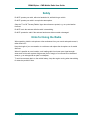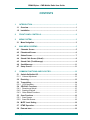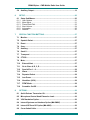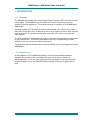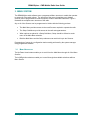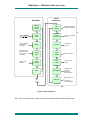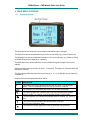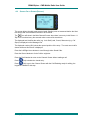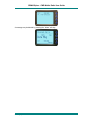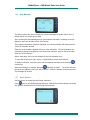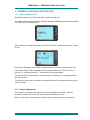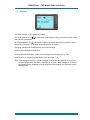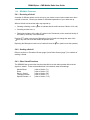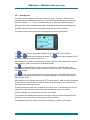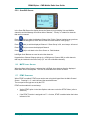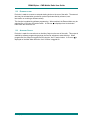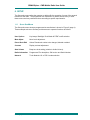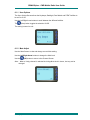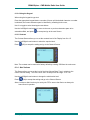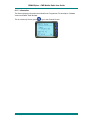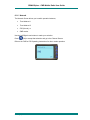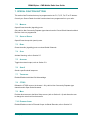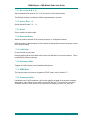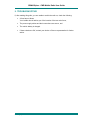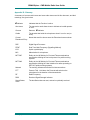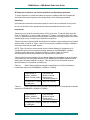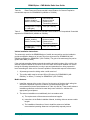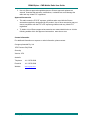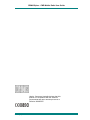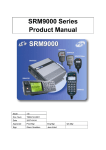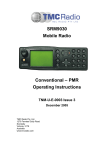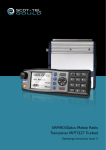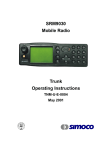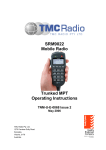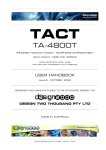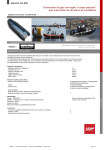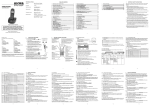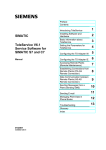Download Simoco SRM9030plus Operating instructions
Transcript
SRM9030plus Mobile Radio Transceiver Conventional – PMR Operating Instructions TNM-U-E-0092 Issue 1.1a January 2010 Comgroup Australia Pty. Ltd. 1270 Ferntree Gully Road Scoresby Victoria, 3179 Australia SRM9030plus ~ PMR Mobile Radio User Guide Associated Documentation The following documentation is available for use with the SRM9000 series of products: TNM-I-E-0005 SRM9000 Series Installation Instructions TNM-M-E-0001 SRM9000 Service Manual TNM-U-E-0012 SRM9020 Trunked Operating Instructions TNM-U-E-0013 SRM9020 PMR Operating Instructions TNM-U-E-0085 SRM9020plus Trunked Operating Instructions TNM-U-E-0086 SRM9020plus PMR Operating Instructions TNM-U-E-0065 SRM9022 Trunked Operating Instructions TNM-U-E-0063 SRM9022 PMR Operating Instructions TNM-U-E-0004 SRM9030 Trunked Operating Instructions TNM-U-E-0003 SRM9030 PMR Operating Instructions TNM-U-E-0093 SRM9030plus Trunked Operating Instructions TNM-U-E-0094 SRM9030plus P25 Operating Instructions TNM-U-E-0087 SRM9030plus Brief User Guide The Simoco web site also has a comprehensive list of documentation available for download. www.simoco.com About This Document This publication is copyright and no part may be reproduced without prior permission of Comgroup Australia Pty Ltd. Due to our policy of continuous improvement to our products and services, technical specifications and claims, correct at time of publication, may be subject to variation without prior notice. Comgroup Australia has endeavoured to ensure that the information in this document is fairly and accurately stated, but does not accept liability for any errors or omissions. © Comgroup Australia 2010 i TNM-U-E-0092 Issue 1.1a SRM9030plus ~ PMR Mobile Radio User Guide Safety Do NOT operate your radio, without a handsfree kit, whilst driving a vehicle. Do NOT operate your radio in an explosive atmosphere. Obey the 'Turn Off Two-way Radios' signs where these are posted, e.g. on a petrol station forecourt. Do NOT touch the antenna while the radio is transmitting. Do NOT operate the radio if the antenna has become disconnected or damaged. Hints for Using the Radio When speaking, hold the microphone a few centimetres from your mouth and speak across it, rather than into it. Keep the length of your conversation to a minimum and replace the microphone on its cradle after use. When it is possible to move location, avoid making calls from known poor signal-strength areas such as the radio systems fringe areas (limit of range) or from screened or shadowed areas, e.g. an underground car park or underpass. To avoid unnecessary drain on the vehicle battery, keep the engine running when transmitting for extensive periods of time. © Comgroup Australia 2010 ii TNM-U-E-0092 Issue 1.1a SRM9030plus ~ PMR Mobile Radio User Guide CONTENTS 1. INTRODUCTION..............................................................................................1 1.1 Overview ......................................................................................................1 1.2 Installation ...................................................................................................1 2. FRONT PANEL CONTROLS...........................................................................2 3. MENU SYSTEM...............................................................................................3 3.1 4. Menu Navigation .........................................................................................3 MAIN MENU SCREENS ..................................................................................5 4.1 Channels Screen.........................................................................................5 4.2 Phonebook Screen .....................................................................................6 4.3 Status Screen ..............................................................................................7 4.4 Stored Calls Screen (Selcall) .....................................................................8 4.5 Stored Calls (Text Message) ......................................................................9 4.6 Send Message ...........................................................................................11 4.7 Setup Screen .............................................................................................11 5. COMMON FUNCTIONS AND FACILITIES....................................................12 5.1 Switch-On/Switch-Off ...............................................................................12 5.1.1 Volume Adjustment .................................................................................12 5.2 Receiving ...................................................................................................13 5.3 Transmitting ..............................................................................................14 5.3.1 VOX Operation ........................................................................................14 5.4 SELCALL Functions .................................................................................15 5.4.1 Receiving a Selcall ..................................................................................15 5.4.2 Sending a Selcall.....................................................................................15 5.4.3 Other Selcall Functions ...........................................................................15 5.5 Scan Functions .........................................................................................16 5.5.1 Scan Screen ............................................................................................17 5.5.2 Scan-Edit Screen.....................................................................................18 5.6 MUTE Level Setting ..................................................................................18 5.7 DTMF Operation ........................................................................................18 5.8 External alert .............................................................................................19 © Comgroup Australia 2010 iii TNM-U-E-0092 Issue 1.1a SRM9030plus ~ PMR Mobile Radio User Guide 5.9 6. Auxiliary Output ........................................................................................19 SETUP ...........................................................................................................20 6.1 Setup Sub-Menus......................................................................................20 6.1.1 User Options............................................................................................21 6.1.2 Mute Adjust..............................................................................................21 6.1.3 Phone Book Edit......................................................................................22 6.1.4 Alert Volume ............................................................................................24 6.1.5 Information...............................................................................................25 6.1.6 Network ...................................................................................................26 7. SPECIAL FUNCTION BUTTONS ..................................................................27 7.1 Monitor.......................................................................................................27 7.2 Squelch Defeat ..........................................................................................27 7.3 Reset ..........................................................................................................27 7.4 Scan ...........................................................................................................27 7.5 Auxiliary.....................................................................................................27 7.6 Send-2........................................................................................................27 7.7 Transpond .................................................................................................27 7.8 CTCSS........................................................................................................27 7.9 Mute ...........................................................................................................27 7.10 External Alert .........................................................................................27 7.11 Go to Chan A, B, C, D ............................................................................28 7.12 Special Enc 1…8....................................................................................28 7.13 Alarm ......................................................................................................28 7.14 Repeater Defeat .....................................................................................28 7.15 Low Power .............................................................................................28 7.16 Handsfree (VOX) ....................................................................................28 7.17 DTMF Mode ............................................................................................28 7.18 Scrambler On/Off...................................................................................28 8. OPTIONS .......................................................................................................29 8.1 Quick Release Transceiver Kit ................................................................29 8.2 Microphone/Control Head Extension Lead.............................................29 8.3 VOX Handsfree Option .............................................................................29 8.4 Internal Systems and Interface Option (MA-DMAP) ...............................29 8.5 Internal GPS and I/O Option (MA-ASIG) ..................................................29 8.6 Cross-linked Cable ...................................................................................29 © Comgroup Australia 2010 iv TNM-U-E-0092 Issue 1.1a SRM9030plus ~ PMR Mobile Radio User Guide 9. 8.7 600 Ohm Interface Option (MA-SIXOHM) ................................................29 8.8 Desk Top Base Kit (MA-DESKBAS30U) ..................................................29 TROUBLESHOOTING...................................................................................30 © Comgroup Australia 2010 v TNM-U-E-0092 Issue 1.1a SRM9030plus ~ PMR Mobile Radio User Guide 1. INTRODUCTION 1.1 OVERVIEW The SRM9000 Series Radios are versatile Digital Signal Processor (DSP) controlled, two-way mobile radios. The SRM9000 Series is available in a number of frequency bands and versions for specific applications. This manual describes the operation of the SRM9030plus PMR variant. The radio consists of a Transceiver unit that may be mounted in the vehicle boot or under a seat, and a Control Unit, which is designed to mount on the vehicle console or within view and reach of the driver. A microphone and speaker connected to the control unit provide the audio interface. The radio is software programmable and it can be customised to the operational requirements of your particular fleet. Your Simoco representative can help in programming your radio facilities to meet your present and future requirements. This guide describes the facilities that are currently available and can be programmed into the SRM9030plus. 1.2 INSTALLATION As the installation of your SRM9030plus Radio is a technical and possibly hazardous operation, we recommend that it is installed and set up for use by your dealer or an authorised installer. However, if you need information regarding the correct procedures for installation, please refer to the SRM9000 Series Installation Instructions supplied with the radio. © Comgroup Australia 2010 1 TNM-U-E-0092 Issue 1.1a SRM9030plus ~ PMR Mobile Radio User Guide 2. FRONT PANEL CONTROLS Function Buttons On/Off/ Volume Channel Number Tx/Rx LED 100 Keypad for DTMF, Channel or Selcall Entry Send Selcall Label 1 Label 2 Chan Name Label 3 Label 4 Button Channel Name Labels Function Signal Button #5 Strength Clear / Reset Menu Scroll Channel Scroll Figure 1 – SRM9030plus Control Head Button/ Control Button Function On/Off/Volume Push for 2 seconds to switch the radio On or Off. Rotate to set volume to the desired level. Rx/Tx/Power LED Green LED when receiving, Red LED when transmitting. Green Handset Used to place a call to the displayed Selcall identity. Red Handset Used to end a call, backspace /Clear dialstrings entries and return to the Main Menu Screen Keypad Used to dial numbers, select channels and edit text Scroll Up/Down Scroll between Menu Screens Scroll Left/Right Scroll through lists (within a Menu Screen) Function Button F1 These buttons can be customised for different functions. Displayed “soft” labels indicate the button function. Function Button F2 Function Button F3 Function Button F4 Function Button F5 Function Button F6 This button is programmable for a special operation, e.g. Emergency Call. On Mic. © Comgroup Australia 2010 This button is programmable for a special operation. 2 TNM-U-E-0092 Issue 1.1a SRM9030plus ~ PMR Mobile Radio User Guide 3. MENU SYSTEM The SRM9030plus radio software uses a programmed Menu structure to enable the operator to access all of the radio options. The structure of the menu (comprising up to thirteen screens) can be programmed to meet the specific needs of individual customers. Figure 2 illustrates the complete menu structure of the radio. Any or all of the Screens can be programmed or hidden with the following provisos: • The Main Menu provides access to the usual Screens required to operate the radio. • The Setup Sub-Menus provide access to the radio setup parameters. • When options are placed in a Setup Sub-Menu, Setup should be offered as a sub menu in the Main Menu selection. • Both the Main Menu and the Setup submenus can each hold up to ten Screens. Programming of menus is a configuration task normally performed by the system manager using programmer software. 3.1 MENU NAVIGATION The Up/Down Arrow buttons enable you to scroll from the Main Menu through all of the Menu Screens. The Left/Right Arrow buttons enable you to scroll through the available selections within a Menu Screen. © Comgroup Australia 2010 3 TNM-U-E-0092 Issue 1.1a SRM9030plus ~ PMR Mobile Radio User Guide List of Predefined Selcall Status Messages Received Selcall Status Messages and Text Data Messages Sends a Text Message Main Menu Setup Submenus Default Channel Screen User Options Phone Book Phone Book Edit Change Phone Book entries Status Contrast Adjust Display Contrast Stored Calls Mute Adjust Mute Level adjust Send Message Alert Volume Alert Tone level setting Setup Information Programmer File description SW Version Radio Serial No. OK or Network Keybeeps, Backlight DTMF and Dual Watch Trunk Network 1/2 or Conventional Channel Selection Figure 2 - Menu Navigation Note: This is an example only. Menu entries are customised from the Field Programmer. © Comgroup Australia 2010 4 TNM-U-E-0092 Issue 1.1a SRM9030plus ~ PMR Mobile Radio User Guide 4. MAIN MENU SCREENS 4.1 CHANNELS SCREEN The Channels Screen shows the current channel and allows it to be changed. The Name Field shows the selected entry from the current Screen (e.g. from Channel List). The Message Line provides additional information in the current Screen. (e.g. Name of Voting or MultiAx channel when stopped on a channel) The RSSI Bars on the bottom left of the screen indicate the signal strength of the current channel. Displayed Labels show the function of the F1…F4 buttons. Pressing one of these buttons will execute the function. The Scan-Groups field shows the User Scan Groups (1, 2, 3, or 4) that the current channel is a member of. Several Icons can be displayed as shown below: ICONS INDICATION The rotating arrow icon indicates that the radio is in Scan, Vote or MultiAx Mode. This icon disappears when the radio is locked on a channel. The envelope icon indicates that there are one or more stored calls. The outline speaker icon indicates that a signal is present but the speaker audio is muted, e.g. channel in use by another Selcall/CTCSS identity. The solid speaker icon indicates that speaker audio is enabled, e.g. during a Call. This symbol indicates whether the radio has been “CALLED” or if it is in the “ON-CALL” state. The Chevron is shown against a function to show that it is turned ON © Comgroup Australia 2010 5 TNM-U-E-0092 Issue 1.1a SRM9030plus ~ PMR Mobile Radio User Guide The Left/Right Arrow buttons scroll through the entries within the current Menu Screen (e.g. Channels). The Up/Down Arrow buttons go to other Menu Screens. The Green Handset button will send the Channel-Encode selcall (with Current Phonebook Entry and/or Saved Status Value) if enabled, refer to Sections 4.2 and 4.3. The Red Handset button performs a backspace function if a keypad entered number is present on the Message Line - or if held for more than two seconds then the whole numberstring is cleared. The Keypad may be used to enter numbers directly, which temporarily appear on the Message-Line, e.g. Changing channels from the keypad can be done by entering the channel number and pressing the ‘#’ button. Note: If DTMF is enabled then pressing keypad buttons will send the corresponding DTMF tone. 4.2 PHONEBOOK SCREEN This Screen need only be accessed if Selcall is used. Selcall Identity information is stored for various users and calls can be placed to them from this Screen. The Left/Right Arrow buttons scroll through the Phonebook entries. Pressing the Green Handset button will place a call to the displayed identity. Alternatively, if the Identity Number is known, the Keypad can be used to enter the number, which is sent when the Green Handset button or # is pressed. The Red Handset button will backspace through keypad entered numbers, or it will exit back to the Main Channel Screen if none. The Up/Down Arrow buttons go to other Menu Screens. Notes: 1 2 If the Selcall requires a Status to be included then the Saved-Status-Value will be used. (See description of Status Section 4.3) The Identity shown on the display when this Screen is exited may be referenced from other Menu Screens and is called the Current-Phonebook-Entry. © Comgroup Australia 2010 6 TNM-U-E-0092 Issue 1.1a SRM9030plus ~ PMR Mobile Radio User Guide 4.3 STATUS SCREEN This Screen need only be accessed if Selcall is used. Selcall Status is stored here and can be sent from this Screen. The Left/Right Arrow buttons scroll through the Status List entries. Pressing the Green Handset button will send the displayed Status to the Current-PhonebookEntry. Alternatively, if the Status Number is known, the Keypad can be used to enter the number, which is sent (to Current-Phonebook-Entry) when the Green Handset button is pressed. The Red Handset button will backspace through keypad entered numbers, or it will exit back to the Main Channel Screen if none. The Up/Down Arrow buttons go to other Menu Screens. Notes: 1 2 When a Status is sent, it becomes the current Saved-Status-Value, and can be used at a later time from other Menu Screens. The Saved-Status-Value can also be set from the Channel or Phonebook Screens by entering the number (from the Keypad) and pressing the * button. The value is saved but not sent. © Comgroup Australia 2010 7 TNM-U-E-0092 Issue 1.1a SRM9030plus ~ PMR Mobile Radio User Guide 4.4 STORED CALLS SCREEN (SELCALL) This screen allows the eight most recent missed Selcalls (ones not answered before the Alerttone stops) and received Status Selcalls to be reviewed. The icon will show in the Main Channel Screen when there is an entry in this Screen. A "Bip" tone is emitted every few seconds when a new call is stored here. The displayed text identifies the caller (e.g. John Smith) and, if used, Status text (e.g. Call Depot) is displayed on the Message Line. The displayed number (#01) shows the queued position of the entry. The most recent call is shown whenever this Screen is displayed. Press the Left/Right Arrow buttons to scroll through other Stored Calls. Press the Green Handset to Voice Call the originator. Press the Red Handset to return to the Channel Screen without making a call. Press (Del) to delete the viewed entry. (OK) to go to the Channel Screen with the Call Dialstring ready for editing, the Press keypad is enabled for this step. © Comgroup Australia 2010 8 TNM-U-E-0092 Issue 1.1a SRM9030plus ~ PMR Mobile Radio User Guide 4.5 STORED CALLS (TEXT MESSAGE) Received text messages are stored in the Stored Calls screen. Text messages may be up to 237 characters in length. A Data message may also be displayed immediately when received if configured to do so by the FPP as shown below. Pressing any key will return to the default channel screen. If the radio is not configured to show the message immediately, the icon will show on the main channel screen. A “bip” tone is emitted every few seconds when a text message has been received. When the Stored Calls screen is selected, the displayed text identifies the caller (e.g. 0100) by their data address. For example “ID: 00100”. If the caller is the dispatcher as defined by the FPP, the caller’s identity is not shown. When the message is selected, the screen shows the full message. If the message exceeds the screen, a soft key titled “more” © Comgroup Australia 2010 will allow access to the other screen. 9 TNM-U-E-0092 Issue 1.1a SRM9030plus ~ PMR Mobile Radio User Guide A message may be deleted by pressing the “delete” soft key. © Comgroup Australia 2010 10 TNM-U-E-0092 Issue 1.1a SRM9030plus ~ PMR Mobile Radio User Guide 4.6 SEND MESSAGE This Screen allows the user to send a free form text message to another radio user in a similar manner to a mobile phone SMS. Upon selecting the Send Message menu option with the OK button, a flashing cursor will appear on the lower left hand corner of the screen. The number of characters entered is displayed, as in above example, #08, where the text “PICK UP” has been entered. Each key on the keypad is labelled with up to 4 text characters. The text characters are entered by pressing the keypad key once for the first character, twice for the second and three time for the third etc. After a short delay, the cursor will advance for the next character entry. To move the cursor left or right, use the < Left and Right> Arrow cursor buttons. To delete a character, move the cursor over the character and then press the delete function key. When the message is complete, press the OK button to send it. The screen will then prompt for the address to send it to with “Enter No.” Enter the address and then press OK. The message will be sent. 4.7 SETUP SCREEN Use this Screen to access the other Setup submenus. Press (OK) or the Left/Right Arrow buttons to show the first of the submenus, and then the Up/Down Arrow buttons to scroll through these screens. © Comgroup Australia 2010 11 TNM-U-E-0092 Issue 1.1a SRM9030plus ~ PMR Mobile Radio User Guide 5. COMMON FUNCTIONS AND FACILITIES 5.1 SWITCH-ON/SWITCH-OFF Momentarily press the On/Off/Volume Knob to switch the radio ON. The display will illuminate and show a ‘Welcome Message’ (SRM9030) and the Selcall Identity of the radio (101) in example below. After a brief time the display will revert to the Channel Screen, at which time the radio is ready for use. Pressing and holding the On/Off knob for approximately 2 seconds will switch the radio Off. If the radio Inactivity Timer is enabled, the radio will automatically turn Off after a time of inactivity (i.e. no buttons pressed). The inactivity time is programmable. The radio will emit warning beeps for 10 seconds prior to switching off. Pressing any button will reset this timer. The radio can also be setup to switch on automatically with the Vehicle Ignition whenever the vehicle is started. 5.1.1 Volume Adjustment The Volume Control adjusts the speech level at the loudspeaker or handset. Rotating clockwise increases the volume and anti-clockwise decreases the volume. Note: The radio may be programmed so that the volume cannot be turned off completely. © Comgroup Australia 2010 12 TNM-U-E-0092 Issue 1.1a SRM9030plus ~ PMR Mobile Radio User Guide 5.2 RECEIVING The radio will listen on the displayed Channel. The Solid Speaker Icon heard at the Loudspeaker. will show when a valid signal is being received and audio will be An Outline Speaker Icon will show if a signal is present but the audio is muted for some reason (e.g. incorrect CTCSS tone, or the Selcall Mute is closed). Changing channels can be achieved by any of the following: Pressing the Left/Right Arrow buttons. Entering the desired channel number from the Keypad and pressing # (e.g. 12#). Pressing a Go-to-Channel Function Button, refer to Section 7.11. Note: If the displayed channel is a Vote or MultiAx channel then the Rotating Arrow symbol will be displayed while the radio is searching for a signal. When stopped on a channel the Rotating Arrow disappears and the selected Channel Name may be shown on the Message Line. © Comgroup Australia 2010 13 TNM-U-E-0092 Issue 1.1a SRM9030plus ~ PMR Mobile Radio User Guide 5.3 TRANSMITTING To avoid interfering with other users of the channel, listen first to ensure no transmissions are occurring. Make sure that the Outline Speaker Icon is not shown. Hold the microphone a few centimetres from the mouth, press the “Press to talk” (PTT) switch and note that the Tx-LED is RED. Speak clearly across the face of the microphone in a normal conversational manner. In most systems it is important to wait a short time between pressing PTT and commencing to speak. This ensures that the path is properly established and avoids lost or distorted speech. Use the correct operating procedure and keep transmissions short. Release the PTT switch as soon as the message is finished. Notes: 1 A channel may be programmed as “Receive-only” or “Transmit Inhibit” may be programmed which disallows PTT while the radio is receiving a signal. A continuous tone will be heard if PTT is attempted. 2 A Transmit Limit Timer may be setup that limits a continuous transmission on a channel. The last 10 seconds before the timer expires may be accompanied by warning tones. 3 The radio may be programmed to send a Selcall (ANI) when the PTT is pressed or released. This may introduce a short delay before the microphone is enabled or after PTT is released. 5.3.1 VOX Operation If Voice Operated Transmit (VOX) is enabled, and the hands-free microphone is fitted, the radio will automatically transmit all speech it hears above a threshold level and then return to receive. © Comgroup Australia 2010 14 TNM-U-E-0092 Issue 1.1a SRM9030plus ~ PMR Mobile Radio User Guide 5.4 SELCALL FUNCTIONS 5.4.1 Receiving a Selcall A number of different options can be set up by your dealer to sound various alert tones when a selcall is received. Consult your dealer for a detailed explanation of your radios set up. When a Selcall is received the radio may respond by: • Showing a flashing or solid icon to indicate that the radio has been Called or is On-call, • Sounding an Alert tone, or • Displaying the Name of the caller (if it exists in the Phonebook) or the numerical identity of the caller (if unknown) in the Name field. Pressing PTT and/or removing the Microphone from its Cradle will change the state of the icon, stop the Alert tone and enable the speaker audio. Replacing the Microphone back into its Cradle will clear the icon (and/or mute the speaker). 5.4.2 Sending a Selcall Refer to sections on Phonebook Screen (page 6) and Status Screen (page 7) for methods of sending a Selcall. 5.4.3 Other Selcall Functions The SRM9030 has several other functions that affect how the radio operates with received signals or selcalls. These are described later in this booklet under the headings: Monitor/Reset Reset Send-1, Send-2 Transpond Enable Special Encode1...8 © Comgroup Australia 2010 (refer to Section 7.1) (refer to Section 7.3) (refer to Section 7.6) (refer to Section 7.7) (refer to Section 7.12) 15 TNM-U-E-0092 Issue 1.1a SRM9030plus ~ PMR Mobile Radio User Guide 5.5 SCAN FUNCTIONS Scanning consists of sequentially searching up to 15 channels for a valid signal (RF, CTCSS or DCS tone). When found the radio will stop on that channel until the signal disappears again. The Microphone may need to be in the cradle, (on hook) for the radio to scan. While listening on the channel, the User may PTT on that channel. After the signal disappears the radio will remain listening on the channel for a short time (typically 3 seconds) before resuming scanning. PTT may be inhibited while the Mic is in cradle. If a Priority/Emergency Channel is assigned, the radio will interleave a check of this channel between each normal channel check. The radio may also check the Priority Channel every few seconds while stopped on a channel. If a signal is found on the Priority Channel then the radio will switch to that channel immediately. If programmed, the Priority Channel is automatically selected when the Microphone is removed from cradle. To activate Scanning, press the SCAN Function button from the Main Channel Screen and then select a Scan Group using the Left/Right Arrow keys or select a Scan Channel using direct channel entry (nn#) or Left/Right Arrow keys (depending on radio configuration). In the example below, the Scan Channel selected is 904. The Name of the Scan Channel is Districts and the message line indicates “Scanning”. © Comgroup Australia 2010 16 TNM-U-E-0092 Issue 1.1a SRM9030plus ~ PMR Mobile Radio User Guide 5.5.1 Scan Screen The display shows the name of the current Scan-Group (e.g. “Districts”), which can be changed using the Left/Right Arrow buttons. The Scan-Group Number is shown at the topright of the display, i.e. 1…4 if it is a User Scan-Group, or blank for Fixed Scan-Groups. While the Scan Screen is displayed the radio is scanning the shown group (rotating arrow). The RSSI indicator shows the received signal strength as the radio is scanning. The example screen below shows the scan stopped on a channel (Mt. Bigfoot). The Function button has the same assignment as in the Main Channel Screen. The and buttons are reassigned as shown. The Scan was initiated from a Scan function key. button may be assigned “Exit” if When stopped on a channel, the Message-Line shows the name of the selected site, and the “rotating arrow” symbol is replaced by the Speaker symbol. Skip temporarily deletes the channel from the Scan-Group. Skipped channels are restored when a different Scan Group is selected or if Scan is exited. The Priority Channel cannot be skipped. “Edit” is only shown for User Scan Groups and opens up the Scan-Edit Screen for the selected Scan-Group allowing Channels to be added, deleted or set as the priority channel (Refer Section 5.5.2). While listening on the channel, the User can PTT on that channel. After the signal disappears (or Microphone is placed back in Cradle) the radio will remain listening on the channel for a short time before resuming scanning. The Microphone may need to be in Cradle for the radio to scan. If the Microphone is left offcradle for too long, the radio may sound a continuous alert tone until it is replaced. DTMF (if enabled) is only active when the Mic is out of Cradle. The Up/Down Scroll Buttons allow access to the other Screens (not Main Channel Screen). When these other menus time out they return to the Scan Screen. The Keypad may NOT be used for quick channel change (e.g. 456#) in this Screen. © Comgroup Australia 2010 17 TNM-U-E-0092 Issue 1.1a SRM9030plus ~ PMR Mobile Radio User Guide 5.5.2 Scan-Edit Screen In the Scan-Edit Screen the display shows the Channel List (excluding Vote and MultiAx channels) and the Message-Line shows either “Member”, “Priority” or is blank for channels that are not scanned. Press (Prty) to make the displayed Channel the Priority Channel (replacing any previous Priority Channel assignment, which is then made a normal member of the group). Press (Add) to add the displayed Channel. If Scan-Group is full, error-beeps will sound. Press (Del) to remove the displayed Channel. Press (OK) to exit back to the Scan Screen or Red-Handset. Left/Right Scroll Buttons are used to select the channels. Keypad allows Channel-Change strings (e.g. 456# goes to Channel 456) to valid channels that may be included in the Scan Group (i.e. not Vote or MultiAx channels). 5.6 MUTE LEVEL SETTING When the Mute Adjust Screen is selected the Left/Right Arrow buttons allow the displayed Radio Mute level to be adjusted. The level is stored when the Screen is exited. 5.7 DTMF OPERATION When DTMF is enabled, DTMF tones can be sent using the Keypad from the Main Channel Screen. Pressing 0...9, * and # will send the associated tones. The tone period and gap are set by the FPP. DTMF can be enabled in several ways: • Via the DTMF option in the User-Options sub-menu under the SETUP Menu (refer to Section 6). • If the DTMF Function is assigned to a F1...4 button, DTMF is enabled when the button indicator is ON. © Comgroup Australia 2010 18 TNM-U-E-0092 Issue 1.1a SRM9030plus ~ PMR Mobile Radio User Guide 5.8 EXTERNAL ALERT Provision is made to connect an external alerting device to the rear of the radio. The external alert may be activated when a selcall is received (and cancelled by a timeout, user intervention or receiving a different selcall). This function is enabled by software programming. When enabled, the External Alert may be switched On or Off using a Function button. A Chevron is displayed next to the button Label when the function is On. 5.9 AUXILIARY OUTPUT Provision is made for connection to an Auxiliary Output on the rear of the radio. This output is enabled by software programming and can be used to activate an external device. When programmed, the Output is toggled On/Off using the “Aux” Function button. A Chevron is displayed on the Main Menu when the “Aux” function is toggled On. © Comgroup Australia 2010 19 TNM-U-E-0092 Issue 1.1a SRM9030plus ~ PMR Mobile Radio User Guide 6. SETUP The Setup sub-menus allow the operator to edit/modify the operation of some of the general functions of the radio. The programmer can restructure or restrict access to any or all of these menus and may restructure them according to specific requirements. 6.1 SETUP SUB-MENUS The Setup sub-menu structure programmed at manufacture is shown in Figure 2 (page 4). These example sub-menu Screens provide access to operator functions as follows. User Options Key beeps, Backlight, Dual Watch & DTMF on/off selection. Mute Adjust Mute Level adjustment. Phone Book Edit Allows Phonebook entries to be changed, deleted or added. Contrast Display contrast adjustment. Alert Volume Beep tone level setting (relative to Audio Volume). Radio Information Programmer File description, SW version and Serial Number. Network Trunk Network-1/2 or P25 X-mode selection. © Comgroup Australia 2010 20 TNM-U-E-0092 Issue 1.1a SRM9030plus ~ PMR Mobile Radio User Guide 6.1.1 User Options The User Options Screen allows the Keybeeps, Backlight, Dual Watch and DTMF facilities to be set On or Off. Use the Left/Right Arrow buttons to scroll between the different facilities. The (Alter) button toggles the selection On/Off. The setting is saved on exit. 6.1.2 Mute Adjust Use the Mute Screen to view and change current Mute setting. Use the Left/Right Arrow buttons to change the Mute level. Use the (OK) button to return to the Channel Screen. Note: When a Voting channel is selected the Voting-Mute level is shown, but may not be changed. © Comgroup Australia 2010 21 TNM-U-E-0092 Issue 1.1a SRM9030plus ~ PMR Mobile Radio User Guide 6.1.3 Phone Book Edit This Screen allows you to delete or edit Phone Book entries, or add a new entry. 6.1.3.1 Add a new entry Press (Add) to add a new entry. The next available Index number is displayed. Use the keypad to type the dialstring for the new entry (example #03 below). Use the Red Handset to backspace/clear incorrect entries. Press (OK) to accept the number and display the next screen. Use the keypad to type the name (refer to Section 6.1.3.4). Press (OK) to accept the name and go to the Main Channel Screen. © Comgroup Australia 2010 22 TNM-U-E-0092 Issue 1.1a SRM9030plus ~ PMR Mobile Radio User Guide 6.1.3.2 Delete an entry Use the Left/Right Arrow buttons to scroll to the desired phone book entry. Press (Del) to delete the current entry and return to the Channel Screen. 6.1.3.3 Edit an existing entry Use the Left/Right Arrow buttons to scroll to the Phonebook Entry to be edited. Press Edit) to select the entry and present the number for editing. (Use the Red Handset to backspace/clear an entry.) Type the new number and press (OK) to go to the Name Edit Screen. Edit the name, refer to Section 6.1.3.1. Press (OK) to accept the changes. © Comgroup Australia 2010 23 TNM-U-E-0092 Issue 1.1a SRM9030plus ~ PMR Mobile Radio User Guide 6.1.3.4 Using the Keypad When using the keypad to type text: Press the appropriate keypad button a number of times until the desired character or number is selected, the current character space is identified by a flashing block cursor, Use # to toggle to select lower/upper case letters. Use the Left/Right Arrow buttons to move to the next or previous character space to be entered/modified, and press to accept and go to the next Screen. 6.1.3.5 Contrast The Contrast Screen allows you to set the contrast level of the Display from 0 to 15. Use the Left/Right Arrow buttons to select the required level. Press (OK) to accept the setting and go to the Channel Screen. Note: The contrast can be restored to factory default by entering *55# from the main menu. 6.1.4 Alert Volume This Screen allows you to set the level of the Alert Volume Beep Tone in relation to the current Volume setting. The level can be set in 63 steps over the range -31 to +30. Use the Left/Right Arrow buttons to change the relative alert level. Press (OK) to accept the setting and go to the Channel Screen. Note: A minimum Alert Level may be set by the FPP to ensure the Alerts can always be heard from the speaker. © Comgroup Australia 2010 24 TNM-U-E-0092 Issue 1.1a SRM9030plus ~ PMR Mobile Radio User Guide 6.1.5 Information This Screen displays information that identifies the Programmer File description, Software Version and Radio Serial Number. This is a read only Screen, press © Comgroup Australia 2010 to go to the Channel Screen. 25 TNM-U-E-0092 Issue 1.1a SRM9030plus ~ PMR Mobile Radio User Guide 6.1.6 Network The Network Screen allows you to switch operation between; • Trunk Network 1 • Trunk Network 2 • P25 (Xmode), or • PMR modes. Use the Left/Right Arrow buttons to make your selection. Press (OK) to accept that selection and go to the Channel Screen. Refer to the PMR or P25 Operating Instructions for other modes operation. © Comgroup Australia 2010 26 TNM-U-E-0092 Issue 1.1a SRM9030plus ~ PMR Mobile Radio User Guide 7. SPECIAL FUNCTION BUTTONS This section lists Functions that may be programmed to the F1, F2, F3, F4, F5 or F6 buttons. Consult your Simoco Dealer for which functions have been programmed in to your radio. 7.1 MONITOR Opens/Closes the audio (signalling) mute. Only valid on Non-Community Repeater type channels and/or Closed Selcall channels without Receiver Lock-out programmed. 7.2 SQUELCH DEFEAT Opens/Closes the squelch (carrier) mute. 7.3 RESET Closes the audio (signalling) mute on closed Selcall Channels. 7.4 SCAN Activate Scanning, refer to Section 5.5. 7.5 AUXILIARY Toggle the external output, refer to Section 5.9. 7.6 SEND-2 Sends a specific selcall sequence. 7.7 TRANSPOND Enables/Disables Individual Call Acknowledge. 7.8 CTCSS Defeats the CTCSS mute on the channel. Only valid on Non-Community Repeater type channels and/or Open Selcall channels. 7.9 MUTE Provides direct access to the Mute Setup screen (refer to Section 6.1.2) and allows the user to change the mute level from that screen. 7.10 EXTERNAL ALERT Enables/Disables control of External Output via Selcall Decodes, refer to Section 5.8. © Comgroup Australia 2010 27 TNM-U-E-0092 Issue 1.1a SRM9030plus ~ PMR Mobile Radio User Guide 7.11 GO TO CHAN A, B, C, D Selects predefined Channel A, B, C or D, and returns on the second press. The Defined Channel is redefined if held for approximately 2 seconds. 7.12 SPECIAL ENC 1…8 Sends Special Encode 1, 2, … 8. 7.13 ALARM Put the mobile into Alarm mode. 7.14 REPEATER DEFEAT Allows the radio to transmit on the reverse frequency on a Repeater Channel. When the button is pressed again (or the Channel is changed) the transmit frequency reverts to the original setting. 7.15 LOW POWER Forces the radio to low power. Pressing again puts the radio back to the power level defined for the current channel. This is not affected by Channel changes. 7.16 HANDSFREE (VOX) Toggles the VOX function for the Handsfree Microphone. 7.17 DTMF MODE This function places the numeric keypad into DTMF mode, refer to Section 5.7. 7.18 SCRAMBLER ON/OFF If enabled by the Field Programmer, this function toggles the state of the speech scrambler. When active, there will be a short audible tone at the start of PTT to inform the user of the scrambler activation. Each time the key is pressed, the display will show “On” and “Off”. © Comgroup Australia 2010 28 TNM-U-E-0092 Issue 1.1a SRM9030plus ~ PMR Mobile Radio User Guide 8. OPTIONS The following options are available; contact your Simoco Dealer for further information. 8.1 QUICK RELEASE TRANSCEIVER KIT This kit provides a mounting cradle to allow the Transceiver to be quickly removed without having to undo unnecessary screws. 8.2 MICROPHONE/CONTROL HEAD EXTENSION LEAD This lead allows the Transceiver to be placed up to 4.5 metres from the Control Head. 8.3 VOX HANDSFREE OPTION This allows a driver to use the radio without having to lift the microphone or press any buttons. 8.4 INTERNAL SYSTEMS AND INTERFACE OPTION (MA-DMAP) This option provides eight I/O lines, serial interfaces and pre/de-emphasised audio to allow external interfacing to the radio. This option also contains a DSP for custom radio applications. Applications include intelligent repeater, single control head for two radios and two control heads on one radio. 8.5 INTERNAL GPS AND I/O OPTION (MA-ASIG) This provides Global Position reporting for Trunk and PMR applications as well as an audio and data interface. Can be supplied with or without GPS receiver. Two control heads can be used with this option. 8.6 CROSS-LINKED CABLE This is used with various applications to cross-connect or interconnect Transceivers or Control Heads. 8.7 600 OHM INTERFACE OPTION (MA-SIXOHM) This provides a balanced 600 Ohm 2/4 wires audio interface and opto-isolated E and M lines. 8.8 DESK TOP BASE KIT (MA-DESKBAS30U) This provides a housing for the radio and incorporates an 8 Amp Power Supply Unit and speaker. © Comgroup Australia 2010 29 TNM-U-E-0092 Issue 1.1a SRM9030plus ~ PMR Mobile Radio User Guide 9. TROUBLESHOOTING If, after reading this guide, you are unable to switch the radio on, check the following: • A fuse has not blown. Your installer should advise you of the location of the two main fuses, • The power supply cables and their connections are secure, and • The vehicle battery is charged. • If these checks are OK, contact your dealer or Simoco representative for further advice. © Comgroup Australia 2010 30 TNM-U-E-0092 Issue 1.1a SRM9030plus ~ PMR Mobile Radio User Guide Appendix A - Alert Tones and Messages Key Beep Error Tone Beep Alert Bip Alert 2 x Bip Alert 0.05 0.10 Continuous Alert Duration Indicated in seconds 0.10 0.10 Ring Alert Urgent Alert 440 Hz 880 Hz 1480 Hz Off 0.05 Telephone Ring Tone 0.19 Continuous Figure 3 - Alert Tones These messages are displayed on the Message Line to give the user additional information. Called Indicates Selcall state (for flashing On Call Indicates Selcall state (for solid Queued A Selcall is queued waiting to be sent. Voting Additional information about the Channel type. MultiAx Additional information about the Channel type. Scanning Additional information about the Channel type. Dual Watch Dual Watch function is enabled. Member Scan Edit: Indicates that the displayed channel is a member of the current Scan Group. Priority Scan Edit: Indicates that the displayed channel is the Priority Channel in the current Scan Group. © Comgroup Australia 2010 31 icon). icon). TNM-U-E-0092 Issue 1.1a SRM9030plus ~ PMR Mobile Radio User Guide Appendix B - Glossary A summary of common radio terms and some other terms used in this document, and their meanings, are given below. Indicator Indicates that the Function is active. Alert tones The transceiver emits these tones to indicate an invalid operator or error. Chevron Same as Cradle The bracket that holds the microphone when it is not in use (on hook). Current Phonebook Entry Name that would be shown were the Phonebook screen shown. DSP Digital Signal Processor. DTMF Dual Tone Multi-Frequency (Signalling Method). LCD Liquid crystal display. MIC Abbreviation for microphone. MPT1327 Refers to the UK Ministry for Post and Telecommunications specification defining the low level protocol for public trunking systems. MPT1343 Refers to the UK Ministry for Post and Telecommunications specification defining the User Interface for radios operating on MPT1327 public trunking systems. Network The trunking infrastructure and all its interconnections. PTT Press-to-Talk. Hold down the Press-to-talk switch on the microphone for the duration of the transmission. RF Radio Frequency. RSSI Received Signal Strength Indicator Saved Status Value The last Status that was sent, entered or optionally received. © Comgroup Australia 2010 Indicator 32 TNM-U-E-0092 Issue 1.1a SRM9030plus ~ PMR Mobile Radio User Guide Appendix C – Compliance with RF Energy Exposure Guidelines (United States and Canada) RF ENERGY EXPOSURE AWARENESS AND CONTROL INFORMATION AND OPERATIONAL INSTRUCTIONS FOR FCC OCCUPATIONAL USE REQUIREMENTS. Before using your Simoco mobile two-way radio, read this important RF energy awareness and control information and operational instructions to ensure compliance with the FCC’s RF exposure guidelines. NOTICE: This radio is intended for use in Occupational/ controlled conditions in a mobile application where users have full knowledge of their exposure and can exercise control over their exposure to meet FCC limits. This radio device is NOT authorised for general population, consumer, or any other use. This two-way radio uses electromagnetic energy in the radio frequency (RF) spectrum to provide communications between two or more users over a distance. It uses radio frequency (RF) energy or radio waves to send and receive calls. RF energy is one form of electromagnetic energy. Other forms include, but are not limited to, electric power, sunlight and x-rays. RF energy, however, should not be confused with these other forms of electromagnetic energy, which when used improperly can cause biological damage. Very high levels of x-rays, for example, can damage tissues and genetic material. Experts in science, engineering, medicine, health and industry work with organizations to develop standards for exposure to RF energy. These standards provide recommended levels of RF exposure for both workers and the general public. These recommended RF exposure levels include substantial margins of protection. All two-way radios marketed is North America are designed, manufactured and tested to ensure they meet government established RF exposure levels. In addition, manufacturers also recommend specific operating instructions to users of two-way radios. These instructions are important because they inform users about RF energy exposure and provide simple procedures on how to control it. Please refer to the following websites for more information on what RF energy exposure is and how to control your exposure to assure compliance with established RF exposure limits. http://www.fcc. gov/oet/rfsafety/rf-fags. htm 1 http://www.osha.gov/SLTC/radiofrequencvradiation/index.htmi Federal Communications Commission Regulations: The FCC rules require manufacturers to comply with the FCC RF energy exposure limits for mobile two-way radios before they can be marketed in the U.S. When two-way radios are used as a consequence of employment, the FCC requires users to be fully aware of and able to control their exposure to meet occupational requirements. An exposure awareness label is attached to the equipment directing users to specific awareness information. Compliance with RF Exposure Standards Your Simoco two-way radio is designed to comply with a number of national and international standards and guidelines (listed below) regarding human exposure to radio frequency electromagnetic energy. This radio complies with the IEEE (FCC) and ICNIRP exposure limits for Occupational/ Controlled RF exposure environment at duty factors of up to 50% talk 50% © Comgroup Australia 2010 33 TNM-U-E-0092 Issue 1.1a SRM9030plus ~ PMR Mobile Radio User Guide listen and is authorised by the FCC for occupational use. In terms of measuring RF energy for compliance with the FCC exposure guidelines, your radio radiates measurable RF energy only while it is transmitting (during talking), not when it is receiving (listening) or in standby mode. Your Simoco Radio two-way radio complies with the following RF energy exposure standards and guidelines: • United States Federal Communications Commission, Code of Federal Regulations; 47CFR part 2 sub-part J • American National Standards Institute (ANSI) / Institute of Electrical and Electronic Engineers (IEEE) C95. 1-1992 • Institute of Electrical and Electronic Engineers (IEEE) C95.1-1999 Edition © Comgroup Australia 2010 34 TNM-U-E-0092 Issue 1.1a SRM9030plus ~ PMR Mobile Radio User Guide RF Exposure Compliance and Control Guidelines and Operating Instructions To control exposure to yourself and others and ensure compliance with the Occupational/ Controlled environment exposure limits always adhere to the following procedures. Guidelines: User awareness instructions should accompany the device when transferred to other users. Do not use this device if the operational requirements described herein are not met. Instructions: Transmit no more than the rated duty factor of 50% of the time. To transmit (talk), push the Push-To-Talk button. To receive calls, release the PTT button. Transmitting 50% of the time, or less, is important because this radio generates measurable RF energy exposure only when transmitting (in terms of measuring for standards compliance). Transmit only when people outside the vehicle are at least the recommended minimum lateral distance away, as shown in Tables 1 and 2, from a properly installed according to installation instructions, externally-mounted antenna. NOTE- Table 1a) lists the recommended minimum lateral distance for bystanders in an uncontrolled environment from the transmitting antenna for the SRM9000AC (136MHz174MHz) mobile rated power (25 watts) installed in a vehicle. Table 1b) lists the recommended minimum lateral distance for occupational/ controlled use. Table 2a) lists the recommended minimum lateral distance for bystanders in an uncontrolled environment from the transmitting antenna for the SRM9000UW (440MHz-520MHz) mobile rated power (25 watts) installed in a vehicle. Table 2b) lists the recommended minimum lateral distance for occupational/ controlled use. Table 1a Rated Power and Recommended Lateral Distance for General Population uncontrolled exposure for SRM9000AC (136MHz to 174MHz). Rated Power of Vehicle- installed Mobile Two-way Radio Recommended Minimum Lateral Distance from Transmitting Antenna 25 watts with λ/4 dipole (2.14dBi gain) 90cm (35.5 inches) Table 1b Rated Power and Recommended Lateral Distance for Occupational/ Controlled exposure for SRM9000AC (136MHz to 174MHz). Rated Power of Vehicle- installed Mobile Two-way Radio Recommended Minimum Lateral Distance from Transmitting Antenna 25 watts with λ/4 dipole (2.14dBi gain) 40cm (15.75 inches) © Comgroup Australia 2010 35 TNM-U-E-0092 Issue 1.1a SRM9030plus ~ PMR Mobile Radio User Guide Table 2a Rated Power and Recommended Lateral Distance for General Population uncontrolled exposure for SRM9000UW (440MHz to 512MHz). Rated Power of Vehicle- installed Mobile Two-way Radio Recommended Minimum Lateral Distance from Transmitting Antenna 25 watts with λ/4 dipole (2.14dBi gain) 75cm (29.5 inches) Table 2. Rated Power and Recommended Lateral Distance for Occupational/ Controlled exposure for SRM9000UW (440MHz to 512MHz). Rated Power of Vehicle- installed Mobile Two-way Radio Recommended Minimum Lateral Distance from Transmitting Antenna 25 watts with λ/4 dipole (2.14dBi gain) 34cm (13.5 inches) Vehicle Installation Instructions: The antenna(s) used for the SRM9000series of mobile two-way radios must be installed to provide a separation distance of at least 75cm from all persons for SRM9000UW (440520MHz) and 90cm for SRM9000AC (136-174MHz). The gain of the antenna(s) may not be greater than 0dBd (2.14dBi). If the required separation distance extends beyond the physical boundary of the vehicle, the antenna must be installed on the centre of the roof ONLY and must be installed in a vehicle having the following characteristics in order to prevent bystanders from being exposed to levels exceeding the limits set for General Population/ Uncontrolled exposure environment: 1. All passengers must be sitting under a solid metal roof 2. The rooftop width must be at least 150cm (59 inches) for SRM9000UW (440520MHz), or 180cm (71 inches) for SRM9000AC (136-174MHz). Mobile Antenna: 1. Install the antenna at the centre of the roof or the centre of the boot deck, taking into account the bystander exposure conditions of backseat passengers and recommended minimum lateral distances in Table 1a) and 2a). These mobile antenna installation guidelines are limited to metal body motor vehicles or vehicles with appropriate ground planes. 2. The antenna installation must additionally be in accordance with: a.) The requirements of the antenna manufacturer/supplier b.) Instructions in the Radio Installation Manual, including minimum antenna cable lengths. c.) The installation information of how to install the antenna to facilitate recommended operating distances to all potentially exposed persons. © Comgroup Australia 2010 36 TNM-U-E-0092 Issue 1.1a SRM9030plus ~ PMR Mobile Radio User Guide 3. Use only Simoco approved supplied antenna or Simoco approved replacement antenna. Unauthorized antennas, modifications, or attachments could damage the radio and may violate FCC regulations. Approved Accessories • This radio meets the FCC RF exposure guidelines when used with the Simoco accessories supplied or designated for the product. Use of other accessories may not ensure compliance with the FCC’s RF exposure guidelines and may violate FCC regulations. • To obtain a list of Simoco approved accessories see contact details below or visit the following website which lists approved accessories: www.simoco.com Contact Information For additional information on exposure or other information, please contact Comgroup Australia Pty. Ltd. 1270 Ferntree Gully Road Scoresby Victoria, 3179 Australia Telephone +61 3 9730 3800 Facsimile +61 3 9730 3968 Website www.comgroup.net.au © Comgroup Australia 2010 37 TNM-U-E-0092 Issue 1.1a SRM9030plus ~ PMR Mobile Radio User Guide Hereby, Comgroup Australia declares that this product is in compliance with the essential requirements and other relevant provisions of Directive 1999/05/EC. © Comgroup Australia 2010 38 TNM-U-E-0092 Issue 1.1a