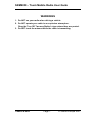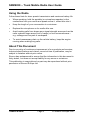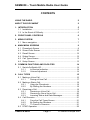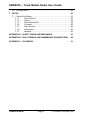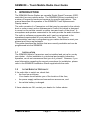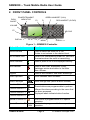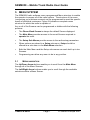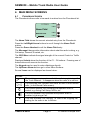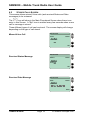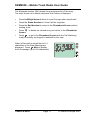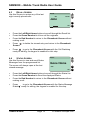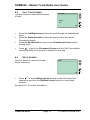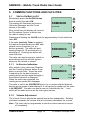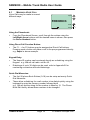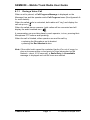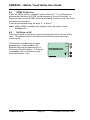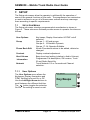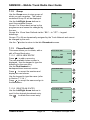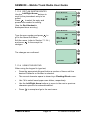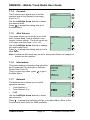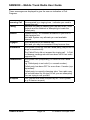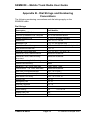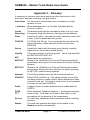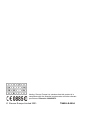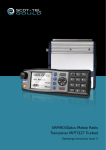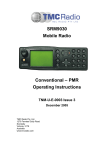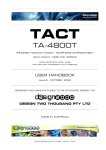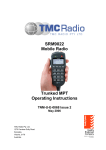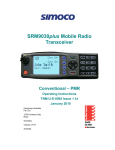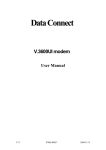Download Simoco SRM9030 Operating instructions
Transcript
SRM9030 Mobile Radio Trunk Operating Instructions TNM-U-E-0004 May 2001 SRM9030 ~ Trunk Mobile Radio User Guide WARNINGS 1. Do NOT use your radio when driving a vehicle. 2. Do NOT operate your radio in an explosive atmosphere. Obey the 'Turn Off Two-way Radios' signs where these are posted. 3. Do NOT touch the antenna while the radio is transmitting. TNM-U-E-0004 Page 1 © Simoco Europe 2001 SRM9030 ~ Trunk Mobile Radio User Guide Using the Radio Follow these hints for clear speech transmission and maximum battery life • When speaking, hold the portable (or microphone speaker) a few centimeters from your mouth and speak across it, rather than into it. • Keep the length of your conversation to a minimum. • Replace the microphone on its cradle after use. • Avoid making calls from known poor signal-strength areas such as the radio systems fringe areas (limit of range) or from screened areas – e.g. underground car park or underpass. • To avoid unnecessary drain on the vehicle battery, keep the engine running when making long calls. About This Document Due to our policy of continuous improvement of our products and services, technical specifications and claims, correct at time of publication, may be subject to variation without prior notice. Simoco has endeavoured to ensure that the information in this document is fairly stated , but does not accept liability for any errors or omissions. This publication is copyright and no part may be reproduced without prior permission of Simoco Europe Ltd. TNM-U-E-0004 Page 2 © Simoco Europe 2001 SRM9030 ~ Trunk Mobile Radio User Guide CONTENTS USING THE RADIO 2 ABOUT THIS DOCUMENT 2 1. INTRODUCTION 5 1.1 Installation ....................................................................................5 1.2 In the Event of Difficulty................................................................5 2. FRONT PANEL CONTROLS 6 3. MENU SYSTEM 7 3.1 Menu navigation ...........................................................................7 4. MAIN MENU SCREENS 9 4.1 Phonebook Screen .......................................................................9 4.2 Stored Calls Screen....................................................................10 4.3 Recall Screen .............................................................................12 4.4 Status Screen .............................................................................12 4.5 Call Types Screen ......................................................................13 4.6 Setup Screen..............................................................................13 5. COMMON FUNCTIONS AND FACILITIES 14 5.1 Switch-On/Switch-Off..................................................................14 5.1.1 In-Service Indication.....................................................14 5.1.2 Volume Adjustment ......................................................14 6. CALL TYPES 15 6.1 Making a Voice Call....................................................................16 6.1.1 During a Voice Call ......................................................17 6.2 Making a Status Call...................................................................18 6.2.1 Using the Phonebook ...................................................18 6.2.2 By Dialling the Numbers...............................................18 6.3 Receiving a Call..........................................................................19 6.3.1 Receiving a Voice Call .................................................19 6.3.2 Receiving a Group Voice Call ......................................20 6.3.3 Incoming Status and Data Messages...........................20 6.4 Call Diversion .............................................................................21 6.4.1 From the Call-Types Screen ........................................21 6.4.2 By Dialling the Numbers...............................................21 6.4.3 To Cancel a Diversion ..................................................21 6.5 DTMF Operation .........................................................................22 TNM-U-E-0004 Page 3 © Simoco Europe 2001 SRM9030 ~ Trunk Mobile Radio User Guide 6.6 External alert...............................................................................22 7. SETUP 23 7.1 Setup Sub Menus .......................................................................23 7.1.1 User Options.................................................................23 7.1.2 Group............................................................................24 7.1.3 Phone Book Edit...........................................................24 7.1.4 Contrast ........................................................................26 7.1.5 Alert Volume .................................................................26 7.1.6 Information ...................................................................26 7.1.7 Network ........................................................................26 APPENDIX A - ALERT TONES AND MESSAGES 27 APPENDIX B - DIAL STRINGS AND NUMBERING CONVENTIONS 29 APPENDIX C - GLOSSARY 31 TNM-U-E-0004 Page 4 © Simoco Europe 2001 SRM9030 ~ Trunk Mobile Radio User Guide 1. INTRODUCTION The SRM9000 Series Radios are versatile Digital Signal Processor (DSP) controlled, two-way mobile radios. The SRM9000 Series is available in a number of frequency bands and versions for specific applications. This manual describes the operation of the SRM9030 Trunk Alphanumeric Display variant. The radio consists of a Transceiver unit that may be mounted in the vehicle boot or under a seat, and an Alphanumeric Control Unit which is designed to mount on the vehicle console or within view and reach of the driver. A microphone and speaker connected to the radio provide the audio interface. The radio is software programmable and it can be customised to the operational requirements of your particular fleet. Your Simoco representative can help in programming your radios facilities to meet your present and future requirements. This guide describes the facilities that are currently available and can be programmed into the SRM9030. 1.1 INSTALLATION The SRM9030 Mobile Transceiver can be installed and set up for use by your dealer. As the installation is a technical and possibly hazardous operation, we do not recommend that you do it yourself. However, if you need information regarding the correct procedures for installation, please refer to the SRM9030 Installation Sheet supplied with the radio. 1.2 IN THE EVENT OF DIFFICULTY If the radio fails to switch on, check that: • the fuse has not blown, Your dealer should advise you of the location of the fuse, • the power supply cables and connections are secure, and • the vehicle battery is charged. If these checks are OK, contact your dealer for further advice. TNM-U-E-0004 Page 5 © Simoco Europe 2001 SRM9030 ~ Trunk Mobile Radio User Guide 2. FRONT PANEL CONTROLS PUSH ON/OFF POWER/TRANSMIT INDICATOR F2 GREEN HANDSET (CALL) F1 RED HANDSET (CLEAR) VOLUME F5 KEYPAD DISPLAY F3 F4 MENU ↕ SCROLL ↔ Figure 1 – SRM9030 Controller Button/ Control Function On/Off/Volume Push to switch the radio On or Off. Rotate to set volume to the desired level. Rx/Tx/Power LED Green LED illuminates at power On. Red LED Illuminates when the radio is transmitting. Green Handset Used to place a call to the displayed identity. Red Handset Used to end a call, backspace /Clear dialstrings entries and return to the Main Menu Screen. Keypad Used to dial numbers, and insert dialstrings. Scroll Up/Down Scroll between Menu Screens. Scroll Left/Right Scroll through lists (within a Menu Screen). Function Button F1 Function Button F2 Function Button F3 Function Button F4 Special Function F5 These buttons are programmable to perform different functions according to the menu that has been accessed. Displayed labels indicate button function. This button is programmable for a special operation. Special Function F6 On top This button is programmable for a special of Mic. operation. TNM-U-E-0004 Page 6 © Simoco Europe 2001 SRM9030 ~ Mobile Trunk Radio User Guide 3. MENU SYSTEM The SRM9030 radio software uses a programmed Menu structure to enable the operator to access all of the radio options. The structure of the menu (comprising up to thirteen screens) can be programmed to meet the specific needs of individual customers. Figure 2 illustrates a complete menu structure for which the radio is capable of. Any or all of the Screens can be programmed or hidden with the following provisos: • The Phone Book Screen is always the default Screen displayed. • The Main Menu provides access to the usual Screens required to operate the radio. • The Setup Sub Menus provide access to the radio setup parameters. • When options are placed in a Setup sub-menu, Setup should be offered as a sub menu in the Main Menu selection. • Both the Main Menu and the Setup sub-menus can each hold up to ten Screens. • Programming can allow any menu to be in any position. 3.1 MENU NAVIGATION The Up/Down Arrow buttons enable you to scroll from the Main Menu through all of the Menu Screens. The Left/Right Arrow buttons enable you to scroll through the available selections within a Menu Screen. TNM-U-E-0004 Page 7 © Simoco Europe 2001 SRM9030 ~ Mobile Trunk Radio User Guide Menu System Press the Red Phone to return to the Main From any other Setup SubMenus Main Menu Lists Users = Up/Down Scroll b tt = Left/Right Scroll Phone Book ID and Name User Options Missed Voice Calls Received Status Messages Received Data Messages Keybeeps Display Illumination DTMF Stored Calls Group Show Group Membership Call Types Phone Book Edit Change Phone book Entries Last 8 Calls Placed (last first) Recall Contrast List of assigned outgoing Status Messages Status Alert Volume Setup Information Voice Calls Priority & Emergency Calls Status Calls Diversion Calls Include Calls Etc. OK or Network Adjust Display Contrast Beep Tone level setting Programmer File description SW Version Trunk ID Radio Serial No. Trunk Network 1/2 or Conventional Channel Selection Figure 2 - Menu Navigation TNM-U-E-0004 Page 8 © Simoco Europe 2001 SRM9030 ~ Mobile Trunk Radio User Guide 4. MAIN MENU SCREENS 4.1 PHONEBOOK SCREEN The Phonebook allows calls to be made to entries from the Phonebook list. ICONS LABEL 1 LABEL 2 Name Field MESSAGE LINE LABEL 3 LABEL 4 The Name Field shows the current selected entry from the Phonebook. Press the Left/Right Arrow buttons to scroll through the Name Field entries. Press the Green Handset to call the Name Field entry. The Message Line provides information about what the radio is doing, e.g. Call-setup, Queued, Diverted, etc. The RSSI Bars indicate the signal strength of the current Control or Traffic channel. Displayed Labels show the function of the F1…F4 buttons. Pressing one of these buttons will execute the function. The Keypad may be used to enter dialstrings directly. The Up/Down Arrow buttons go to other Menu Screens. Several Icons can be displayed as shown below: ICONS The rotating arrow icon shows that the radio is registering with the Trunk Network. It disappears when the radio is in-service. The envelope icon indicates that there are one or more stored calls, (in the Stored Calls screen). The outline speaker icon indicates that speaker audio is muted, e.g. during Call Setup, NPDs, etc. The solid speaker icon indicates that speaker audio is enabled, eg during a Call. * This icon indicates Call Pending, i.e. there is an outgoing call waiting for the radio to be In-Service. TNM-U-E-0004 Page 9 © Simoco Europe 2001 SRM9030 ~ Mobile Trunk Radio User Guide 4.2 STORED CALLS SCREEN This screen allows missed Voice calls (and received Status and Data messages) to be reviewed. The icon will show in the Main Phonebook Screen when there is an entry in this Screen. A "Bip" tone is emitted every few seconds when a new call or message is stored. Three different types of call can be stored. The screen display will change depending on the type of call stored. Stored Calls Missed Voice Call Delete Voice John #05 OK Stored Calls Received Status Message Status Delete John At Lunch #04 OK Received Data Message Stored Calls Delete Data John #03 More TNM-U-E-0004 Page 10 © Simoco Europe 2001 SRM9030 ~ Mobile Trunk Radio User Guide The displayed number (#05) shows the queued position of the entry. The most recent call is shown whenever this Screen is displayed. • Press Left/Right Arrow buttons to scroll through other stored calls. • Press the Green Handset to Voice Call the originator. • Press the Red Handset to return to the Phonebook Screen without making a call. • Press Screen. • Press to go to the Phonebook Screen with the Call Dialstring ready for editing, the keypad is enabled for this step. to delete the viewed entry and return to the Phonebook When a Data call is stored the first 14 characters of the Data Message are displayed. Press More to display the full message (up to 100 characters). TNM-U-E-0004 Page 11 © Simoco Europe 2001 SRM9030 ~ Mobile Trunk Radio User Guide 4.3 RECALL SCREEN Use this Screen to review any of the last eight recently placed calls. Recall #01 Delete John OK • Press the Left/Right Arrow buttons to scroll through the Recall list. • Press the Green Handset to Voice call the originator • Press the Red Handset to return to the Phonebook Screen without making a call. • Press Screen. • Press to go to the Phonebook Screen with the Call Dialstring ready for editing, the keypad is enabled for this step. 4.4 to delete the viewed entry and return to the Phonebook STATUS SCREEN Status Use this Screen to view and send Status Messages from the programmed list. The screen will always open at the last viewed message. Gone Home *021* OK • Press the Left/Right Arrow buttons to scroll through the Status list. • Press the Green Handset to Send the displayed Status • Press the Red Handset to return to the Phonebook Screen without making a call. • Press to go to the Phonebook Screen with the Status Message Dialstring ready for editing, the keypad is enabled for this step. TNM-U-E-0004 Page 12 © Simoco Europe 2001 SRM9030 ~ Mobile Trunk Radio User Guide 4.5 CALL TYPES SCREEN Use this Screen to make different types of calls. Call Types Divert *41* OK • Press the Left/Right Arrow buttons to scroll through the available call types. • Press the Green Handset to make the special call to the current Phonebook identity. • Press the Red Handset to return to the Phonebook Screen without making a call. • Press to go to the Phonebook Screen with the Call-Type modifier ready for editing, the keyboard is enabled for this step. 4.6 SETUP SCREEN Use this Screen to access the other Setup submenus. Setup OK • Press or the Left/Right Arrow buttons to show the first of the submenus, and then the Up/Down Arrow buttons to scroll these screens. See Section 7 for further information. TNM-U-E-0004 Page 13 © Simoco Europe 2001 SRM9030 ~ Mobile Trunk Radio User Guide 5. COMMON FUNCTIONS AND FACILITIES 5.1 SWITCH-ON/SWITCH-OFF Momentarily press the On/Off/Volume Knob to switch the radio ON. The display will illuminate and show a SRM90000 ‘Welcome Message’ and the Trunk 201-2001-20 Identity of the radio. After a brief time the display will revert to the Phonebook Screen, at which time the radio is ready for use. Pressing and holding the On/Off knob for approximately 2s will switch the radio Off. If the radio Inactivity Timer is enabled, Depot the radio will automatically turn Off after several hours of inactivity (i.e. no buttons pressed). The radio will emit FREDRICK warning beeps for 10 seconds prior to DTMF switching off. Pressing any button will reset this timer. Recall The radio can also be setup to switch on automatically with the Vehicle Ignition whenever the vehicle is started. 5.1.1 In-Service Indication Depot After switch on the radio must 'Register' with the Trunking Network before it can place or receive calls. When the radio FREDRICK is searching for the best channel a DTMF rotating arrow and the signal strength of Recall the scanned channel is displayed. When the radio has registered, the rotating arrow symbol will disappear. The radio is said to be IN SERVICE when it is in contact with the Network, and the arrow symbol is not displayed. A call cannot be made until the radio is IN SERVICE. The radio can queue one call (identified by the * icon) which will be made as soon as the radio gains service. 5.1.2 Volume Adjustment The Volume Control adjusts the speech level at the loudspeaker. Rotating clockwise increases the volume and anti-clockwise decreases the volume. Note : The radio can be programmed so that the volume cannot be turned off completely. TNM-U-E-0004 Page 14 © Simoco Europe 2001 SRM9030 ~ Mobile Trunk Radio User Guide 6. CALL TYPES The Trunking System allows the user to make a number of different types of call. The SRM9030 supports most of the call types that can be accessed through the Trunk Network, including. • Voice calls between Individuals or Groups • Include Calls • Status Calls • Priority and Emergency Calls • Diversion Calls Individual Calls allow private conversations between two users. Other users can be included in the call using an Include Call. Group Calls allow different members of a group to participate in a group conversation. All participants in the group can leave the call individually, but only the originator can end the call. Status Calls allow a “status number” to be sent between users. The SRM9030 allows text messages to be associated with 30 “status numbers” and can display these text messages when such a status is to be sent or received. Diversion Calls allow the user to divert incoming calls to another radio, telephone, etc. Similarly the SRM9030 can call radios that are diverted in this fashion. This allows a user to divert calls to the depot radio, for instance, when he is not in his vehicle. Notes: 1 2 Some of these call types are only available after prior arrangement with the Network Operator. Most Trunk Networks have a time limit placed on call duration. The Network terminates the call after this time. TNM-U-E-0004 Page 15 © Simoco Europe 2001 SRM9030 ~ Mobile Trunk Radio User Guide 6.1 MAKING A VOICE CALL Voice Calls may be made in several different ways: Depot FREDRICK DTMF Recall Using the Phonebook : • From the Phonebook Screen, scroll through the entries using the Left/Right Arrow buttons until the desired name is shown; then press the Green Handset button. Using Direct-Call Function Button: • The F1….4 or F5 buttons may be assigned as Direct-Call buttons. Pressing such a button will place a call to the pre-programmed identity. e.g. Depot in above example. Keypad Entry: • The Users ID number can be entered directly as a dialstring using the Keypad. e.g. 45# will call radio unit No 45. • Dialstrings of up to 30 digits can be used, refer to Appendix B. for numbering convention and valid dialstrings. Quick-Dial Memories: • The first 20 phone Book Entries (0-19) can be setup as twenty QuickDial Memories. • These allow a dialstring for a call number to be dialed quickly using the keyboard to enter the memory number followed by # e.g. 12# will dial the string for the number in Memory 12. The Phone Book Edit facility allows these numbers to be changed. TNM-U-E-0004 Page 16 © Simoco Europe 2001 SRM9030 ~ Mobile Trunk Radio User Guide 6.1.1 During a Voice Call When a call is placed, a Call Progress Message is displayed on the Message Line and the speaker emits Call Progress tones (See Appendix A for more details). When the called radio is contacted, both radios will “ring” and display the call setup icon. When the called person answers, both radios will be connected and will display the audio enabled icon. A conversation can now take place by each operator, in turn, pressing their Microphone PTT buttons and speaking. When the call is finished, either operator can end the call by: • replacing the Microphone on its bracket • pressing the Red Handset button. Note: If the called radio cannot be contacted (radio off or out of range) or does not answer within a short period of time (dependant on the Network - about 10-30 seconds), a Radio Busy or Unavailable message is displayed and call-fail tones are emitted. TNM-U-E-0004 Page 17 © Simoco Europe 2001 SRM9030 ~ Mobile Trunk Radio User Guide 6.2 MAKING A STATUS CALL Status Calls allow a Status Number to be sent between users. This “status number” can have a meaning that the user assigns to it. e.g. 1 may mean : “On the Job” 2 may mean : “At Lunch” 14 may mean : “Contact Home”, etc. The SRM9030 automatically associates the number with the text when a Status is to be sent. A Status Message can be sent in a number of ways similar to making Voice Calls. 6.2.1 Using the Phonebook To send a Status Call using the Phonebook: Scroll through the Phone book until the persons name is displayed (or enter the ID number using the Keypad). Do NOT press #. Using the Up/Down Arrow buttons, scroll through to the Status Screen. Then use the Left/Right Arrow buttons to scroll through the entries until the desired message is displayed. Press the Green Handset button to send the Status Message to the selected Phonebook person (or entered number). Note: Your radio may be set up to send all Status Messages to a fixed identity. 6.2.2 By Dialling the Numbers If the Status Message Number and the destination ID Number are known, use the keypad to enter the numbers in the format *0n*x# where n is the Status Message Number, and x is and the destination ID Number e.g. If Status 2 (“At Lunch”) is to be sent to Andrew Jones (Identity 35) : Enter *02*35# Note: You cannot send a Status Message during a Voice Call. TNM-U-E-0004 Page 18 © Simoco Europe 2001 SRM9030 ~ Mobile Trunk Radio User Guide 6.3 RECEIVING A CALL The SRM9030 will respond to incoming calls according to the type of call being received. There are three types of call: • Voice Call. • Group Voice Call. • Status Message or Data Message. 6.3.1 Receiving a Voice Call When a call is received the radio will ring and display the call setup icon and the origin of the call. While the radio is ringing, the user can answer the call: • by pressing the Microphone PTT button • by removing the Microphone from its bracket, or • by pressing the Green Handset button. When you answer the call, both radios will be connected and will display the audio enabled icon. A conversation can now take place by each operator, in turn, pressing their Microphone PTT buttons and speaking. When the call is finished, either operator can end the call by: • replacing the Microphone on its bracket, or • pressing the Red Handset button. If a ringing call is not answered before the Network times out, or the Caller cancels the call, details of the call are entered in the Stored Calls Screen, refer to paragraph 4.2. Notes: 1 The SRM9030 responds in the same manner as above for Priority and Emergency calls. Emergency Calls show Emergency on the display. 2. Some Trunking Networks provide a different Call-Set-Up method which allows the radios to automatically answer incoming Voice Calls or allows the Caller to speak to the called person while the radio is ringing. TNM-U-E-0004 Page 19 © Simoco Europe 2001 SRM9030 ~ Mobile Trunk Radio User Guide 6.3.2 Receiving a Group Voice Call A Group Voice Call differs from an individual call in that the operators do not answer the call. All radios that are members of the Group automatically connect to the group call. While in a Group Call, all operators can PTT, in turn, and talk to each other. Only the Originator can Clear the call. Any operator can leave the Group Call in the same manner as ending a normal voice call, refer to Section 6.3.1. Notes: 1 In some Trunk Networks, operators who leave a Group Call are returned to that Group Call after a short period of time. This “Late Joiner” Network facility allows users that were previously engaged on another call, to join a Group Call that is in progress. 2 A Broadcast Call is a special type of Group Call in which only the originator can speak. All other group members are inhibited. Broadcast calls are originated using dialstrings entered on the keypad, refer to Appendix B. 6.3.3 Incoming Status and Data Messages Incoming Status and Data Messages are stored, and can be viewed, in the Stored Calls Screen, refer to Section 4.2. If not already displayed, the icon appears on the Main Phonebook Screen and a short ‘bip’ is emitted to alert the user that a new message has been received. TNM-U-E-0004 Page 20 © Simoco Europe 2001 SRM9030 ~ Mobile Trunk Radio User Guide 6.4 CALL DIVERSION Incoming calls can be diverted to another radio, telephone, or PABX extension, using the Call Diversion facility provided by the Trunk Network. In many instances Call Diversion is only available after prior arrangement with the Network Operator. A diversion may be set up via the Call-Types Screen or direct from the keypad. 6.4.1 From the Call-Types Screen Scroll through the Phonebook until the persons name is displayed (or enter the ID number using the Keypad). Do NOT press #. Using the Up/Down Arrow buttons, scroll to the Call-Types Screen. Then use the Left/Right Arrow buttons to scroll through the entries until “Divert” is displayed. Press the Green Handset button to make the diversion to the selected Phonebook person (or entered number). 6.4.2 By Dialling the Numbers If you know the destination Identity Number, use the keypad to enter the numbers in the format: *41*n# where n is the destination ID Number e.g. *41*23# diverts to unit 23. *41*097303800# diverts to a telephone number 6.4.3 To Cancel a Diversion You cancel a call diversion by typing the dialstring #41#, or by selecting the “Cancel Divert” option from the Call-Types Screen and pressing the Green Handset button. Note 1 : Other dialstrings for Call Diversion are as follows: Dialstring *41*n# *411*n# *412*n# #41# #411# #412# Function Divert both Voice and Data calls Divert only Voice calls Divert only Data calls Cancel both Voice and Data diversions Cancel only Voice diversions Cancel only Data Diversions These dialstrings can be stored in the Phone Book. TNM-U-E-0004 Page 21 © Simoco Europe 2001 SRM9030 ~ Mobile Trunk Radio User Guide 6.5 DTMF OPERATION When the DTMF facility is enabled, (refer to Section 7.1.1), the keypad is automatically switched to DTMF mode whenever a Voice Call occurs. In this mode you can send DTMF tones for activating functions via a Voice Call or telephone connection. Tones are generated using the keys 0…9 # and *. Note: When DTMF is enabled, the keypad cannot be used to make Include calls. 6.6 EXTERNAL ALERT Provision is made to connect an external alerting device to the rear of the radio. The external alert is activated in time with the ring tones on an incoming call. This function is enabled by software programming. When enabled, the External Alert may be switched On or Off using a Function button. A Chevron is displayed next to the Button Label when the function is On. TNM-U-E-0004 Page 22 Depot DTMF FREDRICK Alert © Simoco Europe 2001 SRM9030 ~ Mobile Trunk Radio User Guide 7. SETUP The Setup sub-menus allow the operator to edit/modify the operation of some of the general functions of the radio. The programmer can restructure or restrict access to any or all of these menu screens and may rearrange them according to specific requirements. 7.1 SETUP SUB MENUS The Setup sub-menu structure programmed at manufacture is shown in Figure 2. These sub-menu Screens provide access to operator functions as follows. Contrast Key beeps, Display Illumination & DTMF on/off selection. Groups 1 - 8 Fixed groups, Groups 9 - 16 Network Dynamic, Groups 17 -24 Operator Editable. Allows Phonebook entries to be added, deleted or changed. Display contrast adjustment. Alert Volume Beep tone level setting (relative to Audio Volume). Information Programmer File description, SW version, Trunk ID and Radio Serial No. Trunk Network-1/2 or Conventional Channel selection. User Options Group Phone Book Edit Network 7.1.1 User Options The User Options menu allows the Keybeeps, Display illumination and DTMF facilities to be set On or Off. Use the Left/Right Arrow buttons to scroll between the different facilities. The button toggles the selection On/Off. The setting is saved on exit. TNM-U-E-0004 Page 23 User Options Key Beeps On Alter © Simoco Europe 2001 SRM9030 ~ Mobile Trunk Radio User Guide 7.1.2 Group Use the Group menu to view groups of which you are a member. The lowest numbered Group ID will be displayed. Use the Left/Right Arrow buttons to scroll the available Groups. Groups 1 to 8 have been set up by the programmer and cannot be changed by the user. Group #1 270551690 OK Groups 9 to 16 are User Defined via the * 50 *… to * 57 *… keypad dialstrings. Groups 17 to 24 are dynamically assigned by the Trunk Network and cannot be changed by the user. Use the button to return to the idle Phonebook screen. 7.1.3 Phone Book Edit This menu allows you to delete, add or edit a Phone Book entry. 7.1.3.1 ADD A NEW ENTRY Press to add a new entry. The next available Index number is displayed. Use the keypad to type the dialstring for the new entry. Use the Red Handset to backspace/clear incorrect entries. Press to accept the number and display the next screen. Use the keypad to type the name (refer to Section 7.1.3.4.) Press to accept the name and go to the Main Menu. 7.1.3.2 DELETE AN E NTRY Phone Book Edit #02 Richard 208 Add Edit Phone Book Edit #31 Enter No. OK Phone Book Edit Use the Left/Right Arrow buttons to scroll to the desired phonebook entry. Use to delete the current entry. #31 Enter Text TNM-U-E-0004 Delete Page 24 OK © Simoco Europe 2001 SRM9030 ~ Mobile Trunk Radio User Guide 7.1.3.3 EDIT AN EXISTING ENTRY Use the Left/Right Arrow buttons to scroll to the phonebook entry to be edited. Press to select the entry and present the number for editing. Phone Book Edit #02 Richard (Use the Red Handset to backspace/clear an entry.) Delete Add 234 OK Phone Book Edit Type the new number and press to go to the Name Edit Menu. Edit the name, (refer to Section 7.1.3.4.) and press to the accept the changes. #02 Richard Delete Add Richard OK The changes are confirmed. Confirmed OK 7.1.3.4 USING THE KEYPAD When using the keypad to type text, • Press the appropriate Keypad button a number of times until the desired Character or Number is selected. • The current character space is shown by a Flashing Block cursor. • Use */# to select lower/upper case letters, respectively. • Use the Left/Right Arrow buttons to move to the next or previous character space to be entered/modified. • Press to accept and go to the next menu. TNM-U-E-0004 Page 25 © Simoco Europe 2001 SRM9030 ~ Mobile Trunk Radio User Guide 7.1.4 Contrast The Contrast menu allows you to set the contrast level of the Display in the range from 0 to 15. Use the Left/Right Arrow buttons to select the required level. Press to accept the setting and go to the Main Menu. 7.1.5 Contrast 10 OK Alert Volume This menu allows you to set the level of the Alert Volume Beep Tone in relation to the current Volume setting. The level can be set in 63 steps over the range -31 to +30. Alert Volume 00 Use the Left/Right Arrow buttons to change the relative alert level. OK Press to accept the setting and go to the Main Menu. Note: A minimum Alert level may be set to ensure that Alerts can always be heard from the speaker. 7.1.6 Information This menu displays information that identifies the Programmer File description, Software Version and Trunk ID. This is a read only menu, press to go to the Main Menu. 7.1.7 Radio Information S/N 123456 Fleet Coms TK Band TMR V1.19 201-5743-23 OK Network The Network menu allows you to switch operation between; • Trunk Network 1. • Trunk Network 2 or • PMR. Network PMR OK Use the Left/Right Arrow buttons to make your selection. Press to accept that selection and go to the Main Menu. Refer to the Conventional User Guide for PMR operation. TNM-U-E-0004 Page 26 © Simoco Europe 2001 SRM9030 ~ Mobile Trunk Radio User Guide Appendix A - Alert Tones and Messages Key Press 0.05 Call Setup in Progress 0.8 Incoming Call or Called Radio is ringing Call Queued 1.2 Telephone Ring Tone 0.3 .1 Number Unobtainable Transmit Confirmed Call Clear Item Duration Warning Go to Traffic Channel 5 Seconds 0.3 0.3 .5 0.3 0.3 1 Second .1.1.1 No Transmittal Allowed Continuous Wrong Key Press Call Diversion Call Fail System Busy Call Fail Unavailable Call Fail Radio Busy .1 0.4 .1 0.4 0.4 .1 0.35 0.22 0.525 1.5 Seconds 0.375 0.375 9000_19 Low Tone High Tone Duration Indicated in seconds Off TNM-U-E-0004 Page 27 © Simoco Europe 2001 SRM9030 ~ Mobile Trunk Radio User Guide These messages are displayed to give the user an indication of Call Progress. Incoming Call Accompanied by a ringing tone - indicates you need to answer the call. Calling Indicates the radio is passing your request to the Trunk Network and the Network is attempting to locate the Called party. Queued System is busy : no channels available on your site or called parties site. Wait and System may allocate you next available channel. Engaged The Called party is on another call. Wait and you may be connected if they become free. Unavailable The System could not find the Called party (may be out of range or switched off). The Called Party did not answer the ringing call. A Callin-Absence message should have been left if their radio supports CIA. Unobtainable The System has (temporarily) no record of the Called party. e.g. Called party is not valid (i.e. unused number). Called party has been OFF for more than ~2 weeks (sys dependant). Called party is currently changing sites. Your radio may not be authorised for the type of call you are attempting. You are trying to call yourself. Accepted Your request has been accepted by the Trunk System (e.g. Diversion request). TNM-U-E-0004 Page 28 © Simoco Europe 2001 SRM9030 ~ Mobile Trunk Radio User Guide Appendix B - Dial Strings and Numbering Conventions The following numbering conventions and dial strings apply on the SRM9030 radio. Dial Strings Description Call Modifier Abbreviated PSTN Codes **nn Call Set up Abandon/Call Complete *# or Red Handset Button Accept Incoming Call # or PTT or Green Handset nn = 1 to 45 Status Call *0n*...# , n = 1 to 30 Broadcast Call *11*...# (for groups only) Send Short Data Message *2*Data*….# ,Data=Up to 20 digits of 0 9 Non-prescribed data call *31*...# Divert all, voice, data calls *41*...#, *411*…#, *412*…# Cancel all, voice, data diversions #41#, #411#, #412# Cancel all, voice, data incoming diversions #45#, #451#, #452# Activate Incoming Call Queueing *48# Cancel Call Queueing #48# Set BUSY – all , voice, data calls *49#, *491#, *492# Cancel BUSY – all, voice, data calls #49#, #491#, #492# Alter User Group Membership *5n*…# n= 0 to 7 Remove Group Membership #5n# n= 0 to 7 Alter Short Form Entry *6n*…# n= 0 to 19 Priority Call *8*...# Emergency Call *9*...# Request Call-Back *0*…# Cancel Call-Back #0*…# Quick-Dialing n# Repeat Last Call ## Goto Setup Screen *52# TNM-U-E-0004 Page 29 n = 0 to 19 © Simoco Europe 2001 SRM9030 ~ Mobile Trunk Radio User Guide NUMBERING CONVENTIONS Numbering Convention Description 0-19 Quick-Dialling (index must be in Phonebook) 20-89 Small fleet Unit number 90-99 Small fleet Group number 200-899 Large fleet Unit number 900-998 Large fleet Group number 999 Emergency operator 1000-8999 PABX extension 2nnnn Short Interfleet Access 31000-38999 PABX extension on exchange 1 41000-48999 PABX extension on exchange 2 51000-58999 PABX extension on exchange 3 61000-68999 PABX extension on exchange 4 9nnnn Short Interfleet Access FFFFNN Unit/Group NN in small fleet FFFF, FFFF = 2001-6050, NN = 20-99 FFFFNNN Unit/Group NNN in large fleet FFFF, FFFF = 2001-6050, NN = 200-998 PPPFFFFNN Unit/Group NN in small fleet FFFF, in prefix PPP, PPP = 200-329, FFFF = 2001-6050, NN = 20-99 PPPFFFFNNN Unit/Group NNN in large fleet FFFF, in prefix PPP, PPP = 200-329, FFFF = 2001-6050, NN = 200-998 0NNN... PSTN Call to number NNN..., NNN... can be up to 30 digits in length TNM-U-E-0004 Page 30 © Simoco Europe 2001 SRM9030 ~ Mobile Trunk Radio User Guide Appendix C - Glossary A summary of common radio terms and some other terms used in this document, and their meanings, are given below. Alert tones The transceiver emits these tones to indicate an invalid operator or error. Indicator When displayed next to a Function, indicates that the Function is active. Cradle The bracket that holds the microphone when it is not in use. Dial string A complete string that defines a call type and call address. Fleet A number of radios. Normally all radios owned by a user form a fleet. A fleet is subdivided into groups. FOACSU Full Off Air Call Set Up. You must accept the call before the system allocates a traffic channel for the call (see also POACSU). Group A number of radios with the same group identity, normally organised into functionally related groups. Identity The unique number of a trunking radio. This is fully specified as PREFIX/FLEET/UNIT NO. MIC Abbreviation for microphone. MPT1327 Refers to the UK Ministry for Post and Telecommunications specification defining the low level protocol for public trunking systems. MPT1343 Refers to the UK Ministry for Post and Telecommunications specification defining the User Interface for radios operating on MPT1327 public trunking systems. Network The trunking infrastructure and all its interconnections. POACSU Partial Off Air Call Set Up. The system checks to see if the unit being called is in radio contact, before allocating a traffic channel for the call. No check is made to see if you can/want to accept the call (see POACSU). Prefix A larger division of mobile identities that is subdivided into FLEETS. PSTN Public Switched Telephone Network — the telephone system PTT Press-to-Talk. Hold down the Press-to-talk switch on the microphone for the duration of the transmission. Service The radio has established communications with the trunking structure. Status The code that transmits the status of the mobile to the Number controller automatically. TNM-U-E-0004 Page 31 © Simoco Europe 2001 Hereby, Simoco Europe Ltd. declares that this product is in compliance with the essential requirements and other relevant provisions of Directive 1999/05/EC. © Simoco Europe Limited 2001. TNM-U-E-0004