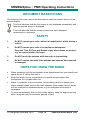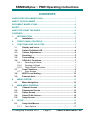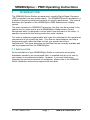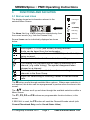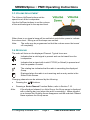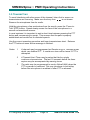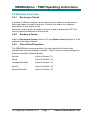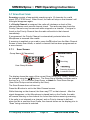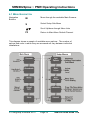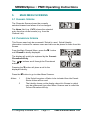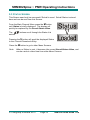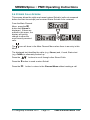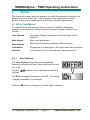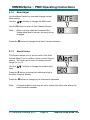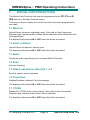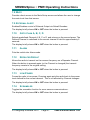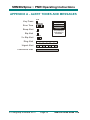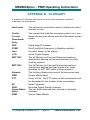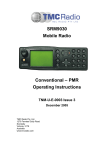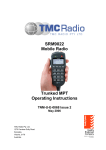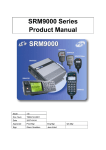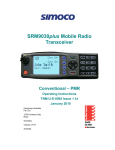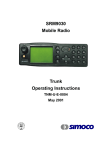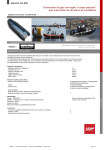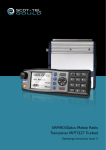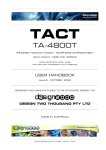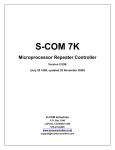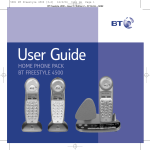Download Simoco SRM9020PLUS Operating instructions
Transcript
SRM9020plus Mobile Radio Conventional PMR Operating Instructions TNM-U-E-0086 Issue 1.0a January 2010 Comgroup Australia Pty. Ltd. 1270 Ferntree Gully Road Scoresby Victoria, 3179 Australia abcde SRM9020plus ~ PMR Operating Instructions ASSOCIATED DOCUMENTATION The following documentation is available for use with the SRM9000 series of products: TNM-I-E-0005 SRM9000 Series Installation Instructions TNM-M-E-0001 SRM9000 Service Manual TNM-U-E-0003 SRM9030 PMR Operating Instructions TNM-U-E-0004 SRM9030 Trunked Operating Instructions TNM-U-E-0012 SRM9020 Trunked Operating Instructions TNM-U-E-0014 SRM9025 PMR Operating Instructions TNM-U-E-0015 SRM9025 Trunked Operating Instructions To order copies of any of the above publications, or any other Simoco product, contact Comgroup Australia on +61 3 9730 3800 or send a Fax on +61 3 9730 3968. ABOUT THIS DOCUMENT This publication is copyright and no part may be reproduced without prior permission of Comgroup Australia. Due to our policy of continuous improvement to our products and services, technical specifications and claims, correct at time of publication, may be subject to variation without prior notice. Comgroup Australia has endeavoured to ensure that the information in this document is fairly and accurately stated, but does not accept liability for any errors or omissions. © Comgroup Australia 2010 Page i TNM-U-E-0086 Issue 1.0a SRM9020plus ~ PMR Operating Instructions DOCUMENT BASED ICONS The following icons are used in this document to describe certain actions of the screen display: This icon indicates that the first screen is only displayed momentarily and then the second screen is displayed. This icon indicates that the screens shown are each displayed momentarily in sequence. SAFETY 1. Do NOT operate your radio, without a handsfree kit, whilst driving a vehicle. 2. Do NOT operate your radio in an explosive atmosphere. Obey the 'Turn Off Two-way Radios' signs where these are posted, e.g. on a petrol station forecourt. 3. Do NOT touch the antenna while the radio is transmitting. 4. Do NOT operate the radio if the antenna has become disconnected or damaged. HINTS FOR USING THE RADIO • When speaking, hold the microphone a few centimetres from your mouth and speak across it, rather than into it. • Keep the length of your conversation to a minimum and replace the microphone on it’s cradle after use. • When it is possible to move location, avoid making calls from known poor signal-strength areas such as the radio systems fringe areas (limit of range) or from screened or shadowed areas, e.g. an underground car park or underpass. • To avoid unnecessary drain on the vehicle battery, keep the engine running when using the radio for extensive periods of time. © Comgroup Australia 2010 Page 24 TNM-U-E-0086 Issue 1.0a SRM9020plus ~ PMR Operating Instructions CONTENTS ASSOCIATED DOCUMENTATION ............................................................ I ABOUT THIS DOCUMENT......................................................................... I DOCUMENT BASED ICONS..................................................................... II SAFETY ..................................................................................................... II HINTS FOR USING THE RADIO ............................................................... II CONTENTS .............................................................................................. III 1. INTRODUCTION .............................................................................. 1 1.1 Installation ............................................................................. 1 2. FRONT PANEL CONTROLS ........................................................... 2 3. FUNCTIONS AND FACILITIES........................................................ 3 3.1 Display and Icons.................................................................. 3 3.2 Switch-On/Switch-Off ........................................................... 4 3.3 Volume Adjustment .............................................................. 5 3.4 Receiving ............................................................................... 5 3.5 Transmitting .......................................................................... 6 3.6 SELCALL Functions ............................................................. 7 3.6.1 Receiving a Selcall............................................................. 7 3.6.2 Sending a Selcall ............................................................... 7 3.6.3 Other Selcall Functions ...................................................... 7 3.7 Scan Functions ..................................................................... 8 3.7.1 Scan Screen....................................................................... 8 3.8 MUTE Level Setting............................................................. 10 3.9 External alert ....................................................................... 10 4. MENU SYSTEM ............................................................................. 11 4.1 Menu Navigation ................................................................. 12 5. MAIN MENU SCREENS................................................................. 13 5.1 Channel Screen................................................................... 13 5.2 Phonebook Screen ............................................................. 13 5.3 Status Screen ...................................................................... 14 5.4 Stored Calls Screen ............................................................ 15 5.5 Setup Screen ....................................................................... 16 6. SETUP............................................................................................ 17 6.1 Setup Sub-Menus................................................................ 17 6.1.1 User Options .................................................................... 17 © Comgroup Australia 2010 Page iii TNM-U-E-0086 Issue 1.0a SRM9020plus ~ PMR Operating Instructions 6.1.2 Mute Adjust ...................................................................... 18 6.1.3 Alert Volume..................................................................... 18 6.1.4 Information ....................................................................... 19 6.1.5 Network ............................................................................ 19 7. SPECIAL FUNCTION BUTTONS .................................................. 20 7.1 Monitor................................................................................. 20 7.2 Squelch Defeat .................................................................... 20 7.3 Reset .................................................................................... 20 7.4 Scan ..................................................................................... 20 7.5 Send-2 and Special Encoder 1 to 8 ................................... 20 7.6 Transpond ........................................................................... 20 7.7 CTCSS .................................................................................. 20 7.8 Mute...................................................................................... 21 7.9 External Alert....................................................................... 21 7.10 Goto Chan A, B, C, D .......................................................... 21 7.11 Alarm .................................................................................... 21 7.12 Repeater Defeat................................................................... 21 7.13 Low Power ........................................................................... 21 7.14 Scrambler ............................................................................ 21 8. OPTIONS ....................................................................................... 22 8.1 Quick Release Transceiver Kit........................................... 22 8.2 Microphone/Control Head Extension Lead....................... 22 8.3 Handsfree Option ................................................................ 22 8.4 Type 1 Parallel I/O Expansion Option................................ 22 8.5 GPS/ Audio Serial Interface Option ................................... 22 8.6 Cross-linked Cable.............................................................. 22 8.7 600 Ohm Interface Option .................................................. 22 8.8 Desk Top Base Kit............................................................... 22 9. TROUBLESHOOTING ................................................................... 23 APPENDIX A - ALERT TONES AND MESSAGES ................................. 24 APPENDIX B - GLOSSARY .................................................................... 25 © Comgroup Australia 2010 Page 24 TNM-U-E-0086 Issue 1.0a SRM9020plus ~ PMR Operating Instructions 1. INTRODUCTION The SRM9000 Series Radios are advanced, versatile Digital Signal Processor (DSP) controlled, two-way mobile radios. The SRM9000 Series is available in a number of frequency bands and versions for specific applications. This manual describes the operation of the SRM9020plus PMR Alphanumeric Display variant. The radio consists of a SRM9000 Transceiver Unit that may be mounted in the vehicle boot or under a seat, and a SRM9020plus Alphanumeric Control Microphone which is designed to mount within view and reach of the driver. A speaker connected to the radio provides the audio interface. The radio is software programmable and it can be customised to the operational requirements of your particular fleet. Your Simoco representative can help in programming your radios facilities to meet your present and future requirements. This guide describes the facilities that are currently available and can be programmed into the SRM9020plus. 1.1 INSTALLATION As the installation of your SRM9020plus Radio is a technical and possibly hazardous operation, we recommend that it is installed and set up for use by your dealer or an authorised installer. However, if you need information regarding the correct procedures for installation, please refer to the SRM9000 Series Installation Instructions supplied with the radio. © TMC Radio 2007 Page 1 TNM-U-E-0086 Issue 1.0 SRM9020plus ~ PMR Operating Instructions 2. FRONT PANEL CONTROLS Volume Up Volume Down F2 - Function Microphone On/Off PTT Icons Display Scroll Up F3 - Return to Menu F4 - Scan On/Off or Send Selcall F1 - Change Menu Scroll Down BUTTON/ CONTROL On/Off FUNCTION PTT/Pressel M (Menu) F1 F3 S (Select) F4 Push and hold for 1 second to switch the radio On or Off. Press-to-Talk switch. Move between Menu Screens. Used to return to the Main Menu Screen. Used to make a call to the displayed identity, or activate Scanning. Scroll up and down through a list within a Menu. The four programmable buttons, F1 to F4, can be programmed, using the FPP Programmer, to perform different functions. If the default settings, described above, are changed, alternative means should be provided to perform their original functions. © Comgroup Australia 2010 Page 24 TNM-U-E-0086 Issue 1.0a SRM9020plus ~ PMR Operating Instructions 3. FUNCTIONS AND FACILITIES Icons 3.1 DISPLAY AND ICONS The display shows text information relevant to the selected Menu Screen. Valid Signal Invalid Signal Searching The Name field (e.g. Ch73) shows the selected entry from the current screen (e.g. from the Channel List). Several Icons can be individually displayed as shown below: Scanning Stored Call ICONS Valid signal + CTCSS (and Selcall) is being received. Audio can be heard from the loudspeaker. Invalid signal. Carrier with incorrect CTCSS (and/or Selcall) is being received. This symbol indicates that the radio is transmitting. The rotating icon indicates that the radio is searching for a channel, (e.g. while Voting). The symbol disappears when stopped on a channel. Scanning indicator shows that the radio is searching the channels in the Scan Group. When not transmitting or receiving, flashes to indicate stored calls. The M button scrolls through available Menu options. Where menu selection is not required, this button can be reprogrammed to perform other functions in this screen. The buttons scroll up and down through the available selections within a Menu Screen. The F1, screen. F2, F4 and F4 buttons are programmable function buttons, in this If SELCALL is used, the F3 button will send the Channel-Encode selcall (with Current Phonebook Entry and/or Saved Status Value). © Comgroup Australia 2010 Page 3 TNM-U-E-0086 Issue 1.0a SRM9020plus ~ PMR Operating Instructions 3.2 SWITCH-ON/SWITCH-OFF Press and hold down the On/Off button for approximately 2 seconds to switch the radio ON. The display will illuminate and briefly show an 'Opening Message’ (arranged by your dealer) and the Selcall Identity of the radio (if used). After a brief time the display will show the selected channel, at which time the radio is ready for use. Pressing and holding the On/Off button for approximately 2 seconds will switch the radio Off. If the radio Inactivity Timer is enabled, the radio will automatically turn Off after several hours of inactivity (i.e. no buttons pressed). The radio will emit warning beeps for 10 seconds prior to switching off. Pressing any button will reset this timer. The radio can also be set up to switch on automatically with the Vehicle Ignition whenever the vehicle is started. © Comgroup Australia 2010 Page 24 TNM-U-E-0086 Issue 1.0a SRM9020plus ~ PMR Operating Instructions 3.3 VOLUME ADJUSTMENT The Volume Up/Down buttons set the speech level at the loudspeaker. Use the Up/Down buttons to set the volume of the received signal to the required level. When there is no signal a beep will be emitted at each button press to indicate the volume level. During a call the beeps are omitted. Note: The radio may be programmed so that the volume cannot be turned off completely. 3.4 RECEIVING The radio will listen on the displayed Channel. Typical Icons are: Indicates that a valid signal is present and can be heard from the loudspeaker. Indicates that a signal with invalid CTCSS (or Selcall) is present and that the speaker is muted. The rotating bar indicates that the radio is searching the displayed Group. Displayed when the radio is not receiving and an entry exists in the Stored Calls Screen. Changing channels can be achieved by the following: • Pressing the • Pressing a Go-to-Channel Function Button, refer to Section 7.10. Note: buttons. If the displayed channel is a Vote Group, the Group name is displayed with a rotating bar icon (when the radio is searching). When stopped on a channel the Rotating Arrow disappears and the selected Channel Name replaces the Group name. © Comgroup Australia 2010 Page 5 TNM-U-E-0086 Issue 1.0a SRM9020plus ~ PMR Operating Instructions 3.5 TRANSMITTING To avoid interfering with other users of the channel, listen first to ensure no transmissions are occurring. Make sure the busy Icon is not shown. Remove the microphone from its cradle. Hold the microphone a few centimetres from the mouth, press the “Press-toTalk” (PTT) button. Speak clearly across the face of the microphone in a normal conversational manner. In most systems it is important to wait a short time between pressing the PTT button and commencing to speak. This ensures that the path is properly established and avoids lost or distorted speech. Use the correct operating procedure and keep transmissions short. Release the PTT button as soon as the message is finished. Notes: 1 A channel may be programmed as Receive-only or Transmit Inhibit which can disallow PTT. A continuous tone will be heard if PTT is attempted. 2 A Transmit Limit Timer may be setup that limits a single continuous transmission. The last 10 seconds before the timer expires may be accompanied by warning tones. 3 The radio may be programmed to send a Selcall (ANI) when the PTT is pressed or released. This may introduce a short delay before the microphone is enabled or after PTT is released. © Comgroup Australia 2010 Page 24 TNM-U-E-0086 Issue 1.0a SRM9020plus ~ PMR Operating Instructions 3.6 SELCALL FUNCTIONS 3.6.1 Receiving a Selcall A number of different options can be set up by your dealer to sound various alert tones when a selcall is received. Consult your dealer for a detailed explanation of your radios set up. Generally, removing the microphone form its cradle or pressing the PTT will stop any alerts and answer a received call. 3.6.2 Sending a Selcall Refer to Phonebook Screen (Section 5.2) and Status Screen (Section 5.3) for methods of sending a Selcall. 3.6.3 Other Selcall Functions The SRM9020plus has several other functions that affect how the radio operates with received signals or selcalls. These functions can be assigned to buttons in the Main Channel Screen. Monitor (refer to Section 7.1). Reset (refer to Section 7.3). Transpond Enable (refer to Section 7.6). Send-2 (refer to Section 7.5). Special Encodes (refer to Section 7.5). © Comgroup Australia 2010 Page 7 TNM-U-E-0086 Issue 1.0a SRM9020plus ~ PMR Operating Instructions 3.7 SCAN FUNCTIONS Scanning consists of sequentially searching up to 15 channels for a valid signal (RF+CTCSS tone). When found, the radio will stop on that channel until the signal disappears again. If a Priority Channel is assigned, the radio will interleave a check of this channel between each normal channel check. The radio may also check the Priority Channel every few seconds while stopped on a channel. If a signal is found on the Priority Channel then the radio will switch to that channel immediately. If programmed, the Priority Channel is automatically selected when the Microphone is removed from cradle. If scanning is enabled on your radio, press the S button from the Main Channel Screen to enter Scan Mode, or select a channel that has been programmed as a scan channel.. 3.7.1 Scan Screen General Icons Group Name (4 Characters) Busy Receiving User Group Number Scanning channels in selected Group The display shows the name of the current Scan-Group (e.g. “West”), which can be changed using the buttons. The Scan-Group Number is shown next to the Icon (e.g. 1) if it is a User Scan-Group, or blank for Fixed Scan-Groups. (User Scan Groups can be edited by the User). The Scan Screen does not time-out. Press the S button to exit to the Main Channel screen. Whilst listening on the channel, the User may PTT on that channel. After the signal disappears, or the Microphone is placed back on the Cradle, the radio will remain listening on the channel for a short time before resuming scanning. If the radio is not stopped on a channel, and no Priority channel is defined, when the Mic is removed from Cradle, the channel shown on the display prior to “Scan” being activated is selected. © Comgroup Australia 2010 Page 24 TNM-U-E-0086 Issue 1.0a SRM9020plus ~ PMR Operating Instructions The buttons allow access to the other screens (not Main Channel Screen). When these other menus time-out, the display returns to the Scan Screen. The Radio may be programmed so that the Microphone needs to be on-cradle for the radio to scan. If the Microphone is left off-cradle for too long then the radio will sound a continuous alert tone until it is replaced. In the Scan Screen the function buttons are assigned as follows. M Go to other menus. F3 Skip channel (only while receiving a signal). S Exit scanning. The F3 button temporarily deletes (skips) the channel from the Scan-Group. Skip is only active when stopped on a channel and the Microphone is on-cradle. Skipped channels are restored when a different Scan Group is selected or if Scan is exited. The Priority Channel cannot be skipped. © Comgroup Australia 2010 Page 9 TNM-U-E-0086 Issue 1.0a SRM9020plus ~ PMR Operating Instructions 3.8 MUTE LEVEL SETTING The Mute Adjust Screen is accessed from the Setup menu, or (when assigned) by means of a programmed function button. When the Mute Adjust Screen is selected the buttons allow the Radio Mute level to be adjusted. The level is stored when the Screen is exited via the S button, or times-out. 3.9 EXTERNAL ALERT Provision is made to connect an external alerting device to the rear of the radio. The external alert may be activated when a selcall is received (and cancelled by a timeout, user intervention or receiving a different selcall). This function is enabled by software programming. When enabled, the External Alert may be switched On or Off using a Function button. © Comgroup Australia 2010 Page 24 TNM-U-E-0086 Issue 1.0a SRM9020plus ~ PMR Operating Instructions 4. MENU SYSTEM The SRM9020plus radio software uses a programmed Menu structure to enable the operator to access all of the radio options. The structure of the menu (comprising up to eleven screens) can be programmed to meet the specific needs of individual customers. The diagram on the following page illustrates the default menu structure for which the radio is programmed at manufacture. Any or all of the Screens can be programmed for access with the following proviso. • The Channel Screen is always programmed in and is the default Screen displayed. • The Main Menu provides access to the usual Screens required to operate the radio. • The Setup Sub-Menus provide access to the radio setup parameters. • When options are placed in a Setup sub-menu, Setup should be offered as a sub menu in the Main Menu selection. • Both the Main Menu and the Setup submenus can each hold up to ten Screens. © Comgroup Australia 2010 Page 11 TNM-U-E-0086 Issue 1.0a SRM9020plus ~ PMR Operating Instructions 4.1 MENU NAVIGATION Navigation Buttons M Move through the available Main Screens S Select Setup Sub-Menu Scroll Up/down though Menu Lists F3 Return to Main Menu Default Channel This diagram shows a sample of available menu options. The number of options and order in which they are accessed will vary between individual installations. © Comgroup Australia 2010 Page 24 TNM-U-E-0086 Issue 1.0a SRM9020plus ~ PMR Operating Instructions 5. MAIN MENU SCREENS 5.1 CHANNEL SCREEN The Channels Screen shows the currently selected channel and allows it to be changed. The Name field (e.g. Ch73) shows the selected entry from the current screen (e.g. from the Channel List). 5.2 PHONEBOOK SCREEN This Screen need only be accessed if Selcall is used. Selcall Identity information is stored for various users and calls can be placed to them from this Screen. From the Main Channel Menu, press the M button until PhoneB is briefly displayed. The display will quickly be replaced by the CurrentPhonebook-Entry The entries. buttons scroll through the Phonebook Pressing the S button will place a call to the displayed identity. Press the M button to go to other Menu Screens. Notes: 1 If the Selcall requires a Status to be included then the SavedStatus-Value will be used. 2 The Identity shown on the display when this Screen is exited may be referenced from other Menu Screens and is called the Current-Phonebook-Entry. © Comgroup Australia 2010 Page 13 TNM-U-E-0086 Issue 1.0a SRM9020plus ~ PMR Operating Instructions 5.3 STATUS SCREEN This Screen need only be accessed if Selcall is used. Selcall Status is stored here and can be sent from this Screen. From the Main Channel Menu press the M button until Status is briefly displayed. The display will quickly be replaced by the Saved-Status-Value. The entries. buttons scroll through the Status List Pressing the S button will send the displayed Status to the Current-Phonebook-Entry. Press the M button to go to other Menu Screens. Note: When a Status is sent, it becomes the current Saved-Status-Value, and can be used at a later time from other Menu Screens. © Comgroup Australia 2010 Page 24 TNM-U-E-0086 Issue 1.0a SRM9020plus ~ PMR Operating Instructions 5.4 STORED CALLS SCREEN This screen allows the eight most recent missed Selcalls (calls not answered before the Alert-tone stops) and received Status Selcalls to be reviewed. From the Main Channel Menu, press the M button until Stored is displayed. If there are entries in this menu, the display will quickly change to show the most recently received calls. The icon will show in the Main Channel Menu when there is an entry in this Menu. The displayed text identifies the caller (e.g. Steven) and, if used, Status text (e.g. CallMe) is alternately flashed up. Press the buttons to scroll through other Stored Calls. Press the S button to send a return Selcall. Press the F3 button to return to the Channel Menu without making a call. © Comgroup Australia 2010 Page 15 TNM-U-E-0086 Issue 1.0a SRM9020plus ~ PMR Operating Instructions 5.5 SETUP SCREEN Use this Screen to access the other Setup submenus. From the Main Channel Menu, press the M button until Setup is displayed. Press the S button to access the submenus. When a submenu is displayed, press the M button to select other submenus. Refer to Section 6 for a detailed description of available submenus. © Comgroup Australia 2010 Page 24 TNM-U-E-0086 Issue 1.0a SRM9020plus ~ PMR Operating Instructions 6. SETUP The Setup sub-menus allow the operator to modify the operation of some of the general functions of the radio. The programmer can restructure or restrict access to any or all of these menus according to specific requirements. 6.1 SETUP SUB-MENUS The default Setup sub-menu structure is shown in the Menu Navigation diagram. These sub-menu Screens provide access to operator functions as follows: User Options Key beeps, Display Illumination and Dual Watch on/off selection Mute Adjust Mute Level adjustment Alert Volume Beep tone level setting (relative to Audio Volume). Information Programmer File description, SW version and Serial Number. Network Trunk Network-1/2 or Conventional Channel selection. 6.1.1 User Options The User Options Screen allows the Keybeeps, Display Illumination and Dual Watch facilities to be set On or Off. Use the facilities. buttons to scroll between the different The S button toggles the selection On/Off. The setting is saved immediately it is changed. Press the M button to change to the Mute Adjust submenu. © Comgroup Australia 2010 Page 17 TNM-U-E-0086 Issue 1.0a SRM9020plus ~ PMR Operating Instructions 6.1.2 Mute Adjust Use the Menu Screen to view and change current Mute setting. Use the buttons to change the Mute level. Use the S button to return to the Channel Screen. Note : When a Voting channel is selected the Voting-Mute level is shown, but may not be changed. Press the 6.1.3 M button to change to the Alert Volume submenu. Alert Volume This Screen allows you to set the level of the Alert Volume Beep Tone in relation to the current Volume setting. The level can be set in 63 steps over the range -31 to +31. Use the level. buttons to change the relative alert Press the S button to accept the setting and go to the Main Channel Screen. Press the Note: M button to change to the Information submenu. A minimum Alert Level may be set to ensure the Alerts can always be heard from the speaker. © Comgroup Australia 2010 Page 24 TNM-U-E-0086 Issue 1.0a SRM9020plus ~ PMR Operating Instructions 6.1.4 Information This Screen displays information that identifies the Radio Serial Number Software Version and Own Identity. The screen switches alternately between Software Version and Own Identity. This is a read only Screen, press the S button to go to the Channel Screen. Press the 6.1.5 M button to change to the Network submenu. Network The Network Screen allows you to switch operation between; • PMR and. • Trunk Network 1, or 2 (when available). Use the buttons to make your selection. Press the S button to accept that selection and go to the Channel Screen. Press the M button to change to the User Options submenu. Refer to the Trunked Operating Instructions, TNM-U-E-0012, for Trunked operation. © Comgroup Australia 2010 Page 19 TNM-U-E-0086 Issue 1.0a SRM9020plus ~ PMR Operating Instructions 7. SPECIAL FUNCTION BUTTONS This Section lists Functions that may be programmed to the (F4) buttons in the Main Channel screen. F2, F3 and S Consult your Simoco Dealer as to which functions have been programmed in your radio. 7.1 MONITOR Opens/Closes the audio (signalling) mute. Only valid on Non-Community Repeater type channels and/or Closed Selcall channels without Receiver Lockout programmed. The display briefly shows ON or OFF when the button is pressed. 7.2 SQUELCH DEFEAT Opens/Closes the squelch (carrier) mute. The display briefly shows ON or OFF when the button is pressed. 7.3 RESET Closes the audio (signalling) mute on closed Selcall Channels. 7.4 SCAN Activate Scanning. 7.5 SEND-2 AND SPECIAL ENCODER 1 TO 8 Sends a specific selcall sequence. 7.6 TRANSPOND Enables/Disables Individual Call Acknowledge. The display briefly shows ON or OFF when the button is pressed. 7.7 CTCSS Defeats the CTCSS mute on the channel. Only valid on Non-Community Repeater type channels and/or Open Selcall channels. The display briefly shows ON or OFF when the button is pressed. © Comgroup Australia 2010 Page 24 TNM-U-E-0086 Issue 1.0a SRM9020plus ~ PMR Operating Instructions 7.8 MUTE Provides direct access to the Mute Setup screen and allows the user to change the mute level from that screen. 7.9 EXTERNAL ALERT Enables/Disables control of External Output via Selcall Decodes. The display briefly shows ON or OFF when the button is pressed. 7.10 GOTO CHAN A, B, C, D Selects predefined Channel A, B, C or D, and returns on the second press. The Defined Channel is redefined to the current channel if held for approximately 2 seconds. The display briefly shows ON or OFF when the button is pressed. 7.11 ALARM Puts the mobile into Alarm mode. 7.12 REPEATER DEFEAT Allows the radio to transmit on the reverse frequency on a Repeater Channel. When the button is pressed again (or the Channel is changed) the transmit frequency reverts to the original setting. The display briefly shows ON or OFF when the button is pressed. 7.13 LOW POWER Forces the radio to low power. Pressing again puts the radio back to the power level defined for the current channel. This is not affected by Channel changes. The display briefly shows ON or OFF when the button is pressed. 7.14 SCRAMBLER Toggles the scrambler function for more secure communications.. The display briefly shows ON or OFF when the button is pressed. © Comgroup Australia 2010 Page 21 TNM-U-E-0086 Issue 1.0a SRM9020plus ~ PMR Operating Instructions 8. OPTIONS The following options are available, contact your dealer for further information. 8.1 QUICK RELEASE TRANSCEIVER KIT This kit provides a mounting cradle to allow the Transceiver to be quickly removed without having to undo unnecessary screws. 8.2 MICROPHONE/CONTROL HEAD EXTENSION LEAD This lead allows the Transceiver to be placed up to 4.5 metres from the Control Head. 8.3 HANDSFREE OPTION This allows a driver to use the radio without having to lift the microphone or press any buttons. 8.4 TYPE 1 PARALLEL I/O EXPANSION OPTION This option provides eight I/O lines and pre/de-emphasised audio to allow external interfacing to the radio. 8.5 GPS/ AUDIO SERIAL INTERFACE OPTION This provides Global Position reporting for Trunk and PMR applications, as well as an interface for radio serial control and radio audio. 8.6 CROSS-LINKED CABLE This is used with various applications to cross-connect or interconnect Transceivers or Control Heads. 8.7 600 OHM INTERFACE OPTION This provides a balanced 600 Ohm, 2/4 wires audio interface and opto-isolated E and M lines. 8.8 DESK TOP BASE KIT This provides a housing for the radio and incorporates an 8 Amp Power Supply Unit and speaker. © Comgroup Australia 2010 Page 24 TNM-U-E-0086 Issue 1.0a SRM9020plus ~ PMR Operating Instructions 9. TROUBLESHOOTING If, after reading this guide, you are unable to switch the radio on, check the following: • A fuse has not blown. Your installer should advise you of the location of the two fuses, • The power supply cables and their connections are secure, and • The vehicle battery is charged. If these checks are OK, contact your dealer or Simoco representative for further advice. © Comgroup Australia 2010 Page 23 TNM-U-E-0086 Issue 1.0a SRM9020plus ~ PMR Operating Instructions APPENDIX A - ALERT TONES AND MESSAGES Key Press 0.05 Off 440Hz 880Hz 1480Hz All durations indicated in seconds 0.05/0.05 Error Tone 0.1 Beep Alert Bip Alert 0.1 0.1/0.1 2 x Bip Alert Ring Alert Telephone Ring Tone 0.19/0.19 Urgent Alert Continuous Alert © Comgroup Australia 2010 Continuous Page 24 TNM-U-E-0086 Issue 1.0a SRM9020plus ~ PMR Operating Instructions APPENDIX B - GLOSSARY A summary of common radio terms as used in this document, and their meanings, are given below. Alert tones The transceiver emits these tones to indicate an invalid operator or error. Cradle The bracket that holds the microphone when not in use. Current Phonebook Name that would be shown were the Phonebook screen shown. Entry DSP DTMF Icon Digital Signal Processor. Dual Tone Multi-Frequency (a Signaling method). A symbol shown on the display. LCD Liquid Crystal Display. MPT1327 The UK Ministry for Post and Telecommunications specification defining the low level protocol for public trunking systems. MPT1343 The UK Ministry for Post and Telecommunications specification defining the User Interface for radios operating on MPT1327 public trunking systems. Network PMR The trunking infrastructure and all its interconnections. Private Mobile Radio. PTT Press-to-Talk. The PTT button on the microphone must be depressed for the duration of the transmission. RF RSSI Saved Status Value SRM Radio Frequency. Received Signal Strength Indicator. The last Status that was sent, entered or optionally received. Simoco Radio Mobile. © Comgroup Australia 2010 Page 25 TNM-U-E-0086 Issue 1.0a Hereby, Comgroup Australia Pty Ltd declares that this product is in compliance with the essential requirements and other relevant provisions of Directive 1999/05/EC. © Comgroup Australia 2010 TNM-U-E-0086 Issue 1.0a