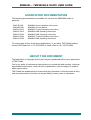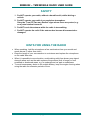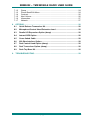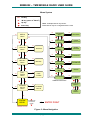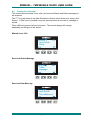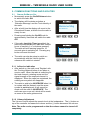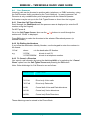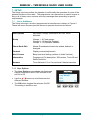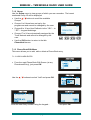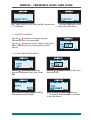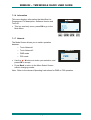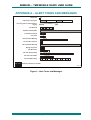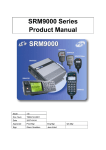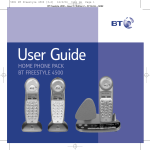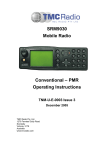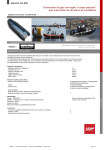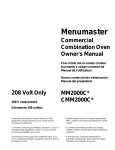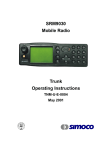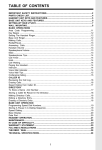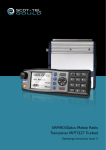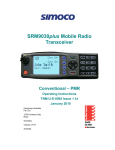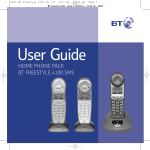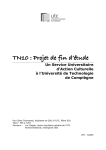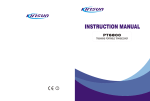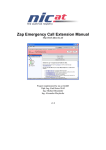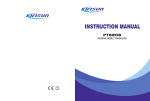Download SRM9022 Mobile Radio Trunked MPT Operating Instructions
Transcript
SRM9022 Mobile Radio Trunked MPT Operating Instructions TNM-U-E-0068 Issue 2 May 2006 TMC Radio Pty. Ltd. 1270 Ferntree Gully Road Scoresby Victoria, 3179 Australia ISO9001 Lic.QEC20848 SAI Global SRM9022 ~ TMR MOBILE RADIO USER GUIDE ASSOCIATED DOCUMENTATION The following documentation is available for use with the SRM9000 series of products: TNM-I-E-0005 TNM-M-E-0001 TNM-U-E-0012 TNM-U-E-0013 TNM-U-E-0003 TNM-U-E-0004 TNM-U-E-0065 SRM9000 Series Installation Instructions SRM9000 Service Manual SRM9020 Trunked Operating Instructions SRM9020 PMR Operating Instructions SRM9030 PMR Operating Instructions SRM9030 Trunked Operating Instructions SRM9022 PMR Operating instructions To order copies of any of the above publications, or any other TMC Radio product, contact TMC Radio on +61 3-9730-3800 or send a Fax on +61 3-9730-3968. ABOUT THIS DOCUMENT This publication is copyright and no part may be reproduced without prior permission of TMC Radio. Due to our policy of continuous improvement to our products and services, technical specifications and claims, correct at time of publication, may be subject to variation without prior notice. TMC Radio has endeavoured to ensure that the information in this document is fairly and accurately stated, but does not accept liability for any errors or omissions. © TMC Radio 2006 page 2 TNM-U-E-0068 Issue 2 SRM9022 ~ TMR MOBILE RADIO USER GUIDE SAFETY 1. Do NOT operate your radio, without a handsfree kit, whilst driving a vehicle. 2. Do NOT operate your radio in an explosive atmosphere. Obey the 'Turn Off Two-way Radios' signs where these are posted, e.g. on a petrol station forecourt. 3. Do NOT touch the antenna while the radio is transmitting. 4. Do NOT operate the radio if the antenna has become disconnected or damaged. HINTS FOR USING THE RADIO • • • • When speaking, hold the microphone a few centimetres from your mouth and speak across it, rather than into it. Keep the length of your conversation to a minimum and replace the microphone on its cradle after use. When it is possible to move location, avoid making calls from known poor signalstrength areas such as the radio systems fringe areas (limit of range) or from screened or shadowed areas, e.g. an underground car park or underpass. To avoid unnecessary drain on the vehicle battery, keep the engine running when using the radio for extensive periods of time. © TMC Radio 2006 page 3 TNM-U-E-0068 Issue 2 SRM9022 ~ TMR MOBILE RADIO USER GUIDE CONTENTS 1. INTRODUCTION..................................................................................................6 1.1 Overview ......................................................................................................6 1.2 Installation ...................................................................................................6 1.3 Conventions ................................................................................................6 2. FRONT PANEL CONTROLS...............................................................................7 3. MENU SYSTEM ...................................................................................................8 3.1 4. 5. Menu navigation..........................................................................................8 MAIN MENU SCREENS ....................................................................................10 4.1 Phonebook Screen....................................................................................10 4.2 Stored Calls Screen ..................................................................................11 4.3 Recall Screen.............................................................................................13 4.4 Status Screen ............................................................................................13 4.5 Call Types Screen .....................................................................................14 4.6 Setup Screen .............................................................................................14 COMMON FUNCTIONS AND FACILITIES .......................................................15 5.1 Switch-On/Switch-Off ...............................................................................15 5.1.1 In-Service Indication ................................................................................15 5.1.2 Volume Adjustment .................................................................................15 6. CALL TYPES.....................................................................................................16 6.1 Making a Voice Call...................................................................................17 6.1.1 During a Voice Call..................................................................................17 6.2 Making a Status Call .................................................................................18 6.2.1 Using the Phonebook ..............................................................................18 6.2.2 By Dialling the Numbers ..........................................................................18 6.3 Receiving a Call.........................................................................................19 6.3.1 Receiving a Voice Call.............................................................................19 6.3.2 Receiving a Group Voice Call..................................................................20 6.3.3 Incoming Status and Data Messages ......................................................20 6.4 Call Diversion ............................................................................................21 6.4.1 From the Call-Types Screen....................................................................21 6.4.2 By Dialling the Numbers ..........................................................................21 6.4.3 To Cancel a Diversion .............................................................................21 6.5 7. DTMF Operation ........................................................................................22 SETUP ...............................................................................................................23 7.1 Setup Sub Menus ......................................................................................23 7.1.1 User Options............................................................................................23 © TMC Radio 2006 page 4 TNM-U-E-0068 Issue 2 SRM9022 ~ TMR MOBILE RADIO USER GUIDE 7.1.2 7.1.3 7.1.4 7.1.5 7.1.6 7.1.7 8. 9. Group ......................................................................................................24 Phone Book Edit Menu............................................................................24 Contrast...................................................................................................26 Alert Volume ............................................................................................26 Information...............................................................................................27 Network ...................................................................................................27 OPTIONS ...........................................................................................................28 8.1 Quick Release Transceiver Kit.................................................................28 8.2 Microphone/Control Head Extension Lead .............................................28 8.3 Parallel I/O Expansion Option (dmap) .....................................................28 8.4 Internal GPS Option ..................................................................................28 8.5 Cross-linked Cable....................................................................................28 8.6 600 Ohm Interface Option.........................................................................28 8.7 Dual Control Head Option (dmap) ...........................................................28 8.8 Dual Transceiver Option (dmap)..............................................................28 8.9 Desk Top Base Kit.....................................................................................28 TROUBLESHOOTING.......................................................................................29 © TMC Radio 2006 page 5 TNM-U-E-0068 Issue 2 SRM9022 ~ TMR MOBILE RADIO USER GUIDE 1. INTRODUCTION 1.1 OVERVIEW The SRM9000 Series Radios are versatile Digital Signal Processor (DSP) controlled, two-way mobile radios. The SRM9000 Series is available in a number of frequency bands and versions for specific applications. This manual describes the operation of the SRM9022 TMR Controller Microphone variant. The radio consists of a Transceiver unit that may be mounted in the vehicle boot or under a seat, and a Controller Microphone, which is designed to mount on the vehicle console or within view and reach of the operator. The radio is software programmable and can be customised to the operational requirements of your particular fleet. Your TMC Radio representative can help in programming your radio facilities to meet your present and future requirements. This guide describes the facilities that are currently available and can be programmed into the SRM9022. 1.2 INSTALLATION As the installation of your SRM9022 Radio is a technical and possibly hazardous operation, we recommend that it is installed and set up for use by your dealer or an authorised installer. However, if you need information regarding the correct procedures for installation, please refer to the SRM9000 Series Installation Instructions supplied with the radio. 1.3 CONVENTIONS Where the word “generally” or “may” is used to describe a facility, this operation is an option that may be enabled with the Radio Field Personality Programmer (FPP). © TMC Radio 2006 page 6 TNM-U-E-0068 Issue 2 SRM9022 ~ TMR MOBILE RADIO USER GUIDE 2. FRONT PANEL CONTROLS Volume Up/Down Microphone Function #5 (F5) Function #6 (F6) RX/TX LED Push To Talk Power On/Off John Smith In Service Down or Function #2 (F2) Up or Function #3 (F3) Menu or Function #1 (F1) OK or Function #4 (F4) Figure 2-1 SRM9022 Controller Mic. Key Layout © TMC Radio 2006 page 7 TNM-U-E-0068 Issue 2 SRM9022 ~ TMR MOBILE RADIO USER GUIDE 3. MENU SYSTEM The SRM9022 radio software uses a programmed Menu structure to enable the operator to access all of the radio options. The structure of the menu (comprising up to thirteen screens) can be programmed to meet the specific needs of individual customers. Figure 2 illustrates a complete menu structure of the radios capabilities. Any or all of the Screens can be programmed or hidden with the following provisos: The Phone Book Screen is always the default Screen displayed. The Main Menu provides access to the usual Screens required to operate the radio. The Setup Sub Menus provides access to the radios setup parameters. When options are placed in a Setup sub-menu, Setup should be defined as one of the selections in the Main Menu. Both the Main Menu and the Setup sub-menus can each hold up to ten Screens. Programming can allow any menu to be in any position. 3.1 MENU NAVIGATION The / keys are generally used to navigate through menus, or increase/decrease a value. © TMC Radio 2006 page 8 TNM-U-E-0068 Issue 2 SRM9022 ~ TMR MOBILE RADIO USER GUIDE Menu System OK OK Key 'M' 'M' Key (same as ’BACK’) Up Key Note: Example Menus only shown. Other Menus may be configured with the FPP Down Key MPT1327 TNK Menu rev2 'M' 'M' SETUP Menu 'M' NETWORK. Menu NETWORK OK OK 'M' 'M' RADIO INFO. Menu RADIO INFORMATION OK 'M' 'M' STATUS Menu 'M' STATUS 'M' ALERT VOL. Menu OK ALERT VOLUME OK 'M' 'M' CONTRAST Edit Menu OK CONTRAST 'M' 'M' RECALL Menu RECALL 'M' Edit Menu OK OK 'M' 'M' GROUP Menu 'M' CALL TYPES Menu 'M' PHONEBOOK 'M' 'M' User Options OK GROUP OK 'M' CALL TYPES PHONEBOOK OK KEY BEEPS ON/OFF SubMenu Selections 'M' STORED CALLS Menu BACKLIGHT ON/OFF 'M' STORED CALLS OK DTMF ON/OFF 'M' PHONE BOOK Scroll through Phonebook Entries ENTRY POINT Default Screen Figure 2 - Menu Navigation © TMC Radio 2006 page 9 TNM-U-E-0068 Issue 2 SRM9022 ~ TMR MOBILE RADIO USER GUIDE 4. MAIN MENU SCREENS 4.1 PHONEBOOK SCREEN The Phonebook allows calls to be made to entries from the Phonebook list. The Name Field shows the current selected entry from the Phonebook. The RSSI Bars indicate the signal strength of the current Control or Traffic channel. John Smith In Service M Displayed Labels show the function of the F1& F4 buttons. Pressing one of these buttons will execute the function. The / The ICON Line displays various icons as described in the table below. The Message Line provides information about what the radio is doing, e.g. Call-setup, Queued, Diverted, etc. buttons may be pressed to scroll through the Name Field entries. Press the OK (call) key to call the Name Field entry. The Keypad may be used to enter dialstrings directly. Several Icons can be displayed as shown below: ICONS INDICATION The rotating arrow icon shows that the radio is registering with the Trunk Network. It disappears when the radio is in-service. * The envelope icon indicates that there are one or more stored calls, (in the Stored Calls menu). The outline speaker icon indicates that speaker audio is muted, e.g. during Call Setup, NPDs, etc. The solid speaker icon indicates that speaker audio is enabled, eg during a Call. This icon indicates Call Pending, i.e. there is an outgoing call waiting for the radio to be In-Service. © TMC Radio 2006 page 10 TNM-U-E-0068 Issue 2 SRM9022 ~ TMR MOBILE RADIO USER GUIDE 4.2 STORED CALLS SCREEN This screen allows missed Voice calls (and received Status and Data messages) to be reviewed. The * icon will show in the Main Phonebook Screen when there is an entry in this Screen. A "Bip" tone is emitted every few seconds when a new call or message is stored. Three different types of call can be stored. The screen display will change depending on the type of call stored. Missed Voice Call John Smith Voice M Received Status Message Caller Message M Received Data Message John Smith The address is... M © TMC Radio 2006 page 11 TNM-U-E-0068 Issue 2 SRM9022 ~ TMR MOBILE RADIO USER GUIDE The displayed number (#05) shows the queued position of the entry. The most recent call is shown whenever this Screen is displayed. Press / buttons to scroll through other stored calls. Press the F6 to return to the Phonebook Screen without making a call. Press OK key to bring up a popup menu with functions: More John Smith The address is... M The address is 27 Harold Street Scoresby. Pick up after 10am. M Delete the message and go to stored calls screen. Exit: Go to idle screen Press M to make the popup disappear. © TMC Radio 2006 page 12 TNM-U-E-0068 Issue 2 SRM9022 ~ TMR MOBILE RADIO USER GUIDE 4.3 RECALL SCREEN Use this Screen to review any of the last eight recently placed calls. • Press the / buttons to scroll through the Recall list. • Press OK and select “Exit” to return to the Phonebook Screen without making a call or press back twice. • Press OK and select “Delete” to delete the viewed entry and return to the Recall Screen. • Press OK and select “More” to go to the Phonebook Screen with the Call Dialstring ready for editing, the keypad is enabled for this step. M 4.4 STATUS SCREEN Use this Screen to view and send Status Messages from the programmed list. The screen will always open at the last viewed message. • Press the / buttons to scroll through the Status list. • Press the F6 to return to the Phonebook Screen without making a call. • Press OK to go to the Phonebook Screen with the Status Message Dialstring ready for editing, the keypad is enabled for this step. © TMC Radio 2006 page 13 Gone Home * 01 * M TNM-U-E-0068 Issue 2 SRM9022 ~ TMR MOBILE RADIO USER GUIDE 4.5 CALL TYPES SCREEN Use this Screen to make different types of calls. • Press the / buttons to scroll through the available call types. • Press the F6 to return to the Phonebook Screen without making a call. • Press OK to go to the Phonebook Screen with the Call-Type modifier ready for editing, the keyboard is enabled for this step. Conference *1* M 4.6 SETUP SCREEN Use this Screen to access the other Setup submenus. • Press OK and the / show the submenus. buttons to Setup See Section 7 for further information. © TMC Radio 2006 page 14 M TNM-U-E-0068 Issue 2 SRM9022 ~ TMR MOBILE RADIO USER GUIDE 5. COMMON FUNCTIONS AND FACILITIES 5.1 SWITCH-ON/SWITCH-OFF • Momentarily press the On/Off/Volume button to switch the radio ON. • The display will illuminate and show a ‘Welcome Message’ and the Trunk Identity of the radio. • After a brief time the display will revert to the Phonebook Screen, at which time the radio is ready for use. • Pressing and holding the On/Off knob for approximately 2seconds will switch the radio Off. • If the radio Inactivity Timer is enabled, the radio will automatically turn Off after several hours of inactivity (i.e. no buttons pressed). The radio will emit warning beeps for 10 seconds prior to switching off. Pressing any button will reset this timer. • The radio can also be setup to switch on automatically with the Vehicle Ignition whenever the vehicle is started. Welcome Msg 201-2001-20 M John Smith In Service M 5.1.1 In-Service Indication • After switch on, the radio must 'Register' with the Trunking Network before it can place or receive calls. When the radio is searching for the best channel a rotating arrow and the signal strength of the scanned channel is displayed. When the radio has registered, the rotating arrow symbol will disappear. • The radio is said to be IN SERVICE when it is in contact with the Network, and the arrow symbol is not displayed. A call cannot be made until the radio is IN SERVICE. The radio can queue one call, which will be made as soon as the radio gains service. John Smith No Service M 5.1.2 Volume Adjustment The Volume Control adjusts the speech level at the loudspeaker. The (+) button on top of the controller increases the volume and the (-) button decreases the volume. Note: The radio can be programmed so that the volume cannot be turned off completely. © TMC Radio 2006 page 15 TNM-U-E-0068 Issue 2 SRM9022 ~ TMR MOBILE RADIO USER GUIDE 6. CALL TYPES The Trunking System allows the user to make a number of different types of call. The SRM9022 supports most of the call types that can be accessed through the Trunk Network, including: Voice calls between Individuals or Groups Include Calls Status Calls Priority and Emergency Calls Diversion Calls Broadcast Calls Individual Calls. Allow private conversations between two users. Other users can be included in the call using an Include Call. Group Calls. Allow a group of users to participate in a group conversation. Any participant in the group can leave the call individually, but only the originator can end the call. Status Calls. Allow a status number to be sent between users. The SRM9022 allows text messages to be associated with up to 30 status numbers and can display these text messages when such a status is to be sent or is received. Diversion Calls. Allows the user to divert incoming calls to another radio, telephone, etc. For example, when away from their vehicle, a user can divert calls to the depot radio. Normal, Priority and Emergency Calls. If the channel is busy, Normal calls are placed in a queue and actioned when they reach the top of the queue. Priority calls jump to the top of the queue unless a previous priority call is taking place. Emergency calls are actioned immediately. Broadcast Calls. Are similar to Group calls except that only the person who makes the call can speak to the other parties in the call. Notes 1: Some of these call types are only available after prior arrangement with the Network Operator. 2: Most Trunk Networks have a time limit placed on call duration. The Network terminates the call after this time. © TMC Radio 2006 page 16 TNM-U-E-0068 Issue 2 SRM9022 ~ TMR MOBILE RADIO USER GUIDE 6.1 MAKING A VOICE CALL Voice Calls may be made in several different ways: Using the Phonebook : • From the Phonebook Screen, scroll through the entries using the / buttons until the desired name is shown; then press the OK button (F4 must be programmed as “Call” function). Using Direct-Call Function Button: • The F1…6 buttons may be assigned as Direct-Call buttons. Pressing such a button will place a call to the pre-programmed identity. e.g. Depot in above example. Keypad Entry: • The Users ID number can be entered directly as a dialstring using the Keypad. e.g. 45# will call radio unit No 45. • Dialstrings of up to 30 digits can be used, refer to Appendix B. for numbering convention and valid dialstrings. Quick-Dial Memories: • The first 20 phone Book Entries (0-19) can be setup as twenty Quick-Dial Memories. • These allow a dialstring for a call number to be dialed quickly using the keypad to enter the memory number followed by # e.g. 12# will dial the number in Memory 12. The Phone Book Edit facility allows these numbers to be changed. 6.1.1 During a Voice Call When a call is placed, a Call Progress Message is displayed on the Message Line and the speaker emits Call Progress tones (See Appendix A for more details). When the called radio is contacted, both radios will “ring” and display the call setup icon. When the called person answers, both radios will be connected and will display the audio enabled icon. A conversation can now take place by each operator, in turn, pressing their Microphone PTT buttons and speaking. When the call is finished, either operator can end the call by: • Replacing the Microphone on its bracket • Pressing the F6 button. Note: If the called radio cannot be contacted (radio off or out of range) or does not answer within a short period of time (dependant on the Network - about 10-30 seconds), a Radio Busy or Unavailable message is displayed and call-fail tones are emitted. © TMC Radio 2006 page 17 TNM-U-E-0068 Issue 2 SRM9022 ~ TMR MOBILE RADIO USER GUIDE 6.2 MAKING A STATUS CALL Status Calls allow a Status Number to be sent between users. This “status number” can have a meaning that the user assigns to it. e.g. 1 2 14 may mean: “On the Job” may mean: “At Lunch” may mean: “Contact Home”, etc. A Status Message can be sent in a number of ways similar to making Voice Calls. 6.2.1 Using the Phonebook To send a Status Call using the Phonebook: Scroll through the Phone book until the persons name is displayed (or enter the ID number using the Keypad). Do NOT press #. Go to the Status Screen. Then use the displayed. / buttons to scroll through the entries until the desired message is Press the PTT button to send the Status Message to the selected Phonebook person (or entered number). Note: Your radio may be set up to send all Status Messages to a fixed identity. 6.2.2 By Dialling the Numbers If the Status Message Number and the destination ID Number are known, use the keypad to enter the numbers in the format *0n*x# where e.g. If Status 2 (“At Lunch”) is to be sent to Andrew Jones (Identity 35) : Enter n is the Status Message Number, and x is and the destination ID Number *02*35# Note: You cannot send a Status Message during a Voice Call. © TMC Radio 2006 page 18 TNM-U-E-0068 Issue 2 SRM9022 ~ TMR MOBILE RADIO USER GUIDE 6.3 RECEIVING A CALL The SRM9022 will respond to incoming calls according to the type of call being received. There are three types of call: • Voice Call. • Group Voice Call. • Status Message or Data Message. 6.3.1 Receiving a Voice Call When a call is received the radio will ring and display the call setup icon origin of the call. and the While the radio is ringing, the user can answer the call: • By pressing the Microphone PTT button • By removing the Microphone from its bracket. When you answer the call, both radios will be connected and will display the audio enabled icon. A conversation can now take place by each operator, in turn, pressing their Microphone PTT buttons and speaking. When the call is finished, either operator can end the call by: • Replacing the Microphone on its bracket, or • Pressing the F6 button. If a ringing call is not answered before the Network times out, or the Caller cancels the call, details of the call are entered in the Stored Calls Screen, refer to Section 4.2. Notes: 1. The SRM9022 responds in the same manner as above for Priority and Emergency calls. Emergency Calls show Emergency on the display. 2. Some Trunking Networks provide a different Call-Set-Up method which allows the radios to automatically answer incoming Voice Calls or allows the Caller to speak to the called person while the radio is ringing. © TMC Radio 2006 page 19 TNM-U-E-0068 Issue 2 SRM9022 ~ TMR MOBILE RADIO USER GUIDE 6.3.2 Receiving a Group Voice Call A Group Voice Call differs from an individual call in that the operators do not answer the call. All radios that are members of the Group automatically connect to the group call. While in a Group Call, all operators can PTT, in turn, and talk to each other. Only the Originator can Clear the call. Any operator can leave the Group Call in the same manner as ending a normal voice call, refer to Section 6.3.1. Notes: 1. In some Trunk Networks, operators who leave a Group Call are returned to that Group Call after a short period of time. This “Late Joiner” Network facility allows users that were previously engaged on another call, to join a Group Call that is in progress. 2. A Broadcast Call is a special type of Group Call in which only the originator can speak. All other group members are inhibited. Broadcast calls are originated using dialstrings entered on the keypad, refer to Appendix B. 6.3.3 Incoming Status and Data Messages Incoming Status and Data Messages are stored, and can be viewed, in the Stored Calls Screen, refer to Section 4.2. If not already displayed, the icon appears on the Main Phonebook Screen and a short ‘bip’ is emitted every 5 seconds to alert the user that a new message has been received. © TMC Radio 2006 page 20 TNM-U-E-0068 Issue 2 SRM9022 ~ TMR MOBILE RADIO USER GUIDE 6.4 CALL DIVERSION Incoming calls can be diverted to another radio, telephone, or PABX extension, using the Call Diversion facility provided by the Trunk Network. In many instances Call Diversion is only available after prior arrangement with the Network Operator. A diversion may be set up via the Call-Types Screen or direct from the keypad. 6.4.1 From the Call-Types Screen Scroll through the Phonebook until the persons name is displayed (or enter the ID number using the Keypad). Do NOT press #. Go to the Call-Types Screen, then use the entries until “Divert” is displayed. / buttons to scroll through the Press OK button to make the diversion to the selected Phonebook person (or entered number). 6.4.2 By Dialling the Numbers If you know the destination Identity Number, use the keypad to enter the numbers in the format: *41*n# where n is the destination ID Number e.g. *41*23# *41*097303800# diverts to unit 23. diverts to a telephone number 6.4.3 To Cancel a Diversion You cancel a call diversion by typing the dialstring #41#, or by selecting the “Cancel Divert” option from the Call-Types Screen and pressing the OK button. Note: Other dialstrings for Call Diversion are as follows: DIALSTRING FUNCTION *41*n# Divert both Voice and Data calls *411*n# Divert only Voice calls *412*n# Divert only Data calls #41# Cancel both Voice and Data diversions #411# Cancel only Voice diversions #412# Cancel only Data Diversions These dialstrings can be stored in the Phone Book. © TMC Radio 2006 page 21 TNM-U-E-0068 Issue 2 SRM9022 ~ TMR MOBILE RADIO USER GUIDE 6.5 DTMF OPERATION When the DTMF facility is enabled, (refer to Section 7.1.1), the keypad is automatically switched to DTMF mode whenever a Voice Call occurs. In this mode you can send DTMF tones for activating functions via a Voice Call or telephone connection. Tones are generated using the keys 0…9 * and #. Note: When DTMF is enabled, the keypad cannot be used to make Include calls. © TMC Radio 2006 page 22 TNM-U-E-0068 Issue 2 SRM9022 ~ TMR MOBILE RADIO USER GUIDE 7. SETUP The Setup sub-menus allow the operator to edit/modify the operation of some of the general functions of the radio. The programmer can restructure or restrict access to any or all of these menu screens and may rearrange them according to specific requirements. 7.1 SETUP SUB MENUS The Setup sub-menu structure programmed at manufacture is shown in Figure 2. These sub-menu Screens provide access to operator functions as follows. User Options Key beeps, Display Illumination & DTMF on/off selection. Group Groups 1 - 8 Fixed groups, Groups 9 - 16 Network Dynamic, Groups 17 -24 Operator Editable. Phone Book Edit Allows Phonebook entries to be added, deleted or changed. Contrast Display contrast adjustment. Alert Volume Beep tone level setting (relative to Audio Volume). Information Programmer File description, SW version, Trunk ID and Radio Serial No. Network Trunk Network-1/2 or Conventional Channel selection. 7.1.1 User Options • The User Options menu allows the Keybeeps, Display illumination and DTMF facilities to be set On or Off. • Use the / buttons to scroll between the different facilities. • The OK button toggles the selection On/Off. The setting is saved on exit. © TMC Radio 2006 page 23 Key Beeps ON M TNM-U-E-0068 Issue 2 SRM9022 ~ TMR MOBILE RADIO USER GUIDE 7.1.2 Group Use the Group menu to view groups of which you are a member. The lowest numbered Group ID will be displayed • Use the Groups. • Groups 1 to 8 have been set up by the programmer and cannot be changed by the user. • Groups 9 to 16 are User Defined via the * 50 *… to * 57 *… keypad dialstrings. • Groups 17 to 24 are dynamically assigned by the Trunk Network and cannot be changed by the user. • / buttons to scroll the available 123456789 M Use the (OK) button to return to the idle Phonebook screen. 7.1.3 Phone Book Edit Menu This menu allows you to add, edit or delete a Phone Book entry. 7.1.3.1 ADD A NEW ENTRY • From the main Phone Book Edit Screen (at any Phonebook Entry), just press OK. Use the / buttons to select “Add” and press OK. Enter the new Entry number using the keypad… © TMC Radio 2006 page 24 …and press OK. TNM-U-E-0068 Issue 2 SRM9022 ~ TMR MOBILE RADIO USER GUIDE Next, enter new Entry text using the ABC keypad (see 7.1.3.4 below), … …and press OK again to exit back to the Idle Screen. 7.1.3.2 DELETE AN ENTRY Use the / buttons to select the required Phonebook Entry, then press OK. Use the / buttons to select “Delete”, then press OK to delete the Entry and exit back to the Idle Screen. 7.1.3.3 EDIT AN EXISTING ENTRY Use the / buttons to select the required Phonebook Entry, then Press OK. Use the / buttons to select “Edit” and then press OK.. Next, edit the number using the F6 key and keypad and press OK. Edit text using the ABC keypad (see 7.1.3.4 below) and press OK to exit back to the Idle Screen © TMC Radio 2006 page 25 TNM-U-E-0068 Issue 2 SRM9022 ~ TMR MOBILE RADIO USER GUIDE 7.1.3.4 USING THE KEYPAD When using the keypad to type text: • press the appropriate keypad button a number of times until the desired character or number is selected • the current character position is identified by a flashing block cursor • use ‘#’ to select lower/upper case letters • use * for special characters • use the / buttons to move to the next or previous character space to be entered/modified • press OK to accept changes. 7.1.4 Contrast • The Contrast Screen allows you to set the contrast level of the Display in the range from 0 to 15. • Use the / buttons to select the required contrast setting. • Press OK to accept the setting and return to the Idle Screen. • Press Back to accept the setting and return to the Menu Select Screen. 7.1.5 Alert Volume This Screen allows you to set the level of the Alert Volume Beep Tone in relation to the current Volume setting. The level can be set in 63 steps over the range -31 to +31. • Use the and alert level. • Press OK to accept the setting and return to the Idle Screen. • Press Back to accept the setting and return to the Menu Select Screen. buttons to change the relative Note: A minimum Alert Level may be set to ensure the Alerts can always be heard from the speaker. © TMC Radio 2006 page 26 TNM-U-E-0068 Issue 2 SRM9022 ~ TMR MOBILE RADIO USER GUIDE 7.1.6 Information This menu displays information that identifies the Programmer File description, Software Version and Trunk ID. • TU Trunking Configuration TUFC.nwk TMR v5.40 210-5732-23 SN: 123456 This is a read only menu, press OK to go to the Main Menu. M 7.1.7 Network The Mode Screen allows you to switch operation between; o Trunk Network 1 SRM9022 o Trunk Network 2 MODE SELECT o PMR mode PMR o P25 mode. • Use the / buttons to make your selection, and press OK to accept. • Press Back to return to the Menu Select Screen without changing modes. BACK OK Note: Refer to the relevant Operating Instructions for PMR or P25 operation. © TMC Radio 2006 page 27 TNM-U-E-0068 Issue 2 SRM9022 ~ TMR MOBILE RADIO USER GUIDE 8. OPTIONS The following options are available, contact your dealer for further information. 8.1 QUICK RELEASE TRANSCEIVER KIT This kit provides a mounting cradle to allow the Transceiver to be quickly removed without having to undo unnecessary screws. 8.2 MICROPHONE/CONTROL HEAD EXTENSION LEAD This lead allows the Transceiver to be placed up to 4.5 metres from the Control Head. 8.3 PARALLEL I/O EXPANSION OPTION (DMAP) This option provides eight I/O lines and pre/de-emphasised audio to allow external interfacing to the radio. 8.4 INTERNAL GPS OPTION This provides Global Position reporting for Trunk and PMR applications. 8.5 CROSS-LINKED CABLE This is used with various applications to cross-connect or interconnect Transceivers or Control Heads. 8.6 600 OHM INTERFACE OPTION This provides a balanced 600 Ohm 2/4 wires audio interface and opto-isolated E and M lines. 8.7 DUAL CONTROL HEAD OPTION (DMAP) This allows two Control Heads to be used from one Transceiver. 8.8 DUAL TRANSCEIVER OPTION (DMAP) This allows two transceivers to be used with one Control Head. 8.9 DESK TOP BASE KIT This provides a housing for the radio and incorporates an 3 Amp Power Supply Unit and speaker. © TMC Radio 2006 page 28 TNM-U-E-0068 Issue 2 SRM9022 ~ TMR MOBILE RADIO USER GUIDE 9. TROUBLESHOOTING If, after reading this guide, you are unable to switch the radio on, check the following: • A fuse has not blown. Your installer should advise you of the location of the two main fuses, • The power supply cables and their connections are secure, and • The vehicle battery is charged. If these checks are OK, contact your dealer or TMC Radio representative for further advice. © TMC Radio 2006 page 29 TNM-U-E-0068 Issue 2 SRM9022 ~ TMR MOBILE RADIO USER GUIDE APPENDIX A – ALERT TONES AND MESSAGES Key Press 0.05 Call Setup in Progress 0.8 Incoming Call or Called Radio is ringing Call Queued 1.2 Seconds Telephone Ring Tone 0.3 .1 Number Unobtainable 5 Seconds Transmit Confirmed 0.3 0.3 Call Clear 0.3 0.3 Item Duration Warning Go to Traffic Channel .5 1 Second .1.1 .1 No Transmittal Allowed Continuous Wrong Key Press Call Diversion Call Fail System Busy .1 0.4 0.4 Call Fail Unavailable Call Fail Radio Busy Low Tone High Tone Off 0.4 0.35 0.22 0.525 1.5 Seconds 0.375 0.375 Duration Indicated in seconds 9000_19b Figure 3 – Alert Tones and Messages © TMC Radio 2006 page 30 TNM-U-E-0068 Issue 2 SRM9022 ~ TMR MOBILE RADIO USER GUIDE APPENDIX B - GLOSSARY A summary of common radio terms and some other terms used in this document, and their meanings, are given below. Alert tones The transceiver emits these tones to indicate an invalid operator or error. Cradle The bracket that holds the microphone when it is not in use (on hook). Current Phonebook Entry Name that would be shown were the Phonebook screen shown. DMAP Digital Mobile Accessory PCB DSP Digital Signal Processor. DTMF Dual Tone Multi-Frequency (Signaling Method). LCD Liquid crystal display. MIC Abbreviation for microphone. MPT1327 Refers to the UK Ministry for Post and Telecommunications specification defining the low level protocol for public trunking systems. MPT1343 Refers to the UK Ministry for Post and Telecommunications specification defining the User Interface for radios operating on MPT1327 public trunking systems. Network The system infrastructure, eg a Trunked Network. PCB Printed Circuit Board PMR Private Mobile Radio PTT Press-to-Talk. Hold down the Press-to-talk switch on the microphone for the duration of the transmission. RF Radio Frequency. RSSI Received Signal Strength Indicator Selcall Selective Call. A signalling system that identifies users. Saved Status Value The last Status that was sent, entered or optionally received. TMR Trunked Mobile Radio P25 Digital Radio © TMC Radio 2006 page 31 TNM-U-E-0068 Issue 2