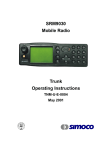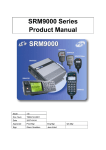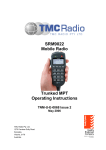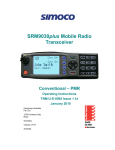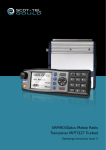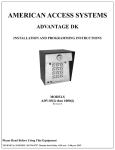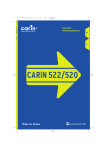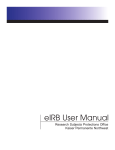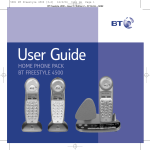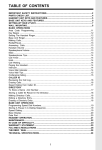Download Simoco SRM9030 Operating instructions
Transcript
SRM9030 Mobile Radio Conventional – PMR Operating Instructions TNM-U-E-0003 Issue 3 December 2005 TMC Radio Pty. Ltd. 1270 Ferntree Gully Road Scoresby Victoria, 3179 Australia www.tmcradio.com SRM9030 ~ PMR Mobile Radio User Guide ASSOCIATED DOCUMENTATION The following documentation is available for use with the SRM9000 series of products: TNM-I-E-0005 SRM9000 Series Installation Instructions TNM-M-E-0001 SRM9000 Service Manual TNM-U-E-0012 SRM9020 Trunked Operating Instructions TNM-U-E-0013 SRM9020 PMR Operating Instructions TNM-U-E-0063 SRM9022 PMR Operating Instructions TNM-U-E-0065 SRM9022 Trunked Operating Instructions TNM-U-E-0004 SRM9030 Trunked Operating Instructions To order copies of any of the above publications, or any other TMC Radio product, contact TMC Radio on +61 3-9730-3800 or send a Fax on +61 39730-3968. ABOUT THIS DOCUMENT This publication is copyright and no part may be reproduced without prior permission of TMC Radio. Due to our policy of continuous improvement to our products and services, technical specifications and claims, correct at time of publication, may be subject to variation without prior notice. TMC Radio has endeavoured to ensure that the information in this document is fairly and accurately stated, but does not accept liability for any errors or omissions. © TMC Radio 2005 i TNM-U-E-0003 Issue 3 SRM9030 ~ PMR Mobile Radio User Guide SAFETY 1. Do NOT operate your radio, without a handsfree kit, whilst driving a vehicle. 2. Do NOT operate your radio in an explosive atmosphere. Obey the 'Turn Off Two-way Radios' signs where these are posted, e.g. on a petrol station forecourt. 3. Do NOT touch the antenna while the radio is transmitting. 4. Do NOT operate the radio if the antenna has become disconnected or damaged. HINTS FOR USING THE RADIO • When speaking, hold the microphone a few centimeters from your mouth and speak across it, rather than into it. • Keep the length of your conversation to a minimum and replace the microphone on its cradle after use. • When it is possible to move location, avoid making calls from known poor signal-strength areas such as the radio systems fringe areas (limit of range) or from screened or shadowed areas, e.g. an underground car park or underpass. • To avoid unnecessary drain on the vehicle battery, keep the engine running when using the radio for extensive periods of time. TNM-U-E-0003 Issue 3 Page ii © TMC Radio 2005 SRM9030 ~ PMR Mobile Radio User Guide CONTENTS ASSOCIATED DOCUMENTATION .......................................................... I ABOUT THIS DOCUMENT ....................................................................... I SAFETY ................................................................................................... II HINTS FOR USING THE RADIO ............................................................. II CONTENTS............................................................................................. III 1. INTRODUCTION ................................................................................ 1 1.1 Overview......................................................................................1 1.2 Installation...................................................................................1 2. FRONT PANEL CONTROLS ............................................................. 2 3. MENU SYSTEM.................................................................................. 3 3.1 Menu Navigation.........................................................................3 3.2 Default Settings ..........................................................................4 4. MAIN MENU SCREENS ..................................................................... 5 4.1 Channels Screen ........................................................................5 4.2 Phonebook Screen .....................................................................7 4.3 Status Screen..............................................................................8 4.4 Stored Calls Screen....................................................................9 4.5 Setup Screen.............................................................................12 5. COMMON FUNCTIONS AND FACILITIES ...................................... 14 5.1 Switch-On/Switch-Off...............................................................14 5.1.1 Volume Adjustment ..........................................................14 5.2 Receiving...................................................................................15 5.3 Transmitting..............................................................................16 5.3.1 VOX Operation .................................................................16 5.4 SELCALL Functions .................................................................17 © TMC Radio 2005 iii TNM-U-E-0003 Issue 3 SRM9030 ~ PMR Mobile Radio User Guide 5.4.1 Receiving a Selcall........................................................... 17 5.4.2 Sending a Selcall ............................................................. 17 5.4.3 Other Selcall Functions .................................................... 17 5.5 Scan Functions ........................................................................ 18 5.5.1 Scan Screen..................................................................... 19 5.5.2 Scan-Edit Screen ............................................................. 20 5.6 MUTE Level Setting.................................................................. 20 5.7 DTMF Operation ....................................................................... 20 5.8 External alert ............................................................................ 21 5.9 Auxiliary Output........................................................................ 21 6. SETUP...............................................................................................22 6.1 Setup Sub-Menus ..................................................................... 22 6.1.1 6.1.2 6.1.3 6.1.4 6.1.5 6.1.6 6.1.7 User Options .................................................................... 23 Mute Adjust ...................................................................... 23 Phone Book Edit .............................................................. 23 Contrast............................................................................ 25 Alert Volume..................................................................... 25 Information ....................................................................... 25 Network ............................................................................ 25 7. SPECIAL FUNCTION BUTTONS .....................................................26 7.1 Monitor ...................................................................................... 26 7.2 Squelch Defeat ......................................................................... 26 7.3 Reset ......................................................................................... 26 7.4 Scan........................................................................................... 26 7.5 Auxiliary .................................................................................... 26 7.6 Send-2 ....................................................................................... 26 7.7 Transpond................................................................................. 26 7.8 CTCSS ....................................................................................... 26 7.9 Mute........................................................................................... 26 7.10 External Alert ............................................................................ 26 7.11 Goto Chan A, B, C, D................................................................ 27 TNM-U-E-0003 Issue 3 Page iv © TMC Radio 2005 SRM9030 ~ PMR Mobile Radio User Guide 7.12 Special Enc 1…8.......................................................................27 7.13 Alarm .........................................................................................27 7.14 Repeater Defeat ........................................................................27 7.15 Low Power ................................................................................27 7.16 Handsfree (VOX) .......................................................................27 7.17 DTMF Mode ...............................................................................27 8. OPTIONS.......................................................................................... 28 8.1 Quick Release Transceiver Kit ................................................28 8.2 Microphone/Control Head Extension Lead ............................28 8.3 VOX Handsfree Option .............................................................28 8.4 Type 1 Parallel I/O Expansion Option .....................................28 8.5 Internal GPS Option..................................................................28 8.6 Cross-linked Cable ...................................................................28 8.7 600 Ohm Interface Option ........................................................28 8.8 Type 2 I/O Option ......................................................................28 8.9 Dual Control Head Option........................................................28 8.10 Dual Transceiver Option ..........................................................28 8.11 Desk Top Base Kit (SRX01) .....................................................28 9. TROUBLESHOOTING...................................................................... 29 APPENDIX A - ALERT TONES AND MESSAGES ............................... 30 APPENDIX B - GLOSSARY .................................................................. 31 © TMC Radio 2005 v TNM-U-E-0003 Issue 3 SRM9030 ~ PMR Mobile Radio User Guide 1. INTRODUCTION 1.1 OVERVIEW The SRM9000 Series Radios are versatile Digital Signal Processor (DSP) controlled, two-way mobile radios. The SRM9000 Series is available in a number of frequency bands and versions for specific applications. This manual describes the operation of the SRM9030 PMR Alphanumeric Display variant. The radio consists of a Transceiver unit that may be mounted in the vehicle boot or under a seat, and an Alphanumeric Control Unit, which is designed to mount on the vehicle console or within view and reach of the driver. A microphone and speaker connected to the radio provide the audio interface. The radio is software programmable and it can be customised to the operational requirements of your particular fleet. Your TMC Radio representative can help in programming your radio facilities to meet your present and future requirements. This guide describes the facilities that are currently available and can be programmed into the SRM9030. 1.2 INSTALLATION As the installation of your SRM9030 Radio is a technical and possibly hazardous operation, we recommend that it is installed and set up for use by your dealer or an authorised installer. However, if you need information regarding the correct procedures for installation, please refer to the SRM9000 Series Installation Instructions supplied with the radio. © TMC Radio 2005 1 TNM-U-E-0003 Issue 3 SRM9030 ~ PMR Mobile Radio User Guide 2. FRONT PANEL CONTROLS PUSH ON/OFF POWER/TRANSMIT INDICATOR GREEN HANDSET (CALL) F2 F1 RED HANDSET (CLEAR) VOLUME KEYPAD F5 EMERGENCY Abcd e DISPLAY F3 F4 MENU ↕ SCROLL ↔ Figure 1 – SRM9030 Control Head Button/ Control Function On/Off/Volume Push for 2 seconds to switch the radio On or Off. Rotate to set volume to the desired level. Green LED illuminates at power On. Red LED Illuminates when the radio is transmitting. Used to place a call to the displayed identity. Rx/Tx/Power LED Green Handset Red Handset Keypad Scroll Up/Down Used to end a call, backspace /Clear dialstrings entries and return to the Main Menu Screen Used to dial numbers, and insert dialstrings Scroll between Menu Screens Scroll Left/Right Scroll through lists (within a Menu Screen) Function Button F1 Function Button F2 Function Button F3 Function Button F4 These buttons are programmable to perform different functions according to the menu that has been accessed. Displayed labels indicate button function. Special Function F5 This button is programmable for a special operation, e.g. Emergency Call. Special Function F6 On top This button is programmable for a special of Mic. operation. TNM-U-E-0003 Issue 3 Page 2 © TMC Radio 2005 SRM9030 ~ PMR Mobile Radio User Guide 3. MENU SYSTEM The SRM9030 radio software uses a programmed Menu structure to enable the operator to access all of the radio options. The structure of the menu (comprising up to thirteen screens) can be programmed to meet the specific needs of individual customers. Figure 2 illustrates the complete menu structure of the radio. Any or all of the Screens can be programmed or hidden with the following provisos: • The Phone Book Screen is always programmed in and is the default Screen displayed. • The Main Menu provides access to the usual Screens required to operate the radio. • The Setup Sub-Menus provide access to the radio setup parameters. • When options are placed in a Setup Sub-Menu, Setup should be offered as a sub menu in the Main Menu selection. • Both the Main Menu and the Setup submenus can each hold up to ten Screens. Programming of menus is a configuration task normally performed by the system manager using programmer software. 3.1 MENU NAVIGATION The Up/Down Arrow buttons enable you to scroll from the Main Menu through all of the Menu Screens. The Left/Right Arrow buttons enable you to scroll through the available selections within a Menu Screen. © TMC Radio 2005 3 TNM-U-E-0003 Issue 3 SRM9030 ~ PMR Mobile Radio User Guide 3.2 DEFAULT SETTINGS Setup Submenus Main Menu Phone Book Lists users ID and name User Options List of assigned outgoing Status Messages Status Missed Voice Calls, received Status Messages, received Data Messages Stored Calls Send a Text Message Phone Book Edit Contrast Send Message Setup Adjust Display Contrast Mute Level adjust Alert Volume Beep Tone level setting Information Programmer File description SW Version Radio Serial No. Network Figure 2 - Menu Navigation Change Phone Book entries Mute Adjust OK or Keybeeps Display illumination DTMF Trunk Network 1/2 or Conventional Channel Selection Note: This is an example only. Menu entries may be customised with the field programmer (FPP). TNM-U-E-0003 Issue 3 Page 4 © TMC Radio 2005 SRM9030 ~ PMR Mobile Radio User Guide 4. MAIN MENU SCREENS 4.1 CHANNELS SCREEN The Channels Screen shows the current channel and allows it to be changed. The Name Field shows the selected entry from the current Screen (e.g. from Channel List). The Message Line provides additional information in the current Screen. (e.g. Name of Voting of MultiAx channel when stopped on a channel) The RSSI Bars indicate the signal strength of the current channel. Displayed Labels show the function of the F1…F4 buttons. Pressing one of these buttons will execute the function. The Scan-Groups field shows the User Scan Groups (1, 2, 3, or 4) that the current channel is a member of. © TMC Radio 2005 5 TNM-U-E-0003 Issue 3 SRM9030 ~ PMR Mobile Radio User Guide Several Icons can be displayed as shown below: ICONS INDICATION The rotating arrow icon indicates that the radio is in Scan, Vote or MultiAx Mode. This icon disappears when the radio is locked on a channel. The envelope icon indicates that there are one or more stored calls. The outline speaker icon indicates that a signal is present but the speaker audio is muted, e.g. channel in use by another Selcall/CTCSS identity. The solid speaker icon indicates that speaker audio is enabled, e.g. during a Call. This symbol indicates whether the radio has been “CALLED” or if it is in the “ON-CALL” state. The Left/Right Arrow buttons scroll through the entries within the current Menu Screen (e.g. Channels). The Up/Down Arrow buttons go to other Menu Screens. The Green Handset button will send the Channel-Encode selcall (with Current Phonebook Entry and/or Saved Status Value) if enabled, refer to Sections 4.2 and 4.3. The Red Handset button performs a backspace function if a keypad entered number is present on the Message Line - or if held for more than two seconds then the whole number-string is cleared. The Keypad may be used to enter numbers directly, which temporarily appear on the Message-Line, e.g. Changing channels from the keypad can be done by entering the channel number and pressing the ‘#’ button. Note: If DTMF is enabled then pressing keypad buttons will send the corresponding DTMF tone. TNM-U-E-0003 Issue 3 Page 6 © TMC Radio 2005 SRM9030 ~ PMR Mobile Radio User Guide 4.2 PHONEBOOK SCREEN This Screen need only be accessed if Selcall, CTCSS or DCS is used. Selcall Identity information is stored for various users and calls can be placed to them from this Screen. The Left/Right Arrow buttons scroll through the Phonebook entries. Pressing the Green Handset button will place a call to the displayed identity. Alternatively, if the Identity Number is known, the Keypad can be used to enter the number, which is sent when the Green Handset button or # is pressed. Phonebook John Smith 1234 OK The Red Handset button will backspace through keypad entered numbers, or it will exit back to the Main Channel Screen if none. The Up/Down Arrow buttons go to other Menu Screens. Notes: 1 2 If the Selcall requires a Status to be included then the SavedStatus-Value will be used. (See description of Status below.) The Identity shown on the display when this Screen is exited may be referenced from other Menu Screens and is called the Current-Phonebook-Entry. © TMC Radio 2005 7 TNM-U-E-0003 Issue 3 SRM9030 ~ PMR Mobile Radio User Guide 4.3 STATUS SCREEN This Screen need only be accessed if Selcall, CTCSS or DCS is used. Selcall Status is stored here and can be sent from this Screen. The Left/Right Arrow buttons scroll through the Status List entries. Pressing the Green Handset button will send the displayed Status to the CurrentPhonebook-Entry. Alternatively, if the Status Number is known, the Keypad can be used to enter the number, which is sent (to Current-Phonebook-Entry) when the Green Handset button is pressed. Status #01 Arrived 23 OK The Red Handset button will backspace through keypad entered numbers, or it will exit back to the Main Channel Screen if none. The Up/Down Arrow buttons go to other Menu Screens. Notes: 1 2 When a Status is sent, it becomes the current Saved-StatusValue, and can be used at a later time from other Menu Screens. The Saved-Status-Value can also be set from the Channel or Phonebook Screens by entering the number (from the Keypad) and pressing the * button. The value is saved but not sent. TNM-U-E-0003 Issue 3 Page 8 © TMC Radio 2005 SRM9030 ~ PMR Mobile Radio User Guide 4.4 STORED CALLS SCREEN (SELCALL) This screen allows the eight most recent missed Selcalls (ones not answered before the Alert-tone stops) and received Status Selcalls to be reviewed. The icon will show in the Main Channel Screen when there is an entry in this Screen. A "Bip" tone is emitted every few seconds when a new call is stored here. The displayed text identifies the caller (e.g. Stored Calls John Smith) and, if used, Status text (e.g. Del Call Depot) is displayed on the Message #05 Line. John Smith The displayed number (#05) shows the queued position of the entry. The most Call Depot OK recent call is shown whenever this Screen is displayed. Press the Left/Right Arrow buttons to scroll through other Stored Calls. Press the Green Handset to Voice Call the originator. Press the Red Handset to return to the Channel Screen without making a call. Press (Del) to delete the viewed entry. Press (OK) to go to the Channel Screen with the Call Dialstring ready for editing, the keypad is enabled for this step. © TMC Radio 2005 9 TNM-U-E-0003 Issue 3 SRM9030 ~ PMR Mobile Radio User Guide 4.5 STORED CALLS (TEXT MESSAGE) Received text messages are stored in the Stored Calls screen. Text messages may be up to 237 characters in length. A Data message may also be displayed immediately when received if configured to do so by the FPP. Stored Calls #01 Delete Data Msg ID: 00050 OK The icon will show on the main channel screen when there is an entry in this screen. A “bip” tone is emitted every few seconds when a text message is stored here. The displayed text identifies the caller (e.g. 01) by their data address. For example “ID: 00050”. Stored Calls #01 Delete Data Msg AT WAREHOUSE OK If the caller is the dispatcher as defined by the FPP, the caller’s identity is not shown. When the message is selected, the screen shows the full message. If the message exceeds the screen, a soft key titled “more” will allow access to the other screen. ID: 00050 AT WAREHOUSE TNM-U-E-0003 Issue 3 Page 10 © TMC Radio 2005 SRM9030 ~ PMR Mobile Radio User Guide A message may be deleted by pressing the “delete” soft key. Stored Calls #01 Delete Data Msg AT WAREHOUSE © TMC Radio 2005 OK 11 TNM-U-E-0003 Issue 3 SRM9030 ~ PMR Mobile Radio User Guide 4.6 SEND MESSAGE This Screen allows the user to send a free form text message to another radio user in a similar manner to a cell phone SMS. Upon selecting the Send Message menu option with the OK button, a flashing cursor will appear on the lower left hand corner of the screen. Each key is labelled with up to 3 text characters. The text characters are entered by pressing the keypad key once for the first character, twice for the second and three time for the third. Send Message Delete #01 After a short delay, the cursor will advance for the next character entry. PICK UP OK To move the cursor left or right, use the -/+ buttons. To delete a character, move the cursor over the character and then press the function key that is programmed with the Reset function. When the message is complete, press the OK button to send it. The screen will then ask for the address to send it to with “Enter No.” Enter the address and then press OK. The message will be sent. 4.7 SETUP SCREEN Use this Screen to access the other Setup submenus. Press (OK) or the Left/Right Arrow buttons to show the first of the submenus, and then the Up/Down Arrow buttons to scroll through these screens. TNM-U-E-0003 Issue 3 Page 12 Setup OK © TMC Radio 2005 SRM9030 ~ PMR Mobile Radio User Guide © TMC Radio 2005 13 TNM-U-E-0003 Issue 3 SRM9030 ~ PMR Mobile Radio User Guide 5. COMMON FUNCTIONS AND FACILITIES 5.1 SWITCH-ON/SWITCH-OFF Momentarily press the On/Off/Volume Knob to switch the radio ON. The display will illuminate and show a ‘Welcome Message’ and the Selcall Identity of the radio. After a brief time the display will revert to the Channel Screen, at which time the radio is ready for use. Pressing and holding the On/Off knob for approximately 2 seconds will switch the radio Off. If the radio Inactivity Timer is enabled, the radio will automatically turn Off after several hours of inactivity (i.e. no buttons pressed). The radio will emit warning beeps for 10 seconds prior to switching off. Pressing any button will reset this timer. The radio can also be setup to switch on automatically with the Vehicle Ignition whenever the vehicle is started. 5.1.1 SRM90000 1234 Depot 18 Mt Bigfoot DTMF Scan Volume Adjustment The Volume Control adjusts the speech level at the loudspeaker or handset. Rotating clockwise increases the volume and anti-clockwise decreases the volume. Note: The radio may be programmed so that the volume cannot be turned off completely. TNM-U-E-0003 Issue 3 Page 14 © TMC Radio 2005 SRM9030 ~ PMR Mobile Radio User Guide 5.2 RECEIVING Scan Groups Channel No. ICON LABEL 1 1234 LABEL 2 Channel Name LABEL 3 MESSAGE LINE LABEL 4 The radio will listen on the displayed Channel. The Solid Speaker Icon will show when a valid signal is being received and audio will be heard at the Loudspeaker. An Outline Speaker Icon will show if a signal is present but the audio is muted for some reason (e.g. incorrect CTCSS tone, or the Selcall Mute is closed). Changing channels can be achieved by any of the following: • Pressing the Left/Right Arrow buttons. • Entering the desired channel number from the Keypad and pressing # (e.g. 12#). • Pressing a Go-to-Channel Function Button, refer to Section 7.11. Note: If the displayed channel is a Vote or MultiAx channel then the Rotating Arrow symbol will be displayed while the radio is searching for a signal. When stopped on a channel the Rotating Arrow disappears and the selected Channel Name is shown on the Message Line. © TMC Radio 2005 15 TNM-U-E-0003 Issue 3 SRM9030 ~ PMR Mobile Radio User Guide 5.3 TRANSMITTING To avoid interfering with other users of the channel, listen first to ensure no transmissions are occurring. Make sure that the Outline Speaker Icon is not shown. Hold the microphone a few centimetres from the mouth, press the “Press to talk” (PTT) switch and note that the Tx-LED is RED. Speak clearly across the face of the microphone in a normal conversational manner. In most systems it is important to wait a short time between pressing PTT and commencing to speak. This ensures that the path is properly established and avoids lost or distorted speech. Use the correct operating procedure and keep transmissions short. Release the PTT switch as soon as the message is finished. Notes: 1 2 3 5.3.1 A channel may be programmed as “Receive-only” or “Transmit Inhibit” may be programmed which disallows PTT while the radio is receiving a signal. A continuous tone will be heard if PTT is attempted. A Transmit Limit Timer may be setup that limits a continuous transmission on a channel. The last 10 seconds before the timer expires may be accompanied by warning tones. The radio may be programmed to send a Selcall (ANI) when the PTT is pressed or released. This may introduce a short delay before the microphone is enabled or after PTT is released. VOX Operation If Voice Operated Transmit (VOX) is enabled, and the hands-free microphone is fitted, the radio will automatically transmit all speech it hears and then return to receive. TNM-U-E-0003 Issue 3 Page 16 © TMC Radio 2005 SRM9030 ~ PMR Mobile Radio User Guide 5.4 5.4.1 SELCALL FUNCTIONS Receiving a Selcall A number of different options can be set up by your dealer to sound various alert tones when a selcall is received. Consult your dealer for a detailed explanation of your radios set up. When a Selcall is received the radio may respond by: • Showing a flashing or solid Called or is On-call, • Sounding an Alert tone, or icon to indicate that the radio has been • Displaying the Name of the caller (if it exists in the Phonebook) or the numerical identity of the caller (if unknown) in the Name field. Pressing PTT and/or removing the Microphone from its Cradle will change the state of the icon, stop the Alert tone and enable the speaker audio. Replacing the Microphone back into its Cradle will clear the icon (and/or mute the speaker). 5.4.2 Sending a Selcall Refer to sections on Phonebook Screen (page 7) and Status Screen (page 8) for methods of sending a Selcall. 5.4.3 Other Selcall Functions The SRM9030 has several other functions that affect how the radio operates with received signals or selcalls. These are described later in this booklet under the headings: Monitor/Reset (refer to Section 7.1) Reset (refer to Section 7.3) Transpond Enable (refer to Section 7.7) Send-1, Send-2 (refer to Section 7.6) Special Encode1...8 (refer to Section 7.12) © TMC Radio 2005 17 TNM-U-E-0003 Issue 3 SRM9030 ~ PMR Mobile Radio User Guide 5.5 SCAN FUNCTIONS Scanning consists of sequentially searching up to 15 channels for a valid signal (RF, CTCSS or DCS tone). When found the radio will stop on that channel until the signal disappears again. The Microphone needs to be in the cradle, (on hook) for the radio to scan. While listening on the channel, the User can PTT on that channel. After the signal disappears the radio will remain listening on the channel for a short time (typically 3 seconds) before resuming scanning. PTT is inhibited while the Mic is in cradle. If a Priority/Emergency Channel is Func 1 1 assigned, the radio will interleave a check of Skip this channel between each normal channel check. The radio may also check the Priority Scan RSE Channel every few seconds while stopped on Edit MESSAGE LINE a channel. If a signal is found on the Priority Exit Channel then the radio will switch to that channel immediately. If programmed, the Priority Channel is automatically selected when the Microphone is removed from cradle. To activate Scanning, press the SCAN Function button from the Main Channel Screen. TNM-U-E-0003 Issue 3 Page 18 © TMC Radio 2005 SRM9030 ~ PMR Mobile Radio User Guide 5.5.1 Scan Screen The display shows the name of the current Scan-Group (e.g. “Scan RSE”), which can be changed using the Left/Right Arrow buttons. The Scan-Group Number is shown at the top-left of the display, i.e. 1…4 if it is a User ScanGroup, or blank for Fixed Scan-Groups. While the Scan Screen is displayed the radio is scanning the shown group. The Scan Screen does not time-out. Normal exit is via Exit. The RSSI indicator shows the received signal strength as the radio is scanning. The Function button has the same assignment as in the Main Channel Screen. The (Orange button) and F6 (on Microphone) are both still active. The , and buttons are reassigned as shown. When stopped on a channel, the Message-Line shows the name of the selected site, and the “rotating arrow” symbol is replaced by the Speaker symbol. Skip temporarily deletes the channel from the Scan-Group. Skip is only shown when stopped on a channel and the Microphone is in Cradle. Skipped channels are restored when a different Scan Group is selected or if Scan is exited. The Priority Channel cannot be skipped. “Edit” is only shown for User Scan Groups and opens up the Scan-Edit Screen for the selected Scan-Group allowing Channels to be added, deleted or set as the priority channel (see below). While listening on the channel, the User can PTT on that channel. After the signal disappears (or Microphone is placed back in Cradle) the radio will remain listening on the channel for a short time before resuming scanning. The Microphone needs to be in cradle for the radio to scan. If the Microphone is left off-cradle for too long then the radio will sound a continuous alert tone until it is replaced. If the radio is not stopped on a channel (and no Priority channel is defined) when the Mic is removed from Cradle, then the channel shown on the display prior to “Scan” being activated is selected. DTMF (if enabled) is only active when the Mic is out of cradle. The Up/Down Scroll Buttons allow access to the other Screens (not Main Channel Screen). When these other menus time out they return to the Scan Screen. The Keypad may NOT be used for quick channel change (e.g. 456#) in this Screen. © TMC Radio 2005 19 TNM-U-E-0003 Issue 3 SRM9030 ~ PMR Mobile Radio User Guide 5.5.2 Scan-Edit Screen In the Scan-Edit Screen the display shows the Channel List (excluding Vote and MultiAx channels) and the Message-Line shows either “Member”, “Priority” or is blank for channels that are not scanned. Press (Prty) to make the displayed Channel the Priority Channel (replacing any previous Priority Channel assignment, which is then made a normal member of the group). Press (Add) to add the displayed Channel. If the Scan-Group is full, then errorbeeps sound. Press 19 Prty 12 4 Del Mt Bigfoot Add Member OK (Del) to remove the displayed Channel. Press (OK) to exit back to the Scan Screen (like Red-Handset). Scroll Buttons are used to select the channels. Keypad allows Channel-Change strings (e.g. 456# goes to Channel 456) to valid channels that may be included in the Scan Group (i.e. not Vote or MultiAx channels). 5.6 MUTE LEVEL SETTING When the Mute Adjust Screen is selected the Left/Right Arrow buttons allow the displayed Radio Mute level to be adjusted. The level is stored when the Screen is exited. 5.7 DTMF OPERATION When DTMF is enabled, DTMF tones can be sent using the Keypad from the Main Channel Screen. Pressing 0...9, * and # will send the associated tones. The tone period and gap are set by the programmer. DTMF can be enabled in several ways: • Via the DTMF option in the User-Options sub-menu under the SETUP Menu (refer to Section 6). • If the DTMF Function is assigned to a F1...4 button, DTMF is enabled when the button indicator is ON. TNM-U-E-0003 Issue 3 Page 20 © TMC Radio 2005 SRM9030 ~ PMR Mobile Radio User Guide 5.8 EXTERNAL ALERT Provision is made to connect an external alerting device to the rear of the radio. The external alert may be activated when a selcall is received (and cancelled by a timeout, user intervention or receiving a different selcall). This function is enabled by software programming. When enabled, the External Alert may be switched On or Off using a Function button. A Chevron is displayed next to the button Label when the function is On. 5.9 AUXILIARY OUTPUT Provision is made for connection to an Auxiliary Output on the rear of the radio. This output is enabled by software programming and can be used to activate an external device. When enabled, the function is toggled On/Off using a Function button. A chevron is displayed on the Main Menu when the function is toggled On. © TMC Radio 2005 21 TNM-U-E-0003 Issue 3 SRM9030 ~ PMR Mobile Radio User Guide 6. SETUP The Setup sub-menus allow the operator to edit/modify the operation of some of the general functions of the radio. The programmer can restructure or restrict access to any or all of these menus and may restructure them according to specific requirements. 6.1 SETUP SUB-MENUS The Setup sub-menu structure programmed at manufacture is shown in Figure 2. These sub-menu Screens provide access to operator functions as follows. User Options Key beeps, Backlight, Dual Watch & DTMF on/off selection. Mute Adjust Mute Level adjustment. Phone Book Edit Allows Phonebook entries to be changed, deleted or added. Contrast Display contrast adjustment. Alert Volume Beep tone level setting (relative to Audio Volume). Radio Information Programmer File description, SW version and Serial Number. Network Trunk Network-1/2 or Conventional Channel selection. TNM-U-E-0003 Issue 3 Page 22 © TMC Radio 2005 SRM9030 ~ PMR Mobile Radio User Guide 6.1.1 User Options The User Options Screen allows the Keybeeps, Backlight, Dual Watch and DTMF facilities to be set On or Off. Use the Left/Right Arrow buttons to scroll between the different facilities. The (Alter) button toggles the selection On/Off. The setting is saved on exit. 6.1.2 User Options Key Beeps On Alter Mute Adjust Use the Menu Screen to view and change current Mute setting. Mute Use the Left/Right Arrow buttons to change the Mute level. 04 Use the Screen. (OK) button to return to the Channel OK Note: When a Voting channel is selected the Voting-Mute level is shown, but may not be changed. 6.1.3 Phone Book Edit This Screen allows you to delete or edit Phone Book entries, or add a new entry. Phone Book Edit #02 6.1.3.1 ADD A NEW ENTRY Press (Add) to add a new entry. The next available Index number is displayed. Use the keypad to type the dialstring for the new entry. John Smith Add 2345 Edit Phone Book Edit Use the Red Handset to backspace/clear incorrect entries. Press (OK) to accept the number and display the next screen. Use the keypad to type the name (refer to Section 6.1.3.4). Del #31 Enter No OK Press (OK) to accept the name and go to the Main Channel Screen. © TMC Radio 2005 23 TNM-U-E-0003 Issue 3 SRM9030 ~ PMR Mobile Radio User Guide 6.1.3.2 DELETE AN ENTRY Use the Left/Right Arrow buttons to scroll to the desired phone book entry. Press (Del) to delete the current entry and return to the Channel Screen. Phone Book Edit #02 Del John Smith Add 2345 Edit 6.1.3.3 EDIT AN EXISTING ENTRY Use the Left/Right Arrow buttons to scroll to the Phonebook Entry to be edited. Phone Book Edit #02 Press (Edit) to select the entry and present the number for editing. Richard (Use the Red Handset to backspace/clear an entry.) 3456 Type the new number and press (OK) to go to the Name Edit Screen. Edit the name, refer to Section 6.1.3.4. Press (OK) to accept the changes. Del Add Edit Phone Book Edit #02 Add Richard Del Richard OK 6.1.3.4 USING THE KEYPAD When using the keypad to type text: • Press the appropriate keypad button a number of times until the desired character or number is selected, • The current character space is identified by a flashing block cursor, • Use */# to select lower/upper case letters, respectively, • Use the Left/Right Arrow buttons to move to the next or previous character space to be entered/modified, and • Press to accept and go to the next Screen. TNM-U-E-0003 Issue 3 Page 24 © TMC Radio 2005 SRM9030 ~ PMR Mobile Radio User Guide 6.1.4 Contrast The Contrast Screen allows you to set the contrast level of the Display in the range from 0 to 15. Contrast Use the Left/Right Arrow buttons to select the required level. 10 Press (OK) to accept the setting and go to the Channel Screen. 6.1.5 OK Alert Volume This Screen allows you to set the level of the Alert Volume Beep Tone in relation to the current Volume setting. The level can be set in 63 steps over the range -31 to +30. Alert Volume 00 Use the Left/Right Arrow buttons to change the relative alert level OK Press (OK) to accept the setting and go to the Channel Screen. Note: A minimum Alert Level may be set to ensure the Alerts can always be heard from the speaker. 6.1.6 Information This Screen displays information that identifies the Programmer File description, Software Version and Radio Serial Number. This is a read only Screen, press to go to the Channel Screen. 6.1.7 Network The Network Screen allows you to switch operation between; • Trunk Network 1 • Trunk Network 2 or • PMR. Network PMR Use the Left/Right Arrow buttons to make your selection. OK Press (OK) to accept that selection and go to the Channel Screen. Refer to the Trunk Operating Instructions for Trunk operation. © TMC Radio 2005 25 TNM-U-E-0003 Issue 3 SRM9030 ~ PMR Mobile Radio User Guide 7. SPECIAL FUNCTION BUTTONS This section lists Functions that may be programmed to the F1, F2, F3, F4, F5 or F6 buttons. Consult your TMC Radio Dealer for which functions have been programmed in to your radio. 7.1 MONITOR Opens/Closes the audio (signaling) mute. Only valid on Non-Community Repeater type channels and/or Closed Selcall channels without Receiver Lock-out programmed. 7.2 SQUELCH DEFEAT Opens/Closes the squelch (carrier) mute. 7.3 RESET Closes the audio (signaling) mute on closed Selcall Channels. 7.4 SCAN Activate Scanning, refer to Section 5.5. 7.5 AUXILIARY Toggle the external output, refer to Section 5.9. 7.6 SEND-2 Sends a specific selcall sequence. 7.7 TRANSPOND Enables/Disables Individual Call Acknowledge. 7.8 CTCSS Defeats the CTCSS mute on the channel Only valid on Non-Community Repeater type channels and/or Open Selcall channels. 7.9 MUTE Provides direct access to the Mute Setup screen (refer to Section 6.1.2) and allows the user to change the mute level from that screen. 7.10 EXTERNAL ALERT Enables/Disables control of External Output via Selcall Decodes, refer to Section 5.8. TNM-U-E-0003 Issue 3 Page 26 © TMC Radio 2005 SRM9030 ~ PMR Mobile Radio User Guide 7.11 GO TO CHAN A, B, C, D Selects predefined Channel A, B, C or D, and returns on the second press. The Defined Channel is redefined if held for approximately 2 seconds. 7.12 SPECIAL ENC 1…8 Sends Special Encode 1, 2, … 8 7.13 ALARM Put the mobile into Alarm mode. 7.14 REPEATER DEFEAT Allows the radio to transmit on the reverse frequency on a Repeater Channel. When the button is pressed again (or the Channel is changed) the transmit frequency reverts to the original setting. 7.15 LOW POWER Forces the radio to low power. Pressing again puts the radio back to the power level defined for the current channel. This is not affected by Channel changes. 7.16 HANDSFREE (VOX) Toggles the VOX function for the Handsfree Microphone. 7.17 DTMF MODE This function places the numeric keypad into DTMF mode, refer to Section 5.7. 7.18 SCRAMBLER ON/OFF If enabled by the Field Programmer, this function toggles the state of the speech scrambler. When active, there will be a short audible tone at the start of PTT to inform the user of the scrambler activation. Each time the key is pressed, the display will show “On” and “Off”. © TMC Radio 2005 27 TNM-U-E-0003 Issue 3 SRM9030 ~ PMR Mobile Radio User Guide 8. OPTIONS The following options are available, contact your dealer for further information. 8.1 QUICK RELEASE TRANSCEIVER KIT This kit provides a mounting cradle to allow the Transceiver to be quickly removed without having to undo unnecessary screws. 8.2 MICROPHONE/CONTROL HEAD EXTENSION LEAD This lead allows the Transceiver to be placed up to 4.5 metres from the Control Head. 8.3 VOX HANDSFREE OPTION This allows a driver to use the radio without having to lift the microphone or press any buttons. 8.4 TYPE 1 PARALLEL I/O EXPANSION OPTION This option provides eight I/O lines and pre/de-emphasised audio to allow external interfacing to the radio. 8.5 INTERNAL GPS OPTION This provides Global Position reporting for Trunk and PMR applications. 8.6 CROSS-LINKED CABLE This is used with various applications to cross-connect or interconnect Transceivers or Control Heads. 8.7 600 OHM INTERFACE OPTION This provides a balanced 600 Ohm 2/4 wires audio interface and opto-isolated E and M lines. 8.8 TYPE 2 I/O OPTION This interface board is designed for multiple Transceivers or Control Heads. 8.9 DUAL CONTROL HEAD OPTION This allows two Control Heads to be used from one Transceiver. 8.10 DUAL TRANSCEIVER OPTION This allows two transceivers to be used with one Control Head. 8.11 DESK TOP BASE KIT This provides a housing for the radio and incorporates an 8 Amp Power Supply Unit and speaker. TNM-U-E-0003 Issue 3 Page 28 © TMC Radio 2005 SRM9030 ~ PMR Mobile Radio User Guide 9. TROUBLESHOOTING If, after reading this guide, you are unable to switch the radio on, check the following: • A fuse has not blown. Your installer should advise you of the location of the two main fuses, • The power supply cables and their connections are secure, and • The vehicle battery is charged. If these checks are OK, contact your dealer or TMC Radio representative for further advice. © TMC Radio 2005 29 TNM-U-E-0003 Issue 3 SRM9030 ~ PMR Mobile Radio User Guide Appendix A - Alert Tones and Messages Key Beep Error Tone Beep Alert 0.05 440 Hz 880 Hz 1480 Hz Off 0.05 0.10 Duration Indicated in seconds 0.10 Bip Alert 2 x Bip Alert 0.10 Ring Alert Urgent Alert Continuous Alert Telephone Ring Tone 0.19 Continuous Figure 3 - Alert Tones 9000_52 These messages are displayed on the Message Line to give the user additional information. Called Indicates Selcall state (for flashing On Call Indicates Selcall state (for solid icon). Queued A Selcall is queued waiting to be sent. icon). Voting Additional information about the Channel type. MultiAx Additional information about the Channel type. Scanning Additional information about the Channel type. Dual Watch Dual Watch function is enabled. Member Scan Edit: Indicates that the displayed channel is a member of the current Scan Group. Priority Scan Edit: Indicates that the displayed channel is the Priority Channel in the current Scan Group. TNM-U-E-0003 Issue 3 Page 30 © TMC Radio 2005 SRM9030 ~ PMR Mobile Radio User Guide Appendix B - Glossary A summary of common radio terms and some other terms used in this document, and their meanings, are given below. Indicator When displayed next to a Function, indicates an event. Current Phonebook Entry The transceiver emits these tones to indicate an invalid operator or error. The bracket that holds the microphone when it is not in use (on hook). Name that would be shown were the Phonebook screen shown. DSP Digital Signal Processor. DTMF LCD MIC MPT1327 Dual Tone Multi-Frequency (Signaling Method). Liquid crystal display. Abbreviation for microphone. Refers to the UK Ministry for Post and Telecommunications specification defining the low level protocol for public trunking systems. Refers to the UK Ministry for Post and Telecommunications specification defining the User Interface for radios operating on MPT1327 public trunking systems. The trunking infrastructure and all its interconnections. Press-to-Talk. Hold down the Press-to-talk switch on the microphone for the duration of the transmission. Alert tones Cradle MPT1343 Network PTT RF Radio Frequency. RSSI Received Signal Strength Indicator Saved Status Value The last Status that was sent, entered or optionally received. © TMC Radio 2005 31 TNM-U-E-0003 Issue 3 Hereby, TMC Radio declares that this product is in compliance with the essential requirements and other relevant provisions of Directive 1999/05/EC. © TMC Radio 2005 TNM-U-E-0003 Issue 3