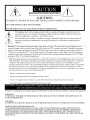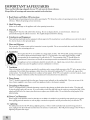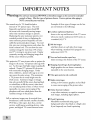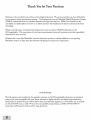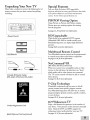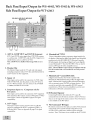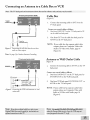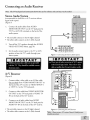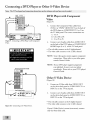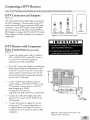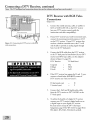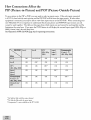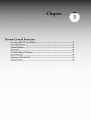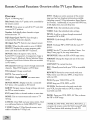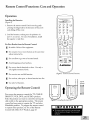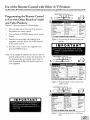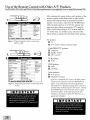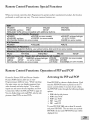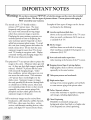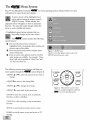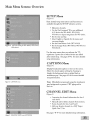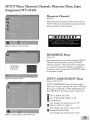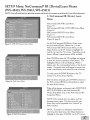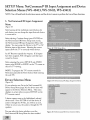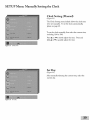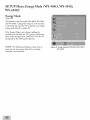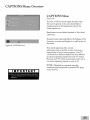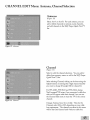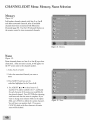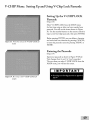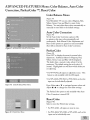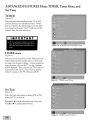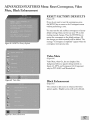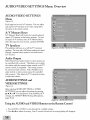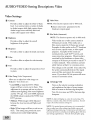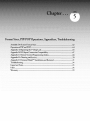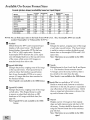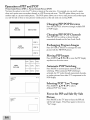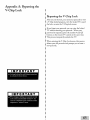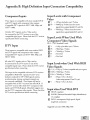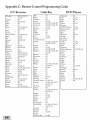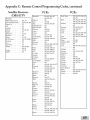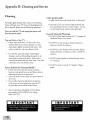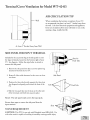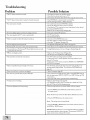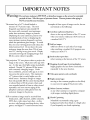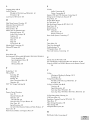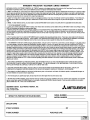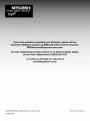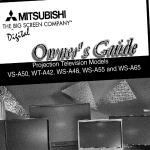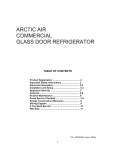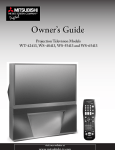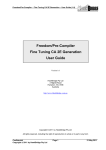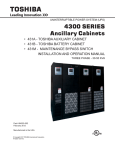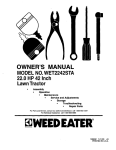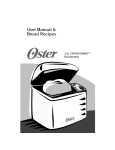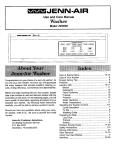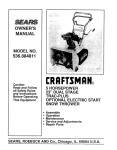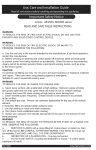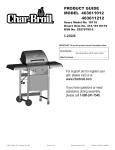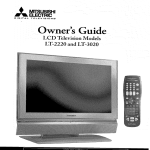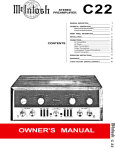Download Mitsubishi WT-42413 Operating instructions
Transcript
IRISKOFELECTIRICSHOCK
DO NOTOPEN
I
•
CAUTION:
TO REDUCE THE RISK OF ELECTRIC
NO USER SERVICEABLE
REFER
SERVICING
PARTS
SHOCK, DO NOT REMOVE COVER OR BACK.
INSIDE.
TO QUALIFIED
SERVICE
PERSONNEL.
The lightning flash with arrowhead symbol within an equilateral triangle is intended to alert the
user of the presence of uninsulated
"dangerous voltage" within the product's enclosure that may be
sufficient magnitude to constitute a risk of electric shock.
The exclamation
important
appliance.
point within
operating
an equilateral
and maintenance
triangle
(servicing)
is intended
instructions
to alert the user to the presence
in the literature
accompanying
of
the
Warning: To avoid permanently imprinting a fixed image onto your TV screen, please do not display the same
stationary images on the screen for more than 15% of your total TV viewing in one week. Examples of stationary
images are letterbox top/bottom
bars from DVD disk or other video sources, side bars when showing standard
TV pictures on widescreen TV's, stock market reports, video game patterns, station logos, web sites or stationary
computer images. Such patterns can unevenly age the picture tubes causing permanent damage to the TV. Please
see page 6, 30 or 75 for a detailed explanation.
Note: This equipment
has been tested and found to comply with the limits for a Class B digital device, pursuant to part 15
of the FCC Rules. These limits are designed to provide reasonable protection against harmful interference
in a residential
installation.
This equipment generates, uses and can radiate radio frequency energy and, if not installed and used in
accordance with the instructions,
may cause harmful interference to radio communications.
However, there is no guarantee
that interference will not occur in a particular
installation.
If this equipment
does cause harmful interference
to radio or
television reception, which can be determined
by turning the equipment
off and on, the user is encouraged
to try to correct
the interference
by one or more of the following measures:
• Reorient
or relocate
• Increase
the separation
• Connect
the equipment
• Consult
Changes
the receiving
between
antenna.
the equipment
into an outlet on a circuit different
the dealer or an experienced
or modifications
not expressly
WARNING:
TO REDUCE
THE RISK OF FIRE
RAIN OR MOISTURE.
CAUTION:
TO PREVENT
ELECTRIC
and the receiver.
SHOCK,
radio/TV
approved
technician
WIDE
the receiver
is connected.
for help.
by Mitsubishi
OR ELECTRIC
MATCH
from that to which
could void the user's authority
SHOCK,
BLADE
DO NOT
OF PLUG
EXPOSE
to operate this equipment.
THIS
TO WIDE
APPLIANCE
SLOT,
FULLY
TO
INSERT.
NOTE TO CATV SYSTEM INSTALLER:
THIS REMINDER
IS PROVIDED
TO CALL THE CATV SYSTEM INSTALLER'S
ATTENTION
TO
ARTICLE
820-40 OF THE NEC THAT PROVIDES
GUIDELINES
FOR THE PROPER GROUNDING
AND, IN PARTICULAR,
SPECIFIES
THAT THE CABLE GROUND
SHALL BE CONNECTED
TO
THE GROUNDING
SYSTEM OF THE BUILDING,
AS CLOSE TO THE POINT OF CABLE ENTRY
PRACTICAL.
AS
Contents
Chapter
1
Television
Important
Thank
Overview
Notes .................................................................................................................................
you ..........................................................................................................................................
Unpacking
your New TV ...................................................................................................................
Front Control
11
Panel ............................................................................................................................
for WS-48413,
2
WS-55413,
for WT-42413
WS-65413
.......................................................
12
Cable
Connections
Connecting
an Antenna
or Wall Outlet
...................................................................................
14
Connecting
an Antenna
to a Cable Box or VCR .................................................................................
15
Connecting
an Antenna
to a Cable
16
Connecting
Audio
Connecting
an Audio
Connecting
a DVD
Player or Other
Connecting
a DTV
Receiver ...............................................................................................................
Connecting
MonitorLink
3
Components
Remote
Overview
Box and VCR .............................................................................
to a Cable Box or VCR .....................................................................
Receiver ............................................................................................................
S-Video
Device
..........................................................................
'_ .................................................................................................................
16
17
18
19
21
21
22
Control Functions
of the TV Layer Buttons
.....................................................................................................
24
Care and Operation
............................................................................................................................
Channel Selection ...............................................................................................................................
25
26
Sleep Timer ........................................................................................................................................
Use With Other A/V Products ............................................................................................................
26
27
Special Functions
29
................................................................................................................................
Operation
of P1P and POP ..................................................................................................................
29
Important
Notes .................................................................................................................................
30
4
Menu
Screen Operations
The ViewPoinff Menu System .............................................................................................................
MAIN Menu
....................................................................................................................................
32
33
SETUP
35
Menu .....................................................................................................................................
CAPTIONS
Menu
.............................................................................................................................
43
CHANNEL
EDIT
Menu
45
V-CHIP
LOCK
ADVANCED
5
Available
...................................................................................................................
Menu ........................................................................................................................
FEATURES
AUD10/VIDEO
Chapter
12
.............................................................................................
Connecting NetCommand
_ IR Emitter ..............................................................................................
How Connections
Affect the PIP and POP ........................................................................................
Chapter
9
9
10
Side Panel Input/Output
Chapter
8
Special Features ...................................................................................................................................
NetCommand
_ 1R for WS-48413,
WS-55413, WS-65413
.................................................................
Back Panel Input/Output
Chapter
6
SETTINGS
Format
Menu ......................................................................................................
Menu ..................................................................................................
Sizes, PIP/POP
On-Screen
Format
Operations,
Appendices,
48
53
58
Troubleshooting
Sizes .......................................................................................................
62
Operation
of PlP and POP ..................................................................................................................
64
Appendix
A: Bypassing
65
Appendix
B: HD Input
Appendix
C: Remote
Appendix
D: Cleaning
and Service .....................................................................................................
70
Appendix
E: Diamond
Shield '_ Installation
71
Troubleshooting
the V-Chip
Connection
Control
Lock ............................................................................................
Compatibility
Programming
............................................................................
67
Codes ............................................................................
68
and Removal
...................................................................
..................................................................................................................................
74
Important
Notes .................................................................................................................................
Index ...................................................................................................................................................
75
76
Warranty
79
.............................................................................................................................................
IMPORTANT
Please
read
the following
Always follow all warnings
SAFEGUARDS
safeguards
for your
and instructions
TV
and retain
marked
for future
reference.
on the television.
1. Read, Retain and FollowAll
Instructions
Read all safety and operating instructions before operating the TV. Retain the safety and operating instructions for future
reference. Follow all operating and use instructions.
2. Heed Warnings
Adhere to all warnings on the appliance and in the operating instructions.
3. Cleaning
Unplug the TV from the wall outlet before cleaning. Do not use liquid, abrasive, or aerosol cleaners. Cleaners can
permanently damage the cabinet and screen. Use a lightly dampened cloth for cleaning.
4. Attachments
and Equipment
Never add any attachments and/or equipment without approval of the manufacturer
fire, electric shock o1"other personal injury.
as such additions may result in the risk of
5. Water and Moisture
Do not use the TV where contact with or immersion in water is possible. Do not use near bath tubs, wash bowls, kitchen
sinks, laundry tubs, swimming pools, etc.
6. Accessories
Do not place the TV on an unstable cart, stand, tripod, or table. The TV may fall, causing serious injury
:o a child or adult and serious damage m the TV. Use only with a cart, stand, tripod, bracket, or table
:ecommended by the manufacturer, or sold with the TV. Any mounting of the TV should follow the
manufacturer's instructions, and should use mounting accessories recommended by the manufacturer.
__nappliance and cart combination should be moved with care. O.uick stops, excessive force, and uneven
mrfaces may cause the appliance and cart combination m overturn.
Z Ventilation
Slots and openings in the cabinet are provided for ventilation and to ensure reliable operation of the TV and to protect it from
overhearing. Do not block these openings or allow them to be obstructed by placing the TV on a bed, sofa, rug, or other
similar surface. Nor should it be placed over a radiator or heat register. If the TV is to be placed in a rack or bookcase, ensure
that there is adequate ventilation and that the manufacturer's instructions have been adhered to.
8. Power
Source
This TV should be operated only from the type of power source indicated on the marking label. If you are not sure of the
type of power supplied to your home, consult your appliance dealer or local power company.
9. Grounding
or Polarization
This TV is equipped with a polarized alternating cm'rent line plug having one blade wider than the other. This plug will
fit into the power outlet only one way. If you are unable to insert the plug fully into the outlet, try reversing the plug. If the
plug should still fail to fit, contact your electrician to replace your obsolete outlet. Do not defeat the safety pro'pose of the
polarized plug.
10. Power-Cord
Protection
Power-supply cords should be routed so that they are not likely to be walked on or pinched by items placed upon or against
them, paying particular attention to cords at plugs, convenience receptacles, and the point where they exit from the TV.
11. Lightning
For added protection for this TV during a lightning storm, or when it is left unattended and unused for long periods of
time, unplug it from the wall outlet and disconnect the antenna or cable system. This will prevent damage to the TV due to
lightning and powerqine surges.
IMPORTANT
SAFEGUARDS,
continued
12. Power Lines
An outside antenna system should not be located in the vicinity of overhead power lines or other electric light or power
circuits, or where it can fall into such power lines or circuits. When installing an outside antenna system, extreme care should
be taken to keep from touching such power lines or circuits as contact with them might be fatal.
13. Overloading
Do not overload wall outlets and extension cords as this can result in a risk of fire or electric shock.
14. Object and Liquid Entry
Never push objects of any kind into this TV through openings as they may touch dangerous voltage points or short-out parts
that could result in fire or electric shock. Never spill liquid of any kind on or into the TV.
15. Outdoor
Antenna
Grounding
If an outside antenna or cable system is connected to the TV, be sure the antenna or cable system is grounded so as to provide
some protection
against
voltage
surges and built-up
static charges.
EXAMPLE
Section
810 of the National
Electric
Code,
ANSI/NFPA
No. 70-1984,
information
with respect to proper grounding
of the mast and supporting structure,
grounding
of the lead in wire to an antenna discharge unit, size of grounding
conductors, location of antenna discharge unit, connection m grounding
electrodes,
and requirements
for the grounding
OF
ANTENNA
GROUNDING
provides
LEAD
GRQUND
CLAMp
ANTENNA
DISCHARGE
{NEC
electrode.
{NEC
1Z
Servicing
Do not attempt to service this TV yourself
you to dangerous voltage or other hazards.
personnel.
S ECT_Q
lIND
as opening or removing covers may expose
Refer all servicing m qualified service
810
20)
pOWER
S Ef_VLCE
ELECTRODE
NATIONAL
ELECTRICAL
CODE
(NUC
ART
N 910
21)
CLAMPS
GROUNDING
SYSTEM
250,
PART
H)
Damage
Unplug
(a) When
Requiring Service
the TV from the wall outlet and refer servicing
_
NEC
UNIT
SECT_QN
GROUNDING
NT_NNA
CONDUCTORS
_i
16.
_N WIRE
the power-supply
(b) If liquid
to qualified
service personnel
under the following
conditions:
cord or plug is damaged.
has been spilled,
or objects
(c) If the TV has been exposed
have fallen into the TV.
to rain or water.
(d) If the TV does not operate normally by following the operating instructions,
adjust only those controls that are covered by
the operating instructions
as an improper adjustment of other controls may result in damage and will often require extensive
work by a qualified technician
to restore the TV to its normal operation.
(e) If the TV has been dropped
(f) When
the TV exhibits
or the cabinet
a distinct
change
has been damaged.
in performance
- this indicates
a need for service.
18. Replacement
Parts
When replacement parts are required, be sure the service technician has used replacement parts specified by the manufacturer
or have the same characteristics as the original part. Unauthorized substitutions may result in fire, electric shock or other
hazards.
19. Safety Check
Upon completion of any service or repair
TV is in safe operating condition.
20.
to the TV, ask the service technician
to perform
safety checks
to determine
that the
Heat
The product should be situated away from heat sources such as radiators, heat registers, stoves, or other products (including
amplifiers) that produce heat.
IMPORTANT
Warning:
NOTES
Do not leave stationary
PIP/POP,
or letterbox
images on the screen for extended
periods of time. Mix the types of pictures shown. Uneven picture tube aging is
NOT
covered
by your warranty.
The normal use of a TV should include a
mixture of TV picture types. The most
frequently used picture types should fill
the screen with constantly moving images
rather than stationary images or patterns.
Displaying the same stationary patterns over
extended periods of time or displaying the
same stationary pattern frequently can leave
subtle but permanent ghost images. To avoid
this, mix your viewing patterns and reduce the
initial contrast level. Do not show the same
stationary image for more than 15% of your
total TV viewing in any given week. Display
constantly moving and changing images that
fill the screen whenever possible.
Examples
of these types of images can be, but
are not limited
Letterbox
to the following:
top/bottom
shown at the top and bottom
of the TV screen
when you watch a widescreen
a standard (4:3) TV.
(16:9) movie on
Side bar images:
solid bars shown on each side of an image
when watching
widescreen
a standard
_. News and stock-market
a TV picture that is evenly bright over the
whole screen. Stationary images or images
that only partially fill the screen (leaving black
or colored bars to fill the screen), when used
over extended periods of time or when viewed
repeatedly, can cause uneven aging of the
phosphors and leave subtle ghosts from the
stationary images in the picture.
Still or stationary
broadcasters,
images may be received from
cable channels, satellite channels,
DVD discs, video tapes, laser discs, on-line
services, web/Internet
searching devices, video
games, and digital TV tuner/converter
boxes.
Shopping
(4:3) program
on a
(16:9) TV.
ticker running
This projection TV uses picture tubes to project the
image to the screen. All picture tubes age with
use. As they age, their light output is gradually
reduced. Normal TV pictures fill the screen
with constantly changing images. Under
these conditions,
picture tubes age at an even
rate across the entire screen. This maintains
black bars:
report bars:
at the bottom
of the TV screen.
channel logos & pricing displays:
bright graphics
repeatedly
that are shown constantly
or
in the same location.
Video game patterns
and scoreboards
Bright station logos:
moving
or low-contrast
to cause uneven
Online
(Internet)
graphics
are less likely
aging of the picture
tubes.
websites:
or any other
stationary
style images,
including
or repetitive
digital
computer
photos.
Closed Captioning
Mitsubishi
recommends
using a gray
background
rather than black or a bright
if you frequently use closed captioning.
color
1
Front
Control
Back Panel
Panel
..................................................................................................
Input/Output
Side Panel Input/Output
WS-48413,
for WT-42413
for
WS-55413,
WS-65413
11
....................
................................................................
12
12
Thank
You for Your Purchase
Welcome to the wonderful and exciting world of digital television! We are honored that you chose Mitsubishi
as your premier home entertainment
partner. The development team at Mitsubishi Digital Electronics America
(MDEA) understands that our customers demand and expect the very best. MDEA was founded on the
core beliefs and philosophies that drive us to deliver products that implement the latest in advanced television
technology.
While some televisions are destined
HD-upgradeable.
This cornerstone
enjoyment for years to come!
for obsolescence in the near future, MDEA's televisions are all
of your home entertainment
system will continue to provide unparalleled
Whether this is your first Mitsubishi consumer electronics product or another addition to your growing
Mitsubishi system, we hope that this television will bring you many hours of enjoyment.
OUR
PROMISE
We will engineer and manufacture the upgrades necessary so the HD-upgradeable
television you purchased
today can be made compatible with near-future advances in digital television and digital interconnectivity.
Specifically, we promise that you will be able to have your television upgraded, at a reasonable cost, to include
an off-air HDTV tuner, a cable TV tuner (for unscrambled programming),
an IEEE 1394 (FireWire ®)
connection, HAVi system control, and 5C copy protection.
Unpacking Your New TV
Please
take
a moment
items to ensure
to review
the following
that you have received
including:
Special Features
list of
everything
Your new High Definition
bigscreen
addition
that make
to your home entertainment
A few of these special features
PIP/POP
Using
upgradeable
television has many special features
it the perfect
system.
(HD)
are:
Viewing Option
Picture-in-Picture
and Picture-outside-
Picture
gives you exciting
favorite
programs.
options
for viewing
Seepages 22, 29 and 63for more information.
Remote
HD Upgradeable
Control
With
the use of an optional
(Mitsubishi
Mitsubishi
HD-5000
HDTV
or similar
bigscreen
receiver
model)
can display
your
high definition
pictures.
Seepage 20for connection information.
Mukibrand
2 AA Batteries
Remote Control
Your Mitsubishi
remote
control
can be programmed
to control many other audio/video
Seepages 27-29 for more information.
NetCommand
® IR
(WS-48413,
WS-65413)
When
W8-55413,
you connect
components.
your compatible
audio
or video
devices to the television,
the television can "learn"
which audio and/or video devices are connected.
2 Double
IR Em#ter
(WS-48413,
Cables
WS-55413,
WS-65413)
The
TV
these
remote
control
will then
be able to control
devices.
Seepages 36-38 for more information
V-Chip
Technology
Mitsubishi
certain
understands
viewers
from
Your Mitsubishi
programming
you may want
specific
bigscreen
by general
program
to shield
content.
will allow you to restrict
contents,
specific
contents,
or even by time.
Seepages 48-52 for more information.
16:9 Widescreen
Product
Registration
Card
Enjoy
a full theatrical
your home.
them.
Both
widescreen
Quick Reference
Card (notpictured)
Seepages
TV
experience
View pictures
the DTV
format
62-63for
in the comfort
as film directors
and DVD
well-suited
support
intended
the
for your new TV.
more information.
of
NetCommand
® IR for models WS-48413, WS-55413, WS-65413
Your new Mitsubishi television is equipped with NetCommand
IR, the latest breakthrough
in home theater
control. NetCommand
technology makes your television the brain of your home theater. By connecting
compatible A/V devices and then using the menu to have the television "learn" which devices are connected,
you will be able to view and control these devices. This will allow you to:
• Use one menu, the Device Selection Menu to select devices to use, either individually
• Operate
all compatible
• Enjoy automatic
or in combination.
devices from a single remote control.
switching
of both video source for the TV and audio source for your A/V Receiver.
• Easily switch from TV speakers to Audio Receiver speakers.
• Update new devices that are added to your home theater system.
Front Control
Panel
Many remote control buttons are duplicated on the front control panel. Duplicate buttons are shaded in the
panels shown below. Please see Remote Control Functions, page 24, for an explanation of their usage.
F F
The ADJUST,
ENTER,
MENU,
and CANCEL
buttons may be used to accessor navigate through the screen menus
Timer
F
D
During normal operation, the timer light glows green
when the TV is on. It does not glow when the TV is
off. When the timer is used to turn the TV on at a
TIMER
specific time, the green timer light blinks while the
TV is off. See Timer Menu, page 54 for timer setup
instructions.
A/V Reset
AN RESET
Press this button to reset all A/V memory inputs to
the factory default settings. See Audio/Video Settings
Menu, page 58 for instructions.
CANCEL
Format
FORMAT
Press this button to change the size and shape of the
main TV picture.
ENTER
S VIDEO
®°
VkDEO
L-AUDtO-R
Input-3
This input can be used for convenient connection of a
camcorder or other video device to the TV. You may
connect to the S-VIDEO or VIDEO terminal but not
to both.
Back Panel Input/Output
for WS-48413,
Side Panel Input/Output
for WT-42413
WS-55413 & WS-65413
WT-42413 Side Panel
WS-48413,
2
WS-55413, WS-65413
Back Panel
3
4
5
-7
L,J
1. ANT-A, LOOP OUT and ANT-B (Antenna)
6. MonitorLinkWDVI
ANT-A and ANT-B receive signals from VHF/UHF
antennas
or a cable system. LOOP OUT sends the ANT-A signal out to
another device, such as a cable box or VCR.
Note: LOOP
Low.
2. Monitor
OUT
is disabled
This is a Mitsubishi-exclusive proprietary digital interface for
the display of high quality digital video signals from Mitsubishi
products such as the HD-5000 HDTV Receiver/Controller.
All video signals, both analog and digital can be sent digitally
to your Mitsubushi TV from the HD-5000. This can also be
used as a DVI input for other compatible sources.
Note: The DVI-HDTV input terminal is compliant with the
EIA-861 standard and is not intended for use with personal
when Energy Mode is set to
Out
The Monitor Output sends the TV audio and video signals
(excluding component video, DTV video and MonitorLink)
an A/V receiver or other equipment.
computers.
to
7. MonitorLink
3. Inputs
Inputs
1-2 (Component
only for
WT-42413)
These inputs can be used for the connection of A/V equipment
with component video outputs, such as a DVD player or Video
Game System. Please see Appendix B, page 67, for signal
compatibility.
8. IR Emitter
Connecting
commands
Repeater
IR emitters here allows the TV to pass IR
from most IR remote controls to other A/V devices
that are out of range of the remote control.
is not available on the WT-42413.
5. DTV Input
,
This input is used to connect a DTV receiver or cable box
and can be configured for HDTV component (YPbPr), or
RGB plus H&V. Please see Appendix B, page 67, for signal
compatibility.
Control/RS-232C
A digital control interface that works in parallel with
MonitorLink.
While MonitorLink
provides the digital video
signal, MonitorLink
Control provides enhanced functioning
such as automatic power ON/OFF and input selection. This
can also be used with other compatible RS-232C external
control devices. Please visit www.mitsubishi-tv.com
for more
information
on RS-232C command structure.-
1-2
These inputs can be used for the connection ofa VCR, Super
VHS (S-VHS) VCR, laser disc player, or other A/V device to
the TV. With each input, you may connect to the S-VIDEO
or VIDEO terminal but not to both.
4. Component
TM
Net Command
Note: This feature
* IR Input
IR emitters connected to these jacks are used by NetCommand
system of the TV to control external analog devices such
as VCRs, DVDs, cable boxes, satellite receivers and audio
receivers. Note: This feature is not available on the WT-42413.
2
Connecting
a DVD Player or Other S-Video Device ....................................................
18
Connecting
Connecting
a DTV Receiver .........................................................................................
MonitorLink
...........................................................................................
19
21
TM
Connecting NetCommand _ IR Emitter ........................................................................
How Connections Affect the PIP and POP ...................................................................
21
22
Connecting
VHF_tenna
{Ohat_ne_s
2 13}
an Antenna or Wall Outlet Cable
O_F _a_t_r_a
(Ghatv_s _4-69
Separate
UHF and VHF Antennas
(Figure 1)
Flat T_
F_atTwin Lead
Log
£×t_at
1.
Connect the UHF and VHF antenna leads to the
UHF/VHF combiner.
2.
Push the combiner onto ANT-A on the TV back
panel.
or Oab_e
*IV back panel (section
_* 8aek
detail)
UHF/VHF combiners are not provided with
the TV. They are available at most electronic stores.
8_
[]
Figure l.
Connecting separate UHF and VHF
antennas.
Note: Seepage 5for Outdoor Antenna
NOTE:
This TV will only be able to provide an
analog signal through ANToA on the TV back
panel.
Twin
Lead Antenna,
Grounding
Antenna,
(Figure
TV back panel {section
detail)
Coaxial
or Wall Outlet
Lead
Cable
2)
For antenna
with twin flat leads:
1.
Connect
the 300ohm
twin leads to the transformer.
2.
Push the 75ohm side of the transformer
onto
ANToA on the TV back panel.
Optional 3OO Ohm to ZS 0_
Matchang _ransfo_
Figure2.
Note:
Connecting twin lead antenna, coaxial lead
antenna, or wall outlet cable.
Seepage 5for OutdoorAntenna
Grounding
300ohm to 75ohm matching transformers are not provided
with the TV. They are available at most electronie stores.
For cable or antenna with coaxial lead:
3.
Connect the incoming cable to ANT-A on the TV
back panel.
NOTE:
This TV will only be able to provide an
analog signal through ANToA on the TV back
panel.
Connecting
an Antenna to a Cable Box or VCR
Cable Box
"IV back panel (section detail)
(Figure
Incoming
Cable
1.
3)
Connect the incoming cable to ANT-A
TV back panel.
Connect
2.
c eBox
o
One from OUT on the cable box back panel to
ANT-B on the TV back panel.
NOTE:
k panel sectioi
If your cable box has separate audio!video
outputs, please see Composite Video with
Audio or S-Video with Audio, page 16
(Figure 6).
I
Figure 3. Connecting the cab# box that does not have
audio or video outputs.
Note:
Seepage 5for Outdoor Antenna
two coaxial cables as follows:
One from LOOP-OUT
on the TV back panel to IN
on the cable box back panel.
[]
3.
on the
Grounding
Antenna
TV back panel (section detail)
(Figure
1.
or Wall Outlet
Cable
4)
Connect the incoming cable to ANT-A on the TV
back panel.
Connect two coaxial cables as follows:
2.
One from LOOP-OUT
on the TV back panel to
ANTENNA IN on the VCR back panel.
3.
One from VCR back panel ANTENNA
ANT-B on the TV back panel.
VCR back panel
OUT
m,
t
I
Figure 4. Connecting the VCR with antennas or wall
outlet table.
NOTE:
If your cable box has separate audio!video
outputs, please see Composite Video with
Audio or S-Video with Audio, page 16
(Figure 6).
to
Connecting
Connecting
an Antenna to a Cable Box and VCR,
Audio/Video to the Cable Box or VCR
_ck
_n#l
_n#_ti_
TV back panel (section
hown h_
are fo_ _#fe_
_ld_ _d
va@ b_
detail)
Cable Box
Incoming
Cable
(Figure
1.
[]
[]
5)
Connect the incoming cable to ANT-A on the TV
back panel.
Connect
2.
three coaxial cables as follows:
One
from LOOP-OUT
on the TV back
panel to IN on the back of the cable box.
3.
One
from OUT
ANTENNA
4.
One
IN on the VCR back panel.
from ANTENNA
panel to ANT-B
Figure 5. Connecting the VCR with cable box.
NOTE:
on the back of the cable box to
OUT
on the VCR back
on the TV back panel.
For best performance, please see Composite
Video with Audio or S-Video with Audio,
below.
Composite Video with Audio or
S-Video with Audio (Recommended)
TV back panel
(section
detail)
(Figure
.
6)
Connect
a video or S-Video
cable from VIDEO
OUT on the VCR back panel to VIDEO or
S-VIDEO,
INPUT-1
or INPUT-2
on the TV back
panel.
2.
Connect
a set of audio cables from AUDIO
on the VCR back panel to AUDIO
INPUT-2
INPUT-1
OUT
or
on the TV back panel.
• The red cable connects to the R (right) channel
• The white cable connects to the L (left) channel
If your VCR is mono (non-stereo), connect only the
white (left) cable.
Figure 6. Connecting the VCR Audio/Video.
ou may connect to the S-VIDEO
rminal but not to both.
or VIDEO
Connecting
an Audio
Receiver
Stereo Audio System
(recommended
"rv back panel
for shelf units or A/V receivers without
digital audio inputs)
(Figure 7)
.
Connect
the audio cables from AUDIO
MONITOR
OUTPUT
on the TV back panel to
TV IN or AUX IN terminals on the back of the
audio system.
[]
• The red cable connects to the R (right) channel
• The white cable connects to the L (left) channel
2.
Turn offthe
VIDEO
3.
TV's speakers
SETTINGS
Menu,
through
the AUDIO/
page 58.
Set the audio system's input to the TV or AUX
position to hear the TV's audio through your
stereo system.
Figure Z Connecting the StereoAudio
System.
A/V Receiver
(Figure
.
8)
Connect
either a video cable or an S-Video
(but not both) from VIDEO
the back of the A!V receiver
or INPUT2.
Connect
MONITOR
to VIDEO
2 on the TV back panel.
a video cable from VIDEO
MONITOR
OUTPUT
on the TV back panel to VIDEO
IN on the back of the A/V receiver.
3.
cable
OUT on
INPUT-1
TV
Connect a set of audio cables from AUDIO
MONITOR
OUTPUT on the TV back panel to
AUDIO TV IN on the back of the A/V receiver.
• The red cable connects to the R (right) channel
• The white cable connects to the L (left) channel
Figure 8. Connecting the A/V Receiver.
Connecting
a DVD Player or Other S-Video Device
DVD Player with Component
Video
(Figure 9)
.
Connect
the Component
(YCbCr
or YPbPr)
the DVD
Video cables from
VIDEO
OUT
player to COMPONENT
the TV back panel. The correct
A. YtoY
E
on the back of
(1 or 2) on
connections
are:
B. Cb or Pb to Pb
C. Cr or Pr to Pr
Figure 9. Connecting a DVD Player with Component
Video.
2.
Connect a set of audio cables from AUDIO OUT
on the back of the DVD player to COMPONENT
AUDIO Input (1 or 2) on the TV back panel.
• The red cable connects to the R (right)channel
• The white cable connects to the L (left) channel
IMPORTANT
NOTE:
Some video game systems support component
connections. Please refer to your video game
console Owner's Guide.
NOTE:
If your DVD player supports progressive
scan playback, be sure to set your player
accordingly. Please refer to your DVD player's
Owner's Guide.
TV back panel (section detail)
Other
S-Video
Device
(Figure 10)
1.
Connect
an S-Video
cable from VIDEO
on the device back panel to VIDEO
INPUT-2
2.
[]
Connect
INPUT-1
or
on the TV back panel.
a set of audio
cables from AUDIO
on the device back panel to AUDIO
INPUT-2
OUT
OUT
INPUT-1
or
on the TV back panel.
• The red cable connects to the R (right) channel
• The white cable connects to the L (left) channel
Figure 10. Connecting an S-Video Device.
If your S-Video Device is mono (non-stereo), connect
only the white (left) cable.
Connecting
DTV
a DTV
Connectors
Receiver
and Adaptors
(Figure 11)
The TV back panel has five RCA-type connectors for
the DTV connection. The back panel of your DTV
receiver may use RCA-type connectors or BNC-type
connectors.
If your DTV receiver comes with BNC
type connections, you will need to purchase BNC to
RCA adaptors to connect the TV to the DTV receiver.
These adaptors should be available at most electronic
supplystores.
or
BNC to
RCA
Adaptor
Figure ll.
BNC
Connector
A
or
Fitted to
Connection
DTVconnectors
and adaptors.
DTV Receiver with Component
Video Connections (Recommended)
(Figure 12)
Connect the outside antenna cable, or satellite to
ANT or SATELLITE IN on the DTV receiver
.
(see your DTV receiver owner's guide for
instructions and cable compatibility).
.
If your DTV receiver has a built-in terrestrial tuner
connect the incoming terrestrial antenna to ANT
on the DTV receiver. If your DTV receiver does
not have a built-in terrestrial tuner, this TV will
only be able to provide an analog signal through
Ant-A on the TV back panel.
3.
Connect the RCA-type cables from the DTV
receiver outputs to DTV INPUT Y!Pb/Pr on the
TV back panel. You may need to set the DTV
Input Assignment to Y!Pb!Pr.
(see page 35 for WT-42413 or
page 38 for WS-48413, WS-55413 or WS-65413)
4.
Connect the L (left) and R (right) audio cables
from the DTV receiver to DTVAUDIO
on the
TV ba& panel.
5.
To utilize the benefits of a digital A!V receiver,
connect your DTV receiver's digital audio out
to a digital input on your digital A/V receiver.
Component (1 and 2) may also be used for 1080i
components.
Figurel2.
ConnectingtheDTVreceiverwith
component Video Connections.
RCA
Connector
DTV Receiver with RGB Video
Connections
(Figure
13)
Connect the outside antenna, cable, or satellite to
ANT or SATELLITE
IN on the DTV receiver
.
(see your DTV receiver owner's guide for
instructions and cable compatibility).
.
.
If your DTV receiver has a built-in terrestrial tuner,
connect the incoming terrestrial antenna to ANT
on the DTV receiver. If your DTV receiver does
not have a built-in terrestrial tuner, this TV will
only be able to provide an analog signal through
Ant-A on the TV back panel.
Connect the RGB cables from the DTV receiver
to the TV back panel as listed below (if your DTV
receiver uses BNC-type cables, use the adaptors
shown in Figure 11, page 19):
DTV Receiver
TV Back Panel
G (green)
B (blue)
R (red)
.
Y/G
Pb/B
Pr/R
If the DTV receiver has outputs for H and V sync,
connect as listed below (DO NOT connect if
DTV receiver uses "Sync on Green"):
H (horizontal sync)
V (vertical sync)
H
V
Connect the L (left) and R (right) audio cables
from the DTV receiver to DTV AUDIO on the
.
TV back panel.
.
To utilize the benefits of a digital A!V receiver,
connect your DTV receiver's digital audio out to
a digital input on your digital A/V receiver.
You may need to setup the DTV (See Input
Assignment, page 35 for WT-42413 or page 38 for
WS-48413, WS-55413, WS-65413) to RGB.
MonitorLink/DVI
(Figure
1.
14)
Connect
a MonitorLink/DVI
cable from the
TV back panel to the Mitsubishi
Controller
back panel.
Connect
the MonitorLink
2.
HD
Receiver/
Control/RS-232
from the TV back panel to the Mitsubishi
Receiver/Controller
.
cable
HD
back panel.
Connect the L (left) and R flight) audio cables
from the HDTV
receiver to AUDIO
LEFT and
AUDIO
RIGHT
on the MonitorLink
section
of
the TV back panel.
NOTE:
The 29 pin MonitorLink!DVI
and
RS-232 cables can be found at your local
electronics store.
IR Emitter Repeater
NetCommand
® IR
(Figure
15) (WS-48413,
and
WS-55413,
Figurel4.
ConnectingMonitorLink
CAUTION:
To assure continued FCC compliance,
the user must use a shielded video interface cable with
bonded ferrite cores at both ends, when using the
WS-65413)
MonitorLink/DVI
input.
The two IR jacks labeled REPEATER are not used by
NetCommand,
but will repeat any IR command received
by the TV. The NetCommand* IR jacks are used by
NetCommand to control external devices. They both
connect
1.
the same way:
Connect
one of the IR emitters
EMITTER
.
A!V device.
located behind
receiver.
.
or on top of each
Place the IR lens directly
the A!V device infrared
3.
to one IR
jacks on the TV back panel.
Place the IR emitter cable under
....t9 ....
I
OtherA/VDevice
in front of
signal receiver, usually
the front translucent
panel of the
If you are connecting to only one A!V device,
place the unused transmitter in an out-of-the-way
location.
For permanent installation of the IR emtter cable,
use the included double sided adhesive tape to
secure the body of the emitter to the A/V receiver,
DVD player, Cable box, etc...
Figure 15. Connecting
W8-48413,
IR Emitters
W8-55413, W8-65413
How Connections
Affect the
PIP (Picture-in-Picture)
and POP (Picture-Outside-Picture)
To see a picture in the PIP or POP, you may need to select an input source. If the only input connected
is ANT-A, then both the main picture and the PIP/POP will be from that input source. If other video
equipment is connected, you may be able to view these input sources as the PIP/POP.
When connecting your
new Mitsubishi TV, it is important to understand which main picture and PIP/POP
input sources can and
cannot be used together. The table on this page shows which inputs can and cannot be used together and the
limitations they may have. If you press the INFO button it will display the current Input, signal (480i, 480p, or
1080i), format, time, day and sleep time.
See Operation of PIP and POP, page 62, for operating instructions.
i_!_i!ii_6_!iiiiii!i!i!!!i
_2 ! iliii
¸
OK*
No PIP/POP
OK
OK
OK
OK
OK*
OK
OK
OK
OK
OK
OK**
OK
OK
OK
OK
OK
OK**
OK
OK
OK
OK
OK
OK**
OK
OK
OK
OK
OK
* No Side-by-Side with the same channel
**No Side-by-Side with the same input
t Component 2 is not available on the WT-42413
3
Operation
of PIP and POP
...........................................................................................
Important
Notes ............................................................................................................
29
30
Remote Control
Functions:
Overview of the TV Layer Buttons
Overview
(Figure
1, following page,)
Slide Switch: Select A/V product
the remote control.
POWER:
connected
to be controlled by
Turns power on and off for TV and other
A/V products.
Numbers: Individually
information into TV.
select channels
or input
INFO: Displayon-screen
summary of the current
input used and any broadcast information available
(including current V-Chip information, Signal Source
and Format). Additionally, if you press the INFO key,
it will display time, day and sleep time.
AUDIO:
Select the individual
audio settings.
VIDEO:
Select the individual video settings.
PIP CH: Scroll up or down through memorized
channels in PIP or POE
SQV (Super Quick ViewTM): Scan through
memorized list of favorite channels.
a
PIP/POP:
choices.
Cycle through
PIP and POP display
Qy (OAfick ViewTM): Switch to last channel viewed.
GUIDE:
When
the slide switch is set to CABLE/
DBS/DTV, display the on-screen
(some cable boxes and DBS/DTV
program guide
receivers).
DEVICE:
Select the input to view; Ant-A,
Ant-B, DTV, Component-i,
Component-2,
Input-l,
Input-2, Input-3, MonLink, Device Selection Menu.
(Component 2 and Device Selection Menu not available
on WT-42413.)
CH (channel): Scroll up or down through memorized
channels. Skips DVD chapters in DVD layer.
VOL (volume): Change
EXCH:
picture.
Exchange
SLEEP:
Set the TV to turn offwithin
See
PIP DEVICE:
FORMAT:
TV picture.
Select the PIP or POP input source.
Change the shape and size of the main
CONNECT:
No current function.
REC: Manually
DVD.
record with your VCR or recordable
sound level.
Turn sound on or off.
TV MENU:
2 hours.
Sleep Timer, page 26, for setup instructions.
REW/REV:
MUTE:
PIP or POP with the main TV
Display ]_E
®on-screen
VCR,
menu
with
Rewind
or reverse
search
reverse scan with your DVD,
with
your
or skip reverse
your CD.
system.
PLAY: Play your VCR, DVD, or CD.
DEVICE MENU: Display menu for a connected
A/V device. (Not available on WT-42413)
STOP:
ADJUST.' Navigate menus, change settings, and move
the PIP on-screen location.
your VCR, fast play with your DVD, or skip forward with your CD.
FF/FWD:
Stop your VCR, DVD, or CD.
Fast forward or forward search with
ENT (enter): Select a channel number or menu item.
HOME:
Exit on-screen
menus and return
to TV
viewing.
CANCEL:
Clear SQV and some menu entries. Used
as a subchannel button in Cable/DBS/DTV
layer.
V-CHIP: Displays V-Chip Passcode screen, use to
enable or disable the V-Chip Lock.
PAUSE: Pause your VCR, DVD, AV Disc, or freeze
the PIP or POP image.
NOTE:
program
For WS-48413, WS-55413, WS-65413,
to
the remote control for NetCommand ®, hold
the Power button while entering the code 935.
Remote
Control
Functions:
Care and Operation
Operation
Installing the Batteries:
(Figure 2)
1. Remove the remote control's back cover by gently
pressing the ridged tab in the direction of the arrow
and sliding off the cover.
2. Load the batteries, making sure the polarities (+)
and (-) are correct. For ease of installation, install
the negative (-) side first.
For Best Results
from
the Remote
Control:
_.
Be within
20 feet of the equipment.
_.
Do not press two or more buttons at the same time
unless instructed to.
_.
Do not allow to get wet or become heated.
_.
Avoid dropping on hard surfaces.
,_ MITSiJEHSHI
_.
Do not use harsh chemicals to dean.
soft, lightly moistened cloth.
Use only a
Do not mix new and old batteries.
Figure l. Remote ControlFunctions.
Do not heat, take apart, or throw batteries into fire.
Use only AA batteries.
Operating
the Remote
batteries
Control:
You can use the remote to control the TV, CABLE/
DBS/DTV, VCR, DVD, and AUDIO products.
Select the product you want to control by moving the
slide switch to the appropriate position. The remote
control has been preset to operate the TV and other
Mitsubishi products. To program the remote control
to operate other products, see Use of the Remote
Control with Other A/V Products, page 27.
Figure 2. Installing the batteries.
Remote Control Functions:
Channel Selection, Sleep Timer
Channel
Selection
Enter three numbers ( ex. for channel 2, press 002).
or
Press the channel number and ENT (ex. for
channel 2, press 2, then ENT).
or
Enter the channel number and wait four seconds
(without pressing ENT). The TV will change
automatically.
Sleep Timer
PIP CH
PIP/POP
EXCH
SLEEP
(Figures 3 &4)
Setting
PiP DEVICE
FORMAT
CONNECT
(2)
Figure 3. Sleep button on remote control
Sleep: 30 min.
the Sleep Timer:
Press SLEEP on the remote control.
A message indicating the length of time the sleep
timer is to be set appears on the TV screen.
Each press of SLEEP will increase the time
displayed by 30 minutes, until the maximum
of 120 minutes is reached.
value
After 5 seconds of inactivity, the message will
disappear.
Press SLEEP to view the remaining
timer turns the TV off.
Canceling
time before the
the Sleep Timer:
Press the SLEEP button to display the on-screen
message.
Figure 4. On-screen display for sleep timer
Press SLEEP repeatedly until OFF is displayed.
After 5 seconds of inactivity, the message will
disappear.
Use of the Remote Control with Other A/V Products
Programming the Remote Control
to Use with Other Brands of Audio
and Video Products:
CABLE/DBS/DTV_ VCR DVD
TV-e
J, $ _ _-AUDIO
.
Move the slide switch at the top of the remote to
the product you want to control.
2.
Press and hold the POWER
control.
3.
I I
.
) )
[,_..._1_
button on the remote
Cable box brand
Codetoen_r:
General Instruments/
Jerrold
Motorola
Oak
Pioneer
Scientific Atlanta
Zenith
119, 120, 121,122,123,
124
125,126,127
139,137,102
101,116
112,113
117,100
If your
cable box
code is not
listed here,
please see
page 68
for a
complete
listing.
To reset to default code, enter 000
Enter the first three digit code listed for your
equipment, and then release the POWER button
on the remote control.
4. Point the remote control to the equipment
press the POWER button.
II
[o]
1
(Figures 1-3 this page, figures 4-5 following page)
l.
I
1, c, (
Figure 1. Programming the remote to controlyour
cablebox.
and
Note: If the equipment responds, the remote control is
properly programmed to operate the equipment. If
the equipment does not respond, repeat steps 2-4
with the next three digit code listed in step 3 for
your equipment.
CABLE/DBS/DTM VCR DVD
TV_
"1 _ ,[ o-AUDIO
1.(
I
(
tll
I
ill]
) )
.}"I_ IIl[:l :I:I_:_t,l_ APr.',i.
11
Satellite brand
Mitsubishi DTV - DBS
DishNetwork
Codeto enter:
006
175
Hughes - DBS
Panasonic - DBS
RCA - DBS
Sony - DBS
173
174
176
177
Toshiba-DBS
To reset to default
Figure2.
If your
satellite
receiver
code is not
listed here,
please see
page 69
for a
179, 173, 189, 190, 191 complete
code, enter 000
listing.
Programming the remote to control your
satellite receive_
CABLE/DBS/DTV_ VCR DVD
TV-e
J, {, _ _-AUDIO
I
II
I I
1. (
(
m
))
3.1
VCR brand
Oodetoenten
Mitsubishi
Hitachi
JVC
0Old002
020,043,065
030,054
043,044,051
041,042,043
020,053,065
048,049,050
021
Phillips / Magnavox
Panasonic
RCA
Sony
Toshiba
If your
VCR
code is not
listed here,
please see
page 69
fora
complete
listing.
To reset to default code, enter 000
Figure 3. Programming
VCR.
the remote to control your
Use of the Remote Control with Other A/V Products
F_ WS _8_3
WS _5_!3 _
WS 65_
th_ fo!!owi_g !_fo_
CABLE/DBS/DTV_ VCR DVD
TV-= J, _ _ .-AUDIO
I
1. (
(
II
I I
[,}
i
Codeto enter'.
Mitsubishi
JVC
Panasonic
Philips
Pioneer DVD
Samsung
Sony
Toshiba
003
257
250
258,253, 272
252
261
254
253
If your
DVD
code
is
aPP!_!#
ffyo_ _
_
After entering the correct codes in each position of the
remote control, use the dide switch to select which
product will respond when an operational button is
pressed. If you enter a code from the AUDIO chart
while the slide switch is set to TV, the volume and
)
DVD/LDP brand
_ _
not
listed here,
please see
page 68
fora
complete
listing.
mute functions change to match the A/V receiver.
This is useful when using an A/V receiver with the
TV all the time. In all other cases, only one of the
below devices is allowed for each slide switch position.
ro reset to default code, enter 000
Figure 4. Programming the remote to contro/ your
DVD or LDP.
TV position:
[] TV
[]
CABLE/DBS/DT_L VCR DVD
TV-Q _ _ _ e-AUDIO
1.(
(
'"''
[II]
)
2,
11
Audio brand
Codetoenten
Mitsubishi A/V receiver 010, 015,011,012,
013. 014
and/or CD player
Denon
Harman Kardon
JVC
Kenwood
Marantz
Onkyo
Pioneer
Sony
Technics
Yamaha
234,235,236,245,
246,359
215_223,242
233.232
208,200
224,350
209_ 214,240, 247
205_207
222,249
218_ 219, 221
202.201.243.244
tt your
audio
code is not
listed here,
please see
page 68
fora
complete
listing.
To reset to default code, enter 000
Figure 5. Programming
recei_'e_
the remote to control yourA/V
AIV receiver (volume and mute only)
Cable/DBS/DTV position:
[] Cable box
[] Satellite receiver
[] DTV receiver
VCR position:
[] VCR
DVD position:
[] DVD
[]
LD Player
Audio position:
[] A!V receiver
[] Mitsubishi CD player
If you have a Mitsubishi A/V receiver, the audio position
may be used in conjunction with select Mitsubishi CD
players'. Your audio position must beprogrammed to
either 010 or 011. Plug the CD player power cord into a
switched outlet on the back of your A/V receiver. Pressing
the POWER button turns On the A/V receiver, along
with the CDplayer. In the audio position, for some
CD players, the transport controls (FF, Play, Rew, etc.)
operate the CD player.
IMPORTANT
Remote
Control
Functions:
Special Functions
When your remote control has been Programmed to operate another manufacturer's
performed on each layer may vary. The most common functions are:
oMitsubishi
VCRs will be com
o POWER
oCHANNEL
up/down
• 0-9 Number
Buttons
• ENTER
•CANCEL
(on some models)
oPOWER
oDirect
with additional
Selection
Buttons
• 0-9 Number
Buttons
3n some
Remote Control
(on some models)
(on some models)
oADJUST
up/down/left/right
(on some models)
• GUIDE (on some models)
• MUTE
-use number
Functions:
the function
buttons
*VOLUME
Input
product,
buttons,
SQV, and QV (on some models)
(on some
Operation
Picture-In-Picture
(PIP) and Picture-OutsidePicture (POP) features allow you to view
Programming
in different ways. While watching
the main screen, you can display programs from
other channels and other inputs. To see which
inputs can and cannot be used together, see How
Connections Affect the PIP and POP on page 22.
You can display large and small PIPs, side-by-side
pictures, three POPs, or nine POPs.
of PIP and POP
Activating the PIP and POP
Press PIWPOP to choose a display format. Each
time the PIWPOP button is pressed on the TV
remote control (within 3 seconds of each other),
the PIP/POP
cycles through the following display
options.
1. POP: side-by-side pictures
2. POP: three POPs
3. POP: nine POPs
4. PIP:
5. PIP:
large PIP
small PIP
To turn PIWPOP Off, wait at least 10 seconds,
and press PIWPOR
The next time you activate
PIWPOP, the last used PIWPOP format will be
displayed first.
IMPORTANT
Warning:
NOTES
Do not leave stationary
PIP/POP,
or letterbox images on the screen for extended
periods of time. Mix the types of pictures shown. Uneven picture tube aging is
NOT
covered
by your warranty.
The normal use of a TV should include a
mixture of TV picture types. The most
frequently used picture types should fill
the screen with constantly moving images
rather than stationary images or patterns.
Displaying the same stationary patterns over
extended periods of time or displaying the
same stationary pattern frequently can leave
subtle but permanent ghost images. To avoid
this, mix your viewing pattern and reduce the
initial contrast level. Do not show the same
stationary image for more than 15% of your
total TV viewing in any given week. Display
constantly moving and changing images that
fill the screen whenever possible.
Examples of these types of images can be, but are
not limited to the following:
Letterbox top/bottom black bars:
shown at the top and bottom of the TV screen
when you watch a widescreen (16:9) movie on
a standard (4:3) TV.
_" Side bar images:
solid bars shown on each side of an image
when watching a standard (4:3) program on a
widescreen (16:9) TV.
_. News and stock-market
ticker running
This projection TV uses picture tubes to project the
image to the screen. All picture tubes age with
use. As they age, their light output is gradually
reduced. Normal TV pictures fill the screen
with constantly changing images. Under
these conditions,
picture tubes age at an even
rate across the entire screen. This maintains
a TV picture that is evenly bright over the
whole screen. Stationary images or images
that only partially fill the screen (leaving black
or colored bars to fill the screen), when used
over extended periods of time or when viewed
repeatedly, can cause uneven aging of the
phosphors and leave subtle ghosts from the
stationary images in the picture.
Still or stationary images may be received from
broadcasters, cable channels, satellite channels,
DVD discs, video tapes, laser discs, on-line
services, web/Internet searching devices, video
games, and digital TV tuner/converter boxes.
report bars:
at the bottom
of the TV screen.
Shopping channel logos & pricing displays:
bright
graphics
repeatedly
Video
Bright
station
to cause
or
in the same location.
game patterns
moving
Online
that are shown constantly
and scoreboards
logos:
or low-contrast
uneven
(Internet)
aging
graphics
are less likely
of the picture
tubes.
websites:
or any other
stationary
style images,
including
or repetitive
digital
computer
photos.
Closed Captioning
Mitsubishi recommends
using a gray
background
rather than black or a bright color
if you frequently use closed captioning.
4
ilPO_..ilA
Menu
The
Your TV has Mitsubishi's
information
System
exclusive _["
on-screen
operating
system, which provides on-screen
for menu choices and changes.
A picture (icon) will be highlighted and
can be selected using the remote control's
ADJUST arrows. When selected, the
appropiate menu will appear or start an automatic
function. You may then make changes within the
menu or access available sub-menus.
A highlighted square button indicates that you
may make changes to the menu screen.
The _R
®system includes the following
special features:
[] The currently selected icon or button is
highlighted with a rectangular yellow outline and
the text color will be yellow.
[] On-screen instructions provide complete menu
choice information.
[] Some on-screen menu options must be set before
other options are available. For example, "Timer
Menu" will only be possible if "Clock Time" and
"Set Day"have been set.
The following remote control buttons will help you
move quickly through the _1_
®system (Figure 2):
ADJUST • or • to select the menu item you want to
change.
ADJUST • to move to the setting field.
Figure 1. MAINmenu:
The first screen that appears when you press the
MENU
button from your remote.
TV MENU
C)
DEVICE
MENU
C)
HOME
C)
CANCEL
Q
ADJUST • or • to change the settings.
ADJUST _ to move back to the menu item.
Figure2.
These buttons on your remote
control are usedfor navigation within the
on-screen operating system.
ENTER to enter into a menu, start an automatic
function, or select a checkbox.
CANCEL
function.
to clear a setting, or stop an automatic
MENU
to move back one menu screen at a time.
HOME
to exit all menus at once and return to TV
viewing.
Main Menu Screens: Overview
SETUP
(Figure
Basic
3)
(initial)
available
Figure3.
SETUP menu for WS-48413,
WS-65413
WS-55413,
Menu
setup
through
instructions
the SETUP
and functions
submenu
are
screens.
• Memorize channels,
• Use the NetCommand _ IR to use additional
A/V devices for WS-48413, WS-55413,
WS-65413 or Input Assignment for WS-42413,
• Set the time and day,
• Select English or Spanish for the menus and
on-screen display
• Set the Front Button Lock (WT-42413)
• Set the Energy Mode (WS-48413, WS-55413 or
WS-65413).
Use the setup menu when you relocate the TV,
experience a power loss or when devices are added
after initial setup. See pages 35-42 for more detailed
setup information.
CAPTIONS
Menu
(Figure 4)
Display broadcasted captions or text on the screen.
Select the closed caption setting by choosing to
display the background color as either black or
translucent gray. See pages 43-44 for more detailed
setup information.
Figure 4. CAPTIONS
Note: Mitsubishi recommends using the translucent
gray background to prevent CRT aging and/or
burn-in.
menu
CHANNEL
EDIT
Menu
(Figure 5)
• Customize the channel information
and Ant-B,
for Ant-A
• Manually add or delete channels from memory,
• Name channels for Ant-A and Ant-B
• Add your favorite channels to a SQV (Super
Quick View
list.
TM)
See pages
Figure 5. CHANNEL
EDIT
menu (ANTENNA)
45-47 for more detailed setup information.
Main Menu Screens: Overview,
V-CHIP
continued
LOCK Menu
(Figure 6)
Lock the TV by selecting times or choosing programs
to block based on rating signals sent by your local
broadcasting system.
NOTE:
For WS-48413, WS-55413 or WS-65413
the Front Button Lock at this screen.
set
See pages 48-52 for more detailed setup information.
See page 48 for V-Chip
rating information.
Figure6. V ChipLockMenu, WS-48413, WS-55413, WS-65413
ADVANCED
(Figure
FEATURES
Menu
7)
• Adjust colors automatically
Color Balance
or manually,
using
• Set your TV to turn on automatically
• Converge (align) the three main colors
• Display a blue screen when viewing an input
with no signal
• Enhance the darker parts of bright pictures
See pages 53-57 for more detailed
setup information.
Figure 7. ADVANCED FEATURES Menu
AUDIO/VIDEO
SETTINGS
Menu
(Figure
8)
Adjust some or all of the A/V settings. Each input
can be set to your preferences. A/V Reset on the
menu allows you to return the A/V settings for the
current input to the factory presets. A/V Reset on the
front control panel resets all inputs at one time. See
pages 58-60 for more detailed setup information.
Figure8. Audio/VideoSettingsMenu
SETUP Menu: Memorize
Assignment (WT-42413)
Channels,
Memorize
Memorize
(Figure
Menu, Input
Channels
9)
Select Memorize Channels for each antenna you use.
The TV will find and remember strong channels and
skip the unused or weaker channels.
Figure 9. Memorize
Channels Menu
MEMORIZE
(Figure
Menu
10)
Stop memorization
Channels
Now
m_mor±zing
all_e
_tations
you
can
recei_
on _t-A
Ai_.
Please
_tand
prior
will stay in memory.
After
you may select
memorized
to pressing
INPUT
Menu
(Figure
CANCEL.
CANCEL
channels
channels
descending
order by pressing
on the remote control.
by.
Figure lO. Memorize
at any time by pressing
memorized
are memorized,
in ascending
the CHANNEL
ASSIGNMENT
or
button
Menu
11) WT-42413
INPUT ASSIGNMENT
turns off unused inputs,
turns them on again or changes the name of the input.
If you turn an input Off, it will be skipped when you
press DEVICE on the remote control. Choices are:
[] ANT-A,
ANT-B:
[]
DTV:
Y/Pb/Pr,
[]
COMPONENT
Cycle through
[]
INPUT-l,
MonitorLink
Cycle through
Figure 11. InDut-dssignment
Menu WT-42413
RGB, RGBHV
or Off
a list of preset names
INPUT-2,
Cycle through
[]
On or Off
or Off
INPUT-3:
a list of preset names
or Off
(MONLINK)
a list of preset names
or Off
SETUP Menu: NetCommand
Device Setup Menus
®IR Setup, Language, IR
(WS-48413,
WS-55413,
WS-65413)
NetCommand IR Setup Menu
(Figure 12)
For simple control with the Mitsubishi TV remote,
select the NetCommand IR SETUP from the
SETUP menu screen. There are 3 basic steps to the
NetCommand IR Setup:
1. Select the devices that are connected to the TV
(Net Command IR Device Setup Menu)
2. Have the _][_Vlearn the device's remote control keys
(NetCommand IR [Device] Learn menu)
3. Select or change the Input(s) the device(s)
is (are) connected to
(NetCommand IR Input Assignment Menu)
Figure 12. SETUP
Menu, NetCommand®
IR
Language
(Figure 13)
On initial set up, before you can use the
NetCommand IR Menus, the language for the menu
screens needs to be selected. Your choices are English
or Spanish (Espafiol).
NOTE: This Language screen only appears on initial TV
setup. To change the language later, select Language from
the SETUP Menu screen (page 41).
NetCommand IR Menu
(Figure 14)
Select NetCommand
process.
IR to start the TV learning
Figure 13. NetCommand
®IR Menu, Language
1. NetCommand IR Device Setup Menu
(Figure 14)
Using the Adjust buttons, select Yes for each device
(AV Receiver, Cable, DTV, etc...) you have connected
to the TV. After selecting Yes, press ENTER to have
the WS-48413, WS-55413 or WS-65413 go to the
Learn menu to start learning the device.
NOTE: If you connect a cable box with an RF
output other than channel 3, please see the Channel
Edit Menu on page 45.
Figure 14. NetCommand
®IR Device Setup Menu
SETUP Menu: NetCommand ® IR [Device] Learn Menus
(WS-48413, WS-55413, WS-65413)
NOTE:
You will need both the television remote and the device's remote to perform
2. NetCommand
the Learn Menu functions.
IR [Device]
Learn
Menu
NetCommand
(Figure 15)
NetCommand
(Figure 16)
NetCommand
(Figure 17)
NetCommand
IR AVR Learn Menu
IR Cable
(DTV, DBS Learn Menu
IR DVD Learn Menu
IR VCR Learn Menu
(Figure 18, page 38)
Figure 15. AVR
(AV Receiver) Learn Menu
On the NetCommand
IR [Device] Learn menu,
for each control (Power, Volume, etc...) on the
NetCommand
IR [Device] Learn Menu, use the
Adjust buttons on the TV remote to highlight the
control you want the TV to learn. Depending on the
device, different control buttons will be available.
Press ENTER to have the TV highlight and prepare
to learn the device's individual control button. The
highlighted button will start flashing. While it
flashes, press the corresponding button on the device_
remote. An asterisk (star) will appear on-screen next
to the control button name when the code is learned.
To verify, press the POWER button on the TV
remote to see if the device responds.
Figure 16. Cable Learn Menu
After the device responds, press ENTER to return to
the NetCommand
IR Device Setup Menu to select
the next device to learn.
When all the devices are learned, select CONTINUE
SETUP (ENTER) on the NetCommand
IR
Device Setup Menu to go to the NetCommand
IR
Assignment Menu.
NOTE: If the asterisk does not appear, start the
learning process again. If it does not work, your
device may not be compatible to be "learned" by
NetCommand.
NOTE:
Figure 17. DVD Learn Menu
To deselect an individual
control button
after it has been learned, use the Adjust buttons to
highlight it, then press CANCEL
on the TV remote.
SETUP Menu: NetCommand
Selection Menus (WS-48413,
NOTE:
You will need both the television
3. NetCommand
remote
® IR Input Assignment
WS-55413, WS-65413)
and the device's
remote to perform
the Learn
and Device
Menu functions.
IR Input Assignment
Menu
(Figure
19)
After learning all the individual control buttons for
each device, you can change the input that each device
is connected to.
After selecting Continue Setup (press ENTER) on
the NetCommand
IR Device Setup menu screen,
the NetCommand
IR Input Assignment Menu will
display. You may assign the Device to the TV or AV
Receiver input at this screen. Selecting the correct
inputs allows the TV to correctly switch devices.
oMenu
An AV Receiver typically has 4 inputs. If all inputs
have been assigned, N/A will appear and that input
cannot be chosen.
After assigning the correct DEVICE and AVREC
inputs, press HOME or MENU on the TV remote to
return to TV viewing.
NOTE: To program the TV's remote control for
NetCommand,
hold the Power button while entering
the code 935.
Device Selection
Menu
Figure 19. NetCommand
IR Input Assignment
Menu
(Figure 20)
If your selection was Yes in the NetCommand
IR
Device Setup Menu (page 36), the device name will
appear in the Device Selection Menu. This menu
displays on-screen when you press DEVICE on the
TV's remote control.
A button appears next to the highlighted, selected
device name. Press ENTER to use that device.If
audio is through the AV Rec, you will see an icon,
if there is not an icon, the audio is through the TV
speakers.
You may select
NetCommand
the device whether
or not the
IR Setup Menu has been enabled.
Figure20.
NetCommandlR
Device Selection Menu
SETUP
Menu: Manually
Setting the Clock
Clock Setting
(Figure
(Manual)
21)
The Clock Setting menu default allows the clock time
to be set manuallyo To set the clock automatically,
please see page 40.
To set the clock manually,
including AM or PM.
first select the current time,
Press • or V to slowly adjust the time. Press and
hold • or • to quickly adjust the time.
Figure21.
Clock Time
Set Day
(Figure 22)
After manually
current day.
Figure 22.
Set Day
selecting the current time, select the
SETUP
Menu: Automatically
Clock Setting
(Figure
Setting the Clock
(Auto)
23)
Set the Clock Setting to Auto to automatically set the
day and time using Extended Data Service (XDS)
time data. This data is automatically retrieved when
tuned to a PBS channel or other channel in your area
that provides this service.
Time
(Figure
Zone
24)
Select the correct time zone (Atlantic, Eastern,
Central, Mountain, Pacific, Alaska, or Hawaii) for
your area when Auto has been selected as the Clock
Setting.
Daylight
(Figure
Savings
Figure24.
Time Zone
Figure25.
Daylight Savings Time
Time
25)
Select the Daylight Savings Time (DST) option that
your state uses when Auto has been selected for the
Clock Setting.
Applies = uses DST
Ignore = does not use DST
The clock time and day will be set automatically after
tuning to a channel carrying the Extended Data
Service (XDS) time data (usually your local PBS
channel).
SETUP
Menu: Language,
Front Button Lock (WT-42413)
Language
(Figure 26)
Display the on-screen menus in either English or
Spanish (Espafiol). The first time you powered On
your TV, you were requested to select an on-screen
menu language. If you choose to change the selection,
all menu text will immediately switch to the language
of your choice.
Figure 26. Language/Idioma
Front Button
(See V-Chip
Lock
for
WT-42413
Menu for other models)
(Figure 27)
Disable controls on the front panel to prevent anyone
from accidentally changing settings.
Select On to lock out the operations of the front panel
button and select Off to restore the operations of the
front panel buttons.
Figure 2Z Front Button Lock for WT-42413
If the front panel buttons have been locked and you
misplace the remote control, you can restore the
function of the front panel buttons by pressing and
holding the MENU button on the front panel for
more than 8 seconds. If the TV is already on, a
message will be displayed to confirm the release of the
Front Button Lock.
SETUP Menu: Energy Mode
WS-65413)
(WS-48413,
WS-55413,
Energy Mode
(Figure 28)
This feature is only for models WS-48413, WS-55413
and WS-65413. Change the setting to Low (less than
1 watt) when you want the TV to operate in an energy
saving mode when it is turned off.
If the Energy Mode is set to Low, it will not be
possible to record while the TV's power is off because
there will be no signal from LOOP OUT (on the TV
back panel) to the VCR and/or cable box.
NOTE:
The Standard setting has a faster turn on
time, but uses more power than the Low setting.
Standard is recommended.
Figure 28. Energy Mode for WS-48413,
WS-65413
WS-55413,
CAPTIONS
Menu: Overview
CAPTIONS
Menu
(Figure 29)
Turn On or Off the closed caption decoder, select
the type of captions or text, and choose black or
translucent gray as the background color for the
closed caption area.
Broadcasters
can send either Standard
or Text closed
captioning.
Standard closed captioning follows the dialogue of the
characters on-screen and displays in a small section of
the screen.
Figure29.
CAPTIONS
menu
Text closed captioning often contains
information such as weather or news and covers a
large portion of the on-screen program. Your TV
can decode four different standard and four different
text closed captioning signals from each TV station.
However, each TV station may broadcast only one or
two closed captioning signals, or none at all.
NOTE:
Mitsubishi recommends using the
translucent gray background to prevent CRT aging
and/or burn-in.
CAPTIONS
Menu: Closed Captions, Background
Color
Closed Captions
(Figure 29)
Display one of the following
types of Closed Captions:
CC1, CC2, CC3, or CC4: Standard closed
captioning signals.
_. Textl, Text2, Text3, or Text4: Text dosed
captioning signals.
_. On if mute: Closed captions when mute. When
selected, the standard dosed captioning signal
(CC1) will turn on/off by pressing the MUTE
button on the TV remote control.
_. Off: No dosed captions.
Figure29.
Closed Captions
CC Background
(Figure 30)
Display the background color as either black or
translucent gray, to make the closed captions easier to
read.
NOTE:
Mitsubishi recommends using the
translucent gray background to prevent CRT aging
and/or burn-in.
Figure 30. CAPTIONS
menu
CHANNEL
EDIT Menu: Antenna, Channel Selection
Antenna
(Figure 32)
Select Ant-A or Ant-B. For each antenna, you can
add or delete channels in memory, name channels,
and add channels to the SQV (Super Qgick View TM)
list.
Figure 32. Antenna
Channel
(Figure 33)
Select to edit the channel selections.
You can add or
delete from memory, name, or add to the SQV (Super
Qgick View TM) list.
After selecting Channel, editing can be done using the
Adjust buttons or entering the 3 digit channel number
you want to change (Example 002 for channel 2).
For WS-48413, WS-55413 and WS-65413, during
NetCommand ® IR setup, if you connected a cable box
with an RF output other than channel 3 you can use
the Channel Edit menu to tune the TV to the correct
channel.
Figure
33.
C])annel
Change Antenna from Air to Cable. Then for the
Channel, select 004 or 005, depending on your cable
box requirement.
The channel you select in this menu
will be the fixed channel used with your cable box.
CHANNEL
EDIT
Menu: Memory,
Name Selection
Memory
(Figure 34)
Add weaker channels viewed with Ant-A or Ant-B
and delete unwanted channels,
channels have been memorized
after all available
with Memorize
Channels (page 35). Use the CH (channel) button
the remote control to view memorized channels.
on
Figure 34. Memory
Name
(Figure 35)
Name channels shown on Ant-A or Ant-B (up to four
characters). After you enter a name, it will appear on
the TV screen next to the channel number.
1. Select Ant-A or Ant-B.
2. Select the memorized channel you want to
name.
3. Press ADJUST until you see the
underline highlighted in the Name field.
4. Use ADJUST • or • to select letters A-Z,
numbers 0-9, and!or symbols (!.&'!:*- and blank)
for each character of the name you would like for
the selected channel. Dess ENTER after choosing
each letter and after the name is complete. If you
want to change your selection while on the option
field, use CANCEL to delete the currant character.
You will move one position back. If you press
CANCEL while at the first character, the entire
name will be deleted.
Figure 35. Name
CHANNEL
EDIT Menu: Using SQ.V(SuperQuickView
TM)
Using The Menu Screen
(Figure
36)
Put together a list of your favorite channels from AntA and Ant-B using SQ_V (Super Qgick View). Store
up to 6 channels in each of the 9 different memory
banks. After adding a channel to the SQV memory,
"SQ_V" will appear under the channel number on the
TV screen.
To change SQV choices using the menu:
1. Press A or • when at Channel settings or use the
CHANNEL
button on the remote control to select
the channel you wish to add or delete from a SQV
memory bank.
Fig._ 36. SQV (S_pe_Q_i_ Vie_
TM)
2. Press I_ when at SQV in the menu to move the
selector to the On!Off setting.
3. Press A or • when at SQV setting to select the
SQV memory bank you wish to modify.
4. Dess ENTER to add (On) or delete (Off) the
current channel from the SQV memory bank that
you have selected.
Figure 37. SQV (Super Quick View
TM
9 button on the remote control
Using The Remote
(Figure
Control
37)
View and add SQV channels
using the remote control:
1. Use the CH (channel) or number buttons to select the channel you want to add.
2. Press and hold the SQV button for about 3 seconds. When "SQV" and the memory bank number appear
under the channel number, the channel has successfully been added.
To change the SQV banks using the remote control:
1. Press the SQV button.
2. To change memory banks, press a number button within 5 seconds while the SQV button is on-screen.
Remove
SQV
channels
using
the remote
control:
1. Press the SQV button repeatedly until you see the desired channel.
2. While the channel number and SQV indicator are still displayed on the screen, press the CANCEL button.
If the CANCEL button is not pressed before the SQV indicator disappears, the channel will not be removed.
3. When the SQV indicator disappears, the channel has successfully been removed.
V-CHIP
V-Chip
LOCK Menu: Overview
Signal Information
When provided by the broadcaster, V-Chip ratings can be used to control which programs can be viewed or will be blocked. When
V-Chip ratings are sent, you will see the ratings when you change the channel or when you press the INFO button on the remote
control. Both TV and Movie ratings will display. TV ratings apply to programs and movies developed for TV and may have
supplemental blocking by content categories. Movie ratings use MPAA ratings for movies released in theaters.
V-CHIP
EXCEPTIONS:
TV Ratings:
Used with TV programs and Made-for-TV movies.
TV-Y
Youth, for children under the age of 7.
TV-Y7
Youth, 7yearsoldandolder.
l_rchildren7yearsoldandolder.
TV-G
General Audience. For the entire family to view.
TV-PG
Parental Guidence. Parental Guidence is recommended, may not be
suitable for some children.
TVq4
TV-MA
Content
Used in
FV
D
L
S
V
Adolescent 14 years old and older. Not recommended
under the age of 14.
Mature Audience. For adults only.
for children
TV Rating
FV
D
L
S
V
TV-PG
X
X
X
X
TV-14
X
X
X
X
X
X
X
TV-Y
TV-Y7
TV-MA
X
Categories:
association with the TV ratings above.
Fantasy Violence- applies to TV-Y7 only.
Sexual Dialog- applies in different degrees to TV-PG and TVq4.
Adult Language-applies
in different degrees to TV-PG, TVq4, and TV-MA.
Sexual Situationsapplies in different degrees to TV-PG, TVq4, and TV-MA
Violence (graphic or realistic)- applies in different degrees to TV-PG, TVq4, and TV-MA.
When you select a TV rating, you are selecting the least-restriced program level that can be viewed. As an example, if you select
TV-PG, you are allowing programs rated TV-Y, TV-Y7, TV-G and TV-PG to be seen and blocking programs rated TV-14 and
TV-MA. When you select a TV Content category, you will block all TV programs that have the same content category listing. As
an example, if you select to block V (Violence) at the TV-14 level, you*,/111also block any program that has the V category listing at
the TV-PG rating level as well.
Movie Ratings:
Used with theater released movies and direct-to-video
G
PG
PGq3
R
NCq7
X
movies.
General Audience- Designed for the entire family m view.
Parental Guidence- Parental Guidence is recommended, may not be suitable for some children.
Parental Guidence 13 years dd and older- Not recommended for children under the age of 13.
Restricted- Restricted in the theater to 17 years old and older unless accompanied by an adult.
No Children- Restricted in the theater to 18 years dd and older.
Adult- Designed for and restricted in the theater m adult audiences only.
When you select a Movie rating, you are selecting the least restricted
program level that can be viewed. As an example, if you select
a movie rating of PG-13, you are allowing movies rated G, PG and PG-13 to be seen and blocking movies rated R, NC-17, and X.
Programs Not Rated: Used for
rated like news, sports, weather,
or movies such as those prior m
Ratings. This does not include
Chip signals
programs that are not
emergency bulletins,
or without MPAA
programs without V-
V-CHIP
Menu: Setting Up and Using V-Chip Lock Passcode
Setting
Up the V-CHIP
LOCK
Passcode
(Figure 38)
Select V-CHIP
LOCK
from the MAIN
menu
for first time setup or after you have canceled your
passcode. You will see the screen shown in Figure
38. Use the number buttons on the remote control to
input a new four-digit
Figure38.
First time entry to the V-CHIP
models
LOCK al!
passcode,
then press ENTER.
Before pressing ENTER, you can delete a character
and move back one character by pressing CANCEL,
or leave the passcode screen by pressing MENU or
HOME.
Entering
(Figure
the Passcode
39)
Input your passcode as shown in Figure 39 (Note:
Text changes from "a new" to "your" passcode).
The next time you select V-CHIP LOCK from the
MAIN menu, you will see this screen.
Figure39.
Re-entry
models
to the V-CHIP
LOCK
all
V-CHIP Menu (WT-42413):
Locking by Hour or Time
Allowing
(Figure
or Blocking
Allowing
or Blocking
Ratings,
by Ratings
40)
Block or Allow programs based upon rating signals
sent by the broadcasting station. The factory preset
for TV Ratings is TV-PG (Parental Guidance)
allowing only programs rated TV-PG or lower. The
factory preset for Movies is PG, allowing only movies
rated PG or lower. Please refer to page 48 for a
detailed ratings description.
V-CHIP
(Figure
HOURS
/ LOCK BY TIME
Figure 40.
V- CHIP
LOCK
Choices WT-42413
41)
V-CHIP HOURS/LOCK
BY TIME will allow you
to activate the V-Chip or lock the entire TV during
specific hours.
V-CHIP
Start Time and V-CHIP
Stop
Time
(Figure
41)
Select the times you would like the V-Chip to be
Active. By setting the V-Chip Start Time and VChip Stop Time to the same time, the V-Chip will be
active 24 hours a day.
Press A or • to slowly adjust the time.
hold A or • to quickly adjust the time.
Press and
Figure 41. V-CHIP
WT-42413
Lock by Time,
Lock Time,
and Unlock
Time
(Figure
41)
Lock by Time locks the entire TV when Lock by
Time is On and you have selected a Lock Time and
Unlock Time. Your TV continues to be locked until
you input your passcode, or when the locked time
expires.
HOURS/LOCK
BY TIME
V-CHIP Menu (WS-48413, WS-55413, WS-65413): Locking
by Time, Front Button Lock, Selecting V-Chip Rating Menu
LOCK
(Figure
by Time
42)
Select On at Lock by Time, then select the Lock
Time and Unlock Time.
This will lock the entire
Figure42.
V-CHIPLOCKMenu
Your TV
continues
passcode,
or when
the locked
to be locked
Front
Button
Lock
until
you input
TV.
your
time expires.
Lock by Time
(Figure
43)
Setting the Front Button Lock to On will disable
controls on the front panel to prevent anyone from
accidentally changing settings. Offwill restore the
operations of the front panel buttons.
If the front panel buttons have been locked and
you misplace the remote control, you can restore
the function of the front panel buttons by pressing
and holding the MENU button on the front panel
for more than 8 seconds. If the TV is already on, a
message will be displayed to confirm the release of the
Front Button Lock.
Figure 43. Front Button Lock
Selecting
(Figure
V-Chip
Rating Menu
44)
To block or allow programs based on the rating system
described on page 48, select V-Chip to go to the
V-Chip Rating menu.
Figure 44. Selecting V-Chip Rating Menu
V-CHIP
Menu (WS-48413,
Allowing
or Blocking Ratings,
Allowing
(Figure
or Blocking
WS-55413,
WS-65413):
Lock by Time
by Ratings
45)
Block or Allow programs based upon rating signals
sent by the broadcasting station. The factory preset
for TV Ratings is TV-PG (Parental Guidance)
allowing only programs rated TV-PG or lower. The
factory preset for Movies is PG, allowing only movies
rated PG or lower. Please refer to page 48 for a
detailed ratings description.
V-CHIP
(Figure
HOURS
46)
V-CHIP HOURS will allow you to activate the VChip or lock the entire TV during specific hours.
Figure 45. Ratings Menu,
W8-65413
W8-48413,
WS-55413,
To set V-Chip Hours, select V-CHIP Hours from the
V-CHIP LOCK menu.
V-CHIP
Start Time
V-CHIP
Stop Time
(Figure
and
46)
Select the times you would like the V-Chip to be
Active. By setting the V-Chip Start Time and VChip Stop Time to the same time, the V-Chip will be
active 24 hours a day.
Press A or • to slowly adjust the time. Press and
hold A or • to quickly adjust the time.
Figure 46. Selecting V-Chip Rating Menu W8-48413,
W8-55413, WS-65413
ADVANCED FEATURES Menu: Color Balance, Auto Color
Correction, PerfectColor TM,Reset Color
Color Balance Menu
(Figure 47)
Your Mitsubishi TV uses six colors (Magenta, Red,
Yellow, Green, Cyan and Blue) to create Color
Balance. You may adjust these colors automatically or
manually or reset them to the default settings.
Auto
(Figure
Color
Correction
48)
Set the Auto Color Correction option to On
to optimize skin tone color automatically and
continuously. Both Manual Color Adjustment and
Reset Color options are grayed out and unavailable
when On is selected for Auto Color Correction.
Figure 4Z ADVANCED
FEATURES
Menu
PerfectColor
(Figure
49)
Press ENT to display the menu for manual color
adjustment. Individual sliders for Magenta, Red,
Yellow, Green, Cyan and Blue will be displayed.
The sliders have a numeric value, where 63 is the
maximum. The default setting for each color is 31
(center). Highlighted
text will show which slider you
are adjusting.
• For WT-42413, all inputs are adjusted at once. This
feature is only available with the 480i signal.
• For WS-48413, WS-55413 or WS-65413,
input can be individually adjusted.
Figure 48. COLOR BALANCE
Menu
each active
Press Adjust • or • to navigate between colors and
Adjust • or • to change the color slider settings.
The PerfectColor
Color Correction
option is only available when Auto
is turned Off.
Reset Color
(Figure 48)
Select to reset the PefectColor
• For WT-42413,
Figure49.
PerfectColor Menu
settings.
all inputs are reset at once.
• For WS-48413, WS-55413 or WS-65413,
input can be individually reset.
each active
ADVANCED
Set Time
FEATURES
Menu: TIMER,
Timer Menu, and
TIMER
(Figure 50)
The timer will automatically turn the TV on (if it
is off) at the time you schedule and select. When
Ant-A or Ant-B is the selected input, you may select
any memorized channel. The TV will tune to this
channel when the timer turns it on.
Figure
TIMER
(Figure
50. ADVANCED
FEATURES
menu
51)
The timer can be turned On or Off. When On, you
need to select the time and the day to turn On and
the input and channel to display. At your preselected
time, the timer will turn the TV on and a message
will be displayed, "Press a key for the TV to stay on."
Any button on the remote control must be pressed
within 5 minutes or the TV will turn itself off.
FigureS1.
TIMER
menu (Timer)
Set Time
(Figure
52)
Select the hour and minute, including
when the TV is to turn on.
Press
hold •
•
or • to slowly adjust
or •
to quickly
adjust
the time.
AM or PM,
Press
and
the time.
Figure 52. TIMER
menu (Set Time)
menu
ADVANCED
Channel
FEATURES
Menu: Set Day, Input, and
Set Day
(Figure
53)
Select the days that the TV will turn on automatically.
You can select Everyday, Mon-Fri (Monday through
Friday), or the individual days of the week.
Figure 53. TIMER
menu (Set Day)
Input
(Figure
54)
Select the input to use when the timer turns on the
TV. If the TV is already on, the timer will turn the
TV to this selected input.
Figure54.
TIMER
menu (Input)
Channel
(Figure 55)
If the selected input is for Ant-A or Ant-B, the timer
will turn the TV to the selected channel.
Figure 55. TIMER
menu (Channel)
ADVANCED
FEATURES
CONVERGENCE
(Figure
Menu: CONVERGENCE
Menu
56)
Your Mitsubishi TV has three picture tubes which
are aligned to properly converge the projected light
beams on the screen. Each picture tube projects a
single color of red, blue or green. During production,
your TV was carefully adjusted to properly align these
colors. As a special feature, you have the ability to
adjust the red and blue light beams in reference to
the fixed green light beam. This process is called
convergence. Convergence aligns the entire screen
at once. Select either Red Convergence or Blue
Convergence to begin alignment.
Figure 56. CONVERGENCE
Convergence
menu
Screen
(Figure 57)
When
the Red and Blue crosshairs
are properly
converged,
the center-screen
crosshairs will appear
white. You can use A, V, ', or • to move the Red
and Blue crosshairs.
Press VIDEO
to switch between
Red and Blue.
Convergence
Advanced
Press AUDIO
for the Advanced
screen.
Convergence
(Figure 58)
After adjusting the Red Convergence and Blue
Convergence, you can fine-tune your TV by adjusting
the Red and Blue convergence at 64 individual points.
Move the flashing bracket to a position needing
adjustment by pressing A, !, ', or •. Press ENT
to select the position (flashing will stop). Move the
Red or Blue line by pressing A, V, _, or •. Press
VIDEO to switch between the Red and Blue lines.
Figure 57.
Convergence screen
A position is properly converged when all three lines
combine to appear white. Press ENT to deselect the
position (flashing will resume), and move the brackets
to the next position needing adjustment. When
completed, press MENU to save your changes, and
exit the Advanced Convergence screen.
NOTE: This is considered a fixed image.
Important Notes on pages 6, 30 or 75.
Please see
Figure 58. Advanced Convergence screen
ADVANCED FEATURES
Mute, Black Enhancement
Menu: Reset Convergence, Video
RESET
FACTORY
DEFAULTS
(Figure 59)
If you do not want to reset the convergence, press
the MENU key to return to the Convergence menu
without performing a reset.
Figure 59. RESET
to Factory Defaults
You may reset the red and blue convergence to factory
default settings when you first use your TV or after
making manual changes. Press the ENTER key to
restore the convergence to the default settings. All
the changes you made manually will be deleted. The
message "Convergence Completed" appears when the
convergence reset process ends.
Video Mute
(Figure 60)
Video Mute, when On, lets you display a blue
background when no signal is being received on
Inputs 1-3, DTV, and Component 1-2 (Component
only for WT-42413)
and MonitorLink.
Figure 60. Video Mute
Black Enhancement
(Figure
61)
The contrast in dark scenes is enhanced
picture quality.
Figure 61. Black Enhancement
for better
Brighter scenes will not be affected.
AUDIO/VIDEO
SETTINGS
AUDIO/VIDEO
Menu: Overview
SETTINGS
Menu
(Figure
Each
62)
input
has its own A/V
memory.
You can adjust
each input's A/V memory in two ways,
the menu or the remote control.
A/V Memory
A/V
Memory
input's
an input's
memory
A/V
the currently
to the factory
memory,
select the input
either
Reset
Reset will return
A/V
using
select A/V
you want
selected
settings.
To reset
Memory
Reset,
to reset, and press ENTER.
TV Speakers
This
selection
will turn
on or off the TV_
internal
Figure 62.AUDIO/VIDEO
SETTINGS
speakers. You may select Offwhen sending the sound
through a separate stereo system or surround sound
A/V receiver.
Audio Output
Select
Fixed
if your audio
be controlled
the volume
remote
with
with
control,
for surround
audio
with
receiver
a remote.
to adjust
receiver
a remote.
the system's
This
This
control
cannot
the TV's
system
can
you to adjust
setting
Select
system
allows
allows
remote
receivers.
or stereo
Variable
or the TV
is better
if your
be controlled
internal
circuitry
the volume.
AUDIO SEq_NGS
VIDEO SEq_NGS
(Figure
This
if compatible.
sound
or stereo
and
63)
After selecting AUDIO SETTINGS or VIDEO
SETTINGS, you can adjust the settings by pressing
A, V, 'I, or •. For descriptions of the individual A/V
settings, see AUDIO/VIDEO
Setting Descriptions,
pages 59-60.
Figure 63. AUDIO
Using the AUDIO
and VIDEO
SETTINGS
Buttons on the Remote Control
1. Press AUDIO or VIDEO to cycle through the available settings.
2. Press _ or • to adjust the setting. After 5 seconds of inactivity, the setting display will disappear.
menu
AUDIO/VIDEO
Setting Descriptions:
signal is broadcast, the letters "SAP" will be
displayed when you tune to the channel.
Audio Settings
[]
Bass
Enhances
or reduces low frequency
• Mono:
sound.
signal.
Enhances
or reduces
high frequency
sound.
[]
the level of sound
between
Listen
[]
Surround
simulated surround
stereo program.
effect when watching
a
Listen to (for Ant-A and Ant-B)
Determines how your TV will receive a broadcast
audio signal and play back the sound you hear.
Your choices are:
Stereo: Default setting. The TV will
play stereo broadcasts in stereo and mono
broadcasts in mono. The word "Stereo" will
be displayed when you tune to a channel
broadcasting stereo.
(Second
during
might
Audio
soundtrack
normal
be related
watching,
mono
audio
with
to (for INPUTs)
Stereo: Your TV will create a
simulated stereo effect when watching a nonstereo program.
• Surround Sound: Your TV will create a
monaural
stereo
Automatically equalizes the volume level
of programs containing significant level
differences from one segment to another
(for example, regular programming to
commercials).
To receive the best fidelity with
music programs, you can turn this setting to
Off.
• Off: No surround effects. Use this setting
when using an A/V receiver with Dolby TM
Pro Logic Surround, or Dolby TM Digital
Surround.
SAP
a weak
All audio will be played
and should
Level Sound
Creates simulated stereo and surround effects.
Your choices are:
[]
receiving
noise
Is not available.
the left and
right speakers.
• Simulated
background
this setting.
Balance
Adjusts
[]
Reduces
be used when
[] Treble
[]
Audio
Program):
Additional
that you cannot
TV viewing.
The
to the program
such as a soundtrack
language,
or unrelated
watching
such as a weather
hear
SAP
signal
you are
in a foreign
to the program
report.
you are
If a SAP
NOTE:
A slider will display
setting.
The
the maximum,
setting
is 0.
slider
on-screen
has a numeric
the mid-range
for each
value, where
63 is
is 31 and the minimum
AUDIO/VIDEO
Setting Descriptions:
Video
Video Settings
[]
Video Noise
Contrast
Provides a slider to adjust the white-to-black
level. Low contrast shows a variety of shades
in darker images, while high contrast shows
darker images more uniformly black and
makes colors appear more vibrant.
NOTE:
Reduces minor noise (graininess)
broadcast or input signal.
[]
[]
Sharpness
[] Color
Provides a slider to adjust the color intensity.
a slider
to adjust
the proportion
of red
to green.
Color
(Automatic)
This function operates only in 480i mode.
30 frames per second. Film media uses a
film camera created at 24 frames per second.
Examples of video media are live TV broadcast
such as news, special events, or video taped
programs. Examples of film media are
motion pictures, made-for-TV movies, and
many prime time programs. Filmed media is
converted by the broadcaster or home video
company to 30 frames per second to match TV
or video standards. This conversion can leave
subtle "picture artifacts" or conversion
Tint
Provides
[]
in the
Video media uses a video camera created at
Provides a slider to adjust the detail and clarity.
[]
Film Mode
NOTE:
Brightness
Provides a slider to adjust the overall
brightness of the picture.
[]
This function operates only in 480i mode.
Temp
(Color Temperature)
Allows you to adjust how white images are
displayed. Your choices are:
Low 6500K or Low (for DTV): White
images will have a warm cast to them. This
adjustment is an average and can vary due to
ambient room lighting, video scene brightness
and the TV's age. The Low 6500K represents
the 6500K industry standard for NTSC (nonDTV) pictures.
Medium: White images will be balanced
between the Low (warm) and High (cool)
settings.
• High: White images will have a cool cast to
them. This setting may provide the most
realistic picture under bright lighting.
errors.
The settings are On and Off. If you select On,
the system automatically detects if the signal
source is Film and corrects for conversion
errors. If you select Off, the system will never
correct for conversion errors.
DefinEdge
VSM
Turns on the velocity scanning modulation
and emphasizes the edges of screen images.
Able to increase or decrease edge sharpness.
Turn On to increase and Off to decrease edge
sharpness.
NOTE: A slider will display on-screen for each setting. The
slider has a numeric value, where 63 is the maximum, the midrange is 31 and the minimum setting is 0.
NOTE: For optimal picture performance, it is recommended
that you adjust your video settings (specifically contrast and
brightness) during initial setup. Certain factors will affect your
perosonal preverences, inchtding room lighting, glare reflections
and viewing angels/distance. This also slows phosphor aging.
5
Appendix
B: HD Input
Appen_
C: Remote Control Programming
Codes ...............................
68
Appendix
E: Diamond
and Removal ....................................
71
Shield
TM
Installation
Troubleshooting
......................................................................................................
Important Notes ......................................................................................................
Index .......................................................................................................................
74
75
76
Warrantv
79
................................................................................................................
Available On-Screen
Format
(picture
shape)
Ant-A 000
Ant-B 000
DTV (480i/480p)
DTV (10800
Input-1
Input-2
Input-3
Component-1
or 2 (480i/480p)
Component-1
or 2 {10800
DVI (480i/480D}
DVl il 080i)
You can find aspect
marked
[]
availability
Standard
YES
YES
YES
YES
YES
YES
YES
YES
YES
YES
YES
INPUTS
NOTE:
Format Sizes
based on Input/Signal
Expand
Expand
YES
YES
YES
NO
NO
NO
NO
YES
YES
YES
YES
YES
NO
NO
NO
NO
NO
YES
NO
YES
YES
NO
or "Enhanced
format
displays
for DTV
a full-screen
format
displays
covers.
the 1.78:1 or 1.85:1
Anamorphic
DVDs
ratio still display
of the screen,
stretched
format.
ratios.
Input
Standard
narrow
NO
NO
YES
YES
YES
YES
YES
YES
YES
YES
NO
NO
YES
YES
NO
NO
Also, Anamorphic
DVDs
are usually
Zoom
the picture,
is useful
However,
(4:3) images
YES
YES
YES
cropping
some
at each side, top and bottom.
that have
that have the 2.35:1
Narrow
YES
YES
YES
Enlarges
bottom
aspect
to remove
The
or reduce
are
of the image
Zoom
the black
bars on Anamorphic
aspect ratio.
Note: This format
black bars at the top and bottom
while
evenly
aspect
The
DVDs
Plus
for 16:9 TVs."
and Component
Anamorphic
Stretch
YES
YES
YES
NO
YES
YES
YES
YES
NO
YES
NO
]
Defauk
Stretch
Zoom
ratios on the back of most DVD
"Anamorphic"
Standard
DVDs
is not available
format
top and
with 2.35:1
in the 10g0i
signal.
from side to side.
[] Expand (480i/480p)
Enlarges the picture, cropping some of the image
at the top and bottom. The Expand format is
useful to reduce the letterbox top and bottom
bars of non-Anamorphic
DVDs or to correct
narrow 4:3 images that have been stretched in
the Standard format.
Note:
HD
Expand is not available
in the 1080i format.
[]
Stretch
Default format for Ant-A and Ant-B, and Inputs
1-3. The Stretched format stretches narrow
4:3 images across the screen, however, there is
less stretch in the center than the sides.
Note:
Stretch
[] Stretch
Plus (not available
Similar
broadcasts of 4:3 images with black bars (See
page 64).
Note: Expand HD is only available in the 1080i
format.
to stretch
distortions
[] Expand HD (1080i)
Enlarges the picture, cropping some of the image
on both sides. This Expand format is useful
to remove or reduce black side bars on HD
is not available
no important
top and/or
]
on WT-42413)
however
to minimize
on the side, the picture
crop offportions
when
mode,
in the 1080i format.
bottom
is expanded
of the top and bottom.
information
is shown
Useful
at the
of the screen.
Narrow
Displays
narrow
4:3 images
in their
original
shape and adds stationary
gray side bars to fill
the screen.
Caution should be observed when
using
the Narrow
gray side bars.
Note: This format
signal.
format
due to the stationary
is not available
in the 1080i
to
Available
Widescreen
Standard
On-Screen
Picture
Format
(16:9 - HD 1080i only)
(Recommended)
Sizes, continued
Example: A True HD Broadcast
HD
Expand
(Recommended for 4:3 images with Black Side
Bars)
Widescreen
;tandard
Picture
(480i1480p)
(Recommended)
Zoom (For letterbox
2.35:1 DVDs)
Stretch Plus (not available
i0r WT-42413)
Stretch
Narrow
(Not Recommended)
Operation
Picture
Inside
of PIP and POP
Picture
You have the option
show
another
and a sports
input
(PIP)
vs. Picture
Outside
to view two TV shows
event
on another
or three
or inputs
channel,
as a picture-inside-picture.
as a side-by-side
Picture
at the same time.
or a DVD
The
POP
or nine pictures-outside-picture
(POP)
movie
option
For example,
and more.
allows
The
you to view a main
picture
POP).
Press
PIP/POP
PIP DEVICE
or POP
Side-by-Side
allows
at the side (only one moving
Changing
MAIN
PICTURE
you can watch
PIP option
a game
you to view
and another
input
Devcices
to browse
through
available
PIP
images.
Changing
PIP/POP
Channels
Press PIP CH to scroll up or down
memorized
channels
on the Ant-A
through
and Ant-B.
POP 1
Exchanging
MAIN
PICTURE
POP 2
Press
ENTER
picture
Program
or EXCH
Images
to exchange
with the PIP/POP
the main
picture.
POP 3
Moving
Press
MAIN
POP 1
POP 2
POP 3
POP 4
POP 5
POP 6
PICTURE
AntA 002 KCSS
Star_atd
TV PG DESV
SQVq
POP 8
POP 9
PEPA017
ADJUST
anywhere
A, V, ',
on the main
Automatic
Press
POP 7
PIP Images
PAUSE
switching.
or • to move
POP Switching
to activate/pause
When
automatic
automatic
POP
the TV cycles through
or strobes
pictures
from
other A/V
POP
switching
memorized
is
channels,
components
in the
display.
Selecting
Press
display
screen.
activated,
POP
the PIP
POP "Live" Image
ADJUST
different
POP
A, V, ',
or • to select
a
"live" image.
Freeze the PIP and Side-By-Side
At_t.A 002 KCSS
Standard
IV PG DLSV
SOV-1
P_P A 017
Picture
Press
PAUSE
side-by-side
"live" image.
in the TV layer to freeze
images.
Press
Pause
again
the PIP and
to return
to a
Appendix A: Bypassing the
V-Chip Lock
Bypassing
the V-Chip
Lock
After you set the lock, you need your passcode to view
a V-Chip locked program, view the locked TV, cancel
the lock, or enter the V-Chip lock menus.
If you forget your passcode, you can view the locked
TV without entering your passcode. When your
password is requested, press the number 9 and Q V
buttons on the remote TV control at the same time.
This process temporarily
unlocks the TV.
When entering the V-Chip Lock menu, this process
deletes your old passcode and prompts you to enter a
new passcode.
This page intentionally
blank
Appendix
B: High Definition
Component
These
All other
with most standard
signals wkh component
Compatible
DTV
HDTV
1080i.
DTV
be converted
compatible
signals,
before
Y
480i, 480p,
and
= 1.0Vp-p (includes sync) 75ohms
_- Pb
= 700mVp-p, 75ohms (can also receive
_- D
signals from outputs labeled B-Y and Cb)
= 700mVp-p, 75ohms (can also receive
signals from outputs labeled R-Y and Cr)
such as 720p, need to
signal types.
specifications
DVD
video outputs.
signals are SDTV
by the DTV
receiver
to one of the
Hease check the DTV
receiver
connecting.
Input Levels When Used With
Component Video Signals
EIA - 770.3 Standard
DTV Input
Y
_- Pb
These
inputs are compatible
and DTV
with most standard
signals with component
Compatible
DTV
HDTV
1080i.
Compatibility
Input Levels with Component
Video
Inputs
inputs are compatible
and DTV
Input Connection
signals are SDTV
video
DVD
outputs.
480i, 480p,
Levels
= 1.0Vp-p (includes sync) 75ohms
= 700mVp-p, 75ohms
Pr
H
= 700mVp-p,
= Not Used
V
= Not Used
75ohms
and
All other DTV signals, such as 720p, need to
be converted by the DTV receiver to one of the
compatible signal types. Please check the DTV receiver
specifications before connecting.
This input is also compatible with some DTV receivers
using RGB or RGB with "separate H and V sync."
Industry standards for DTV RGB signals systems,
synchronization, timing, and signal strengths are
not currently established. These inputs will not be
compatible with all DTV receivers that offer RGB. If
your DTV receiver offers both DTV component video
signals and DTV RGB signals, Mitsubishi suggests you
use the DTV component video signals. Please check the
DTV receiver specifications before connecting.
Input Levels when Used With RGB
Video Signals
_- G (Y) = 1.0Vp-p 75ohms (compatiblewith syncon green)
B (Pb) = 700mVp-p, 75ohms
_- R (Pr) = 700mVp-p, 75ohms
_- H
= 4Vp-p+!-l.0v, 2.2k ohms
(when using separate H and V sync)
V
= 4Vp-p+/-1.0v, 2.2k ohms
Input when Used With DVI
_.
HDCP
compliant
_.
E-EDID (Enhanced-Extended
1.3 compliant
_.
DVI-D uncompressed,
Display Identification)
high-speed, digital
single-link connection
Suggested scan rates: 1080i, 480p, 480i
Appendix
C: Remote Control Programming
A/V Receivers
Mitsubishi ......
010, 011,012, 013,
............
014, 360
Admiral ........
220
Aiwa ..........
225, 226, 241
B&K ........
352
Bose ..........
351
Denon ........
234, 235,236, 245,
............
246, 359,361
Fisher ........
204
Gerrard ........
213
Harman Kardon . . 215,223, 242, 362
Jensen ........
223, 229
JVC ..........
232, 233
Kenwood ......
200, 208, 289
KLH
........
363
Koss ..........
357
Magnavox ......
Marantz ......
McIntosh ......
Nakamichi ......
Onkyo ........
Optimus ......
Panasonic ......
Parasound ......
227,228
224, 350, 360
216
206, 217
209, 214,240, 247
203, 227,231, 230
219,218, 221
356
Philips ........
Pioneer ........
Polk Audio ......
OA*asar........
RCA ..........
Sansui ........
Sharp ........
Sherwood ......
SoW ..........
SoundDesign ....
TEAC ........
Technics ......
Venturer ......
Victor ........
Yamaha ........
223, 248, 290
205, 207
353
219,218, 221
203, 205, 227, 231,230
203, 211,239
234, 237
354, 355
222,249, 364, 365
238
212, 213, 210, 211
221, 218,219
358
232, 233
201,202, 243, 244
Codes
Cable Box
DVD Players
ABC ..........
Archer ........
Cableview ......
Citizen ........
Color Voice ....
Comtronics ....
Curtis ........
Diamond ......
Eagle ........
Eastern ........
GC Brand ......
GE ..........
Gemini ........
General Instrument
/Jerrold ........
............
Hamlin ........
Hitachi ........
Macom ........
Magnavox ......
............
Memorex ......
Movietime ......
Oak ..........
Panasonic ......
124
125
105
122, 105
128, 129, 130, 106, 107
128, 129, 130,106, 107
112,113
124, 125
129
134
105
112,113
122, 143
Mitsubishi ......
003
Aiwa ..........
261, 274
Apex ..........
266, 283
Bose ..........
286
Denon ........
250, 273
Ferguson ......
251
GE/RCA/Proscan
251, 256
Harman Kardon . .282, 288
Hitachi ........
270
JVC ..........
Kenwood ......
Mintek ........
Next Base ......
Norman& ......
257
271, 289
285
284
251
119,120, 121,122, 123
124, 125, 126, 127
112
103, 124
103, 104, 105,108
128, 129, 130, 106, 107,
133, 138
130
105
102
114
Onkyo ........
Oritron ........
Paite ..........
Panasonic ......
267, 280
263, 268
262
250
Philips/Magnavox
Pioneer ........
Saba ..........
258, 253, 272, 290
252
251
Paragon ........
Philips ........
............
Pioneer ........
Pulsar ........
RCA ..........
117
128, 129, 130, 106, 107,
133, 138,131
101,116
105
115
Sampo ........
Samsung ......
Sanyo ........
Sharp ........
SMC ........
263
261
275
260
275
Sylvania........
Sony ..........
Thompson ......
Toshiba ........
Regal ........
Regency........
Rembrant ......
Samsung ......
Scientific Atlanta..
Signature ......
............
SL Mark ......
Sprucer ........
Starcom ........
............
Stargate ........
Teleview ......
%corn ........
Toshiba ........
Unika ........
United Artists ....
United Cable ....
............
Universal ......
112
134
105, 138
105
112,113,194
119,124, 125,126, 127,
120, 121,122
105, 101
105,
119,124, 125,126, 127,
120, 121,122
105
101,105
135,136
104
125
102
119,124, 125,126, 127,
120, 121,122
122
264
254, 278,279
251
253, 287
281
277
269
269
250, 272, 276, 287
259
Videoway ......
Viewstar ......
Zenith/
Drake Satellite
106
129, 130
. . 117,100
Venturer
......
Vialta ........
Wave ........
XYVave........
Yamaha ........
Zenith ........
Appendix
C: Remote Control Programming
Satellite Receivers
/DBS/DTV
Mitsubishi
HD/Satellite Receiver
Echostar/Dishnetwork
....
....
006, 173
175, 82, 183, 188
Express Vu ..........
GE ..............
Gradient
..........
175
176
186
Hitachi ............
173, 181, 184
Hughes ............
Maganavox ..........
Panasonic ..........
173
171,172
174
Philips ............
RCA/Proscan ........
171,172
176, 179, 180,185
Samsung
..........
Sony ..............
Star Choice
........
192
177
173
Toshiba ............
................
Uniden ............
WebTV ............
170, 189, 190,
191, 173
171,172
187
Codes, continued
VCRs
Mitsubishi ......
001,002, 060, 067,
............
068, 061, 062
Admiral ........
055
Aiwa ..........
047, 052
Akai ..........
049, 034, 035, 036
Audio Dynamic . . 031
Bell & Howell....
025
Broksonic ......
040, 046
Canon ........
043, 045
Citizen ........
026
Craig ........
Curtis Mathes ....
Daewoo ......
DBX ..........
Dimensia ......
Emerson ......
............
Fisher ........
Funai ........
GE ..........
Go Video ......
Goldstar ......
Gradiente ......
Hitachi ........
Instant Replay....
Jensen ........
JVC ..........
Kenwood ......
LXI ..........
............
Magnavox ......
Marantz ......
Marta ........
Memorex ......
MGA ........
............
Minolta ........
Multitech ......
NEC
........
Olympic ......
Optimus ......
Orion ........
Panasonic ......
Penney ........
............
Pentax ........
Philco ........
............
Philips ........
Pioneer ........
Proscan ........
............
Q.gasar ........
025, 049, 026
065, 044, 047
063, 021, 044, 078
030, 031
065
023, 038, 039, 040, 045,
046, 062, 063
025, 028, 029, 027
047, 046, 040,054
065, 044, 079, 053
057,069, 070, 071
026
054
043, 065, 020,047
044, 043
059
030, 031,054, 076, 077
030, 026, 031
047, 026, 020, 027,
028, 025, 029
051,043, 044
030, 031
026
044, 029
060, 067,068, 061,
062
020, 065
067, 047, 024
030, 031,054
044, 043
048, 041, 055, 026
046, 040
043, 044, 041,042
044, 020, 065, 025,
030, 031
020, 031, 065
051,044, 047, 043,
046, 040, 063
051,043, 044
043
065, 020, 043, 044, 051,
066, 021,022, 053
041, 042, 043, 044
VCRs
Radio Shack ....
............
RCA ..........
............
Realistic
......
............
053,
060,
053,
049,
044,
047
Samsnng
......
Sansui ........
057, 022, 024, 053
046, 040, 072
Sanyo ........
Scott ..........
............
Sears ..........
Shaintom
......
025,
021,
067,
025,
037
Sharp
........
Signature 2000
Singer ........
Sony ..........
............
SV2000 ........
Sylvania ........
Symphonic ......
Tashiro ........
Tatung ........
TEAC ........
Technics
......
Teknika ........
Toshiba ........
Totevision ......
Vector Research
Wards ........
Yamaha ........
Zenith ........
044, 025,
047
065, 020,
051,066,
025, 056,
056, 029,
043, 044,
021, 022
029, 060,
029
022, 024, 029, 060,
068, 046, 040
026, 027, 028,020
055, 056
. . 047, 055
037
048, 049, 050, 073, 074,
075
047
051,043, 044, 047
047
026
030,
030,
041,
044,
021
026
. . 031
031
047, 031
042, 043, 044
047, 032
055, 056, 029, 064, 026
025, 030, 031
064,026
Appendix D: Cleaning and Service
Cleaning
Cloth speaker grills:
• Lightly brush with a soft brush cloth, or lint brush.
Normally, light dusting with a dry, non-scratching
duster will keep your TV clean. If cleaning beyond
this is needed, please use the following guidelines:
First, turn offthe TV and unplug the power cord
from the power outlet.
• If necessary, you can vacuum using the brush and
hose attachments of your vacuum cleaner. Do not
use the beater brush section on the grill cloth.
General Cleaning Warnings:
• DO NOT allow liquid to enter the TV through the
ventilation slots or any crevice.
Top and Sides of the TV:
•
Gently wipe down your TV with a soft, nonabrasive cloth such as cotton flannel or a clean
cloth diaper, lightly moistened with water. Dry
with a second dry, soft, non-abrasive cloth.
For oily dirt, add a few drops of mild liquid
detergent, such as dishwashing detergent to the
water used to moisten the cloth. Rinse with a
second cloth moistened only with water. Dry with
a third dry, soft, non-abrasive cloth.
Screen
•
•
behind
the Diamond
ShieldTM:
Follow the instructions for the top and sides,
however, wipe gently in an up and down motion,
following the grooves in the screen.
Clean the entire screen evenly, not just sections of
the screen.
•
Do not allow liquid to drip down the grooves
of the screen as some liquid may enter the TV
between the screen and the screen frame.
•
You may purchase Mitsubishi Screen Cleaner,
part number CLEANER-VSS, by calling
(800) 553-7278
• DO NOT use any strong or abrasive cleaners as
these can scratch the surfaces.
• DO NOT use any cleaners with ammonia, bleach,
alcohol, benzine, or thinners as these can dull the
surfaces.
• DO NOT spray liquids or cleaners directly on the
TV's surfaces.
• DO NOT scrub or rub the TV harshly. Wipe it
gently.
Appendix E: Diamond Shield
Models WS-48413, WS-55413
Installation and Removal for
and WS-65413
TM
Follow the steps below to install and remove the
Diamond Shield.
INSTALLATION
A. Begin by inserting
the shield, sliding it into the
channels,
Diamond
starting at the bottom. Gently bow the
Shield toward you and insert the
Diamond
Shield into the top channel.
B. Install the left and right molding clips by pressing
them into the opening starting at a corner. Do not
force the dip. The clip will slide into place. This
completes the Diamond Shield installation.
REMOVAL
To remove the Diamond
Shield, reverse the order of
the above procedure.
Diamond
Shield Installation
WARNING
Sharp edges! Always wear gloves to handle, lift
and install Diamond Shield and molding clips.
Molding Clips
Cabinet
Separation
for Model WS-65413
Instructions for Separating the Upper and Lower
Section of the Projection Television Cabinet
....F0r Mitsu_ishi
Dealersand
Service
Personnel_ ONLy
This Mitsubishi projection television cabinet has been assembled in two
p,eces.
These pieces may be separated to allow for easier delivery and setup.
o
This projection
television weighs over 320
pounds and has many sensitive components.
@ Any dismantling
procedure
should be done by
authorized
Mitsubishi
Dealers or Service Personnel
ONLY.
The following
people:
[]
Remove
operations
should
be performed
\
"=:>--Cabinet-Top
by two
-- Screen Frame
the decorative
Plastic
side of the cabinet
and then
screws
side.
(2) on each
Covers
remove
(2) on each
the exposed
__
et-Bottom
Brackets
[]
Carefully lift the Cabinet-Top
straight up until the
brackets
are clear from the Cabinet-Bottom.
DO NOT
use the Screen
Frame
when
[]
Carefully
[]
Once you have moved
Bottom
place the Cabinet-Top
to its desired
and mount
lifting the Cabinet-Top,
and positioned
location,
the Cabinet-Top
reverse
[]
the Cabinet-
the procedure
on the Cabinet-Bottom.
Be sure you align the brackets
clear of all joints!
decorative
Plastic
on to the floor.
properly.
Keep fingers
Replace the screws and the
Covers that were removed in Step []
[]
[]
Plastic Covers,
Screws
Terminal Cover Ventilation for Model WT-42413
AIR CIRCULATION TIP
--
Wall
When considering the location or position of your TV,
we recommend you place it at least 2" (inches) away from
the wall. Like most electrical equipment and appliances,
better air circulation allows your television to run cooler,
assuring a long, trouble-free life.
At Least 2" (Inches) Away from Wall
SIDE PANEL FOR INPUT TERMINAL
Included in the accessories bag is the side panel to cover
the input terminals, located on the bottom right of your
TV. See diagram. Follow the steps below to attach or
remove this side panel:
1. Remove the side panel from the accessories
attached to the back of your TV.
2. Route all of the cable downward
over them.
Slots for
Push Tabs
plastic bag
Side Panel
so the cover can close
3. Position the three tabs directly opposite the three slots
(see diagram) and gently push toward the front of the
TV.
Push Tabs
Tabs
4. Slide the two push tabs into the slots on the other side
of the terminals until both tabs snap into place.
Result:
The side panel neatly covers the input jacks.
Reverse these steps to remove the side panel from the
input terminal.
Slots
STAND REQUIREMENT
CAUTION:
This PTV for use only with Mitsubishi stand MB-42413.
Use
with other stands is capable of resulting in instability causing possible injury.
Troubleshooting
Problem
The TV remote control does not work.
Possible
Solution
Check that the batteries are installed correctly.
Check that the selected switch is set to "TV".
Be no further than 20 feet from the TV when using the remote control.
The TV takes several seconds to respond to channel commands.
You cannot access a channel
Press ENTER after a channel number to avoid delays.
Use the three digit number, i.e 002 for channel 2.
Use number keys instead of CHANNEL up/down.
Be sure the channel you want to view is in memory.
Check that the TV is turned to the correct input source fbr that channel,
by pressing the DEVICE button.
Make sure the V-Chip setting is Off(page 48).
On-screen displays appear each time you change a function.
This is part of normal TV operatiom
You cannot program the TV to turn on automatically.
The TV may be locked.
The clock may not be set.
There is no sound even when the volume is turned up.
Check to see if the MUTE button is on.
The TV's "Listen to:" setting may be set to SAP.
Check that "TV Speakers" setting is ON.
You have forgotten your lock passcode.
See Appendix A, Bypassing the V-Chip Lock (page 65).
NetCommand ® cannot learn a device after repeated attempts.
Some devices are not compatible with the NetCommand learn function.
Connected devices or NetCommand ® IR controlled devices do riot work
correctly when the TV is off.
Energy Mode has been set to Low. Change to Standard (page 42).
PIP does not display a picture.
Make sure the V-Chip setting is Off(page 48).
Not all inputs can be displayed as a PIP (page 22).
The sound does not match the screen picture.
The TV's "Listen to:" setting may be set to SAP.
If using stereo or A/V reveiver speakers, check input selection on the
stereo or A/V receiver.
If using stereo or A/V receiver, check that AUDIO is from MONITOR
OUT on TV's back panel
There is a large black or gray rectangle on the screen.
Picture is out of focus, or colors are not aligned.
The TV closed captioning has been set to "text" mode, but there is no
text information being broadcast. Turn Off in the CAPTIONS menu
(page 43).
Acliust Convergence (page 56).
You cannot see a picture when you play a VCR tape.
If you connected your VCR with A/V cables, use the DEVICE button to
select the Input source (INPUT-I, INPUT-2, or INPUT-3) that the VCR
is connected to.
Check your VCRs owner's guide for further troubleshooting.
V-Chip Lock is not working.
Make sure that V-Chip is On (page 48).
If V-Chip Hours/Lock by Time is currently set to disable the V-Chip
lock, the V-Chip will not block programming.
Cannot set adjustments to factory setting
l;'ollow the steps below to reset system defaults to factory settings.
I. Press the MENU button followed by nmnber buttons 1,2,and 3 on
the remote control.
Result: The above steps activate the Reset System Defaults menu screen
2. Press the ENTER
button on the remote control,
Result : The settings reset to factory defaults.
3. Press the HOME or MENU button on the remote control to return to
the HOME or MENU screeem
IMPORTANT:
This function is not recommended
to reset system defaults to factory settings.
unless it is mandatory
This operation
undone and all customs settings will be erase&
CANNOT
be
IMPORTANT
Warning:
Oo not leave stationary
PIP/POP,
or letterbox images on the screen for extended
periods of time. Mix the types of pictures shown. Uneven picture tube aging is
NOT
The normal
covered
use of a TV should
by your warranty.
include a
mixture of TV picture types. The most
frequently used picture types should fill
the screen with constantly moving images
rather than stationary images or patterns.
Displaying the same stationary patterns over
extended periods of time or displaying the
same stationary pattern frequently can leave
subtle but permanent ghost images. To avoid
this, mix your viewing pattern and reduce the
initial contrast level. Do not show the same
stationary image for more than 15% of your
total TV viewing in any given week. Display
constantly moving and changing images that
fill the screen whenever possible.
This projection TV uses picture tubes to project the
image to the screen. All picture tubes age with
use. As they age, their light output is gradually
reduced. Normal TV pictures fill the screen
with constantly changing images. Under
these conditions,
picture tubes age at an even
rate across the entire screen. This maintains
a TV picture that is evenly bright over the
whole screen. Stationary images or images
that only partially fill the screen (leaving black
or colored bars to fill the screen), when used
over extended periods of time or when viewed
repeatedly, can cause uneven aging of the
phosphors and leave subtle ghosts from the
stationary images in the picture.
Still or stationary
broadcasters,
DVD
NOTES
images may be received from
cable channels, satellite channels,
discs, video tapes, laser discs,
on-line
services, web/Internet
searching devices, video
games, and digital TV tuner/converter
boxes.
Examples of these types of images can be, but are
not limited to the following:
Letterbox
top/bottom
black bars:
shown at the top and bottom
of the TV screen
when you watch a widescreen
a standard (4:3) TV.
(16:9) movie on
Side bar images:
solid bars shown on each side of an image
when watching a standard
widescreen (16:9) TV.
_.. Stock-market
(4:3) program
on a
report bars:
ticker running
at the bottom
of the TV screen.
Shopping channel logos & pricing displays:
bright graphics that are shown constantly
repeatedly in the same location.
Video game patterns
or
and scoreboards
Bright station logos:
moving
or low-contrast
to cause uneven
_. Online (Internet)
graphics
are less likely
aging of the picture
tubes.
websites:
or any other stationary
or repetitive
computer
style images, including
digital photos.
Closed Captioning
Mitsubishi recommends
using a gray
background
rather than black or a bright
if you frequently use closed captioning.
color
Index
Composite Video withAudio, Connecting 16
CONNECTING
Antenna or Wall Outlet Cable 14
Antenna to a Cable Box and VCR 16
Antenna to a Cable Box or VCR 15
Audio Receiver 17
A
A/V
Memory
Audio Components to the Cable Box or VCR 16
DTV Receiver 19
Reset 58
Receiver, Connecting
17
Activating the PlP and POP 29
Advanced Convergence Menu 56
Advanced Features Menu 34, 53-57
TM
Antenna
Channel Edit Menu 45
Connecting 14,15
Appendices
A: Bypassing the V-Chip Lock 65
B: High Definition Input Connection Compatibility 67
C: Remote Control Programming Codes 68
D: Cleaning and Service 70
E: Diamond Shield Installation and Removal for
Models WS-48413, WS-55413 and WS-65413 71
Audio/Video Settings Menu 34, 58
A/V Memory Reset 58
Audio Output 58
TV Speakers 58
Audio Settings Menu 58
Audio Settings Description 59
Automatic POP Switching 64
Auto Color Correction Menu 53
Available On-Screen Format Sizes 62
AVR Learn Menu 37
TM
Back Panel Input/Output for
WS-48413, WS-55413 & WS-65413
Black Enhancement Menu 57
Convergence Menu
Advanced 56
Screen 56
D
Daylight Savings Time Menu 40
DBS Learn Menu 37
IYI'V
Connectors and Adaptors 19
Input Connection Compatibility 67
IYI'V Learn Menu 37
DTV Receiver with
Component Video Connections 19
RGB Video Connections 20
DVD
Learn Menu 37
Player with Component Video 18
E
Energy Mode for WS-48413, WS-55413 and WS-65413
Entering the Passcode for V-Chip 49
Exchanging Program Images PIP and POP 64
B
12
F
Bypa_ssingthe V-Chip Lock 65
Freeze the
PIP 64
C
Cabinet Separation for ModelWS-65413
Cable Learn Menu 37
DVD Player 18
MonitorLink
21
NetCommand _ 1R Emitter 21
S-Video Device 18
Connections Afl&ct the PIP and POP 22
Side-By-Side Picture 64
Front Burton Lock for
WS-48413, WS-55413 and WS-65413 51
W'1242413 41
Front Control Panel 11
72
Cable Box, Connecting 15, 16
Captions Menu 33, 43
Background 44
Closed Captions 44
Changing PIP/POP
Channels 64
Inputs 64
Channel Menu 45, 55
Channel Edit Menu 33
Channel Selection 26
Clock Setting
Auto 40
Manual 39
Coaxial Lead Antenna, Connecting 14
Color Balance Menu 53
Component-1 and 2 Inputs Connection Compatibility
I
67
IMPORTANT
Notes 6;,30, 75
Safeguards 4
Input Menu 55
Input Assignment Menu for WT-42413 35
Input Levels when used with
RGB Video Signals 67
Component Video 67
Component Video Signals 67
Input when used with DV1 67
1R Emitter Repeater, Connecting 21
42
L
S
Language Menu 36, 41
Lock by Time for
WS-48413, WS-55413 and WS-65413
WT-42413 50
LockTime forWT-42413 50
S-Video
51
M
Main Menu Screens: Overview 33
Memorize Channels Menu 35
Memorize Menu 35
Memory Menu 46
Menus (also see individual topic)
Advanced Features 53
Audio/Video Settings 58
Captions 43
Channel Edit 45
Main 33
Setup 35
V-Chip Lock 48
MonitorLink, Connecting 2I
Moving PIP Images 64
N
Name Menu 46
NetCommand _'IR for models WS-48413, WS-55413, WS-65413
Device SetupMenu 36
Input Assignment Menu 38
Overview lO
IR Setup Menu 36
Audio, Connecting 16
Device, Connecting 18
Separate UHF and VHF Antennas, Connecting
Setting Up the V-Chip Lock Passcode 49
Setup Menu 33
Set Day Menu 39, 55
SetTime Menu 54
Side Panel Input/Output for WT-42413
Sleep Timer 26
Special Features 9
SQV Using the
Menu Screen 47
Remote Control 47
I4
I2
TM
Stereo Audio System, Connecting
17
T
Timer Menu 54
Time Zone Setting 40
Troubleshooting 74
_W Speakers Menu 58
Twin Lead Antenna, Connecting
14
U
Unlock Time for WT-42413 50
Use of the Remote Control with Other A/V Products 27, 28
Using the AUDIO and VIDEO Buttons on the Remote Control
58
P
PerfectColor
PIP and POP
TM
53
Activating 29
Changing 64
Freezing 64
How Connections Affect 22
Operation 64
POP "Live" Image, Selecting 64
V
V-Chip
Allowing or Blocking by Ratings 50, 52
Exceptions: 48
V-Chip Hours Menu for
WS-48413, WS-55413 and WS-65413 51
WT-42413 50
V-Chip Lock Menu 34, 48-52
Overview 48
Signal Information 48
Start, Stop Time, WT-42413 50
Start, Stop Time, WS-48413, WS-55413, WS-65413
R
Remote Control Functions
Care 25
Channel Selection 26
Operation 25
PIP and POP 29
Overview of the 1W Layer Button 24
Sleep Timer 26
Special Functions 29
Use with Other Brands of Audio and Video Products 27
Reset Color 53
Reset Factory Defaults, Convergence Menu 57
V-Chip Rating Menu, Selecting 51
VCR Learn Menu 38
Ventilation, "l_rminal Cover for WI'-42413
Video Mute 57
Video Settings Description 58
Video Settings 60
Viewpoint Menu System 32
W
Wall Outlet Cable, Connecting 14
73
52
NOTES
MITSUBISHI
PROJECTION
TELEVISION
LIMITED
WARRANTY
MITSUBISHIDIGITALELECTRONICSAMERICA,INC. C'MDEA")warrantsto the originalpurchaserof this televisionthat if purchased
from an authorized
MITSUBISHIAudioNideoDealer,shouldit provedefectivebyreasonof improperworkmanshipaed/ormaterial:
a. Parts. The lenticular(i.e.front picture)screenand/orthe DiamondShield is warrantedagainstdefectsin materialsandworkmanship
for a periodof 30 days.
All etherpartsare warrantedfor a periodof oneyear from the dateof the originalpurchaseat retail, We willrepairor replace,at ouroption,any defectivepert
withoutchargefor the part. Partsusedfor replacementmay bereplacedwiththose of like kind endqualityend may be newor remanufactured.Partsusedfor
replacementerewarrantedfor the remainderof the originalwarrantyperiod.
b. Labor. For30 days after the originalpurchaseat retail,wewillrepairor replace,at our option,the lenticularscreenif it provesdefective. For allotherparts,
we will providethe laborfor a warrantyrepairby an authorizedMITSUBISHIservicecenterwithoutchargefor oneyearfrom the originaldate of purchaseat
retail.
TM
c, Notice. To obtainwarrantyservice,you mustnotifyanauthorizedMITSUBISHIservicecentarof anydefectwithinthe applicable
warrantytime period.
1, TO OBTAINWARRANTYSERVICE;
a. Contactyour nearestauthorizedMITSUBISHIservicecenterwhosenameend addresscan be obtainedfrom your MITSUBISHIdealeror bywriting or calling
MDEAat the addressandtelephonenumberprovidedbelow.
b, Warrantyservicewill be providedinyourhome or,if required,at an authorizedserviceshop,providedthatyour televisionis locatedwithinthe geographic
territorycustomarilycoveredby an authorizedMITSUBISHIservicecenter.If not,you musteither deliveryourtelevisionto an authorizedservicelocationat
your ownexpense,or payfor anytraveland/ortransportation
coststhe servicecentermaychargeto endfrom your home. Actualservicelaborwillbeprovided
withoutcharge.
c, Proof ofpurchasedate from anauthorized
MITSUBISHIdealeris requiredwhenrequestingwarrantyservice.Presentyoursalesreceiptorotherdocument
whichestablishesproofanddate of purchase. THERETURNOF THE OWNERREGISTRATIONCARDIS NOTA CONDITIONOF WARRANTYCOVERAGE.
However,pleasereturnthe OwnerRegistration
Cardso thatwe can contactyou shoulda questionof safetyarisewhichcouldaffectyou.
2. THISWARRANTYDOESNOT COVERdamageto DiamondShield,Lenticularscreen or Fresnellens, screenframe,cosmeticdamageor to any otherproduct
wheresuch damageis causedby unauthorizedmodification,alteration,repairsto or serviceof the productbyanyoneotherthan an authorizedMITSUBISHI
servicecenter;physicalabuseto or misuseof the product(includingany failureto carryout any maintenanceasdescribedin the Owner'sGuideor any product
damagedby excessivephysicalor electricalstress);anyproductsthat havehada serial numberor any partthereofaltered,defacedor removed;productuse in
any mannercontraryto the Owner's Guide(includingunevenpicturetube agingendimprintedimageson the viewingscreen);freightdamage;or any damage
causedby acts of God or otherfactors beyondthe reasonablecontrol of MDEA,such as powersurge damagecausedbyelectricalsystemor lightning. This
warrantyalsoexcludesservicecallswhere no defectin the productcoveredunderthiswarrantyis found,servicecalls relatedto unsatisfactoryaudioor visual
receptionor signal unlesscauseda defectin the productthat is coveredunderthiswarranty,all costs, expensesor any otherdamagesarisingfrom product
installation,or set-ups,anyadjustmentsof user controls(includingconvergence,
contrast,brightness,color,tint, fine tuning,sharpness),otheradjustment
necessaryto preparethe unit fordisplay or use, connectionwithany externalaudioreceiver,antenna,cableor satellitesystems,or serviceof products
)urchasedor servicedoutsidethe U.S.A. Pleaseconsultthe operatinginstructionscontainedin the Owner'sGuidefurnishedwiththe productfor information
regardingusercontrols.
3. ANY EXPRESSWARRANTYNOTPROVIDEDHEREIN,ANDANY REMEDYWHICH,BUT FORTHISPROVISION,MIGHTARISE BY IMPLICATION
OR OPERATIONOF LAW,IS HEREBYEXCLUDEDAND DISCLAIMED,THE IMPLIEDWARRANTIESOF MERCHANTABILITY
AND FITNESSFORANY
PARTICULARPURPOSEARE EXPRESSLYLIMITEDTO A TERMOF ONEYEAR.
4, UNDERNO CIRCUMSTANCESSHALLMDEABE LIABLETO PURCHASEROR ANYOTHERPERSONFORANY INCIDENTAL,SPECIALOR
CONSEQUENTIALDAMAGES,WHETHERARISINGOUTOF BREACHOF WARRANTY,BREACHOF CONTRACT.OR OTHERWISE.
5. Somestatesde net allowlimitationson how long an impliedwarrantylasts,or the exclusionor limitationof incidental,specialor consequential
damages,so
the abovelimitationsor exclusionsmaynot applyto you.
6, This warrantygivesyouspecificlegalrights,andyou may alsohaveotherrightswhichvaryfrom stateto state,
7. BEFORE REQUESTING SERVICE, pleese reviewthe instroction bookletto insure preper installation and correctcastomer control adjustment. Ifthe preblem
)ersists, contact your nearest MITSUBISHI Dealer for the name(s)of authorized MITSUBISHI Service Center(s). If you are unable te obtain this information,
)lease call 800-332-2119, or write us at the address below.
MITSUBISHI
MITSUBISHI DIGITAL ELECTRONICS AMERICA, INC.
9351 Jerenimo Road
Irvine, CA 92618-1904
RETAINTHIS PORTION FORYOUR RECORDS
SERIAL NUMBER
MODEL NUMBER
DEALERNAME
STREETADDRESS
PHONE NUMBER
ZIP
PURCHASE DATE
To orderreplacement
remotecontrols
call our Parts Department
or an Owner's Guide, please
at (800) 553-7278
or contact us through our web site at:
www.Mitsubishi-tv.com
©2003
Mitsubishi
871D377A20
Digital Electronics
America,
Inc.
Printed
in the U.S.A.