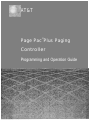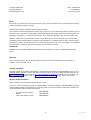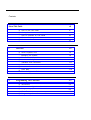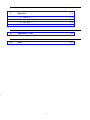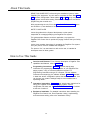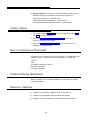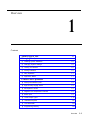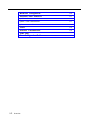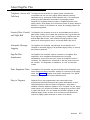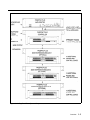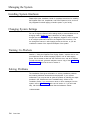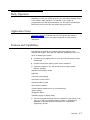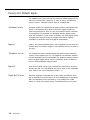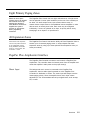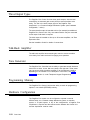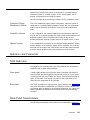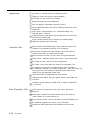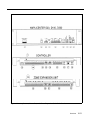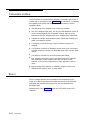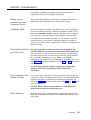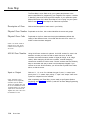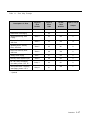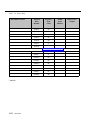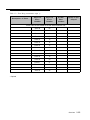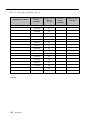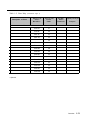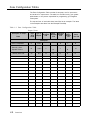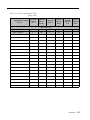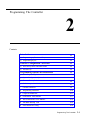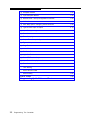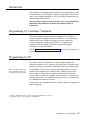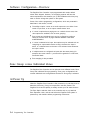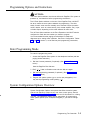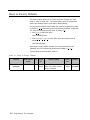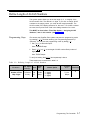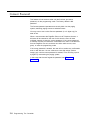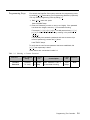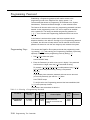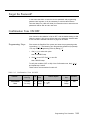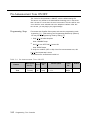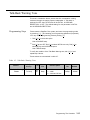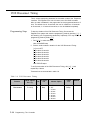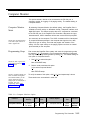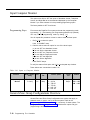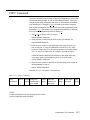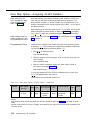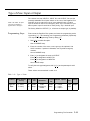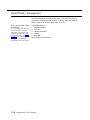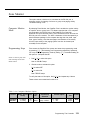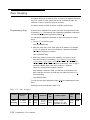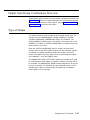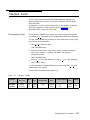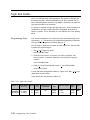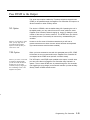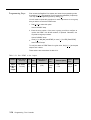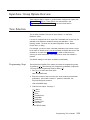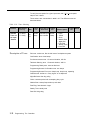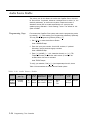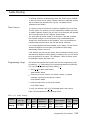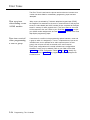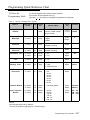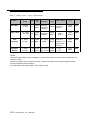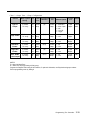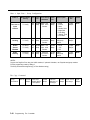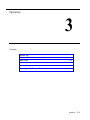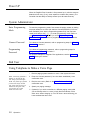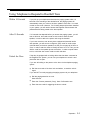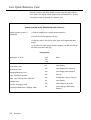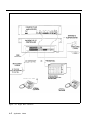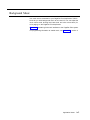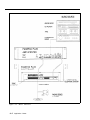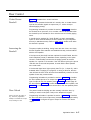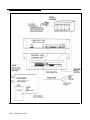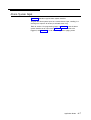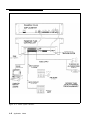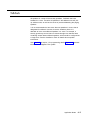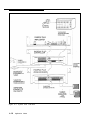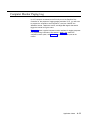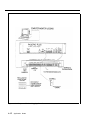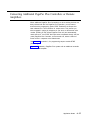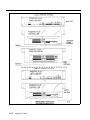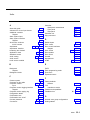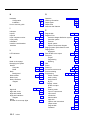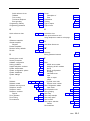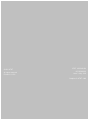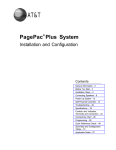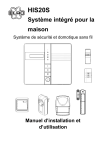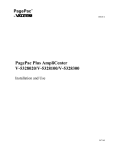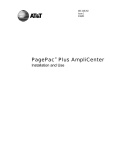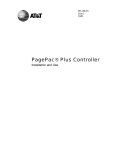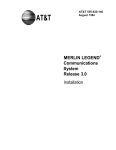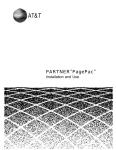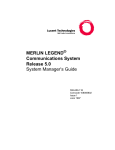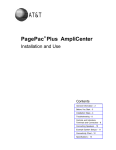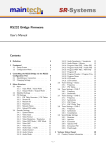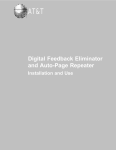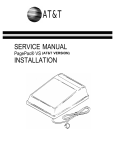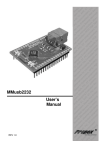Download AT&T PagePac Plus AmpliCenter Installation guide
Transcript
AT&T ® Page Pac Plus Paging Controller Programming and Operation Guide AT&T 463-248-204 Copyright 1993 AT&T All Rights Reserved Written/Printed in U.S.A. 0II722580-002 Issue 3, May 1993 Notice Every effort was made to ensure that the information in this guide was complete and accurate at the time of printing. However, information is subject to change. Federal Communications Commission (FCC) Interference Notice This equipment has been tested and found to comply with the limits for a Class A digital digital device, pursuant to Part 15 of the FCC rules. these limits are designed to provide reasonable protection against harmful interference when the equipment is operated in a commercial environment. This equipment generates, uses, and can radiate radio frequency energy and, if not installed and used in accordance with the insruction guide, may cause harmful nterference to radio communications. Operation of this equipment in a residential area is likely to cause harmful interference, in which case the user will have to correct the interference at his or her own expense. For additional FCC interference, registration, and repair information, see the Installation Guide. Trademarks PAGEPAC PLUS and AMPLICENTER are trademarks of Harris-Draccon. Centrex is a registered trademark of AT&T. Warranty AT&T provides a limited warranty for this product. Refer to "AT&T Limited Warranty and Limitation of Liability" in the Installation Guide. Ordering Information The order number for this book is 463-248-204. To order copies of this book, call 1-800-432-6600 in the U.S. and 1-800-255-1242 in Canada. For more information on how to order this and other system reference materials, see "Reference Materials," in "About this Guide." For information on ordering replacement parts, accessories, and other compatible equipment, refer to "Product Ordering information," under "About This Guide". Support Telephone Numbers AT&T provides a toll-free customer helpline 24 hours a day. In the U.S., call the AT&T NTSC Group at 1-800-552-3293 or the AT&T Helpline at 1-800-628-2888 if you need assistance when installing, programming, or using your system. For service or technical assistance in Canada, call one of the following Technical Assistance Centers: Eastern Canada and Ottawa: Ontario: Central and Western Canada: 1-800-363-1882 1-800-387-4268 1-800-663-9817 ii VG—5/93—2.5M Contents About This Guide 1. 2. vii ■ How to Use This Guide vii ■ Getting Started viii ■ How to Comment on This Guide viii ■ Product Ordering Information viii ■ Reference Materials viii Overview 1-1 ■ About PagePac Plus 1-3 ■ Managing the System 1-6 ■ Features and Capabilities 1-7 ■ Hardware 1-10 ■ Indicators and Connectors 1-11 ■ Power 1-14 ■ Interface ■ Zone Map 1-16 ■ Zone Configuration Tables 1-22 Configuration Considerations Programming The Controller 1-15 2-1 ■ Introduction 2-3 ■ Software Configuration—Overview 2-4 ■ Programming Options and Instructions 2-5 ■ Error Tones 2-36 ■ Programming Quick Reference Chart 2-37 3. 3-1 Operation ■ Power Up 3-2 ■ System Administrator 3-2 ■ End User 3-2 ■ User Quick Reference Card 3-4 A. Application Notes IN. Index A-1 IN-1 iv About This Guide READ THIS GUIDE FIRST, before using the Installation Guide to install PagePac Pius equipment. You will need to complete the Zone Map (table 1-2) and Zone Configuration Tables (tables 1-3 and 1-4) to lay out your paging system zones before setting switches on the equipment and before programming the controller unit. After programming the unit, fill out the User Quick Reference Card, at the end of section 3, and distribute to all system users. NOTE TO INSTALLER Leave this guide with the System Administrator or other person responsible for managing/modifying the PagePac Plus system. This guide explains features, and their application, to program the PagePac Plus Control Unit to provide the paging functions that your facility requires. It also gives complete instructions for operating the PagePac Plus system from your phone, once it’s installed and configured. The pronoun "he," as used herein to refer to the user, is intended to encompass users of either gender. How to Use This Guide ■ ■ Overview and Features. For a thorough description of PagePac Pius capabilities and features, refer to section 1. Programming Instructions. Section 2 provides step-by-step instructions for programming the configuration of your PagePac Plus paging system, using a Touchtone telephone keypad. For programming instructions using a PC computer, see the separate instructions accompanying the software diskette. Section 2 describes in detail the various configuration options that are to be selected. You can change your system’s settings easily to accommodate new or expanding needs. ■ Operations Instructions. Section 3 gives step-by-step instructions for using your PagePac Plus-controlled paging system, once its configuration has been set. A User Quick Reference Card is included at the end of section 3. ■ Equipment Installation. For detailed instructions about installing the PagePac Plus Control Unit, Zone Expansion Unit(s), Amplicenter(s), and interconnect cabling, refer to the Installation Guide.] vii ■ Solving Problems. Should any problem arise that requires technical assistance beyond the information provided in this guide, call: AT&T Technical Support, 1-800-552-3293. AT&T National Technical Marketing, 1-800-222-1313. AT&T National Service Assistance Center, 1-800-628-2888. Getting Started 1. Fill out the Zone Map (table 1-2) and Zone Configuration Tables (1-3 and 1-4) at the end of section 1. 2. Go to the Programming Quick Reference Chart at the end of section 2 and program the system. 3. Fill out the User Quick Reference Card, at the end of section 3, to distribute to all system users. How to Comment on This Guide A feedback form is located at the end of this guide. If the feedback form is missing, send your comments and recommendations for changes to: J. Dean AT&T 99 Jefferson Road (Room 2A-25) Parsippany, NJ 07054 FAX: (201) 887-6898 Product Ordering Information Refer to PagePac Plus Controller Installation and Use Guide for product ordering information. Reference Materials ■ PagePac Plus Controller Installation and Use 463-248-201 ■ PagePac Plus Amplicenter Service Manual 463-248-202 ■ PagePac Plus Zone Expansion Unit Service Manual 463-248-203 viii Overview 1 Contents About PagePac Plus Managing the System 1-3 1-6 ■ Installing System Hardware 1-6 ■ Changing System Settings 1-6 ■ Training Co-Workers 1-6 ■ Solving Problems 1-6 ■ Daily Operation 1-7 ■ Application Notes 1-7 Features and Capabilities 1-7 ■ Factory-Set Default Inputs 1-8 ■ Eight Primary Paging Zones 1-9 ■ 48 Expansion Zones 1-9 ■ PagePac Plus Amplicenter Interface 1-9 ■ Music Input 1-9 ■ Three Output Types 1-10 ■ Talk-Back Amplifier 1-10 ■ Tone Generator 1-10 ■ Programming Memory 1-10 Overview 1-1 Hardware Configuration Indicators and Connectors 1-11 ■ LED Indicators 1-11 ■ Back Panel Nomenclature 1-11 ■ Connectors on Rear 1-14 Power Interface Considerations Zone Map Zone Configuration Tables 1-2 1-10 Overview 1-14 1-15 1-16 1-22 About PagePac Plus Telephone Access and Talk-back The PagePac Plus Controller is a paging system controller that incorporates into one unit many paging system features previously obtainable only by purchasing multiple separate units. It is bi-directional, enabling two-way (talk-back) conversation via the paging system. PagePac Plus supports numerous modes of Telephone Access to the paging system, which allows you to access the system by simply dialing its extension, in-facility or off-premises. All access to the paging system can be password protected. Security Door Control and Night Bell The PagePac Plus Controller is set up to accommodate security door or gate control, enabling you to speak with whomever has rung the door bell, and to signal the door lock to open, permitting entry. PagePac Plus also features Night Bell circuitry, which enables the paging system to alert personnel to incoming phone calls in unoccupied areas, after hours. Automatic Message Logging The PagePac Plus Controller may optionally be connected to a PC computer for automatic logging of all important paging activity, for security and insurance purposes. PagePac Plus Amplicenter The PagePac Plus Controller requires connection to a PagePac Plus Amplicenter, which amplifies and distributes sound to paging loudspeakers, and to which the music source for background music is connected. The PagePac Pius Amplicenter is also the power source for the controller. The Amplicenter is available in 20, 100, and 300 watt models. Zone Expansion Units The PagePac Plus Controller may be connected to Zone Expansion Units, which enlarge the paging controller’s capacity to a maximum of 56 paging zones. See figure 1-1, PagePac Plus System Components, for a typical example of a PagePac Plus system hardware layout. Easy to Program PagePac Plus is user-programmable, with simple step-by-step programming instructions that permit the system administrator or other responsible person to alter the system configuration, using either a standard Touchtone telephone keypad or a PC computer. As your paging needs change, you can alter the makeup of paging zones, and the nature of inputs and outputs. You can expand the controller’s program to add additional paging zones, all within a few minutes time and without the need for a paging system technician to come in to do the job. Overview 1-3 Security Protection 1-4 Overview An Access Password and a Programming Password can easily be established for the PagePac Plus system. Both passwords are operative for both on- and off-premises access, and the Programming password is effective for both telephone keypad and PC programming access. Figure 1-1. PagePac Plus System Components Overview 1-5 Managing the System Installing System Hardware Please refer to the Installation Guide for complete instructions for installing the PagePac Plus Unit, Amplicenter, and Zone Expansion Units, to form a fully integrated functional paging controller system in your facility. Changing System Settings You can change the Control Unit’s settings easily to accommodate new or changing needs. Section 2 gives instructions for making whatever changes are needed – by using your telephone keypad or a PC computer to re-configure parameters stored in the PagePac Plus’s memory. You can change the manner in which paging zones are laid out, or you can re-define the nature of the inputs and outputs of the system. Training Co-Workers Section 3, "Using the PagePac Plus Paging System," explains how to use your telephone set to access the paging system, how to select paging zones, how to answer a door bell and unlock the door, and other features. To help with this task, give each telephone user a copy of the User Quick Reference Card, found at the end of section 3. Solving Problems The Installation Guide gives information on solving installation problems and ordering additional accessories and equipment. If your system malfunctions, you may be able to solve the problem by following the steps provided in the "Maintenance and Troubleshooting" section of the Installation Guide. If you receive error tones or error messages from the system, refer to "Error Tones" at the end of section 2. If you still need help, call the 24-hour AT&T National Service Assistance Center: 1-800-628-2888. 1-6 Overview Daily Operation Depending on how your system is set up, you may need to oversee some of the system’s daily operation. For example, if your system is programmed to use the Night Bell feature, you will need to activate Night Bell service at the end of each day before leaving the office. Application Notes Application Notes are located at the end of this guide, after section 3. They provide technical tips and graphic examples of some common applications. Features and Capabilities The following list provides an overview of the basic features of the PagePac Plus system, along with the additional capabilities that you can get by customizing the system: ■ Connects up to 8 paging zones, or up to 56 if Zone Expansion Unit(s) are attached. ■ Enables access to the paging system via any telephone. ■ Combines simplicity of use with a wide range of paging system features, including: Attendant (microphone) Access Night Bell Talk-back (2-way paging) Door Phone / Door Control Remote Amplifier Control Alarm System Interface Contact closure outputs to turn on (for example) the exterior lighting Background Music Automatic logging of paging activity ■ Can be re-programmed easily from any telephone in the system, or by using a PC with the software program provided. A Programming password (if optioned) protects the system from unauthorized programming access. Overview 1-7 Factory-Set Default Inputs The PagePac Plus Control Unit has five factory-set default inputs that are active on a priority basis. These five, in order of priority, are Attendant Access, Input #1, Telephone Access, Input #2, and Night Bell. Attendant Access Attendant Access is the highest priority paging mode of the PagePac Plus system. The attendant simply dials his exclusive paging extension to make an announcement. Also, by using a microphone directly connected to the PagePac Plus Controller, the Attendant activates paging access when the microphone "TALK" switch is pressed. Any other paging activity (or background music) that may be currently active will be muted or overridden, to permit the direct voice page to be broadcast. Input #1 Input #1 is the second highest priority, and is intended for inputs such as a security alarm or fire alarm, though it is user-definable and can be used for any input. Telephone Access The Telephone Access is made by dialing the general access extension number of the PagePac Plus unit. The PagePac Plus telephone interface is switch selectable (set to accommodate your telephone system) and has the third highest paging priority. See the Installation Guide for details of the four different telephone system modes. Input #2 Input #2 is the fourth priority, and is intended for routine inputs such as a security door bell. It is user-definable and can be used for any designated input. Input #1 can only be assigned to zones 1 - 8. Night Bell Circuit When the Night Bell is activated and no other higher priorities are active, then a distinctive tone will be sent to all zones programmed to send Night Bell. The Night Bell circuit is activated by a ring voltage from a PBX station or a zone input contact closure. The default priority is the lowest. 1-8 Overview Eight Primary Paging Zones NOTE: The Zone Option switches, both on the PagePac Plus Controller and on any attached Zone Expansion Units, MUST be set before the PagePac Plus system is powered up, and therefore before programming commences. The PagePac Plus Control Unit has eight onboard zones. All eight zones can be optioned via zone option switches (on the rear of the controller) to be either 70V audio output zones, input contact-closure zones, or contact-closure output zones to drive additional remote amplifiers or other devices such as security door locks, Each zone may be configured individually. If a zone is optioned as an input, its priority will be set by identifying it as an Input #1 or Input #2 zone. 48 Expansion Zones NOTE: Each Zone Expansion Unit has a dip switch that must be set (addressed) properly during installation, and before power up of the system. See Installation Guide. The PagePac Plus Control Unit has the ability via Zone Expansion Units to access up to 48 external paging zones. it communicates with these expansion zones by using up to three optional Zone Expansion Units (16 zones per module). PagePac Plus Amplicenter Interface The PagePac Plus Controller connects to and controls a PagePac Plus Amplicenter. The controller draws its internal power from the amplifier and routes the amplifier’s audio power to the proper zone(s). Music Input The background music source is connected to the PagePac Plus Amplicenter, then its audio signal is passed on to the PagePac Plus Controller for distribution to zones. The music input will always have the lowest paging priority. Since the amplifier has a music input volume adjustment, it can accommodate various input signal levels, such as tape, CD, or radio. Overview 1-9 Three Output Types The PagePac Plus Control Unit has three audio outputs, with the level controlled by an automatic gain control (AGC) to ensure excellent voice clarity. The first is the audio output signal to the PagePac Plus Amplicenter, in a Constant-Voltage Distribution System (see "Hardware Configuration," below.) The second audio output is intended to drive (for example) an additional PagePac Plus Control Unit. Only one external device may be connected to this output if talk-back is required. The third output is intended to drive up to 56 remote amplifiers, via Zone Expansion Units. See the Installation Guide for details of connections. Talk-Back Amplifier The talk-back amplifier has automatic gain control to ensure excellent voice clarity from audio received from paging zone speakers. Tone Generator The PagePac Plus Controller has the ability to generate several distinctive tones such as siren, chime, dial tone, beeps, and night bell. These tones may be sent to either the paging amplifier or to the telephone interface, depending on the situation. For a description of the tones, see "Tone Selection" in section 2, under Telephone Keypad Programming. Programming Memory The PagePac Plus Control Unit has the ability to retain all programming options in non-volatile (EEPROM) memory. Hardware Configuration The PagePac Plus system can be configured to operate in several different ways, as a constant-voltage distribution system, a controller system, or a hybrid system. In any of the configurations, a PagePac Plus Amplicenter is required and the interconnection between the Control Unit and the Amplicenter must be made. 1-10 Overview Whether the PagePac Plus system is configured as a constant-voltage distribution system, a controller system, or as a hybrid system, has no bearing on programming and using the system. For full information about connecting hardware, see the Installation Guide. Constant-Voltage Distribution System This is the "traditional" paging system configuration. When the system is configured as a constant-voltage distribution system, the 70V Amplicenter audio output is routed via the controller to any zone that is optioned for audio. Controller System In this configuration, the required PagePac Plus Amplicenter’s audio will only be sent to a specific selected zone. Both remote audio amplifiers and amplified speakers can be controlled in this mode as well as other ancillary equipment requiring an audio output or a contact closure, or both. Hybrid System In this configuration the features of the constant-voltage distribution system and the features of the controller system will be combined. The controller will route the 70V audio to the proper audio zone and also have the ability to control remote amplifiers with zones selected as control closures. Indicators and Connectors LED Indicators The PagePac Plus Controller has three LED indicators that are useful for installation and troubleshooting purposes. Front panel A single LED indicates the unit’s power status: solid green indicates the unit has power, and blinking green indicates that the unit is in reset mode. A blinking power LED may indicate the need to power down and power up again, or that there is not enough AC power to the Amplicenter or DC power from the Amplicenter to the controller. Rear panel Two LEDs are adjacent to the eight zone option switches (see figure 1-2). The green LED lights to indicate that the Telephone Access interface has successfully been accessed by the telephone equipment. The yellow LED lights to indicate that Attendant Access interface has been successfully accessed. Back Panel Nomenclature The following items describe all back panel functions illustrated in figure 1-2: Overview 1-11 Amplicenter: AC Power in; 110VAC at 60 Hz or 220VAC at 50 Hz OdBm out, control and audio for remote amplifier DC Power and 70V audio out to controller Bass (low frequency) control adjustment 70V out; paging in (redundant to item #9); music in Level adjustments: Music level, Music "ducking" (mute level), VOX audio level LEDs: green - page accessed, red – unbalanced output, red – overload, green – power on Telephone system mode switch: Dry loop 600 ohms, Dry Loop Hi Z, ground start, and loop start From controller item #16 RJ11 connector (in constant voltage distribution system) audio and control Controller Unit: DB9 connector for the RS2232 port, which is used to connect a PC computer for programming (optional) or PC monitoring Zone option 3-position zone slide switches: set to 70V audio out, contact closure input, or contact closure output Zone connector for zones 1-8, plus, minus, and ground terminals LEDs: Yellow - attendant access active, Green – tele. access active DC Power and 70V audio from D-series amplicenter DC Power, control, and audio 70V output to next expansion Unit 10 position connector (pins 1/2) 0dB 600 ohm, (pins 3/4) 0dB out for additional controller and remote amplicenters, (pins 5/6) night bell input, (pins 7/8) control closure for attendant access input, (9/10) audio source (mic) attendant access input Audio And Control to amplicenter RJ11 jack, item #9 Telephone mode switch: Dry Loop, station access, ground start, and loop start Telephone system interface for PBX, KTS, or Centrex; standard RJ 11 connector Zone Expansion Unit: Zone connector for expansion zones: plus, minus, and ground terminals Zone option 3-position zone slide switches: set to 70V audio out, control closure in, or control closure out From controller: power, control, and audio or previous expansion unit To Additional expansion unit: power, control, and audio Selection and DIP switch when zone expansion units are used 1-12 Overview Figure 1-2. Amplicenter, Controller, and Zone Expansion Unit Back Panels Overview 1-13 Connectors on Rear You have access to controls and connections on the back panel, which is covered with a removable lid (see figure 1-2). For instructions on installing the PagePac Plus system and making correct interconnects, see the Installation Guide. ■ The rear panel of the PagePac Plus Control Unit contains: ■ Two RJ11 telephone-type jacks, one for your PBX telephone system to connect to the PagePac Plus (Telephone Access) and one for the interconnect from the PagePac Plus to the PagePac Plus Amplicenter. ■ A telephone interface mode selection switch (set during installation) to match your telephone system. ■ A connector for the RS-232 port, which is used to connect a PC computer. ■ A 10 position connector for Attendant Access inputs (from microphone or master telephone console), the Night Bell ringer input, and two audio outputs. ■ A 20 position connector for zone connections and shields. ■ Two 8-position connectors, one for the interconnect to the PagePac Plus Amplicenter, which supplies power and 70V audio to the controller, and one for an interconnect to Zone Expansion Units (if used). ■ Eight 3-position zone switches, to manually configure a zone to be contact closure (switch), input, or audio output. Power Two DC voltages derived from the PagePac Plus Amplicenter (D-20, D-100, or D-300) via the interconnect cable are the source for all power required by the PagePac Plus Control Unit and any attached Zone Expansion Units. See discussion of the front panel Power On LED, above under "LED Indicators." 1-14 Overview Interface Considerations The hardware installation configuration may have these impacts on programming and use of the PagePac Plus system: Setting correct addresses for Zone Expansion Unit(s) See the important explanation about setting the internal dip switches to address each Zone Expansion Unit, in the Installation Guide. Telephone Mode Be sure the telephone interface mode switch on the rear of the PagePac Plus unit has been set correctly, matching the telephone system of your facility (see Installation Guide). However, whichever mode is selected has no bearing on programming or using the PagePac Plus Controller. The default priority for telephone access is 3. The telephone input can access any zone or zone group to output audio paging or to trigger an output contact-closure action. Programming can also be accomplished via telephone access. Zone Option Switches on Control Unit The eight Zone Option switches on the rear of the PagePac Plus Controller MUST be set to match the zone option to be programmed. The slide switch for each zone must be manually set to Contact Closure (to switch on/off a device, such as a door security lock, remote amplifier, etc.), Input (such as doorbell or security alarm), or Audio Output, depending on the programmed mode selected for each zone. See Zone Map (table 1-2) and Zone Configuration Tables (1-3 and 1-4), below (both to be filled out). The Zone Option switches must be set before the PagePac Plus system is powered up, and therefore before programming commences. Zone Expansion Unit Option Switches The 16 Zone Option switches on the Zone Expansion Unit must also be configured to match the intended zone mode. It is recommended that the paging zone decisions be made prior to beginning programming. See Zone Map (table 1-2) and Zone Configuration Tables (1-3 and 1-4), below (both to be filled out). The Zone Option switches and dip switches on Zone Expansion Unit(s) must be set prior to system power-up. Other Interfaces Night Bell, Music Input, Computer Monitor Logging, Alarm System, and Door Control interfaces are illustrated in the Application Notes, at the end of this guide. Overview 1-15 Zone Map The Zone Map is to be filled out by your system administrator or the person responsible for programming your PagePac Plus system. It assists in identifying the zones, both inputs and outputs, of your particular system. Make photocopies of the blank Zone Map to use in laying out your system. Refer to the example Zone Map for an idea how to proceed. Description of Zone Write a brief description of each zone in your facility. Physical Zone Number Preprinted on the form, this number identifies the zones and groups. Physical Zone Code Preprinted on the form, these are the physical addresses (default dial codes) of the different zones. You would dial this code for a zone if no ALlAS number has been assigned. NOTE: If an ALIAS number is assigned to any zone, ALIAS numbers must be assigned to ALL zones. ALIAS Zone Number Using ALlAS zone numbers is optional. An ALlAS number for zone is the extension number you intend to dial to reach this zone. All ALlAS numbers must have the same number of digits (all 3-digit, or all 4-digit codes). When assigning ALlAS zone numbers, consider assigning consecutive numbers to similar zones. Choose numbers that are relatively easy to remember and easy to enter into the telephone keypad. If you choose not to use ALlAS numbers, you will use the Physical Zone Codes, above, to dial the zones. Input or Output Write an I-1, I-2, or an O to indicate the type of zone. I-1 means input priority level 1; I-2 means input priority 2. "Input" and "output" here mean inputs to or outputs from the controller. NOTE: Attendant Access, Telephone Access, Night Bell, and Music input are default inputs to the PagePac Plus, and are not to be identified as zones. Computer Monitor is an optional output device connected to the PagePac Plus, and is also not to be identified as a zone. After completing your Zone Map, you are ready to set System Options (beginning with table 2-1 in section 2) and then do Zone Map programming (table 2-12). 1-16 Overview Table 1-1. Zone Map Example Physical Zone Number Physical Zone Code ALIAS* Zone Number Input (1 or 2) or Output Warehouse Area Paging Zone 2 02 212 0 Shipping/Receiving Area Paging Zone 3 03 213 0 Doorbell: Security Door, S/R Dock Zone 4 04 223 I-2 Speaker-phone: Security Door, S/R Dock Zone 5 05 221 0 Door Lock: Security Door, S/R Dock Zone 6 06 222 0 Garage Area Paging Zone 7 07 214 0 Security Alarm System input Zone 8 08 231 I-1 All Call: Group all paging (for audio): zones 1,2,3, & 7 Group 1 80 241 0 Group warehouse / shipping area paging zones: 2 & 3 Group 2 81 242 0 Description of Zone * Optional Overview 1-17 Table 1-2. Zone Map Description of Zone Physical Zone Number Physical Zone Code Zone 2 02 Zone 3 03 Zone 4 04 Zone 5 05 Zone 6 06 Zone 7 07 ALIAS* Zone Number Zone 8 For Zones 9 thru 56, see Zone Map Continuation Pages. * Optional 1-18 Overview All Call 80 Group 1 81 Group 2 82 Group 3 83 Group 4 84 Group 5 85 Group 6 86 Group 7 87 Group 8 88 Input (1 or 2) or Output Table 1-2. Zone Map (Continuation Page 1) Description of Zone Physical Zone Number Physical Zone Number ALIAS* Zone Number Input (1 or 2) or Output Zones 9 thru 24 are located on the first Zone Expansion Unit. Zone 09 09 Zone 10 10 Zone 11 11 Zone 12 12 Zone 13 13 Zone 14 14 Zone 15 15 Zone 16 16 Zone 17 17 Zone 18 18 Zone 19 19 Zone 20 20 Zone 21 21 Zone 22 22 Zone 23 23 Zone 24 24 * Optional Overview 1-19 Table 1-2. Zone Map (Continuation Page 2) Description of Zone Physical zone number Physical Zone Code ALIAS* Zone Number Zones 25 thru 40 are located on the second Zone Expansion Unit. * Optional 1-20 Overview Zone 25 25 Zone 26 26 Zone 27 27 Zone 28 28 Zone 29 29 Zone 30 30 Zone 31 31 Zone 32 32 Zone 33 33 Zone 34 34 Zone 35 35 Zone 36 36 Zone 37 37 Zone 38 38 Zone 39 39 Zone 40 40 Input (1 or 2) or Output Table 1-2. Zone Map Description of Zone (Continuation Page 3) Physical Zone Number Physical Zone Code ALIAS* Zone Number Input (1 or 2) or Output Zones 41 thru 56 are located on the third Zone Expansion Unit. Zone 41 41 Zone 42 42 Zone 43 43 Zone 44 44 Zone 45 45 Zone 46 46 Zone 47 47 Zone 48 48 Zone 49 49 Zone 50 50 Zone 51 51 Zone 52 52 Zone 53 53 Zone 54 54 Zone 55 55 Zone 56 56 * Optional Overview 1-21 Zone Configuration Tables The Zone Configuration Table consists of two parts, one for input zones and another for output zones. The table is to be filled out by your system administrator, or the person responsible for programming your PagePac Plus system. The top two lines of each table have been filled as an example. The items in the examples are taken from the Example Zone Map. Table 1-3. Zone Configuration Table Output Zones Description of Output Zone Phys. Zone Code Type of Output Page Enable Y/N Talk-back Music Enable Enable Y/N Y/N Night Bell Enable Y/N DTMF Pass thru Y/N Examples Office Loudspeakers 01 Audio Y Y N Y N Security Door Speaker-Phone 05 Audio Y N Y N N Security Door Lock 06 M.O. N N N N N 1-22 Overview Table 1-4. Zone Configuration Table Input Zones Description of Input Zone Priority Level 1 or 2 Physical Zone Code Select Tone 1-7 Security Doorbell 2 Examples 04 1 Alarm System 1 08 5 Route Tone to Zone Audio Enable 0-2 Audio Route to Zone 81 2 05 80 0 - Overview 1-23 Programming The Controller 2 Contents Introduction 2-3 ■ Programming by Touchtone Telephone 2-3 ■ Programming by PC 2-3 Software Configuration—Overview 2-4 ■ Zone Group versus Individual Zones 2-4 ■ At Power Up 2-4 Programming Options and Instructions 2-5 ■ Enter Programming Mode 2-5 ■ System Configuration Options Overview 2-5 ■ Reset to Factory Defaults 2-6 ■ Define Length of ALIAS Numbers 2-7 ■ Connect Password 2-8 ■ Programming Password 2-10 ■ Forgot the Password? 2-11 ■ Confirmation Tone ON/OFF 2-11 ■ Pre-Announcement Tone ON/OFF 2-12 ■ Talk-Back Warning Tone 2-13 ■ VOX Disconnect Timing 2-14 Programming The Controller 2-1 ■ Computer Monitor 2-15 ■ Input Computer Monitor 2-16 ■ General Zone / Group Configurations Overview 2-16 ■ COPY Command 2-17 ■ Zone Map Option—Assigning ALlAS Numbers 2-18 ■ Type of Zone: Input or Output 2-19 ■ lnput Priority Arrangement 2-20 ■ Zone Monitor 2-21 ■ Zone Grouping 2-22 ■ Output Zone/Group Configurations Overview 2-23 ■ Type of Output 2-23 ■ Page Enable 2-25 ■ Music Enable 2-26 ■ Talk-Back Enable 2-27 ■ Night Bell Enable 2-28 ■ Pass DTMF to the Output 2-29 ■ Input Zone / Group Options Overview 2-31 ■ Tone Selection 2-31 ■ Tone Routing 2-33 ■ Audio Source Enable 2-34 ■ Audio Routing 2-35 Error Tones Programming Quick Reference Chart 2-2 Programming The Controller 2-36 2-37 Introduction The operation of the PagePac Plus Controller can be customized to meet the requirements of your business. It can be programmed in either of two ways, using a telephone keypad or a PC, and nearly all features 1 can be programmed by either method. The zone option switches on the controller and on any attached Zone Expansion Unit(s) MUST be set before the PagePac system is powered up. Programming by Touchtone Telephone This section details the programming the PagePac Plus Controller by using the telephone keypad to enter your selections. This programming method works via the Telephone Access port, which accepts only Touchtone telephone keypad inputs (DTMF). The PagePac Plus Controller itself has the ability to retain the programming options indefinitely, in its onboard memory. See the Programming Quick Reference Chart at the end of this section for a summary of programming steps. Programming by PC The second means of programming is using an lBM-compatible PC (personal computer), which connects to an RS-232 port on the back of the controller by means of a crossover cable (also called a null-modem cable). NOTE: The PagePac Plus unit can be configured remotely via the RS-232 port using a modem. An advantage of using a PC to configure the PagePac Plus unit is that screens can be viewed on the monitor to aid in selecting the zones for various options. Using a PC to program the PagePac Plus Controller, you can view the system as a diagram, see your options, and observe the changes being made. Your programming can be saved to a computer file on a diskette and recalled in the future. In either case, the controller itself has the ability to retain the programming options indefinitely. 1 Only the International Timing option requires programming via the PC. The default setting for this option is USA/Canada. Programming The Controller 2-3 Software Configuration—Overview The PagePac Plus Controller is pre-programmed with certain default values when shipped, However, not all paging systems will have the same requirements, and therefore you (or the installation technician) may want or need to change the options on the system. Some of the various programming configurations, which are presented in detail later in this section, include: ■ The ability to option a zone as an audio output zone, as either of two levels of input zone, or as an output contact-closure zone. ■ If a zone is optioned as a paging zone or a switch-closure zone, then other options are available, such as zone grouping. ■ Zone groups and individual zones can be configured to perform a variety of functions such as page enabled/ disabled or talk-back enabled/disabled. ■ If a zone is selected to be input, then options may be selected such as energizing an output switch-closure zone(s), whenever the input is active, or a selected tone can be sent out to selected zones whenever the input is active. ■ If multiple zones are configured as inputs with the same priority (for example, two zones coded l-l ), access will be granted on a first-come, first-sewed basis. ■ Zone mapping is also permitted. Zone Group versus Individual Zones The PagePac Plus Controller can be optioned at two different levels, Zone Group and Individual Zone programming. Zone group configurations will override individual zone configurations whenever a zone group is selected. At Power Up When the PagePac Plus Controller is first powered up, it polls the zones to determine how many (if any) zone expansion units are present. The PagePac Pius has the capacity to serially access up to 48 external zones. The Zone Option switches, both on the controller and on any attached Zone Expansion Units, must be set before the PagePac Plus system is powered up, and therefore before programming commences. 2-4 Programming The Controller Programming Options and Instructions CAUTION: The Zone Option switches must be set before the PagePac Plus system is powered up, and therefore before programming commences. The 8 Zone Option switches on the rear of the PagePac Plus unit MUST be set to match the zone option selected via programming. The slide switch for each zone must be manually set to Contact Closure (to switch on/off a device, such as a door security lock, remote amplifier, etc.), Input, or Audio Output, depending on the mode selected for each zone. The 16 Zone Option switches on the Zone Expansion Unit MUST also be configured to match the zone modes you intend to program. It is recommended that the paging zone decisions be made and diagramed prior setting these switches. See Zone Configuration Tables (1-3 and 1-4 in section 1, to be filled out) and programming instructions, below. Enter Programming Mode To enter the programming mode: 1. Access the PagePac Plus system via the telephone interface (dial the paging access extension). 2. Dial the Connect password (if optioned). (See Connect Password, below.) Hear the PagePac Plus dial tone. 3. Dial [ * ] [ * ]. Hear confirmation tone and then dial tone again. 4. Dial the Programming password (if optioned). (See Programming Password, below.) 5. Program the system options (go on to the next paragraphs). You may exit the programming mode by dialing [ # ] . System Configuration Options Overview System Configuration Options are options that effect the entire system, and are not specific or unique to any one zone or zone group. See the Programming Quick Reference Chart at the end of this section for a listing of these. The paragraphs below provide instructions for programming these system options (from a telephone keypad), if you wish to change them. Programming The Controller 2-5 Reset to Factory Defaults This system option allows you to "undo" all system changes you have made, in order to "start over." This Reset option takes all programmed options and restores them to their factory default settings. First access the PagePac Plus system and enter the programming mode by pressing [ * ] [ * ] and entering your Programming password (if optioned). You may exit the programming mode by dialing [ # ]. 1. Dial [ 1 ] [ 0 ] to select this option. Hear a DOUBLE beep. 2 . Enter [ 2 ] [ 5 ] [ 3 ] [ 2 ] [ 7 ] to reset. (Enter any invalid number string to escape.) Hear TRIPLE beeps. Note that the factory default condition for Connect password is NO password, and for Programming password the default is [ * ] [ * ]. These actions are summarized in table 2-1. Table 2-1. Reset to Factory Defaults Feature Reset to Factory Defaults 2-6 Mode Option/ Dial Verify Listen For Choose Option Listen For Default 10 Double Beep Enter 25327 to reset. Enter any invalid number string to escape. Triple Beeps 25327 (CLEAR) To Select Programming The Controller Define Length of ALIAS Numbers This system option allows you to set the length (2, 3, or 4 digits) of the ALlAS number field. The default is 2 digits. If you wish to assign ALlAS numbers to the paging zones, you must set the length parameter. The ALIAS number is the dialing extension for the zone. If no ALlAS numbers are used, the Physical Zone Code is the dialing extension for a zone. This MUST be done before "Zone Map Option – Assigning ALlAS Numbers", later in this section. (see table 2-12) Programming Steps First access the PagePac Plus system and enter the programming mode by pressing [ * ] [ * ] and then entering your Programming password (if optioned). You may exit the programming mode by dialing [ # ]. 1. Dial [ 2 ] [ 0 ] to select this option. Hear a DOUBLE beep. 2. Enter [ digits). 2 ] [ 3 ] or [ 4 ], to set length of ALlAS number filed (number of Hear TRIPLE beeps. To verify the setting, dial [ 2 ] [ 1 ] and repeat step 2 above. These actions are summarized in table 2-2. Table 2-2. Defining Length of ALIAS Numbers Feature Number of Zone Map Digits Mode Option/ Listen Dial For Verify To Select To Verify 20 21 Double Beep Choose Option 2 (digits) 3 (digits) 4 (digits) Listen For Default Triple 2 Beeps Programming The Controller 2-7 Connect Password This feature will not become active until the first time you enter a password, via the programming mode. The factory default is NO password. The Connect password operates as a security block into the paging system, restricting paging access to authorized users. You may want to use a short Connect password (2 or 3 digits only) for ease of use. When a user accesses the PagePac Plus unit via Telephone Access, a dial tone will be returned to the user. At this time the user will have unlimited chances to enter the correct password. If the correct password is entered, the user will receive the confirmation tone, then a new dial tone from the PagePac Plus unit, and then can either select a zone, zone group, or enter the programming mode. If the wrong password is entered, the user will not receive any confirmation tone or new dial tone. He can continue to enter digit strings (without hanging up) until the correct password is entered, or he can hang up and try again by re-accessing the paging system. In the event that the user forgets the password, see "Forgot the Password?" 2-8 Programming The Controller Programming Steps First access the PagePac Plus system and enter the programming mode by pressing [ * ] [ * ] and entering your Programming password (if optioned). You may exit the programming mode by dialing [ 1. Dial [ 3 # ]. ] [ 0 ] select this option. Hear a DOUBLE beep. 2. Enter the Password you wish to use (up to 6 digits). If the password has fewer than 6 digits, enter the [ # ] to terminate the string. For example, [ 1 ] [ 2 ] [ 3 ] [ 4 ] [ 5 ] [ 6 ] is a valid password entry. [ 1 ] [ 2 ] [ 3 ] [ # ] is also a valid password entry, resulting in the password [ 1 ] [ 2 ] [ 3 ]. If you already have entered a password and want to remove it (to have NO password), just enter the [ # ] alone. Hear TRIPLE beeps. To verify that the new Connect password has been established, dial [ 3 ] [ 1 ] and repeat step 2 above. These actions are summarized in table 2-3. Table 2-3. Selecting a Connect Password Feature Connect Password Mode Option/ Dial L i s t e n For Verify To Select To Verify 30 Double 31 Beep Choose Option Enter Password, enter # to terminate the string Listen For Default Triple Beeps None Programming The Controller 2-9 Programming Password Establishing a Programming password will restrict access to the programming mode of the PagePac Plus paging system. It is recommended that access to programming be restricted to the System Administrator, Telecommunications Manager, or other selected users. This feature will become active once any programming password has been entered via the programming mode. You are not required to establish such a password. The factory-set default programming password is [ * ] [ * ]. Your Connect and Programming passwords should not be the same. If this feature is active and the system has been accessed via the telephone interface, then after the first digit of your Programming password is pressed, the dial tone will stop and will not be returned until the correct password is entered or until the user hangs up and re-enters the system. Programming Steps First access the PagePac Plus system and enter the programming mode by pressing [ * ] [ * ] and entering your Programming password (if previously optioned). You may exit the programming mode by dialing [ # ]. 1. Dial [ 3 ] [ 2 ] to select this option. Hear a DOUBLE beep. 2. Enter the Password you wish to use (up to 6 digits). If the password has fewer than 6 digits, enter the [ # ] to terminate the string. For example, [ 2 ] [ 3 ] [ 4 ] [ 5 ] [ 6 ] [ 7 ] is a valid password entry. [ 2 ] [ 3 ] [ 4 ] [ # ] is also a valid password entry, resulting in the password [ 2 ] [ 3 ] [ 4 ]. If you already have entered a password and now want to remove it (to have NO password), just enter the [ # ] alone. Hear TRIPLE beeps. To verify that the new Programming password has been established, dial [ 3 ] [ 3 ] and repeat step 2 above. These actions are summarized in table 2-4. Table 2-4. Selecting a Programming Password Feature Programming Password 2-10 Mode Option/ Verify Dial Listen For 32 33 Double Beep To Select To Verify Programming The Controller Choose Option Enter Password, enter # to terminate the string Listen For Triple Beeps Default * * Forgot the Password? In the event that either or both the connect password and programming password are forgotten, it will be necessary to call the Harris-Dracon Technical Help line (1-800-437-2266) for instructions how to erase the two passwords and be able to enter new ones. Confirmation Tone ON/OFF Your choice for this selection is ON or OFF, with the default setting as ON. When the option is ON, a tone will be sent to the telephone interface after a zone has been selected and before a page can be made. Programming Steps First access the PagePac Plus system and enter the programming mode by pressing [ * ] [ * ] and entering your Programming password (if optioned). You may exit the programming mode by dialing [ # ]. 1. Dial [ 4 ] [ 0 ] to select this option. Hear a DOUBLE beep. 2. Dial [ 0 ] to turn OFF. Dial [ 1 ] to turn ON. Hear TRIPLE beeps. To verify the condition (OFF or ON) of the Confirmation tone, dial [ and repeat step 2 above. 4 ][1] These actions are summarized in table 2-5. Table 2-5. Confirmation Tone ON/OFF Feature Confirmation Tone Mode Option/ D i a l Listen For Verify To Select To Verify 40 41 Double Beep Choose Option 0 — Off 1—On Listen For Triple Beeps Default On Programming The Controller 2-11 Pre-Announcement Tone ON/OFF The choice for this parameter is ON/OFF, with the default setting ON. This tone is very similar to the initial talk-back warning tone, in the sense that it is sent to a zone when the zone is accessed. This tone will be sent out to both the zone selected and to the telephone interface. After this tone is sent, you may begin your page message. Programming Steps First access the PagePac Plus system and enter the programming mode by pressing [ * ] [ * ] and entering your Programming password (if optioned). You may exit the programming mode by dialing [ # ]. 1 . Dial [ 4 ] [ 2 ] to select this option. Hear a DOUBLE beep. 2 . Dial [ 0 ] to turn OFF. Dial [ 1 ] to turn ON. Hear TRIPLE beeps. To verify the condition (OFF or ON) of the Pre-Announcement tone, dial [ 4 ] [ 3 ] and repeat step 2 above. These actions are summarized in table 2-6. Table 2-6. Pre-Announcement Tone ON/OFF Feature Pre-Announcement Tone 2-12 Mode Option/ Dial Verify To Select To Verify Programming The Controller 42 43 Listen For Double Beep Choose Option 0-Off 1–On Listen For Triple Beeps Default On Talk-Back Warning Tone This tone is intended to alert a person that their conversation is being monitored through the paging system loudspeaker. If Talk-back is optioned for YES, then the choices will be INITIAL, 30 SECOND REPETITION, or OFF. The default setting for this parameter is INITIAL and 30 SECOND REPETITION. Programming Steps First access the PagePac Plus system and enter the programming mode by pressing [ * ] [ * ] and entering your Programming password (if optioned). You may exit the programming mode by dialing [ # ]. 1. Dial [ 4 ] [ 4 ] to select this option. Hear a DOUBLE beep. 2. Dial [ 0 ] to turn OFF. Dial [ 1 ] to select INITIAL tone only. Dial [ select INITIAL and 30 SECOND repeat. 2 ] to Hear TRIPLE beeps. To verify the condition of the Talk-Back Warning tone, dial [ repeat step 2 above. 4 ] [ 5 ] and These actions are summarized in table 2-7. Table 2-7. Talk-Back Warning Tone Feature Talk-back Warning Tones Mode Option/ D i a l Verify To Select To Verify 44 45 Listen For Choose Option Listen For Default Double Beep 0 – Off 1 – Initial 2 – Initial and 30 sec. Triple Beeps Initial and 30 sec. Programming The Controller 2-13 VOX Disconnect Timing This is a loop supervision parameter for the station mode of the Telephone Interface. The PagePac Plus unit will return to an ON HOOK condition after no audio is detected in the page mode for the programmed amount of time. The default time is 30 seconds, but can be varied from 10 seconds to 60 seconds, in 10 second increments, or can be disabled completely. Programming Steps To alter the duration of the VOX Disconnect Timing, first access the PagePac Plus system and enter the programming mode by pressing [ * ] [ * ] and entering your Programming password (if optioned). You may exit the programming mode by dialing [ # ]. 1. Dial [ 5 ] [ 0 ] to select this option. Hear a DOUBLE beep. 2. Dial the code to select a duration for the VOX Disconnect Timing: [ 0 ] to turn OFF [ 1 ] to select 10 seconds [ 2 ] to select 20 seconds [ 3 ] to select 30 seconds [ 4 ] to select 40 seconds [ 5 ] to select 50 seconds [ 6 ] to select 60 seconds Hear TRIPLE beeps. To verify the duration of the VOX Disconnect Timing, dial [ repeat step 2 above. 5 ] [ 1 ] and These actions are summarized in table 2-8. Table 2-8. VOX Disconnect Timing Feature VOX Timer Disconnect 2-14 Mode Option/ Verify Dial To Select To Verify 50 51 Programming The Controller Listen For Double Beep Choose Option Enter Duration 0 – Off 1 – 10 sec. 2 – 20 sec. 3 – 30 sec. 4 – 40 sec. 5 – 50 sec. 6 – 60 sec. Listen For Default Triple Beeps 30 Sec. Computer Monitor This option selects a device to be connected to the RS-232 port, a computer monitor for logging of all paging activity. The default setting is Computer Monitor. Computer Monitor Mode NOTE: Since the default option is the ONLY option, there is no need to program this. Programming Steps By selecting Computer Monitor (the default option), the PagePac Plus is enabled to monitor activity on Attendant Access, Telephone Interface, and Night Bell inputs. This feature requires that a PC computer be connected to the RS-232 port of the PagePac Plus Controller. Whenever the input becomes active, ASCII characters will be sent out the RS-232 port (DB9 pin connector) to the computer. The ASCII characters will be intercepted by a special software package in the computer that logs the time, date, input zone, type of activity, zone that was paged, and duration of the activity. All such input activity to the paging system can then be viewed (and recorded) on the computer. First access the PagePac Plus system and enter the programming mode by pressing [ * ] [ * ] and entering your Programming password (if optioned). You may exit the programming mode by dialing [ # ]. The default setting for this option is Computer Monitor. 1. Dial [ 5 ] [ 2 ] to select this option. NOTE: For Zone or group zone level monitoring see the Zone Monitor section. Hear a DOUBLE beep. 2. Dial the code to activate this option: [ 0 ] to select Computer Monitor Hear TRIPLE beeps. NOTE: If Computer Monitor has been connected and PagePac Plus software loaded, you will need to select the types of paging inputs to be displayed or recorded. See next programming option "Input Computer Monitor." To verify the status of this option, dial [ 5 ] [ 3 ] and repeat step 2 above. These actions are summarized in table 2-9. Table 2-9. Computer Monitor Option Feature Computer Monitor Mode Option/ Verify To Select To Verify Dial Listen For Choose Option Listen For Default 52 53 Double 0 – Computer Monitor Triple Beeps Computer Monitor Programming The Controller 2-15 Input Computer Monitor This option turns ON or OFF the inputs of Attendant Access, Telephone Access, and Night Bell to be recorded and displayed by the Computer Monitor if you have activated it in the preceding programming option. The factory default is OFF for all three. Programming Steps First access the PagePac Plus system and enter the programming mode by pressing [ * ] [ * ] and entering your Programming password (if optioned). You may exit the programming mode by dialing [ # ]. You will repeat this procedure 3 times in order to reset all three inputs. 1. Dial [ 5 ] [ 4 ] to select this option. Hear a DOUBLE beep. 2. Dial the code to select an option for one of the three inputs: [ 0 ] to turn OFF the Attendant Access turn ON the Attendant Access [ 2 ] to turn OFF the Telephone Access [ 3 ] to turn ON the Telephone Access [ 4 ] to turn OFF the Night Bell [ 5 ] to turn ON the Night Bell [ 1 ] to Hear TRIPLE beeps. To verify the status of this option, dial [ 5 ] [ 5 ] and repeat step 2 above. These actions are summarized in table 2-10. Table 2-10. Inputs to Computer Monitor Feature Input Computer Monitor Mode Option/ Verify Dial Listen For To Select To Verify 54 55 Double Beep 0 1 2 3 4 5 – – – – – – Choose Option Listen For AA Off AA On T/R Off T/R On N.B. Off N.B. On Triple Beeps Default AA – Off T/R – Off N.B. – Off General Zone Group Configurations Overview General Zone and Zone Group Configurations are options that apply to selected zones or groups, not to the entire system. Refer to the Programming Quick Reference Chart for a summary of these options. The paragraphs following "Copy Command," describe each option and give programming instructions. 2-16 Programming The Controller COPY Command The COPY command can be used to copy the configuration of a zone that has already been optioned, to one or more additional zones. This saves recentering the same parameters over again, to duplicate the parameters of an existing zone. The digits [ 1 ] [ 2 ] are used as the COPY command. First access the PagePac Plus system and enter the programming mode by pressing [ * ] [ * ] and entering your Programming password (if optioned). You may exit the programming mode by dialing [ # ]. 1. Dial [ 1 ] [ 2 ] to activate COPY command. Hear a DOUBLE beep tone. 2. Enter the zone number that you wish to copy (for example, 01). Hear DOUBLE beep tone. 3. Enter the zone number of the beginning of the range of zones you wish to copy to. To copy the parameters of zone 01 to ALL other zones, the range zone 02 to 56 would be entered in this step and the next. To copy to a single zone (for example, 02) enter that zone number as both the beginning and the end of the range (02 to 02). in this step, enter only the beginning zone of the zone range. Hear a DOUBLE beep tone. 4. Enter the zone number of the END of the zone range to be copied to. (See explanation in step 3.) Hear a TRIPLE beep tone. See table 2-11 for a summary of these actions. Table 2-11. Copy Command Copy Command Dial 12 Double Enter zone Beeps number that is to be copied. Double Beeps Enter the beginning of the range. Double Beeps Enter end of the range. Triple Beeps NOTES: Program the PagePac Plus using the physical zone number Exit the programming mode by dialing # Programming The Controller 2-17 Zone Map Option—Assigning ALIAS Numbers NOTE: Before doing this option, you MUST do "Define Length of ALIAS Numbers" above. (see table 2-2) Zone Map permits you to assign the dialing code, called the ALIAS zone code, that you will dial to access a particular zone by telephone. The factory default is NONE: no ALIAS numbers are pre-programmed. The zones are identified by their 2-digit Physical Zone Codes – 01 thru 88- as the default condition. Digit string length for an ALIAS code can be 2, 3 or 4 digits, but all ALIAS codes must have the same number of digits (see table 2-2 to set length). The [ * ] and [ # ] digits are not applicable digits for zone ALIAS numbers. NOTE: If ALIAS numbers are enabled, you MUST use them for programming from now on. Refer to your own Zone Map (table 1-2) and the Example Zone Map (table 1-1), in section 1. Programming Steps First access the PagePac Plus system and enter the programming mode by pressing [ * ] [ * ] and entering your Programming password (if optioned). You may exit the programming mode by dialing [ # ]. 1. Dial [ 6 ] [ 0 ] to select this option. Hear a DOUBLE beep. 2. Enter the 2-digit physical zone/group code, of the zone to be given an ALIAS number. Hear a DOUBLE beep. 3. Enter the ALIAS zone/group number you have chosen. (Refer to your filled-in Zone Map, table 1-2.) Hear TRIPLE beeps. To verify the assignment of an ALIAS to a selected zone or group, dial [ 6 ] [ 1 ] and repeat steps 2 and 3 above. These actions are summarized in table 2-12. Table 2-12. Zone Map Option: ALIAS Number Assignment Feature Mode Option/ Verify Zone Map To Select To Verify Dial 60 61 Listen Zone/Group For Selection Double Beep Enter physical zone/group number. Listen For Choose Option Double Beep Enter alias zone/group number. Listen Default For Triple Beeps None NOTES: All zones/zone groups ALlAS codes must have the same number of digits. See table 2-2 to set length of ALIAS codes. When an ALlAS number for a zone is changed, all the previous zone options for that zone will be transferred to the new zone number. 2-18 Programming The Controller Type of Zone: Input or Output NOTE: The INPUT #l option must only be assigned to physical zones 1 through 8. The choices here are INPUT #1, INPUT #2, and OUTPUT. Be sure the manually selectable Zone Option switch on the rear of the PagePac Plus Controller is set to match the type of zone selected (input or output). Input #1 would be used for an emergency alert, say a connection to your alarm system. Input #2 would be a lower priority, say a doorbell input. The factory default is OUTPUT (i.e., all zones are output type, by default). Programming Steps First access the PagePac Plus system and enter the programming mode by pressing [ * ] [ * ] and entering your Programming password (if optioned). You may exit the programming mode by dialing [ # ]. 1. Dial [ 6 ] [ 2 ] to select this option. Hear a DOUBLE beep. 2. Enter the number of the zone or zone group to be optioned. Use ALIAS numbers, if optioned. Otherwise, use Physical zone/group numbers. Hear a DOUBLE beep. 3. Enter [ 0 ] to designate the zone as OUTPUT Enter [ 1 ] to designate it as INPUT #1 Enter [ 2 ] to designate it as INPUT #2 Hear TRIPLE beeps. To verify the zone type assignment, dial [ above. 6 ] [ 3 ] and repeat steps 2 and 3 These actions are summarized in table 2-13. Table 2-13. Type of Zone Feature Type of Zone Mode Option/ D i a l Listen Zone/Group For Selection Verify To Select To Verify 62 63 Double Beep Enter zone/group number. Listen Choose Option For Listen Default For Double Beep Triple Output Beeps 0 – Output 1 – Input 1 2 – Input 2 Programming The Controller 2-19 Input Priority Arrangement The input priorities are pre-set at the factory. You may only assign a priority level to inputs such as doorbell or security alarm, by assigning them to Input #1 or Input #2, which differ in priority. NOTE: These priorities cannot be rearranged. Also, if you select more than one zone to be inputs of the same level (Input 1, for example), such inputs will be handled on a first in, first served basis. See Type of Zone option, under General Zone / Group Configurations programming, later in this section. 2-20 The default setting is: 1 – Attendant Access 2 – Input #1 3 – Telephone Access 4 – Input #2 5 – Night Bell Music (always lowest priority) Programming The Controller Zone Monitor This option selects a device to be connected to the RS-232 port, a computer monitor for logging of all zone or group zone paging activity. The default setting is off. Computer Monitor Mode By selecting Zone Monitor, the PagePac Plus is enabled to monitor activity on specific zone or group zone. This feature requires that a PC computer be connected to the RS-232 port of the PagePac Plus Controller. Whenever the input becomes active, ASCII characters will be sent out the RS-232 port to the monitor. The ASCII characters will be intercepted by a special software package in the computer that logs the time, date, input zone, type of activity, zone that was paged, and duration of the activity. All such input activity to the paging system can then be viewed (and recorded) on the computer. Programming Steps First access the PagePac Plus system and enter the programming mode by pressing [ * ] [ * ] and entering your Programming password (if optioned). You may exit the programming mode by dialing [ # ]. The default setting for this option is Computer Monitor. NOTE: For Zone or group zone level monitoring see the Zone Monitor section. 1. Dial [ 6 ] [ 6 ] to select this option. Hear a DOUBLE beep. 2 . Dial the code to activate this option: [ 0 ] to select OFF [ 0 ] to select ON. Hear TRIPLE beeps. To verify the status of this option, dial [ 6 ] [ 7 ] and repeat step 2 above. These actions are summarized in table 2-14. Table 2-14. Computer Monitor Option Feature Computer Monitor Mode Option/ Dial Verify Listen For Zone/Group Selection 66 67 Double Beep Enter zone or group number To Select To Verify Choose Option 0 - OFF 1 - ON Listen For Default Triple Beeps OFF Programming The Controller 2-21 Zone Grouping This option allows you to select a group of zones to be paged at the same time, The number of zone groups that can be formulated is eight; the maximum number of zones per group is 56 zones. The factory default is NONE (there are no default zone groups). Programming Steps First access the PagePac Plus system and enter the programming mode by pressing [ * ] [ * ] and entering your Programming password (if optioned). You may exit the programming mode by dialing [ # ]. You will need to repeat this procedure for each zone group you wish to set up. 1. Dial [ 6 ] [ 4 ] to select this option. Hear a DOUBLE beep. 2. Enter the zone code, of the zone group to be defined. For example, [ 8 ] [ 0 ] for group 80. Use ALIAS numbers, if optioned. Otherwise use Physical zone/group numbers. Hear a DOUBLE beep. 3. Enter zone codes of zones to be included in the group. A # will terminate the string. For example, [ 0 ] [ 1 ] [ (tone) ], [ 0 ] [ 2 ] [ (tone) ], [ 1 ] [ 3 ] [ (tone) ], [ 1 ] [ 4 ] [ (tone) ], [ # ] indicates zones 1, 2, 13, and 14 are included in this group. Enter the codes consecutively, with no digit or character between them. Use ALlAS numbers, if optioned. Othervise, use Physical zone/group numbers. After entering a valid zone code, you will hear a confirmation tone, then a dial tone, and then you enter the next valid zone code or [ # ] to end the string. Hear TRIPLE beeps. To verify the zone group assignment, dial [ above. 6 ] [ 5 ] and repeat steps 2 and 3 These actions are summarized in table 2-15. Table 2-15. Zone Grouping Feature Mode Option/ Verify Dial Zone Grouping To Select To Verify 64 65 2-22 Listen Zone/Group Listen Selection For For Choose Option Listen For Default Enter group number. Enter zone numbers. A # will terminate the string. Triple Beeps NONE Double Beep Programming The Controller Double Beep Output Zone/Group Confimations Overview These options apply to zones or groups already configured as outputs (see "Type of Zone," above). All these parameters can be individually optioned per zone. For a summary of these options, see the Programming Quick Reference Chart at the end of this section. Type of Output This option selects the type of output for an individual output zone. The choices here are AUDIO/NORMALLY OPEN, NORMALLY CLOSED, SYSTEM HANDSHAKE, MOMENTARY OPEN, and TOGGLE. The AUDIO/NORMALLY OPEN option is the default. The primary use for the NORMALLY CLOSED or SYSTEM HANDSHAKE is to determine how the switch closure is to function. When the SYSTEM HANDSHAKE option is chosen, the closure will energize when a valid OFF HOOK condition has been detected. (System Handshake is a feature required by certain PBX systems: when they access the PagePac Plus, they require a return acknowledgment signal – the "handshake" – from the PagePac Plus.) The MOMENTARY OPEN and TOGGLE options are intended to be used for controlling door striker plates, for instance, to permit a security door to be unlocked. The MOMENTARY OPEN will stay energized for as long as the zone is selected. The TOGGLE will stay energized until the zone is selected again. Neither of these modes will respond to an Attendant Access page or an All-Call page. Programming The Controller 2-23 Programming Steps First access the PagePac Plus system and enter the programming mode by pressing [ * ] [ * ] and entering your Programming password (if optioned). You may exit the programming mode by dialing [ # ]. You will need to repeat this procedure for each output zone. 1 . Dial [ 7 ] [ 0 ] to select this option. Hear a DOUBLE beep. 2. Enter the zone number, of the zone you wish to configure. Refer to your Zone Map (table 1-2). Use ALlAS numbers, if optioned. Otherwise, use Physical zone/group numbers. Hear a DOUBLE beep. 3. Enter the code for the type of output you wish to select: [ 0 ] selects AUDIO/N.O. (Normally Open) [ 1 ] selects Momentary Open [ 2 ] selects N/C (Normally Closed) [ 3 ] selects Sys HS (System Handshake) [ 4 ] selects Toggle Hear TRIPLE beeps. To verify the Type of Output assignment, dial [ and 3 above. 7 ] [ 1 ] and repeat steps 2 These actions are summarized in table 2-16. Table 2-16. Type of Output Feature Type of Output 2-24 Mode Option/ Dial Listen Zone/Group Listen Selection For For Verify To Select To Verify 70 Double 7 1 Beep Programming The Controller (Z) Choose Option Double 0 – Audio/N.O. Beep 1 – Mom.Open 2 – N-C 3 – Sys HS 4 – Toggle Listen For Triple beeps Default Audio/ N.O. Page Enable This output zone parameter enables paging for a selected output zone or zone group. The choice for this selection is YES/NO, with the default being YES. If you make an all-call page and this option is selected NO in either a Zone Group or Individual Zones, then an all-call page will be made to all other zones except the ones specified. If the decision is NO for the All-Call zone and an all-call page is made, then an error tone will be returned to you. Programming Steps First access the PagePac Plus system and enter the programming mode by pressing [ * ] [ * ] and entering your Programming password (if optioned). You may exit the programming mode by dialing [ # ]. You will need to repeat this procedure for each output zone or zone group. 1. Dial [ 7 ] [ 4 ] to select this option. Hear a DOUBLE beep. 2. Enter the zone number, of the zone or group you wish to configure. Use ALlAS numbers, if optioned. Otherwise, use Physical zone/group numbers. Hear a DOUBLE beep. 3. Enter [ 0 ] for NO (Page Not Enabled) or enter [ enabled) 1 ] for YES (Page Hear TRIPLE beeps. To verify the status of Page Enable for a given zone, dial [ repeat steps 2 and 3 above. 7 ] [ 3 ] and These actions are summarized in table 2-17. Table 2-17. Page Enable Feature Mode Option/ Verify Dial Listen For Page Enable To Select To Verify 72 73 Double Beep Zone/Group Selection (Z,G) Listen For Choose Option Listen Default For Double Beep 0–No 1 – Yes Triple Beeps Programming The Controller Yes 2-25 Music Enable This is an individual zone output parameter, that enables background music to be broadcast to a selected output zone (in the absence of a higher priority paging output). The choice is YES/NO, with the default being NO. Programming Steps First access the PagePac Plus system and enter the programming mode by pressing [ * ] [ * ] and entering your Programming password (if optioned). You may exit the programming mode by dialing [ # ]. You will need to repeat this procedure for each output zone that you wish to have background music. 1 . Dial [ 7 ] [ 4 ] to select this option. Hear a DOUBLE beep. 2. Enter the zone number, of the zone you wish to configure. Use ALlAS numbers, if optioned. Otherwise, use Physical zone/group numbers. Hear a DOUBLE beep. 3. Enter [ 0 ] for NO (Music Not Enabled) or enter [ 1 ] for YES (Music enabled) Hear TRIPLE beeps. To verify the status of Music Enable for a given zone, dial [ repeat steps 2 and 3 above. 7 ] [ 5 ] and These actions are summarized in table 2-18. Table 2-18. Music Enable Feature Mode Option/ Verify Music Enable To Select To Verify 2-26 Dial 74 75 Listen Z o n e / G r o u p Listen For Selection For Choose Option DoubIe Beep 0–No 1 – Yes ogramming The Controller (Z) Double Beep Listen Default For Triple Beeps No Talk-Back Enable This is a zone output parameter that enables talk-back capability for a selected output zone or group. The choice is YES/NO, with the default being set to NO. All speakers in a zone or group will be active 2-way speakers if talk-back has been enabled for a zone. See discussion of talk-back in the Application Notes, at the end of this guide. Programming Steps First access the PagePac Plus system and enter the programming mode by pressing [ * ] [ * ] and entering your Programming password (if optioned). You will need to repeat this procedure for each output zone or zone group that you wish to have talk-back. 1 . Dial [ 7 ] [ 6 ] to select this option. Hear a DOUBLE beep. 2. Enter the zone number, of the zone or group you wish to configure. Use ALlAS numbers, if optioned. Otherwise, use Physical zone/group numbers. Hear a DOUBLE beep. 3 . Enter [ 0 ] for NO (Not Enabled) or enter [ 1 ] for YES (Enabled) Hear TRIPLE beeps. To verify the status of Talk-Back Enable for a given zone, dial [ repeat steps 2 and 3 above. 7 ] [ 7 ] and These actions are summarized in table 2-19. Table 2-19. Talk-Back Enable Feature Talk-Back Enable Mode Option/ Verify Dial To Select To Verify 76 77 Listen Z o n e / G r o u p For Selection Double Beep (Z,G) Listen For Double Beep Choose Option 0 – No 1 – Yes Listen For Default Triple Beeps No Programming The Controller 2-27 Night Bell Enable This is an individual zone output parameter. The choice is YES/NO with the default being NO. With this parameter set to YES, night bell will be sent to selected outputs whenever ring voltage is present on the night bell input (from the PBX to the controller). If a closure is required to trigger the night bell, then a zone will need to be configured as an input to send night bell to designated zones when a closure is present. This is discussed in Tone Selection and Tone Routing, below. Programming Steps First access the PagePac Plus system and enter the programming mode by pressing [ * ] [ * ] and entering your Programming password (if optioned). You may exit the programming mode by dialing [ # ]. You will need to repeat this procedure for each output zone that you wish to receive the night bell signal. 1. Dial [ 7 ] [ 8 ] to select this option. Hear a DOUBLE beep. 2. Enter the zone number, of the zone you wish to configure. Use ALlAS numbers, if optioned. Otherwise, use Physical zone/group numbers. Hear a DOUBLE beep. 3. Enter [ 0 ] for NO (Not Enabled) or enter [ 1 ] for YES (Enabled) Hear TRIPLE beeps. to verify the status of Might Bell Enable for a given zone, dial [ repeat steps 2 and 3 above. 7 ] [ 9 ] and These actions are summarized in table 2-20. Table 2-20. Night Bell Enable Feature Night-Bell Enable 2-28 Mode Option/ D i a l Listen Verify For To Select To Verify 78 79 Double Beep Programming The Controller Zone/Group Selection Listen For Default Choose Option Listen For (Z) Double Beep 0–No 1 – Yes Triple Beeps NO Pass DTMF to the Output This zone output option enables the Touchtone telephone keypad tones (DTMF) to be passed through the PagePac Pius Controller and output to a second controller or other ancillary device. NO Option The choice is YES/NO, with the default being NO. Operating the unit in the default mode, you may switch from zone to zone (within the same PagePac Plus Controller) without hanging up, simply by dialing the zone number of the zone you wish to switch to. The DTMF tones you dial will be muted (not sent out as audio) as soon as they are detected by the controller. NOTE: If you leave NO in option mode, you may page zone to zone without exiting system. System is locked up while you roam zone to zone. Access to the first zone will be disconnected and you will hear a pre-announcement tone when the zone switch has been accomplished (if pre-announcement tone has been enabled). YES Option When you have accessed a zone with this parameter set to YES, DTMF will be sent out as un-muted audio but the PagePac Plus Controller will not respond to the DTMF tones (and will not switch zones). NOTE: If you access a zone that is enabled for passing DTMF, you will not be able to switch to another zone (on the same controller) except by hanging up and re-initializing access to the PagePac Plus system. This YES option, with DTMF tones enabled to the output, is useful when you have more than one PagePac Plus Controller daisy-chained in a system. The un-muted DTMF tone is passed through the first controller (not triggering a zone change) to the second controller (or other ancillary device), where it DOES activate a zone. Programming The Controller 2-29 Programming Steps First access the PagePac Plus system and enter the programming mode by pressing [ * ] [ * ] and entering your Programming password (if optioned). You may exit the programming mode by dialing [ # ]. You will need to repeat this procedure for each output zone or zone group that you wish to receive the DTMF tones. 1 . Dial [ 9 ] [ 0 ] to select this option. Hear a DOUBLE beep. 2 . Enter the zone number, of the zone or group you wish to configure to receive the DTMF. Use ALlAS numbers, if optioned. Otherwise, use Physical zone/group numbers. Hear a DOUBLE beep. 3. Enter [ 0 ] or NO (Not pass DTMF) or enter [ 1 ] for YES (Pass DTMF) Hear TRIPLE beeps. To verify the status of DTMF Pass for a given zone, dial [ steps 2 and 3 above. 9 ] [ 1 ] and repeat These actions are summarized in table 2-21. Table 2-21. Pass DTMF to the Output Feature Pass DTMF to the Output 2-30 Mode Option/ Dial Listen Z o n e / G r o u p For Selection Verify To Select To Verify 90 91 Double Beep Programming The Controller (Z,G) Listen For Double Beep Choose Option 0 – No 1 – Yes Listen For Default Triple Beeps No Input Zone / Group Options Overview These options apply to zones or groups already configured as inputs (see "Type of Zone," above). These options are summarized in the Programming Quick Reference Chart, at the end of this section. Tone Selection This is called "Activate Tone via an Input Closure," on the Quick Reference Chart. If a zone is configured to be an input and is activated, then a tone may be selected to be directed to whatever zone(s) are selected in "Tone Routing," below. The tone may be either Night Bell, Chime, Double Chime, Siren, or Gong. For example, you wish to have a doorbell pushbutton input cause a chime to be heard in certain zones. You have already configured the zone of the doorbell as an input zone (table 2-12). You need to select the tone (chime) you wish to be heard in the output zones, when the doorbell is pressed. The default setting for this option is NONE (not activated). Programming Steps First access the PagePac Plus system and enter the programming mode by pressing [ * ] [ * ] and entering your Programming password (if optioned). You may exit the programming mode by dialing [ # ]. 1 . Dial [ 9 ] [ 2 ] to select this mode option. Hear a DOUBLE beep. 2 . Enter the number of the input zone (the zone containing the doorbell pushbutton). Use ALlAS numbers, if optioned. Otherwise, use Physical zone/group numbers. Hear a DOUBLE beep. 3 . Enter the tone option, 0 through 7. [ 0 ] None [ 1 ] Chime [ 2 ] Siren [ 3 ] Warble Siren [ 4 ] Night Bell [ 5 ] Fast Ring [ 6 ] Steady Tone [ 7 ] Door Bell Hear TRIPLE beeps. Programming The Controller 2-31 To verify the tone option for a given input zone, dial [ steps 2 and 3 above. 9 ] [ 3 ] and repeat These actions are summarized in table 2-22. The different tones are described below. Table 2-22. Tone Selecting Feature Mode Option/ Verify Activate Tone via an Input Closure To Select To Verify Description of Tones Dial Listen Zone/Group Selection For 92 93 Double Enter the input Double zone number. Beep Beep Listen For Choose Option Listen Default For 0 – None 1 – Chime 2 – Siren 3 – Warble Siren 4 – Night Bell 5 – Fast Ring 6 – Steady Tone 7 – Door Bell Dial tone: continuous, like the dial tone of a telephone system Confirmation tone: three beeps Pre-Announcement tone: 1.5 second duration, 440 Hz Talk-back Warning tone: 1.5 second duration, 440 Hz Programming Ready tone: same as dial tone Programming/Access Confirmation tone: two beeps Programming/Access Error tone: beep-hoop, beep-hoop, repeating Override tone: similar to a "busy signal" on a telephone Night Bell tone: fast ding-a-ling Chime: constant period with a sweeping duty cycle Warble Siren: sweep frequencies up and down Fast Ring: fast electronic ringer Steady Tone: steady tone Door Bell: ding-dong 2-32 Programming The Controller Tone Routing Whatever zones are selected here will receive the tone selected in the previous option, "Tone Selection." For example, you have optioned an input zone to receive a doorbell pushbutton input. And you have selected a tone (in the previous step) to be output when the doorbell input is received. Now you must select the output zone or zone group which will receive the tone. Programming Steps First access the PagePac Plus system and enter the programming mode by pressing [ * ] [ * ] and entering your Programming password (if optioned). You may exit the programming mode by dialing [ # ]. 1. Dial [ 9 ] [ 4 ] to activate Tone Routing. Hear a DOUBLE beep. 2. Enter the input zone number. Use ALlAS numbers, if optioned. Otherwise, use Physical zone/group numbers. Hear a DOUBLE beep. 3. Enter the output zone/group ALlAS number. Hear TRIPLE beeps. To verify Tone Routing, dial [ 9 ] [ 5 ] and repeat steps 2 and 3 above. Table 2-23 summarizes these actions. Table 2-23. Tone Routing Feature Tone Routing Mode Option/ D i a l Listen Zone/Group Listen Verify For For Selection To Select To Verify 94 95 Double Beep Choose Option Enter the input Double O u t p u t zone/group zone number Beep number Listen Default For T r i p l e None Beeps Programming The Controller 2-33 Audio Source Enable The primary use for this feature is to allow the PagePac Plus to be used for door service. If optioned, whenever a selected zone is active (i.e., the doorbell pushbutton), an audio source (either Telephone Access or Attendant Access) will be routed automatically to a zone (the door speaker-phone) selected in "Audio Routing," below. The default for this option is NONE. Programming Steps First access the PagePac Plus system and enter the programming mode by pressing [ * ] [ * ] and entering your Programming password (if optioned). You may exit the programming mode by dialing [ # ]. 1. Dial [ 9 ] [ 6 ] to select Audio Source Enable. Hear a DOUBLE beep. 2. Enter the input zone number. Use ALlAS numbers, if optioned. Otherwise, use Physical zone/group numbers. Hear a DOUBLE beep. 3. Enter [ 0 ] (NONE), [ 1 ] (AA, Attendant Access), or [ 2 ] (T/R, Telephone Access) to select the audio source (or none) to be enabled when this zone is activated. Hear TRIPLE beeps. To verify your selection, Dial [ 9 ] [ 7 ] and repeat steps 2 and 3, above. Table 2-24 summarizes the Audio Source Enable options. Table 2-24. Audio Source Enable Mode Option/ Verify Feature Audio Source Enabled 2-34 To Select To Verify D i a l Listen Zone/Group Listen Selection For For 96 97 Choose Option Double Enter the input Double 0 - None Beeps zone number Beeps 1 - AA 2 - T/R Programming The Controller Listen For Default Triple Beeps None Audio Routing If optioned, whenever a selected input zone with "Audio Source Enabled" is active, the audio source (either Telephone Access or Attendant Access) will be routed to the selected zone or group. The default for this parameter is NO ZONES. Door Service The primary use for this feature is to allow the PagePac Plus to be used for door service. For example, you have optioned the doorbell input zone to enable Telephone Access, and you wish now to select the door speaker to be the output zone for this Telephone Access audio. The audio path will remain routed for 10 seconds. If the user accesses the controller during the 10 second period, they will automatically be routed to the zone specified in this procedure. If the user accesses the controller after the time expires, the user will receive a dial tone. If a Connect password has been installed in your system, you will have to access the PagePac Plus and enter your password, before being automatically routed to the zone.. If the doorbell input has a higher priority than the telephone access and is activated while telephone access paging is underway, then you will receive the tone specified in the option "Tone Selection," above, and then will be automatically routed to the proper zone. Programming Steps First access the PagePac Plus system and enter the programming mode by pressing [ * ] [ * ] and entering your Programming password (if optioned). You may exit the programming mode by dialing [ # ]. 1 . Dial [ 9 ] [ 8 ] to select Audio Routing. Hear DOUBLE beeps. 2 . Enter the input zone number. Use ALIAS numbers, if optioned. Otherwise, use Physical zone/group numbers. Hear DOUBLE beeps. 3 . Enter the output zone / group ALIAS number. Hear TRIPLE beeps. To verify your selection, dial [ 9 ] [ 9 ] and repeat steps 2 and 3 above. Table 2-25 summarizes the Audio Routing actions. Table 2-25. Audio Routing Feature Audio Routing Mode Option/ Verify To Select To Verify D i a l Listen For 98 99 Double Beep Zone/Group Selection Listen For Enter the input Double zone number. Beep Choose Option Listen For Default Output zone/ group number. Triple Beeps None Programming The Controller 2-35 Error Tones The Error Tone is heard over the phone receiver when an incorrect zone number has been dialed or contradictory programming input has been attempted. Hear error tone when dialing a zone ALIAS number When a zone is selected by Touchtone telephone keypad input (DTMF), the PagePac Plus searches for the zone in numerical order of the physical zones; the value dialed (the ALIAS number) is then compared to the digits stored in memory for each physical zone. If not found, then an error tone will be returned to the user. Refer to your Zone Map (table 1-2) to review your ALlAS number assignments, and see table 2-12 to review of the Zone Map Option programming steps. Error tone received when programming a zone or group If ever there is a conflict in the programming options between a zone and a group to which it is assigned (i.e., zone 1 is optioned as an input as an individual zone, but is optioned as an audio output as part of a zone group), then an error tone will be returned to the user’s receiver. Zone group configurations will override individual zone configurations whenever a zone group is selected. Refer to your filled-in Zone Map (table 1-2) and Zone Configuration Tables (1-3 and 1-4) to identify any conflict, and refer to table 2-13 for programming steps to reprogram the erroneous zone. 2-36 Programming The Controller Programming Quick Reference Chart To Enter the Programming Mode (1) dial the PagePac Plus system access extension (2) enter the connect password (if any) (3) press [ * ] [ * ] and enter your programming password (if optioned) Chart 1. System Configuration Options Feature Mode Option/ Verify Dial L i s t e n For Choose Option Listen For Default Reset to Factory Defaults To Select 10 Double Beep Enter 25327 to reset. Enter any invalid number string to escape. Triple Beeps 25327 (CLEAR) Number of Zone Map Digits To Select To Verify 20 21 Double Beep 2 (digits) 3 (digits) 4 (digits) Triple Beeps 2 Connect Password To Select To Verify 30 31 Double Beep Enter Password, enter # to terminate the string. Triple Beeps None Programming Password To Select To Verify 32 33 Double Beep Enter Password, enter # to terminate the string. Triple Beeps * * Confirmation Tone To Select To Verify 40 41 Double Beep 0 – Off 1 – On Triple Beeps On Pre-Announcement Tone To Select To Verify 42 43 Double Beep 0 – Off 1 – On Triple Beeps On Talk-back Warning Tones To Select To Verify 44 45 Double Beep 0–Off 1 – Initial 2 – Initial and 30 sec. Triple Beeps Initial and 30 sec. VOX Timer Disconnect To Select To Verify 50 51 Double Beep Enter Duration 0 – Off 1 – 10 sec. 2 – 20 sec. 3 – 30 sec. 4 – 40 sec. 5 – 50 sec. 6 – 60 sec. Triple Beeps 30 Sec. Computer Monitor To Select To Verify 52 53 Double Beep 0 – Computer Monitor Triple Beeps Computer Monitor Input Computer Monitor To Select To Verify 54 55 Double Beep 0 1 2 3 4 5 Triple Beeps AA – Off T/R – Off N.B. – Off – – – – – – AA Off AA On T/R Off T/R On N.B. Off N.B. On NOTES: Exit the programming mode by dialing # The # key will terminate a digit string (i.e., Password string) Programming The Controller 2-37 Chart 2. General Zone / Group Configurations Feature Mode Option/ Dial Listen Zone/Group Listen Choose Option Verify For Selection For L i s t e n Default For Zone Map To Select To Verify 60 Double Enter physical 61 Beep zone/group number. Double Enter alias Beep zone/group number. Triple Beeps None Type of Zone To Select To Verify 62 Double Enter 63 zone/group Beep number. Double 0 - Output Beep 1 - Input 1 2 - Input 2 Triple Beeps Output Zone Grouping To Select To Verify 64 Double Enter group number. 65 Beep Double Beep Enter zone numbers. A # will terminate the string. Triple Beeps None Computer Monitor To Select To Verify 66 Double Enter zone or Double 67 Beep group number Beep 0 – OFF 1 – ON Triple Beeps OFF NOTES: When a Zone Map number (ALIAS) is changed, all of the previous options for that zone will be transferred to the new zone number Program the PagePac Plus using ALlAS numbers, if optioned. Otherwise, use Physical zone/group numbers Exit the programming mode by dialing # The # key will terminate a digit string (i.e. Zone Numbers string) 2-38 Programming The Controller Chart 3. Output Zone / Group Configurations Feature Mode Option/ Dial Verify Listen Zone/Group L i s t e n Choose Option For Selection For Listen Default For Type of Output To Select To Verify 70 71 Double Beep (Z) Double Beep 0 – Audio/N.O. 1 – Mom. Open 2 – N/C 3 – Sys HS 4 – Toggle Triple Beeps Audio/ N.O Page Enable To Select To Verify 72 73 Double Beep (Z,G) Double Beep 0 – No 1 – Yes Triple Beeps Yes Music Enable To Select To Verify 74 75 Double Beep (Z) Double Beep 0 – No 1 – Yes Triple Beeps No Talk-Back Enable To Select To Verify 76 77 Double Beep (Z,G) Double Beep 0 – No 1 – Yes Triple Beeps No Night-Bell Enable To Select To Verify 78 79 Double Beep (Z) Double Beep 0 – No 1 – Yes Triple Beeps No Pass DTMF to the Output/ To Select To Verify 90 91 Double Beep (Z,G) Double Beep 0 – No 1 – Yes Triple Beeps No NOTES: Z = select Individual Zone G = select Zone Group (including All Call group) Program the PagePac Plus using ALIAS numbers, if optioned. Otherwise, use Physical zone/group numbers Exit the programming mode by dialing # Programming The Controller 2-39 Chart 4. Input Zone / Group Configurations Listen For Default Double 0 – None Beep 1 – Chime 2 – Siren 3 – Warble Siren 4 – Night Bell 5 – Fast Ring 6 – Steady Tone 7 – Door Bell Triple Beeps None Double Output Beep zone/group number Triple Beeps None 96 Double Enter the 97 Beep input zone number. Double 0 – None Beep 1 – AA 2 – T/R Triple Beeps None 98 Double 99 Beep Double Output Beep zone/group number Triple Beeps None Dial Listen Zone/Group Listen For For Selection Feature Mode Option/ Verify Activate Tone via an Input Closure To Select To Verify 92 93 Double Enter the Beep input zone number. Tone Routing To Select To Verify 94 95 Double Beep Audio Source Enabled To Select To Verify Audio Routing To Select To Verify Enter the input zone number. Enter the input zone number. Choose Option NOTES: Program the PagePac PIus using the ALlAS numbers, if optioned. Otherwise, use Physical zone/group numbers Exit the programming mode by dialing # The # key will terminate a digit string (i.e. Zone Numbers string) The Copy Command Copy Command 2-40 Dial 12 Double Enter zone Beeps number that is to be copied. Programming The Controller Double Beeps Enter the beginning of the range. Double Beeps Enter end of the range. Triple Beeps Operation 3 Contents Power Up System Administrator End User 3-2 3-2 3-2 ■ Using Telephone to Make a Voice Page 3-2 ■ Using Telephone to Respond to Doorbell Tone 3-3 User Quick Reference Card 3-4 Operation 3-1 Power UP When the PagePal Plus Controller is first powered up, it polls the zones to determine how many (if any) zone expansion modules are present. (The Controller has the ability to serially access Up to 48 external zones.) System Administrator Enter Programming Mode To enter the programming mode, first access the paging system by dialing its proper extension or trunk, then dial the Connect password (if one has been activated), then dial the Programming password (if one has been vated) and always dial [ * ] [ * ] to enter programming mode. Refer to the programming details (section 2) or to the Programming Quick Reference Chart for instructions to program the PagePac Plus Controller. Connect Password To institute a Connect password, refer to programming steps for "Connect Password" in section 2. Programming Password To institute a Programming password, refer to programming steps for "Programming Password" in section 2. For specific examples of PagePac Plus applications, see the Application Notes, following this section. End User Using Telephone to Make a Voice Page 1. Dial the paging system extension or trunk. Hear system dial tone. NOTE: If the wrong password is entered, you will lose the dial tone. Hang up and start again. 2. Enter the Connect password (if one has been established). Hear confirmation tone. NOTE: The pound sign (#) takes you back one step (to the dial tone, in this case) so that if you entered the wrong zone code, you can back out of it and reenter the correct code. 3. Dial the zone code. (Refer to the Quick Reference Card.) Hear confirmation tone. 3-2 Operation 4. Speak your paging message. 5. (Optional) If you wish to transfer to a different paging zone (while you are already active in a zone), simply dial the extension of the other zone, without hanging up. You will hear a tone confirming you have accessed the other zone. Using Telephone to Respond to Doorbell Tone Within 10 Seconds If you pick up your telephone and access the paging system within 10 seconds of the sounding of the doorbell tone, the paging system will automatically route your voice to the door speaker at the door. You need not dial a zone code. However, if a Connect password has been installed in your system, you will need to access the PagePac Plus and enter the password before being routed to the door speaker. After 10 Seconds If 10 seconds has elapsed before you access the paging system, you will hear a dial tone, and need to enter a zone code to reach the door speaker, in order to talk to the person who rang the doorbell. If you have more than one security door equipped with doorbell and/or door speaker, you will want to configure a group zone for audio output (with talk-back) to the door speakers, so that you can page all of them at once, in order to ask the visitor to identify the door he is at. Then you can dial the code for the speaker phone at that door, in order to speak further to him, or dial the door control code to unlock that door. Unlock the Door If the door is equipped with a locking device that has been connected to the PagePac Plus system, you can use your telephone to unlock it and permit the door to open. If you are still talking to the person at the door via the telephone paging system: ■ Dial the zone code of the door lock mechanism, to send the unlock signal. If you are NOT currently engaging the paging system via your telephone: ■ Dial the paging extension or trunk. Hear dial tone. ■ Enter the Connect password (if any). Hear Confirmation tone. ■ Enter the zone code for triggering the door to unlock. Operation 3-3 User Quick Reference Card Remove the blank User Quick Reference Card (opposite page) and fill it out o reflect your paging system. Make copies and distribute to all users. This page provides an example of a filled-out card. PAGING SYSTEM QUICK REFERENCE CARD (Example) Paging System Access by Telephone (1) Dial the PagePac Plus system access extension. (2) Enter the Connect password (if any). (3) Dial the code for the zone or zone group to be paged (see table below). (4) To leave one zone and go directly to another, just dial the code for the other zone (don’t hang up). Paging Zones Description of Zone Zone Dial Code Notes Front Office Area 201 Voice Paging Warehouse Area 202 Voice Paging with Talk-back Shipping/Receiving Area 203 Voice Paging with Talk-back Door, S/R Dock, Speaker 305 Intercom Door Lock: Security Door, S/R Dock 306 Unlocks door until you hang up Garage Area 401 Voice Paging All Call: All paging areas 555 Voice Paging to All Areas Combined Warehouse / Shipping Areas 557 Voice Paging to Warehouse, Shipping 3-4 Operation PAGING SYSTEM QUICK REFERENCE CARD Paging System Access by Telephone (1) Dial the PagePac Plus system access extension. (2) Enter the Connect password (if any). (3) Dial the code for the zone or zone group to be paged (see table below). (4) To leave one zone and go directly to another, just dial the code for the other zone (don’t hang up). Paging Zones Description of Zone Zone Dial Code Notes Operation 3-5 A Application Notes Night Bell There are two different Night Bell connections possible with the PagePac Pius Controller. These are illustrated in figure A-1. From an EKTS Telephone System A programmer needs to know what type of Night Bell connection exists between the telephone system and the PagePac Plus. In one case, typically with an EKTS telephone system, where Night Bell input is wired to one of the eight PagePac Plus onboard zones (one of the eight onboard zones corresponding to the eight switches on the rear of the controller), then you will need to configure it as an input zone, just as any other (door bell, alarm system, door ajar, etc.). See tables 2-13, 2-21, and 2-22 in section 2 for programming instructions. From a PBX or Centrex System In the other case, typically with a PBX system that produces a ring voltage output, the Night Bell connection is not wired to one of the eight input zones, but to another connector on the rear of the PagePac Plus (see Installation Guide). You will want to enable the Night Bell tone, whenever this input is received, and route it to selected zones. Refer to table 2-19 in section 2 for programming instructions. Application Notes A-1 Figure A-l. Night Bell Interfaces A-2 Application Notes Background Music Is a music source connected to your PagePac Plus Ampiicenter? Which zones do you wish background music to be heard in? You can adjust the music volume level, ducking level, bass level, and voice volume level (for voice paging) on the PagePac Plus Amplicenter. Figure A-2 illustrates typical music interfaces to the PagePac Plus system. For programming information to enable music, see table 2-17 in section 2. Application Notes A-3 Figure A-2. Music Interfaces A-4 Application Notes Door Control Visitor Presses Doorbell Figure A-3 illustrates door control interfaces. When a visitor presses the doorbell of a security door, a contact-closure input to the controller signals an output tone (i.e., a door chime) to selected paging zone(s). Programming information is provided in section 2, table 2-13 to interface the doorbell as an input zone, 2-21 to select a tone to be sounded when the doorbell input is activated, 2-22 to route the tone to in-facility paging zones. It should also be optioned for "Audio Enable" so that it automatically opens an audio channel between the door speaker and your telephone access (or attendant access). Refer to table 2-23 to enable audio when the doorbell is pressed. Answering the Doorbell The person inside the building, having heard the door chime, can simply dial the PagePac Plus extension and establish two-way communications with the door speaker. If the input zone (door bell) has been optioned for Audio Enable, then the user’s telephone access (or attendant access, depending on the option chosen in Audio Enable) connects via the paging system to the door speaker, for a period of 10 seconds. If the user doesn’t pick up the phone until after the 10 seconds has passed, he must dial the Door Speaker zone code to talk. If the doorbell input has a higher priority than T/A (i.e., is Input #1), and is activated while T/A paging is in progress, or during a dial tone, then the user will hear the door chime tone and be automatically routed to the door speaker for two-way communication. Programming information is provided in section 2, table 2-13 to interface the door speaker-phone as an output zone, table 2-15 to configure the , type of output for the door speaker-phone, table 2-16 to enable page for the door speaker, table 2-18 to enable talk-back for the door speaker, and table 2-24 to route the telephone access audio to the door speaker-phone. Door Unlock The person inside the building can also remotely unlock the door, by entering a numeric code (Door Code) on the telephone’s keypad. NOTE: The door ajar switch, if any, should be programmed similarly to a doorbell as an input zone, resulting in a tone. Programming information is provided in section 2, table 2-13 to interface the door lock device as an output zone (momentary normally-open switch), and table 2-15 to configure the type of output for the door lock device output. Application Notes A-5 Figure A-3. Door Control Interfaces A-6 Application Notes Alarm System Input Figure A-4 illustrates a typical alarm system interface. Program the alarm system input as a contact-closure input, resulting in a warning tone output to all zones (or selected zones only). Refer to section 2 for programming steps, in table 2-13 to set the alarm system interface as an input zone, table 2-21 to select a tone to be triggered, and table 2-22 to route the warning tone to paging zones. Application Notes A-7 Figure A-4. Alarm System Interface A-8 Application Notes Talkback All speakers in a zone will be two-way speakers, if talkback has been enabled for a zone. Therefore all speakers in the talkback zone will pick up ambient noise, as well as the voices of persons addressing the paging speakers. It is not recommended to have more than two speakers in a zone that is designated for talkback. However, there are situations where it is desirable to have more talkback speakers in a zone. For example, a security guard may want to listen to sounds throughout a restricted area containing several dozen talkback speakers, which would be configured as a single zone. See the Installation Guide for details about speaker connections. See table 2-18 in section 2 for programming details. Figure A-5 illustrates talk-back in the PagePac Plus system. Application Notes A-9 Figure A-5. System with Talk-Back A-10 Application Notes Computer Monitor Paging Log Is a PC computer connected to the RS-232 port of the PagePac Plus Controller for the purpose of logging paging activities? If so, you will want to program the controller to send signals to it, and turn ON/OFF the Attendant Access, Telephone Access, and Night Bell signals that would trigger the monitor to log the event. Figure A-6 shows a typical computer monitor interface for logging purposes. For programming information, see section 2 table 2-9 to select the computer monitor option, and table 2-10 to select default inputs to the monitor. Application Notes A-11 Figure A-6. Computer Monitor Logging Interface A-12 Application Notes Connecting Additional PagePac Plus Controllers or Remote Amplifiers When additional PagePac Plus Controller(s) or other ancillary devices are daisy-chained with the first PagePac Plus Controller, you will want to ensure that the programming option DTMF Enabled to the Output has been selected for a YES condition for output zones. This permits you, when engaged in paging by telephone in one zone, to dial another zone number (residing on the remote PagePac Plus unit) and automatically reach that zone. Your DTMF dial input tones are passed through the first (main) PagePac Plus Controller, to the second one, where a switch of zones occurs in response to the dialed tones. See table 2-20 in section 2, for programming steps to enable DTMF pass-through. Figure A-7 illustrates a PagePac Plus system with an additional controller unit and remote amplifier. Application Notes A-13 Figure A-7. System with Additional Controller / Remote Amplifier A-14 Application Notes Index A i-vii About this guide Activate tone via an input closure 2-40 Additional controller Diagram A-14 A-7 Alarm system input Alarm system interface Diagram A-8 1-16 ALlAS zone numbers ALlAS number 2-7 1-3, 1-12, 1-14 Amplicenter 1-9 Amplicenter interface Answering the doorbell A-5 Application notes 1-7, A-1 Attendant access 1-8 Audio routing 2-34, 2-40 2-34 Audio source Audio source enabled 2-40 1-11 1-11 1-11 1-12 2-17 D Default inputs Door control Door control interfaces Diagram Door service Door speaker Door unlock Doorbell Doorbell tone DTMF 1-8 A-5 A-6 2-34, 2-35 3-3 A-5 2-34 3-3 2-3, 2-29 E B Back panel Diagram Background music Controller Back panel nomenclature Front panel Rear panel Controller unit Copy command 1-13 A-3 EKTS Enter programming mode Error tones Expansion zones A-1 3-2 2-36 1-9 C F Centrex system Comment on this guide Computer monitor Input Computer monitor logging interface Diagram Computer monitor paging log Configuration tables Confirmation tone Confirmation tone on/off Connect password Connectors A-1 viii 2-15, 2-37 2-16 A-12 A-1 1 1-22 2-37 2-11 2-37, 3-2 1-11, 1-14 Factory defaults Reset to FCC Interference notice Features and capabilities Feedback form 2-6 ii 1-7 B-1, viii G General zone group configurations Getting started 2-16 viii Index IN-1 O H Hardware Configuration Installation How to use this guide 1-10 1-6 vii Operation Ordering information Output types Output zone Overview and features vii, 1-7, 3-1 - 3-5 1-11 1-10 2-23 vii I P Indicators Input #1 Input #2 Input computer monitor Input priority Installation Interface considerations Interfaces 1-11 1-8 1-8 2-16, 2-37 2-20 vii 1-15 1-15 L LED indicators 1-11 M Make a voice page Managing the system Monitor Computer Mode Music Background Music enable Music input Music interfaces Diagram 3-2 1-6 2-15, 2-21 2-15, 2-21 A-3 2-26, 2-39, 1-9 A-4 N Night bell Night bell circuit Night bell enable Night bell interfaces Diagram Notice Number of zone map digits IN-2 Index 1-3, 2-28, A-1 1-8 2-39 A-2 2-37 2-25, 2-39 Page enable PagePac Plus 1-11 Constant voltage distribution system 1-11 Controller system 1-3 Features 1-11 Hybrid system 1-5 System components diagram 3-5 Paging system quick reference card 1-9 Paging zones 1-15 Addresses 2-29, 2-39 Pass DTMF to the output 2-8 Password 2-11 Forgot? 2-10 Programming 2-9 Selecting 8-1 PBX 1-14 Power 2-4, 3-2 Power up 2-12, 2-37 Pre-announcement tone viii Product ordering 1-3, vii, 2-1 - 2-40 Programming 2-18 ALlAS numbers 2-35 Audio routing 2-34 Audio Source 2-3 By PC 2-4 Default values 2-30 DTMF to output 2-37 Enter 2-5 Entering mode 2-19 Input or output zones Input zones 2-3 Introduction 2-26 Music enable 2-28 Night bell 2-5 Options and instructions 2-24 Output zones 2-25 Page enable 2-10, 2-37 Password Quick reference chart Talkback Tone muting Touchtone telephone Zone grouping Programming memory Programming password 2-37 2-27 2-33 2-3 2-22 1-10 3-2 Q Quick reference chart 2-3, 2-37 viii A-14 A-1 3 2-37 1-14, 2-3 1-3 1-4 2-4 1-6 ii 3-2 2-5 2-23 1-6 T Talkback Talkback enable Talkback warning tones Telephone access Telephone mode Telephone numbers support Tone generator Tone routing Tone selection Unlock the door User quick reference card Using telephone to make a voice page 3-3 3-4 3-2 V VOX timer disconnect 2-37 W Warranty Wrong password entered S Security door control Security Protection Software configuration Solving problems Support telephone numbers System administrator System configuration options System handshake System settings 2-32 2-36 ii 1-6 2-39 2-38 U R Reference materials Remote amplifier Diagram Remote amplifiers Reset to factory defaults RS-232 Tones Description of Error Trademarks Training Type of output Type of zone 1-3, 1-10, 2-27, A-9 2-39 2-13, 2-37 1-3, 1-8 1-15 ii 1-10 2-33, 2-40 2-31 ii 3-2 Z Zone ALIAS zone number Assigning ALIAS numbers Group Group configurations Grouping Individual zones Input Input or output output Physical zone code Physical zone number Zone configuration tables input zones Zone expansion unit Zone grouping Zone map Zone map example Zone map option Zone monitor Zone option switches Caution Zone switches 1-16 2-18 2-4 2-23 2-22 2-4 2-31 2-19 2-23 1-16 1-16 1-23 1-3, 1-12 2-38 1-16, 1-18, 2-38 1-17 2-18 2-21 1-15, 2-3 2-5 1-14 Index IN-3 ©1993 AT&T All rights reserved Printed in U.S.A AT&T 463-248-204 0II722580-002 Issue 3, May 1993 Graphics © AT&T 1988