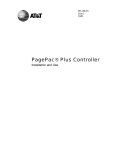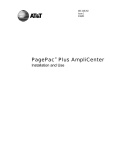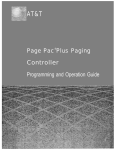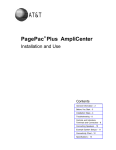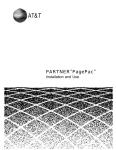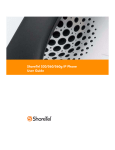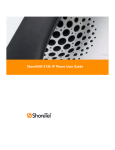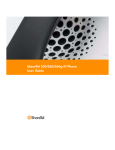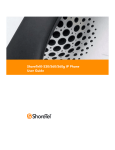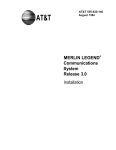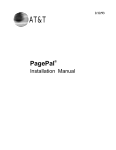Download AT&T SPIRIT Attendant ConnecT/R Specifications
Transcript
AT&T ® PagePac Plus System Installation and Configuration Contents General Information - 2 Before You Start - 3 Installation Steps - 4 Connecting Speakers - 9 Power Up System - 12 Self Powered Controller - 13 Troubleshooting - 20 Specifications - 23 Controls and Indicators, Terminals and Connectors - 24 Connectivity Chart - 26 Programming - 28 Quick Reference Charts - 48 Zone Map and Configuration Tables - 51 Application Notes - 57 AT&T463-248-201 0II722051-000 Issue 5, Oct. 1994 Copyright © 1994 Harris Dracon All Rights Reserved Written/Printed in U.S.A. Notice Important Safety Information Every effort was made to ensure that the information in this guide was complete and accurate at the time of printing. However, information is subject to change. Certain features Always follow these basic safety precautions when installing and using the system: described in this guide may not apply to earlier versions of the PagePac Plus System. 1. Read and understand all instructions. 2. Follow all warnings and instructions marked on the product. FCC Statement (Part 15) - Radio Frequency Interference The PagePac Plus System generates and uses radio frequency energy and if not installed and used in strict accordance with the manufacturer’s instructions, may cause interference to radio and television reception. Testing is being conducted for compliance with the limits for a Class A device in accordance with the specifications in Part 15 of the FCC Rules and Canadian D.O.C. regulations. This testing is designed to provide reasonable protection against such interference. However, there is no guarantee that interference will not occur in a particular installation. If this equipment does cause interference to radio or television reception, which can be determined by turning the AmpliCenter unit off and on, on the user is ecouraged to try to correct the interference by one or more of the following measures: - Reorient the radio or TV receiving antenna. - Relocate the AmpliCenter unit with respect to the radio or TV receiver or vice-versa. - Plug the AmpliCenter unit into a different outlet so that it and the radio or TV receiver are on different branch circuits. If necessary, the user should consult the dealer or an experienced radio/television technician for additional suggestions. The user may find the following booklet, “How To Identify and Resolve Radio-TV Interference Problems,” helpful. This booklet was prepared by the Federal Communications Commission (FCC) and is available from the U.S. Government Printing Office, Washington, DC 20402. Stock order 3. DO NOT block or cover the ventilation slots and openings. They prevent the product from overheating. DO NOT place the product in a separate enclosure or cabinet, unless proper ventilation is provided. 4. Never spill liquid on the product or drop objects into the ventilation slots and openings. Doing so may result in serious damage to the components. 5. Repair or service must be performed by a factory authorized repair facility or AT&T technician. 6. The product is provided with a UL-CSA approved, 3-wire ground type plug. This is a safety feature. DO NOT defeat the safety purpose of the grounding type plug. DO NOT staple or otherwise attach the AC power supply cord to building surfaces. 7. DO NOT use the product near water or in a wet or damp place (such as a wet basement). 8. DO NOT use extension cords. The product must be installed with 6 feet of a grounded outlet receptacle. 9. DO NOT install telephone wiring during a lightning storm. 10. DO NOT install telephone jacks in a wet location unless the jack is specifically designed for wet locations. 11. Never touch uninsulated wires or terminals, unless the line has been disconnected at the paging or controller interface. 12. Use caution when installing or modifying paging or control lines. No. 004-000-00345-4. Support Telephone Numbers Trademarks AT&T provides a toll-free customer Help line 24 hours a day. PAGEPAC, PAGEPAC PLUS and AMPLICENTER are trademarks of Harris Corporation. Centrex is a registered trademark of AT&T. In the U.S., call the AT&T NTSC Group at 1-800-552-3293 or Ordering and Reference Information The order number for this book is 463-248-202. To order copies of this book, call: 1-800-432-6600 in the U.S. and 1-800-255-1242 in Canada. For related product information, refer to the PagePac Plus AmpliCenter Installation and Use Guide, and the PagePac Plus Zone Expansion Unit Installation and Use Guide. 2 the AT&T Help line at 1-800-628-2888 if you need assistance when installing, programming, or using your system. For service or technical assistance in Canada, call one of the following Technical Assistance Centers Eastern Canada and Ottawa: Ontario: Central and Western Canada: 1-800-363-1882 1-800-387-4268 1-800-663-9817 Domestic and International Approvals U.L. 813, U.L. 1459 Paragraph 2.1., C.S.A.-22.2 No. 225-M90, F.C.C. Part 15, F.C.C. Part 68, D.O.C. Before You Start Before installing your system, read and understand the safety instructions that follow. Be sure you have all the necessary parts, tools, and test equipment, listed below. 1 Read Important Safety Information on Page 2 2 Check Shipping Container Contents ■ Controller Unit, including plastic snap on cover ■ Mounting hardware (screws and brackets) ■ Cables, a non-standard modular to modular cord (do not substitute), and 8-pin Molex (See note 1) ■ This Installation and Configuration guide CONTROLLER NOTE 1: This cable is only supplied with the standard (non-powered) Controller. 6 7/8" MOUNTING BRACKETS 1 3/4" 16" NOTE 2: These items are only supplied with the Controller with power supply. INSTALLATION GUIDE 8-PIN MOLEX CABLE (SEE NOTE 1) 16.5 VAC POWER MODULE AT&T 16.5 VAC WALL PLUG-IN TRANSFORMER (SEE NOTE 2) PagePac Plus System Installation and Configuration NON-STANDARD CORD MODULAR TO SPADE LUG CABLE (SEE NOTE 2) Figure 1. Controller Components 3 Have Required Tools The following tools are required for the installation of the system hardware and cabling. ■ Phillips screwdriver (small and large) ■ Standard blade screwdriver (small and large) ■ Wire strippers (24 AWG -12 AWG) ■ Telephone test set (optional, for troubleshooting) ■ Tone out circuit tester (optional, for troubleshooting) ■ Portable 70V speaker (use cabling pulled for ceiling speakers) (optional, for troubleshooting) ■ Volt-Ohm Meter (optional, for troubleshooting) ■ 4 wood screws, if mounting on wall 3 Installation Steps 1 NOTE: When installing the PagePac Plus Controller, leave at least four inches space above and below for proper ventilation. Mount the PagePac Plus Controller and Zone Expansion Units, if any, to either a wall, cabinet or a rack (below the AmpliCenter or other amplifier). SIDE VIEW AMPLICENTER 4" Install the paging equipment in a ventilated room where there is easy access to speaker cabling (preferably in the telephone equipment room). CONTROLLER 4" ZONE EXPANSION UNIT # 1 3/4"PLYWOOD Figure 2. Wall Mounted Hardware FRONT DETAIL 4.0" TYPICAL 19" REAR DETAIL ZONE WIRING POWER STRIP Figure 3. Rack Mounted Hardware 4 COMBINATION PAN HEAD PILOT POINT # 12 - 24 (TYPICAL) 2 Connect background music input wires to Left and Right terminals if stereo, or, Left and Ground if not. 70V OUT NOTE: The optional audio source can be a CD or tape player, AM, FM, or commercial radio, or other audio device. PAGE IN MUSIC IN AMPLICENTER BACK PANEL LOW FREQ CUT OFF If more than one AmpliCenter is used in the paging system, each one can be connected to the same music source, or different audio device, if desired. MONO OR STEREO Figure 4. Music Input Connections on AmpliCenter 3 NOTE: If an amplifier other than the AmpliCenter is used, refer to page 15. There you will find wiring diagrams and notes. Plug modular cord into connectors “To Amp” on Controller and “Page In” on AmpliCenter. AMPLICENTER PAGE INPUT PAGE INTO AMPLIFIER CONTROLLER Figure 5. Page In Connection from Controller to AmpliCenter 4 NOTE: Connectors can only go in one way. DO NOT force in. Connect 8-pin Molex connector from AmpliCenter to Controller. AMPLICENTER If you are using another type of amplifier, refer to the example system setups on page 15. TO CONTROLLER UNIT CAUTION: Damage to Controller will occur if the Molex connector (from AmpliCenter) is plugged into the right connector (This goes to Zone Expansion Units). POWER, CONTROL, 70V AUDIO CONTROLLER FROM AMP Figure 6. 8-pin Molex Connector from AmpliCenter to Controller 5 5 Set the AmpliCenter Telephone Mode Selection Switch to Dry Loop 600 Ohms (Far left setting). Figure 7. AmpliCenter Mode Switch Setting 6 NOTE: Up to 3 Zone Expansion Units can be used, providing up to 56 paging and/or control zones. Connect 8-pin Molex from Controller to Zone Expansion Unit(s), if used. CONTROLLER POWER, CONTROL, 70V AUDIO ZONE EXPANSION UNIT #1 POWER, CONTROL, 70V AUDIO TO NEXT ZONE EXPANSION UNIT(S) Figure 8. 8-pin Molex Connector from Controller to Zone Expansion Unit(s) 7 NOTE: These DIP switches must be set correctly in order for the Controller to recognize the additional zones. Set DIP switches on each Zone Expansion Unit, if any. ON 1ST ZONE EXPANSION UNIT SET DIP SWITCH TO: ENABLES ZONES 9-24 ON 2ND ZONE EXPANSION UNIT SET DIP SWITCH TO: ENABLES ZONES 25-40 ON 3RD ZONE EXPANSION UNIT SET DIP SWITCH TO: ENABLES ZONES 41-56 Figure 9. Setting Zone Expansion Unit DIP Switches 6 8 Make initial sound level adjustments on AmpliCenter. Re-adjust (if necessary) after testing paging system. Using a small standard screwdriver, make the following adjustments. Adjust the Low Frequency Cut Off control to center position. This control cuts out the low frequency bass so that horns and small speakers are not over-driven and distorted by excessive bass energy. Cut-off frequency is continuously adjustable from 50Hz (full CCW rotation) to 400 Hz (full CW rotation). Adjust the Page VOX (voice activated) sensitivity to the fully counter-clockwise position. Adjust Music Input level to the center position. Clockwise rotation will increase the level. Listen and set to a comfortable level. Adjust Music Ducking level to the fully counter-clockwise position. This feature allows music to continue to be heard during a page, but at a reduced level. The range is less than –40 dB (full CCW) to –6 dB (full CW). If music is not connected, set to full CCW. 70V OUT PAGE IN AMPLICENTER BACK PANEL MUSIC IN LOW FREQ CUT OFF Figure 10. Sound Level Adjustments on AmpliCenter 9 NOTE: If the type of telephone system access port is not readily known, refer to the Connectivity Chart on page 26, or check with your telecommunications manager or telephone installer. Set Telephone Mode switch on Controller to match host telephone system interface port type. CONTROLLER DL S.A./ GS LS 600 C.O. DL = Dry loop, 600 ohms S.A./C.O. = Station Access / C.O. GS = Ground Start Trunk Port LP = Loop Start Trunk Port Figure 11. Setting Controller Telephone Mode Switch 7 10 NOTE: Depending on the type of host telephone system interface port, the connection may differ slightly from the illustration to the right. A direct 4-conductor cord from the Controller to the telephone system can also be used, bypassing the connector block. Connect cable from host telephone system to Controller Page Input. CONTROLLER CONNECT BLACK WIRE TO THE PAIRED DRY CONTACT CONTROL LEAD GROUND CONNECT YELLOW WIRE TO THE PAIRED DRY CONTACT CONTROL LEAD C1 CONNECT RED WIRE TO SYSTEM RING R CONNECT GREEN WIRE TO SYSTEM TIP T CONNECTION TO HOST TELEPHONE SYSTEM TO HOST TELEPHONE SYSTEM INTERFACE PORT RJ-11 CONNECTOR BLOCK Figure 12. Connecting Host Telephone System to Controller 11 NOTE: If the host telephone system is an EKTS type, it will provide a contact closure for night bell. This night bell input is wired to one of the eight controller input zones, and programmed as such. The night bell ringing through the paging system is an optional feature. Connect two wires from the night bell analog station port on the host telephone system to Controller night bell (N.B.) input. CONTROLLER NIGHT BELL CONNECTION FROM HOST TELEPHONE SYSTEM ANALOG STATION PORT Figure 13. Night Bell Connection to Controller 8 12 NOTE: For each zone used, no matter what its function, this switch needs to be set to one of three settings for proper zone operation. Set the Zone Option switches on the Controller and Zone Expansion Units, if any. SPEAKER SETTING CONTACT CLOSURE OUTPUT CONTACT CLOSURE INPUT 70V AUDIO OUTPUT SHIELDED FOR TALKBACK The Controller has eight switches for zones 1-8. Each subsequent Zone Expansion Unit has switches for zones 9-24, 25-40, and 41-56. SIGNAL-IN SETTING CONTACT CLOSURE SETTING CONTACT CLOSURE OUTPUT CONTACT CLOSURE INPUT 70V AUDIO OUTPUT CONTACT CLOSURE OUTPUT CONTACT CLOSURE INPUT 70V AUDIO OUTPUT MOMENTARY OFF MOMENTARY CONTACT CLOSURE MOMENTARY ON RELAY POWER ZONE OPTION SWITCHES Refer to the Zone Map and Zone Configuration Tables filled out during facility paging system design. You can find these in the programming section on page 29. CONTROLLER ZONE EXPANSION UNIT Figure 14. Setting Zone Option Switches on Controller and Zone Expansion Units Connecting Speakers 1 NOTE: Adjust all speakers per volume and power requirements as noted on floor plan, during or after installation. 2 Locate and mount all speakers in accordance with the floor plan drawing for this installation. Connect each speaker to the appropriate Home Run or Speaker-to-speaker wiring scheme as shown on the floor plan. Figures 16 and 17, on the following pages, show wiring methods using local and zone connector blocks, and contact closure zone applications. SPEAKER-TO-SPEAKER METHOD 70 VOLT AUDIO OUTPUT HOME RUN METHOD Figure 15. Speaker Wiring Methods 9 TYPICAL CONNECTIONS FOR CONTROLLER OR ZONE EXPANSION UNITS ZONE CONNECTORS CONTACT CLOSURE OUTPUT CONTACT CLOSURE INPUT DO NOT OVERTIGHTEN SCREW OVER WIRE 70v OUTPUT LABEL ZONE 5 ZONE 6 ZONE1 66 OR 110 TYPE CONNECTOR BLOCK ZONE SWITCH CLOSURE SHIELD TO SPEAKERS OR ZONE CLOSURES ZONE SWITCH CLOSURE INPUT SHIELD SPEAKER ZONES SHIELDED 24 TO 22 AWG WIRE TO CONNECTOR LIMITED NUMBER OF SPEAKERS PER ZONE SCREW LUG TERMINAL BLOCK A LARGER GAUGE WIRE MAY BE REQUIRED FOR HIGH POWER OR VERY LONG CABLE RUNS (500’ PLUS) MULTIPLE SPEAKERS SINGLE ZONE (TYPICAL) SCREW LUG TERMINAL BLOCK AT&T 66E OR 110 Figure 16. Zone Wiring Using Connector Blocks 10 LABEL ALL ZONE BLOCKS FOR EASE OF INSTALLATION ZONE 1 TYPICAL ZONE CONNECTIONS FOR ZONE EXPANSION UNIT CONTACT CLOSURE OUTPUT CONTACT CLOSURE INPUT 70V OUTPUT TERMINAL CONNECTIONS USE 22 TO 24 AWG ZONE 2 DOOR ENTRANCE POWER LOCK MECHANISM OUTPUT-CONTACT CLOSURE (MOMENTARY) INPUT-CONTACT CLOSURE DOORBELL USE TERMINAL BLOCKS AS ILLUSTRATED IN FIGURE 17 WHEN NECESSARY SHIELDED CABLE INPUT-CONTACT CLOSURE 70V ZONE OUTPUT AUDIO WITH TALKBACK LABEL ALL TERMINAL BLOCKS BY ZONE # AND APPLICATION. CONTACT CLOSURE INPUT FROM PUSHBUTTON FIRE ALARM SYSTEM SECURITY ALERT DOOR SPEAKER PHONE Figure 17. Contact Closure Zone Wiring to Controller 11 3 Test speaker wiring for short circuits Measure the resistance of each home run wiring with an ohmmeter. Any pair indicating a value of less than 15 ohms must be rechecked for possible shorted wiring or speakers. Correct any problems and retest. 4 Make zone connections to Controller and any Zone Expansion Units. (See Figure 16) The zone connectors on the Controller and Zone Expansion Units can accommodate up to two 22 AWG wires or four 24 AWG wires per zone output. NOTE: DO NOT over tighten zone connector screws. Check zone option switch setting with Zone Map and Zone Configuration Tables as you connect each zone (A 70V audio output setting going to other than speakers may damage other equipment). Powering Up System With all zones wired and connected to the Controller and Zone Expansion Units (if any), initial testing can begin. Refer to Figure 24, Controls and Indicators. Once initial testing is done, you can begin to program the Controller with the features for each zone. NOTE: If during power up, the system does not respond as described, refer to the Troubleshooting section If an amplifier other than the AmpliCenter is used, make sure it is powered up and verify the Controller LEDs. 1 Plug the power cord into the A.C. input connector on the AmpliCenter. The following should happen. 1. The green Power LED on the AmpliCenter will turn on and stay on. 2. The green Page Access LED on the AmpliCenter also turns on, but will go out after a few seconds. 3. On the Controller, verify that the green Phone System Enabled LED if off. 4. On the Controller, verify that the yellow Attendant Access Enabled LED is off. 5. If background music is connected, adjust the Music In Input Level control on the AmpliCenter(s) for an acceptable level. Continued on next page... 12 2 Make an All Zone test page. Re-adjust sound levels, if required. 1. Re-adjust Music Input level to the center desired loudness relative to paging loudness. 2. Some loudspeaker taps may have to be re-adjusted to get even coverage at all locations. Be sure that the final speaker tap setting totals do not exceed the power rating of the AmpliCenter. 3 Begin programming the Controller (page 28). Self-Powered Controller Connections The PagePac Plus System consists of the Controller, AmpliCenter, and up to 3 Zone Expansion Units, providing up to 56 paging and/or control zones. The Self-powered Controller comes with its own power supply, enabling it to control paging and control zones utilizing a paging amplifier other than the AmpliCenter. The following wiring diagrams illustrate the connection of the Self-powered Controller with other amplifiers. In this way, most features associated with the Controller can be utilized with amplifiers other than the AmpliCenter. Refer to Tables 1 and 2 for gain and sensitivity settings. NOTE: If you are installing the “non-self-powered” Controller with the AmpliCenter, disregard the diagrams in Figures 18 through 22, and refer to the Installation Steps, previously described. 13 Controller to Generic Amplifier 1 NOTE: Refer to Tables 1 and 2 for proper audio input requirements and volume control settings. Connect 0dBu or 0dBm output to amplifier audio input. 2 Connect Audio Output (70.7V) to Amplified Audio connector on Controller. 3 Adjust Controller volume control (See table 1) 4 If required, connect control input to amplifier from Controller zone set to “output contact closure.” 5 Connect background music input, if any. 6 Connect host telephone system to Controller. 7 Plug power pack connector into Controller. ADJUST OUTPUT VOLUME CONTROL TO MATCH THE INPUT SENSITIVITY OF THE GENERIC AMPLIFIER. REFER TO "INPUT SENSITIVITY" TABLE FOR THE AMPLIFIER, THEN FIND THE PROPER VOLUME CONTROL SETTING IN THE "ADJUSTABLE GAIN LEVELS" TABLE THIS CONNECTION REQUIRED ON SOME AMPLIFIERS TO ENABLE THE PAGE MODE. SET ZONE 1 SWITCH FOR OUTPUT CONTACT CLOSURE 16.5 VAC POWER MODULE SELF-POWERED CONTROLLER LOW (0 dBu) OUTPUT IMPEDANCE 600 OHM (0 dBm) OUTPUT IMPEDANCE TO HOST TELEPHONE SYSTEM USE EITHER THE 600 OHM or LOW OUTPUT. SEE "ADUSTABLE GAIN LEVELS" TABLE FOR OUTPUT RANGE SETTING GENERIC AMPLIFIER REAR PANEL PAGE/MUSIC CONTROL INPUT MUSIC IN AUDIO OUTPUT 70.7V AUDIO INPUT RADIO CD OR TAPE PLAYER MODEL No. SERIAL No. AMPLIFIED AUDIO OUTPUT CAN BE, BUT NOT LIMITED TO: 100, 70.7, 25, and 3.5 Vrms or 16, 8, and 4 OHM or LOW LEVEL Figure 18. Connection of the Self-powered Controller to Generic Amplifiers 14 TELEPHONE INPUT MICROPHONE INPUT (DRY INPUT, NO BATTERY OR VOLTAGE CAN BE PRESENT) Table 1. Controller Adjustable Output Levels Controller Volume Control Setting 600 Ohm Impedance Output Low Impedance Output Full Counter Clockwise -12 dBm (195mV rms) -6 dBu (388mV rms) Full Clockwise 0 dBm (.775V rms) +6 dBu (1.5V rms) *NOTE: The generic amplifiers input must be dry, no battery or voltage can be present Condition: -12 dBm on the Telephone Interface or -12 dBu on the Attendant Access input, both outputs are terminated with 600 ohms. Table 2. Input Sensitivity Levels for Amplifiers Model Number Manufacturer Sensitivity Carver Professional PM 125 0.775V rms (22 kohm) Bogen Communications Inc. Gold Seal Series Tel. Input Lo-Z Bal. 0.07V rms (600 ohm) or Power Amp “IN” 1V (High Z input impedance) J.W. Davis & Company DA-240P Telephone: 600 ohm input impedance, 500mV Crest Audio CA6 0.775V rms (20 kohm input impedance) AB International Power Amplifiers Model 200 Model 400 0.775V rms (15 kohm input impedance) 1.5V rms Chevin A500 1V rms (10k input impedance) Facusrite, Red Range RED 5 1V rms (100k input impedance) Compact Power DS-300 0.5V rms (10k or 600 ohm) CROWN Com-Tech CT-200 0.775V rms (20k input impedance) IED Model 6000 0.9V rms (86k input impedance) Clarity SMA-60 200mV rms (600 ohm input impedance) Alliance PA20 Tel 150mV rms (600 ohm input impedance) or Aux 1 0.5V University Sound, Inc. A300 0dBu (15 kohm) 15 Controller to Amplified Speakers 1 Connect 0dBu output from Controller to Amplified Audio input to Controller. 2 Adjust Controller volume control to mid point. 3 Connect amplified speakers to each zone connector. 4 Set zone option switches to Amplified Audio Output. 5 Connect host telephone system to Controller. 6 Plug Power Pack connector into Controller. SPEAKER SETTING ON ZONE OPTION SWITCH NOTE: NO INPUT FOR BACKGROUND MUSIC IS PROVIDED CONTACT CLOSURE OUTPUT CONTACT CLOSURE INPUT AMPLIFIED AUDIO OUTPUT ADJUST OUTPUT VOLUME CONTROL TO THE MID POINT SELF-POWERED CONTROLLER USE SHIELDED CABLE FOR AMPLIFIED SPEAKERS 16.5 VAC POWER MODULE AMPLIFIED SPEAKERS FOR ZONE 1 (TYPICAL) Figure 19. Self-powered Controller Driving Amplified Speakers 16 LOW (0 dBU) OUTPUT IMPEDANCE TO HOST TELEPHONE SYSTEM Controller to PagePac 20 1 Connect 0dBm un-balanced output from Controller to the modular to spade lug cable (green and red). 2 Adjust Controller volume control to full counter clockwise position. 3 Connect Controller zone contact closure output to the modular to spade lug cable (yellow and black). 4 Plug the 4-connector cable into PagePac 20 “Page Input” and to the modular to spade lug cable. 5 Connect audio output cable from PagePac 20 to Controller Amplified Audio input terminals. 6 Connect host telephone system input to Controller. 7 Plug power pack connector into Controller. ADJUST OUTPUT LEVEL VOLUME CONTROL TO THE FULL COUNTER CLOCKWISE POSITION OUTPUT CONTACT CLOSURE SETTING ON ZONE OPTION SWITCH SELF-POWERED CONTROLLER CONTACT CLOSURE OUTPUT CONTACT CLOSURE INPUT AMPLIFIED AUDIO OUTPUT CONNECT TO PIN 8 OF J3 or GND. TO HOST TELEPHONE SYSTEM 600 OHM (0 dBm) OUTPUT IMPEDANCE UNBALANCED 16.5 VAC POWER MODULE YELLOW GREEN BLACK RED MODULAR TO SPADE LUG CABLE ETHER OUTPUT CAN BE USED PAGEPAC 20 FRONT REAR Figure 20. Self-powered Controller Connected to PagePac 20. 17 Controller to AmpliCenter 100 1 2 3 Connect the modular to spade lug connector from Controller (To Amp) to amplifier Page In (red and green), and to Music/Page (black and yellow) control. Adjust Controller volume to counter clockwise position. Connect 70V audio out from amplifier to Controller Amplified Audio terminals. 4 Connect host telephone system input to Controller. 5 Plug power pack connector into Controller ADJUST OUTPUT VOLUME CONTROL TO FULL COUNTER CLOCKWISE 16.5 VAC POWER MODULE SELF-POWERED CONTROLLER TO HOST TELEPHONE SYSTEM 6-CONDUCTOR CORD MODULAR TO SPADE LUG CABLE LIFT FRONT PANEL TO ACCESS AMPLIFIER CONNECTORS Figure 21. Self-powered Controller Connected to the PagePac AmpIiCenter 50, 100, or 200 18 Controller to D-Series AmpliCenter 1 2 Connect 6-conductor cord from Controller (To Amp) to AmpliCenter Page Input. Connect 70V audio out from AmpliCenter to Controller Amplified Audio terminals. 3 Connect host telephone system input to Controller. 4 Plug power pack connector into Controller. D-SERIES AMPLICENTER PAGE INTO AMPLIFIER SELF-POWERED CONTROLLER AMPLIFIED AUDIO 16.5 VAC POWER MODULE TO HOST TELEPHONE SYSTEM Figure 22. Self-powered Controller Connected to the PagePac D-Series AmpliCenter 19 Troubleshooting Some common problems encountered when the paging system is not operating are described below. Check each item in the order listed. 1. No AC power to AmpliCenter or Controller 2. Host telephone system failure 3. Host system page port failure 4. A hardwire disconnect between host system and the Controller 5. AmpliCenter or Controller switch settings tampered with If the problem has not been resolved by checking the preceding items, follow the steps described in the Troubleshooting tables that follows. Table 3. Troubleshooting Corrective Action Problem Power LED not on Verify power cord is connected at both ends Check for AC voltage at the wall socket 8-pin Molex plug from AmpliCenter in wrong connector on Controller AmpliCenter or Power pack Failed. Return for repair Page access extension does not answer No power to AmpliCenter Host telephone system not passing call through to Controller Telephone mode selection switch on Controller not set correctly Ground start - Tip and Ring reversed or Controller not grounded to host system Background music cannot be heard Input level not set correctly. Adjust music input level on AmpliCenter. No power to music source. Verify power is on. Radio off station. Adjust tuner. Most likely music input wires crossed, with signal grounded out. Music not programmed ON. Distorted, garbled, or raspy sound from all speakers Short circuited speaker leads. Separate. Music input level too high. Turn down. Speaker transformer shorted. Replace. Failed AmpliCenter. Return for repair. Green power LED off AC outlet receptacle is not live. Check outlet circuit breaker or use another outlet. Power cord is loose. Failed AmpliCenter. Return unit for repair. Page access LED won’t go off Page VOX not set to full Counter Clockwise position C1 lead inadvertently grounded. If loop start or ground start, check that only 2 wires (Tip and Ring) are connected by the modular plug cord. Incorrect modular to modular cord connected between the Controller and the modular jack of the D-series AmpliCenter 20 Table 3. Troubleshooting (Continued) Corrective Action Problem Talkback feature does not work. Check the zone option switch, make sure that the switch is in the 70 volt position. Check programming options for proper settings. Check the telephone mode switch on the AmpliCenter is set to Dry Loop, 600 ohm mode Noisy Talkback Check the wire to see if shielded cable was used. Change to shielded if necessary. Make sure shield for cable is only tied to the Controller or Zone Expansion Unit end. Remove shield at speaker end. Remote amplifier not receiving audio Check audio connections on 0dBm or 0dBu No music source connected to the input, but there is noise on the output in the music mode. Turn the music input volume control to the full counter clockwise position (down) No music heard with a music source connected to the input. Check the-volume control level Check the zone option switch is in the Contact Closure Output position Check programming option to see if music is disabled to the zone(s). A higher priority in the Controller is active. Check the input and output connections. Check the programming options to see if music has been enabled to the zone(s). Music volume is low when the volume control on the AmpliCenter is set to maximum. Check the DTMF volume control level on the AmpliCenter Check the speaker tap settings. Page Access LED is on. Night Bell is not active when it is intended to be activated with a ring voltage The input voltage level is too low or missing (50V or greater) Make sure the the Controller input connections are to pins 5 and 6 of J3 A higher priority in the Controller is active Zone optioned as an “Contact Closure Input” is not functioning Check the connections to the zone selected as the input zone. Check that the zone option switch is in the middle position. Using an ohmmeter, verify that a contact closure is being provided from the host equipment. A higher priority in the Controller is active. Check the programming options for the proper settings. No “Phone System Enabled” LED is lit when the host system is attempting to access the Controller Verify that the telephone mode selection switch is in the proper position for the host system interface port Check all the connections to J4 on the Controller. 21 Table 3. Troubleshooting (Continued) Problem Corrective Action Relay chatter when Tip and Ring is connected to the Controller Verify that the Telephone Mode Switch on the Controller is set correctly for the host telephone system. A busy signal is returned when attempting to make a page when the Controller is in the Page Port Mode Verify that the Telephone Mode Switch is in the “DL” position to match the host telephone system interface port. Verify Attendant Access is not active. Page port of host system is busy. Cannot access Controller when Tel. Mode is Ground Start Verify host Tel. system’s ground is connected to terminal “G” of J3 on the Controller. Verify Tel. Mode switch on Controller is set to “GS” (ground start). Tip and Ring tel. interface connections may be reversed (Ring always more negative than Tip). Controller answers a station call, then immediately hangs up Telephone Mode switch has wrong setting. Set to the “SA” (station access) position to match the host telephone system interface port. Dial tone or confirmation tone is sent to the speaker when the Controller has not been accessed. The Telephone Mode switch position may have changed while connecting Tip and Ring wires. Contact closure output is not functioning Check connections to selected contact closure output zone. Verify Zone Option switch is in its back position for contact closure output. Use an ohmmeter to verify that a contact closure is being provided from the Controller. A higher priority access to the Controller is currently active. Verify programming options enable contact closure output for that zone. Attendant Access is not functioning. No pre-announce tone or confirmation tone is sent to the output zone, but it is desired. 22 Check the connection to the Controller back panel, terminals 7, 8, 9, and 10 of J3 Using an ohmmeter, verify that a contact closure is being provided from the host tel. system to activate page on the Controller. Verify programming options for that feature are enabled for that zone. Controller Specifications Table 6 describes the technical specifications of the Controller. Table 6. Controller Specifications The Controller connects up to 8 zones of audio output (including talkback) and contact closure inputs or outputs. Capacities: ■ Dimensions and Weights ■ Height: ■ Width: 16 inches (40.64) without brackets, 19 inches (48.3 cm) with brackets attached. ■ Depth: 6.875 inches (17.5 cm) ■ Weight: 3 pounds (6.6 kg) 1.75 inches (4.4 cm) Electrical: Voltage: 0.388 Vrms (no load) Impedance: 600 Ohms 0 dBm Output ■ 0 dBu Output ■ Page Compression Threshold ■ –12 dBm at Tip/Ring and Attendant Access inputs. Talkback Compression Threshold ■ –15 dBm (measured at Tip/Ring). Frequency Response Tip/Ring ■ –3 dB ± 1dB at 350 Hz and 20 kHz Frequency Response (Attendant Access) ■ –3 dB ± 1dB at 200 Hz and 20 kHz Talkback Sensitivity ■ 138 mVrms at the 0dBm output (pins 1/2, J3); 4 mVrms at the 70.7 Vrms zone output Talkback Compression ■ –15 dBm ± 2dB measured at Tip and Ring Dry Loop ■ Impedance: 600 Ohms; Control Lead De-bounce: 50 msec. Loop Start and Ground Start ■ Impedance: 600 Ohms; Talk Battery: –24 VDC; Control Lead De-bounce: 150 msec. Station/Centrex Access ■ Attendant Access Interface ■ Impedance: ■ Control Lead De-bounce: 50 msec. Relay Contacts ■ Control Contact Closure: Contacts are rated at 120VAC/50VDC and 1 Amp. ■ Audio Zone: Contacts are rated at 2 Amps. Temperature Range: ■ 0 to +40 deg. C. (32 to 104 deg. F) operational ■ –40 to +66 deg. C. (–40 to +150 deg. F) storage and shipment Humidity Range: ■ 5% to 95% (non-condensing) storage/shipment and operation Altitude: ■ Sea level to 10,000 ft. operational (1048 to 648 millibars); 40,000 ft. max. shipment Air Pressure: ■ 40,000 ft. max. shipment Environmental ■ Locate in an area free of excess moisture, corrosive gases, dust, and chemicals. Interconnect Cable ■ 8-position, 5 Amp contact rating, locking, keyed, 22 AWG wire, housing material 94V-2, U.L. and C.S.A. listed, providing 70.0 Vrms (4), common ground, +17 VDC and –24 VDC Voltage: 0.388 Vrms (no load) Impedance: 11 Ohms Telephone Interference: Impedance: 600 Ohms; Open Interval Protection: 1.2 seconds; Foward Disconnect: greater than 400 msec. 40 KOhms (Balanced); 20 KOhms (Un-balanced) 23 Controls and Indicators, Terminals and Connector Figure 23 shows the controls and indicators, terminals and connectors on the rear panel of the AmpliCenter, Controllers, and Zone Expansion Units. Table 4 identifies them by function. AMPLICENTER CONTROLLER SELF-POWERED CONTROLLER 16.5 VAC POWER MODULE ZONE EXPANSION UNIT Figure 23. AmpliCenter, Controllers, and Zone Expansion Unit Back Panels. 24 Table 4. Controls and Indicators, Terminals and Connectors 1. AC Power in: 105 – 125 VAC, 210 – 250 VAC, 50/60 Hz. (voltage auto-selectable within unit) 2. 0dBm out, an auxiliary output that differs from the main 70.7V output in that it is a low level (0dB), 600 ohm balanced output used for driving a remote or off-premises amplifier 3. DC Power, and 70V audio out to standard Controller (Not used on self-powered Controller) 4. Bass control screw-type adjustment pot. Attenuates low frequencies so that horns and small speakers are not overdriven by excessive bass energy. Cut-off freq. adjustable from 50 Hz (full CCW) to 400 Hz (full CW) 5. Music In: left and/or right channels with ground; Paging In: redundant paging input (ground, C1, tip, and ring); 70V Out: Balanced output used for terminating the loudspeaker wiring 6. Screw adjustable potentiometers: VOX sensitivity level, Music ducking (mute level for music during voice page), Music level for various music sources 7. LEDs: green – power on, lights when AC line voltage is applied to AmpliCenter red – overload, lights when the AmpliCenter output exceeds its output power rating. This can occur when total speaker load is greater than the output rating, or when speaker wiring is shorted red – unbalanced output, indicates when one speaker lead is accidentally shorted to ground green – page accessed, lights when voice paging is active 8. Telephone system mode switch: dry loop 600 ohms, dry loop Hi Z, ground start, or loop start 9. Page input from host telephone system or Controller 6-conductor cable (see item 16): paging audio and control 10. DB9 connector, RS-232 PC interface port, used for PC programming of Controller and PC monitoring 11. Zone option 3-position slide switch: 70V audio out, contact closure input, contact closure output 11A. Zone connector for zones 1-8, plus, minus, and ground screw down terminals 12. LEDs: Yellow-attendant access active; Green-telephone access active 13. 8-pin Molex connector: DC power, control, and 70V audio from AmpliCenter 14. DC power, control, and audio 70V output to next Zone Expansion Unit 15. 10-position connector: terminals 1/2 0dBm (600 ohm), terminals 3/4 0dBu output to other equipment, terminals 5/6 night bell in, terminals 7/8 control closure for attendant access input, terminals 9/10-audio source (mic) attendant access input 16. Audio and control to AmpliCenter 6-conductor jack, item #9 17. Telephone Mode switch: Dry Loop, Station Access, Ground Start, and Loop Start 18. Telephone System interface for PBX, KTS, or Centrex systems; standard 6-conductor jack 19. Zone connector for expansion zones: plus, minus, and ground screw terminals 20. 8-pin Molex connector from controller: power, control, and 70V audio or previous Zone Expansion Unit 21. 8-pin Molex connector to additional Zone Expansion Unit power, control, and audio 22. DIP switch to be set when one, two, or three Zone Expansion Unit(s) are used. 23. Volume output control on self-powered Controller 24. Amplified audio input terminals on self-powered Controller 25. Power connector input for 16.5 volt power module on self-powered Controller 26. AC power transformer to self-powered Controller: 120VAC, 60 Hz, 200 mAmp to 16.5 VAC 25 Connectivity Chart The Controller Connectivity chart gives the interface requirements for the host telephone systems listed. This information is then used to set the telephone mode function switch on the PagePac Plus Controller. Table 5. PagePac Plus Controller Connectivity Chart Merlin Plus System 2000 Merlin 1030/30/70 Merlin 206/820 Merlin II Merlin Legend Set Mode Switch To: C.O. Line C.O. Line Page Port C.O. Line Page Module C.O. Line Service Module C.O. Line Analog Station C.O. Line Analog Station Loop Start Yes Yes Note 1 – Yes Note 1 – Yes Note 1 – Yes Note 1 – Yes – Ground Start – – – – – – – – – – – Station Access – – – – – – – – Yes Note 2 – Yes Note 3 Dry Loop (600Ω ) – – – – – – – – – – – Spirit 1224/2448 Spirit 308/616 Partner II Partner Plus Set Mode Switch To: C.O. Line Page Port C.O. Line C.O. Line Analog Station Page Port C.O. Line Analog Station Page Port Loop Start Yes – Yes Yes – – Yes – – Ground Start – – – – – – – – – Station Access – – – – Yes Note 5,6 – – Yes Note 4,6 – Dry Loop (600 Ω ) – – – – – Yes Note 7 – – Yes Note 7 System 75/G1/G3I Definity System 25 System 85/G2 Set Mode Switch To: C.O. Line Analog Station Aux. Port C.O. Line Analog Station Aux. Port C.O. Line Analog Station Aux. Port Loop Start Yes – – Yes – – – – – Ground Start Yes – – Yes – – Yes – – Station Access – Yes Note 4 – – Yes Note 4 – – Yes Note 4 – Dry Loop Ω) (600Ω) – – Yes Note 8 – Yes Note 8 – Continued on next page... 26 Yes Note 8 Comkey 416, 718, 1434 and 2152 Horizon Dimension Set Mode Switch To: C.O. Line Intercom C.O. Line Analog Station Intercom C.O. Line Analog Station Aux. Port Loop Start Yes – Yes – – Yes – – Ground Start* – – Yes – – Yes – – Station Access – – – Yes – – Yes – Ω) Dry Loop (600Ω – – – – – – – Yes Note 7 NOTES: — Indicates a non applicable connection 1. Pressing pound key twice (##) equals one pound key (#) to be sent to the Controller when dialing from a multi-button set. 2. The Station Pac must be a vintage C or later. In order for the Merlin II to send a forward disconnect, the station must be programmed as a AA/VMS station port. 3. The Station Pac must be a vintage C or later. In order for the Merlin Legend to send a forward disconnect, the station must be assigned to a Calling Group with a Group Type Generic VMI. 4. The Station Pac sends a forward disconnect signal 5. Release 1 does not send a forward disconnect, Release 2 sends a forward disconnect. 6. A single pair RJ-11 cord must be used to interface with the Controller. 7. A 2-pair RJ-11 cord must be used to interface with the Controller. 8. Use “909” Universal Coupler and a 2-pair cord. * Ground Start trunk for tel. system must share a common ground with Controller page input ground. The Dry Loop 600 Ohm is a four wire interface consisting of a dry audio pair with a 600 ohm impedance and a control pair. The page input is activated when the control pair receives a contact closure from the host equipment, connecting C1 to ground. The Dry Loop page input can also be activated by the presence of page input audio signals that exceed a set threshold. This threshold is set by the page VOX adjustment; clockwise rotation lowers the threshold and makes it more sensitive. Adjust by experimentation to account for various line loss and noise. This feature is beneficial for (amplified) microphone sources that don’t have a Music/Page control contact, or for remote AmpliCenters. Dry Loop Hi Impedance is used to interface with parallel multiple units. input impedance is 100K ohms. Otherwise, the same as the 600 ohm dry loop operation. NOTE: Ground start interface requires common ground between paging input and telephone system by direct line or other common grounding methods. The Ground Start mode is a two wire interface and has a 600 ohm input impedance. When a trunk is accessed, a momentary ground is sent to the ring-side of the pair by the host equipment, loop current is detected and the tip-side of the pair is closed. Disconnect supervision of the ground start mode is accomplished by monitoring the loop current. The Loop Start mode is two wire interface and has a 600 ohm input impedance. The host equipment draws loop current from the talk-battery which is supplied by the AmpliCenter. Disconnect supervision of the loop start mode is accomplished by monitoring the loop current. 27 Programming the Controller The Controller is programmed to enable each zone to have different zone features, if required. There are two ways to do the programming. One is via the RS-232 serial port on the Controller which is connected to a IBM compatible (DOS) PC using the optional programming software. An advantage of using a PC to configure the Controller is that screens can be viewed on the monitor to aid in selecting the zones for various options. A re-programming of the entire system can be done before downloading the configuration to the controller, saving down time. Furthermore, the old configuration can be saved and used again. The other method works via the telephone access port (like calling to make a page), which accepts only touchtone telephone keypad inputs (DTMF) tones. The Controller has the ability to retain all programming options in non-volatile EEPROM memory or as a .CFG (configuration) file on a personal computer. Software Configuration Overview The Controller is pre-programmed with certain default values when shipped. However, not all paging systems will have the same requirements, and therefore you may want or need to change the options on the system. Some of the various programming configurations, which are presented in detail later in this section, include: ■ ■ 28 The ability to option a zone as an audio output zone, as either of two levels of input zone, or as an output contact-closure zone. If a zone is optioned as a paging zone or a switch-closure zone, then other options are available, such as zone grouping. ■ Zone groups and individual zones can be configured to perform a variety of functions such as page enabled/ disabled or talk-back enabled/disabled. ■ If a zone is selected to be input, then options may be selected such as energizing an output switch-closure zone(s), whenever the input is active, or a selected tone can be sent out to selected zones whenever the input is active. ■ If multiple zones are configured as inputs with the same priority (for example, two zones coded l-1), access will be granted on a first-come, first-served basis. ■ Zone mapping is also permitted. Programming Steps When powered up, the Controller polls the zones to determine how many (if any) Zone Expansion Units are present (see DIP switch settings). The Controller has the capacity to serially access up to 48 external zones. CAUTION: The Zone Option switches must be set before the system is powered up, and therefore before programming commences. NOTE: Programming steps by PC are not described in this guide because the software comes with its own guide. Although, the you may find the feature descriptions helpful herein. NOTE: If the wrong password is entered, you will not receive any confirmation tone or new dial tone. You can continue to enter digit strings (without hanging up) until the correct password is entered, or hang up and try again by re-accessing the paging system. In the event that the you forget the password, see “Forgot the Password?” in Step 5. The 8 Zone Option switches on the rear of the Controller unit must be set to match the zone option selected via programming. The slide switch for each zone must be manually set to Contact Closure (to switch on/off a device, such as a door security lock, remote amplifier, etc.), Input, or Audio Output, depending on the mode selected for each zone. The 16 Zone Option switches on the Zone Expansion Unit must also be configured to match the zone modes you intend to program. IMPORTANT! It is recommended that the paging zone decisions be made and filled in on the Zone Map and Configuration Tables, located on page 54, prior to setting zone option switches and programming. The programming features are summarized in the Programming Quick Reference Charts located on page 49 If a feature of the system is not going to be used, bypass that programming step. 1 Enter Programming Mode 1. From any DTMF telephone in the system, dial the paging access extension. 2. Dial the Connect Password (if optioned). You will hear the paging system dial tone 3. Dial ✱ ✱ You will hear confirmation tone, then dial tone. Now programming may begin. 2 Reset to Factory Defaults 1. Dial 1 0 You will hear two beeps from the Controller 2. Dial 2 5 3 2 7 After a long pause, you will hear 3 beeps from the Controller. The controller is now set to factory default conditions. 3. Program the system options (refer to the following paragraphs). You may exit the programming mode by dialing # 29 3 Define Length of ALlAS Numbers This system option allows you to set the length (3 or 4 digits) of the ALlAS number field. The default is 2 digits. If you wish to assign ALlAS numbers to the paging zones, you must set the length parameter. The ALlAS number is the dialing extension for the zone. If no ALIAS numbers are used, the Physical Zone Code is the dialing extension for a zone. This MUST be done before “Zone Map Option – Assigning ALIAS Numbers”, later in this section. First access the PagePac Plus system and enter the programming mode by pressing ✱ ✱ and then entering your Programming password (if optioned). You may exit the programming mode by dialing #. 1. Dial 2 0 to select this option. Hear a DOUBLE beep. 2. Press 3 or 4 to set length of ALIAS numbers (number of digits dialed to reach paging zone). Hear TRIPLE beeps. 3. To verify the setting, dial 2 1 and repeat step 2 above. 4 Set Connect Password This feature will not become active until the first time you enter a password, via the programming mode. The factory default is NO password. The Connect password operates as a security block into the paging system, restricting paging access to authorized users. NOTE: You may want to use a short Connect password (2 or 3 digits only) for ease of use. 1. Dial 3 0 to select this option. Hear a DOUBLE beep. 2. Enter the Password you wish to use (up to 6 digits). If the password has fewer than 6 digits, enter the # to terminate the string. For example, 123456 is a valid password entry. 123# is also a valid password entry, resulting in the password 123. If you already have entered a password and want to remove it (to have NO password), just enter the # alone. Hear TRIPLE beeps. 3. To verify that the new Connect password has been established, dial 3 1 and repeat step 2 above. 30 5 NOTE: Your Connect and Programming passwords should not be the same. If this feature is active and the system has been accessed via the telephone interface, then after the first digit of your Programming password is pressed, the dial tone will stop and will not be returned until the correct password is entered or until the user hangs up and re-enters the system. Set Programming Password Establishing a Programming password will restrict access to the programming mode of the PagePac Plus paging system. It is recommended that access to programming be restricted to the System Administrator, Telecommunications Manager, or other selected users. This feature will become active once any programming password has been entered via the programming mode. You are not required to establish such a password. The factory-set default programming password is ✱ ✱ 1. Dial 3 2 to select this option. Hear a DOUBLE beep. For example, 234567 is a valid password entry. 234# is also a valid password entry, resulting in the password 234. 2. Enter the Password you wish to use (up to 6 digits). If the password has fewer than 6 digits, enter the # to terminate the string. If you already have entered a password and now want to remove it (to have NO password), just enter the # alone. Hear TRIPLE beeps. 3. To verify that the new Programming password has been established, dials 3 3 and repeat step 2 above. Forgot the Password? In the event that either or both the connect password and programming password are forgotten, it will be necessary to call the Help line (refer to page 2) for instructions how to erase the two passwords and be able to enter new ones. 6 Turn Confirmation Tone ON/OFF When the option is ON, a tone will be sent to the telephone interface after a zone has been selected and before a page can be made. The default setting is ON. 1. Dial 4 0 to select this option. Hear a DOUBLE beep. 2. Dial 0 to turn OFF, or 1 to turn ON. Hear TRIPLE beeps. 3. To verify the Confirmation Tone condition (OFF or ON), dial 4 1 and repeat step 2 above. 31 7 Turn Pre-Announcement Tone ON/OFF This tone is very similar to the initial talk-back warning tone, in the sense that it is sent to a zone when the zone is accessed. This tone will be sent out to both the zone selected and to the telephone interface. After this tone is sent, you may begin your page message. Default is ON. 1. Dial 4 2 to select this option. Hear a DOUBLE beep. 2. Dial 0 to turn OFF, or 1 to turn ON. Hear TRIPLE beeps. 3. To verify the condition (OFF or ON) of the Pre-Annoucement tone, dial 4 3 and repeat step 2 above. 8 Set Talk-Back Warning Tone This tone is intended to alert a person that their conversation is being monitored through the paging system loudspeaker. If Talk-back is optioned for YES, then the choices will be Initial, 30 Second Repetition, or Off. The default setting for this parameter is Initial and 30 Second Repetition. 1. Dial 4 4 to select this option. Hear a DOUBLE beep. 2. Dial 0 to turn OFF, 1 to select INITIAL tone only, or 2 to select Initial and 30 Second repeat. Hear TRIPLE beeps. 3. To verify the condition of the Talk-Back Warning tone, dial 4 5 and repeat step 2 above. 9 Set VOX Disconnect Timing The system will hang up on a page if no audio is detected for the programmed amount of time. The default time is 30 seconds, but can be varied from 10 seconds to 60 seconds, in 10 second increments, or can be disabled completely. 1. Dial 5 0 to select this option. Hear a DOUBLE beep. Continued on next page... 32 2. Dial the code to select a duration for the VOX Disconnect Timing: 0 1 2 3 to to to to turn OFF select 10 seconds select 20 seconds select 30 seconds 4 to select 40 seconds 5 to select 50 seconds 6 to select 60 seconds Hear TRIPLE beeps. 3. To verify the duration of the VOX Disconnect Timing, dial 5 1 and repeat step 2 above. 10 Enable Computer Monitor This option selects a device to be connected to the Controller RS-232 port, a computer monitor for logging of all paging activity or a visual message display. The default setting is Computer Monitor. By selecting Computer Monitor (the default option), the system is enabled to monitor activity on Attendant Access, Telephone Interface, and Night Bell inputs. This feature requires that a PC computer be connected to the RS-232 port of the Controller. Whenever the input becomes active, ASCII characters will be sent out the RS-232 port (DB9 pin connector) to the computer. The ASCII characters will be intercepted by a special software package in the computer that logs the time, date, input zone, type of activity, zone that was paged, and duration of the activity. All such input activity to the paging system can then be viewed (and recorded) on the computer. By selecting Display, the monitoring activity described above enables commands to be sent to a visual message display where preprogrammed messages are displayed. 1. Dial 5 2 to select this option. Hear a DOUBLE beep. 2. Dial the 0 to select Computer Monitor, or 1 to select Visual Display Hear TRIPLE beeps. 3. To verify the status of this option, dial 5 3 and repeat step 2 above. If a Computer Monitor or visual message display has been connected and Controller software loaded, you will need to select the types of paging inputs to be displayed or recorded. See next programming option “Input Computer Monitor.” 33 11 Select Input to Computer Monitor This option turns ON or OFF the inputs of Attendant Access, Telephone Access, and Night Bell to be recorded and displayed by the Computer Monitor if you have activated it in Step 10. Default is OFF for all three. You will repeat this procedure 3 times in order to reset all three inputs. 1. Dial 5 4 to select this option. Hear a DOUBLE beep. 2. Dial the code to select an option for one of the three inputs: 0 1 2 3 4 5 to turn OFF the Attendant Access to turn ON the Attendant Access to turn OFF the Telephone Access to turn ON the Telephone Access to turn OFF the Night Bell to turn ON the Night Bell Hear TRIPLE beeps. 3. To verify the status of this option, dial 5 5 and repeat step 2 above. 12 Set Serial Port Bit Rate The speed (bit rate) of the controller’s RS-232 serial port can be set to the rate of the computer monitor or visual display. Default is 9600 bps. The bit rate may be changed at any time, but the Controller must be reset (power off then on again) in order to take effect. 1. Dial 2 2 to select this option Hear a DOUBLE beep. 2. Dial a code to select the Serial Port Bit Rate 0 1 2 3 to to to to select select select select 300 bps 1200 bps 2400 bps 4800 bps 4 5 6 to select 9600 bps to select 14400 bps to select 19200 bps Hear TRIPLE beeps. 3. To verify the status of this option, dial 2 3 and repeat step 2 above. 34 13 Set Supervised Trunk Mode If the host telephone system is not a Merlin Legend this feature does not apply. Proceed to Step 14. NOTE: Once the option has been configured, you should place the Controller Telephone Mode switch to the Ground Start position. Connect the telephone interface to a Loop Start trunk on the host system using a standard two-conductor (not four-conductor) RJ-11 cable. NOTE: The Ground Start and Station Access modes are not available when the Controller is configured for Supervised Trunk mode. Supervised Trunk mode must be turned off to re-enable these access modes. The Supervised Trunk access mode provides both VOX Disconnect and Forced Disconnect timeouts. When the Controller detects that the it has been off hook for two minutes, it opens the trunk circuit for one second, ending the call. Also, if no voice activity is detected for the period specified by the VOX Disconnect programming option (normally 30 seconds), or if the telephone is overridden by a higher priority activity (i.e., attendant access), the call is disconnected. 1. Dial 5 6 to select this option Hear a DOUBLE beep. 2. Press 0 to turn OFF, or 1 to turn ON Hear TRIPLE beeps. 3. To verify the condition (ON/OFF) of the Supervised Trunk mode, dial 5 7 and repeat step 2 above. 14 Specify Zone Microphone This option allows you to specify that a zone microphone is attached to the Attendant Access interface. When the Zone Microphone option is enabled (ON), the controller will wait for a zone to be selected from the microphone keypad before it makes a page. When disabled (OFF), the controller reverts to its normal (All Call) operation. 1. Dial 5 8 to select this option Hear a DOUBLE beep. 2. Dial 0 to turn OFF, or 1 to turn ON Hear TRIPLE beeps. 3. To verify the condition (OFF/ON) of the Zone Microphone option, dial 5 9 and repeat step 2 above. 35 15 Inhibit Dial Tone Detect Supervision of the Station/Centrex Access mode is accomplished in 3 ways, by monitoring the loop current and the audio signal (including dial tone), and a forced disconnect timer. This option (only applicable in the station access mode) enables you to defeat the dial tone detect function in order to send a tone via the Telephone Interface to the output. 1. Dial 2 4 to select this option Hear a DOUBLE beep. 2. Dial 0 to turn Enable, or 1 to turn Inhibit Hear TRIPLE beeps. 3. To verify the condition (OFF/ON) of the Dial Tone Detect option, dial 2 5 and repeat step 2 above. General Zone and Zone Group Configurations General Zone and Zone Group Configurations are options that apply to selected zones or groups, not to the entire system. The steps following “Copy Command,” describe each option. COPY Command The COPY command can be used to copy the configuration of a zone that has already been optioned, to one or more additional zones. This saves re-entering the same parameters over again, to duplicate the parameters of an existing zone. 1. Dial 1 2 to activate COPY command. Hear a DOUBLE beep tone. 2. Enter the zone number that you wish to copy from (i.e., 01). Hear DOUBLE beep tone. 3. Enter the zone number of the beginning of the range of zones you wish to copy to. Hear a DOUBLE beep tone. 4. Enter the zone number of the END of the zone range to be copied to. Hear a TRIPLE beep tone. NOTE: Program the Controller using the physical zone number. 36 For example, to copy the parameters of zone 01 to all other zones, the range zone 02 to 56 would be entered in this step and the next. To copy to a single zone (for example, 02) enter that zone number as both the beginning and the end of the range (02 to 02). In this step, enter only the beginning zone of the zone range. 16 NOTE: Before doing this option, you MUST do “Define Length of ALIAS Numbers” (see Step 3). Zone Map Option—Assigning ALlAS Numbers Zone Map permits you to assign the dialing code, called the ALlAS zone code, that you will dial to access a particular zone by telephone (i.e., instead of dialing 02 to make a page, you could dial 2202). The factory default is NONE: no ALlAS numbers are pre-programmed. The zones are identified by their 2-digit Physical Zone Codes (01 thru 56 and groups 81-88) as the default condition. Digit string length for an ALlAS code can be 3 or 4 digits, but all ALlAS codes must have the same number of digits. (Refer to Step 3) The ✱ and # digits are not applicable digits for zone ALlAS numbers. NOTE: If ALIAS numbers are enabled, you MUST use them for programming from now on. When an ALIAS number for a zone is changed, all the previous zone options for that zone will be transferred to the new zone number. Refer to your own Zone Map and the Example Zone Map at the end of this programming section. 1. Dial 6 0 to select this option. Hear a DOUBLE beep. 2. Enter the 2-digit PHYSICAL zone/group code, of the zone to be given an ALlAS number. Hear a DOUBLE beep. 3. Enter the ALlAS zone/group number you have chosen. Hear TRIPLE beeps. 4. To verify the assignment of an ALlAS to a selected zone or group, dial 6 1 and repeat steps 2 and 3 above. 17 NOTE: The INPUT #1 option must only be assigned to physical zones 1 through 8 (on the Controller). Type of Zone: Input or Output The choices here are INPUT #1, INPUT #2, and OUTPUT. Be sure the manually selectable Zone Option switch on the rear of the Controller or Zone Expansion Unit is set to match the type of zone selected (input or output). Input #1 would be used for an emergency alert, say a connection to your alarm system. Input #2 would be a lower priority, say a doorbell input. The factory default is OUTPUT (i.e., all zones are output type, by default). 1. Dial 6 2 to select this option. Hear a DOUBLE beep. 2. Enter the number of the zone or zone group to be optioned. Use ALlAS numbers, if optioned. Otherwise, use Physical zone/group numbers. Hear a DOUBLE beep. Continued on next page... 37 3. Press 0 to designate the zone as OUTPUT Press 1 to designate it as INPUT #1, or Press 2 to designate it as INPUT #2 Hear TRIPLE beeps. 4. To verify the zone type assignment, dial 6 3 and repeat steps 2 and 3 above. 18 Set Input Priority Arrangement The input priorities are pre-set at the factory. You may only assign a priority level to inputs such as doorbell or security alarm, by assigning them to Input #1 or Input #2, which differ in priority. NOTE: These priorities cannot be rearranged. Also, if you select more than one zone to be inputs of the same level (Input 1, for example), such inputs will be handled on a first in, first served basis. See Type of Zone option, under Zone / Group Configurations programming, later in this section. The default setting is: 1 – Attendant Access 2 – Input #1 3 – Telephone Access 4 – Input #2 5 – Night Bell Music (always lowest priority) 19 Set Zone or Group Zone to Remote Monitor This option selects a zone or group zone for computer monitoring, (logging of paging activity), or for visual message display. The default setting is off (Refer to Step 10). 1. Dial 6 6 to select this option. Hear a DOUBLE beep. 2. Enter zone or group zone number. 3. Dial the code to activate this option: 0 to select OFF 1 to select ON. Hear TRIPLE beeps. 4. To verify the status of this option, dial 6 7 and repeat step 2 above. 38 20 Set Zone Grouping to Page This option allows you to select a group of zones to be paged at the same time. The number of zone groups that can be formulated is eight; the maximum number of zones per group is 56 zones. The factory default is NONE (there are no default zone groups). You will need to repeat this procedure for each zone group you wish to set up. 1. Dial 6 4 to select this option. Hear a DOUBLE beep. 2. Enter the zone code, of the zone group to be defined (81 thru 88). For example, dial 81 for zone group 81 (Zone group 80 is always All Call). Use ALIAS numbers, if optioned. Otherwise, use Physical zone/group numbers. For example, 01 (tone), 02 (tone), 13 (tone), 14 (tone), #, indicates zones 1, 2, 13, and 14 are included in this group. Enter the codes consecutively, with no digit or character between them. Use ALIAS numbers, if optioned. Otherwise, use Physical zone/group numbers. Hear a DOUBLE beep. 3. Enter zone codes of each zone to be included in the group. Hear a Confirmation Tone for each zone, then dial tone 4. Press # to end the string of zones. Hear TRIPLE beeps. 5. To verify the zone group assignment, dial 6 5 and repeat steps 2 and 3 above. Output Zone/Group Configurations These options apply to zones or groups already configured as outputs (see Step 17, “Type of Zone,”). All these parameters can be individually optioned per zone. For a summary of these options, see the Programming Quick Reference Chart at the end of this section. Continued on next page... 39 21 Set Output Zone Type This option selects the type of output for an individual output zone. The choices here are Audio/Normally Open, Normally Closed, System Handshake, Momentary Open, Toggle, Phantom, and Attendant Access Handshake. The Audio/Normally Open option is the default. The primary use for the Normally Closed Or System Handshake is to determine how the switch closure is to function. NOTE: System Handshake is a feature required by certain PBX systems: when they access the paging system, they require a return acknowledgment signal – the “handshake” – from the Controller. When the System Handshake option is chosen, the closure will energize when a valid Off Hook condition has been detected. The Attendant Access Handshake zone provides an output contact closure when Attendant Access interface is ready to make a page. A Phantom Zone is an output zone that exists only in software. If a page is made to a Phantom zone, the controller will send a message to an attached monitoring device (if configured) and will issue confirmation tone, but will take no action with respect to the zone’s hardware. This allows uninstalled zones to be used to select messages on a visual display. The Momentary Open and Toggle options are intended to be used for controlling door striker plates, for instance, to permit a security door to be unlocked. The Momentary Open will stay energized for as long as the zone is selected. The Toggle will stay energized until the zone is selected again. Neither of these modes will respond to an Attendant Access page or an All-Call page. Repeat this procedure for each output zone. 1. Dial 7 0 to select this option. Hear a DOUBLE beep. 2. Enter the output zone number. Use Alias numbers, if optioned. Otherwise, use Physical zone/group numbers. Hear a DOUBLE beep. 3. Enter the code for the type of output you wish to select: 0 1 2 3 4 5 6 selects AUDIO/N.O. (Normally Open) selects Momentary Open selects N/C (Normally Closed) selects Sys HS (System Handshake) selects Toggle selects Phantom selects AA Ready (Attendant Access Handshake) Hear TRIPLE beeps. 4. To verify the Type of Output assignment, dial 7 1 and repeat steps 2 and 3 above. 40 22 NOTE: If you make an all-call page and this option is selected NO in either a Zone Group or Individual Zones, then an all-call page will be made to all other zones except the ones specified. If the decision is NO for the All-Call zone and an all-call page is made, then an error tone will be returned to you. NOTE: Use ALIAS numbers, if optioned. Otherwise, use Physical zone/group numbers. Set Page Enable This output zone parameter enables paging for a selected output zone or zone group. The choice for this selection is YES/NO, with the default being YES. Repeat this procedure for each output zone or zone group. 1. Dial 7 4 to select this option. Hear a DOUBLE beep. 2. Enter the zone number, of the zone or group you wish to configure. Hear a DOUBLE beep. 3. Enter 0 for NO (Page Not Enabled) or 1 for YES (Page enabled) Hear TRIPLE beeps. 4. To verify the status of Page Enable for a given zone, dial 7 3 and repeat steps 2 and 3 above. 23 Set Music Enable if Background Music is Used This is an individual zone output parameter, that enables background music to be broadcast to a selected output zone (in the absence of a higher priority paging output). The choice is YES/NO, with the default being NO. Repeat this procedure for each output zone that you wish to have background music. 1. Dial 7 4 to select this option. NOTE: Use ALIAS numbers, if optioned. Otherwise, use Physical zone/group numbers. Hear a DOUBLE beep. 2. Enter the zone or group zone number. Hear a DOUBLE beep. 3. Enter 0 for NO (Music Not Enabled) or 1 for YES (Music enabled) Hear TRIPLE beeps. 4. To verify the status of Music Enable for a given zone, dial 7 5 and repeat steps 2 and 3 above. 24 Set Talkback Enable This is a zone output parameter that enables talkback capability for a selected output zone or group. The choice is YES/NO, with the default being set to NO. NOTE: Refer to the Applications notes on Talkback, page 62. All speakers in a zone or group will be active 2-way speakers if talkback has been enabled for a zone. Repeat this procedure for each output zone or zone group that you wish to have talk-back. 41 1. Dial 7 6 to select this option. Hear a DOUBLE beep. 2. Enter the zone or group zone number. NOTE: Use ALIAS numbers, if optioned. Otherwise, use Physical zone/group numbers. Hear a DOUBLE beep. 3. Enter 0 for NO (Not Enabled) or 1 for YES (Enabled) Hear TRIPLE beeps. 4. To verify the status of Talk-Back Enable for a given zone, dial and repeat steps 2 and 3 above. 25 Set Night Bell Enable This is an individual zone output parameter. The choice is YES/NO with the default being NO. With this parameter set to YES, night bell will be sent to selected outputs whenever ring voltage is present on the night bell input (from the PBX to the controller). If a closure is required to trigger the night bell, then a zone will need to be configured as an input to send night bell to designated zones when a closure is present. This is discussed in Steps 27 and 28, Tone Selection and Tone Routing. You will need to repeat this procedure for each output zone that you wish to receive the night bell signal. 1. Dial 7 8 to select this option. Hear a DOUBLE beep. 2. Enter the zone or group zone number. NOTE: Use ALIAS numbers, if optioned. Otherwise, use Physical zone/group numbers. Hear a DOUBLE beep. 3. Enter 0 for NO (Not Enabled) or enter 1 for YES (Enabled) Hear TRIPLE beeps. 4. To verify the status of Night Bell Enable for a given zone, dial 7 9 and repeat steps 2 and 3 above. 42 26 Pass DTMF to the Output This zone output option enables the Touchtone telephone keypad tones (DTMF) to be passed through the Controller and output to a second controller or other ancillary device. The choice is YES/NO, with the default being NO. Operating the unit in the default mode, you may switch from zone to zone (within the same Controller) without hanging up, simply by dialing the zone number of the zone you wish to switch to. The DTMF tones you dial will be muted (not sent out as audio) as soon as they are detected by the controller. NOTE: If you leave NO in option mode, you may page zone to zone without exiting system. System is locked up while you roam zone to zone. Access to the first zone will be disconnected and you will hear a pre-announcement tone when the zone switch has been accomplished (if pre-announcement tone has been enabled). NOTE: If you access a zone that is enabled for passing DTMF, you will not be able to switch to another zone (on the same controller) except by hanging up and re-initializing access to the PagePac Plus system. This YES option, with DTMF tones enabled to the output, is useful when you have more than one Controller daisy-chained in a system. The un-muted DTMF tone is passed through the first controller (not triggering a zone change) to the second controller (or other ancillary device), where it DOES activate a zone. When you have accessed a zone with this parameter set to YES, DTMF will be sent out as un-muted audio but the Controller will not respond to the DTMF tones (and will not switch zones). You will need to repeat this procedure for each output zone or zone group that you wish to receive the DTMF tones. 1. Dial 9 0 to select this option. Hear a DOUBLE beep. 2. Enter the zone or group zone number. NOTE: Use ALIAS numbers, if optioned. Otherwise, use Physical zone/group numbers. Hear a DOUBLE beep. 3. Enter 0 for NO (Not pass DTMF) or enter 1 for YES (Pass DTMF) Hear TRIPLE beeps. 4. To verify the status of DTMF Pass for a given zone, dial 9 1 and repeat steps 2 and 3 above. 43 Input Zone / Group Options These options apply to zones or groups already configured as inputs (see “Type of Zone,” Step 17). These options are summarized in the Programming Quick Reference Chart, at the end of this section. 27 Tone Selection If a zone is configured to be an input and is activated, then a tone may be selected to be directed to whatever zone(s) are selected in “Tone Routing,” below. The tone selections are listed in step 3. For example, you wish to have a doorbell pushbutton input cause a chime to be heard in certain zones. You have already configured the zone of the doorbell as an input zone. You need to select the tone (chime) you wish to be heard in the output zones, when the doorbell is pressed. This is called “Activate Tone via an Input Closure,” on the Quick Reference Chart. The default setting for this option is NONE (not activated). 1. Dial 9 2 to select this mode option. Hear a DOUBLE beep. 2. Enter the number of the input zone (i.e., the zone containing the doorbell pushbutton). Use ALlAS numbers, if optioned. Otherwise, use Physical zone/group numbers. Hear a DOUBLE beep. 3. Enter the tone option, 0 through 7. 0 1 2 3 4 5 6 7 None Chime Siren Warble Siren Night Bell Fast Ring Steady Tone Door Bell Hear TRIPLE beeps. 4. To verify the tone option for a given input zone, dial 9 3 and repeat steps 2 and 3 above. Continued on next page... 44 Description of Tones Dial tone: continuous, like the dial tone of a telephone system Confirmation tone: three beeps Pre-Announcement tone: 1.5 second duration, 440 Hz Talk-back Warning tone: 1.5 second duration, 440 Hz Programming Ready tone: similar to dial tone Programming/Access Confirmation tone: two beeps Programming/Access Error tone: beep-hoop, beep-hoop, repeating Override tone: similar to a “busy signal” on a telephone Night Bell tone: fast ding-a-ling Chime: constant period with a sweeping duty cycle Warble Siren: sweep frequencies up and down Fast Ring: fast electronic ringer Steady Tone: steady tone Door Bell: ding-dong 28 Set Tone Routing Whatever zones are selected here will receive the tone selected in the previous option, “Tone Selection.” For example, you have optioned an input zone to receive a doorbell pushbutton input. And you have selected a tone (in the previous step) to be output when the doorbell input is received. Now you must select the output zone or zone group which will receive the tone. NOTE: Use ALIAS numbers, if optioned. Otherwise, use Physical zone/group numbers. 1. Dial 9 4 to activate Tone Routing. Hear a DOUBLE beep. 2. Enter the input zone number. Hear a DOUBLE beep. 3. Enter the output zone/group ALlAS number. Hear TRIPLE beeps. 4. To verify Tone Routing, dial 9 5 and repeat steps 2 and 3 above. 29 Audio Source Enable The primary use for this feature is to allow the paging system to be used for door service. If optioned, whenever a selected zone is active (i.e., the doorbell pushbutton), an audio source (either Telephone Access or Attendant Access) will be routed automatically to a zone (the door speaker-phone) selected in “Audio Routing,” below. The default for this option is NONE. Continued on next page... 45 1. Dial 9 6 to select Audio Source Enable. Hear a DOUBLE beep. 2. Enter the input zone or group number. Use ALIAS numbers, if optioned. Otherwise, use Physical zone/group numbers. Hear a DOUBLE beep. 3. Enter 0 (NONE), 1 (AA, Attendant Access), or 2 (T/R, Telephone Access) to select the audio source (or none) to be enabled when this zone is activated. Hear TRIPLE beeps. 4. To verify your selection, Dial 9 7 and repeat steps 2 and 3, above. 30 Set Audio Routing If optioned, whenever a selected input zone with “Audio Source Enabled” is active, the audio source (either Telephone Access or Attendant Access) will be routed to the selected zone or group. The default for this parameter is NO ZONES. Door Service The primary use for this feature is to allow the paging system to be used for door service. For example, you have optioned the doorbell input zone to enable Telephone Access, and you wish now to select the door speaker to be the output zone for this Telephone Access audio. The audio path will remain routed for 10 seconds. If the user accesses the controller during the 10 second period, they will automatically be routed to the zone specified in this procedure. If the user accesses the controller after the time expires, the user will receive a dial tone. NOTE: If a Connect password has been installed in your system, you will have to access the paging system and enter your password, before being automatically routed to the zone. 1. Dial 9 8 to select Audio Routing. Hear DOUBLE beeps. 2. Enter the input zone or group zone number. Hear DOUBLE beeps. If the doorbell input has a higher priority than the telephone access and is activated while telephone access paging is underway, then you will receive the tone specified in the option “Tone Selection,” above, and then will be automatically routed to the proper zone. 46 3. Enter the output zone / group ALlAS number. Hear TRIPLE beeps. 4. To verify your selection, dial 9 9 and repeat steps 2 and 3 above. Error Tones The Error Tone is heard over the phone receiver when an incorrect zone number has been dialed or contradictory programming input has been attempted. Hear error tone when dialing a zone ALlAS number When a zone is selected by Touchtone telephone keypad input (DTMF), the PagePac Plus searches for the zone in numerical order of the physical zones; the value dialed (the ALlAS number) is then compared to the digits stored in memory for each physical zone. If not found, then an error tone will be returned to the user. Refer to your Zone Map to review your ALlAS number assignments, and review of the Zone Map Option programming steps. Error tone received when programming a zone or group If ever there is a conflict in the programming options between a zone and a group to which it is assigned (i.e., zone 1 is optioned as an input as an individual zone, but is optioned as an audio output as part of a zone group), then an error tone will be returned to the user’s receiver. Zone group configurations will override individual zone configurations whenever a zone group is selected. Refer to your filled-in Zone Map and Zone Configuration Tables to identify any conflict, and reprogram the erroneous zone. 47 Programming Quick Reference Chart Chart 1. System Configuration Options Feature Mode Option/ Verify Dial Listen For Choose Option Listen For Default Reset to Factory Defaults To Select 10 Double Beep Enter 25327 to reset. Enter any invalid number string to escape. Triple Beeps 25327 (CLEAR) Number of Zone Map Digits To Select To Verify 20 21 Double 3 (digits) 4 (digits) Triple Beeps 2 To Select To Verify 30 31 Double Beep Enter Password, enter terminate the string. # to Triple Beeps None Programming Password To Select To Verify 32 33 Double Beep Enter Password, enter terminate the string. # to Triple Beeps ✷✷ Confirmation Tone To Select To Verify 40 41 Double Beep 0 – Off 1 – On Triple Beeps On Pre-Announcement Tone To Select To Verify 42 43 Double Beep 0 – Off 1 – On Triple Beeps On Talk-back Warning Tones To Select To Verify 44 45 Double Beep 0 – Off 1 – Initial 2 – Initial and 30 sec. Triple Beeps Initial and 30 sec. VOX Timer Disconnect To Select To Verify 50 51 Double Beep Enter Duration 0 – Off 1 – 10 sec. 2 – 20 sec. 3 – 30 sec. 4 – 40 sec. 5 – 50 sec. 6 – 60 sec. Triple Beeps 30 Sec. Computer Monitor To Select To Verify 52 53 Double Beep 0 – Computer Monitor 1 – Visual Display Triple Beeps Computer Monitor Input Computer Monitor To Select To Verify 54 55 Double Beep 0 – AA Off 1 – AA On 2 – T/R Off 3 – T/R On 4 – N.B. Off 5 – N.B. On Triple Beeps AA – Off T/R – Off N.B. – Off Serial Port Bit Rate To Select To Verify 22 23 Double Beep 0 1 2 3 4 5 6 Triple Beeps 9600 bps Supervised Trunk Mode To Select To Verify 56 57 Double Beep 0 – Off 1 – On Triple Beeps Off Zone Microphone To Select To Verify 58 59 Double Beep 0 – Off 1 – On Triple Beeps Off Dial Tone Detect To Select To Verify 24 25 Double Beep 0 – Enable 1 – Inhibit Triple Beeps Enable Connect Password Beep – 300 bps – 1200 bps – 2400 bps – 4800 bps – 9600 bps – 14400 bps – 19200 bps *NOTES: Exit the programming mode by dialing #. The # key will terminate a digit string (i.e., Password string) 48 Chart 2. General Zone / Group Configurations Feature Mode Option/ Verify Dial Listen For Zone/Group Selection Listen For Zone Map To Select To Verify 60 61 Double Beep Enter physical zone/group number. Double Beep Triple Beeps Enter alias zone/group number. Type of Zone To Select To Verify 62 63 Double Beep Enter zone/group number. Double Beep 0 – Output 1 – Input 1 2 – Input 2 Zone Grouping To Select To Verify 64 65 Double Enter group number. Double Triple Beeps Enter zone numbers. A # will terminate the string. None To Select To Verify 66 67 Double Beep 0 – OFF 1 – ON OFF Remote Monitor Beep Beep Enter zone or group number (Z) Double Beep Choose Option Listen For Triple Beeps Triple Beeps Default None Output NOTES: When a Zone map number (ALIAS) is changed, all of the previous options for that zone will be transferred to the new zone number. Program the Controller using ALIAS numbers, if optioned. Otherwise, use the physical zone/group numbers. Exit the programming mode by dialing # The # key will terminate a digit string (i.e., Zone Numbers string) Chart 3. Output Zone / Group Configurations Feature Mode Option/ Verify Dial Listen For Zone/Group Selection Listen For Type of Output To Select To Verify 70 71 Double Beep (Z) Double Beep 0 1 2 3 4 5 6 Page Enable To Select To Verify 72 73 Double Beep (Z,G) Double Beep Music Enable To Select To Verify 74 75 Double Beep (Z) Talk-Back Enable To Select To Verify 76 77 Double To Select To Verify 78 79 Double To Select To Verify 90 91 Double Night-Bell Enable Pass DTMF to the Output Listen For Default Triple Beeps Audio/ N.O 0 – No 1 – Yes Triple Beeps Yes Double Beep 0 – No 1 – Yes Triple Beeps No (Z,G) Double Beep 0 – No 1 – Yes Triple Beeps No (Z) Double Beep 0 – No 1 – Yes Triple Beeps No (Z,G) Double Beep 0 – No 1 – Yes Triple Beeps No Beep Beep Beep Choose Option – Audio/N.O. – Mom. Open – N/C – Sys HS – Toggle – Phantom – AA Ready 49 Chart 4. Input Zone / Group Configurations Modify Option/ Verify Dial Listen For Zone/Group Selection Listen For Choose Option Listen For Default Activate Tone via an Imput Closure To Select To Verify 92 93 Double Enter the input zone number. Double Beep 0 – None 1 – Chime 2 – Siren 3 – Warble Siren 4 – Night Bell 5 – Fast Ring 6 – Steady Tone 7 – Door Bell Triple Beeps None Beep Tone Routing To Select To Verify 94 95 Double Beep Enter the input zone number. Double Beep Output zone/group number Triple Beeps None Audio Source Enabled To Select To Verify 96 97 Double Enter the input zone number. Double 0 – None 1 – AA 2 – T/R Triple Beeps None Audio Routing To Select To Verify 98 99 Double Enter the input zone number. Double Output zone/group number Triple Beeps None Feature Beep Beep Beep Beep *NOTES: Program the PagePac Plus using the ALIAS numbers, if optioned. Otherwise, use Physical zone/group numbers Exit the programming mode by dialing The # key will terminate a digit string (i.e. Zone Numbers string) # The Copy Command Copy Command 50 Dial 12 Double Beeps Enter zone number that is to be copied. Double Beeps Enter the beginning of the range. Double Beeps Enter end of the range. Triple Beeps Zone Map and Zone Configuration Tables The Zone Map (table 7) assists in identifying each zone, both input and output, of your particular paging layout. The Zone Configuration table (table 8) identifies each input and output zone, and their associated features. Refer to your facilities floor plan. With these three tables filled out, programming can begin. NOTE: You may find it helpful to photocopy the tables and fill the copies out. Follow steps 1 thru 3 and fill out the Zone Map tables on the next page, and steps 4 to 11 and fill out the Zone Configuration (Output and Input Zones) tables. When completed, proceed to page 29 and begin programming the system. 1 Write a brief description of each zone. For example, Lobby, Warehouse, Doorbell: Security Door, Fire alarm, etc. 2 Assign ALlAS Zone Numbers (optional). An Alias Zone Number if the extension number (3 or 4 digits) you intend to dial to reach this zone. If an ALlAS number is assigned to any zone, ALlAS numbers must be assigned to ALL zones. 3 Enter the Input or Output zone type. Write an I-1, I-2, or an O to indicate the type of zone. I-1 means input priority level 1; I-2 means input priority 2 (the higher the priority zones get first access to the Controller). Input and Output here mean inputs to, or outputs from, the Controller. 4 Fill in description of Output Zone. See examples in step one. Refer to the Zone Map 5 Enter the Type of Output The options are Audio/N.O., Mom. Open, N-C, Sys HS, Toggle, Phantom, or AA Ready. 6 7 For the other features listed for that zone, enter a Y (yes) or N (no) to implement those options. Fill in description of Input Zone. See examples in step one. Refer to the Zone Map Continued on next page... 51 8 Enter the Priority Level (1 or 2) for this zone Priority Level 1 inputs are “first in” to access the page 9 Select Tone 1 - 7 for this zone See Tone Selection descriptions on page 44. 10 Enter the Zone or Group Zone to receive the tone. Refer to Zone map to determine what zones will hear this tone. 11 Enter 0, 1, or 2 for Audio Enable to this zone. 0 = None, 1 = AA, Attendant Access, and 2 = T/R Telephone Access. Refer to Audio Enable on page 46. 12 Enter the zone number to route the audio to. Refer to Step 30 on page 47 for an explanation of this feature. 13 52 Upon completion of the Zone Map and Zone Configuration Tables, go to page 29 to begin programming. Table 7. Zone Map DESCRIPTION OF ZONE PHYSICAL ZONE NUMBER PHYSICAL ZONE CODE Zone 1 01 Zone 2 02 Zone 3 03 Zone 4 04 Zone 5 05 Zone 6 06 Zone 7 07 Zone 8 08 All Call 80 Group 1 81 Group 2 82 Group 3 83 Group 4 84 Group 5 85 Group 6 86 Group 7 87 Group 8 88 ALIAS* ZONE NUMBER INPUT (1 OR 2) OR OUTPUT Zones 9 thru 24 are located on the First Zone Expansion Unit 09 Zone 9 Zone 10 10 Zone 11 11 Zone 12 12 Zone 13 13 Zone 14 14 Zone 15 15 Zone 16 16 Zone 17 17 Zone 18 18 Zone 19 19 Zone 20 20 Zone 21 21 Zone 22 22 Zone 23 23 Zone 24 24 53 Table 7. Zone Map (Continued) DESCRIPTION OF ZONE PHYSICAL ZONE NUMBER PHYSICAL ZONE CODE Zone 25 25 Zone 26 26 Zone 27 27 Zone 28 28 Zone 29 29 Zone 30 30 Zone 31 31 Zone 32 32 Zone 33 33 Zone 34 34 Zone 35 35 Zone 36 36 Zone 37 37 Zone 38 38 Zone 39 39 Zone 40 40 Zones 25 thru 40 are located on the Second Zone Expansion Unit Zone 41 41 Zone 42 42 Zone 43 43 Zone 44 44 Zone 45 45 Zone 46 46 Zone 47 47 Zone 48 48 Zone 49 49 Zone 50 50 Zone 51 51 Zone 52 52 Zone 53 53 Zone 54 54 Zone 55 55 Zone 56 56 Zones 41 thru 56 are located on the Third Zone Expansion Unit 54 ALIAS* ZONE NUMBER INPUT (1 OR 2) OR OUTPUT Table 8. Zone Configuration Table (Output Zones) DESCRIPTION OF OUTPUT ZONE Phys. Zone Code Type of Output Page Music Talkback Night Bell DTMF Pass Enable Y/N Enable Y/N Enable Y/N Enable Y/N thru Y/N Example i.e., Office Loudspeakers 01 Audio Y Y N Y N 55 Table 8. Zone Configuration Table (Input Zones) DESCRIPTION OF INPUT ZONE Priority Physical Zone Select Tone 1-7 Code Level 1 or 2 Route Tone to Zone Audio Enable 0-2 Audio Route to Zone 81 2 05 Examples i.e., Security Doorbell 56 2 04 1 Application Notes Night Bell There are two different Night Bell connections possible to the Controller. These are illustrated in figure 24. From an EKTS Telephone System A programmer needs to know what type of Night Bell connection exists between the telephone system and the Controller. In one case, typically with an EKTS (Key) telephone system, where Night Bell input is wired to one of the eight Controller onboard zones (corresponding to the eight switches on the rear of the controller), then you will need to configure it as an input zone, just as any other (i.e.,door bell, alarm system, door ajar). The phone system produces a contact closure. Required Programming: Type of Zone, step 17, Tone Selection, step 27, and Tone Routing, step 28. From a PBX or Centrex System In the other case, typically with a PBX system that produces a ring voltage output, the Night Bell connection is not wired to one of the eight input zones, but to the connector on the rear of the Controller labeled “N.B.” (pins 5 and 6, nightbell) Required Programming: Night Bell Enable, step 25, Tone Selection, step 27, and Tone Routing, step 28. NIGHT BELL CONNECTION FROM KEY TELEPHONE SYSTEM CONTACT CLOSURE OUTPUT CONTACT CLOSURE INPUT MOMENTARY CONTACT CLOSURE 70V AUDIO OUTPUT CONTROLLER NIGHT BELL (N.B.) CONNECTION FROM PABX TELEPHONE SYSTEM Figure 24. Night Bell Interface 57 Door and Speaker Control Visitor Presses Doorbell Figure 25 illustrates door speaker and control interfaces. When a visitor presses the doorbell of a security door, a contact-closure input to the controller signals an output tone (i.e., a door chime) to selected paging zone(s). Required Programming: Type of Zone, step 17 (doorbell as an input zone), Tone Selection, step 27 (select a tone to be sounded when the doorbell input is activated), Tone Routing, step 28 (route the tone to in-facility paging zones), and Audio Enable, step 29 (so that it automatically opens an audio channel between the door speaker and your telephone access (or attendant access). Answering the Doorbell The person inside the building, having heard the door chime, can simply dial the proper extension and establish two-way communications with the door speaker. If the input zone (door bell) has been optioned for Audio Enable, then the user’s telephone access (or attendant access, depending on the option chosen in Audio Enable) connects via the paging system to the door speaker, for a period of 10 seconds. If the user doesn’t pick up the phone until after the 10 seconds has passed, he must dial the Door Speaker zone code to talk. DOOR SPEAKER PUSHBUTTON CONNECTION CONTACT CLOSURE OUTPUT CONTACT CLOSURE INPUT 70V AUDIO OUTPUT MOMENTARY CONTACT CLOSURE INPUT FROM DOOR SPEAKER PUSHBUTTON DOOR SPEAKER AUDIO CONNECTION CONTACT CLOSURE OUTPUT CONTACT CLOSURE INPUT 70V AUDIO OUTPUT DOOR POWER LOCK CONNECTION CONTACT CLOSURE OUTPUT CONTACT CLOSURE INPUT 70V AUDIX OUTPUT DOOR ENTRANCE 70 VOLT AUDIO OUTPUT SHIELDED FOR TALKBACK OUTPUT CONTACT CLOSURE (MOMENTARY) ZONE EXPANSION UNIT Figure 25. Door Speaker and Control Interfaces 58 If the doorbell input has a higher priority than T/A (i.e., is Input #1), and is activated while T/A paging is in progress, or during a dial tone, then the user will hear the door chime tone and be automatically routed to the door speaker for two-way communication. Required Programming: Type of Zone, step 17 (interface the door speaker-phone as an output zone), Output Zone Type, step 21, (configure output for Audio to the door speaker-phone), Page Enable, step 22, (enables page to the door speaker), Talkback Enable, step 24 (enable talk-back for the door speaker), and Audio Routing, step 30 (route the telephone access audio to the door speaker-phone). Door Unlock The person inside the building can also remotely unlock the door, by entering a numeric code (Door Code) on the telephone’s keypad. NOTE: The door ajar switch, if any, should be programmed similarly to a doorbell as an input zone, resulting in a tone. Required Programming: Type of Zone, step 17, (set the door lock device as an output zone), and Output Zone Type, step 21 (momentary, normally-open switch). Alarm System Input Figure 26 illustrates a typical alarm system interface. When the alarm system is tripped, a tone will be constantly sent to selected zones until the alarm is reset. Required Programming: Type of Zone, step 17, (set the alarm system as Input #1, Tone Selection, step 27 (select a tone to be sounded when the alarm input is activated), Tone Routing, step 28 (route the tone to in-facility paging zones). ALARM SYSTEM CONNECTION CONTACT CLOSURE OUTPUT CONTACT CLOSURE INPUT 70V AUDIO OUTPUT CONTROLLER Figure 26. Alarm System Interface 59 Computer Monitor and Visual Message Display Figure 27 illustrates the Computer Monitor and Visual Display interface. If a PC computer is connected to the RS-232 port of the Controller for the purpose of logging paging activities, you will need to program the Controller to send signals to it, and turn ON/OFF the Attendant Access, Telephone Access, and Night Bell signals that would trigger the monitor to log the event. To communicate with a visual display, you will need to set the Computer Monitor option to Visual Display, and enable the Input Monitor and Remote Monitor options for the interfaces, zones, and zone groups you wish to monitor. You can also use the Phantom option of the Zone Output type parameter. In addition, you will need to program the visual display with the messages you wish to display. Required Programming: Computer Monitor, step 10 (set to Computer Monitor or Visual Display), Input to Computer Monitor, step 11 (select monitor types). COMPUTER MONITOR CONNECTION CONNECT SERIAL (RS-232) CABLE FROM COMPUTER SERIAL PORT TO DB-15 CONNECTOR ON CONTROLLER VISUAL MESSAGE DISPLAY CONNECTION CONNECT VISUAL MESSAGE DISPLAY KEYBOARD PORT / RJ-45 CABLE CONNECTOR TO DB-15 CONNECTOR ON CONTROLLER CONTROLLER Figure 27. Computer Monitor and Visual Message Display Interface. 60 Talkback Any audio output zone can be programmed for Talkback. Each Talkback paging zone must use shielded cable, grounded at the Controller zone connector, not the speaker. All speakers in a zone will be two-way speakers, if talkback has been enabled for a zone. Therefore all speakers in the talkback zone will pick up ambient noise, as well as the voices of persons addressing the paging speakers. For that reason, it is not recommended to have more than two speakers in a zone that is designated for talkback. There should be low ambient background noise levels of 72 dB or less for efficient operation. Required Programming: Type of Zone, step 17 (set to Output), Talkback Enable, step 24 (activates two-way speakers). Connecting Additional Controllers or Remote Amplifiers Figure 28 illustrates the additional Controller and Remote AmpliCenter interface. When additional Controller(s) or other ancillary devices are daisy-chained with the first Controller, you will want to ensure that the programming option DTMF Enabled to the Output has been selected for a YES condition for output zones. This permits you, when engaged in paging by telephone in one zone, to dial another zone number (residing on the remote Controller unit) and automatically reach that zone. Your DTMF dial input tones are passed through the first (main) Controller, to the second one, where a switch of zones occurs in response to the dialed tones. Required Programming: Type of Zone, step 17 (contact closure output to remote Controller), Enable DTMF to output, step 25 (send tone to remote Controller). 61 AMPLICENTER PAGE INPUT CONTROLLER CONTACT CLOSURE OUTPUT (BLK/YEL) TO AMP 0dBm OUTPUT (RED/GRN) REMOTE AMPLICENTER PAGE INPUT REMOTE PAGING SYSTEM AMPLICENTER PAGE INPUT CONTROLLER TO AMP Figure 28. Connecting Additional Controllers and Remote Amplifiers 62 63 © 1994 AT&T All rights reserved Printed in U.S.A. CIC#463-248-201 0II722051-000 Issue 5, October 1994