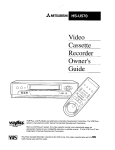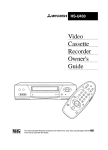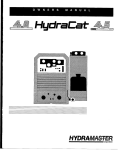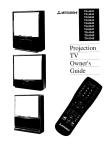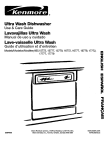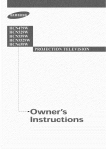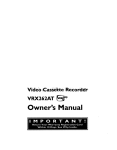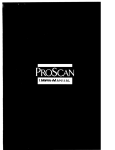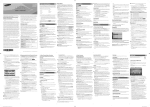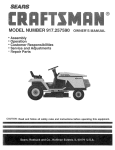Download Mitsubishi HS-U420 Operating instructions
Transcript
,,_ MITSUBISHI
Video
Cassette
Recorder
Owner's
Guide
o
This Video Cassette Recorder is based on the VHS format. Only video cassette tapes with the
[_
mark may be used with this model.
RISKOFELECTRIC
SHOCK
DONOTOPEN
!.._AU/ItL,PI_I"
TO REDUCE
THE
DO NOT REMOVE
RISK OF ELECTRIC
COVER
NO USER-SERVICEABLE
REFER
SERVICING
(OR BACK).
PARTS
TO QUALIFIED
SHOCK,
INSIDE.
SERVICE
PERSONNEL.
The lightning flash with arrowhead
symbol, within
an equilateral
triangle, is intended to alert tl:e user
to the presence of uninsulated
"dangerous
voltage"
within the product's enclosure that may be of
sufficient magnitude
to constitute
a risk of electric
shock to persons.
The exclamation
point within an equilateral
triangle is intended to alert the user to the presence
of important
operating and maintenance
(serAcing)
instructions
in the literature
accompanying
the
product.
IMPORTANT:
RECORDING
OF COPYRIGHTED
TELEVISION
PROGRAMS
MAY VIOLATE
COP3fR [GHT LAW.
WARNING:
TO REDUCE THE RISK OF FIRE OR ELECTRIC
OR MOISTURE.
SHOCK,
DO NOT EXPOSE
THIS
PI::ODUCT
TO RAIN
CAUTION:
TO PREVENT ELECTRIC
SHOCK HAZARD, DO NOT USE THIS (POLARIZED)
PLUG WITH AN
EXTENSION
CORD, RECEPTACLE
OR OTHER OUTLET UNLESS THE BLADES CAN BE FULLY
INSERTED
TO PREVENT BLADE EXPOSURE.
NOTE
TO CATV SYSTEM
INSTALLER:
THIS REMINDER
IS PROVIDED TO CALL THE CATV SYSTEM INSTALLER'S ATTENTION TO
SECTION 820-40 OF THE NEC WHICH PROVIDES GUIDELINES
FOR PROPER GROUNDING
AND, IN
PARTICULAR, SPECIFIES
THAT THE CABLE GROUND StIALL BE CONNECTED
TO THE
GROUNDING
SYSTEM OF THE BUILDING,
AS CLOSE TO THE POINT OF CABLE ENTRY AS
PRACTICAL.
Tableof Contents
Important
Safeguards
................................
2
Preface
Welcome
to Mitsubishi
...............................
Unpacking Your VCR ..................................
5
5
Chapter One
Getting
to Know Your VCR .......................
Front Panel Buttons and Functions ...........
Fluorescent Display .....................................
Overview of the Remote Control .................
Rear Panel Terminals ..................................
6
6
7
8
9
Chapter Two
Connecting
Your VCR ..............................
Connecting
the Antenna or Cable
to the VCR ..............................................
Connecting
cable antennas
....................
Connecting
other antennas
....................
Connecting
separate UHF/VHF
antennas
..............................................
Connecting
the Television .........................
Determining
if you need a splitter .........
Connecting
an older TV to the VCR ......
Connecting
a TV with audio and
video inputs .........................................
10
10
10
12
13
14
14
15
15
Chapter Three
Operating
Your VCR .................................
17
Setting Up Your VCR for the First Time .. 17
Setting up your VCR if you are using a
TV without Audio and Video Inputs
(Older TV) ............................................
17
Setting up your VCR if you are using a
TV equipped with Audio and Video
Inputs (Modern TV) .............................
18
Using the Remote Control .........................
18
Using the remote control to operate
"the VCR ...............................................
18
Using the remote control to operate
the TV ..................................................
19
Viewing the Picture Coming from
Your VCR ................................................
Loading and Unloading Tapes ..................
Playing a Tape ...........................................
Playing back a tape ................................
Using basic playback controls ................
Selecting the On-screen Language
...........
Using the Menus to Set the Time .............
20
21
22
22
22
23
23
Programming
the VCR to Receive TV
Channels .................................................
25
Programming
channels automatically
.. 25
Using video mute ....................................
26
Adding and deleting channels ................ 27
Selecting a channel .................................
28
Using the, Audio and Viideo Functions ...... 28
Descriptions
of audio and video
functions ...............................................
29
Selecting and adjusting the audio and
video functions .......................................
30
Recording ...................................................
31
Recording a current broadcast ............... 31
Programming
your VCR to record ......... 32
Using One-Touch Recording (OTR) ....... 34
Using One Key Prograraming
................. 35
Using Quick Program ............................... 37
Notes about programmed
recording ....... 38
Chapter Four
Using the Advanced
Fea Lures ................. 41
Using the Advanced Play _ack Controls .... 41
Using special effects ...............................
41
Adjusting the tracking
...........................
42
Using the time counter ...........................
43
Displaying the Remaining Time and the
Present Time ...........................................
43
Displaying the time gauge and the
remaining
time .................. . ................. .43
Display_ng the present ;ime ................... 44
Searching Techniques ..................... ........... 44
Quick searching
......................................
45
Speed searching ......................................
45
Using counter zero stop ..........................
45
Index so,arch technique,; .........................
46
Using the Advanced Options ..................... 47
Using the auto daylight saving time ..... 47
Using the auto power saving (auto-ot_.
47
Setting the RF conver_er ........................ 48
Making a Copy of a Tape ...........................
49
Using your HS-U420 to record from
another VCR ..........................................
49
Using your HS-U420 to play back to
another VCR ..........................................
50
Using Child Lock ........................................
50
Chapter Five
Troubleshooting
..........................................
Index ..............................................................
51
52
IMPORTANTSAFEGUARDS
PLEASE READ ALL THESE INSTRUCTIONS
REGARDING
YOUR VCR AND RETAIN FOR
FUTURE REFERENCE.
FOLLOW ALL WARNINGS AND INSTRUCTIONS
MARKED ON THE
VCR.
.
2.
.
Read Instructions
All the safety and operating instructions
should be read before the product is
operated.
Retain Instructions
The safety and operating instructions
should be retained for future reference.
Heed Warnings
All warnings on the product and in the
operating instructions
should be adhered
to.
.
.
.
.
.
.
2
Follow Instructions
All operating and use instructions
be followed.
should
Cleaning
Unplug this product from the wall outlet
before cleaning. Do not use liquid cleaners
or aerosol cleaners. Use a damp cloth for
cleaning.
Attachments
Do not use attachments
not recommended
by the product manufacturer
as they may
cause hazards.
Water and Moisture
Do not use this product near water -- for
example, near a bath tub, wash bowl,
kitchen sink, or laundry tub, in a wet
basement,
or near a swimming pool, and
the like.
Accessories
Do not place this product on an unstable
° cart, stand, tripod, bracket, or table. The
product may fall, causing serious injury to
a child or adult, and serious damage to
the product. Use only with a cart, stand,
tripod, bracket, or table recommended
by
the manufacturer,
or sold with the product. Any mounting of the product should
follow the manufacturer's
instructions,
and should use a mounting accessory
recommended
by the manufacturer.
A product and cart combination
should be
moved with care. Quick stops, excessive
force, and uneven surfaces may cause the
product and cart combination
to overturn.
10. Ventilation
Slots and openings in the cabinet are
provided for ventilati _n and to ensure
reliable operation of the product and to
protect it from overheating,
and these
openi:ags must not be blocked or covered.
The openings should never be blocked by
placing the product o:_ a bed, sofa, rug, or
other similar surface. This product should
not be placed in a built-in installation
such as a bookcase or rack unless proper
ventilation
is provided or the
manufacturer's
insl;ructions have been
adhered to.
1].
Power Sources
This product should be operated only from
the type of power source indicated on the
marking label. If you are not sure of the
type of power supply Loyour home,
consult your product dealer or local power
company. For producl,s intended to
operaLe from battery power or other
sources, refer to the operating instructions.
12. Grounding or Polarization
This product may be equipped with a
polarized alternating.-current
line plug (a
plug having one blade wider than Lhe
other}. This plug will fit into the power
outlet only one way. ']?his is a safety
feature. If you are unable to insert, the
plug fully into the outlet, try reversing
the plug. If the plug should still fail to fit,
contact your electrician
to replace your
obsolete outlet. Do not defeat the safety
purpose of the polari2 ed plug.
13. Power-Cord Protection
Power-supply
cords should be routed so
that they are not likely to be walked on or
pinched by items placed upon or against
them, paying particular
attention to cords
at plugs, convenience receptacles,
and the
point where they exit from the product.
14. Outdoor Antenna Grounding
If an outside antenna or cable system is
connected to the product, be sure the
antenna or cable system is grounded so as
to provide some protection against
voltage surges and built-up static
charges.
Article 810 of the National Electrical
Code, ANSUNFPA 70, provides information with regard to proper grounding of
the mast and supporting
structure,
grounding
of the lead-in wire to an
antenna discharge unit, size of grounding
conductors,
location of antenna-discharge
unit, connection to grounding electrodes,
and requirements
for the grounding
electrode.
'
'_--_ANTENNA
----_k
I
.,/_"_,_'11
,/
"F_
I
EOU_PMENT--._
I_
/
LEAD IN WIRE
_k_ /ANTENNA
_
DISCHARGE
/'-. J
__
GROUNDING
SERVICE
ELECTRODE
NEC - NATIONAL
UNIT
CONDUCTORS
"-_'_'POWER
ELECTRICAL
CODE
17. Overloading
Do not overload wal]i outlets, extension
cords, and integral co_:venience receptacles as this can re,;ul t in a risk of fire or
electric shock.
18. Object and Liquid Entry
Never push objects of any kind into this
product through openi ags as they may
touch dangerous voltage points or shortout parts that could result in a fire or
electric shock. Never spill liquid of any
kind on the product.
EXAMPLE OF ANTENNA GROUNDING
-
16. Power Lines
An outside antenna system should not be
located in the vicinity of overhead power
lines or other electric light or power
circuit.,s, or where it can fall into such
power lines or circuits
When installing
an out,Ade antenna sy_tem, extreme care
should be taken to keep from touching
such power lines or circuits as contact
with them might be fatal.
GROUNDING
SYSTEM
(NEC ART 250, PART H)
15. Lightning
For added protection for this product
during a lightning storm, or when it is
left unattended
and unused for long
periods of time, unplug it from the wall
outlet and disconnect the antenna or
cable system. This will prevent damage to
the product due to lightning and powerline surges.
19. Servicing
Do not attempt to service this product
yourself as opening or removing covers
may expose you to dangerous voltage or
other l:,azards. Refer all servicing to
qualified service personnel.
20. Damage Requiring Service
Unplug this product from the wall outlet
and refer servicing to qualified service
personnel under the following conditions:
(a) When the power-sapply
cord or plug
is damaged.
(b) If liquid has been spilled, or objects
have fallen into the product.
(c) If the product has been exposed to
rain or water.
(d) If the product does not operate
no:rmally by following the operating
instructions.
Adiu:st only those
controls that are c _vered by the
operating instruct:ions as an improper
adjustment
of other controls may
result in damage _nd will often
require extensive work by a qualified
technician
to restore the product to
its normal operation.
(e) If the product has been dropped or
damaged in ony way.
(f) When the product exhibits a distinct
change in performance
-- this indicates a need for service.
3
ImportantSafeguards
21. Replacement
Parts
When replacement
parts are required, be
sure the service technician has used
replacement
parts specified by the manufacturer or have the same characteristics
as the original part. Unauthorized
substitutions may result in fire, electric shock
or other hazards.
22. Safety Check
Upon completion of any service or repairs
to this product, ask the service technician
to perform safety checks to determine
that the product is in proper operating
condition.
23. Heat
The product should be situated away from
heat sources such as radiators,
heat
registers, stoves, or other products (including amplifiers) that produce heat.
PROTECTTHE POWERCORD
Do not damage the power cord. Damage to the
power cord may cause a fire or shock hazard.
When unplugging
the power cord, please hold
it by the plug and remove it carefully.
DO NOTPLACE HEAVYOBJECTS ON THE
RECORDER
Heavy objects placed on the recorder will
cause damage. (This does not mean your cable
box). The _op of the recorder is also slotted to
provide ventilation.
Do no1;obstruct these
ventilation
slots.
WHEN NOTIN USE
When you finish operating
always unload the cassette
VCR POWER.
the recorder,
and turn OFF the
CARE OF THE VIDEO CAS3ETTETAPES
CONDENSATION
Leave the VCR on, without a tape in it, for 2
hours if the VCR has been exposed to sudden
changes in temperature.
Sudden temperature
changes cause moisture to form on the metal
parts inside the VCR. This moisture can cause
the tape to stick and damage the head.
Leaving the VCR on for a 2 hour period will
dry the inside of the VCR.
• Avoid violent vibration or shock.
• Do not place in a location where strong
magnetic fields exist (near a motor, transformer or magnet).
• Never place or store in direct sunlight.
• Avoid dusty places.
• Place the cassette in tb _ cassette case and
store vertically.
• Never store tape in a high humidity location.
INFORMATION
This equipment has been tested and found to comply with the limits for a Clas_ B digital device,
pursuant
to Part 15 of the FCC Rules. These limits are designed to provide reasonable
protection
against harmful interference
in a residential
installation.
This equipment
generates,
uses, and
can radiate radio frequency energy and, if not installed and used in accordance with the instructions, may cause harmful interference
to radio communications
However, there is no guarantee
that interference
will not occur in a particular
installation.
If this equipment
does cause harmful
interference
to radio or television reception, which can be determined
by turning the equipment
off and on, the user is encouraged
to try to correct the interference
by one or more of the following
measures:
• Reorient or relocate the receiving antenna;
• Increase the separation
between the equipment
and receiver;
• Connect the equipment
into an outlet on a circuit different from that to which the receiver
is connected;
• Consult the dealer or an experienced
radio/TV technician for help.
Changes or modificatioIts
not expressly approved by the party responsible
for compliance could
void the user's authority
to operate the equipment.
If necessary, the user should consult the dealer or an experienced
radio/televisi
_n technician
for
additional
suggestions.
The user may find the following booklet prepared by the Federal Communications Commission helpful:
"How to Identify and Resolve Radio-TV Interference
Problems."
This booklet is available from the US Government
Printing Office, Washington
D.C., 20402,
Stock No. 004-000-00345-4.
Welcometo Mitsubishi
PREFACE
Congratulations
on your purchase of this Mitsubishi Video
Cassette Recorder. Your new VCR produces superior sound and a
high resolution VHS picture available. It includes VHS Hi-Fi
audio recording and playback, delivering compact disc-quality
audio.
Your owner's guide has been designed with easy-to-follow
explanations and directions. In addition, your VCR comes with
Mitsubishi's
exclusive_on-screen
operat:Lng system. This
system has been developed to simplify the operation of your VCR
with clear, understandable
language and design.
Thank
you for selecting
our product
and welcome
to Mitsubishi.
€ UnpackingYourVCR
As you unpack your new VCR, please
items are included:
2 "AA" size batteries
Remote control
ooo
make su::e the following
• 1 Audio cable with red and
0
__
©®®
®@®
®®®o
o®@
3°@8
white plugs at _,ach end
• 1 Video c_ble
• Registration card
• 1 Coaxial cable
If any of these items
are missing,
please
conta(t
your dealer.
A few suggestions:
[;>Important:
O
Be sure to save the box and packing material your VCR came
in. Your VCR should always be transported
in this box.
O
Before you hook up your VCR, please take a few minutes to:
• complete the registration
card and send it back to us
immediately,
• file your sales receipt in a safe place, and
• place the VCR on a stable surface with safficient lighting to
do the hook-up.
Never place any heavy objects on top of the VC R. Do not place the
VCR on top of the television.
5
,_
CHAPTER
GettingtoONE
KnowYourVCR
Now that you have unpacked your player an J read through the
safety information,
it's time to become familiar with the buttons
and controls.
If you are experienced
with using VCRs, you may just want to
glance at this section and refer to it later. If VCRs are new to you,
you may want to take your time and become familiar with the
locations of all the controls.
On the following
$
pages, you'll find information
on:
Front Panel Buttonsand Functions
FluorescentDisplay
t
Overviewof the Remote Control
Rear Panel Terminals
Front PanelButtonsand Functions
234
J
' PLAy
tOP
I
FF
I
/
5
6
Q
cassette
slot
This is where you put the video cassette.
®
rewind and reverse search button
(REW)
Press to rewind a tape or to reverse
search. You can also use this button to
control the playback speed of a tape.
®
8
7
play and stop button (PLAY/STOP)
Press this button to play a tape and press
again to stop the tape. Also press to stop
tape related functions or to resume normal
playback from special effects.
9
10
1
fast forward
and fast forward
search
button (FF)
Press this button to l_st forward a tape or
to fast forward search. You can also use
this to control the playback speed of a
tape.
_) power
button
(POWER)
Press this button to turn the VCR on or
off. You must turn ;;he VCR off after you
have programmed
it to record.
_)
eject button
(EJECt)
Press this button to eject the cassette.
(7) fluorescent display
®
channel
buttons
(CIIANNEL)
Press these buttons to change channels.
Also use these buttons to adjust tracking
and picture vibration.
©
record button
(REC/OTR)
Press this button once to record until the
end of the tape. Press repeatedly
to set the
time for One-Touch Recording (OTR).
See the next section.
®
®
remote control sensor
This receives signals from the remote
control. Do not block it.
one key program
button
(ONE KEY PROGRAM)
Press to program the VCR to record.
FluorescentDisplay
AM PM
23
SUMO _
WE_H
45
FR
V_I_-I
6
_RE_-_
\
7
counter/present
time/remaining
display
This area displays: the current time; a time
counter showing how long the tape has run;
the amount of time remaining
on the tape;
or the contents of a programmed
recording
when you are programming
your VCR.
The current time is displayed when the VCR
is turned off or when you press the DISPLAY button. The counter is automatically
set to "0H00M00S" when a new tape is loaded.
The counter will display "- H- - M- - S" when
ho tape is in the VCR.
®
digital tracking
light (D)
This will flash when you first play a new
cassette, indicating
that the VCR is adjusting the tracking. When tracking is finished,
it will glow steadily. If you adjust the
tracking manually, it will turn off.
®
lock light (LOCK)
This lights up when the "Child Lock" feature
is in use.
®
VCR light (VCR)
This will light up when the VCPVTV button
is set to "VCR." It indicates
8
that the
antenna signal is being routed
the VC,R's tuner.
through
®
tape speed lights (SP, EP)
This will light to indicate the tape speed
you are using when playing or recording.
"SP" indicates standard
play; "EP" indicates extended play.
®
programmed
recording
light
This lights up when tl_LeVCR is off and
you have programmed
the VCR to record.
®
channel
display
This di splays the cable and broadcast
channel, or input you have selected. The
cable tuning light Ill) _ill light up when
the VCR is receiving: cable broadcasts.
®
play and record lig[Lt and cassette
status symbol
These light up when the VCR is playing a
tape or recording.
The symbol ([--']) will
light up when a tape is in the VCR. The
dashes in the center of the symbol simulate the movement of the tape when
playing and recording.
Chapter1: Gettingto KnowYourVCR
€ Overviewof the RemoteControl
®
display button (DISPLAY)
Press this button to display the following
information on the television:
• how much time has elapsed on the
current tape,
• the channel numbe: and audio reception mode you are watching,
* the audio channel(s) you selected
during playback,
• the source that is supplying the VCR
with a signal,
• the present time,
• whc.ther the VCR is stopped, playing,
or recording, and
• how much time is l_.ft on the tape.
This button can also be used to turn on
and off the "Child Lock" feature.
®
function
button (AUDIO/VIDEO)
Press this button to adjust the VCR's
audio and video functions.
®
mute button
(MUTE)
Press this button to lsurn off the sound
9
--10
©@@
® @ @/o°,_
h
11
12 13
__
DISPLAY
4
AUO_/I/IOEO VOLUME
CHANNEL
5
__
REW
7q
8--
14
15
(Z)
PLAYfSTOP_-
FF
(_] I--__--] [E_
IADJUST
ENTER
ADJUSTI=
• "ilr-----i
OREC
M E_,,x
PAUSE
--16
--17
18
completely
volume.
®
@
TV and VCR buttons
(TV, VCR)
In addition to operating your VCR, your
VCR remote control can be used to operate
most of the functions of many brands of
televisions.
Press the VCR button to use
the remote to operate the VCR. After
setting up your remote for your particular
brand of television, press the TV button to
use the remote to operate your television.
See your TV owner's guide for more
information
about operating your TV.
®
®
number buttons
Use these buttons to select TV stations
to set Quick searching time.
or
cancel button
(CANCEL)
Use this button to cancel selections on the
on-screen menus or to reset the counter
display to "0H00MOOs."
or to restore
it to its previous
rewind,
reverse
search and adjust
- button
(REW, ADJUST)
Press t:his button to rewind a tape or to
reverse search. You can also use this
button to control the playback speed of a
tape. When using the on-screen menus,
use thi,_ button to selecL or adjust items.
®
record
button (REC)
Press this button to start recording. When
recording, you can use ':he button to add a
manua] index mark.
®
VCR]TV button (VCB]TV)
Press this button to swi tch between the
VCR's tuner and the _r's tuner. When
you select "VCR," you c]aange channels on
the VCR; when you selcct "TV," you
change channels on the TV.
@
power button (POWl_:R)
Press this button to turn the VCR on or
off. If you have programmed
the VCR to
record, you need to turz:L the VCR off.
©
quick program button
(QUICK PROGRAM)
This button allows you to program your
VCR more quickly and easily. When you
press this button, you will immediately
see the "Program to record" screen, where
you can begin programming
your VCR to
record.
@
play, stop and enter: button (PICKY/
STOP, ENTER)
Press this button to play a tape and press
again to stop the tape. Also press to stop
tape related functions or to resume normal
playback from special effects. When using
the on-screen menus, use this button enter
selecti ons.
@
input button (INPUT)
Press this button to select between
6)
fast
the
antenna and any other video equipment
that may be connected. Also, press to
begin two times playback with sound.
@
®
volume
controls
(VOLUME)
Press the down arrow on the bottom half
of this button to lower the volume of the
TV: press the up arrow on the top half of
this button to raise the volume of the TV.
forward,
fast
fc,rward
search
and
adjust
+ button
(FF, ADJUST)
Press this button
to fast forward
a tape or
to fast forward
search.
You can also use
this button
to control
the playback
speed
of a tape. When using the on-screen
menus,
use these buttons
to select or
adjust items.
6)
pause button
(PAUSE)
Press this button to pause a tape when
recording or to freeze a frame when
viewing a tape.
®
menu button (MEN'U)
Press this button to d!splay the menus,
which are lists of features and instruc-
channel
buttons
(CHANNEL)
Press these buttons to change channels.
tions, on your television screen.
the button to exit the menus.
Also press
RearPanelTerminals
1
t
Q
3
2
ANT[
INA
audio output
and input terminals
These red and white terminals
are for
sending (OUT) and receiving (IN) audio
signals. Red signifies the right channel,
and white signifies the left channel. Stereo
audio cables are also color coded red and
white. If you are receiving or sending a
mono (non-stereo)
signal, you should use
only the left (white) terminal.
G
video output
and input terminals
These yellow terminals
are for sending
(OUT) and receiving (IN) video signals.
You will only need to use these if you have
a monitor television, cr for making copies
of tapes.
®
antenna
terminals
• antenna
in (A1VI'ENNA IN)
Use this terminal to attach an external
antenna or cable. This "brings in" an
outside signal.
• antenna
out (ANTENNA
OUT)
Use this terminal to attach the VCR to
your TV. This terminal "sends out" the
signal to your TV.
_k
CHAPTER
TWO
Connecting
YourVCR
Now that you're familiar with some of your VCR's features, you're
ready to connect the antenna and the television. You won't have
to complete all of the connections you see in this chapter --- make
only those connections that aF,ply to your equipment.
You should keep in mind that there are two steps you need to
take to connect your VCR: first, connect the antenna or cable to
the VCR, then connect the VCR to the television.
$
ConnectingtheAntennaor Cableto the VCR
0
ConnectingtheTelevision
Connectingthe Antennaor Cableto the VCR
The first thing you need to do is connect the antenna or cable.
Because there are at least three different typcs of antennas,
this
chapter will show how to connect all of them. You don't need to
make all the connections.
First, find out what kind of antenna you
have. Then, make the connection for that typ_ of antenna. You
can then go to the next section, "Connecting the Television.."
This section shows
• Connecting
• Connecting
• Connecting
you:
cable antennas,
other antennas,
and
separate UttF/VHF
antennas.
Connectingcable antennas
If you have
up. Because
scrambling
tions shown:
cable
some
cable
with
TV, this is the only antenna you need to [look
cable companies require 8. c_ble box (for unsignals), there are two kinds of cable connecand without a cable box_
connectingcablewithouta cablebox
O
Find the "source" cable. It usually comes out of the floor or out
of a wall. If it is connected to your TV, disconnect it.
Connect the cable to the ANTENNA IN te::minal on the back
of your VCR. Screw or puslh the cable onto the terminal until
it is tight.
O
10
When you are finished,
sion."
go to page 14, "Connecting
the Televi-
connectingcablewitha cablebox,if all channelsarescrambled
If your cable system scrambles all of its channels, follow the
directions below to connect your cable box to your VCR:
O
Disconnect
the cable box fcom the TV.
O
Connect the cable coming from the cable kox to the ANTENNA IN terminal on the back of your VCR. Screw or push
the cable onto the terminal until it is tighl;.
When finished,
go to page 14, "Connecting
the Television."
If your cable company scrambles all of its channels,
record one channel while watching another.
you cannot
connectingcablewitha cablebox,if onlysomechannelsare scrambled
If your cable company only requires the use of a cable box fbr
some channels, we suggest using the following connections.
This
connection will allow you to watch one non-scrambled
channel
while you record another non-scrambled
channel.
Beforeyou begin,you willneed:
• a cable splitter,
• four lengths of co-axial
• a cable MB switch.
cable, and
Find the "source" cable; it usually comes', out of the wall or the
floor. If it is connected to your cable box: disconnect it.
0
Connect
splitter.
the source
cable to the "in" terminal
on the cable
Connect
splitter.
terminal
one end of a coaxial cable to an "out" terminal on the
Connect the other end of this came to the "A-IN"
on the A/B switch.
Connect one end of the second coaxial cable to the other "out"
terminal on the splitter. Connect the other end of this cable to
the "ANTENNA IN" terminal on the cable box.
Connect the third coaxial cable to the "ANTENNA OUT"
terminal on the cable box. Connect the other end of this; cable
to the "B-IN" terminal on the A/B switch.
A/B Switch
Splitter
___,..... _
'OUT
.......
IN
Cable box
11
Chapter2: ConnectingYourVCR
Connecting
theAntennaor Cableto the VCR(cont.)
O
Connect the fourth coaxial cable to'the "OUT" terminal on the
A/B switch. Connect the other end of this cable to the ':'ANTENNA IN" terminal on your VCR.
O
When you are finished,
sion."
go to page 14, "Connecting
the Televi-
With this connection, you should set the A!B switch to "B" only
when you are recording a scrambled channel In that case, you
should set your VCR to record channel 3 (or _:), and manually
set
the cable box to the channel you wish to record.
_Important:
You should leave the A/B switch
set to "A" for all other situations.
If you have questions concerrJng
contact your cable company.
your cable system,
please
With this connection, you ca_ not record a scrambled channel and
watch a non-scrambled
channel at the same time. You also cannot
watch a scrambled channel a:ad record a non-scrambled
channel
at the same time.
Connectingotherantennas
If you don't have cable TV, you'll need to connect a regular antenna. Your antenna may have one of two different kind of ends
(called "leads") on it.
The two kinds of leads are:
300-ohm flat twin leads
that look like this ... :
... or a 75-oh'n round lead
that looks like this:
Follow the procedures
for connecting the kind of leads your
antenna has, then go to page 14, "Connecting the Television."
connectingan antennawitha 300-ohmflat twinlead
(If you have a 300-ohm flat twin lead, you will need to purchase a
300-75 ohm adapter at your local hardware
or electronics _,;tore.)
12
0
Disconnect
the antenna
from the back of the TV.
O
Before you can attach the antenna leads to the adapter, you
need to expose a 5/8 inch segment of each lead by scraping off
the plastic covering. Sometimes these leads have "U" shaped
clips that fit around the screw, in which case you will not
need to peel back the plastic.
Insert lead under screws
Wrap each exposed end of wire once or twice around the screw
shanks of the adapter (or insert the clips under the screw
heads). Tighten the screws.
and tighten.
300-75
O
Push the adapter firmly onto the anten:na
VCR labeled ANTENNA IN.
O
Go to page 14, "Connecting
Ohm Adapter
terminal
on the
the Television."
connectingan antennawitha 75-ohmroundlead
O
O
Disconnect
the antenna
from the back: of the TV.
O
Connect the anterma to the ANTENNA IN terminal on the
back of the VCR. Screw or push the cable until it is tight.
O
Go to page 14, "Connecting
the Television."
Connecting separateUHF/VHFantennas
You may have two separate
antennas
(one UHF, one VHF) that
bring TV signals into your home. If you do, you'll need to combine
the two antennas
before connecting them to the VCR. To do this,
you'll need an attachment
called a combiner (which is available at
your electronics store).
This chart
If your UHF antenna
like this...
will help you determine
... and your VHF antenqa
looks like this ...
wire looks
wire
the kind of combiner
you need.
... then you need a combiner
like this.
)
To connect your antennas:
(please see the illustration
O
Disconnect
Connect
on the next page.)
the antennas
the antenna
from the back of the TV.
leads onto the combiner.
Screw or push the combiner
on the VCR.
When you are finished,
onto the ANTENNA
IN terminal
see page 14, "Connecting
the Televi-
sion."
13
Chapter2: ConnectingYourVCR
ConnectingtheAntennacr Cableto theVCR(cont.)
UHF Antenna
VHF Antenna
)hm Flat Twin Lead
Ohm Coaxial
Cable
--300
Ohm Flat Twit
Lead
Combiner
300°75 Ohm Adapter
Connecting the Television
Now that you have completed the antenna connections to your
VCR, you're ready to connect the VCR to the FV. (If you haven't
connected the antenna to the VCR, go to page 10, "Connecting
the
Antenna or Cable to the VCR.") Because every television is
different (especially older model TVs), your VCR may need to be
connected in one of a variety of ways. This section shows you:
• Determining
• Connecting
• Connecting
if you need a splitter,
an older TV to the VCR, and
a TV with audio and video inputs.
Determining if you need a splitter
You should look at the back panel of your TV to see if you need
any special equipment to connect the TV to the VCR. You may
need an attachment
called a UHF/VHF splitter (which is available at your local electronics ,_tore). The char_; below will tell you
if you need a splitter, and wh._t the splitter will look like.
If the TV's antenna terminal
looks like this...
... then you will need splitter that looks like t-fis.
No splitter
OO
UHF/VHF
needed
splitter
y. Connect
to UHF IN
oq TV
Connect
to VHF IN
UHF
®
VHF
O©
L__J_
From ANTENNA
OUT on VCR
UHF/VHF
UHF
_
_---
splitter
--I_F__"
on TV
_j,
Connect
Oq TV
O©
VHF
14
From ANTENNA
OUT on VCR
on TV
to UHF IN
Connecting an older TV to the VCR
ANTENNA
TERMINALS
O
Take the black cable (called a coaxial cal:,le) that is supplied
with your VCR and attach it to the terminal labeled ANTENNA OUT on the back of your VCR.
O
Connect the other end of this cable to the terminal on your TV
labeled ANTENNA IN. This terminal is sometimes also called
"ANT-IN" or "VHF IN." I:f you have an older TV without this
kind of terminal, you will have to use a splitter and then
connect the splitter to the television.
I_
If you have a TV with audio and video in:_uts, you should
proceed to the next section, "Connecting
a TV with audio and
video inputs." Otherwise, your connect!ions are complete.
(VCR)
ANTENN
O
.''@
ANTENNA
OUT
ANTENNA
& TERMINAL
(TV)
IN
s
TV without ANTENNA
IN terminal
UHFNHF
Connect
splitter
From ANTENNA
on VCR
_Important:
OUT
(single antenna
to UHF IN
Connect to VHF IN
on TV
terminal
UHFNHF
for VHF and UHF)
splitter
From ANTENNA
on VCR
OUT
Connect
to UHF I1',1
Connect
on TV
to VHF IN
Connecting your TV in the way shown above will not allow you to
enjoy the stereo sound of your VCR, even if your TV is equipped
with stereo.
Connecting a TV with audio and video inputs
Your new VCR can be connected to many difS_rent types of
televisions.
Because you purchased
a Hi-Fi VCR, you will want to
take advantage
of its superior sound capability
and connect it to a
stereo TV system with audio and video inputs.
Beforeyou begin this section:
° You should have already completed
an older TV to the VCR."
the section
"Connecting
connectinga stereo TVwithaudioandvideoinputs
0
Connect a set of red and white audio cables to the AUDIO
OUTPUT terminals
on the VCR labeled AUDIO OUT. The
red cable is for connecting the right (R) channel and the white
cable is for connecting the left (L) channel.
15
Chapter2: ConnectingYourVCR
ConnectingtheTelevision(cont.)
If your TV has only one (rnono) audio
white (L) output from your VCR.
[:>Important:
O
INPUT
Connect the other ends ofthis cable to the AUDIO
terminals
on your TV labelled AUDIO IN.
a single yellow video cable to the VIDEO OUTPUT
labeled VIDEO OUT on the VCR
Connect the other end of the video cable tc: the yellow VIDEO
INPUT terminal labeled VIDEO IN on the TV.
BACK PANEL (VCR)
OUT
®®®
AUDIO OUT L
16
OUT
--VIDEO
AUDIO OUT R 4
O
BACK PANEL (TV)
VIDEO
L
only the
TV, you
O
R
connect
If you are connecting your VCR to a mono (non-stereo)
cannot take advantage
of your VCR's Hi-Fi sound.
Connect
terminal
AUDIO
input,
OUT
AUDIO IN [._
AUDIO IN FI
E
O
A
CHAPTER
THREE
Operating
YourVCR
Now that you've completed your antenna, VCR, and TV connections, you're ready to start enjoying your equipment.
To get the
most satisfaction
out of your VCR, you shoul5 carefully read the
two sections, "Setting Up Your VCR for _he First Time" and
"Viewing the Picture Coming from Your VCF." Then you can start
exploring what your new VCR can do.
In this chapter,
you'll learn:
+
Setting Up Your VCRfor the First Time
$
Usingthe RemoteControl
+
Viewing the PictureComingfrom Your VCR
$
Loadingand UnloadingTapes
+
Playinga Tape
$
Selecting the On-screen Language
+
Using the Menusto Set the Time
$
Programming the VCRto Receive TV Channels
Using the Audio and Video Functions
$
Recording
I Setting Up YourVCR for the First Time
It's important
that your VCR is set up correcti[y before you try to
use it. If you carefully read this section, you will avoid confusion
later and get the most out of operating your system.
This section
teaches
• Setting up
and Video
• Setting up
Audio and
you about.:
your VCR if you are using a I'V without Audio
Inputs (Older TV), and
your VCR if you are using a 'IV equipped with
Video Inputs (Modern TV).
Beforeyou begin,you should:
• have completed your anl;enna,
VCR, and TV connections.
Setting up your VCR ifyou are using a TV withcut Audioand Video
Inputs(OlderTV)
O
Turn on your TV and tune it to channel
NOT used for broadcast in your area.
3 (,r 4, whichew_r
is
17
Chapter3: OperatingYourVCR
SettingUp YourVCRForthe FirstTime(cont.)
0
If you tuned the TV to channel 4 in step O, press the CHANNEL • button and the ONE KEY PROGRAM button on the
front panel at the same time with the VCR turned off. The
word "Ant ch4" will display on the front panel display of the
VCR and the VCR will send signals on chaanel 4. (If you
tuned the TV to channel 3, you don't need 1_odo this.)
Turn the VCR on by pressing
Important:
the POWER
button.
The VCR will return to its initial setting (chanael 3) if you press
the CHANNEL • button and the ONE KEY PROGRAM button
on the front panel at the same Lime with the V_R turned off.
Setting up your VCR if you are using a TV equippedwith Audio and
Video Inputs(ModernTV)
Turn on your TV and switch it to the correct external input.
(For most Mitsubishi TVs, this means pres_ing the TV's
INPUT button until you see the words "F,xt-l" on the screen.)
Turn the VCR on by pressing
the POWER
button.
€ Usingthe RemoteControl
In this section,
control.
This section
you'll learn
how to set up and u _e your remote
includes:
• Using the remote
• Using the remote
control to operate
control to operate
the VCR, and
the UV.
Usingthe remotecontrol to operatethe VCR
installingthe batteries
O
Unpack
two AA size batteries.
To remove the back cover, press the ridged area gently,
push the cover in the direction of the arrew and lift.
Load the batteries,
correct.
making
sure the polarit!es
then
(+) and (-) are
operatingthe remotecontrol
O
Press the VCR button on the remote control.
remote that you want to control the VCR.
This "tells" the
While within 23 feet of the VCR, point the remote control
toward the VCR and press ti_e buttons you desire.
18
Using the remotecontrol to operatethe TV
The HS-U420 remote control can operate many of the frequentlyused functions of your TV. This way, you nc.ed to use only one
remote to operate both your VCR and TV.
Brand of TV
Mitsubishi
Fisher
G.E.
Goldstar
Hitachi
JVC
Magnavox
NEC
Panasonic
Pioneer
Philips
Proscan
Quasar
RCA
Sanyo
Sharp
Sony
Toshiba
Zenith
Brand code
buttons
1,2,3
0
CANCEL
2,9
8
VOLUME V
4
2,9
6, MUTE
CHANNEL V
4
CANCEL
6
CANCEL
0
3,5
DISPLAY
7
INPUT
The HS-U420 remote control :_spre-set to ope_'ate Mitsubishi
televisions,
but it can also opc,rate TVs from ether manufacturers.
If you need to set your remote control for your particular
brand of
television,
follow the instructions
below.
setting up yourremotecontrolto operateyour TV
0
Turn
0
On the HS-U420
O
While holding in the POWER button, press the code button
listed to the left that corresponds
to the brand of your 'IV.
O
Once your TV has turned
your brand of TV.
off your TV.
remote
control, press the TV button.
on, your remote
is set up to operate
You do not need to perform this set-up again ,anless you change
the batteries, set up your remote for another brand of television,
or you get a new TV.
Once you have correctly set your remote control to operate your
TV, you will be able to use the POWER, CHANNEL, VOLUME,
MUTE and number buttons to operate your TV.
_>Important:
Depending
on the model TV you have, all or some of the buttons
may not function, or they may operate different features than
indicated above. You :may need to use the TV's remote control.
_>Important:
Sometimes manufacturers
will change the remote control codes
for their products, or they wilt use more th_,n one code. If this is
the case, your remote may no_; be able to cont:ol your TV.
_>Important:
When you replace the batteries
in your remote, the remote will
return to its initial setting (code button "1"). Repeat the steps
above to reset your remote control. If you enter a new code, the
previous code will be erased.
operatingyourTVwiththe HS-U420remote control
O
Press
the TV button
on the HS-U420
Point the remote control towards
and press the desired butl_ons.
O
rem _te control.
the remote
sensor
on the TV
To once again control the VCR, press the VCR button.
19
Chapter3: OperatingYourVCR
_Important:
Usingtl'e RemoteControl(cont.)
Because of variations
among models, some or all buttons may not
work, or they may operate different functions than listed, for your
particular
TV. If this occurs, you may need to use your TV remote
control.
Viewingthe PictureComingfrom YourVCR
This is the most important
part of using your VCR, but often the
most confusing: how do you view a picture coming from the VCR?
Before you begin, you should know:
• whether you are viewing a "Modern
(See page 17.)
TV" or an "Older TV."
Viewingthe picture comingfrom your VCR i! you are using an
older TV
O
Turn on your TV and tune it to channel
O
Turn on the VCR by pressing
3 or 4.
the POWER
button.
Io o -=¢D.A
Check to see if the '_VCR" light on the front panel display
lit. If it is not lit, press the VCR/TV buttor until it is lit.
i®@®_il
You are viewing
ffl_EI
the picture
is
from your VCRI
With this set-up, you will use the VCR/TV butLon when recording,
when viewing tapes or broadcast stations through your VCR, or
before using the VCR's menus. You also use tl: e VCR!TV button
to switch back to normal TV viewing.
_Important:
If you set the "RF converter" setting of the ,u s_om_ze choices
menu to ON, you don't need to use the VCR/TV button when
viewing tapes. (See page 48. )
Viewingthe picturecoming from your VCR if you are using a
modernTV
0
Turn on your TV and switch it to the corre :t external input.
(For most Mitsubishi
TVs, this means pressing the TV's;
INPUT button until you see the words "ExL-I" or "Input-l"
on
the screen.)
Turn the VCR on by pressing
You are viewing
the picture
the POWER
from your VCR!
If you wish to return to normal TV viewing,
input back to its previous position.
L>Important:
20
button.
,_witch your TV's
If you are using a modern TV, be sure to set Lhe "RF converter"
the "Customize choices" menu i:o OFF to prevent noise in the
picture. (See page 48. )
of
bImportant: If yoursystemincludesa hometheaterreceiveror anA/V
receiver,referto yourhometheaterreceiver'sowner'sguide.
LoadingandUnloading
Tapes
Loading a tape
[>Important:
INCORRECT_
[>Important:
Tapes can be loaded into your VCR as long as the VCR is plugged
in. Even when the VCR POWER is off, loading a tape will automatically turn the VCR on. Use only tapes that have a [_
label.
O
Hold the tape so that the long narrow edge with the contents
label faces towards you. The other edge is hinged and should
face towards the VCR. The plastic windo_ that shows the
videotape should face up.
O
Gently insert
automatically
the tape into the cassette
takes it in.
slot until the VCR
Your VCR will eject the tape if you improperly
load it. If the VCR
ejects the tape, remove the tape, check to see that the contents
label is facing you, that the geared tape reels are facing downwards, wait a few seconds, and try again.
Unloading a tape
q[]} Press the EJECT button on the front of the VCR. If the VCR
POWER is off, the VCR will turn on, eject the tape, then turn
off.
Remove
[>Important:
the tape.
You cannot eject a tape while !Ltis recording.
the recording.
You must first stop
Preventing accidentalerasure
Erasure prevention tab
Tapes come with a tab that, when removed, prevents you from
recording on the tape. If you a_tempt to recard over a tape that.
has had this tab removed, the VCR will eject it. To record over
such a tape, simply place a piece of vinyl tape over the opening.
Using repairedtapes
_Warning:
We recommend
that you take any broken or torn tapes to a
professional
for repair. If you repair a torn tape with improper
I materials,
you could damage your VCR when you play the tape.
21
Chapter3: OperatingYourVCR
€ Playinga Tape
Now that your VCR is connected and properly set up, and you
know how to view a picture coming from your VCR, it's time to
play a tape.
This section
describes:
• Playing back a tape, and
• Using basic playback controls.
Playing back a tape
Beforeyou begin, you needto know:
• how to view the picture coming
O
To play a tape, load a pre-recorded
O
Press the PLAY/STOP
remote control.
button
from your VCR (page 20).
cassette.
on the front panel or on the
The VCR will automatically
play the tape at the correct speed.
When the VCR reaches the end of the tape, Jt will automatically
rewind the tape and stop. You can stop playing by pressing PLAY/
STOP.
Using basic playback controls
rewindinga tape
Press
the REW button
on the remote
control
o:" on the front panel.
If the tape is stopped, you will begin rewinding.
playing, you will begin "reverse speed search.':
If the tape is
fast forwarding a tape
Press the FF button
on the remote
control or o n the front pane].
If the tape is stopped, you will begin fast forwarding.
playing, you will begin "forward speed searchY
If the tape is
pausing a tape
Press the PAUSE button
picture on the screen.
on the remote
control
to freeze
the
If you leave the VCR in pause tbr 5 minutes, tt:.e VCR will automatically stop to prevent damage to the tape.
_>Important:
controllingvibrationduring stillframe
If the picture vibrates (luring sl;i]l frame, press the CHANNEL
buttons on the front panel untill the picture is steady.
22
i Selectingthe On-screenLanguage
You can set your VCR to display on-screen messages, menus,
functions in English, Spanish or French. You should do this
before you use the menus or ,;et any audio/video functions.
Before you begin, you need to know:
•
how to view the picture coming
Seled'r,
Languase
from you: VCR. (See page 20.)
0
Make sure you are viewing the picture coming from your
VCR. Then. press the MF,NU button on the remote control. If
this is the first time the menus have been used, you will see
the menu for selecting an on-screen lang_age.
0
Press the ADJUST buttons on the remote control to highlight
the desired language. The ADJUST + bu:ton moves upward;
the ADJUST - button moves downward.
O
Press the ENTER button on the remote
will change to the '_VCR IvIain Menu."
O
Press
_L_
0 Espafiol
0 Fran?ais
_Important:
and
the MENU
button
control.
The menu
_o exit the menus.
The "Select Language"
menu is unique. While all other menus can
be accessed at almost any time, the "Select Language" menu will
not automatically
appear again after it is fir_;t set. To see the
"Select Language" menu, turn off the VCR and unplug the power
cord. Leave it unplugged
for about two minul;es, then follow the
procedure on this page.
i Usingthe Menusto Set the Time
This section will show you how to use the on-screen menus. You
will use the menus to operate many features, such as setting the
time, programming
to record and memorizir g channels. On the
on-screen menus, the selected item is indicated in white.
Your
choices
_Prosram
are:
to
_£usZomize
record
choices
Before you begin,youneedto know:
• how to view the picture coming
O
Your
choices
are:
_Memorize
channels
Add/deleZe
channels
from your VCR (page 20),
Make sure you are viewing the picture coming from your
VCR. Then, press the ME',NU button on the remote control.
You will see the "VCR Main Menu." Make sure the words
"First Time Set-Up" is highlighted.
JUST buttons to highlight it.
If'it i=_not, use the AD-
Press the ENTER button. The "First Time Set-Up" menu will
appear. The word "Set the clock" will be highlighted.
Press
the ENTER button.
23
Chapter 3: OperatingYourVCR
[e]l_&'_J_,,'lm-_L'bl,_
0 Month
0 Year
0 Date
0 Time
<_)Daylisht
_) Year
ODate
_) Time
ODaylisht
0
H
ODaylisht
0 Month
0 Year
OTime
O
You will see the "Set the clock" menu. The words "Daylight
savings" will be h:[ghlighti_d. Press the ADJUST buttons to
select the daylight savings setting ON or OFF. If you are
currently
following daylight savings, select ON. Otherwise,
select OFF. Press the ENTER button.
O
Press the ADJUST buttors until the correct
on screen. Press the ENTER button.
)
----
savir%ss
appears
(ON)
savinss
Press the ADJUST
button.
buttons
to set the yea]'. Press the ENTER
Press the ADJUST
button.
buttons
to set the date.
(ON)
Ju_ne
-19961Sa'turday
12:00Pm
savinss
June
(ON)
Press
the ENTER
_ 1996_
--16 Sunday-_ l_:OOpm
0
ODaylisht
0 Month
<_Year
ODate
month
19'96
1 Saturday
12 :OOpm
Month
ODa_e
0 Time
(ON
Usin_lthe Menusto Setthe Time(cont.)
savinss
(ON)
June
1996
16 S_nday,
The hour numbers and the am/pm indicator will be blinking.
Press the ADJUST buttons to set the hour and am!pm at the
same time. The ADJUST -_ button moves l_he clock forward;
the ADJUST - moves the clock backward_,_.
Press
ODaylisht
0 _onth
0 Year
savines
June
1996
ODa_e
16
(ON
the ENTER
button.
O
The minutes will now be blinking. Press the ADJUST buttons
to set the minutes. When you have set tlhe correct time, press
the ENTER button.
The display will return to the "First Time
Set-Up" menu and the clo(k will start run ning.
O
Press the MENU button once to return to the "VCR Main
Menu"; press the MENU button again to turn off the menus.
)
Sunday
7_3Opm
24
If youwantto adjustthe clockmanuallyfor DaylightSavingTime,
After you have displayed the "Set the clock" menu, make sure
that the words "Daylight savings" is highligktcd.
Then press the
ADJUST buttons to select ON or OFF. If you _.elect ON, the VCR
will set the clock forward one hour. If you select OFF, the VCR
will set the clock back one hour.
L>Important:
If you want the VCR to adjust the clock automatically
for Daylight Saving Time, set the "Auto D.S.T." of the "Customize
choices" menu to ON. (For more information
on this feature,
please see page 47.)
Ifyou setthe"Auto D.S.T."ofthe"Customizechoices"'menuto ON,
Your VCR will change automatically
the clock from 2 AM to 3 AM
on first Sunday in April and turn the "Daylight savings" setting
to ON; your VCR will change the clock from 3 AM back to 2 AM
on last Sunday in October and turn the settin _ to OFF. This
means if you are currently following Daylight Saving Time, "ON"
will be displayed; otherwise, "OFF" will be displayed.
(You
cannot change the "Daylight savings" setting manually.)
_>Important:
Any time you adjust this setting, check youc programmed
ings to be sure they are set to the correct time.
record-
Programmingthe VCRto ReceiveTV Channels
Before your VCR can receive _elevision channels, you need to
program all of the channels you can receive into your VCR.
Fortunately,
our menu systera makes this an easy process. This
section will also explain some other channel-related
functions.
This section explains:
• Programming
channel:_ automatically,
• Using video mute,
• Adding and deleting channels, and
• Selecting a channel.
Programmingchannelsautomatically
Using this process, your VCR will automatically
memorize all of
the local television s_ations you can receive. You can later get rid
of unwanted
or unused stations.
A specialnote to
cable box subscribers
If your
local
cable
box comp_,ny
scrambles
some
or all stations,
and/or requires
you to use a cable box, then your ability
to program channels
will be limited.
The cable box receives
all of your
channels
and then sends onJy one to your T'7 (and your VCR),
usually
on channel
3 or 4.
If your cable box or cable system
seems
inc(;mpatible
with your
new VCR, call your cable company.
They may be able _o provide
solutions
to your problems.
25
Chapter3: OperatingYourVCR
Procjrammin_!
the VCRto ReceiveTVChannels (cont.)
Beforeyoubegin,youshould:
• have completed all connections between your VCR, TV, and
cable or antenna;
(see page,; 10-16)
• know how to view the picture coming from your VCR; (page 20)
• know how to use the menus. (See page 23.)
Your
choices
are:
_Prosram
to record
Customize
choices
B]I _1_=hi=t _llill
I. [=ll_"f_
To program
O
;."
choices
are:
the
clock
| _ 1:4 ill=)
Ip
ql-,4[:ll_l
q_l:. | i|
Add/delete
automat:ically:
i1[:tl
Set the VCR's input to tuner. To do this, p:ess the INPUT
button on the remote control until a channel number appears
on tlhe screen or on the front panel fluorescent display.
Press the MENU button on the remote co_:trol. You will see
the '%CR Main Menu" on the TV screen
io! _i'_i__!Ti_'e_tSe__up'_';!_!i_ _
Your
OSet
channels
_l]
Use the ADJUST buttons on the remote
Set-Up." Press the ENTER button.
q
channels
to select "First Time
The "First Time Set-Up" menu appears on your screen. Press
the ADJUST buttons to se:Lect "Memorize channels."
Press the
ENTER button.
E>Important:
g Mem_rii
ze !c h an ne 1 s ;_!)ii_i_:
Hhat
type
of
sources
are
connected
to the
VCR?
o Indoor/outdoor
QMemorize
If you are recording, playing back a tape or receiving a video
signal fl'om an external input, the words "Not available" will
flash. To correct this, stop the tape or switch the VCR's input to
tuner.
O
You will see the menu for automatically
memorizing
channels. Using the list: below as a reference, p:_ess the ADJUST
buttons to select the kind of antenna you connected.
• If you are using any other cable combination,
including a
cable box with an A/B switch, choose "Cable."
• If you are using an antenna that receiw!.s only over-tlhe-air
broadcasts,
such as "rabbit ears" or a roof-mounted
antenna, choose "Indoor/outdoor
ant."
After you have selected, press the ENTER button.
O
You will see an on-screen message and tlhe display on the
front of your VCR will show you that the VCR is memorizing
the stations you can receive. You can cancel the memorization
at any time by pressing CANCEL on the remote control.
ant.
channels
Now memorizins
all the
stations
you can receive
Channel
3
Stand
by this may take
a few minutes
After the VCR has programmed
return the VCR's picture.
_>Important:
all the channels,
the screen
will
Automatic programming
may include vacant channels if there are
stray signals or noise on those channels. If thi.,; occurs, you can
manually delete the channels using the procedure in the section
"Adding and deleting channels."
Using video mute
When you turn video mute ON, any blank sect;ion of tape, or any
station with a weak signal, will be replaced by a blue screen. The
26
sound will also be turned off. If there is a time when you would
like to try to tune in a weak station, turn video mute OFF.
Beforeyou begin,you shouldknow how:
• to view the picture coming from your VCR; (see page 20)
• to use the menus. (See page 23.)
Your choices are:
_'Prosram
to
First
Time
record
Set-UP
O
Press the MENU button on the remote
Main Menu" appears on your TV.
Use the ADJUST buttons on the remote
choices." Press the ENTER button.
OAuto
D.S.T.
OAuzo
power save
RF converter
(OFF)
(OFF)
(ON )
O
control.
The "VCR
to select "Customize
The "Customize choices" menu appears on your screen.
the ADJUST buttons to select "Video mut_."
Press
the ENTER
button
Use
to set video mut_, to ON or OFF.
Press the MENU button once to return to ;:he "VCR Main
Menu" menu; pres,_ the MENU button a second time to turn
off the menus.
Adding and deleting channels
If necessary, you can manually
have completed the automatic
Your choices are:
_'Prosram
to
record
_Customize choices
DJ "-]&eei=.l_mi_ b m. [:mm-_E_J_1
channels
after' you
Beforeyou begin,you shouldknow how:
• to view the picture coming from your VCR; (see page 20)
• to use the menus. (See page 23.)
O
Make sure that video mute
O
Set the VCR's input, to tuner. To do this, p:'ess the INPUT
button on the remote control until a channel number appears
on the screen or on the front panel fluorescent
display.
O
Press the MENU button on the remote
Main Menu" appears on your TV.
Your choices are:
OSet
the clock
_Memorize
add or delete channels
channel programming.
is ON. (See above.)
control.
The "VCR
Press the ADJUS_r buttons_ on the remote ,:ontrol to select
"First Time Set-Up." Press the ENTER, bu_ton.
You will see the "First Time Set-Up" menu. Press the ADJUST buttons to select "Add/delete channels." Press the
ENTER button.
_>Important:
If you are recording, playing back a tape, or re:eiving a video
signal from an external input, then the words 'Not available" will
flash. To correct this, stop the _ape or switch the VCR's input to
tuner.
27
Chapter3: OperatingYourVCR
Programming
the VCRto Reo.=ive
TV ChanneNs
(cont.)
0
Channel
39
No%
in
memory
press the CANCEL
0
Important:
You will see the screen for adding or deleting channels. Use
the ADJUST buttons to select the channel that you want to
add or delete. Press the ENTER button to add the channel or
button
to delete
it.
When you are finished adding or deleting channels, press the
MENU button once to return to the "Fir,_t ]_ime Set-Up"
menu; press the MENU button a second ti:zm to return to the
'_¢CR Main Menu"; press tlae MENU button a third time to
turn off the menu.
If you use automatic
programming
again, you will lose all of the
manual changes you made. All of the channels you deleted will be
added; all of the channels you added will be deleted.
Selectinga channel
Now that you have programmed
your channel_;, and added or
deleted some, you will want to be able to select channels. (If you
have not yet programmed
your channels, see _age 25, "Programming channels automatically.")
There are two basic ways to select channels:
directly.
sequentially
or
selectingchannelssequentially
Press
the CHANNEL
buttons
on the remote
VCR front panel. This will cycle through
tial numerical order.
control or on the
the channels
in sequen-
selectingchannelsdirectly
Use the number buttons on the remote control. For example,
choose channel 23, press the "_',"button, then the "3" button.
to
To select a single digit channel, such as channel 5, press the "0"
button, then the number button, "5." You can also press the
number button "5," then press the ENTER button.
_Important:
If you selected Indoor/Outdoor
antenna,
the VCR can receive
UHF/VHF channels 2-4_9. If you selected Cabi[e Antenna the VCR
can receive cable channels
1-125. If you try to, select a channel
number that the VCR cannot receive, the VCI={will not change
channels.
Usingthe Audioand Video Functions
You can select many of the VCR's audio and video functions and
adjust their settings with function menu. You can also choose
some advanced features. The VCR will display the functions and
settings on the television's
screen.
28
Thissectionwill teachyouabout:
• Descriptions
ofaudioandvideofunctions,and
• Selectingandadjustingthe audioandvideofunctions.
Thefunctionsyoucanselectare:
-audiomonitor,
-normalrecord,
-recordspeed,
-tape,
-index search, and
--
counter
zero stop.
Descriptions of audio and videofunctions
Below are descriptions
of the audio and vide_ functions, their uses
and their settings. To select these functions and adjust their
settings, refer to the section "Selecting and _djusting the audio
and video functions." (See page 30.)
audio monitor (Listen to:)
The monitor function allows you to listen to the various audio
tracks that your VCR is capable of recording. You can choose to
listen to a MONO track, both channels of the STEREO track, or
either of the channels (left (L) and right (P)) of the stereo track.
• Choose "L" to listen tc the left channel of a stereo track.
• Choose "R" to listen to the right channel of the stereo track.
• Choose "Stereo" to listen t;oboth stereo channels.
• The MONO track is lcwer in quality than the others, and
the monitor is automatically
set to "Mono" if you are
watching a tape that was not recorded in VHS Hi-Fi. Set
the audio monitor to "Mono" to hear an S.A.P. signal
recorded on the mono track of a Hi-Fi tape (see below)
_Important:
If you have your VCR connected to a surround sound system, set
the audio monitor to "Stereo." Surround sound requires both left
and right channels to create the rear channel effects.
If you are receiving a stereo signal, the worc "Stereo" will display
on TV screen for 4 seconds, lfyou are receiv:ing an S.A.P. broadcast, the word "SAP" will display on TV screen for 4 seconds.
normal recording (Record:)
When your VCR is recording, it actually records the audio portion
of a program twice: once on the stereo Hi-Fi tracks, and once on
the mono track. Additionally,
your VCR is able to receive Separate Audio Program broadcasts,
also known as an S.A.P. broadcast. An S.A.P. broadcast
is .an alternative
audio soundtrack
for a
program;
it is often a soundtrack
in another
language.
You can use the normal recording function to record the S.A.P.
broadcast
on the mono track by choosing"Stereo+SAP."
Otherwise, choose "Stereo." In either case, the main program is recorded on the stereo Hi-Fi track. Also, if there is no S.A.P. broadcast, the VCR will record the main program on the mono track.
29
Chapter3: OperatingYourVCR
Usingthe AudioandVideoFunctions (cont.)
Be careful if you choose S.A.P. If you play your tapes on a nonHi-Fi VCR, you only [lear the mono track. You may have to watch
your favorite show in a language you don't an derstand!
recordingspeed(RECspeed)
The recording speed has an eifect on picture quality. SP produces
the best picture quality and records up to two hours of video on a
T-120 tape. Mitsubishi's
EP speed has only slightly poorer quality, and records up to six hours on a T-120.
tape(Tape)
Adjust this function to ensure the accuracy of' the Tape Remaining display. If you are using a tape that is two hours long or less
(labeled T-30 through T-120), set this function to "T-120." If you
are using a tape labeled T-160, select "T-160." If you are using a
tape labeled T-180, select "T-180." If you are using a tape labeled
T-210, select "T-210." You cannot use this fanction with a tape
that is less than 30 minutes long.
index search (Indexsearch)
Index search is a very useful way to find specific points on a tape.
(For more information
on this feature, please see page 46.)
counterzerostop(Counterzerostop)
This function is used to autonmtically
fas; tbrward or rewind
"0H00M00S" and stop the tape. (For more information
on this
feature, please see page 45.)
to
Selectingand adjustingthe audio and video functions
Below are instructions
video functions.
on how to select and adjust
the audio
and
Beforeyou begin,you needto know:
• how to view the pictur_ coming from your VCR (page 20).
:Q
0 Q
I
O
Press the AUDIO/VIDEO
the function menu.
button
on the. remote
control[ to see
Press the AUDIONIDEO
to adjust appears.
button
until the function
you want
1
,ooo
1o69®
:i(o
VCR
REC speed
9[_--ADJUST
OI
I
(,] (,)ol
SP
1;o selecz
I,OO
I !0[:J [::22:3 lS_j
0
30
Press the ADJUST buttons on the remot_ to adjust the
setting. The functions will[ disappear
if you do not press any
buttons for 5 seconds.
_Important: Thefunctionmenudoesnotappearwhenthe otherVCRmenus
aredisplayed;or duringspecialeffectsplayback.Therecording
speed(RECspeed)andtape:Functions
donot appearduring
playback.
Recording
Your new VCR offers a wide variety of recording options that take
full advantage
of our advanced electronics
This section tells you
about the following recording procedures:
•
•
•
•
•
•
Recording a current broadcast,
Programming
your VC,R to record,
Using One-Touch Recording (OTR),
Using One Key Programming,
Using Quick Program, and
Notes about programmed
recording.
Recordinga current broadcast
Beforeyou begin,youneedto knowhow:
• to view the pic',ture coming from your VCR. (See page 20.)
To record
O
a TV program
that is currently
Load a tape with its erasure
playing:
tab intact
into the VCR.
If you have not already done so, set the speed at which you
would like to record. (Se_ "Selecting and adjusting the audio
and video functions" on page 30.)
Set the VCR's input to tuner. To do this, press the INPUT
button on the remote until the channel number shows; onscreen
O
or on the fl'ont panel display.
Select the channel you would like to record by using tlhe
CHANNEL button on the remote control or on the front
panel. (If you are using a cable box, select channel 3 or 4 on
the VCR, and change the channel on the cable box, not on the
VCR. Additionally,
if you are using an A_B switch, remember
to see the switch to the correct position.)
Press the record button (REC) on the remote control or the
record button (REC/OTRI on the front p_mel of the VCR.
Recording will start. When you reach the end of the tape, the
VCR will automatically
rewind. You can stop recording at any
time by pressing the PLAY/SloOP or PAUSE button. To resume
recording from STOP, press REC. To resume recording from
PAUSE, press PAUSE. (You cannot use the REC/OTR button to
resume recording from PAUSE.)
Important:
If you pause
the VCR for five minutes,
recording
will stop auto-
31
Chapter3: OperatingYourVCR
Recording(cont.)
matically to protect the tape. If you record in extended play (EP),
you will only be able to play the tape on a VCR equipped fi>r EP
play, such as this one.
If you attempt to record on a tape that has had its erasure
vention tab removed, the VCR will eject the tape.
pre-
Programming your VCRto record
You can program your VCR to record with th _ help of Mitsubishi's
on-screen operating system. You can schedule up to eight recording "events" within a one month period.
Beforeyoubegin,youmust:
• know how to view the picture coming from your VCR; (see
page 20) and
• have set the clock. (See page 23).
To program
Your
choices
L_II _III[-I.P.
| d+- I I tII
_[.II
Load a tape with its erasure
are:
II=I_
your VCR to recc.rd:
tab intact into the VCR.
•| €
_Customize
choices
OFirst
Time Set-Up
O
Press
the MENU button
on the remote
control.
The "VCR
Main Menu" appears on your screen. Use the ADJUST
buttons on the remote control to select "Program to record."
Press the ENTER button.
--
Q Day
o start time
0 Stop
ORecord
time
speed
Channel
0 Start
Stop
ORecord
AUTO
,
time
time
speed
If there is at least one programmed
recording already entered,
you will see the "recap" screen. You can (hoose an ampty
recording slot, or wait four seconds and the VCR will automatically choose the first empty slot.
0
• If you are using a cable box, enter the channel number on
which the cable box sends a signal to your VCR (usually
channel 3 or 4).
• If you wish to record fi+om an external source, press the
INPUT button or press the ADJUST buttons until "'External" appears.
2
AUTO
O
_Important:
32
You will see the "Program to record" menu. Press the AD-.
JUST buttons to choose the channel you would like to record
(for example, channel 2). Press the ENTER button.
The "Day" will flash. Press the ADJUST buttons to choose the
day on which you want to record (for example, Monday the
seventeenth).
Press the ENTER button.
When selecting a day, your choices are: a sdngle day up to one
month away, every day from Monday through Friday, or the same
day every week. To program for every day from Monday through
Friday (to tape a soap opera, for example), press the ADJUST
buttons until "Monday-Friday"
appears. To program the same day
every week (to tape your faw)rite weekly siU:om, for example),
press the ADJUST buttons until "Every" and the desired day of
the week appear.
0 Channel
0
The hour numbers of the starting time, along with the am/pm
indicator, will flash. Press the ADJUST buttons to set; the
hour when you wish recording to start. Fress the ENTER
button.
0
The minute numbers of the start time will flash. Press the
ADJUST buttons to set the minutes when you wish recording
to start. Press the ENTER button.
@
The hour numbers of the stop time, along with the amJpm
indicator, will flash. Press the ADJUST buttons to set the
hour when you wish recording to stop. Press the ENTER
button.
0
The minute numbers of the stop time will flash. Press the
ADJUST buttons to set the minutes when you wish recording
to stop. Press the ENTER button.
0
Press the ADJUST buttons to set the recording speed (SP, EP,
or auto recording speed (AUTO)). (See "auto speed programming" on page 39 for an explanation
of tbe auto speed recording feature.) Press the ENTER button.
@
The contents of the programmed
"recap" screen.
0
To program additional
recording times, select an empty
program line by pressing the ADJUST buttons. Then, press
the ENTER button. You will return to the "Program to record"
screen. Continue the programming
procedure from step @).
2
0 Day
Monday 17 ,I
1,1-0%a
0 Stop
rime
Record speed
AUTO
0 Channel
2
Day
Monday
1,7
11¢3O_m
Stop
ORecord
time
speed
0 Channel
ODay
OStart
%ime
0 Record
2
Monday
17
l_:30_m
speed
0 Channel
Day
O Start
ORecord
AUTO
time
_
2
17
Monday
ii _Oam
speed
0 Channel
ODay
OStar_
_ime
OS%oP
_ime
CH DAY
2 MOlT
AUTO
AUTO
2
Monday
17
ll:30am
l:30Pm
ON
OFF
ll:30a
I:30pSP
--: ....
:-- SP
:
:
:
:
SP
SP
memory
will appear
on the
33
Chapter3: OperatingYourVCR
_Important:
Recording(cont.)
Only four of the eight program lines appear on-screen at any one
time. To see additional
program lines, press the ADJUST buttons
to scroll the lines on the screen.
O
When you are finished with all programming,
turn the VCR
power OFF and make sure the programmed
recording light is
lit. However, if you have a cable box, leaw_ it turned ON and
tuned to the station you wish to record. Additionally,
if you
are using an A/B ,;witch, remember
to set the switch to. the
correct position.
cancelinga recordingin progress
There
are two
ways
to cancel
a recording
in p:cogress.
1. Press the PLAY/STOP butson. The record:rag is stopped, but
the program is not cancelled.
Therefore, if you press REC, the
recording will start again.
2. Press the POWER button on the front panel.
stopped and the program is cancelled.
The recording
is
changingsettingswhileprogramming
If you wish to change one of your settings (su:h as start time)
while you are programming,
press the ENTER and CANCEL on
the remote to select the setting you wish to change. ENTER will
move you forward through the list, while CANCEL will move you
backwards.
Then, use the ADJUST button.,; to change the setting.
Important:
If you press the CANCEL button while the channel
flashing, you will cancel the _ntire program.
number
is
Using One-Touch Recording(OTR)
One-Touch Recording (also called OTR) is a way to begin recording immediately,
but have your VCR stop recording and turn off
automatically
after your show is over.
Before you begin, you need to know how:
• to view the picture coming from your VCR. (See page 20.)
O
Load a tape with its erasure
tab intact
into the VCR.
If you have not already done so, set the speed at which you
would like to record. (See "Selecting and adjusting the audio
and video functions" on page 30.)
Set the VCR's input to tuner. To do this, press the INPUT
button on the remote until the channel number shows on-screen
or on the fi'ont panel display.
Use the CHANNEL buttons on the remoLe control or on the
front panel to select the channel you would like to record.
34
If youareusinga cablebox,selectchannel3 or 4 ontheVCR,
andchangethechannelonthe cablebox.Additionally,if you
areusinganA/Bswitch,rememberto setthe switch1;othe
correctposition.
O
Press the REC/OTR button on the fi'ont panel twice. The first
time you press the button, recording will begin. The second
time you press the button, 30 minutes is added to the OTR
timer, which is displayed on the front panel.
O
Press the REC/OTR button for each 3(1 minutes you want to
add to the OTR timer, up to 4 hours. If you press the button
10 times, you will see the word "End" on the front panel
display. The VCR will record until the end of the tape. If you
press the button an elewmth time, the VCR will resume
normal recording.
The OTR timer will begin to count down. When it reaches zero,
the VCR will stop recording and turn off. ]if you have previously
programmed
your VCR to record, the VCR will be ready to record
what you've programmed.
If the end of the t_pe is reached before
OTR is finished, the VCR wil! stop and the power will turn off.
_Important:
If you attempt to record on a tape that ha.,; t:ad its erasure
vention tab removed, the VC R will eject the tape.
pre-
If youprogramtoo much time intothe OTRtimer,
continue pressing the REC/OTR button. You will "cycle" around
once you have reached the 4-hour point. Ym:: can start over,
adding time in 30 minute inl_ervals.
howOTRaffects othercontrols
If you press the PAUSE button during OTR: the VCR will pause
recording, but the OTR timer continues to count down.
If you press PLAY/STOP
gramming.
during
OTR, you erase
the OTR pro-
You cannot use the REC/OTR button on the front panel to resume
recording from the record-pause
mode.
Using One Key Programming
One Key Programming
is a programming
method that is simple
to use and easy to learn, without using the remote control.
Beforeyou begin,
• you need to know how to view the l:,icbure coming from your
VCR; (see page 20) and
• you must have set the clock. (See page 23.)
35
Chapter3: OperatingYourVCR
Recording(cont.)
To use One-Key
ODay
Start
0 S_oP
Record
- time
time
speed
-_
,
O
Press the ONE KEY PROGRAM button. ( If you have not set
the time, the "Set the clock" menu will appear. Set the clock,
and then proceed.) If there is already a program in the VCR's
memory, you will see the "recap" screen. You can use the ONE
KEY PROGRAM button to select an empty programming
slot,
or you can wait 4 seconds for the VCR to ,automatically
select
an empty slot.
O
You will see the "Program to record" screen. Press the ONE
KEY PROGRAM button until the channel you would like to
record (for example, channel 2) appears. Then, wait for 4
seconds. The word "Day" will be automatically
highlighted.
• If you are recording from a cable box, s_t the channel to 3
or 4, whichever the cable box sends signals on.
• If you wish to record from an external source, press the
ONE KEY PROGRAM button until "External" appears.
O
Press the ONE KEY PROGRAM button to choose the day you
would like to record (for example, Monday the seventeenth).
Then, wait tbr 4 seconds. The hour numbers of the starting
time will flash.
AUTO
Monday
0 Stop
time
Record
speed
17_
Press the ONE KEY PROGRAM button t,_ choose the minute
when you wish recording to start. Then, wait for 4 seconds.
The word "Stop time" will be highlighted.
2
Monday
i_7
ll_30_m
"
time
speed
\
AUTO
@
Channel
OStart
Record
36
2
Day
Monday
time
speed
into the VCR.
AUTO
0 Channel
0
tab intact
Press the ONE KEY PROGRAM button to choose the hour
when you wish recording _o start. Then, wait for 4 seconds.
The minute numbers will begin to flash.
2
ODay
ORecord
Load a tape with its erasure
j2
--_gnaay.l__7--
time
time
speed
0 Channel
Stop
O
AUTO
Channel
OStart
0 Stop
0 Record
Programming:
17
i$:30_m
Press the ONE KEY PROGRAM button to choose the hour
when you wish recording to stop. Then, _ait for 4 seconds.
The minute numbers will begin to flash.
Channel
Press the ONE KEY PROGRAM button Lo choose the minute
when you wish recording to stop. Then, wait for 4 seconds.
The record speed will flash.
2
Day
Honday
12
1.1.
:_oam
1+3C_m
Record
0
O
Channel
Day
Start
(_ S'coe
speed
AUtO
Monday
time
time
O
Press the ONE KEY PROGRAM button to set the recording
speed. After 4 seconds, the menus will turn off.
@
When you are finished with all programming,
turn the VCR
power OFF and make sure the programraed
recording light is
lit. However, if you have a cable box, leave it turned ON and
tuned to the channel you wish to record. Additionally,, if you
are using an A/B switch, remember
to set the switch to the
correct position.
2
17
Ii :30am
i :3ppm
-_,_The VCR is ready to record what you've programmed.
changingsettingswhileprogramming
If you make a mistake
0
when using One Key Program:
Press the FF or REW buttons on the front panel to select the
setting you wish to change. Pressing the FF button will move
you forward, while pressing the REW bu Lton will move you
backward.
If you wish to use the remote :ontrol, you can use
ENTER to move forward or CANCEl, to move backward.
Once you have chosen a setting, you can change it by using
the PLAY/STOP button on the front panel or the ADJUST
buttons on the remote control.
Once you have corrected the setting, pre_,;s the FF button
press ENTER button to resume your place.
_Important:
or
If you press CANCEL or REW while the channel number is
flashing, you will cancel the entire program. If you want to stop
using One Key Programming
before you corn plete programming,
press the MENU button on the remote control.
Using Quick Program
Quick Program is an exclusive Mitsubishi
feature that simplifies
the process of programming
your VCR to record. When you press
the QUICK PROGRAM button on the remote control, you will
immediately
see the "Prograra to record" menu and can begin
programming
right away.
You can use this feature even when the VCR is stopped, playing,
recording, fast forwarding, rewinding,
or off. However, the
QUICK PROGRAM button does not function during One Key
Programming.
To use quick program:
37
Chapter3: OperatingYourVCR
Recording(cont.)
@
B,][-d'_
ODay
--
OStart
_ime
S_op
ORecord
time
speed
AUTO
If the VCR's memory is full, you will see the recap screen
(below left) instead of the "Program to record" screen. "You will
need to use the C,a_NCEL button to erase an entry before you
can add another one.
'_@_--ADJUST_oselec_
CH
2
i0
7
29
8
33
15
46
Press the QUICK PROGRAM button on the remote control. If
the VCR is off, it will turn on. After tuning your TV to the
correct channel or input, you will see the _'Program to record"
screen, unless the VCR's memory is tiff].
DAY
ON
OFF
MOlT ll:30a
I:30PSP
TH20
9:00pIO:OOpEP
E-HE
8:OOa
9:00aEP
FR21
5:30p
5:45PEP
TU25 ll:OOP
0:30aSP
M-F
7:OOP
7:ISpEP
SA 6
8:00p
9:00PEP
SU23
7:OOa
9:00aSP
O
Complete programming
as described in "l)rogramming
your
VCR to record." When you are finished, press the QUICK
PROGRAM button again. If the VCR is sl;opped, it will turn
off and be ready to record your program at a later time. If the
VCR is playing, recording, fast forwarding or rewinding, the
menus will turn off, but tlhe VCR power will remain on.
When you are finished with all prograraming,
be sure to turn
the VCR power OFF and the programmed
recording light is
lit. However, if you have a cable box, leave it turned ON and
tuned to the station you wish to record. Additionally,
if you
are using an A/B switch, remember to ,_et the switch to the
correct position.
_Important:
If you press the QUICK PROGRAM button,
set, you will see the "Set the clock" menu.
but the clock is not
Notes aboutprogrammedrecording
E>Important:
You cannot use the VCR when the programmed
recording light is
lit. If you want to use the.VCR before programmed
recording
begins, press the POWER button on the rem _te once. This turns
the programmed
recording light off and the VCR on.
If you use the POWER button on the front panel for this purpose,
you will have to press it twice. Pressing it once turns offthe
programmed
recording light; pressing it a second time turns the
VCR on.
When you are finished
again, either with the
POWER button on the
recording light is back
using the VCR, turn 1;he VCR power off
POWF, R button on the remote or the
front panel. Make sure the programmed
on.
After a program has been recorded, the VCR memory is cleared
(unless you have scheduled the VCR to record the program every
day or every week).
If there is already a program in the VCR's memory, you will see
the "recap" screen when you bring up the menus for programming
to record (unless you are programming
with QUICK PROGRAM).
If the VCR's memory is full, you must erase a program before you
can enter a new one.
38
If a tape runs out during programmed
recording, the VCR ejects
the tape and the programmed
recording light and the tape status
symbol will flash. Load a new tape and press the REC button. The
VCR will resume recording. Do not overlap the recording times
you program.
E>
Important:
Remember that when your VCR is off, it may also be in stand-by
for programmed
recording. A] so remember that the VCR, when
programmed,
will record over the next section of tape. So, to avoid
recording over tapes you want to save, remernber that the VCR
automatically
shuts off durin:g OTR recording and auto power
saving.
Your VCR will not record over a tape that has the erasure prevention tab removed (see "Preventing
accidental
erasure"). All rental
movies have this tab removed, so they are sal'e from being accidentally erased.
autospeedprogramming
Use auto speed programming
if you want to record as much of the
program as possible in standard
play (SP) speed, but you want
the VCR to automatically
switch to extended play (EP) if there is
not enough tape left.
Auto speed programming
is only available in one programming
slot. In the first, slot, the recording speed is automatically
set to
AUTO. If you want to use auto speed prograrlming
in this programming slot, you don't need to change anything.
E>Important: Make
sure that the "Tape" video function ma Lches the kind of
tape you are using. (See "Selecting and adjus Ling the audio and
video functions" on page 30.)
Set the time for recording to end a minute
program's scheduled broadcast time.
or two beyond
the
programming
TVprogramsthatendon thedayafter
If you want to start the recording at 11:00 Phi and end it at 2:00
AM the next day, simply set the start time to 11:00 PM on the
recording start day and the end time to 2:00 AM. There is no need
to change the day of the week.
skipping programs
If you have already entered a program into your VCR's memory,
you can skip the program without going into Lhe VCR's menus.
Simply press the POWER button on the front panel once. The
programmed
recording light will turn off, and the program will be
skipped. If you decide not to skip the program, press the POWER
button on the front panel twice; the programmed
recording light
will light up again.
39
Chapter3: OperatingYourVCR
Recording(cont.)
changingprogrammedrecordingsettings
If you want to change
O
ON
OFF
ll:30a
I:30pSP
9:00pIO:OOPEP
:
:
SP
:
:
SP
recording
settings:
Press the MENU button on the remote c_ntrol. Your VCR
will turn on and the "VCR Main Menu" will appear on your
screen.
Press
Press
CH DAY
2 NO17
i0 TH20
.....
the programmed
the ADJUST buttons to select "Program to record."
the ENTER button. You'll see the 'recap" screen.
O
Press the ADJUST buttons to place the cursor next to the
program you wish to change. Press the F,NTER button. You
will see the "Program to record" menu.
O
Repeatedly
press the ENTER button to _;elect the item you
wish to change. Use the ADJUST buttorls to change it,.
Use the MENU button to turn off the menus. Then, use the
POWER button to turn off the VCR. Make sure the programmed recording light is on.
cancelinga programmedrecording
0
_Prosram 1;orecore_#:._a_
CH DAY
ON
OFF
2 MOlT ll:30a I:30PSP
i0 TH20 9:00pIO:OOPEP
.....
:
:
:
:
Press the MENU button on the remote control. Your VCR will
turn on and the '_VCR Main Menu" appears on your screen.
Use the ADJUST buttons on the remote control to select
"Program to record." Press the ENTER button.
You will see the _'recap" ,_creen. Use the ADJUST buttons
place the cursor next to the program yot. wish to cancel.
to
SP
SP
O
Press
the CANCEL
button.
The program
is erased.
Press the MENU button once to return to the "VCR Main
Menu;" press it again to turn offthe n:tenus.
loadinga tape for programming
If, after programming,
you fi)rget to load a tape, or if you load a
tape with its erasure tab removed, then the programmed
recording light and the tape status symbol will fla_;h. A tape wkhout an
erasure tab will be ejected. To correct this, load a tape with its
erasure tab intact, and turn off the VCR.
mem0n]backup
If the VCR is without power for 30 seconds (,r less, it will retain
the time and the programmed
settings, provided the VCP has
been plugged in for at least an hour beforehand.
If the power is
lost for more than 30 seconds, the time and ;he programmed
settings will be lost.
40
A
CHAPTER
U
ng tlle FOUR
AdvancedFeatures
Now that you've learned about the basic operation of your VCR,
you're ready to discover its advanced featul_e,_. You'll find :information on:
Using the AdvancedPlayback Controls
Displayingthe RemainingTime and the PresentTime
Searching Techniques
$
Using the Advanced Options
Makinga Copy of a Tape
t
Using Child Lock
Before you use the advanced t'eatures, you should be familiar with
all of the VCR's basic operations, including viewing a picture
coming from your VCR (page 20), playing back a tape (page 22),
using the menus (page 23), and recording (page 31). If you find
any of the information
in this section confusing, you may want to
review the previous chapters.
Using the AdvancedPlayback Controls
In this section, you'll discover some of the advanced
features of your VCR. These i[]clude:
playback
• Using special effects,
• Adjusting the tracking, and
• Using the time counter.
Using special effects
You can use the FF and REW buttons to cont::ol the playback
speed of the tape in a step-by-step
method.
using the FFand REWbuttonsto control theplayback=_peed
O
While the VCR is playing a tape, press th,_ PAUSE button
the remote control to free2:e the picture oi".the screen.
O
Press the FF or REW button. Each press of the FF button
changes the playback speed by one step i_::the forward direction. Each press of the REW button chan_es the speed by one
step in the reverse direction. (See the .cha:'t on the next page.)
To resume
_Important:
normal
playback,
press
the
PLAY/STOP
on
bu.tton.
After about five minutes in th,_ still or slow-motion mode, the
VCR will automatically
stop to avoid damage to the tape.
41
Chapter4: UsingtheAdvancedFeatures
UsingtheAdvancedPlaybackControls(cont.)
High speed search (EP mode only)
Speed search
Press REW button
uic,
_>
j
Playback
1/5 slow-motion playback
1/10 slow-motion
1/30 slow-motion
playback
playback
Still
1/30 reverse slow-motion
_>
]
playback
]
1/10 reverse slow-motion playback
1/5 reverse slow-motion playback
Reverse playbac_
Reverse speed search
Reverse high _
_
(-_- _
_>Important:
]
|
/
__
_J
J
o-_y)
/,
/
Press I-F button
'
Depending on the type of TV you are using, the picture
vibrate vertically when you pause the VCI:"s picture.
may
usingstill adjustment
Sometimes during still frame, the picture may vibrate or shake.
To correct this problem, press the CHANNEL buttons on the front
panel until the vibration is reduced or stops. (Side-to-side
vibration cannot be corrected.)
usingthetwo times playbackwithsound
You can see the contents of the videotape in double speed playback with Hi-Fi sound. Two times playback with sound is only
used if your tape was recorded in extended (EP) speed. To do this:
O
While the VCR is playing; a tape, press the INPUT button on
the remote control. You'll see the picture in double speed
playback. A certain amount of"noise" :in the picture or the
sound is normal.
To resume
E>Important:
normal
playback,
press the PLAY/STOP
If you are playing back a tape recorded
the sound is muted.
You cannot
in standard
button.
(SP) speed,
hear the sound if you set the audio monitor
to "Mono."
Adjustingthe tracking
D (digital tracking)light
4
D
II _111 II I_1
I_1,I. I.I ,,I.I I.I s
sPF.t_._
[:>Important:
42
automatic tracking
Your VCR automatically
adjusts the tape to give you the best;
quality picture. When you press the PLAY/STOP button to start
playback, the DIGITAL TRACKING light (l_) will flash, showing
that the VCR is adjusting the picture. When the VCR has; finished
adjusting the picture, the DIGITAL TRACKING light will shine
steadily.
A certain amount of"noise" in the picture
while the VCR is tracking a tape.
or sound
is normal
manualtracking
From time to time, you might play a tape that has excess "noise"
in the picture (often looking like vibration or interference
at the
top or bottom of the screen). To correct the p: cture, you will have
to manually track the tape.
O
While the tape is playing, press the CHANNEL buttons on
the front panel until the picture is clear of excess "noise."
O
To continue automatic
tracking, press both front panel
CHANNEL buttons at the same time. AtLtomatic tracMng
also resume when you eject the tape.
will
slow tracking
Slow tracking is used to adjust the playback quality during slow
motion playback and still frame. You can only use slow tracking if
your tape was recorded in exl;ended play (FP) speed. To adjust the
slow tracking, put a tape into slow motion, then press the CHANNEL buttons on the front panel of the VCR until the best picture
is obtained.
Using the time counter
Time counter
I
II .111 .I.I
II I.I
I.I s
I_1HI_I_1
o
Your VCR has a time counter' that shows the amount of time the
tape has run in hours, minutes, and seconds. This counter is
sP_-PEL_ useful when you want to find specific points on a tape. The
counter will not work with blank tapes, on b] ank sections of tape,
or when the VCR's power is off.
setting the counter
To set the counter to "0H00M00s," press the C_LNCEL button on
the remote control. (You cannot reset the counter if the VCR
channel number is being displayed
the VCR's menus.)
on the _PV or if you are using
Your VCR will automatically
reset the counter to "0u00._00s"
when you load a tape into the VCR. It will dL,;play "- H - - M- - s"
when there is no tape in the VCR.
Displayingthe RemainingTimeand the PresentTime
This sections
time.
explains
displaying
the remaining
time and present
Displayingthe time gauge and the remaining time
The time gauge is a graphic representation
of your position on a
video tape. The left side of the gauge is the start (S) of the tape,
and the right side is the end (E) of the tape. For a T-120 length
tape, played at standard
(SP) speed, each rnaFk on the gauge
represents
about 15 minutes. The remaining
.ime display shows
the time, in hours and minutes, left until tlqe end of a tape.
43
Chapter 4: UsingtheAdvancedFeatures
Time gauge
Displayingthe RemainingTimeand the PresentTime(cont.)
The time gauge and the remainingtime automatically
appear:
during fast forward and rewind (from a stopped tape), during
counter zero stop and during index searches.
¥CR
Stop
REH
You can turn off the time gauge and the remaining
pressing the DISPLAY button twice.
l:40--
Oh2OmO8s
Tape remaining
display
Tape remaining display
j '
I-II
I'I
I" -JU
"1 -ISP
:J )
_Important:
time by
To makethetime gaugeand theremainingtime appear:
Press the DISPLAY button once. The time gauge and remaining
time will appear on the TV screen, and the r<_.maining time will
appear on the fluorescent
display. They will disappear
after four
seconds when playing a tape. To turn off the display, press the
DISPLAY button twice.
The time gauge and remaining
time work by detecting control
signals on recorded tapes. They will therefi)re not function with
tapes that have not yet been recorded. Also, you must have set
the "Tape" video function correctly.
Depending
on the length of the tape being used, it may take a
moment for the display to appear.
The
time
and
you
you
Present time display
tape remaining
display raay not show the correct remaining
if the tape function is incorrectly
set (see "Using the Audio
Video Functions" on page 28), if you are using speed search, if
are using a special length cassette (such as T-10 length), or if
are using a cassette with an adapter.
Displaying the present time
I
I'1. "! I'1
l.] U
l
PM
$U
"1 "1sP [2_
-I _'l
VCR
Stop
Sun
7:30p_
Oh2OmOes_
Present time display
The present time display on r.he fluorescent
display panel or on
the TV screen shows the current time. If you have not set the
clock, or if there has been a power failure of ::onger than 30
seconds, the display will show - : - -. The current time will be
displayed when the VCR is off. To see the current time when the
VCR is on:
O
Press the DISPLAY button on the remote control twice. The
counter will be replaced by the present t:me.
To turn
offthe
present
time, press DISPLAY
once.
4, Searching Techniques
The VCR lets you search
These include:
•
•
•
•
44
Quick
Speed
Using
Index
through
a tape in a number
searching,
searching,
counter zero stop, and
search techniques.
of ways.
Quick searching
This feature lets you skip over the tape you are playing in about
30 second intervals.
It is designed so that you can quickly speed
through any commercials
you may have recorded. To do this:
O
Make sure that you have set the VCR remote
to "VCR" mode.
O
While playing a tape, choose the desired search time by
pressing the number button. (See the following chart..) The
VCR will speed through the selected length of tape, then
resume playback.
I
Number
button
Search
time
1
I
2
3
4
5
6
30 t 60
90
120
150 180
ii_sec, i sec. i sec. i see. i sec. ] sec. I
You can set the search
time up to 3 minutes
Speed searching
You can use speed search to visually
of a videotape. To do this:
_Important:
search
Lhrough the contents
O
While playing a tape, press the FF or REW button. You will
see the picture as it fast forwards or rewinds. It is normal to
see some "noise bars."
O
If you are playing back a tape recorded in extended (EP)
speed, press the FF or REW button and hold it down ibr about
1 second. The search speed will increase. (In case of a tape
recorded in standard
(SP), the speed will not change.)
O
To resume normal playback,
or press PLAY/STOP.
press FF or REW again
quickly,
The fastest search speed that allows you to see the picture is
about 15 times normal speed. Using fast forward or rewind
without the picture allows you to search up to 200 times normal
speed. The fastest way to move through the tape is without a
picture. It is normal for the number of noise bars on the screen to
increase and roll from top to bottom as the vi_;ual search speed
increases.
Using counter zero stop
Counter zero stop is useful to quickly access t._ the beginning of a
recorded or playback section of a tape. The VCR will automatically fast forward or rewind tc "0H00M00S" am! stop the tape.
O
Press the CANCEL button on the remote ,:ontrol at the point
you wish to locate later. The counter will reset to "0H00M00S."
45
Chapter 4: Usingthe AdvancedFeatures
VCR
Counter
zero
_]_--ADJUST
s_op
to
select
SearchingTechniques(cont.)
0
When you wish to return to the point specified in step O,
press the AUDIO/VIDEO
button on the remote control. The
function menu appears on your screen. Press the AUDIO/
VIDEO button until the counter zero stop function appears.
i_
Press
the ADJUST
+ button
The VCR will automatically
and then stop.
to start the counter
search
zero sl;op.
to tile counter
"0H00M00s"
Indexsearchtechniques
Index search is a way to find ';pecific points on a tape. Before
using index search, index marks are placed al; important
places
on a tape. Then, index search is used to find these marks. Index
marks are added automatically
whenever your VCR starts a new
recording; you can also add index marks manually at any point
during recording.
automaticindexmarks
Whenever recording is begun from the STOP mode, an index
mark is automatically
added to the tape. The on-screen message
will indicate that the mark is being recorded.
_Important:
Index marks are not added when you press PAUSE
recording from the record-pause
mode.
to begin
manualindexmarks
To add an index mark yourself, press the RE C button
remote control while a tape i,; recording.
_Important:
Index marks
To search
VCR
Index search
_-ADJUST
VCR
for
Lookins
index+
to
i
select
for an index
at least one min ate apart.
mark:
O
Press the AUDIO/VIDEO
button on the remote control. The
function menu appears on your screen. Press the AUDIO/
VIDEO button until the index search function appears.
O
Press the ADJUST "+" button to start a tbrward search; press
ADJUST "-" to begin a search in the reverse direction. The
VCR will fast forward or rewind and index search display
(below left) appears on the TV. Once the VCR finds an index
mark, it will begin playing back the tape from that point.
O
You can press the plus (+) or minus (-) buttons up to !9 times
to search for that many index marks. For example, to find the
third index mark ahead, press the plus (+) button three times.
The on-screen display will count down the number of marks
to be passed before playback begins.
O
To cancel index search,
S[l
.IE
REM
1:40
Oh2Om08s
46
must be added
on the
press PLAY!STOP.
+ Usingthe AdvancedOptions
You can make some optional
setup
choices. This section explains:
• Using the auto daylight saving time,
• Using the auto power saving (auto-off):
• Setting the RF converter.
and
Usingthe auto daylight saving time
When you set the daylight saving time setting to on, your VCR
will automatically
adjust the ,:lock for Daylight Saving Time.
_>Important:
Your choices are:
_Program
Ikll
I+.'+III.4[.111|
First
_Video
_o
Ip_[,=]
Time
record
IDhl.l.lJ
II._I
To use the auto daylight
Set-Up
mute
Auto
power
ORF
converter
With the auto daylight saving time is ON, your VCR will automatically change the clock from 2 AM to 3 AM on first Sunday in
April, and change from 3 AM back to 2 AM on last Sunday in
October. Remember
that when you programmed
on these (lays,
your recording length may be affected becaus _ the VCR clock
automatically
changes.
saving
time:
O
Press the MENU button on the remote
Main Menu" appears on your TV.
control.
The '_CR
0
Use the ADJUST buttons on the remote
choices." Press the ENTER button.
O
The "Customize
choices" menu will appear. Use the ADJUST
buttons to select .Auto D.,_.T. Then, press the ENTER button
to select ON.
O
Press the MENU button once to return to the "VCR Main
Menu;" press the MENU button a second time to turn off the
menus.
t,o select "Customize
(ON )
(OFF)
(OFF)
(ON
)
save
_>Important:
Do not use this feature if you live in an area that does not observe
daylight savings time, such as Arizona, Indiana, or Hawaii.
Usingthe auto power saving (auto-off)
With Auto power save on, your VCR will automatically
after 30 minutes if you are not: using any of th e buttons
control or there is no cassette loaded into the VCR.
Your
choices
_Program
to
are:
record
0
Set-Up
Firs_
Time
turn off
and
To use the auto power saving:
O
Press the MENU button on the remote
Main Menu" appears on your TV.
Use the ADJUST buttons on the remote
choices" and press the ENTER button.
control.
The "VCR
to select "Customize
47
Chapter4: UsingtheAdvancedFeatures
0
Video
mute
OAu_o
D.S.T.
D] flk]ll,4
0 RF
(ON
II-.l
]
Using theAdvancedOptions (cont.)
0
The "Customize choices" menu will appear. Use the ADJUST
buttons to select "Auto power save." Then, press the ENTER
button to set to ON.
0
Press the MENU" button once to return to the '_CR Main
Menu;" press the, MENU button a second time to turn off the
menus.
)
(OFF)
(OFF)
(ON )
I[=-)a_.-"tt:i.j
converter
_>Important:
When you are viewing broadcast stations through the VCR, the
words "3minutes->Power
off' will appear on TV screen three
minutes before the VCR power turns off. The display will count
down the number of minute_,; until the VCR turns off. If you want
to continue using VCR, load a cassette or press any of the buttons.
Setting the RF converter
Your
choices
_'Prosram
Pllll!--i
OFirst
,E.].
If you are using an older TV without audio and video inputs, the
RF converter will need to be set to ON. The setting "RF converter" of the "Customize choices" menu is preset by the factory to
ON. If you are using a modern TV with both Audio and Video
inputs, you will need to be set to RF conw_rter to OFF.
are:
zo
p _4:!1-991.)
Time
record
I_
=
To set the RF conver_er:
Se_-Up
O
Press the MENU button on the remote
Main Menu" appears on your TV.
Use the ADJUST buttors on the remote
choices." Press _he ENTER button.
Video
mu_e
OAuto
D.S.T.
OAuzo
power
save
(ON )
(OFF)
(OFF)
(ON)
O
control.
The '_VCR
to select "Customize
The "Customize choices '_menu will appear. Use the _DJUST
buttons to select "RF converter." Then, press the ENTER
button to set the RF converter to ON or OFF.
Press the MENU button once to return ;o the "VCR Main
Menu;" press the MENU button a second time to turn offthe
menus.
_>Important:
48
If the "RF converter" is set to ON, you don't need to press the
VCR!TV button when viewing tapes. The "VCR" light will automatically light up when you press the PLAY/STOP button.
Makinga Copy of a Tape
There are two basic ways to make a copy of a tape. One way is to
use the HS-U420 to play a tape and use another VCR to record.
The other way is to use another VCR to play a tape and the
HS-U420 to record.
Whichever method you choose, you will need one RCA audio cable
and one RCA video cable to connect the two VCRs. If you do not
have these cables, they are available at your local electronics
retailer. In this section you'll ]earn:
• Using your HS-U420 to record from another VCR, and
• Using your HS-U420 to play back to another VCR.
Using your HS-U420to recordfrom another VCR
HS-U420
[RECORDING I
I PLAYBACK
]
mlm_
mm
tit
IN
VEDEOOUT@0
_-AUDIO
OUT R
OUT'
0
0
0
O
Connect one RCA audio cable to the
AUDIO OUTPUT terminal on the other
VCR. Connect the other end of this cable
to the AUDIO INPUT terminal on the
HS-U420 labeled L/MONO. If the other
VCR is mono, this is the only audio
connection necessary.
O
Use the INPUT button to set the HS-U420
to External. ("L" will[ be displayed on the
fluorescent
display.)
O
Put a blank tape into the HS-U420 and.
find where you want to begin recording.
Press PLAY/STOP.
If the other VCR has stereo outputs,
connect another RCA audio cable to the
AUDIO OUTPUT terminal of the playback
VCR. Connect the other end of this cable
to the AUDIO INPUT terminal on the
HS-U420 (labeled R).
O
Put the tape you want to copy into the
other VCR and find the place from which
you want to begin copying. Press STOP.
O
On the HS-U420,
PAUSE.
Connect a video cable to the VIDEO
OUTPUT terminal on the playback VCR.
Connect the other end of this cable to the
VIDEO INPUT terminal on the HS-U420
(labeled VIDEO IN).
If the other VCR is a Hi-Fi deck, set the
audio monitor to "STEREO."
press REC, then
On the other VCR, press PLAY, then
PAUSE.
Release the PAUSE
at the same time.
O
bt_tton on both VCRs
When tinished, press FLAY/STOP
STOP) on both VCRs.
(or
49
Chapter4: UsingtheAdvancedFeatures
Makinga Copy of a Tape(cont.)
Using your HS-U420to play back to anotherVCR
[RECORDING]
PLAYBACI< I
oooolt
.o.** GLI
!
ii
tit
VIDEO IN@
0_--
AUDIO IN
iiiiii
R
AUDIO OUT
_ _-AUDIO
O
O
O
O
HS-U420
•
AUDIO OUT _ _.,_VIDEO
IN L
OUT
Connect one RCA audio cable to the AUDIO
INPUT terminal on the other VCR. Connect
the other end of this cable to the AUDIO
OUTPUT terminal on the HS-U420 (labeled
L). If the other VCR is mono, you need a Yadapter to record both audio channels.
O
Set the input
nal."
O
Put a blank tape into the other VCR land
find l:he place where you want to begin
recording. Press STOP.
If the other VCR has stereo outputs, connect another RCA audio cable to the AUDIO INPUT terminal of the other VCR.
Connect the other end of this cable to the
AUDIO OUTPUT terminal
on the HS-U420
(labeled R).
O
Put, the tape you want to copy into the
HS-U420 and find tke place from which
you want to begin copying. Press PLAY/
STOP.
Connect a video cable
terminal on the other
other end of this cable
OUTPUT terminal on
VIDEO OUT).
to the VIDEO INPUT
VCR. Connect the
to the VIDEO
the HS-U420 (labeled
Set the audio monitor on the HS-U420 to
"Stereo." (See "Selecting and adjusting the
audio and video functions," on page 30.)
of th,_ other VCR to "Exter-
On the other VCR, press record
and 1;hen PAUSE.
(REC),
O
On the HS-U420,
then PAUSE.
press PLAY/STOP
O
Release the PAUSE
at the same time.
O
Press PLAY/STOP (or STOP) on both
VCRs when you are finished.
button
and
on bol:h VCRs
Using ChildLock
The child lock feature
lock the VCR:
prevents
others
from using your VCR. To
LOCK light
[
I
LOCK
II 1111 II II
II .I. I_l .liI I.I s
-I
s_
.I _
. _.
O
Press and hold down the DISPLAY button on the remote
control for about 8 seconds. The LOCK light on the fluorescent display will light ui3.
To cancel the child lock, press and hold down the DISPLAY
button for about 8 seconds, until the LOCK light goes out.
_>Important:
5O
You can lock the VCR with the power ofT, even if the VCR is
standing by for a programmed
recording. If you lock the VCR with
no cassette in it, the VCR will not accept a cassette.
A
oul e l 00fing
Problems
PossibleSolutions
The VCR won't turn
on.
The VCR power is on but
no controls work.
•
•
ForMoreInformation
Check the power cord and the AC outlet.
Is the LOCK light ON? If so, press and hold
the DISPLAY button for more than 8 seconds
until the LOCK light disappears.
See Chapter 1, "Getting
Know Your VCR"
to
Turn offthe VCR, unplug the POWER CORD
and then plug it again after leaving _.he VCR
off for about 2 minutes.
Is the LOCK light ON? If so, press and hold
the DISPLAY button for more than 8 seconds
until the LOCK light disappears.
See Chapter 1, "Getting
KJ_ow Your VCR."
to
You can't see the VCR's
picture on your TV.
•
•
Check the TV's input setting.
Check to see that your VCR is not set to "L."
Se _ Chapter
Your VCR."
3, "Operating
Poor picture when watching the VCR's tuner on your
TV.
•
•
Check the video channe! setting.
Check your TV's fine tuning.
Se ? Chapter
Your VCR."
3, "Operating
VCR REC button
function.
•
Check the erasure
cassette.
Se._ Chapter
"gour VCR."
3, "Operating
•
•
Check the hook-up.
Check to see if your TV is set to the correct
channel or input.
Se,_ Chapter 2, "ConnectJn_: Your VCR" oi" Chapter
3, "Operating Your VCR."
Check the VCR tuning.
Check the input selection on the VCR. Does
the front panel display show "L"? If so, you
must switch it to tuner by pressing the INPUT
button.
See Chapter
"goar VCR."
3, "Operating
Check that the programmed
lights up on the fluorescent
Check the clock time.
recordir, glight
display.
See Chapter
Yolr VCR."
3, "Operating
•
Check the tracking
necessary.
Adjust
Poor or no Hi-Fi sound.
°
•
Check the monitor settings.
Check the quality of the video tape.
Playback
"snowy".
•
Clean the video heads using a dry-type video
head cleaning cassette.
Do not use a wet-type
cleaning cassette, as it may damage your VCR.
Excessive use of a cleaning cassette could
shorten head life. Be sure to follow the
cleaning instructions
carefully.
Have your VCR video heads c.leaned by a
qualified service technician.
No picture
recording.
doesn't
during
VCR does not record TV.
The VCR timer recording
does not operate.
•
•
Noise in the picture
distorted sound,
is noisy or
and
•
VCR remote
function.
does not
•
•
Press
before
Press
before
prevention
control.
tab on the
manually
the VCR button on the remote control
operating your VCR.
the TV button on the remote control
operating your TV.
if
See Chapter 4, "Using
Ad canced Features."
the
See Chapter
Yollr VCR."
3, "Operating
Se,-: Chapter
Your VCR."
3, "Operating
51
Index
A
A/B switch ...........................
adding channels
..................
adjust button .........................
adjusting the tracking ........
advanced features, using ....
advanced playback
controls .............................
11
27
8
42
41
Connecting
Your VCR .........
controlling vibration ............
controls, basic playback ......
copy, making one of a tape.
counter display ......................
counter, time .......................
counter zero stop ........... 30,
10
22
22
49
7
43
45
41
advanced options ................. 47
antenna,
connections .......... 10
antenna terminals
................ 9
audio functions .................... 28
audio input terminals
........... 9
audio inputs, connecting
a TV with ..........................
15
audio monitor ......................
29
audio output terminals
......... 9
audio/video button ................ 8
auto-off ................................
47
auto speed programming
.... 39
B
D
daylight savings time ..........
daylight savings time, auto
deleting channels ................
digital tracking ....................
digital tracking light (D). 7,
display button ........................
displaying the time gauge
and present time ..............
dubbing ................................
24
47
27
42
42
8
43
49
Loading and Unloading
Tapes ................................
lock light ................................
locking th_ VCR ..................
21
7
50
i
manual tracking .................. 43
marks, :index ........................
46
memorize channels ............. 25
memory backup ................... 40
menu but';on ..........................
9
menus, using to set
the time ............................
23
Modern TV ..........................
18
Modern TV, viewing the VCR's
picture _n .........................
20
monitor' (audio monitor) ...... 29
mute button ............................
8
mute, video ........................... 26
E
eject button ............................
enter button ...........................
EP ..........................................
6
9
7
N
erasure, preventing
............. 21
espafiol .................................
23
normal recording ................. 29
notes aboat programmed
recording
........................... 38
number' buttons ..................... 8
C
F
0
cable box, connecting
.......... 11
cable, connecting ................. 10
cancel button ............. :........... 8
canceling a programmed
recording ..........................
40
cassette slot ...........................
6
changing programmed
recording settings ...... 34, 37
chapnel buttons ................. 7, 9
channel display ..................... 7
channels,
adding and deleting ......... 27
programming
the VCR to
receive ...........................
25
selecting ...........................
28
child lock .............................
50
cleaning, head ..................... 51
clock, setting ........................
23
Connecting
separate UHF/
VHF antennas .................. 13
Connecting
the Antenna or
Cable to the VCR ............. 10
Connecting
the Television .. 14
fast forward button ........... 6, 9
fast forwarding a tape ......... 22
flat twin leads, connecting..
J_2
fluorescent
display ................. 7
fran_ais ................................
"!3
Front Panel Buttons and
Functions ...........................
6
function button ....................... 8
One Key Programming
....... 35
one key program button ........ 7
One-Touch Recording .......... 34
Operating Your VCR ........... 17
OTR .....................................
34
backup, memory .................. 40
basic playback controls ....... 22
batteries,
installing ............. 18
52
H
head cleaning
......................
51
I
Important
Safeguards ........... 2
index
marks ...............................
46
search .........................
30, 46
input button ..........................
9
installing the batteries
....... 18
L
language
..............................
'..)3
P
pause button .........................
9
pausing a tape ..................... 22
Picture, viewing the one from
your VCR ..........................
20
play button ........................
6, 9
play light ...............................
7
playback controls ................ 22
playback speed .................... 41
Playing a Tape .................... 22
power tmtton ..................... 6, 8
present time ........................
44
Program, Quick ................... 37
programmed
recording light. 7
programrned
recording
setting% changing ............ 40
programmed
recording,
canceling..........................
40
programmed
recording,notes
about.................................
38
Programmingthe VCRto
ReceiveTV Channels.......25
programmingyourVCRto
record................................
32
Programming,OneKey......37
0
Quick Program, using ......... 37
quick program button ........... 9
quick searching
................... 45
R
record button (REC/OTR) ..... 7
record button .........................
8
record light ............................
7
record speed ........................
29
record, programming
your
VCR to ..............................
32
recording ..............................
31
recording a current
broadcast
..........................
31
recording, canceling a
programmed
..................... 40
recording, notes about
programmed
..................... 38
recording, One Key
Programming
................... 35
recording, One-Touch
Recording .........................
34
recording, Quick Program .. 37
Remote Control, Using ....... 18
remote control sensor ............ 7
repaired tapes ..................... 21
rewind and reverse search
buttons ............................
6,8
rewinding
a tape ................. 22
RF converter, setting .......... 48
S
SAP ......................................
search, index .......................
searching techniques
..........
searching,
speed ..................
selecting channels ...............
selecting the on-screen
language ...........................
Setting Up Your VCR ..........
skipping programs ..............
slow motion ..........................
23
1'7
3!)
42
SP .....................................
7, 30
special effects ...................... 4;t
speed searching ................... 45
splitter ...........................
11, 14
still adjustment
................... 4'5
stop button ........................
6, 9
T
tape speed light .....................
tape status symbol ................
tape,
fast forwarding .................
loading ...............................
making a copy ..................
pausing ..............................
playing ...............................
repaired ............................
rewinding
.........................
television, connecting ...........
time counter ........................
time gauge ...........................
time, present .......................
time, setting ........................
tracking
...............................
troubleshooting
...................
TV button ..............................
VCR/TV bntton ......................
8
vibration, ,mntrolling .......... 22
video funcl;ions .................... 29
video inpu Lterminals ............ 9
video intm _s, connecting a
TV with .............................
15
video mute ...........................
26
video outp at terminals .......... 9
Viewing tt_e Picture from
Your VC R .........................
20
volume controls ..................... 9
W
:7
:7
Welcome
to Mitsubishi
......... 5
22
21_
49
22
22
2]
22
14
43
4_
44:
23
42
51
8
TV, operating with the
remote ..............................
19
two times playback ............. 4_:
U
UHF/VHF antennas ............ 13
Unpacking
Your VCR ........... 5
Using the Advanced
Features
...........................
41
Using the Remote Control .. 18
Y
29
46
44
45
28
VCR button ............................
VCR light ...............................
VCR, locking ........................
VCR, operating with the
remote ..............................
8
7
50
18
53
Gufa
deOperacibnB sica de la Videograbadora
Funcionesb_sicas de los botones
d)
VCR
CD
G®®
® @ @ ou,cN
bot6n de grabaci6n
(REC, REC/OTR)
Utili('.e este botdn para comenzar l.a
grabaciSn.
®
bot6n de pausa (PAUSE)
Utilice este bot6n pa::a pausar
"0@@
DISPLAY
AUZ_K3_ID_O VOtUME
CHANNEt
ooGG
MUlE
"
CD
,E_ _,_,o_,_..-(?_ V--_--1 I_
=L_DJUST
ENTER
--8
--6
__9
ADJUSTn
una cinta.
bot6n de rebobinado,
bfisqueda
hacia
atrfis y ajuste
(REW, ADJUST
-)
Optima este bot6n para rebobinar
la einta
o hacer una bdsqueda hacia atr4s.
Tambi6n utilice esLe bot6n para
seleo2ionar o ajustar articu]os de menfi.
Eu
OREC
y apagar
®
INPUT
CANCEL
__
(POWER)
p_!.ra encender
botdn de cancelaciSn
(CANCEL)
Utilice este botSn para cancelar
selecciones en los raenfis en pantalla.
1
_PSR
de encendi.do
Oprima
este botdn
la videograbadora.
7
(_
botdn
MENU
@ bot6n
de reproducci6n,
parada
e
ingreso
(PLAY,
STOP,
ENTER)
Oprima
este botbn para comenzar
la
reproducci6n
de la cinta, oprima
de nuevo
para detener
la cint_;. Durante
el uso de
los memis en pant alia, utilice
este bot6n
para fijar seleceiones
de menfi.
@
bot6n de modalidad
(VCRYIW)
Oprima este bot6n para cambiar entre el
sintonizador
o salida de la videograbadora,
y el sintonizador
del televisor.
@
bot6n de canale,; ('CHANNEL)
Optima estos botones para cambiar
canales en la videograbadora.
@
bot6n
de adelanta
_o, bfisqueda
hacia
adelante
y ajuste
(FF, ADJUST+)
Optima
este botSn para adelantar
la cinta
o hater una btisqued a hacia adelante.
Tambidn,
utilice
este bot6n para
seleccionar
o ajustm:
artfculos
de menfi.
569
J
1
8
([0) botSn
de metal
(MENU)
Optima
este bot6n para utilizar
operativo
de mengLs an pantalla.
Si desea obtener
54
una gufa para esta videograbadora
en EspaiioI,
sg'ase
llamar
al (80(I) .553-7278
e] sistema
o (77,9) 7?4-5526
.
C6mo seleccionarel idioma de el sistema operativode mendsen
pantalla
O
Si nunca
se ha usado
Desenchufe
a enchufar.
Selecl;
Lansuase
]a video_abadora,
la videograbadora
0
Oprima
el bot6n POWER
O
Oprima
el botdn MENU
<:)English
vaya al paso 0.
por mils de dos minutos,
para encender
y wuelvala
la videograbadora.
en el control remoto.
Verdi el mend de seleccionar el idioma "Select Language." Utilice
los botones de ajuste ADJUST - o + en el control remoto para
seleccionar
el idioma.
O Fran?ais
O
Despu4s de que haya seleccionado el idioma que deseado, oprima
el botdn PLAY/STOP/ENTER,
luego optima ell botdn MENU para
salir de los men(ts.
C6mo poner el reloj
Sus
L_lll
selecciones
I[.]_+ I if:- I ir'l+:-I i
I i_.|
son :
.-"_.l,_l_ II'. ). l =
Controles
Especiales
OProsramaci6n
Inicial
O
Optima
O
Utilice los botones de ajuste ADJUST - o + en el control remoto
para seleccionar
el mend "Pro_amacidn
Ini,:ial", luego oprima el
botdn PLAY/STOP/ENTER.
_EHTER_-_€onflrmar7
14K::_:_m_ADJUST_seleccionar
O Prosramaci6ni!Iniciali!!!
Sus selecciones
son:
+]l _l ol!l=JI
_=]1
_
el bot6n MENU para vet el mend
"Mend Principal."
@) Utilice los botones de ajuste ADJUST - o + en el control remoto
para seleccionar
el mend Pon,_r el reloj , luego optima el botdn
PLAY/STOP/ENTER.
d[ _11I[o
_Memorizar
canales
Anadir/borrar
canales
O
Utilice los botones de ajuste ADJUST - o + y cl botdn PLAY/
STOP/ENTER
para ajustar el rues, ado, dfa, h ?ray seleccidn de
hora de verano.
A1 completar los ajustes para poner el reloj, oprima el botdn
PLAY/STOP/ENTER,
luego optima el botdn MENU
repetidamente
para sal[r de lo,_ memis.
C6mo programarla videograbadorapar grabar
_Pr6sramar::
srabad
OHora
OHora
comienza
Zerminado
OVel.
9rabado
i:6_@_:
AUTO
0
Optima
0
Utilice los botones de _juste ADJUST - o + para seleccionar el
mend "Programar
gra[ aciones ' Luego oprima el bot6n PIe,Y/
STOP!ENTER.
O
Utilice los botones de ajuste ADJUST - o + y el botdn PLAn!7
STOP/ENTER
para ajustar el canal, el d_a, la hora de comienzo,
la hora de terminado
y ]a velocidad de la gn:ab_ cidn.
O
A1 completar la programacidn
de grabacione% ,)prima el botdn
PLAY/STOP!ENTER,
luego optima el botdn MENU
repetidamente
para salir de los memis.
el botdn MENU
para vet el mend
"Mend Principal.:"
55
MITSUBISHI
VIDEO CASSETTE RECORI-)ER
LIMITED WARRANTY
MITSUBISHI ELECTRONICS AMERICA, INC. ("M ELA") warrants to the original purchaser of this video cassette recorder if purchased
from an authorized MITSUBISHI Audio/Video Dealer that, should it prove defective by reason of improper workmanship and/or material:
a.
Parts. For one year from the date of original purchase at retail, we will repair or replace, at our option, any defective part
including the video head without charge for the part. Parts used for replacement
b.
at an authorized
are warranted for the remainder of the original warranty period.
Labor. For six months from the date of original purchase at retail, we will provide the labor for ;:Lwarranty repair witho{Jt charge
MITSUBISHI service center.
c.
Notice. To obtain warranty service, you must notify an authorized
applicable warranty time period.
1.
TO OBTAIN WARRANTY
MITSUBISHI
service q-enter of any defect within the
SERVICE, deliver your VCR to the nearest MITSUBISHI service center.
Shipping expenses are your responsibility. The name and address of the nearest service ceqter can be obtained 'rom your MITSUBISHI Dealer,
or by writing or calling MELA at the address and telephone number below. Proof of purchase date from an authorized MITSUBISHI Dealer is
required when requesting warranty service. Present your sales receipt or other document which establishes proof and date of purchase. THE
RETURN OF THE OWNER REGISTRATION
the Owner Registration
2.
CARD IS NOT A CONDITION OF WARRANTY COVERAGE.
Hov, ever, please detach and return
Card so that we can contact you should a question of s_fety arise which could affect you.
THIS WARRANTY
DOES NOT COVER damage caused by: modification, alteration, repair or service 3f this product by anyone other
than an authorized MITSUBISHI service center; physical abuse to, or misuse of, the VCR; op,aration in a manner contrary to the instructions which
accompany
the VCR; freight damage; or any damage caused by acts of God such as lightning or fluctuation
in ,_lectrical power. This warranty
also excludes all costs arising from installation, adjustment of user controls, external antenn_ systems, service of ;_roducts purchased or serviced
outside the U.S.A., initial technical adjustments (set-up) and user-required
instructions enclosed with the product for information regarding user controls.
3.
ANY EXPRESS WARRANTY
maintenance
including
head cleaning.
Consult
NOT PROVIDED HEREIN, AND ANY REMEDY WHICH, BUT FOR -IHI S PROVISION,
".he operating
lvllGHT ARISE
BY IMPLICATION OR OPERATION OF LAW, IS HEREBY EXCLUDED AND DISCLAIMED. THE IMPLIED WARRANTIES OF MERCHANTABILITY AND OF FITNESS FOR ANY PARTICULAR PURPOSE ARE E-XPRESSLY LIMITED TO A TERM OF: ONE YEAR.
4.
UNDER NO CIRCUMSTANCES
SPECIAL OR CONSEQUENTIAL
OTHERWISE.
5.
SHALL MELA BE LIABLE TO PURCHASER
DAMAGES,
WHETHER
OR ANY OTHER PIERSON FOR ANY INCIDENTAL,
ARISING OUT OF BREACH OF WARRANTY,
B_EACH
OF CONTRACT,
Some state do not allow limitations on how long an implied warranty lasts, or ::he exclusion or limilation of incidental,
consequential
This warranty gives you specific legal rights and you may also have other rights which vary from stat_ to state.
7.
BEFORE REQUESTING
SERVICE, please review the instruction booklet to insure proper installa_:ion and correct customer
adjustment. If the problem persists, contact your nearest MITSUBISHf Dealer for name(s) of authorized
are unable to obtain the information, please call 1-800-332-2119, or write us at the address below.
MITSUBISHI ELECTRONICS
P.O. Box 5025
Norcross, GA 30091-5025
THIS PORTION
CUSTOMER
STREET
AMERICA, INC.
FOR YOUR RECORDS
MITSUBISHI
SERIAL
NO.
ADDRESS
STATE
(
)
ZIP
PURCHASE
DATE
/
MO
PLACE
control
MITSUBISHI Service Center(s). If you
NAME
CITY
PHONE
special, or
damages, so the above limitations or exclusions may not apply to you.
6.
RETAIN
OR
OF PURCHASE
/
DAY
YR
!
J
_,= MITSUBISHI
MITSUBISHI
6100
ELECTRONICS
Atlantic
Norcross,
AMERICA,
INC.
Boulevard
GA 30071-1305
© 1996 Mitsubishi
Electronics
America,
Inc.
PRINTED
8720151A2
IN sINGAPORE