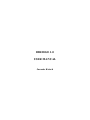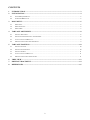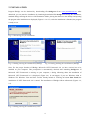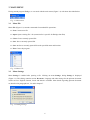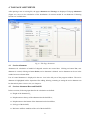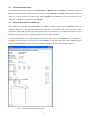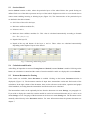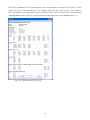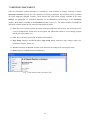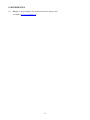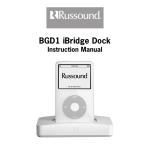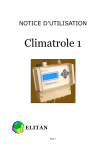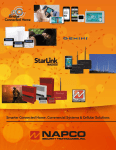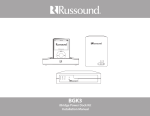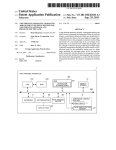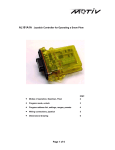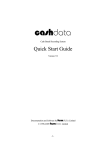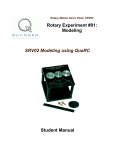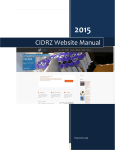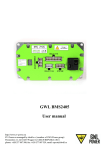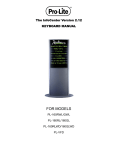Download ibridge 1.0 user manual - Integral Bridges Soil
Transcript
IBRIDGE 1.0 USER MANUAL Jaromir Krizek CONTENTS 1 INTRODUCTION ................................................................................................................................... 3 2 INSTALLATION .................................................................................................................................... 4 3 4 5 2.1 SYSTEM REQUIREMENTS .................................................................................................................................... 5 2.2 STARTING IBRIDGE 1.0 ...................................................................................................................................... 5 MAIN MENU........................................................................................................................................... 6 3.1 MENU FILE......................................................................................................................................................... 6 3.2 MENU SETTINGS ................................................................................................................................................ 6 3.3 MENU HELP ....................................................................................................................................................... 7 TAB PAGE ABUTMENTS .................................................................................................................... 8 4.1 SECTION ABUTMENT .......................................................................................................................................... 8 4.2 SECTIONS ABUTMENT DATA AND BACKFILL ..................................................................................................... 8 4.3 CALCULATION AND RESULTS ............................................................................................................................. 9 4.4 PRINTOUT DOCUMENT FOR ABUTMENT ............................................................................................................. 9 TAB PAGE FOOTINGS....................................................................................................................... 10 5.1 SECTION FOOTING............................................................................................................................................ 10 5.2 SECTION FOOTING DATA ................................................................................................................................. 10 5.3 SECTION SUBSOIL ............................................................................................................................................ 11 5.4 CALCULATION AND RESULTS ........................................................................................................................... 11 5.5 PRINTOUT DOCUMENT FOR FOOTING ............................................................................................................... 11 6 TREE VIEW .......................................................................................................................................... 13 7 PRINTOUT DOCUMENT ................................................................................................................... 14 8 REFERENCES ...................................................................................................................................... 15 2 1 INTRODUCTION Program IBridge was developed as accompanying software for handbook “Integral Bridges Soil-Structure Interaction” [1]. Both program and handbook are available for free download at www.jaromirkrizek.eu. Program IBridge serves to the calculation of moduli of subgrade reaction on abutments and spread footings of integral bridges according to the method described in the handbook. Moduli kh, kz and kx can be calculated, see Figure 1.1. The program enables the user fast entering of input data, carries out the calculation of reaction moduli and generates a printout document. Using of the program IBridge is a very good alternative to a handwritten calculation of the moduli of subgrade reaction according to the handbook. Author hopes, both program and handbook become a useful aid by the practical design of integral bridges in the civil engineering practice. Notice: This manual describes the practical usage of program IBridge without explaining the calculation method into details. The calculation method is fully described and explained in the handbook “Integral Bridges Soil-Structure Interaction” including several worked examples demonstrating the practical usage of the mehtod. The user’s knowledge of the method is recommended for the sophisticated usage of the program. Fig. 1.1 Moduli of subgrade reaction on integral bridge 3 2 INSTALLATION Program IBridge can be obtained by downloading file ibridge.exe from www.jaromirkrizek.eu. After download, you can start the installation by launching downloaded file ibridge.exe. During the installation, standard dialogs offering the choice of the destination folder, placing the shortcut to the desktop and opening the program after installation are displayed (Figures 2.1 to 2.3). After the installation is finished, the program is ready to use. Fig. 2.1 Extracting files for installation Fig. 2.2 Dialog starting the installation of IBridge Fig. 2.3 Dialog finishing the installation of IBridge Note: For the proper function of IBridge, Microsoft .NET Framework 2.0 (or later version) has to be installed on your computer. This prerequisite is automatically checked after launching ibridge.exe. If Microsoft .NET Framework is missing on your computer, a dialog informing about the installation of Microsoft .NET Framework 2.0 is displayed (Figure 2.4). It can happen, if you use Windows 2000 or Windows XP. Windows Vista and later versions already include it. Clicking on button Start Install, the installation of .NET Framework 2.0 is started. The installation of IBridge follows afterwards (Figures 2.2, 2.3). Fig. 2.4 Dialog starting the installation of .NET 4 2.1 System Requirements To use program IBridge 1.0, following minimum system requirements are recommended: ● Operating system Windows 2000 or later, ● 128 MB RAM, ● 120 MB hard disc free capacity. 2.2 Starting IBridge 1.0 IBridge can be started via Start → Programs → IBridge 1.0 → IBridge 1.0 or by the icon on the desktop. 5 3 MAIN MENU Having started program IBridge, we can work with the main menu (Figure 3.1) with items described below. Fig. 3.1 Main menu 3.1 Menu File Menu File (Figure 3.2) contains commands for standard file operations: ● New: Creates new file. ● Open: Opens existing file *.ibr (extension ibr is specific for IBridge data files) ● Close: Closes currently opened file. ● Save: Saves currently opened file. ● Save As: Saves currently opened file under specified name and location. ● Exit: Closes the program. Fig. 3.2 Menu File 3.2 Menu Settings Menu Settings is enabled after opening a file. Clicking on menu Settings, dialog Settings is displayed (Figure 3.3). This dialog contains section Document. Language and other settings for the printout document can be set here. English, German, Czech and Polish is available. More details regarding printout document are described in paragraphs 4.4, 5.4 and in chapter 7. Fig. 3.3 Dialog Settings 6 3.3 Menu Help Menu Help (Figure 3.4) contains following items: ● IBridge Help: Opens user manual in format pdf. ● Handbook: Opens handbook “Integral Bridged Soil-Structure Interaction” in format pdf, where the detailed description of the calculation method and several worked examples can be found. ● About IBridge: Displays dialog About IBridge containing standard information about the program and contact to the author. Note: For opening the user manual and the handbook in format pdf, Adobe Reader has to be installed on your computer. You can download Abobe Reader at www.adobe.com/downloads. Fig. 3.4 Menu Help 7 4 TAB PAGE ABUTMENTS After opening a new or existing file, tab pages Abutments and Footings are displayed. Tab page Abutments (Figure 4.1) serves to the calculation of the distribution of reaction moduli kh on abutments. Following sections are available here: Fig. 4.1 Tab Page Abutments 4.1 Section Abutment Abutments for calculation of moduli of subgrade reaction are created here. Clicking on button New, new abutment is created, clicking on button Delete, active abutment is deleted. Active abutment can be set in the combo box next to button New. List of created abutments is displayed in the tree view in the left part of the program window. The active abutment is highlighted in blue. Operations like adding, deleting, renaming or setting the active abutment can be alternatively done via tree view, see chapter 6. 4.2 Sections Abutment Data and Backfill In these sections, following input data for the calculation are defined: ● Height of the abutment Ha, ● Displacement at the top of the abutment into the backfill uT, ● Displacement at the bottom of the abutment into the backfill uB, ● Soil type of the backfill, ● Reference stiffness modulus of the soil of the backfill Eref. 8 4.3 Calculation and Results After filling all input data in sections Abutment Data and Backfill, button Calculate is enabled. Clicking on the button, the calculation is started and the results in sections Results and Graph are displayed. Numerical values of reaction moduli are displayed in section Results, the distribution of reaction moduli on the abutment is graphically displayed in section Graph. 4.4 Printout Document for Abutment If the results are available, button Document is enabled. Clicking on the button, Document window is displayed (Figure 4.2). The document contains all input data, intermediate results and final results of the calculation. In the right column of the document, there are the references to the tables and equations of the handbook, according them the intermediate and final results were calculated. The intermediate results can be optionally left out from the document via menu Settings, see paragraph 3.2. Language of the document can be chosen in menu Settings as well. The document can be manually edited directly in the Document window. For more information about the printout document see chapter 7. Fig. 4.2 Printout Document for Abutment 9 5 TAB PAGE FOOTINGS After opening a new or existing file, tab pages Abutments and Footings are displayed. Tab page Footings (Figure 5.1) serves to the calculation of reaction moduli kz and kx on spread footings. Following sections are available here: Fig. 5.1 Tab Page Footings 5.1 Section Footing Footings for calculation of moduli of subgrade reaction are created here. Clicking on button New, new footing is created, clicking on button Delete, active footing is deleted. Active footing can be set in the combo box next to button New. List of created footings is displayed in the tree view in the left part of the program window. The active footing is highlighted in blue. Operations like adding, deleting, renaming or setting the active footing can be alternatively done via tree view, see chapter 6. 5.2 Section Footing Data In this section, following input data for the calculation are defined: ● Width of the spread footing Bf, ● Length of the spread footing Lf, ● Vertical stress in the footing bottom fz, ● Horizontal stress in the footing bottom fx, ● Groundwater level below the spread footing GWL. 10 5.3 Section Subsoil Section Subsoil contains a table, where the particular layers of the subsoil below the spread footing are defined. Each row of the table represents one layer of the subsoil. Right mouse click on a row header shows context menu enabling inserting or deleting layers (Figure 5.2). The characteristics of the particular layers are defined in the table columns: ● Soil: Class of the soil in the layer, ● Reference stiffness modulus Eref, ● Poisson’s ratio ν, ● Reference shear stiffness modulus Gref. This value is calculated automatically according to formula Gref = Eref / (2 x (1 + ν)) ● Depth of the layer Hi, ● Depth of the top and bottom of the layer zT and zB. These values are calculated automatically depending on the depths of layers in the subsoil. Fig. 5.2 Inserting and deleting layers 5.4 Calculation and Results After filling all input data in sections Footing Data and Subsoil, button Calculate is enabled. Clicking on the button, the calculation is started and the results of reaction moduli kz and kx are displayed in section Results. 5.5 Printout Document for Footing If the results are available, button Document is enabled. Clicking on the button, Document window is displayed, (Figure 5.3). The document contains all input data, intermediate results and final results of the calculation. In the right column of the document, there are the references to the tables, equations and graphs of the handbook, according them the intermediate and final results were calculated. The intermediate results can be optionally left out from the document via menu Settings, see paragraph 3.2. If you wish to display the results for reaction moduli in vertical or horizontal direction only, it can be set in menu Settings as well. Language of the document can be chosen in menu Settings too. The document can be manually edited directly in the Document window. For more information about the printout document see chapter 7. 11 Note: If the groundwater level comes through any layer of the subsoil (for example as in Figure 5.1, where ground water level comes through layer 1), the program divides this layer into two parts, one of which is above groundwater level and the other is below groundwater level. Hence, one layer more can be displayed in the Document window (Figure 5.3) compared with the input table in the section Subsoil (Figure 5.1). Fig. 5.3 Printout Document for Footing 12 6 TREE VIEW Tree view displays all abutments and footings created in the opened file. Clicking on the nodes of the tree offers following functions: ● Left mouse click on the particular abutment or footing sets the abutment or the footing active and displays it in the tab page in the program window, ● Right mouse click on the particular abutment or footing displays context menu with items Delete and Rename, see Figure 6.1, ● Right mouse click on the nodes Abutments or Footings displays context menu with items New Abutment /Footing and Delete All Abutments /Footings, see Figure 6.2, Fig. 6.1 Context menu Fig. 6.2 Context menu 13 7 PRINTOUT DOCUMENT After the calculation, printout document is available for each abutment or footing. Clicking on button Document, Document window for active abutment or footing is displayed. The document can be generated in several languages (English, German, Czech, Polish) and with various settings available in the menu Settings, see paragraph 3.2. Generated document can be additionally edited directly in the Document window. Menu File is available in the Document window (Figure 7.1). The Menu contains commands for operations with the document. The menu includes following items: ● Save As: Saves currently opened document under specified name and location. The document can be saved in standard RTF format and can be opened and additionally edited in a text-editing program (MS Word, Open Office, etc.). ● Save: Saves currently opened file document in format RTF. ● Page Setup: Displays standard Windows Page Setup dialog with basic page settings: Paper size, orientation, margins, printer etc. ● Preview: Displays the Preview window of the document according to the current page setup. ● Print: Displays standard Windows Print dialog. Fig. 7.1 Document window and menu File 14 8 REFERENCES [1] Krizek, J.: Integral Bridges Soil-Structure Intraction, Prague, 2010. (available at www.jaromirkrizek.eu) 15