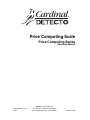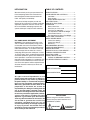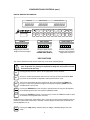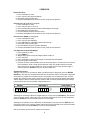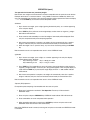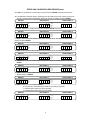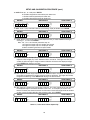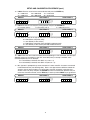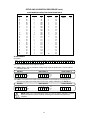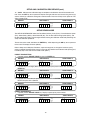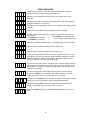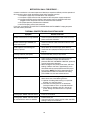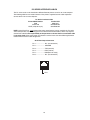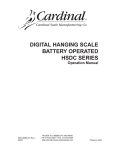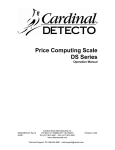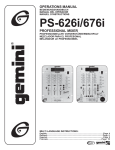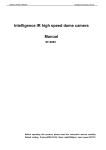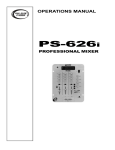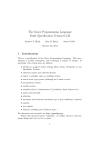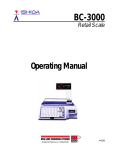Download Cardinal Detecto Specifications
Transcript
Cardinal ® Price Computing Scale Price Computing Series Operation Manual 8529-M048-O1 Rev H 06/01 CARDINAL SCALE MFG. CO. P.O. Box 151 • Webb City, MO 64870 PH: 417-673-4631 • Fax: 417-673-5001 Printed in USA INTRODUCTION TABLE OF CONTENTS We wish to thank you for your purchase of our Price Computing Scale. This instrument has been designed and manufactured within the U.S.A. with quality and reliability. SPECIFICATIONS ........................................... 1 COMPONENTS AND CONTROLS ................. 2 Installation .................................................. 2 Power Supply ............................................. 3 Display Window Explanation ...................... 4 KEY FUNCTIONS ........................................... 4 INDICATOR FUNCTIONS ............................... 5 OPERATION ................................................... 6 Normal Unit Price ....................................... 6 Unit Price per 1/4 or 1/2 lb ......................... 6 Unit Price per 100/250 g ............................ 6 Tare Operation to Obtain Net Weight ......... 6 Accumulator Feature ................................. 6 Tare Operation for Known Tare Weight ....... 7 SETUP AND CALIBRATION ........................... 8 SETUP REVIEW MODE ............................... 13 Preset Price Setting ................................. 13 Preset Price Recall................................... 13 Date Entry ................................................ 14 RECOMMENDED SEALING ......................... 14 CARE AND MAINTENANCE ........................ 14 ERROR MESSAGES .................................... 15 BEFORE YOU CALL FOR SERVICE.......... .. 16 THERMAL PRINTER TROUBLE SHOOTING GUIDE ....................................... 16 SERIAL DATA OUT AND WEIGH ON DEMAND FUNCTION.......... 17 PC SERIES INTERFACE CABLES ............... 18 This manual will help acquaint you with the features of this instrument, its proper installation, adjustment, operation and care. Please read this manual before attempting to operate the system and keep it handy for future reference. FCC COMPLIANCE STATEMENT WARNING! This equipment generates, uses and can radiate radio frequency energy and if not installed and used in accordance with the instructions manual, may cause interference to radio communications. It has been tested and found to comply with the limits for a Class A computing device persuant to Subpart J of Part 15 of FCC Rules, which are designed to provide reasonable protection against such interference when operated in a commercial environment. Operation of this equipment in a residential area is likely to cause interference in which case the user at his own expense will be required to take whatever measures necessary to correct the interference. SERIAL NUMBER DATE OF PURCHASE PURCHASED FROM All rights reserved. Reproduction or use without expressed permission of editorial or pictorial content in any manner is prohibited. No patent liability is assumed with respect to the use of the information contained herein. While every precaution has been taken in the preparation of this book, we assume no responsibility for damages resulting from the use of the information contained herein. All instructions and diagrams have been checked for accuracy and ease of application, however, success and safety in working with tools depend to a great extent upon the individual accuracy, skill and caution. For this reason, we are not able to guarantee the result of any procedure contained herein, nor can we assume responsibility for damage to property or injury to persons occasioned from the procedures. Persons engaging the procedures do so entirely at their own risk. RETAIN THIS INFORMATION FOR FUTURE USE PRECAUTIONS Before using this instrument, read this manual and pay special attention to all “WARNING” symbols: IMPORTANT ELECTRICAL WARNING SPECIFICATIONS Power Requirements: 115 VAC, 50/60 Hz (Optional 230 VAC, 50/60 Hz); powering a 12 VDC, 700 mA wall-plug-in power module Dimensions: Base: 13 1/2"W x 12"D x 4 1/4"H (343mmW x 305mmD x 108mmH) Platform: 13 1/2"W x 8 3/4"D (343mmW x 222mmD) Weight: 14 lb (6.35 kg) Operating Temperature: 14° F - 114° F (-10° C 40° C) Weighing Accuracy: This equipment is manufactured in accordance with the recommendations set forth by Handbook #44, issued by the United States Department of Commerce, National Institute of Standards and Technology. Color: Load Cell: Preset prices: Black and gray with color coded keypad Single point strain gage 100 keyboard programmable (retained in memory when power is off) Accumulator: Accumulates multiple transactions up to $9999.99 total Tare: Calibration: Display: Keypad and push button Keypad entered 16 character .56" high red LED front and rear A. Weight: up to 5 digits B. Unit Price: up to 5 digits C. Total Price: up to 6 digits lb version kg version Zero Zero Net Net Prepack Prepack Price per 1 lb Price per 1 kg Price per 100 g Price ger 250 g Annunciators: Serial Output: MODEL PC-10 PC-10KG A. RS-232 (Selectable parity,data bits, and stop bits) B. Selectable baud rate (1200, 2400, 4800, 9600, 19.2k, or 38.4k) C. “Packed on” date (must be set daily) D. “Sell by” date (must be set daily) E. Weight/price/total F. Programmable header stores 2 lines of name/address (32 characters maximum) G. Bar Code Prefix CAPACITY/GRADUATION POWER 6 x .002 lb 115VAC 3 x .001 kg 115VAC PC-20 PC-20KG 15 x .005 lb 6 x .002 kg 115VAC 115VAC PC-30 PC-30KG PC-31 PC-31KG 30 x .01 lb 15 x .005 kg 30 x .01 lb 15 x .005 kg 115VAC 115VAC 230VAC 230VAC “KG” models are metric models 1 COMPONENTS AND CONTROLS Weight Display Unit Price$ Display Total Price$ Display Printer Output Cable Weight Display Commodity Tray Unit Price$ Display Total Price$ Display Capacity ON/OFF Keys Numeric Keys (10) Adjustable Feet Function Keys (10) INSTALLATION 1. UNPACK Carefully unpack the scale and commodity tray. Remove the protective film from the front and rear displays. Make certain that no sign of damage to the instrument is visible. Should evidence of damage be found, the carrier should be contacted at once. Make certain to keep the carton and packing material should return shipment or storage of the instrument become necessary. SHIPPING SCREWS The load cell is protected from shipping damage by two (2) shipping screws through the top housing and one (1) shipping thumb screw located on the bottom of the scale (see figure). Remove the two (2) shipping screws, the thumb screw and the warning label before using the scale. Retain the two (2) shipping screws and the thumb screw to be re-installed before transporting or shipping the scale. Note: Only hand tighten the thumb screw on the bottom of the scale and do not over-tighten the two (2) shipping screws through the top housing. CAUTION!!! Transporting or shipping the scale without the shipping screws installed will void the load cell warranty. 2 COMPONENTS AND CONTROLS (cont.) 2. PLACEMENT Place the scale on a stable, vibration-free location away from direct sunlight and away from any rapid moving air source. Make certain the power cord is stored out of the way of normal traffic. Turn the top two (2) shipping screws counter-clockwise to remove. Shipping thumb screw(located on bottom of scale) Leveled CAUTION!!! DO NOT place the scale on any unstable cart, stand or table. The scale may fall, causing injury to the operator, and seriously damage the unit; or proper operation of the scale may be inhibited. REMOVE ALL SHIPPING SCREWS BEFORE USING SCALE, TWO SCREWS FROM TOP AND THUMB SCREW FROM BASE. Not leveled 8529-B222-08 REV.A 3. LEVEL SCALE Before mounting the commodity tray onto the scale, level the scale if necessary by adjusting the four legs on scale bottom, up or down, until the bubble in the level gage located on the scale housing is centered as shown in the figure above. After level is achieved, lock legs in place by tightening lock nuts on legs against the scale bottom. POWER SUPPLY 1. Plug power supply into a wall receptacle that supplies 115 VAC power and into the connector on the underside of the chassis. 2. On models requiring 230 VAC power, use the Cardinal/Detecto model 8529-B216-08, 230 VAC power supply. After installation of the proper connection, plug scale power supply into 230 VAC receptacle. CAUTION!!! - To avoid electrical hazard and severe damage to the scale, use only the wall-plug-in power module provided with the scale. 3. START-UP - The scale is equipped with ON and OFF keys on the keypad. When the ON key is pushed, the scale will show zero weight, signalling that the scale is ready for use. If the deadload on the scale is not within ± 4% of the deadload used during calibration, the scale will display LoAd or UnLoAd, indicating that weight must be added or removed, respectively, from the platform. Once the deadload is within ± 4% of the deadload used during calibration, the scale will zero and is ready for use. 3 COMPONENTS AND CONTROLS (cont.) DISPLAY WINDOW EXPLANATION WEIGHT UNIT PRICE $ TOTAL PRICE $ 88888 88888 888888 1 2 3 4 5 250g 1/2 ENTER ACCUM PRESET PRICE OFF 6 7 8 9 0 100g 1/4 CLEAR PREPACK UNIT PRICE $ WEIGHT 88888 ON PPK ZERO NET Weight display indicates net weight and error messages 88888 P lb E 100g 250g R kg Unit price display shows entered unit price (see KNOWN TARE WEIGHT) T TARE DATE ZERO PRINT TOTAL PRICE $ 88888 Total price display shows total price after computing weight times unit price KEY FUNCTIONS This section describes the use of each of the keys on the Price Computing Scale. The membrane keyboard is not to be operated with pointed objects (pencils, pens, fingernails, etc.). Damage to keyboard resulting from this practice will NOT be covered under warranty. ON OFF Pressing this key when the scale is off will apply power to the instrument. This key is used to remove power from the scale, turning it off. Press and hold the OFF key for one or two seconds to completely remove power from the scale. TARE Tare can be subtracted by placing a container on the scale and pressing TARE or by keying in a known tare (container) weight on the keypad and pressing TARE when the unloaded scale is at true zero. PREPACK Pressing the PREPACK key after unit price is entered retains the unit price for repetitive price-computing. Tare entries are retained in PREPACK mode. CLEAR Pressing the CLEAR key cancels a unit price entry, cancels the PREPACK mode or clears an incorrect or unacceptable known tare entry. NOTE: Pressing a fraction key, shown below, after a unit price has been entered computes price per fraction of a pound. After fraction key is pressed, unit price display will show price per pound (unit price multiplied by 2 or 4). 100g 1/4 Pressing the 100g/ 1/4 key computes price per 100g or 1/4lb depending on the scale mode. 4 KEY FUNCTIONS (cont.) 250g 1/2 Pressing the 250g/ 1/2 key computes price per 250g or 1/2lb depending on the scale mode. NOTE: With the scale mode set for kg operation (Lb=0 or No) and the FRACTION keys disabled (FrAC=0 or No) ONLY the 250g | 1/2 key will be disabled. The 100g | 1/4 key will remain enabled. ZERO Pressing the ZERO key will rezero the weight display or when displaying the accumulator total, zero the accumulator. PRINT Pressing the PRINT key initiates a serial data output. PRESET PRICE DATE ENTER ACCUM Press the PRESET PRICE key and display requests price preset number. As each of the two digits is keyed, it is displayed in the total price window. After the second digit is keyed in, push the ENTER key. The recalled unit price will display and operations will return to normal. Refer to the Setup and Calibration section of this manual for setting preset prices. NOTE: If preset price number is a single digit (0 to 9), then enter the number and press the ENTER key. Operator presses DATE key and is prompted for “packed on” date. Date is displayed in total price window as it is keyed. ENTER key ends entry. Operator is prompted for “sell by” date. Date is displayed in total price window as it is keyed. ENTER key ends entry and function. Note: Date must be re-entered whenever power has been interrupted. Pressing the ENTER/ACCUM key when weight display is zero will cause the instrument to display the current contents of the accumulator (the number of pieces accumulated and total price since the last time the accumulator was zeroed). The maximum value of the accumulator is 9999.99. INDICATOR FUNCTIONS The following describes the functions of each of the indicators contained on the face of the instrument display. Note that these indicators are contained within the display window. PPK Prepack mode ZERO True zero ± 1/4 division load indication NET Indicates that a tare weight is stored and weight display is net weight P E lb R The unit price is price per pound P E 100g R The unit price is price per 100 grams P E 250g R The unit price is price per 250 grams P E kg R The unit price is price per kilogram 5 OPERATION Normal Unit Price 1. Place commodity on scale. 2. Key in unit price per pound or kilogram. 3. Read total weight and total price. 4. Remove commodity. Scale will return to zero, ready for next operation. Unit Price Per 1/4 or 1/2 lb (so equipped) 1. Place commodity on scale. 2. Key in unit price per 1/4 of 1/2 lb. 3. Press corresponding fraction key. Note: indicated price will change. 4. Read total weight and total price. 5. Unit price display will show price per pound. 6. Remove commodity. Scale will return to zero, ready for next operation. Unit Price Per 100/250 g (so equipped) 1. Place commodity on scale. 2. Key in unit price per 100/250 g. 3. Press 100/250 g key. 100/250 g indicator will illuminate. 4. Read total weight and total price. 5. Unit price display will show price per 100/250 g. 6. Remove commodity. Scale will return to zero, ready for next operation. Tare Operation to Obtain Net Weight 1. Place container on scale. 2. Press TARE key. 3. Weight display goes to zero. Net weight indicator comes on. 4. Key in unit price. 5. Place commodity in container. Net weight of commodity will be displayed. 6. Read net weight and total price. 7. Remove container and commodity from scale. Scale will return to zero and clear tare and unit price information. Scale is ready for next operation. Note: Tare weight will only be cleared when scale returns to gross weight zero. If the tare does not clear when the Tare weight is removed, push the CLEAR key to return to gross weight zero. Accumulator Feature Adding a total price to the accumulator. When a stable total price is displaying, press the ENTER/ ACCUM key. The total price is added to the total price accumulator and the accumulator is displayed in the total price window. A transaction counter is increased by one and displayed in the unit price window. Any subsequent key press or motion on the scale will cause the totals display to disappear and the display to resume normal operation. Another “Add” cannot be performed unless the weight is removed from the scale and another weight placed onto it. WEIGHT totAL UNIT PRICE $ PPK 1 ZERO NET TOTAL PRICE $ P lb E 100g 250g R kg 234 Reviewing the accumulator. When the weight display is at zero, press the ACCUM key. The contents of the transaction counter and the total price accumulator will display. To return to normal operation, press the CLEAR key. The accumulator contents are unchanged. Clearing the accumulator function. Whenever the Total display is present, press the ZERO key. The transaction counter in the unit price window and the total price accumulator in the total price window will become zero. Press the CLEAR key to return to normal operation. Note: Accumulator contents are lost if power is interrupted. 6 OPERATION (cont.) Tare operation for known tare (container) weight Note: Known tare weights must be entered as numbers compatible with the particular scale division. Example: 30 lb x 0.01 = increments of 0.01 - 15 kg x 0.005 increments of 0.005. Any known tare entry not compatible with particular scale counting increments will be replaced and scale will display -int-. Press CLEAR key and re-enter correct compatible number. lb Models 1. Key in known tare weight, up to 4 digits (ignoring the decimal point), as a number appearing in the unit price display. 2. Press TARE key. Entry will move to the weight display and be shown as negative (-) weight. Net indicator will illuminate. 3. Place container and commodity on scale. Net weight of commodity will be displayed. Enter unit price and proceed with price-computing operation. 4. After known tare operation is complete, tare weight will clear automatically after a positive weight is indicated, unit price has been entered and commodity is removed from scale. 5. When the weight is at c/z (center of zero), any tare can be cleared by pushing the CLEAR key. Note: Automatic tare clear is inoperable when scale is in the PREPACK mode. kg Models 1. Key in known tare weight, up to 4 digits, as a number appearing in the unit price display (ignore decimal point). Example: Key in 0.28 kg as 2-8-0 Key in 1.00 kg as 1-0-0-0 Key in 0.095 kg as 9-5 Key in 1.2 kg as 1-2-0-0 2. Press TARE key. The acceptable tare entry will move to the weight display and be shown as negative(-) weight. Example: a tare entry of 1.50 kg should appear in the unit price display as 15.00. After the TARE key is pressed, the weight disply will show - 1.500 and Net indicator will illuminate. 3. After known tare operation is complete, tare weight will automatically clear after a positive weight is indicated, unit price has been entered and commodity is removed from scale. Note: Automatic tare clear is inoperable when scale is in the PREPACK mode. Prepack (PPK) Operation For repetitive price-computing of commodities with the same unit price: 1. Enter tare if so desired as outlined in Tare Operation. Tare entry will be retained in PREPACK mode. 2. Enter unit price and press PREPACK key. PREPACK mode indicator PPK will illuminate. 3. Place commodities on scale and proceed with operation. 4. When prepacking operation is ended, press CLEAR key to clear unit price and turn off PREPACK mode. Tare will then clear automatically. Note: After PREPACK mode is entered, no change of unit price can be made until PREPACK mode is cancelled. 7 SETUP AND CALIBRATION PROCEDURE This scale was calibrated at the factory and should not require adjustment. In the event that the scale should need calibration, the following describes the Calibration of the Price Computing Scale. A qualified technician should perform this function to maintain the instrument’s high degree of accuracy. Before beginning calibration, the following equipment is required: Calibration test weights (6 lb for PC-10, 15 lb for PC-20, or 30 lb for PC-30) (3 kg for PC-10KG, 6 kg for PC-20KG, or 15 kg for PC-30KG) No. 1 Phillips screwdriver to remove side cover Right Side Cover Circuit Board Calibration Switch With the scale power off, remove the four (4) screws and two (2) calibration sealing tabs securing the right side cover (as viewed from the scale front) and remove the cover. Referring to the illustration, locate the calibration switch S1. Push and hold calibration switch S1. Press the ON key to turn power on. The weight display window will show CAP=. If sealing wires require breaking for purposes of calibration, proper procedures covered under the National Institute of Standards and Technology Handbook 44 must be adhered to. WEIGHT CAP= UNIT PRICE $ TOTAL PRICE $ P lb E 100g 250g R kg PPK ZERO NET Note: The unit price window will usually contain the current value for the label in the capacity window if setup has been previously performed. Subsequent keystrokes will replace the current value. CAUTION!! If power is interrupted during setup and calibration, new values entered are lost. However, all previously entered data will be retained. Note that new data entered is stored when the “donE” messge is displayed at the end of setup and calibration. 1. CAP= Select desired capacity value of 3, 6, 15, or 30, and press ENTER. WEIGHT CAP= UNIT PRICE $ PPK ZERO NET 30 TOTAL PRICE $ P lb E 100g 250g R kg 2. Lb= Select 1 (Yes) if lb, 0 (No) if kg and press ENTER. WEIGHT Lb= UNIT PRICE $ PPK 1 ZERO NET 8 TOTAL PRICE $ P lb E 100g 250g R kg SETUP AND CALIBRATION PRIOCEDURE (cont.) 3a. LoAd = If recalibration is not desired, press 0 (zero) then ENTER and proceed to step five. 3b. If recalibration is desired, apply a weight equal to 70%-100% of the scale capacity to the scale (do not use fractional lb or kg weights). Select the value of the weight and press ENTER. WEIGHT LoAd= UNIT PRICE $ PPK ZERO NET 30 TOTAL PRICE $ P lb E 100g 250g R kg 4. UnLd= Remove the weight from the scale and press ENTER to proceed. WEIGHT UnLd UNIT PRICE $ PPK ZERO NET PrESS TOTAL PRICE $ P lb E 100g 250g R kg EntEr 5. UPdP= Enter number of decimal places in the unit price; 0,1,2, or 3 (does not affect preset prices) and press ENTER. WEIGHT UPdP= UNIT PRICE $ PPK 2 ZERO NET TOTAL PRICE $ P lb E 100g 250g R kg 6. tPdP= Enter number of decimal places in the total price; 0,1,2, or 3 and press ENTER. WEIGHT tPdP= UNIT PRICE $ PPK 2 ZERO NET TOTAL PRICE $ P lb E 100g 250g R kg 7. rnd5= Enter 1 (Yes) to round total price to nearest 5, 0 (No) for normal operation and press ENTER. WEIGHT rndS= UNIT PRICE $ PPK 0 ZERO NET TOTAL PRICE $ P lb E 100g 250g R kg 8. tPbL= Enter 1 (Yes) to enable total price blanking when scale motion is present, 0 (No) to disable and press ENTER. WEIGHT tPbL= UNIT PRICE $ PPK 0 ZERO NET TOTAL PRICE $ P lb E 100g 250g R kg 9. FrAC= Enter 0, 1, or 2 and press ENTER. 0 = Fraction keys are disabled in lb mode or only 250 kg in kg mode. 1 = Enables both fraction keys (lb or kg mode). 2 = Disables both fraction keys (lb or kg mode). WEIGHT FrAC= UNIT PRICE $ PPK 0 ZERO NET 9 TOTAL PRICE $ P lb E 100g 250g R kg SETUP AND CALIBRATION PROCEDURE (cont.) 10. tArE= Enter 0, 1, or 2 and press ENTER. 0 = Disables keypad tare and enables push button tare. 1 = Enables both keypad and push button tare. 2 = Disables both keypad and push button tare. WEIGHT UNIT PRICE $ tArE= PPK 1 ZERO NET TOTAL PRICE $ P lb E 100g 250g R kg 11. otrA= Enter 1 (Yes) to enable automatic zero tracking, 0 (No) to disable. Press ENTER. WEIGHT UNIT PRICE $ PPK OtrA= 1 ZERO NET TOTAL PRICE $ P lb E 100g 250g R kg 12. FiLt= Enter 0 (zero) for NO filtering (and sample rate of 3), or select additional filtering by entering a 1, 2, or 3. Press ENTER. Note: If 0, 1, or 2, was entered, proceed to step 13. 1 changes the sample rate to 4 samples per second. 2 changes the sample rate to 4 sample per second. 3 allows customizing the filter for special needs. WEIGHT UNIT PRICE $ FiLt- PPK 1 ZERO NET TOTAL PRICE $ P lb E 100g 250g R kg 12a. If 3 was entered as the filter (FiLt=), additional information must be entered. The display below requests a Filter weight (F=) value. Allowable values are 0 to 16. The higher the value, the smaller the effect changes in weight or external vibration will have on the displayed weight. Press ENTER after keying in the value. WEIGHT F= UNIT PRICE $ TOTAL PRICE $ P lb E 100g 250g R kg PPK ZERO NET 12b. br= requests a Break range value for filter #3. Allowable values are 0 to 64. This represents the number of graduations of weight change to break out of filtering. The higher the number, the greater the filtering. Press ENTER after keying in the desired value. WEIGHT br= UNIT PRICE $ TOTAL PRICE $ P lb E 100g 250g R kg PPK ZERO NET 12c. Sr= requests a Sample rate value for filter number 3. This value represents the rate at which the displayed weight is refreshed. Allowable values are 1, to 8 samples per second. The lower the number, the slower the refresh and the more resistant the weight will be to vibration or other causes of weight deviation. After selecting value, press ENTER. WEIGHT Sr= UNIT PRICE $ TOTAL PRICE $ P lb E 100g 250g R kg PPK ZERO NET Items 13, 14 and 15 for Printer Output Only 10 SETUP AND CALIBRATION PROCEDURE (cont.) 13. bAUd= Enter the value for the baud rate desired and press the ENTER key. 12 = 1200 baud 48 = 4800 baud 19 = 19.2k baud 24 = 2400 baud 96 = 9600 baud 38 = 38.4k baud WEIGHT UNIT PRICE $ PPK bAUd= ZERO NET 96 TOTAL PRICE $ P lb E 100g 250g R kg 14. PAr= Enter the value for the parity setting desired and press the ENTER key. 0 = no parity (8-N-1) 1= even parity (7-E-1) 2 = odd parity (7-O-1) WEIGHT PAr= UNIT PRICE $ PPK 0 ZERO NET TOTAL PRICE $ P lb E 100g 250g R kg 15. Prt= Enter the value for the type of label printer to be used and press the ENTER key. 0 = P200 (Eltron Companion Plus) 1 = user defined (via Visual Print) 2 = P200 (Eltron Companion Plus) with DSR handshake check 3 = user defined (via Visual Print) with DSR handshake check WEIGHT Prt= UNIT PRICE $ PPK 0 ZERO NET TOTAL PRICE $ P lb E 100g 250g R kg 16. SdLY= Enter the vale to select the delay before responding to a “W” received on the serial port. Allowable values are 0 (no delay) to 255. The actual delay time (in second) is the SdLY value entered multiplied by 0.2. For example: If a 1 second delay is desired, then SdLY= 5 (5 x 0.2 = 2) If a 2 second delay is desired, then SdLY= 10 (10 x 0.2 = 2) 17. id= Operator is prompted for up to 32 characters of a store name/ID. Characters are entered in ASCII decimal form (see following table). Each 2 or 3 digit character definition entered will appear in the unit price window as it is keyed and a character will appear in the total price window. Enter a 0 (zero) and press the ENTER key twice to end character definition entry. To review the characters entered, use the ZERO key to back up and the PRINT key to go forward. WEIGHT id= UNIT PRICE $ PPK ZERO NET 65 11 TOTAL PRICE $ P lb E 100g 250g R kg 4 SETUP AND CALIBRATION PRIOCEDURE (cont.) STORE NAME/ID CHARACTER TRANSLATION TABLE Character Value Character Value Character Value Character Value A B C D E F G H I J K L M N O P Q R S T U V W X Y Z 65 66 67 68 69 70 71 72 73 74 75 76 77 78 79 80 81 82 83 84 85 86 87 88 89 90 a b c d e f g h i j k l m n o p q r s t u v w x y z 97 98 99 100 101 102 103 104 105 106 107 108 109 110 111 112 113 114 115 116 117 118 119 120 121 122 0 1 2 3 4 5 6 7 8 9 # $ % & ' ( ) * + , . / : ; @ 48 49 50 51 52 53 54 55 56 57 35 36 37 38 39 40 41 42 43 44 45 46 47 58 59 64 SPACE 32 STORE NAME/ID Characters 00 1 2 3 4 5 6 7 8 9 10 11 12 13 14 15 16 17 18 19 20 21 22 23 24 25 26 27 28 29 30 31 Note: All unused locations to the right are ignored. 17a. bArC= Enter 1 (Yes) to provide bar code printing, 0 (No) to disable. Note: If 0 was entered, proceed to done 18. WEIGHT bArC= UNIT PRICE $ PPK 1 ZERO NET TOTAL PRICE $ P lb E 100g 250g R kg 17b. bArP= If the previous bar code? (bArC=) question was answered Yes, this prompts the operator for 5-digits of bar code prefix. Enter exactly 5-digits, followed by the ENTER key. WEIGHT bArP UNIT PRICE $ PPK ZERO NET 12345 TOTAL PRICE $ P lb E 100g 250g R kg NOTE: If Prt= 1 or 2, setup will bypass steps 17a and 17b (bArC= and bArP=) and the display will advance to step 18 (donE), indicating the calibration/setup process is complete. 12 SETUP AND CALIBRATION PRIOCEDURE (cont.) 18. donE= Indicates that calibration/setup is complete and calibration data will be stored at this time. Press the OFF key to turn power off. Replace the right side cover and secure using the four (4) screws and two (2) calibration sealing tabs removed earlier. Press the ON key to turn power on. The scale is ready to use. WEIGHT donE UNIT PRICE $ TOTAL PRICE $ P lb E 100g 250g R kg PPK ZERO NET SETUP REVIEW MODE The SETUP REVIEW MODE allows the Baud Rate (bAUd=), Parity (PAr=), Printer Selection Option (Prt=), Select Delay (SdLY=), Store Name/ID (id=), the the Bar Code Printing Option (bArC), and the Bar Code Prefix (bArP) to be changed without entering the calibration mode and performing the setup and calibration procedure. To enter the review mode, hold down the ENTER key while depressing the ON key to turn power on to the scale. The display will show (bAUd=). Refer to Setup and Calibration Procedure, steps 13 through 16, to change the baud rate, parity, printer, and Store Name/ID. Refer to step 17a to enter the selection to enable bar code printing and, if enabled, step 17b to enter the Bar Code Prefix (bArP=). PRESET PRICE SETTING 1. Operator presses PRESET PRICE key, then the ENTER key. WEIGHT 0000 2. UNIT PRICE $ PPK ZERO NET = Operator keys in two digits (00 to 99) representing the price preset number then presses the ENTER key. WEIGHT 0000 3. PP TOTAL PRICE $ P lb E 100g 250g R kg UNIT PRICE $ PPK ZERO NET PP36= TOTAL PRICE $ P lb E 100g 250g R kg Operator then enters the unit price to preset and presses the ENTER key to end the function. NOTE: Unit price limit is $999.99. WEIGHT 0000 UNIT PRICE $ PPK ZERO NET 326 TOTAL PRICE $ P lb E 100g 250g R kg PRESET PRICE RECALL 1. Operator presses PRESET PRICE key. Display requests price preset number. WEIGHT 0000 UNIT PRICE $ PPK ZERO NET PPno= 13 TOTAL PRICE $ P lb E 100g 250g R kg 36 2. Operator keys in one or two digits (00 to 99) representing the price preset number, then presses the ENTER key. WEIGHT 0000 UNIT PRICE $ PPK ZERO NET 326 TOTAL PRICE $ P lb E 100g 250g R kg 3. Repeat both steps to recall other preset prices. 4. Press the CLEAR key to return to normal operation mode. DATE ENTRY (must be re-entered if power is interrupted) 1. Operator presses DATE key and is prompted for Packed on date (PdAtE). WEIGHT 0000 UNIT PRICE $ PPK ZERO NET PdAtE TOTAL PRICE $ P lb E 100g 250g R kg 06 08 0 0 2. Operator keys in six digits (MM DD YY) repesenting the packed on date, then presses the ENTER key. 3. Operator is prompted for Sell by date (SdAtE). WEIGHT 0000 4. UNIT PRICE $ PPK ZERO NET SdAtE TOTAL PRICE $ P lb E 100g 250g R kg 06 08 0 0 Operator keys in six digits (MM DD YY) repesenting the sell by date, then presses the ENTER key. NOTE: To change only the sell by date, press the CLEAR key at the packed on date prompt. RECOMMENDED SEALING To prevent access to interior components, seal the indicator as follows: 1. Bend tab over end cap retaining Sealing Tab screw as shown. Press the tab down against the screw head. Make certain both screws are tightened securely before proceeding. 2. Thread the sealing wire through the Right Side Cover hole in the tabs as shown. Pull the wire tight and install the lead seal. Neither screw can be removed Bend tab without damaging the seal. over screw Sealing Wire Lead Seal CARE AND MAINTENANCE 1. 2. 3. 4. 5. DO NOT subject the commodity tray to sudden shocks. DO NOT submerge the scale in water or spray water directly on the scale. The scale may be cleaned using a damp soft cloth and mild detergent. DO NOT use an abrasive cleaner on this instrument. DO NOT use acetone or other volatile solvents for cleaning. DO NOT use any sharp or pointed instrument to depress keys. 14 ERROR MESSAGES CALib Indicates that the scale has never been setup and calibrated or has been interrupted during the setup and calibration sequence. ErrAL Indicates a faulty component or broken wire in the analog circuitry of the instrument. FAiL2 Will appear whenever the program cannot write data into the system memory (setup and calibration is in progress). -ouF- Will appear in the weight display whenever a net weight exceeds -9999 (4 digits negative). OCAP Indicates the scale weight capacity (999,999) has been exceeded. UnStb Indicates motion on the commodity tray during sampling. This message may occur when: 3. The TARE key is pressed (to enter 1. The PRINT key is pressed. current weight as push button tare). 2. The ZERO key is pressed. Error Indicates an incorrect key depression. It is accompanied by a long tone (beep). LoAd Indicates there is insufficient deadload for the scale to zero. UnLod Indicates there is too much deadload for the scale to zero. -ouF- The error message -ouF- (overflow) will appear in either the unit price or total price displays whenever the amount to display exceeds 99999 for unit price or 999999 for total price. -ouF- will also appear in the weight window when an attempt is made to tare a weight greater than 9999. -int- The error message -int- (interval) will appear in the unit price display whenever the keyboard tare weight division value isn’t the same as the scale ivision value. For example, a PC-20 (15 lb x .005 lb) will display -int- if you attempt to enter 1.003 for the tare weight. -trL- The error message -trL- (zero tracking limit) will appear in the unit display whenever the ZERO key is pressed with the weight outside the scale zero weight range. NOTE: Only 4% of scale capacity can be zeroed. SErouF The error message SErovF (serial overflow) will appear in the total price display whenever the scale’s serial buffer is overrun during communication. noPrt The error message noPrt (no printer) will appear when attempting to print without a “handshake cable” if the value for Prt= is a 2 or 3. SAuing The message SAving (saving) is displayed while downloading a Visual Print ticket. 15 BEFORE YOU CALL FOR SERVICE. . . Customer satisfaction is of utmost importance. Should you experience difficulty with the operation of this instrument, please check the following items before requesting service: 1. Is the power supply fully inserted into the wall receptacle? 2. Is the power supply connector fully inserted into the scale power supply receptacle? 3. Is the wall receptacle receiving power? Does another piece of equipment work when plugged into this receptacle? Has the circuit breaker been checked? 4. Has proper operation procedure been followed? 5. Have the shipping screws been removed? If you have any problems, DO NOT TRY TO REPAIR THIS UNIT YOURSELF! Unplug the power cord and contact your dealer. THERMAL PRINTER TROUBLE SHOOTING GUIDE Symptom Solution or Reason READY indicator does not light GREEN. 1. Check the power connections, both at the rear of the printer and at the wall outlet. READY indicator lights GREEN, but printer will not print. 1. Check the interface cable connections from the scale to the printer. Printer appears to be working, but nothing is printed. 1. Verify labels are the correct type (direct thermal). 2. Check that roll is properly loaded (see printer manual page 4). Printing is faded or poor quality 1. Ensure front door (cover) is fully closed. Prints only partial label. 1. Label caught on printhead. Clean print head. Use ONLY soft plastic to scrape the label from the printhead. DO NOT USE METAL OBJECTS; printhead may be permanently damaged. 2. When loading the first (initial) roll of labels, OR when loading a different size label, approximately one to three labels will be used to establish the TOF (top of form) setting. NOTE: The TOF is determined by the gap between the labels. To check the TOF setting, press FEED. Only one label should advance. Printer skips labels. 1. The Label Sensor is missing the gap between the labels due to one of the following reasons: A. Operator is holding label backing in an upwards direction as it exits the printer. B. The labels are exiting close to an obstruction, forcing the labels to exit in an upwards direction. C. The backing is allowed to pile up in front of the printer, forcing the labels to exit in an upwards direction. Printing stops, READY indicator flashes. 1. Printer is out of labels. Printing stops, READY indicator flashes for 3 seconds then returns to GREEN. 1. Possible label jam. 2. Communication error. Check interface cable and PRT= settting in Setup and Calibration. 16 SERIAL DATA OUT AND WEIGH ON DEMAND FUNCTION The PC series scale will transmit SMA Level 1 compliant serial weight data when the PRINT key is depressed or when connected to a host (Weight On Demand). When connected to a host, serial weight data will be transmitted to the host in a SMA Level compliant format when the host sends the scale a <If> W <cr> (linefeed, capital W, and a carriage return) or in an alternate format when the host sends the scale a W (capital W only). The Weight On Demand feature equires a special serial cable (Cardinal P/N 8529-B305-0A) connected between the scale and host. SMA Level 1 Compliant Format When the PRINT key is depressed or the Weight On Demand command (<If> W <cr>) is sent by the host, the weight data will be transmitted in the following format: <If>srnmfxxxxxx.xxxuuu<cr> where: <If> s - r n m - f xxxxxx.xxx uuu <cr> - line feed (oA hex) Status 'Z' = Center of Zero 'O' = Zero Error ' ' = space (none of the above) Range '1' Gross/Net status Motion Status 'm' = scale in motion ' ' = scale not in motion Reserved for future use Weight (fixed at 10 characters) Unit of measure Carriage return (0D hex) Alternate Weight On Demand Format When the alternate Weight On Demand command “W” (57H) is sent, the weight data will be transmitted in the following format: Response: Weight 1 byte 5 byte 1 byte Response: STX WEIGHT CR 02H Kg = XX.XXX 0DH ERROR 1 byte STX 02H 1 byte ? 3FH 1 byte STATUS 1 byte CR 0DH STATUS: Bit 4 = 1 Bit 2 = 1 Bit 1 = 1 Bit 0 = 1 center of zero under zero out of range motion 17 PC SERIES INTERFACE CABLES The PC series scale can be interfaced to different Detecto printers as well as to a host computer. The following table lists the model numbers of the printers supported and the cable required to connect to them or to a host computer. PC Series Interface Cables Printer Model Number Cardinal P/N P200 6980-1047 P220/P240 8529-B304-0A HOST (computer 9-pin) 8529-B305-0A NOTE: Using Visual Print, serial printers from other manufacturers may be used with the PC series scale. Some printers may work using one of the above listed standard cables, others may require a custom built cable. It is the responsibility of the purchaser to insure that the custom built cable is correctly wired. Refer to the printer manufacturer’s owner’s manual and the following illustration to determine the correct cable configuration. Serial Data Output Connector Pin 1 Pin 2 Pin 3 Pin 4 Pin 5 Pin 6 ...................... N.C. (no connection) ...................... GROUND ...................... TXD (transmit) ...................... RXD (receive) ...................... DSR(data set ready) ...................... N.C. (no connection) PIN 1 18 2 GNED I S E D TURED AC & M ANUF . A I N U .S .