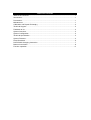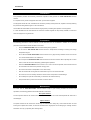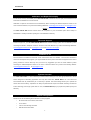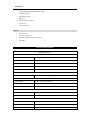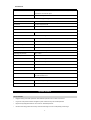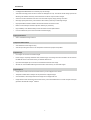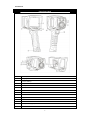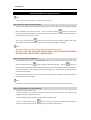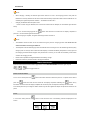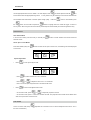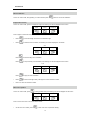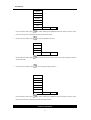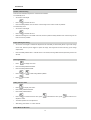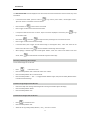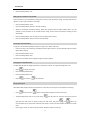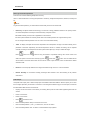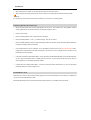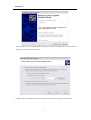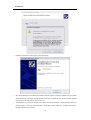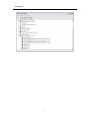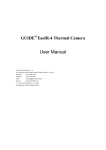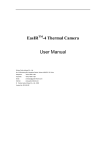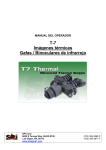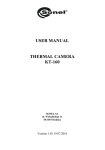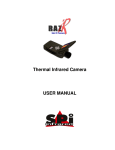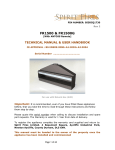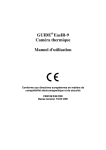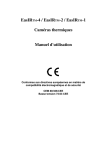Download Wuhan Guide IR136 User manual
Transcript
SPI CORP User Manual Sierra Pacific Innovations Corp 6620 S. Tenaya Way BLDG #100 Las Vegas, NV 89113 www.raz-ir.com 702-369-3966 HQ 702-369-3977 FAX [email protected] The Quality Management System of Wuhan Guide Infrared Co., Ltd. is approved to ISO9001:2000 for the design and manufacturing, stockholding, in-house repair and site servicing of non-contact temperature measuring instrumentation. Wuhan Guide Infrared Co., Ltd. reserves the right to make changes and improvements on any of the products described in this manual without prior notice. SPI RAZ-IR MAX Thermal Camera complies with current European directives relating to electromagnetic compatibility and safety. (EMC directive 89/336/EEC; Low voltage directive 73/23/EEC). Copyright © Sierra Pacific Innovations Corp,, 2009 and © Wuhan Guide Infrared Co., Ltd, 2009 respectively. All rights reserved worldwide. No parts of the products may be reproduced, transmitted, transcribed or translated into any language or computer language in any form or by any means, electronic, magnetic, optical, manual or otherwise, without the prior written permission of Wuhan Guide Infrared Co., Ltd and Sierra Pacific Innovations Corp. This manual must not, in whole or part, be copied, photocopied, reproduced, translated or transmitted to any electronic medium or machine readable form without prior consent, in writing, from Wuhan Guide Infrared Co., Ltd and Sierra Pacific Innovations Corp. Table of the Contents Table of the Contents......................................................................................................... 1 Introduction ........................................................................................................................ 1 Precautions........................................................................................................................ 1 Maintenance ...................................................................................................................... 1 Calibration and Repair Philosophy .................................................................................... 2 Technical Support .............................................................................................................. 2 Feedback to Us.................................................................................................................. 2 System Overview............................................................................................................... 2 System Configuration ........................................................................................................ 2 Technical Specification ...................................................................................................... 3 System Features................................................................................................................ 4 Parts Described ................................................................................................................. 6 RAZ-IR MAX Charging Instruction..................................................................................... 7 Buttons Introduction........................................................................................................... 8 Function operation ............................................................................................................11 User Manual Introduction This publication provides the necessary information required to safely operate the SPI® RAZ-IR MAX Thermal Camera. It is important to fully check all equipment with which you have been supplied. The equipment should be used, maintained and serviced by suitably trained personnel, capable of carefully following the procedures and guidelines given in this User Manual. All User Manuals and leaflets should be read thoroughly before proceeding with operation of the equipment. It is also advisable that all User Manuals and Instruction Leaflets supplied are kept readily available, for reference when the equipment is in general use. Precautions The following precautions must be adhered to at all times and must be considered in addition to any advised precautions issued at the relevant worksite or work area. • Keep the SPI® RAZ-IR MAX Thermal Camera steady during operation. • Do not use the SPI® RAZ-IR MAX Thermal Camera in temperatures exceeding its working and storage temperature ranges. • Do not direct the SPI® RAZ-IR MAX Thermal Camera at very high intensity radiation sources such as the sun, carbon dioxide lasers or arc welders etc. • Do not expose the SPI® RAZ-IR MAX Thermal Camera to dust and moisture. When operating the unit near water, ensure that the unit is adequately guarded against splashes. • When the SPI® RAZ-IR MAX Thermal Camera is not in use or is to be transported, ensure that the unit and its accessories are stored in the protective carrying case. • Do not block the holes or loudspeaker on the camera body. • Wait 15 seconds after turning OFF the camera before you turn the camera back ON. • Do not throw, knock or intensely vibrate the camera and its components to avoid damage. • Do not attempt to open the camera body, as this action will void the warranty. • Keep the SD memory card for the exclusive use of the camera. Maintenance To ensure that the SPI® RAZ-IR MAX Thermal Camera is kept in good working condition and remains fully operational, the following guidelines should be adhered to at all times. Non-optical surfaces The non-optical surfaces of the camera can be cleaned, when required, with a soft cloth dampened with water and a mild detergent. Optical surfaces The optical surfaces of the camera lens should only be cleaned when visibly dirty. Care should be taken to avoid touching the exposed lens surface, as skin acid left behind from fingerprints can be damaging to coatings and lens substrates. Use only a proprietary lens cleaning tissue. 1 User Manual Calibration and Repair Philosophy To ensure the accuracy and reliability of the SPI® RAZ-IR MAX Thermal Camera, it is highly recommended that the instrument be calibrated at 12 month intervals. Calibration or repair for the instrument can be obtained by either contacting the address/ telephone number on the cover of this User Manual, or by email to the following addresses: [email protected] or [email protected] Caution The SPI® RAZ-IR MAX Thermal Camera does not incorporate any user serviceable parts. Never attempt to disassemble or modify the camera. Opening the unit invalidates the warranty. Technical Support Technical support for your SPI CORP RAZ-IR MAX Thermal Infrared Imaging System can be obtained by either contacting the address / telephone number on the cover of this User Manual or by email to the following addresses: [email protected] or [email protected] or visit www.raz-ir.com/support Feedback to Us We have tested and verified the information in this manual to the best of our abilities. Since we are committed to continuous development and progress, you might find features of the product have been changed since the time of printing. Please let us know about any error you find or any suggestions you have for further editions by either contacting the address/telephone number on the cover of this User Manual or by email to the following address: [email protected] or [email protected] . System Overview The SPI® RAZ-IR MAX is a new breakthrough infrared camera offering low cost and high performance to the IR World. Designed for demanding applications and entry-level users alike, RAZ-IR MAX is far more robust and shock-resistant than its predecessors yet it is still easy to operate. The intuitive design allows you to operate the camera with minimal training. Inspections can easily be performed with simple one handed. Featuring the latest IR Fusion technology and a large crystal clear 3.6” LCD, the RAZ-IR MAX helps you pinpoint the problem quickly and efficiently. System Configuration Please ensure that the following items have been correctly supplied: • IR Camera with visual camera, laser locator • 11mm IR lens • 3.6" TFT LCD with high resolution • 2GB SD card & card reader 2 User Manual • 6 AA rechargeable batteries and battery charger • AC Adapter & cable • USB extension cable • USB driver • RAZ-IR Analyser Software • User manual • Carry case & strap ® Options • 30mm Tele lens • 7mm wide angle lens • Extended temperature range up to +350! • Sun Shield Technical Specification Imaging Performance THERMAL Detector type: Uncooled FPA microbolometer (160! 120 pixels, 25µm) Spectral Range: 8-14µm Thermal Sensitivity: "100mk at 30! Field of View/ Focus: 20.6° X 15.5°/ 11mm Focus: Automatic or motorized VISUAL Built-in Digital Video: 24 CMOS Sensor, 1600x1200 pixels, 2 true colors Image Presentation External Display: 3.6" TFT LCD with high resolution Video Output: PAL/ NTSC IR fusion: Visual and IR blending Man-Machine Interface Buttons: Respond as per operators’ operation Menu: Microsoft Windows style ® Measurement Temperature Range: -20! to 250! (350! optional) Accuracy: #2! or #2% of reading Emissivity Correction: Variable from 0.01 to 1.00 (in 0.01 increment) 3 User Manual Measurement Features: Automatic correction based on distance, relative humidity, atmospheric transmission and external optics Optics Transmission Correction: Auto, based on signals from sensors Image Storage Type: Removable 2GB SD card & built-in memory File Format: JPG with analysis records Voice Annotation: Up to 60 seconds Laser Locator Classification Semiconductor A1 GalnP Diode Laser Power System Battery Type: AA rechargeable battery, field-replaceable, AA Alkaline battery also usable Charging System: In camera or in battery charger Battery Operating Time: Over 2 hours continuous operation External Power Operation: AC adapter 110/ 220 VAC, 50/ 60Hz Environmental Specification Operating Temperature: -10! to 60! Storage Temperature: -20! to 60! Humidity: Operating and storing 10% to 95%, non- condensing Encapsulation: IP54 IEC 529 housing Shock: Operational: 25G, IEC 68-2-29 Vibration: Operational: 2G, IEC 68-2-6 Interfaces USB 2.0: Real-time image$thermal & visual%, measurement, and voice transfer to PC; Live video transfer to PC Physical Characteristics Weight: 0.73KG(including battery) Size: 111mmx124mmx240mm System Features Unique Features • Rugged housing and rubber protection offers effective operation even in harsh environment • Large 3.6" LCD plus three-button navigation system makes for easy one handed operation • Ergonomically designed handle for user comfort in extended operation • IR Fusion technology allows live overlay of the thermal image on to the corresponding visual image 4 User Manual • 2.0 Megapixels CMOS delivers an extremely crisp visual image. • Auto Gate Technology works as both a shutter and intelligent lens cap. The external shutter design prevents all disturbing heat radiation caused by internal electronics to deliver crisp and uniform images. • Auto focus function enables the auto focus of IR and visual image by simply pressing one button. • Ultra large capacity SD memory card and built-in flash memory offer easy in-field image storage. • High-speed USB2.0 interface enables real-time data transfer and camera control. • Robust on board analysis enhances operators’ efficiency & productivity. • High availability of AA Alkaline battery ensures an efficient uninterrupted workflow. • Low cost enables everyone to enter the world of Infrared Imaging. Imaging Performance • Auto or motorized focusing of IR lens. Temperature Measurement • Auto calibration ensures high accuracy. • Auto hot-spot tracing and center-cursor temperature measurement pinpoint the problem. Image Storage • Live images can be frozen to be static images. • Frozen images, comprising radiometric data, infrared image, visual image and voice annotation can be saved on the 2GB SD card or built-in flash memory in standard JPEG format. • Up to 60-second digital clip of voice can be recorded and saved for each image. • SD card can accommodate 2000 images and the built-in flash memory can store 200 images. Image Playback • Images saved on SD card or the built-in flash memory can be replayed on the camera. • Temperature measurement analysis can be performed on replayed images. • Voice annotation, visual images and thermal images can be replayed as well. • Images saved on SD card and the built-in flash memory can be downloaded to PC for further analysis and report ® generation with RAZ-IR Analyzer software. 5 User Manual Parts Described 1 LCD Display 2 Charging Indicator 3 Function Softkeys 4 Microphone 5 Battery Cover 6 Speaker 7 Visual Camera 8 Laser 9 IR Lens 10 Trigger Button 11 USB Interface 12 Video Interface 13 AC Adapter/Charging Input Terminal 14 SD Card Slot 6 User Manual SPI® RAZ-IR MAX Charging Instruction Note: ! “slow flicker” in the text is about 1Hz, “quick flicker” is about 3Hz ! How to operate the camera with the AC Adapter ! Connect the AC Adapter to the AC adapter terminal (13) on the side of the camera. The red indicator light will blink when the adapter is connected to the camera. To turn on the camera hold the button for 3 seconds until the indicator light blinks alternately green and red. When the camera enters the startup self-check interface, the indicator light will turn red and stay constant. ! To turn off the camera press the button and hold until the “Power Off” bar display completes. After power off the adapter indicator light will remain on with a constant red light until adaptor is unplugged. Note: ! When using the adapter, the indicator will be constant red for both powering on and off. ! DO NOT USE THE ADAPTER WHEN THERE ARE NON-RECHARGEABLE BATTERIES IN THE BATTERY COMPARTMENT. How to operate the camera with Batteries ! Insert the batteries in the bottom of the RAZ-IR MAX handle. Be sure to follow the polarity guide marked on the battery compartment. Press the button to make the red indicator light blink. Hold the button for 3 seconds and the indicator light will alternately blink green and red then it will stop blinking when the camera enters the self-check interface.$If the camera is powered on when battery is low, the red indicator light will blink quickly and power off automatically. ! If the batteries are used in the camera until they are fully discharged, the red indicator light will flicker and the camera will shut down automatically. Note: ! If the batteries are in a low power condition and you turn on the camera the indicator light will turn solid red. ! How to charge the batteries (in camera method) ! Charging batteries while power is OFF - Insert the batteries (verify polarity) and connect the camera with the AC Adaptor to start charging. While charging the red indicator light will blink slowly. - When the batteries are fully charged, the green indicator light will be solid. - Power on while charging. Press the button and hold for 3 seconds, the indicator will alternately blink green and red. When entering the self check interface the red indicator will blink slowly. 7 User Manual Note: ! When charging, a blinking red indicator light means there is an error in the charging process. Verify that the batteries are correctly inserted into the camera and meet the battery requirement. Make sure the batteries are not exceeding the highest temperature limitation.$the limitation is about 50!% Charging the batteries while the power is ON ! - Power on while using the batteries, then connect the camera with the adapter, the red indicator light will blink slowly. To turn off while charging press the - power off - button and hold until the “Power Off” bar display completes to the red indicator light will blink slowly When charging is complete, the green indicator light will be constant on. Note: ! The batteries cannot be taken out of the camera during the power-on charging process. You must turn the camera OFF before removing the batteries. ! The temperature will be relatively high when the batteries reach full charge. If the red indicator light blinks quickly during a power on reset (to remove and insert the adapter), it indicates the battery temperature is overly high and the charging process should be stopped. This phenomenon is normal; you can wait until the battery cools off then continue the charging process. ! Please choose qualified rechargeable batteries and battery charger. ! Ensure the camera is powered off when charging the batteries Button Introduction There are three functional buttons and a trigger button on the SPI® RAZ-IR MAX From left to right, they are , , and a trigger button “T”. Power on /off the camera To turn on the camera press the press the button and hold for at least 3 seconds to power on. To power off the camera button and hold until the “Power Off” bar display completes. Releasing the button at any time before the “Power Off” bar display completes will cancel the power off sequence and keep the camera ON. For external power the input voltage is 12VDC. Please only use the supplied AC adaptor to operate the camera on AC power. Focus In a non-menu state, press the button to enter the focus menu. The following info will be displayed on the screen: Far Near 8 Auto User Manual Use the appropriate button to focus. NEAR for closer objects, FAR let the camera select the appropriate image focus. to In many cases it may be necessary to fine-tune the AUTOFOCUS with the NEAR and FAR buttons to achieve optimal image quality. the for distant objects and AUTO button to focus FAR and press the Press the button to focus NEAR, press button to engage auto focus. Press the trigger “T” button to exit any menu. When using the auto focus feature, please keep the camera steady to ensure the highest accuracy. Quick functions Auto / Manual Mode In the non-menu state, press and hold (>3 seconds) the button to switch between the manual mode and automatic mode. Visual / Spot / Fusion Modes Press and release quickly the button to enter Visual / Spot / Fusion menu, the following info will be displayed on the screen Visual Spot Fusion $/% L/R / U/D Spot Analysis Mode ! Press to enter spot analysis mode "/# - Press to switch between the X or Y coordinate - Press or to adjust the value of X or Y’s coordinate.. - Press T to exit the spot analysis and return the real-time IR mode. ! Press to enter visual light/IR fusion mode - On the fusion mode, press or to adjust the proportion of fusion - On the fusion mode, press T to return the real-time IR mode. The proportion will be saved as the default value when start up the fusion mode next time. Laser On/Off On the non-menu mode, keep depressed for 2 seconds to turn on /off the laser(Ensure the Laser is “On” in the menu of Parameter ) 9 User Manual Manual calibration On the non-menu mode, keep pressing "T" button and then press button to run shutter calibration Image frozen and save On the non-menu mode, press T to freeze the image, the following info will be displayed on the screen: Save Voice Visual /IR Press T again to exit frozen mode and return to the real-time IR mode, or ! Press to save the image and return to live thermal image ! Press to add the voice annotation, the following info will be displayed on the screen xx s Record Stop Play Press to start recording voice annotation Press to stop recording voice annotation, the following info will be displayed on the screen: xx S Record Save Play Press to play the voice annotation ! Press to enter visual light mode, press again to return real-time IR mode. ! Press T to return to real-time IR mode. Main menu operation On the non-menu mode, press to bring up Main menu, the following info will be displayed on the screen Parameter File Setup Press T in the main menu to return real-time IR mode ! On the main menu mode, press to enter sub-menu of parameter setting: 10 User Manual Manual Emiss Tamb Distance Palette RelHum Laser " On the sub-menu mode, press $ OK to confirm selecting the highlighted option and enter the next sub-menu, press T to exit main menu operation and return to real-time IR mode. ! On the main menu mode, press to enter file operation sub-menu : Filelist Del All Help About " On this sub-menu mode, press $ Ok to enter next sub-menu, press T to exit main-menu operation and return real-time IR mode. ! On the main menu mode, press to enter system setting sub-menu: Default Lang Tunit TimeDate Lens P/N Storage " On the sub-menu mode, press $ Ok to confirm selecting the highlighted option and enter the next sub-menu, press T to exit main-menu operation and return real-time IR mode. Function operation 11 User Manual Thermal camera focusing There are two methods to adjust focus: motorized and automatic To motorizedly focus: ! Aim the lens at the target ! Press ! Press the softkey labeled “Far” and “Near” until the image on the LCD is as clear as possible to activate the menu To automatically focus: ! Aim the lens at the target ! Press ! Make sure the target is in the middle of the LCD, and then press the softkey labeled “Auto” until the image on the to activate the menu LCD is as clear as possible. Image capturing and saving ! Aim the lens at the target of interest and adjust the focus motorizedly or automatically above to get a clear image on the LCD, and then pull the trigger to capture an image. The image will be frozen and bring up the image capture menu. ! Press the softkey labeled “Save”. If the SD card is in the camera, the image data will be acquiescently saved in the SD card. Selecting the Palette ! Press to display main menu. ! Press the softkey labeled Parameter ! Press the softkey labeled Palette ! Press or ! Press to confirm. to shift among different palettes Setting Tmin and Tmax ! Press to display main menu. ! Press softkey labeled Parameter ! Press softkey labeled Manual ! Press to increase the Tmax value, press to decrease the value, press adjustment mode. ! The same operation for Tmin adjustment. ! After setting, press button “T” to save and exit. Picture Mode and IR Fusion 12 to switch to Tmin User Manual The SPI® RAZ-IR MAX could be displayed in full visual mode, full thermal mode and the confusion mode, they could be switched. ! In real-time thermal status, press the button of to go into the picture mode, it would appear “Visual”, “Spot” and “Fusion” on the button of the LCD screen ! Press the button of ! Press “Trigger” to switch to the real-time thermal status to enter into the visual mode ! In the picture mode with the menu of “Visual”, “Spot” and “Fusion” displayed on the screen, press to go into the fusion mode. ! Press button and button ! Press “Trigger” to switch to the full thermal image. ! In real-time status, press “Trigger” to froze thermal image, it would appear “Save”, “Voice” and “Visual” at the button of the LCD screen. Press ! to adjust the fusion percentage, from full visual to full fusion. to switch between thermal image and visual image When replaying a thermal image, there would appear “Delete”, “Voice” and “Visual” at the bottom of the LCD screen, Press to switch between the thermal image and visual image Reviewing and Deleting Stored Images To view stored images on the SD card: ! Press to activate the menu. ! Press the softkey labeled “File” to reveal the review menu “Filelist”. ! Press the softkey labeled “OK” to enter the file list. ! Press the softkey labeled “#” and “%” to toggle between different images, and press the softkey labeled “Select” to choose the selected image. To delete a single image from the SD card ! Perform the steps under viewing stored images above to bring the desired image to the display. ! Press the softkey labeled “Delete” ! Press the softkey labeled “Yes”. To delete all the images from the SD card ! Press to activate the menu. ! Press the softkey labeled “File”. ! Select “Del All” by pressing softkey labeled “!” and “$”, and “OK” to confirm. 13 User Manual ! Press the softkey labeled “Yes”. Adding Voice Annotation to Saved Data Voice annotation can only be added to an image prior to storing it. After capturing an image, the Image Capture menu appears. To add a voice annotation to the image: ! Press the softkey labeled “Voice”. ! Press the softkey labeled “Record” to start the recording. ! Speak into the Imager’s microphone opening. When done recording, press the softkey labeled “Stop”. Up to 60 seconds of voice annotation can be recorded for each image. Once it reaches 60 seconds, recording will stop automatically. ! Press the softkey labeled “Play” to replay the voice annotation before saving. ! Press the softkey labeled “Save” to save the video annotation. Listening to Voice Annotation To play the voice annotation already stored with an image on the UFlash or SD card: ! Perform the steps in the “Reviewing and Deleting Stored Images” section to bring the desired image to the SPI® RAZ-IR MAX ’s display. ! Press the softkey labeled “Voice”. ! Press the softkey labeled “Play” The saved voice annotation will be replayed through the imager’s speaker. Changing the Temperature Units The SPI® RAZ-IR MAX will display temperature in Fahrenheit or Celsius. To change the temperature units: ! Press to display main menu ! Press the softkey labeled Setup ! Press the softkey labeled Tunit ! Press for Celsius or for Fahrenheit. Doing spot analysis SPI® RAZ-IR MAX supports single spot measurement. The location of center spot can be adjusted in live image: ! Press button and then button to bring location adjustment mode of center spot. ! The default adjustment mode is “L/R” mode, press and “M” button can move the center spot to left and right under this mode; press “P” button to switch into “U/D” mode, then press and button can move the center spot to up and down under this mode. Press “P” button can switch between the above two modes freely. ! Press “trigger” button can save and exit the location adjustment mode of center spot. 14 User Manual How to get accurate temperature? There are a lot of factors affecting temperature accuracy. Here is a brief introduction to some typical parameters: emissivity, background temperature, distance, humidity and etc. Note: To get accurate temperature, you shall hold the camera stably and focus the camera well. ! Emissivity: All objects radiate infrared energy. The amount of energy radiated is based on two primary factors: the surface temperature of the object and the emissivity of object’s surface. The default emissivity is 0.98, which is applicable to most surfaces. For some special materials or surfaces, please refer to the emissivity table to find a right emissivity value. You can change emissivity between 0.01 and 1.00 in menu Para and Emissivity. ! Tamb: To display and adjust the real-time comparative scene temperature of target. The default setting of this parameter is automatic adjusted by the internal temperature sensor. If needed, this setting can be adjusted manually according to real temperature of some special scenes (like sky or snow) of measured target. Press button and button to bring the submenu of parameter setting, then choose “Tamb” and select “Set” option to set the value manually by press button and button. The new measurement will be based on the saved tamb value until re-enter the “Tamb” option and exit, which will activate the default automatic mode. ! Distance: To set the proper distance from target, the distance range is from 0.1 meter to 50 meters. ! Relative Humidity: To set relative humidity percentage value between 0 and 100 according to the practical environment. Video Output Composite video output (PAL or NTSC mode) option is available in SPI® RAZ-IR MAX . With this option you can view the live image captured by the camera on a monitor or a recording device. Before trying to use this option, ensure that the SPI® RAZ-IR MAX camera is switched off. ! Properly connect the camera to the monitor (or recording device) with the video cable supplied together with the camera.. ! Power on the monitor. ! Power on the camera. ! Press ! Press the softkey labeled “Setup” to reveal the menu “P/N”. ! Press the softkey labeled “"” and “$” to select “P/N”, and “OK” to confirm. ! Press the softkey labeled “PAL” or “NTSC” to select different output systems. to activate the menu. 15 User Manual ! When viewing the live image, you can still use the buttons to control the camera. ! After viewing the live image, power off the camera, monitor (or recording device) and disconnect the cable. Note: It is required to power off the camera before connecting it to a monitor or a recording device. Transferring Data from the Camera to PC • Before transferring data from the SPI® RAZ-IR MAX camera to PC, ensure that the PC offers USB2.0 interface and the USB driver for the camera has been successfully installed in the PC. • Power on the camera. • Press the softkey labeled “File” to reveal the menu “Storage”. • Press the softkey labeled “"” and “$” to select “Storage”, and “OK” to confirm. • Press the softkey labeled “UFlash” to select the storage medium as UFLASH. Press the softkey labeled “SD Card” to select the storage medium as SD Card. • If the storage medium is set as “UFLASH”, no hint will display on either the PC or the SPI® RAZ-IR MAX screen. Image export, image analysis, live video recording etc. can be done in the PC. Images saved in UFLASH can be transferred to PC via IrAnalyser. • If SD card is inserted in SPI® RAZ-IR MAX , the PC will identify the SPI® RAZ-IR MAX as a removable hard disk, you can copy the saved data to PC or delete them from the card, or even format the SD card and etc. But you cannot operate on it in the Guide IrAnalyser software. • If without SD card in SPI® RAZ-IR MAX , you have to install the camera USB Driver to PC, and use the Guide IrAnalyser software to transfer images to PC. Install USB driver to PC When there is no menu in the live thermal image, properly connect the USB interfaces of the camera to a USB2.0 port of your PC with the USB extension cable. Microsoft® Windows launches a Found New Device Wizard to guide you to install the driver as follows: 16 User Manual ! Choose “Install from a list or specific location (advanced)” and include the folder where you save the driver program. Then Click button next to go further. ! Installation starts. When getting to the step as shown below, choose “Continue anyway” to proceed further. 17 User Manual ! Installation continues and finishes quickly. Click button Finish. ! Go to Device Manager to check and confirm whether the driver has been successfully installed. If there is “GUIDE SPI® RAZ-IR MAX ” listed under Universal Serial Bus Controller, it indicates the driver has been properly installed and you can transfer data from the camera to PC now. ! The procedures to go to Device Manager is as follows: Clicking My Computer-> Clicking the right mouse and choosing Property-> Choosing menu Hardware in the System Property dialog box-> Choosing option Device Manager under the menu Hardware. 18 User Manual 19