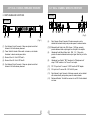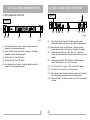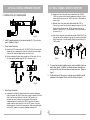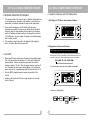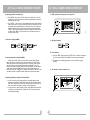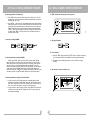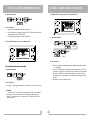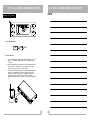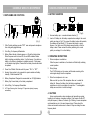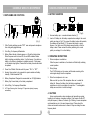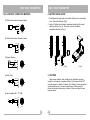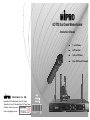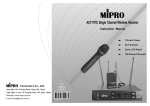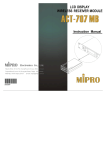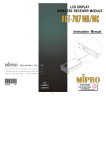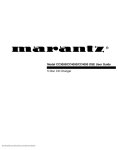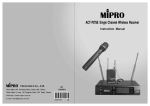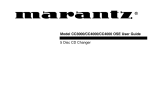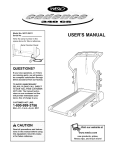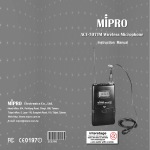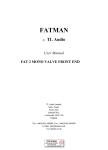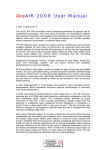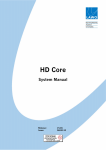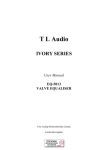Download Mipro ACT-707D Instruction manual
Transcript
ACT-707D Dual Channel Wireless Receiver Instruction Manual interstage Phistersvej 31, 2900 Hellerup, Danmark Telefon 3946 0000, fax 3946 0040 www.interstage.dk - pro audio with a smile Z Z Z Z Electronics Co., Ltd. Head office: 814, Pei-Kang Road, Chiayi, 600, Taiwan. Taipei office: 5, Lane 118, Sung-teh Road, 100, Taipei, Taiwan. Web-http: //www.mipro.com.tw E-mail: [email protected] 2CE128 B 1- rack Frame ACT-function Color LCD Panel Dual 100 Preset Channels ACT DUAL CHANNEL WIRELESS RECEIVER CONTENTS ACT DUAL CHANNEL WIRELESS RECEIVER 1. INTRODUCTION 1. INTRODUCTION 1 2. PARTS NAME AND FUNCTIONS 2-3 3. INSTALLATION OF THE RECEIVER 4-5 4. RECEIVER OPERATING PROCEDURES 6 5. CAUTIONS 6 6. OPERATION OF RECEIVER WITH LCD DISPLAY PANEL 7-13 Thanks for choosing the most advanced dual channel wireless receiver system from MIPRO. Please read this manual thoroughly for correct operating and optimal performance. ACT-707D is an international EIA standard, 1-rack, true diversity metal receiver. It features the world's first ACT-function, color LCD panel displaying multiple statuses. It allows rapid change of channels, offers non-interfering channel selection and eliminates spurious interference. Other unique features include a built-in switch-mode power supply, an antenna divider system and independent or mixed outputs. It's 1-rack, dual-channel design saves space and reduces installation time. Another great value system! The ideal choice for dual-channel receives in one rack space! HANDHELD WIRELESS MICROPHONE 1. PARTS NAME AND FUNCTIONS 14 2. BATTERY INSERTION 15 Included Accessories﹕ 3. OPERATING INSTRUCTIONS 15 ① Antenna×2 ③ Power Cable ×1 4. CAUTIONS 15 ⑤ AudioOutputCable × 1 BELT PACK TRANSMITTER 1. PARTS NAME AND FUNCTIONS 16-17 2. OPERATING INSTRUCTIONS 17 3. AF 4-PIN INPUT CONNECTION METHODS 18 4. BATTERY INSERTION 19 5. CAUTIONS 19 ② Instruction Manual×1 ④ Rack-mount Brackets ×1-pair 0 1 ACT DUAL CHANNEL WIRELESS RECEIVER CONTENTS ACT DUAL CHANNEL WIRELESS RECEIVER 1. INTRODUCTION 1. INTRODUCTION 1 2. PARTS NAME AND FUNCTIONS 2-3 3. INSTALLATION OF THE RECEIVER 4-5 4. RECEIVER OPERATING PROCEDURES 6 5. CAUTIONS 6 6. OPERATION OF RECEIVER WITH LCD DISPLAY PANEL 7-13 Thanks for choosing the most advanced dual channel wireless receiver system from MIPRO. Please read this manual thoroughly for correct operating and optimal performance. ACT-707D is an international EIA standard, 1-rack, true diversity metal receiver. It features the world's first ACT-function, color LCD panel displaying multiple statuses. It allows rapid change of channels, offers non-interfering channel selection and eliminates spurious interference. Other unique features include a built-in switch-mode power supply, an antenna divider system and independent or mixed outputs. It's 1-rack, dual-channel design saves space and reduces installation time. Another great value system! The ideal choice for dual-channel receives in one rack space! HANDHELD WIRELESS MICROPHONE 1. PARTS NAME AND FUNCTIONS 14 2. BATTERY INSERTION 15 Included Accessories﹕ 3. OPERATING INSTRUCTIONS 15 ① Antenna×2 ③ Power Cable ×1 4. CAUTIONS 15 ⑤ AudioOutputCable × 1 BELT PACK TRANSMITTER 1. PARTS NAME AND FUNCTIONS 16-17 2. OPERATING INSTRUCTIONS 17 3. AF 4-PIN INPUT CONNECTION METHODS 18 4. BATTERY INSERTION 19 5. CAUTIONS 19 ② Instruction Manual×1 ④ Rack-mount Brackets ×1-pair 0 1 ACT DUAL CHANNEL WIRELESS RECEIVER ACT DUAL CHANNEL WIRELESS RECEIVER 2. PARTS NAME AND FUNCTIONS Rear Panel: Front Panel: MIC LINE ON ACT RF AF ANT BAT A B G/CH FREQ SQ VOL NAME REMO GROUP ACT A RF AF ANT A BAT B G/CH VOL FREQ NAME SQ GROUP REMO B MHz MENU MHz SCAN MENU SCAN ACT-707D WirelessReceiver POWER 1 2 6 3 4 7 8 9 10 11 12 13 14 (Fig.2) 5 (Fig.1) (6) Rear Antenna B input Connector: B Antenna connector can be installed with antenna directly and provides power for antenna booster.. (1) Front Antenna A Input Connector : Allows an optional rear-to-front Antenna kit for front antenna placement. (7)(11) Balanced Audio Output Jack: With Cannon / XLR type connector provides balanced audio output signal from this jack to the amplifier. (2) Power Switch & Indicator: When switch is turned on, red indicator illuminates to denote normal power status. (8) Unbalanced Audio Mixed Output Jack : With 1/ 4λ Phone Jack provides the mixed unbalanced audio output signal from this jack to the amplifier. (4) Receiver Panel B : Color LCD Panel B. (9) (5) Front Antenna B Input Connector : Allows an optional rear-to-front Antenna kit for front antenna placement. Unbalanced Level Switch: "MIC" selection is for "Microphone-level" output. "LINE" selection is for "Line-out" level output. (10) DC 12V Input Jack: To connect 12 VDC from the AC/DC adapter. (12) AC Input Jack: To connect 85 ~ 265 Volts AC power. (13) Rear Antenna A input Connector: A Antenna connector can be installed with antenna directly and provides power for antenna booster. (14) Rackmount Bracket: To install the receiver into an EIA 19-inch standard rack case. (3) Receiver Panel A : Color LCD Panel A. 2 3 ACT DUAL CHANNEL WIRELESS RECEIVER ACT DUAL CHANNEL WIRELESS RECEIVER 2. PARTS NAME AND FUNCTIONS Rear Panel: Front Panel: MIC LINE ON ACT RF AF ANT BAT A B G/CH FREQ SQ VOL NAME REMO GROUP ACT A RF AF ANT A BAT B G/CH VOL FREQ NAME SQ GROUP REMO B MHz MENU MHz SCAN MENU SCAN ACT-707D WirelessReceiver POWER 1 2 6 3 4 7 8 9 10 11 12 13 14 (Fig.2) 5 (Fig.1) (6) Rear Antenna B input Connector: B Antenna connector can be installed with antenna directly and provides power for antenna booster.. (1) Front Antenna A Input Connector : Allows an optional rear-to-front Antenna kit for front antenna placement. (7)(11) Balanced Audio Output Jack: With Cannon / XLR type connector provides balanced audio output signal from this jack to the amplifier. (2) Power Switch & Indicator: When switch is turned on, red indicator illuminates to denote normal power status. (8) Unbalanced Audio Mixed Output Jack : With 1/ 4λ Phone Jack provides the mixed unbalanced audio output signal from this jack to the amplifier. (4) Receiver Panel B : Color LCD Panel B. (9) (5) Front Antenna B Input Connector : Allows an optional rear-to-front Antenna kit for front antenna placement. Unbalanced Level Switch: "MIC" selection is for "Microphone-level" output. "LINE" selection is for "Line-out" level output. (10) DC 12V Input Jack: To connect 12 VDC from the AC/DC adapter. (12) AC Input Jack: To connect 85 ~ 265 Volts AC power. (13) Rear Antenna A input Connector: A Antenna connector can be installed with antenna directly and provides power for antenna booster. (14) Rackmount Bracket: To install the receiver into an EIA 19-inch standard rack case. (3) Receiver Panel A : Color LCD Panel A. 2 3 ACT DUAL CHANNEL WIRELESS RECEIVER ACT DUAL CHANNEL WIRELESS RECEIVER 3. INSTALLATION OF THE RECEIVER MIC (b) Unbalanced Output: Using audio output cable attached with "PHONE PLUG" type, connect one end from the unbalanced output jack (8) of the receiver, and the other end to the "LINE-IN" input jack of the amplifier, as shown in Fig. 3. LINE (c) Balanced Output: Using audio output cables attached with "XLR" or "Cannon" type, connect one end from the balanced output jacks (7) of the receiver, and the other end to the "MIC IN" input jack of the mixer or amplifier, as shown in Fig. 3. (The characteristic of the 3-pin connector is as shown in Fig. 6 (d) Guitar Output: Using audio output cable attached with "PHONE PLUG" type, plug one end from the unbalanced output jack of a receiver, and the other end to the input jack of a guitar amplifier. Switch the Level Switch (9) to "LINE" position. (Fig.3) 1. Install 2 separate antennas on the antenna sockets (6), (13) on the rear panel. Illustrated in figure 3. 2. Power Output Connection: 1 (a) Connect the AC/DC adapter cable to DC 12V INPUT JACK (10), then plug the adapter unit into an appropriate AC outlet with caution to the correct voltage under both AC outlet and adapter marked, as shown in fig. 4. 3 (b) With the appropriate AC power cable connects from AC Input Jack (12) to an AC outlet under the marked voltage 85~265 V, as shown in Fig. 5. (Fig.4) 3. (Fig.6) 1:GND 2:HOT 3: COLD (Fig.7) (Fig.8) 4. To ensure best reception possible, receiver must be installed at least one meter above ground. In addition, the distance between transmitter and receiver must be more than one meter and away from noise. (Shows in figure 7) 5. On the front panel of the receiver, 4 openings are pre-drilled for instant installation on the standard 19-inch rack case. (Shows in figure 8) (Fig.5) Audio Output Connection: (a) Unbalanced Level Switch (9) Setting Position: When inputs the unbalanced output of a receiver into "AUX-IN" input jack of a mixer or amplifier or "Electric Guitar", switch the Level Switch (9) to the right "LINE" position. Low sensitivity may occur if switch to the wrong position. When input the unbalanced output of a receiver into the "MIC-IN" input jack of a mixer or amplifier; switch the Level Switch (9) to the left "MIC" position. Over load distortion may occur if switch to the wrong position. When using electric guitar, don't use "MIC" position as it may have generated insufficient level. 4 2 5 ACT DUAL CHANNEL WIRELESS RECEIVER ACT DUAL CHANNEL WIRELESS RECEIVER 3. INSTALLATION OF THE RECEIVER MIC (b) Unbalanced Output: Using audio output cable attached with "PHONE PLUG" type, connect one end from the unbalanced output jack (8) of the receiver, and the other end to the "LINE-IN" input jack of the amplifier, as shown in Fig. 3. LINE (c) Balanced Output: Using audio output cables attached with "XLR" or "Cannon" type, connect one end from the balanced output jacks (7) of the receiver, and the other end to the "MIC IN" input jack of the mixer or amplifier, as shown in Fig. 3. (The characteristic of the 3-pin connector is as shown in Fig. 6 (d) Guitar Output: Using audio output cable attached with "PHONE PLUG" type, plug one end from the unbalanced output jack of a receiver, and the other end to the input jack of a guitar amplifier. Switch the Level Switch (9) to "LINE" position. (Fig.3) 1. Install 2 separate antennas on the antenna sockets (6), (13) on the rear panel. Illustrated in figure 3. 2. Power Output Connection: 1 (a) Connect the AC/DC adapter cable to DC 12V INPUT JACK (10), then plug the adapter unit into an appropriate AC outlet with caution to the correct voltage under both AC outlet and adapter marked, as shown in fig. 4. 3 (b) With the appropriate AC power cable connects from AC Input Jack (12) to an AC outlet under the marked voltage 85~265 V, as shown in Fig. 5. (Fig.4) 3. (Fig.6) 1:GND 2:HOT 3: COLD (Fig.7) (Fig.8) 4. To ensure best reception possible, receiver must be installed at least one meter above ground. In addition, the distance between transmitter and receiver must be more than one meter and away from noise. (Shows in figure 7) 5. On the front panel of the receiver, 4 openings are pre-drilled for instant installation on the standard 19-inch rack case. (Shows in figure 8) (Fig.5) Audio Output Connection: (a) Unbalanced Level Switch (9) Setting Position: When inputs the unbalanced output of a receiver into "AUX-IN" input jack of a mixer or amplifier or "Electric Guitar", switch the Level Switch (9) to the right "LINE" position. Low sensitivity may occur if switch to the wrong position. When input the unbalanced output of a receiver into the "MIC-IN" input jack of a mixer or amplifier; switch the Level Switch (9) to the left "MIC" position. Over load distortion may occur if switch to the wrong position. When using electric guitar, don't use "MIC" position as it may have generated insufficient level. 4 2 5 ACT DUAL CHANNEL WIRELESS RECEIVER ACT DUAL CHANNEL WIRELESS RECEIVER 6. Operation of Receiver with LCD Display Panel 4. RECEIVER OPERATING PROCEDURES 1. Turn volume controls of the mixer in use to a minimum setting before turn on the microphones or transmitters. After switches on the receiver, the power switch red indicator illuminates to denote normal power status. 2. Under normal circumstances, the RF indicator lights up when a microphone or transmitter is turned on near the receiver to indicate the receiver is ready for normal operation. Once sounds to the microphone and the AF indicators will glow according to the strength of sound level. If no LED glows or no sound outputs, the system is not function properly, thus it must be checked 3. 1. Full Display of LCD Screen and Locations of buttons ACT GROUP MENU SCAN The microphone output level needs to be adjusted at the amplifier or mixer. No need to adjust at the receiver itself. 2. Designations of buttons and Functions MENU: Enable user to select from one functiontotheother "MENU" button allows user to select among 6 options (in the sequence showingbelow) that each is surrounded in a square frame and shown on the upper half of LCD display. Detail functions and operations are as follows. 5. CAUTIONS 1. When using DC power supply, please be aware of the operating voltage. First of all, please make sure minimum of 12 volts can be obtained for function properly. However, the power supply should not exceed its maximum capacity of 15 volts. When the supply voltage is more than 15 volts, the system will suffer severe internal damage. It is preferred the power source is from a regulated power with the minimum current of 1 A. 2. Use only MIPRO standard antenna to ensure the sensitivity of the receiver. 3. Antenna socket has 8-volts DC power supply; please do not short the circuit of this part. G/CH→FREQ→SQ→VOL→NAME→REMO (1) G/CH: Indicates or setups the receiver GROUP and CHANNEL. ACT GROUP MENU SCAN A. Opeartion o f setting GROUP : MENU G/CH GROUP UP 6 7 MENU Save EXIT ACT DUAL CHANNEL WIRELESS RECEIVER ACT DUAL CHANNEL WIRELESS RECEIVER 6. Operation of Receiver with LCD Display Panel 4. RECEIVER OPERATING PROCEDURES 1. Turn volume controls of the mixer in use to a minimum setting before turn on the microphones or transmitters. After switches on the receiver, the power switch red indicator illuminates to denote normal power status. 2. Under normal circumstances, the RF indicator lights up when a microphone or transmitter is turned on near the receiver to indicate the receiver is ready for normal operation. Once sounds to the microphone and the AF indicators will glow according to the strength of sound level. If no LED glows or no sound outputs, the system is not function properly, thus it must be checked 3. 1. Full Display of LCD Screen and Locations of buttons ACT GROUP MENU SCAN The microphone output level needs to be adjusted at the amplifier or mixer. No need to adjust at the receiver itself. 2. Designations of buttons and Functions MENU: Enable user to select from one functiontotheother "MENU" button allows user to select among 6 options (in the sequence showingbelow) that each is surrounded in a square frame and shown on the upper half of LCD display. Detail functions and operations are as follows. 5. CAUTIONS 1. When using DC power supply, please be aware of the operating voltage. First of all, please make sure minimum of 12 volts can be obtained for function properly. However, the power supply should not exceed its maximum capacity of 15 volts. When the supply voltage is more than 15 volts, the system will suffer severe internal damage. It is preferred the power source is from a regulated power with the minimum current of 1 A. 2. Use only MIPRO standard antenna to ensure the sensitivity of the receiver. 3. Antenna socket has 8-volts DC power supply; please do not short the circuit of this part. G/CH→FREQ→SQ→VOL→NAME→REMO (1) G/CH: Indicates or setups the receiver GROUP and CHANNEL. ACT GROUP MENU SCAN A. Opeartion o f setting GROUP : MENU G/CH GROUP UP 6 7 MENU Save EXIT ACT DUAL CHANNEL WIRELESS RECEIVER ACT DUAL CHANNEL WIRELESS RECEIVER B. Operating explanation of setting Group: (2) FREQ: Indicates the frequency that is currently inuse. A. Press "MENU" button once, select "G/CH" block from the below line of LCD view wheredisplays a horizontal bar and two numbers that represents group & channel accordingly from left to right. b. Press "GROUP " button once, then the represented group number will start flashing meaning the system is at a status of waiting for setting. Press the button again, the group number will be changed following an increasing circle rule. At the same time, channel number will change to the last channel of selected group. When holding "GROUP " button, the group number will continue to change until "GROUP" button is released. Press "MENU" or "SCAN" button once to stop flashing and lock the group you desire to setup. C. Opeartion o f setting CHANNEL : MENU G/CH ACT GROUP MENU SCAN A. Operating Procedures. SCAN DOWN MENU MENU EXIT FREQ Save B. How to Operate? a. After push "MENU" button and select the "FREQ" frame, it will show the frequency that is set under the GROUP and CHANNEL that one had selected previously. D. Operating explanation of setting CHANNEL: B. The operation only for displaying frequency, not for the function of changing frequency. Similarly, press "MENU" button once, select "G/CH" block and press "SCAN " button once, then the two numbers on the right side of below line of LCD will start flashing which means a status of waiting for setting. Press "SCAN " button again the receiver will stop at a non-interfered channel number automatically. In case of all channels in the desired group are intefered and can't stop scanning, you can change to another group. Press the "SCAN " button again or hold it will keep scanning and continue to change until "SCAN " button is released. Press "MENU" button once to lock the channel you desire to setup, and channel number will be set and stop flashing. (3) SQ: Indicates or setups the Squelch level. E. Operating explanation of setting LOCK And UNLOCK: A. In case you want to lock all setting functions on the operating panel and avoid generating error operations, holding "MENU" button more than 3 seconds until the word "LOCK" showed on the LCD, then all the buttons will be inactive except "ACT" button , which means the setting of the panel is at the locking status. b. In case you want to unlock the setting of panel, holding "MENU" button more than 3 seconds until the word "UNLOCK" showed o n t h e L C D , t h e n t h e l o c k e d s e t t i n g will be released accordingly. 8 9 ACT GROUP MENU SCAN ACT DUAL CHANNEL WIRELESS RECEIVER ACT DUAL CHANNEL WIRELESS RECEIVER B. Operating explanation of setting Group: (2) FREQ: Indicates the frequency that is currently inuse. A. Press "MENU" button once, select "G/CH" block from the below line of LCD view wheredisplays a horizontal bar and two numbers that represents group & channel accordingly from left to right. b. Press "GROUP " button once, then the represented group number will start flashing meaning the system is at a status of waiting for setting. Press the button again, the group number will be changed following an increasing circle rule. At the same time, channel number will change to the last channel of selected group. When holding "GROUP " button, the group number will continue to change until "GROUP" button is released. Press "MENU" or "SCAN" button once to stop flashing and lock the group you desire to setup. C. Opeartion o f setting CHANNEL : MENU G/CH ACT GROUP MENU SCAN A. Operating Procedures. SCAN DOWN MENU MENU EXIT FREQ Save B. How to Operate? a. After push "MENU" button and select the "FREQ" frame, it will show the frequency that is set under the GROUP and CHANNEL that one had selected previously. D. Operating explanation of setting CHANNEL: B. The operation only for displaying frequency, not for the function of changing frequency. Similarly, press "MENU" button once, select "G/CH" block and press "SCAN " button once, then the two numbers on the right side of below line of LCD will start flashing which means a status of waiting for setting. Press "SCAN " button again the receiver will stop at a non-interfered channel number automatically. In case of all channels in the desired group are intefered and can't stop scanning, you can change to another group. Press the "SCAN " button again or hold it will keep scanning and continue to change until "SCAN " button is released. Press "MENU" button once to lock the channel you desire to setup, and channel number will be set and stop flashing. (3) SQ: Indicates or setups the Squelch level. E. Operating explanation of setting LOCK And UNLOCK: A. In case you want to lock all setting functions on the operating panel and avoid generating error operations, holding "MENU" button more than 3 seconds until the word "LOCK" showed on the LCD, then all the buttons will be inactive except "ACT" button , which means the setting of the panel is at the locking status. b. In case you want to unlock the setting of panel, holding "MENU" button more than 3 seconds until the word "UNLOCK" showed o n t h e L C D , t h e n t h e l o c k e d s e t t i n g will be released accordingly. 8 9 ACT GROUP MENU SCAN ACT DUAL CHANNEL WIRELESS RECEIVER ACT DUAL CHANNEL WIRELESS RECEIVER A. Operating Procedures. MENU SQ (5) NAME: Indicates or setups the name of current channel user. MENU 01 DOWN UP EXIT Save B. How to Operate? a. User can set the squelch level within the range of 01-99. b. To set the squelch level, simply by pushing the "UP" or "DOWN" button and confirm the modification by pushing "MENU" button. c. The bigger the setting number, the lower the sensitivity. ACT GROUP MENU SCAN A. Operating Procedures. (4) VOL: Indicates Volume Level is at On or Mute position. MENU NAME MENU A DOWN UP NEXT GROUP ACT MENU A DOWN MENU UP SCAN EXIT Save B. How to Operate? The operation provids mute control switch a. Maximum 6 characters are allowed (Select from capitalized English letter, numbers, + - x /, and space). A. Operating Procedures. b. Push "UP" or "DOWN" button into setup mode and the character on the far left will start blinking. (There will be no blinking if there is no character in the specific space). c. Push "UP" or "DOWN" button to select desired character and confirm by pushing the "MENU" button. Once confirmed, the next character will start blinking and ready for setup. d. Repeat step c u n t i l A L L 6 characters are set. MENU VOL MUTE DOWN EXIT UP B. How to Operate? Push "UP " or "DOWN " Button allows one to switch volume to "ON" or "Mute" status. C. CAUTIONS : AF bar and Ant. A, B of LCD panel will not displayed when the receiver module is at Mute status. To ascertain if receiver is at Mute status, press Menu key, select Volume. If LCD indicates "Mute" it is a Mute status. If LCD indicates "On" audio is operating normally. 10 11 ACT DUAL CHANNEL WIRELESS RECEIVER ACT DUAL CHANNEL WIRELESS RECEIVER A. Operating Procedures. MENU SQ (5) NAME: Indicates or setups the name of current channel user. MENU 01 DOWN UP EXIT Save B. How to Operate? a. User can set the squelch level within the range of 01-99. b. To set the squelch level, simply by pushing the "UP" or "DOWN" button and confirm the modification by pushing "MENU" button. c. The bigger the setting number, the lower the sensitivity. ACT GROUP MENU SCAN A. Operating Procedures. (4) VOL: Indicates Volume Level is at On or Mute position. MENU NAME MENU A DOWN UP NEXT GROUP ACT MENU A DOWN MENU UP SCAN EXIT Save B. How to Operate? The operation provids mute control switch a. Maximum 6 characters are allowed (Select from capitalized English letter, numbers, + - x /, and space). A. Operating Procedures. b. Push "UP" or "DOWN" button into setup mode and the character on the far left will start blinking. (There will be no blinking if there is no character in the specific space). c. Push "UP" or "DOWN" button to select desired character and confirm by pushing the "MENU" button. Once confirmed, the next character will start blinking and ready for setup. d. Repeat step c u n t i l A L L 6 characters are set. MENU VOL MUTE DOWN EXIT UP B. How to Operate? Push "UP " or "DOWN " Button allows one to switch volume to "ON" or "Mute" status. C. CAUTIONS : AF bar and Ant. A, B of LCD panel will not displayed when the receiver module is at Mute status. To ascertain if receiver is at Mute status, press Menu key, select Volume. If LCD indicates "Mute" it is a Mute status. If LCD indicates "On" audio is operating normally. 10 11 ACT DUAL CHANNEL WIRELESS RECEIVER ACT DUAL CHANNEL WIRELESS RECEIVER NOTE﹕ Operation of ACT Feature: ACT GROUP MENU SCAN A. Operating Procedures. ACT ACT EXIT B. How to Operate? a. At LCD panel displays "Group" and "Channel" mode keystroke "ACT" button . ACT mode is activated when "ACT" word appears on the LCD panel. b. Move microphone toward to receiver within the distance around 20cm, and face the "ACT" marked side on the microphone to the "ACT" button on the panel of receiver , see below figure. c. ACT function will release automatically once the transmitter channel is locked on. Simultaneously, "Group" and "Channel" mode will be back showing on the LCD panel. Both transmitter and receiver should show the same "Group" and "Channel". This indicates transmitter frequency set-up is successful. If unsuccessful, repeat step "A". ACT 12 13 ACT DUAL CHANNEL WIRELESS RECEIVER ACT DUAL CHANNEL WIRELESS RECEIVER NOTE﹕ Operation of ACT Feature: ACT GROUP MENU SCAN A. Operating Procedures. ACT ACT EXIT B. How to Operate? a. At LCD panel displays "Group" and "Channel" mode keystroke "ACT" button . ACT mode is activated when "ACT" word appears on the LCD panel. b. Move microphone toward to receiver within the distance around 20cm, and face the "ACT" marked side on the microphone to the "ACT" button on the panel of receiver , see below figure. c. ACT function will release automatically once the transmitter channel is locked on. Simultaneously, "Group" and "Channel" mode will be back showing on the LCD panel. Both transmitter and receiver should show the same "Group" and "Channel". This indicates transmitter frequency set-up is successful. If unsuccessful, repeat step "A". ACT 12 13 HANDHELD WIRELESS MICROPHONE HANDHELD WIRELESS MICROPHONE 2. BATTERY INSERTION 1. PARTS NAME AND FUNCTIONS (Fig.2) 1 2 3 4 5 6 7 8 9 1. Unscrew battery cap in a counter-clockwise direction (7). 2. Insert a 9V battery into the battery compartment according to the correct polarity as shown in Fig.2. The moment the battery touches the terminals, the indicator will flash briefly (7). This means the polarity is correct. However, if no flash occurs, this indicates wrong insertion or that the battery is dead. Please re-insert the battery according to its correct polarity or exchange it for a fresh battery. (Fig.1) 1. Grille: Protects cartridge, prevents "POP" noise and prevents microphone from rolling with polygonal shape. 2. Color Ring: For frequency differentiation. 3. Battery Status Indicator: Indicates power on / off and the battery status. When the power switch is turned ON, the red LEDs indicator flashes briefly, indicating normal battery status. If no flash occurs, it has either no battery or the battery is discharged or installed incorrectly. If after power on the indicator stays lighted, it warns that the battery is weak and should be replaced. 3. OPERATING INSTRUCTIONS 1. When the power is switched on, the indicator will flash briefly indicating normal operation. 2. 4. Power On-off Switch: Slide the switch for power " ON " or " OFF ". 5. Housing: Upper portion to be connected to capsule module and battery. Internally, it holds transmitter PCB. 6. Battery Compartment: Designed to accommodate two 1.5V(AA) batteries. 7. Battery Cap: Covers battery in the battery compartment. 8. Anti-roll Ring: For frequency differentiation. 9. ACT Signal Receiving Hole: Receiving ACT signal and adjusting frequency automatically. When microphone is switched on: During Usage: The AF LED indicator on the receiver will illuminate according to the audio signal strength from the microphone. 3. When the microphone is not in use: Make sure that you turn off the microphone after use to extend the battery life. Remove the battery from the battery compartment if microphone is not to be used again for some time. If a rechargeable battery was used, take it out and recharge it. 4. CAUTIONS Under normal operation, when microphone and transmitter are paired together to set frequency, microphone indicator (3) will remain off after ACT setup the frequency. However, if indicator (3) is flashing, it means microphone and transmitter are not in the same frequency band. Please check the stickers on transmitter and receiver to observe if they are sharing the same frequency bands. 14 15 HANDHELD WIRELESS MICROPHONE HANDHELD WIRELESS MICROPHONE 2. BATTERY INSERTION 1. PARTS NAME AND FUNCTIONS (Fig.2) 1 2 3 4 5 6 7 8 9 1. Unscrew battery cap in a counter-clockwise direction (7). 2. Insert a 9V battery into the battery compartment according to the correct polarity as shown in Fig.2. The moment the battery touches the terminals, the indicator will flash briefly (7). This means the polarity is correct. However, if no flash occurs, this indicates wrong insertion or that the battery is dead. Please re-insert the battery according to its correct polarity or exchange it for a fresh battery. (Fig.1) 1. Grille: Protects cartridge, prevents "POP" noise and prevents microphone from rolling with polygonal shape. 2. Color Ring: For frequency differentiation. 3. Battery Status Indicator: Indicates power on / off and the battery status. When the power switch is turned ON, the red LEDs indicator flashes briefly, indicating normal battery status. If no flash occurs, it has either no battery or the battery is discharged or installed incorrectly. If after power on the indicator stays lighted, it warns that the battery is weak and should be replaced. 3. OPERATING INSTRUCTIONS 1. When the power is switched on, the indicator will flash briefly indicating normal operation. 2. 4. Power On-off Switch: Slide the switch for power " ON " or " OFF ". 5. Housing: Upper portion to be connected to capsule module and battery. Internally, it holds transmitter PCB. 6. Battery Compartment: Designed to accommodate two 1.5V(AA) batteries. 7. Battery Cap: Covers battery in the battery compartment. 8. Anti-roll Ring: For frequency differentiation. 9. ACT Signal Receiving Hole: Receiving ACT signal and adjusting frequency automatically. When microphone is switched on: During Usage: The AF LED indicator on the receiver will illuminate according to the audio signal strength from the microphone. 3. When the microphone is not in use: Make sure that you turn off the microphone after use to extend the battery life. Remove the battery from the battery compartment if microphone is not to be used again for some time. If a rechargeable battery was used, take it out and recharge it. 4. CAUTIONS Under normal operation, when microphone and transmitter are paired together to set frequency, microphone indicator (3) will remain off after ACT setup the frequency. However, if indicator (3) is flashing, it means microphone and transmitter are not in the same frequency band. Please check the stickers on transmitter and receiver to observe if they are sharing the same frequency bands. 14 15 BELT PACK TRANSMITTER 1. PARTS NAME AND FUNCTIONS BELT PACK TRANSMITTER 9. Battery Compartment and Cover:Accommodates two 1.5V(AA) batteries. 10.Detachable Belt Clip: Allows 360 degrees rotating to suit transmitting angles. To detach simply use a screwdriver at a 45 degree angle to unfasten. see diagram. 1 2 3 4 5 10 6 7 8 9 ACT 2. OPERATING INSTRUCTIONS (Fig.1) 1. AF Input Jack: Connects to either lavaliere or headset microphone. (See 5 ways of connection on AF Input Connections) 2. Power Switch: Switch to ON position for operation. Switch to OFF position when not in use. 3. Battery Status Indicator: Indicates the power on / off and battery status. (a) When power switch is turned on: The LED indicator flashes briefly, indicating normal battery status. (b) When RED light illuminates at either power on or during usage: The battery level is low, therefore, a new battery replacement is thus necessary. 1. To adjust GT/MT Switch (8), and Gain Control (7), simply push down both snap locks on the sides of battery cover and flip it backwards to expose the adjustment panel. 2. Before power on, ascertain if same channelwas set up for both receiver and microphone. If not adjust to same channel accordingly. 3. The LED indicator flashes briefly when power on indicating normal battery status. If no flash occurs it has either no battery, the battery is drained or installed incorrectly. Change accordingly. 4. Plug the microphone connector into the input jack (1) and tighten the connector screw by clockwise direction as shown in (Fig. 2). CapsuleConnectort Headset Lavalier 4. Transmitting Antenna: 1/ 4 λ transmitting antenna. Pleaseaimof thefillister andinsertthe connector 5. Transmitter Housing: Packages the PCB and battery. 6. ACT Signal Receiving Hole: Receiving ACT signal andadjusting frequency automatically. 7. Gain Control: Adjusts the desirous input gain. 8. GT/MT Level Select Switch: Switch GT position for electric guitar usage and "Line In". Gain Control is irrelevant for "GT". Switch to "MT" for condenser microphone or wired microphone. Gain Control works in "MT" for input sensitivity adjusting. 16 (Fig.2) 17 BELT PACK TRANSMITTER 1. PARTS NAME AND FUNCTIONS BELT PACK TRANSMITTER 9. Battery Compartment and Cover:Accommodates two 1.5V(AA) batteries. 10.Detachable Belt Clip: Allows 360 degrees rotating to suit transmitting angles. To detach simply use a screwdriver at a 45 degree angle to unfasten. see diagram. 1 2 3 4 5 10 6 7 8 9 ACT 2. OPERATING INSTRUCTIONS (Fig.1) 1. AF Input Jack: Connects to either lavaliere or headset microphone. (See 5 ways of connection on AF Input Connections) 2. Power Switch: Switch to ON position for operation. Switch to OFF position when not in use. 3. Battery Status Indicator: Indicates the power on / off and battery status. (a) When power switch is turned on: The LED indicator flashes briefly, indicating normal battery status. (b) When RED light illuminates at either power on or during usage: The battery level is low, therefore, a new battery replacement is thus necessary. 1. To adjust GT/MT Switch (8), and Gain Control (7), simply push down both snap locks on the sides of battery cover and flip it backwards to expose the adjustment panel. 2. Before power on, ascertain if same channelwas set up for both receiver and microphone. If not adjust to same channel accordingly. 3. The LED indicator flashes briefly when power on indicating normal battery status. If no flash occurs it has either no battery, the battery is drained or installed incorrectly. Change accordingly. 4. Plug the microphone connector into the input jack (1) and tighten the connector screw by clockwise direction as shown in (Fig. 2). CapsuleConnectort Headset Lavalier 4. Transmitting Antenna: 1/ 4 λ transmitting antenna. Pleaseaimof thefillister andinsertthe connector 5. Transmitter Housing: Packages the PCB and battery. 6. ACT Signal Receiving Hole: Receiving ACT signal andadjusting frequency automatically. 7. Gain Control: Adjusts the desirous input gain. 8. GT/MT Level Select Switch: Switch GT position for electric guitar usage and "Line In". Gain Control is irrelevant for "GT". Switch to "MT" for condenser microphone or wired microphone. Gain Control works in "MT" for input sensitivity adjusting. 16 (Fig.2) 17 BELT PACK TRANSMITTER BELT PACK TRANSMITTER 3. AF 4-PIN INPUT CONNECTION METHODS 4. BATTERY INSTALLATION 1. Pushing down both snap locks on the sides of battery cover to open battery cover. Take out the batteries. Fig.(3). (1) 2-Wire Electret condenser microphone Capsule 2. Insert a 9V battery into the battery compartment according to the correct polarity as shown in Fig. (4). Then push up to close the battery compartment as shown in Fig. (4). PIN 1 SHIELD AUDIO 2 3 4 4PIN PLUG (2) 3-Wire Electret condenser microphone Capsule SHIELD PIN 1 2 AUDIO 3 BIAS 4 4PIN PLUG (3) Dynamic Microphone 2 1 SHIELD PIN 1 3 2 AUDIO 3 (Fig.3) 4PIN PLUG 4 (4) Electric Guitar (Fig.4) 5. CAUTIONS SHIELD PIN 1 Under normal operation, when microphone and transmitter are paired together to set frequency, microphone indicator (3) will remain off after ACT setup the frequency. However, if indicator (3) is flashing, it means microphone and transmitter are not in the same frequency band. Please check the stickers on transmitter and receiver to observe if they are sharing the same frequency bands. 2 AUDIO 3 4 4PIN PLUG (5) Line-in (Impedance 8KΩ ATT. 10dB) SHIELD AUDIO PIN 1 2 3 4 4PIN PLUG 18 19 BELT PACK TRANSMITTER BELT PACK TRANSMITTER 3. AF 4-PIN INPUT CONNECTION METHODS 4. BATTERY INSTALLATION 1. Pushing down both snap locks on the sides of battery cover to open battery cover. Take out the batteries. Fig.(3). (1) 2-Wire Electret condenser microphone Capsule 2. Insert a 9V battery into the battery compartment according to the correct polarity as shown in Fig. (4). Then push up to close the battery compartment as shown in Fig. (4). PIN 1 SHIELD AUDIO 2 3 4 4PIN PLUG (2) 3-Wire Electret condenser microphone Capsule SHIELD PIN 1 2 AUDIO 3 BIAS 4 4PIN PLUG (3) Dynamic Microphone 2 1 SHIELD PIN 1 3 2 AUDIO 3 (Fig.3) 4PIN PLUG 4 (4) Electric Guitar (Fig.4) 5. CAUTIONS SHIELD PIN 1 Under normal operation, when microphone and transmitter are paired together to set frequency, microphone indicator (3) will remain off after ACT setup the frequency. However, if indicator (3) is flashing, it means microphone and transmitter are not in the same frequency band. Please check the stickers on transmitter and receiver to observe if they are sharing the same frequency bands. 2 AUDIO 3 4 4PIN PLUG (5) Line-in (Impedance 8KΩ ATT. 10dB) SHIELD AUDIO PIN 1 2 3 4 4PIN PLUG 18 19 ACT-707D Dual Channel Wireless Receiver Instruction Manual Z Z Z Z Electronics Co., Ltd. Head office: 814, Pei-Kang Road, Chiayi, 600, Taiwan. Taipei office: 5, Lane 118, Sung-teh Road, 100, Taipei, Taiwan. interstage Web-http: //www.mipro.com.tw Phistersvej 31, 2900 Hellerup, Danmark E-mail: [email protected] Telefon 3946 0000, fax 3946 0040 www.interstage.dk - pro audio with a smile 2CE128 B 1- rack Frame ACT-function Color LCD Panel Dual 100 Preset Channels