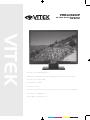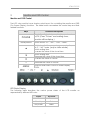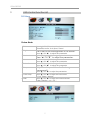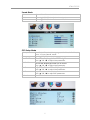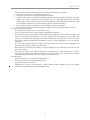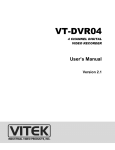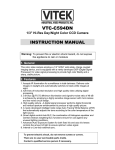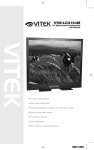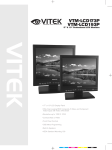Download Vitek VTM-LCD220P User`s guide
Transcript
VTM-LCD220P 22” Wide Screen Professional LCD Monitor VITEK • 22” Wide Screen LCD Display Panel • VGA, Dual Looping BNC Composite, and HDMI Video Inputs & Stereo Audio Input • Resolution up to 1680 x 1050 • Contrast Ratio of 1000:1 • Front Panel Controls • Picture In Picture (PIP), Picture By Picture (PBP) or POP (Picture On Picture) Display. • Panel Rated for 50,000 Hours • VESA 100mm Standard Mounting cyan magenta yellow black VTM-LCD220P 1 Introduction and Package Contents Introduction Congratulations on your purchase. You can expect only the sharpest and most brilliant color images from this monitor. Featuring easy to use OSD controls and built in speakers, you will find this monitor both easy to use and a pleasure to look at. Package Contents • • • • One LCD Monitor 12V DC Adapter/Power cord D-Sub 15-pin VGA connector Cable User's Guide Hardware Installation The following sections in this guide give clear, step-by-step descriptions of the installation process and explain how to use the monitor for optimum results. Please pay attention to the Regulations and Warnings Section of this user’s manual before setting up the display monitor. Failure to do so may inadvertently result in personal injuries or machine damage. 1 VTM-LCD220P Specifications Panel Type 22" TFT Color LCD Optimum Resolution 1680 x 1050 Display Colors 16.7 Million Colors Pixel Pitch 0.282 (H) x 0.282 (V) mm Contrast Ratio 1000:1 Brightness Viewing Angle 300 cd/m2 H: 170 degrees V: 160 degrees Response Time 5 ms Scanning Frequency H: 31~65kHz V: 56~75Hz Video Inputs Dual Looping BNC Composite Digital Inputs 15 pin D-Sub (Analog RGB) / HDMI Video Input 2 x BNC (Looping) Audio Inputs Stereo RCA Internal Speakers 2.5 Watts x 2 Screen Control OSD (On Screen Display Menu) LCD Lamp 50,000 Hours Weight 15.43 lbs (7 kg) Power Supply Dimensions AC 100~240V 50/60Hz 20.08" x 16.54" x 7.48" (510 x 420 x 190 mm) 2 VTM-LCD220P Timing Item Resolution H Freq.(KHz) V Freq.(MHz) 1 640x400@70Hz 31.46 2 640x480@60Hz 31.5 25.175 3 640x480@72Hz 37.9 31.500 4 640x480@75Hz 37.5 31.500 5 720x400@70Hz 31.46 6 800x600@56Hz 7 800x600@60Hz 37.9 40.000 8 800x600@72Hz 48.1 50.000 9 800x600@75Hz 46.9 49.500 10 1024x768@60Hz 48.4 65.000 11 1024x768@70Hz 56.5 75.000 12 1024x768@75Hz 60.0 78.750 13 1280x1024@60Hz 64.0 108.000 14 1280x1024@75Hz 80.0 135.000 Note VESA Standard Industrial Standard VESA Standard VESA Standard VESA Standard Industrial Standard VESA Guideline VESA Standard VESA Standard VESA Guideline VESA Standard VESA Standard Remark: The timings with presetting are recommended. Users have to adjust the timing manually, if it is not included in the presetting list. 3 VTM-LCD220P 2 Monitor and OSD Control Monitor and OSD Control The LCD color monitor has a simple control layout for controlling the monitor and OSD (On Screen Display) functions. The table below summarizes the control keys and their related functions. Keys POWER SOU/AOU ▲ ▼ + MENU Function Description Toggle the display between standby mode and on/off. (Press “Power” and waiting 6 sec., monitor will be display ) Switch Mode “PC”, “AV1”, “AV2”, “HDMI”. Switch to adjust the screen image aspect ratio, “4:3”, “16:9” mode. (only in video mode) Switch setting item. Increase the value of the chose item. Switch setting item. Decrease the value of the chose item. Increase the value of volume. Decrease the value of volume. Enter the main menu of the on-screen display (OSD). LED Status Display The following table describes the various power states of the LCD monitor as represented by different LED color. Power LED Color On Green Standby Red No power Blank 4 VTM-LCD220P 3 OSD Control Function List OSD Menu Picture Mode 1. Picture Mode Press “▲” OR “▼” to select the picture mode “Standard, Movie, Vivid, Sport, Game“ 2. Brightness This is used to set the brightness of the screen. 3. Contrast 4. Hue 5. Saturation 6. Sharpness 7. Color Temp. 8. DNR Press “▲” OR “▼” to adjust the parameter. This is used to adjust the image contrast. Press “▲” OR “▼” to adjust the parameter. This is used to adjust the image hue. Press “▲” OR “▼” to adjust the parameter. This is used to adjust the image saturation. Press “▲” OR “▼” to adjust the parameter. Adjust the sharpness. It makes the image become soft. Press “▲” OR “▼” to adjust the parameter. Press “▲” OR “▼” to adjust the color tones. “ Cool , Warm , Normal “ Press “▲” OR “▼” to adjust the noise reduction. “High , Medium , Low , Off “ 5 VTM-LCD220P Sound Mode 1.Sound Mode Press “Select” to select “ Volume ” mode. 2. Volume Press “▲” OR “▼” to adjust volume level. 3. Mute Press “▲” OR “▼” to select sound “Off,On”. OSD Setup Mode 1. Setup Mode 2. Language 3. H. Position Press “Select” to select “Language, H. Position, V. Position, H. Zoom, V. Zoom, Recall” mode. Press “▲” OR “▼” to select language. Move the display picture left or right. Press “▲” OR “▼” to adjust the parameter. 4. V Position Move the display picture up or down. Press “▲” OR “▼” to adjust the parameter. 5. H Zoom 6. V Zoom 7. Recall Adjust the H-size of the display picture Press “▲” OR “▼” to adjust the parameter. Adjust the V-size of the display picture Press “▲” OR “▼”to adjust the parameter. Recall Default value. 6 VTM-LCD220P PIP/POP Setup Mode 1. PIP/POP 2. Multi Window 3. SubSource 4. Size Press “Select” to select “PIP” mode. Press “▲” OR “▼” to select “PIP, POP Full, POP 4:3,Off” mode. Press “▲” OR “▼”to select “AV, COMPUTER, HDMI” mode. Adjust the size of Sub Source window. Press “▲” OR “▼”to select “Large, Middle, Small” 5. Position Move the position of Sub Source window. 6. Border Color 7. Sound Source 8. Swap 4 Press “▲” OR “▼” to select “1, 2, 3, 4” position. Choose the border color of Sub Source window. Press “▲” OR “▼”to select “Black, Blue” color. Press “▲” OR “▼” to select “Main, Sub” mode. Press “Select” to Swap the Source of Main and Sub. Caring for Your LCD Monitor Caring for your LCD Monitor The LCD color monitor is a sensitive piece of electronic equipment. Proper care can prevent accidentally damaging the LCD panel or the monitor itself. By following these guidelines you can ensure many years of trouble free use. 1. The LCD monitor's plastic casing and LCD glass panel can be cleaned with a soft, lint-free cloth. Never use scrub pads or other cleaning materials with abrasive surfaces to clean your LCD monitor! a. A slightly damp cloth or newspaper may be used to clean the glass plate of fingerprints or smudges. b. For the plastic case, a mild detergent may be used to clean the surface. However, you should ensure not to use too much detergent or water as this could leak into the interior of the casing. 2. Do NOT use cleaning fluids based on alcohol, methylated spirit, or ammonia. The glass plate has a hard surface coating to prevent scratches. However, the use of strong chemical cleaning agents may damage this coating. Use only a mild soap or detergent and water or specially formulated cleaners made for cleaning glass panels. 3. Avoid direct contact with water or other liquids. Never use the LCD monitor in or around areas where water may pose a potential hazard to normal operation. 4. Only use the LCD monitor indoors, and avoid monitor contact with oil, vapor, steam, moisture and dust. The LCD monitor should be used in a clean and low humidity environment. 5. Keep the LCD monitor away from heaters or other heat sources such as lighting equipment or direct sunlight. 7 VTM-LCD220P 6. Keep the LCD monitor away from sharp object to touch the screen like fingernail and pencil. WARNING: Any unauthorized modification to this equipment could result in the revocation of the authorization to operate the equipment and void the product warranty. 5 Frequently Asked Questions Power button does not respond • Check the power cord to ensure that it is securely plugged into the monitor base and also into the electrical outlet. • Ensure there is electrical power coming from the AC outlet. another device to check for power. • Unplug the power cord of the monitor from the AC outlet, wait a few minutes, then to plug the power cord into the AC outlet again. This will reset the monitor and power supply. Use No image on the screen • Ensure that the DB-15 signal cable is properly connected to the display card/computer. • Check the DB-15 signal cable connector on both ends for bent or pushed-in pins. • The display card should be properly seated in its card slot. • Ensure that the computer's power switch is ON. • Ensure that the monitor's power switch is ON. • Unplug the power cord of the monitor from the AC outlet, wait a few minutes, then to plug the power cord into the AC outlet again. This will reset the monitor and power supply. Power LED is RED (with no image on the screen) • Check the DB-15 signal cable to ensure that it is properly attached to the graphics display card. • Check the DB-15 signal cable on both ends for bent or pushed-in pins. • Make sure the computer is not in a power-saving mode (move the mouse or press a key on the keyboard). No sound coming from the audio speakers • The audio cable should be connected to the lineout on the audio card and the line-in on the monitor. Ensure that the audio cable is properly connected. • Inspect the audio cable for any apparent damage. Double check by switching to another audio cable to see if the audio works. 8 VTM-LCD220P 6 Regulations and Maintenance FCC compliance This device complies with Part 15 of the FCC Rules. Operation is subject to the following two conditions: (1) this device may not cause harmful interference, and (2) this device must accept any interference received, including interference that may cause undesired operation. NOTE: This equipment has been tested and found to comply with the limits for a Class B digital device, pursuant to Part 15 of the FCC Rules. These limits are designed to provide reasonable protection against harmful interference in a residential installation. This equipment generation, uses and can radiate radio frequency energy and, if not installed and used in accordance with the instructions, may cause harmful interference to radio communications. However, there is no guarantee that interference will not occur in a particular installation. If this equipment does cause harmful interference to radio or television reception, which can be determined by turning the equipment off and on, the user is encouraged to try to correct the interference by one or more of the following measures: • Reorient or relocate the receiving antenna. • Increase the separation between the equipment and receiver. • Connect the equipment to an outlet on a circuit different from that to which the receiver is connected. • Consult the dealer or an experienced radio/TV technician for help. Precautions * Read all of these instructions and save them for later use. * Follow all warnings and instructions on the product. * Product - Do not cover or block the vent holes in the case. - Do not insert sharp objects or spill liquid into the LCD monitor through cabinet slots. They may cause accident fire, electric shock or failure. - Disconnect the power plug from the AC outlet if you will not use it for an indefinite period of time. - Do not attempt to service this product yourself, as opening or removing covers may expose you to dangerous voltage potentials or other risks. - Do not touch the screen directly with your fingers. You may damage the screen, and oil from your skin is difficult to move. - Do not apply pressure to the screen. The LCD is very delicate. * Power - Use the type of power indicated on the marking label. * Plugs - Do not remove any of the prongs of the monitor’s three-pronged power plug. 9 VTM-LCD220P Disconnect the power plug from the AC outlet under following conditions: ◎ If you will not use it for an indefinite period time. ◎ When the power cord or plug is damaged or frayed. ◎ If the product does not operate normally when the operation instructions are followed. Adjust only those controls that are covered by the operating instructions. Improper adjustment of other controls may result in damage and will often require extensive work by a qualified technician to restore the product to normal operation. ◎ If the product has been dropped or the cabinet has been damaged. ◎ If the product exhibits a distinct change in performance, indicate a need for service. * Power and extension cords - Do not allow anything to rest on the power cord. - Do not locate this product where persons will walk on her cord. - Use the proper power cord with correct attachment plug type. If the power source is 120 V AC, use a power cord that has UL and C-UL approvals. If the power source is a 240 V AC supply, use the tandem (T blade) type attachment plug with ground conductor power cord that meets the respective European country’s safety regulations, such as VDE for Germany. - Do not overload wall outlets or power cords. Ensure that the total of all units plugged into the wall outlet does not exceed 10 amperes. - Ensure that the total ampere rating of all units plugged into the extension cord is not over the cord’s rating. - If the power supply cord, which came with your monitor, is to be connected to the PC instead of the wall outlet, this equipment is to be used with UL/TUV approved computers with receptacle rated 100~240V AC, 50/60Hz, 2.0A(minimum). * Environment - Place the monitor on a flat and leveled surface. - Place the monitor in a well-ventilated place. - Keep the monitor away from: Extremely hot, cold or humid places, places directly under sunlight, dusty surroundings, equipment that generate strong magnetic fields. - 10 28492 Constellation Road Valencia, ca 91355 WWW.VITEKCCTV.COM | 888-VITEK-70