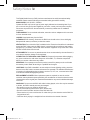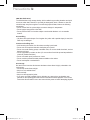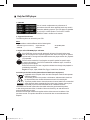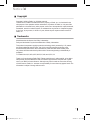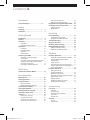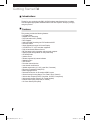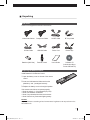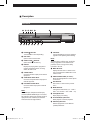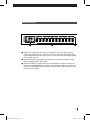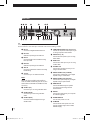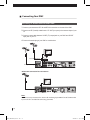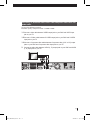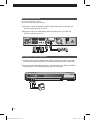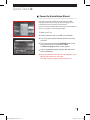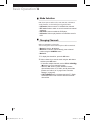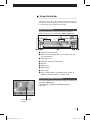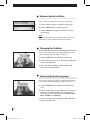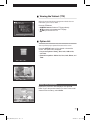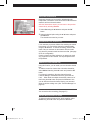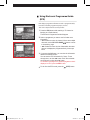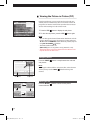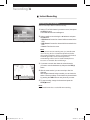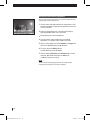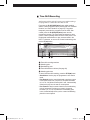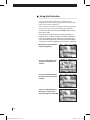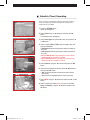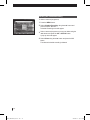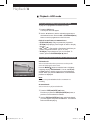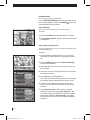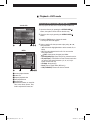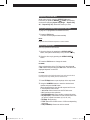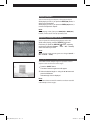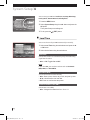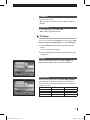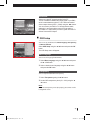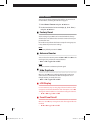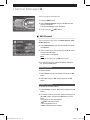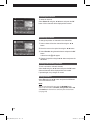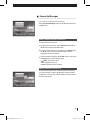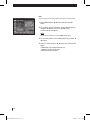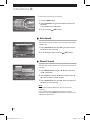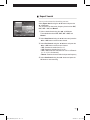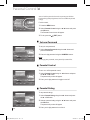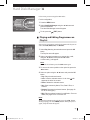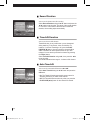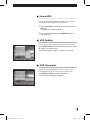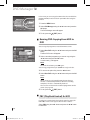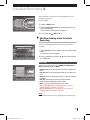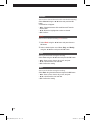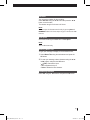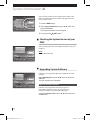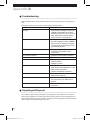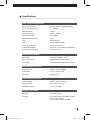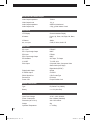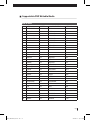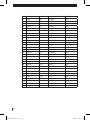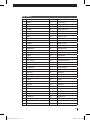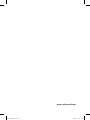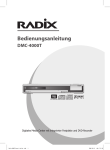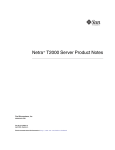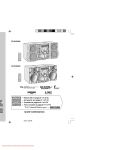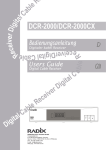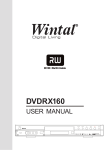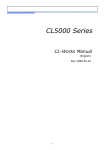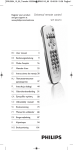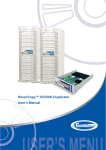Download Radix DMC-4000T User`s guide
Transcript
User’s Guide DMC-4000T Digital Media Center with Built-in HDD and DVD Recorder Radix_DMC-4000T_Cover.indd 1 2006-09-29 ソタネト 3:22:27 Safety Notes This Digital Media Centre (or DMC) has been manufactured to satisfy international safety standards. Please read the following recommended safety precautions carefully. MAINS SUPPLY: AC 95-250V~, 50/60Hz Operate this DMC only from the type of power supply indicated on the marking label. If you are not sure of the type of power supplied to your home, consult your local power company. Disconnect the product from the mains before you start any maintenance or installation procedures. OVERLOADING: Do not overload wall outlets, extension cords or adapters as this can result in fire or electrical shock. LIQUIDS: Keep liquids away from the DMC. CLEANING: Before cleaning, disconnect the DMC from the wall socket. Use a cloth lightly dampened with water (no solvents) to clean the exterior. VENTILATION: Do not block the DMC ventilation holes. Ensure that free airflow is maintained around the DMC. Never store the DMC where it is exposed to direct sunlight or near heating equipment (e.g. a radiator). Never stack other electronic equipment on top of the DMC. Place the DMC at least 30mm from the wall. ATTACHMENTS: Do not use any attachment that is not recommended by the manufacturer; it may cause a hazard or damage to the equipment. CONNECTION TO THE SIGNAL CABLE AND TV: Connect all components before plugging any power cords into the wall outlet. Always turn off the DMC, TV, and other components before you connect or disconnect any cables. SERVICING: Do not attempt to service this product yourself. Any attempt to do so will make the warranty invalid. Refer all servicing to a qualified service agent. LIGHTNING: If the DMC is installed in an area subject to intense lightning activity, protection devices for the DMC mains connector and antenna are essential. The individual manufacturer’ s instruction for safeguarding other equipment, such as TV, Hi-Fi, etc., connected to the DMC must also be followed during lightning storms. REPLACEMENT of PARTS: When replacement parts are required, be sure the service technician uses replacement parts specified by the manufacturer or those that have the same characteristics as the original part. Unauthorised substitution may result in additional damage to the unit. HANDLING: Do not move the DMC while a disc is being played, or the disc may be scratched or broken, the DMC’s internal parts may be damaged. • Be careful not to put your hand into the disc tray. • Do not place anything other than the disc in the disc tray. • Be sure to remove the disc and turn off the DMC after use. • Disconnect the AC power cord from the AC outlet when you don’t intend to use the DMC for long periods of time. • Clean the disc by wiping in a straight line from the inside to the outside of the disc. 2 Radix_DMC-4000T_Chapter1.indd 2 2006-09-29 ソタネト 3:40:43 Precautions HDD (Hard Disk Drive) The hard disk has a high storage density, which enables long recording durations and quick access to written data. However, it can easily be damaged by shock, vibration or dust and should be kept away from magnets. To avoid losing important data, observe the following precautions. • Do not use the DMC in a place subject to extreme changes in temperature. • Do not apply a strong shock to the DMC. • Do not place the DMC in a location subject to mechanical vibrations or in an unstable location. Disc Handling • Use discs with regular shapes. If an irregular disc (a disc with a special shape) is used, this DMC may be damaged. Cautions on handling discs • Avoid touching the surface of a disc where recording is performed. • Do not write on the printed side with a ball-point pen or pencil. • Do not use record cleaning sprays or antistatic. Also, do not use volatile chemicals, such as benzene or thinner. • Do not apply labels or stickers to discs. (Do not use discs fixed with exposed tape adhesive or leftover peeled-off stickers.) • Do not use scratch-proof protectors or covers. • Do not use discs printed with label printers available on the market. • Do not load warped or cracked discs. Disc Storage Be careful not to harm the disc because the data on these discs is highly vulnerable to the environment. • Do not keep under direct sunlight. • Keep in a cool ventilated area. • Store vertically. • Keep in a clean protection jacket. • If you move your DMC suddenly from a cold place to a warm place, condensation may generate on the operating parts and lens and cause abnormal disc playback. If this occurs, remove the disc and wait for one to two hours with the power on before attempting playback. 3 Radix_DMC-4000T_Chapter1.indd 3 2006-09-29 ソタネト 3:40:43 Only for DVD player 1. CAUTION Use of controls or adjustments or performance of procedures other than those specified herein may result in hazardous radiation exposure. The DVD player is classified as a CLASS 1 LASER product. The CLASS 1 LASER PRODUCT label is located on the exterior. 2. Supported disc formats The following discs can be used in your DVD. Note: Supported discs could be different with the following disc. • DVD Video (Digital Versatile Disc) • Video CD • Super Video CD • Audio CD • Re (writable) DVD • MP3 3. Region code of the DVD player and DVDs Since DVD films are not normally released in all parts of the world at the same time, all DVD players have a specific regional code. Discs can be given an optional regional code. If the regional codes differ between the player and the disc, playback is not possible. DVDs must be marked ALL for all regions or specific number for specific region to work in this machine. If the DVD is marked with a different region, it cannot be played in this DVD player. Some DVD discs may not have a regional code label even though their playback is prohibited by area limits. Region 2 Europe, Japan, Middle East, Egypt, South Africa, Greenland Correct Disposal of This Product (Waste Electrical & Electronic Equipment) (Applicable in the European Union and other European countries with separate collection systems) This marking shown on the product or its literature, indicates that it should not be disposed with other household wastes at the end of its working life. To prevent possible harm to the environment or human health from uncontrolled waste disposal, please separate this from other types of wastes and recycle it responsibly to promote the sustainable reuse of material resources. Household users should contact either the retailer where they purchased this product, or their local government office, for details of where and how they can take this item for environmentally safe recycling. Business users should contact their supplier and check the terms and conditions of the purchase contract. This product should not be mixed with other commercial wastes for disposal. 4 Radix_DMC-4000T_Chapter1.indd 4 2006-09-29 ソタネト 3:40:44 Notice Copyright Copyright © 2006 by Radix, Inc. All rights reserved. This document contains information that is the property of Radix, Inc. It is furnished for the sole purpose of the operation and the maintenance of products of Radix, Inc. No part of this publication is to be used for any other purpose, and is not to be reproduced, copied, disclosed, transmitted, stored in a retrieval system, or translated into any human or computer language, in any form, by any means, in whole or in part, without the prior express written consent of Radix, Inc. Trademarks Manufactured under license from Dolby Laboratories. Dolby and the double-D symbol are trademarks of Dolby Laboratories. This product incorporates copyright protection technology that is protected by U.S. patents and other intellectual property rights. Use of this copyright protection technology must be authorized by Macrovision, and is intended for home and other limited viewing uses only unless otherwise authorized by Macrovision. Reverse engineering or disassembly is prohibited. U.S Patent Nos.4,631,603;4,907,093:5,315,448; and 6,513,132 Thank you for purchasing a Radix DMC. Please read this user’s guide carefully, to be able to safely install, use and maintain the DMC at maximum performance. Keep this user’s guide next to your DMC for future reference. Although every effort is made to ensure the accuracy of this document, Radix, Inc. assumes no responsibility for errors that may appear herein. The information is subject to change without notice. 5 Radix_DMC-4000T_Chapter1.indd 5 2006-09-29 ソタネト 3:40:44 Contents Timer (Live/ Channel List) ............................... 24 Delete (Only Channel List mode) .................... 24 Precautions Only for DVD player .......................................4 Using Electronic Programme Guide (EPG) .... 25 Viewing the Picture-in-Picture (PIP) .............. 26 Notice Copyright........................................................... Trademarks ....................................................... 5 5 Recording Instant Recording ............................................. 27 Getting Started Introductions..................................................... Features ............................................................ Unpacking ......................................................... 8 8 9 Accessories ..................................................... Preparing the Remote Control......................... 9 9 Description ........................................................ 10 Front Panel ...................................................... 10 Front Panel Display ......................................... 11 Rear Panel ...................................................... 12 Remote Control .............................................. 13 Connecting Your DMC ...................................... 16 Connecting TV with RF cable and SCART cable ................................................... Connecting TV with Video cable/S-Video cable/ Component video cables and Audio cables. ... Connecting Audio System ............................... Connecting an External Equipment ................. Swapping the PIP ........................................... 26 Moving the PIP ................................................ 26 16 17 18 18 Quick Start Recording the Live Channels ......................... 27 Recording from external equipment ................ 28 Time Shift Recording ....................................... Using the Tab button ........................................ Schedule (Timer) Recording............................ Editing Schedule Recording............................ 29 30 31 33 Editing a schedule recording ........................... 33 Deleting the Schedule Recording .................... 34 PlayBack Playback—HDD mode ...................................... 35 Playing the recorded programme in the HDD .... Using bookmark function in HDD or Timeshift mode ................................................ Repeat Function ............................................. Using optional functions on Play list menu ...... Using the optional functions during playback of recorded programme ................................... 35 35 37 37 37 Playback—DVD mode ...................................... 39 Power On & Installation Wizard ...................... 19 Basic Operation Mode Selection ................................................. 20 Changing Channels .......................................... 20 Using the Info Bar............................................. 21 General Information......................................... 21 Detailed Programme Information .................... 21 Volume Control and Mute ................................ Changing the Subtitles .................................... Selecting the Audio Language ........................ Viewing the Teletext (TTX) ............................... Option List......................................................... 22 22 22 23 23 History (Only Live mode) ................................. Sort (Live/ Channel List) .................................. Lock/Unlock (Live/ Channel List) ..................... Add to List (Live/ Channel List) ....................... 23 24 24 24 Playing an Audio CD (CD-DA and MP3 Discs).................................. Repeating a Track or Disc ............................... Playing the recorded programme in the DVD.. Playing a DVD or VCD .................................... Skipping Chapters .......................................... Repeating a Chapter, Title or Disc................... Changing the Camera Angle ........................... 39 40 40 40 41 41 41 System Setup Local Time ......................................................... 42 Auto Time ........................................................ Set Time & Date .............................................. Greenwich Mean Time (GMT) ......................... Time Offset ...................................................... Summer Time .................................................. 42 42 42 43 43 TV Setup ............................................................ 43 TV Type ........................................................... 43 Video Format ................................................... 43 6 Radix_DMC-4000T_Chapter1.indd 6 2006-09-29 ソタネト 3:40:44 Screen Format................................................. 44 Audio Output ................................................... 44 RF Channel ..................................................... 45 OSD Setup ......................................................... 45 Menu Language .............................................. 45 Transparency................................................... 45 Banner Timeout ............................................... 46 Factory Reset .................................................... Antenna Booster............................................... Hide Duplicate................................................... LCN Display ...................................................... Front Panel Scroll ............................................. 46 46 46 46 46 Channel Manager Edit Channel...................................................... 47 Deleting Channels ........................................... Renames Channels ......................................... Selecting All Channels..................................... Reordering Channels ...................................... Locking and unlocking Channels..................... Exiting the Menu.............................................. 47 47 48 48 48 48 Favourite Manager ........................................... 49 Adding a New Favourite Channel List ............. 49 Editing Favourite Channel Lists....................... 49 Burning DVD-Copying from HDD to DVD ....... 58 PBC (Play Back Control) for VCD ................... 58 Schedule Recording Add New-Adding a New Schedule Recording ........ 59 Event Type ...................................................... Channel ........................................................... Mode ............................................................... Time................................................................. Date ................................................................. Duration ........................................................... Free Space ...................................................... Entering Memo Title ........................................ Confirming Add New........................................ 59 60 60 60 60 61 61 61 61 System Information Checking the System Version of your DMC. .. 62 Upgrading System Software............................ 62 Upgrade OTA (Over-the-Air) ............................ Upgrade by RS-232 ........................................ Upgrade by USB ............................................ Upgrade by DVD ............................................ 62 63 63 63 Appendix Installation Auto Search ...................................................... 52 Manual Search .................................................. 52 Expert Search ................................................... 53 Parental Control Set new Password ............................................ 54 Parental Control ............................................... 54 Parental Rating ................................................. 54 Hard Disk Manager Playing and Editing Programmes on Play list ... Record Duration ............................................... Timeshift Duration ............................................ Auto Timeshift ................................................. Format HDD....................................................... HDD Standby..................................................... HDD Information ............................................... DVD Manager 55 56 56 56 57 57 57 Troubleshooting ............................................... 64 Recycling and Disposal ................................... 64 Specifications ................................................... 65 Tuner / Front-End Demodulator....................... Transport Demultiplexer .................................. Video Decoding Parameters ........................... Audio Decoding Parameters ........................... Supporting Disc Media .................................... Baseband Video/Audio Output ........................ Front Panel ...................................................... Rear Panel ...................................................... Remote Control Unit ........................................ General Data ................................................... 65 65 65 65 65 66 66 66 66 66 Supportable DVD Writable Media.................... 67 DVD+R Media ................................................. DVD-R Media .................................................. DVD+RW Media .............................................. DVD-RW Media ............................................... 67 69 70 71 7 Radix_DMC-4000T_Chapter1.indd 7 2006-09-29 ソタネト 3:40:45 Getting Started Introductions Thanks for your purchasing this DMC. All DMC products manufactured from our plants meet the highest appropriate standards that the ISO 9002 requires. We hope you enjoy using this product. Features This product provides the following features: • 2 x Digital Tuner • Multiple DVB-T Receiving • PVR with built-in HDD (160GB) • DVD Playback • Analog & Digital Recording into DVD media and HDD • Picture in Picture • Simple Operation through On Screen Display • 3 SCARTS for TV, VCR, and other equipment • Fully Infrared based Remote Control • RS-232 Serial Link for Interaction with personal computer • Display Signal Strength Meter for easy initial setup • CD Quality Audio • Volume control • Teletext supported by internal software • Subtitle function • VPS function • Favourite channel function • Last channel recall function • Variable aspect ratio (4:3, 16:9, Letter Box, Panorama) • Electronic Programme Guide (EPG) • Multi-Language function • Parental lock function for Channel and DMC Access • Channel sorting function (Name, Time, Date & Time, Channel) • Various video outputs (SCART, Composite, S-VIDEO, Component) • Various audio outputs (Stereo L/R, Coaxial, Optical) • External video inputs (Composite, S-VIDEO) • AC Power Switch (Rear panel) 8 Radix_DMC-4000T_Chapter1.indd 8 2006-09-29 ソタネト 3:40:45 Unpacking Accessories Check for the supplied accessories shown below: Video/Audio Cables Component Cables SCART Cable RF Loop Cable S-Video Cable USB Mini Cable Power Cord Remote Eye Batteries (AAA Size) Remote Control User’s Guide Software CD (includes the utility to connect USB with PC) Preparing the Remote Control Install Batteries in the Remote Control 1 Open the battery cover on the rear of the remote control. 2 Insert two AAA batteries. Make sure that the polarities (+ and -) are aligned correctly. 3 Replace the battery cover to the original position. If the remote control does not operate properly, • Check the polarity +/- of the batteries (Dry-Cell). • Check if the batteries are drained. • Check if any obstacles block the remote sensor. • Check if there is any fluorescent lighting nearby. Caution: Dispose of batteries according to local environmental regulations. Do not put them in the household trash. 9 Radix_DMC-4000T_Chapter1.indd 9 2006-09-29 ソタネト 3:40:48 Description Front Panel 4 1 # $ %@ 2 5 6 7 3 8 9 0 ! 1 POWER( ) BUTTON Turns the DMC on and off (standby). 2 DISC TRAY Opens to load or reload a disc. 3 OPEN/CLOSE( ) BUTTON Opens and closes the disc tray. 4 DISPLAY Displays the playing status, programme number, broadcasting name, recording status, disc status, etc. 5 S-VIDEO INPUT Connect to S-Video output jack of external equipment. 6 COMPOSITE VIDEO INPUT Connect to composite video output jack of external equipment. 7 LEFT/RIGHT AUDIO INPUT Connect to audio output jacks of external equipment. Note: S-VIDEO Input, Composite Video Input, and LEFT/RIGHT AUDIO Input are needed for recording analog signals from external equipment such as VCR and camcorder with converted to digital format. 8 USB PORT Connect to USB port of a PC for software upgrade or file uploading & downloading. Note: To enable the use of this port, install the utility programme in the software CD provided. See the usage to the utility included in the CD. 9 MENU BUTTON Displays the main menu or selects a sub menu as the behavior of OK button on the remote control. 0 DIRECTION BUTTONS (▲/▼/◄/►) Moves the highlighted bar to select options on the menu. ! EXIT BUTTON Exits a menu or returns to the previous menu. @ MODE BUTTON Changes the media mode. (TV → HDD → DVD → Ext. S-Video → Ext. CVBS → TV) # STOP() BUTTON Stops playing or recording. $ PLAY/PAUSE(►) BUTTON Starts playback or Pauses playback. % RECORD(●) BUTTON Records programme on the HDD/ Re (writable) DVD discs. 10 Radix_DMC-4000T_Chapter1.indd 10 2006-09-29 ソタネト 3:40:49 Front Panel Display 1 2 3 1 Displays the media connection status. For example, if a DVD is loaded, DVD and moving disc sign are turned on. When the mode is standby, the power indicator lights. It also displays the status such as any live TV or radio channel is connected by lighting TV or musical note sign. 2 Displays information by presenting text messages such as channel number, playing status, upgrading method, and the like. 3 Displays information by lighting each sign about whether the speaker is inactive, the timer is set, the selected channel is blocked, a pay channel is selected, it repeats all or in a part unit, the TITLE button is pressed, the sound is Dolby, and any button on your remote control is pressed. 11 Radix_DMC-4000T_Chapter1.indd 11 2006-09-29 ソタネト 3:40:50 Rear Panel 1 3 5 7 9 2 4 6 8 0 * @$ ! # % ^& ( Fan The fan always operates when the HDD or DVD is active. Ensure a minimum of 10cm clear space on all sides of the fan when installing your DMC. 1 RF1 IN Connect to a digital terrestrial antenna. 2 RF1 OUT Antenna Loop through out of RF1 IN. 3 RF2 IN Connect the RF1 OUT and RF2 IN using the Loop Cable. 4 RF2 OUT Antenna Loop through out of RF2 IN. 5 ANT IN Connect to a VHF/UHF antenna for analog broadcasting. 6 TV OUT Connect to your TV antenna terminal. Note: When you have available A/V interfaces such as SCART and RCA on your TV set, the connections to ANT IN and TV OUT are not necessary. 7 SCART1 (TV) Connect to your TV using a SCART cable. 8 SCART2 (VCR) Connect to your VCR using a SCART cable. 9 SCART3 (AUX) Connect to external equipment using a SCART cable. 0 COMPONENT VIDEO OUT (YUV or Y/C) Connect to component video inputs of your TV using component video cables. ! AUDIO OUT (L, R) Connect to audio inputs of your TV using audio cables. @ VIDEO OUT Connect to a video input of your TV using a video cable. # S-VIDEO OUT Connect to an S-Video input of your TV using an S-Video cable. $ DIGITAL AUDIO OUT (COAXIAL) Connect to a coaxial input of your digital amplifier using a coaxial cable. % DIGITAL AUDIO OUT (OPTICAL) Connect to an optical input of your digital amplifier using an optical cable. ^ REMOTE EYE Connect the Remote Eye to operate your remote control using infra-red communication. & RS232C Connect to a serial port of your computer for software upgrade. * POWER SWITCH Turn AC main power on or off. ( AC MAINS Connect the AC main power cord. The input AC voltage range is 95V to 250V, 50/60Hz supply. 12 Radix_DMC-4000T_Chapter1.indd 12 2006-09-29 ソタネト 3:40:51 Remote Control 1 POWER( ) Turns the DMC On or Off (standby). 1 9 2 3 4 5 6 7 8 2 NUMERIC Buttons (0~9) Enters the channel number directly. Also it is used for inputting the number for the menu commands. 0 3 FAV Used for the Favourite Manager function. You can also update your own favourite channel list. ! @ # 4 AUDIO Changes to the audio mode for selecting a language and output mode such as Right Mono, Left Mono, and Stereo. 5 EXT. Switches the external input mode. When the mode is in EXT, it toggles between CVBS and S-Video. 6 LIVE(TV/RADIO) Switches the Live mode (TV → Radio → All → TV). 7 DVD Switches the DVD mode. 8 OPTION Displays the option menu that includes History, Sort, Lock, Add to List, Timer, and the like. Displayed functions on option menu may differ according to each situation. 9 OPEN/CLOSE( ) Opens or closes the disc tray. 0 MUTE Enables or disables the sound output. ! TTX Changes to the teletext mode. @ EPG Displays the programme information or Electronic Programme Guide (EPG). # HDD Switches the HDD mode. 13 Radix_DMC-4000T_Chapter1.indd 13 2006-09-29 ソタネト 3:40:52 $ VOL -/+ Adjusts the volume level. % Direction Buttons (▲/▼/◄/►) Moves the highlighted bar to select an option on the menu. ^ TAB Press this button to move to other tasks in progress so you can check the status on the Info bar like PIP, recordings, live channels, external inputs, and such. & FR() Rewinds at high speed. Each time you press this button the rewind speed increases. You can also search backward slowly while the SLOW( ▌►) button is pressed. ) a $ b % c ^ & d e * f ( * REC(●) Records Live TV/Radio channels to a HDD or recordable DVD disc. ( TITLE Displays the DVD title while a DVD plays. ) MENU Displays or exits the menu. a (EXIT) Returns to the previous menu option or exits from the current screen. b PIP CH & PAGE( / ) Changes the channel on sub picture of PIP or the page of the channel list. c OK Confirms a selected menu option or displays the channel list while watching a channel. d INFO Displays the information about channel and programme on the Info Bar. Press it again, you can see the detailed information on the selected channel. e PLAY/PAUSE(►/) Plays at normal speed or pauses. f FF() Fast forward at high speed. Each time you press this button the fast forward speed increase. You can also search forwards slowly while the SLOW( ▌►) button is pressed. 14 Radix_DMC-4000T_Chapter1.indd 14 2006-09-29 ソタネト 3:40:53 g SLOW( ▌►) Plays the programme in slow motion mode. This button is activated only with HDD and time shift recording. h MARK( ) Sets a bookmark in a certain position while playing a file stored in HDD. i ANGLE Selects a viewing angle when the loaded DVD title supports multiple angles. It all depends on the loaded disc itself. ) j ZOOM( Zooms in the selected screen. It works with live channel, HDD, and EXT mode. The zooming scale changes by pressing this button. (x2 → x4 → normal → x2) While the zoom is active, use the direction buttons to relocate the zooming position. Press the OK button to apply the selected scale. k PIP( ) Watches two channels with main and sub screens simultaneously. l REPEAT( ) With DVD and VCD, it repeats chapter, title, track, or all (disc). With audio CD, it repeats all the tracks or selected ones. With HDD, it repeats selected bookmark segment. l g h i j k m n o p q m STOP() Stops playing or recording. In the case of DVD, the first press pauses playing and the second press switches the Live mode. n SUBT. Press this to switch the subtitle language on the screen when you are watching a TV programme or a playing title. o SLEEP Automatically turns off the device after a preset time interval. (10 → 20 → 30 min. → 1hr → 1.5hr → 2hr) p MOVE( ) Moves the location of the sub picture. q SWAP( ) Switches between the main picture and sub picture while the PIP works. 15 Radix_DMC-4000T_Chapter1.indd 15 2006-09-29 ソタネト 3:40:55 Connecting Your DMC Connecting TV with RF cable and SCART cable 1 Connect your antenna to RF1 IN and RF2 IN connection on the rear of the DMC. 2 Connect an RF (Coaxial) cable from the TV OUT (Loop out) to the antenna input of your TV. 3 Connect a scart cable between SCART (TV) output jack on your DMC and SCART input jack on your TV. 4 Connect the mains plug of your DMC to a wall socket. For Analog Receiving For Digital Receiving <Alternative connection for one antenna> Note: It is not necessary to connect the antenna for TV through your DMC if one of SCART or RCA input in the TV is available for connecting your DMC. 16 Radix_DMC-4000T_Chapter1.indd 16 2006-09-29 ソタネト 3:40:59 Connecting TV with Video cable/S-Video cable/Component video cables and Audio cables. Use any of the following methods. Resolution quality : Component video > S-VIDEO > VIDEO 1.1 Connect a video cable between VIDEO output jack on your DMC and VIDEO input jack on your TV. 1.2 Connect a S-Video cable between S-VIDEO output jack on your DMC and S-VIDEO input jack on your TV. 1.3 Connect a Component video cables between Component video (YUV or Y/C) output jacks on your DMC and Component video input jacks on your TV. 2 Connect an audio cable between AUDIO (L, R) output jacks on your DMC and AUDIO (L, R) input jacks on your TV. 17 Radix_DMC-4000T_Chapter1.indd 17 2006-09-29 ソタネト 3:41:00 Connecting Audio System Use any of the following methods. Don’t connect both audio jacks together! 1.1 Connect a coaxial cable between DIGITAL AUDIO output jack on your DMC and DIGITAL AUDIO input jack on your TV. 1.2 Connect an OPTICAL cable between OPTICAL output jack on your DMC and OPTICAL input jack on your TV. Connecting an External Equipment 1 Connect a video (S-Video) cable between VIDEO (S-VIDEO) input jack on your DMC and VIDEO (S-VIDEO) output jack on your External Equipment (such as camcorder). 2 Connect an audio cable between AUDIO (L, R) input jacks on your DMC and AUDIO (L, R) output jacks on your External Equipment (such as camcorder). 18 Radix_DMC-4000T_Chapter1.indd 18 2006-09-29 ソタネト 3:41:02 Quick Start Power On & Installation Wizard After power is turned on, DMC will initially display the OSD language selection menu for you to set your language, and it automatically scans live channels and saves them. First of all, connect your DMC with antenna (or aerial) and external devices. (See page 16, “Connecting Your DMC”) 1 Switch your TV on. 2 Connect the power cord of your DMC to a wall outlet. 3 Turn on the power switch located at the left on the rear of your DMC. 4 Turn power on by pressing the POWER( ) button on the front of your DMC (or on your remote control). The Menu Language selection screen appears. 5 Select a preferable language using the ▲/▼ button and press the OK button. 6 When the Antenna Booster selection menu appears, select ON if an active antenna is connected. Your DMC saves live channels after scanning them. 19 Radix_DMC-4000T_Chapter1.indd 19 2006-09-29 ソタネト 3:41:03 Basic Operation Mode Selection DMC has 4 separate modes such as LIVE, EXT, DVD, and HDD. To enable functions, set the mode first using mode buttons. • LIVE mode: Select to watch TV and Radio live channels. • EXT mode: Select to watch or record contents from external equipment. • DVD mode: Select to enable the DVD player. • HDD mode: Select to play back the recorded files stored in HDD. Changing Channels Make sure you DMC is in live mode. You can change the current channel by three different methods. • Method 1: Use the ▲/▼ button. • Method 2: To select a channel directly, press a channel number using the NUMERIC button. • Method 3: 1 To display the channel list, press the OK button. 2 Select a channel you want to watch using the ▲/▼ button and then press OK button. • If there are multiple channels, use the PIP CH & PAGE( / ) button to move to channels by page. • Press the ◄/► button to switch between Favourite channel lists and one of TV, Radio, and all channel lists (Please see “Add to List” on page 24 and “Favourite Manager” on page 49). • LIVE(TV/RADIO) button circulates among the TV, Radio, and All channels in order. It doesn’t affect the favourite channel lists. 20 Radix_DMC-4000T_Chapter1.indd 20 2006-09-29 ソタネト 3:41:03 Using the Info Bar The Info bar always appears for a specific period of time whenever you switch channels. The period can be set by the Banner Timeout in the OSD Setup. (See page 46 for more details) General Information The general information is displayed on the screen with the following information when pressing the INFO or TAB button. 1234 5 6 7 89 1 Channel number and name 2 Each Tab icon is displayed for Live, recordings, PIP, and etc. (See page 30) 3 EPG exists or not 4 ANT Input, Frequency, Transponder 5 Help bar 6 Signal Level 7 Signal Quality 8 Current time 9 Icons: Locked channel, Scrambled channel, Subtitle is available, Teletext information, TV/Radio mode Detailed Programme Information You can see detailed information about current programme by pressing the INFO button. If pressed again, it displays the detailed programme information. Detailed programme information 21 Radix_DMC-4000T_Chapter1.indd 21 2006-09-29 ソタネト 3:41:03 Volume Control and Mute You can control the volume level, or keep the volume silent. 1 Press the VOL –/+ button to control the volume level. 2 Press the MUTE button to turn the sound off. 3 Press the MUTE button again or the VOL –/+ button to cancel muting. Note: If you want loud sound, increase the volume on your TV set rather than to use the volume control on this product. Changing the Subtitles If the current programme provides subtitle information, you can select a preferable language among available ones. 1 Press the SUBT. button to display the subtitle menu. 2 Set the subtitle function to On or Off using the ◄/► button and press the OK button. 3 Select your desired subtitle language using the ◄/► button and press the OK button. Selecting the Audio Language If the current programme is available in multiple audio languages, you can select a preferable language among available ones. 1 Press the AUDIO button to display the audio language menu. 2 Select an audio mode using the ◄/► button and press the OK button. The available modes can vary depending on the service provider. (Possible modes are Stereo, Right Mono, Left Mono, and Dolby D.) 3 Select your desired audio language using the ◄/► button and press the OK button. 22 Radix_DMC-4000T_Chapter1.indd 22 2006-09-29 ソタネト 3:41:03 Viewing the Teletext (TTX) When the current broadcasting programme includes the TTX information, you can access them. Press the TTX button. • NUMERIC buttons: Selects a TTX page directly. • / : Increases or decreases the TTX page. • (EXIT): Exits from the TTX. Option List You can perform proper optional functions on the screen. Press the OPTION button on live channel or channel list screen. The Option menu will appear. • Live screen options: History, Sort, Lock, Add to List, and Timer. • Channel list options: Add to List, Sort, Lock, Delete, and Timer. <Live Screen> <Channel List> History (Only Live mode) Displays the previous 4 channels played. Use the ▲/▼ button to go to the previous channel you want. To remove all channels from the history, select Delete. 23 Radix_DMC-4000T_Chapter1.indd 23 2006-09-29 ソタネト 3:41:04 Sort (Live/ Channel List) Displayed channels can be sorted by alphabetical order, transponder, combination of free-to-air and conditional access channels, and local channel number. After the channels are sorted, you can return to the previous channel list by selecting Restore. 1 Select Sort using the ▲/▼ button and press the OK button. 2 Select the desired option using the ▲/▼ button and press the OK button. The channels are sorted as you want. Lock/Unlock (Live/ Channel List) If it is necessary to prevent children from watching the current live program, you can lock the channel by selecting Lock using the ▲/▼ button. To confirm the setting, press the OK button. But you must bear in mind that this function works only when the parental control has been set to On. (See page 54 for the configuration) Once the channel is locked, whenever you attempt to watch any programme on this channel. You are prompted to enter the password. Add to List (Live/ Channel List) Using this function, you can make your own favourite channel lists. To add the current live channel into a favourite channel list, select Add to List using the ▲/▼ button and press the OK button. If you haven’t created any favourite channel list using Favourite Manager, the default names are given like List1, List2, ... When there are multiple channel lists, select one of them using the ▲/▼ button and press the OK button. Also you can add more favourite channel lists by your taste and delete or edit the existing ones. (See “Favourite Manager” on page 49) Timer (Live/ Channel List) You can set the timer recording. (See page 31) Delete (Only Channel List mode) To delete the selected channel from the channel list, select Delete using the ▲/▼ button and press the OK button. 24 Radix_DMC-4000T_Chapter1.indd 24 2006-09-29 ソタネト 3:41:04 Using Electronic Programme Guide (EPG) EPG displays programme information such as programme titles, broadcast schedule, programme synopsis, and etc. This service depends on the service provider. 1 Press the EPG button while watching a TV channel or listening to a Radio channel. The Electronic Programme Guide will appear. 2 Select a programme you want to see for further more information. • ▲/▼: Selects an event by channel. If there are multiple channels, use the PIP CH & PAGE( / ) button to move to channels by page. • ◄/►: Selects an event by time & date within the same channel. It displays the programme list by 2 hours per block. 3 If you press the OK button, you can view the information detail of the selected event. You can see the EPG information for 7 days. To see through them, use the ◄/► button. Each time schedule can be shown by using the ▲/▼ button. To schedule recording for the selected programme that is displayed on EPG, press the REC button. 4 To exit from the EPG mode, press the (EXIT) button. 25 Radix_DMC-4000T_Chapter1.indd 25 2006-09-29 ソタネト 3:41:04 Viewing the Picture-in-Picture (PIP) Using the PIP function, you can watch two channels with main and sub pictures simultaneously. You can also watch another TV programme or monitor another video input from the connected devices while watching TV or other video media. 1 Press the PIP( ) button to display the sub picture. 2 To close the sub picture, press the PIP( ) button again. Note: • You can change the channels from within both main and sub pictures. With main picture, the channels are changed using ▲/▼ button or NUMERIC buttons. With sub picture, they are using PIP CH & PAGE( / ) button. • The mode combinations are: (Main+Sub):(Live + Live), (HDD + Live), (External + Live) • The quality of the sub picture depends on the software so it may not be clear in some cases. Swapping the PIP Press the SWAP( sub pictures. ) button to swap between the main and Note: To change the channel of the sub picture, first select the main channel, then press the SWAP( ) button to change the channel. Main picture Sub picture Moving the PIP Press the MOVE( counterclockwise. ) button to move the sub picture 26 Radix_DMC-4000T_Chapter1.indd 26 2006-09-29 ソタネト 3:41:06 Recording Instant Recording Recording the Live Channels You can record up to four live channels instantly. 1 Select a TV or Rdio channel you want to record, then press the REC(●) button. The media selection menu will appear. 2 Select a media to record using the ▲/▼ button and press <Selecting Media> the OK button. • HDD Record: Current live channel will be recorded in the HDD. • DVD Record: Current live channel will be recorded in the DVD. • Cancel: Exits from the menu. Note: When you start instant recording into a (re-)writable DVD disc in the tray, the disc is automatically formatted. After the recording completes, the disc is automatically finalised. A DVD+R type of disc can be recorded just once. A DVD+RW type of disc can be recorded multiple times because it is rewritable after unfinalising it. 3 If you want to record other channels, select channels you want to record simultaneously and press the REC(●) button. 4 With the same method, you can record up to four live channels. With multiple channels being recorded, you can check the status of those recordings on the channel-by-channel basis by pressing the TAB button as many times as you want. Multi-tasking 5 To stop recording, change the channel and press the STOP() button. Note: A (re-)writable DVD disc is needed for DVD recording. 27 Radix_DMC-4000T_Chapter1.indd 27 2006-09-29 ソタネト 3:41:06 Recording from external equipment You can record video signals from your external equipment such as DVD player, VCR, Camcorder, etc. 1 Connect video and audio cables from output jacks of your external equipment to input jacks located at the left on the front of your DMC. 2 Select an input format (one of S-Video and CVBS) by pressing the EXT button one or two times. 3 Start playing your external equipment. 4 You can see the video signals from your external equipment. If no signals, check cables connected. 5 Select a video quality out of Low, Medium, and High with the Info bar displayed using the ▲/▼ button. 6 To record, press the REC(●) button. A media selection menu will appear. 7 Select a media (HDD Record or DVD Record) to record using the ▲/▼ button and press the OK button. • Cancel: Exits from the menu. Note: The file size for recording depends on the video quality. Copy protected sources can not be recorded. 28 Radix_DMC-4000T_Chapter1.indd 28 2006-09-29 ソタネト 3:41:06 Time Shift Recording This function enables replay of previous scenes while watching a live programme. It is almost the same effect as VCR. First press the PLAY/PAUSE(►/) button while watching and the current programme will be paused (Also see “Timeshift Duration” and “Auto Timeshift” on page 56). The product temporarily saves the live programme into the HDD. After a while, press the PLAY/PAUSE(►/) button and the programme resumes. The Time status bar appears to show you the current operating status as shown in the picture. Use the playback-related buttons to play contents saved in the HDD. For instance, to move to the current broadcasting point, use the FF() button. 1 2 3 4 5 1 Time shift recording start time 2 Watching point 3 Broadcasting point 4 Time shift duration end time (See page 56) 5 Watching point time To cancel the time shift recording, press the STOP() button. • Slow Motion: Used to play the programme in slow motion mode. • Fast Rewind: Used to search backward to previous scenes in fast speed. Each time you press it, the speed increases. (x2, x4, x8, x32) When the start point is met, it automatically resumes the play from the start in normal speed. • Fast Forward: Used to search forward to the broadcasting point in fast speed. Each time you press it, the speed increases. (x2, x4, x8, x32) When the broadcasting point is met, it automatically shows you the current broadcasting pictures in normal speed. 29 Radix_DMC-4000T_Chapter1.indd 29 2006-09-29 ソタネト 3:41:06 Using the Tab button You can perform multiple tasks such as recording total 4 programmes at a time, watching programmes in Live/DVD/HDD mode or from external equipment. You can check the status of your multiple tasks running using Tab icons, which can show each status of your performing tasks. To check each task of those, press the TAB button as many times as you want. The pictures shown below present you several cases, for example, when you watch contents from external equipment and a live programme on the sub picture concurrently, and you record a live programme on DVD and record the playing contents from external equipment onto HDD at the same time. Watching a programme from external equipment 1st press of the TAB button: Sub picture showing a live channel 2nd press of the TAB button: Recording a live programme on DVD 3rd press of the TAB button: Recording a content from external equipment onto HDD 30 Radix_DMC-4000T_Chapter1.indd 30 2006-09-29 ソタネト 3:41:07 Schedule (Timer) Recording You can reserve a recording by setting the date, time, channel, media, and frequency. Be sure that you have already set the current time for your DMC. 1 Press the OPTION button. Option list will appear. 2 Select Timer using the ▲/▼ button and press the OK button. The Add New menu will appear. 3 Select Event Type using the ▲/▼ button and press the ► or OK button. 4 Select a media (HDD or DVD) using the ▲/▼ button and press the OK button. • HDD Record: Reserved programme will be recorded to the HDD. • DVD Record: Reserved programme will be recorded to the DVD. • Ext. To HDD Record: The programme on the external equipment will be recorded to the HDD. • Ext. To DVD Record: The programme on the external equipment will be recorded to the DVD. 5 Select Channel using the ▲/▼ button and press the OK button. 6 Select the recording channel using the ▲/▼/◄/► buttons and press the OK button. • ◄/►: Switches between all channel list and favourite channel list. • ▲/▼: Moves the highlighted bar to select a channel. 7 Select Mode using the ▲/▼ button and press the ► or OK button. 8 Select a desired recording mode of reruns out of Once, Daily, and Weekly, using the ▲/▼ button and press the OK button. 31 Radix_DMC-4000T_Chapter1.indd 31 2006-09-29 ソタネト 3:41:07 9 Select Time or Date using the ▲/▼ button and press the OK button. 10 Set the current time and date using the ▲/▼/◄/► buttons and press the OK button. • ◄/►: Goes to hour, minute, day, month, and year. • ▲/▼ or 0~9: Sets the time and date. 11 Select Duration using the ▲ or ▼ button and press the ◄/► button to set the value. The range of duration is 5 minutes to 20 hours. Note: You can input the duration time directly by pressing OK and NUMERIC buttons. The direct input range is 5 minutes to 1200 minutes. 12 Select OK using the ▲/▼ button and press the OK button. Note: You can edit or delete any timer recording that has been set on the schedule recording menu as explained in “Editing Schedule Recording” in the coming pages. 32 Radix_DMC-4000T_Chapter1.indd 32 2006-09-29 ソタネト 3:41:07 Editing Schedule Recording You can edit or delete the reserved programmes for schedule recording. Also you can add new schedules. (See “Schedule (Timer) Recording” on page 31) Editing a schedule recording To edit a reserved programme, 1 Press the MENU button. 2 Select Schedule Recording using the ▲/▼ button and press the OK or ► button. Schedule Recording menu will appear. 3 Select a reserved programme you want to edit using the ▲ /▼ button and press the OK or OPTION button. A pop-up menu will appear. 4 Select Edit using the ▲/▼ button and press the OK button. An Edit Event menu will appear. 5 Edit a desired item using the ▲/▼ button and press the OK button. The same is true for editing the items as shown in Timer Recording. (See page 31) 33 Radix_DMC-4000T_Chapter1.indd 33 2006-09-29 ソタネト 3:41:08 Deleting the Schedule Recording To delete a reserved programme, 1 Press the MENU button. 2 Select Schedule Recording using the ▲/▼ button and press the OK or ► button. Schedule Recording menu will appear. 3 Select a reserved programme you want to delete using the ▲/▼ button and press the OK or OPTION button. A pop-up menu will appear. 4 Select Delete using the ▲/▼ button and press the OK button. The selected schedule recording is deleted. 34 Radix_DMC-4000T_Chapter1.indd 34 2006-09-29 ソタネト 3:41:08 PlayBack Playback—HDD mode Playing the recorded programme in the HDD To play the TV programmes recorded in the HDD, 1 Press the HDD button. The Play list menu will appear. 2 Use the ▲/▼ button to see the selected programmes on the thumbnail screen. Press the OK or PLAY/PAUSE(►/) button to see the programmes on the full screen. Playback control buttons in HDD mode are: • PLAY/PAUSE(►/): Plays or pauses the programme. • STOP(): Stops playing. Press it again to return to the play list menu. • FR()/FF(): Fast rewind or fast forward; each time you press it, the speed increases. (x2, x4, x8, x32) • SLOW( ▌►): Plays slowly at an x1/4 or x1/2 speed. To resume, press the PLAY/PAUSE(►/) button. Using bookmark function in HDD or Timeshift mode Add Bookmark You can set bookmarks where you want to save the specific scenes of recordings for easier search. Press the MARK( ) button at a desired scene. It displays a message saying “Set Bookmark.” You can use FR() or FF() button to quickly move to the next bookmarked scenes. When you press the INFO button, the bookmarked positions are displayed. Note: You can save up to 20 bookmarks for a maximum in a recording. Go to Bookmark You can move to any of preset bookmarks. 1 Press the PREV()/NEXT() button. Each time you press the PREV()/NEXT() button, a previous or next bookmark is selected. 2 Use the PREV()/NEXT() button until the bookmark you want appears, and press the OK button. The selected bookmark will start playing. 35 Radix_DMC-4000T_Chapter1.indd 35 2006-09-29 ソタネト 3:41:08 Delete Bookmark Yon can delete any of preset bookmarks. Use the PREV()/NEXT() button until the bookmark you want to delete appears, and press the MARK( ) button. The selected bookmark will be deleted. Clear Bookmarks You can clear all the bookmarks set in the current play. To do this, 1 Press the OPTION button during playback on the HDD. 2 Select Clear Bookmarks using the ▲/▼ button and press the OK button. Editing a file using bookmarks The preset bookmarks can also be used in the file edit function on the HDD editing menu. To do this, 1 Set bookmarks as mentioned before. You can also set bookmarks for partial cutting or for copying the recorded file. 2 Press the MENU button and select Hard Disk Manager, then press the OK button. 3 Select Play list. The screen shows you the contents you have recorded. 4 Select the content you want to edit and move to the option list using the ► button. 5 Select Edit and press the OK button. The screen shows the bookmark positions on the progress bar and their segments displayed at the top left corner. 6 Uncheck the file segments for cutout as shown in the picture. You can delete advertisements on your own,for example. 7 Set the Delete Original to Yes if you don’t need the original file anymore and set the Save Separate to Yes if you want to copy the cheaked file segments to multiple separate files. When the Save Separate is set to No, it will come up with only one new file excluding unchecked segments. 36 Radix_DMC-4000T_Chapter1.indd 36 2006-09-29 ソタネト 3:41:09 8 Select OK and press the OK button. HDD starts editing, which can take time depending on the file size. While copying files, you can watch other contents in live TV, DVD, or HDD. To check the copying status, use the TAB button. Repeat Function For repeating the play, you can repeat a segment of selected bookmark or whole file after pressing the REPEAT( ) button. With no bookmark, you can also set the starting and ending time after pressing the REPEAT( ) button. Using optional functions on Play list menu 1 Press the OPTION button on the Play list menu. Sort option list will appear. 2 Select the desired sort option using the ▲/▼ button and press the OK button. The play list is sorted by the selected option. Sort options are: • Name: Sorts by playlist name • Time: Sorts by recording time. • Date & Time: Sorts by recording time & date. • Channel: Sorts by channel name. • Cancel: Select this to cancel the sort. Using the optional functions during playback of recorded programme You can perform the optional functions such as History, Rename, Delete, Lock/Unlock, and Clear Bookmarks. Press the OPTION button during playback on the HDD. Option list menu will appear. 37 Radix_DMC-4000T_Chapter1.indd 37 2006-09-29 ソタネト 3:41:09 History It shows you the previous 4 files played. Use the ▲/▼ button to select a recorded play, then press the OK button to watch the play. To delete them all, select Delete. Rename To rename selected play, 1 Select Rename using the ▲/▼ button and press the OK button. The Rename menu will appear. 2 Use ▲/▼/◄/► button to move the cursor to Delete, then press the OK button as many times as characters to delete the exiting name. The current play name is deleted. 3 Using the ▲/▼/◄/►, select characters and press the OK button for each input to enter the new play name. 4 Move the cursor to OK using the ▲/▼/◄/► buttons and press the OK button. The selected play is renamed. Delete To delete selected play, select Delete using the ▲/▼ button and press the OK button. Lock/Unlock To lock or unlock the current play, select Lock/Unlock using the ▲/▼ button and press the OK button. Clear Bookmarks To clear all bookmarks on the play, select Clear Bookmarks using the ▲/▼ button and press the OK button. 38 Radix_DMC-4000T_Chapter1.indd 38 2006-09-29 ソタネト 3:41:09 Playback—DVD mode Playing an Audio CD (CD-DA and MP3 Discs) <Audio CD> You can play the disc title such as audio (CD-DA) and MP3 CDs. 1 Open the disc tray by pressing the OPEN/CLOSE( ) button, then place a music CD into the disc tray. 2 Close the disc tray by pressing the OPEN/CLOSE( ) button. 3 Press the DVD button to change the mode. The Play list menu will appear. 4 Select a track or file that you want to play using ▲ or ▼, 1 2 3 45 <MP3> 1 2 then press OK. • ▲/▼: Moves the highlighted bar to select a track, file, or folder. • OK: Plays the selected track or file. You can see the lower level folders. • (EXIT): Changes to the upper level folder. • PLAY/PAUSE(►/): Plays the DVD or pauses its action. • FR()/FF(): Fast Rewind or Fast Forward; each time you press it, the speed increases. (x2, x4, x8, x16) It works on audio CD only. • STOP(): Stops playing. • Back: Goes to upper folder (MP3 only). • LIVE(TV/RADIO): Returns to the live channel. 3 46 5 1 Current playback status 2 Status bar 3 Elapsed playback time 4 Total playback time 5 Repeat mode 6 Detailed information on each file: Title, Artist, Album, Genre, Time, Audio compression format, etc. 39 Radix_DMC-4000T_Chapter1.indd 39 2006-09-29 ソタネト 3:41:10 Repeating a Track or Disc While a disc playing, press the REPEAT( ) button. Each time you press the REPEAT( ) button, the repeating sections are changed (Repeat Play Single → Repeat Play All → Repeat Play Off). Select the section you want. Playing the recorded programme in the DVD To play the TV programmes recorded in the DVD, 1 Press the DVD button. The DMC will start playback automatically. Note: Playback-related buttons operate as same as HDD. Playing a DVD or VCD You can play DVD or Video CD titles. 1 Open the disc tray by pressing the OPEN/CLOSE( ) button, then place a DVD title (or VCD) into the disc tray. 2 Close the disc tray by pressing the OPEN/CLOSE( ) button. 3 Press the DVD button to change the mode. For DVD: Select a desired item in the DVD title menu using the ▲/▼ /◄/► buttons and press the press OK button. The title menu displayed depends on the DVD. For VCD: If a Video CD has the playback control, you can bypass the disc’s menu by these steps when you first load the discs. 1 Press STOP() button to put the player in the stop mode. 2 Using the NUMERIC buttons to enter the desired track number and press the OK button. When playback begins, the disc will respond as if it is not in the Playback Control mode. • ▲/▼/◄/►: Selects items from the DVD title menu. • OK: Confirms an item selection. • PLAY/PAUSE(►/): Plays the disc or pauses its action. • FR()/FF(): Fast Rewind or Fast Forward. Each time you press it, speed is increase. (x2, x4, x8, x16) • STOP(): Stops playing. • TITLE: Returns to the title menu or VCD menu depending on the disc. • LIVE(TV/RADIO): Returns to the live channel. 40 Radix_DMC-4000T_Chapter1.indd 40 2006-09-29 ソタネト 3:41:10 Skipping Chapters You can move to the next chapter, or the previous chapter. When playing a DVD, if you press the NEXT() button, it skips to the next chapter. When playing a DVD, if you press the PREV() button, it moves to the previous chapter. Note: When playing a VCD, if you press PREV() or NEXT() button, it moves to the next (or previous) track. Repeating a Chapter, Title or Disc You can repeat the currently playing chapter, title or disc. While a disc playing, press the REPEAT( ) button. Each time you press the REPEAT( ) button, repeating sections are changed (Chapter → Title → All → Cancel). Select the section you want. Note: When playing a VCD, repeating units are changed (Track → All → Cancel → Track). Changing the Camera Angle Some DVDs contain multiple angles of a particular scene or sequence. You can select the camera angle. 1 Press the ANGLE button. The select Camera Angle menu will appear. 2 Select the desired angle no. using the ▲/▼ button and press the OK button. Selected angle view is displayed. Note: This feature does not work if a DVD has not been recorded with multiple camera angles. 41 Radix_DMC-4000T_Chapter1.indd 41 2006-09-29 ソタネト 3:41:11 System Setup You can setup your DMC with Local Time, TV Setup, OSD Setup, Factory Reset, Antenna Booster, Hide Duplicate. 1 Press the MENU button. 2 Select System Setup using the ▲/▼ button and press the OK button. The System Setup menu will appear. 3 To exit, press the (EXIT) button. Local Time You can set the time of your DMC automatically or manually. 1 Select Local Time using the ▲/▼ button and press the ► or OK button. 2 Select desired items using the ▲/▼ button. Auto Time Current time and date are automatically set by the broadcasting signal from the station. • ◄/► or OK: Toggles On and Off. Note: If you select On, you need not set them such as Set Time & Date, GMT, and Time Offset. Set Time & Date Sets the current time and date manually. • ◄/►: Goes to hour, minute, day, month, and year by turns. • ▲/▼ or 0~9: Sets the time and date. • OK: Enters or confirms the setup menu. Greenwich Mean Time (GMT) Current time is set to GMT. • ◄/►: Changes the offset time from –12 to +11. 42 Radix_DMC-4000T_Chapter2.indd 42 2006-09-29 ソタネト 5:55:53 Time Offset Sets the time offset value. • ◄/►: Changes the offset time that is –30 min, 0 min, or +30 min. Summer Time Sets the daylight saving time to On or Off. • ◄/► or OK: Toggles On and Off. TV Setup You can set up your TV with TV Type(broadcasting system), Video Format, Screen Format, Audio Output, and output RF channel. 1 Select TV Setup using the ▲/▼ button and press OK button. The TV Setup menu will appear. 2 Select a desired item using ▲/▼ button and press the ► or OK button. TV Type Selects a broadcasting system out of PAL, SECAM, and NTSC using the ▲/▼ button and press the OK button. Video Format Selects a video signal format out of RGB, CVBS, S-VIDEO, and YUV using the ▲/▼ button and press the OK button. The output format should be suitably selected for equipment such as TV or VCR. Selected Menu TV Scart Output RCA Output RGB RGB X CVBS CVBS Y/C S-VIDEO Y/C Y/C YUV YUV YUV 43 Radix_DMC-4000T_Chapter2.indd 43 2006-09-29 ソタネト 5:55:54 Screen Format Selects a screen format out of Auto, 4:3, 4:3 Letterbox, 4:3 Panscan, and 16:9 using the ▲/▼ button and press the OK button. In accordance to the type of your TV you have, you can adjust the screen aspect ratio. When the source is 4:3 and your TV monitor size is the same, select 4:3. If the source is 16:9 and your TV monitor size is the same, select 16:9. That’s the best case you can imagine. But the problem happens when the aspect ratios between source and TV monitor are different. To adjust the screen aspect ratio as you want, refer to the following. • Auto: Choose this when you want to see an image with converted to full screen regardless of the aspect ratio of source. • 4:3: Choose this when you want to see a 4:3-ratio full image. When the source is 16:9, vertical screen distortion happens. • 4:3 Letterbox: Choose this when you want to see a 16:9-ratio image on the 4:3-ratio TV monitor. It shrinks the 16:9-ratio image with no screen distortion so the top and bottom of the screen are empty. • 4:3 Panscan: Choose this when you want to see a 4:3-ratio image on the 16:9-ratio TV monitor. It shrinks the 4:3-ratio image with no screen distortion so extreme left and right sides are cut off. • 16:9: Choose this when you want to see a 16:9-ratio full image. When the source is 4:3, horizontal screen distortion happens. Audio Output Selects an audio output out of Stereo, Right Mono, and Left Mono using the ▲/▼ button and press the OK button. 44 Radix_DMC-4000T_Chapter2.indd 44 2006-09-29 ソタネト 5:55:54 RF Channel Selects an output RF channel number for the TV. The RF modulator modulates the output signal of your DMC, which is transmitted through the TV OUT antenna terminal. Set an output channel (CH21 ~ CH69) using the ◄/► button. You can connect your DMC to TV through antenna cable, although it is recommended to connect to Scart cable or RCA Cable. It is useful when you have a guide old-model TV without Scart and RCA inputs. OSD Setup You can set up your OSD such as Menu Language, Transparency, and Banner Timeout. Select OSD Setup using the ▲/▼ button and press the OK button. The OSD Setup menu will appear. Menu Language You can set the language for OSD Menu. 1 Select Menu Language using the ▲/▼ button and press the ► or OK button. 2 Select a desired menu language using the ▲/▼ button and press the OK button. Transparency You can adjust the OSD Menu transparency. 1 Select Transparency using the ▲/▼ button. 2 Set the OSD transparency level (0% ~ 90%) using the ▲ /▼ button. Note: When the transparency is 0% (or opaque), you cannot see the background screen. 45 Radix_DMC-4000T_Chapter2.indd 45 2006-09-29 ソタネト 5:55:55 Banner Timeout You can set the display duration of the Info bar. For more details on the Info bar, see “Using the Info Bar” on page 21. 1 Select Banner Timeout using the ▲/▼ button. 2 Set the time duration for banner display (3, 5, 10, 15sec.) using the ▲/▼ button. Factory Reset All the settings of your DMC can be initialized with the factorydefault values. The default values cannot be removed. Enter your password for reset. Be careful not to perform this function except for emergency use. It may delete the previous user settings. Note: The factory default password is “0000.” Antenna Booster You can select the antenna power with On or Off. Select On at the weak signal area and connect external booster. • ◄/► or OK: Toggles On and Off. Note: An active antenna can boost up the RF signal. Hide Duplicate Once it is set to On, you can hide the duplicated broadcasting channels that are transmitted on different frequencies even though contents are exactly the same. • ◄/► or OK: Toggles On and Off. LCN Display In some countries, they are using logical channel numbers, which can appear on Channel Information when this option is set to On. The logical channel numbers are used when sorting the channels. • ◄/► or OK: Toggles On and Off. Front Panel Scroll Once it is set to On, any message text slides from right to left with not fixed. • ◄/►or OK: Toggles On and Off. 46 Radix_DMC-4000T_Chapter2.indd 46 2006-09-29 ソタネト 5:55:55 Channel Manager You can manage the stored channels. 1 Press the MENU button. 2 Select Channel Manager using the ▲/▼ button and press the OK button. The Channel Manager menu will appear. 3 To exit, press the (EXIT) button. Edit Channel You can edit the stored channels with Delete, Rename, Select All, Reorder, Lock. 1 Select Edit Channels using the ▲/▼ button and press the OK button. 2 Select a channel you want to edit using the ▲/▼ button and press the OK button. A check mark () will appear. Note: To cancel selection, press the OK button again. 3 To switch between the channel list and the edit option list, press the ◄/► button. Deleting Channels To delete channels, 1 Select Delete using the ▲/▼ button and press the OK button. 2 Select OK using the ◄/► button and press the OK button. Renames Channels To rename the selected channel, 1 Select Rename using the ▲/▼ button and press the OK button. 2 To rename a channel, select the characters using the ▲ /▼/◄/► buttons, then press the OK button for each input. See page 38 for use of the keypad. • (EXIT): Cancels the input. • OK: Completes the input. • Delete: Deletes the last character. 47 Radix_DMC-4000T_Chapter2.indd 47 2006-09-29 ソタネト 5:55:55 Selecting All Channels To select all channels, Select Select All using the ▲/▼ button and press the OK button. All the channels will be displayed with marked. Reordering Channels To change the position of channels on the channel list, 1 Select a channel from the channel list using the ▲/▼ button. 2 Move the cursor to the option list using the ◄/► button. 3 Select Reorder using the ▲/▼ button and press the OK button. A direction mark ( ) will appear. 4 Change the position using the ▲/▼ button and press the OK button. Locking and unlocking Channels To lock or unlock the selected channels, Select Lock using the ▲/▼ button and press the OK button. Selected channels will be displayed with lock-marked. If pressed again, they changes to normal. Exiting the Menu Select Exit using the ▲/▼ button and press the OK button. The screen exits the menu. Note: You can sort channels by pressing the OPTION button. Select a desired item out of Name, Transponder, Free + CA, and Number. A channel list is sorted by the selected item. (See page 24) 48 Radix_DMC-4000T_Chapter2.indd 48 2006-09-29 ソタネト 5:55:56 Favourite Manager You can add or modify favourite channel lists. Select Favourite Manager using the ▲/▼ button and press the OK button. Adding a New Favourite Channel List To add a favourite channel list, 1 To add a new channel list, select Add New List using the ▲/▼ button and press the OK button. 2 To input a channel name, move the cursor to Delete using the ◄/► button, then press the OK buttons until the suggested list name is cleared. 3 Select characters using the ▲/▼/◄/► button, then press the OK button for each character input. • (EXIT): Cancels the input. • OK: Completes the input. • Delete: Deletes the last character. Editing Favourite Channel Lists To edit favourite channel lists, select a favourite channel list you want to modify using the ▲/▼ button and press the ► or OK button. You can edit, rename, delete, and recorder the favourite channel list. 49 Radix_DMC-4000T_Chapter2.indd 49 2006-09-29 ソタネト 5:55:56 Edit You can register or remove favourite channels in the channel list. 1 Select Edit using the ▲/▼ button and press the OK button. 2 To register or remove a channel, select a desired channel using the ▲/▼ button and press the OK button. A heart mark (♥) will appear. Note: To cancel the selection, press the OK button again. 3 To move the position on the editing option list, press the ◄ /► button. 4 Select an option using the ▲/▼ button and press the OK button. • Filter List: Lists marked channels only. • Cancel: Cancels the selection. • OK: Confirms the selection. 50 Radix_DMC-4000T_Chapter2.indd 50 2006-09-29 ソタネト 5:55:56 Rename To rename the selected favourite channel list, select Rename using the ▲/▼ button and press the OK button. To rename a channel list, select characters using the ▲/▼ /◄/► buttons, then press the OK button for each input. (See page 38) • (EXIT): Cancels the input. • OK: Completes the input. • Delete: Deletes the last character. Delete To delete the favourite channel list, select Delete using the ▲ /▼ button and press the OK button. Reorder To change the position of a channel on the channel list, 1 Select Reorder using the ▲/▼ button and press the OK button. 2 Select a channel you want to move using the ▲/▼ button and press the OK button. A direction mark ( ) will appear. Note: To cancel the selection, press the OK button again. 3 Change the position using the ▲/▼ button and press the OK button. 4 To confirm, press the ◄/► button to move the option list and select OK using the ▲/▼ button and press the OK button. Note: You can sort channels by pressing the OPTION button. Select a desired item out of Name, Transponder, Free + CA, and Number. A channel list will appear sorted by the selected item. 51 Radix_DMC-4000T_Chapter2.indd 51 2006-09-29 ソタネト 5:55:56 Installation In this menu, you can store the channels. 1 Press the MENU button. 2 Select Installation using the ▲/▼ button and press the OK button. The Installation menu will appear. 3 To exit, press the (EXIT) button. Auto Search This menu will enable your DMC to search and store the channels automatically. 1 Select Auto Search using the ▲/▼ button and press the OK button to start searching. 2 To exit during the search, press the (EXIT) button. Manual Search This menu will enable your DMC to search and store the channels manually. 1 Select Manual Search using the ▲/▼ button and press the ► or OK button. 2 Select Channel using the ▲/▼ button and press the ◄ /► button to select a channel number. 3 Select Start Search using the ▲/▼ button and press the OK button to start searching. Note: In the Start Frequency (kHz) item, you can see the start frequency. As an example, if you selected the channel 21, the start frequency is set with 47400kHz. If the channel is detected, it is added to the channel list. 52 Radix_DMC-4000T_Chapter2.indd 52 2006-09-29 ソタネト 5:55:57 Expert Search You can search and store the channels by your taste. Select Expert Search using the ▲/▼ button and press the ► or OK button. You can search the channel by frequency band such as VHF, UHF, VHF + UHF, and Manual. 1 Select a desired band using the ◄/► or OK button. The available bands are VHF, UHF, VHF + UHF, and Manual. 2 Select Start Channel using the ▲/▼ button and press the ◄/► or OK button to select a start channel. 3 Select End Channel using the ▲/▼ button and press the ◄/► or OK button to select an end channel. • VHF: Searches channels from 5 to 12. • UHF: Searches channels from 21 to 69. • VHF + UHF: Searches channels from VHF to UHF bands. (i.e. 5 ~12, 21~69 channels) • Manual: Searches channels with the input start frequency 4 Select Start Search using the ▲/▼ button and press the OK button to start searching. 53 Radix_DMC-4000T_Chapter2.indd 53 2006-09-29 ソタネト 5:55:57 Parental Control You can lock the particular channels to prevent your children from watching adult programmes. There are 6 different parental ratings. For this control, 1 Press the MENU button. 2 Select Parental Control using the ▲/▼ button and press the OK button. The Parental Control menu will appear. 3 To exit, press the (EXIT) button. Set new Password To set your new password, 1 Select Set new Password using the ▲/▼ button and press the OK button. 2 Enter a 4-digit password using the NUMERIC buttons. Note: To change your password, enter your old password first. Parental Control To turn on or off the parental control, 1 Select Parental Control using he ▲/▼ button and press the ◄/► or OK button. The password input box will appear. 2 Enter your 4-digit password to toggle on and off. Parental Rating To set parental ratings, 1 Select Parental Rating using the ▲/▼ button and press the ► or OK button. 2 Selects a parental rating using the ▲/▼ button and press the OK button. The password input box will appear 3 Enter your 4-digit password to confirm it. 54 Radix_DMC-4000T_Chapter2.indd 54 2006-09-29 ソタネト 5:55:58 Hard Disk Manager In this menu, you can manage the HDD media. For this configuration, 1 Press the MENU button. 2 Select Hard Disk Manager using the ▲/▼ button and press the OK button. The Hard Disk Manager menu will appear. 3 To exit, press the (EXIT) button. Playing and Editing Programmes on Play list You can play a programme recorded in the HDD. And also you can edit it with Lock, Delete, Sort, and Rename. 1 Select Play list using the ▲/▼ button and press the OK button. The Play list menu will appear. 2 Select a recorded programme you want to play or edit, using the ▲/▼ button and press the OK button. A check mark () will appear. Note: To cancel the selection, press the OK button again. 3 To move to the cursor position on the option list, press the ◄/► button. 4 Select an option using the ▲/▼ button and press the OK button. • Play: Plays the selected content. • Lock: Locks the selected content. A Lock icon ( ) will appear at the left of the content. • Delete: Deletes the selected content. • Sort: Sorts contents by Name, Time, Date & Time, or Channel. • Rename: Renames the selected content. (See page 38 for use of the keypad.) • Edit: Edits the selected content for modification. For more details, see pages 36-37 for the use of it. Note: To move the position on the play list, press the ◄/► button. To stop playing, press the STOP(■) button. When you press it again, a Play list menu will appear. 55 Radix_DMC-4000T_Chapter2.indd 55 2006-09-29 ソタネト 5:55:58 Record Duration You can set the duration time for recording. Select Record Duration using the ▲/▼ button and press the ◄/► button to set the value. The range of the record duration is 1 minute to 1200 minutes. When the time exceeds the duration, the recording stops automatically. Timeshift Duration You can set the time shift duration. Timeshift function is very useful when you are interrupted during watching TV by phones, visits, and the like. For instance, if you have something to do, press the PLAY/ PAUSE(►/) button, then the current live channel will be stilled. The DMC can store lapsed scenes for up to 600 minutes. You can catch up with the live channel by pressing the FF() button. Select Timeshift Duration using ▲/▼, then press the ◄/► to set the value. The timeshift duration time range is 1 minute to 600 minutes. Auto Timeshift You can set the auto timeshift function to On or Off. Select Auto Timeshift using the ▲/▼ button and press the OK button. • On: The Timeshift function temporarily stores scenes for searching whenever you watch a live channel. • Off: The Timeshift function works only when you press the PLAY/PAUSE(►/) button for the current live channel. 56 Radix_DMC-4000T_Chapter2.indd 56 2006-09-29 ソタネト 5:55:58 Format HDD You can format the built-in HDD of your DMC. After formatting is finished, all the saved programmes are removed 1 Select Format HDD using the ▲/▼ button and press the OK button. The password input box will appear. 2 Enter your 4-digit password using NUMERIC buttons to start formatting. HDD Standby You can set your HDD to switch to standby after a preset interval. Select HDD Standby using the ▲/▼ button and press the ◄ /► button to set the time value. The HDD Standby time range is 5 minutes to 30 minutes. HDD Information You can check your HDD information such as total size, total recordable time, free space, and remaining recordable time. Select HDD information using the ▲/▼ button. Then the related information will appear. 57 Radix_DMC-4000T_Chapter2.indd 57 2006-09-29 ソタネト 5:55:58 DVD Manager In this menu, you can manage the DVD media. The recordable disc (DVD-R, DVD-RW) must be loaded in your DMC before using this function. 1 Press the MENU button. 2 Select DVD Manager using the ▲/▼ button and press the OK button. The DVD Manager menu will appear. 3 To exit, press the (EXIT) button. Burning DVD-Copying from HDD to DVD You can copy the programmes recorded in HDD to a DVD. 1 Select Burn DVD using the ▲/▼ button and press the OK button. The Burn DVD menu will appear. 2 Select a recorded programme you want to copy using the ▲/▼ button and press the OK button. A check mark () will appear. Note: To cancel the selection, press OK again. You can copy programmes up to 4,700MB at a single-side disc. 3 To move to the option list, press the ◄/► button. 4 Select Burn DVD using the ▲/▼ button and press the OK button. Note: When you insert a (re-)writable DVD disc into the tray, the disc is automatically formatted. After the recording completes, the disc is automatically finalised. You can sort and rename the recorded programmes on this menu. (See page 38). 5 To exit, press the (EXIT) button. PBC (Play Back Control) for VCD If a Video CD is encoded with the playback control by setting the PCB to On, a menu screen appears after the disc is loaded. Select PBC using the ▲/▼ button and press the ◄/► button to select On. 58 Radix_DMC-4000T_Chapter2.indd 58 2006-09-29 ソタネト 5:55:59 Schedule Recording You can add, edit, or delete the reserved programmes on the schedule recording list. For this control, 1 Press the MENU button. 2 Select Schedule Recording using the ▲/▼ button and press the OK button. The Schedule Recording menu will appear. 3 To exit, press the (EXIT) button. Add New-Adding a New Schedule Recording You can add a programme you want to reserve a scheduled recording. 1 Select Add New using the ▲/▼ button and press the OK button. The Add New menu will appear. 2 Select a desired item using the ▲/▼ button and press the ► or OK button. Event Type You can select an event type out of HDD Record, DVD Record, Wakeup, Standby, Lock, and Memo. • HDD Record: Reserved programme will be recorded to the HDD. • DVD Record: Reserved programme will be recorded to the DVD. • Wakeup: Reserved programme will be just turned on without recording. • Standby: Reserved programme will be inactivated. • Lock: Reserved programme will be locked. • Memo: Your message will appear on the screen. • Ext. To HDD Record: The programme on the external equipment will be recorded to the HDD. • Ext. To DVD Record: The programme on the external equipment will be recorded to the DVD. Note: Menu items shown below vary depending on the event type. 59 Radix_DMC-4000T_Chapter2.indd 59 2006-09-29 ソタネト 5:55:59 Channel You can select a desired channel to add a new schedule recording. Select Channel using the ▲/▼ button and press the OK button. A Channel list will appear. • ◄/►: Changes between all channel lists and Favourite channel lists. • ▲/▼: Moves the highlight bar to select a channel. • OK: Confirms. Mode You can select schedule recording mode of reruns. 1 Select Mode using the ▲/▼ button and press the ► or OK button. 2 Select a desired option out of Once, Daily, and Weekly, using the ▲/▼ button and press the OK button. Time You can set the time for starting the recording. Select Time using the ▲/▼ button and press the OK button. • ◄/►: Goes to hour, minute, day, month, and year. • ▲/▼ or 0~9: Sets the time and date. • OK: Confirms the setting. Date You can set the date for starting the recording. Select Date using the ▲/▼ button and press the OK button. • ◄/►: Goes to hour, minute, day, month, and year. • ▲/▼ or 0~9: Sets the time and date. • OK: Confirms the setting. 60 Radix_DMC-4000T_Chapter2.indd 60 2006-09-29 ソタネト 5:55:59 Duration You can set the duration for the recording. Select Duration using the ▲/▼ button and press the ◄/► button to set the value. The duration range is 5 minutes to 20 hours. Note: You can input the duration time directly by pressing OK and NUMERIC buttons. The direct input range is 5 minutes to 1200 minutes. Free Space Check the remaining recordable time in Free Space. Note: This is information only. Entering Memo Title To type your message to display on the recorded screen, 1 Select Memo Title using the ▲/▼ button and press the OK button. 2 To enter your message, select characters using the ▲/▼ /◄/► buttons and press the OK button. • (EXIT): Cancels the input. • OK: Completes the input. • Delete: Deletes the last character. Confirming Add New Select OK using the ▲/▼ button and press the OK button. 61 Radix_DMC-4000T_Chapter2.indd 61 2006-09-29 ソタネト 5:55:59 System Information You can check system versions and upgrade the software. This DMC uses system software that enables easy upgrades to the latest released version. 1 Press the MENU button. 2 Select System Information using the ▲/▼ button and press the OK button. The System Information menu will appear. 3 To exit, press the (EXIT) button. Checking the System Version of your DMC. You can check system versions for Application, Boot Loader, and Hardware. Note: This is information only. Upgrading System Software Software can be upgraded by Over-the-Air (OTA), RS-232, USB, and DVD. Select S/W Upgrade using the ▲/▼ button and press the OK button. The S/W Upgrade menu will appear. Upgrade OTA (Over-the-Air) Software can be upgraded over broadcast signals in a broadcasting system. This way is very simple and easy. However it all depends on the broadcasting signal. Just select Upgrade OTA using the ▲/▼ button and press the OK button. 62 Radix_DMC-4000T_Chapter2.indd 62 2006-09-29 ソタネト 5:56:00 Upgrade by RS-232 Software can be upgraded by computer using an RS-232 serial cable. 1 Download the system software of your DMC from the Radix website. 2 Connect an RS-232 serial cable between your DMC and computer. 3 Select Upgrade by RS-232 using the▲/▼ button and press the OK button. Note: For software upgrade, please access the following websites: http://www.radixworld.com/korean/product/download.asp, http://www.radix-sat.de Upgrade by USB Software can be upgraded using the software “DMC Linker.” 1 Download the system software of your DMC from any of Radix websites mentioned above. 2 Copy the system software from your computer to your DMC using the software. 3 After copying the file completes, restart your DMC by turning off and on. 4 Select Menu → System Information → Software Upgrade → Upgrade by USB and press the OK button. Upgrade by DVD Software can be upgraded using a DVD or CD disc. 1 Download the system software of your DMC from any of Radix websites mentioned above. 2 Burn the system software using your computer to a recordable DVD or CD disc. 3 Load the burn disc on your DMC. 4 Select Upgrade with the DVD inserted, then press the OK button. 63 Radix_DMC-4000T_Chapter2.indd 63 2006-09-29 ソタネト 5:56:00 Appendix Troubleshooting Digital communications simultaneously involve the transfer and process of a large amount of data. Changing channels may take longer in comparison to analogue devices. Problem Solution No Video • Channel data is changed—Execute reinstallation or Manual/Auto Channel Searching (Refer to the user’s guide for more details) after checking antenna cable connection & signal quality. No Audio • Check audio mute controls—Check the audio language; Press the AUDIO button and try to change the language or change main audio language on the general settings menu. Fail to Boot DMC • Reapply AC power—Contact our A/S center if this problem occurs continuously. Fail to Search Channel • Check the antenna cable connection. Screen Shows No Signal Continuously • Check the antenna cable connection. Video Freeze • Bad signal stream or channel; Move to another channel. • Reapply AC power. Remote Control does not Respond • DMC could be interfered with noise from other electric home appliances. Put the DMC in some other place. • Check if the batteries are drained. Fail to Catch the Preprogrammed Channel • Execute the re-installation process or Manual/Auto Searching. No OSD Menu • Check the SCART cable; Make sure it is connected to your DMC and TV properly. Fail to Download through RS-232 Serial • Check the RS-232 serial cable and its connection. Recycling and Disposal Please dispose of your device, packaging such as polystyrene, and all batteries in accordance with your local regulations and recycle wherever if possible. Follow all relevant regulations and dispose of the materials at proper locations. Consult the relevant regulations available from your local environmental protection agency or similar. 64 Radix_DMC-4000T_Chapter2.indd 64 2006-09-29 ソタネト 5:56:00 Specifications Tuner / Front-End Demodulator RF1,2 Input Frequency 174MHz~230MHz, 470MHz~862MHz RF1,2 Loop through outpu 47 ~ 862MHz Input Impedance 75ohms Input Signal Level -80dBm ~-20dBm Channel Bandwidth 7MHz, 8MHz Demodulation According DVB-T Type COFDM 2K, 8K Mode QPSK, 16QAM, 64QAM Viterbi Decoding Rate 1/2, 2/3, 3/4, 5/6, 7/8 Guard Interval Modes 1/32, 1/16, 1/8, 1/4 active symbol duration Reed Solomon Decoding FEC: 204, 188, t=8 Transport Demultiplexer Demultiplex According to ISO/IEC 13818-1 Max. Input Stream 60MHz(Serial)/7.5MHz(Parallel) SI Filtering According to DVB-SI spec (ETS 300 468) Video Decoding Parameters Video Decoding ISO/IEC 13818-2 MP@ML Aspect Ratio 4:3, 16:9, 4:3LB, 4:3PS Resolution Max.720 x 576 Audio Decoding Parameters Audio Decoding ISO/IEC 13818-3 Layer I & II Operating mode Mono, Stereo, Dolby AC3 Sampling Frequency 32, 44.1, 48, 96kHz Supporting Disc Media Recording DVD+RW, DVD+R Playback DVD-Video, DVD-R, DVD-RW, DVD+RW, DVD+R, VCD, S-VCD, CD-DA, CD-R, CD-RW, CD-ROM 65 Radix_DMC-4000T_Chapter2.indd 65 2006-09-29 ソタネト 5:56:00 Baseband Video/Audio Output Video Output Impedance 75ohms Video Output Level 1Vp_p Audio Output Impedance 600ohms Unbalanced Audio Output Level 3.0Vp_p With Volume Control Front Panel VFD Display Channel Numbers Display 8 Buttons Power, Up, Down, Left, Right, OK, Menu, Exit IR Sensor 38kHz Ext, A/V Inputs CVBS, S-Video, Audio L/R Rear Panel RF1 Input FEMALE RF1 Loop through Output MALE RF2 Input FEMAIL RF2 Loop through Output MALE RF Modulator ANT Input, TV Output 3 SCART TV, VCR, AUX RCA Output Composite Video, Component Video Stereo Audio (Left, Right) Digital Audio (S/PDIF) Digital Audio Output Optical S-VIDEO Output S-VIDEO RS232 Serial Port 9 Pin D-male Type Remote Eye IR Sensor Power Cord Europe Flexible Cord Remote Control Unit Type IR (Carrier Freq. 38KHz) Battery 2 x 1.5V (AAA Size) General Data Input Power Voltage AC 95 ~ 250V, 50/60Hz Power Consumption Max. 30Watts (Standard) Dimension (W X D X H) 340 x 255 x 69mm Weight 5kg Operation Temperature 0 ~ 40 Deg. 66 Radix_DMC-4000T_Chapter2.indd 66 2006-09-29 ソタネト 5:56:00 Supportable DVD Writable Media DVD+R Media No MEDIA SPEED MANUFACTURE ID MEDIA ID 1 MITSUBISHI 2.4x MCC 001 2 Verbatim 2.4x MCC 001 3 RICOH 2.4x RICOHJPN R00 4 Ridata 2.4x RICOHJPN R00 5 DATA CUBE 2.4x RICOHJPN R00 6 SONY 2.4x RICOHJPN R00 7 Imation 2.4x RICOHJPN R00 8 REX 2.4x BEALL P0 001 9 Beall 2.4x BEALL P0 001 10 cyberstore 4x 001 11 cymarlong 4x 001 12 B-spot 4x 001 13 Banana 4x MEDIA ID 001 14 Matrix 4x MEDIA ID 001 15 Melody 4x MEDIA ID 001 16 Risheng 4x MEDIA ID 001 17 Risheng 4x VDSPMSAB 001 18 OPTO 4x OPTODISC OP1 19 TAIYO YUDEN 4x YUDEN000 T01 20 RITEK 4x RITEK R02 21 PHILIPS 4x RITEK R02 22 GIGA 4x GSC502 002 23 STARVIEW 4x VDSPMSAB 001 24 MITSUBISHI 4x MCC 002 25 HP 4x MCC 002 26 CURSOR 4x GSC502 001 27 HP 4x CMC MAG F01 28 Philips 4x CMC MAG F01 29 Memorex 4x CMC MAG F01 30 BEALL 4x BeAll000 P40 67 Radix_DMC-4000T_Chapter2.indd 67 2006-09-29 ソタネト 5:56:00 No MEDIA SPEED MANUFACTURE ID MEDIA ID 31 SKC 4x BeAll000 P40 32 INFODISC 4x INFODISC R10 33 RICOH 4x RICOHJPN R01 34 BenQ 4x DAXON AZ1 35 Aotian 4x IS01 001 36 Bulkpaq 4x IS01 001 37 VERBATIM 4x MCC 002 38 RICOH 8x RICOHJPN R02 39 BenQ 8x DAXON AZ2 40 That’s 8x YUDEN000 T02 41 Fusion 8x YUDEN000 T02 42 M-star 8x YUDEN000 T02 43 FUJIFILM 8x YUDEN000 T02 44 OPTODISC 8x OPTODISC OR8 45 Melody 8x PRODISC R03 46 VERBATIM 8x MCC 003 47 SUNNY 8x MCC 003 48 CMC 8x CMC MAG E01 49 RiDATA 8x RITEK R03 50 RITEK 8x RITEK 003 51 Digitank 8x INFOME R20 52 Maxell 8x MAXELL 002 53 TDK 8x CMC MAG E01 54 Nexxtech 8x CMC MAG E01 55 TDK 16x TDK 003 56 VERBATIM 16x MCC 003 57 MAXELL 16x MAXELL 003 58 RITEK 16x RITEK 004 59 FUJIFILM 16x PRODISC R05 68 Radix_DMC-4000T_Chapter2.indd 68 2006-09-29 ソタネト 5:56:01 DVD-R Media No MEDIA SPEED MANUFACTURE ID 1 SONY 4x SONY04D1 2 CMC 4x CMC MAG. AF1 3 qing hua za guang 4x CMC MAG. AF1 4 Imation 4x CMC MAG. AF1 5 LG 4x LGE04 6 MAXELL 4x MXL RG02 7 SKC 4x SKC Co.,Ltd. 8 MDA 4x SKC Co.,Ltd. 9 TRONO 4x SKC Co.,Ltd. 10 Melody 4x SKC Co.,Ltd. 11 MITSUBISHI 4x MCC 01RG20 12 NEMOMAX 4x PVCR001002 13 BEALL 4x BeAll G40001 14 REX 4x BeAll G40001 15 RITEK 4x RITEKG04 16 RITEK 4x RITEKM02 17 OPTODISC 4x OPTODISCR004 18 TAIYO YUDEN 4x TYG01 19 V-star 4x TYG01 20 VERBATIM 4x MCC 01RG20 21 cyberstore 4x PRINCO 22 PRINCO 4x PRINCO 23 Risheng 4x VDSPMSAB 01 24 Banana(Guo shi digital) 4x AN31 25 Aotian 4x AN31 26 Melody 4x GSC001 27 e3works 4x GSC001 28 SONY 8x SONY08D1 29 CURSOR 8x GSC003 30 M-star(TAIYO YUDEN) 8x TYG02 31 B-spot 8x TYG02 32 PRODISC 8x ProdiscF01 33 Melody 8x ProdiscF01 34 MITSUBISHI 8x MCC 02RG20 35 FUJIFILM 8x FUJIFILM03 69 Radix_DMC-4000T_Chapter2.indd 69 2006-09-29 ソタネト 5:56:01 No MEDIA SPEED MANUFACTURE ID 36 RITEK 8x RITEKG05 37 MAXELL 8x MXL RG03 38 CMC 8x CMC MAG. AE1 39 HP 8x CMC MAG. AE1 40 Philips 8x CMC MAG. AE1 41 VERBATIM 8x MCC 02RG20 42 MAXELL 16x MXL RG04 43 TDK 16x TTH02 44 FUJIFILM 16x Prodisc F02 DVD+RW Media No MEDIA SPEED MANUFACTURE ID MEDIA ID 1 SKC 2.4x OPTODISC OP1 2 Samsung digitall 2.4x OPTODISC OP1 3 Melody 2.4x CMC MAG W01 4 MITSUBISHI 2.4x MCC A01 5 Acer 2.4x MCC A01 6 TDK 2.4x MCC A01 7 RICOH 2.4x RICOHJPN W01 8 INFODISC 2.4x INFODISC A01 9 RICOH 2.4x RICOHJPN R02 10 RITEK 2.4x RITEK 001 11 BENQ 4x DAXON D42 12 CYBERSTORE 4x INFODISC A10 13 Digitank 4x INFODISC A10 14 PHILIPS 4x PHILIPS 041 15 Mr. Data 4x PHILIPS 041 16 HP 4x PHILIPS 041 17 Samsung pleomax 4x OPTODISC OP4 18 Risheng 4x OPTODISC OP4 19 SONY 8x SONY S11 20 MITSUBISHI 4x MKM A02 70 Radix_DMC-4000T_Chapter2.indd 70 2006-09-29 ソタネト 5:56:01 No MEDIA SPEED MANUFACTURE ID MEDIA ID 21 RITEK 4x RITEK 004 22 Melody 4x NANYA DRW 23 RICOH 4x RICOHJPN W11 24 Ridata 4x RICOHJPN W11 25 Data cube 4x RICOHJPN W11 26 Liteon 4x RICOHJPN W11 27 Imation 4x RICOHJPN W11 28 TDK 4x RICOHJPN W11 29 FUJIFILM 4x DAXON D42 30 SONY 4x RICOHJPN W11 DVD-RW Media No MEDIA SPEED MANUFACTURE ID 1 VICTOR 2x JVC_VictorW7 2 Imation 2x OPTODISCW002 3 Melody 2x OPTODISCW002 4 SKC 2x OPTODISCW002 5 TDK 2x TDK502sakuM3 6 PRODISC 2x Prodisc DW04 7 PRINCO 2x PRINCO 8 MITSUBISHI 2x MCC 01RW11n9 9 Philips 2x RITEKW01 10 Melody 2x CMCW02 11 FUJIFILM 2x RITEKW01 12 MITSUBISHI 4x MCC 01RW4X 13 CMC 4x CMCW02 14 cyberstore 4x INFOMEDIA 15 TDK 4x TDK601saku 16 MAXELL 4x JVCOVictorD7 17 RITEK 4x RITEKW04 18 VERBATIM 4x MCC 01RW4X 71 Radix_DMC-4000T_Chapter2.indd 71 2006-09-29 ソタネト 5:56:01 www.radixworld.com Radix_DMC-4000T_Cover.indd 2 2006-09-29 ソタネト 3:22:27