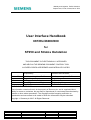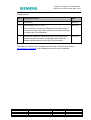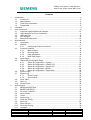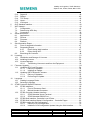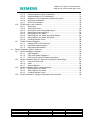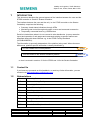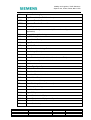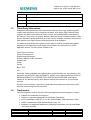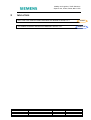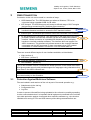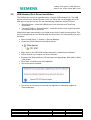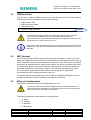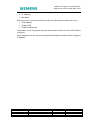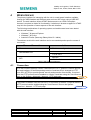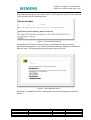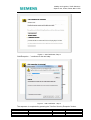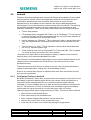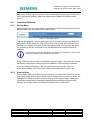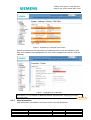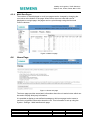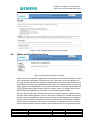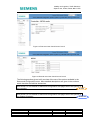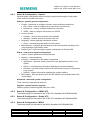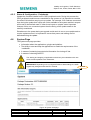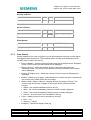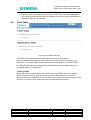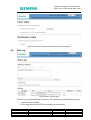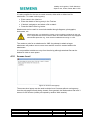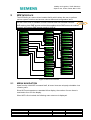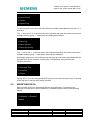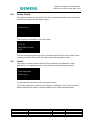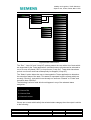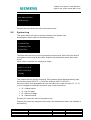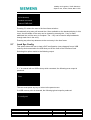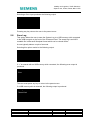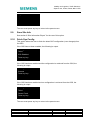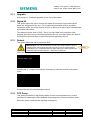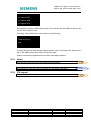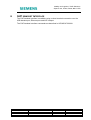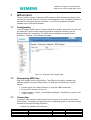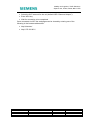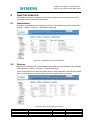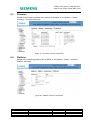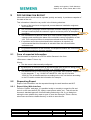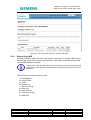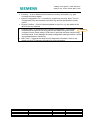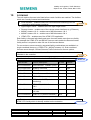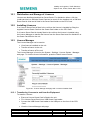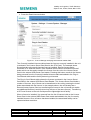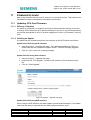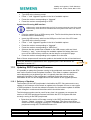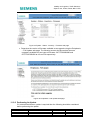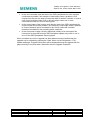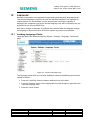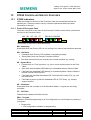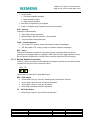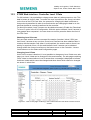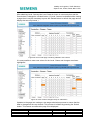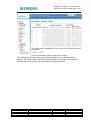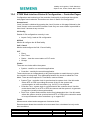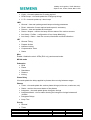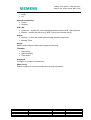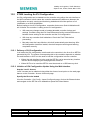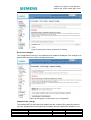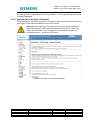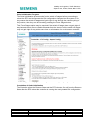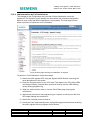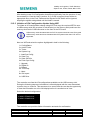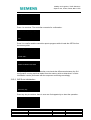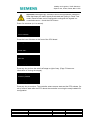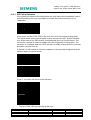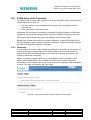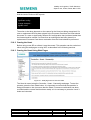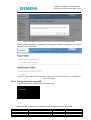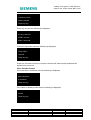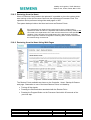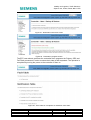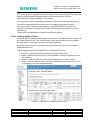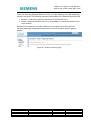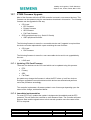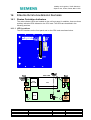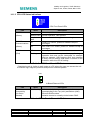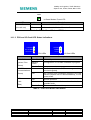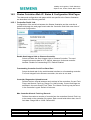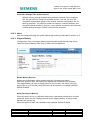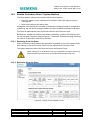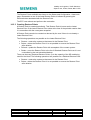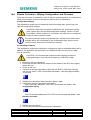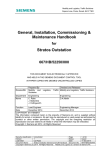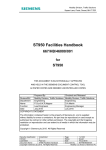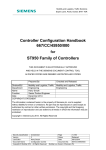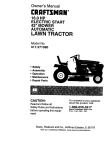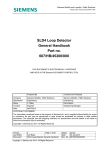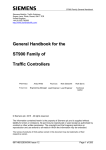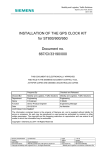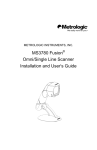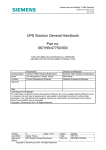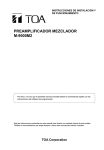Download USER INTERFACE HANDBOOK (ST950/STRATOS )
Transcript
Mobility and Logistics, Traffic Solutions Sopers Lane, Poole, Dorset, BH17 7ER User Interface Handbook 667/HU/46000/000 for ST950 and Stratos Outstation THIS DOCUMENT IS ELECTRONICALLY APPROVED AND HELD IN THE SIEMENS DOCUMENT CONTROL TOOL All PAPER COPIES ARE DEEMED UNCONTROLLED COPIES Prepared By Division/BU Mobility and Logistics, Traffic Department Engineering Name K.R.Napper, Jim Ballantine Function Lead Engineer, Lead Engineer Date Feb 2015 COPYRIGHT STATEMENT Checked and Released Mobility and Logistics, Traffic Engineering D.A.Martin Engineering Manger Feb 2015 The information contained herein is the property of Siemens plc. and is supplied without liability for errors or omissions. No part may be reproduced or used except as authorised by contract or other written permission. The copyright and the foregoing restriction on reproduction and use extend to all media in which the information may be embodied. Copyright Siemens plc 2015 All Rights Reserved Security classification Unrestricted Page 1 of 98 Version 3 Status Released Last Editor Jim BallantineJ. Ballantine Date Feb 2015 Document Name User Interface Handbook Document No. 667/HU/46000/000 Copyright © Siemens plc 2015. All Rights Reserved. Mobility and Logistics is a division of Siemens Plc Mobility and Logistics, Traffic Solutions Sopers Lane, Poole, Dorset, BH17 7ER Change History: Issue Change Reference Date 1 First Issued Sep 2013 2 Add language, SSH, HTTPS May 2014 Order of sections reversed so loading an IC4 configuration is listed before owning the Heart, with more information provided on loading an IC4 configuration. 3 Add Stratos Outstation. Most sections are now generic and platform specific information is highlighted with additional platform specific sections at the end of the document. Feb 2015 The electronic version of this handbook can be found on the Siemens website www.siemens.co.uk/traffic in the Handbooks section under Downloads. Security classification Unrestricted Page 2 of 98 Version 3 Status Released Last Editor Jim BallantineJ. Ballantine Date Feb 2015 Document Name User Interface Handbook Document No. 667/HU/46000/000 Copyright © Siemens plc 2015. All Rights Reserved. Mobility and Logistics is a division of Siemens Plc Mobility and Logistics, Traffic Solutions Sopers Lane, Poole, Dorset, BH17 7ER Contents 1 2 3 4 5 Introduction ....................................................................................................................... 6 1.1 Contact Us ............................................................................................................. 6 1.2 Abbreviations ......................................................................................................... 6 1.3 Third Party Information........................................................................................... 8 1.4 Trademarks............................................................................................................ 8 Indicators .......................................................................................................................... 9 User Connection.............................................................................................................. 10 3.1 Protection Against Malicious Software ................................................................. 10 3.2 USB Handset Port Driver Installation ................................................................... 11 3.3 USB Host Port ..................................................................................................... 12 3.4 WiFi Hotspot ........................................................................................................ 12 3.5 Ethernet Configuration ......................................................................................... 12 Web Interface .................................................................................................................. 14 4.1 Connection........................................................................................................... 14 4.2 Android ................................................................................................................ 17 4.2.1 Configuring Firefox on Android............................................................. 17 4.3 Common Features ............................................................................................... 18 4.3.1 Banner Menu ....................................................................................... 18 4.3.2 Entering Data ....................................................................................... 18 4.3.3 Help Information ................................................................................... 19 4.3.4 Multi Row Pages .................................................................................. 21 4.4 Home Page .......................................................................................................... 21 4.5 Status and Configuration Page ............................................................................ 22 4.5.1 Status & Configuration - System .......................................................... 24 4.5.2 Status & Configuration - UG405 UTC ................................................... 24 4.5.3 Status & Configuration - Simple UTC ................................................... 24 4.5.4 Status & Configuration - MOVA ............................................................ 24 4.5.5 Status & Configuration - Peripherals .................................................... 25 4.6 System Page ....................................................................................................... 25 4.7 System Log .......................................................................................................... 26 4.7.1 Event Format ....................................................................................... 26 4.7.2 View Control......................................................................................... 27 4.8 Fault Table ........................................................................................................... 28 4.9 Site Log ............................................................................................................... 29 4.10 Access Level........................................................................................................ 30 WIZ Interface................................................................................................................... 31 5.1 MENU NAVIGATION ........................................................................................... 31 5.2 MODIFYING DATA .............................................................................................. 32 5.3 STATUS / CONFIG .............................................................................................. 33 5.4 Active Faults ........................................................................................................ 34 5.5 Tester .................................................................................................................. 34 5.6 System Log .......................................................................................................... 36 5.7 Load Sys Config................................................................................................... 37 5.8 Save Log ............................................................................................................. 38 5.9 Save Site Info ...................................................................................................... 39 5.10 Fetch Sys Config.................................................................................................. 39 5.11 Upgrade ............................................................................................................... 40 Security classification Unrestricted Page 3 of 98 Version 3 Status Released Last Editor Jim BallantineJ. Ballantine Date Feb 2015 Document Name User Interface Handbook Document No. 667/HU/46000/000 Copyright © Siemens plc 2015. All Rights Reserved. Mobility and Logistics is a division of Siemens Plc Mobility and Logistics, Traffic Solutions Sopers Lane, Poole, Dorset, BH17 7ER 6 7 8 9 10 11 12 13 5.12 Digital IO .............................................................................................................. 40 5.13 Reboot ................................................................................................................. 40 5.14 TCP Dump ........................................................................................................... 40 5.15 Heart .................................................................................................................... 41 5.16 IC4 Import ............................................................................................................ 41 GVP Handset Interface.................................................................................................... 42 WiFi Hotspot.................................................................................................................... 43 7.1 Configuration ....................................................................................................... 43 7.2 Determining WPA Key ......................................................................................... 43 7.3 Connecting........................................................................................................... 43 Asset Information ............................................................................................................ 45 8.1 Applications ......................................................................................................... 45 8.2 Devices ................................................................................................................ 45 8.3 Firmware .............................................................................................................. 46 8.4 Platform ............................................................................................................... 46 Site Information Export .................................................................................................... 47 9.1 Form of exported information ............................................................................... 47 9.2 Requesting Export ............................................................................................... 47 9.2.1 Export Using Web Interface ................................................................. 47 9.2.2 Export Using WIZ ................................................................................. 48 9.3 Examining the Contents ....................................................................................... 49 Licensing ......................................................................................................................... 51 10.1 Distribution and Storage of Licences .................................................................... 52 10.2 Installing Licences................................................................................................ 52 10.3 Licence Manager ................................................................................................. 52 10.3.1 Transferring Licences to and from the Equipment ................................ 52 Firmware Upgrade........................................................................................................... 54 11.1 Updating CPU Card Firmware.............................................................................. 54 11.1.1 Delivery of Updates .............................................................................. 54 11.1.2 Initiating an Update .............................................................................. 54 11.2 Updating GSPI Peripheral Firmware .................................................................... 55 11.2.1 Delivery of Updates .............................................................................. 55 11.2.2 Performing An Update .......................................................................... 56 Language ........................................................................................................................ 58 12.1 Loading Language Packs..................................................................................... 58 12.2 Selecting Language ............................................................................................. 59 ST950 Controller Specific Features ................................................................................. 60 13.1 ST950 Indicators .................................................................................................. 60 13.1.1 Front of Processor Card ....................................................................... 60 13.1.2 Behind Handset Connector .................................................................. 61 13.2 ST950 Controller Handset Interface ..................................................................... 62 13.2.1 ST950 Handset Virtual Terminal .......................................................... 62 13.2.2 ST950 Handset RS232 Port ................................................................. 62 13.3 ST950 Web Interface: Controller Level 3 Data ..................................................... 63 13.4 ST950 Web Interface:Status & Configuration – Controller Pages......................... 66 13.5 ST950 Loading An IC4 Configuration ................................................................... 70 13.5.1 Delivery of IC4 Configuration ............................................................... 70 13.5.2 Initiation of IC4 Configuration Update Using the Web Interface ............ 70 Security classification Unrestricted Page 4 of 98 Version 3 Status Released Last Editor Jim BallantineJ. Ballantine Date Feb 2015 Document Name User Interface Handbook Document No. 667/HU/46000/000 Copyright © Siemens plc 2015. All Rights Reserved. Mobility and Logistics is a division of Siemens Plc Mobility and Logistics, Traffic Solutions Sopers Lane, Poole, Dorset, BH17 7ER 14 13.5.3 Implementation by Quiet Initialisation ................................................... 72 13.5.4 Implementation by Full Initialisation ...................................................... 74 13.5.5 Initiation of IC4 Configuration Update Using WIZ ................................. 75 13.5.6 WIZ Quiet Initialisation ......................................................................... 76 13.5.7 WIZ Full Initialisation ............................................................................ 78 13.6 ST950 Heart of the Controller .............................................................................. 79 13.6.1 Ownership............................................................................................ 79 13.6.2 Owning the Heart ................................................................................. 80 13.6.3 Owning the Heart Using Web Pages .................................................... 80 13.6.4 Owning the Heart using WIZ ................................................................ 81 13.6.5 Restoring from the Heart ...................................................................... 83 13.6.6 Restoring from the Heart Using Web Pages ......................................... 83 13.6.7 Restoring from the Heart Using WIZ..................................................... 85 13.6.8 Creating Restore Points ....................................................................... 86 13.7 ST950 Firmware Upgrade .................................................................................... 88 13.7.1 Updating CPU Card Firmware .............................................................. 88 13.7.2 Immediate Implementation ................................................................... 88 13.7.3 Delayed Implementation....................................................................... 89 Stratos Outstation Specific Features ............................................................................... 90 14.1 Stratos Outstation Indicators ................................................................................ 90 14.1.1 LED Locations...................................................................................... 90 14.1.2 CPU LED Status Indications ................................................................ 91 14.1.3 PSU and I/O Card LED Status Indications ........................................... 92 14.2 Stratos Outstation Web I/F: Status & Configuration Web Pages .......................... 93 14.2.1 Controller Serial Link ............................................................................ 93 14.2.2 Heart .................................................................................................... 94 14.2.3 Support Battery .................................................................................... 94 14.3 Stratos Outstation Heart / System Backup ........................................................... 96 14.3.1 Restoring from the Heart ...................................................................... 96 14.3.2 Restoring from the Heart ...................................................................... 96 14.3.3 Creating Restore Points ....................................................................... 97 14.4 Stratos Outstation - Wiping Configuration and Firmware ...................................... 98 Security classification Unrestricted Page 5 of 98 Version 3 Status Released Last Editor Jim BallantineJ. Ballantine Date Feb 2015 Document Name User Interface Handbook Document No. 667/HU/46000/000 Copyright © Siemens plc 2015. All Rights Reserved. Mobility and Logistics is a division of Siemens Plc Mobility and Logistics, Traffic Solutions Sopers Lane, Poole, Dorset, BH17 7ER 1 INTRODUCTION This document describes the general aspects of the interface between the user and the ST950 controller or Gemini 3 Stratos Outstation. The interface between the user and the unit (i.e. the ST950 controller or the Stratos Outstation) comprises the following: Summary visual status indications through LEDs Monitoring and control through web pages, menus and command mnemonics Temporarily connected items e.g. USB devices Detail is included here where it is not covered in other handbooks. In many cases the layout and operation of web pages and commands relating to specific features are described along with those features e.g. in the ST950 Facility Handbook (667/HB/46000/001). The information is generally independent of the platform being used. Where there are differences, platform specific information is clearly identified e.g. This text relates to the ST950 platform. This text relates to the Stratos Outstation platform. ST950 Stratos OS or else is covered in sections 13 for the ST950 and 14 for the Stratos Outstation. 1.1 Contact Us If you have any comments on this handbook, or need any further information, you can contact us at [email protected]. 1.2 Abbreviations AC Alternating Current CLF Cableless Linking Facility CLS Central Light Source CPU Central Processing Unit DC Direct Current DFM Detector Fault Monitor ELV Extra Low Voltage FAT Factory Acceptance Test FT Fixed Time GSPI Generic Serial Peripheral Interface Security classification Unrestricted Page 6 of 98 Version 3 Status Released Last Editor Jim BallantineJ. Ballantine Date Feb 2015 Document Name User Interface Handbook Document No. 667/HU/46000/000 Copyright © Siemens plc 2015. All Rights Reserved. Mobility and Logistics is a division of Siemens Plc Mobility and Logistics, Traffic Solutions Sopers Lane, Poole, Dorset, BH17 7ER GPS Global Positioning System HPU High Power Unit (for ELV Controllers) HTTP Hypertext Transfer Protocol HTTPS Hypertext Transfer Protocol Secure I/O Input/Output IC4 Intersection Configurator version 4 (UK controller configuration application) IRM Integral Remote Monitoring LED Light Emitting Diode LMF Lamp Monitor Facility LPU Logic Power Unit LRT Light Rail Transit LSLS Lamp Switch Low-Voltage Serial LV Low Voltage (Mains) mA milliamps MDU Mains Distribution Unit (for Mains Controllers; not ELV) MOVA Microprocessor Optimised Vehicle Actuation ms milliseconds MTCS Master Time Clock System NTP Network Time Protocol OMU Outstation Monitor Unit OTU Outstation Transmission Unit PCB Printed Circuit Board RAM Random Access Memory RFL Reset Fault Log (Handset Command) RLM Red Lamp Monitoring rms Root Mean Square ROW Right Of Way SDE Speed Discrimination Equipment SDE/SA Speed Discrimination Equipment / Speed Assessment SSH Secure Shell SSL Secure Sockets Layer Security classification Unrestricted Page 7 of 98 Version 3 Status Released Last Editor Jim BallantineJ. Ballantine Date Feb 2015 Document Name User Interface Handbook Document No. 667/HU/46000/000 Copyright © Siemens plc 2015. All Rights Reserved. Mobility and Logistics is a division of Siemens Plc Mobility and Logistics, Traffic Solutions Sopers Lane, Poole, Dorset, BH17 7ER 1.3 SVD Selective Vehicle Detector UTC Urban Traffic Control VA Vehicle Actuated wrt With Respect To Third Party Information Embedded in this product are free software files that you may copy, distribute and/or modify under the terms of their respective licenses, such as the GNU General Public License, the GNU Lesser General Public License, the modified BSD license and the MIT license. In the event of conflicts between Siemens license conditions and the Open Source Software license conditions, the Open Source Software conditions shall prevail with respect to the Open Source Software portions of the software. On written request within three years from the date of product purchase and against payment of our expenses we will supply source code in line with the terms of the applicable license. For this, please contact us at: Open Source Clearing Product Development Engineering Department Siemens Mobility Traffic Solutions Sopers Lane Poole Dorset BH17 7ER UK Generally, these embedded free software files are distributed in the hope that they will be useful, but WITHOUT ANY WARRANTY, without even implied warranty such as for MERCHANTABILITY or FITNESS FOR A PARTICULAR PURPOSE, and without liability for any Siemens entity other than as explicitly documented in your purchase contract. All open source software components used within the product are listed on the unit's web and mass storage device interfaces. 1.4 Trademarks The following terms used in this document are trademarks of their respective owners: Android is a trademark of Google Inc. Firefox is a registered trademark of the Mozilla Foundation. SD is a trademark of SD-3C, LLC in the United States, other countries or both. USB is a trademark of USB Implementers Forum, Inc. Windows is a registered trademark of Microsoft Corporation in the United States and other countries. Security classification Unrestricted Page 8 of 98 Version 3 Status Released Last Editor Jim BallantineJ. Ballantine Date Feb 2015 Document Name User Interface Handbook Document No. 667/HU/46000/000 Copyright © Siemens plc 2015. All Rights Reserved. Mobility and Logistics is a division of Siemens Plc Mobility and Logistics, Traffic Solutions Sopers Lane, Poole, Dorset, BH17 7ER 2 INDICATORS The ST950 CPU card LED status indicators are detailed in section 13.1. The Stratos Outstation indicators are detailed in section 14.1. Security classification Unrestricted Page 9 of 98 Version 3 Status Released Last Editor Jim BallantineJ. Ballantine Date Feb 2015 Document Name User Interface Handbook Document No. 667/HU/46000/000 Copyright © Siemens plc 2015. All Rights Reserved. Mobility and Logistics is a division of Siemens Plc ST950 Stratos OS Mobility and Logistics, Traffic Solutions Sopers Lane, Poole, Dorset, BH17 7ER 3 USER CONNECTION Connection to the unit can be made in a number of ways: USB Handset Port. The USB Handset port allows a Windows 7 PC to be connected using a standard USB A to B cable. WiFi Hotspot. The USB Host ports will accept a defined range of Wi-Fi dongles that provide a conventional Wi-fi HotSpot style connection. RS232 to USB convertor. The RS232 to USB convertor allows traditional handheld character terminals to access the GVP handset interface. Stratos OS Ethernet port. The Ethernet port allows a user to be connected over a network. 25 way RS232 port. A 25 Way D Type connector on the front of the CPU Card provides a means to access the controller via the well established handset ST950 interface. Allows connection of a standard 20 character by 4 lines display handset or terminal emulation software. This interface does not support non ASCII characters. This interface only allows access to the controller handset commands and the WIZ command; it does not support other GVP handset commands or a web interface. See section 13.2.2 for baud rates etc. There are several different styles of user interface available, as listed below. Web (section 4) WIZ menu* (section 5) Controller handset* (section 13.2) ST950 # GVP handset* (section 6) * On ST950 software version 6 onwards the default protocol is SSH rather than telnet. SSH gives greater security and provides support for languages using characters other than those in the ASCII character set. ST950 # On the Stratos Outstation, the XXC command can be used to access the controller connected serially to the Outstation. Stratos OS 3.1 Protection Against Malicious Software Files are loaded in and read out of the unit as part of its normal operation e.g.: Attachments to the site log Configuration files Log files In order to prevent infected files being uploaded to the unit and so possibly spreading to other connected devices it is important that all equipment connected to the unit has up to date protection against viruses and other malicious software e.g. virus checker installed and running on PCs and USB memory sticks being scanned before use. Security classification Unrestricted Page 10 of 98 Version 3 Status Released Last Editor Jim BallantineJ. Ballantine Date Feb 2015 Document Name User Interface Handbook Document No. 667/HU/46000/000 Copyright © Siemens plc 2015. All Rights Reserved. Mobility and Logistics is a division of Siemens Plc Mobility and Logistics, Traffic Solutions Sopers Lane, Poole, Dorset, BH17 7ER 3.2 USB Handset Port Driver Installation The USB drivers need to be installed before using the USB Handset Port. The USB drivers are held on a virtual CD drive on the unit. When the unit is plugged into a PC USB port for the first time the PC will automatically install two virtual CD drives: ‘SiemensDrivers’ - holds the USB drivers for the interface and Third Party Information ‘SiemensST950’ or ‘SiemensStratos’ - holds files that the user might find useful, for example: MOVA shortcuts. Windows will also automatically try to install drivers for the newly found interface. This will not succeed and the user should install the drivers from the ‘SiemensDrivers’ drive as follows. Open Control Panel –> System –> Device Manager Locate the CDC ECM item under Other Device Right click on the CDC ECM element and select ‘Update Driver Software’ Select ‘Browse my Computer for Driver Software’ Browse to the SiemensDrivers CD and select the appropriate 32bit (x86) or 64bit (x64) folder. Click ‘Next’ to continue with the installation. The drivers will be installed The device is now ready for use and now appears as a Network Adapter in Device Manager. Security classification Unrestricted Page 11 of 98 Version 3 Status Released Last Editor Jim BallantineJ. Ballantine Date Feb 2015 Document Name User Interface Handbook Document No. 667/HU/46000/000 Copyright © Siemens plc 2015. All Rights Reserved. Mobility and Logistics is a division of Siemens Plc Mobility and Logistics, Traffic Solutions Sopers Lane, Poole, Dorset, BH17 7ER 3.3 USB Host Port The unit has a number of USB hot ports on the front and rear of the CPU card. Various USB devices can be connected to these ports including: USB memory stick USB smart card reader USB WiFi device RS232 to USB convertor. Stratos OS The unit flashes the Busy (BSY) LED while data is being written to devices connected to the USB host ports. It is important that devices are not disconnected or the power interrupted during this write operation otherwise data corruption and / or device failure may occur. USB memory sticks formatted with the FAT file system should be used. Encrypted USB memory sticks and those formatted with file systems other than FAT are not supported. 3.4 WiFi Hotspot The unit can provide a WiFi hotspot allowing wireless connection. In order to use this hotspot a suitable WiFi device should be connected to the USB Host port on the unit. A list of compatible devices can be obtained from Siemens. Each WiFi device has a WPA pre-share key associated with it which will be valid for the device no matter which unit it is connected to. Before using a WiFi device for the first time, this WPA pre-share key should be obtained from the System - Status - WiFi HotSpot web page using a nonWiFi connection. Once obtained, this WPA pre-share key can be used when connecting to the WiFi hotspot provided by the unit. The default hotspot name used by the unit is "Siemens Hotspot" although this can be changed so the name used at a particular site should be checked. 3.5 Ethernet Configuration The Ethernet interface needs to be configured prior to use. The network parameters should be supplied by the network administrator. It is important that these parameters are entered correctly as incorrect settings may affect other devices connected to the network. The Ethernet parameters that need to be configured are: IP Mode IP Address IP Netmask IP Broadcast Security classification Unrestricted Page 12 of 98 Version 3 Status Released Last Editor Jim BallantineJ. Ballantine Date Feb 2015 Document Name User Interface Handbook Document No. 667/HU/46000/000 Copyright © Siemens plc 2015. All Rights Reserved. Mobility and Logistics is a division of Siemens Plc Mobility and Logistics, Traffic Solutions Sopers Lane, Poole, Dorset, BH17 7ER IP Gateway Site Name Where the unit is to be connected to an OSS, the following also need to be set up: OSS Address Enable OSS Enable OSS Backup These items can be configured using the web interface (section 4) or the WIZ interface (section 5). Once configured, the unit can be accessed via the Ethernet Interface at the configured IP address. Security classification Unrestricted Page 13 of 98 Version 3 Status Released Last Editor Jim BallantineJ. Ballantine Date Feb 2015 Document Name User Interface Handbook Document No. 667/HU/46000/000 Copyright © Siemens plc 2015. All Rights Reserved. Mobility and Logistics is a division of Siemens Plc Mobility and Logistics, Traffic Solutions Sopers Lane, Poole, Dorset, BH17 7ER 4 WEB INTERFACE The primary interface for interacting with the unit is a web based interface available through the USB Handset and Ethernet ports and over WiFi when using a USB WiFi device. The web interface utilises HTML5 features and so an HTML5 compliant browser is required to obtain full functionality. Limitations in browser support for HTML5 may limit the operation of some aspects of the web interface. The following combinations of operating system and web browser have been tested with the web interface: Windows 7 & Internet Explorer Windows 7 & Firefox Android & Firefox (Samsung Galaxy Note 10.1 tablet) The address at which the web interface can be accessed depends upon the means of connection. Means of Connection Ethernet USB Handset Port WiFi Address IP address configured in unit siemens. 172.29.100.1 siemens. 172.28.100.1 Table 1 Web interface addresses 4.1 Connection In ST950 firmware package version 5 and earlier the HTTP protocol is used to provide the web interface. In firmware package version 6 and later this is changed to HTTP over SSL (HTTPS) to provide greater security and protection from threats. If required then the HTTP protocol can be enabled on version 6 and later using the "Use Insecure" item on the System - Advanced - Network - HTTP web page. ST950 The Stratos Outstation uses the secure HTTPS protocol by default. If required then the HTTP protocol can be enabled using the "Use Insecure" item on the System Advanced - Network - HTTP web page. Stratos OS Security classification Unrestricted Page 14 of 98 Version 3 Status Released Last Editor Jim BallantineJ. Ballantine Date Feb 2015 Document Name User Interface Handbook Document No. 667/HU/46000/000 Copyright © Siemens plc 2015. All Rights Reserved. Mobility and Logistics is a division of Siemens Plc Mobility and Logistics, Traffic Solutions Sopers Lane, Poole, Dorset, BH17 7ER When first connecting to a unit using the SSL (HTTPS) protocol then the user is alerted to the situation with the following screen. Figure 1 - Device Security Warning On pressing the "Continue" button the user is prompted to accept the security certificates provided by the unit. Different browsers handle the adding of certificates in different ways. The following shows the sequence used by Firefox. Figure 2 - Add Certificates, Step 1 Selecting "I understand the risks" continues the process and extends the screen as follows. Security classification Unrestricted Page 15 of 98 Version 3 Status Released Last Editor Jim BallantineJ. Ballantine Date Feb 2015 Document Name User Interface Handbook Document No. 667/HU/46000/000 Copyright © Siemens plc 2015. All Rights Reserved. Mobility and Logistics is a division of Siemens Plc Mobility and Logistics, Traffic Solutions Sopers Lane, Poole, Dorset, BH17 7ER Figure 3 - Add Certificates, Step 2 "Add Exception ..." continues to the next step. Figure 4 - Add Certificates - Step 3 The sequence is completed by pressing the "Confirm Security Exception" button. Security classification Unrestricted Page 16 of 98 Version 3 Status Released Last Editor Jim BallantineJ. Ballantine Date Feb 2015 Document Name User Interface Handbook Document No. 667/HU/46000/000 Copyright © Siemens plc 2015. All Rights Reserved. Mobility and Logistics is a division of Siemens Plc Mobility and Logistics, Traffic Solutions Sopers Lane, Poole, Dorset, BH17 7ER 4.2 Android The basic Android operating system released by Google and available on many tablet devices does not include some of the applications required to fully utilise the unit’s functionality. Manufacturers often customise their devices so some of these applications may be available on some devices. Not all pre-installed applications communicate in a way that allows the unit’s functions to be fully utilized. The following list identifies applications which have been tested with the unit’s interface to give maximum functionality. These can be freely downloaded from the Google Play Store. Firefox† web browser File manager which integrates with Firefox e.g. OI File Manger†. This is required in order to find and view files downloaded from the unit and to allow selection of files to be uploaded to the unit through Firefox. Archive manager e.g. ZArchiver†. This is required in order to extract information from the compressed site information archive which can be exported from the unit. Text file viewer e.g. Jota+†. This is required to view text files downloaded from the unit e.g. exported system logs. Virtual terminal client such as ConnectBot† for Telnet and SSH. This is required if a virtual terminal connection to the unit is desired. † Siemens is not responsible for and accepts no liability in respect of the content of external sites or any material downloaded from them. The inclusion of recommended 3rd party Apps from an external website should not be understood to be an endorsement of that content or the site's owners (or their products/services). These sites will most often be free to access, but users may sometimes be asked to register or subscribe before viewing and / or downloading content. Some of our external links may be to websites which also offer commercial services, such as online purchases. 4.2.1 Configuring Firefox on Android By default on Android, Firefox does not report when the connection to the server is lost but instead continues to display pages which it has cached. While this behaviour is most useful when browsing the web over a mobile connection which might be unreliable, it is most unhelpful when up to date and timely information is required from the unit. The behaviour of Firefox on Android can be modified so that it immediately reports when the server connection is lost by setting the value of Firefox’s network.manage-offline-status configuration item to false. This can be done as follows: Open Firefox on the Android device Enter “about:config” into the address bar Enter “network.manage-offline-status” into the search box Observe the current value of this configuration item If the value is true then set it to false by pressing the toggle button Security classification Unrestricted Page 17 of 98 Version 3 Status Released Last Editor Jim BallantineJ. Ballantine Date Feb 2015 Document Name User Interface Handbook Document No. 667/HU/46000/000 Copyright © Siemens plc 2015. All Rights Reserved. Mobility and Logistics is a division of Siemens Plc Mobility and Logistics, Traffic Solutions Sopers Lane, Poole, Dorset, BH17 7ER Making this change will ensure that if Firefox cannot obtain a web page from the unit then it will report a problem rather than presenting a probably out of date cached version. 4.3 Common Features 4.3.1 Banner Menu All web pages have a common banner across the top which shows the site name and gives access to the main areas of the web interface. Figure 5 - Web page banner This bar also allows the user to specify the type of connection being used (USB, 3G, WiFi, ADSL, GPRS, Ethernet). This information is used to tailor the behaviour of the interface, for example setting the update rate appropriately. It is important that this is set correctly so that the connection is not overloaded and so best performance is obtained. It is important to select the appropriate connection type, especially on slower links, in order to optimise response time for user actions. A high visibility mode can also be enabled through this banner. This alters the colours used on the web pages to make them more readable in difficult lighting conditions. A warning triangle will appear in the top-right corner if there are any Faults or Notifications present in the Fault Table, which is described later in section 4.8. 4.3.2 Entering Data In most cases data is entered by typing into boxes, pressing buttons and ticking boxes on the web pages. Where data is entered into a multiple fields on a form, changes are highlighted in orange to make it easier to keep track of changes made. Pressing the Save button implements the changes highlighted and pressing the Reload button discards all changes made to that table and restores the current values. Security classification Unrestricted Page 18 of 98 Version 3 Status Released Last Editor Jim BallantineJ. Ballantine Date Feb 2015 Document Name User Interface Handbook Document No. 667/HU/46000/000 Copyright © Siemens plc 2015. All Rights Reserved. Mobility and Logistics is a division of Siemens Plc Mobility and Logistics, Traffic Solutions Sopers Lane, Poole, Dorset, BH17 7ER Figure 6 - Highlighting of Changed Form Entries Data is checked when the Save button is pressed and if found to be invalid then that item is not updated and highlighted to the user (other changed items that are valid are updated). Figure 7 - Highlighting of Invalid Data See section 13.3 for details of additional access required when changing protected controller data. ST950 4.3.3 Help Information Help information is available in two forms: hover over text & help text. Security classification Unrestricted Page 19 of 98 Version 3 Status Released Last Editor Jim BallantineJ. Ballantine Date Feb 2015 Document Name User Interface Handbook Document No. 667/HU/46000/000 Copyright © Siemens plc 2015. All Rights Reserved. Mobility and Logistics is a division of Siemens Plc Mobility and Logistics, Traffic Solutions Sopers Lane, Poole, Dorset, BH17 7ER Hover Over Text Additional information on some items on the web pages can be obtained by holding the curser over the item for a short period of time. Figure 8 Hover over text for Fault Table Help Text Most items within the Status and Configuration area have help text associated with them. This help text can be obtained by clicking on the question mark next to an item. The help text is displayed in a separate box which can be moved around the screen if necessary. A scroll bar allows scrolling where the amount of information is too great to fit in the box. Figure 9 Help text for the Time Mode field on the Controller - Clocks web page Security classification Unrestricted Page 20 of 98 Version 3 Status Released Last Editor Jim BallantineJ. Ballantine Date Feb 2015 Document Name User Interface Handbook Document No. 667/HU/46000/000 Copyright © Siemens plc 2015. All Rights Reserved. Mobility and Logistics is a division of Siemens Plc Mobility and Logistics, Traffic Solutions Sopers Lane, Poole, Dorset, BH17 7ER 4.3.4 Multi Row Pages The number of rows displayed on multi row pages can be changed by changing the rows value at the bottom of the page. Where there are more rows than can be displayed on a single page, the pages can be cycled through using the Next and Previous buttons. Figure 10 Multi row page 4.4 Home Page Figure 11 Home web page The home page provides some basic information about the unit and a button which can be used to display third party information. It is possible to display a user defined message on this home page to alert users to unusual or significant information about the unit. This information is set up using the System - Settings - Web Interface web page. Security classification Unrestricted Page 21 of 98 Version 3 Status Released Last Editor Jim BallantineJ. Ballantine Date Feb 2015 Document Name User Interface Handbook Document No. 667/HU/46000/000 Copyright © Siemens plc 2015. All Rights Reserved. Mobility and Logistics is a division of Siemens Plc Mobility and Logistics, Traffic Solutions Sopers Lane, Poole, Dorset, BH17 7ER Figure 12 User message displayed on Home web page 4.5 Status and Configuration Page Figure 13 Status and Configuration web page Much of the monitoring and configuration of the system is performed through the Status and Configuration web page. Clicking on an item in the menu on the left hand side of the page causes that menu to expand revealing further items which may themselves be expandable. Clicking on an expanded item will cause it to collapse back to a single line. Items which can be expanded in this way are presented in a bold font and prefixed with a or depending upon whether they are currently “open” or “closed”. Menu items which cannot be expanded are presented in normal font prefixed with . Text can be entered into the box above the menu to quickly find items within the menu structure which match that text. If a menu item which contains the entered text is found then the menu is expanded to show that item and the corresponding page is displayed. If more than one match is found then the items found can be cycled through using the arrow buttons to the right of the text box. Pressing the "x" button between the text box and the arrow buttons clears the text box and returns the menu to its normal operation. Security classification Unrestricted Page 22 of 98 Version 3 Status Released Last Editor Jim BallantineJ. Ballantine Date Feb 2015 Document Name User Interface Handbook Document No. 667/HU/46000/000 Copyright © Siemens plc 2015. All Rights Reserved. Mobility and Logistics is a division of Siemens Plc Mobility and Logistics, Traffic Solutions Sopers Lane, Poole, Dorset, BH17 7ER Figure 14 First menu item found for text "mova" Figure 15 Second menu item found for text "mova" The following sections give a brief overview of the use of the options available in the Status and Configuration menu. More detailed descriptions are given in the sections which describe the facilities themselves. See section 13.4 for details of status and configuration web pages which are specific to the controller. ST950 See section 14.2 for details of status and configuration web pages which are specific to the Stratos Outstation. Stratos OS Security classification Unrestricted Page 23 of 98 Version 3 Status Released Last Editor Jim BallantineJ. Ballantine Date Feb 2015 Document Name User Interface Handbook Document No. 667/HU/46000/000 Copyright © Siemens plc 2015. All Rights Reserved. Mobility and Logistics is a division of Siemens Plc Mobility and Logistics, Traffic Solutions Sopers Lane, Poole, Dorset, BH17 7ER 4.5.1 Status & Configuration - System General system configuration and monitoring is performed through the web pages found under the System menu item. Settings - general system configuration Comms - submenus to configure common communication mechanisms DSL / Fibre - used to configure direct connection over Ethernet Leased Line - used to configure leased line connection GPRS - used to configure connection over GPRS Licence System Facilities - view the licence status of the facilities Manager - transfer licences to and from the unit Language - set the language used by the system Packs - load new language packs into the system Web Interface - configure general aspects of the web interface including home page message, high visibility mode. Import Export - import and export system configuration to file and OSS Status - view general system configuration System - system performance measurements Network - network statistics Inventory - information on the system components Applications - part and version numbers for the applications present in the system Devices - manufacturing information regarding the system hardware Firmware - part and version numbers for the firmware running on the devices in the system Platform - release information regarding the system platform Wifi Hotspot - WPA pre-share key for the Wifi hotspot (only available when Wifi device fitted) Advanced - advanced system configuration To be used only under specific direction. Upgrade - system firmware upgrade Initiate a system firmware upgrade from file or OSS. 4.5.2 Status & Configuration - UG405 UTC These web pages are described in the UTMC OTU Handbook 667/HB/46000/004. 4.5.3 Status & Configuration - Simple UTC These web pages are described in the UTMC OTU Handbook 667/HB/46000/004. 4.5.4 Status & Configuration - MOVA These web pages are described in the MOVA Handbook 667/HB/46000/003. Security classification Unrestricted Page 24 of 98 Version 3 Status Released Last Editor Jim BallantineJ. Ballantine Date Feb 2015 Document Name User Interface Handbook Document No. 667/HU/46000/000 Copyright © Siemens plc 2015. All Rights Reserved. Mobility and Logistics is a division of Siemens Plc Mobility and Logistics, Traffic Solutions Sopers Lane, Poole, Dorset, BH17 7ER 4.5.5 Status & Configuration - Peripherals Update the firmware installed on the GSPI peripheral cards. During this process the GSPI peripheral cards become unavailable to the system so it is important to consider the effect of this before carrying out an update. For example, if IO cards are connected then during the update their inputs will not be available to the system and their outputs will be set to their default state. If either these inputs or outputs control important features of this or a connected system then the timing of the update needs to be carefully considered. Disturbance to the power during an upgrade could result in one or more peripherals to require replacement so it is important to ensure that power and cabling are not disturbed during the update. 4.6 System Page The System web page provides: Information about the applications, plugins and platform. The ability to start and stop the applications to match the requirements of the installation. A means of extracting important site information for viewing off site. A means of rebooting the EFC. The starting and stopping of applications should only be undertaken with care when the full implications are understood. IMPORTANT: Depending on the configured Reserve State settings, the traffic signals may extinguish while the EFC reboots. ST950 Figure 16 System web page Security classification Unrestricted Page 25 of 98 Version 3 Status Released Last Editor Jim BallantineJ. Ballantine Date Feb 2015 Document Name User Interface Handbook Document No. 667/HU/46000/000 Copyright © Siemens plc 2015. All Rights Reserved. Mobility and Logistics is a division of Siemens Plc Mobility and Logistics, Traffic Solutions Sopers Lane, Poole, Dorset, BH17 7ER 4.7 System Log Important events are recorded in the System Log. Figure 17 System Log web page 4.7.1 Event Format The source of the event and the time at which the event occurred is recorded along with an indication of its severity: E - error N - notice W - warning I - information Usually only errors and notices are stored in the log but if required this can be changed using the System - Advanced - Logging web page. The following examples illustrate the various parts of the event. Date and Time of Occurrence Mon 17 Mar 2014 15:33:08 GMT Notice CtlrLog NDIM FLF 38:0 (Cleared) Thu 13 Mar 2014 16:54:02 GMT Error CtlrLog NDIM FLF 38:255 (Set) Security classification Unrestricted Page 26 of 98 Version 3 Status Released Last Editor Jim BallantineJ. Ballantine Date Feb 2015 Document Name User Interface Handbook Document No. 667/HU/46000/000 Copyright © Siemens plc 2015. All Rights Reserved. Mobility and Logistics is a division of Siemens Plc Mobility and Logistics, Traffic Solutions Sopers Lane, Poole, Dorset, BH17 7ER Severity of Event Mon 17 Mar 2014 15:33:08 GMT Notice CtlrLog NDIM FLF 38:0 (Cleared) Thu 13 Mar 2014 16:54:02 GMT Error CtlrLog NDIM FLF 38:255 (Set) Source of Event Mon 17 Mar 2014 15:33:08 GMT Notice CtlrLog NDIM FLF 38:0 (Cleared) Thu 13 Mar 2014 16:54:02 GMT Error CtlrLog NDIM FLF 38:255 (Set) Event Details Mon 17 Mar 2014 15:33:08 GMT Notice CtlrLog NDIM FLF 38:0 (Cleared) Thu 13 Mar 2014 16:54:02 GMT Error 4.7.2 CtlrLog NDIM FLF 38:255 (Set) View Control Several aspects of the view of System Log can be configured using the controls above the logged events themselves. These options affect only the items displayed and do not alter what is written into the log. Filter by Module - select the desired module from the list and press the Redisplay button. Only events from that module will be displayed. Filter by Severity - select the desired severity from the list and press the Redisplay button. Only those events with the severity selected or more serious will be displayed. Number of Display Lines - select the number of lines of log to be displayed per web page. Newest / Oldest at top of page - select whether the events should be ordered with the newest or the oldest at the top of the page. Oldest / Older / Newer / Newest - navigate through the pages of the log. The current page and number of pages in the log are shown just below these buttons. Oldest - the earliest available events in the log Older - the events immediately previous to those currently displayed Newer - the events immediately following those currently displayed Newest - the most recent event available in the log. Colour - display events in colour according to severity: Error – red Warning – orange Redisplay - refresh the display of the log. Security classification Unrestricted Page 27 of 98 Version 3 Status Released Last Editor Jim BallantineJ. Ballantine Date Feb 2015 Document Name User Interface Handbook Document No. 667/HU/46000/000 Copyright © Siemens plc 2015. All Rights Reserved. Mobility and Logistics is a division of Siemens Plc Mobility and Logistics, Traffic Solutions Sopers Lane, Poole, Dorset, BH17 7ER Export Log File - extract the log as a plain text file. This is an unformatted plain text file and can be viewed with a text editor or similar tool such as WordPad on Windows and Jota+ on Android. 4.8 Fault Table Figure 18 Fault Table web page The Fault Table shows faults and notifications that are currently active. A fault is an abnormal condition which requires corrective action to be taken e.g. a lamp fault. The red SE LED is illuminated when a fault is present in the Fault Table. A notification provides information to the user but does not necessarily require any immediate action e.g. signals off. Clearing Faults Many faults will be automatically removed from the Fault Table when the condition which caused the fault is removed. Some faults are latched and require manual clearing. A button is displayed next to this latter type of fault which can be used to clear the fault. To clear the fault, press the button and follow the instructions. Security classification Unrestricted Page 28 of 98 Version 3 Status Released Last Editor Jim BallantineJ. Ballantine Date Feb 2015 Document Name User Interface Handbook Document No. 667/HU/46000/000 Copyright © Siemens plc 2015. All Rights Reserved. Mobility and Logistics is a division of Siemens Plc Mobility and Logistics, Traffic Solutions Sopers Lane, Poole, Dorset, BH17 7ER Figure 19 Fault table containing fault requiring manual clearance 4.9 Site Log Figure 20 Site Log web page The Site Log records significant site events. The following are automatically recorded: System firmware update IC4 configuration load (8ZP file is stored as an attachment) Security classification Unrestricted Page 29 of 98 Version 3 Status Released Last Editor Jim BallantineJ. Ballantine Date Feb 2015 Document Name User Interface Handbook Document No. 667/HU/46000/000 Copyright © Siemens plc 2015. All Rights Reserved. Mobility and Logistics is a division of Siemens Plc Mobility and Logistics, Traffic Solutions Sopers Lane, Poole, Dorset, BH17 7ER It is also possible for the user to create records, either with or without an file attachment. To create a site log entry: Enter name in the User box Enter the details of the log entry in the Text box If desired, navigate to and select a file to attach Press the Add to Site Log button Attachments can be useful to record site details through diagrams, photographs, documents, etc. Attachments are not checked for viruses or other malicious software by the unit so it is important that devices used to attach and read attachments are equipped with suitable protection e.g. virus checker installed and running on a PC. The maximum size for an attachment is 1MB. Any attempt to attach a larger attachment will produce an on screen error and the record is created without the attachment. It is not possible to delete an entry from the site log although attached files can be deleted in order to save space. 4.10 Access Level Figure 21 Access Level popup The access level popup can be used to obtain Level 3 access without moving away from the web page currently being viewed. Once granted, the Web session has level 3 access for 20 minutes (unless pre-empted by another Web session). Security classification Unrestricted Page 30 of 98 Version 3 Status Released Last Editor Jim BallantineJ. Ballantine Date Feb 2015 Document Name User Interface Handbook Document No. 667/HU/46000/000 Copyright © Siemens plc 2015. All Rights Reserved. Mobility and Logistics is a division of Siemens Plc Mobility and Logistics, Traffic Solutions Sopers Lane, Poole, Dorset, BH17 7ER 5 WIZ INTERFACE The WIZ facility is a menu driven handset facility which allows the user to perform various system functions and access various status and configuration items. On the ST950, WIZ is available on both Controller and GVP handset interface. ST950 WIZ requires level PME access and remains enabled whilst PME access is enabled. Invoking WIZ without PME access results in “WIZ*A”. Figure 22 WIZ menu structure 5.1 MENU NAVIGATION Apart from the initial WIZ command itself, all menu items are uniquely selectable via a numeric prefix. Since WIZ must operate on a standard 4-line display, the number of menu items is restricted to four to fit the display. When WIZ is first invoked, the following menu structure is displayed. Security classification Unrestricted Page 31 of 98 Version 3 Status Released Last Editor Jim BallantineJ. Ballantine Date Feb 2015 Document Name User Interface Handbook Document No. 667/HU/46000/000 Copyright © Siemens plc 2015. All Rights Reserved. Mobility and Logistics is a division of Siemens Plc Mobility and Logistics, Traffic Solutions Sopers Lane, Poole, Dorset, BH17 7ER 1> Config/Status 2> Active/Faults 3> Tester 4+ System Log To select a given menu item, the user enters the number associated with the item i.e. 1 through 4. The “+” next to the “4” of the last menu item indicates that there are further menu items available and by typing “+” these items are displayed as follows. 1- Load Sys Config 2> Save Log 3> Save Site Info 4+ Fetch Sys Config The “-“ next to the “1” of the first menu item indicates that there are earlier menu items available and by typing “-“ these menu items can be displayed. Selecting a given menu item produces the next level of menu items associated with the selected item. So for example, selecting the “Config/Status” item produces the following sub-menu. 1> Basic Config 2> Date and Time 3> Inventory 4+ Status Typing “Q” or “q” at any time causes WIZ to jump up one level of menu items. If already at the top menu, then the WIZ facility is exited. 5.2 MODIFYING DATA Several of the WIZ menu items allow the user to modify data. For example, the Ethernet IP mode can be set to enabled (1) or disabled (0) as shown in the following display. Eth IP Mode 0=”Disabled” 1=”Enabled” Enabled : Security classification Unrestricted Page 32 of 98 Version 3 Status Released Last Editor Jim BallantineJ. Ballantine Date Feb 2015 Document Name User Interface Handbook Document No. 667/HU/46000/000 Copyright © Siemens plc 2015. All Rights Reserved. Mobility and Logistics is a division of Siemens Plc Mobility and Logistics, Traffic Solutions Sopers Lane, Poole, Dorset, BH17 7ER Pressing the RETURN or ENTER abandons the modification dialog and reverts to the parent menu. The value of the affected data item is unchanged. Entering an invalid value results in the following display. The value of the affected data item is unchanged. Incorrect Format Press any key.. Pressing any key returns the user to the parent menu. 5.3 STATUS / CONFIG The following are accessible from the “Config/Status” item on the top level menu. Basic Config The “Basic Config” contains network items related to the Ethernet link at the rear of the processor card and the external OSS. The items are also accessible from the web pages: Status and Configuration – System – Advanced – Network – Ethernet Status and Configuration – System – Advanced – Network – OSS Interface Date and Time The “Date and Time” contains items related to Daylight Saving Time and time zone. The items are also accessible from the web page: Status and Configuration – System – Advanced – Date and Time Inventory The “Inventory” provides access to version related information about the firmware and hardware deployed on the unit. The items are also accessible from the web page: Status and Configuration – System – Status – Inventory Status The “Status” contains items related to the performance of the unit in terms of memory and CPU load. The items are also accessible from the web page: Status and Configuration – System – Status – System Security classification Unrestricted Page 33 of 98 Version 3 Status Released Last Editor Jim BallantineJ. Ballantine Date Feb 2015 Document Name User Interface Handbook Document No. 667/HU/46000/000 Copyright © Siemens plc 2015. All Rights Reserved. Mobility and Logistics is a division of Siemens Plc Mobility and Logistics, Traffic Solutions Sopers Lane, Poole, Dorset, BH17 7ER 5.4 Active Faults This option presents the user with a list of the currently active faults in the unit. Where no faults are present the following is output. No Faults Active Press any key.. The following is an example of an active fault. Controller Fault FLF 2:10 SEC/PHP/LSC check failed The user must keep pressing any key to scroll through the list of current faults. When there are no further faults to list, the user is returned to the parent menu. 5.5 Tester This option is used to interact with the Tester application. By default the Tester application is not started when the unit is power on and the following is output. Please start the Tester application Press any key Pressing any key returns the user to the parent menu. The Tester application is started via the “System” Web page. Once Tester has been started, selecting this option invokes a further level of menus as shown below. Security classification Unrestricted Page 34 of 98 Version 3 Status Released Last Editor Jim BallantineJ. Ballantine Date Feb 2015 Document Name User Interface Handbook Document No. 667/HU/46000/000 Copyright © Siemens plc 2015. All Rights Reserved. Mobility and Logistics is a division of Siemens Plc Mobility and Logistics, Traffic Solutions Sopers Lane, Poole, Dorset, BH17 7ER Tester Run All Tests Status Heart Loop On USB Drive Loop Off Licence Rdr Save Log Licence Card Running Passed Failed Not Run All Tests Licence Inventory USB Card Reader SmartCard Inventory Ethernet Ping Network Inventory PcPing Modem Aux0 Aux1 Aux2 Aux3 System Version GSPI Primary SEC Fail Flash Figure 23 WIZ Tester menus The “Run”, “Loop On” and “Loop Off” options present the user with a list of tests which are supported by the Tester application. Individual tests or all tests can be selected to run on a once only basis (“Run”) or loop forever (“Loop On”). Tests which have been put into run forever mode can subsequently be stopped (“Loop Off”). The “Status” option allows the user to interrogate the Tester application to determine the execution status of the tests. This status is expressed in terms of tests which are currently “Running”, tests which have already run and have “Passed” or “Failed” and test which have “Not Run”. The following is a list of tests which could appear in any of the selected status categories. 1> Heart 2> Licence Rdr 3> Licence Card 4+ Licence Inventor If there are no tests which satisfy the selected status category then the output is similar to the following. Security classification Unrestricted Page 35 of 98 Version 3 Status Released Last Editor Jim BallantineJ. Ballantine Date Feb 2015 Document Name User Interface Handbook Document No. 667/HU/46000/000 Copyright © Siemens plc 2015. All Rights Reserved. Mobility and Logistics is a division of Siemens Plc Mobility and Logistics, Traffic Solutions Sopers Lane, Poole, Dorset, BH17 7ER There are no tests With status Not Run Press any key Pressing any key returns the user to the parent menu. 5.6 System Log This option allows the user to view the contents of the System Log. Selecting this option results in the following output. 1> Error Filter 2> Notice Filter 3> Warning Filter 4> Info Filter The filters allow the user to view log entries by severity level, where the Error level is the highest and Info level is the lowest. Higher levels exclude all entries from lower levels. Once a filter is selected, the following is output. Viewing Page 12/12 25/07/13 11:12:34 23/07/13 23:15:21 [OUDN] This informs the user that by continuing, 20 log entries will be displayed starting from the first time stamp 25/07/13 11:12:34 and ending at 23/07/13 23:15:21. If the time frame is not acceptable the user can select one of the four keys ‘O’, ‘U’, ‘D’ or ‘N’ to navigate to a different time frame (key is case insensitive). ‘O’ = Oldest entries. ‘U’ = Up one page. ‘D’ = Down one page. ‘N’ = Newest entries. Pressing ‘Q’ returns the user to the parent menu. Pressing any other key outputs the first entry in the selected time frame (an example is show below). Security classification Unrestricted Page 36 of 98 Version 3 Status Released Last Editor Jim BallantineJ. Ballantine Date Feb 2015 Document Name User Interface Handbook Document No. 667/HU/46000/000 Copyright © Siemens plc 2015. All Rights Reserved. Mobility and Logistics is a division of Siemens Plc Mobility and Logistics, Traffic Solutions Sopers Lane, Poole, Dorset, BH17 7ER 25/07/13 11:12:34 N(CtlrHandset) Handset command Entered ‘PME=249’. Pressing ‘Q’ returns the user to the time frame selection. Occasionally a log entry will exceed the 4 lines available on the handset display. In this event, the remainder of the entry can be viewed by pressing the ‘+’ key for each additional line until the entry is complete. The ‘-‘ key can be used to step backwards through each line in the entry. Pressing any other key advances to the next entry in the time frame. 5.7 Load Sys Config This option allows the user to load a GVP configuration (user changes) from a USB memory stick connected to the USB host port on the front of the Processor Card. Selecting this option results in the following output. 1> USB Drive If “1” is entered with no USB memory stick connected, the following error output is produced. Cannot find USB Drive The user must press any key to return to the parent menu. If a USB memory stick is detected, the following typical output is produced. 1> abc.xml 2> config.xml Security classification Unrestricted Page 37 of 98 Version 3 Status Released Last Editor Jim BallantineJ. Ballantine Date Feb 2015 Document Name User Interface Handbook Document No. 667/HU/46000/000 Copyright © Siemens plc 2015. All Rights Reserved. Mobility and Logistics is a division of Siemens Plc Mobility and Logistics, Traffic Solutions Sopers Lane, Poole, Dorset, BH17 7ER Selecting a file to input produces the following output. Imported Pressing any key returns the user to the parent menu. 5.8 Save Log This option allows the user to save the System Log to a USB memory stick connected to the USB host port on the front of the Processor Card. The saved log is an ASCII readable file in Microsoft Wordpad format which can be viewed offline. A save typically takes a couple of seconds. Selecting this option results in the following output. 1> USB Drive If “1” is entered with no USB memory stick connected, the following error output is produced. Cannot find USB Drive The user must press any key to return to the parent menu. If a USB memory stick is detected, the following output is produced. Saving File Please Wait Security classification Unrestricted Page 38 of 98 Version 3 Status Released Last Editor Jim BallantineJ. Ballantine Date Feb 2015 Document Name User Interface Handbook Document No. 667/HU/46000/000 Copyright © Siemens plc 2015. All Rights Reserved. Mobility and Logistics is a division of Siemens Plc Mobility and Logistics, Traffic Solutions Sopers Lane, Poole, Dorset, BH17 7ER Log File Saved The user must press any key to return to the parent menu. 5.9 Save Site Info See section 9 “Site Information Export” for the use of this option. 5.10 Fetch Sys Config This option allows the user to fetch the latest GVP configuration (user changes) from the OSS. If the OSS has not been enabled, the following is output. Fetching Latest... Failed OSS Disabled Press any key.. If the OSS has been enabled and the configuration is retrieved from the OSS, the following is output. Fetching Latest... Success Press any key.. If the OSS has been enabled and no configuration is retrieved from the OSS, the following is output. Fetching Latest... Failed Cannot Fetch. Press any key.. The user must press any key to return to the parent menu. Security classification Unrestricted Page 39 of 98 Version 3 Status Released Last Editor Jim BallantineJ. Ballantine Date Feb 2015 Document Name User Interface Handbook Document No. 667/HU/46000/000 Copyright © Siemens plc 2015. All Rights Reserved. Mobility and Logistics is a division of Siemens Plc Mobility and Logistics, Traffic Solutions Sopers Lane, Poole, Dorset, BH17 7ER 5.11 Upgrade See section 11 “Firmware Upgrade” for the use of this option. 5.12 Digital IO This option allows the user to monitor the states of the various inputs and outputs which are configured on the unit. The IO states are presented as 8-bit quantities irrespective of the size of the physical IO port so that a given port may be characterised by multiple 8-bit values. The states are those seen by GVP. That is, an input state is the raw state of the physical input without any inversions applied by the unit. An output state is the state of the physical output after any inversions have been applied by the unit. 5.13 Reboot This option allows the user to reboot the EFC. IMPORTANT: The Primary assumes control of the lamps whilst the EFC is rebooting with control being returned to the EFC on a successful restart. Depending on the configured Reserve State settings, the traffic signals may extinguish while the EFC reboots – check the IC4 print-out. When the reboot option is selected, the following is displayed. Reboot Are you sure? (y/n) Pressing the “y”, outputs the following. Pressing any other key reverts to the parent menu. Rebooting... Contact with the unit is lost during the reboot. 5.14 TCP Dump This option provides the user with the ability to record communications on various interfaces for subsequent offline analysis during diagnosis of communications issues. When the option is selected the following is displayed. Security classification Unrestricted Page 40 of 98 Version 3 Status Released Last Editor Jim BallantineJ. Ballantine Date Feb 2015 Document Name User Interface Handbook Document No. 667/HU/46000/000 Copyright © Siemens plc 2015. All Rights Reserved. Mobility and Logistics is a division of Siemens Plc ST950 Mobility and Logistics, Traffic Solutions Sopers Lane, Poole, Dorset, BH17 7ER 1> Capture Ethernet 2> Capture PPP 3> Capture USB 4> Capture Wi-Fi Data capture requires a USB memory stick to be inserted into the USB host port on the front of the Processor Card. Selecting “Capture Ethernet” option results in the following. Capturing packets. Press any key to stop Pressing any key will stop the data capture and the user is informed of the name of the file on the USB memory stick which contains the data. Similar outcomes are generated for the other data capture options. 5.15 Heart See section 13.6 for the use of this facility on the controller. See section 14.30 for the use of this facility on the Stratos Outstation. 5.16 ST950 Stratos OS IC4 Import See section 13.5 “Loading IC4 Configuration” for the use of this option. Security classification Unrestricted Page 41 of 98 Version 3 Status Released Last Editor Jim BallantineJ. Ballantine Date Feb 2015 Document Name User Interface Handbook Document No. 667/HU/46000/000 Copyright © Siemens plc 2015. All Rights Reserved. Mobility and Logistics is a division of Siemens Plc ST950 Mobility and Logistics, Traffic Solutions Sopers Lane, Poole, Dorset, BH17 7ER 6 GVP HANDSET INTERFACE The GVP handset interface is available using a virtual terminal connection over the USB handset port, Ethernet port and WiFi hotspot. The GVP handset interface commands are described in 667/HB/31760/000. Security classification Unrestricted Page 42 of 98 Version 3 Status Released Last Editor Jim BallantineJ. Ballantine Date Feb 2015 Document Name User Interface Handbook Document No. 667/HU/46000/000 Copyright © Siemens plc 2015. All Rights Reserved. Mobility and Logistics is a division of Siemens Plc Mobility and Logistics, Traffic Solutions Sopers Lane, Poole, Dorset, BH17 7ER 7 WIFI HOTSPOT The unit is able to act as a temporary WiFi hotspot to allow wireless connection to the unit for short periods of time e.g. during a site maintenance visit. This facility should not be used for permanent wireless connection. The WiFi link supports all facilities available on the USB serial handset. 7.1 Configuration The WiFi hotspot SSID is set to “Siemens Hotspot” by default. Where two or more units are within WiFi range of each other this should be changed so that they can be distinguished when connecting. This SSID can be configured using the System – Advanced – Network – Wifi Hotspot web page. Figure 24 - Setting the WiFi hotspot SSID 7.2 Determining WPA Key Each WiFi dongle has its own WPA key. The WPA key is fixed for a dongle and different dongles may have different keys. To determine the WPA key for a WiFi dongle: Connect to the unit’s web interface e.g. using the USB handset port. Plug the WiFi dongle in to the unit. View the System – Status – Wifi HotSpot web page. The WPA key is given in the “Value” column. 7.3 Connecting Connection from a device is performed in the same way as connection to any other WiFi network. The details vary depending on the operating system in use on the device but tend to follow the following sequence. Search for available WiFi networks. Security classification Unrestricted Page 43 of 98 Version 3 Status Released Last Editor Jim BallantineJ. Ballantine Date Feb 2015 Document Name User Interface Handbook Document No. 667/HU/46000/000 Copyright © Siemens plc 2015. All Rights Reserved. Mobility and Logistics is a division of Siemens Plc Mobility and Logistics, Traffic Solutions Sopers Lane, Poole, Dorset, BH17 7ER Select the WiFi network for the unit (default SSID “Siemens Hotspot”). Enter WPA key Wait for connection to be completed. Once connected via WiFi the web pages can be viewed by entering one of the following in the browser address bar: http://siemens/ http://172.28.100.1/ Security classification Unrestricted Page 44 of 98 Version 3 Status Released Last Editor Jim BallantineJ. Ballantine Date Feb 2015 Document Name User Interface Handbook Document No. 667/HU/46000/000 Copyright © Siemens plc 2015. All Rights Reserved. Mobility and Logistics is a division of Siemens Plc Mobility and Logistics, Traffic Solutions Sopers Lane, Poole, Dorset, BH17 7ER 8 ASSET INFORMATION The asset information is available on demand through the web interface and is also contained in the exported Site Information. 8.1 Applications A number of applications are installed on the unit. The details of these are listed on the System – Status – Inventory – Applications web page. Figure 25 - Applications inventory information 8.2 Devices Details of the devices (CPU card hardware and peripheral card hardware) are available on the System – Status – Inventory – Devices web page. In the example below the devices contain dummy asset information and LSLS2 is fitted with an older version of firmware which does not support asset information. Figure 26 - Devices inventory information Security classification Unrestricted Page 45 of 98 Version 3 Status Released Last Editor Jim BallantineJ. Ballantine Date Feb 2015 Document Name User Interface Handbook Document No. 667/HU/46000/000 Copyright © Siemens plc 2015. All Rights Reserved. Mobility and Logistics is a division of Siemens Plc Mobility and Logistics, Traffic Solutions Sopers Lane, Poole, Dorset, BH17 7ER 8.3 Firmware Details of the firmware installed in the devices is available on the System – Status – Inventory – Firmware web page. Figure 27 - Firmware inventory information 8.4 Platform Details of the underlying platform are available on the System – Status – Inventory – Platform web page. Figure 28 - Platform inventory information Security classification Unrestricted Page 46 of 98 Version 3 Status Released Last Editor Jim BallantineJ. Ballantine Date Feb 2015 Document Name User Interface Handbook Document No. 667/HU/46000/000 Copyright © Siemens plc 2015. All Rights Reserved. Mobility and Logistics is a division of Siemens Plc Mobility and Logistics, Traffic Solutions Sopers Lane, Poole, Dorset, BH17 7ER 9 SITE INFORMATION EXPORT Information about the site can be exported, quickly and easily. It provides a snapshot of the state of the unit. This information is therefore very useful in the following situations: As part of the hand-over and approval process between installation engineers and customers. The Controller Data page contains important controller settings (e.g. intergreen timings & conflicts) that the customer ought to review as part of an acceptance ST950 procedure. The information may also be useful at PI visits (Periodic Inspection), quickly capturing and recording the status of the unit and inventory information on that visit. This is why this feature is sometimes referred to as the ‘PI Dump’. If a problem cannot be resolved and further assistance is required, it is recommended that this information is extracted from the unit and further assistance sort. For problem resolution on the controller, the snapshot contains the current state and trace records from the lamp monitor. ST950 9.1 Form of exported information The information is exported as a ZIP file with a filename in the form: <Site name>-<date>T<time>.zip Where: The site name is that manually configured. By default the ST950 site name is the EM-Number (part of the CIC String) of the IC4 configuration, prefixed by ‘ST950’, e.g. ‘ST950-e12345’. ST950 The date and time is in the numerical form ‘yyyymmdd’ and ‘hhmmss’, separated by the character ‘T’, e.g. ‘20130716T182630’ for 16th July 2013 at time 18:26:30. This is the date and time according to the unit, not the time according to the PC used to extract the information for example. 9.2 Requesting Export Export of site information can be requested through the web interface and WIZ. 9.2.1 Export Using Web Interface From the ‘System’ web page, it is possible locally or remotely to export the file and store it on the users device (PC, laptop, smart phone, tablet, etc.). This will use the browser’s standard approach for downloading and saving a file, e.g. a dialog box asking the user whether they want to open or save the document. Given a choice, select save and find a suitable directory in which to store the file. Security classification Unrestricted Page 47 of 98 Version 3 Status Released Last Editor Jim BallantineJ. Ballantine Date Feb 2015 Document Name User Interface Handbook Document No. 667/HU/46000/000 Copyright © Siemens plc 2015. All Rights Reserved. Mobility and Logistics is a division of Siemens Plc Mobility and Logistics, Traffic Solutions Sopers Lane, Poole, Dorset, BH17 7ER Figure 29 - Site Information Export on System web page 9.2.2 Export Using WIZ It is also possible to obtain this file on site without needing a PC. Insert a USB memory stick into the socket on the front of the Processor Card, attach a handset terminal and use the WIZ handset command. USB memory sticks formatted with the FAT file system should be used. Encrypted USB memory sticks and those formatted with file systems other than FAT are not supported. The WIZ options used are shown in bold: 1> Config/Status 2> Active Faults 3> Tester 4+ System Log 1- Load Sys Config 2> Save Log 3> Save Site Info 4+ Fetch Sys Config 1> USB Drive Security classification Unrestricted Page 48 of 98 Version 3 Status Released Last Editor Jim BallantineJ. Ballantine Date Feb 2015 Document Name User Interface Handbook Document No. 667/HU/46000/000 Copyright © Siemens plc 2015. All Rights Reserved. Mobility and Logistics is a division of Siemens Plc Mobility and Logistics, Traffic Solutions Sopers Lane, Poole, Dorset, BH17 7ER After selecting 1 the following is displayed: Saving File Please Wait Site Info Store Saved If there is not space on the USB memory stick to store the file then the handset command indicates failure. If a file already exists with this same filename then it is overwritten without warning, although this is unlikely because the filename includes the date and time. 9.3 Examining the Contents The ZIP file contains a number of separate files. The file is a standard ZIP file and can be opened & files extracted using a standard archive manager such as 7zip for Windows and ZArchiver for Android. The first thing to do is to extract all the files to a convenient location. By default the files are extracted to a subdirectory also named ‘sitename-date-T-time’ so a number of ZIP files can be extracted to the same location with the contents of each filed separately in directories based on the site name and time obtained. Then open the file called ‘index.html’, which opens a short index page in your default browser. The options available from the index are as follows. In most cases, the information provided is similar to the view available via the web interface on the unit. System Log – The same view as when the log is exported from the System Log web page. Status Database – Currently for engineering use only. Fault Table and Notification Table – Contains the active faults and notifications. Site Log – This is a copy of the Site Log table, a similar view to that available via the web interface. It also includes attachments. Tip: If the browser does not access or open an attachment directly from this log view, the attachment file can be located manually; they are also extracted from the ZIP file and stored in a sub-directory named ‘sitelog’. Security classification Unrestricted Page 49 of 98 Version 3 Status Released Last Editor Jim BallantineJ. Ballantine Date Feb 2015 Document Name User Interface Handbook Document No. 667/HU/46000/000 Copyright © Siemens plc 2015. All Rights Reserved. Mobility and Logistics is a division of Siemens Plc Mobility and Logistics, Traffic Solutions Sopers Lane, Poole, Dorset, BH17 7ER Inventory – A list of hardware and firmware inventory information (e.g. part numbers and issue states) System Configuration File – Currently for engineering use only. Note: The IC4 Configuration files are recorded in the Site Log and can be obtained via that option. Licence Facilities – A list of licences installed on the unit, e.g. the details of the MOVA licences installed. Controller Data – A summary of the controller configuration. This includes ST950 fundamental timings such as the minimum and maximums green times, intergreen times, phase delays, DFM times. It also lists the lamp monitor loads and lamp faults. It also displays the safety configuration settings used for conflict and correspondence monitoring. LMU Trace – Captures the lamp monitor diagnostic information. Refer to the details on the KTR handset command for more information. Security classification Unrestricted Page 50 of 98 Version 3 Status Released Last Editor Jim BallantineJ. Ballantine Date Feb 2015 Document Name User Interface Handbook Document No. 667/HU/46000/000 Copyright © Siemens plc 2015. All Rights Reserved. Mobility and Logistics is a division of Siemens Plc Mobility and Logistics, Traffic Solutions Sopers Lane, Poole, Dorset, BH17 7ER 10 LICENSING The unit requires licences to be fitted before certain facilities are enabled. The facilities which are currently licensed are listed below. Serial Handset – enables continuous connection and monitoring over the controller’s serial handset interfaces ST950 Light Weight Tunnel – enables use of the light weight tunnel Remote Access – enables use of the remote access interfaces (e.g. Ethernet) MOVA7 streams 1 & 2 – enables use of MOVA streams 1 & 2 MOVA7 streams 3 & 4 – enables use of MOVA streams 3 & 4 UTMC OTU – enables use of the UTMC OTU application Each facility is licensed individually and some licences enable more than one facility. For example the UTMC OTU and MOVA7 licences each enable the Remote Access facility as this is required to make full use of the licensed feature. For convenience some commonly requested facility combinations are available in a single combined licence e.g. UTMC OTU + MOVA7 streams 1-2. Such combined licences cannot be split. Contact Siemens Traffic Solutions for licence options. By default, the controller has no licences fitted and those required must be ordered and installed on the controller. ST950 By default, the Stratos Outstation has the UTMC OTU licence fitted. Stratos OS Part Number Licence Description ST950 Stratos 667/1/47560/000 LIGHTWEIGHT TUNNEL (VPN) Y Y 667/1/47561/000 REMOTE ACCESS Y N/A 667/1/47562/000 MOVA 7 streams 1 & 2 Y Y 667/1/47563/000 MOVA 7 streams 3 & 4 Y Y 667/1/47564/000 UTMC OTU (controller) Y N/A 667/1/47565/000 SERIAL HANDSET (continuous monitoring) Y N/A 667/1/47566/000 UTMC OTU, MOVA 7 streams 1&2 Y Y*1 667/1/47567/000 UTMC OTU, MOVA 7 streams 1,2,3 & 4 Y Y*1 667/1/47568/000 UTMC OTU (Stratos Outstation) N/A Y Table 2 – Available Licences *1 - This licence would not normally be used on the Stratos outstation as it includes the UTMC OTU facility which is already enabled on the outstation. Stratos OS Security classification Unrestricted Page 51 of 98 Version 3 Status Released Last Editor Jim BallantineJ. Ballantine Date Feb 2015 Document Name User Interface Handbook Document No. 667/HU/46000/000 Copyright © Siemens plc 2015. All Rights Reserved. Mobility and Logistics is a division of Siemens Plc Mobility and Logistics, Traffic Solutions Sopers Lane, Poole, Dorset, BH17 7ER 10.1 Distribution and Storage of Licences Licences are distributed and held on Smart Cards. For distribution either a full size (credit card size) or SIM size Smart Card can be used. On the installed unit, a SIM size Smart Card is used and is fitted in the Smart Card holder on the CPU Card. 10.2 Installing Licences If no Licence Smart Card is fitted in the unit then the licence is installed by fitting the supplied Licence Smart Card into the Smart Card holder on the CPU Card. If a Licence Smart Card is already fitted to the unit then the licence is installed using the Licence Manager to transfer the licence from the Smart Card used for distribution to the Smart Card fitted to the unit. 10.3 Licence Manager The Licence Manager can be used to: View licences installed on the unit Transfer a licence to the unit Transfer a licence off the unit The Licence Manager is found on the System - Settings - Licence System - Manager web page. To view the licence information, press the Read Licences button. Figure 30 - Licence Manager web page with no external reader fitted 10.3.1 Transferring Licences to and from the Equipment To transfer a licence: Ensure a Licence Smart Card is fitted to the unit. Fit a Licence Smart Card into a USB Smart Card reader. Connect the USB Smart Card reader to the USB port on the front of the CPU Card. View the Licence Manager web page. Security classification Unrestricted Page 52 of 98 Version 3 Status Released Last Editor Jim BallantineJ. Ballantine Date Feb 2015 Document Name User Interface Handbook Document No. 667/HU/46000/000 Copyright © Siemens plc 2015. All Rights Reserved. Mobility and Logistics is a division of Siemens Plc Mobility and Logistics, Traffic Solutions Sopers Lane, Poole, Dorset, BH17 7ER Press the Read Licences button. Figure 31 - Licence Manager web page with external reader fitted The Currently Installed Licences table shows the licences currently installed in the unit (contained in the Licence Smart Card fitted to the CPU Card). The example above shows that the unit currently has two licences installed: Remote Access and a combined OTU & MOVA licence. Each installed licence has an associated Uninstall button which can be used to transfer the licence from the unit to the Licence Smart Card in the external USB Smart Card reader. Pressing this button results in the licence being removed from the Currently Installed Licences table and added to the Plug-in Card Reader table and the facility becoming unlicensed. The Plug-In Card Reader table shows the licences contained in the Licence Smart Card fitted in the external USB Smart Card Reader. This Licence Smart Card holds a number of licences. Any of these can be transferred to the unit by pressing the Install button associated with the licence. In the example above, the unit already has a Remote Access licence fitted, so transferring this licence to the unit would not enable any additional facilities (it would just end up with two of the same licence). Transferring a LwTunnel licence to the unit would permit the lightweight tunnel facility. When a licence is installed, it is removed from the list of licences held on the Licence Smart Card in the external USB Smart Card reader and added to the list of currently installed licences. Once a licence has been installed, the associated facility can be operated without restriction. Security classification Unrestricted Page 53 of 98 Version 3 Status Released Last Editor Jim BallantineJ. Ballantine Date Feb 2015 Document Name User Interface Handbook Document No. 667/HU/46000/000 Copyright © Siemens plc 2015. All Rights Reserved. Mobility and Logistics is a division of Siemens Plc Mobility and Logistics, Traffic Solutions Sopers Lane, Poole, Dorset, BH17 7ER 11 FIRMWARE UPGRADE Most of the firmware within the unit is stored in non-removal devices. This firmware can be updated using the mechanisms described in this section. 11.1 Updating CPU Card Firmware 11.1.1 Delivery of Updates An update is contained in a single file and may be delivered either directly to the user or through OSS. Where the file is delivered directly to the user it may be transported by any means appropriate for a file of several megabytes in size e.g. file transfer, memory stick. 11.1.2 Initiating an Update An update can be initiated through the web interface or the WIZ interface as follows. Update from OSS using web interface Visit the System – Upgrade web page. The updates available from OSS are listed under the title “Outstation Support Server – Platform Package Upgrade”. Click on “Use” next to the required package. Update from file using web interface Visit the System – Upgrade web page. Under the title “File Upgrade”, browse to the location of the file and select the file. Click on “Start Upgrade”. Figure 32 System - Upgrade web page Update from OSS using WIZ interface When using the WIZ interface, the latest update is selected automatically. If an update other than the latest is required then the web interface should be used. Security classification Unrestricted Page 54 of 98 Version 3 Status Released Last Editor Jim BallantineJ. Ballantine Date Feb 2015 Document Name User Interface Handbook Document No. 667/HU/46000/000 Copyright © Siemens plc 2015. All Rights Reserved. Mobility and Logistics is a division of Siemens Plc Mobility and Logistics, Traffic Solutions Sopers Lane, Poole, Dorset, BH17 7ER Type WIZ at the chevron prompt Press “+” until “Upgrade” appears in the list of available options Press the number corresponding to “Upgrade” Press the number corresponding to “OSS” Update from file using WIZ interface USB memory sticks formatted with the FAT file system should be used. Encrypted USB memory sticks and those formatted with file systems other than FAT are not supported. Copy the update file to a USB memory stick. The file should be placed at the top level and not in a subdirectory. Insert the USB memory stick into the USB port on the front of the CPU card. Type WIZ at the chevron prompt. Press “+” until “Upgrade” appears in the list of available options. Press the number corresponding to “Upgrade”. Press the number corresponding to “USB Drive”. Observe that the update files available on the USB memory stick are listed. Pressing ‘+’ and ‘-‘ cycles through the available update files where there are more on the USB memory stick than can be listed on a single WIZ page. Press the number corresponding to the update file to be used. Each of these sequences will cause the update to be loaded into the unit and actioned. There are additional considerations when upgrading the ST950 and these are described in section 13.7 11.2 ST950 Updating GSPI Peripheral Firmware It is possible to update the firmware running in the peripherals connected to the CPU card via the Generic Serial Peripheral Interface. Time taken to update a peripheral varies depending on peripheral type but it is typically less than one minute per peripheral. Operation of the peripherals is stopped during this process so are unavailable to the unit and its applications for the duration of the upgrade process. 11.2.1 Delivery of Updates The firmware for the GSPI peripherals is held within the EFC file system and so any update of unit firmware could contain an update to the firmware for one or more types of GSPI peripheral. Consult the release information for the firmware update for details of the changes it contains and the actions which should be taken. The following procedure can be used if at any time it is necessary to compare the version of the GSPI peripheral firmware held within the EFC file system with that currently running in the GSPI peripherals. Determine the version of firmware running in the GSPI peripherals using the System – Status – Inventory – Firmware web page. The screen shot below shows one GSPI peripheral running 667/TZ/32998/000 issue 4.0 and one GSPI peripheral running 667/TZ/45350/000 issue 3.8. Security classification Unrestricted Page 55 of 98 Version 3 Status Released Last Editor Jim BallantineJ. Ballantine Date Feb 2015 Document Name User Interface Handbook Document No. 667/HU/46000/000 Copyright © Siemens plc 2015. All Rights Reserved. Mobility and Logistics is a division of Siemens Plc Mobility and Logistics, Traffic Solutions Sopers Lane, Poole, Dorset, BH17 7ER Figure 33 System - Status - Inventory - Firmware web page Determine the version of firmware available as an upgrade using the Peripherals – F/W Update web page. The following screen shot shows that firmware upgrade is available for two types of firmware: 667/TZ/32998/000 and 667/TZ/45350/000 at 4.0 and 3.8 respectively. Figure 34 Peripherals - F/W Update web page 11.2.2 Performing An Update If it is determined that an update is required then the following should be considered before performing the update: Security classification Unrestricted Page 56 of 98 Version 3 Status Released Last Editor Jim BallantineJ. Ballantine Date Feb 2015 Document Name User Interface Handbook Document No. 667/HU/46000/000 Copyright © Siemens plc 2015. All Rights Reserved. Mobility and Logistics is a division of Siemens Plc Mobility and Logistics, Traffic Solutions Sopers Lane, Poole, Dorset, BH17 7ER Is the unit connected such that loss of the GSPI peripherals for a few minutes could cause a problem? An example of what might cause a problem is if IO outputs from the unit are used to control the state of another controller. In such a case it may be that the loss of IO on this unit might cause one or more connected controllers to turn off their signals. Is the current state of the junction such that the loss of the GSPI peripherals for a few minutes will cause a problem? An example of what might cause a problem is if loss of detector inputs connected to the unit IO makes the controller operation unsuitable for the prevailing traffic conditions. Is the local power supply currently stable and unlikely to be interrupted? An interruption to the power during a GSPI peripheral update may result in one or more of the GSPI peripherals requiring repair. When a suitable time for the upgrade has been determined and reached then the upgrade can be initiated by pressing the “Start” button on the Peripherals – F/W Update web page. Progress information will be displayed during the upgrade with the page returning to its initial state a little while after the upgrade completes. Security classification Unrestricted Page 57 of 98 Version 3 Status Released Last Editor Jim BallantineJ. Ballantine Date Feb 2015 Document Name User Interface Handbook Document No. 667/HU/46000/000 Copyright © Siemens plc 2015. All Rights Reserved. Mobility and Logistics is a division of Siemens Plc Mobility and Logistics, Traffic Solutions Sopers Lane, Poole, Dorset, BH17 7ER 12 LANGUAGE Alternative languages are supported through loading and selecting "language packs". The selected language is used for the web and handset interfaces. It is important to ensure that the unit and software used to access these interfaces is capable of displaying the characters used by the chosen language. Non ASCII characters are not supported on the 25 way RS232 port. Note that a change of language only affects items created after the language change; the language of some items such as historic system log entries is not affected. 12.1 Loading Language Packs Language packs are loaded through the System - Settings - Language - Packs web page. Figure 35 - Loading Language Pack The language packs which are currently loaded are listed and additional packs can be loaded as follows: Press the "Add Row" button to add an additional row to the table Press the "Browse" button on the appropriate row and navigate to and select the required language pack Press the "Save" button Security classification Unrestricted Page 58 of 98 Version 3 Status Released Last Editor Jim BallantineJ. Ballantine Date Feb 2015 Document Name User Interface Handbook Document No. 667/HU/46000/000 Copyright © Siemens plc 2015. All Rights Reserved. Mobility and Logistics is a division of Siemens Plc Mobility and Logistics, Traffic Solutions Sopers Lane, Poole, Dorset, BH17 7ER 12.2 Selecting Language The languages available can be viewed and selected using the drop down menu in the banner at the top of the web page. This field only appears if alternate languages are available. Figure 36 - Language Selection Security classification Unrestricted Page 59 of 98 Version 3 Status Released Last Editor Jim BallantineJ. Ballantine Date Feb 2015 Document Name User Interface Handbook Document No. 667/HU/46000/000 Copyright © Siemens plc 2015. All Rights Reserved. Mobility and Logistics is a division of Siemens Plc Mobility and Logistics, Traffic Solutions Sopers Lane, Poole, Dorset, BH17 7ER 13 ST950 CONTROLLER SPECIFIC FEATURES 13.1 ST950 Indicators LEDs are located on the front of the Processor Card and immediately behind the handset port. These are used to convey controller operational states and other information to the user. 13.1.1 Front of Processor Card There are nine LEDs on the front of the Processor Card as shown below (viewed from the front of the Processor Card). WD HB SE SD FF PRG SYS COM BSY The function of each LED is described below. WD - Watchdog Illuminated when the Primary CPU is not running or an internal fault has been detected. HB – Heartbeat Heartbeat flash: Primary CPU software is operating normally. Slowly flash (once per second): Controller self test. Fast flash (several times per second): Non normal operation e.g. startup. SE - System Error Permanently on: Fault is present, e.g. one or more entries present in the Fault Table. Slow flash with Heartbeat LED flashing in a heartbeat pattern: Reserve State Fast flash with Heartbeat LED flashing in a heartbeat pattern: Reserve State is latched; manual reset required. Fast flash with fast flash Heartbeat LED: Fault with the Primary CPU, e.g. self test fault found. Fast flash at power-up with the Heartbeat LED off: RTC faulty, e.g. backup support expired. SD – Shutdown Illuminated when the controller is in the Shutdown Mode i.e. signals are not being controlled. FF – Fail Flash Flashes when hardware fail flash is active. PRG – Program Flashes to indicate programming of an IC4 configuration or new firmware is pending or in progress. Single pulse: IC4 configuration available for programming. Security classification Unrestricted Page 60 of 98 Version 3 Status Released Last Editor Jim BallantineJ. Ballantine Date Feb 2015 Document Name User Interface Handbook Document No. 667/HU/46000/000 Copyright © Siemens plc 2015. All Rights Reserved. Mobility and Logistics is a division of Siemens Plc Mobility and Logistics, Traffic Solutions Sopers Lane, Poole, Dorset, BH17 7ER Double pulse: Firmware upgrade available. Heart restore pending. Wipe request pending. Fast flash: Programming in progress. Solid on: Programming complete, power cycle required. SYS – System Flashes to indicate status. Slow flash: Normal operation. Medium flash: Normal operation, Fault present. Very fast flash: Restricted mode. COM – Communications On: Under UTC control, pulses off indicate receipt of messages. Off: Not under UTC control, pulses on indicate receipt of messages. BSY – Busy Flashes to indicate the system is busy performing an operation that must not be interrupted, for example start up, upgrade, USB "memory stick" style interface is busy. Do not remove USB device or switch off the controller while this LED is flashing. 13.1.2 Behind Handset Connector There is a pair of multicolour LEDs behind the handset connector are as shown below (viewed from the front of the Processor Card). SEC FF The function of each LED is described below. SEC – SEC Status Green flash, long on, short off: Awaiting start request from Primary Green flash, equal on and off: Normal operation Green flash, short on, long off: Shutdown Red: SEC requested controller shutdown FF – Fail Flash Status Green flash, equal on and off: Normal operation Security classification Unrestricted Page 61 of 98 Version 3 Status Released Last Editor Jim BallantineJ. Ballantine Date Feb 2015 Document Name User Interface Handbook Document No. 667/HU/46000/000 Copyright © Siemens plc 2015. All Rights Reserved. Mobility and Logistics is a division of Siemens Plc Mobility and Logistics, Traffic Solutions Sopers Lane, Poole, Dorset, BH17 7ER 13.2 ST950 Controller Handset Interface The controller handset interface is available directly through the 25 way RS232 port and by virtual terminal connection via the USB handset port, Ethernet port and WiFi hotspot. The controller handset interface commands are described in 667/HH/46000/000. 13.2.1 ST950 Handset Virtual Terminal When using a virtual terminal connection there are several IP ports available for connection: IP Port 22 (standard SSH port). This connects to the GVP handset port where the command XXC can be used to switch to the Controller handset port. This port is enabled by default from version 6 onwards of the firmware package. IP Port 23 (standard telnet port). This connects to the GVP handset port where the command XXC can be used to switch to the Controller handset port. This port is enabled by default in version 5 and earlier of the firmware package. It is blocked by default in version 6 and later of the firmware package, but can be unblocked through the System - Advanced - Network - Telnet Server web page. User defined IP port (default 60023). When enabled this connects directly to the Controller handset port. This port can be enabled and the port number defined through the Controller – Advanced Status and Configuration web page. 13.2.2 ST950 Handset RS232 Port The RS232 interface provides automatic baud rate detection for 1200, 9600 and 19200 Baud and uses full RS232 handshaking to control data flow. The default RS232 parameters are 1200 Baud, 7 Bits, 1 Stop Bit, Even Parity. Other baud rates are detected when the user first plugs the handset device in and issues a number of Carriage Return characters. When the controller has recognized the baud rate it will provide the prompt: Siemens > Security classification Unrestricted Page 62 of 98 Version 3 Status Released Last Editor Jim BallantineJ. Ballantine Date Feb 2015 Document Name User Interface Handbook Document No. 667/HU/46000/000 Copyright © Siemens plc 2015. All Rights Reserved. Mobility and Logistics is a division of Siemens Plc Mobility and Logistics, Traffic Solutions Sopers Lane, Poole, Dorset, BH17 7ER 13.3 ST950 Web Interface: Controller Level 3 Data For UK markets, it is permissible to change some data only when present on site. This data is known as Level 3 data. To confirm the user is present on site, there is a button on the front of the CPU Card. Also, the process for changing this data is different to that previously described in order to ensure that the user changing the data is on site and that the data is correctly transferred to the controller. For Non-UK markets, Level-3 access can be obtained remotely. Enable the ‘Download To Level 3’ option in the IC4 Configuration. With this option selected, Level-3 access is now granted when requested – the user does not need to press the button the front of the CPU Card. Obtaining Level 3 Access Only one web session and one command line session (handset / telnet / SSH) can have Level 3 access at any one time. Once Level 3 access has been obtained then it remains with that session until either it is relinquished, the session ends or there is no activity for a period of time. On the web interface Level 3 access can be obtained through either the Access Level item on the banner menu or the Controller - Access Level submenu on the Status and Configuration pages. Changing Level 3 Data Until Level 3 access is obtained, it is not possible to change any Level 3 data on a web page (non Level 3 data can be changed in the usual manner). If a web page containing Level 3 data is viewed without Level 3 access then a message is displayed to indicate that there is data which cannot be changed and those items which cannot be changed are shown in a bold font. Figure 37 - View of web page containing Level 3 items when the user does not have Level 3 access Security classification Unrestricted Page 63 of 98 Version 3 Status Released Last Editor Jim BallantineJ. Ballantine Date Feb 2015 Document Name User Interface Handbook Document No. 667/HU/46000/000 Copyright © Siemens plc 2015. All Rights Reserved. Mobility and Logistics is a division of Siemens Plc Mobility and Logistics, Traffic Solutions Sopers Lane, Poole, Dorset, BH17 7ER After obtaining Level 3 access the Level 3 data is shown in a text entry box and the Save button is changed to a Submit button. (If Level 3 access is obtained while viewing a page then it may be necessary to press the Reload button to refresh the page and so display the text entry boxes.) Figure 38 View of web page containing editable Level 3 items It is now possible to enter new values for the Level 3 items and changes are shown highlighted. Figure 39 Level 3 items changes ready for submission Updates to the page now undergo a two stage submission process to ensure that the data is changed as the user intends. This process is initiated by pressing the Submit button. This causes a confirmation page to be displayed. Security classification Unrestricted Page 64 of 98 Version 3 Status Released Last Editor Jim BallantineJ. Ballantine Date Feb 2015 Document Name User Interface Handbook Document No. 667/HU/46000/000 Copyright © Siemens plc 2015. All Rights Reserved. Mobility and Logistics is a division of Siemens Plc Mobility and Logistics, Traffic Solutions Sopers Lane, Poole, Dorset, BH17 7ER Figure 40 Confirmation page for Level 3 item changes The changes are shown in bold and can be reviewed to ensure that they are as desired. The Confirm button can be pressed to accept the changes. To discard the changes and return to the current values press the Reload button. Security classification Unrestricted Page 65 of 98 Version 3 Status Released Last Editor Jim BallantineJ. Ballantine Date Feb 2015 Document Name User Interface Handbook Document No. 667/HU/46000/000 Copyright © Siemens plc 2015. All Rights Reserved. Mobility and Logistics is a division of Siemens Plc Mobility and Logistics, Traffic Solutions Sopers Lane, Poole, Dorset, BH17 7ER 13.4 ST950 Web Interface:Status & Configuration – Controller Pages Configuration and monitoring of the controller functionality is performed through the web pages found under the Controller menu item of Status and Configuration. Access Level Level 3 access is obtained by pressing the Level 3 button on this page followed by the Level 3 button on the controller Processor Card. Only one user session is permitted to have Level 3 access at any one time. IC4 Config Details of IC4 configuration currently in use. Import Config - load an IC4 configuration All Red Monitor & configure the All Red facility Call / Cancel Monitor and configure the Call / Cancel facility CLF Plans Plan Times Status – view the current status of CLF mode Groups Clocks There are two clocks within the system: System - used for non controller applications Controller - used by the controller application These clocks can run independently or be joined together to match the way in which the controller is being used. This relationship between the clocks is called the Time Mode. There are three options for Time Mode, used as follows: System Time - controller clock is synchronised to system clock. Use this mode where NTP or GPS is providing the source of time to the system and synchronisation to other controllers (e.g. for CLF) is not required. Controller Time - system clock is synchronised to the controller clock. Use this mode where there is no NTP or GPS time source and the system is to generate its own time (usually mains synchronised). Dual Time - system and controller clocks keep independent time. Use this mode where the system must be synchronised to NTP or GPS but the controller needs to be synchronised to other controllers e.g. to support CLF. Faults Allows remote reboot and management of detector faults. Remote reboot allows the controller to be recovered from a shutdown but only under strict conditions: Security classification Unrestricted Page 66 of 98 Version 3 Status Released Last Editor Jim BallantineJ. Ballantine Date Feb 2015 Document Name User Interface Handbook Document No. 667/HU/46000/000 Copyright © Siemens plc 2015. All Rights Reserved. Mobility and Logistics is a division of Siemens Plc Mobility and Logistics, Traffic Solutions Sopers Lane, Poole, Dorset, BH17 7ER The controller is shutdown The feature is permitted by a hardware link fitted on the Processor Card The controller has been running for at least ten minutes There has not been a previous unsuccessful remote reboot attempt The correct Remote Reboot Code is provided Fixed Time Standard – view the fixed time configuration and update the stage times. Linked Heart Ownership - The Heart must be associated with the controller before the signals can be illuminated. The process of associating the Heart with the controller is known as ownership. This page displays the ownership status and if unowned, provides the means to initiate ownership. Backup & Restore - The system periodically saves a snapshot of the system software and configuration to the Heart. This snapshot is known as a Restore Point. Each snapshot updates the latest Restore Point. The latest Restore Point may be saved so it no longer gets overwritten. This makes it a retained Restore Point. This page lists the restore points which are present on the Heart and provides options to: Create a latest Restore Point if one doesn't already exist Operations on latest Restore Point: Restore - initiate the restore from Heart process which replaces the software and configuration currently in the controller with that stored in the latest Restore Point Delete - delete the latest Restore Point Refresh - generate a new Restore Point and overwrite the latest restore point Retain - move the Restore Point to the list of retained restore points Operations on retained Restore Point: Restore - initiate the restore from Heart process which replaces the software and configuration currently in the controller with that stored in this retained Restore Point Delete - delete this retained Restore Point Hurry Call Review and update the delay, hold and prevent times for each of the Hurry Call units. I/O Lines - view and update the IO states Faults - view and update the IO fault action Allocation - view and update the IO allocation Ports - view the raw IO port states Security classification Unrestricted Page 67 of 98 Version 3 Status Released Last Editor Jim BallantineJ. Ballantine Date Feb 2015 Document Name User Interface Handbook Document No. 667/HU/46000/000 Copyright © Siemens plc 2015. All Rights Reserved. Mobility and Logistics is a division of Siemens Plc Mobility and Logistics, Traffic Solutions Sopers Lane, Poole, Dorset, BH17 7ER Cards - view and update the IO cards required DFM Groups - view and update the DFM group timings U / D - view and update up / down loops LMU General - view and update general lamp monitoring parameters Reset - determine if reset required and request is necessary Sensors - view and update the load types Sensor / Aspect - monitor the lamp monitor status of the various sensors Last Lamp - Profiles - configuration of Last Lamp Monitoring Last Lamp - Status - view live currents, thresholds and fault indications LRT General Timing Prepare Actions Advance Actions Compensation Times Status Misc Enable / disable the mimic LEDs (ELV only) and manual mode. MOVA mode Pedestrian RLM Phase Standalone Streams Linking Phase Delay View and update the delays applied to phases when moving between stages. Phases Times - view and update the various phase timings (minimums, maximums, etc) Status - monitor the current status of the phases Intergreen - view and update phase intergreen timings Intergreen Matrix - view a matrix showing the intergreen timings between all phases Intergreen Delays Lamp Test Priority General Times Security classification Unrestricted Page 68 of 98 Version 3 Status Released Last Editor Jim BallantineJ. Ballantine Date Feb 2015 Document Name User Interface Handbook Document No. 667/HU/46000/000 Copyright © Siemens plc 2015. All Rights Reserved. Mobility and Logistics is a division of Siemens Plc Mobility and Logistics, Traffic Solutions Sopers Lane, Poole, Dorset, BH17 7ER Inhibit VA Special Conditioning Timers Facilities SDE / SA Assessors – monitor the counts and speed detected by the SDE / SA assessors Phases – monitor this influence of SDE / SA on the controller activity Stages Settings – review and update general stage related configuration Window Times Supply Monitor and configure mains power supply and dimming. Timetable Special Day Special Holiday Time Switch Advanced Configure for unusual circumstances. Wipe Config Wipe the system of all stored configuration and log information. Security classification Unrestricted Page 69 of 98 Version 3 Status Released Last Editor Jim BallantineJ. Ballantine Date Feb 2015 Document Name User Interface Handbook Document No. 667/HU/46000/000 Copyright © Siemens plc 2015. All Rights Reserved. Mobility and Logistics is a division of Siemens Plc Mobility and Logistics, Traffic Solutions Sopers Lane, Poole, Dorset, BH17 7ER 13.5 ST950 Loading An IC4 Configuration An IC4 configuration can be loaded into the controller using either the web interface or the WIZ command. In both cases the controller assesses the difference between the configuration currently running and that being loaded and will either perform a full initialisation or a Quiet Initialisation. Before loading a new IC4 Configuration, remember that even a Quiet Initialisation will still ‘initialise’ the controller. Loading a new IC4 configuration... Will erase any changes made to handset alterable controller timings and settings. Consider using the IC4 View Differences facility to detect differences between these settings in the controller and the IC4 configuration. Will clear any controller fault indications. Check the Fault Table before proceeding. May also reset the Lamp Monitor, which will automatically start learning. After the configuration has been loaded, check all lamps are working and learning completes correctly. 13.5.1 Delivery of IC4 Configuration In all cases the IC4 configuration is delivered to the controller in the form of an 8ZP file generated by IC4. The means of transporting this to the controller depends on whether the web interface or WIZ is to be used to load the configuration into the controller. Where the web interface is to be used the 8ZP file can be stored at any location that the device displaying the web pages has access to. Where WIZ is to be used the 8ZP file must be stored on a USB memory stick. 13.5.2 Initiation of IC4 Configuration Update Using the Web Interface Acquire Level 3 Access Level 3 access can be obtained using either the Access Level option on the web page banner or the Controller - Access Level web page. Specify the file to be loaded View the Controller - IC4 Config - Import Config web page, click on the Browse button and navigate to the 8ZP file to be loaded then press the Submit button. Security classification Unrestricted Page 70 of 98 Version 3 Status Released Last Editor Jim BallantineJ. Ballantine Date Feb 2015 Document Name User Interface Handbook Document No. 667/HU/46000/000 Copyright © Siemens plc 2015. All Rights Reserved. Mobility and Logistics is a division of Siemens Plc Mobility and Logistics, Traffic Solutions Sopers Lane, Poole, Dorset, BH17 7ER Figure 41 Web page to select IC4 8ZP file for loading Review the changes The configuration currently in use and that to be loaded is displayed. If the change is as desired then press the Import Configuration button. Figure 42 Web page to confirm import of IC4 configuration Implement the change The updated 8ZP file has now been loaded onto the controller file system but has not yet been implemented. At this point the controller checks to determine whether or not Security classification Unrestricted Page 71 of 98 Version 3 Status Released Last Editor Jim BallantineJ. Ballantine Date Feb 2015 Document Name User Interface Handbook Document No. 667/HU/46000/000 Copyright © Siemens plc 2015. All Rights Reserved. Mobility and Logistics is a division of Siemens Plc Mobility and Logistics, Traffic Solutions Sopers Lane, Poole, Dorset, BH17 7ER the change can be implemented by Quiet Initialisation. A web page appropriate to what is found is displayed. 13.5.3 Implementation by Quiet Initialisation Quiet Initialisation is possible, press the OK button to start the procedure. Access to the web pages will be interrupted while the controller reboots. Important: Although many controllers will be configured with a Reserve State that keeps the traffic signals illuminated and cycling in Fixed Time mode, Reserve State can be configured to extinguish the signals in a controlled manner – check the IC4 Printout. Figure 43 Web page to start Quiet Initialisation Security classification Unrestricted Page 72 of 98 Version 3 Status Released Last Editor Jim BallantineJ. Ballantine Date Feb 2015 Document Name User Interface Handbook Document No. 667/HU/46000/000 Copyright © Siemens plc 2015. All Rights Reserved. Mobility and Logistics is a division of Siemens Plc Mobility and Logistics, Traffic Solutions Sopers Lane, Poole, Dorset, BH17 7ER Quiet Initialisation Progress The Quiet Initialisation process waits for the switch off stages before proceeding to reboot the EFC and incorporate the IC4 configuration changes into the system. If for any reason the switch off stages don't gain right of way through the natural cycling of the junction, then they can be forced by pressing the Force Stages button. This Force Stages option may be required if the switch off stage does not gain right of way because there are no suitable demands from the street or all the switch off stages may not gain right of way at the same time on all streams of a multi-stream controller. Figure 44 Web page while waiting for shutdown stages to gain right of way Completion of Quiet Initialisation The controller enters the Reserve State and the EFC reboots. On exit from the Reserve State after the EFC reboot the controller is running the newly loaded IC4 configuration. Security classification Unrestricted Page 73 of 98 Version 3 Status Released Last Editor Jim BallantineJ. Ballantine Date Feb 2015 Document Name User Interface Handbook Document No. 667/HU/46000/000 Copyright © Siemens plc 2015. All Rights Reserved. Mobility and Logistics is a division of Siemens Plc Mobility and Logistics, Traffic Solutions Sopers Lane, Poole, Dorset, BH17 7ER 13.5.4 Implementation by Full Initialisation The changes to the configuration are such that a Quiet Initialisation cannot be performed. The System Log will identify the areas where the proposed configuration differs in such a way that Quiet Initialisation is not possible. The web page lists the steps to perform to implement a full initialisation. Figure 45 Web page showing full initialisation is required To perform a Full Initialisation, follow these steps. 1) Switch the traffic signals OFF using the Signals On/Off Switch, observing the usual procedures for this action. 2) Press the Program button on the CPU card. The states of the CPU Card LEDs will change instantly, followed after a period of time by the blue LED flashing quickly during programming. 3) When the web interface returns, view the Fault Table page for progress notifications. 4) Wait several minutes for the programming to complete, at which point the blue LED stops flashing and remains on. 5) Switch the controller power off and on. 6) Check the Fault Table and follow the commissioning procedure before switching the traffic signals ON using Signals On/Off Switch. Security classification Unrestricted Page 74 of 98 Version 3 Status Released Last Editor Jim BallantineJ. Ballantine Date Feb 2015 Document Name User Interface Handbook Document No. 667/HU/46000/000 Copyright © Siemens plc 2015. All Rights Reserved. Mobility and Logistics is a division of Siemens Plc Mobility and Logistics, Traffic Solutions Sopers Lane, Poole, Dorset, BH17 7ER After loading a new IC4 Configuration that differs significantly from the previous, it may be necessary to ‘Own the Heart’ (section 13.6). If this is required, there will be an appropriate entry in the Fault Table and the Signals On/Off Switch will be ignored, keeping the signals extinguished until the Heart is owned. 13.5.5 Initiation of IC4 Configuration Update Using WIZ To initiate an IC4 configuration change using WIZ, first copy the required 8ZP file onto a USB memory stick (do not place in sub directory on the memory stick) and insert the memory stick into the USB connector on the front of the CPU card. USB memory sticks formatted with the FAT file system should be used. Encrypted USB memory sticks and those formatted with file systems other than FAT are not supported. Next run WIZ and select the options highlighted in bold in the following: 1> Config/Status 2> Active Faults 3> Tester 4+ System Log 1- Load Sys Config 2> Save Log 3> Save Site Info 4+ Fetch Sys Config 1- Upgrade 2> Digital IO 3> Reboot 4+ TCPDump 1- Heart 2> IC4 Import 1> USB Drive The controller now lists the IC4 configurations available on the USB memory stick. During the following sequence information is often displayed with the user then asked to press a key to continue. This sequence is to ensure that the user has the opportunity to view the information on a four line display before it is scrolled out of view. Select the desired configuration. 1> e2PhLV_SDE.8ZP 2> eEMC-ST950ELV-QI 3> eEMC-ST950ELV-QI The controller now provides further information and asks for confirmation. Security classification Unrestricted Page 75 of 98 Version 3 Status Released Last Editor Jim BallantineJ. Ballantine Date Feb 2015 Document Name User Interface Handbook Document No. 667/HU/46000/000 Copyright © Siemens plc 2015. All Rights Reserved. Mobility and Logistics is a division of Siemens Plc Mobility and Logistics, Traffic Solutions Sopers Lane, Poole, Dorset, BH17 7ER 1> Imp EMCELV 0.5 Press 1 to continue. The controller now asks for confirmation: Import: eEMC-ST950ELV-QI1.8ZP Y/N Press Y to confirm and the controller reports progress while it loads the 8ZP file from the memory stick: Importing: eEMC-ST950ELV-QI1.8ZP Please wait... Imported: eEMC-ST950ELV-QI1.8ZP Press any key Press a key to continue. The controller now checks the differences between the IC4 configuration running and that loaded from the memory stick to determine if a Quiet Initialisation can be performed with the sequence continuing accordingly. 13.5.6 WIZ Quiet Initialisation Quiet Init available Press any key Press any key to continue, there is now one final opportunity to abort the operation: 1> Can EMCELV 0.5 2> Quiet Init Security classification Unrestricted Page 76 of 98 Version 3 Status Released Last Editor Jim BallantineJ. Ballantine Date Feb 2015 Document Name User Interface Handbook Document No. 667/HU/46000/000 Copyright © Siemens plc 2015. All Rights Reserved. Mobility and Logistics is a division of Siemens Plc Mobility and Logistics, Traffic Solutions Sopers Lane, Poole, Dorset, BH17 7ER Important: Although many controllers will be configured with a Reserve State that keeps the traffic signals illuminated and cycling in Fixed Time mode, Reserve State can be configured to extinguish the signals in a controlled manner – check the IC4 Printout. Press 2 to continue (or 1 to cancel): Quiet Init Press L3 Button Press the Level 3 button on the front of the CPU board. Initiating: Quiet Init Please wait... Initiated: Quiet Init Press any key Press any key to force the switch-off stage to right of way. (Page 73 has more information on forcing the stages). Forced Stages No action possible Press any key Press any key to continue. The controller enters reserve state and the EFC reboots. On exit of reserve state after the EFC reboot the controller is running the newly loaded IC4 configuration. Security classification Unrestricted Page 77 of 98 Version 3 Status Released Last Editor Jim BallantineJ. Ballantine Date Feb 2015 Document Name User Interface Handbook Document No. 667/HU/46000/000 Copyright © Siemens plc 2015. All Rights Reserved. Mobility and Logistics is a division of Siemens Plc Mobility and Logistics, Traffic Solutions Sopers Lane, Poole, Dorset, BH17 7ER 13.5.7 WIZ Full Initialisation If the differences between the configurations are such that a Quiet Initialisation cannot be performed then the user is prompted to perform the actions required for a full initialisation: To re-program Switch signals off Press program button Press any key At this point, the Blue 'PRG' LED on the front of the CPU Card starts pulsing slowly. The signals switch on the manual panel must be moved to the OFF position followed by a single press of the 'PRG' button (Located behind the Level 3 push button). This causes the controller to reboot and adopt the newly imported IC4 configuration. The procedure is completed when the ‘PRG’ remains on solidly at which point the controller should be turned off then on. If desired, it is still possible to cancel the adoption of the imported configuration as the handset display is now as follows. 1> Can EMCELV 0.5 Cancel: EMCELV 0.5 Y/N Press 'Y' to confirm the cancel of the operation. Cancelling: EMCELV 0.5 Please wait... Cancelled: EMCELV 0.5 Press any key The blue 'PRG' LED stops pulsing at this point. Security classification Unrestricted Page 78 of 98 Version 3 Status Released Last Editor Jim BallantineJ. Ballantine Date Feb 2015 Document Name User Interface Handbook Document No. 667/HU/46000/000 Copyright © Siemens plc 2015. All Rights Reserved. Mobility and Logistics is a division of Siemens Plc Mobility and Logistics, Traffic Solutions Sopers Lane, Poole, Dorset, BH17 7ER 13.6 ST950 Heart of the Controller The Heart of the Controller (also referred to as simply the ‘Heart’) holds a backup of the system which can be used to: Clone the system onto a replacement Processor Card if the original requires replacement. Return the system to an earlier state. All aspects of the system are recorded in the backup including firmware, configuration, system log, site log and all changes made to the point at which the backup was taken. The Heart is implemented using an SD card fitted to the Processor Card. Backups are created and written to the Heart periodically, usually at 00:30am but this can be changed if required using the System - Advanced - Backup web page. Backups can also be created and ‘retained’ on demand. 13.6.1 Ownership It is important both that the Heart is fitted and working in a controller (to ensure that the system is backed up) and that the correct Heart is fitted to the correct controller (to ensure that another controller's backup is not accidently restored). Ownership is the means by which this is achieved. When a controller is started with a new or unrecognised Heart, illumination of the signals will be disabled to prevent a replacement Processor Card running with a configuration from a different site and to ensure that the ownership process takes place correctly. This state is reported in the Fault Table. Figure 46 - Fault Table indicating that the Heart is not recognised Security classification Unrestricted Page 79 of 98 Version 3 Status Released Last Editor Jim BallantineJ. Ballantine Date Feb 2015 Document Name User Interface Handbook Document No. 667/HU/46000/000 Copyright © Siemens plc 2015. All Rights Reserved. Mobility and Logistics is a division of Siemens Plc Mobility and Logistics, Traffic Solutions Sopers Lane, Poole, Dorset, BH17 7ER And the Active Faults on WIZ reports: Change of heart or significant config change detected signals on/off The action to be taken depends on the reason for the Heart not being recognised. If a new or replacement SD has been placed in the Processor Card then the Heart should be owned. If a new or significantly different IC4 configuration has just been loaded then the Heart should be owned. If a Heart from an existing site has been placed in a replacement Processor Card then a restoration from the Heart should be performed. 13.6.2 Owning the Heart Before using a new SD as a Heart it must be owned. This operation can be carried out either using the web pages or using WIZ, as described in the following sections. 13.6.3 Owning the Heart Using Web Pages Figure 47 - Web page used to own the Heart The Heart is owned using the Controller - Heart - Ownership web page. To start the process, press the Own Heart button. It is important to confirm that the operation is being performed on site (to ensure that the Heart / Processor combination has been reviewed and the correct decision been made) so it is necessary to press the Level 3 button as instructed. Security classification Unrestricted Page 80 of 98 Version 3 Status Released Last Editor Jim BallantineJ. Ballantine Date Feb 2015 Document Name User Interface Handbook Document No. 667/HU/46000/000 Copyright © Siemens plc 2015. All Rights Reserved. Mobility and Logistics is a division of Siemens Plc Mobility and Logistics, Traffic Solutions Sopers Lane, Poole, Dorset, BH17 7ER Figure 48 - Request to press Level 3 button during Heart ownership sequence The ownership sequence is completed by turning the controller off and then on. This is reported in the Fault Table. Figure 49 - Fault Table indication that the controller must be turned off then on to complete the Heart ownership 13.6.4 Owning the Heart using WIZ In WIZ there are two options within the Heart menu: 1> Own Heart 2> Restore Select the first of these for this operation and the following will be displayed: Security classification Unrestricted Page 81 of 98 Version 3 Status Released Last Editor Jim BallantineJ. Ballantine Date Feb 2015 Document Name User Interface Handbook Document No. 667/HU/46000/000 Copyright © Siemens plc 2015. All Rights Reserved. Mobility and Logistics is a division of Siemens Plc Mobility and Logistics, Traffic Solutions Sopers Lane, Poole, Dorset, BH17 7ER Signals are not controlled unless Heart is owned Press any key. Press any key and the following is displayed: To own Heart press any key, then the LEVEL 3 button within 3 seconds. Follow the instructions and the following is displayed: Success: Power off/on required. Press any key Power the controller off then on and the controller will start normally and allow the signals to be turned on. Other Possible Routes If the controller is shutdown then the following is displayed. Cannot own Heart while controller is shutdown. Press any key. If the Heart is already owned then the following is displayed. Heart is already owned. Press any key. Security classification Unrestricted Page 82 of 98 Version 3 Status Released Last Editor Jim BallantineJ. Ballantine Date Feb 2015 Document Name User Interface Handbook Document No. 667/HU/46000/000 Copyright © Siemens plc 2015. All Rights Reserved. Mobility and Logistics is a division of Siemens Plc Mobility and Logistics, Traffic Solutions Sopers Lane, Poole, Dorset, BH17 7ER 13.6.5 Restoring from the Heart When a Processor Card needs to be replaced it is possible to clone the system which was running on the old Processor Card onto the replacement Processor Card. This operation can be performed using either web pages or WIZ. The system backups held on the Heart are known as Restore Points. If the restoration from Heart is being performed to clone a system onto a replacement CPU card then it is important that the Ethernet cable (if used) is not connected to the replacement CPU card until the restore from Heart operation is complete. This is because if the replacement CPU card has been previously used it might have network configuration remaining within it which conflicts with the network being connected to. 13.6.6 Restoring from the Heart Using Web Pages Figure 50 - Restore Points available for use The Restore Points available are shown on the Controller - Heart - Backup & Restore web page. Restoration to one of the listed Restore Points is initiated by: Turning off the signals Pressing the Restore button associated with the Restore Point. Pressing the Program Button on the Processor Card within 30 seconds of the previous step. Security classification Unrestricted Page 83 of 98 Version 3 Status Released Last Editor Jim BallantineJ. Ballantine Date Feb 2015 Document Name User Interface Handbook Document No. 667/HU/46000/000 Copyright © Siemens plc 2015. All Rights Reserved. Mobility and Logistics is a division of Siemens Plc Mobility and Logistics, Traffic Solutions Sopers Lane, Poole, Dorset, BH17 7ER Figure 51 - Restoration instruction screen Figure 52 - Restoration progress screen The EFC now reboots, performs the restoration then programs the Primary, SEC and Fail Flash processors in order to restore their state to that requested. The operation is completed by turning the power to the controller off then on. Figure 53 - Fault Table on completion of restoration from Heart Security classification Unrestricted Page 84 of 98 Version 3 Status Released Last Editor Jim BallantineJ. Ballantine Date Feb 2015 Document Name User Interface Handbook Document No. 667/HU/46000/000 Copyright © Siemens plc 2015. All Rights Reserved. Mobility and Logistics is a division of Siemens Plc Mobility and Logistics, Traffic Solutions Sopers Lane, Poole, Dorset, BH17 7ER 13.6.7 Restoring from the Heart Using WIZ It is only possible to restore the most recent Restore Point when using WIZ. To start the operation, invoke WIZ from the handset command line and select the Heart menu item from the top level WIZ menu. The user is presented with a sub-menu containing the following two options. 1> Own Heart 2> Restore Select option 2. The controller reads the available restore points from the Heart and outputs the following. NOTE : The restore point name shown below is representative of a typical restore point. Restore from: ST950-LV32B Y/N? Selecting “N” will display the following. Restore not started. Press any key Pressing any key returns to the original sub-menu. If no key is pressed, the user is automatically returned to the sub-menu after a few seconds. Selecting “Y” will display the following. Switch signals off and press the PRG button. Press any key The blue LED on the front of the Processor Card starts pulsing in a heartbeat fashion for 30 seconds. The user has this period in which to ensure the signals switch is turned Security classification Unrestricted Page 85 of 98 Version 3 Status Released Last Editor Jim BallantineJ. Ballantine Date Feb 2015 Document Name User Interface Handbook Document No. 667/HU/46000/000 Copyright © Siemens plc 2015. All Rights Reserved. Mobility and Logistics is a division of Siemens Plc Mobility and Logistics, Traffic Solutions Sopers Lane, Poole, Dorset, BH17 7ER OFF and to press the program button on the front of the Processor Card. If the program button is pressed whilst the signals switch is ON or after the blue LED has extinguished, the restore operation is not started. The original WIZ menu is displayed irrespective of whether the user presses any key. The restore operation takes several minutes to complete during which time the controller reboots. Contact via the handset is not possible whilst the restore is in progress. Completion is indicated by the blue LED remaining permanently lit (on but not flashing). The process is completed by turning the controller off then on. 13.6.8 Creating Restore Points A Restore Point is created periodically by the controller. This Restore Point is known as the Latest Restore Point. If the Latest Restore Point exists at the time of the periodic creation then it is overwritten with the new system snapshot. A Restore Point can also be created on demand by the user if there is not already a Latest Restore Point. The following operations are possible on the Latest Restore Point: Restore - restore the system to that stored in the Restore Point Delete - delete the Restore Point. It is not possible to recover the Restore Point after deletion. Refresh - update the Restore Point with a snapshot of the current system. Retain - move the Restore Point to the list of Retained Restore Points so it is not overwritten by the next scheduled backup. Figure 54 - Latest and list of Retained Restore Points Security classification Unrestricted Page 86 of 98 Version 3 Status Released Last Editor Jim BallantineJ. Ballantine Date Feb 2015 Document Name User Interface Handbook Document No. 667/HU/46000/000 Copyright © Siemens plc 2015. All Rights Reserved. Mobility and Logistics is a division of Siemens Plc Mobility and Logistics, Traffic Solutions Sopers Lane, Poole, Dorset, BH17 7ER There can be many Retained Restore Points, up to the capacity of the SD card being used for the Heart. The following operations are possible on a Retained Restore Point: Restore - restore the system to that stored in the Restore Point Delete - delete the Restore Point. It is not possible to recover the Restore Point after deletion. Restore Point operations can take a little time to complete. During this time the following web page is displayed unless there is a more operation specific page to display. Figure 55 - Restore Point busy page Security classification Unrestricted Page 87 of 98 Version 3 Status Released Last Editor Jim BallantineJ. Ballantine Date Feb 2015 Document Name User Interface Handbook Document No. 667/HU/46000/000 Copyright © Siemens plc 2015. All Rights Reserved. Mobility and Logistics is a division of Siemens Plc Mobility and Logistics, Traffic Solutions Sopers Lane, Poole, Dorset, BH17 7ER 13.7 ST950 Firmware Upgrade Most of the firmware within the ST950 controller is stored in non-removal devices. This firmware can be updated using the mechanisms described in this section. The following firmware can be upgraded in this way: CPU card EFC firmware Primary firmware SEC firmware Fail Flash firmware GSPI peripheral card (e.g. Serial I/O Cards) GSPI peripheral firmware The following firmware is stored in a removable device and if upgrade is required then the device must be replaced with a part containing the new firmware: CPU card PHP firmware The following firmware is stored in a non-removable device and is not upgradable by the user: LSLS card 13.7.1 Updating CPU Card Firmware There are four devices on the CPU card which can be updated using this process: EFC Primary SEC Fail Flash An update may change the firmware in either the EFC alone or in all four devices. During an upgrade the controller detects which devices are affected and performs varies the procedure accordingly. The controller implements a firmware update in one of two ways depending upon the extent of the change, as described below. 13.7.2 Immediate Implementation For most “EFC-only” updates the update is implemented immediately and the EFC restarted. This will cause the controller to enter Reserve State. The controller will leave Reserve State and the signals return to their normal operation once the restart of the EFC is complete. Security classification Unrestricted Page 88 of 98 Version 3 Status Released Last Editor Jim BallantineJ. Ballantine Date Feb 2015 Document Name User Interface Handbook Document No. 667/HU/46000/000 Copyright © Siemens plc 2015. All Rights Reserved. Mobility and Logistics is a division of Siemens Plc Mobility and Logistics, Traffic Solutions Sopers Lane, Poole, Dorset, BH17 7ER 13.7.3 Delayed Implementation Update of the Primary, SEC and Fail Flash always results in the signals going off so is not implemented immediately but held until an appropriate time is determined by somebody on site. Some EFC only changes might be considered extensive enough to also warrant an on-site presence. That an update is pending in this manner is indicated by the following: A status of “Update on Hold” reported on the System – Upgrade web page. Entries in the Notification Table indicating how to proceed with or cancel the update. The blue LED on the CPU board flashing with a double beat. Power cycling the controller does not abort the upgrade as the upgrade is held pending across a power cycle. To proceed with this update, perform the following: Turn off the signals using the signals on / off switch. Press the programming button on the CPU board. This action causes the EFC to reboot then program the Primary, SEC and Fail Flash (although if the Fail Flash switch is in the ON position, the Fail Flash CPU will not be reprogrammed but continue to flash the signals). On completion of this programming operation the blue LED on the CPU board stops flashes quickly and remains on solid. At this point the update is completed by powering the controller off then on. Important: Firmware upgrade and programming will take several minutes. Do not power off/on until the programming operation has completed and the blue LED remains on. Security classification Unrestricted Page 89 of 98 Version 3 Status Released Last Editor Jim BallantineJ. Ballantine Date Feb 2015 Document Name User Interface Handbook Document No. 667/HU/46000/000 Copyright © Siemens plc 2015. All Rights Reserved. Mobility and Logistics is a division of Siemens Plc Mobility and Logistics, Traffic Solutions Sopers Lane, Poole, Dorset, BH17 7ER 14 STRATOS OUTSTATION SPECIFIC FEATURES 14.1 Stratos Outstation Indicators The main indicator LEDs are located on the unit front panel. In addition, there are three auxiliary indicator LEDs inboard on the CPU card. The LEDs are described in the following sections. 14.1.1 LED Locations The LED locations on the front panel and on the CPU card are shown below. Security classification Unrestricted Page 90 of 98 Version 3 Status Released Last Editor Jim BallantineJ. Ballantine Date Feb 2015 Document Name User Interface Handbook Document No. 667/HU/46000/000 Copyright © Siemens plc 2015. All Rights Reserved. Mobility and Logistics is a division of Siemens Plc Mobility and Logistics, Traffic Solutions Sopers Lane, Poole, Dorset, BH17 7ER 14.1.2 CPU LED Status Indications CPU Front Panel LEDs LED SYSTEM State Description Slow flash Normal operation (Green) Medium flash Normal operation, Fault present Very fast flash Restricted mode - no applications running * COMMS Communications On Under UTC control, pulses off indicate receipt of messages (Green) Off Not under UTC control, pulses on indicate receipt of messages BUSY Off Normally off (Red) Flashing Flashes to indicate the system is busy performing an operation that must not be interrupted, for example start up, upgrade, USB "memory stick" style interface is busy. Do not remove USB device or switch off the outstation while this LED is flashing. Table 3 – CPU Front Panel LED States * Restricted mode is similar to safe mode on a PC where the user can access the unit to examine logs, diagnose problems and perform firmware updates. TOP BOT LED Ethernet Connectivity (2x Green inboard) State On / Flashing In-Board Ethernet LEDs Description Indicate activity for the two Ethernet interfaces, corresponding to the Top (eth1) and Bottom (eth0) Ethernet RJ45 sockets. Instation comms is normally via the bottom RJ45. Table 4 – CPU In-Board Ethernet LED States Security classification Unrestricted Page 91 of 98 Version 3 Status Released Last Editor Jim BallantineJ. Ballantine Date Feb 2015 Document Name User Interface Handbook Document No. 667/HU/46000/000 Copyright © Siemens plc 2015. All Rights Reserved. Mobility and Logistics is a division of Siemens Plc Mobility and Logistics, Traffic Solutions Sopers Lane, Poole, Dorset, BH17 7ER MDM In-Board Modem Power LED LED Modem Power State On Description Indicates that the Modem Power is on. (inboard rear) Off Indicates that the Modem Power is off. Table 5 – CPU In-Board Modem LED States 14.1.3 PSU and I/O Card LED Status Indications PSU RUN SYSTEM PSU COMMS PSU FAULT COMMS FAULT PSU LEDs LED State I/O Card LEDs Description SYS / RUN Slow Flash Normal Operation System / Run Medium Flash Configuration or Firmware Download in progress (Green) Double Pulse Low power mode COMMS Communications On Normal operation, received regularly (Green) Off No relevant GSPI messages received in the last second (implies loss of communications), or low power mode FLT Off Normal operation Fault On Fault detected see fault section for details of possible faults. Double Pulse Firmware is in Error and low power mode (Red) GSPI messages Table 6 – PSU & I/O Board LED States Security classification Unrestricted Page 92 of 98 Version 3 Status Released Last Editor Jim BallantineJ. Ballantine Date Feb 2015 Document Name User Interface Handbook Document No. 667/HU/46000/000 Copyright © Siemens plc 2015. All Rights Reserved. Mobility and Logistics is a division of Siemens Plc being Mobility and Logistics, Traffic Solutions Sopers Lane, Poole, Dorset, BH17 7ER 14.2 Stratos Outstation Web I/F: Status & Configuration Web Pages The status and configuration web pages which are specific to the Stratos Outstation are described in the following sections. 14.2.1 Controller Serial Link Configuration of the serial link between the Stratos Outstation and the controller is performed through the web page found under the Controller Serial Link menu item of Status and Configuration. Enable Semi-Integral Link to Siemens Controller Select to Enable the Semi-Integral Link to Siemens Controller. The semiintegral link carries data for UTC, MOVA, detectors, faults and controller handset. Disable for freestanding OTU. Default Enabled. Freestanding Controller Serial Port Baud Rate Select the baud rate for the serial handset interface to a freestanding controller. For Semi-Integral Link to Siemens controller, the value is not used. Controller Diagnostics Upload Interval Defines the time interval between each retrieval of the controllers Current Fault Flags, and Historic Fault Log. Range 5 to 1440 minutes. Current fault flags are asserted in the main Gemini Fault Table. The Historic Fault Log may be found in the Controller Log tab. Default 10 minutes. Max Controller Historic Fault Log Records Defines the maximum number of records from the controllers Historic Fault Log to be saved on the outstation file system. Each record holds either date, time or fault data. Range 800 to 12000. Default 800. Security classification Unrestricted Page 93 of 98 Version 3 Status Released Last Editor Jim BallantineJ. Ballantine Date Feb 2015 Document Name User Interface Handbook Document No. 667/HU/46000/000 Copyright © Siemens plc 2015. All Rights Reserved. Mobility and Logistics is a division of Siemens Plc Mobility and Logistics, Traffic Solutions Sopers Lane, Poole, Dorset, BH17 7ER Controller Settings Files Upload Interval Defines the time interval between each automatic retrieval of the controllers 8UL file and UDD file. Range 10 to 10080 minutes. The 8UL file is an IC4 compatible compressed version of the original controller configuration file, for back up purposes. The UDD file contains a subset of controller settings, and may be viewed and edited in Convert. It may then be sent back to the controller to effect settings changes. Default 1440 minutes (24 hours). 14.2.2 Heart Use of the heart web page for system backup and restore is described in section 14.3. 14.2.3 Support Battery Configuration of the unit support battery is performed through the web page found under the Support Battery menu item of Status and Configuration. Enable Battery Reports Setting this configuration option enables reporting of battery test results. When this option is false, the battery fault reports and notifications are inhibited. The support battery is used to supply power to the unit when the mains electricity supply fails (e.g. so that the power fail event can be reported to a central instation). Default Enabled. Notify Running On Battery When this option is true, a notification table entry is generated on detection of mains power fail, when the unit is being powered from a support battery. An entry is also placed in the system log. When this option is false, the notifications are inhibited. Default Enabled. Security classification Unrestricted Page 94 of 98 Version 3 Status Released Last Editor Jim BallantineJ. Ballantine Date Feb 2015 Document Name User Interface Handbook Document No. 667/HU/46000/000 Copyright © Siemens plc 2015. All Rights Reserved. Mobility and Logistics is a division of Siemens Plc Mobility and Logistics, Traffic Solutions Sopers Lane, Poole, Dorset, BH17 7ER Battery Capacity Low Threshold This is the threshold value for notifying of support battery capacity low. It is the time in minutes for which the battery is expected to maintain voltage when on test load discharge. Range 0 to 60. Default 60. The battery capacity is tested every 30 days (approx). The test is delayed if the temperature is outside range or if there has been a mains failure in the previous 12 hours. Battery Voltage Drop Threshold This is the threshold value for notifying of support battery voltage drop test fail. It is the max voltage drop expected from the battery when the test load is initially applied. Range 0.0 to 19.9. Default 1.0. The battery voltage drop is tested at the same time as battery capacity (every 30 days). Security classification Unrestricted Page 95 of 98 Version 3 Status Released Last Editor Jim BallantineJ. Ballantine Date Feb 2015 Document Name User Interface Handbook Document No. 667/HU/46000/000 Copyright © Siemens plc 2015. All Rights Reserved. Mobility and Logistics is a division of Siemens Plc Mobility and Logistics, Traffic Solutions Sopers Lane, Poole, Dorset, BH17 7ER 14.3 Stratos Outstation Heart / System Backup The Heart holds a backup of the system which can be used to: Clone the system onto a replacement Processor Card if the original requires replacement. Return the system to an earlier state. All aspects of the system are recorded in the backup including firmware, configuration, system log, site log and all changes made to the point at which the backup was taken. The Heart is implemented using an SD card fitted to the Processor Card. Backups are created and written to the Heart periodically, usually at 00:30am but this can be changed if required using the System - Advanced - Backup web page. Backups can also be created and ‘retained’ on demand. 14.3.1 Restoring from the Heart When a Processor Card needs to be replaced it is possible to clone the system which was running on the old Processor Card onto the replacement Processor Card. The system backups held on the Heart are known as Restore Points. When restoring to an old Restore Point, any configuration changes, system log entries and site log entries which were made after that point will be lost. 14.3.2 Restoring from the Heart Figure 56 - Restore Points available for use Security classification Unrestricted Page 96 of 98 Version 3 Status Released Last Editor Jim BallantineJ. Ballantine Date Feb 2015 Document Name User Interface Handbook Document No. 667/HU/46000/000 Copyright © Siemens plc 2015. All Rights Reserved. Mobility and Logistics is a division of Siemens Plc Mobility and Logistics, Traffic Solutions Sopers Lane, Poole, Dorset, BH17 7ER The Restore Points available are shown on the Status and Configuration - Heart web page. Restoration to one of the listed Restore Points is initiated by pressing the Restore button associated with the Restore Point. The EFC now reboots and performs the restoration. 14.3.3 Creating Restore Points A Restore Point is created periodically. This Restore Point is known as the Latest Restore Point. If the Latest Restore Point exists at the time of the periodic creation then it is overwritten with the new system snapshot. A Restore Point can also be created on demand by the user if there is not already a Latest Restore Point. The following operations are possible on the Latest Restore Point: Restore - restore the system to that stored in the Restore Point Delete - delete the Restore Point. It is not possible to recover the Restore Point after deletion. Refresh - update the Restore Point with a snapshot of the current system. Retain - move the Restore Point to the list of Retained Restore Points so it is not overwritten by the next scheduled backup. There can be many Retained Restore Points, up to the capacity of the SD card being used for the Heart. The following operations are possible on a Retained Restore Point: Restore - restore the system to that stored in the Restore Point Delete - delete the Restore Point. It is not possible to recover the Restore Point after deletion. Security classification Unrestricted Page 97 of 98 Version 3 Status Released Last Editor Jim BallantineJ. Ballantine Date Feb 2015 Document Name User Interface Handbook Document No. 667/HU/46000/000 Copyright © Siemens plc 2015. All Rights Reserved. Mobility and Logistics is a division of Siemens Plc Mobility and Logistics, Traffic Solutions Sopers Lane, Poole, Dorset, BH17 7ER 14.4 Stratos Outstation - Wiping Configuration and Firmware There are two levels of initialisation, each of which is described below. It is important to follow the procedure correctly to activate the desired level of initialisation. Configuration Wiping This initialisation sequence will completely erase all working data, system logs, site logs and configuration settings. CAUTION: Wiping will completely initialise the unit, clearing all working data, system logs, site logs and configuration settings. Once a unit has been wiped, remote access to it is lost and it will need to be re-configured locally to restore network access. Any system backups which have already been created on the Heart mass storage device are not affected by the configuration wipe, and so can be used to restore all the files to that point if required. Un-installing Firmware This initialisation sequence will perform a configuration wipe as described above and in addition, the application firmware will be un-installed and the unit will return a base level of execution. CAUTION: Do not follow this sequence without having a means of reprogramming the unit with new firmware e.g. USB stick image. 1. Ensure the unit is powered off. 2. Press and hold the reset button located in the middle of the CPU card, slightly toward the rear. 3. Power on the unit. 4. Continue to hold the reset button (while the red “BUSY” LED starts flashing) until the red “BUSY” LED is illuminated and steady – this takes approximately 15 seconds. SYSTEM COMMS BUSY 5. Release the reset button briefly and then press it again. 6. Continue to hold the reset button until either:- after 5 seconds, one green CPU LED is illuminated and steady – for configuration wiping SYSTEM COMMS BUSY - after 10 seconds, both green CPU LED’s are illuminated and steady – for firmware un-install SYSTEM COMMS BUSY 7. Release the reset button. 8. The unit will now reboot and perform the initialisation. Security classification Unrestricted Page 98 of 98 Version 3 Status Released Last Editor Jim BallantineJ. Ballantine Date Feb 2015 Document Name User Interface Handbook Document No. 667/HU/46000/000 Copyright © Siemens plc 2015. All Rights Reserved. Mobility and Logistics is a division of Siemens Plc