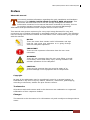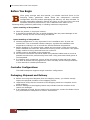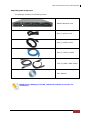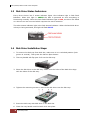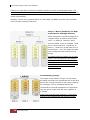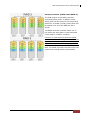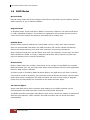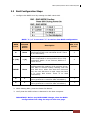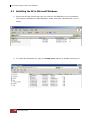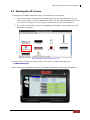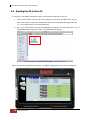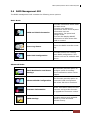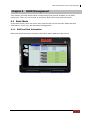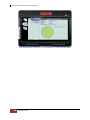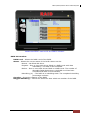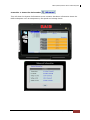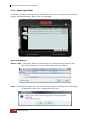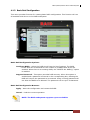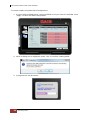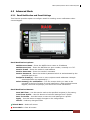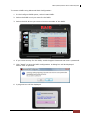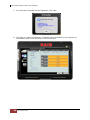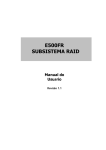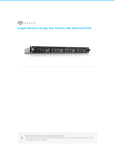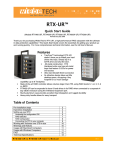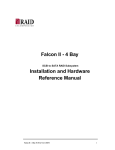Download RAID 4-Bay User manual
Transcript
1U 4bay USB3.0/eSATA/1394b-to-SATA II RAID Subsystem User Manual Version 1.0 USB3.0/eSATA/1394b-to-SATA II RAID Subsystem Table of Contents Preface ................................................................................................................................ 3 Before You Begin ............................................................................................................. 4 Chapter 1 Product Introduction ................................................................................. 6 1.1 Front View ..................................................................................................................................................................6 1.2 Rear View....................................................................................................................................................................7 1.3 Disk Drive Status Indicators: ...............................................................................................................................8 1.4 Disk Drive Installation Steps: ..............................................................................................................................8 1.5 RAID Concepts .........................................................................................................................................................9 1.5.1 1.6 Definition of RAID Levels ............................................................................................................................9 RAID Modes ........................................................................................................................................................... 12 Chapter 2 Getting Started .........................................................................................14 2.1 Preparing the Subsystem .................................................................................................................................. 14 2.2 Raid Configuration Steps .................................................................................................................................. 15 2.3 Deleting RAID Configuration........................................................................................................................... 16 Chapter 3 3.1 Configuration Utility ..............................................................................17 Installing the AP in Microsoft Windows ..................................................................................................... 18 3.2 Starting the AP in Linux..................................................................................................................................... 21 3.3 Starting the AP in Mac OS ................................................................................................................................. 22 3.4 RAID Management GUI ..................................................................................................................................... 23 3.4.1 Other Buttons of the RAID Management GUI ................................................................................ 24 Chapter 4 4.1 RAID Management ................................................................................ 27 Basic Mode ............................................................................................................................................................. 27 4.1.1 RAID and Disk Information ..................................................................................................................... 27 4.1.2 Event Log Viewer......................................................................................................................................... 32 4.1.3 Basic Raid Configuration .......................................................................................................................... 33 4.2 Advanced Mode ................................................................................................................................................... 37 4.2.1 Email Notification and Event Settings ................................................................................................ 37 4.2.2 Advanced Raid Configuration ................................................................................................................ 38 4.2.3 Firmware Information ................................................................................................................................ 41 4.2.4 RAID Settings ................................................................................................................................................ 44 2 Quick Setup Guide USB3.0/eSATA/1394b-to-SATA II RAID Subsystem Preface About this manual his manual provides information regarding the quick installation and hardware features of the USB3.0/eSATA/1394b-to-SATA II RAID subsystem. This document also describes how to use the storage management software. Information contained in the manual has been reviewed for accuracy, but not for product warranty because of the various environment/OS/settings. Information and specifications will be changed without further notice. This manual uses section numbering for every topic being discussed for easy and convenient way of finding information in accordance with the user’s needs. The following icons are being used for some details and information to be considered in going through with this manual: NOTES: These are notes that contain useful information and tips that the user must give attention to in going through with the subsystem operation. IMPORTANT! These are the important information that the user must remember. WARNING! These are the warnings that the user must follow to avoid unnecessary errors and bodily injury during hardware and software operation of the subsystem. CAUTION: These are the cautions that user must be aware of to prevent damage to the equipment and its components. Copyright No part of this publication may be reproduced, stored in a retrieval system, or transmitted in any form or by any means, electronic, mechanical, photocopying, recording or otherwise, without the prior written consent. Trademarks All products and trade names used in this document are trademarks or registered trademarks of their respective holders. Changes The material in this document is for information only and is subject to change without notice. Quick Setup Guide 3 USB3.0/eSATA/1394b-to-SATA II RAID Subsystem Before You Begin efore going through with this manual, you should read and focus on the following safety guidelines. Notes about the subsystem’s controller configuration and the product packaging and delivery are also included. To provide reasonable protection against any harm on the part of the user and to obtain maximum performance, user is advised to be aware of the following safety guidelines particularly in handling hardware components: Upon receiving of the product: Place the product in its proper location. It should be handled with care to avoid dropping that may cause damage to the product. Always use the correct lifting procedures. Upon installing of the product: Ambient temperature is very important for the installation site. It must not exceed 30◦C. Due to seasonal climate changes; regulate the installation site temperature making it not to exceed the allowed ambient temperature. Before plugging-in any power cords, cables and connectors, make sure that the power switches are turned off. Disconnect first any power connection if the power supply module is being removed from the enclosure. Outlets must be accessible to the equipment. All external connections should be made using shielded cables and as much as possible should not be performed by bare hand. Using anti-static hand gloves is recommended. In installing each component, secure all the mounting screws and locks. Make sure that all screws are fully tightened. Follow correctly all the listed procedures in this manual for reliable performance. Controller Configurations This RAID subsystem supports single controller configuration. Packaging, Shipment and Delivery Before removing the subsystem from the shipping carton, you should visually inspect the physical condition of the shipping carton. Unpack and verify that the contents of the shipping carton are complete and in good condition. Exterior damage to the shipping carton may indicate that the contents of the carton are damaged. If any damage is found, do not remove the components; contact the dealer where you purchased the subsystem for further instructions. 4 Quick Setup Guide USB3.0/eSATA/1394b-to-SATA II RAID Subsystem Unpacking the Subsystem The package contains the following items: RAID subsystem unit One (1) power cord One (1) eSATA cable One (1) USB 3.0 cable Two (2) IEEE 1394b cables User Manual NOTE: If any damage is found, contact the dealer or vendor for assistance. Quick Setup Guide 5 USB3.0/eSATA/1394b-to-SATA II RAID Subsystem Chapter 1 Product Introduction 1.1 Front View Front Panel LEDs Part Function Fan Fail LED LED is off means Fan is good. Orange LED means Fan has failed. Over Temp LED LED is off means Temperature is normal. Orange LED means Temperature exceeded normal range. Power On LED Green LED means RAID subsystem is powered on. 6 Quick Setup Guide USB3.0/eSATA/1394b-to-SATA II RAID Subsystem 1.2 Rear View USB 3.0 Port Power ON Switch Switch 1 Power Supply Mute AC Power Input Socket Switch 2 eSATA Port IEEE 1394b Ports Rear View Parts eSATA Port The subsystem has one external SATA port for connecting to Host/Server. USB 3.0 Port The subsystem has one USB 3.0 port for connecting to Host/Server. IEEE 1394b Ports The subsystem has two IEEE 1394b ports for connecting to Host/Server. Switch 1 After setting the dial of Switch 2, press this switch during power on to apply the selected RAID level or clear the RAID level. Switch 2 Use this to select the dial and set the RAID level or clear the RAID level. Mute Use this to silence the alarm beeper. Power On Switch Use the Power On Switch to turn on or off the RAID subsystem. Power Input Socket Use the Power Input Socket for connecting the power cable. Quick Setup Guide 7 USB3.0/eSATA/1394b-to-SATA II RAID Subsystem 1.3 Disk Drive Status Indicators: Every Drive Carrier has 2 status indicator lights. One indicator light is Disk Fault Indicator. When this light is GREEN the disk is powered on and everything is functioning normally. When the Disk Fault Indicator light is RED, the drive has failed or a drive error has occurred which requires the user’s attention. The other status indicator light is the Disk Access Indicator. When the hard disk drive is busy or being accessed, this light will flash BLUE. 1.4 Disk Drive Installation Steps: 1. To remove the disk tray from disk slot, make sure it is in unlocked position (lock groove is vertical). Then press the Carrier Open button. 2. The tray handle will flip open. Pull out the disk tray. 3. Place the disk drive in the disk tray. Make sure the holes of the disk drive align with the holes of the disk tray. 4. Tighten the mounting screws to secure the disk drive into the disk tray. 5. Insert the disk tray with disk drive in the disk slot. 6. Close the tray handle until the latch click into place. 8 Quick Setup Guide USB3.0/eSATA/1394b-to-SATA II RAID Subsystem 1.5 RAID Concepts The basic idea of RAID (Redundant Array of Independent Disks) is to combine multiple inexpensive disk drives into an array of disk drives to obtain performance, capacity and reliability that exceeds that of a single large drive. The array of drives appears to the host computer as a single logical drive. The RAID subsystem provides data striping, mirroring, XOR calculation and data verification. It supports RAID levels 0, 1, 3, 5, 10, and JBOD. All RAID levels’ capacity can exceed 2 Terabytes. The RAID subsystem behaves as a full 48-bit addressing RAID drive and is 100% ATA compliance. From (PC) host controller, each logical device (RAID volume) controlled by the RAID system acts just the same as single regular hard disk although a RAID system generally consists of more than one hard disk drives. Therefore, no extra BIOS, driver or software is needed. 1.5.1 Definition of RAID Levels Striping (RAID 0) for High Performance Striping or RAID 0 is the segmentation of logically sequential data, such as a single file, so that segment can be assigned to multiple hard disks in a round-robin fashion and thus written concurrently. Advantage of RAID 0 is to achieve high performance by accumulating each individual hard disk performance. However, if any one hard disk gets defective, information stored in this RAID 0 will become invalid. The RAID subsystem will just make use of the same disk space for each hard disk under RAID 0 condition. For example, if a RAID 0 consists of 5 different size hard disks, the total usable space of this RAID 0 will be [capacity of smallest size hard disk] * [the number of hard disks in this RAID 0]. Mirror (RAID 1) for High Security Mirror or RAID1 is the replication of data onto separate hard disk in real time to ensure continuous availability. In a RAID 1 system with two hard disks, the data in one hard disk will be exactly the same as the data in the other hard disk. The RAID subsystem will also make use of same size disk space in each hard disk in RAID 1. That is, the RAID controller will write data to the same disk space in each hard disk. When reading data, the RAID controller will read data from a specified hard disk. Quick Setup Guide 9 USB3.0/eSATA/1394b-to-SATA II RAID Subsystem Failure in a hard disk will cause the RAID controller to enter into degraded mode. The host controller can still read/write data to the RAID without knowing any hard disk defect. Users have to replace the hard disk then the RAID controller will enter in on-line rebuild mode automatically. Besides, if there is only partial defect in a hard disk, the RAID controller will read data from the other healthy hard drive. Stripe + Mirror (RAID 10) for High Performance and High Security RAID subsystem could be configured to support Stripe and Mirror at the same time, i.e. RAID 10. Take four hard drives in RAID 10 as an example. Hard drive 0 and hard drive 1 could act as Mirror 1. Hard drive 2 and hard drive 3 act as Mirror 1 too. The RAID controller then configures these two Mirrors as Stripe. At least two drives (either one in each Mirror) can be allowed to fail without any impact to RAID data access. If two drives from the same Mirror are failed, the RAID data is not accessible and becomes invalid. Concatenating (Large) This mode is also named “Large”. In this mode, the RAID controller will concatenate all of the hard drives into a single hard drive with larger capacity. For example, if three 500GB hard disks are connected to the RAID subsystem in Large Mode, user will get a single hard disk with capacity of 1,500GB. If any one hard disk gets defective, information stored in this LARGE RAID will become invalid. 10 Quick Setup Guide USB3.0/eSATA/1394b-to-SATA II RAID Subsystem Parity Protection (RAID 3 and RAID 5) The XOR engine in the RAID controller generates parity block. In RAID 3 mode, parity block will be stored in the same hard disk drive. In RAID 5 mode, parity block will be spread over all of the different hard drives. The RAID controller will also make use of the same size disk space in each hard disk under RAID 3 / RAID 5 condition. Failure in a hard disk will cause the RAID controller to enter into degraded mode. Host controller still could rear/write data thru the RAID normally without knowing any defects. Users have to replace the defective hard disk. The RAID controller will then enter into online-auto-rebuild mode automatically. Quick Setup Guide 11 USB3.0/eSATA/1394b-to-SATA II RAID Subsystem 1.6 RAID Modes Normal Mode Normal mode means all of the configured hard drives exist and in good condition and the RAID controller is not in rebuild condition. Degrade Mode In degrade mode, some hard disk in RAID is removed or defective. No other RAID drive is under rebuilding condition. The firmware or application will so some process to warn users the need to replace the defective hard disk with a healthy one. Rebuild Mode Rebuild mode means a RAID drive is doing data recovery. Only when host controller does not access RAID hard disks, the RAID controller will resume rebuild mechanism. Rebuild will be paused any time when host controller is executing commands. Only a defective hard drive will be rebuilt each time. For example, if more than one hard disk is defective in RAID 10 mode, a defective hard drive will be rebuilt only after the previous defective one is rebuilt successfully. Broken Mode Broken mode means the number of hard disk is not enough to keep RAID run normally. RAID hard disks then will just keep some basic communication functions with application. No other data access is allowed. If broken mode is caused by RAID hard disk defect, the RAID drive will crash. However, if the broken mode is caused by just removing some hard disks and those removed hard disks’ data remain unchanged, the RAID controller will enter normal mode or degrade mode when the hard disks are connected to the RAID controller again. On-line Hot Spare Spare hard disks which have not been used initially by the RAID controller can be accessed when the RAID controller needs more hard disks afterward. The RAID controller uses spare hard disks in auto mode, where the initially un-used hard disks will just stand by. When needed, the RAID controller will use these hard disks automatically. 12 Quick Setup Guide USB3.0/eSATA/1394b-to-SATA II RAID Subsystem On-line Auto Rebuild When the RAID controller enters degraded mode, it will search possible spare drive to do RAID rebuild automatically with the following searching priority: 1. Search the original RAID drive related hard disk. 2. Search the previously reserved spare hard disk. 3. In auto mode, if there is a stand-by hard disk which is not a member of an existing RAID, the RAID controller will use it. The RAID controller will automatically rebuild the system when no host controller commands are executed. The firmware or application is able to specify 1. The time interval between two rebuild actions, or 2. When the RAID controller will start rebuild after host controller is idle. Up-to-date rebuild status will be recorded in RAID hard disks. When rebuild process is terminated for some reason, the RAID controller will resume the rebuild from the same place where it is interrupted last time. There is no need to rebuild from the beginning. On-line Command Based Bad Sector Recovery Hard disk might be defective in some sectors. When the defect causes write operation error in system, O.S. (e.g. Windows or Linux) will do some error handling to prevent users from using these defective sectors. However, when there are problems in reading operation, some important data might be lost. The RAID controller supports command based bad sector recovery mechanism to secure read operation in RAID 1/3/5/10 modes. If read error occur, the RAID controller marks this hard disk status “non-readable”. While host controller tries to read the defective region again, the RAID controller will read it just like in degrade mode. That is, data in the “non-readable” hard disk is recovered by some special algorithm. Only RAID 10 mode allows more than one defective hard disks. After the RAID controller starts command based bad sector recovery algorithm, firmware or application will inform users the status so that user could decide whether to replace the defective hard disk right away. Quick Setup Guide 13 USB3.0/eSATA/1394b-to-SATA II RAID Subsystem Chapter 2 Getting Started 2.1 Preparing the Subsystem 1. Connect the eSATA cable, USB cable or IEEE 1394 cable from RAID subsystem to SATA port, USB port or IEEE 1394 port on Host/Server. 2. Connect the power cable to the AC Power Input Socket. Connect the other end to the power source. USB 3.0 Port Power ON Switch Power Supply AC Power Input Socket 14 eSATA Port Quick Setup Guide IEEE 1394b Ports USB3.0/eSATA/1394b-to-SATA II RAID Subsystem 2.2 Raid Configuration Steps 1. Configure the RAID Level by rotating the SW2 switch dial. NOTE: “4 / 6” is not used. “7” is used to clear RAID configuration. RAID Level No. of Allowed Failed Drives 0 None Block striping is provided and yields higher performance than with individual drives. There is no redundancy. 2 1 (2) Drives are paired and mirrored. All data is 100% duplicated on an equivalent drive. Fully redundant. RAID 1 if use 2 drives; RAID 10 if use 4 drives. 2 LARGE None Large is similar to RAID 0 in that it concatenates the capacity of all member drives. The data is written linearly starting with the first disk drive. When first disk drive becomes full, the next disk drive is used. Large can have 2 or more disk drives. There is no data redundancy. 2 3 1 Data is striped across several physical drives. Parity protection is used for data redundancy. 3 5 1 Data is striped across several physical drives. Parity protection is used for data redundancy. 3 1 (10) Min. # of Drives Description 2. While holding SW1, press the Power On Switch. 3. Verify that the RAID volume is detected in the Host computer. IMPORTANT: Before any RAID MODE change, clear the RAID configuration first using the steps in the next page. Quick Setup Guide 15 USB3.0/eSATA/1394b-to-SATA II RAID Subsystem 2.3 Deleting RAID Configuration 1. To clear RAID MODE, rotate the SW2 switch dial to “7”. 2. While holding SW1, press the Power On Switch. 3. The RAID level will be deleted. At the same time, the eSATA Port Multiplier will function. 16 Quick Setup Guide USB3.0/eSATA/1394b-to-SATA II RAID Subsystem Chapter 3 Configuration Utility The subsystem has a setup configuration utility containing important information about the configuration as well as settings for various optional functions in the subsystem. This chapter explains how to use and make changes to the setup utility. Configuration Method The RAID subsystem can be configured using the Application Program provided with the subsystem. There are three versions: Microsoft Windows version, Linux version, and Mac OS version. IMPORTANT: The RAID subsystem must be connected to the Host system in order to configure the RAID subsystem. If the RAID subsystem is not connected to the Host system, the Application Program will show “No disks or RAID!” NOTE: At least one disk drive must be inserted in the RAID subsystem. If there is no disk drive in the RAID subsystem, the Application Program will show “No disks or RAID!” IMPORTANT: When hard disks are inserted in the disk slots, the first inserted hard disk is assigned “Port 0”. Port 0 is the (in-band) channel that will be used by AP to manage the RAID controller. Other hard disks will be assigned Port1, Port 2, etc. If the first hard disk assigned as Port 0 is removed, the AP cannot access and manage the RAID controller. When a RAID Set is already created, the first hard disk that was inserted and assigned Port 0 (whether or not it is part of the RAID Set) can then be removed and the AP can still manage the RAID controller. Quick Setup Guide 17 USB3.0/eSATA/1394b-to-SATA II RAID Subsystem 3.1 Installing the AP in Microsoft Windows 1. Insert the CD that comes with the unit into the CD-ROM drive of your Windows host system. Navigate to “Raid Manager” folder and open “Windows AP-x.xx.xx” folder. 2. To install the Windows AP, open the setup.exe program by double-clicking on it. 18 Quick Setup Guide USB3.0/eSATA/1394b-to-SATA II RAID Subsystem 3. Click Install to begin the installation. The setup wizard will start installing. 4. Click Finish to exit the wizard. The application will be launched immediately. Quick Setup Guide 19 USB3.0/eSATA/1394b-to-SATA II RAID Subsystem The RAID management GUI will be displayed. 20 Quick Setup Guide USB3.0/eSATA/1394b-to-SATA II RAID Subsystem 3.2 Starting the AP in Linux To configure the RAID subsystem when connected to Linux system: 1. Insert the CD that comes with the subsystem into the CD-ROM drive of your Linux host system. Copy the application files from CD (RAID Manager/Linux APx.xx.xx/Linux_Fedora or Linux_uBuntu subdirectory) into local directory. 2. Go to the local directory where the Application Program is saved and open the Application Program. This example is from Fedora Core 9. Another way is to open terminal window, then at the command prompt type “./HWRaidManager”. After running the Application Program, the RAID management GUI will be displayed. Quick Setup Guide 21 USB3.0/eSATA/1394b-to-SATA II RAID Subsystem 3.3 Starting the AP in Mac OS To configure the RAID subsystem when connected to Mac OS X Server: 1. Insert the CD that comes with the subsystem into the CD-ROM drive of your Mac host system. Copy the application files from CD (RAID Manager/Mac APx.xx.xx subdirectory) into local directory. 2. Go to the subdirectory where the Application Program is saved (Mac AP-x.xx.xx /HWRaidManager.app) and open the Application Program. This example is from Mac OS X Server version 10.5.4. After running the Application Program, the RAID management GUI will be displayed. . 22 Quick Setup Guide USB3.0/eSATA/1394b-to-SATA II RAID Subsystem 3.4 RAID Management GUI The RAID management GUI contains the following menu options: Basic Mode: RAID and Disk Information Provides information about RAID and disk drives. This also have Advanced information which shows System Information such as temperature, fan speed and voltage levels. This can also display SMART information of disk drives after RAID is created. Event Log Viewer Shows the RAID controller event log. Basic Raid Configuration Provides function for creating basic RAID configuration. This function will use all available disk drives. Email Notification and Event Settings This function provides option to configure email for sending event notifications when events happen. Advanced Raid Configuration This function provides option to customize RAID configuration and select disk drive members. Firmware Information Shows information about current firmware and provides function to upgrade the firmware version. RAID Settings Provides settings such as RAID Stand-by Timer and RAID Rebuild Priority. Advanced Mode: Quick Setup Guide 23 USB3.0/eSATA/1394b-to-SATA II RAID Subsystem 3.4.1 Other Buttons of the RAID Management GUI Minimize Window button – Used to minimize the RAID Manager AP into taskbar. Close Window button – Used to close the RAID Manager GUI. Note that the AP is still running in the background after closing the window. To exit the AP, right-click the icon in the task bar then select Quit from the pop-up menu. 24 Quick Setup Guide USB3.0/eSATA/1394b-to-SATA II RAID Subsystem About button – Used to display the current RAID Manager AP version. Quick Setup Guide 25 USB3.0/eSATA/1394b-to-SATA II RAID Subsystem Turn Off the Buzzer – Use this to silence the alarm buzzer. 26 Quick Setup Guide USB3.0/eSATA/1394b-to-SATA II RAID Subsystem Chapter 4 RAID Management This chapter provides details about configurations and options available in the RAID subsystem. There are two modes of operation: Basic Mode and Advanced Mode. 4.1 Basic Mode Under Basic Mode, there are three menu options that can be selected: RAID and Disk Information, Event Log, and Basic Raid Configuration. 4.1.1 RAID and Disk Information RAID and Disk Information provides information about RAID and disk drives. RAID and Disk Information: No existing RAID configuration Quick Setup Guide 27 USB3.0/eSATA/1394b-to-SATA II RAID Subsystem Disk Information: Disk drive is “Unreleased” or not a RAID member. 28 Quick Setup Guide USB3.0/eSATA/1394b-to-SATA II RAID Subsystem RAID Information: Disk Drives are RAID 5 member. RAID Information: RAID Level – Shows the RAID Level of the RAID Status – Shows the current status of the RAID. Status can be: Normal – No failed disk drive. Degrade – One or more disk drives failed in a RAID Level with data redundancy. The data is still accessible. Broken – One or more disk drives failed in a RAID Level. The number of allowable failed disk drives in the RAID Level has been exceeded and data is not accessible. Rebuilding (%) – The RAID is in rebuilding state. The completed rebuilding percentage is shown. Capacity – Shows the capacity of the RAID Plugged Member(s) – Shows the disk drive slots which are member of the RAID Quick Setup Guide 29 USB3.0/eSATA/1394b-to-SATA II RAID Subsystem Disk Information: Disk drive is a RAID member. Disk Information: Model Name – Shows the disk drive model Serial Number – Shows the disk drive serial number Firmware Version – Shows the disk drive’s firmware version Capacity – Shows the capacity of the disk drive Unreleased Capacity – Shows the amount of unused or unreleased capacity in the disk drive Disk Information This will show SMART information of the selected disk drive if SMART function is supported by the disk drive. NOTE: The SMART information will be shown only if a RAID is already created. 30 Quick Setup Guide USB3.0/eSATA/1394b-to-SATA II RAID Subsystem Controller 1: Controller Information This will show the System Information screen contains hardware information about the RAID subsystem such as temperature, fan speed and voltage levels. Quick Setup Guide 31 USB3.0/eSATA/1394b-to-SATA II RAID Subsystem 4.1.2 Event Log Viewer The RAID controller event log can be viewed from this menu. It will show the Number of Events, the Issued Module, Date, Type, and Message. Event Log Buttons: Save To File – This option allows the event logs to be saved as a log text file (.log). Enter the filename you want for the log file and click “Save”. Clear – Selecting this option will clear the event log. When the dialog box shown below is displayed, select “Yes” to delete all event logs. 32 Quick Setup Guide USB3.0/eSATA/1394b-to-SATA II RAID Subsystem 4.1.3 Basic Raid Configuration This menu provides function for creating basic RAID configuration. This function will use all available disk drives in the RAID subsystem. Basic Raid Configuration Options: Configure RAID – Select the RAID Level from the list of options. The RAID Levels that can be selected for the number of available disk drives are enabled. When there is an existing RAID, the “DELETE ALL RAID(s)” option is enabled. Support Password – This option provides RAID security. When this option is enabled and a password is entered in the corresponding box, deleting the RAID will require the password to be entered. Using a wrong password will not allow the RAID to be deleted. The password can be up to 8 characters. Basic Raid Configuration Buttons: Apply – Save the configuration and create the RAID. Cancel – Undo the current operation. NOTE: The RAID subsystem supports up to two RAIDs. Quick Setup Guide 33 USB3.0/eSATA/1394b-to-SATA II RAID Subsystem To create a RAID using Basic Raid Configuration: 1. In the Configure RAID option, select the RAID Level you want for the RAID. Click “Apply” to save the RAID configuration. 2. When a dialog box is displayed, select “Yes” to confirm creating RAID. 3. A progress bar will be shown. 34 Quick Setup Guide USB3.0/eSATA/1394b-to-SATA II RAID Subsystem 4. An information message will be displayed. Click “OK”. 5. The RAID is created successfully. The RAID will be available to the Host/Server immediately and a new disk device will be detected. Quick Setup Guide 35 USB3.0/eSATA/1394b-to-SATA II RAID Subsystem 6. Check the new disk drive in your Host/Server. Example: Connection via USB In Microsoft Windows under Device Manager, the new disk drive (4Bays H/W RAID5 USB Device) is displayed. Example: Connection via IEEE 1394 In Microsoft Windows under Device Manager, the new disk drive (Firewire 4Bays H/W RAID5 IEEE 1394 Device) is displayed. Example: Connection via SATA In Microsoft Windows under Device Manager, the new disk drive (4Bays H/W RAID5) is displayed. 36 Quick Setup Guide USB3.0/eSATA/1394b-to-SATA II RAID Subsystem 4.2 Advanced Mode 4.2.1 Email Notification and Event Settings This function provides option to configure email for sending event notifications when events happen. Email Notification Options: SMTP Server Name – Enter the SMTP Server name or IP address SMTP Server Port – Enter the SMTP Server port number; normally it is ‘25’. Sender E-mail – Enter the sender’s email address Sender Username – Enter the sender’s username Sender Password – Enter the sender’s password which is authenticated by the specified mail server. Recipient E-mail(s) – Enter one or more recipient email addresses. Multiple email addresses are separated by ‘;’. Select event(s) for notification – Tick the events which you want to be included in the list of events for email notification. When selected events happen, the email recipient(s) will receive the event notification. Email Notification Buttons: Send Mail Test – Use this send a mail to the specified recipient(s) for testing. Load From Profile – Use this button to load mail settings from a profile. Save To Profile – Use this button to save the mail settings to a profile. Apply – Use this button to apply changes to the configuration. Cancel – Undo any changes made. Check Mark – Select all events Cross Mark – Clear all events Quick Setup Guide 37 USB3.0/eSATA/1394b-to-SATA II RAID Subsystem 4.2.2 Advanced Raid Configuration This function provides option to customize RAID configuration and select disk drive members. Advanced Raid Configuration Options: Configure RAID – Select option whether to Create RAID or to Delete RAID. When Create RAID is selected, the RAID Level options are displayed. When Delete RAID is selected, the list of available RAIDs that can be deleted is displayed. Create RAID - Select the RAID Level from the list of options, and select the disk drives in the right pane. When the minimum number of disk drives for the RAID Level has been selected, the Apply and Cancel buttons will become active and can be used. Delete RAID - Select the RAID from the list of RAIDs displayed, and click Apply to delete the selected RAID. Support Password – This option provides RAID security. When this option is enabled and a password is entered in the corresponding box, deleting the RAID will require the password to be entered. Using a wrong password will not allow the RAID to be deleted. The password can be up to 8 characters. Advanced Raid Configuration Buttons: Apply – Save the configuration and create the RAID. Cancel – Undo the current operation. NOTE: The RAID subsystem supports up to two RAIDs. 38 Quick Setup Guide USB3.0/eSATA/1394b-to-SATA II RAID Subsystem To create a RAID using Advanced Raid Configuration: 1. In the Configure RAID option, select Create RAID. 2. Select the RAID Level you want for the RAID. 3. Select the disk drives you want to become member of the RAID. 4. If you want security for the RAID, enable Support Password and enter a password. 5. Click “Apply” to save the RAID configuration. A dialog box will be displayed. Select “Yes” to proceed. 6. A progress box will be displayed. Quick Setup Guide 39 USB3.0/eSATA/1394b-to-SATA II RAID Subsystem 7. An information message will be displayed. Click “OK”. 8. The RAID is created successfully. The RAID will be available to the Host/Server immediately and a new disk device will be detected. 40 Quick Setup Guide USB3.0/eSATA/1394b-to-SATA II RAID Subsystem 9. Check the new disk drive in your Host/Server. Example: Connection via USB In Microsoft Windows under Device Manager, the new disk drive (4Bays H/W RAID5 USB Device) is displayed. Example: Connection via IEEE 1394 In Microsoft Windows under Device Manager, the new disk drive (Firewire 4Bays H/W RAID5 IEEE 1394 Device) is displayed. Example: Connection via SATA In Microsoft Windows under Device Manager, the new disk drive (4Bays H/W RAID5) is displayed. Quick Setup Guide 41 USB3.0/eSATA/1394b-to-SATA II RAID Subsystem 4.2.3 Firmware Information Shows information about current firmware and provides function to upgrade the firmware version. Firmware Information – shows the Product Name, Firmware version, Manufacturer, and Flash Number. Firmware Upgrade Buttons: Browse – Use this button to browse and select the firmware file. After selecting the firmware file, the Select Firmware box will show the selected firmware file. Update – Use this button to upgrade the selected firmware file. 42 Quick Setup Guide USB3.0/eSATA/1394b-to-SATA II RAID Subsystem To upgrade firmware: 1. Select “Browse” and locate the firmware file. 2. Select “Update” to proceed with firmware upgrade. 3. The firmware will be upgraded. Click “OK”. 4. To reboot the RAID subsystem, uninstall the disk drive from the host system then power cycle the RAID subsystem. The new firmware will be loaded in the RAID controller. Quick Setup Guide 43 USB3.0/eSATA/1394b-to-SATA II RAID Subsystem 4.2.4 RAID Settings The RAID Settings provides options such as RAID Stand-by Timer and RAID Rebuild Priority. RAID Stand-by Timer Settings – Use this option to select time option, in minutes, before the RAID comes into stand-by mode. When there is no host access to the RAID, after the preset time (minutes), the RAID will be in standby mode. RAID Rebuild Priority Settings – Use this option to set the RAID Rebuild Priority, which is the amount of system resource allotted to rebuilding process. Low priority means rebuilding process will take less system resource and more time to complete; and High priority means rebuilding process will be completed faster but access to RAID will be slower. Apply – Save the settings made. Cancel – Undo the changes made. 44 Quick Setup Guide