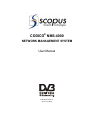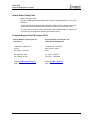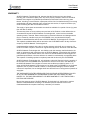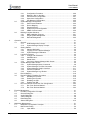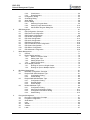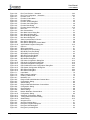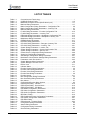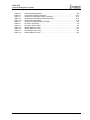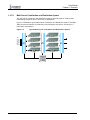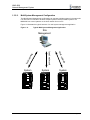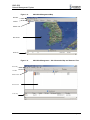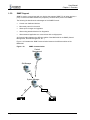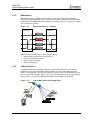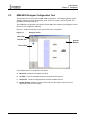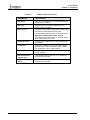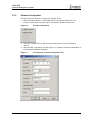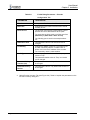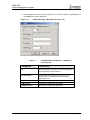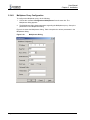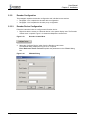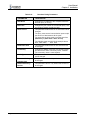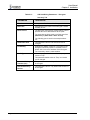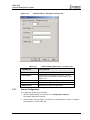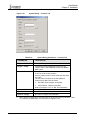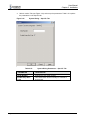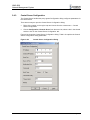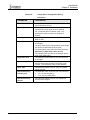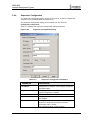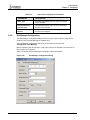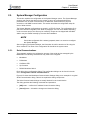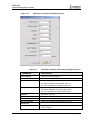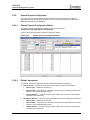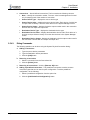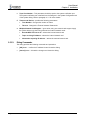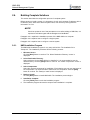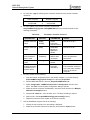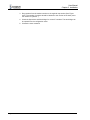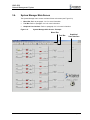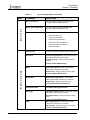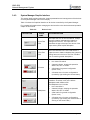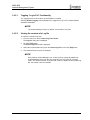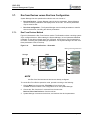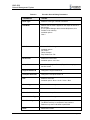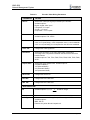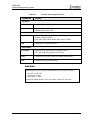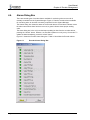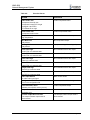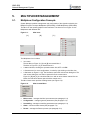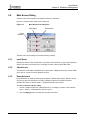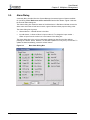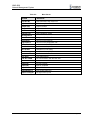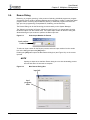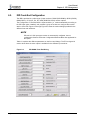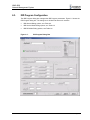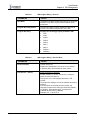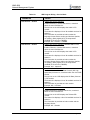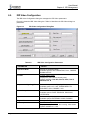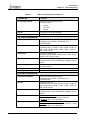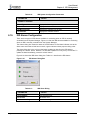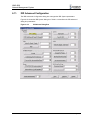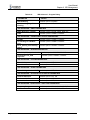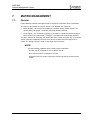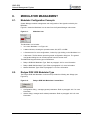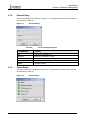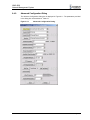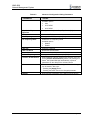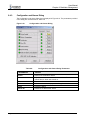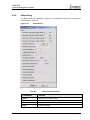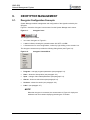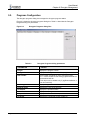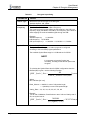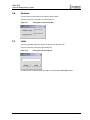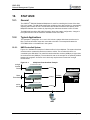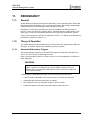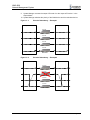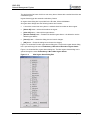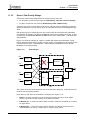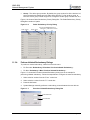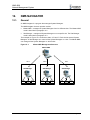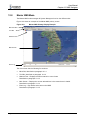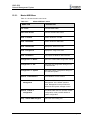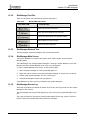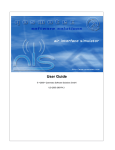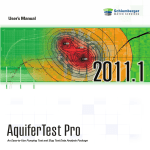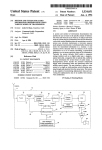Download Radyne QAM256 User manual
Transcript
CODICO® NMS-4000 NETWORK MANAGEMENT SYSTEM User Manual P/N 2349-72712-01 (Rev G / Feb 2003) Scopus Network Technologies Inc. U.S. Offices Scopus Network Technologies Ltd. International Headquarters 12265 World Trade Drive 10 Ha’amal St., Park Afek Suite G San Diego, CA 92128 Rosh Ha’ayin, 48092 Israel Tel: (858) 618-1600 Tel: (972) –3-9007777 Fax: (858) 618-1615 Fax: (972) –3-9007888 Email: [email protected] Web: www.scopususa.com Email: [email protected] Web: www.scopus.co.il © 2001 Scopus Network Technologies Ltd. All rights reserved. Scopus Network Technologies Ltd. Reserves the rights to alter the equipment specifications and descriptions in this publication without prior notice. No part of this publication shall be deemed to be part of any contract or warranty unless specifically incorporated by reference into such contract or warranty. The information contained herein is merely descriptive in nature, and does not constitute a binding offer for sale of the product described herein. CODICO® is a Registered trademark of Scopus Network Technologies Ltd. In Israel, Germany, France, U.K. U.S.A. and Japan. All references to registered trademarks of other vendors are the property of their respective owners. File NMS 4000 User Rev z Saved 06/02/2003 10:10 AM NMS-4000 Network Management System Introduction SCOPUS NETWORK TECHNOLOGIES Ltd. takes great pride in delivery of its products, and makes every endeavor to ensure your satisfaction. On the behalf of all the SCOPUS NETWORK TECHNOLOGIES Team, we would like to extend our congratulations on your investment in the CODICO® NMS-4000 Network Management System Ver 4.1.0.0. Manual Scope and Structure The NMS-4000 manual is composed of the following chapters: • Chapter 1: provides an overview for the NMS-4000. • Chapter 2: Installation issues. • Chapter 3: General operation of the System Manager • Chapter 4 – 10: Provides advanced System Manager operating. • Chapter 11: Explains the redundancy process • Chapter 12: Explains the NMS Navigator tool Conventions and Terminology The following conventions and terminology are used: Table 1-1: Conventions and Terminology CONVENTION/TERM EXPLANATION IRD Integrated Receiver Decoder in the NMS-4000 system. MUX Multiplexer Unit in the NMS-4000 system. CAS Conditional Access System operating in conjunction with a MUX in the NMS-4000 system. System Manager The NMS-4000 System Manager screen which displays and manages the system icons Matrix and output (Enc. Matrix) The input interface between encoders and the NMS-4000. Modulator Modulator Unit in the NMS-4000 system. Function and other Keys Angle brackets indicate a keyboard key, e.g. <F1>. Key Combinations A plus sign (+) indicates two keys that should be pressed at the same time. For example, <ALT>+<TAB> means you should hold down the ALT key while you press the TAB key. Key Sequences The minus symbol (-) indicates keys that should be pressed in sequence. For example, <Caps Lock>-<A> means you should press and release the <Caps Lock> key and then press and release the <A> key. Options The menu options displayed on the program main interface screen are shown in bold, Title Case letters e.g.: File. A sequence of options is indicated using an arrow symbol. For example, FileàOpen means open the File menu and select the Open option. P/N 2349-72712-01 Page i User Manual Front Matter Table 1-1: Conventions and Terminology CONVENTION/TERM EXPLANATION Configuration Options may be accessed by pressing <ALT> together with an option shortcut key. Each shortcut key is underlined. For example, to open the Configuration menu, you can select it with your mouse or press <ALT>+<C>. Hexadecimal/Decimal Values The numerical values required in some of the parameter configurations of the NMS-4000 are stated in hexadecimal form. These parameters may be entered as decimal values by right clicking on the parameter field and choosing Decimal from the context menu that appears. Help <F1> Press <F1> to receive context sensitive Help on the item in focus. If context sensitive Help is not available, the Help Topics window is displayed. Using Windows 2000 The NMS-4000 uses the standard Windows 2000 user interface. This manual assumes that you are familiar with operating under Windows. For additional information about Windows functions, please refer to your Windows 2000 documentation. Multiple Document Interface The NMS-4000 application supports Multiple Document Interface (MDI) operation. This enables opening a number of documents at the same time. For example, the Channel Input dialog may be open while opening an additional dialog for encoder configuration. About this Document The CODICO NMS-4000 User Manual provides instructions for qualified installation, service, and operation technicians in order to facilitate optimum performance of the NMS-4000 in a Digital Video Broadcasting system. It is assumed throughout the documentation that personnel have a general knowledge about the NMS-4000, its application and capabilities. The following paragraphs are written to facilitate this general knowledge. Technical Support Please review the remaining paragraphs to ensure a full understanding of the resources available to you. In case of technical problems with the CODICO system or one of its’ components please refer to the System Documentation. In most instances, this may save you time in resolving technical difficulties. Should you not be able to resolve the problem please call your local Distributor for technical support. Page ii P/N 2349-72712-01 NMS-4000 Network Management System How to Return Faulty Parts Before returning an item: Request a RMA (Return Merchandise Authorisation) Tracking Number from your local Distributor. Scopus network technologies Support will assign a RMA Tracking Number; this must accompany the item being returned and will be referred to in all correspondence. The item is sent to Scopus network technologies with the RMA Number included in the accompanying documentation (shipping and customs forms). Customer Support Point Of Contact (POC): Scopus Network Technologies Inc. U.S. Offices Scopus Network Technologies Ltd. International Headquarters 12265 World Trade Drive Suite G San Diego, CA 92128 10 Ha’amal St., Park Afek Rosh Ha’ayin, 48092 Israel Tel: (858) 618-1600 Tel: (972) –3-9007777 Fax: (858) 618-1615 Fax: (972) –3-9007888 Email: [email protected] Web: www.scopususa.com Email: [email protected] Web: www.scopus.net P/N 2349-72712-01 Page iii User Manual Front Matter WARRANTY SCOPUS Network Technologies Ltd. warrants that the Product and any part thereof, including, but not limited to spare parts, will, when properly installed, conform to SCOPUS Network Technologies Ltd. published specifications and that the Product and any parts thereof, including, but not limited to, spare parts, will be free from defects deriving from wrong workmanship and faulty materials under normal use and service, for a period of twelve (12) months following the date of manufacture thereof. The supply of spare parts at reasonable cost shall be available for a period of three (3) years from the date of delivery. This warranty does not cover ordinary wear and tear of the Product or other defects due to circumstances beyond SCOPUS Network Technologies Ltd. control such as unsuitable operating means, chemical, Electro-mechanical or electrical influences and damages which may be caused by interference by the CUSTOMER or any unauthorized third party. Defective cards/assemblies will be sent to SCOPUS Network Technologies Ltd. for repair. The repaired cards/assemblies will be returned to the CUSTOMER within 30 days from their receipt by SCOPUS Network Technologies Ltd. Cards/assemblies repaired during the 12 months warranty period will carry a warranty of 6 months from date of repair or until end of original warranty period, whichever is the later date. SCOPUS Network Technologies Ltd. sole liability under this warranty shall be limited to the repair or replacement with equivalent units at SCOPUS Network Technologies Ltd. facilities, of any Product or parts thereof that do not conform to SCOPUS Network Technologies Ltd. published specifications or that are defective in material or workmanship, as specified above. The expense of installing repaired or replaced parts shall be borne by the CUSTOMER. SCOPUS Network Technologies Ltd. sole obligation under this Warranty is be the supplier of the Product to the CUSTOMER and to provide such services as set out in this Warranty on the SCOPUS Network Technologies Ltd. terms and conditions provided for herein. In no event will SCOPUS Network Technologies Ltd. be liable to the CUSTOMER for any business expenses, loss of profits, incidental, indirect or consequential damages, however caused, unless such expenses, loss or damages shall have derived from an infringement of patents of copyrights. THE WARRANTIES STATED HEREIN ARE EXCLUSIVE AND ARE EXPRESSLY IN LIEU OF ALL OTHER WARRANTIES, EXPRESSED OR IMPLIED, INCLUDING, BUT NOT LIMITED TO, THE IMPLIED WARRANTY OF MERCHANTABILITY OR FITNESS FOR A PARTICULAR PURPOSE. Beyond the warranty period, SCOPUS Network Technologies Ltd. shall repair or replace defective cards/assemblies according to its standard price list relevant at such time. Cards/assemblies thus repaired shall carry a warranty of 6 months. Page iv P/N 2349-72712-01 NMS-4000 Network Management System TABLE OF CONTENTS Introduction.....................................................................................................................................i Manual Scope and Structure ............................................................................................................i Conventions and Terminology ..........................................................................................................i Using Windows 2000 ................................................................................................................... ii Multiple Document Interface............................................................................................................ ii About this Document ...................................................................................................................... ii Technical Support .......................................................................................................................... ii How to Return Faulty Parts ............................................................................................................ iii Customer Support Point Of Contact (POC): .................................................................................... iii TABLE OF CONTENTS .................................................................................................................. v LIST OF FIGURES........................................................................................................................ ix LIST OF TABLES ......................................................................................................................... xii 1. Ove rview1-1 1.1. Introduction....................................................................................................... 1-1 1.2. Highlights and Benefits ...................................................................................... 1-2 1.3. Applications and Configurations ......................................................................... 1-5 1.3.1. Contribution and Distribution Broadcasting Applications......................... 1-5 1.3.2. Network Management Configurations ................................................... 1-7 1.4. Product Line ................................................................................................... 1-12 1.5. Functional Description ..................................................................................... 1-13 1.5.1. NMS-4000 Graphical User Interface................................................... 1-13 1.5.2. SNMP Support .................................................................................. 1-14 1.5.3. Redundancy ..................................................................................... 1-15 1.5.4. In-Bound Control............................................................................... 1-15 1.5.5. System Events and Alarms ................................................................ 1-16 1.5.6. Statistical Multiplexer Management .................................................... 1-16 1.6. Capabilities and Specifications ......................................................................... 1-17 1.6.1. System Configuration........................................................................ 1-17 1.6.2. System Requirements ....................................................................... 1-18 2. Installation ...................................................................................................................... 2-1 2.1. General ............................................................................................................ 2-1 2.2. NMS Configuration Overview ............................................................................. 2-1 2.2.1. NMS XML Files ................................................................................... 2-1 2.2.2. NMS Configuration Tools..................................................................... 2-2 2.2.3. System Directory ................................................................................ 2-2 2.2.4. System Internal Configuration Files ...................................................... 2-3 2.2.5. NMS Navigator ................................................................................... 2-3 2.3. NMS-4000 Designer Configuration Tool.............................................................. 2-4 2.3.1. Configuration Procedure...................................................................... 2-5 2.3.2. Matrix Configuration ............................................................................ 2-5 2.3.3. Encoders Configuration ....................................................................... 2-9 2.3.4. Multiplexer Configuration................................................................... 2-12 2.3.5. Decoder Configuration....................................................................... 2-16 2.3.6. Decryptor Configuration..................................................................... 2-19 2.3.7. System Configuration........................................................................ 2-21 2.4. NMS-4000 GeoBuilder Configuration Tool ........................................................ 2-25 P/N 2349-72712-01 Page v User Manual Front Matter 2.5. 2.6. 2.4.1. Configuration Procedure....................................................................2-26 2.4.2. Marking a Site on the Map .................................................................2-26 2.4.3. Central Server Configuration ..............................................................2-27 2.4.4. Supervisor Configuration ...................................................................2-29 2.4.5. Site Manager Configuration................................................................2-30 System Manager Configuration ........................................................................2-32 2.5.1. Serial Communications ......................................................................2-32 2.5.2. Device Mapping ................................................................................2-34 2.5.3. External Devices ...............................................................................2-35 2.5.4. System Physical Configuration...........................................................2-37 2.5.5. SNMP Communication ......................................................................2-39 Building Complete Solutions .............................................................................2-41 2.6.1. NMS Installation Program ..................................................................2-41 2.6.2. Single System Management ..............................................................2-42 2.6.3. Remote Management ........................................................................2-42 3. Operation........................................................................................................................3-1 3.1. General.............................................................................................................3-1 3.1.1. DVB Management Concept..................................................................3-1 3.1.2. System Manager Display Concept ........................................................3-1 3.2. Getting Started..................................................................................................3-2 3.2.1. Starting NMS-4000 ..............................................................................3-2 3.2.2. Logging on to the System Manager ......................................................3-2 3.2.3. System Manager Initialization...............................................................3-2 3.3. Logging Procedures...........................................................................................3-3 3.3.1. Change User Password.......................................................................3-4 3.3.2. Add/Edit Users ....................................................................................3-4 3.3.3. Delete Users .......................................................................................3-4 3.3.4. Continue to System Manager Main Screen ...........................................3-4 3.4. System Manager Main Screen............................................................................3-5 3.4.1. System Manager Menu Commands ......................................................3-6 3.4.2. System Manager Tool Bar Commands ...............................................3-10 3.4.3. System Manager Graphic Interface ....................................................3-11 3.4.4. Common Properties ..........................................................................3-14 3.4.5. System Manager Log Window............................................................3-16 3.5. Device Mapping ..............................................................................................3-18 3.6. Device Enabling / Disabling Procedure .............................................................3-19 3.6.1. Disabling the Encoder........................................................................3-19 3.6.2. Enabling the Encoder ........................................................................3-19 3.6.3. Disabling the IRD ..............................................................................3-20 3.6.4. Enabling the IRD...............................................................................3-21 3.7. Run from Devices versus Run from Configuration..............................................3-23 3.7.1. Run From Devices Method ................................................................3-23 3.7.2. Run From Devices Method ................................................................3-24 4. Encoder 4.1. 4.2. 4.3. 4.4. 4.5. 4.6. 5. Multiplexer Management ..................................................................................................5-1 5.1. Multiplexer Configuration Concepts ....................................................................5-1 5.2. Main Screen Dialog ...........................................................................................5-2 5.2.1. Input Status ........................................................................................5-2 Page vi Management......................................................................................................4-1 Encoder Configuration Concepts ........................................................................4-1 General Dialog Box ...........................................................................................4-2 Audio Dialog Box ...............................................................................................4-4 Video Dialog Box ...............................................................................................4-6 Data Dialog Box ................................................................................................4-8 Alarms Dialog Box ...........................................................................................4-10 P/N 2349-72712-01 NMS-4000 Network Management System 5.3. 5.4. 5.5. 5.6. 5.2.2. Check boxes ....................................................................................... 5-2 5.2.3. Route Selectors .................................................................................. 5-2 Configuration Dialog.......................................................................................... 5-3 Scrambling Dialog ............................................................................................. 5-5 Alarm Dialog ..................................................................................................... 5-6 Remux Dialog ................................................................................................... 5-8 5.6.1. Switching Program State ..................................................................... 5-9 5.6.2. Switching Input Stream Number ......................................................... 5-10 5.6.3. Add Enabled Program Dialog Box ...................................................... 5-10 6. IRD Management ............................................................................................................ 6-1 6.1. IRD Configuration Concepts............................................................................... 6-1 6.2. IRD Front-E nd Configuration .............................................................................. 6-2 6.3. IRD Program Configuration................................................................................ 6-9 6.4. IRD Stream Configuration................................................................................ 6-13 6.5. IRD Video Configuration .................................................................................. 6-14 6.6. IRD Audio Configuration .................................................................................. 6-16 6.7. IRD Data Configuration.................................................................................... 6-19 6.8. IRD Conditional Access Configuration .............................................................. 6-20 6.9. IRD System Configuration................................................................................ 6-21 6.10. IRD Alarms Configuration ................................................................................ 6-22 6.11. IRD Advanced Configuration ............................................................................ 6-23 7. Matrix Management ......................................................................................................... 7-1 7.1. General ............................................................................................................ 7-1 7.2. Dialog Display Interface..................................................................................... 7-2 7.2.1. Matrix Connection Table...................................................................... 7-2 7.2.2. Setting Input Text................................................................................ 7-2 7.2.3. Setting Output Text ............................................................................. 7-3 7.2.4. Setting Connections ............................................................................ 7-3 7.3. Arrow Display Interface...................................................................................... 7-4 7.3.1. Routing an Input to a Single Output ...................................................... 7-5 7.3.2. Routing an Input to Multiple Outputs..................................................... 7-5 8. Modulator Management ................................................................................................... 8-1 8.1. Modulator Configuration Concepts...................................................................... 8-1 8.2. Radyne DVB 3030 Modulator Type .................................................................... 8-1 8.2.1. Configuration Dialog............................................................................ 8-2 8.2.2. Alarms Dialog ..................................................................................... 8-5 8.3. Radyne QAM 256 Modulator Type...................................................................... 8-6 8.3.1. Configuration Dialog............................................................................ 8-6 8.3.2. General Dialog.................................................................................... 8-8 8.3.3. Alarms Dialog ..................................................................................... 8-8 8.4. Newtec Modulator Type..................................................................................... 8-9 8.4.1. Configuration Dialog............................................................................ 8-9 8.4.2. Advanced Configuration Dialog.......................................................... 8-11 8.4.3. Configuration and Alarms Dialog ........................................................ 8-14 8.4.4. Status Dialog .................................................................................... 8-15 9. Decryptor Management ................................................................................................... 9-1 9.1. Decryptor Configuration Concepts...................................................................... 9-1 9.2. Programs Configuration..................................................................................... 9-2 9.3. Slots Status ...................................................................................................... 9-3 9.4. Input ................................................................................................................. 9-3 9.5. Alarms.............................................................................................................. 9-6 9.6. Versions ........................................................................................................... 9-7 9.7. Lable................................................................................................................ 9-7 P/N 2349-72712-01 Page vii User Manual Front Matter 10. Stat-Mux 10-1 10.1. General...........................................................................................................10-1 10.2. Typical Applications .........................................................................................10-1 10.2.1. NMS Controlled System.....................................................................10-1 10.2.2. NMS and STAT-MUX Controlled System ............................................10-2 10.3. Mode of Operation ...........................................................................................10-2 10.4. SM-3000 Setup Procedure ...............................................................................10-3 11. Redundancy..................................................................................................................11-1 11.1. General...........................................................................................................11-1 11.2. Theory of Operation.........................................................................................11-1 11.2.1. Automatic Redundancy Triggers ........................................................11-1 11.2.2. Finding a Redundant Device ..............................................................11-2 11.2.3. Redundancy Process ........................................................................11-2 11.3. Managing Redundancy ....................................................................................11-4 11.3.1. Enabling / Disabling Automatic Redundancy .......................................11-4 11.3.2. Urgent Alarms Dialogs .......................................................................11-4 11.3.3. Device / Path Priority Dialogs .............................................................11-6 11.3.4. Perform Initiated Redundancy Dialogs ................................................11-7 12. NMS Navigator ..............................................................................................................12-1 12.1. General...........................................................................................................12-1 12.2. Master NMS Mode...........................................................................................12-2 12.2.1. Master NMS Menu ............................................................................12-3 12.2.2. Master NMS Tool Bar ........................................................................12-4 12.2.3. Master NMS Network tree ..................................................................12-4 12.2.4. Master NMS Main Screen..................................................................12-4 12.2.5. Master NMS Event log .......................................................................12-5 12.3. Site Manager Mode .........................................................................................12-6 12.3.1. Site Manager Menu ...........................................................................12-7 12.3.2. Site Manager Tool Bar .......................................................................12-8 12.3.3. Site Manager Network Tree ...............................................................12-8 12.3.4. Site Manager Main Screen.................................................................12-8 12.3.5. Site Manager Events Log...................................................................12-8 Page viii P/N 2349-72712-01 NMS-4000 Network Management System LIST OF FIGURES Figure Figure Figure Figure Figure Figure Figure Figure Figure Figure Figure Figure Figure Figure Figure Figure Figure Figure Figure Figure Figure Figure Figure Figure Figure Figure Figure Figure Figure Figure Figure Figure Figure Figure Figure Figure Figure Figure Figure Figure Figure Figure Figure Figure Figure Figure Figure Figure Figure Figure Figure Figure 1-1: 1-2: 1-3: 1-4: 1-5: 1-6: 1-7: 1-8: 1-9: 1-10: 1-11: 1-12: 1-13: 1-14: 1-15: 2-1: 2-2: 2-3: 2-4: 2-5: 2-6: 2-7: 2-8: 2-9: 2-10: 2-11: 2-12: 2-13: 2-14: 2-15: 2-16: 2-17: 2-18: 2-19: 2-20: 2-21: 2-22: 2-23: 2-24: 2-25: 2-26: 2-27: 2-28: 2-29: 2-30: 3-1: 3-2: 3-3: 3-4: 3-5: 3-6: 3-7: P/N 2349-72712-01 Typical Single Carrier Contribution System .......................................................1-5 Typical Multi-Carrier Contribution and Distribution System .................................1-6 Typical Broadcasting Distribution System..........................................................1-7 Single-System Configuration – Local Management ............................................1-8 Single-System Configuration – Remote Management ........................................1-8 Typical Multi-System Management Application..................................................1-9 Typical Multi-Site Management Structure ........................................................1-10 Multi-Site Management Map ..........................................................................1-11 Multi-Site Management – Site Information Map and Structure Tree...................1-11 CODICO® Integrated Product Line.................................................................1-12 NMS-4000 Primary User Interface ..................................................................1-13 SNMP Communication ..................................................................................1-14 Encoder Redundancy – Example ...................................................................1-15 Typical IRD Remote Control Application .........................................................1-15 Event Log Window ........................................................................................1-16 Designer Screen .............................................................................................2-4 Matrix Context Menu .......................................................................................2-5 Matrix Configuration Dialog – Configuration Tab................................................2-6 Matrix Configuration Dialog – Inventory Tab ......................................................2-6 Matrices Dialog – Proxy Configuration ..............................................................2-7 Encoder Context Menu ....................................................................................2-9 E-1000 Dialog – Encoder Configuration Tab .....................................................2-9 E-1000 Dialog – Encoder Inventory Tab..........................................................2-11 Multiplexer Context Menu ..............................................................................2-12 RTM-3800 Dialog – Multiplexer Configuration Tab...........................................2-12 RTM-3800 Dialog – Multiplexer Inventory Tab .................................................2-13 Multiplexers Dialog........................................................................................2-14 Decoder Context Menu ..................................................................................2-16 IRD2600 Dialog.............................................................................................2-16 Decoders Dialog ...........................................................................................2-17 Decryptor Context Menu................................................................................2-19 CID-3100 Dialog – Decryptor Configuration Tab ..............................................2-19 CID-3100 Dialog – Decryptor Inventory Tab....................................................2-21 System Dialog – Location Tab........................................................................2-22 System Dialog – System Configuration Tab ....................................................2-23 System Dialog – Specific Tab.........................................................................2-24 GeoBuilder Screen........................................................................................2-25 Marker Dialog ...............................................................................................2-26 Central Server Configuration Dialog ...............................................................2-27 Supervisor Configuration Dialog .....................................................................2-29 Site Manager Configuration Dialog .................................................................2-30 Modulators Communication Settings Dialog ....................................................2-33 Encoder Mapping Dialog................................................................................2-34 External Devices Dialog.................................................................................2-36 System Physical Configuration Dialog.............................................................2-37 System Manager Login Dialog Box ...................................................................3-3 System Manager Main Screen - Example .........................................................3-5 System Manager Tool Bar .............................................................................3-10 Manual Redundancy Example........................................................................3-15 Events Logging Window ................................................................................3-16 Encoder Mapping Dialog Box .........................................................................3-18 IRDs Agent Program .....................................................................................3-21 Page ix User Manual Front Matter Figure Figure Figure Figure Figure Figure Figure Figure Figure Figure Figure Figure Figure Figure Figure Figure Figure Figure Figure Figure Figure Figure Figure Figure Figure Figure Figure Figure Figure Figure Figure Figure Figure Figure Figure Figure Figure Figure Figure Figure Figure Figure Figure Figure Figure Figure Figure Figure Figure Figure Figure Figure Figure Figure Figure Page x 3-8: 3-9: 4-1: 4-2: 4-3: 4-4: 4-5: 4-6: 4-7: 5-1: 5-2: 5-3: 5-4: 5-5: 5-6: 5-7: 5-8: 5-9: 5-10: 6-1: 6-2: 6-3: 6-4: 6-5: 6-6: 6-7: 6-8: 6-9: 6-10: 6-11: 6-12: 6-13: 6-14: 6-15: 7-1: 7-2: 7-3: 8-1: 8-2: 8-3: 8-4: 8-5: 8-6: 8-7: 8-8: 8-9: 8-10: 8-11: 8-12: 8-14: 9-1: 9-2: 9-3: 9-4: 9-5: Run From Devices – Illustration ..................................................................... 3-23 Run From Configuration - Illustration.............................................................. 3-24 Encoder Icons ................................................................................................ 4-1 Encoder Context Menu ................................................................................... 4-1 Encoder Dialog............................................................................................... 4-2 Encoder Audio Dialog Box .............................................................................. 4-5 Encoder Video Dialog Box .............................................................................. 4-6 Encoder Data Dialog....................................................................................... 4-8 Encoder Alarms Dialog Box ........................................................................... 4-10 Mux Icons ...................................................................................................... 5-1 Mux Context Menu ......................................................................................... 5-1 Mux Main Screen Dialog Box .......................................................................... 5-2 Mux General Dialog Box ................................................................................. 5-3 Mux Scrambling Dialog Box ............................................................................ 5-5 Mux Alarm Dialog Box .................................................................................... 5-6 Select Input Number for Remux ....................................................................... 5-8 Mux Remux Dialog Box................................................................................... 5-8 Mux Remux Dialog Box Context Menu ............................................................. 5-9 Add Enabled Programs Dialog Box ................................................................ 5-10 IRD Icon ........................................................................................................ 6-1 IRD Context Menu.......................................................................................... 6-1 IRD DSNG Front -End Dialog........................................................................... 6-2 IRD QPSK Front-End Dialog ........................................................................... 6-3 IRD QAM Front-End Dialog ............................................................................. 6-3 IRD ATM Front-End Dialog.............................................................................. 6-4 IRD Program Dialog Box ................................................................................. 6-9 IRD Stream Dialog Box ................................................................................. 6-13 IRD Video Configuration Dialog Box .............................................................. 6-14 IRD Audio Configuration Dialog Box .............................................................. 6-16 IRD Data Configuration Dialog Box ................................................................ 6-19 IRD Conditional Access Configuration Dialog Box........................................... 6-20 IRD System Configuration Dialog Box ............................................................ 6-21 IRD Alarms Dialog Box ................................................................................. 6-22 IRD Alarms Dialog Box ................................................................................. 6-23 Input Matrix .................................................................................................... 7-2 Matrix Graphic Interface.................................................................................. 7-4 Creating a New Route..................................................................................... 7-5 Modulator Icon ............................................................................................... 8-1 Radyne DVB 3030 Modulator Context Menu .................................................... 8-1 Configuration Dialog ....................................................................................... 8-2 Alarms Dialog................................................................................................. 8-5 Radyne QAM 256 Modulator Context Menu ..................................................... 8-6 Configuration Dialog ....................................................................................... 8-6 General Dialog ............................................................................................... 8-8 Alarms Dialog................................................................................................. 8-8 Newtec Modulator Context Menu ..................................................................... 8-9 Configuration Dialog ....................................................................................... 8-9 Advanced Configuration Dialog ..................................................................... 8-11 Configuration and Alarms Dialog .................................................................. 8-14 Status Dialog................................................................................................ 8-15 decryptor Icons............................................................................................... 9-1 decryptor Context Menu .................................................................................. 9-1 Decryptor Programs dialog Box ....................................................................... 9-2 Decryptor Slots dialog Box .............................................................................. 9-3 Decryptor Input dialog Box .............................................................................. 9-3 P/N 2349-72712-01 NMS-4000 Network Management System Figure Figure Figure Figure Figure Figure Figure Figure Figure Figure Figure Figure Figure Figure Figure Figure 9-6: 9-7: 9-8: 10-1: 10-2: 11-1: 11-2: 11-3: 11-4: 11-5: 11-6: 11-7: 12-1: 12-2: 12-3: 12-4: P/N 2349-72712-01 Decryptor Input dialog Box ...............................................................................9-6 Decryptor version dialog Box ...........................................................................9-7 Decryptor Label dialog Box ..............................................................................9-7 Multiplexer Data Overflow Example ................................................................10-1 STAT-MUX Variable Bit Rate Control Example................................................10-2 Encoder Redundancy – Example1..................................................................11-3 Encoder Redundancy – Example2..................................................................11-3 Encoder Urgent Alarms Dialog Box ................................................................11-4 Mux Urgent Alarm Dialog Box ........................................................................11-5 Path example................................................................................................11-6 Paths Redundancy Priority Dialog ..................................................................11-7 Encoders Initiated Redundancy Dialog Box .....................................................11-7 Master NMS Management Structure ...............................................................12-1 Master NMS Primary Display Example ...........................................................12-2 Master NMS - “KumsunSite” example .............................................................12-5 Site Manager Primary Screen Example ..........................................................12-6 Page xi User Manual Front Matter LIST OF TABLES Table Table Table Table Table Table Table Table Table Table Table Table Table Table Table Table Table Table Table Table Table Table Table Table Table Table Table Table Table Table Table Table Table Table Table Table Table Table Table Table Table Table Table Table Table Table Table Table Table Table Table Table Page xii 1-1: 1-1: 1-2: 1-3: 2-1: 2-2: 2-3: 2-4: 2-5: 2-6: 2-7: 2-8: 2-9: 2-10: 2-11: 2-12: 2-13: 2-14: 2-15: 2-16: 2-17: 2-18: 2-19: 2-20: 3-1: 3-2: 3-3: 3-4: 4-1: 4-2: 4-3: 4-4: 4-5: 5-1: 5-2: 5-3: 6-1: 6-2: 6-3: 6-4: 6-5: 6-6: 6-7: 6-8: 6-9: 6-10: 6-11: 6-12: 8-1: 8-2: 8-3: 8-4: Conventions and Terminology ............................................................................. i CODICO® Product Family ............................................................................ 1-12 NMS-4000 Components and Specifications (min.) .......................................... 1-17 Matrices Dialog Parameters .......................................................................... 1-17 Matrix Configuration Dialog Parameters – Configuration Tab ............................. 2-6 Matrix Configuration Dialog Parameters – Inventory Tab................................... 2-7 Matrices Dialog Parameters ............................................................................ 2-8 E-1000 Dialog Parameters – Encoder Configuration Tab................................. 2-10 E-1000 Dialog Parameters – Inventory Tab.................................................... 2-11 RTM-3800 Dialog Parameters – Multiplexer Configuration Tab ........................ 2-12 RTM-3800 Dialog Parameters – Multiplexer Inventory Tab.............................. 2-13 Multiplexers Dialog Parameters ..................................................................... 2-15 IRD2600 Dialog Parameters .......................................................................... 2-17 Decoders Dialog Parameters......................................................................... 2-18 CID-3100 Dialog Parameters – Decryptor Inventory Tab ................................. 2-20 CID-3100 Dialog Parameters – Inventory Tab ................................................ 2-21 System Dialog Parameters – Location Tab..................................................... 2-22 System Dialog Parameters – System Configuration Tab ................................. 2-23 System Dialog Parameters – Specific Tab...................................................... 2-24 Central Server Configuration Dialog Parameters............................................. 2-28 Supervisor Configuration Parameters............................................................. 2-29 Site Manager Configuration Dialog Parameters .............................................. 2-31 Modulators Communication Settings Dialog Parameters ................................. 2-33 Parameters check file check list..................................................................... 2-43 System Manager Menu Commands ................................................................. 3-6 System Manager Tool Bars Tools .................................................................. 3-10 Device Icons ................................................................................................ 3-11 Indicator Status ............................................................................................ 3-14 Encoder General Dialog Parameters ................................................................ 4-3 Encoder Audio Dialog Parameters ................................................................... 4-5 Encoder Video Dialog Parameters ................................................................... 4-7 Encoder Data Dialog Parameters .................................................................... 4-9 Encoder Alarms............................................................................................ 4-11 Mux Configuration Dialog Parameters .............................................................. 5-4 Mux Scrambling Dialog Parameters ................................................................. 5-5 Mux Alarms.................................................................................................... 5-7 Configuration/Receiver Menu Options .............................................................. 6-4 IRD Program Dialog - General....................................................................... 6-10 IRD Program Dialog - Service Mode .............................................................. 6-10 IRD Program Dialog - PID Mode.................................................................... 6-12 IRD Stream Configuration Parameters ........................................................... 6-13 IRD Video Configuration Parameters ............................................................. 6-14 IRD Audio Configuration Parameters ............................................................. 6-17 IRD Data 1 Dialog......................................................................................... 6-19 IRD Conditional Access Configuration Parameters ......................................... 6-20 IRD System Configuration Parameters ........................................................... 6-21 IRD Alarm Dialog.......................................................................................... 6-22 IRD Advanced – Program Dialog ................................................................... 6-24 Configuration Dialog Parameters ..................................................................... 8-2 Alarms Dialog Parameters .............................................................................. 8-5 Configuration Dialog Parameters ..................................................................... 8-7 General Dialog Parameters ............................................................................. 8-8 P/N 2349-72712-01 NMS-4000 Network Management System Table Table Table Table Table Table Table Table Table Table Table Table 8-5: 8-6: 8-7: 8-8: 8-10: 9-1: 9-2: 9-3: 12-1: 12-2: 12-3: 12-4: P/N 2349-72712-01 Alarms Dialog Parameters ...............................................................................8-9 Configuration Dialog Parameters ....................................................................8-10 Advanced Configuration Dialog Parameters ....................................................8-12 Configuration and Alarms Dialog Parameters ..................................................8-14 Status Dialog Parameters ..............................................................................8-15 Decryptor Programs dialog parameters .............................................................9-2 Decryptor Input dialog......................................................................................9-4 Decryptor Alarms dialog...................................................................................9-6 Master NMS main menu ................................................................................12-3 Master NMS main menu ................................................................................12-4 Site Manager main menu ...............................................................................12-7 Master NMS main menu ................................................................................12-8 Page xiii NMS-4000 Network Management System 1. OVERVIEW 1.1. Introduction ® The CODICO NMS-4000 Network Management System is a powerful, easy-to-use, broadcast head-end network management system. It provides a comprehensive ® management system for various CODICO devices, as well as 3’rd party products for seamlessly integrated monitoring and control of digital video broadcasting (DVB) systems. The NMS-4000 is based on a distributed architecture, where one or multiple systems can be managed. A user-friendly graphical interface lets the operator drill down from high-level network view all the way down to the individual device. The operator can choose to manage the system(s) either locally or from a remote location. Each system can be configured as single or multi-carrier contribution systems or distribution systems for one or several information sources. The NMS-4000 makes network operation fast and efficient, eliminating the need for separate, physical configuration of each network device. For example, the NMS-4000 allows a network operator to route different video, audio, and data input sources to the router unit providing service provisioning and fault identification, with a few mouse clicks. The NMS-4000 can also send software updates and can reconfigure distant located devices (IRDs, Encoders, Multiplexers, etc…) without interrupting service at the end-user location. The NMS-4000 provides comprehensive redundancy in the broadcast system. Redundant devices are used as a failsafe in case of primary device failure. Hot backup is automatically implemented by the NMS-4000 without operator intervention to manage settings for the Multiplexer, Encoders, and Modulators. The main features of the NMS are: • Network, site and equipment level management, configuration and software update • Full and flexible access authorization management, configuration and software update at all levels • User friendly graphical user interface for effective and easy interface to the network on all levels • SNMP support • Automatic and manual redundancy • Inbound Control • System events and alarms • Statistical multiplexing • Overflow protection P/N 2349-72712-01 Page 1-1 User Manual Chapter 1. Overview 1.2. Highlights and Benefits The NMS-4000 Network Manager System provides a wide range of advanced features that ® enable all of the components in the CODICO Video Broadcast System to be easily monitored, managed, and configured. Key highlights and benefits of the NMS-4000 system are briefly described in the following list: Network Management and Configuration Graphical mapping at system, site and equipment levels. Full management, configuration set-up and software update at all levels. Graphic User Interface (GUI) The graphic user interface of the NMS-4000 is a flexible and adaptable graphic illustrator. It provides easy to use and user-friendly graphical illustration of the structure and interconnections between the equipment included in the CODICO® MPEG-2 DVB broadcast system (System Map). The System Map enables to the NMS-4000 operator access for monitoring and control of the network elements (system, site and equipment/function levels). All configuration functions, at all levels, can be accessed from the map. Fast and easy fault detection capability is provided by the graphical system map, from network level to the equipment/ function level. Page 1-2 Distributed Management The NMS-4000 provides management capabilities for multisystem and multi-site network systems. A user-friendly graphical interface lets the operator to drill down from high-level network view all the way down to the individual device. The operator can choose to manage the system(s) either locally or from a remote location. Plug And Play Functionality The NMS-4000 provides a auto-detection mechanism for automatic detection of device connection to the system network. Devices are detected using Ethernet, RS -232 and RS-485 communication interface. The NMS-4000 continues to verify and discover devices and their status throughout its operation. An automatic port detection feature at startup automatically sets the COM port positions of each connected device. Alarm and Operation Monitoring The NMS-4000 detects and generates a wide range of system failure alarms. This information is provided in different modes: • On Screen display. • Physical alarm signal to activate external relays. • GSM format FHO O XO DUalarm messages. P/N 2349-72712-01 NMS-4000 Network Management System Security The NMS-4000 provides a C2 class of security based on the security system provided by the Windows operating system and as defined by the US National Security Agency (NSA). A multi-level access authorization system provides a variety of user admission levels, from network supervisor top access level to per- equipment monitoring access level. Statistical Multiplexing (optional) The NMS-4000 supports control of the CODICO® SM-3000 Statistical Multiplexer to provide statistical calculation capabilities for effective multiplexing of transport streams. Rate Protection and Management The NMS-4000 features automatic rate management for the protection of the broadcast system equipment (Encoders, Multiplexers, Modulators) from operation mistakes, such as data overflow, conflicting commands, etc…. Bandwidth Management The NMS-4000 provides a data rate simulator used for calculating output rates of Encoders, Multiplexers, and Modulators. The simulator aids in bandwidth management, ensuring a proper output range by preventing carrier overflow. Software Download The NMS-4000 enables operators to download system level embedded software and to upgrade system components quickly and easily from a centralized location. In-Bound Control The NMS-4000 enables group loading and cyclic loading of embedded software for remote software update of the CODICO ® IRD family of professional receivers and of a wide range of end-user set-up boxes. Remote Management of the NMS-4000 The NMS-4000 provides remote network management from a remote site, via narrowband standard equipment (laptop with a modem connection) over the Internet, using proprietary Scopus software. Contribution and Distribution Systems Support The NMS-4000 provides support for small, medium and large broadcast systems, from small corporate and DSNG contribution systems to large corporate and cable TV head end distribution systems up to world wide broadcasting services. RF Equipment Management The NMS-4000 can manage RF equipment in the end-user broadcasting system. RF Up Converters and Up Converter Switches can be configured for automatic backup switching, controlled by the NMS-4000. Monitoring of all online converters and the operation of the switches is performed via the backup converter. In case of a failure of any online converter, the backup converter will have the same online settings that were identified during the last learning process. P/N 2349-72712-01 Page 1-3 User Manual Chapter 1. Overview Automatic Redundancy The NMS-4000 provides comprehensive redundancy of the Head-End system components. During a failure in the signal path, a redundant device is automatically allocated to the channel according to the assigned programmed signal priority: • Full redundancy (1 to 1 ratio) – one redundant device for each active device. • N to 1 redundancy - one redundant device for several (N) active devices. • Closed Loop Redundancy – monitors the outgoing signal for faults. • Major and Minor Alarms – redundancy switching can be triggered according to various programmed alarms. The NMS-4000 supports N to 1 Modulator redundancy switching for multi-carrier systems, and 1 to 1 Modulator redundancy switching for single channel and multiple channel contribution and distribution systems. The NMS-4000 manages Redundancy Switches, which provides 1 to 1 redundancy switching of the broadcast transmission between two Multiplexers or Modulator devices. If one of the devices fails, the broadcast channel transfers automatically from one Multiplexer or Modulator to another. Page 1-4 P/N 2349-72712-01 NMS-4000 Network Management System 1.3. Applications and Configurations The CODICO® NMS-4000 Network Management System provides a versatile management system for contribution and distribution broadcasting network applications. It provides monitoring and control capabilities for multi-system / multi-sites top levels down to single equipment configuration management level. 1.3.1. Contribution and Distribution Broadcasting Applications The CODICO® NMS-4000 Network Management System supports contribution and distribution broadcasting applications: 1.3.1.1. • Single Carrier Contribution System Application; see paragraph 1.3.1.1. • Multiple Carrier Contribution and Distribution System Application; see paragraph 1.3.1.2. • Distribution System Application; see paragraph 1.3.1.3. Single Carrier Contribution System The single carrier contribution system is generally used for small corporate or DSNG broadcasting. Figure 1-1 illustrates a typical application of the NMS-4000 in a single carrier contribution system, consisting of two encoder and modulator redundant channels for the single carrier. The NMS-4000 provides operation monitoring and control on the encoder and modulator and redundancy control to the channel switching Redundancy switch. Figure 1-1: Video Audio Typical Single Carrier Contribution System E-1x00#1 Modulator 1 E-1x00#2 Modulator 2 RSW 7200 NMS 4000 P/N 2349-72712-01 Page 1-5 User Manual Chapter 1. Overview 1.3.1.2. Multi-Carrier Contribution and Distribution System The multi-carrier contribution and distribution system is generally used for medium sized broadcasting companies and for business TV applications. Figure 1-2 illustrates a typical Multi-Carrier Contribution and Distribution System. The NMS4000 controls the operation and switching of the equipment and carriers, including 3 to 1 redundancy management. Figure 1-2: Typical Multi-Carrier Contribution and Distribution System E-1x00#1 Video Audio 1 Audio 2 Audio 3 Audio 4 Data Teletext A/V Matrix E-1x00#2 Modulator 1 ASI Matrix Modulator 2 E-1x00#3 Modulator 3 E-1x00#4 Modulator 4 IF Matrix NMS 4000 Page 1-6 P/N 2349-72712-01 NMS-4000 Network Management System 1.3.1.3. Broadcasting Distribution System The broadcasting distribution system is generally used by larger corporate DTH systems or broadcast services. Figure 1-3 illustrates a typical Broadcasting Distribution System. The NMS-4000 provides extended equipment monitoring and operation, channel switching and redundancy control. Figure 1-3: Typical Broadcasting Distribution System NMS IRD Network Management system Enc MUX Enc IRD Redundant switch ASI MATRIX Enc (redundant ) QAM Modulator MUX Analog / SDI /ASI MATRIX Local content Enc Red. Cherry Picker Stat - MUX 1.3.2. Network Management Configurations The NMS-4000 Network Management System support the configuration management: • Single-System Management, see paragraph 1.3.2.1. • Multi-Systems Management in a Single Site, see paragraph 1.3.2.2. • Multi-Site Central Management, see paragraph 1.3.2.3. P/N 2349-72712-01 Page 1-7 User Manual Chapter 1. Overview 1.3.2.1. Single-System Management Configuration The Single-System Management configuration can control any of the contribution and distribution broadcasting applications, as defined in paragraph 1.3.1. Management can take place locally, through a local network (see Figure 1-4); or remotely, using SNMP management protocol over any IP network (Figure 1-5). Figure 1-4: Single-System Configuration – Local Management System System Management local network Figure 1-5: Single-System Configuration – Remote Management Remote System Management System SNMP over IP Network Page 1-8 P/N 2349-72712-01 NMS-4000 Network Management System 1.3.2.2. Multi-System Management Configuration The Multi-System Management configuration can manage multiple systems in the same site. It is often more convenient to divide a complex system to several smaller systems. The NMS-4000 can control systems on the local network from one PC. Figure 1-6 illustrates the typical structure of a multi-system management application. Figure 1-6: Typical Multi-System Management Application P/N 2349-72712-01 System rk two l ne loca System local network loc al net wo rk Site Management System Page 1-9 User Manual Chapter 1. Overview 1.3.2.3. Multi-Site Management Configuration The Multi-Site Management configuration provides management from a remotely central location on multiple sites using SNMP over any IP network. The central terminal collects the events/alarms from all sites. Figure 1-7 illustrates the Multi-Sites Management model. When managing the network from the Master NMS-4000, a geographical network deployment screen describes the location of the sites included in the network (see Figure 1-8). Figure 1-9 shows the information map and structure tree of one of the sites in the network. Figure 1-7: Typical Multi-Site Management Structure Central Management SNMP over IP Network System System System loc al n etw ork ork etw al n loc System local network System Site Management ork etw al n loc System local network Page 1-10 System Ne two rk Site Management ork etw al n loc System local network loc al n etw ork Site Management SN MP ove r IP loc al n etw ork MP SN r IP ove rk two Ne System P/N 2349-72712-01 NMS-4000 Network Management System Figure 1-8: Multi-Site Management Map Figure 1-9: Multi-Site Management – Site Information Map and Structure Tree Menu Bar Tool Bar Network Tree Main Screen Event Log Menu Bar Tool Bar Network Tree Main Screen Event Log P/N 2349-72712-01 Page 1-11 User Manual Chapter 1. Overview 1.4. Product Line The NMS-4000 Network Management System is an integral member of the advanced CODICO product line. The CODICO product family offers comprehensive solutions for both transmission sites and reception stations. In addition, it is the most cost-effective solution for ® TV broadcasting applications. Table 1-1 lists the CODICO product family and Figure 1-10 shows the integration of the product line in a DVB environment. Table 1-1: PRODUCT DESCRIPTION E-900 Industrial Encoder E-1000/E-1100 Professional Encoders E-1500/E-1700 DSNG Encoders IRD-25x0 Series Professional Integrated Receiver Decoders IRD-2600/IRD-2800 Advanced Professional Integrated Receiver Decoders CID-3100 Common Interface Decryptor RTM-3300 Compact DVB Re-Multiplexer and Stream Processor RTM-3800 DVB Multiplexer IVG-6100 IP Broadcast Streamer RSW-7x00 Series Redundancy Switches MOD-7500 DSNG Modulator NMS-4000 Complete Network Management System CAS-5000 Conditional Access System SM-3000 Statistical Multiplexing System SI-3050 PSI/SI Generator Application Figure 1-10: Page 1-12 CODICO® Product Family CODICO® Integrated Product Line P/N 2349-72712-01 NMS-4000 Network Management System 1.5. Functional Description Running on a Windows 2000 Workstation platform, an NMS-4000 operator can monitor and ® operate the following CODICO Product Line devices: • E-1000, E-1500 Series Encoders through Ethernet. • RTM-3600, RTM -3800 and RTM-3300 Multiplexers through Ethernet. • RSW 7200 Redundancy Switch through RS232. • IRD-2600 and IRD-2800 Integrated Receivers Decoders through SNMP over IP Network or Over the Air. • SM-3000 Statistical Multiplexer through Ethernet. rd In addition, the operator can manage the following 3 party devices: 1.5.1. • Matrixes by SIGMA, PESA and Leitch though RS232 • Modulators by Newtec and Radyne through RS232 NMS-4000 Graphical User Interface The NMS-4000 System Configuration Map is the primary user interface (see Figure 1-11) and provides a graphical representation of the components that comprise the broadcast system transmission path. The NMS-4000 System Configuration Map gives the ® Network Operator the power to monitor and control the entire CODICO MPEG-2 DVB broadcast system. The System Configuration Map divides the transmission path components into several groups that are easy to work with and intuitive. The System Configuration Map also includes a tracking mechanism for recording significant system events. This mechanism consists of a Log file and an Events Logging window. Figure 1-11: P/N 2349-72712-01 NMS-4000 Primary User Interface Page 1-13 User Manual Chapter 1. Overview 1.5.2. SNMP Support SNMP is used to communicate with any device that supports SNMP. For all other devices, a proxy is used to translate between the proprietary communication protocol and SNMP. The following list describes the advantages of the SNMP Protocol: • Control over distributed devices • Most used protocol in the world • Allows quick changes and upgrades • Allows using standard devices for diagnostics • Allows external applications to communicate with our Mgt system All Communication between the different entities of the NMS-4000 is via SNMP (Central Management, Remote Management, etc…) Figure 1-12 illustrates the SNMP Communication between the different entities of the NMS-4000. Figure 1-12: SNMP Communication Central Management SNMP Site Manager MP SN System Manager SN MP SN MP Page 1-14 Proxy pro pri eta ry P/N 2349-72712-01 NMS-4000 Network Management System 1.5.3. Redundancy NMS-4000 supports comprehensive redundancy in the Head-end system. Redundant devices are used as a failsafe in case of primary device failure. Hot backup is automatically implemented by the NMS-4000 without operator intervention. Figure 1-13 shows an example of the redundancy process. Figure 1-13: Encoder Redundancy – Example Encoder Matrix Output Matrix Encoder Encoder Malfunction Encoder Encoder Rednudant NMS-4000 does the following in case of a device failure: 1. Identify trigger (Urgent alarm, loss of comm.) 2. Search for lowest priority device 3. Switch Inputs and outputs 4. 1.5.4. Update configuration In-Bound Control The NMS-4000 enables remote reconfiguring or downloading software to an individual IRD/STB or to groups of IRDs/STBs. Both operations are done in band within the DVB stream. The transmission can start from either an encoder or Mux. The DVB stream can be sent over any media (Satellite, Cable, Telco, Etc). Downloading does not interrupt customer service. Figure 1-14 shows a typical IRD remote control application set-up model. Figure 1-14: Typical IRD Remote Control Application Satellite Encoder IRD IRD STB MUX STB NMS P/N 2349-72712-01 Page 1-15 User Manual Chapter 1. Overview 1.5.5. System Events and Alarms NMS-4000 features an event log that displays events and alarms related to the system. When managing a site or several sites, any events and alarms sent from the system can be easily viewed from one central place. Figure 1-15 shows the events and alarms in a system. Figure 1-15: 1.5.6. Event Log Window Statistical Multiplexer Management ® The CODICO NMS-4000 has an optional Statistical Multiplexer mode which is operated in ® conjunction with the CODICO SM-3000 Statistical Multiplexer. Statistical Multiplexing of Variable Bit Rate (VBR) encoders provides an efficient means of optimizing the output quality and bit rates of a series of encoders handling continually changing input streams, as with digital broadcast satellites. By continuously monitoring the dynamic output quality of a series of encoders, the SM-3000 maximizes bandwidth usage and provides high quality video. This feature is provided by applying a distribution algorithm, and modifying the available compression bit rate resources allocation among the encoders. The Statistical Multiplexer continuously performs the following: Page 1-16 • Samples data from the encoder outputs • Performs calculations • Sends new settings to the encoders. P/N 2349-72712-01 NMS-4000 Network Management System 1.6. Capabilities and Specifications 1.6.1. System Configuration The NMS-4000 Network Management System is shipped preinstalled on a dedicated NMS Workstation running Windows 2000. The operating system is configured with the Microsoft TCP/IP Transport Protocol and the Microsoft FTP Service. The NMS Workstation is equipped with a modem, allowing proprietary software support, and remote management of the NMS-4000. The NMS-4000 software is supplied on 3 x 1.44 MB floppy diskettes or 1 CD together with user licenses, a HASP security plug, and password keys. Table 1-2 describes the components included in the NMS-4000 package: Table 1-2: NMS-4000 Components and Specifications (min.) Table 1-3: Matrices Dialog Parameters COMPONENT Specification Software NMS 4000 System CPU Intel Pentium 3 or better RAM 64 MB SDRAM Monitor 17" SVGA Monitor Display Adapter VGA card PCI with 2M EDO or more Hard Drive 3 GB IDE or better Software Protection HASP Data Connectors RS-232 and RS-485 Serial Interfaces Modem PC Internal 56.6 Kbps Network Adapter 100/10 BaseT Ethernet Network Interface Card Card Connections PCI bus Sound Accessories Sound Card and Speakers Additional Adapters (optional) Multi-channel synchronous communication card P/N 2349-72712-01 Page 1-17 User Manual Chapter 1. Overview 1.6.2. System Requirements The NMS-4000 Workstation and application requirements are as follows: Page 1-18 • Windows 2000 Workstation • Intel Pentium 300-MHz or better • 17"-SVGA monitor (recommended resolution is 1024 x 768) • Multi-channel synchronous communication card (optional) • 2 x RS-232 Serial Interfaces • 6-GB IDE hard disk • 10/100-MB Ethernet network interface card • 64-MB EDO • TCP/IP protocol stack. P/N 2349-72712-01 NMS-4000 Network Management System 2. INSTALLATION 2.1. General This chapter explains the installation procedures of the NMS-4000. CAUTION NMS-4000 Configuration procedures should be performed by Scopus specially qualified technicians. Any installation by unqualified personal may cause damage. The Installation chapter covers the following subjects: Paragraph 2.2 outlines the NMS-4000 configuration process. Paragraph 2.3 explains the NMS-4000 Designer configuration tool. Paragraph 2.4 explains the NMS-4000 GeoBuilder configuration tool. Paragraph 2.5 explains the configuration of the System Manager. Paragraph 2.6 details the installation procedure for the NMS-4000 and explains how to configure the following NMS-4000 complete solutions: 2.2. • Single System Management. • Remote management. NMS Configuration Overview The NMS-4000 configuration requires planning ahead of the infrastructure of all the devices and computers involved. Before starting the process, the user has to determine the exact location, IP address and port of each device and computer. 2.2.1. NMS XML Files The NMS-4000 uses XML file formats to store the required information. After configuring the NMS-4000, the following four XML file types are created: a. System XML The System XML file stores one system configuration. For a multi-system solution, there is a System XML file for each system. The System XML files are stored in the directory Scopus\XML\ b. Site XML The Site XML file stores one site configuration, including all the systems under it. For a multi-site solution, there is a Site XML file for each site. The Site XML file names are Supervisor[site name].XML The Site XML files are stored in the directory Scopus\XML\Client\ P/N 2349-72712-01 Page 2-1 User Manual Chapter 2. Installation c. Supervisor XML The Supervisor XML file stores all sites configuration with all the systems. There is only one Supervisor XML file for a solution. The Supervisor XML file name is Supervisor.XML The Supervisor XML file is stored in the directory Scopus\XML\ Client\ d. Central Server XML The Central Server XML file stores site information regarding the site Central Server and is used by the proxy agents. For a multi-site solution, there is a Central Server XML file for each site. The Central Server XML file is called CS[site name].XML The Central Server XML is stored in the directory Scopus\XML\Server\ 2.2.2. NMS Configuration Tools The NMS-4000 has the following two configuration tools: a. Designer – the NMS-4000 Designer configuration tool is used to design systems and to build the System XML files. b. GeoBuilder – The NMS-4000 GeoBuilder configuration tool is used to arrange the systems by sites and to build the Site XML, Supervisor XML, Central Server XML files and system directories. 2.2.3. System Directory The GeoBuilder also creates a directory for each system in a specific place and name. The system directory stores internal configuration files for the System Manager screen. The NMS-4000 Navigator searches for the internal configuration files in the system directory. The system directory is named after the system name and rack serial number in the following order: system name, one space, hyphen, one space and rack serial number. For example, when system name is ‘Trans’ and rack serial number is 1600112, the directory name is “Trans – 1600112”. NOTE The system directory name should follow the exact syntax of the example above. A minor error will cause a system failure! GeoBuilder builds the directory automatically – Do not change in any way the directory name! All system directories are created under the directory Scopus\NMS\ Config\ Page 2-2 P/N 2349-72712-01 NMS-4000 Network Management System 2.2.4. System Internal Configuration Files Each system has different internal configuration files. The internal configuration files should be copied to the appropriate system directory created by the GeoBuilder. The internal configuration files for a system are: a. DisplayDesign.bin This file contains visual information of the components in the system manager. The DisplayDesign.bin file is included in the NMS-4000 and is unique for each system. b. NMS-4000.ini This file contains system manager related configuration. The information in this file is not directly related to the actual system configuration. During the configuration process the user might need to manually change some values in this file. c. [System Name].cfg This file contain system related configuration such as serial communication, device mapping, external devices, system physical connection and SNMP communication. Depending on the consumer project, this file is created by Scopus and is shipped with the NMS-4000 or created manually by the user after installation. Paragraph 2.5 explains the configuration needed to create the [System Name].cfg file. The name of the file is defined by the user. It is recommended to name it after the system name. Two additional files should be copied from Scopus\bin to each system directory: 2.2.5. • Document Background File.bmp • Dialog Background File.bmp NMS Navigator The NMS-4000 Navigator is used to operate and manage all system managers. The NMS-4000 Navigator asks upon starting for an XML file from the user and expects the following two types of XML files: • Site XML –activates the NMS-4000 Navigator in Site manager mode • Manager XML – activates the NMS-4000 Navigator in Master NMS mode P/N 2349-72712-01 Page 2-3 User Manual Chapter 2. Installation 2.3. NMS-4000 Designer Configuration Tool The Designer is one of two tools for NMS-4000 configuration. The Designer gathers system related information such as IP addresses, ports, device Id, system name, proxy data, and generates the System XML files. The GeoBuilder configuration tool uses the System XML files created by the Designer to build the rest of the configuration XML files. Figure 2-1 shows the Designer screen and the devices on the system. Figure 2-1: Designer Screen Menu Bar Tool Bar System Display Device Bin The Designer screen is composed of four areas: a. Menu Bar: Access to the software functions b. Tool Bar: icons for immediate access to frequently used functions c. Device Bin: contains a categorized list of all the available devices. d. System Display: displays the device icons that form the system. Each device icon represents a device in the system. Page 2-4 P/N 2349-72712-01 NMS-4000 Network Management System 2.3.1. Configuration Procedure To configure a new system, follow the instructions below: 2.3.2. 1. Run the Designer. 2. The Designer should have an icon on the system display area for each device in the system. The devices can be dragged to the system display area from the device bin. The arrangement of icons on the system display area does not affect in any way on system operation. 3. Configure the devices on the system display area and their proxies. Paragraphs 2.3.2 to 2.3.5 explains the devices and proxy configuration process. 4. Configure system related data. Paragraph 2.3.7 explains the system configuration process. 5. Save the information and close the Designer. It is recommended to name the saved file after the system and site names combined together and on the default directory. Matrix Configuration This paragraph explains the matrix configuration and is divided to two sections: 2.3.2.1. • Paragraph 2.3.2.1 explains the matrix device configuration. • Paragraph 2.3.2.2 explains the matrix proxy configuration. Matrix Device Configuration Follow the instruction below to configure each Matrix device: 1. Right click with the mouse on a matrix device in the system display area. The matrix context menu is opened. Figure 2-2 shows the Matrix context menu. Figure 2-2: Matrix Context Menu 2. Select the ‘Configure Device’ option from the context menu. The Pesa16 dialog is opened. 3. Select The Matrix configuration Tab (see Figure 2-3). Error! Reference source not found. explains the parameters on the Matrix Configuration dialog box. P/N 2349-72712-01 Page 2-5 User Manual Chapter 2. Installation Figure 2-3: Matrix Configuration Dialog – Configuration Tab Table 2-1: Matrix Configuration Dialog Parameters – Configuration Tab PARAMETER DESCRIPTION Number of levels Selects the number of levels of the matrix Number of inputs Selects the total inputs of the Matrix PORT Selects the com port connected to the Matrix 4. Select Matrix Inventory Tab (see Figure 2-4). Table 2-2 explain the parameters on the Matrix Inventory dialog box. Figure 2-4: Page 2-6 Matrix Configuration Dialog – Inventory Tab P/N 2349-72712-01 NMS-4000 Network Management System Table 2-2: Matrix Configuration Dialog Parameters – Inventory Tab 2.3.2.2. PARAMETER DESCRIPTION ID Each Matrix should have a unique Matrix ID throughout the entire network. Rack Number Displays the serial number of the rack. The rack serial number is defined at the system dialog. SW Version No need to configure this parameter HW Version No need to configure this parameter SNMP Version No need to configure this parameter Matrix Proxy Configuration To configure the matrix proxy, do the following: 1. Choose the command ConfigurationàMatrices from the menu bar. The Matrices dialog appears. 2. The Matrices dialog keeps parameters regarding the matrices proxy. Set up the parameters on the Matrices dialog. Figure 2-5 shows the Matrices dialog. Table 2-3 explain the various parameters in the Matrices dialog. Figure 2-5: P/N 2349-72712-01 Matrices Dialog – Proxy Configuration Page 2-7 User Manual Chapter 2. Installation Table 2-3: Page 2-8 Matrices Dialog Parameters PARAMETER DESCRIPTION IP Address Changes the IP Address of the computer where the matrix proxy is running. Base Port Changes the Port number of the Matrix proxy. Should normally be 4661. Num. Of Port The proxy uses several communication ports to split the amount of data between all the ports. The ports that are being used are all the ports from [Base Port] to [Base Port + Num. of Port]. The following ports are used in the example above: 4661, 4662, 4663, 4675, 4676 Notification Port This parameter default value is 162 and should not be changed. Community Changes the SNMP community. All Matrix types should have the same community name: “pesa16” The community name is case sensitive. Notif. Type This parameter default value is “Trap” and should not be changed. Retransmit Policy – Timeout (sec) This parameter default value is 10 by default and should not be changed. Retransmit Policy – Retries This parameter default value is 3 by default and should not be changed. P/N 2349-72712-01 NMS-4000 Network Management System 2.3.3. Encoders Configuration Follow the instruction below to configure each Encoder device: 1. Right click with the mouse on an Encoder device in the system display area. The Encoder context menu is opened. Figure 2-6 shows the Encoder context menu. Figure 2-6: Encoder Context Menu 2. Select the ‘Configure Device’ option from the context menu. The E-1000 dialog is opened. 3. Select Encoder configuration Tab (See Figure 2-7). Table 2-4 explains the parameters on the Encoder Configuration dialog box. Figure 2-7: P/N 2349-72712-01 E-1000 Dialog – Encoder Configuration Tab Page 2-9 User Manual Chapter 2. Installation Table 2-4: E-1000 Dialog Parameters – Encoder Configuration Tab PARAMETER DESCRIPTION IP Address Changes the IP Address of the Encoder device. Base Port Changes the Port number of the Encoder. Should normally be 161. Num. Of Port The encoder uses several communication ports to split the amount of data between all the ports. The ports that are being used are all the ports from [Base Port] to [Base Port + Num. of Port]. The following port is used in the example above: 161. Notification Port This parameter value is 162 and should not be changed. Community Changes the SNMP community. The syntax of the encoder community name is: “E1000-X.X.X.X”. Where X.X.X.X is the IP address of the encoder. The community name is case sensitive. Notif. Type Selects the type of notifications from the proxy: Inform or Trap. This parameter default value is “Trap” and should not be changed. Retransmit Policy – Timeout (sec) This parameter value is 10 by default and should not be changed. Retransm it Policy – Retries This parameter value is 3 by default and should not be changed. 4. Page 2-10 Select Encoder Inventory Tab (see Figure 2-8). Table 2-5 explain the parameters on the Encoder Inventory dialog box. P/N 2349-72712-01 NMS-4000 Network Management System Figure 2-8: E-1000 Dialog – Encoder Inventory Tab Table 2-5: E-1000 Dialog Parameters – Inventory Tab PARAMETER DESCRIPTION ID Each Encoder should have a unique Encoder ID Rack Number Displays the serial number of the rack. The rack serial number is defined at the system dialog. See Figure 2-21 SW Version No need to configure this parameter HW Version No need to configure this parameter SNMP Version No need to configure this parameter P/N 2349-72712-01 Page 2-11 User Manual Chapter 2. Installation 2.3.4. Multiplexer Configuration This paragraph explains the multiplexer configuration and is divided to two sections: 2.3.4.1. • Paragraph 2.3.2.1 explains the multiplexer device configuration. • Paragraph 2.3.2.2 explains the multiplexer proxy configuration. Multiplexer Device Configuration Follow the instruction below to configure each Multiplexer device: 1. Right click with the mouse on a Multiplexer device in the system display area. The Multiplexer context menu is opened. Figure 2-9 shows the Multiplexer context menu. Figure 2-9: Multiplexer Context Menu 2. Select the ‘Configure Device’ option from the Multiplexer context menu. 3. The RTM-3800 dialog, displayed in Figure 2-10 and Figure 2-11, is opened. Table 2-6 and Table 2-7 explains the parameters on the RTM-3800 dialog box. Figure 2-10: RTM-3800 Dialog – Multiplexer Configuration Tab Table 2-6: RTM-3800 Dialog Parameters – Multiplexer Configuration Tab Page 2-12 PARAMETER DESCRIPTION TCP/IP Address Changes the IP address of the Multiplexer TCP Port The TCP port value of the RTM -3800 can be found in the file mcmux.cfg on the RTM-3800. Spare Port No need to configure this parameter Number of inputs Selects the total physical inputs of the RTM-3800 P/N 2349-72712-01 NMS-4000 Network Management System 4. Select Multiplexer Inventory Tab (see Figure 2-11). Table 2-7 explain the parameters on the Multiplexer Inventory dialog box. Figure 2-11: RTM-3800 Dialog – Multiplexer Inventory Tab Table 2-7: RTM-3800 Dialog Parameters – Multiplexer Inventory Tab PARAMETER DESCRIPTION ID Each Multiplexer should have a unique Multiplexer ID throughout the entire network. Rack Number Displays the serial number of the rack. The rack serial number is defined at the system dialog. See Figure 2-21 SW Version No need to configure this parameter HW Version No need to configure this parameter SNMP Version No need to configure this parameter P/N 2349-72712-01 Page 2-13 User Manual Chapter 2. Installation 2.3.4.2. Multiplexer Proxy Configuration To configure the Multiplexer proxy, do the following: 1. Choose the command ConfigurationàMultiplexers from the menu bar. The Multiplexers dialog appears. 2. The Multiplexers dialog keeps parameters regarding the Multiplexers proxy. Set up the parameters on the Multiplexers dialog. Figure 2-12 shows the Multiplexers dialog. Table 2-8 explain the various parameters in the Multiplexers dialog. Figure 2-12: Page 2-14 Multiplexers Dialog P/N 2349-72712-01 NMS-4000 Network Management System Table 2-8: Multiplexers Dialog Parameters PARAMETER DESCRIPTION IP Address Changes the IP Address of the computer where the Multiplexer proxy is running. Base Port Changes the port number of the Multiplexer proxy. Should normally be 6661. Num. Of Port This parameter default value is 15 and should not be changed. The proxy uses several communication ports to split the amount of data between all the ports. The ports that are being used are all the ports from [Base Port] to [Base Port + Num. of Port]. The following ports are used in the example above: 6661, 6662, 6663, … , 6675, 6676. Notification Port This parameter default value is 162 and should not be changed. Community Changes the SNMP community. All Multiplexers types should have the same community name: rtm3800 The community name is case sensitive. Notif. Type Selects the type of notifications from the proxy: Inform or Trap. This parameter default value is “Trap” and should usually not be changed. The Inform notification type is relevant only when Mux proxy is stand-alone. Retransmit Policy – Timeout (sec) The parameter value should be one of the following: • 7.5 – for fast redundancy • 14.5 – for slow redundancy When Mux proxy is stand-alone, define a proper timeout value between retransmits. Retransmit Policy – Retries P/N 2349-72712-01 Changes the number of retries. This parameter default value is 3 and should not be changed. Page 2-15 User Manual Chapter 2. Installation 2.3.5. Decoder Configuration This paragraph explains the decoder configuration and is divided to two sections: 2.3.5.1. • Paragraph 2.3.2.1 explains the decoder device configuration. • Paragraph 2.3.2.2 explains the decoder proxy configuration. Decoder Device Configuration Follow the instruction below to configure each Decoder device: 1. Right click with the mouse on a Decoder device in the system display area. The Decoder context menu is opened. Figure 2-13 shows the Multiplexer context menu. Figure 2-13: 2. Select the ‘Configure Device’ option from the Decoder context menu. The IRD2600 dialog, displayed in Figure 2-14, is opened. Error! Reference source not found. explains the parameters on the IRD2600 dialog box. Figure 2-14: Page 2-16 Decoder Context Menu IRD2600 Dialog P/N 2349-72712-01 NMS-4000 Network Management System Table 2-9: 2.3.5.2. IRD2600 Dialog Parameters PARAMETER DESCRIPTION ID Each Decoder should have a unique Decoder ID throughout the entire network. Rack Number Displays the serial number of the rack. The rack serial number is defined at the system dialog. See Figure 2-21 SW Version No need to configure this parameter HW Version No need to configure this parameter SNMP Version No need to configure this parameter Decoder Proxy Configuration To configure the Decoder proxy, do the following: 1. Choose the command ConfigurationàDecoders from the menu bar. The Decoders dialog appears. 2. The Decoders dialog keeps parameters regarding the Decoders proxy. Set up the parameters on the Decoders dialog. Figure 2-15 shows the Decoders dialog. Table 2-10 explain the various parameters in the Decoders dialog. Figure 2-15: P/N 2349-72712-01 Decoders Dialog Page 2-17 User Manual Chapter 2. Installation Table 2-10: Decoders Dialog Parameters PARAMETER DESCRIPTION IP Address Changes the IP Address of the computer where the Decoder proxy is running. Base Port Changes the port number of the Decoder proxy. The port number Should normally be 5661. Num. Of Port This parameter default value is 15 and should not be changed. The proxy uses several communication ports to split the amount of data between all the ports. The ports that are being used are all the ports from [Base Port] to [Base Port + Num. of Port]. The following ports are used in the example above: 5661, 5662, 5663, … , 5675, 5676. Page 2-18 Notification Port This parameter default value is 162 and should not be changed. Community Changes the SNMP community. All Decoders types should have the same community name: “ird2600” The community name is case sensitive. Notif. Type This parameter default value is “Trap” and should not be changed. Retransmit Policy – Timeout (sec) This parameter value is 10 by default and should not be changed. Retransmit Policy – Retries This parameter value is 3 by default and should not be changed. P/N 2349-72712-01 NMS-4000 Network Management System 2.3.6. Decryptor Configuration Follow the instruction below to configure each Decryptor device: 1. Right click with the mouse on a Decryptor device in the system display area. The Decryptor context menu is opened. Figure 2-16 shows the Multiplexer context menu. Figure 2-16: 2. Decryptor Context Menu Select the ‘Configure Device’ option from the context menu. The CID-3100 dialog, displayed in Figure 2-17 and Figure 2-18, is opened. Table 2-11 and Table 2-12 explains the parameters on the CID-3100 Configuration dialog box. Figure 2-17: P/N 2349-72712-01 CID-3100 Dialog – Decryptor Configuration Tab Page 2-19 User Manual Chapter 2. Installation Table 2-11: CID-3100 Dialog Parameters – Decryptor Inventory Tab PARAMETER DESCRIPTION IP Address Changes the IP Address of the Decryptor device. Base Port Changes the Port number of the Decryptor. Should normally be 161. Num. Of Port The Decryptor uses several communication ports to split the amount of data between all the ports. The ports that are being used are all the ports from [Base Port] to [Base Port + Num. of Port]. The following port is used in the example above: 161. Page 2-20 Notification Port This parameter value is 162 and should not be changed. Community Changes the SNMP community. The syntax of the Decryptor community name is: “cid3100-X.X.X.X”. Where X.X.X.X is the IP address of the Decryptor. The community name is case sensitive. Notif. Type Selects the type of notifications from the proxy: Inform or Trap. This parameter default value is “Trap” and should not be changed. Retransmit Policy – Timeout (sec) This parameter value is 10 by default and should not be changed. Retransmit Policy – Retries This parameter value is 3 by default and should not be changed. P/N 2349-72712-01 NMS-4000 Network Management System Figure 2-18: CID-3100 Dialog – Decryptor Inventory Tab Table 2-12: 2.3.7. CID-3100 Dialog Parameters – Inventory Tab PARAMETER DESCRIPTION ID Each Decryptor should have a unique Decryptor ID. Rack Number Displays the serial number of the rack. The rack serial number is defined at the system dialog. See Figure 2-21 SW Version No need to configure this parameter HW Version No need to configure this parameter SNMP Version No need to configure this parameter System Configuration To configure the system do the following: 1. Open the System dialog from the menu bar: ConfigurationàSystem The System dialog box is opened. 2. Select Location Tab (see Figure 2-19) and set up the parameters. Table 2-13 explains the parameters on the Location tab. P/N 2349-72712-01 Page 2-21 User Manual Chapter 2. Installation Figure 2-19: System Dialog – Location Tab Table 2-13: System Dialog Parameters – Location Tab PARAMETER DESCRIPTION Region – Name Changes the region name. All sites are in one region Region – Image Changes the image attached to the project. The image is seen in the GeoBuilder screen and Master NMS screen Site – Name Changes the site name. A site can have several systems. Several systems under one site must have the same site name. The site name is included in the Site XML and Central Server XML files as follows: • Site XML: Supervisor[site name].XML • Central Server: CS[site name].XML Refer to paragraph 2.2.1 for XML files explanation. System – Alias Name Changes the system name. System – Version No need to configure this parameter System – Image No need to configure this parameter 3. Page 2-22 Select System Configuration Tab (see Figure 2-20) and set up the parameters. Table 2-14 explains the parameters on the System Configuration tab. P/N 2349-72712-01 NMS-4000 Network Management System Figure 2-20: System Dialog – System Configuration Tab Table 2-14: System Dialog Parameters – System Configuration Tab PARAMETER DESCRIPTION IP Address Changes the IP Address of the computer where the NMS-4000 is running. Base Port Changes the port number of the NMS-4000. The port number can be any number but should be unique throughout the rest of the NMS-4000 in the master NMS. Num. Of Port This parameter value should be 1. Notification Port The Notification Port changes automatically and is always greater by one from the Base Port. Changes take effect only after the [OK] or [Apply] buttons have been pressed. Community Changes the SNMP community. The NMS-4000 should have the community name: “central” The community name is case sensitive. Notif. Type This parameter default value is “Trap” and should not be changed. Retransmit Policy – Timeout (sec) This parameter value is 10 by default and should not be changed. Retransmit Policy – Retries This parameter value is 3 by default and should not be changed. P/N 2349-72712-01 Page 2-23 User Manual Chapter 2. Installation 4. Select Location Tab (see Figure 2-21) and set up the parameters. Table 2-15 explains the parameters on the Specific tab. Figure 2-21: System Dialog – Specific Tab Table 2-15: Page 2-24 System Dialog Parameters – Specific Tab PARAMETER DESCRIPTION Serial Number Changes the rack serial number Enable Keep Alive Trap This check button should normally be checked to accept traps. P/N 2349-72712-01 NMS-4000 Network Management System 2.4. NMS-4000 GeoBuilder Configuration Tool The GeoBuilder manages site related information. It uses the System XML files created by the Designer to sort the systems to sites, to position the sites on the map image, and to gather site information. The GeoBuilder creates the following files and directories: a. Central Server XML file – contains all systems parameters such as devices and proxies for a site. b. Supervisor XML file – contains the entire sites configuration under the Master NMS. c. Site XML files – used for site control and managing with the NMS Navigator tool. The GeoBuilder builds a Site XML file for each site. NOTE Build the system XML file with the system name and rack serial number in the path Scopus\NMS\Config\ Figure 2-22 shows the GeoBuilder screen. The Screen is divided to four sections: a. Menu Bar: Access to the software functions b. Tool Bar: icons for immediate access to frequently used functions c. Markers: The left bar on the screen containing a marker sign to drag an drop in the Region Map d. Region Map: The right side of the screen optionally containing a region map and marker signs to mark sites. Figure 2-22: GeoBuilder Screen Region Map Menu Bar Tool Bar Markers P/N 2349-72712-01 Page 2-25 User Manual Chapter 2. Installation NOTE The System XML files must be created in the Designer before using the GeoBuilder. 2.4.1. Configuration Procedure Follow the instructions below to configure the NMS-4000 using GeoBuilder: 2.4.2. 1. Run the GeoBuilder. 2. Choose the New command. 3. Select all System XML files from the ‘open’ dialog. Use the Ctrl or Shift keys to select all files. The default directory in the ‘open’ dialog should be Scopus\XML 4. Mark the sites on the region map. Paragraph 2.4.2 explains the marking process. 5. Configure the Central Server. Paragraph 2.4.3 explains the Central Server configuration dialog. 6. Configure a Supervisor computer. Paragraph 2.4.4 explains the Supervisor Configuration dialog. 7. Configure a site manager computer. Paragraph 2.4.5 explains the Site Manager Configuration dialog. 8. Choose the Save command. Accept the default file name and directory in the Save dialog and press the [Save] button. Marking a Site on the Map The Region Map section contains a marker for each site. Dragging the marker sign from the Marker bar to the Region Map opens the Marker dialog, displayed on Figure 2-23. The Marker dialog adds a marker and chooses which sites the new marker represents. Figure 2-23: Marker Dialog To add a new marker, follow the instructions below: a. Drag a marker from the Marker bar to the region map. b. Select a site in the name combo box on the Marker dialog. c. Click the [OK] button. Page 2-26 P/N 2349-72712-01 NMS-4000 Network Management System 2.4.3. Central Server Configuration The Central Server handles the proxy agents Configuration dialog configures parameters for the central server There are two ways to open the Central Server Configuration dialog: • Right click a marker on the region map and choose from the context menu – Central Server Configuration • Choose ConfigurationàCentral Server from the menu bar, select a site in the site tab and then click on the ‘Central Server Configuration‘ tab. Figure 2-24 shows the Central Server Configuration dialog. Table 2-16 explains the Central Server Configuration dialog parameters. Figure 2-24: P/N 2349-72712-01 Central Server Configuration Dialog Page 2-27 User Manual Chapter 2. Installation Table 2-16: Central Server Configuration Dialog Parameters PARAMETER DESCRIPTION IP Address Changes the IP Address of the computer where the Central Server is running. External IP address For a computer with one network card – this parameter should be equal to the IP address. For a computer with two network cards – this parameter should be equal to the external IP address. Base Port Changes the Port number of the Central Server. Must be 4161. Num. Of Port This parameter default value is 100 and should not be changed. The proxy uses several communication ports to split the amount of data between all the ports. The ports that are being used are all the ports from [Base Port] to [Base Port + Num. of Port]. The following ports are used in the example above: 4161, 4162, 4260, 4261. Notification Port This parameter default value is 162 and should not be changed. Community Changes the Central Server community. All Central Servers should have the same community name: “central”. The community name is case sensitive. Notif. Type This parameter default value is “Trap” and should not be changed. Retransmit Policy – Timeout (sec) The parameter value should be one of the following: Retransmit Policy – Retries Page 2-28 • 7.5 – for fast redundancy • 14.5 – for slow redundancy This parameter default value is 3 by default and should not be changed. P/N 2349-72712-01 NMS-4000 Network Management System 2.4.4. Supervisor Configuration The Supervisor Configuration dialog, shown on Figure 2-25, is used to configure the computer, which the Master NMS is installed upon. The Supervisor Configuration dialog can be opened from the menu bar: ConfigurationàSupervisor Table 2-17 explains the Supervisor Configuration dialog parameters. Figure 2-25: Supervisor Configuration Dialog Table 2-17: Supervisor Configuration Parameters PARAMETER DESCRIPTION IP Address Changes the IP Address of the computer containing the Master NMS. Base Port Changes the Port number. This value should be unique throughout the network. Num. Of Port This parameter value should be 1. Notification Port This parameter default value is 162 and should not be changed. Community Changes the supervisor computer community. All supervisor computers should have the same community name: “central”. The community name is case sensitive. P/N 2349-72712-01 Page 2-29 User Manual Chapter 2. Installation Table 2-17: 2.4.5. Supervisor Configuration Parameters PARAMETER DESCRIPTION Notif. Type This parameter default value is “Trap” and should not be changed. Retransmit Policy – Timeout (sec) This parameter default value is 10 by default and should not be changed. Retransmit Policy – Retries This parameter default value is 3 by default and should not be changed. Site Manager Configuration The Site Manager Configuration dialog, shown on Figure 2-26, is used to configure the computer, which the Site Manager is installed upon. The Site Manager Configuration dialog can be opened from the menu bar: ConfigurationàSite Manager Before configuring the site manager, a site name needs to be selected in the Site tab. All sites needs to be configured. Table 2-18 explains the Site Manager Configuration dialog parameters. Figure 2-26: Page 2-30 Site Manager Configuration Dialog P/N 2349-72712-01 NMS-4000 Network Management System Table 2-18: Site Manager Configuration Dialog Parameters PARAMETER DESCRIPTION IP Address Changes the IP Address of the computer where the Central Server is running. Base Port Changes the Port number. This parameter should be unique throughout the network Num. Of Port This parameter value should be 1. Notification Port The Notification Port is updated automatically when the [Apply] or [OK] buttons are pressed. Community Changes the site manager computer community. All site manager computers should have the same community name: “central”. The community name is case sensitive. Notif. Type This parameter default value is “Trap” and should not be changed. Retransmit Policy – Timeout (sec) This parameter default value is 30 by default and should not be changed. Retransmit Policy – Retries This parameter default value is 1 by default and should not be changed. P/N 2349-72712-01 Page 2-31 User Manual Chapter 2. Installation 2.5. System Manager Configuration This section explains the configuration of the System Manager screen. The System Manager monitors and controls the devices in the system. It has to be configured with device parameters such as serial communication, IP addresses, external devices, physical connection, and SNMP communication. This section describes the configuration setup for each of these devices. The System Manager configurations are saved in a CFG file format. The configuration file is part of the internal configuration files. Refer to paragraph 2.2.4 for more details. Depending on the consumer project, this file may be created by Scopus and is shipped with the NMS4000 or may be created manually by the user after installation. NOTE Should the configuration file is already prepared; there is no need to reconfigure the System Manager. After configuring the System Manager, the information should be saved on a file using the Save command. The name of the configuration file should be the system name. 2.5.1. Serial Communications This paragraph explains the configuration process of the serial devices managed by the NMS-4000. The following serial devices may need to be configured: • Modulators • R Switchers • Confidence IRD • Up Converter • RC520 Modulator Switch Each device has a configuration dialog. The configuration dialogs can be found in the sub menu: ConfigurationàSerial Communicationà Figure 2-27 shows the Modulators Communication Settings dialog as an example for a typical Serial Communication dialog. Table 2-19 explains the dialog components. The Serial Communication dialogs are mostly identical for each serial device. The dialog provides the following commands and operations: Page 2-32 • [OK] button – confirm the IP address list and closes the dialog. • [Cancel] button – discard the changes and closes the dialog. P/N 2349-72712-01 NMS-4000 Network Management System Figure 2-27: Modulators Communication Settings Dialog Table 2-19: PARAMETER Modulators Communication Settings Dialog Parameters DESCRIPTION Connect Using Selects the device COM port. Bits per second Selects the baud rate of the serial communication. Data bits Selects the data bits. For Newtec Modulator, the data bits value is 7. For other modulators, the data bits value is 8. Parity Selects the parity. For Newtec Modulator, the Parity value is Even. For other modulators, the Parity value is None. Stop Bits Selects the stop bits. Modulator 0 Port Changes the first device port. Backup [Device] Port Changes the backup port of the device. Server IP Address Sets the IP address where the proxy is running. Server Port Server TCP Timeout P/N 2349-72712-01 This parameter default value is 4000millisecond and should not be changed. Page 2-33 User Manual Chapter 2. Installation 2.5.2. Device Mapping Device Mapping is the process of mapping each device to its IP address or to its ID number. The NMS-4000 requires mapping of the following five devices: • Encoder, Mutiplexer and Decryptor – each device has to be mapped to an IP address. • Matrixes and IRDs – each device has to be mapped to the unique ID number configured in the Designer. Refer to each device configuration for details about their IP addresses or ID number. Paragraph 2.3.2 - 2.3.6 explains the IP addresses or ID number configuration of each device. 2.5.2.1. Mapping Dialog Each device has a configuration dialog. The four dialogs can be found in the sub menu: ConfigurationàDevice Mappingà Figure 2-28 shows the Encoder Mapping dialog. The four mapping dialogs are all alike. Figure 2-28: Encoder Mapping Dialog Edit Box Device List Index numbers 2.5.2.2. Dialog Components The mapping dialog contains the following components: a. Edit box – is used for entering IP addresses or ID number to the device list. b. Device list – is used for matching each device icon on the System Manager to the actual device using its IP address or ID number. Each device icon on the System Manager has an index (Encoder 6, Multiplexer 2, etc…). The indexes are on the left side of the device table. For example, Figure 2-28 shows that Encoder 1 icon represents the encoder on IP address 204.90.12.11. Page 2-34 P/N 2349-72712-01 NMS-4000 Network Management System 2.5.2.3. Dialog Commands The dialog provides the following commands and operations: 2.5.3. • [Add] button – ads an IP address or ID number to the device list. • [Remove] button – removes the selected identifier from the list box. • [Remove All] button – removes all Identifiers from the IP address list box. • Drag and Drop – Identifiers in the device list can be dragged to change their position. • Range completion – the user may enter in the edit box a range of identifiers and the Device Mapping dialog will complete the range in the device list. For example: Writing “0-4” will fill the free space in the device list with the ID numbers: 0,1,2,3,4. The example in Figure 2-28 was created by entering “204.90.12.10-17” in the edit box. • [OK] button – confirm the IP address list and closes the dialog. • [Cancel] button – discard the changes and closes the dialog. External Devices The external dialog, shown in Figure 2-29, configures the external devices, which are not controlled or managed by the NMS-4000. An example for external device is an encoder, which does not support Scopus propriety and is connected to the RTM3800 Multiplexer. The NMS-4000 needs to know the encoder output rate but cannot enquire the encoder. In that case, the encoder should be entered as an external device and its output rate should be entered manually. P/N 2349-72712-01 Page 2-35 User Manual Chapter 2. Installation 2.5.3.1. External Devices Dialog The External Devices dialog can be found in the menu: ConfigurationàExternal Devices Figure 2-29: External Devices Dialog External Device Devices List 2.5.3.2. Dialog Components The mapping dialog contains the following components: a. External Device – used for entering the external device parameters: name, type and output rate. b. Devices List – displays a list with all external devices and their parameters. 2.5.3.3. Dialog Commands The dialog provides the following commands and operations: Page 2-36 • [Add] button – ads the External Device parameters to the Device List. • [Remove] – removes a selected external device from the Device List. • [Remove All] – removes all external devices from the Device List. • [OK] button – confirm the IP address list and closes the dialog. • [Cancel] button – discard the changes and closes the dialog. P/N 2349-72712-01 NMS-4000 Network Management System 2.5.4. System Physical Configuration The System Physical Configuration dialog configures the connection between devices physical inputs and devices physical outputs. The connection information is needed for the NMS-4000 redundancy and Stat-Mux. 2.5.4.1. System Physical Configuration Dialog The System Physical Configuration dialog can be found in the menu: ConfigurationàSystem Physical Configuration Figure 2-30 shows the System Physical Configuration dialog. Figure 2-30: 2.5.4.2. System Physical Configuration Dialog Dialog Components The System Physical Configuration dialog contains the following components: a. Source Device – is used for entering the source device connection parameters: • Device Type – selects the device type • Device Index – each device of a kind has a unique index to identify it from the other devices in the System Manager screen. • Output Number – The device output number used in the connection. Devices with one output use output zero. b. Destination Device – is used for entering the destination device connection parameters: • Device Type – selects the device type • Device Index – each device of a kind has a unique index to identify it from the other devices in the System Manager screen. • Output Number – The device output number used in the connection. Devices with one output use output zero. P/N 2349-72712-01 Page 2-37 User Manual Chapter 2. Installation c. Connections – lists all defined connections. The list contains the following columns: 2.5.4.3. • Num. – Identify the connection number. The num. value is meaningless and is used only for keeping track of the number of connection. • Source Device Type – displays the source device type • Source Device Index – displays the source device index. Each device of a kind has a unique index to identify it from the other devices in the System Manager screen. • Source Device Output – displays the device output number used in the connection. Devices with one output use output zero. • Destination Device Type – displays the destination device type • Destination Device Index – displays the destination device index. Each device of a kind has a unique index to identify it from the other devices in the System Manager screen. • Destination Device Output – displays the destination device output number used in the connection. Devices with one output use output zero. Dialog Commands The following operation can be done using the System Physical Connection dialog: a. Adding a connection – 1. Type the source device parameters 2. Type the Destination device parameters 3. Click the [Add] button b. Removing a connection 1. Select a connection from the Connections list 2. Click the [Delete] button c. Removing all connections – click the [Remove All] button d. Adding a predefined connection – The predefined connections contains common connection types that can be used for quick configuration. To add a predefined configuration, do the following: Page 2-38 1. Select a predefined configuration from the option list. 2. Click the [Add Predefined Configuration] button. P/N 2349-72712-01 NMS-4000 Network Management System 2.5.5. SNMP Communication The SNMP Communication dialog configures SNMP and Central Server related parameters such as IP address, Port, Timeout, Retries, and Multiple Network Card Support. 2.5.5.1. SNMP Communication Dialog The SNMP Communication Configuration dialog can be found in the menu: ConfigurationàSNMP CommunicationàConfiguration 2.5.5.2. Dialog Components The System Physical Configuration dialog contains the following components: a. Server IP – Changes the IP Address of the computer containing the Central Server. b. Manager Address Information – provides the following parameters: • Management Base Port – Should be always 4161. • Total Ports Number – Should be always 100. • Delta – Should be always 1. P/N 2349-72712-01 Page 2-39 User Manual Chapter 2. Installation c. Traps Port Number – This parameter should be equal to the system notification port. The system notification port is defined from the Designer in the System Configuration tab of the System dialog. Refer to paragraph 2.3.7 for more details. d. Timeout and Retries – provides the following parameters: • Tries Number - Changes the number of retries. • Timeout - Changes the Timeout between Retransmits. e. Multiple Network Card Support – ignore when using one network card support. Apply the options below only when using external and internal network cards: 2.5.5.3. • Encoder\MUX FTP server IP – selects the internal network card • Traps receiving IP address – selects the internal network card. • Information exporting IP address – selects the external network card. Dialog Commands The dialog provides the following commands and operations: Page 2-40 • [OK] button – confirm the IP address list and closes the dialog. • [Cancel] button – discard the changes and closes the dialog. P/N 2349-72712-01 NMS-4000 Network Management System 2.6. Building Complete Solutions This section describes the configuration process of complete system. Before starting to install a system, it is important to check: each computer IP address, device IP address, ports, define each site and system name, their hierarchy and organize the information on a list. NOTE Should an update in one of the parameters occurs after building all XML files, it is required to build them again with the Designer and GeoBuilder. Paragraph 2.6.1 explains the installation process of the NMS-4000 on a computer. Paragraph 2.6.2 explains how to configure a single system. Paragraph 2.6.3 explains how to configure a remote system. 2.6.1. NMS Installation Program The NMS-4000 installation program is very easy and intuitive. The installation file is “Setup.exe”. The installation procedure has the following screens: 1. Welcome Screen. Click the [Next] button to continue. The ‘Select Destination Directory’ screen is displayed. 2. Select Destination Directory. Select a directory for the NMS-4000 to be installed in. It is recommended to use the default directory. Click the [Next] button to continue. The ‘Select Components’ screen is displayed. 3. Select Components. Select the required components for installation. Each solution type may not need some of the components. It is recommended to install all of the components. Click the [Next] button to continue. The ‘Ready to Install’ screen is displayed. 4. Ready to Install Click the [Next] button to install NMS-4000. The installation process begins. 5. Installation Complete Click the [Finish] button to exit the installation program 6. The installation program reboots the computer after installation is complete. P/N 2349-72712-01 Page 2-41 User Manual Chapter 2. Installation 2.6.2. Single System Management This paragraph explains the configuration procedures of the NMS-4000 as a single system management. The configuration process has the following steps: a. Install the NMS-4000. Choose all three components in the components selection screen. Paragraph 2.6.1 provides detailed instructions. b. Run the Designer and configure the devices and system information. When saving the system, the file should be named after the system name and in the default directory. Paragraph 2.3 explains the Designer configuration process c. Run the GeoBuilder and configure system and site related information. Paragraph 2.4 explains the GeoBuilder configuration process. The Supervisor Configuration dialog and Site Manager Configuration dialog should be configured to the IP address of the computer, which the NMS-4000 is installed at. d. Copy the system internal configuration files (Refer to paragraph 2.2.4) to the system directory Scopus\NMS\ Config\[system name]. NOTE The [system name] in the above directory is composed of: name of system, one space, a hyphen, one space and the rack serial number. The Directory should not be renamed. A change in the directory name may lead to system failure! e. Configure the System Manager as described in paragraph 2.5. f. 2.6.3. Check the file NMS-4000.ini found in Scopus\ NMS\Config\[system name]\NMS-4000.ini for the following parameter: section – [SNMP AGENT] parameter – enable information exporter feature value – should be 1. Remote Management This paragraph explains the configuration procedures of the NMS-4000 as a remote system management. Remote system management is a system with at least two computers. The first computer is the client computer and has the NMS-4000 installed in a single system management mode. Refer to paragraph 2.6.2 for more details. A remote computer in a different location manages the system though the client computer. The remote computer should be connected to the same network as the client computer. The configuration of a remote management system has the following steps: a. A single system management must be installed on one or more client computers. Refer to paragraph 2.6.2 for more details. b. Install the NMS-4000 on a remote computer. The NMS, Navigator, Designer, GeoBuilder components should be selected on the ‘Select Components’ installation screen. The remote computer has to be connected to the same network of the client computer. Refer to paragraph 2.6.1 for detailed instructions. Page 2-42 P/N 2349-72712-01 NMS-4000 Network Management System c. For each site, copy the following client computer directories to the remote computer directories: Client Computer Remote Computer à à \Scopus\NMS \Scopus\ XML \Scopus\NMS \Scopus\ XML d. For each system in the remote computer, check the file Scopus\ NMS\Config\[system name]\NMS-4000.ini on the remote computer for the following parameters: Table 2-20: Parameters check file check list DESCRIPTION SECTION PARAMETER VALUE Always check this value [SNMP AGENT] enable information exporter feature Should be set to 0 Always check this value [NMS] Show NMS window on application startup Should be set to 1 Check this value when Statistical Mux is used. [statistical multiplexer] Is update statmux after connection When Statistical Mux is used, this parameter should be 0. Always check this value [Debug] Minor internal timeout Should be set to 20 This parameter enables automatic redundancy for a specific device. [redundancy] [device] Automatic redundancy Check for 0 value. This parameter should be 1 only in the client computer and 0 for the remote computer. e. For each system, do the following: f. 1. Copy the internal configuration files in the remote computer ( ) from the directory Scopus\ NMS\Config\[system name]\ to the directory Scopus\bin\ 2. Run the NMS-4000 from the directory Scopus\bin\ NMS-4000.exe 3. Select ConfigurationàSNMP CommunicationàConfiguration from the main menu. The SNMP Communication Configuration dialog is opened. 4. Select the remote computer IP addresses in the three combo boxes on the Multiple Network Card Support section. 5. Choose FileàSave As… from the main menu. The Save As dialog is opened. 6. Save the file in the Scopus\ NMS\Config\[system name]\ directory. 7. Repeat the process for each system in the remote computer. Run the GeoBuilder program and do the following: 1. Choose the new command. An open dialog is displayed. 2. Select all the xml files under the xml directory and press the <Open> button. P/N 2349-72712-01 Page 2-43 User Manual Chapter 2. Installation Page 2-44 3. Drag markers from the markers section to the regional map section (See Figure 2-22). The number of markers should be identical to the number of the sites (not to the number of systems…). 4. Check the Supervisor and Site dialogs for correct IP numbers. The two dialogs can be opened from the configuration menu. 5. Choose the save command. P/N 2349-72712-01 NMS-4000 Network Management System 3. OPERATION 3.1. General This chapter briefly explains the operation of the NMS-4000 System Manager. 3.1.1. DVB Management Concept The Digital Video Broadcasting (DVB) Head-End is basically a chain of inter-linked devices. Each device within the chain receives signals, performs its functional operation on the signals, and passes the modified signals to the next device in the chain. The System Manager enables easy management of these devices throughout the chain of devices. 3.1.2. System Manager Display Concept The System Manager main screen displays figures that represents the devices controlled by the NMS-4000. Since each device has many parameters to manage, the main screen displays only a small figure of the device including its name, a status indicator to check for proper operation and a context menu for selecting device management options. All manageable parameters of a device are categorized in several dialogs that can be opened with the device context menu. In addition, the main screen includes symbols that cannot be controlled or managed such as boxes, text and arrows. These symbols help the viewer to understand the system, flow of data, inputs, outputs, data types and other system functions. P/N 2349-72712-01 Page 3-1 User Manual Chapter 3. Operation 3.2. Getting Started This section describes the installation of the NMS program on a PC, running it and logging on. 3.2.1. Starting NMS-4000 The following steps start the NMS program: 1. Load the NMS Navigator from the Windows Start Menu: StartàProgramsàScopusàNMSNavigator. The NMS Navigation screen is displayed. 2. Select the proper Supervisor XML file from the open dialog. The open dialog is automatically displayed in the NMSNavigator opening. Refer to paragraph 2.2.1 for more information on the Supervisor XML file. 3. From the NMS Navigator screen, select a System Manager and Choose ‘Open System Manager’ from the context menu. NOTE Logging is required only after starting the System Manager in a single system management model. On multi-system and multi-site models, logging and starting the System Manager is done automatically by the Master NMS or Site Manager and is invisible and irrelevant to the user. Refer to chapter 12 for Master NMS and Site Manager descriptions. 3.2.2. Logging on to the System Manager To log on to the System Manager: 1. From the System Manager Login dialog box, type a User Name and a Password. 2. Press the [OK] button. 3. Press the [Continue] button to start System Manager. NOTE The first time the System Manager is run, the default User Name and Password, “Admin” and “Admin” must be used. Both of these entries are case sensitive. 3.2.3. System Manager Initialization The following steps initialises the System Manager: Page 3-2 1. Choose from the menu bar: FileàNew. 2. Set up device mapping if not already set. Refer to paragraph 3.5 for detailed device mapping procedure. 3. Choose from the main menu bar: DeviceàRun from Device. (See paragraph 3.6 for complete information) P/N 2349-72712-01 NMS-4000 Network Management System 3.3. Logging Procedures Each user in the System Manager has a User Name and Password as well as a clearly defined set of application access and use permissions. Figure 3-1 shows the System Manager Login dialog box. The dialog box has User Name and Password edit boxes to identify the user. Below the Password is a list of management capabilities and privileges. The list shows the current user management capabilities and permissions: • Management capabilities in gray are disabled on current System Manager. Devices that are not part of the system have their management capabilities disabled. Only relevant management capabilities are shown in black and are enabled. • Management capabilities marked by a green V, are permissions control granted to the user. The following sub-paragraphs explain about User management procedures. Figure 3-1: P/N 2349-72712-01 System Manager Login Dialog Box Page 3-3 User Manual Chapter 3. Operation 3.3.1. Change User Password To change a user’s password, the user has to log in first, and do the following: 1. From the System Manager Login dialog box press the [Change Password] button 2. Enter the new password twice in the Change Password dialog box. 3. Press the [OK] button to confirm the change. The User Password can be changed as frequently as required. 3.3.2. Add/Edit Users New users can be added to the system by following the steps below:. 1. 2. From the System Manager Login dialog box, press the [Add/Edit Users] button: • To add a user, Press the [Add User] button. • To edit a user: select a user from the list and press the [Edit User] button. Change or add the user detail and permissions. NOTE Only an administrator has access to the Add/Edit Users dialog box. 3.3.3. 3.3.4. Delete Users 1. From the System Manager Login dialog box, press the [Add/Edit Users] button. 2. Select a user from the list 3. Press the [Remove User] button. Continue to System Manager Main Screen Clicking on the [Continue] button displays the System Manager Main Screen. (See paragraph 3.4) Page 3-4 P/N 2349-72712-01 NMS-4000 Network Management System 3.4. System Manager Main Screen The System Manager main screen consists of three main areas (see Figure 3-2): • Menu Bar. Refer to paragraph 3.4.1 for more information. • Tool Bar. Refer to paragraph 3.4.2 for more information. • Graphical User Interface. Refer to paragraph 3.4.3 for more information. Figure 3-2: System Manager Main Screen - Example Menu Bar Tool Bar P/N 2349-72712-01 Graphical User Interface Page 3-5 User Manual Chapter 3. Operation 3.4.1. System Manager Menu Commands Table 3-1 provides a short description for every menu and its commands. Table 3-1: MENU System Manager Menu Commands COMMANDS DESCRIPTION New Creates a new configuration. (CTRL + N) Open (CTRL + O) Configuration File Close Page 3-6 Save Opens an existing configuration from a file. Closes an existing configuration. (CTRL + S) Saves the current configuration to a file. Save As… Used to save the current configuration in another name or file format. Recent File Shows a list of recently used files that can be re-opened. Exit Exits the System Manager application. Serial Communication Sets the communication parameters of the serial devices. Opens additional dialog boxes for: • Modulator • R-Switch, • Confidence IRD, • Up Converters, • RCS20 Modulator Switch. INI File Disabled Devices Mapping Sets the Encoders and MUXs mapping order and manage the IP address for each device. Opens additional dialog boxes for: • Encoder Mapping Order • Mux Mapping Order • Matrix Mapping Order • IRD Mapping Order • Decryptor Mapping Order External Devices Opens the External Devices dialog box to configure external devices System Physical Configuration Open the System Physical Configuration dialog box. Used to configure physical connections between the devices SNMP Communication Sets SNMP related parameters. Opens the SNMP Configuration dialog box. P/N 2349-72712-01 NMS-4000 Network Management System Table 3-1: COMMANDS DESCRIPTION Run IRD control Allows management of IRD functionality through the satellite link. IRD Software Download Enables downloading of IRD software via the satellite link. Update IRD Group Number Enables updating of IRD group number. Confidence IRD Allows updating of configuration parameters for selected IRDs. Toolbar Shows/hides the toolbar. Events Logging Show Log File - Sets the Events Logging window to display as a separate window or to dock to the main screen. Turns logging on or off. Log to File – when unchecked, the event logs is not recorded onto a file Display Enables configuration of the Main Interface. Those options are disabled by default. FTP Server Opens the FTP Server dialog box. Log Files Viewer Opens the Log Files Viewer. Text Editor Enables quick assess to the Windows Notepad for annotation to files. Calculator Opens the Data Rate Calculator for defining MUX and Encoder output rates. File Transfer Opens the File Transfer dialog box. Turn Off alarm light Turns all alarms light off User Manager \ Login For adding or editing users and changing their passwords. Logoff Log off current User. On Enable Mux overflow protection Perform Initializes a system overflow checking process and displays the results. Update Statistical Multiplexer Updates the Statistical Multiplexer Mux Overflow Protection Users Permissions Tools View IRD MENU System Manager Menu Commands P/N 2349-72712-01 Page 3-7 User Manual Chapter 3. Operation Table 3-1: Devices MENU System Manager Menu Commands COMMANDS DESCRIPTION Run from Devices Run the System Manager according to the currently working system devices. Run From Configuration Run the system devices according to the currently opened configuration file. Refresh Refresh the selected device parameters: • Refresh All Devices • Refresh Inputs Matrix • Refresh Encoders Matrix • Refresh General Use Matrix 3 • Refresh General Use Matrix 4 • Refresh RSwitch Redundancy Perform automatic redundancy when checked Encoders Encoder Urgent Alarms – select which alarms activate the redundancy procedure Encoder Priority – select a priority for each encoder Redundancy Perform Initiated Redundancy Muxs MUX Urgent Alarms - select which alarms activate the redundancy procedure Path Priority - select a priority for each path Perform Initiated Redundancy Modulators Modulation Urgent Alarm - select which alarms activate the redundancy procedure Path Priority - select a priority for each pathPerform Initiated Redundancy Confidence IRDs Confidence IRD Urgent Alarms Decryptor Decryptor Urgent Alarms - select which alarms activate the redundancy procedure Decryptor Priority - select a priority for each path Perform Initiated Redundancy IRDs MUX Urgent Alarms - select which alarms activate the redundancy procedure IRDs Priority - select a priority for each path Perform Initiated Redundancy Page 3-8 P/N 2349-72712-01 NMS-4000 Network Management System Table 3-1: Help MENU P/N 2349-72712-01 System Manager Menu Commands COMMANDS DESCRIPTION Help Topics Opens the Help Topics dialog box. About System Manager Shows information about the application DLLs (Dynamic Link Library) version numbers. Page 3-9 User Manual Chapter 3. Operation 3.4.2. System Manager Tool Bar Commands The System Manager Tool Bar (see Figure 3-3) enables quick access to certain operations without having to open menus. The toolbar buttons and their functions are detailed in Table 3-2. Figure 3-3: System Manager Tool Bar Open New IRD Control Save Table 3-2: Page 3-10 Run From Devices Calculator About Run From Configuration Refresh Display System Manager Tool Bars Tools BUTTON FUNCTION MENU EQUIVALENT New Opens a new System Configuration Map. FileàNew (CTRL+N) Open Opens an existing configuration file. FileàOpen (CTRL+O) Save Saves the current configuration in a configuration file. FileàSave (CTRL+S) IRD Control Provides control capabilities for one or more IRD. IRDàRun IRD control Calculator Opens the Data Rate Calculator for defining MUX and Encoder output rates. ToolsàCalculator Run From Devices Run the System Manager according to the currently working system devices. DevicesàRun From Devices Run From Configuration Runs the system device according to the currently opened configuration file. DevicesàRun Configuration About Shows the System Manager software version and the application DLLs version numbers. HelpàAbout NMS Display Configures the Main Interface display. ViewàDisplayàDisplay Design Refresh Refreshes all devices DevicesàRefreshà Refresh All Devices P/N 2349-72712-01 NMS-4000 Network Management System 3.4.3. System Manager Graphic Interface This section briefly explains about the visual representations and management of the devices on the System Manager main screen display. Table 3-3 shows the Graphical Interface of all devices controlled by the System Manager. For complete information about managing the devices refer to the device advanced operation chapter in this manual. Table 3-3: DEVICE ICON Device Icons DEVICE NAME Input Text Box Free Text Box ICON DESCRIPTION The Input Text Icon is not a real device. It helps the user to better understand the system by writing text in the icon. The Input Text Icon describes the type of the input, the source of the input and any other helpful description. The Free Text Box Icon is not a real device. It helps the user to better understand the system by writing free text in the icons. The Free Text Box Icon is used for general descriptions. The encoder icon includes: Encoder • Icon name: Encoder 8 • A status indicator, showing the operation status: ON, OFF or ALRM. • A Set button for general configuration (Some icons) • A Context menu for more configurations. (Invoked by right clicking the mouse button) The Mux icon has several graphical user interfaces. The three icons on the left are Multiplexers with different GUI. The Multiplexer icon includes: • Icon name: Mux 0. • A status indicator, showing the operation status: ON, OFF or ALRM. • A Set button for general configuration (Some icons) • A Context menu for more configurations. (Invoked by right clicking the mouse button or clicking on the arrow button) Multiplexer P/N 2349-72712-01 Page 3-11 User Manual Chapter 3. Operation Table 3-3: DEVICE ICON Device Icons DEVICE NAME ICON DESCRIPTION A Converter is a simple IRD. The IRD and Converter icons includes: IRD • Icon name: IRD 0 and Converter 0. • A status indicator, showing the operation status: ON, OFF or ALRM. • The Converter icon shows a Set button for general configuration • A Context menu for more configurations. (Invoked by right clicking the mouse button or clicking on the arrow button) A matrix icon includes: • Icon name: Mux Matrix. • A status indicator showing the operation status: ON, OFF or ALRM. • A Set button for mapping management. Matrix A Modulator icon includes: Modulator Page 3-12 • Icon name: Modulator1 • A status indicator showing the operation status: ON, OFF or ALRM. • A Set button for general configuration. • A Context menu for more configurations. (Invoked by right clicking the mouse button) P/N 2349-72712-01 NMS-4000 Network Management System Table 3-3: DEVICE ICON Device Icons DEVICE NAME ICON DESCRIPTION The Decryptor icons include: Decryptor P/N 2349-72712-01 • Icon name: Decryptor 0 and Decryptor 3. • A status indicator, showing the operation status: ON, OFF or ALRM. • Decryptor 0 icon shows a Set button for general configuration • A Context menu for more configurations. (Invoked by right clicking the mouse button or clicking on the arrow button) Page 3-13 User Manual Chapter 3. Operation 3.4.4. Common Properties This section explains the properties that are common for most of the device icons: 3.4.4.1. • Status Indicator. • Context menu. • Set Button. • Management Dialog Box. • Manual Redundancy. Status Indicator Most components have a status indicator showing the operation status of the device. Table 3-4 shows the meaning of the device status. Table 3-4: 3.4.4.2. Indicator Status TEXT LIGHT STATUS ON Green Device is working properly OFF Red No communication to the device ALRM Yellow Device has an alarm Context Menu Most icons have a context menu invoked by clicking the right mouse button on the icons. All parameters of a device are separated into several topics. Each topic is configured in its own dialog box. The Context menu shows all the configuration topics of a specific device and opens their dialog boxes for management and configuration. 3.4.4.3. Set Button The Set button opens the most common management dialog box of the specified device. The Set button usually opens the dialog box of the first topic in the context menu. 3.4.4.4. Management Dialog box The management dialog boxes for most of the devices have the following common buttons: Page 3-14 • [Refresh] button – query device and update the display of the device parameters. • [Apply All] button – Send all parameters on the dialog box to the device. • [Close] button – close the dialog box. P/N 2349-72712-01 NMS-4000 Network Management System 3.4.4.5. Changing Device Parameters Most manageable parameters have an edit box to write parameters value or a combo box to select parameter value and a button with the parameter name beside it. To Change a parameter value: 1. Write/Select the parameter new value. 2. Press the parameter button to update the device with the new value. IMPORTANT Altering a value does not physically change the value on the Encoder Device. The System Manager keeps a copy of all the parameters locally. The Encoder physical update occurs upon pressing the button near the parameter. 3.4.4.6. Copying Parameters between dialogs. The System Manager can copy entire dialog parameters to another dialog of different device. To transfer all parameters: 1. Enter the device general configuration dialog box. 2. Choose a target device in the edit box next to the [Transfer All Parameters] button 3. Click the [Transfer All Parameters] button. Figure 3-4 shows a Demux main screen dialog box. The dialog box contains a [Transfer All Parameters] button and a list box below. Clicking on the button in the example below transfers all parameters of Demux 3 to Demux 5. Figure 3-4: Manual Redundancy Example Mux parameters copy parameters from this dialog to muxs main screen dialog. Select Mux as the target dialog 3.4.4.7. Hexadecimal and Decimal Notation: The numerical values in all dialogs are normally displayed in hexadecimal notation. To edit a value in decimal notation, right -click on the parameter edit box, and choose Decimal from the context menu. P/N 2349-72712-01 Page 3-15 User Manual Chapter 3. Operation 3.4.5. System Manager Log Window System Manager includes a tracking mechanism for recording significant system events. This mechanism consists of a Log file and an Events Logging window. Typically, a Log file, labeled by the date and time, is created every time System Manager is run. In addition, once a new event occurs, it is recorded in the log file. During the System Manager operation, the log file is frequently updated. The Event Logging window (see Figure 3-5) displays each event as an icon, accompanied by the date and time of the occurrence. The Event Logging window records the following events: Connect, Disconnect, Run from Devices Messages, Run Configuration Messages, Redundancy Activities, Alarm Messages, and Communication Problems. NOTE Any event appearing in the Events Logging window can be selected by clicking on it and deleted by pressing the Delete key. Deleting events from the Events Logging window does not remove it from the archived Log file. Figure 3-5: Events Logging Window The Event Logging Window shows a context menu when right clicking with the mouse on it with the following options: Page 3-16 • Docking View Dock the Event Logging window to the main screen. Does not work in all System Manager versions. • User Text Enters a comment into the log. The operator may enter comments into the log at any time. Comments become part of the log history and are displayed in the Events Logging window. • Clear Clearing the event log - when choosing the “Clear” command on the context menu of the event-logging window, all event logs are deleted. • Copy Copying an event log - when choosing the “Copy” command from the Context Menu of the Event Logging window, the currently selected event text is copied. • Acknowledge – Not active at current version. P/N 2349-72712-01 NMS-4000 Network Management System 3.4.5.1. Toggling “Log to File” Functionality The “logging events to file” feature can be disabled or enabled. Selecting Events Logging from the View menu, toggles the “Log to File” feature between enabled and disabled. NOTE The System Manager events, by default, are recorded in a log file. 3.4.5.2. Viewing the contents of a Log file To view the contents of log files: 1. From the menu bar, select ToolsàLog Files Viewer. The Log File dialog box is displayed. 2. Click the [File] button. The Select Log File window is displayed. 3. Select the required historical log from the Select Log File list and click [OK] button. 4. The selected historical log file is displayed. NOTE Every time the System Manager runs, a new log file is created. By default, the System Manager stores only the last 10 log files in a FIFO (First-In-First-Out) mode. This means that after 10 log files are created, it deletes the first (oldest) log file, and creates a new one instead. P/N 2349-72712-01 Page 3-17 User Manual Chapter 3. Operation 3.5. Device Mapping Device mapping is the process of mapping each device on the System Manager screen to its IP address or serial number (given from its proxy) by writing a list of devices and their IP addresses or serial numbers. Figure 3-6 shows an example of an Encoder Mapping dialog box. The dialog box has a list with IP addresses and numbers on their left. The numbers represents the Encoders numbers in the System Manager display, and the IP addresses represents the real device. For example, Figure 3-6 show that Encoder 2 in the System Manager screen is the Encoder device found on IP address 18.201.34.60. Figure 3-6: Encoder Mapping Dialog Box Ip Edit box Ip List NMS encoders nomber Device Mapping is done for Encoder, Multiplexers, Matrixes and IRDs. The device mapping dialog box can be opened by choosing ConfigurationàDevice mappingà from the menu bar and the selected device type. • To add an IP address, type it in the top edit box and click the [Add] button. • To remove an IP address, select it from the list and click the [Remove] button. • To remove the whole list, click the [Remove All] button. NOTES Changing the mapping order can be done by dragging the required address to the relevant number. If an unmapped device tries to connect, an error message is displayed and the device is “cut off” by the System Manager. To reconnect, the user must restart the System Manager. The order of the devices must match the physical input connection to the Matrix. This ensures proper function of the devices’ redundancy switching process. Page 3-18 P/N 2349-72712-01 NMS-4000 Network Management System 3.6. Device Enabling / Disabling Procedure The procedures below describe the process of enabling and disabling Encoder and IRD devices. Disabling a device is useful in case it has a failure and it keeps raising alarms. In such a case, disabling the device while it is being fixed or replaced prevents the NMS from raising alarms. The disabled device does not disappear from the main display. It is simply ignored by the NMS. 3.6.1. Disabling the Encoder The instructions below describe the Encoder Disabling process: 1. Execute the NMS Navigator in site manager mode (from the site computer) (Refer to chapter 12) 2. From the main screen, choose the menu command: OptionsàModeàConfiguration. 3. A warning dialog box appears. Press the [Yes] button on the dialog box. 4. On the main screen, click on the proper system name (Refer to Figure 12-2) with the right mouse button. 5. Choose ‘Open System manager’ from the context menu. The System Manager window is opened. 6. From the System Manager window, choose the menu command: ConfigurationàDevices MappingàEncoder Mapping Order. The Encoder Mapping dialog box is opened (Refer to Figure 3-6). 7. On the Encoder Mapping dialog, select the Encoder device from the list and press the [Remove] button and then the [OK] button. The Encoder Mapping dialog is closed. 8. Click on the Save button in the ToolBar (Refer to Figure 3-3). A confirmation dialog box may appear. Press the [Yes] button on the dialog box. 9. Close the System Manager. 10. On the System Navigator main screen, choose the menu command: OptionsàModeàManagement. 11. When a Supervisor computer exists, repeat steps 1 to 10 on the Supervisor computer using the NMS Navigator in supervisor mode. 3.6.2. Enabling the Encoder The instructions below describe the Encoder Enabling process: 1. Execute the NMS Navigator in site manager mode (from the site computer) (Refer to chapter 12) 2. From the main screen, choose the menu command: OptionsàModeàConfiguration. 3. A warning dialog box appears. Press the [Yes] button on the dialog box. 4. On the main screen, click on the proper system name (Refer to Figure 12-2) with the right mouse button. 5. Choose ‘Open System manager’ from the context menu. The System Manager window is opened. P/N 2349-72712-01 Page 3-19 User Manual Chapter 3. Operation 6. From the System Manager window, choose the menu command: ConfigurationàDevices MappingàEncoder Mapping Order. The Encoder Mapping dialog box is opened (Refer to Figure 3-6). 7. On the Encoder Mapping dialog- write the Encoder IP in the IP Edit Box, press the [Add] button and then press the [OK] button. The Encoder Mapping dialog is closed. 8. Click on the Save button in the ToolBar (Refer to Figure 3-3). A confirmation dialog box may appear. Press the [Yes] button on the dialog box. 9. Close the System Manager. 10. On the System Navigator main screen, choose the menu command: OptionsàModeàManagement. 11. When a Supervisor computer exists, repeat steps 1 to 10 on the Supervisor computer using the NMS Navigator in supervisor mode. 3.6.3. Disabling the IRD The instructions below describe the IRD Disabling process: 1. Execute the NMS Navigator in site manager mode (from the site computer) (Refer to chapter 12) 2. From the main screen, choose the menu command: OptionsàModeàConfiguration. 3. A warning dialog box appears. Press the [Yes] button on the dialog box. 4. On the main screen, click on the proper system name (Refer to Figure 12-2) with the right mouse button. 5. Choose ‘Open System manager’ from the context menu. The System Manager window is opened. 6. From the System Manager window, choose the menu command: ConfigurationàDevices MappingàIRD Mapping Order. The IRD Mapping dialog box is opened (Refer to paragraph 3.5). 7. On the IRD Mapping dialog, select the IRD ID number from the list and press the [Remove] button and then the [OK] button. The IRD Mapping dialog is closed. 8. Click on the Save button in the ToolBar (Refer to Figure 3-3). A confirmation dialog box may appear. Press the [Yes] button on the dialog box. 9. Close the System Manager. 10. On the System Navigator main screen, choose the menu command: OptionsàModeàManagement. 11. When a Supervisor computer exists, repeat steps 1 to 10 on the Supervisor computer using the NMS Navigator in supervisor mode. 12. Disconnect the IRD device from the IRD cascading chain. 13. On the Site computer, open the IRDs Agent window (See Figure 3-7) from the Task Bar. 14. On the IRD tab: double click with the right mouse buttons on the proper IRD Control Port Address from the IRD list to disable the IRD. The IRD device on the list is disappeared and replaced with the word “None”. Page 3-20 P/N 2349-72712-01 NMS-4000 Network Management System Figure 3-7: IRDs Agent Program IRD List 3.6.4. IRD Control Port Address Edit Box Enabling the IRD The instructions below describe the IRD Enabling process: 1. Execute the NMS Navigator in site manager mode (from the site computer) (Refer to chapter 12) 2. From the main screen, choose the menu command: OptionsàModeàConfiguration. 3. A warning dialog box appears. Press the [Yes] button on the dialog box. 4. On the main screen, click on the proper system name (Refer to Figure 12-2) with the right mouse button. 5. Choose ‘Open System manager’ from the context menu. The System Manager window is opened. 6. From the System Manager window, choose the menu command: ConfigurationàDevices MappingàIRD Mapping Order. The IRD Mapping dialog box is opened (Refer to paragraph 3.5). 7. On the IRD Mapping dialog- write the IRD ID in the Edit Box, press the [Add] button and then press the [OK] button. The IRD Mapping dialog is closed. 8. Click on the Save button in the ToolBar (Refer to Figure 3-3). A confirmation dialog box may appear. Press the [Yes] button on the dialog box. 9. Close the System Manager. P/N 2349-72712-01 Page 3-21 User Manual Chapter 3. Operation 10. On the System Navigator main screen, choose the menu command: OptionsàModeàManagement. 11. When a Supervisor computer exists, repeat steps 1 to 10 on the Supervisor computer using the NMS Navigator in supervisor mode. 12. Connect the IRD device to the IRD cascading chain. 13. On the Site computer, open the IRDs Agent window from the Task Bar. 14. On the IRD tab: Set the IRD Control Port Address in the Control Port Address Edit Box and double click with the left mouse buttons on the proper IRD ID in the IRD List to enable the IRD. The IRD Control Port Address appears instead of the word “None”. NOTE When updating the IRDs Agent, it is very important to add the IRD to the same ID Number on the IRD List. Page 3-22 P/N 2349-72712-01 NMS-4000 Network Management System 3.7. Run from Devices versus Run from Configuration System Manager has two operational modes the user can choose of: 3.7.1. • Run from Devices – System Manager uses the device parameters. System Manager queries the device parameters and displays them to the user. The device parameters may be saved to disk. • Run from configuration – The System Manager uses its saved parameters to transfer them to the devices, overriding the devices parameters. Run From Devices Method Figure 3-8 illustrates the Run From Devices method. The illustration shows a working system of pre-configured devices. When starting the System Manager, its local parameter database is deleted. As the devices already work and configured, we will want to use the parameters from them, overriding the System Manager parameters. The System Manager can later save those parameters to disc for backup. Figure 3-8: Run From Devices – Illustration Working Pre-Configured Devices NMS Storage Optionaly save parameters to disc NMS Local Parameters Parameters from devices override NMS Local parameters NOTE Use Run from Device when the devices are already configured. To use the Run From Device operation mode, proceed according to the following: 1. Choose New from the menu bar: FileàNew or from the tool bar. The New command makes a new configuration set on the System Manager. 2. Choose the “Run from device” command from the menu bar: DevicesàRun from Devices or from the tool bar. 3. System Manager connects to the devices, and retrieves the device parameters. P/N 2349-72712-01 Page 3-23 User Manual Chapter 3. Operation 3.7.2. Run From Devices Method Figure 3-9 illustrates the Run from Configuration method. The illustration shows a system of un-configured devices. When starting the System Manager, the previously saved parameters are loaded and System Manager is using them to update and override the device parameters. Figure 3-9: Run From Configuration - Illustration Not Configured Devices NMS Storage Saved parameters of working Devices Load parameters from Storage NMS Local Parameters Parameters from NMS override Devices parameters NOTE Use Run from Configuration when the System Manager has an updated copy of the working parameters but one or more devices are not configured correctly (due to malfunction, resetting, switching devices, etc…) The “Run From Configuration” command is disabled by default. To enable the “Run From Configuration” method, a configuration file has to be loaded first: 1. Choose “Open” from the menu bar: FileàOpen or from the tool bar. The “Open” command loads a configuration file from disc to the System Manager parameter database. 2. The “Run From Configuration” is now enabled. 3. Choose the “Run from Configuration” command from the menu bar: DevicesàRun from Configuration or from the tool bar. 4. System Manager connects to the devices. The System Manager parameters are sent to the devices. NOTE See paragraph 3.4.1 for details about saving and loading configuration from disk. Page 3-24 P/N 2349-72712-01 NMS-4000 Network Management System 4. ENCODER MANAGEMENT 4.1. Encoder Configuration Concepts System Manager enables management and configuration of the signals received by the encoder. Figure 4-1 shows the Encoder icons as seen from the System Manager main screen. Figure 4-1: Encoder Icons [A] [B] The encoder icon includes: • Icon name: Encoder 8 on Figure 4-1 [A] and Encoder 6 on Figure 4-1 [B]. • A status indicator, showing the operation status: ON, OFF or Alarm. • A Context menu for more configurations, invoked by right clicking on the encoder icon. • A Set button on Figure 4-1 [A]. Th e Set button opens the general configuration dialog box. The general configuration dialog box can be opened from the context menu. Figure 4-1 [B] is a minimized encoder icon without a set button; the little arrow button opens the encoder context menu. The Encoder context menu provides the following five dialog boxes (see Figure 4-2): Figure 4-2: Encoder Context Menu • General – manage general parameters (see paragraph 4.2). • Audio – manage audio related parameters (see paragraph 4.3). • Video – manage video related parameters (see paragraph 4.4). • Data – manage Teletext, low-speed and high-speed data parameters (see paragraph 4.5). • Alarms – shows encoder alarms (see paragraph 4.6). NOTE When the encoder is connected, the context menu in Figure 4-2 displays an additional row on the bottom displaying the encoder IP number. P/N 2349-72712-01 Page 4-1 User Manual Chapter 4. Encoder Management 4.2. General Dialog Box The General Dialog Box manages the Encoder general parameters. Figure 4-3 shows the Encoder general dialog box. Table 4-1 describes the Encoder general dialog box parameters. Figure 4-3: Page 4-2 Encoder Dialog P/N 2349-72712-01 NMS-4000 Network Management System Table 4-1: Encoder General Dialog Parameters PARAMETER VALUES Clock Type Selects a Clock type: Internal or External. CAS Mode Defines how the CAS is applied on the output bit stream of the encoder. (For a System Manager that includes Multiplexers, this variable is not relevant). Available options: Clear / DVB Tables Selects a DVB table type. Available options: No Tables / Tables Present / Play Tables From File Packet Size Selects the Packet Size. Available options: 188 / 204 Output Rate Used for changing the Bit rate (KBps) of the outgoing transfer stream. Original Network ID Changes the original network ID Transport Stream ID Changes the Transport stream ID Test Selects a test mode. Available options: None / Audio / Video / Both Encoder Type Shows the Encoder type. IP Address Shows the encoders IP address in the form of: X.XX.XX.XX Video Profile Shows the video profile. Video Interface Type Shows the interface type. BISS-Fixed Key Changes the BISS Fixed Key. The BISS Fixed Key is composed of two numbers. Relevant only when CAS Mode equals BISS Reset Resets the Encoder. P/N 2349-72712-01 Page 4-3 User Manual Chapter 4. Encoder Management Table 4-1: PARAMETER Encoder General Dialog Parameters VALUES Update Software Max. Rate Changes the Max. Rate in Bps. Min. Rate Changes the Min. Rate in Bps. Statistical MUX Selects statistical Mux mode on/off. This parameter switches the Encoders mode between Variable Bit Rate (VBR) and Constant Bit Rate (CBR). The statistical Mux may change the bit rate of an Encoder in a VBR mode. Mark the [apply to all] check box to apply the change on all the encoders. Hardware - Version Shows the Hardware – Version. Software - Version Shows the Software – Version. Date Shows the version Date. WARNING Changing one of the following parameters can cause an over flow: - StatMux ON / OFF - Output Rate - Packet Size - DVB Tables A warning dialog appears if the new value causes an over flow. 4.3. Audio Dialog Box The Audio Dialog Box manages all audio source related parameters. The Audio Dialog Box can have several sources of audio. To change any source parameters, select it from the audio sources list found on the left side of the dialog box (see Figure 4-4) and change its parameters on the controls found on the right side. IMPORTANT Changing the parameters: Source, Rate, Mode and PID only apply to the selected audio. Figure 4-4 shows the Encoder Audio dialog box. Table 4-2 describes the Encoder Audio parameters. Page 4-4 P/N 2349-72712-01 NMS-4000 Network Management System Figure 4-4: Encoder Audio Dialog Box Table 4-2: Encoder Audio Dialog Parameters PARAMETER VALUES Source Selects the audio input signal processed by the encoder. Available options: Analog / AesEbu / embedded / Auto / AC3 Rate Selects the Bit rate (Kbps) of the audio signal in the outgoing transfer stream. Available options: OFF, 64, 128, 192, 256, 320, 384, 96, 160, 224. Mode Selects the transmission mode of current Audio channel. Available options: Stereo / Joint Stereo / Dual Channel / Single Channel PID Changes the current audio signal PID Hex/decimal numbers Sample Rate Selects the sampling frequency at which analog audio is digitized by Analog to Digital converter. Available options: 48K, 44K, 32K WARNING Changing the Rate of the audio signal can cause an over flow. A warning dialog appears if the new value causes an over flow. P/N 2349-72712-01 Page 4-5 User Manual Chapter 4. Encoder Management 4.4. Video Dialog Box The Video Dialog Box manages video related parameters. The ‘Current Video Rate’ parameter is automatically updated to reflect recent changes in the values and cannot be edited. Figure 4-5 shows the Encoder Video dialog. Table 4-3 describes the Encoder Video parameters. Figure 4-5: Page 4-6 Encoder Video Dialog Box P/N 2349-72712-01 NMS-4000 Network Management System Table 4-3: Encoder Video Dialog Parameters PARAMETER VALUES Source Selects the video-input signal processed by the encoder. Available options: Digital—digital video input / Composite—CV input / S-VHS—Y-C input / Component—Y -U-V inputs Format Selects the video format standard to be used in the encoder. Available options: PAL, NTSC. Profile Selects a profile. Available options: 4:2:0 / 4:2:0 (Low Delay) -4:2:0 compression uses ½ color bandwidth. 4:2:2 / 4:2:2 (Low Delay)- 4:2:2 compression uses full color bandwidth. Video PID Changes the video signal PID Resolution Selects the Resolution of the video signal after compression, according to the compression standard used and the bit rate of the transfer stream. Available options: F720, F704, F640, F544, F368, H352, F352, F480, AUTO Aspect Ratio Selects the Video Aspect Ratio. Available options: 4:3 (Manual Mode) / 16:9 (Manual Mode) / 4:3 (Automatic Mode) / 16:9 (Automatic Mode) Service ID Changes the Service ID PCR PID Changes the PCR Table PID PMT PID Changes the PMT Table PID GOP STRUCTURE M Available options: 0,1, 2,3. N should be integer. M +1 N GOP Type Selects the structure of Gop (Group of Pictures) per MPEG standard. Available options: IBBP, IBP, IP. Relevant only when M and N equals to 0. P/N 2349-72712-01 Page 4-7 User Manual Chapter 4. Encoder Management Table 4-3: PARAMETER Encoder Video Dialog Parameters VALUES RATE Current Video Rate Shows the current output rate of the encoder. This value can be changed by defining a rate in the Forced property. Unit measured in Bps Forced Changes the minimal number of video frames on the encoders output. Typically, the encoder allocates for the video the maximum rate after subtracting all other fixed rate values from the output rate: system overhead, audio streams, data, Teletext, etc. Unit measared in Bps WARNING Changing the Format parameters can cause an over flow: A warning dialog appears if the new value causes an over flow. 4.5. Data Dialog Box The Data dialog box manages Teletext, High Speed and Low Speed parameters. Figure 4-6 shows the Encoder Data Dialog Box. Table 4-4 describes the Encoder data parameters. Figure 4-6: Page 4-8 Encoder Data Dialog P/N 2349-72712-01 NMS-4000 Network Management System Table 4-4: PARAMETER Encoder Data Dialog Parameters VALUES TELETEXT PID Changes the Teletext PID On Turns on or off the Teletext. Available options: ON / OFF LOW SPEED Rate Select the Bit rate (bps) of the Low Speed data that is fed into the encoder. Available options: None, 2400, 4800,19200, 38400, 9600, 57600, 115200. PID Changes the Low Speed Data PID HIGH SPEED Clock Rate Select the Clock Generator rate. Available options: 512, 1024, 2048, 3072, 4096, 6144, 8192, 64. Rate Changes the non-preset values of HS Data Rate manually. PID Changes the High Speed Data PID WARNING Changing one of the following parameters can cause an over flow: - Teletext à ON / OFF - Low Speed à Rate - High Speed à Rate A warning dialog appears if the new value causes an over flow. P/N 2349-72712-01 Page 4-9 User Manual Chapter 4. Encoder Management 4.6. Alarms Dialog Box There are several types of encoder alarms available for monitoring when an encoder is remotely controlled from the System Manager. Figure 4-7 lists the encoder alarms available for monitoring when an encoder is remotely controlled from the System Manager. The Alarms dialog box shows the status of the Encoder alarms. A Red alarm indicator next to the alarm name warns that a fault has occurred; a green indicator shows proper working order. The alarm dialog box is the only box that keeps updating its data from the encoder without pressing the “refresh” button. However, an automatic update occur only every 15 seconds. To update the data immediately, press the “refresh” button. Figure 4-7 shows the Encoder Alarm dialog box. Table 4-5 describes the Encoder alarms. Figure 4-7: Page 4-10 Encoder Alarms Dialog Box P/N 2349-72712-01 NMS-4000 Network Management System Table 4-5: Encoder Alarms ALARM BEHAVIOR Video Codec Fail Unexpected video bit rate Invalid compressed video Unexpected output FIFO length Unaligned output FIFO PTS difference too high Audio Codec Fail Unexpected audio bit rate Invalid Compressed Audio Temperature Alarm No noticeable event on the output High temperature Mux Mode Fail HW problem No Compressed output Analog If Fail HW problem Improper working with analogue inputs Audio FIFO High No noticeable effect at the output Audio FIFO is in extreme state Audio FIFO Low Audio FIFO is in extreme state No noticeable effect at the output Video FIFO High Video is in extreme state No noticeable effect at the output Video FIFO Low No noticeable effect at the output Video FIFO is in extreme state Output FIFO High Out FIFO is in extreme state No noticeable effect at the output Output FIFO Low Out FIFO is in extreme state No noticeable effect at the output Video Input Absent Black screen at IRD. No valid video input signal Configuration File Error Error in the configuration file Fatal-error, default file is being used Internal Software Error Software errors (DOS, memory errors) Invalid compressed output Output Error Invalid compressed output Bit stream error Encoder Output Disconnection The transport stream output cable is disconnected P/N 2349-72712-01 The transport stream output cable is disconnected. Page 4-11 NMS-4000 Network Management System 5. MULTIPLEXER MANAGEMENT 5.1. Multiplexer Configuration Concepts System Manager enables management and configuration of the signals received by the Multiple Program Transport Multiplexers (RTM -3600) or DVB Multiplexers (RTM-3800). The Mux icon has several graphical user interfaces. The three icons on Figure 5-1 are Multiplexers with different GUI. Figure 5-1: [A] Mux Icons [B] [C] The Multiplexer icon includes: • Icon name: The two Mux on Figure 5-1 [A] and [B] are named: Mux 0. The Mux on Figure 5-1 [C] is named Demux 0. • A status indicator, showing the operation status: ON, OFF or ALRM. • A Context menu for more configurations, Invoked by right clicking on the Mux icon. • A Set button on Figure 5-1 [A]. The Set button opens the main screen dialog box. The main screen dialog box can also be opened from the context menu. Figure 5-1 [B] and [C] is a minimized Mux icon with an arrow button instead of a set button; the little arrow button opens the Mux context menu. The Mux context menu provides 5 dialog boxes (see Figure 5-2): Figure 5-2: Mux Context Menu • Main screen – manages the Mux input streams (see paragraph 5.2). • Configuration – manages general parameters (see paragraph 5.3). • Scrambling – manages scrambling parameters (see paragraph 5.4). • Alarm – shows encoder alarms (see paragraph 5.5). • Remux – manage the Remux process (see paragraph 5.6). P/N 2349-72712-01 Page 5-1 User Manual Chapter 5. Multiplexer Management 5.2. Main Screen Dialog The Mux main screen dialog box manages the Mux input streams. Figure 5-3 shows the Mux main screen dialog box. Figure 5-3: Mux Main Screen Dialog Box Input Status Check Boxes Route Selectors The Mux main screen dialog box has the following controls: 5.2.1. Input Status Displays the status of the input streams (connected / disconnected). A green light indicates a stream connected on the Mux input. A red light indicates a disconnected Mux input. 5.2.2. Check boxes A Check Box can Enable or Disable a Mux input stream. A Marked check box enables a Mux input, and an unmark check box disables an input. 5.2.3. Route Selectors Route Selectors are used for Routing input streams to different Mux inputs. The Mux device may reroute the input streams by choosing a different input from the Route Selectors. Should a Mux have no internal matrix – the Route Selectors are invisible. To route a stream to specific input: Page 5-2 1. Choose a different input from a Route Selector. For example, if stream 4 was routed to input 1, stream 1 is automatically routed to input 4. 2. Click the [Apply] button to update the changes on the Mux. P/N 2349-72712-01 NMS-4000 Network Management System 5.3. Configuration Dialog The configuration dialog box manages the Mux general parameters. Figure 5-4 shows the Mux configuration dialog box. Table 5-1 describes the Mux configuration dialog box parameters. Figure 5-4: P/N 2349-72712-01 Mux General Dialog Box Page 5-3 User Manual Chapter 5. Multiplexer Management Table 5-1: Mux Configuration Dialog Parameters PARAMETER VALUES Output Rate Changes the Output rate of the stream in Bps units. Stream ID Changes the unique number of the stream. Network ID Changes the unique number of the network. SDT Auto Enable Enables/disables the TDT tables. NIT Auto Enable Enables/disables the EIT tables. TDT Table Enables/disables the TDT tables. Out Packet Selects the output package length. Available options: 188 / 204 Bytes SDT Default Provider Name Changes the provider name in the SDT table. Nit Network Name Changes the ID of the network in the NIT table. Reset Restart or rerun the Mux. Rerun is faster than Reset. WARNING Performing a Reset cause the Redundancy procedure since the Mux is temporary disabled. It is recommended to turn off Redundancy before Resetting the Mux. Miscellaneous Measured in Bps units. Update Software This button Update the Mux Software. 1. Place the software file in the NMS-4000 directory. 2. The file name is VxxxxNVR.EXE (xxxx is the version 4 digit number) 3. Press the update button. 4. Pick a software version 5. The System Manager updates the Mux software version on the Mux. WARNING Updating the software cause a redundancy procedure since the mux is temporary disabled. It is recommended to turn off Redundancy before updating the software. Refer to the Redundancy Chapter. Software Version Page 5-4 Shows the software version number P/N 2349-72712-01 NMS-4000 Network Management System 5.4. Scrambling Dialog The scrambling dialog box manages the Mux scrambling parameters. Figure 5-5 shows the Mux configuration dialog box. Table 5-2 describes the Mux configuration dialog box parameters. Figure 5-5: Mux Scrambling Dialog Box Table 5-2: Mux Scrambling Dialog Parameters PARAMETER VALUES Scrambling Shows the scrambling state. Available options: On (Green), Off (Red) Main CAS Shows the Main Cas status: Main (green), Secondary (red). Scramble Enables/disables scrambling in the MUX. Disable by Default CAS TCP/IP IP: Changes the CAS IP address IP address should match the IP address of the CAS CAS TCP/IP Port Changes the CAS TCP Port number Port number should match the CAS port number. When CAS TCP/IP Port equals zero, the CAS feature is disabled. P/N 2349-72712-01 Page 5-5 User Manual Chapter 5. Multiplexer Management 5.5. Alarm Dialog A remotely Mux controlled from the System Manager has several types of alarms available for monitoring. Error! Reference source not found. lists the Mux alarms. Figure 5-6 shows the Encoder Alarm dialog box. The Alarms dialog box shows the status of the Mux alarms. A Red alarm indicator next to the alarm name warns that a fault has occurred; a green indicator shows proper working order. The Alarm dialog has 2 groups: • General alarms – indicate failures in the Mux. • Input N alarms – indicate a failure in input number N. To change the input number – select an input from the combo box in the bottom of the dialog box. The alarm dialog box is the only box that keeps updating its data from the Mux without pressing the “refresh” button. However, an automatic update occur only every 15 seconds. To update the data immediately, press the “refresh” button. Figure 5-6: Page 5-6 Mux Alarm Dialog Box P/N 2349-72712-01 NMS-4000 Network Management System Table 5-3: Mux Alarms ALARM BEHAVIOR Dsp Gen RT DSP Generation Real Time Error Dsp Mem RT DSP Memory Real Time Error Output OVL Output Overflow Output UDF Output Underflow DSP Reset DSP has been reset DSP Init Fail DSP Initialization Failed Message Error Mux RT Multiplexer Real Time Error In File Error An Error in the Input File. Cfg File Error An Error in the configuration File Table File Error An Error in the Table File Out File Error An Error in the Output File Mux At Exit Multiplexer is now exiting Mux Memory Multiplexer Memory Error Serial COMM Serial Communication Error TCP Error TCP protocol Error DSP No COMM No communication with the DSP Unit Input OVL Input X Overflow Input UDF Input X Underflow Input TM Error Input X TM Error Input MPG Error Input X MPG data Error Input Lost Signal No signal from input X P/N 2349-72712-01 Page 5-7 User Manual Chapter 5. Multiplexer Management 5.6. Remux Dialog Remuxing, or program grooming, is the process of selecting individual programs or program components from a variety of digital multiplexes and local feeds to create a customized digital program stream. Grooming also enables the delivery of additional programs and services (pay-per-view, programming, Encapsulated IP, Subtitling, and ad insertion). The Remux Dialog can do the Remuxing process remotely on the System Manager. The “Select input number for Remux” dialog box (see Figure 5-7) is opened after choosing the Remux option from the context menu. The “Select input number for Remux” dialog box allows selecting an input number to perform the Remux process. Figure 5-7: Select Input Number for Remux input number combo box To select an input number for the Remux process, select an input number from the combo box on the dialog and press the [OK] button. Pressing the [OK] button opens the Mux Remux dialog box (see Figure 5-8) on the current input tab. NOTE Opening an input tab on the Mux Remux dialog box is a time demanding process and can take about 10 seconds to complete. Figure 5-8: Mux Remux Dialog Box input tab input program table Page 5-8 P/N 2349-72712-01 NMS-4000 Network Management System The Mux Remux dialog box has a tab for each input number. Each input number contains a table with the following columns: • Program number – shows the number of the program. • Program name – shows the name of the program as it appears on the Mux tables. • Program state – can be Enabled or Dropped. The Mux transmit only enabled programs. The table represents the programs on the current input. The input program table can be sorted by the following categories: program number, name or state. Clicking on a column label sorts the list by that column category. The Mux Remux dialog box has a context menu. Figure 5-9 shows the Mux Remux dialog box context menu. Clicking the right mouse button opens the context menu. NOTE The Mux device can sometimes be busy, and as a result, the input programs do not appear on the program table. Refer to paragraph 5.6.3 for a workaround. Figure 5-9: Mux Remux Dialog Box Context Menu The Context menu has the following options: 5.6.1. • ViewàAll – displays all programs on the input program table. • ViewàEnabled – displays only enabled programs on the input program table. • ViewàDropped – display only dropped program on the input program table. • Change state – switches program state. See paragraph 5.6.1. • Add enabled programs – opens the Add Enabled Program dialog. See paragraph 5.6.3. Switching Program State The Mux remux dialog box (see Figure 5-8) enables switching program states between Enabled and Dropped. Switching program states can be done in two ways: • Double click on the program row with the mouse. • Select a program row with the mouse, or several programs with the mouse by holding the <CTRL> or <SHIFT> key. Click the [Change state] button. NOTE The Mux changes only after the Apply button is chosen. P/N 2349-72712-01 Page 5-9 User Manual Chapter 5. Multiplexer Management 5.6.2. Switching Input Stream Number The Mux remux dialog box allows choosing another input stream for remuxing. To switch an input stream number, click on the input tab above the table on the Mux remux dialog box (see Figure 5-8). NOTE The input switch and data refreshing are a time demanding processes and can take about 10 seconds to complete. The “Select input number for Remux” dialog box appears before the “Mux Remux” dialog box to enable the user to pre-select an input number. Pre-selecting an input number prevents waiting twice for the input program table to appear on the Mux remux dialog box. 5.6.3. Add Enabled Program Dialog Box The Add enabled program dialog box is used in case the Mux cannot provide the input program table. Should the input program table be missing, the user can manually add program numbers to the input program table. System Manager tries to enable the added program numbers. There is no way to check the validity of the added program numbers. To add program numbers to the input programs table, do the following: 1. Write the program number in the program number edit box. 2. Click the [à] arrow button to enter the number to the dialog list. 3. Press the [Apply] button to add the numbers to the input programs table. To remove a program number from the dialog list, do the following: 1. Select the program number in the list. 2. Press the [ß] arrow button to delete the number from the list. Figure 5-10: program number edit box Page 5-10 Add Enabled Programs Dialog Box dialog list P/N 2349-72712-01 NMS-4000 Network Management System 6. IRD MANAGEMENT 6.1. IRD Configuration Concepts System Manager enables management and configuration of the signals received by the IRD. Figure 6-1 shows the IRD icons as seen from the System Manager main screen. Figure 6-1: IRD Icon The IRD icon includes: • Icon name: IRD 0. • A status indicator, showing the operation status: ON, OFF or ALRM. • A Context menu for more configurations, invoked by right clicking on the IRD icon. The IRD context menu provides the following ten dialog boxes (see Figure 6-2): Figure 6-2: IRD Context Menu • Front End – manages the IRD Front-End related parameters (see paragraph 6.2). • Program – manages the Program related parameters (see paragraph 6.3). • Stream - manages the Stream related parameters (see paragraph 6.4). • Video – manages the Video related parameters (see paragraph 6.5). • Audio – manages the Audio related parameters (see paragraph 6.6). • Data – manages the Data parameters (see paragraph 6.7). • CA – manages Conditional Access parameters (see paragraph 6.8). • System - manages System parameters (see paragraph 6.9). • Alarm - shows encoder alarms (see paragraph 6.10). • Advanced - manages advanced parameters (see paragraph 6.11). P/N 2349-72712-01 Page 6-1 User Manual Chapter 6. IRD Management 6.2. IRD Front-End Configuration The IRD is provided in a wide range of input receivers: DSNG (DVB-DSNG), QPSK (DVB-S), QAM (DVB-C), G.703 (E1, E2, E3), ATM (DVB-PDH, SDH) receiver options. The Configuration / Front-End Menu is input sensitive (i.e., varies automatically according to the IRD Input option installed), and provides a group of functions to configure the receiver section of the IRD. Figure 6-3 through Figure 6-6 show the various dialogs provided for the different front-end interfaces. NOTE IRD with a G.703 Input type receiver is automatically configured, thus no configuration functions under the Configuration/Receiver Menu are applicable for this option. Table 6-1 explains the different parameters on the front-end dialogs. The þ icon legend is used to show when the menu option is available for the different input receiver. Figure 6-3: Page 6-2 IRD DSNG Front-End Dialog P/N 2349-72712-01 NMS-4000 Network Management System Figure 6-4: IRD QPSK Front-End Dialog Figure 6-5: IRD QAM Front-End Dialog P/N 2349-72712-01 Page 6-3 User Manual Chapter 6. IRD Management Figure 6-6: þ þ þ þ þ þ G.703 ATM QAM QPSK DSNG Table 6-1: IRD ATM Front-End Dialog Configuration/Receiver Menu Options OPTION DESCRIPTION L Band Frequency Frequency Range Selector Transponder Frequency (KHz) Ku/C-Band Frequency Selection LNB Local Oscillator (MHz) LNB Oscillator Setup This parameter supports va rious frequency ranges for a satellite band range receiver. Input of the Satellite Transponder (Ku or C Band) frequency for the DSNG IRD and QPSK IRD Receivers in the Ku/C Band. The LNB Local Oscillator (LO) provided with the receiving antenna unit, down converts the carrier frequency of the incoming signal to a range acceptable to the receiver. This is achieved by down converting the frequency of the incoming signal. However, for display accuracy, the selected LNB Local Oscillator frequency must be in accordance with the frequency of the receiving antenna installed in the system (disregarding the frequency provided at the IRD input). A vailable Options: Universal (9750-10600), Wide Band (9750-10750), DiSeQC (9750-10600), 5150 (C Band). þ þ Page 6-4 LNB Power Supply LNB Power Supply Setup The polarization of the receiving antenna is determined according to the requirements in the broadcast program parameters. The IRD controls the polarization of the receiving antenna by means of the voltage provided to the LNB Power Supply. Available options: OFF: Power Supply off. 14 (Vertical): 14 V Power Supply / Vertical Polarization. 18 (Horizontal): 18 V Power Supply / Horizontal Polarization. P/N 2349-72712-01 NMS-4000 Network Management System þ þ G.703 ATM QAM QPSK DSNG Table 6-1: Configuration/Receiver Menu Options OPTION LNB 22 KHz DESCRIPTION LNB 22 KHz Selector Turns ON and OFF the 22 KHz LNB. This action determines the band selected (ON = High Band, OFF = Low Band). In addition, the selection of the LNB Power Supply determines the polarization of the antenna. The following table shows the correlation between the LNB parameters: LNB Power Supply LNB Polarization LNB 22 KHz LNB Band 14V / Vertical Polarization OFF Low Band ON High Band 18V / Horizontal Polarization OFF Low Band ON High Band NOTE In the Ku/C band mode, the LNB 22KHz converter setting is performed automatically and the LNB 22 KHz Receiver Configuration function is not displayed in the Receiver Configuration Menu. þ þ þ Symbol Rate (KBaud) Symbol Rate Setup The Symbol Rate for a group of station programs is configured according to the broadcast program parameters and the specific ranges available in your IRD. The available Symbol Rate range is: QPSK and DSNG 1-45 configuration: 1 to 45 Mbaud/sec. QAM configuration: 1 to 7.2 Mbaud/sec. If the Bit rate information is provided but no Symbol Rate information is given, the Symbol Rate may be calculated by the equations provided in Appendix B. NOTE It is important to input the Symbol Rate accurately, including all the decimal places that are given. þ þ P/N 2349-72712-01 Viterbi Rate Viterbi Rate Select This parameter is configured according to the information provided from the broadcast head end. Available Options: ½, 2/3,3/4, 4/5. Page 6-5 User Manual Chapter 6. IRD Management þ þ þ G.703 ATM QAM QPSK DSNG Table 6-1: Configuration/Receiver Menu Options OPTION Spectral Inversion DESCRIPTION Spectral Inversion Select Selects the operation mode of the spectral inversion options. Available options: Automatic: IRD automatic selection between Normal and Inverted spectral inversion. Normal: Normal spectral inversion. Inverted: Inverted spectral inversion. þ þ Input Signal Source Input Select Selects the input source for the IRD Receiver input. Available options: In-A: Selects Input A In-B: Selects Input B NOTE (þ*) The In-B connector is standard in the DSNG application. For all other receivers (QPSK, QAM, ATM and G.703) the IN-B connector is connected as loop-through of In-A input. As an option, an additional, independent In-B input can be added to these receivers. When this option is implemented for any one of the receivers, the Input Select function is available in the Receiver Configuration Menu to select between In-A and In-B. þ Modulation Mode Modulation Mode Select Selects the modulation mode for the DSNG IRD. Available options: MOD – QPSK: Quadrature Shift Keying Modulation. MOD – 8PSK: Eight Phase Shift Keying Modulation. MOD – 16 QAM: 16 Quadrature Amplitude Modulation. Automatic: Automatic Selection of modulation. þ Page 6-6 Nyquiat Filter Roll Off Nyquist Filter Type Selection Selects the roll-off parameter for the Nyquist filter. Available options: 35%: 35% roll-off parameter. 25%: 25% roll-off parameter. Automatic: Automatic selection of the roll-off parameter (25% or 35%). P/N 2349-72712-01 NMS-4000 Network Management System þ þ þ þ G.703 ATM QAM QPSK DSNG Table 6-1: Configuration/Receiver Menu Options OPTION Diseqc-LNB 22Hz Tone Modulation Frequency Tune (KHz) DESCRIPTION Selects the Diseqc-LNB 22Hz Tone. Available Options: • Modulated • Unmodulated Tune Frequency Received Displays the tuner programmed frequency of the signal received at the IRD. Number given in KHz. NOTE When the Frequency Drift Compensation function is activated, the displayed frequency is adjusted by the frequency offset during receiver operation. þ þ þ þ þ þ þ þ Frequency Offset Frequency Offset Value Signal Quality (0-100%) Signal Quality Indicator Link Margin Link Signal Margin Display Displays the margin between the input signal strength and the link margin standard (as per Error Performance Requirements; EN300.421 for QPSK input link, and EN301.210 for DSNG input link. Indicates the frequency offset between the expected carrier frequency, And the carrier frequency of the recovered signal at the antenna. Number is given in KHz. Displays the quality of the input signal as a bar. The longer the bar, the stronger the signal. The indicator may be used to position the antenna to obtain optimal signal quality. Number is given in dB above (+dB) or below (-dB) the link margin standard. þ þ Eb/NO Bit Energy Level Provides an estimation of the input signal strength (bit energy) relative to the noise level (spectral density). Number is given in dB. NOTE For a proper reading, wait one minute for value stabilization. þ þ Viterbi BER Viterby Bit Error Rate (BER) Indication Indicates BER level measured after Viterbi correction. P/N 2349-72712-01 Page 6-7 User Manual Chapter 6. IRD Management G.703 ATM QAM QPSK DSNG Table 6-1: Configuration/Receiver Menu Options OPTION DESCRIPTION þ þ Viterbi Rate Viterbi Rate Displays the current rate for the Viterbi correction. Options available: ½, 2/3, 3/4, 4/5, 5/6, 6/7, 7/8, 8/9. þ þ þ Spectral Inversion Spectral Inversion State Displays the current state of the spectral inversion function in the receiver. þ Signal Spectral Density Input Signal Spectral Density Level Displays the signal spectral density at the RF input to the receiver. Number is given in dBm /Hz. þ Modulation Mode DSNG IRD Modulation Nyquist Filter Roll Off Nyquist Filter Roll-Off Signal Level Input Signal Level Options available: NORMAL, INVERTED. þ þ Displays the modulation detected at the DSNG IRD receiver. Options available: QPSK, 8PSK, 16QAM. Displays the current roll-off value of the Nyquist filter in the DSNG IRD. Options available: 25%, 35%. Displays the signal level at the RF input to the receiver. Number is given in dBm. Page 6-8 þ VHF/UHF Frequency VHF/UHF-Band Frequency Selection Displays the expected carrier frequency of the received input signal at the QAM (DVB-C) application. þ QAM Mode QAM Mode Select Selects the QAM Mode of operation for the QAM IRD. Available options: 16_QAM, 32_QAM, 64_QAM, 128_QAM, 256_QAM. þ Channel Bit Error Rate Displays the Channel Bit Error Rate parameter þ ATM Board Type Displays the ATM Board Type. þ VCI Address (Hex) Displays the VCI Address þ VPI Address (hex) Displays the VPI Address P/N 2349-72712-01 NMS-4000 Network Management System 6.3. IRD Program Configuration The IRD Program dialog box manages the IRD Program parameters. Figure 6-7 shows the IRD Program dialog box. The dialog box is divided into three main sections: • IRD General Dialog options, see Table 6-2. • IRD Service Mode Dialog options, see Table 6-3. • IRD PID Mode Dialog options, see Table 6-4. Figure 6-7: P/N 2349-72712-01 IRD Program Dialog Box Page 6-9 User Manual Chapter 6. IRD Management Table 6-2: IRD Program Dialog - General PARAMETER VALUES Run Mode The Mode Run Menu enables the IRD user to control the operation of the IRD using the Packet Identifier (PID) parameters Program Decoding Status The Decoder Status Program enables the IRD user to monitor or the status of the decoder in the IRD. Program Decoding Displays the following program parameters PID: Table 6-3: • PCR • Video • Audio1 • Audio2 • Audio3 • Data 1 • Data 2 • Teletext • Subtitling IRD Program Dialog - Service Mode PARAMETER VALUES Service ID (Hex) Current Service ID Displays the identification code of the current service in decimal (Dec) and hexadecimal (Hex) values. Sub Service – Audio 1 Audio1 Sub Service Selection Enables selection of Audio1 Sub-service, contained within the main DVB Service. The top line on the LCD displays the Audio 1 PID number. The bottom line displays a list of all available services for selection. The information is provided as index number, the language format and the audio type: Musicam (default, no marking), Dolby digital (AC3), uncompressed (LINEAR) or Dual mono (2 MONO). Example: 001 French-AC-3 Page 6-10 P/N 2349-72712-01 NMS-4000 Network Management System Table 6-3: IRD Program Dialog - Service Mode PARAMETER VALUES Sub Service – Audio 2 Audio2 Sub Service Selection Enables selection of Audio2 Sub-service, contained within the main DVB Service. The top line on the LCD displays the Audio 2 PID number. The bottom line displays a list of all available services for selection. The information is provided as index number the language format and the audio type: Musicam (defoult, no marking), Dolby digital (AC3), uncompressed (LINEAR) or Dual mono (2 MONO). Example: 003 German – 2 MONO. Sub Service – Audio 3 Audio3 Sub Service Selection (Available ONLY in the IRD-2800) Enables selection of Audio3 Sub-service, contained within the main DVB Service. The top line on the LCD displays the Audio 3 PID number. The bottom line displays a list of all available services for selection. The information is provided as index number the language format and the audio type: Musicam (defoult, no marking), Dolby digital (AC3), uncompressed (LINEAR) or Dual mono (2 MONO). Example: 005 Japanese Sub Service – Data 1 Data1 Sub Service Selection Enables selection of the 1’st Data Channel (HS, high speed data) Sub-service, contained within the main DVB Service. The top line on the LCD displays the HS Data (Channel 1) PID number. The bottom line displays a list of all available services for selection. The information is provided as index number. Example: 005 H.S Data Sub Service – Teletext Teletext Sub Service Selection Enables selection of Teletext Sub-service, contained within the main DVB Service. The top line on the LCD displays the Teletext PID number. The bottom line displays a list of all available services for selection. The information is provided as index number and the language format. Example: 007 Russian P/N 2349-72712-01 Page 6-11 User Manual Chapter 6. IRD Management Table 6-3: IRD Program Dialog - Service Mode PARAMETER VALUES Sub Service – TTX Subtitling EBU Teletext Subtitle Page Sub Service Selection Enables selection of the Teletext Subtitle Page Sub-service, contained within the main DVB Service. (in accordance to ETS 300 743). The top line on the LCD displays the Teletext Subtitle Page number. The bottom line displays a list of all available services for selection. The information is provided as index number and the language format. Example: 005 Japanese Sub Service – DVB Subtitlind DVB SbtL Sub Service Selection Enables selection of DVB SbtL Sub-service, contained within the main DVB Service. The top line on the LCD displays the DVB SbtL PID number. The bottom line displays a list of all available services for selection. The information is provided as index number and the language format. Example: 007 Russian Sub Service – Data 2 Data2 Sub Service Selection Enables selection of the 2’nd Data Channel (LS, low speed data) Sub-service, contained within the main DVB Service. The top line on the LCD displays the LS Data (Channel 2) PID number. The bottom line displays a list of all available services for selection. The information is provided as index number. Example: 005 L.S Data Table 6-4: IRD Program Dialog - PID Mode PARAMETER VALUES Set Only - PCR Current PCR-PID Displays the PID currently decoded for the PCR information received. (Hex) Set Only – video Current Video PID Displays the PID currently decoded for the video signal received. (Hex) Set Only – Audio 1 Current Audio1 PID Displays the PID currently decoded for the audio_1 signal received. (Hex) Page 6-12 P/N 2349-72712-01 NMS-4000 Network Management System Table 6-4: IRD Program Dialog - PID Mode PARAMETER VALUES Set Only – Audio 2 Current Audio2 PID Displays the PID currently decoded for the audio_2 signal received. (Hex) Set Only – Audio 3 Current Audio3 PID Displays the PID currently decoded for the audio_3 signal received (Hex). (Available ONLY in the IRD-2800). 6.4. Set Only – Data1 HSD Current Data1-HSD PID Displays the PID currently decoded for the Data1-HSD data received. (Hex) Set Only – data2 LSD Current Data2-HSD PID Displays the PID currently decoded for the Data2-LSD data received. (Hex) IRD Stream Configuration The IRD Stream dialog box manages the IRD Stream parameters. Figure 6-8 shows the IRD Stream dialog box. Table 6-5 describes the IRD Stream dialog box parameters. Figure 6-8: IRD Stream Dialog Box Table 6-5: IRD Stream Configuration Parameters PARAMETER VALUES 27 MHz Synchronization Selects the 27 MHz Synchronization. Available options: External Stream PCR, Internal (fix value), External Video Sync. Bit Stream Status Changes the Bit Stream Status. P/N 2349-72712-01 Page 6-13 User Manual Chapter 6. IRD Management 6.5. IRD Video Configuration The IRD Video Configuration dialog box manages the IRD Video parameters. Figure 6-9 shows the IRD Video dialog box. Table 6-6 describes the IRD Video dialog box parameters. Figure 6-9: IRD Video Configuration Dialog Box Table 6-6: IRD Video Configuration Parameters PARAMETER VALUES Operation Mode Selects the Operation Mode. Available Options: NOT OPERATING, PLAY, FREEZE, BLANK AUTPUT. Page 6-14 Format Current Video Format Displays the video format currently used. Options available PAL B/G, PAL M, NTSC, PAL D, SECAM, PAL N. Aspect ratio Signaling (Wss) Selects the Aspect ratio Signaling (Wss). Available options: 4/3, 16/9, TRANSPARENT TO ENCODER, W.S.S. DISABLE, 14/9. Video Interpolation Selects the Video Interpolation. Available options: PASS THROUGH, PAN SCAN, LETTER BOX. Sync Lock Selects the Sync Lock. Available options: EXTERNAL SYNCK, DISABLE. Digital Video Changes the Digital Video. Video aspect ratio Current Video Aspect Ratio Displays the aspect ratio for the incoming video stream. Options available: 4:3, 16:9. P/N 2349-72712-01 NMS-4000 Network Management System Table 6-6: IRD Video Configuration Parameters PARAMETER VALUES Resolution Current Video Resolution Displays the horizontal and vertical video resolutions for the incoming video stream (i.e., the number of pixels per horizontal and vertical screen lines). Bit rate Current Video Bit Rate Displays the bit rate, in bits/sec, for the incoming video stream. (Bps) Video Chroma Current Video Chroma Format Displays the Chroma format currently used for the incoming video stream: Options available: 4:2:0 (4:2:0 and 4:2:2 are available only in IRD-2800) P/N 2349-72712-01 Page 6-15 User Manual Chapter 6. IRD Management 6.6. IRD Audio Configuration The IRD Audio dialog box manages the IRD Audio parameters. Figure 6-10 shows the IRD Audio dialog box. The dialog box is divided three main sections; Audio 1, Audio 2 and Audio 3. Each section displays different options. Table 6-7 describes the IRD Audio dialog box parameters for each Audio input. Figure 6-10: Page 6-16 IRD Audio Configuration Dialog Box P/N 2349-72712-01 NMS-4000 Network Management System Table 6-7: PARAMETER IRD Audio Configuration Parameters VALUES IRD AUDIO 1 PARAMETERS Audio Decoding Mode Selects the Audio Decoding Mode. Available options: MPEG – MUSICAM, AC3PASSTROUGH. Volume Audio1 Volume Control Selects the volume level (gain/attenuation) for Audio1 Output digital and analog signals. Available options: from –58 dB (min) to +06 db (max) in 2 dB steps – analog values. Digital values are shifted down by –06 dB (i.e., from –64 dB to 00 dB). Output type Audio1 DACOutput Type Selects the modulation type for the Audio 1 Digital to Analog Converter (DAC). Options available: MONO MIXING: Mixes left and right stereo channels signals for mono output on both LEFT and RIGHT connectors. STEREO (LEFT & RIGHT): Standard stereo output on the respective LEFT&RIGHT connectors. BOTH RIGHT: Outputs right channels on both LEFT and RIGHT connectors. BOUT LEFT: Outputs left channels on both LEFT and RIGHT connectors. SWAP (Là, RàL): Swaps outputs; -Left channels on RIGHT connectors. -Right channels on LEFT connectors. Output mode Audio1 Output Control This sub-menu is used to select the Audio1 mode of a current program. The available options are: Unmute: the current analog audio is heard on Audio1 channel. Mute: Silences the analog audio signal in the Audio1 channel. To restore the audio, select the Unmute option.. Available options: NOT OPERATING, UNMUTE (PLAY), MUTE. P/N 2349-72712-01 Page 6-17 User Manual Chapter 6. IRD Management Table 6-7: IRD Audio Configuration Parameters PARAMETER VALUES AC3 Sampling Range Selects the AC3 Sampling Range. Available options: • 48 KHz • 44.1 KHz • 32 KHz Bit rate Changes the audio Bit rate (Bps). Sampling Frequency Changes the Sampling Frequency (KHz). IRD AUDIO 2 PARAMETERS Audio Decoding Mode Selects the Audio Decoding Mode. Available options: MPEG – MUSICAM, AC3 PASSTROUGH. Volume Selects the Volume. Available options: +06 dB, +04 dB, +02 dB, +00 dB, -02 dB, -04 dB, -06 dB, -08 dB, -10 dB, -12 dB, -14 dB, -16 dB, -18 dB, -20 dB. Output type Selects the Output type. Available options: STREO, MONO, BOTH LEFT, BOTH RIGTH, LEFT-RIGHT SWAP. Output mode Selects the Output mode. Available options: NOT OPERATING, UNMUTE (PLAY), MUTE. AC3 Sampling Range Selects the AC3 Sampling Range. Available options: Bit rate Changes the Bit rate (Bps). Sampling Frequency Changes the Sampling Frequency (KHz). IRD AUDIO 3 PARAMETERS Audio Decoding Mode Selects the Audio Decoding Mode. Available options: MPEG – MUSICAM, AC3 PASSTROUGH. Volume Selects the Volume. Available options: +06 dB, +04 dB, +02 dB, +00 dB, -02 dB, -04 dB, -06 dB, -08 dB, -10 dB, -12 dB, -14 dB, -16 dB, -18 dB, -20 dB. Output mode Selects the Output mode. Available options: NOT OPERATING, UNMUTE (PLAY), MUTE. Bit rate Current Audio3 Bit-Rate Displays the current Audio3 rate, in bits/sec (Available ONLY in the IRD-2800). Sampling Frequency Current Audio3 Sampling Frequency Displays the current Audio3 sampling frequency, in KHz (Available ONLY in the IRD-2800). Page 6-18 P/N 2349-72712-01 NMS-4000 Network Management System 6.7. IRD Data Configuration The IRD-2600 and IRD-2800 can be implemented as a solution for remote locations requiring data links, where no proper line communications exist. In this role, the IRD-2600 and IRD-2800 decode data from a DVB signal broadcast via satellite or other Telco interfaces. One of the advanced features of the IRD-2600 and IRD-2800 is simultaneous high-speed and low-speed data transfer. Data transfer from the encoder is one directional. The IRD-2600 and IRD-2800 have no feedback, response, or acknowledgement capabilities. The IRD data dialog box manages the IRD data parameters. Figure 6-11 shows the IRD data dialog box. Table 6-8 describes the IRD Audio dialog box parameters. Figure 6-11: IRD Data Configuration Dialog Box Table 6-8: PARAMETER IRD Data 1 Dialog VALUES IRD DATA 1 PARAMETERS HSB Output Format Selects the HSB Output Format. Available options: RS-422 (LSB to MSB),RS-422 (MSB to LSB) HSD Output Rate Changes the HSD Output Rate. HSD PID Filtering Selects the HSD PID Filtering. Available options: Entire Transport Packet, Transport Payload, P.E.D. Payload. IRD DATA 2 PARAMETERS HSB Output Format Selects the HSB Output Format. Available options: RS-232, RS-422 (LSB to MSB), RS422 (MSB to LSB) HSD Output Rate Changes the HSD Output Rate. HSD PID Filtering Selects the HSD PID Filtering. Available options: Entire Transport Packet, Transport Payload, P.E.D. Payload, DVB Streaming. P/N 2349-72712-01 Page 6-19 User Manual Chapter 6. IRD Management 6.8. IRD Conditional Access Configuration The IRD Conditional Access dialog box manages the IRD Conditional Access parameters. Figure 6-12 shows the IRD Conditional Access dialog box. Table 6-9 describes the IRD Conditional Access dialog box parameters. Figure 6-12: IRD Conditional Access Configuration Dialog Box Table 6-9: PARAMETER Encryption scheme IRD Conditional Access Configuration Parameters VALUES Selects the Encryption scheme. Available options: EVEN ODD, BISS MODE 1, BISS CSW, BISSE INJECT, BISSE BURIED. BISS session word (Hex), Sets the BISS session word. (Hex) 64 Bit BISS-E 148 Bit MODE-1 Set Only BISS-E injection ID (Hex), 56 Bit Set Only Page 6-20 Changes the BISS-E injection ID (Hex) P/N 2349-72712-01 NMS-4000 Network Management System 6.9. IRD System Configuration The IRD System Configuration dialog box manages the IRD System parameters. Figure 6-13 shows the IRD System dialog box. Table 6-10 describes the IRD System dialog box parameters. Figure 6-13: IRD System Configuration Dialog Box Table 6-10: IRD System Configuration Parameters PARAMETER VALUES Software Reset Available options: Set Only available Options, Warm Boot (Reset), Cold Boot (Power-Up). Control Port-232 Syntax Available options: Terminal Protocol, Master – Salve Protocol. Control Port Baud Rate Available options: 9600 Boud, 19200 Baud, 38400 Baud, 57600 Baud, 115200 Baud. Product Type Available options: IRD, decoder (Serial RS -422), Decoder (Parallel DVB), Decoder (ASI), Receiver To ASI Out. Decoding Test Pattern Available options: NTSC, PAL M, PAL N, SECAM, PAL D/I, PAL B/G, NONE. Alarm GPI Available options: Open, Close. Alarm GPI time Delay Set Only (0-60000 Msec). Unit Operation Mode Displays the unit operation mode. Product Serial Number (Hex) Displays the product serial number (Hex). Front End Board Type Displays the front-end board type. P/N 2349-72712-01 Page 6-21 User Manual Chapter 6. IRD Management Table 6-10: PARAMETER IRD System Configuration Parameters VALUES PRODUCT VERSION 6.10. Board Type Displays the board type. Board Revision Displays the board revision. Sw Bios Revision Displays the software bios revision. Sw Revision Displays the software revision. IRD Alarms Configuration There are three types of IRD alarms available for monitoring when an IRD is remotely controlled from the System Manager. Figure 6-14 lists the IRD alarms available for monitoring when an IRD is remotely controlled from the System Manager. The Alarms dialog box shows the status of the IRD alarms. A Red alarm indicator next to the alarm name warns that a fault has occurred; a green indicator shows proper working order. The alarm dialog box is the only box that keeps updating its data from the IRD without pressing the “refresh” button. However, an automatic update occur only every 15 seconds. To update the data immediately, press the “refresh” button. Figure 6-14 shows the IRD Alarm dialog box. Table 6-11 describes the IRD alarms. Figure 6-14: IRD Alarms Dialog Box Table 6-11: PARAMETER Page 6-22 IRD Alarm Dialog VALUES Unit hardware Unit Hardware error Bit stream Bit Stream error Product decoding Product decoding error P/N 2349-72712-01 NMS-4000 Network Management System 6.11. IRD Advanced Configuration The IRD Advanced Configuration dialog box manages the IRD System parameters. Figure 6-15 shows the IRD System dialog box. Table 6-12 describes the IRD advanced dialog box parameters. Figure 6-15: P/N 2349-72712-01 IRD Alarms Dialog Box Page 6-23 User Manual Chapter 6. IRD Management Table 6-12: PARAMETER IRD Advanced – Program Dialog VALUES DVB Subtitling Available options: DISABLE DVB Subtitling Page ID Filtering Available options: OFF, ON. IRD ADVANCED – VIDEO PARAMETERS When No Signal – Display Available options: BLANK VIDEO, BAR 75%. OSD Available options: DISABLE, ENABLE. IRD ADVANCED – CONDITIONAL ACCESS PARAMETERS CI CAM Available options: DISABLE, ENABLE. CI Checking For HW Wait Line Available options: DISABLE, ENABLE. CI ca_pmt/ok_descreambing Query Available options: DISABLE, ENABLE. IRD ADVANCED – STREAM PARAMETERS PTC-PCR (STC) Synchronization Available options: DISABLE, ENABLE. Audio/Video PTS_PCR Algorithm Available options: DISABLE, ENABLE. IRD ADVANCED – SYSTEM PARAMETERS Fast ASI IN Available options: OFF, ON. Fast ASI OUT Available options: OFF, ON. IRD ADVANCED – AUDIO PARAMETERS When NO Signal – Auto MUTE Available options: OFF, ON. IRD ADVANCED – ACTIVATE GPI ALARM ON PARAMETERS General HW Failure Available options: OFF, ON. Bit Stream Not Received Available options: OFF, ON. Service Not Decoded Available options: OFF, ON. IRD ADVANCED – QPSK FRONT –END TYPE PARAMETERS Page 6-24 Frequency Range Available options: L-Band, Satellite (Ku/C) Band. Auto Switch In A/B Available options: DISABLE, ENABLE. P/N 2349-72712-01 NMS-4000 Network Management System 7. MATRIX MANAGEMENT 7.1. General System Manager enables management and configuration of the Matrix device parameters. The matrix is represented on the main screen in two different user interfaces: • Dialog Display – the connections mapping is controlled through a table display in an opened dialog. Paragraph 7.2 explains the Dialog Display interface. • Arrow Display – the connections mapping is controlled in a graphical interface though a set of arrows on the main screen. Paragraph 7.3 explains the Arrow Display interface. The Arrow interface is more easy and intuitive but when a matrix has more then 16 channels, viewing it become problematic because of the dense connections and the large area on screen. The Dialog interface is used to view large channel matrixes NOTE Use the following guidelines when creating routes in the Matrix: - An input may be connected to one or several outputs. - Each output should be connected to an input. - Routing an input to a certain output also removes the last input routed to that output. P/N 2349-72712-01 Page 7-1 User Manual Chapter 7. Matrix Management 7.2. Dialog Display Interface The Matrix icon is displayed as a big rectangular area with a single Set Matrix button (see Figure 7-1 [A]). When pressing this button, the input matrix connection dialog box is opened (refer to Figure 7-1 [B]). Figure 7-1: Input Matrix [A] [B] Matrix Connection Table Set Connection Set Input Text Set Output Text 7.2.1. Matrix Connection Table The table on the Matrix connection dialog box illustrates the connections between the inputs and outputs of the matrix. Each row represents a connection between an input and an output. The table has five columns that provides the following information: 7.2.2. • Input Text - A descriptive text associated to the input. • Input – The number of the input connected to the output. • Output – A fixed list of the output numbers. • Output Text - A descriptive text associated to the output. • Input Text - A second “input Text” column, conveniently placed near the “output text” column, to compare between the input and output description text. Setting Input Text Use the set input text box to set up an input text: 1. Select input number from the output combo box. 2. Enter a description text on the edit box 3. Click on the “Set Input Text” button. The text appears on all rows associated to the input number. Page 7-2 P/N 2349-72712-01 NMS-4000 Network Management System 7.2.3. Setting Output Text Use the set output text box to set up an output text: 1. Select output number from the output combo box. 2. Enter a descriptive text on the edit box. 3. Click on the “Set Output Text” button. The text appears on the output row text column, next to the output number. 7.2.4. Setting Connections 7.2.4.1. Setting a Connection To set up a connection: 7.2.4.2. 1. On the “Set Connection” group: 2. Select an input number from the Input combo box. 3. Select an output number from the Output combo box. 4. Click on the “Connect” button. Resetting Connections To reset all connections click on the ”Reset” button. All connections are restored to their default. 7.2.4.3. Update Connections from device Click on the “Refresh” button. The System Manager obtains the connection configuration from the matrix device; The System Manager updates the matrix connection dialog box. P/N 2349-72712-01 Page 7-3 User Manual Chapter 7. Matrix Management 7.3. Arrow Display Interface The Matrix Graphic Interface is composed of two main areas: Source and Destination. In general, the routing action is based upon two operations (the sequence may be reversed): • Selecting the source area of the input to be routed • Selecting the destination area of the encoder, to which the input will be routed. Figure 7-2 shows a general view of the Matrix graphic interface. NOTE A black rectangle appears when you click on a source or destination area. Figure 7-2: Matrix Graphic Interface Additional Matrix operations are available to verify the matrix connections, or to reset all the connections to the Sequential Mapping Method. Right-click within the Matrix field and the Verify/Reset context menu is displayed. Page 7-4 P/N 2349-72712-01 NMS-4000 Network Management System 7.3.1. Routing an Input to a Single Output From the Matrix group, click on the Input’s source area, and then click on the output destination area. A new route is created and displayed between the Input and the output. Figure 7-3 shows the steps required for creating a new route. Figure 7-3: 7.3.2. Creating a New Route Routing an Input to Multiple Outputs Routing an input to a number of Outputs creates several routes from the same input source. For routing, use the same methodology as shown in Figure 7-3. P/N 2349-72712-01 Page 7-5 NMS-4000 Network Management System 8. MODULATOR MANAGEMENT 8.1. Modulator Configuration Concepts System Manager enables management and configuration of the signals received by the Modulator. Figure 8-1 shows the Modulator icon as seen from the System Manager main screen. Figure 8-1: Modulator Icon The Modulator icon includes: • Icon name: Modulator 1 on Figure 8-1. • A status indicator, showing the operation status: ON, OFF or ALRM. • A Context menu for more configurations, invoked by right clicking on the Modulator icon. • A Set button: The Set button opens the general configuration dialog box. The general configuration dialog box can be also opened from the context menu. The NMS-4000 supports three types of Modulators: 8.2. • Radyne DVB 3030 Modulator Type. Refer to paragraph 8.2 for more information. • Radyne QAM 256 Modulator Type. Refer to paragraph 8.3 for more information. • Newtec Modulator Type. Refer to paragraph 8.4 for more information. Radyne DVB 3030 Modulator Type The Radyne DVB 3030 Modulator context menu provides the following two dialogs (see Figure 8-2): Figure 8-2: Radyne DVB 3030 Modulator Context Menu • Configuration dialog – manages general parameters. Refer to paragraph 8.2.1 for more information. • Alarms dialog– manages audio related parameters. Refer to paragraph 8.2.2 for more information. P/N 2349-72712-01 Page 8-1 User Manual Chapter 8. Modulator Management 8.2.1. Configuration Dialog The Radyne DVB 3030 Modulator configuration dialog box is displayed in Figure 8-3. The parameters provided in the dialog box are described in Table 8-1. Figure 8-3: Configuration Dialog Table 8-1: PARAMETER Configuration Dialog Parameters VALUES Configuration IF Frequency Changes the IF Frequency in [Hz] units Data Rate Changes the Data Rate in [Bps] units Modulation Type Selects the Modulation Type. Available options: QPSK, BPSK Transmit Power Level Changes the Transmit Power Level in [dBm] units Convolutional Enc Selects the Convolutional Enc Available options: Page 8-2 • Viterbi ò . • Viterbi 2/3. • Viterbi 3/4 • Viterbi 5/6 • Viterbi 7/8 • Viterbi 6/7 P/N 2349-72712-01 NMS-4000 Network Management System Table 8-1: Configuration Dialog Parameters PARAMETER VALUES Carrier Control Selects the Carrier Control. Available options: Off / On. Symbol Rate Displays the symbol rate in [sps] units. Carrier Test Selects the Carrier Test. Available options: • Normal • CW • Dual • Offset • Pos FIR • Neg FIR Spectrum Selects the Spectrum. Available options: Normal / Inverted. Clock Polarity Selects the Clock Polarity. Available options: Normal / Inverted. Data Polarity Selects the Data Polarity. Available options: Normal / Inverted. Symbol Rate Mode Selects the Symbol Rate Mode Available options: Variable / Fixed. Test Mode Displays the Test Mode status Available options: ON / OFF Advanced Configuration External Ref Freq Changes the External Reference Freq in [Hz] units External Ref Source Selects the External Reference Source. Available options: Internal / External. Operating Mode Selects the Operating Mode. A vailable options: Normal. Tx Interface Type P/N 2349-72712-01 Selects the Tx Interface Type. Available options: • Serial • Parallel • ASI Normal • ASI Null • G. 703-E 3 • G. 703-T3 • HSSI • Parallel DVB • Parallel M2P Page 8-3 User Manual Chapter 8. Modulator Management Table 8-1: Configuration Dialog Parameters PARAMETER VALUES Clock Control Selects the Clock Control. Available options: • SCTE • SCT • SCTE AUTO Framing Mode Selects the Framing Mode. Available options: 188 / 204 / NO FRAMING Major Alarm Mask Allows masking Major Alarms. A masked alarm will not be displayed. A checked box next to the alarm in this group indicates a masked alarm. Minor Alarm Mask Allows masking Minor Alarms. A masked alarm will not be displayed. A checked box next to the alarm in this group indicates a masked alarm. Common Fault Mask Allows masking common fault. Alarms. A masked alarm will not be displayed. A checked box next to the alarm in this group indicates a masked alarm. Set All Masks Check/uncheck all the Alarm Masks. Transfer All Parameters When selecting a device number in the selection box next to the [Transfer All Parameters] button and pressing this button, the System Manager automatically copies all parameters on the dialog to the selected device. Apply Accepts all the changes made in the dialog and update parameters on the device. Refresh Refreshes the parameters on the dialog from the device. Close Closes the dialog. Unsaved changes will be lost. Changes can be saved in two ways: - Pressing the [Apply] button. - Pressing the button next to the changed parameter. Page 8-4 P/N 2349-72712-01 NMS-4000 Network Management System 8.2.2. Alarms Dialog The Radyne DVB 3030 Modulator Alarm dialog box is displayed in Figure 8-4. The parameters provided in the dialog box are described in Table 8-2. Figure 8-4: Alarms Dialog Table 8-2: Alarms Dialog Para meters PARAMETER VALUES Major Alarm Displays the Major Alarms status Minor Alarm Displays the Manor Alarms status Common Fault Displays the Common Fault status Latched Major Alarm Displays the Latched Major Alarm. A latched alarm is displayed even after the alarm has been fixed. Press the <Clear Latched Alarms> to clear the latched alarms Latched Minor Alarm Displays the Latched Minor Alarm. A latched alarm is displayed even after the alarm has been fixed. Press the <Clear Latched Alarms> to clear the latched alarms Latched Common Fault Displays the Latched Common Fault. A latched alarm is displayed even after the alarm has been fixed. Press the <Clear Latched Alarms> to clear the latched alarms P/N 2349-72712-01 Page 8-5 User Manual Chapter 8. Modulator Management 8.3. Clear Latched Alarms Clears the latched alarms display. Close Closes the dialog. Refresh Refreshes the alarm display on the dialog from the device. Software Version Number Displays the software version number. Radyne QAM 256 Modulator Type The Radyne QAM 256 Modulator context menu provides the following three dialogs (see Figure 8-5): Figure 8-5: 8.3.1. Radyne QAM 256 Modulator Context Menu • Configuration dialog – manages general parameters. Refer to paragraph 8.3.1 for more information. • General dialog – displays the Modulator ID, Version and Firmware. Refer to paragraph 8.3.2 for more information. • Alarms dialog– displays Modulator alarms. Refer to paragraph 8.3.3 for more information. Configuration Dialog The Radyne QAM 256 Modulator Alarm dialog box is displayed in Figure 8-6. The parameters provided in the dialog box are described in Table 8-3. Figure 8-6: Page 8-6 Configuration Dialog P/N 2349-72712-01 NMS-4000 Network Management System Table 8-3: Configuration Dialog Parameters PARAMETER VALUES Roll Off Selects the Roll Off. Available options: • 0.12 • 0.15 • 0.18 Data Rate Changes the Data Rate in [Bps] units Framing Selects the Framing. Available options: • MPEG 187 • MPEG 188 • MPEG 204 • DATA Symbol Rate Changes the Symbol Rate in [sps] units Modulation Selects the Modulation. Available options: • 4 QAM • 8 QAM • 16 QAM • 64 QAM • 128 QAM • 256 QAM RF Output TX Enable Selects the TX Enable. Available options: • Off • On Output Frequency Changes the Output Frequency in [Hz] units TX Power Changes the TX Power in [dBm] units Refresh Refreshes the parameters on the dialog from the device. Close Closes the dialog. Unsaved changes will be lost. Changes can be saved in two ways: - Pressing the [Apply] button. - Pressing the button next to the changed parameter. P/N 2349-72712-01 Page 8-7 User Manual Chapter 8. Modulator Management 8.3.2. General Dialog The General dialog box is displayed in Figure 8-7. The parameters provided in the dialog box are described in Table 8-4. Figure 8-7: General Dialog Table 8-4: 8.3.3. General Dialog Parameters PARAMETER VALUES ID Displays the modulator ID Version Displays the modulator version Firmware Displays the modulator firmware Refresh Refreshes the parameters on the dialog from the device. Close Closes the dialog. Alarms Dialog The Alarms dialog box is displayed in Figure 8-8. The parameters provided in the dialog box are described in Table 8-5. Figure 8-8: Page 8-8 Alarms Dialog P/N 2349-72712-01 NMS-4000 Network Management System Table 8-5: 8.4. Alarms Dialog Parameters PARAMETER VALUES Major Alarm Displays the Major alarms of the modulator Refresh Refreshes the alarm display on the dialog from the device. Close Closes the dialog. Newtec Modulator Type The Newtec Modulator context menu provides the following four dialogs (see Figure 8-9): Figure 8-9: 8.4.1. Newtec Modulator Context Menu • Configuration dialog – manages general parameters. Refer to paragraph 8.4.1 for more information. • Advanced Configuration dialog – manages advanced parameters. Refer to paragraph 8.4.2 for more information. • Configuration and Alarms dialog– manages Modulator alarms. Refer to paragraph 8.4.3 for more information. • Status Dialog – Displays the Modulator status. Refer to paragraph 8.4.4 for more information. Configuration Dialog The Configuration dialog box is displayed in Figure 8-10. The parameters provided in the dialog box are described in Table 8-6. Figure 8-10: P/N 2349-72712-01 Configuration Dialog Page 8-9 User Manual Chapter 8. Modulator Management Table 8-6: Configuration Dialog Parameters PARAMETER VALUES IF Output 1Transmit Enables/Disables the IF Output 1Transmit IF Output 2 Transmit Enables/Disables the IF Output 2Transmit IF Output 1 level Changes the IF Output 1 level in [dBm] units Symbol Rate Changes the Symbol Rate in [Mbaud] units Interface Rate Changes the Interface Rate in [Mbps] units MPEG Framing Selects the MPEG Framing Available options: Modulation • External 188 Byte • Internal • External 204 Byte Selects the Modulation Available options: • Modulation On • Modulation Off • Test IF Frequency Changes the IF Frequency in [MHz] units Modulator Output and LBand Monitoring Output Enables/Disables the Modulator Output and L-Band Monitoring Output FEC Rate and Modulation Scheme FEC Rate Page 8-10 Selects the Convolutional Encoder operation mode. Available options: • QPSK • 8 PSK • 16 QAM Selects the FEC Rate. Available options: • No FEC • Rate 1/2 • Rate 2/3 • Rate 3/4 Transfer All Parameters When selecting a device number in the selection box next to the [Transfer All Parameters] button and pressing this button, the System Manager automatically copies all parameters on the dialog to the selected device. Close Closes the dialog. Unsaved changes will be lost. Changes can be saved in two ways: - Pressing the [Apply] button. - Pressing the button next to the changed parameter. Refresh Refreshes the parameters on the dialog from the device. P/N 2349-72712-01 NMS-4000 Network Management System 8.4.2. Advanced Configuration Dialog The Advance Configuration dialog box is displayed in Figure 8-11. The parameters provided in the dialog box are described in Table 8-7. Figure 8-11: P/N 2349-72712-01 Advanced Configuration Dialog Page 8-11 User Manual Chapter 8. Modulator Management Table 8-7: Advanced Configuration Dialog Parameters PARAMETER VALUES Control Mode Selects the Control Mode Available options: Transmit Data • Local Control, No Lock Out • Remote Control, No Lock Out • Local Control, Local Lock Out • Remote Control, Local Lock Out Selects the Transmit Data Available options: Selects the FEC Rate Available options: • Transmit Clock External • Internal PRBS-Genretor Selects the Transmit Clock Available options: Interface • External (slave) • Internal (Free Running) • Rate Adapted Selects the Interface Available options: External Data Input DVB-SPI • ECL (Serial) • External Serial RS422 • Electrical Serial ASI-A • Electrical Serial ASI-B • Optical ASI • G-703-8 Mbit/s • G-703-17 Mbit/s • G-703-34 Mbit/s Interface Equalizer Changes the Interface Equalizer Modulation Standard Selects the Modulation Standard Available options: Spectrum Inversion Excess Bandwidth Page 8-12 • • NTC • SKYPLEX-SCPC • SKYPLEX-TDMA • DVB Selects the Spectrum Inversion Available options: • Direct Spectrum • Inverted Spectrum Selects the Spectrum Inversion P/N 2349-72712-01 NMS-4000 Network Management System Table 8-7: PARAMETER Advanced Configuration Dialog Parameters VALUES Available options: • Auto • 35% RCRO • 25% RCRO Amplitude Slope Equalizer Changes the Amplitude Slope Equalizer in [Hz] units IF Output Attenuator Selects the IF Output Attenuator ST Frequency Changes the ST Frequency in [MHz] units ST Frequency Mode Selects the ST Frequency Mode Available options: • Disable • Enable Self Test Performs a self test Self Test Reset Resets the self test result. Device Reset Performs a Device Reset L-Band Frequency Changes the L-Band Frequency in [MHz] units. Transfer All Parameters When selecting a device number in the selection box next to the [Transfer All Parameters] button and pressing this button, the System Manager automatically copies all parameters on the dialog to the selected device. Close Closes the dialog. Unsaved changes will be lost. Changes can be saved in two ways: - Pressing the [Apply] button. - Pressing the button next to the changed parameter. Refresh P/N 2349-72712-01 Refreshes the parameters on the dialog from the device. Page 8-13 User Manual Chapter 8. Modulator Management 8.4.3. Configuration and Alarms Dialog The Configuration and Alarm dialog box is displayed in Figure 8-12. The parameters provided in the dialog box are described in Table 8-8. Figure 8-12: Configuration and Alarms Dialog Table 8-8: Page 8-14 Configuration and Alarms Dialog Parameters PARAMETER VALUES Alarm Displays the modulators alarms Memorized Displays the alarms even if the alarm was shut off. It is used to indicate that an alarm was turned on. Reset Resets the Memorized alarms Refresh Refreshes the alarm display on the dialog from the device. Close Closes the dialog. Reset All Resets all the Memorized alarms P/N 2349-72712-01 NMS-4000 Network Management System 8.4.4. Status Dialog The Status dialog box is displayed in Figure 8-13. The parameters provided in the dialog box are described in Table 8-9. Figure 8-13: Status Dialog Table 8-9: Status Dialog Parameters PARAMETER VALUES Status Displays the modulator status Clear Clear the “Controller Had Reset” status. Refresh Refreshes the parameters on the dialog from the device. Close Closes the dialog. P/N 2349-72712-01 Page 8-15 NMS-4000 Network Management System 9. DECRYPTOR MANAGEMENT 9.1. Decryptor Configuration Concepts System Manager enables management and configuration of the signals received by the decryptor. Figure 9-1 shows the decryptor icons as seen from the System Manager main screen. Figure 9-1: decryptor Icons The decryptor icon includes: • Icon name: decryptor on Figure 9-1. • A status indicator, showing the operation status: ON, OFF or ALRM. • A Context menu for more configurations, invoked by right clicking on the encoder icon. The decryptor context menu provides the following dialog boxes (see Figure 9-2): Figure 9-2: decryptor Context Menu • Programs – manage programs parameters (see paragraph 9.2). • Slots – shows the slots position (see paragraph 9.3). • Input – manage video related parameters (see paragraph 9.4). • Alarms – shows encoder alarms (see paragraph 9.5). • Versions – shows the version (see paragraph 9.6). • Label - (see paragraph 9.7). NOTE When the decryptor is connected, the context menu in Figure 4-2 displays an additional row on the bottom displaying the decryptor IP number. P/N 2349-72712-01 Page 9-1 User Manual Chapter 9. Decryptor Management 9.2. Programs Configuration The decryptor programs dialog box manages the decryptor programs status. Figure 9-3 shows the decryptor programs dialog box. Table 9-1 describes the Decryptor Programs dialog box parameters. Figure 9-3: Decryptor Programs dialog Box Table 9-1: PARAMETER VALUES Prog N Displays the program number Decrypted Displays the encryption status of the program. Slot number Page 9-2 Decryptor Programs dialog parameters Slot number of module for use to decrypt program. If 0 - module undefined and setting prgDescramStatus to descrambled will fail. This object can be writable only if (prgDescramStatus == not-descrambled) Service type Display the type of the service. Program name Displays the name of the program Scrambled Displays the scramble status. Decr. Result Displays the Decryptor results. CA provider Displays the Conditinal Access provider. CA Sysld Displays the Conditional Access system ID. P/N 2349-72712-01 NMS-4000 Network Management System 9.3. Slots Status The Decryptor Slots dialog box displays the slots status. Figure 9-4 shows the decryptor programs dialog box. Figure 9-4: 9.4. Decryptor Slots dialog Box Input The Decryptor Input dialog box manages the decryptor input. Figure 9-5 shows the Decryptor Input dialog box. Table 9-2 describes the Decryptor Input dialog box parameters. Figure 9-5: P/N 2349-72712-01 Decryptor Input dialog Box Page 9-3 User Manual Chapter 9. Decryptor Management Table 9-2: Decryptor Input dialog PARAMETER VALUES Source Type Selects the input source type of the Decryptor. Available Options: ASI, QPSK Tune Frequency Tune Frequency (kHz) Field This field is used to enter the L-Band Frequency. The signal received from the LNB to the CID must be in the CID input frequency range (950 MHz to 2150 MHz). This frequency is the result of down stepping the received satellite signal through the LNB. Example: Satellite frequency: 11,929 MHz LNB frequency: 10,750 MHz CID Input frequency = 11,929 MHz - 10,750 MHz = 1,179 MHz Symbol Rate Symbol Rate (Baud) Field The Symbol Rate for a group of station programs is configured according to the broadcast program parameters. The available Symbol Rate range is 1-45 Mbaud sec for QPSK. NOTE It is important to input the Symbol rate accurately, including all the decimal places that are given. To calculate the Symbol Rate value for QPSK configuration when the Bit Rate (BR) is given, use the following Equation: QPSK _ Symbol _ Rate = BR [symbol 2 * Re ed _ Solomon * ViterbyRat e Where: BR = Bit Rate [bit / sec] Reed_Solomon = 188/204 in case of 188 packet length, = 1 (204/204) in case of 204 packet length. Viterby_Rate = 1/2, 2/3, 3/4, 4/5, 5/6, 6/7, 7/8, 8/9 Example For bit rate of 39Mb/sec, Reed Solomon rate of 188 and Viterby rate of 3/4, the symbol rate is: QPSK _ Symbol _ Rate = Page 9-4 39000000 = 28.212765MSymbol (2 * (188 204 ) * (3 / 4) ) P/N 2349-72712-01 NMS-4000 Network Management System Table 9-2: Decryptor Input dialog PARAMETER VALUES Viterbi Rate Viterbi Rate Field. This parameter is configured according to the information provided in the bit stream from the broadcast head end. The available options are: Auto, 1/2, 2/3, 3/4, 4/5, 5/6, 6/7, 7/8, 8/9. NOTE If the Viterbi rate is not provided, select the AUTO option and the CID will automatically detect the Viterbi rate. Spectral Inversion Spectral Inversion Field Available options: LNB Power Sup. • Auto option selected:Automatic Selection • No option selected: Normal • Yes option selected: Inverted LNB Power Sup Field. This field selects the power level supplied to the LNB Power Supply. The polarization of the receiving antenna is determined according to the requirements in the broadcast program parameters. The CID-3100 controls the polarization of the receiving antenna by means of the voltage provided to the LNB Power Supply. Configure the LNB Power Supply parameter according to the table provided: Field Setup Option LNB 22 kHz P/N 2349-72712-01 LNB Polarization LNB Band No Vertical Low Band 18V No Horizontal Low Band 13V Yes Vertical High Band 18V Yes Horizontal High Band LNB Power Sup. LNB 22 KHz Enable 13V LNB 22KHz Enable Field. This field selects low / high band for the universal (Ku band) LNBs: • Yes option selected = High Band • No option selected = Low Band Page 9-5 User Manual Chapter 9. Decryptor Management 9.5. Alarms A remotely Decryptor controlled from the System Manager has several types of alarms available for monitoring. The Alarms dialog box shows the status of the Decryptor alarms. A Red alarm indicator next to the alarm name warns that a fault has occurred; a green indicator shows proper working order. The Alarm dialog has 2 groups: • Decryptor Alarms – indicate failures in the Decryptor. • Slot 1/2/3/4 Alarms – indicate a failure in the slots 1-4. To change the slot number – select the correct tab from the dialog box. The alarm dialog box is the only box that keeps updating its data from the Decryptor without pressing the “refresh” button. However, an automatic update occur only every 15 seconds. To update the data immediately, press the “refresh” button. Figure 9-6 shows the Decryptor Input dialog box. Table 9-3 describes the Decryptor Input dialog box parameters. Figure 9-6: Decryptor Input dialog Box Table 9-3: PARAMETER Decryptor Alarms Decryptor Alarms dialog VALUES Panel communication error Sofware error Hardware error Input Lost Slot 1/2/3/4 Alarms Module does not respond Module is not DVB Descrambling problems Page 9-6 P/N 2349-72712-01 NMS-4000 Network Management System 9.6. Versions The Decryptor versions dialog box displays version status. Figure 9-7 shows the decryptor versions dialog box. Figure 9-7: 9.7. Decryptor version dialog Box Lable The Decryptor label dialog box defines a label for the decryptor icon. Figure 9-8 shows the decryptor label dialog box. Figure 9-8: Decryptor Label dialog Box To define a label, write the label in the edit box and press the <Set label> button. P/N 2349-72712-01 Page 9-7 NMS-4000 Network Management System 10. STAT-MUX 10.1. General ® The CODICO SM-3000 Statistical Multiplexer is used for controlling the bit rate of the data flow in the system. The SM-3000 protects the multiplexer from data overflow by automatically adjusting the Encoders bit rate. The SM-3000 also divides the total bit rate capacity of the Multiplexer between the encoders by inspecting the video data contents in each encoder. The NMS-4000 sends the SM-3000 information about the system configuration, changes in the system devices and the maximum available bit rate of the Mux. 10.2. Typical Applications The examples in paragraphs 10.2.1 and 10.2.2 show a system with three encoders and a Mux. The three encoders output are connected to the Mux. The examples illustrate the STAT-MUX effect on the data flow in the system. 10.2.1. NMS Controlled System Figure 10-1 illustrates an example of a data overflow in the multiplexer. The system has three encoders with a constant bit rate that connects to a Mux. The encoders bit rate is not controlled by the SM-3000. The overall bit rate that the Mux receives (40Mbps) is higher then its maximum bit rate (35Mbps). The encoders bit rate on the example is not optimally divided between the programs. An action movie obviously requires more bit rate then a single freezed frame. Figure 10-1: a single freezed frame Multiplexer Data Overflow Example Constant Bit Rate (CBR) 15 Mbps Over Flow Error! Control Max Bit Rate = 35 Mbps Constant Bit Rate (CBR) News Broadcast 15 Mbps 40 Mbps Control Control Constant Bit Rate (CBR) action movie 10 Mbps Control NMS P/N 2349-72712-01 Page 10-1 User Manual Chapter 10. Stat-Mux 10.2.2. NMS and STAT-MUX Controlled System Figure 10-2 illustrates the same example as above using the SM-3000. The NMS-4000 sends the SM-3000 information such as the maximum available bit rate of the Mux. The NMS-4000 informs the SM-3000 that the maximum available bit rate is 35Mbps. The SM-3000 continuously monitors the varying output quality of the encoders, applies an algorithm to determine the optimum division between the encoder bit rates. Figure 10-2: a single freezed frame STAT-MUX Variable Bit Rate Control Example Variable Bit Rate (VBR) ~10% of max available bit rate Control Max Bit Rate = 35 Mbps Variable Bit Rate (VBR) News Broadcast ~30% of max available bit rate 35 Mbps Control Control Variable Bit Rate (VBR) action movie ~60% of max available bit rate Control STAT-MUX 10.3. NMS Mode of Operation The NMS-4000 interfaces and interacts with the SM-3000 in the following ways: Page 10-2 • The NMS-4000 has access and has control over all the devices in the system and can accurately and automatically calculates the maximum available bit rate of the multiplexer, taking into account all the parameters and changes in the system. The maximum available bit rate is no longer needed to be calculated manually in the STAT-MUX screen. • The NMS-4000 has a graphical user interface for adjusting the encoder parameters to work in VBR mode. When the encoder parameters change, the NMS-4000 automatically notifies the SM-3000 of the change. • The NMS-4000 has an overflow protection. It uses the SM-3000 to check for an overflow when a parameter is changed in the system and warn the user before changing the parameter should an overflow might occur. P/N 2349-72712-01 NMS-4000 Network Management System 10.4. SM-3000 Setup Procedure To turn on the NMS-4000 support for the SM-3000, do the following: • Install and setup the SM-3000 software. For more information on installing the SM-3000 software, refer to the SM-3000 user manual. • Edit the system’s NMS-4000.ini file and change the following item: - Section: [Statistical Multiplexer] - Parameter: Is Support - Value: should be 1 • Change the Encoders operating mode to VBR. Refer to paragraph 4.2 for more information about changing the Encoder operation mode. P/N 2349-72712-01 Page 10-3 NMS-4000 Network Management System 11. REDUNDANCY 11.1. General System Manager supports comprehensive redundancy in the Head-end system. Redundant devices are used as a failsafe in case of primary device failure. Hot backup is automatically implemented by the System Manager without operator intervention. Redundancy is achieved by prioritizing the inputs to the Matrix and defining groups of devices. In case of a failure in the path or device, redundant devices of lower priority in the same group, if exist, are automatically allocated to the high priority transmission channel. Theory of the Redundancy operation is explained in section 11.2. Setting up the Redundancy parameters is explained in section 11.3. 11.2. Theory of Operation The System Manager supports Redundancy on the Encoder, Mux and Modulator IRDs and Decryptor. This section explains the redundancy process in general. 11.2.1. Automatic Redundancy Triggers The System Manager defines a set of alarms that triggers the redundancy operation for a device. This set of alarms is called Urgent Alarms. When a communication problem or an alarm occurs in one of the appliances, it notifies the System Manager. CAUTION When a system is managed from several different places such as a Master NMS, the Automatic Redundancy feature must not be active in more than one NMS. A Redundancy process takes place when all of the following events take place: • A Mux, Encoder or Modulator has an Urgent Alarm or has been disconnected. • System Manager Automatic redundancy is enabled. • The failed device is set for automatic backup in case of a failure. • A redundant device in the same group with a lower priority was found. P/N 2349-72712-01 Page 11-1 User Manual Chapter 11. Redundancy 11.2.2. Finding a Redundant Device System Manager automatically chooses the replacement device for redundancy. Each device has a priority property defined by the user. The searching algorithm is as follows: • The two devices must be in the same device group. • The device must have the lowest priority. • The device must have a lower priority than the malfunctioned device. • The device was setup as a candidate for a replacement in case of a failure in another device. A device that meets the four criterions above is used as a replacement. NOTE A device/path with the lowest priority is displayed in a special way to signal the user that it is most likely to be used as a replacement for a malfunction device/path of its kind. A device/path is signaled only when the “backed up” property of the device/path is checked. 11.2.3. Redundancy Process The redundancy process performs the following: • System Manager transfers all parameters from the malfunction device to the redundant device. • When a device group has an input matrix controlled by the System Manager, the System Manager automatically reroutes the input stream to the redundant device. • When a device group has an output matrix controlled by the System Manager, the System Manager automatically reroutes the output stream from the redundant device to the original position on the matrix. The examples on Figure 11-1 and Figure 11-2 shows four encoders with matrixes connected to their inputs and outputs. Encoder number three is a redundant encoder and is used only in case one of the other encoders fails. Example 1 shows the encoder and the two matrixes in their default state. Example 2 shows the same system with Encoder 1 in an error condition, and Encoder 3 connected as backup. The following events have occurred during the replacement of Encoder 1 by Encoder 3: Page 11-2 1. Encoder 1 has a malfunction. 2. System Manager receives an alarm from Encoder 1. 3. System Manager looks in the Encoder urgent alarms table and recognizes the alarm as urgent. 4. System Manager starts a redundancy process. 5. System Manager looks for another encoder on the same group with the lowest priority that is marked for use as a redundant Encoder. 6. System Manager finds Encoder 3 as a candidate for replacement. 7. System Manager copies all parameters of Encoder 1 to Encoder 3. 8. System Manager reroutes the input of Encoder 1 to the input of Encoder 3 in the Input Matrix. P/N 2349-72712-01 NMS-4000 Network Management System 9. System Manager reroutes the output of Encoder 3 to the output of Encoder 1 in the Output Matrix. 10. System Manager switches the priority of the failed device and the redundant device. Figure 11-1: Encoder Redundancy – Example1 Input Matrix Output Matrix Encoder Encoder Encoder Encoder Rednudant Figure 11-2: Encoder Redundancy – Example2 Encoder Matrix Output Matrix Encoder Encoder Malfunction Encoder Encoder Rednudant P/N 2349-72712-01 Page 11-3 User Manual Chapter 11. Redundancy 11.3. Managing Redundancy This section explains about managing the redundancy process. 11.3.1. Enabling / Disabling Automatic Redundancy The Automatic redundancy feature may be disabled or enabled. Selecting RedundancyàRedundancy from the menu bar toggles the automatic redundancy on and off. The redundancy menu item is marked with a V when automatic redundancy is on. NOTE Some systems do not support redundancy at all. In that case Automatic Redundancy is disabled regardless of the menu settings. 11.3.2. Urgent Alarms Dialogs The urgent alarm dialog box contains a list of device alarms (see Figure 11-3 for an example of the Encoder urgent alarms dialog box). Figure 11-3: Page 11-4 Encoder Urgent Alarms Dialog Box P/N 2349-72712-01 NMS-4000 Network Management System The device alarm list has a check box near every alarm. Alarms with a marked check box are considered urgent. Urgent alarms trigger the automatic redundancy feature. An urgent alarm dialog box is provided for the Encoder, Mux and Modulator. All urgent alarm dialogs have the following buttons and controls: • A check box control near every alarm. A marked check box makes an alarm urgent • [Select All] button - selects all the alarms as urgent. • [Clear All] button – clears all the urgent alarms. • [Restore Default] button – Restores the default urgent alarms. It is advised to use the default urgent alarms. • [Cancel] button – Closes the dialog box and cancel changes. • [OK] button – Closes the dialog box and save the changes. Figure 11-3 shows the Encoder urgent alarms dialog box. The Encoder urgent alarms dialog box is opened through the menu: RedundancyàEncodersàEncoders Urgent Alarms Figure 11-4 shows the Mux urgent alarms dialog box. The Mux urgent alarms dialog box is opened through the menu: RedundancyàMuxàMux Urgent Alarms Figure 11-4: P/N 2349-72712-01 Mux Urgent Alarm Dialog Box Page 11-5 User Manual Chapter 11. Redundancy 11.3.3. Device / Path Priority Dialogs The Device / Path Priority dialog boxes can be found on the menu bar: • For encoders, choose from the menu bar RedundancyàEncodersàDevice Priority… • For Mux, choose from the menu bar RedundancyàMuxàPath Priority… A priority value is set for each device in the group. A device used for redundancy purposes should be assigned a very low priority value. An important device should be assigned a high value. Path priority is given to several devices on the same route such as a Mux and a Modulator connected to an R-Switch. The Mux and Modulator device are considered as a path. In case of malfunction in one of the devices, the NMS tries to find a different path. i.e. another Mux and Modulator. Figure 11-5 shows an example of a path in a system with a Mux and a Modulator. A path priority contains several devices (unlike a device priority). The example shows that when Mux 0 is malfunctioned, Mux 1 and Modulator 1 replace Mux 0 and Modulator 0 even though Modulator 0 is working properly. Figure 11-5: Path example Path Input Encoder Mux Modulator Input Encoder R-Switch Output Input Encoder Mux Modulator Input Encoder Path The number of priority levels equals the sum of the devices in the group, so that each device could have its own priority number. Each device or path has four parameters to configure (see Figure 11-6): Page 11-6 • Priority – A slider control that can be moved right for lower priority or left for higher priority. The priority number is drawn on the side of the slider. • Is Backed Up – a check box control. When checked - this device is backed up in case of an urgent alarm. • Is Backing Up – a check box control. When checked - this device can be used as a redundant device in case of a malfunction in a higher priority device. P/N 2349-72712-01 NMS-4000 Network Management System • Group – The device group number. By default, the group number for all the devices is 0, which means that by default group 0 holds all the devices. To form another group, at least one device group number ought to be changed to another group number such as 1. Figure 11-6 shows a Paths Redundancy Priority Dialog Box. The Paths Redundancy Priority Dialog Box contains 10 paths. Figure 11-6: Slider control 11.3.4. Paths Redundancy Priority Dialog Priority value Trigger automatic Replacment for redundancy malfunction devices Perform Initiated Redundancy Dialogs To perform a manual redundancy, select from the main menu: • For Encoders: RedundancyàEncodersàPerform Initiated Redundancy… • For Mux: RedundancyàMuxàPerform Initiated Redundancy… Figure 11-7 shows the Encoders Initiated Redundancy dialog box as an example for performing initiated redundancy. Follow the steps below to configure the manual redundancy: 1. Select a device number from the “From” combo box. 2. Select a device number from the “To” combo box. 3. Press the OK button. 4. System Manager manually performs a redundancy process between the two devices. Figure 11-7: Encoders Initiated Redundancy Dialog Box From combo box To combo box P/N 2349-72712-01 Page 11-7 NMS-4000 Network Management System 12. NMS NAVIGATOR 12.1. General An NMS Navigator is a program that manages System Managers. The NMS Navigator has two operation modes: • Master NMS – manages all System Managers found on different sites. The Master NMS mode is described in paragraph 12.2. • Site Manager – manages all System Managers on one specific site. The Site Manager mode is described in paragraph 12.3. The example on Figure 12-1 shows three sites: A, B and C. Each site has several System Managers. A Site Manager can control all the System Managers on a site. The Master NMS can manage all the System Managers on all the sites. Figure 12-1: Master NMS Management Structure Master NMS Site A Site B Site Manager System Manager P/N 2349-72712-01 System Manager System Manager Site C Site Manager System Manager System Manager System Manager Site Manager System Manager System Manager System Manager Page 12-1 User Manual Chapter 12. NMS Navigator 12.2. Master NMS Mode The Master NMS mode manages all System Managers found on the different sites. Figure 12-2 shows an example of the Master NMS primary screen. Figure 12-2: Master NMS Primary Display Example Menu Bar Tool Bar Network Tree Main Screen Event Log The main screen has the following five sections: Page 12-2 • Menu Bar, described on paragraph 12.2.1 • Tool Bar, described on paragraph 12.2.2 • Network Tree – Displays the entire network in a tree format. Described on paragraph 12.2.3 • Main Screen – Displays the current selected item in the network tree in details. Described on paragraph 12.2.4 • Event Log – logs alarms and events on the NMS. Described on paragraph 12.2.5 P/N 2349-72712-01 NMS-4000 Network Management System 12.2.1. Master NMS Menu Table 12-1 shows the main menu items: Table 12-1: Master NMS main menu MENU ITEM DESCRIPTION File à Exit Exits the Master NMS EditàClear Events Clear the selected site events. View à ToolBar Shows / Hides the Tool Bar View à StatusBar Shows / Hides the Status Bar View à SmallIcons Displays the small icons view View à LargeIcons Displays the Large icons view View à DrillDown Fully Opens the Network tree branches Configuration à Master Opens the master NMS configuration dialog Configuration à Site Opens the site configuration dialog box for the selected site. Configuration à System Opens the system configuration dialog box for a selected system. Options à Maintanance Not available at current version Options à Mode à management The Master NMS has two operation modes. ‘Management’ is the default operation mode. Management mode provides the default site and system manager control Options à Mode à configuration The Master NMS has two operation modes. Configuration mode provides additional system configuration. Help à About NMS Navigator Opens the About dialog box P/N 2349-72712-01 Page 12-3 User Manual Chapter 12. NMS Navigator 12.2.2. Master NMS Tool Bar Table 12-2 shows the tool bars buttons and their descriptions. Table 12-2: Master NMS main menu TOOL BAR ITEM DESCRIPTION Clear the selected site events. Fully Opens the Network tree branches Opens the selected item configuration dialog. Not available at current version Opens the About dialog box 12.2.3. Master NMS Network tree The Network Tree provides a list of all the sites on the network and their status. Clicking on a site displays the main screen of the Master NMS as a Site Manager view showing the system managers of the selected site. Paragraph 12.3.4 describes the Site Manager main screen. 12.2.4. Master NMS Main Screen The Master NMS main screen shows a map of all the sites locations. Clicking on a site displays the main screen of the Master NMS as a Site Manager view showing the system managers of the selected site. Paragraph 12.3.4 describes the Site Manager main screen. The Master NMS main screen on Figure 12-2 shows a map of Korea with all the sites pinpointed on it. Page 12-4 P/N 2349-72712-01 NMS-4000 Network Management System 12.2.5. Master NMS Event log The Event log window is located at the bottom of the screen and logs events from all System Managers in the network. The Event log window displays any event sent by the System Managers in the network. When a site or a System Manager is selected, The Event log window displays any event sent by the System Managers in the selected site. The example in Figure 12-3 shows a network, named “Contribution Network”, which has one site named “KumsunSite”. The “KumsunSite” is opened in the main screen section and shows the list of System Managers in the site. “KumsunSite” has, on this example, two Systems Managers: D16 and D12A: • D12A is working properly and is marked with a V sign. • D16 has an alarm and is marked with an X sign. The event log window has logged the D16 NMS alarm and is showing the alarm details: Event type, system, Serial No., Device Failed, Device Redundant, Date/Time and a description. Figure 12-3: P/N 2349-72712-01 Master NMS - “KumsunSite” example Page 12-5 User Manual Chapter 12. NMS Navigator 12.3. Site Manager Mode The Site Manager mode manages the System Managers on one specific site. Figure 12-4 shows the Site Manager primary screen. Figure 12-4: Site Manager Primary Screen Example Menu Bar Tool Bar Network Tree Main Screen Event Log The main screen has the following five sections: Page 12-6 • Menu Bar, described on paragraph 12.3.1 • Tool Bar, described on paragraph 12.3.2 • Network Tree – Displays the site name and status. Described on paragraph 12.3.3 • Main Screen – Displays the current selected item in the network tree in details. Described on paragraph 12.3.4 • Event Log – logs alarms and events on the NMS. Described on paragraph 12.3.5 P/N 2349-72712-01 NMS-4000 Network Management System 12.3.1. Site Manager Menu Table 12-3 shows the main menu items: Table 12-3: MENU ITEM Site Manager main menu DESCRIPTION File à Exit Exits the Master NMS EditàClear Events Clear the selected site events. View à ToolBar Shows / Hides the Tool Bar View à StatusBar Shows / Hides the Status Bar View à SmallIcons Displays the small icons view View à LargeIcons Displays the Large icons view Configuration à Master Opens the master NMS configuration dialog Configuration à Site Opens the site configuration dialog box for the selected site. Configuration à System Opens the system configuration dialog box for a selected system. Options à Maintanance Not available at current version Options à Mode à management The Master NMS has two operation modes. ‘Management’ is the default operation mode. Management mode provides the default site and system manager control Options à Mode à configuration The Master NMS has two operation modes. Configuration mode provides additional system configuration. Help à About NMS Navigator Opens the About dialog box P/N 2349-72712-01 Page 12-7 User Manual Chapter 12. NMS Navigator 12.3.2. Site Manager Tool Bar Table 12-4 shows the tool bars buttons and their descriptions. Table 12-4: Master NMS main menu TOOL BAR ITEM DESCRIPTION Clear the selected site events. Fully Opens the Network tree branches Opens the selected item configuration dialog. Not available at current version Opens the About dialog box 12.3.3. Site Manager Network Tree The Site Manager network tree displays the site name and status. 12.3.4. Site Manager Main Screen The System Managers list contains the system name, Serial number, and the System Manager status. The Site Manager can manage System Managers. Choosing a System Manager on the Site Manager opens the System Manager main screen for management. To open a System Manager main screen, do the following steps: 1. Select a System Manager from the System Managers list. 2. Right click with the mouse on the selected System Manager. A context menu is opened. 3. Choose ‘Open System Manager’ from the context menu. 4. The System Manager is opened for management. A Site Manager can open up to four simultaneously System Managers. 12.3.5. Site Manager Events Log The Event log window is located at the bottom of the screen and logs events from the System Managers in the network. The Site Manager Event log window displays any event sent by the System Managers in the site. The event log window is showing the following alarm details: Event type, system, Serial No., Device Failed, Device Redundant, Date/Time and a description. Page 12-8 P/N 2349-72712-01