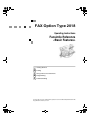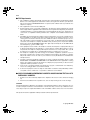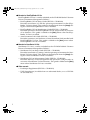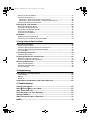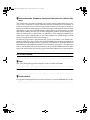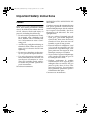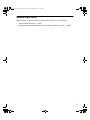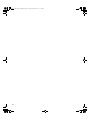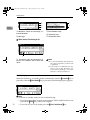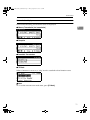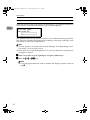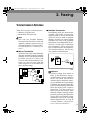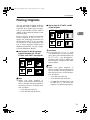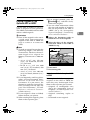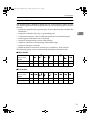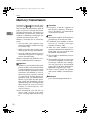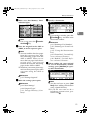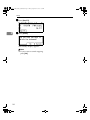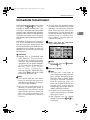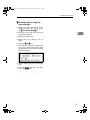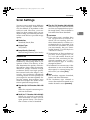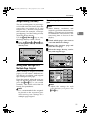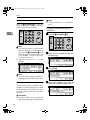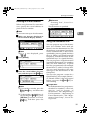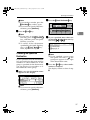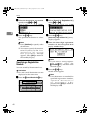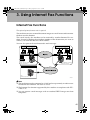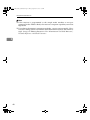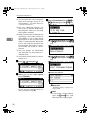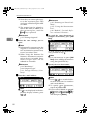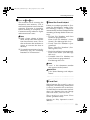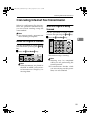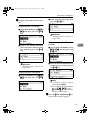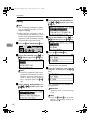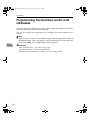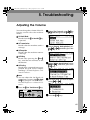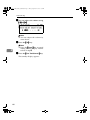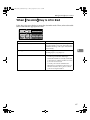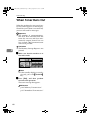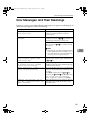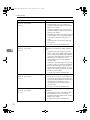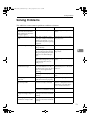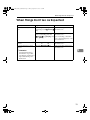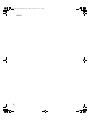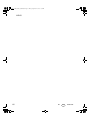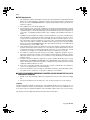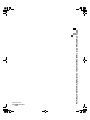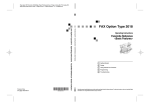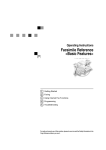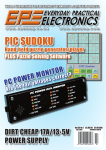Download Savin 2018 Operating instructions
Transcript
FAX Option Type 2018
Operating Instructions
Facsimile Reference
<Basic Features>
1
Getting Started
2
Faxing
3
Using Internet Fax Functions
4
Programming
5
Troubleshooting
For safe and correct use of this machine, please be sure to read the Safety Information in the
Copy Reference before you use it.
USA
❖ FCC Requirements
1. This equipment complies with Part 68 of the FCC rules and requirements adopted by the ACTA.
On the cover of this equipment is a label that contains, among other information, a product identifier in the format US:AAAEQ##TXXXXX. If requested, this number must be provided to the
telephone company.
2. This equipment uses the RJ11C USOC jack.
3. A plug and jack used to connect this equipment to the premises wiring and telephone network
must comply with the applicable FCC Part 68 rules and requirements adopted by the ACTA. A
compliant telephone cord and modular plug is provided with this product. It is designed to be
connected to a compatible modular jack that is also compliant. See installation instructions for
detail.
4. The REN is used to determine the number of devices that may be connected to a telephone line.
Excessive RENs on a telephone line may result in the devices not ringing in response to an incoming call. In most but not all areas, the sum of RENs should not exceed five (5.0). To be certain of the number of devices that may be connected to a line, as determined by the total RENs,
contact the local telephone company. The REN for this product is part of the product identifier
that has the format US:AAAEQ##TXXXXX. The digits represented by ## are the REN without
a decimal point (e.g., 03 is a REN of 0.3).
5. If this equipment causes harm to the telephone network, the telephone company will notify you
in advance that temporary discontinuance of service may be required. But if advance notice is
not practical, the telephone company will notify the customer as soon as possible. Also, you will
be advised of your right to file a complaint with the FCC if you believe it is necessary.
6. The telephone company may make changes in its facilities, equipment, operations or procedures that could affect the operation of the equipment. If this happens the telephone company
will provide advance notice in order for you to make necessary modifications to maintain uninterrupted service.
7. If trouble is experienced with this equipment, for repair or warranty information, please contact
RICOH CORP. CUSTOMER SUPPORT DEPT. at 1-800-FASTFIX. If the equipment is causing
harm to the telephone network, the telephone company may request that you disconnect the
equipment until the problem is resolved.
8. In the event of operation problems (document jam, copy jam, communication error indication),
refer to the solving problems section in this manual.
9. Connection to party line service is subject to state tariffs. Contact the state public utility commission, public service commission or corporation commission for information.
❖ WHEN PROGRAMMING EMERGENCY NUMBERS AND/OR MAKING TEST CALLS TO
EMERGENCY NUMBERS:
1. Remain on the line and briefly explain to the dispatcher the reason for the call before hanging
up.
2. Perform such activities in the off-peak hours, such as early morning hours or late evenings.
CANADA
The Ringer Equivalence Number is an indication of the maximum number of devices allowed to be connected to a telephone interface. The termination on an interface may consist of any combination of devices subject only to the requirement that the sum of the RENs of all the devices does not exceed five.
This product meets the applicable Industry Canada technical specifications.
Copyright © 2003
Kir-C2-ENcombine_F_FM.book Page i Friday, September 19, 2003 3:00 PM
Manuals for This Machine
The following manuals describe the operational procedures of this machine. For
particular functions, see the relevant parts of the manual.
Note
❒ Manuals provided are specific to machine type.
❒ Adobe Acrobat Reader is necessary to view the manuals as a PDF file.
❒ Two CD-ROMs are provided:
• CD-ROM 1“Operating Instructions for Printer/Scanner”
• CD-ROM 2“Scanner Driver & Document Management Utilities”
❖ General Settings Guide
Provides an overview of the machine and describes System Settings (paper
trays, Key Operator Tools, etc.) and troubleshooting.
Refer to this manual for Address Book procedures such as registering fax
numbers, e-mail addresses, and user codes.
❖ Network Guide (PDF file - CD-ROM1)
Describes procedures for configuring the machine and computers in a network environment.
❖ Copy Reference
Describes operations, functions, and troubleshooting for the machine’s copier
function.
❖ Facsimile Reference <Basic Features>(this manual)
Describes operations, functions, and troubleshooting for the machine’s facsimile function.
❖ Facsimile Reference <Advanced Features>
Describes advanced functions and settings for key operators.
❖ Printer Reference 1
Describes system settings and operations for the machine’s printer function.
❖ Printer Reference 2 (PDF file - CD-ROM1)
Describes operations, functions, and troubleshooting for the machine’s printer function.
❖ Scanner Reference (PDF file - CD-ROM1)
Describes operations, functions, and troubleshooting for the machine’s scanner function.
i
Kir-C2-ENcombine_F_FM.book Page ii Friday, September 19, 2003 3:00 PM
❖ Manuals for DeskTopBinder V2 Lite
DeskTopBinder V2 Lite is a utility included on the CD-ROM labeled “Scanner
Driver & Document Management Utilities”.
• DeskTopBinder V2 Lite Setup Guide (PDF file - CD-ROM2)
Describes installation of, and the operating environment for DeskTopBinder V2 Lite in detail. This guide can be displayed from the [Setup] dialog box when DeskTopBinder V2 Lite is installed.
• DeskTopBinder V2 Lite Introduction Guide (PDF file - CD-ROM2)
Describes operations of DeskTopBinder V2 Lite and provides an overview
of its functions. This guide is added to the [Start] menu when DeskTopBinder V2 Lite is installed.
• Auto Document Link Guide (PDF file - CD-ROM2)
Describes operations and functions of Auto Document Link installed with
DeskTopBinder V2 Lite. This guide is added to the [Start] menu when
DeskTopBinder V2 Lite is installed.
❖ Manuals for ScanRouter V2 Lite
ScanRouter V2 Lite is a utility included on the CD-ROM labeled “Scanner
Driver & Document Management Utilities”.
• ScanRouter V2 Lite Setup Guide (PDF file - CD-ROM2)
Describes installation of, settings, and the operating environment for ScanRouter V2 Lite in detail. This guide can be displayed from the [Setup] dialog box when ScanRouter V2 Lite is installed.
• ScanRouter V2 Lite Management Guide (PDF file - CD-ROM2)
Describes delivery server management and operations, and provides an
overview of ScanRouter V2 Lite functions. This guide is added to the [Start]
menu when ScanRouter V2 Lite is installed.
❖ Other manuals
• PostScript3 Supplement (PDF file - CD-ROM1)
• UNIX Supplement (Available from an authorized dealer, or as a PDF file
on our Web site.)
ii
Kir-C2-ENcombine_F_FM.book Page iii Friday, September 19, 2003 3:00 PM
TABLE OF CONTENTS
Manuals for This Machine ...................................................................................... i
NOTICE ...................................................................................................................1
Important Safety Instructions ...............................................................................3
Caution.......................................................................................................................3
How to Read This Manual .....................................................................................4
Symbols .....................................................................................................................4
Names of Major Option .............................................................................................. 5
1. Getting Started
Control Panel..........................................................................................................7
Reading the Display ...................................................................................................9
Reading the display and using keys ........................................................................9
Standby display ..................................................................................................... 10
Communication display ......................................................................................... 11
User code entry display ......................................................................................... 12
2. Faxing
Transmission Modes ........................................................................................... 13
Switching between Memory Transmission and Immediate Transmission................ 14
Placing Originals.................................................................................................. 15
Placing a Single Original on the Exposure Glass..................................................... 16
Placing Originals in the Optional ADF or ARDF....................................................... 17
Originals unsuitable for the optional ADF or ARDF ............................................... 17
If the Machine Cannot Detect the Size of Your Original........................................... 18
Original sizes difficult to detect .............................................................................. 19
Memory Transmission......................................................................................... 20
Canceling a Memory Transmission.................................................................... 23
Before the Original Is Scanned ................................................................................ 23
While the Original Is Being Scanned........................................................................ 23
While the Original Is Being Transmitted or Before the Transmission Is Started ...... 23
Immediate Transmission..................................................................................... 25
Canceling an Immediate Transmission ............................................................. 28
Before You Have Pressed {Start} Key ..................................................................... 28
After You Have Pressed {Start} Key ........................................................................ 28
Scan Settings ....................................................................................................... 29
Resolution ................................................................................................................ 29
Original Type............................................................................................................ 30
Image Density (Contrast) ......................................................................................... 31
Mixing Scan Settings for a Multiple Page Original ................................................... 31
When placing originals on the exposure glass ...................................................... 31
When placing originals in the optional ADF or ARDF............................................ 32
Specifying a Destination ..................................................................................... 33
Entering a Fax Number ............................................................................................ 33
Pause .................................................................................................................... 34
Tone ...................................................................................................................... 34
iii
Kir-C2-ENcombine_F_FM.book Page iv Friday, September 19, 2003 3:00 PM
Entering an E-mail Address ..................................................................................... 35
Using the Destination List ........................................................................................ 35
Specifying a destination using the Quick Dial key ................................................. 36
Specifying a group of destinations using the Quick Dial key ................................. 36
Checking the Specified Destination ......................................................................... 37
Searching for a Destination ................................................................................ 38
Search by Destination Name ................................................................................... 38
Selecting from Destination List................................................................................. 39
Specifying a Registration Number............................................................................ 40
Search by Fax Number ............................................................................................ 41
Search by E-mail Address........................................................................................ 42
Reception.............................................................................................................. 44
Switching the Reception Mode................................................................................. 44
Receiving a Fax in Manual Reception Mode............................................................ 44
3. Using Internet Fax Functions
Internet Fax Functions ........................................................................................ 45
Internet Fax Precautions .......................................................................................... 46
Functions Not Supported by E-mail Transmission ................................................... 46
Functions Not Supported by E-mail Reception ........................................................ 46
T.37 Full Mode ......................................................................................................... 47
Transmitting Internet Fax.................................................................................... 49
Confirming Reception............................................................................................... 54
Canceling Internet Fax Transmission ................................................................ 55
Before the Original Is Scanned ................................................................................ 55
While the Original Is Being Scanned........................................................................ 55
Receiving Internet Fax......................................................................................... 56
Auto E-mail Reception ............................................................................................. 56
Manual E-mail Reception ......................................................................................... 56
Received Images ..................................................................................................... 58
4. Programming
Initial Settings and Adjustments ........................................................................ 59
Programming............................................................................................................ 60
Editing ...................................................................................................................... 62
Deleting .................................................................................................................... 63
Programming Fax Numbers and E-mail addresses.......................................... 64
5. Troubleshooting
Adjusting the Volume .......................................................................................... 65
When {Facsimile}
} Key Is Lit in Red ...................................................................... 67
When Toner Runs Out ......................................................................................... 68
Error Messages and Their Meanings ................................................................. 69
Solving Problems................................................................................................. 73
When Things Don't Go as Expected .................................................................. 75
INDEX......................................................................................................... 76
iv
Kir-C2-ENcombine_F_FM.book Page 1 Friday, September 19, 2003 3:00 PM
NOTICE
Note to users in the United States of America
- Notice:
This equipment has been tested and found to comply with the limits for a Class
B digital device, pursuant to Part 15 of the FCC Rules. These limits are designed
to provide reasonable protection against harmful interference in a residential installation. This equipment generates, uses and can radiate radio frequency energy and, if not installed and used in accordance with the instructions, may cause
harmful interference to radio communications. However, there is no guarantee
that interference will not occur in a particular installation. If this equipment does
cause harmful interference to radio or television reception, which can be determined by turning the equipment off and on, the user is encouraged to try to correct the interference by one more of the following measures:
• Reorient or relocate the receiving antenna.
• Increase the separation between the equipment and receiver.
• Connect the equipment into an outlet on a circuit different from that to which
the receiver is connected.
• Consult the dealer or an experienced radio /TV technician for help.
- Warning
Changes or modifications not expressly approved by the party responsible for
compliance could void the user's authority to operate the equipment.
1
Kir-C2-ENcombine_F_FM.book Page 2 Friday, September 19, 2003 3:00 PM
- Notice about the Telephone Consumer Protection Act (Valid in USA
only).
The Telephone Consumer Protection Act of 1991 makes it unlawful for any person to use a computer or other electronic device, including FAX machines, to
send any message unless such message clearly contains in a margin at the top or
bottom of each transmitted page or on the first page of the transmission, the date
and time it is sent and an identification of the business or other entity, or other
individual sending the message and the telephone number of the sending machine or such business, other entity, or individual. (The telephone number provided may not be a 900 number or any other number for which charges exceed
local or long-distance transmission charges.)
In order to program this information into your FAX machine, you should complete the following steps: Follow the FAX HEADER programming procedure in
the Programming chapter of the operating instructions to enter the business
identification and telephone number of the terminal or business. This information is transmitted with your document by the FAX HEADER feature. In addition to the information, be sure to program the date and time into your machine.
Note to users in Canada
- Note:
This Class B digital apparatus complies with Canadian ICES-003.
Remarque concernant les utilisateurs au Canada
- Avertissement:
Cet appareil numerique de la classe B est conforme a la norme NMB-003 du Canada.
2
Kir-C2-ENcombine_F_FM.book Page 3 Friday, September 19, 2003 3:00 PM
Important Safety Instructions
Caution
When using your telephone equipment, basic safety precautions should
always be followed to reduce the risk
of fire, electric shock and injury to
persons, including the following:
• Do not use this product near water,
for example, near a bathtub, wash
bowl, kitchen sink or laundry tub,
in a wet basement or near a swimming pool.
• Avoid using a telephone during an
electrical storm. There may be a remote risk of electric shock from
lightning.
• Do not use a telephone in the vicinity of a gas leak to report the leak.
• Use only the power cord and batteries indicated in this manual. Do
not dispose of batteries in a fire.
They may explode. Check with local codes for possible special disposal instructions.
Save these instructions.
IMPORTANTES MESURES DE
SÉCURITÉ
Certalnes mesures de sécurité doivent
être prises pendant l’utilisation de
matérial téléphonique afin de réduire
les risques d’incendle, de choc
électrique et de blessures. En voici
quelquesunes:
• Ne pas utiliser l’appareil près de
l’eau, p.ex., près d’une balgnoire,
d’un lavabo, d’un évier de cuisine,
d’un bac à laver, dans un sous-sol
humide ou près d’une piscine.
• Éviter d’utiliser le téléphone (sauf
s’il s’agit d’un apparell sans fil)
pendant un orage électrique. Ceci
peut présenter un risque de choc
électrique causé par la foudre.
• Ne pas utiliser l’appareil téléphonique
pour signaler une fulte de gaz s’il
est situé près de la fuite.
• Utiliser seulement le cordon
d’alimentation et le type de piles
indiqués dans ce manual. Ne pas
jeter les piles dans le feu: elles
peuvent exploser. Se conformer
aux ègrlements pertinents quant à
l’élimination des piles.
Conserver ces instructions.
3
Kir-C2-ENcombine_F_FM.book Page 4 Friday, September 19, 2003 3:00 PM
How to Read This Manual
Symbols
In this manual, the following symbols are used:
R WARNING:
This symbol indicates a potentially hazardous situation that might result in
death or serious injury when you misuse the machine without following the instructions under this symbol. Be sure to read the instructions, all of which are included in “Safety Information”, Copy Reference.
R CAUTION:
This symbol indicates a potentially hazardous situation that might result in minor or moderate injury or property damage that does not involve personal injury
when you misuse the machine without following the instructions under this
symbol. Be sure to read the instructions, all of which are included in “Safety Information”, Copy Reference.
* The statements above are notes for your safety.
Important
If this instruction is not followed, paper might be misfed, originals might be
damaged, or data might be lost. Be sure to read this.
Preparation
This symbol indicates information or preparations required prior to operating.
Note
This symbol indicates precautions for operation, or actions to take after abnormal operation.
Limitation
This symbol indicates numerical limits, functions that cannot be used together,
or conditions under which a particular function cannot be used.
Reference
This symbol indicates a reference.
[
]
Keys that appear on the machine's display panel.
[
]
Keys and buttons that appear on the computer's display.
{
}
Keys built into the machine's control panel.
4
Kir-C2-ENcombine_F_FM.book Page 5 Friday, September 19, 2003 3:00 PM
Names of Major Option
Major options of this machine are referred to as follows in this manual:
• Auto Document Feeder → ADF
• Auto Document Feeder capable of scanning both side of a sheet → ARDF
5
Kir-C2-ENcombine_F_FM.book Page 6 Friday, September 19, 2003 3:00 PM
6
Kir-C2-ENcombine_F_FM.book Page 7 Friday, September 19, 2003 3:00 PM
1. Getting Started
Control Panel
The illustration shows the control panel when options are installed.
1
2 3
Facsimile
Communicating
Start Manual
Reception
Receive File
Immediate
Trance.
Memory
Trance.
4
Transmission
Stamp
ABC
05
02
DEF
06
03
GHI
07
Scanner
8
9
10
YZ
13
Shift
PQR
10
@. ___
@.
14
Space
STU
11
12
1314 15 16
User Tools/
Counter
Copy
Clear
Modes
On Hook Dial
JKL
Clear/Stop
ABC
DEF
GHI
JKL
MNO
PRS
TUV
WXY
Printer
Main
Power
On
08
OK
VWX
Pause/
Redial
Start
12
Duplex
Original
-&
15
11
04
Cancel
09
Standard
Detail
Fine
7
Search
Check
Job
Destination Destination Information
01
MNO
Switch
RX Mode
5 6
Text
16
Combine/
Series
Sort
Lighter
Darker
Photo
OPER
Enter
Symbols
17 18 19 20
2122 23 24
25
26 27 28 29
30
31
AAN100F
1. Communicating indicator
7. Indicators
Lights during transmission or reception.
Display errors and the machine status.
h: Error indicator. See Network Guide
and General Settings Guide.
B: Load Paper indicator. See Copy Reference.
D: Add Toner indicator. See Copy Reference.
2. Receive File indicator
Lights to tell you a message has been received into memory. Blinks when a
Memory Lock file has been received. See
p.79 “Memory Lock”, Facsimile Reference
<Advanced Features> .
3. {Facsimile}} key
Press to switch to Facsimile mode.
4. {Search Destination}} key
Press to search for destination from the
destination list.
5. {Check Destination}} key
Press to check destinations which are
currently selected.
6. {Job Information}} key
Press to check the status of sending faxes
or e-mail.
Reference
For more information, see General
Settings Guide.
8. Display
Display the operation status and messages.
9. Selection keys
These keys correspond to the items on
the display. Press the corresponding key
to select the item.
10. Scroll keys
Use to select an item.
{U} key: Press to scroll upward
{T} key: Press to scroll downward
{V} key: Press to scroll right
{W} key: Press to scroll left
7
Kir-C2-ENcombine_F_FM.book Page 8 Friday, September 19, 2003 3:00 PM
Getting Started
11. {On Hook Dial}} key
20. Quick Dial keys
Use to dial a number while hearing tone.
Use to select the programmed destination at a single touch or to enter letters
and symbols.
12. {User Tools/Counter}} key
Use to change default or operation parameters according to the operating conditions.
1
13. {Clear Modes}} key
Press to clear the current setting.
14. {Clear/Stop}} key
Clear: Clears an entered numeric value.
Stop: Stops scanning or other operations.
15. Main power indicator and On
indicator
The main power indicator lights up when
the main power switch is set to on. The
On indicator lights up when the machine
is on.
16. Operation switch
Press to turn the machine on. The On indicator lights up. To turn the machine off,
press this switch again.
Note
❒ This key is inactivate while scanning
or setting Facsimile Features.
17. User Function keys
Each of these can be programmed for
rapid access to frequently used features.
❖ Features Programmed by Default
Key
Function
F1
Start Manual Reception
F2
Switch RX Mode
F3
Transmission Stamp
18. {Transmission Mode}} key
Press to toggle between Memory Transmission (Memory Trans.) and Immediate
Transmission (Immediate Trans.) modes.
19. {Resolution}} key
Press to switch between Standard, Detail
and Fine. When the resolution type is selected, the corresponding indicator
lights.
8
Reference
For more information, see General
Settings Guide.
Note
❒ You can program up to 32 destinations in the Quick Dial key.
21. Quick Dial Flip Plate
Flip this plate down to access Quick Dial
keys 01 through 16, flip up to access keys
17 through 32.
22. Data In indicator
23. Online indicator
24. {Online}} key
25. {Lighter}} and {Darker}} keys
Press to change the setting of image density. Select the image density in five steps
from Lighter to Darker.
26. {Original Type}} key
Press to select the original type programmed with Text or Photo. When the
original type is selected, the corresponding indicator lights.
27. {Cancel}} key
Press to cancel an operation or return to
the previous display.
28. {OK}} key
Press to set a selected item or entered
characters.
29. {Pause/Redial}} key
Pause:
Inserts a pause when you are dialing or
storing a fax number. A pause cannot be
inserted as the first digit.
Redial:
Press to redial one of the last ten destinations.
Kir-C2-ENcombine_F_FM.book Page 9 Friday, September 19, 2003 3:00 PM
Control Panel
30. Number keys
31. {Start}} key
Use to enter numeric values.
Press to begin faxing, printing reports or
lists.
1
Reading the Display
The display shows you the machine status, messages, and guides you through
operations.
Note
❒ This machine automatically returns to standby mode if you do not use the
machine for a certain period of time. You can select the period using "Facsimile Auto Reset Timer". See “Timer Settings”, General Settings Guide.
Reading the display and using keys
Display contents will differ depending on installed optional units.
Note
❒ The copy display is set as the default display when the machine is turned on.
You can change the settings in the System Settings. See General Settings Guide.
4
1
Cancel
OK
2
3
AAN102F
1. Selection keys
2. {Cancel}} key
Correspond to items at the bottom line on
the display.
Example: The standby display
• When the instruction "Press [
]"
appears in this manual, press the left
selection key.
• When the instruction "Press [Tone]"
appears in this manual, press the middle selection key.
• When the instruction "Press [TX Mode]"
appears in this manual, press the right
selection key.
Press to cancel an operation or return to
the previous display.
3. {OK}} key
Press to set a selected item or entered numeric values.
4. Scroll keys
Press to move the cursor to each direction
on by one.
When {U}, {T}, {V} or {W} appears in
this manual, press the scroll key of the
same direction.
9
Kir-C2-ENcombine_F_FM.book Page 10 Friday, September 19, 2003 3:00 PM
Getting Started
1
1
2
3
1
5
4
1. Machine status or currently selected function
2. Message
3. Destination entry
4. Selection keys
5. Selectable items
❖ When Internet Fax Setting is ON
1
1. Switches the destination between fax number and e-mail address.
Note
❒ To use the Internet Fax functions,
the optional printer/scanner unit
is required.
❒ You need to set Internet Fax Settings to On in Fax Features. See
p.73 “E-mail Settings”, Facsimile
Reference <Advanced Features> .
Standby display
While the machine is in standby mode (immediately after the {Facsimile}
} key is
pressed or after the {Clear Modes}
} key is pressed), the following display appears.
10
Note
❒ To return to standby mode, do one of the following:
• If you have placed the original in the optional ADF or ARDF and have not
pressed the {Start}
} key, remove the original.
• If you are in User Tools mode, press the {User Tools/Counter}
} key.
Kir-C2-ENcombine_F_FM.book Page 11 Friday, September 19, 2003 3:00 PM
Control Panel
Communication display
While communicating, the machine status is displayed.
❖ Memory Transmission (fax transmission)
1
❖ Reception
❖ Immediate Transmission
❖ TX Mode
When a function is set to on, a “clip” mark is attached to that function name.
Note
❒ To set the transmission mode item, press [TX Mode].
11
Kir-C2-ENcombine_F_FM.book Page 12 Friday, September 19, 2003 3:00 PM
Getting Started
User code entry display
When the following message appears on the display, User Code Management is
active. Enter a user code to deactivate User Code Management.
1
The machine can be set up so that no one can use it without entering a user code.
This prevents unauthorized people from sending fax messages and helps track
the activity of each user or department.
Note
❒ You can specify a user code with “System Settings”. See “Registering a New
User Code”, General Settings Guide.
❒ Even when User Code Management is on, you can still receive and print fax
messages as normal.
A Enter a user code of up to eight digits using the number keys.
B Press the {OK}} or {#} key.
Note
❒ If an unprogrammed user code is entered, the display returns to that of
step A.
12
Kir-C2-ENcombine_F_FM.book Page 13 Friday, September 19, 2003 3:00 PM
2. Faxing
Transmission Modes
There are two types of transmission:
• Memory Transmission
• Immediate Transmission
Note
❒ You can use Parallel Memory
Transmission that dials while the
original is being scanned. See p.31
“Parallel Memory Transmission”,
Facsimile Reference <Advanced Features> .
❖ Memory Transmission
Transmission starts automatically
after the original has been stored in
memory. It is a convenient method
for when you are in a hurry and
want to take the document away
with you. You can also send the
same original to several destinations (broadcasting).
❖ Immediate Transmission
Immediately dials the destination
number, and while scanning the
original, sends it. This is convenient
when you want to send an original
quickly, or when you want to check
if original was sent to the specified
destination (since Immediate Transmission is made after establishing
the connection). When using this
type of transmission, the original is
not stored in memory, and you can
only specify one destination.
Important
❒ If power outage lasts about an
hour, or the machine is disconnected from the power outlet for
ab out an hour, docu ment s
stored in the fax machine's memory are deleted. If any document
is deleted, the Power Failure Report is automatically printed out
when the main power switch is
turned on. Use this report to
check which documents were
deleted. Simply turning off the
power by pressing the Operation
switch does not delete stored
documents. See p.102 “Turning
Off the Main Power/In Case of
a Power Failure”, Facsimile Reference <Advanced Features> .
13
Kir-C2-ENcombine_F_FM.book Page 14 Friday, September 19, 2003 3:00 PM
Faxing
Switching between Memory
Transmission and Immediate
Transmission
Check the indicators on the operation
panel to check which mode is currently active and press the {Transmission
Mode}
} key to toggle between them.
2
g
Start Manual
Reception
Immediate
Trance.
Memory
Trance.
ABC
05
MNO
Switch
RX Mode
Transmission
Stamp
09
Standard
Detail
Fine
YZ
13
Shift
DEF
06
0
PQR
10
1
@. ___
@.
14
15
Space
S
AAN132F
Note
❒ You can select the transmission
mode (Memory Transmission or
Immediate Transmission) that is
operative when the machine is
turned on or when the { Clear
Modes}
} key is pressed, using [Home
Position] under [Key Operator Tools].
See p.85 “Home Position”, Facsimile Reference <Advanced Features>
(switch 02, bit 2).
❒ You can have the machine return
to the status obtained by pressing
the { Clear Modes}
} key after each
transmission using [Home Position]
under [Key Operator Tools]. See p.85
“Home Position”, Facsimile Reference <Advanced Features> (switch
01, bit 7).
14
Kir-C2-ENcombine_F_FM.book Page 15 Friday, September 19, 2003 3:00 PM
Placing Originals
Placing Originals
You can place the originals either in
the optional ADF or ARDF or on the
exposure glass. Some types of originals are unsuitable for the ADF or
ARDF, so they must be placed on the
exposure glass.
Place to scan by portrait orientation
for the original of A4, 8 1/ 2 "×11" or
larger size, landscape orientation for
the original of A4, 81/2"×11" or smaller size shown in the illustration. The
size of some originals might not be
detected. For details, see p.19 “Original sizes difficult to detect”.
×81/2" and B5
❖ How to place A5, 51/2"×
JIS size originals
❖ How to place A4, B4 JIS (Japanese
×11",
Industrial Standard), A3, 81/2"×
81/2"×
×14", and 11"×
×17" size originals
Limitation
❒ If you place A5, 51/2"×81/2" or B5
size documents on the exposure
glass, they will not be detected. A5
or 5 1 / 2 "×8 1 / 2 " size documents
placed in the ADF or ARDF are
sent. See p.19 “Original sizes difficult to detect”.
Original
Where original is placed
Exposure glass
For ADF or ARDF
*1
*2
AAN055S
Note
❒ When you place originals as
shown in the above illustration,
the fax header will be printed on
the received faxes at the destination as follows:
• *1 On the top of the fax
• *2 On the left side of the fax
Original
*2
Where original is placed
Exposure glass
For ADF or ARDF
*3
2
*1
AAN056S
Note
❒ When you place originals as
shown in the above illustration,
the fax header will be printed on
the received faxes at the destination as follows:
• *1 On the top of the fax
• *2 On the left side of the fax
• *3 When the scanning size is set
to A4L or 81/2"×11"L on the
original size specifying display.
15
Kir-C2-ENcombine_F_FM.book Page 16 Friday, September 19, 2003 3:00 PM
Faxing
❒ When sending a fax, the image output at the other end depends on the
size and orientation of paper used in
the receiver's terminal. If the receiver
does not use paper of the same size
and orientation as that of the original, the fax image may be reduced in
size, trimmed at both edges, or divided into two or more sheets. When
sending an important original, we
recommend you ask the receiver
about the size and orientation of the
paper used in their terminal.
❒ Make sure that all ink, correcting
fluid etc., has completely dried before placing your original. If it is
still wet, the exposure glass will be
marked and those marks will appear on the received image.
❒ If you place an A4L or 81/2"×11"L
size original in the portrait orientation, the machine rotates the image
by 90 degrees before sending. See
p.33 “Transmission with Image
Rotation”, Facsimile Reference <Advanced Features> .
❒ You can send the first pages from the
exposure glass then the remaining
pages from the ADF or ARDF. After
you have removed the last page from
the exposure glass, insert the remaining pages in the ADF or ARDF, and
} key.
then press the {Start}
❒ When using the Internet Fax function, documents transmitted are
sent at A4 size. Documents larger
than A4 are reduced to A4 width.
2
Reference
For how to place two-sided documents,
see p.7 “Two-Sided Transmission
(Double-Sided Transmission)”,
Facsimile Reference <Advanced Features> . The ARDF is required.
16
For acceptable types of originals,
see p.112 “Acceptable Types of
Originals”, Facsimile Reference <Advanced Features> .
Placing a Single Original on
the Exposure Glass
Place originals that cannot be placed
in the optional ADF or ARDF, such as
a book, on the exposure glass one
page at a time.
A Lift
the exposure glass cover or
the ADF or ARDF by at least 30
degrees.
Note
❒ If you do not lift the exposure
glass cover or the ADF or ARDF
by at least 30 degrees, the original size will not be detected.
B Place the original face down and
align its upper left corner with the
reference mark at the upper left
corner of the exposure glass.
AAN050S
1. Positioning mark
2. Left Scale
C Lower the exposure glass cover or
the ADF or ARDF.
Note
❒ When setting a bound original,
the received image may contain
some black areas. To reduce this
effect, hold down the original to
prevent the bound part from
rising.
Kir-C2-ENcombine_F_FM.book Page 17 Friday, September 19, 2003 3:00 PM
Placing Originals
Placing Originals in the
Optional ADF or ARDF
Use the ADF or ARDF to scan in a
stack of originals in one operation.
The ARDF can handle both one-sided
and two-sided originals.
Limitation
❒ Place all the originals to be sent in
a single stack. You cannot place
originals in the ADF or ARDF one
page at a time or in successive
stacks.
Note
❒ To send an original longer then the
following lengths, use Memory
Transmission. However, the maximum length of an original for
Memory Transmission is 1200 mm
(47").
• A3 or 11"×17" size: 850 mm
(33.5") for Standard, 432 mm
(17") for Detail
• B4 JIS or 81/2"×14" size: 1000
mm (39.4") for Standard, 500
mm (19.7") for Detail
• A4 or 81/2"×11" size: 600 mm
(23.6") for Detail, 300 mm (11.8")
for Fine
❒ If you frequently send long documents, set Long Document Transmission to on with the User
Parameters. If a jam occurs, the
document might be damaged because scanning will not stop. See
p.80 “User Parameters”, Facsimile
Reference <Advanced Features>
(switch 14, bit 1).
❒ If your original is bent or folded,
flatten it before you place it.
❒ When sending thin originals, place
them on the exposure glass.
❒ If an original jammed, press the
{Clear/Stop}
} key, and then slowly
remove the original.
❒ You can check information about
the sizes and number of originals
that can be placed in the ADF or
ARDF. See p.112 “Acceptable
Types of Originals”, Facsimile Reference <Advanced Features> .
2
A Adjust
the document guide to
match the size of the originals.
B Align the edges of the originals
and stack them in the ADF or
ARDF face up.
AAN051S
1. Limit mark
2. Document guide
Originals unsuitable for the optional ADF
or ARDF
Do not place the following types of
originals in the ADF or ARDF because they may be damaged. Place
them on the exposure glass instead.
• Originals in unacceptable sizes
(See p.112 “Acceptable Types of
Originals”, Facsimile Reference <Advanced Features> .)
• Originals containing staples or
clips
• Perforated or torn originals
17
Kir-C2-ENcombine_F_FM.book Page 18 Friday, September 19, 2003 3:00 PM
Faxing
• Curled, folded, or creased originals
• Pasted originals
• Originals with any kind of coating,
such as thermosensitive paper, art
paper, aluminum foil, carbon paper, or conductive paper
• Originals with index tabs, tags, or
other projecting parts
• Sticky originals, such as translucent paper
• Thin and soft originals
• Originals of inappropriate weight
(See p.112 “Acceptable Types of
Originals”, Facsimile Reference <Advanced Features> .)
• Originals in bound form, such as
books
• Transparent originals, such as
OHP transparencies or translucent
paper
2
If the Machine Cannot Detect
the Size of Your Original
If the machine cannot detect the original size, the following display is
shown:
If this happens, carry out the following steps.
A Press [Exit].
The previous display appears.
B Make sure that the original is set
correctly.
18
C Remove the original and replace
it on the exposure glass.
D Press the {Start}} key.
A scan progress starts.
-Specifying the Original Size
Manually
If the original size is not detected by
repeating steps A to C three times, the
original size specifying display appears.
A Using the scroll keys, select the
size for scanning.
B
Press the {OK}
} or {Staet}
} key.
Scanning starts.
Kir-C2-ENcombine_F_FM.book Page 19 Friday, September 19, 2003 3:00 PM
Placing Originals
Original sizes difficult to detect
The machine finds it difficult to detect the size of the following kinds of originals. If this happens, the receiving machine may not select print paper of the correct size.
• Documents placed on the exposure glass of sizes other than those listed in the
table below
• Originals with index tabs, tags, or protruding parts
• Transparent originals, such as OHP transparencies or translucent paper
• Dark originals with dense text or drawings
• Originals which partially contain solid printing
• Originals which have solid printing around their edges
• Originals with glossy surfaces
• Bound originals of more than 10 mm (0.3") in thickness, such as books.
The following paper sizes are automatically detected in facsimile mode.
2
❖ Metric Version
Size
A3L
L
Location of the
original
B4 JIS A4K
K
L
L
B5 JIS B5 JIS A5L
L
L
K
A5K
K
×
8 1/2"×
11"
KL
×
8 1/2"×
13" L
Exposure glass
Ο
Ο
Ο
×
Ο
×
Ο
×
Ο
ADF or ARDF
Ο
Ο
Ο
Ο
Ο
Ο
Ο
×
Ο
Ο: Detectable size ×: Undetectable size
❖ Inch Version
11"×
×
17"L
L
×
8 1/2"×
14"L
L
8 1/2"×
×
11"K
K
L
5 1/2"×
×
8 1 / 2"
K
5 1/2"×
×
8 1/ 2 "
L
8"×
×
13"L
L
11"×
×
15"L
L
10"×
×
14"L
L
Exposure glass
Ο
Ο
Ο
×
×
×
×
×
×
ADF or ARDF
Ο
Ο
Ο
Ο
Ο
Ο
Ο
×
Ο
Size
Location of the
original
10"×
×
8"L
L
Ο: Detectable size ×: Undetectable size
19
Kir-C2-ENcombine_F_FM.book Page 20 Friday, September 19, 2003 3:00 PM
Faxing
Memory Transmission
In Memory Transmission mode, after
you press the {Start}
} key, the machine
does not dial the destination until all
pages of your fax message have been
scanned into memory (in contrast to
Immediate Transmission, where the
number is dialed first and pages are
scanned and sent one by one).
Memory Transmission is useful because:
• You can take your original away
from the machine without having
to wait too long.
• While your message is being sent,
other people can use the machine.
• You can send the same message to
more than one place in a single operation (broadcasting).
Memory transmission mode has normal fax and Internet Fax functions.
2
Important
❒ If there is a power failure (the main
power switch is off) or the machine
is unplugged out for more than
one hour, all the documents stored
in memory are deleted. As soon as
the main power switch is turned
on, the Power Failure Report is
printed to help you identify deleted files. If you turn only the operation switch off, documents are not
deleted. See p.102 “Turning Off the
Main Power/In Case of a Power
Failure”, Facsimile Reference <Advanced Features> .
❒ We recommend you call the receiver and confirm with them
when sending important messages.
20
Limitation
❒ If memory is full (0% appears on
the display), Memory Transmission is disabled. Use Immediate
Transmission instead.
Note
❒ Maximum number of destinations
per Memory Transmission: 300.
❒ Combined total number of destin at io ns of s t and b y m e ssa ge s
stored in memory: 300.
❒ After the total number of programmed destination numbers exceeds 300, you can perform only
Immediate Transmission.
❒ The number of documents you can
store is 200.
❒ The number of pages you can store
in memory depends on the original images and the scan settings.
You can store up to 160 standard
pages (ITU-T #4 chart, Resolution:
Standard, Original Type: Text).
❒ Allows you to specify fax number
and e-mail address simultaneously.
Reference
p.49 “Transmitting Internet Fax”
Kir-C2-ENcombine_F_FM.book Page 21 Friday, September 19, 2003 3:00 PM
Memory Transmission
A Make
sure that Memory Trans.
indicator lights.
D Specify a destination.
g
Start Manual
Reception
Immediate
Trance.
Memory
Trance.
ABC
05
MNO
Switch
RX Mode
Transmission
Stamp
09
Standard
Detail
Fine
YZ
13
Shift
DEF
06
0
PQR
10
1
@. ___
@.
14
2
15
Space
S
AAN130F
Note
❒ If it is not, press the {Transmission Mode}
} key.
B Place the original in the ADF or
ARDF, or on the exposure glass.
Note
❒ You can send the first few pages
from the exposure glass then
the remaining pages from the
ADF or ARDF. After you remove the last page from the exp o s u re g l as s , y o u h a ve 6 0
seconds to insert the remaining
pages in the ADF or ARDF.
❒ Note that you cannot place originals on the exposure glass after
you start using the ADF or
ARDF.
Note
❒ If you make a mistake, press the
{Clear/Stop}
} key, and then enter
the correct number.
Reference
p.33 “Entering a Fax Number”
p.35 “Entering an E-mail Address”
p.35 “Using the Destination
List”
p.25 “Chain Dial”, Facsimile Reference <Advanced Features>
p.26 “Redial”, Facsimile Reference <Advanced Features>
E When sending the same original
to several destinations (broadcasting), press [Add Dest] to specify other destinations.
Reference
p.15 “Placing Originals”
C Make the settings you require.
Reference
p.29 “Scan Settings”
p.30 “Original Type”
p.31 “Image Density (Contrast)”
Note
❒ You do not have to press [Add
Dest] when adding a destination
using a Quick Dial key.
❒ If you do not want to do a
broadcast transmission, proceed to step G.
21
Kir-C2-ENcombine_F_FM.book Page 22 Friday, September 19, 2003 3:00 PM
Faxing
F Specify a destination.
2
Note
❒ Press [
] to switch the destination between fax number
and e-mail address.
❒ If you want to specify another
destination, repeat steps E and
F.
❒ Entered destinations can be
checked using {U} or {T}.
❒ To delete an entered destination, find it using {U} or {T},
press the {Clear/Stop}
} key, and
then press [Delete].
G Press the {Start}} key.
Note
❒ Do not lift the ADF or ARDF
during scanning.
After scanning, the standby display appears.
- Sending originals using the
exposure glass
A
B
C
D
E
22
Make sure that Memory Trans. indicator lights. If it is not, press the
{Transmission Mode}
} key.
Place the first page of your original
face down on the exposure glass.
Specify a destination.
Make the scan settings you require.
Press the {Start}
} key.
The machine starts scanning.
F
Place the next original on the exposure glass within 60 seconds after
the machine has finished scanning
the first original.
G
Repeat steps D to F for all originals.
Place the last original, press the
{ Start}
} key, and then press the
{#} key.
H
-Broadcasting Sequence
If you dial several destinations for the
same message (broadcasting), the
messages are sent in the order in
which they were dialed. If the fax
message could not be transmitted, the
machine redials that destination after
the last destination specified for
broadcasting. For example, if you
specify four destinations, A through
D, for broadcasting, and if the lines to
destinations A and C are busy, the
machine dials the destinations in the
following order: A, B, C, D, A, and C.
-Checking the Transmission
Progress
To check which destinations the fax
message has been sent to so far, print
the Journal. See p.21 “Printing the
Journal”, Facsimile Reference <Advanced Features> .
Kir-C2-ENcombine_F_FM.book Page 23 Friday, September 19, 2003 3:00 PM
Canceling a Memory Transmission
Canceling a Memory Transmission
Even when fax number and e-mail
address are simultaneously specified,
or only e-mail address is specified,
you can cancel the mode using the
same procedure. However, you cannot cancel the transmission of a sent
Internet Fax document.
Before the Original Is Scanned
Use this procedure to cancel a transmission before pressing the { Start}
}
key.
A Press the {Clear Modes}} key.
User Tools/
Counter
Clear
Modes
On Hook Dial
Clear/Stop
ABC
DEF
AAN131F
Note
❒ When documents are placed in
the ADF or ARDF, you can cancel transmission simply by removing them.
While the Original Is Being
Scanned
Use this procedure to cancel a transmission after pressing the {Start}
} key.
A Press the {Clear/Stop}} key.
On Hook Dial
2
While the Original Is Being
Transmitted or Before the
Transmission Is Started
Note
❒ If the transmission finishes while
you are carrying out this procedure, it will not be canceled.
❒ If you cancel a message while it is
being sent, the transmission is halted as soon as you finish the cancellation procedure. However, some
pages of your message may have
already been sent and received at
the other end.
A Make sure that the standby display appears.
Note
❒ If you press the {Clear/Stop}
} key
w hile the o riginal is being
scanned, scanning stops.
B Press the {Clear/Stop}} key.
On Hook Dial
Pause/
Redial
Clear/Stop
ABC
DEF
GHI
JKL
MNO
PRS
TUV
WXY
Start
Clear/Stop
ABC
Pause/
Redial
Note
❒ Scanning may be completed
while you are performing the
cancel operation.
GHI
JKL
DEF
MNO
Start
OPER
Enter
PRS
TUV
AAN105F
WXY
OPER
Enter
AAN105F
The machine stops scanning.
23
Kir-C2-ENcombine_F_FM.book Page 24 Friday, September 19, 2003 3:00 PM
Faxing
C Press [Stop TX].
D Press [Delete].
2
The standby display appears.
Note
❒ If you want to cancel stopping,
press [No].
24
Kir-C2-ENcombine_F_FM.book Page 25 Friday, September 19, 2003 3:00 PM
Immediate Transmission
Immediate Transmission
With Immediate Transmission, when
you press the { Start}
} key, the fax
number is dialed immediately. The
message is scanned and transmitted
page by page without being stored in
memory. This contrasts with Memory
Transmission which scans all pages
into memory before dialing the destination.
Immediate Transmission is useful if
you want immediate confirmation
that the message is being sent to the
correct destination (just check the other terminal's Own Name or Own Fax
Number on the control panel during
transmission).
Limitation
❒ Internet Fax is performed only
w ith Mem ory Transm issio n which starts transmission automatically after storing documents
in memory. If you specify Immediate Transmission in Internet Fax,
the “Try again after switching to memory transmission.”
message appears. When this happens, press [Exit], and then switch
to Memory Transmission.
Note
❒ You cannot send the same document to multiple destinations
(broadcasting). Memory Transmission allows this function.
❒ You can have the machine set to
Memory Transmission mode or
Immediate Transmission mode
right after the power is turned on.
See p.72 “General Settings/Adjust”, Facsimile Reference <Advanced
Features> .
❒ You can have the machine return
to the default transmission mode
(Memory Transmission or Immediate Transmission) after every
transmission. You can change this
so that the desired setting is maintained. See p.72 “General Settings/Adjust”, Facsimile Reference
<Advanced Features> .
2
A Make
sure that the Immediate
Trans. indicator lights.
g
Start Manual
Reception
Immediate
Trance.
Memory
Trance.
ABC
05
MNO
Switch
RX Mode
Transmission
Stamp
09
Standard
Detail
Fine
YZ
13
Shift
DEF
06
0
PQR
10
1
@. ___
@.
14
15
Space
S
AAN103F
Note
❒ If it is not, press the {Transmission Mode}
} key.
B Place the original.
Note
❒ You can scan a few pages of
your original from the exposure
glass and the remaining pages
from the ADF or ARDF. When
you have finished scanning
from the exposure glass, remove the original from the exposure glass and place the
remaining pages in the ADF or
ARDF within ten seconds.
❒ To send two or more pages using the exposure glass, set them
one page at a time.
❒ The original can be placed
whenever, before the {Start}
} key
is pressed.
25
Kir-C2-ENcombine_F_FM.book Page 26 Friday, September 19, 2003 3:00 PM
Faxing
Reference
p.15 “Placing Originals”.
C Select
the scan settings you re-
quire.
Reference
p.29 “Scan Settings”
2
p.30 “Original Type”
p.31 “Image Density (Contrast)”
D Specify a destination.
E Press the {Start}} key.
The machine calls the destination.
While it is dialing, the number or
name which is programmed as the
Own Name or Own Fax Number
in the machine of the other party is
shown on the display. When connected, the machine starts scanning the original.
On Hook Dial
Pause/
Redial
Clear/Stop
GHI
ABC
DEF
JKL
MNO
Start
PRS
TUV
WXY
OPER
Enter
AAN107F
Note
❒ If you make a mistake, press the
{Clear/Stop}
} key, and then enter
the correct number.
Reference
p.33 “Specifying a Destination”
p.35 “Using the Destination
List”
p.25 “Chain Dial”, Facsimile Reference <Advanced Features>
p.26 “Redial”, Facsimile Reference <Advanced Features>
26
Note
❒ Do not lift the ADF or ARDF
during scanning.
After transmission, the standby
display appears.
Kir-C2-ENcombine_F_FM.book Page 27 Friday, September 19, 2003 3:00 PM
Immediate Transmission
- Sending originals using the
exposure glass
A
B
C
D
E
F
G
H
Make sure that Immediate Trans.
indicator lights. If it is not, press
the {Transmission Mode}
} key.
Place the first page face down on
the exposure glass.
Specify a destination.
Make the scan settings you require.
Press the {Start}
} key.
Place the next original on the exposure glass within 10 seconds after
the machine has finished scanning
the first original.
2
Repeat steps D to F for all originals.
Place the last original, and then
press the {#} key.
27
Kir-C2-ENcombine_F_FM.book Page 28 Friday, September 19, 2003 3:00 PM
Faxing
Canceling an Immediate Transmission
2
Before You Have Pressed
{Start}
} Key
After You Have Pressed
{Start}
} Key
A Press the {Clear Modes}} key.
A Press
User Tools/
Counter
the {Clear/Stop}
} key, and
then remove the original.
Clear
Modes
On Hook Dial
On Hook Dial
Clear/Stop
ABC
DEF
GHI
JKL
MNO
PRS
TUV
WXY
Clear/Stop
ABC
DEF
AAN131F
Note
❒ When the original is placed in
the ADF or ARDF, you can also
cancel an Immediate Transmission by removing the original.
Pause/
Redial
Start
OPER
Enter
AAN105F
Note
❒ If the transmission finishes
while you are carrying out this
procedure, it will not be canceled.
28
Kir-C2-ENcombine_F_FM.book Page 29 Friday, September 19, 2003 3:00 PM
Scan Settings
Scan Settings
You may want to send many different
types of fax messages. Some of these
may be difficult to reproduce at the
receiver's end. However, your machine has three settings that you can
adjust to help you transmit your document with the best possible image
quality.
❖ Resolution:
Standard, Detail, Fine
❖ Original Type:
Text, Photo
❖ Image Density (Contrast):
Manual Image Density (five levels)
Resolution
Images and text are scanned into the
machine by converting them to sequences of dots. The density of the
dots determines the quality of the image and how long it takes to transmit.
Therefore, images scanned at high
resolution (Fine) have high quality
but transmission takes longer. Conversely, low resolution (Standard)
scanning results in lower quality but
your original is sent more quickly. Select the setting that matches your
needs based upon this trade off between speed and image clarity.
❖ Fine (8 x 15.4 lines/mm, 200 x 400 dpi)
Select for originals with fine details
or when you require the best possible image clarity. This resolution is
four times finer than Standard.
2
Limitation
❒ If the other party's machine does
not support the resolution at
which you are sending, this machine automatically switches to a
resolution that is supported. You
can check the resolution at which
you sent actually. See p.21 “Printing the Journal”, Facsimile Reference
<Advanced Features> .
❒ Transmission at Fine resolution is
possible with originals of A4,
81/2"×11" and smaller. Even if you
select the Fine resolution for the
original exceeding A4, 81/2"×11",
the resolution type is forcibly
changed to Detail.
❒ In Internet Fax transmission, if the
destination is not set in full mode,
the original is scanned using Detail, even if you select [Fine].
Note
❒ The machine supports Standard,
Detail, and Fine resolutions.
❒ The resolution type selected as
soon as the machine is turned on or
modes cleared is set to [Standard].
❖ Standard (8 x 3.85 lines/mm, 200 x 100
dpi)
Select for originals containing normal size characters.
❖ Detail (8 x 7.7 lines/mm, 200 x 200 dpi)
Select for originals containing
small characters or when you require greater clarity. This resolution is twice as fine as Standard.
29
Kir-C2-ENcombine_F_FM.book Page 30 Friday, September 19, 2003 3:00 PM
Faxing
A Press
the {Resolution}
} key to
switch between resolutions. The
indicators above the key shows
the current selection.
g
Start Manual
Reception
Immediate
Trance.
Memory
Trance.
ABC
05
MNO
2
Switch
RX Mode
Transmission
Stamp
09
Standard
Detail
Fine
DEF
06
0
PQR
10
YZ
13
1
@. ___
@.
14
Shift
15
Space
S
AAN104F
Original Type
If your original contains photographs, illustrations, or diagrams
with complex shading patterns or
grays, select the appropriate original
type to optimize image clarity.
❖ Text
Select Text to send an original containing a high-contrast black-andwhite image. Use this setting even
if your original contains text and
photographs or if you only want to
send clearer text.
❖ Photo
Select Photo to send an original
containing a halftone image such
as a photograph or a colour original.
Note
❒ If you select Photo, the transmission will take longer than if you select Text.
❒ If you send a fax message with
Photo and the background of the
received image is dirty, reduce the
density and re-send.
❒ You can select which original type
(Text or Photo) is active when the
machine is first turned on, or when
the {Clear Modes}
} key is pressed,
using [Home Position] under [Key
Operator Tools]. See p.85 “Home Position”, Facsimile Reference <Advanced Features> (switch 02, bit 1).
❒ You can set the machine to return
to the initial status obtained by
pressing the {Clear Modes}
} key after each transmission using [Home
Position] under [Key Operator Tools].
See p.85 “Home Position”, Facsimile Reference <Advanced Features>
(switch 01, bit 7).
A Press
the {Original Type}
} key for
the type you require.
On Hook Dial
Cancel
Duplex
_
Limitation
❒ If you select Photo, resolution is
automatically set to Detail. Even if
you select Text again, the resolution will not return to Standard.
30
OK
Original
Text
Combine/
Series
Sort
Lighter
Darker
Photo
AAN121F
Kir-C2-ENcombine_F_FM.book Page 31 Friday, September 19, 2003 3:00 PM
Scan Settings
Image Density (Contrast)
When placing originals on the exposure
glass
The text and diagrams in your original should stand out clearly from the
paper they are written on. If your
original has a darker background
than normal (for example, a newspaper clipping), or if the writing is faint,
adjust the image density.
Use the {Image Density}
} key to vary
the image density within 5 levels.
Note
❒ Select density, resolution, and
original type within 60 seconds for
Memory Transmission (10 seconds
for Immediate Transmission). The
remaining time is shown on the
display.
A Press the {Lighter}} or {Darker}} key
to change the density from five
density level.
On Hook Dial
Duplex
A Check which pages you want to
scan with different settings.
B Remove
the previous page and
place the next page.
C Select the image density, resolution, and original type.
OK
Cancel
Original
_
On Hook Dial
Text
Combine/
Series
2
Sort
Lighter
Photo
Darker
OK
Cancel
AAN119F
Duplex
Original
_
Text
Combine/
Series
Mixing Scan Settings for a
Multiple Page Original
When sending an original of several
pages, you can select a different image density, resolution, and original
type setting for each page.
Place the original, select the scan settings for the first page, dial, and then
press the {Start}
} key as you would
normally. Then follow one of the following two procedures.
Note
❒ It is recommended that originals
be placed on the exposure glass
when mixing scan settings for a
multiple page original.
Sort
Lighter
Darker
Photo
AAN106F
g
Start Manual
Reception
Immediate
Trance.
Memory
Trance.
ABC
05
MNO
Switch
RX Mode
Transmission
Stamp
09
Standard
Detail
Fine
YZ
13
Shift
DEF
06
0
PQR
10
1
@. ___
@.
14
15
Space
S
AAN104F
Note
❒ Adjust the settings for each
p ag e b e f o r e y o u p r e s s t h e
{Start}
} key.
31
Kir-C2-ENcombine_F_FM.book Page 32 Friday, September 19, 2003 3:00 PM
Faxing
When placing originals in the optional
ADF or ARDF
Note
❒ Depending on what time the scan
settings are adjusted, the settings
may not be reflected in the resulting operation.
2
A Check which pages you want to
scan with different settings.
B Select the image density, resolution, and original type before the
next page is scanned.
On Hook Dial
OK
Cancel
Duplex
Original
_
Text
Combine/
Series
Sort
Lighter
Darker
Photo
AAN106F
g
Start Manual
Reception
Immediate
Trance.
Memory
Trance.
ABC
05
MNO
Switch
RX Mode
Transmission
Stamp
09
Standard
Detail
Fine
YZ
13
Shift
DEF
06
0
PQR
10
1
@. ___
@.
14
15
Space
S
AAN104F
32
Kir-C2-ENcombine_F_FM.book Page 33 Friday, September 19, 2003 3:00 PM
Specifying a Destination
Specifying a Destination
You can specify the destination using
one of three methods.
❖ Fax number
p.33 “Entering a Fax Number”
❖ E-mail address
p.35 “Entering an E-mail Address”
❖ Destination list
p.35 “Using the Destination List”
This section covers these functions
and others in more detail.
Note
❒ The display shows the percentage
of free memory space for storing
originals. Since fax numbers and email addresses are programmed in
separate memory, dialing fax
numbers using the number keys
does not change the percentage on
the display.
Entering a Fax Number
Enter numbers directly using the key
pad on the right side of the control
panel.
2
Note
❒ Maximum length of a fax number:
128 digits.
❒ You can insert pauses and tones in
a fax number. See p.34 “Pause”,
p.34 “Tone”.
A Make sure that
is displayed in
the destination display column.
Note
❒ If it is not displayed, press
[
].
B Enter
the fax number using the
number keys.
Note
❒ If you make a mistake, press the
{Clear/Stop}
} key, and then enter
again.
33
Kir-C2-ENcombine_F_FM.book Page 34 Friday, September 19, 2003 3:00 PM
Faxing
Pause
Press the {Pause/Redial}
} key when dialing or storing a number to insert a
pause of about two seconds.
On Hook Dial
2
Pause/
Redial
Clear/Stop
GHI
ABC
DEF
JKL
MNO
Start
Note
❒ A tone is shown as a “•” on the display.
Using the Tone function with On
Hook Dial
A Press the {On Hook Dial}} key.
On Hook Dial
PRS
TUV
Clear/Stop
WXY
Pause/
Redial
OPER
GHI
ABC
DEF
JKL
MNO
Start
Enter
AAN108F
PRS
Note
❒ You cannot insert a pause before
the first digit of a fax number. If
you press the {Pause/Redial}
} key at
the first digit, a redial occurs. See
p.26 “Redial”, Facsimile Reference
<Advanced Features> .
TUV
WXY
OPER
Enter
AAN109F
B Enter
the fax number using the
number keys.
❒ A pause is shown as a “-” on the
display.
C Press [Tone].
Note
❒ You can also program numbers including pauses in destination lists.
Tone
This function allows a machine connected to a pulse dialing line to send
tonal signals (for example if you want
to use a special service on a tone dialing line).
Limitation
❒ Certain services may be unavailable when using the Tone function.
34
D Enter
the number you want to
tone dial using the number keys.
Kir-C2-ENcombine_F_FM.book Page 35 Friday, September 19, 2003 3:00 PM
Specifying a Destination
Entering an E-mail Address
When using Internet Fax transmission, specify the e-mail address in
place of the fax number.
Reference
“Entering Text”, General Settings Guide
The destination is specified.
Note
❒ You can enter up to 128 characters.
2
A Make sure that
is displayed in
the destination display column.
Using the Destination List
Note
❒ If it is not displayed, press
[
].
B Press [Manual].
C Enter the e-mail address destination, and then press the {OK}
} key.
Note
❒ If you make a mistake, press the
{Clear/Stop}
} key, and then enter
again.
❒ To change the e-mail address after pressing the {OK}
} key, press
[Edit Dest.], re-enter an e-mail
address, and then press the
{OK}
} key.
You can program up to 150 destinations (fax numbers and e-mail addresses) into the destination list. The
destinations programmed into destination numbers 001 to 032 can be
specified by pressing Quick Dial keys
01 to 32. Hence, you should program
frequently used destinations in the
Quick Dial keys. In a Quick Dial key,
you can program a single destination
or multiple destinations (fax numbers
and/or e-mail addresses). A Quick
Dial key programmed with multiple
destinations is called a Group Dial.
You can send (broadcast) the same
message to the destinations in the
Group Dial.
You can also program a name for a
Quick Dial key (for example "Brown",
or “Branch Office”) that will appear
before you press the { Start}
} key to
start sending.
Preparation
In the destination list, program individual fax numbers, e-mail addresses and/or groups of
destinations. See “Registering a
Fax Destination”, “Registering an
E-mail Destination”, and “Registering a New Group”, General Settings Guide.
35
Kir-C2-ENcombine_F_FM.book Page 36 Friday, September 19, 2003 3:00 PM
Faxing
Limitation
❒ Group Dial can be used for Memory Transmission only; not Immediate Transmission. If you specify
Immediate Transmission in Group
Dial, the " T r y a g a i n a f t e r
If the destionation's name has been
stored, the name is shown on the
display. If it is not, the fax number
or e-mail address is shown.
switching to memory transm i ss i o n . " me ssage appears.
2
When this happens, press [Exit],
and then switch to Memory Transmission.
Note
❒ To check the contents of Quick Dial, print the destination list. See
“Key Operator Tools”, General Settings Guide.
❒ A stored name can be printed out
on the first page of a received fax at
the other end. See p.11 “Label Insertion”, Facsimile Reference <Advanced Features> .
❒ To check the contents of the
Groups, print the list. See “Key
Operator Tools”, General Settings
Guide.
Specifying a destination using the Quick
Dial key
A Press the Quick Dial key in which
Note
❒ If you make a mistake, press the
{Clear/Stop}
} key and try again.
❒ If you want to specify another
destination, press [Add Dest] and
specify another fax number or
e-mail address.
❒ You do not have to press [Add
Dest] when adding a destination
using the Quick Dial keys.
B Press the {Start}} key.
Specifying a group of destinations using
the Quick Dial key
A Place the original, and then select
the scan settings you require.
B Press the Quick Dial key in which
the Group is programmed.
the destination's number is programmed.
Facsimile
Communicating
Facsimile
Communicating
Start Manual
Reception
Receive File
Immediate
Trance.
Memory
Trance.
Search
Check
Job
Destination Destination Information
01
ABC
05
MNO
Switch
RX Mode
Transmission
Stamp
09
Standard
Detail
Fine
02
DEF
06
PQR
10
03
GHI
07
STU
11
Scanner
Immediate
Trance.
Memory
Trance.
04
01
ABC
05
MNO
JKL
Switch
RX Mode
08
VWX
Transmission
Stamp
09
Standard
Detail
Fine
YZ
13
YZ
13
@. ___
@.
14
Space
02
DEF
06
PQR
10
@. ___
@.
14
03
GHI
07
STU
11
Scanner
04
JKL
08
VWX
On Hook Dial
12
-&
15
16
12
Shift
Shift
Space
Symbols
-&
15
16
AAN110F
Symbols
AAN110F
36
Start Manual
Reception
Receive File
Search
Check
Job
Destination Destination Information
Kir-C2-ENcombine_F_FM.book Page 37 Friday, September 19, 2003 3:00 PM
Specifying a Destination
Note
❒ If you make a mistake, press the
{Clear/Stop}
} key and try again.
❒ If you want to specify other destinations, press [Add Dest.].
B Press the {Check Destination}} key.
Search
Check
Job
Destination Destination Information
01
C Press the {Start}} key.
Note
❒ If you press an incorrect Quick
Dial key, press the {Clear/Stop}
}
key, and then press the Quick
Dial key you want.
ABC
05
02
DEF
06
03
GHI
07
Scanner
04
JKL
08
2
AAN111F
C If
_
you specified
more than one
destination, display them one by
one using {U} or {T}.
❒ To cancel all the destinations
specified by the Quick Dial key,
press the { Clear Mode}
} key.
Then, repeat from step B.
Checking the Specified
Destination
If you specified from the destination
list, you can display the name and fax
numbers or e-mail addresses. If the
group is specified for the destination,
you can display fax numbers or email addresses in the group.
A Make sure the destination name
Note
❒ If you specified a group using
the Quick Dial keys, , the
group icon appears to the right
of the destination name.
D Press the {OK}} key when confirmation is complete.
The display returns to that of step
A.
appears on the display.
Note
❒ If you want to specify other destinations, press [Add Dest.].
37
Kir-C2-ENcombine_F_FM.book Page 38 Friday, September 19, 2003 3:00 PM
Faxing
Searching for a Destination
Use this procedure to search through
the destination lists for a particular
destination.
B Make sure [Search by Name] is selected.
❖ Search by Destination Name
p . 3 8 “Se arch b y D e st in at i o n
Name”
2
❖ Select by Display Destination List
p.39 “Selecting from Destination
List”
❖ Specifying a Registration Number
p.40 “Specifying a Registration
Number”
❖ Search by Fax Number
p.41 “Search by Fax Number”
❖ Search by E-mail Address
p.42 “Search by E-mail Address”
Note
❒ If [Search by Name] is not selected, press {U} or {T} to display.
C Press the {OK}} key.
[Search by Name] entry display appears.
D Enter characters to search.
Search by Destination Name
Note
❒ The search returns only destinations whose beginnings match the
entered name.
❒ This function distinguishes between lowercase and uppercase
letters.
A Press the {Search Destination}} key.
Search
Check
Job
Destination Destination Information
01
ABC
05
02
03
DEF
06
GHI
07
Scanner
04
JKL
08
AAN112F
_
38
Reference
“Entering Text”, General Settings Guide.
Note
❒ If you enter a wrong destination
name, press { W} , { V } or the
{Clear/Stop}
} key, and then enter
the destination name again.
E Press the {OK}} key.
[Search by Name] confirmation display appears.
On Ho
Kir-C2-ENcombine_F_FM.book Page 39 Friday, September 19, 2003 3:00 PM
Searching for a Destination
F Press the {OK}} key.
Selecting from Destination
List
Destinations can be selected from the
destination list. Destinations appear
in order of registration number.
A search progress starts, then
search result appears.
Note
❒ If no destination is matched for
specified text, " S p e c i f i e d
destination is not programmed." is displayed. Press
2
Limitation
❒ Fax and e-mail destinations are not
displayed at the same time.
A Press [
] to switch the destination to fax number
or e-mail
address .
[Exit] to return to the display of
B.
G Select
the destination name to
specify using {U} or {T}.
B Press the {Search Destination}} key.
Search
Check
Job
Destination Destination Information
H Press the {OK}} key.
The destination which you
searched is specified for the destination.
01
ABC
05
02
03
DEF
06
GHI
07
Scanner
04
JKL
08
AAN112F
C Select [Display Destination List] us_
Note
❒ Press [Add Dest] to specify other
destinations.
ing {T} or {U}.
D Press the {OK}} key.
Destinations appear in order of
registration number.
39
Kir-C2-ENcombine_F_FM.book Page 40 Friday, September 19, 2003 3:00 PM
Faxing
E Select the destination you want to
B Select
F Press the {OK}} key.
C Press the {OK}} key.
specify using {T} or {U}.
2
The specified destination is selected.
Note
❒ Press [Add Dest] to specify other
destinations.
❒ You cannot specify destinations
twice. If you try to, the “This
[Search by Registration No.]
using {U} or {T}.
[Search by Registration No.] entry
display appears.
D Enter the three-digit registration
number of desired Quick Dial
key by number keys.
destination has already
been programmed.” message
appears. Press [Exit] to return to
the standby display.
Specifying a Registration
Number
You can search by Destination Lists.
Limitation
❒ Fax and e-mail destination are not
displayed at the same time.
A Press the {Search Destination}} key.
Search
Check
Job
Destination Destination Information
01
ABC
05
02
03
DEF
06
GHI
07
Scanner
04
JKL
08
AAN112F
_
40
Note
❒ If you enter a wrong registration number, press the
{Clear/Stop}
} key, and then enter
the code again.
E Press the {OK}} key.
Search result appears.
Note
❒ If no destination is matched for
specified registration number,
"Specified destination is
n o t p r o g r a m m e d . " i s d is played. Press [Exit] to return to
the display of B.
On Ho
Kir-C2-ENcombine_F_FM.book Page 41 Friday, September 19, 2003 3:00 PM
Searching for a Destination
F Press the {OK}} key.
C Select [Search by Fax No.] using {U}
or {T}.
The destination which you
searched is specified for the destination.
Note
❒ If you try to specify the destination again, "This destination
has already been programmed." is displayed. Press
[Exit] to return to the destination
specifying display.
❒ Press [Add Dest] to specify other
destinations.
2
Note
❒ If [Search by Fax No.] does not appear,
is not selected in step A.
Press the {Cancel}
} key to return
to step A.
D Press the {OK}} key.
[Search by Fax No.] entry display appears.
E Enter a fax number to search for.
Search by Fax Number
Note
❒ The search returns only destinations whose beginnings match the
entered fax number.
A Press [
] to display
.
B Press the {Search Destination}} key.
Search
Check
Job
Destination Destination Information
01
ABC
05
02
03
DEF
06
GHI
07
Note
❒ You can search with a part of
the fax number. However, you
must enter a number from top
for beginning matching.
❒ If you enter a wrong fax number, press { W } , { V } or the
{Clear/Stop}
} key, and then enter
the number again.
F Press the {OK}} key.
[Search by Fax No.] confirmation
display appears.
Scanner
On Ho
04
JKL
08
AAN112F
_
41
Kir-C2-ENcombine_F_FM.book Page 42 Friday, September 19, 2003 3:00 PM
Faxing
G Press the {OK}} key.
Search by E-mail Address
Note
❒ The search returns only destinations whose beginnings match the
entered e-mail address.
2
Search result appears.
A Press [
] to display
.
Note
❒ If no destination is matched for
specified fax number, "Specified destination is not
programmed. " is displayed.
Press [Exit] to return to step C.
H Select the number to specify us-
B Press the {Search Destination}} key.
ing {U} or {T}.
Search
Check
Job
Destination Destination Information
01
ABC
05
02
03
DEF
06
GHI
07
Scanner
04
JKL
08
AAN112F
I Press the {OK}} key.
The destination which you
searched is specified.
C Select [Search by E-mail Address] us_
ing {U} or {T}.
Note
❒ Press [Add Dest] to specify other
destinations.
Note
❒ If [Search by E-mail Address] does
not appear, is not selected in
step A. Press the {Cancel}
} key to
return to step A.
D Press the {OK}} key.
[Search by E-mail Address] entry display appears.
42
Kir-C2-ENcombine_F_FM.book Page 43 Friday, September 19, 2003 3:00 PM
Searching for a Destination
E Enter an e-mail address to search
for.
Reference
"Entering Text", General Settings
Guide
Note
❒ You can search with a part of
the e-mail address. However,
you must enter a number from
top for beginning matching.
❒ If you enter a wrong e-mail address, press { W} , { V } or the
{Clear/Stop}
} key, and then enter
the address again.
H Select the e-mail address to specify using {U} or {T}.
2
I Press the {OK}} key.
The destination which you
searched is specified.
Note
❒ Press [Add Dest] to specify other
destinations.
F Press the {OK}} key.
[Search by E-mail Address] confirmation display appears.
G Press the {OK}} key.
Search result appears.
Note
❒ If no destination is matched for
specified e-mail address,
"Specified destination is
n o t p r o g r a m m e d . " is d is played. Press [Exit] to return to
the display of C.
43
Kir-C2-ENcombine_F_FM.book Page 44 Friday, September 19, 2003 3:00 PM
Faxing
Reception
There are two ways you can set up
your machine to handle incoming
calls:
• Manual Reception (the optional
handset or an external telephone
required)
• Auto Reception
2
❖ Manual Reception
When a telephone call comes in,
the machine rings. If the call is a fax
message, you must switch manually to facsimile mode.
A Press the {Switch RX Mode}} key.
g
Start Manual
Reception
Immediate
Trance.
Memory
Trance.
ABC
05
MNO
Switch
RX Mode
Transmission
Stamp
09
Standard
Detail
Fine
YZ
13
Shift
DEF
06
0
PQR
10
1
@. ___
@.
14
1
Space
AAN113F
B Select the reception mode using
{ U} or { T}, and then press the
{OK}
} key.
❖ Auto Reception
When a telephone call comes in,
the machine automatically receives it as a fax message. Use this
setting on a dedicated fax line.
Note
❒ The optional handset or an external telephone is required to
use this machine as a telephone.
Switching the Reception Mode
You can switch reception modes using the Reception Settings menu (under Fax Features). See p.73
“Reception Settings”, Facsimile Reference <Advanced Features> .
If you program a User Function key
with Switch Reception Mode, you can
switch reception mode quickly. See
p.72 “General Settings/Adjust”, Facsimile Reference <Advanced Features> .
This function is set to the User Function key {F2}
} as default.
44
The standby display appears.
Note
❒ To cancel the selection, press the
{Cancel}
} key.
Receiving a Fax in Manual
Reception Mode
A When the machine rings, pick up
the optional handset or the handset of the external telephone.
B If you hear beeps, press the {Start}}
key. (The {Start}
} key is only available in facsimile mode when an
original is not placed.)
C Replace
the handset. The machine will start receiving.
Kir-C2-ENcombine_F_FM.book Page 45 Friday, September 19, 2003 3:00 PM
3. Using Internet Fax Functions
Internet Fax Functions
The optional printer/scanner unit is required.
This machine converts scanned document images to e-mail format and transmits
the data over the Internet.
The e-mail sent by this machine can be received by another Internet Fax machine. Instead of dialing the telephone number of the destination you want to
send to, you enter the relevant e-mail address.
You can also print or forward received e-mail messages.
This machine
E-Mail: [email protected]
FAX No:310-876-4321
E-Mail: [email protected]
FAX No:212-123-5678
FAX
FAX No:310-567-1234
GFIFAX0E
Note
❒ This machine must be connected to a LAN and set up correctly in order to use
its Internet Fax functions. See Network Guide.
❒ The Internet Fax function supported by this machine is compliant with ITUT Rec. T.37.
❒ You can receive e-mail messages with an attached TIFF-F image sent from
computers.
45
Kir-C2-ENcombine_F_FM.book Page 46 Friday, September 19, 2003 3:00 PM
Using Internet Fax Functions
Internet Fax Precautions
• Internet Fax communicates with a server over a LAN. It cannot communicate
directly with other parties.
• If a transmission is not successful, this machine usually receives an e-mail error notification. See p.103 “Server-Generated Error E-mail”, Facsimile Reference <Advanced Features> . However, e-mail error notifications may not be
transmitted for various reasons. We recommend you confirm receipt of important document by calling the other party.
• The level of security for Internet communications is low. We recommend you
use the telephone network for confidential communications.
• Voice communication is not supported over a LAN.
• Internet Fax delivery might be delayed due to network congestion. Use a
standard fax whenever communication is time sensitive.
• If you use this machine with dial-up connection, the Auto E-mail Reception
function accesses the provider's server via telephone line and may incur call
charges even if you do not receive e-mail. To reduce the frequency of server
access, specify a large E-mail Reception Interval. For the E-mail Reception Interval setting, see "Settings You Can Change with User Tools - File Transfer",
Network Guide.
3
Functions Not Supported by E-mail Transmission
The following functions are supported with standard fax transmission, but not
with Internet Faxing.
• Immediate Transmission
• Chain Dial
• On Hook Dial
• Manual Dial
• JBIG Transmission
• Batch Transmission
• ECM (Error Correction Mode)
Functions Not Supported by E-mail Reception
The following functions are supported with standard fax reception, but not with
Internet Faxing.
• Memory Lock Reception
• Authorized Reception
46
Kir-C2-ENcombine_F_FM.book Page 47 Friday, September 19, 2003 3:00 PM
Internet Fax Functions
T.37 Full Mode
This machine is T.37 full mode compatible. T.37 full mode is an international
standard for Internet Fax transmission. (ITU-T announcement, RFC2532)
When an Internet Fax communication is made between T.37 full mode compatible machines, the receiver side sends the return receipt (dispatched) in response
to the reception confirmation request attached to the sent e-mail. This return receipt includes the receiver's reception capability information (compression type,
paper size, and resolution). When the receiver is programmed in the Address
Book as the full mode destination, the sender side automatically registers the received information in the Address Book. This allows you to send subsequent an
Internet Fax document to that receiver based on this information.
3
Note
❒ When you program a destination in the Address Book via a Web browser,
program the T.37 full mode supporting machine as the T.37 full mode destination. See p.64 “Editing Receiver's Fax Information Via Web Browser”, Facsimile Reference <Advanced Features> .
❒ When you use Internet Fax transmission, you can send a document to multiple destinations at once. However, when you specify full mode destinations,
since each destination may have a different reception capability, transmission
is done one by one in the specified transmission order.
❖ Returning a Return Receipt
When an e-mail is received, if the sender requests reception confirmation, the
receiver sends a return receipt that includes the receiving machine's capability (compression type, paper size, and resolution).
❖ Registering the Received Reception Confirmation Contents
When the sender receives the return receipt that includes the receiver's reception capability, the sender checks the sent final recipient address is programmed in the Address Book. If it is programmed as a full mode destination,
the sender automatically registers the receiver's reception capability. The registered reception capability is updated each time the sender receives new reception capability information. The sender can send documents to the
receiver based on this information.
❖ Requesting a Reception Confirmation
When the receiver's machine supports T.37 full mode and is programmed as
a full mode machine and its reception capability is set in the Address Book,
the machine requests the reception confirmation from the receiver. Then, the
machine will receive the return receipt (sent) that includes the receiver's reception capability.
47
Kir-C2-ENcombine_F_FM.book Page 48 Friday, September 19, 2003 3:00 PM
Using Internet Fax Functions
Note
❒ If the receiver is programmed as the simple mode machine or not programmed in the Address Book, the receiver's reception capability cannot be
registered.
❒ If you know the receiver's reception capability, you can set it manually. However, this setting will be overwritten when the machine receives the return receipt. See p.64 “Editing Receiver's Fax Information Via Web Browser”,
Facsimile Reference <Advanced Features> .
3
48
Kir-C2-ENcombine_F_FM.book Page 49 Friday, September 19, 2003 3:00 PM
Transmitting Internet Fax
Transmitting Internet Fax
Preparation
You need to make System Settings
beforehand. See “Setting Up the
Machine on a Network”, Network
Guide.
This section describes how to scan a
document into the memory and send
it as e-mail. Specify the destination's
e-mail address instead of fax number.
You can send Internet Fax documents
only with Memory Transmission. If
you specify Immediate Transmission
in Internet Fax, the "Try again after switching to memory transmission. " message appears. When
this happens, press [Exit], and then
switch to Memory Transmission.
When sending documents, you can
set e-mail options using [TX Mode].
You can set the following options:
❖ Attach Subject
Allows you to enter a subject for
the document you want to send.
Note
❒ For convenience, program frequently-used subject. "Urgent",
and "High" are programmed as
default. See "Settings You Can
Change with User Tools - File
Transfer", Network Guide.
❒ You can enter up to 64 characters in total.
❒ If you send e-mail without setting a subject in "E-mail Options"
under "TX Mode", the subject is
automatically inserted. For more
details about how a subject is automatically inserted, see p.53
“About the E-mail Subject”.
❒ You cannot send a subject only
as e-mail without an original.
❖ Return Receipt
You can confirm sent documents
were properly received using email or Journal.
Important
❒ If power outage lasts about an
hour, or the machine is disconnected from the power outlet for about
an hour, documents stored in the
fax machine's memory are deleted.
If any document is deleted, the
Power Failure Report is automatically printed out when the main
power switch is turned on. Use this
report to check which documents
were deleted. Simply turning off
the power by pressing the Operation switch does not delete stored
documents. See p.102 “Turning
Off the Main Power/In Case of a
Power Failure”, Facsimile Reference
<Advanced Features> .
❒ You may not be able to send large
files as e-mail, depending on email environment conditions.
❒ The level of security for Internet
communications is low. Use of the
telephone network is recommended for confidential communications.
3
Limitation
❒ When available memory is low,
you may not be able to send the Internet Faxes.
Note
❒ Because the machine sends documents as e-mail messages with an
attached TIFF-F image, viewer applications are required in order to
view documents when they are received on a computer.
49
Kir-C2-ENcombine_F_FM.book Page 50 Friday, September 19, 2003 3:00 PM
Using Internet Fax Functions
❒ You can limit the size of transmitted e-mail messages. See p.73 “Email Settings”, Facsimile Reference
<Advanced Features> .
❒ See p.58 “Received Images” for
how e-mail is actually received by
the computer when it is sent with
mail options selected.
❒ When you transmit an Internet Fax
specifying a user code, and the email address is set as the routing
destination of the specified user
code, a Communication Result Report is sent after the transmission
is completed. This makes it possible to verify the result of a transmission.
❒ You can specify fax destination
and Internet Fax destination simultaneously.
❒ You cannot send e-mails to a destination as cc.
3
A Press [
] to display
B When you set
C Select [E-mail Options] using {U} or
{T}, and then press the {OK}
} key.
To enter the subject directly
A Select [Attach Subject] using {U}
or {T}, and then press the {OK}
}
key.
B Select [Manual Input] using {U}
or {T}, and then press the {OK}
}
key.
.
C Enter the subject.
an e-mail option,
press [TX Mode].
If you are not setting e-mail options, proceed to step D.
50
Reference
"Entering Text", General Settings Guide.
Note
❒ If you enter a wrong subject,
press the {Cancel}
} key, and
then enter the subject again.
Kir-C2-ENcombine_F_FM.book Page 51 Friday, September 19, 2003 3:00 PM
Transmitting Internet Fax
D Press the {OK}
} key.
The display returns to that of
step A.
Note
❒ If you press the {Clear/Stop}
}
key, entering a subject is canceled. The display returns to
that of step A.
Setting Return Receipt
A Select [Return Receipt] using {U}
or {T}, and then press the {OK}
}
key.
To enter the programmed subject
A Select [Attach Subject] using {U}
or {T}, and then press the {OK}
}
key.
B Select [Select Programmed Subject] using {U} or {T}, and then
press the {OK}
} key.
C After selecting the subject,
press the {OK}
} key.
Note
❒ You can register up to 5 programmed subjects. See p.50
“To enter the subject directly”.
❒ If you press the {Cancel}
} key,
attaching a subject is canceled. The display returns to
that of step A.
The display returns to that of
step A.
3
B Press {U} or {T} to select [On].
Note
❒ Select [Off], if you do not
want to confirm the reception.
C Press the {OK}
} key.
The display returns to that of
step A.
Note
❒ If you press the {Cancel}
} key,
the setting is canceled. The
display returns to that of step
A.
D Press the {Cancel}} key twice to return to the standby display.
E Place the original.
Note
❒ You can send the first few pages
from the exposure glass then
the remaining pages from the
ADF or ARDF. After you remove the last page from the exp o s u re g l a s s, y o u h a v e 6 0
seconds to insert the remaining
pages in the ADF or ARDF.
51
Kir-C2-ENcombine_F_FM.book Page 52 Friday, September 19, 2003 3:00 PM
Using Internet Fax Functions
❒ Note that you cannot place pages on the exposure glass after
you have started using the ADF
or ARDF.
❒ The original can be placed either in the ADF or ARDF or on
the exposure glass, until the
{Start}
} key is pressed.
Reference
p.15 “Placing Originals”.
3
F Select
Reference
p.35 “Entering an E-mail Address”.
p.35 “Using the Destination
List”.
p.26 “Redial”, Facsimile Reference <Advanced Features> .
H To
send the same document to
multiple destinations, press [Add
Dest].
the scan settings you re-
quire.
Note
❒ In Internet Fax transmission, the
original is scanned using "Detail" resolution for transmission,
even if you select "Fine".
❒ When using the Internet Fax
function, documents transmitted are sent at A4 width. Documents larger than A4 are
reduced to A4 width.
Reference
p.29 “Resolution”
To send e-mail to one destination
only, proceed to step J.
Note
❒ It is not necessary to press [Add
Dest] when adding destinations
using the Quick Dial key.
I Specify the next destination.
p.30 “Original Type”
p.31 “Image Density (Contrast)”
G Enter the e-mail address.
Note
❒ If is not displayed in the destination display column, press
[
].
52
Note
❒ Press [
] to switch the destination between fax number
and e-mail address.
❒ To specify more destinations,
repeat steps H and I.
❒ If you want to delete an entered
destination, find it using {U} or
{T}, press the {Clear/Stop}
} key,
and then press [Delete].
Kir-C2-ENcombine_F_FM.book Page 53 Friday, September 19, 2003 3:00 PM
Transmitting Internet Fax
J Press the {Start}} key.
This machine starts scanning the
document into memory. The email send operation starts after the
scanning operation is complete.
When scanning is complete, the
Communicating indicator lights
and transmission starts.
Note
❒ With a large volume of document, it may take some time before transmission starts. This is
due to the time the machine requires to convert the data in
memory.
❒ To cancel transmission of an Internet Fax, see p.55 “Canceling
Internet Fax Transmission”.
-About the E-mail Subject
If there is no subject specified in “Program Fax Information” under “General Settings/Adjust”, a subject is
automatically inserted. Subjects differ
according to Stamp Sender Name settings.
• If Own Fax Number and Own
Name are programmed:
From "Own Fax Number" ("Own
Name") (Fax Message NO.xxxx)
• If only Own Fax Number is programmed:
From "Own Fax Number" (Fax
Message NO.xxxx)
• If only Own Name is programmed:
From "Own Name" (Fax Message
NO.xxxx)
• If neither Own Fax Number nor
Own Name are programmed:
Fax Message NO.xxxx
3
Note
❒ "xxxx" is the document number
that appears in the Journal.
Reference
p.59 “Initial Settings and Adjustments”
-E-mail Text
When Internet Fax e-mail is sent to
computer, the following information
is always inserted in the e-mail text.
To check the host name and e-mail address, see “Settings You can Change
with User Tools”, Network Guide.
This e-mail was sent from “Host
Name” (product name)
Queries to: “Key Operator's e-mail
address”
53
Kir-C2-ENcombine_F_FM.book Page 54 Friday, September 19, 2003 3:00 PM
Using Internet Fax Functions
Confirming Reception
When Return Receipt is set under “Email Options”, the receiver sends
back a return receipt message. Once
the return receipt message has been
received, "OK" appears in the Result
column of Journal, allowing the originator to verify that the transmission
has been received.
3
Limitation
❒ The Return Receipt feature is only
available if the receiver supports
MDN (Message Disposition Notification).
❒ Simultaneous Broadcast is not
available in this function. Message
is sent to a receiver at a time in the
order of specified destinations.
Note
❒ If your fax is not received normally, “Error” appears in the Result
column.
❒ Information regarding the last 200
messages is recorded, but only the
last 50 communications appear in
Journal. If you do not receive a return receipt message for one of the
last 50 communications from the
receiver's machine, you may not be
able to confirm that the e-mail has
been received by the Journal's Result column.
54
❒ If you specify mailing list addresses, do not set for Return Receipt.
Otherwise, you will receive multiple return receipt messages from email recipients, and the Result column will be overwritten each time
a new notice message is received.
However, if you receive a return
receipt message indicating an error, “Error” appears in the Result
column and will not be overwritten, even if you subsequently receive a return receipt message as
"OK" following the error message.
❒ Return receipt results are only
shown in Journal. The Result column in all other files, lists, and
transmission reports show "- -".
❒ Return receipt messages themselves are not recorded in Journal.
❒ The return receipt can be printed
out. This can be set with User Parameters. See p.80 “User Parameters”, Facsimile Reference <Advanced
Features> (switch 21, bit 0).
Kir-C2-ENcombine_F_FM.book Page 55 Friday, September 19, 2003 3:00 PM
Canceling Internet Fax Transmission
Canceling Internet Fax Transmission
When fax and Internet Fax destinations are specified simultaneously,
you can cancel sending using the
same method.
Note
❒ You cannot cancel a transmission
once scanning is complete.
While the Original Is Being
Scanned
Use this procedure to cancel a transmission after pressing the {Start}
} key.
A Press the {Clear/Stop}} key.
On Hook Dial
Before the Original Is Scanned
Use this procedure to cancel a transmission before pressing the { Start}
}
key.
A Press the {Clear Modes}} key.
Pause/
Redial
3
Clear/Stop
ABC
DEF
GHI
JKL
MNO
PRS
TUV
WXY
Start
OPER
Enter
AAN105F
User Tools/
Counter
Clear
Modes
On Hook Dial
The machine stops scanning.
Clear/Stop
ABC
DEF
AAN131F
Note
❒ When documents are placed in
the ADF or ARDF, you can cancel transmission simply by removing them.
Note
❒ Scanning may be completed
while you are performing the
cancel operation.
❒ If transmission finishes while
you are carrying out this procedure, it is not canceled.
55
Kir-C2-ENcombine_F_FM.book Page 56 Friday, September 19, 2003 3:00 PM
Using Internet Fax Functions
Receiving Internet Fax
You can receive e-mail documents by
Internet Fax.
There are two methods of receiving email: Auto E-mail Reception and
Manual E-mail Reception.
Limitation
❒ E-mail with attachments other
than TIFF-F format files cannot be
received. Senders receive an Error
Mail Notification if their e-mail
contains attachments. You can select whether or not the machine
sends this message with User Parameters. See p.80 “User Parameters”, Facsimile Reference <Advanced
Features> (switch 21, bit 7). However, TIFF-F documents created by
the Saving function of DesktopBinder V2 Professional Lite can be
received.
3
Note
❒ When Reception Protocol is set to
POP3 or IMAP4, you can set the
machine to retain incoming e-mail
or delete it from the server in “System Settings”. See “Settings You
Can Change with User Tools - File
Transfer”, Network Guide.
❒ With User Parameters, you can
have the machine return the acknowledgment of e-mail to the
sender. See p.80 “User Parameters”, Facsimile Reference <Advanced
Features> (switch 21, bit 1).
Auto E-mail Reception
When this function is turned on, the
machine periodically checks the email server for incoming e-mail and
downloads it as necessary.
E-mail auto-reception should be set in
“System Settings”. When you select
auto-reception, set the reception interval in minutes.
See “Settings You Can Change with
User Tools - File Transfer”, Network
Guide.
Note
❒ If memory runs out, e-mail will not
be received at the specified intervals. Reception will resume when
sufficient memory becomes available.
Manual E-mail Reception
The following operation allows you
to receive e-mail at all times.
Preparation
Program the Manual E-mail RX
function to a User Function key
({
{F1}
} to {F3}
}) beforehand. See p.72
“Set User Function Key”, Facsimile
Reference <Advanced Features> .
A Press the programmed User Function key ({
{F1}
} to {F3}
}).
g
Start Manual
Reception
Immediate
Trance.
Memory
Trance.
ABC
05
MNO
Switch
RX Mode
Transmission
Stamp
09
Standard
Detail
Fine
YZ
13
Shift
DEF
06
0
PQR
10
1
@. ___
@.
14
1
Space
AAN114F
56
Guide display appears.
Kir-C2-ENcombine_F_FM.book Page 57 Friday, September 19, 2003 3:00 PM
Receiving Internet Fax
B Press the {Start}} key.
On Hook Dial
Pause/
Redial
Clear/Stop
GHI
ABC
DEF
JKL
MNO
3
Start
TUV
PRS
WXY
OPER
Enter
AAN107F
Accesses the server to check for email.
E-mail is in the server
A Start printing and receiving in
the memory. If the receiving is
finished, the standby display
appears.
E-mail is not in the server
A Press [Exit].
The standby display appears.
57
Kir-C2-ENcombine_F_FM.book Page 58 Friday, September 19, 2003 3:00 PM
Using Internet Fax Functions
Received Images
Here is an example of an Internet Fax message sent from this machine and received on a computer using Outlook e-mail software.
The received image varies according to e-mail software.
3
January
4
This E-mail was sent from "Head Office" (XXXX).
Queries to: [email protected]
AAN052S
1. E-mail transmitted without specifying a subject in “E-mail Options”.
2. E-mail transmitted with a subject
specified in “E-mail Options”.
3. From
The name (e-mail address) of the sender
4. Date
The date and time of e-mail transmission
5. To
The e-mail address of the recipient
6. Subject
Shows the subject specified in "E-mail
Options" at the time of transmission. If no
subject is specified, one is automatically
assigned in the format shown in 1 above.
From "Own Fax Number" ("Own Name")
(Fax Message NO. document number)
7. The message is inserted in all emails.
XXXX is a product name.
8. Attachment File
Any message included by the sender is
displayed as an attached document.
58
Kir-C2-ENcombine_F_FM.book Page 59 Friday, September 19, 2003 3:00 PM
4. Programming
Initial Settings and Adjustments
You can send information to the other
party when transmitting or receiving
a fax message. This information is
shown on the display of the other machine and printed as a report. The following information can be sent.
Important
❒ You can confirm programmed settings from the User Parameter List.
We recommend that you print and
keep the User Parameter List when
you program or change settings.
See p.84 “Printing the User Parameter List”, Facsimile Reference <Advanced Features> .
❖ Fax Header
The Fax Header is printed as the
header of every fax you send. You
should include your name in the
Fax Header.
Important
❒ In the USA, the Fax Header
must contain the telephone
number of the line your machine is connected to. It will be
printed on the header of every
page you send. Required in the
USA.
Note
❒ You can program up to 32 characters in the Fax Header.
❒ You can use characters, symbols, numbers, and spaces.
❒ You can set whether or not to
print a Fax Header using [Print
Fax Header] under [TX Mode]. See
p.10 “Fax Header Print”, Facsimile Reference <Advanced Features> .
❒ In the USA, law requires that
your fax number be included in
the Fax Header. Program the fax
number and switch on Fax
Header Print with User Parameters. See, p.80 “User Parameters”, Facsimile Reference
<Advanced Features> .
❖ Own Name
The Own Name is sent to the other
party when you send or receive a
fax using a G3 line. This name
should include your name. The
Own Name is shown on the display of the other machine and
printed in a report.
Limitation
❒ Own Name works only when
the other machine is of the same
manufacturer, and has the Own
Name function.
Note
❒ You can use characters, symbols, numbers, and spaces.
❒ You can program up to 20 characters as an Own Name.
59
Kir-C2-ENcombine_F_FM.book Page 60 Friday, September 19, 2003 3:00 PM
Programming
❖ Own Fax Number (facsimile number
of sender)
The sender's Own Fax Number is
sent to the other party when sending a fax using a G3 line. The received facsimile number is shown
on the display of the other machine
and printed in a report. This function is available regardless of the
manufacturer of the other party's
machine.
Programming
A Press the {User Tools/Counter}} key.
User Tools/
Counter
On Hook Dial
Clear/Stop
ABC
DEF
AAN115F
B Select [Fax Features] using {U} or
{T}, and then press the {OK}
} key.
Note
❒ You can program up to 20 characters in Own Fax Number.
4
Clear
Modes
Note
❒ When the Key Operator Code is
programmed and turned on, user
have to enter programmed the Key
Operator Code (maximum 8 digit)
to operate Key Operator Tools.
❒ This prevents unauthorized people from changing registration.
Note
❒ If the key operator code is programmed and turned on, enter
the key operator code (maximum 8 digit) using number
keys, and then press the {OK}
}
key.
C
Select [General Settings/Adjust] using {U} or {T}, and then press the
{OK}
} key.
D Select [Program Fax Information] using {U} or {T}, and then press the
} key.
{OK}
60
Kir-C2-ENcombine_F_FM.book Page 61 Friday, September 19, 2003 3:00 PM
Initial Settings and Adjustments
E Program your name and fax number.
B Enter an own name, and then
press the {OK}
} key.
Programming a Fax Header
A Select [Fax Header] using {U} or
{T}, and then press the {OK}
}
key.
Reference
"Entering Text", General Settings Guide.
B Enter a Fax Header including
your own name and fax number, and then press the { OK}
}
key.
Reference
"Entering Text", General Settings Guide
Programming an Own Fax
Number
4
A Select [Own Fax Number] using
{U} or {T}, and then press the
{OK}
} key.
B Enter an own fax number using
number keys, and then press
the {OK}
} key.
Programming an Own Name
A Select [Own Name] using {U} or
{T}, and then press the {OK}
}
key.
Note
❒ To enter a + sign or a space,
press [+] or [Space].
❒ If you enter a wrong number,
press { W } , { V } or the
{Clear/Stop}
} key, and then enter the number again.
F Press the {User Tools/Counter}} key.
The standby display appears.
61
Kir-C2-ENcombine_F_FM.book Page 62 Friday, September 19, 2003 3:00 PM
Programming
D Select [Program Fax Information] us-
Editing
Note
❒ This following procedure explains
how to edit Fax Header, as an example of editing.
❒ When the Key Operator Code is
programmed and turned on, user
have to enter programmed the Key
Operator Code (maximum 8 digit)
to operate Key Operator Tools.
ing {U} or {T}, and then press the
} key.
{OK}
E Select
[Fax Header] using {U} or
{T}, and then press the {OK}
} key.
A Press the {User Tools/Counter}} key.
4
User Tools/
Counter
Clear
Modes
On Hook Dial
Clear/Stop
ABC
DEF
AAN115F
F Press the {Clear/Stop}} key.
B Select [Fax Features] using {U} or
{T}, and then press the {OK}
} key.
All characters are deleted.
G Enter the characters you want to
Note
❒ If the Key Operator Code is programmed and turned on, enter
the Key Operator Code (maximum 8 digit) using number
keys, and then press the {OK}
}
key.
C Select
[General Settings/Adjust] using {U} or {T}, and then press the
{OK}
} key.
program, and then press the {OK}
}
key.
The information for editing are
programmed.
Reference
"Entering Text", General Settings
Guide.
Note
❒ Press the {Cancel}
} key to cancel
editing. The display returns to
that of step E.
62
Kir-C2-ENcombine_F_FM.book Page 63 Friday, September 19, 2003 3:00 PM
Initial Settings and Adjustments
H Press the {User Tools/Counter}} key.
The standby display appears.
D Select [Program Fax Information] using {U} or {T}, and then press the
} key.
{OK}
Deleting
This following procedure explains
how to delete Fax Header, as an example of deleting.
Note
❒ If the key operator code is programmed and turned on, enter the
key operator code (maximum 8
digit) using number keys, and then
press the {OK}
} key.
E Select
[Fax Header] using {U} or
{T}, and then press the {OK}
} key.
4
A Press the {User Tools/Counter}} key.
User Tools/
Counter
F Press the {Clear/Stop}} key.
Clear
Modes
On Hook Dial
Clear/Stop
ABC
DEF
AAN115F
B Select [Fax Features] using {U} or
{T}, and then press the {OK}
} key.
C Select
[General Settings/Adjust] using {U} or {T}, and then press the
{OK}
} key.
All registered characters are deleted.
Note
❒ Press the {Cancel}
} key to cancel
deleting. The display returns to
that of step E.
G Press the {OK}} key.
The display returns to that of step
E.
H Press the {User Tools/Counter}} key.
The standby display appears.
63
Kir-C2-ENcombine_F_FM.book Page 64 Friday, September 19, 2003 3:00 PM
Programming
Programming Fax Numbers and E-mail
addresses
You can program fax destinations using Address Book Management in the Key
Operator Tools menu under System Settings.
You can also register the programmed fax numbers and e-mail addresses in a
Group.
Note
❒ When you try to return to the standby display after changing the contents of
the Address Book, a message appears stating the destination list has been updated. Press [Exit]. The standby display then reappears.
4
Reference
“Key Operator Tools”, General Settings Guide
“E-mail Destination”, General Settings Guide
“Registering Destinations to a Group”, General Settings Guide
64
Kir-C2-ENcombine_F_FM.book Page 65 Friday, September 19, 2003 3:00 PM
5. Troubleshooting
Adjusting the Volume
You can change the volume of the following sounds that the machine
makes.
B Select [Fax Features] using {U} or
{T}, and then press the {OK}
} key.
❖ On Hook Mode
Heard when the {On Hook Dial}
} key
is pressed.
❖ At Transmission
Heard when the machine sends a
message.
❖ At Reception
Heard when the machine receives
a message.
❖ At Dialing
Heard after pressing the { Start}
}
key, until the line connects to the
destination.
❖ At Printing
Heard when a received message is
printed. See p.44 “Print Completion Beep”, Facsimile Reference <Advanced Features> .
Note
❒ You can adjust the On Hook volume when you press the {On Hook
Dial}
} key. See p.27 “On Hook Dial”,
Facsimile Reference <Advanced Features> .
C Select
[General Settings/Adjust] using {U} or {T}, and then press the
{OK}
} key.
D Select [Adjust Sound Volume] using
{ U} or { T}, and then press the
{OK}
} key.
E Select the item you want to adjust
using {U} or {T}.
A Press the {User Tools/Counter}} key.
User Tools/
Counter
Clear
Modes
On Hook Dial
Clear/Stop
ABC
DEF
AAN115F
F Press the {OK}} key.
65
Kir-C2-ENcombine_F_FM.book Page 66 Friday, September 19, 2003 3:00 PM
Troubleshooting
G You can adjust the volume using
{W} or {V}.
Note
❒ You can adjust the volume by
seven levels.
H Press the {OK}} key.
Note
❒ Press the {Cancel}
} key to cancel
setting and the display returns
to that of step E.
5
I Press the {User Tools/Counter}} key.
The standby display appears.
66
Kir-C2-ENcombine_F_FM.book Page 67 Friday, September 19, 2003 3:00 PM
When {Facsimile} Key Is Lit in Red
When {Facsimile}
} Key Is Lit in Red
If this key is lit, press the key to enter the facsimile mode. Then, refer to the table
below and take the appropriate action.
Facsimile
Communicating
Start Manual
Reception
Receive File
Immediate
Trance.
Memory
Trance.
Search
Check
Job
Destination Destination Information
01
02
ABC
05
03
DEF
06
MNO
07
PQR
On Hook Dial
0
GHI
0
STU
AAN116F
_
Problem
Solutions
A facsimile error has occurred.
The facsimile has a problem. Contact your service representative. See p.69 “Error Messages
and Their Meanings” The copier will still function normally.
Out of paper
Add more paper.
5
"Loading Paper", Copy Reference
A network error has occurred.
• Check the displayed message. See p.69 “Error Messages and Their Meanings”.
• Check the machine is correctly connected
to the network, and the machine is correctly set. See Network Guide.
• Consult your network administrator.
• When the key is still lit in red even if you
take the measures above, please contact
your service representative.
67
Kir-C2-ENcombine_F_FM.book Page 68 Friday, September 19, 2003 3:00 PM
Troubleshooting
When Toner Runs Out
When the machine has run out of toner, the symbol appears on the display.
Note that even if there is no toner left,
you can still send fax messages.
Important
❒ The number of communications,
that have been executed after the
toner has run out and that automatically-output Journal has not
list, exceeds 100, communication
will not be possible.
Limitation
❒ The Memory Storage Report is not
printed.
5
A Make sure that the machine is in
facsimile mode.
Facsimile
Communicating
Start Manual
Reception
Receive File
Immediate
Trance.
Memory
Trance.
Search
Check
Job
Destination Destination Information
01
ABC
05
MNO
02
03
DEF
06
07
PQR
0
GHI
0
STU
AAN117F
_
Note
❒ If the standby display is not displayed, press the { Facsimile}
}
key.
B Press
[Exit], and then perform
transmission operation.
The error message disappears.
Reference
p.20 “Memory Transmission”
p.25 “Immediate Transmission”
68
On Hook Dial
Kir-C2-ENcombine_F_FM.book Page 69 Friday, September 19, 2003 3:00 PM
Error Messages and Their Meanings
Error Messages and Their Meanings
If there is an error, one of the following messages may appear on the display. If
other message appears, follow the message.
Message
Causes and solutions
Put original back, check it and
press Start key.
Original jammed during Memory Transmission. Place originals that have not been
scanned again.
Error occurred, and trans. was
canceled.
A document jam occurred during Immediate
} key, and then reTransmission. Press the {OK}
send the pages that have not been sent.
An error occurred during Immediate Trans} key, and then resend
mission. Press the {OK}
the original.
Note
5
❒ There may be a problem with the machine
or the telephone line (for example noise or
cross talk). If the error reoccurs frequently,
contact your service representative.
Cannot detect original size.
Place original again, then
press Start key.
The machine failed to detect the size of the
original. Place originals again, and then press
} key.
the {Start}
Memory is full. Scanning will
be stopped and only scanned
page(s) will be stored.
If you press [Exit], the machine returns to
standby mode and starts transmitting the pages that have been stored.
Cannot send fax as scanner is in
use by another function.
The Copy function is in use. To cancel the job
in process, do the following, and then try faxing again.
} key.
Press [Exit], and then press the {Copy}
} key. When the mesNext press the {Clear/Stop}
sage “[Stop] key was pressed.
Stop copying?” appears, press [Stop].
Updating the settings. Re-select dest./functions after the
update finishes.
Wait with the main power switch on. The machine will enter standby mode after it exits
from RDS mode.
69
Kir-C2-ENcombine_F_FM.book Page 70 Friday, September 19, 2003 3:00 PM
Troubleshooting
Message
Causes and solutions
Check whether there are any
network problems.
[14-01]
Cannot find the DNS server or SMTP server.
• Check the DNS server is correctly programmed using the Web browser. See the
Web browser's Help.
• Check the SMTP server is correctly programmed using the Web browser. See the
Web browser's Help.
• Check the LAN cable is correctly connected
to the machine. See "Connecting the Network Cable to the Network", Network
Guide.
• Check the network connection and radio
wave status.
• Consult your network administrator.
Check whether there are any
network problems.
[14-09]
5
E-mail transmission was refused by SMTP authentication or POP before SMTP authentication.
• Check the user name and password for
SMTP or POP before SMTP authentication
are correctly programmed in Fax Mail Reception Account under File Transfer in System Settings. See "Settings You Can
Change with User Tools-File Transfer",
Network Guide.
• Check the user name and password of the
e-mail account are correctly programmed
from Fax Mail Reception Account under
File Transfer in System Settings. See "Settings You Can Change with User Tools-File
Transfer", Network Guide.
• Consult your network administrator.
Check whether there are any
network problems.
[14-33]
No machine's e-mail address is programmed.
• Check the fax machine's e-mail address is
correctly programmed from Fax Mail Reception Account under File Transfer in System Settings. See "Settings You Can
Change with User Tools-File Transfer",
Network Guide.
• Consult your network administrator.
Check whether there are any
network problems.
[15-01]
No POP3/IMAP4 server's address is programmed.
• Check the host name or IP address of the
POP3/IMAP4 server is correctly programmed using the Web browser. See the
Web browser's Help.
• Consult your network administrator.
70
Kir-C2-ENcombine_F_FM.book Page 71 Friday, September 19, 2003 3:00 PM
Error Messages and Their Meanings
Message
Causes and solutions
Check whether there are any
network problems.
[15-02]
No account name is programmed.
• Check the user name and password of the
e-mail account are correctly programmed
from Fax Mail Reception Account under
File Transfer in System Settings. See "Settings You Can Change with User Tools-File
Transfer", Network Guide.
• Consult your network administrator.
Check whether there are any
network problems.
[15-03]
No machine's e-mail address is programmed.
• Check the fax machine's e-mail address is
correctly programmed from Fax Mail Reception Account under File Transfer in System Settings. See "Settings You Can
Change with User Tools-File Transfer",
Network Guide.
• Consult your network administrator.
Check whether there are any
network problems.
[15-11]
5
Cannot find the DNS server or POP3/IMAP4
server.
• Check the DNS server is correctly programmed using the Web browser. See the
Web browser's Help.
• Check the POP3/IMAP4 server is correctly
programmed using the Web browser. See
the Web browser's Help.
• Check the network connection and radio
wave status.
• Consult your network administrator.
Check whether there are any
network problems.
[15-12]
Cannot log on to the POP3/IMAP4 server.
• Check the user name and password of the
e-mail account are correctly programmed
from Fax Mail Reception Account under
File Transfer in System Settings. See "Settings You Can Change with User Tools-File
Transfer", Network Guide.
• Consult your network administrator.
71
Kir-C2-ENcombine_F_FM.book Page 72 Friday, September 19, 2003 3:00 PM
Troubleshooting
- Out of paper display message
If the paper tray runs out of paper, “Out of paper. Load it, then press
[Exit].” appears on the display, asking you to add more paper.
Note
❒ If there is paper left in the other paper trays, you can receive messages as usual, even if the message appears on the display.
❒ You can turn this function on or off with the User Parameters. See p.80 “User
Parameters”, Facsimile Reference <Advanced Features> (switch 05, bit 7).
- Network error display message
If the "Check whether there are any network problems." message appears,
the machine is not correctly connected to the network or the settings of the machine is not correct. If you do not need to connect the machine to the network,
you can select so that the message disappear and the key goes out with User Parameters. See p.80 “User Parameters”, Facsimile Reference <Advanced Features>
(switch 21, bit 6).
5
Note
❒ When you restart connecting the machine to the network, make sure to set
"Display" with User Parameters. Otherwise, you cannot check the status of
the network connection.
72
Kir-C2-ENcombine_F_FM.book Page 73 Friday, September 19, 2003 3:00 PM
Solving Problems
Solving Problems
This table lists some common problems and their solutions.
Problem
Causes and solutions
Reference
Image background appears
dirty when received at the
other end. Images from the
back page appear.
Adjust scan density.
p.31 “Image Density (Contrast)”
Printed or sent image contains
spots.
The ADF or ARDF or exposure glass is dirty. Clean them.
“Maintaining Your Machine”,
Copy Reference
Make sure that ink or correction fluid is dry before placing
originals.
Received image is too light.
Request the sender to increase
image density.
---
When using moist, rough, or
processed paper, the printed
image may be partly invisible.
Only use recommended paper.
“Copy Paper”, General Settings Guide
When D appears on the display, toner is beginning to run
out. Replace the toner cartridge soon.
“DAdding Toner”, Copy Reference
5
The machine failed to print re- If this happened when the re- p.38 “Substitute Reception”,
Facsimile Reference <Advanced
ceived fax messages.
ceive file indicator was lit, a
problem such as run out of pa- Features>
per or toner might disable
printing.
Message appears blank at the
other end.
When B is lit, load paper into
the tray.
"Loading Paper", Copy Reference
The original was placed upside down. Place it properly.
p.15 “Placing Originals”
Both transmission and receiv- Make sure that the modular
ing are impossible.
cord is correctly connected.
p.106 “Connecting the Machine to a Telephone Line and
Telephone”, Facsimile Reference <Advanced Features>
The terminal adaptor setting
--is incorrect. Check the setting.
Transmission is possible,
though receiving is impossible.
The optional terminal adaptor
setting is incorrect. Check the
setting.
---
Receiving is possible, though
transmission is impossible.
The optional terminal adaptor
setting is incorrect. Check the
setting.
---
73
Kir-C2-ENcombine_F_FM.book Page 74 Friday, September 19, 2003 3:00 PM
Troubleshooting
Problem
Causes and solutions
Reference
When using On Hook Dial or
Manual Dial, "Receiving"
appears and transmission is
not allowed.
If the machine fails to detect
the size of the original when
the {Start}
} key is pressed, it
performs a receiving operation.
p.18 “If the Machine Cannot
Detect the Size of Your Original”
All fax messages stored in
memory have been lost. Those
messages include ones stored
through Memory Transmission/Reception or Substitute
Reception.
When about one hour passes
after power of the machine is
turned off, all fax messages
stored in memory are lost. If
any messages have been lost
for this reason, a Power Failure Report is automatically
printed when the machine is
turned on. If fax messages
stored for Memory Transmission have been lost, check the
destinations and resend the
messages. If fax messages received through Memory or
Substitute Reception have
been lost, ask the senders to
resend the messages.
p.102 “Turning Off the Main
Power/In Case of a Power
Failure”, Facsimile Reference
<Advanced Features>
Transmission failed due to
If the e-mail size specified on
the machine is exceeded, an
Internet Fax document cannot
be sent. Set Max. E-mail Size
to OFF, or specify the maximum e-mail size to a larger
value. Then, resend the document.
p.73 “E-mail Settings”, Facsimile Reference <Advanced Features>
5
"Exceeded max. Email size" error.
Other fax machine's name is
not correctly printed or displayed.
74
When a destination is programmed in the Address
Book using SmartDeviceMonitor for Admin or Web browser, in some languages, the
programmed destination may
not print or display correctly.
When this happens, use ASCII
characters (for example: a-z, 09).
Kir-C2-ENcombine_F_FM.book Page 75 Friday, September 19, 2003 3:00 PM
When Things Don't Go as Expected
When Things Don't Go as Expected
I Want...
Operation
Reference
p.23 “Canceling a Memory
to cancel a Memory Transmis- If the original is being
sion.
scanned, press the {Clear/Stop}
} Transmission”
key.
If the original is being sent or
if it is in standby, press the
{Clear/Stop}
} key, [Stop TX], and
then [Delete].
to cancel an Immediate Trans- Press the {Clear/Stop}
} key.
mission.
to cancel Internet Fax transmission.
Press the {Clear/Stop}
} key.
p.23 “Canceling a Memory
Transmission”
p.13 “Canceling a Transmission”, Facsimile Reference <Advanced Features>
p.28 “Canceling an Immediate
Transmission”
p.55 “Canceling Internet Fax
Transmission”
5
Limitation
❒ Canceling Internet Fax
transmission is possible
only during scanning. It is
impossible during communication.
75
Kir-C2-ENcombine_F_FM.book Page 76 Friday, September 19, 2003 3:00 PM
INDEX
A
F
Adjusting the Volume, 65
At Dialing, 65
At Printing, 65
At Reception, 65
At Transmission, 65
On Hook Mode, 65
Attach Subject, 49
Authorized Reception, 46
Auto E-mail Reception, 56
Facsimile key, 67
Fax Header, 59
Deleting, 63
Editing, 62
Programming, 60
Faxing, 13
Fax Number, 41
Fine, 29
Functions Not Supported by e-mail
Reception, 46
Functions Not Supported by e-mail
Transmission, 46
B
Batch Transmission, 46
Broadcasting, 20
Broadcasting Sequence, 22
G
Getting Started, 7
C
Chain Dial, 46
Control Panel, 7
CSI->Own Fax Number, 60
D
Destination List, 35, 39
Destination Name, 38
Detail, 29
Display, 9
Display panel, 9
E
ECM, 46
E-mail Address, 42
Entering a fax number, 33
Entering an E-mail Address, 35
Error Messages, 69
I
Image Density (Contrast), 31
Immediate Transmission, 13, 25
Canceling, 28
Internet Fax, 45
Canceling a Transmission, 55
Precautions, 46
Receiving, 56
Transmitting, 49
J
JBIG Transmission, 46
M
Manual Dial, 46
Manual E-mail Reception, 56
Manual Reception Mode, 44
Memory Lock Reception, 46
Memory Transmission, 13, 20
Canceling, 23
N
Network error, 72
76
Kir-C2-ENcombine_F_FM.book Page 77 Friday, September 19, 2003 3:00 PM
O
On Hook Dial, 46
Original Type, 30
Out of paper, 72
Own Fax Number, 60
Deleting, 63
Editing, 62
Programming, 60
Own Name, 59
Deleting, 63
Editing, 62
Programming, 60
P
Pause, 34
Photo, 30
Placing Originals, 15
Programming, 59
Q
Quick Dial
Specifying a destination, 36
Specifying a group of destinations, 36
R
Received Images, 58
Reception, 44
Auto Reception, 44
Manual Reception, 44
Registration Number, 40
Resolution, 29
Return Receipt, 49
RTI->Own Name, 59
S
Scan Settings, 29
Standard, 29
Switching the Reception Mode, 44
T
T.37 Full Mode, 47
Text, 30
Tone, 34
Toner, 68
Transmission Modes, 13
TTI->Fax Header, 59
U
User code, 12
77
Kir-C2-ENcombine_F_FM.book Page 78 Friday, September 19, 2003 3:00 PM
MEMO
78
Kir-C2-ENcombine_F_FM.book Page 79 Friday, September 19, 2003 3:00 PM
MEMO
79
Kir-C2-ENcombine_F_FM.book Page 80 Friday, September 19, 2003 3:00 PM
MEMO
80
EN
USA
B620-8607
USA
❖ FCC Requirements
1. This equipment complies with Part 68 of the FCC rules and requirements adopted by the ACTA.
On the cover of this equipment is a label that contains, among other information, a product identifier in the format US:AAAEQ##TXXXXX. If requested, this number must be provided to the
telephone company.
2. This equipment uses the RJ11C USOC jack.
3. A plug and jack used to connect this equipment to the premises wiring and telephone network
must comply with the applicable FCC Part 68 rules and requirements adopted by the ACTA. A
compliant telephone cord and modular plug is provided with this product. It is designed to be
connected to a compatible modular jack that is also compliant. See installation instructions for
detail.
4. The REN is used to determine the number of devices that may be connected to a telephone line.
Excessive RENs on a telephone line may result in the devices not ringing in response to an incoming call. In most but not all areas, the sum of RENs should not exceed five (5.0). To be certain of the number of devices that may be connected to a line, as determined by the total RENs,
contact the local telephone company. The REN for this product is part of the product identifier
that has the format US:AAAEQ##TXXXXX. The digits represented by ## are the REN without
a decimal point (e.g., 03 is a REN of 0.3).
5. If this equipment causes harm to the telephone network, the telephone company will notify you
in advance that temporary discontinuance of service may be required. But if advance notice is
not practical, the telephone company will notify the customer as soon as possible. Also, you will
be advised of your right to file a complaint with the FCC if you believe it is necessary.
6. The telephone company may make changes in its facilities, equipment, operations or procedures that could affect the operation of the equipment. If this happens the telephone company
will provide advance notice in order for you to make necessary modifications to maintain uninterrupted service.
7. If trouble is experienced with this equipment, for repair or warranty information, please contact
RICOH CORP. CUSTOMER SUPPORT DEPT. at 1-800-FASTFIX. If the equipment is causing
harm to the telephone network, the telephone company may request that you disconnect the
equipment until the problem is resolved.
8. In the event of operation problems (document jam, copy jam, communication error indication),
refer to the solving problems section in this manual.
9. Connection to party line service is subject to state tariffs. Contact the state public utility commission, public service commission or corporation commission for information.
❖ WHEN PROGRAMMING EMERGENCY NUMBERS AND/OR MAKING TEST CALLS TO
EMERGENCY NUMBERS:
1. Remain on the line and briefly explain to the dispatcher the reason for the call before hanging
up.
2. Perform such activities in the off-peak hours, such as early morning hours or late evenings.
CANADA
The Ringer Equivalence Number is an indication of the maximum number of devices allowed to be connected to a telephone interface. The termination on an interface may consist of any combination of devices subject only to the requirement that the sum of the RENs of all the devices does not exceed five.
This product meets the applicable Industry Canada technical specifications.
Copyright © 2003
EN USA B620-8607
FAX Option Type 2018 Operating Instructions Facsimile Reference <Basic Features>
Printed in China