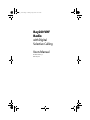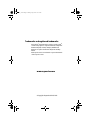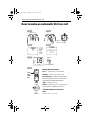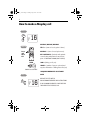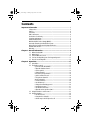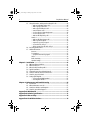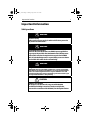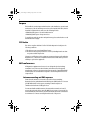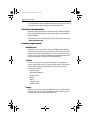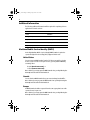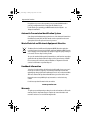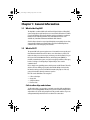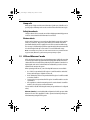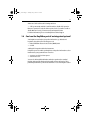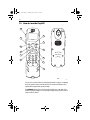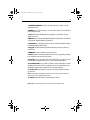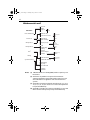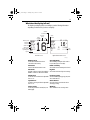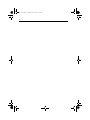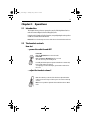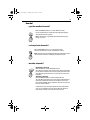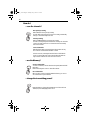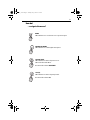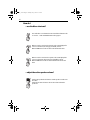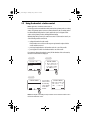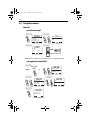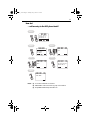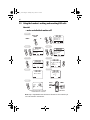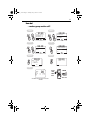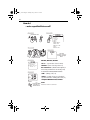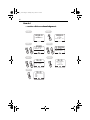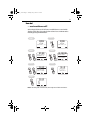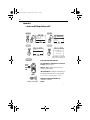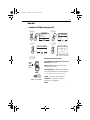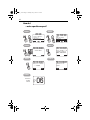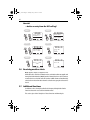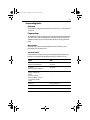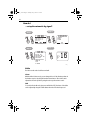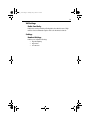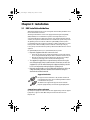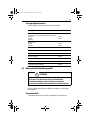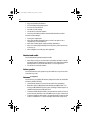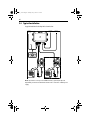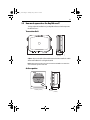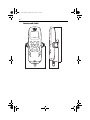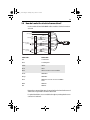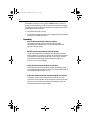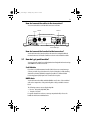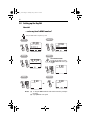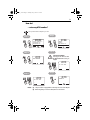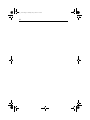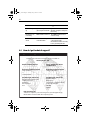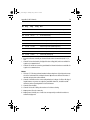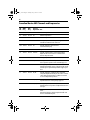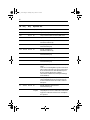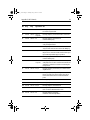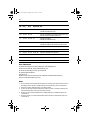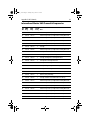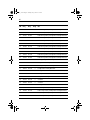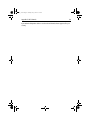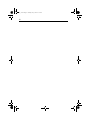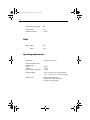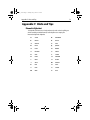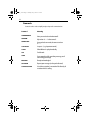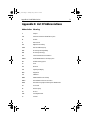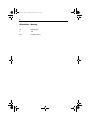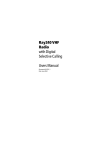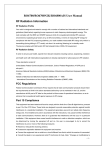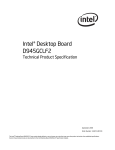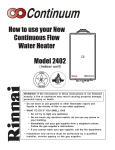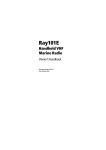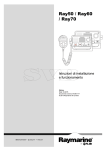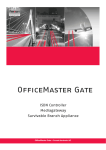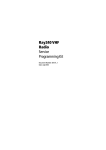Download Raymarine Ray240 User manual
Transcript
81219_5.book Page 1 Tuesday, July 6, 2010 10:19 AM Ray240 VHF Radio with Digital Selective Calling Users Manual Document # 81219_5 Date: July 2010 81219_5.book Page 2 Tuesday, July 6, 2010 10:19 AM Trademarks and registered trademarks Autohelm, hsb2, RayTech Navigator, Sail Pilot, SeaTalk, SeaTalkNG, SeaTalkHS and Sportpilot are registered trademarks of Raymarine UK Limited. RayTalk, Seahawk, Smartpilot, Pathfinder and Raymarine are registered trademarks of Raymarine Holdings Limited. All other product names are trademarks or registered trademarks of their respective owners. www.raymarine.com © Copyright - Raymarine UK Ltd. 2010 81219_5.book Page i Tuesday, July 6, 2010 10:19 AM How to make an automatic Distress call i How to make an automatic Distress call Step 1 Step 2 Slide up cover DISTRESS 55 60 5 10 50 15 45 20 40 35 30 25 DISTRESS PRESS and HOLD for 5 SECONDS Step 3 Step 4 DISTRESS 5 second countdown commences Display backlight flashes DISTRESS 5 Transmitting the Distress and activating automatic distress mode Step 5 16 V0:10 SQ:05 25W RX auto DISTRESS TX LISTEN FOR ACKNOWLEDGEMENT Step 6 MAYDAY, MAYDAY, MAYDAY Press and Hold PTT This is.... (repeat name of vessel 3 times) RAY240 LAST/ WX CH 16/9 MENU OK 1/25 MEM SCAN MAYDAY.... (name of vessel spoken once) WATCH SQ 1 2 ABC 4 GHI 7 PQRS * 3 DEF 6 5 MNO 8 WXYZ JKL TUV 9 0 THEN SPEAK MY POSITION IS.... (latitude and longitude) or true bearing and distance from a known point). IF YOU DON'T KNOW, DON'T GUESS. I AM.... (sinking, on fire, etc) I HAVE.... (number of persons on board and any other information - drifting, flares fired, etc ) I REQUIRE IMMEDIATE ASSISTANCE SLOWLY and CLEARLY OVER RELEASE THE PTT SWITCH 81219_5.book Page ii Tuesday, July 6, 2010 10:19 AM ii How to make a Mayday call Step 1 16 16/9 V0:10 SQ:05 25W RX MAYDAY, MAYDAY, MAYDAY Step 2 Press and Hold PTT This is.... (name of vessel, spoken 3 times) MAYDAY.... (name of vessel spoken once) RAY240 LAST/ WX CH 16/9 MENU OK 1/25 MEM WATCH SCAN SQ 1 7 PQRS * 3 2 DEF 5 MNO 8 WXYZ ABC 4 GHI JKL TUV 6 9 0 THEN MY POSITION IS....(latitude and longitude. or true bearing and distance from a known point - IF YOU DON'T KNOW, DON'T GUESS). I AM....(sinking, on fire, etc) I HAVE.... (number of persons on board and any other information - drifting, flares fired, etc) SLOWLY and CLEARLY I REQUIRE IMMEDIATE ASSISTANCE OVER Step 3 V0:10 SQ:05 25W RX 16 RELEASE THE PTT SWITCH FOR ACKNOWLEDGEMENT AND INSTRUCTIONS IF AN ACKNOWLEDGEMENT IS NOT RECEIVED THEN REPEAT THE DISTRESS CALL 81219_5.book Page 1 Tuesday, July 6, 2010 10:19 AM 1 Contents Important Information ................................................................................................ 3 Safety notices ................................................................................................. 3 Purpose ........................................................................................................... 4 FCC Notice ...................................................................................................... 4 EMC conformance .......................................................................................... 4 Declaration of conformity ............................................................................... 5 Licensing requirements ................................................................................... 5 Additional Information ................................................................................... 6 Maritime Mobile Service Identity (MMSI) ....................................................... 6 Automatic Transmission Identification System ............................................... 7 Waste Electrical and Electronic Equipment Directive ...................................... 7 Handbook information ................................................................................... 7 Warranty ......................................................................................................... 7 Chapter 1: General Information .........................................................................9 1.1 What is the Ray240? .............................................................................. 9 1.2 What is DSC? .......................................................................................... 9 1.3 ATIS and Marcom-C mode ................................................................... 10 1.4 Can I use the Ray240 as part of an integrated system? ........................ 11 1.5 How do I use the Ray240? .................................................................... 12 Chapter 2: Operations ........................................................................................17 2.1 Introduction ......................................................................................... 17 2.2 The handset controls ............................................................................ 17 ....power the radio On and Off? ...................................................... 17 ....adjust the handset volume? ....................................................... 17 ....set the squelch? ......................................................................... 18 ....change channels? ...................................................................... 18 ....tune to the priority channel? ...................................................... 18 ....get the weather forecast? .......................................................... 19 ....select private channels? ............................................................. 19 ...monitor channels? ...................................................................... 19 ....scan the channels? ..................................................................... 20 ....use the Memory? ....................................................................... 20 ....change the transmitting power? ................................................ 20 ....navigate the menus? ................................................................. 21 ....use the Menu shortcuts? ............................................................ 22 ....adjust the active speaker volume? ............................................. 22 2.3 Using the handset - station control ...................................................... 23 2.4 Using the handset ................................................................................ 24 ....use the intercom? ...................................................................... 24 ....view phone book details? .......................................................... 24 ....add an entry to the DSC phone book? ........................................ 25 81219_5.book Page 2 Tuesday, July 6, 2010 10:19 AM 2 Ray240 User Manual 2.5 Using the handset - making and receiving DSC calls .............................26 ....make an individual routine call? .................................................26 ....make a group routine call? .........................................................27 ....make a specified Distress call? ...................................................28 ....cancel a Distress call? .................................................................29 .... receive a distress acknowledgement .........................................30 .... receive a distress call? ...............................................................31 ....make an All Ships Safety call? .....................................................32 How do I .........................................................................................33 ....make an All Ships Urgency call? .................................................33 ....make a position request? ...........................................................34 ....respond to a position request? ...................................................35 .... access the DSC call log? .............................................................35 ....delete an entry from the DSC call log? ........................................36 2.6 Receiving weather alerts ......................................................................36 2.7 Additional functions .............................................................................36 Intercom .........................................................................................37 Fog warnings ..................................................................................37 ....set up the automatic fog signal? ................................................38 Hailer ..............................................................................................38 Radio Sensitivity .............................................................................39 Handset Settings ............................................................................39 Chapter 3: Installation .......................................................................................41 3.1 EMC Installation Guidelines .................................................................41 3.2 What’s in the box? ................................................................................42 3.3 Where should I install my radio? ...........................................................43 3.4 Typical installation ................................................................................46 3.5 How much space does the Ray240 need? .............................................47 3.6 How do I make the electrical connections? ...........................................49 3.7 How do I get position data? ..................................................................51 3.8 Setting up the Ray240 ..........................................................................52 .... enter my boat’s MMSI number? .................................................52 ....enter my ATIS number? ..............................................................53 Chapter 4: Maintenance and Troubleshooting ..............................................55 4.1 Introduction ..........................................................................................55 4.2 What maintenance can I do? ................................................................55 4.3 How do I troubleshoot the Ray240? .....................................................55 4.4 How do I get technical support? ...........................................................56 Appendix 5: VHF Channels .................................................................................57 Appendix 6: Technical specification .................................................................71 Appendix 7: Hints and Tips .................................................................................73 Appendix 8: List Of Abbreviations ....................................................................75 81219_5.book Page 3 Tuesday, July 6, 2010 10:19 AM Important Information 3 Important Information Safety notices WARNING Electrical safety Make sure the power supply is switched off before you make any electrical connections. WARNING Electromagnetic exposure Failure to observe the Antenna and EME Exposure guidelines may expose those within the Maximum Permissible Exposure radius to RF radiation absorption that exceeds the FCC MPE limit. It is the Radio Operator’s responsibility to ensure that no one is within this radius before transmitting. WARNING Navigation aid Although we have designed this product to be accurate and reliable, many factors can affect its performance. As a result, it should only be used as an aid to navigation and never replace common sense and navigational judgement. Always maintain a permanent watch so you can respond to situations as they develop. CAUTION Compass safe distance The compass safe distance for any part of the Ray240 installation including transceiver, handset and speaker, measured in accordance with EN 60945, for the Ray240 is 0.9 m. 81219_5.book Page 4 Tuesday, July 6, 2010 10:19 AM 4 Purpose This handbook contains important information on the installation, operation and maintenance of the US and European versions of the Ray240 VHF radio, which is intended for light marine use and covers the following models: •E42001 Ray240 System - US and Canadian version. •E42002 Ray240E System - European version. To get the best results in operation and performance, please take the time to read this handbook thoroughly. FCC Notice This device complies with Part 15 of the FCC Rules. Operation is subject to the following conditions: 1.This device may not cause harmful interference. 2.This device must accept any interference received, including interference that may cause undesired operation. Changes or modifications to this equipment, not expressly approved in writing by Raymarine Inc., could violate compliance with FCC rules and void the operator’s authority to operate the equipment. EMC conformance All Raymarine equipment and accessories are designed to the best industry standards for use in the recreational marine environment. Their design and manufacture conforms to the appropriate Electromagnetic Compatibility (EMC) standards, but correct installation is required to ensure that performance is not compromised. Antenna mounting and EME exposure Ensure that the antenna is connected to the radio before transmitting. Raymarine declares a Maximum Permissible Exposure (MPE) radius of 1.5 meters (per OET Bulletin 65) for this system, assuming 25 watts output to an omnidirectional antenna of 3dBi gain or less. For watercraft with suitable structures, the antenna base must be at least 3.5 meters above the main deck to meet the MPE for persons up to 2 meters tall. For watercraft without such structures, the antenna must be mounted so that its base is a minimum of 1.5 meters vertically from the heads of all persons. 81219_5.book Page 5 Tuesday, July 6, 2010 10:19 AM Important Information 5 Do not transmit when anyone is within the MPE radius of the antenna, unless they are shielded from the antenna field by a grounded metallic barrier. Declaration of conformity Raymarine UK Limited hereby declare that the products to which this handbook relates comply with the appropriate requirements and provisions of the R&TTE Directive 1999/5/EC. The full Declaration of Conformity may be viewed on the relevant product pages at www.raymarine.com Licensing requirements United States An Operator License is not required to operate a VHF Marine Radio within US territorial waters. However, a license is required to operate the radio if you dock in a foreign port (including Canada and Mexico) or leave a foreign port to dock in a US port. You can request a Restricted Radiotelephone Operator Permit from the Federal Communications Commission (FCC) by filing Form 753. Canada A license is not required to operate this radio within the sovereign waters of Canada. You will require a license to operate this radio outside of these waters. To obtain Industry Canada licensing information, contact the nearest field or regional office or write to: Industry Canada Radio Regulatory Branch 300 Slater Street Ottawa Ontario Canada, K1A 0C8 Attention: DOSP Europe Regulations in some areas require that an Operator’s license is obtained before operating a VHF radio. It is your responsibility to determine whether a license is required in your area before operating this equipment. 81219_5.book Page 6 Tuesday, July 6, 2010 10:19 AM 6 Additional Information The following additional information will be required for completing a license application in Canada or the US: Industry Canada Certification Number IC: 4069B-RAY240D FCC ID PJ5RAY240 FCC Type Accepted Parts 2, 15 and 80 Output Power 1 watt (low), 25 Watts (high) Modulation Frequency Frequency Range 156.000 - 165.000 MHz Maritime Mobile Service Identity (MMSI) A nine-digit Maritime Mobile Service Identity (MMSI) number is required to operate the Digital Selective Calling (DSC) equipment in this radio. United States You can request an MMSI number from the FCC when you apply for a Station License. If your vessel does not require a license, you may obtain an MMSI by contacting either: BoatUS (www.boatus.com), or SeaTow (www.seatow.com). Once obtained, you can program the MMSI number into your Ray240 using the Menu Operation described in this handbook. Canada You can obtain an MMSI number from your nearest Industry Canada Office. Once obtained you can program the MMSI number into your Ray240 using the Menu Operation described in this handbook. Europe An MMSI number should be requested from the same agency that issues radio operator licenses in your area. Once obtained, you can program the MMSI number into your Ray240 using the Menu Operation described in this handbook. 81219_5.book Page 7 Tuesday, July 6, 2010 10:19 AM Important Information 7 If regulations in your area do not permit you to program the MMSI number yourself, your Raymarine dealer can program the number for you. For full details of programming your MMSI number into the Ray240 - see Chapter 3:Installation . Automatic Transmission Identification System Some European inland waterways require the use of the Automatic Transmission Identification System (ATIS). An ATIS number can be requested from the same agency that issues radio operator licenses in your area. Waste Electrical and Electronic Equipment Directive The Waste Electrical and Electronic Equipment (WEEE) Directive requires the recycling of waste electronic and electrical equipment. Whilst the WEEE Directive does not apply to some of Raymarine’s products, we support its policy and ask you to be aware of how to dispose of this product. The crossed out wheeled bin symbol, illustrated above, and found on our product signifies that the product should not be disposed of in general waste or landfill. Please contact your local dealer, national distributor or Raymarine Technical Services for information on product disposal. Handbook information To the best of our knowledge, the information in this handbook was correct as it went to press. However, our policy of continuous product improvement and updating may change specifications without prior notice. As a result, unavoidable differences between the product and handbook may occur from time to time. Raymarine cannot accept liability for any inaccuracies or omissions it may contain. For the latest product information visit our website: www.raymarine.com Warranty To register your new Raymarine product, please take a few minutes to fill out the warranty card. It is important that you complete the owner information and return the card to us to receive full warranty benefits. 81219_5.book Page 8 Tuesday, July 6, 2010 10:19 AM 8 81219_5.book Page 9 Tuesday, July 6, 2010 10:19 AM 9 Chapter 1: General Information 1.1 What is the Ray240? The Ray240 is a combined VHF radio and Class D Digital Selective Calling (DSC) system, using a phone style handset to access and control all functions. It enables you to make digitally selected calls, which are quicker and simpler to make than traditional voice calls using Channel 16. It can transmit and receive on all available US, Canadian and International Marine VHF channels. Should a distress situation occur, using the Ray240 you can quickly raise an alert, automatically indicating your identity and position, and establishing distress communication on the emergency voice channel. 1.2 What is DSC? The present VHF radio system requires users to listen until someone speaks, and then determine whether the call is for them - more often than not, it isn’t. DSC makes sure that you receive messages, and alerts you to the fact that it is for you. DSC is part of the Global Maritime Distress and Safety System (GMDSS), a maritime communication system - not just for emergency and distress messages, but also for all types of existing ship-to-ship and ship-to-shore routine communications. DSC is simply a tone signalling system, which operates on VHF Channel 70 and is similar to the tone dialling on your phone, but with the ability to include other information such as your boat’s identification number, the purpose of the call, your position and the channel you want to speak on. DSC calls can be divided into four categories: • • • • Calls to other ships. Group calls. Safety broadcasts. Distress alerts. Calls to other ships and stations To call another ship or a coast station, you simply enter their dedicated Maritime Mobile Service Identity (MMSI) number, select your chosen VHF working channel and send the call - it’s like using a telephone. Both your radio and the one you are calling automatically switch to the chosen channel for conversation. 81219_5.book Page 10 Tuesday, July 6, 2010 10:19 AM 10 Group calls When groups of ships need the same information (yacht races, club rallies etc.) a special group-call identity can be used to enable restricted broadcast messages. Safety broadcasts Safety broadcasts from coast stations and other shipping automatically generate an alert to ensure that this vital information is not missed. Distress alerts At the touch of a button, you can send your ships identity, your position and the nature of your distress. The position given will be precise and the alert will be heard immediately by all DSC equipped vessels and coast stations within range. The message is automatically repeated at approximately 4 minute intervals until it is acknowledged either by a coast station or a vessel within radio range. Note: To transmit precise positions, the radio must be interfaced to your Global Positioning System (GPS). Otherwise, regular manual position updating is required. 1.3 ATIS and Marcom-C mode ATIS is a European system used on some inland waterways. A VHF radio operating in an ATIS region must be programmed with a unique ATIS number; this can be obtained from the relevant licensing authority. The ATIS number is attached as a digital signal at the end of each transmission and identifies you to the relevant authorities who monitor the system. When operating in ATIS mode, some of the Ray240 features are not available: • Use of DSC is not permitted in ATIS regions. You will be unable to make DSC distress and other types of digital selective call. • Dual / Tri Watch operation is not permitted in ATIS regions. You will be unable to use these features. • Scan operation is not permitted in ATIS regions. You will be unable to use the scan features. • ATIS regulations restrict the transmit power for certain channels. You will be unable to select the power on affected channels. You can enable or disable ATIS using the menus (except on Marcom-C configured units). Marcom-C mode is a restricted Ray240 configuration for VHF operators with a Marcom-C license. This is applicable to radios operated exclusively in European inland waterways using the ATIS system. 81219_5.book Page 11 Tuesday, July 6, 2010 10:19 AM 11 A Marcom-C VHF radio has the following restrictions: • ATIS is permanently enabled. You will be unable to disable ATIS operation. Marcom-C operation is set by the dealer at point of sale. If you wish to enable or disable Marcom-C mode, you must contact your Raymarine dealer. For further information, please contact Raymarine technical support. 1.4 Can I use the Ray240 as part of an integrated system? Your Ray240 can send and receive position information, e.g. latitude and longitude, using either of the following protocols: • National Maritime Electronics Association (NMEA) 0183. • SeaTalk enabling DSC integration with other instruments. Using these protocols enables your Ray240 to send position information to other instruments in your system whenever it receives: • a response to a DSC position request. • a DSC Distress call. You can also add an additional handset and active speaker to the standard Ray240, giving two fully functional stations with an intercom function. This is particularly useful where your boat has dual helms or a second navigation station. 81219_5.book Page 12 Tuesday, July 6, 2010 10:19 AM 12 1.5 How do I use the Ray240? 12 DISTRESS 1 11 RAY240 2 L WX 10 1 5 MEM WATCH S 9 8 3 SQ 1 4 GHI 7 PQRS * 3 2 DEF 5 MNO ABC 7 FCC ID PJ5RAY240 IC: 4069B-RAY240 N CH RAY240 HANDSET Product Code: E32002 Input: 11.6 - 15.6 VDC Raymarine Ltd Portsmouth PO3 5TD England JKL 8 TUV 0 6 4 9 WXYZ 5 6 Front Back D6741_1 You can access all of the functions of the Ray240, with the exception of adjusting the active speaker volume, from the handset. The clearly marked buttons and alpha-numeric keypad make operation simple. The DISTRESS button can be found beneath a sliding cover on the back of the handset. By simply sliding the cover up and pressing the button, the DSC Distress Call procedure is started. 81219_5.book Page 13 Tuesday, July 6, 2010 10:19 AM 13 1. CHANNEL UP/DOWN moves the selected channel up or down, or scrolls through the menus. 2. MENU Press to access the menus, or to select a menu option. Press and hold to access the phone book. 3. 1/25 changes the transmitting power setting from 1 watt (low) to 25 watt (high) or vice versa. 4. WATCH Press to activate the Dual Watch function (2 channels). Press and hold to activate the Tri-Watch function (3 channels). 5. SQUELCH mutes any background noise. Also used for the backspace function when making alpha-numeric entries. 6. Key pad The alpha-numeric keypad has multi-tap operation, the same as a mobile phone. 7. MEMORY commits a channel to the radio memory. 8. SCAN starts the scanning of available channels. Press to start priority scanning. Press and hold to start non-priority scanning. 9. 16/9 (16) Press to power up the radio. Press and hold for 5 seconds to power off the radio. When using the radio, press to re-tune to the priority channel. 10. LAST/WX (PRIV) Press to return to either the last selected channel, or when navigating the menus to return to the previous screen. Press and hold to access the Weather channels. (Press and hold to access private channels). 11. Push to Talk Press and hold to send a voice message. Release to return to receive mode. Note: The maximum transmit time is limited to 5 minutes to prevent non-intentional transmissions from occupying the VHF channel. 12. Volume adjusts the volume of the handset up or down. Note: Differences for European versions of the radio are shown in brackets. 81219_5.book Page 14 Tuesday, July 6, 2010 10:19 AM 14 Which menu do I need? Intercom Hailer Foghorn Main Menu Intercom/Hailer/Fog Auto Manual Add new entry Select name from list Phone book Clear Memory Radio Sensitivity VHF Operations Frequency Group 1 DSC Operations 2 ATIS Call Call All Ships Call log Position Position Request Settings Call Position request View Delete Distant Local USA Canada International Urgency Safety My MMSI Group My MMSI Settings System Information ATIS Information ATIS Enable / Disable ATIS Information ATIS Mode 3 & 4 Backlighting Key beep Show GPS data Software Hardware Notes: (1) A Maritime Mobile Service Identity (MMSI) number is required to operate DSC functions. (2) ATIS function only available on European models. An Automatic Transmission Identification System (ATIS) number is required to operate. ATIS enable/disable is not applicable to units restricted to Marcom-C operation. (3) ATIS Enabled - transmit power is limited to 1W on Channels 6, 8, 10, 11, 12, 13, 14, 15, 17, 71, 72, 74, 75 76 and 77 in accordance with regulations for European Inland Waterways. (4) ATIS Disabled - transmit power restrictions are disabled for use at sea. DO NOT use this mode when operating on European Inland Waterways. 81219_5.book Page 15 Tuesday, July 6, 2010 10:19 AM 15 What does the display tell me? The liquid crystal display (LCD) screen will give you the following information depending on which screen you choose to display: Channel in Channel list Frequency Radio group Time sensitivity Memory mode ATIS Status GPS Status Volume level Squelch level Power setting/ Operating mode Foghorn MEMORY ATIS GPS OK V0:10 SQ:05 25W RX FOG LOCAL INT 10:26 M 16 Default screen Active channel MEMORY ATIS GPS OK V0:10 SQ:05 25W RX RX INT 10:26 52 002 16 M 01.234N 00.000W GPS Data Optional GPS Data screen D8061_1 Memory mode shows when available channels are selected from the memory. Operating mode shows which operating mode the radio is in., transmit (TX) or receive (RX). ATIS Status when shown indicates ATIS is active. Radio sensitivity shows when Local sensitivity level selected. GPS Status Foghorn GPS OK - indicates position data available. shows when automatic foghorn is running. NO GPS - indicates no GPS data available. Volume level Frequency group shows the current volume level. Adjustable shows selected frequency group, USA, Canfrom 0 to 10. ada or International. Squelch level Active channel shows the current squelch level. Adjustable shows the channel on which the radio is from 0 to 10. currently operating. Power setting shows the power level. 1 Watt (low) or 25 Watts (high). GPS Data when available shows current position. 81219_5.book Page 16 Tuesday, July 6, 2010 10:19 AM 16 81219_5.book Page 17 Tuesday, July 6, 2010 10:19 AM 17 Chapter 2: Operations 2.1 Introduction This chapter shows you how to operate the controls of the Ray240 and use it to make the common Digital Selective Calling (DSC) calls. Using the radio is simple. All of the functions, except adjusting the active speaker volume are controlled from the handset. Note: Differences for the European versions of the radio are shown in brackets in the text. 2.2 The handset controls How do I ....power the radio On and Off? Power ON PRESS the 16/9 (16) button to turn on the radio. Power OFF PRESS and HOLD the 16/9 (16) button for 2 seconds. The radio enters low power standby mode. D67 In standby mode the Ray240 is inoperative and will not receive DSC calls, but your radio settings are retained. To completely power down the Ray240, power must be switched of at the source. 44_ 1 ....adjust the handset volume? VOL PRESS the volume key on the side of the handset to adjust the handset volume up or down. Each press of the key raises or lowers the volume by one level. Note: It is not possible to adjust the volume while the radio is in ‘Menu’ mode. D67 45_ 1 81219_5.book Page 18 Tuesday, July 6, 2010 10:19 AM 18 How do I ....set the squelch? Use squelch to stop background static noise from the receiver. Press the right arrow to increase the squelch and the left arrow to decrease it. The optimum squelch setting is obtained by turning the squelch down until background noise is heard. Then increase the setting by one level to stop this noise. D67 46_ 1 Note: It is not possible to adjust the squelch setting while the radio is in ‘Menu’ mode. ....change channels? Channel UP/DOWN button Press the Channel UP/DOWN button to change the channels sequentially. OR Keypad By using the keypad you can directly select the required channel number. Pressing # selects the channel immediately. If you do not press # the channel is selected after 2 seconds. D67 47_ 1 ....tune to the priority channel? PRESS this button at anytime when using the radio to tune to the priority channel. Note: EU models use button 16. D67 44_ 1 81219_5.book Page 19 Tuesday, July 6, 2010 10:19 AM 19 How do I ....get the weather forecast? PRESS and HOLD this button to access the Weather channels. Use the channel button to select W0 through to W9 depending upon which weather channel is required. Note: This function is only available when US/Canadian frequency groups are selected. D67 50_ 1 ....select private channels? PRESS and HOLD this button to access the Private channels. Use the channel button to select the required Private channel. Note: This function is only available when International frequency group is selected. Private channels are enabled by your Raymarine dealer. D67 51_ 1 ...monitor channels? D67 49_ 1 Dual Watch (2 channels) PRESS this button to start the Dual Watch function. The radio keeps operating on the current channel, while monitoring the priority channel. If activity is detected on the priority channel it becomes active. When the priority channel is no longer active the radio resumes Dual Watch. Tri-Watch (3 channels) PRESS and HOLD this button to start the Tri-Watch function. The radio will keep operating on the current channel, while monitoring the priority channel and the last channel. Activity detected on any of these channels will make it active. When that channel is no longer active the radio resumes Tri-Watch. In both watch modes, removing the handset from the cradle halts the mode. You can transmit on the active channel. When the handset is replaced in the cradle the selected watch mode is resumed. 81219_5.book Page 20 Tuesday, July 6, 2010 10:19 AM 20 How do I ....scan the channels? Non-priority scanning PRESS this button for non-priority scanning. The radio will scan the channels in sequence for activity, automatically tuning to a channel if activity is detected. D67 52_ 1 Priority scanning PRESS and HOLD this button to start priority scanning. The radio scans the priority channel in between scanning each channel in sequence. If activity is detected on a channel the radio automatically tunes to that channel. Scan a channel list PRESS this button with a memorized channel list operative and only those channels contained in the list will be scanned. In both scan modes, removing the handset from the cradle halts the mode. You can transmit on the active channel. When the handset is replaced in the cradle the selected scan mode is resumed. ....use the Memory? MEMORY D67 53_ 1 Create a channel list To create a channel list, select the first channel required, PRESS and hold this button. PRESS and hold again to remove a channel from the list. Use a channel list When you have created a channel list, PRESS this button, you can now select channels from your channel list. ....change the transmitting power? 1/25 PRESS this button to change the transmitting power of the radio from 1Watt (Low) to 25 Watt (High) and vice versa. D67 54_ 1 81219_5.book Page 21 Tuesday, July 6, 2010 10:19 AM 21 How do I ....navigate the menus? MENU PRESS this button to access the menus or to accept a menu option. D67 55_ 1 CHANNEL UP/DOWN PRESS this button to scroll through the menu options. D67 83_ 1 LAST/WX (PRIV) PRESS this button to return to the previous screen. PRSSS and hold to exit the Menu. Note: EU models use button LAST/PRIV. D67 50_ 1 16/9 (16) PRESS this button to return to the priority channel. Note: EU models use button 16. D67 44_ 1 81219_5.book Page 22 Tuesday, July 6, 2010 10:19 AM 22 How do I ....use the Menu shortcuts? Press and hold to access the DSC Phone Book. For further information refer to - How do I ....make an individual routine call? on page 26 D67 55_ 1 PRESS to move the cursor bar to the last item on the current display. If the cursor is on the last item, the next page, if available, is shown. PRESS and HOLD to move the cursor bar to the last item in the menu. D67 49_ 1 PRESS to move the cursor bar to the top item on the current display. If the cursor is on the top item, the previous page, if available, is shown. PRESS and HOLD to move the cursor bar to the first item in the selected menu. D67 52_ 1 ....adjust the active speaker volume? VOL/PWR D67 56_ 1 Turn the active speaker knob clockwise to turn the speaker on and increase the volume. Turn the knob counter-clockwise to decrease the volume and turn the speaker off. 81219_5.book Page 23 Tuesday, July 6, 2010 10:19 AM 23 2.3 Using the handset - station control Note: Applicable to installations with 2 handsets. In normal operation an installation with 2 stations has a primary and a secondary station. The primary station can access all menu functions, the secondary station has limited functionality. Station control enables the user to designate either station as the ‘primary’ station, utilizing full functionality. When the Ray 240 is powered, no station has control. To take station control, one of the following must be carried out: • taking the handset from the cradle. If the handset was out of the cradle at power-up it must be replaced in the cradle and then removed. • pressing a handset button - the handset can be in or out of the cradle. • pressing the PTT switch - the handset must be out of the cradle. If you want to change the station in control, lift the handset of the other station, the Station Control menu is displayed. STEP 1 STEP 2 Secondry menu STATION CONTROL Station control Intercom/Hailer/Fog Settings To allow this station to take full control of the radio press the "MENU" button CANCEL SELECT MENU BACK STEP 3 STATION CONTROL YES NO CANCEL SELECT You now have station control the following screen appears on the other handset STATION CONTROL This station has lost full control of the radio to station 2 BACK MENU Note: If the Ray240 is in standby mode, the handset used to activate the radio becomes the handset with station control. 81219_5.book Page 24 Tuesday, July 6, 2010 10:19 AM 24 2.4 Using the handset How do I ....use the intercom? STEP 1 STEP 2 MAIN MENU I/H/F Intercom/hailer/fog Phone Book VHF Operations DSC Operations EXIT Intercom HAILER FOG OK EXIT OK STEP 4 STEP 3 INTERCOM CALLING... RAY240 ....Station 2 LAST/ WX CH 16/9 MENU OK THEN 1/25 MEM WATCH SCAN EXIT SQ OK 1 2 ABC 4 GHI 7 PQRS * 3 DEF 6 5 MNO 8 WXYZ JKL TUV When acknowledged 9 0 D6784_2 Note: The intercom function is only available when a second station is installed. ....view phone book details? STEP 1 Either Press and hold MAIN MENU Intercom/hailer/fog Phone Book VHF Operations DSC Operations or EXIT STEP 2 OK STEP 3 PHONE BOOK PHONE BOOK Add an entry Flying fox Wave dancer Sun chaser EXIT Call View details Delete OK EXIT OK D7183_1 STEP 4 PHONE BOOK Name: Flying fox MMSI: 33678085 CANCEL OK 81219_5.book Page 25 Tuesday, July 6, 2010 10:19 AM 25 How do I ....add an entry to the DSC phone book? STEP 1 MAIN MENU Intercom/hailer/fog VHF Operations DSC Operations Phone Book EXIT OK STEP 3 STEP 2 PHONE BOOK - ADD PHONE BOOK << Add new entry >> Flying fox Wave dancer Sun chaser EXIT Name: CANCEL OK STEP 4 OK STEP 5 PHONE BOOK - ADD MMSI: PHONE BOOK - ADD Name:Cambrian castle MMSI:336788079 BACK OK BACK SAVE STEP 6 PHONE BOOK - ADD ENTRY SAVED OK Notes: (1) Boat names are limited to 15 characters. (2) MMSI numbers can be entered as boat, group or shore numbers. (3) Group MMSI numbers always start with a zero. 81219_5.book Page 26 Tuesday, July 6, 2010 10:19 AM 26 2.5 Using the handset - making and receiving DSC calls How do I ....make an individual routine call? STEP 1 Press and hold MAIN MENU Either Intercom/hailer/fog VHF Operations DSC Operations Phone Book or EXIT OK STEP 3 STEP 2 PHONE BOOK PHONE BOOK Add an entry Flying fox Wave dancer Sun chaser EXIT DSC.Call (Routine) Position request View details Delete EXIT OK OK STEP 5 STEP 4 PHONE BOOK PHONE BOOK <<Input Channel>> 06[working] 08 09 CANCEL SELECT Make Ship-To-Ship Call to Flying fox on Channel 06 CANCEL CALL 1W STEP 7 STEP 6 PHONE BOOK PHONE BOOK ROUTINE CALL ACK from Flying fox 06 CANCEL MUTE WAITING FOR ACK CANCEL STEP 8 INT GPS OK V0:10 SQ:05 25W RX 52 002 06 01.234N 00.000W Press and Hold PTT THEN RAY240 LAST/ WX 1/25 MEM SCAN WATCH SQ 1 2 ABC 4 GHI 7 PQRS * AUTOMATICALLY RE-TUNES TO SELECTED CHANNEL WHEN CALL ACCEPTED CH 16/9 MENU OK 3 DEF 6 5 MNO 8 WXYZ JKL TUV 9 0 YOUR MESSAGE D7182_2 Note: Ship -to-ship individual routine call shown. If call is made to a shore station they decide on the channel for communication. 81219_5.book Page 27 Tuesday, July 6, 2010 10:19 AM 27 How do I ....make a group routine call? STEP 1 STEP 2 MAIN MENU PHONE BOOK Intercom/hailer/fog VHF Operations DSC Operations Phone Book Add an entry My Group Wave dancer Sun chaser EXIT EXIT OK STEP 3 OK STEP 4 PHONE BOOK PHONE BOOK DSC.Call(Group) View Entry Delete EXIT <<Input Channel>> 06[working] 08 09 CANCEL SELECT OK STEP 6 STEP 5 PHONE BOOK PHONE BOOK Calling group Make Group Call to My Group on Channel 06 CANCEL 1W CANCEL CALL STEP 8 INT GPS OK V0:10 SQ:05 25W RX 52 002 06 01.234N 00.000W Press and Hold PTT THEN RAY240 LAST/ WX 1/25 MEM SCAN WATCH SQ 1 2 ABC 4 GHI 7 PQRS * AUTOMATICALLY RE-TUNES TO SELECTED CHANNEL CH 16/9 MENU OK 3 DEF 6 5 MNO 8 WXYZ JKL TUV 9 0 D7182_2 YOUR MESSAGE 81219_5.book Page 28 Tuesday, July 6, 2010 10:19 AM 28 How do I ....make a specified Distress call? STEP 2 STEP 1 DISTRESS SLIDE DOWN COVER Fire/Explosion Flooding Collision Grounding Listing Sinking Disabled/Adrift Undesignated Abandoning ship Piracy Man Overboard DISTRESS DISTRESS STEP 3 STEP 4 DISTRESS 55 60 5 10 50 15 45 20 40 35 30 25 PRESS and HOLD for 5 SECONDS STEP 5 DISTRESS Transmitting the Distress and activating automatic distress mode STEP 6 16 V0:10 SQ:05 25W RX auto DISTRESS TX LISTEN FOR ACKNOWLEDGEMENT AND SEND VOICE MAYDAY MESSAGE DISTRESS 5 5 SECOND countdown commences and display backlight flashes MAYDAY, MAYDAY, MAYDAY This is.... (repeat name of vessel 3 times) MAYDAY.... (name of vessel spoken once) MY POSITION IS.... (latitude and longitude) or true bearing and distance from a known point). IF YOU DON'T KNOW, DON'T GUESS. I AM.... (sinking, on fire, etc) I HAVE.... (number of persons on board and any other information - drifting, flares fired, etc) I REQUIRE IMMEDIATE ASSISTANCE OVER RELEASE THE PTT SWITCH 81219_5.book Page 29 Tuesday, July 6, 2010 10:19 AM 29 How do I ....cancel a Distress call? Note: The ‘Distress’ option on the main menu is only available after a DSC distress call has been sent. STEP 1 STEP 2 MAIN MENU Distress options Intercom/hailer/fog Phone Book VHF Operations CANCEL OK MENU Cancel distress Resend CANCEL OK STEP 3 V0:10 SQ:05 25W RX 16 STEP 4 Press and Hold PTT ALL STATIONS, ALL STATIONS, ALL STATIONS RAY240 LAST/ WX CH 16/9 MENU OK 1/25 MEM WATCH SCAN SQ 1 2 ABC 4 GHI 7 PQRS * 3 DEF 6 5 MNO 8 WXYZ JKL TUV THIS IS.. (MMSI number and Vessel name or Call sign spoken 3 times) 9 0 THEN DISTRESS ALERT SENT....(time and date) IS CANCELLED OVER SLOWLY and CLEARLY D6792_2 81219_5.book Page 30 Tuesday, July 6, 2010 10:19 AM 30 How do I .... receive a distress acknowledgement STEP 2 STEP 1 DISTRESS ACK DISTRESS ACK from 336780956 ***see call log*** CANCEL from 336780956 ***see call log*** MUTE STEP 3 CANCEL MUTE STEP 4 MAIN MENU DSC OPERATIONS Intercom/hailer/fog VHF Operations DSC Operations Settings Call all ships Call Log Position Position Request EXIT EXIT OK STEP 5 OK STEP 6 CALL LOG Distress Ack Individual call Position request CANCEL SELECT CALL LOG <<Distress Ack>>ils from:_______ _______ undesignated BACK DELETE D8067_1 STEP 6 CALL LOG <<Distress Ack>>ils LAT: LONG: TIME BACK DELETE 81219_5.book Page 31 Tuesday, July 6, 2010 10:19 AM 31 How do I .... receive a distress call? An incoming DSC distress call will cause an audible alarm to sound and the display to flash. After 10 seconds the alarm volume rises to maximum unless muted by pressing the MUTE button. STEP 2 STEP 1 DISTRESS DISTRESS from 336780956 ***see call log*** CANCEL from 336780956 ***see call log*** MUTE STEP 3 CANCEL MUTE STEP 4 MAIN MENU DSC OPERATIONS Intercom/hailer/fog VHF Operations DSC Operations Settings Call all ships Call Log Position Position Request EXIT EXIT OK STEP 5 OK STEP 6 CALL LOG Distress Individual call Position request CANCEL SELECT CALL LOG <<Distress>> ils from:_______ undesignated BACK DELETE D8068_1 STEP 6 CALL LOG <<Distress>>ils LAT: LONG: TIME BACK DELETE Note: The Call log will contain the name, time and position of the boat in distress. 81219_5.book Page 32 Tuesday, July 6, 2010 10:19 AM 32 How do I ....make an All Ships Safety call? STEP 1 STEP 2 MAIN MENU DSC OPERATIONS Intercom/hailer/fog Phone Book VHF Operations DSC Operations Call Call all ships Position Settings EXIT EXIT OK OK STEP 4 STEP 3 CALL ALL SHIPS urgency safety EXIT CALL ALL SHIPS Press 'MENU' button to make All Ships urgency call OK Call sending acknowledged Radio retunes to Channel 16 STEP 5 PAN PAN, PAN PAN, PAN PAN Press and Hold PTT ALL STATIONS or individual Coast Guard Station (spoken 3 times) RAY240 LAST/ WX CH 16/9 MENU OK 1/25 MEM WATCH SCAN SQ 1 2 ABC 4 GHI 7 PQRS * 3 DEF 6 5 MNO 8 WXYZ JKL TUV THIS IS.. (MMSI number and Vessel name or Call sign spoken 3 times) 9 0 THEN MY POSITION IS.... (latitude and longitude) or true bearing and distance from a known point). IF YOU DON'T KNOW, DON'T GUESS. SHIPPING SHOULD BE AWARE OF (submerged container) SLOWLY and CLEARLY OVER D6793_2 81219_5.book Page 33 Tuesday, July 6, 2010 10:19 AM 33 How do I ....make an All Ships Urgency call? STEP 1 STEP 2 MAIN MENU DSC OPERATIONS Intercom/hailer/fog Phone Book VHF Operations DSC Operations Call Call all ships Position Settings EXIT EXIT OK OK STEP 4 STEP 3 CALL ALL SHIPS urgency safety EXIT CALL ALL SHIPS Press 'MENU' button to make All Ships urgency call OK Call sending acknowledged Radio retunes to Channel 16 STEP 5 PAN PAN, PAN PAN, PAN PAN Press and Hold PTT ALL STATIONS or individual Coast Guard Station (spoken 3 times) RAY240 LAST/ WX CH 16/9 MENU OK 1/25 MEM WATCH SCAN SQ 1 2 ABC 4 GHI 7 PQRS * 3 6 5 MNO 8 WXYZ JKL TUV THIS IS.. (MMSI number and Vessel name or Call sign spoken 3 times) DEF 9 0 THEN MY POSITION IS.... (latitude and longitude) or true bearing and distance from a known point). IF YOU DON'T KNOW, DON'T GUESS. I HAVE... (lost power and am drifting ) SLOWLY and CLEARLY I REQUIRE .... (state type of assistance required e.g. a tow urgently.) OVER D6793_2 81219_5.book Page 34 Tuesday, July 6, 2010 10:19 AM 34 How do I ....make a position request? STEP 1 STEP 2 MAIN MENU DSC OPERATIONS Intercom/hailer/fog Phone Book VHF Operations DSC Operations Call Call all ships Position Position Request EXIT EXIT OK STEP 3 OK STEP 4 POSITION REQUEST POSITION REQUEST Enter the MMSI of the ship/shore station <<Input MMSI>> MMSI: 235065795 CANCEL STEP 5 OK STEP 6 POSITION REQUEST POSITION REQUEST Send Position Request to 003562833 Transmitting the request CANCEL CANCEL SEND STEP 7 Re-tunes to working channel CANCEL SELECT V0:10 SQ:05 25W RX 06 OK 81219_5.book Page 35 Tuesday, July 6, 2010 10:19 AM 35 How do I ....respond to a position request? STEP 1 STEP 2 POSITION REQUEST POSITION REQUEST CANCEL CANCEL from MMSI from MMSI MUTE ANSWER D7185_2 STEP 7 Re-tunes to working channel 06 V0:10 SQ:05 25W RX .... access the DSC call log? STEP 1 STEP 2 MAIN MENU DSC OPERATIONS Intercom/hailer/fog VHF Operations DSC Operations Settings Call all ships Call Log Position Position Request EXIT EXIT OK STEP 3 OK STEP 4 CALL LOG Distress Individual call Position request CANCEL SELECT CALL LOG Routine callils from: channel: BACK DELETE D7202 2 Notes: (1) A maximum of 20 calls can be stored in the call log. (2) Calls are stored as they are received. If the call log is full then the oldest entry will be discarded. (3) A message is displayed on the screen if there a re unread DSC calls in the call log. Unread calls are prefixed with an asterisk (*) in the call log. 81219_5.book Page 36 Tuesday, July 6, 2010 10:19 AM 36 How do I ....delete an entry from the DSC call log? STEP 1 STEP 2 MAIN MENU DSC OPERATIONS Intercom/hailer/fog VHF Operations DSC Operations Settings Call all ships Call Log Position Position Request EXIT EXIT OK STEP 3 OK STEP 4 DSC CALL LOG DSC CALL LOG Distress Individual call Position request CANCEL Routine callils from: channel: SELECT STEP 5 BACK DELETE STEP 6 DSC CALL LOG Delete logged DSC message CANCEL OK DSC CALL LOG Deleted OK OK D7203_1 2.6 Receiving weather alerts Note: Applies to Ray240, not Ray240E models. Whilst the radio is in Dual or Tri-Watch modes, and a National Oceanographic and Atmospheric Administration (NOAA) weather channel has been selected, when a weather alert is received the radio will sound an audible alarm and automatically switch to the monitored weather channel so that the emergency broadcast can be heard. 2.7 Additional functions In addition to those already described in this chapter, the Ray240 has further functions that can be accessed from the Main menus. This section gives a brief description of these functions and what they do. 81219_5.book Page 37 Tuesday, July 6, 2010 10:19 AM 37 Intercom/fog/hailer Intercom for full details of using the intercom function refer to How do I....use the intercom? on page 24. Fog warnings The Ray240 has in-built fog warning tones that an be transmitted through a hailer horn. These tones can be used in manual or automatic modes, but any volume adjustments will need to be made in manual mode before selecting automatic mode. Manual mode In manual mode a tone is transmitted whenever the PTT switch is pressed. Releasing the PTT will stop the tone. Automatic mode In automatic mode a signal is generated and transmitted by the unit at preset intervals not exceeding 2 minutes until cancelled. The available tones are: Signal Tone Power boat Underway and making way 1 long tone Powerboat Underway and not making way 2 long tones Sailboat under sail Any type of boat that is: Fishing Not under command Restricted ability to maneuver Constrained by draught Towing 1 long, 2 short tones Under tow 1 long, 3 short tones Pilot 4 short tones Boat at anchor (less than 100m in length) 1 short, 1long, 1 short tone 81219_5.book Page 38 Tuesday, July 6, 2010 10:19 AM 38 How do I ....set up the automatic fog signal? Step 2 Step 1 MAIN MENU IC/HAILER/FOG Intercom/hailer/fog VHF Operations DSC Operations Settings EXIT INTERCOM HAILER FOGHORN OK CANCEL OK Step 4 Step 3 AUTO FOG AUTO FOG OFF PWR MAKING WAY PWR NOT MAKING WAY SAIL/FISHNG RESTRICTED/TOWING UNDER TOW PILOT AT ANCHOR FOG V0:10 SQ:05 25W RX 16 D7174_1 Hailer The hailer can be used to both listen and talk. Listen With the hailer in listen mode, you can change the level of the listening volume in the handset ear piece by using the handset volume button. The volume can be adjusted at the active speaker by using the active speaker volume control. Talk To use the hailer in talk mode, just press and hold the PTT. The volume of the hailer can be adjusted by using the volume button when the PTT switch is pressed. 81219_5.book Page 39 Tuesday, July 6, 2010 10:19 AM 39 VHF Settings Radio Sensitivity Enables the receiving sensitivity of the Ray240 to be reduced in areas of high traffic to decrease unwanted reception. This is also known as local mode. Settings Handset Settings Enables you to adjust the following: • • • Keypad backlighting Keypad clicks Show GPS data 81219_5.book Page 40 Tuesday, July 6, 2010 10:19 AM 40 81219_5.book Page 41 Tuesday, July 6, 2010 10:19 AM 41 Chapter 3: Installation 3.1 EMC Installation Guidelines All Raymarine Equipment and accessories are designed to the best industry standards for use in the recreational marine environment. Their design and manufacture conforms to the appropriate Electromagnetic Compatibility (EMC) standards, but correct installation is required to ensure that performance is not compromised. Although every effort has been taken to ensure that they will perform under all conditions, it is important to understand what factors could affect the operation of the product. The guidelines given here describe the conditions for optimum EMC performance, but it is recognized that it may not be possible to meet all of these conditions in all situations. To ensure the best possible conditions for EMC performance within the constraints imposed by any location, always ensure the maximum separation possible between different items of electrical equipment. For optimum EMC performance, it is recommended that wherever possible: • Raymarine equipment and cables connected to it are: • • At least 3 ft. (1m) from any other equipment transmitting or carrying radio signals. In the case of Single Side Band (SSB) radio, the distance should be increased to 7 ft. (2m). More than 7 ft. (2m) from the path of a radar beam. A radar beam can normally be assumed to spread 20 degrees above and below the radiating element. • The equipment is supplied from a separate battery to that used for engine start. Voltage drops below 10 V, and starter motor transients, can cause the equipment to reset. This will not damage the equipment, but may cause the loss of some information and may change the operating mode. • Raymarine specified cables are used. Cutting and rejoining these cables can compromise EMC performance and must be avoided unless doing so is detailed in the installation manual. Suppression Ferrite If a suppression ferrite is attached to a cable, this ferrite should not be removed. If the ferrite needs to be removed during installation it must be reassembled in the same position. The illustration shows typical cable suppression ferrites used with Raymarine equipment. Always use the ferrites supplied by Raymarine. D7166_1 Connections to other equipment If your Raymarine equipment is to be connected to other equipment using a cable not supplied by Raymarine, a suppression ferrite MUST always be attached to the cable near to the Raymarine unit. 81219_5.book Page 42 Tuesday, July 6, 2010 10:19 AM 42 3.2 What’s in the box? You will find these items in the box: Active speaker Gasket set Mounting bracket User Guide Transceiver Dust cover VHF Radio with DSC 5 m extension cable Vessel Name MMSI Number Call Sign Document No: 86088_1 Quick reference guide Stud (x2) Handset Handset Cradle Connector plate Screw, No.8 x 3/4"(x6) Thumb nut (x2) Screw, No.4 x 3/8"(x3) RAY 240 User Manual D7171_1 Power/NMEA/Hailer cable Handbook 81219_5.book Page 43 Tuesday, July 6, 2010 10:19 AM 43 Can I get optional extras? You can obtain the following optional extras for the Ray240: Description Part No. Second station includes handset, cradle and active speaker and 5m extension cable Ray240 Ray240E E45001 E45002 Handset only Ray240 Ray240E E45009 E45010 Active speaker E45003 Hailer horn M95435 Extension cable, 3m E45011 Extension cable, 5m E45012 Extension cable, 10m E45013 Bulkhead Mounting Kit E45014 Bracket (trunnion) Mounting Kit E25009 3.3 Where should I install my radio? CAUTION Compass safe distance The compass safe distance for any part of the Ray240 installation including transceiver, handset and speaker, measured in accordance with EN 60945, for the Ray240 is 0.9 m. Before installing the Ray240 you should plan the installation, considering the following points: Transceiver Unit You should mount the transceiver unit on a bulkhead, below decks that is: 81219_5.book Page 44 Tuesday, July 6, 2010 10:19 AM 44 • • • • • • dry, protected and well ventilated. free from high operating temperatures. free from excessive vibration. accessible for cable routing. at least three feet from the antenna. in such a position that accidental contact with the heatsink is avoided. You must avoid mounting it: • in an engine compartment. • where there might be flammable vapors, such as in an engine room or compartment, or in a fuel tank bay. • where there is water splash or spray from bilges and hatches. • where it is a risk of physical damage from heavy items, such as hatch covers, tool boxes, etc. • where it might be covered by any other equipment. Handset and cradle You should mount the primary handset and cradle: • where they are easily accessed from the location where the ship is normally navigated. Federal Communications Commission (FCC) law requires that the primary handset is located in the wheelhouse or a room adjacent to it. • at least three feet from the antenna. Active speaker You should mount the active speaker in a position where it is easy to hear and is convenient for your use. Antenna (not supplied) You should use a good quality VHF antenna, designed for marine use installed in accordance with the following: • ensure that the antenna is connected to the radio before transmitting. • Raymarine declares a Maximum Permissible Exposure (MPE) radius of 1.5 meters (per OET Bulletin 65) for this system, assuming 25 watts output to an omnidirectional antenna of 3dBi gain or less. • for watercraft with suitable structures, the antenna base must be at least 3.5 meters above the main deck to meet the MPE for persons up to 2 meters tall. • for watercraft without such structures, the antenna must be mounted so that its base is a minimum of 1.5 meters vertically from the heads of all persons. 81219_5.book Page 45 Tuesday, July 6, 2010 10:19 AM 45 • as high as possible and free from obstruction for maximum range. VHF transmission is essentially line-of-sight. • if you have to extend the length of the co-axial cable between the antenna and the radio, use one that is designed for minimum power loss over the cable length. Cables When planning the installation, consideration should be given to where cables are to be run: • Try and avoid acute bends in cables. • Secure and protect cables from physical damage and protect them from exposure to heat. Avoid running cable through bilges or doorways, or close to moving or hot objects. • Where a cable passes through an exposed bulkhead or deck head, a watertight feed-through should be used. 81219_5.book Page 46 Tuesday, July 6, 2010 10:19 AM 46 3.4 Typical installation A typical installation for the Ray 240 is shown below: Power Red 12V DC Black 0V To Antenna GPS signal (from SeaTalk bus) NMEA Hailer horn VOL/PWR Optional 2nd station VOL/PWR Note: If you wish to connect your SeaTalk GPS antenna (e.g. RS125) directly to the Ray240 VHF you must ensure that the GPS antenna is also connected to a suitable power supply. 81219_5.book Page 47 Tuesday, July 6, 2010 10:19 AM 47 3.5 How much space does the Ray240 need? To help you plan the installation of your Ray240 and its associated components the dimensions are: 273 mm (10.75 in) 67 mm (2.64 in) D6816-1 178 mm (7 in) Transceiver Unit A 50mm air space should be left around the transceiver when installed to enable airflow and ventilation for cooling the heatsink. Note: During normal operation, the transceiver unit heat sink will become warm. This does not affect the operation of the unit. VOL/PWR 124 mm (4.88 in) 15 mm 45 mm (0.6 in) (1.78 in) 124 mm (4.88 in) D6817-1 Active speaker 81219_5.book Page 48 Tuesday, July 6, 2010 10:19 AM 48 Handset and Cradle LAST/ WX CH 16/9 170 mm (6.7 in) RAY240 MENU OK 1/25 MEM SCAN WATCH SQ 1 GHI 7 PQRS * 3 2 DEF 5 MNO 8 WXYZ ABC 4 JKL TUV 6 9 0 D6818-1 99.5 mm (3.9 in) 46 mm (1.8 in) 81219_5.book Page 49 Tuesday, July 6, 2010 10:19 AM 49 3.6 How do I make the electrical connections? Use the combined Power/Hailer/NMEA cable to make the electrical connections. as shown: Loud hailer - To battery / power supply Power +ve Red Power -ve Black Hailer +ve Yellow Hailer -ve Green Screen NMEA 0183 device (e.g. MFD) NMEA out +ve Brown NMEA out -ve Orange Screen NMEA 0183 device (e.g. GPS) Black Black NMEA in +ve White NMEA in -ve Blue Ray240 VHF Screen Cable color Connection Red 12 Volt Positive Black 12 Volt Negative Yellow Hailer + Green Hailer - Black Hailer screen. Do not connect at hailer. Brown NMEA Out + Orange NMEA Out - Black NMEA 0183 screen. Do not connect at NMEA device. White NMEA In + Blue NMEA In - Raymarine recommends that unused connections have the tinned ends removed and the tails are taped back to the main cable sheath. For optimal installation, use screened cables throughout, ensuring that the screen connection is continuous. 81219_5.book Page 50 Tuesday, July 6, 2010 10:19 AM 50 The Ray240 base transceiver does not have an ON/OFF switch. It is therefore strongly recommended that your radio is connected to the boat’s power supply through a dedicated power breaker to avoid unnecessary drain on the electrical system when your boat is not in use. To ensure that the unit works correctly: • You should connect the power cable to the DC supply using lugs (not supplied) that have been crimped and soldered. Grounding • Connect the negative wire to battery negative. The negative power wire must be connected to battery negative. (Ideally the battery will be bonded to a common ground point directly adjacent to the battery itself.) • DO NOT connect the metal heat sink to RF ground. The exposed metal heatsink on the Ray240 VHF is internally connected to battery negative. No connection is required to the heatsink ground terminal. Connecting the metal heatsink to RF Ground or to the vessel's grounded metal structures will allow stray currents to flow that could cause or accelerate corrosion of metal fittings. • Isolate heatsink from metal objects and surfaces. Ensure adequate space around the metal heatsink, in particular you must avoid contact with any metal object or surface. If necessary mount the VHF on an isolating plate made of plastic or wood. • Isolate the antenna connector from metal objects and surfaces. The antenna connector (outer conductor) and coaxial cable screen are connected to the metal heatsink. Ensure the antenna connector and coaxial cable screen are isolated from any metalwork, including the mast (some metal antenna brackets may not be suitable). 81219_5.book Page 51 Tuesday, July 6, 2010 10:19 AM 51 How do I connect the cables to the transceiver? You connect the cables to the labelled connectors as follows: Power Antenna Handset D6827_1 Position data input How do I connect the handset to the transceiver? You should connect the handset cable to the transceiver using the bulkhead mounted connector. Full details of which are shown on the Installation Guide. 3.7 How do I get position data? You can get position data for providing latitude and longitude information using either NMEA or SeaTalk connections. SeaTalk data If you have a SeaTalk instruments installed, this is the most convenient way to connect your radio for position data to be received. Using the SeaTalk Auxiliary Junction Box, Part No. R55006 (not supplied), enables Sea Talk and Global Positioning System (GPS) inputs to be connected in one place. NMEA data You should connect the White and Blue (NMEA + and -) wires of the combined cable to the output wires of the positioning device using a suitable connector block. The following sentences are used by the Ray240: • Receive - GGA, GLL,GNS, RMC, ZDA. • Transmit - DSC, DSE For specific instructions on how to connect your particular GPS, refer to the handbook which came with that device. 81219_5.book Page 52 Tuesday, July 6, 2010 10:19 AM 52 3.8 Setting up the Ray240 How do I .... enter my boat’s MMSI number? Have your MMSI number ready before you start Step 2 Step 1 MAIN MENU SETTINGS Intercom/hailer/fog VHF Operations DSC Operations Settings EXIT Handset Display DSC Operations ATIS OK CANCEL OK Step 4 Step 3 CAUTION: MMSI NUMBER You only get one chance to enter the MMSI number. Take care to get it right! DSC SETTINGS my MMSI group my MMSI EXIT MY MMSI OK MMSI UNDEFINED CANCEL MORE Step 6 Step 5 MY MMSI 1st MMSI x2 x2 MY MMSI STORED OK CANCEL CANCEL OK D7156_1 Notes: (1) To change the MMSI number the radio must be returned to your Raymarine dealer. (2) A group MMSI has a zero prefix. 81219_5.book Page 53 Tuesday, July 6, 2010 10:19 AM 53 How do I ....enter my ATIS number? Have your ATIS number ready before you start Step 2 Step 1 MAIN MENU SETTINGS Intercom/hailer/fog VHF Operations DSC Operations Settings EXIT Handset Display DSC Operations ATIS OK CANCEL OK Step 4 Step 3 CAUTION: ATIS NUMBER You only get one chance to enter the ATIS number. Take care to get it right! MY ATIS ATIS UNDEFINED CANCEL MY ATIS MORE 1st input ATIS CANCEL OK Step 6 Step 5 MY ATIS 2nd input ATIS x2 MY ATIS STORED OK CANCEL CANCEL OK D7157_1 Notes: (1) This procedure is only applicable to the European version of the Ray240. (2) When using ATIS you cannot use DSC, Watch or Scan features. 81219_5.book Page 54 Tuesday, July 6, 2010 10:19 AM 54 81219_5.book Page 55 Tuesday, July 6, 2010 10:19 AM 55 Chapter 4: Maintenance and Troubleshooting CAUTION Cleaning Do not use solvents or other chemicals to clean this equipment. 4.1 Introduction The Ray240 is designed to provide long-term operation. It is recognized, however that environmental and other factors may result in the need for occasional service. 4.2 What maintenance can I do? The Ray240 has no user serviceable parts or adjustments. Never remove the cover or attempt to service the product. Your attention to a few basic points should ensure many years of service: • Although the unit is waterproof, keep it as dry as possible. • If you remove the handset, always fit the dust cap to the extension cable connector. • Clean the exterior of the unit with a tissue or soft non-abrasive cloth. • Regularly inspect the radio case and antenna for any physical damage. 4.3 How do I troubleshoot the Ray240? All Raymarine products are, prior to packing and shipping, subjected to comprehensive test and quality assurance programs. However, if your Ray240 should develop a fault, please refer to the following table to identify the most likely cause and the suggested action required to return the radio to normal operation. If you still have a problem after referring to the table below, contact your local Raymarine dealer, national distributor or Raymarine Technical Services Department for further advice. Always quote the product serial number, which you will find printed on the unit. 81219_5.book Page 56 Tuesday, July 6, 2010 10:19 AM 56 Problem Possible cause Suggested action Radio will not power (a) Loose wiring connection (a) Check all connections up (b) 10 amp Fuse has blown (b) Check 10 amp fuse and replace if necessary. DSC functions are not working MMSI number not entered Check MMSI number has been entered correctly Position data not shown Information not being received from GPS Check GPS is switched on and connected to the radio. Check units are interfaced correctly. Power cycle the Ray240 VHF 4.4 How do I get technical support? To get Technical Support Complete product information and interactive help is available at: www.raymarine.com North and South America Europe, Middle East, Africa and Australasia Raymarine Technical Support 1-800-539-5539 or +1 603-881-5200 Raymarine Technical Support +44 (0) 23 9271 4713 Product Repair and Service Raymarine Product Repair Center 21 Manchester Street, Merrimack, NH 03054-4801 USA Product Repair and Service Raymarine UK Ltd. Marine House 5 Harbourgate, Southampton Road, Portsmouth, Hampshire PO6 4BQ England Help us to help you To allow us to respond to your needs faster, please quote the Equipment type, Model number and Serial number when requesting service 81219_5.book Page 57 Tuesday, July 6, 2010 10:19 AM Appendix 5: VHF Channels 57 Appendix 5: VHF Channels U.S. Marine VHF Channels and Frequencies CH. XMIT No Freq RCV Freq Single Freq Use 01A 156.050 156.050 x Port Operations and Commercial, VTS. Available only in New Orleans / Lower Mississippi area. 1 03A 156.150 156.150 x U.S. Government only 05A 156.250 156.250 x Port Operations or VTS in the Houston, New Orleans and Seattle areas. 06 156.300 156.300 x Intership Safety 07A 156.350 156.350 x Commercial 08 156.400 156.400 x Commercial (Intership only) 09 156.450 156.450 x Boater Calling. Commercial and Non-Commercial. 10 156.500 156.500 x Commercial 11 156.550 156.550 x Commercial. VTS in selected areas. 12 156.600 156.600 x Port Operations. VTS in selected areas. 13 156.650 156.650 x Intership Navigation Safety (Bridge-to-bridge). Ships >20meters in length maintain a listening watch on this channel in US waters. 2, 6 14 156.700 156.700 x Port Operations. VTS in selected areas. 156.750 x Environmental (Receive only). Used by Class ‘C’ EPIRBs. 3 16 156.800 156.800 x International Distress, Safety and Calling. Ships required to carry radio, USCG, and most coast stations maintain a listening watch on this channel. 4 17 156.850 156.850 x State Control 5 18A 156.900 156.900 x Commercial 19A 156.950 156.950 x Commercial 15 20 – 157.000 161.600 20A 157.000 157.000 Port Operations (duplex) x Port Operations 81219_5.book Page 58 Tuesday, July 6, 2010 10:19 AM 58 CH. XMIT No Freq RCV Freq Single Freq Use 21A 157.050 157.050 x U.S. Coast Guard only 22A 157.100 157.100 x Coast Guard Liaison and Maritime Safety Information Broadcasts. Broadcasts announced on channel 16. 23A 157.150 157.150 x U.S. Coast Guard only 24 157.200 161.800 Public Correspondence (Marine Operator) 25 157.250 161.850 Public Correspondence (Marine Operator) 26 157.300 161.900 Public Correspondence (Marine Operator) 27 157.350 161.950 Public Correspondence (Marine Operator) 28 157.400 162.000 Public Correspondence (Marine Operator) 61A 156.075 156.075 x U.S. Government only 63A 156.175 156.175 x Port Operations and Commercial, VTS. Available only in New Orleans / Lower Mississippi area. 64A 156.225 156.225 x U.S. Coast Guard only 65A 156.275 156.275 x Port Operations 66A 156.325 156.325 x Port Operations 67 156.375 156.375 x Commercial. Used for Bridge-to-bridge communications in lower Mississippi River. Intership only. 6 68 156.425 156.425 x Non-Commercial 69 156.475 156.475 x Non-Commercial 71 156.575 156.575 x Non-Commercial 72 156.625 156.625 x Non-Commercial (Intership only) 73 156.675 156.675 x Port Operations 74 156.725 156.725 x Port Operations 77 156.875 156.875 x Port Operations (Intership only) 5 78A 156.925 156.925 x Non-Commercial 79A 156.975 156.975 x Commercial. Non-Commercial in Great Lakes only. 81219_5.book Page 59 Tuesday, July 6, 2010 10:19 AM Appendix 5: VHF Channels CH. XMIT No Freq RCV Freq 59 Single Freq Use 80A 157.025 157.025 x Commercial. Non-Commercial in Great Lakes only 81A 157.075 157.075 x U.S. Government only – Environmental protection operations. 82A 157.125 157.125 x U.S. Government only 83A 157.175 157.175 x U.S. Coast Guard only 84 157.225 161.825 Public Correspondence (Marine Operator) 85 157.275 161.875 Public Correspondence (Marine Operator) 86 157.325 161.925 Public Correspondence (Marine Operator) 87 157.375 161.975 Public Correspondence Marine Operator) 88 157.425 162.025 Public Correspondence only near Canadian border 88A 157.425 157.425 x Commercial, Intership only • Recreational boaters normally use channels listed as Non-Commercial: 68, 69, 71, 72, 78A. • Channel 70 is used exclusively for Digital Selective Calling (DSC) and is not available for regular voice communications. • Channels 75 and 76 are reserved as guard bands for Channel 16 and are not available for regular voice communications. Notes: 1. The letter “A” following a channel number indicates simplex use of the ship station transmit side of an international semi-duplex channel. Operations are different from that of international operations on that channel. 2. Channel 13 should be used to contact a ship when there is danger of collision. All ships of length 20 meters or greater are required to guard VHF channel 13, in addition to VHF channel 16, when operating within U.S. territorial waters. 3. Channel is Receive Only. 4. Channel 16 is used for calling other stations or for distress alerting. 5. Output power is fixed at 1 watt only. 6. Output power is initially set to 1 watt. User can temporarily override this restriction to transmit at high power. 81219_5.book Page 60 Tuesday, July 6, 2010 10:19 AM 60 Canadian Marine VHF Channels and Frequencies CH XMIT No. Freq RCV Freq Area of Operation Use 01 156.050 160.650 PC Public Correspondence 02 156.100 160.700 PC Public Correspondence 03 156.150 160.750 PC Public Correspondence 04A 156.200 156.200 PC Intership, Ship/Shore and Safety: Canadian Coast Guard search and rescue1 04A 156.200 156.200 EC Intership, Ship/Shore and Commercial: Commercial fishing only 05A 156.250 156.250 Ship Movement 06 Intership, Commercial, Non-commercial and Safety: May be used for search and rescue communications between ships and aircraft. 156.300 156.300 All areas 07A 156.350 156.350 All areas Intership, Ship/Shore, Commercial 08 156.400 156.400 WC, EC Intership, Commercial and Safety: Also assigned for operations in the Lake Winnipeg area. 09 156.450 156.450 AC Intership, Ship/Shore, Commercial, Non-commercial and Ship Movement: May be used to communicate with aircraft and helicopters in predominantly maritime support operations. 10 156.500 156.500 AC, GL Intership, Ship/Shore, Commercial, Non-commercial, Safety and Ship Movement: May also be used for communications with aircraft engaged in coordinated search and rescue and antipollution operations. 11 156.550 156.550 PC, AC, GL Intership, Ship/Shore, Commercial, Non-commercial and Ship Movement: Also used for pilotage purposes. 12 156.600 156.600 WC, AC, GL Intership, Ship/Shore, Commercial, Non-commercial and Ship Movement: Port operations and pilot information and messages. 13 156.650 156.650 All areas Intership, Commercial, Non-commercial and Ship Movement: Exclusively for bridge-to-bridge navigational traffic. Limited to 1-watt maximum power. 81219_5.book Page 61 Tuesday, July 6, 2010 10:19 AM Appendix 5: VHF Channels CH XMIT No. Freq RCV Freq 61 Area of Operation Use 14 156.700 156.700 AC, GL Intership, Ship/Shore, Commercial, Non-commercial and Ship Movement: Port operations and pilot information and messages. 15 156.750 156.750 All areas Intership, Ship/Shore, Commercial, Non-commercial and Ship Movement: All operations limited to 1-watt maximum power. May also be used for on-board communications. 16 156.800 156.800 All areas International Distress, Safety and Calling2 17 156.850 156.850 All areas Intership, Ship/Shore, Commercial, Non-commercial and Ship Movement: All operations limited to 1-watt maximum power. May also be used for on-board communications. 18A 156.900 156.900 All areas Intership, Ship/Shore and Commercial: Towing on the Pacific Coast. 19A 156.950 156.950 All areas except PC Intership and Ship/Shore: Canadian Coast Guard only. 19A 156.950 156.950 PC Intership and Ship/Shore: Various Government departments. 20 Ship/Shore, Safety and Ship Movement: Port operations only with 1-watt maximum power. 157.000 161.600 All areas 21A 157.050 157.050 All areas Intership and Ship/Shore: Canadian Coast Guard only. 21B 161.650 All areas Safety: Continuous Marine Broadcast (CMB) service.3 - 22A 157.100 157.100 All areas Intership, Ship/Shore, Commercial and Non-commercial: For communications between Canadian Coast Guard and non-Canadian Coast Guard stations only. 23 157.150 161.750 PC Ship/Shore and Public Correspondence: Also in the inland waters of British Columbia and the Yukon. 24 157.200 161.800 All areas Ship/Shore and Public Correspondence 25 157.250 161.850 PC Ship/Shore and Public Correspondence: Also assigned for operations in the Lake Winnipeg area. 25B 26 - 161.850 AC 157.300 161.900 All areas Safety: Continuous Marine Broadcast (CMB) service. Ship/Shore, Safety and Public Correspondence 81219_5.book Page 62 Tuesday, July 6, 2010 10:19 AM 62 CH XMIT No. Freq RCV Freq Area of Operation Use 27 157.350 161.950 AC, GL, PC Ship/Shore and Public Correspondence 28 157.400 162.000 PC Ship/Shore, Safety and Public Correspondence 28B 60 - 162.000 AC 156.025 160.625 PC Safety: Continuous Marine Broadcast (CMB) service. Ship/Shore and Public Correspondence 61A 156.075 156.075 PC Intership and Ship/Shore: Canadian Coast Guard only. 61A 156.075 156.075 EC Intership, Ship/Shore and Commercial: Commercial fishing only. 62A Intership and Ship/Shore: Canadian Coast Guard only. 156.125 156.125 PC 62A 156.125 156.125 EC Intership, Ship/Shore and Commercial: Commercial fishing only. 64 Ship/Shore and Public Correspondence 156.225 160.825 PC 64A 156.225 156.225 EC Intership, Ship/Shore and Commercial: Commercial fishing only. 65A 156.275 156.275 Intership, Ship/Shore, Commercial, Non-commercial, Safety: Search & rescue and antipollution operations on the Great Lakes. Towing on the Pacific Coast. Port operations only in the St. Lawrence River areas with 1W maximum power. Pleasure craft in the inland waters of Alberta, Saskatchewan and Manitoba (excluding Lake Winnipeg and the Red River). 66A 156.325 156.325 Intership, Ship/Shore, Commercial, Non-commercial, Safety and Ship Movement: Port operations only in the St.Lawrence River/Great Lakes Areas with 1-watt maximum power. 67 156.375 156.375 EC Intership, Ship/Shore and Commercial: Commercial fishing only. 67 156.375 156.375 All areas except EC Intership, Ship/Shore, Commercial, Non-commercial, Safety: May also be used for communications with aircraft engaged in coordinated search and rescue and antipollution operations. 81219_5.book Page 63 Tuesday, July 6, 2010 10:19 AM Appendix 5: VHF Channels CH XMIT No. Freq RCV Freq 63 Area of Operation Use 68 156.425 156.425 All areas Intership, Ship/Shore and Non-commercial: For marinas and yacht clubs. 69 156.475 156.475 All areas except EC Intership, Ship/Shore, Commercial and Non-commercial 69 156.475 156.475 EC Intership, Ship/Shore and Commercial: Commercial fishing only. 71 156.575 156.575 PC Intership, Ship/Shore, Commercial, Non-commercial, Safety and Ship Movement 71 156.575 156.575 Intership, Ship/Shore and Non-commercial: For marinas and yacht clubs on the East Coast and on Lake Winnipeg. 72 156.625 156.625 EC, PC Intership, Commercial and Non-commercial: May be used to communicate with aircraft and helicopters in predominantly maritime support operations. 73 156.675 156.675 EC Intership, Ship/Shore and Commercial: Commercial fishing only 73 156.675 156.675 All areas except EC Intership, Ship/Shore, Commercial, Non-commercial, Safety: May also be used for communications with aircraft engaged in coordinated search and rescue and antipollution operations. 74 156.725 156.725 EC, PC Intership, Ship/Shore, Commercial, Non-commercial and Ship Movement. 77 156.875 156.875 Intership, Ship/Shore, Safety and Ship Movement: Pilotage on Pacific Coast. Port operations only in the St. Lawrence River/Great Lakes areas with 1W maximum power. 78A 156.925 156.925 EC, PC Intership, Ship/Shore and Commercial 79A 156.975 156.975 EC, PC Intership, Ship/Shore and Commercial 80A 157.025 157.025 EC, PC Intership, Ship/Shore and Commercial 81A 157.075 157.075 Intership and Ship/Shore: Canadian Coast Guard use only in the St. Lawrence River/Great Lakes areas. 81A 157.075 157.075 PC Intership, Ship/Shore and Safety: Canadian Coast Guard antipollution. 81219_5.book Page 64 Tuesday, July 6, 2010 10:19 AM 64 CH XMIT No. Freq RCV Freq Area of Operation Use 82A 157.125 157.125 PC Intership, Ship/Shore and Safety: Canadian Coast Guard use only. 82A 157.125 157.125 Intership and Ship/Shore: Canadian Coast Guard use only in the St. Lawrence River/Great Lakes areas. 83 Ship/Shore and Safety: Canadian Coast Guard use only. 157.175 161.775 PC 83A 157.175 157.175 EC Intership and Ship/Shore: Canadian Coast Guard and other Government agencies. 83B Safety: Continuous Marine Broadcast (CMB) Service. - 161.775 AC, GL 84 157.225 161.825 PC Ship/Shore and Public Correspondence 85 157.275 161.875 AC, GL, NL Ship/Shore and Public Correspondence 86 157.325 Ship/Shore and Public Correspondence 87 157.375 161.975 AC, GL, NL Ship/Shore and Public Correspondence 88 157.425 162.025 AC, GL, NL Ship/Shore and Public Correspondence 161.925 PC Area of Operation AC: Atlantic Coast, Gulf and St. Lawrence River up to and including Montreal EC (East Coast): includes NL, AC, GL and Eastern Arctic areas GL: Great Lakes (including St. Lawrence above Montreal) NL: Newfoundland and Labrador PC: Pacific Coast WC (West Coast): Pacific Coast, Western Arctic and Athabasca-Mackenzie Watershed areas All areas: includes East and West Coast areas Notes: 1. An “A” following a channel number indicates simplex use of the ship station transmit side of an international duplex channel. Operations are different from that of international operations on that channel. 2. Channel 16 is used for calling other stations or for distress alerting. 3. The letter “B” following a channel number indicates simplex use of the coast station transmit side of an international duplex channel. That is, the channel is Receive Only. 4. Channel 70 is used exclusively for Digital Selective Calling (DSC) and is not available for regular voice communications. 5. Channels 75 and 76 are reserved as guard bands for Channel 16 and are not available for regular voice communications. 81219_5.book Page 65 Tuesday, July 6, 2010 10:19 AM Appendix 5: VHF Channels 65 International Marine VHF Channels & Frequencies CH XMIT No. Freq RCV Freq Single Freq Use 01 156.050 160.650 Public Correspondence, Port Operations and Ship Movement 02 156.100 160.700 Public Correspondence, Port Operations and Ship Movement 03 156.150 160.750 Public Correspondence, Port Operations and Ship Movement 04 156.200 160.800 Public Correspondence, Port Operations and Ship Movement 05 156.250 160.850 Public Correspondence, Port Operations and Ship Movement 06 156.300 156.300 07 156.350 160.950 08 156.400 156.400 x Intership 09 156.450 156.450 x Intership, Port Operations and Ship Movement 10 156.500 156.500 x Intership, Port Operations and Ship Movement 2 11 156.550 156.550 x Port Operations and Ship Movement 12 156.600 156.600 x Port Operations and Ship Movement 13 156.650 156.650 x Intership Safety, Port Operations and Ship Movement 3 14 156.700 156.700 x Port Operations and Ship Movement 15 156.750 156.750 x Intership and On-board Communications at 1W only 4 16 156.800 156.800 x Distress, Safety and Calling 17 156.850 156.850 x Intership and On-board Communications at 1W only 4 18 156.900 161.500 Public Correspondence, Port Operations and Ship Movement 19 156.950 161.550 Public Correspondence, Port Operations and Ship Movement 20 157.000 161.600 Public Correspondence, Port Operations and Ship Movement 21 157.050 161.650 Public Correspondence, Port Operations and Ship Movement 22 157.100 161.700 Public Correspondence, Port Operations and Ship Movement 23 157.150 161.750 Public Correspondence, Port Operations and Ship Movement 24 157.200 161.800 Public Correspondence, Port Operations and Ship Movement x Intership 1 Public Correspondence, Port Operations and Ship Movement 81219_5.book Page 66 Tuesday, July 6, 2010 10:19 AM 66 CH XMIT No. Freq RCV Freq Single Freq Use 25 157.250 161.850 Public Correspondence, Port Operations and Ship Movement 26 157.300 161.900 Public Correspondence, Port Operations and Ship Movement 27 157.350 161.950 Public Correspondence, Port Operations and Ship Movement 28 157.400 162.000 Public Correspondence, Port Operations and Ship Movement 60 156.025 160.625 Public Correspondence, Port Operations and Ship Movement 61 156.075 160.675 Public Correspondence, Port Operations and Ship Movement 62 156.125 160.725 Public Correspondence, Port Operations and Ship Movement 63 156.175 160.775 Public Correspondence, Port Operations and Ship Movement 64 156.225 160.825 Public Correspondence, Port Operations and Ship Movement 65 156.275 160.875 Public Correspondence, Port Operations and Ship Movement 66 156.325 160.925 Public Correspondence, Port Operations and Ship Movement 67 156.375 156.375 x Intership, Port Operations and Ship Movement 2 68 156.425 156.425 x Port Operations and Ship Movement 69 156.475 156.475 x Intership, Port Operations and Ship Movement 71 156.575 156.575 x Port Operations and Ship Movement 72 156.625 156.625 x Intership 73 156.675 156.675 x Intership 2 74 156.725 156.725 x Port operations and Ship movement 75 156.775 156.775 x See Note 5 76 156.825 156.825 x See Note 5 77 156.875 156.875 x Intership 78 156.925 161.525 Public correspondence, Port Operations and Ship Movement 79 156.975 161.575 Public correspondence, Port Operations and Ship Movement 80 157.025 161.625 Public correspondence, Port Operations and Ship Movement 81 157.075 161.675 Public correspondence, Port Operations and Ship Movement 81219_5.book Page 67 Tuesday, July 6, 2010 10:19 AM Appendix 5: VHF Channels CH XMIT No. Freq RCV Freq 67 Single Freq Use 82 157.125 161.725 Public correspondence, Port Operations and Ship Movement 83 157.175 161.775 Public correspondence, Port Operations and Ship Movement 84 157.225 161.825 Public correspondence, Port Operations and Ship Movement 85 157.275 161.875 Public correspondence, Port Operations and Ship Movement 86 157.325 161.925 Public correspondence, Port Operations and Ship Movement 87 157.375 157.375 x Port Operations and Ship Movement 88 157.425 157.425 x Port Operations and Ship Movement • • Intership channels are for communications between ship stations. Intership communications should be restricted to Channels 6, 8, 72 and 77. If these are not available, the other channels marked for Intership may be used. Channel 70 is used exclusively for Digital Selective Calling (DSC) and is not available for regular voice communications. Notes: 1. Channel 06 may also be used for communications between ship stations and aircraft engaged in coordinated search and rescue operations. Ship stations should avoid harmful interference to such communications on channel 06 as well as to communications between aircraft stations, ice breakers and assisted ships during ice seasons. 2. Within the European Maritime Area and in Canada, channels 10, 67 and 73 may also be used by the individual administrations concerned for communication between ship stations, aircraft stations and participating land stations engaged in coordinated search and rescue and anti-pollution operations in local areas. Channels 10 or 73 (depending on location) are also used for the broadcast of Marine Safety Information by the Maritime and Coast Guard Agency in the UK only. 3. Channel 13 is designated for use on a worldwide basis as a navigation safety communication channel, primarily for intership navigation safety communications. 4. Channels 15 and 17 may also be used for on-board communications provided the effective radiated power does not exceed 1 Watt. 5. The use of Channels 75 and 76 should be restricted to navigation related communication only and all precautions should be taken to avoid harmful interference to channel 16. Transmit power is limited to 1 Watt. 81219_5.book Page 68 Tuesday, July 6, 2010 10:19 AM 68 WX Channels (North America only) Weather Channel Frequency in MHz WX 1 162.550 WX 2 162.400 WX 3 162.475 WX 4 162.425 WX 5 162.450 WX 6 162.500 WX 7 162.525 WX 8 161.650 WX 9 161.775 WX 10 163.275 Private Channels Country Channel Designation Channel use United Kingdom M1 M2 Pleasure Boat Pleasure Boat Denmark L1 L2 Pleasure Boat Pleasure Boat Finland, Norway & Sweden L1 L2 L3 Pleasure Boat Pleasure Boat Pleasure Boat Netherlands 31 37 NL Marina UK Marina Denmark, Finland, Norway & Sweden F1 F2 F3 Fishing Boat Fishing Boat Fishing Boat These National channels have been allocated for the specific use within those countries listed. To use them you must have the appropriate license and your Ray240 must be programmed 81219_5.book Page 69 Tuesday, July 6, 2010 10:19 AM Appendix 5: VHF Channels 69 by an authorized Raymarine dealer to use the national channels that are approved for your country. 81219_5.book Page 70 Tuesday, July 6, 2010 10:19 AM 70 81219_5.book Page 71 Tuesday, July 6, 2010 10:19 AM Appendix 6: Technical specification 71 Appendix 6: Technical specification Transmitter Channels All available US, International and Canadian VHF Marine Band Frequency Stability ± 1.5 kHz Frequency Range 155.000 - 165.000 MHz Channel Spacing 25 kHz Power Output 25 W / 1 W Modulation Frequency modulation Modulation Audio Response +1 to -30dB of 6db/ octave 300 Hz to 3000 Hz FM Hum & Noise level < -40 dB Audio Distortion < 10% Spurious & Harmonic (25W) better than 80 dB Antenna Impedance 50 ohms Receiver Channels All available US, International and Canadian VHF Marine Band Frequency Range 155.000 - 165.000 MHz Frequency Stability ± 1.5 kHz Usable Sensitivity (20dB) SINAD <0.4 μV Squelch Sensitivity <0.2μV Adjacent Channel Rejection > 70 dB Spurious Image Rejection > 70 dB Inter modulation Rejection > 68 dB 81219_5.book Page 72 Tuesday, July 6, 2010 10:19 AM 72 Audio Output (active speaker) 5W Audio distortion < 5% Hum & Noise in Audio < -40 dB Hailer Output - 4 Ohms 22W - 8 Ohms 10W Operating requirements Input Voltage 12V nominal (10.8 to 15.6) Current consumption (single handset system) Receive Standby Current 25W @ 13.8V transmit 400 mA 110 mA < 6 amps Temperature Range 140 F to + 1220 F (-100 C to +500 C) operational -40 F to + 1580 F (-200 C to +700 C) non-operating Water Protection Handset - submersible to IPX 7 Active speaker - waterproof to CFR 46 Transceiver unit - drip resistant 81219_5.book Page 73 Tuesday, July 6, 2010 10:19 AM Appendix 7: Hints and Tips 73 Appendix 7: Hints and Tips Phonetic Alphabet To help make call letters more clearly understood, and to assist in spelling out similar sounding or unfamiliar word, radiotelephone users employ the international phonetic alphabet. A ALPHA N NOVEMBER B BRAVO O OSCAR C CHARLIE P PAPA D DELTA Q QUEBEC E ECHO R ROMEO F FOXTROT S SIERRA G GOLF T TANGO H HOTEL U UNIFORM I INDIA V VICTOR J JULIET W WHISKEY K KILO X X-RAY L LIMA Y YANKEE M MIKE Z ZULU 81219_5.book Page 74 Tuesday, July 6, 2010 10:19 AM 74 Prowords Prowords can be used to simplify and speed up radio communications. Proword Meaning ACKNOWLEDGE Have you received and understood? CONFIRM My version is....... is that correct? CORRECTION An error has been made; the correct version is........ I SAY AGAIN I repeat.... (e.g. important words) I SPELL What follows is spelt phonetically OUT End of work OVER I have completed this part of my message, and I am inviting you to reply RECEIVED Receipt acknowledged SAY AGAIN Repeat your message (or the part indicated) STATION CALLING Used when a station is uncertain of the identity of a station which is calling 81219_5.book Page 75 Tuesday, July 6, 2010 10:19 AM Appendix 8: List Of Abbreviations Appendix 8: List Of Abbreviations Abbreviation Meaning A Amperes ATIS Automatic Transmission Identification System dB Decibels dc Direct Current DSC Digital Selective Calling DTMF Dual Tone Multi-Frequency EMC Electromagnetic Compatibility EME Electromagnetic Energy FCC Federal Communications Commission GMDSS Global Maritime Distress and Safety System GPS Global Positioning System Hz Hertz kHz Kilo Hertz LCD Liquid Crystal Display MHz Mega Hertz mm millimeters MMSI Maritime Mobile Service Identity NMEA National Marine Electronics Association NOAA National Oceanographic and Atmospheric Administration PTT Push To Talk RF Radio Frequency RX Receiver SWR Standing Wave Ratio TX Transmit 75 81219_5.book Page 76 Tuesday, July 6, 2010 10:19 AM 76 Abbreviation Meaning UK United Kingdom V Volts VHF Very High Frequency