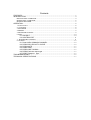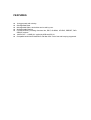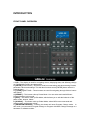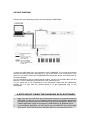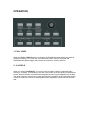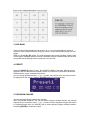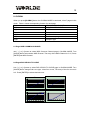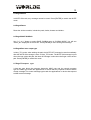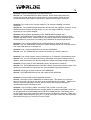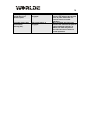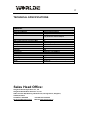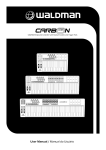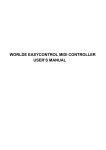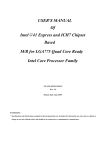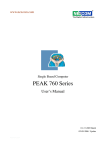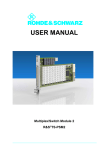Download Worlde Panda Owner`s manual
Transcript
PANDA200 MIDI Controller Owner’s Manual 1.0 Version Contents FEATURES .....................................................................................................................................3 INTRODUCTION............................................................................................................................4 FRONT PANEL OVERVIEW .................................................................................................4 REAR PANEL OVERVIEW....................................................................................................6 HOOKUP DIAGRAM..............................................................................................................7 OPERATION ...................................................................................................................................8 1. FULL LEVEL.......................................................................................................................8 2. 16 LEVELS...........................................................................................................................8 3. PAD BANK ..........................................................................................................................9 4. PRESET................................................................................................................................9 5. PROGRAM CHANGE .........................................................................................................9 6. EDIT ...................................................................................................................................10 6.1 PAD EDIT................................................................................................................10 6.2 CONTROL EDIT .................................................................................................... 11 7. TRANSPORT CONTROL................................................................................................. 11 8. GLOBAL ............................................................................................................................12 8.1 Page1-MIDI COMMON CHANNEL.....................................................................12 8.2 Page2-PAD VELOCITY CURVE .........................................................................12 8.3 Page3-MUTE..........................................................................................................13 8.4 Page4 Reset...........................................................................................................13 8.5 Page5-SAVE GLOBAL..........................................................................................13 8.6 Page6-Pad note output type ................................................................................13 8.7 Page7-Transport type.........................................................................................13 TROUBLESHOOTING ................................................................................................................15 TECHNICAL SPECIFICATIONS ................................................................................................17 FEATURES l l l l l l l 16 trigger pads with velocity. 5xAssignable Dials. 8xAssignable Slider, each slider can be edit by user. 26xAssignable Buttons Function buttons, providing functions like, EDIT, GLOBAL, LEVELS, PRESET, PAD GROUP, and etc. 1xMIDI OUT.(1XMIDI IN)pplied by USB and DC 9V. Compatible with WinXP/Vista/Win7 and Mac OSX. Drive free and hot-plug supported. INTRODUCTION FRONT PANEL OVERVIEW 1. LCD – The display is used for navigating menus, displaying data, and affecting change on PANDA200’s options and parameters. 2. [VALUE] (Push to Enter) –This dial is used for incrementing and decrementing Presets, parameter values and settings. This dial also functions as an [ENTER] button when it is pressed down. 3. [<] AND [>] BUTTONS – These buttons are used for navigating through fields of menus and options. 4. [PRESET] – This button calls up Preset Mode. You can select and recall different Preset programs in this mode. 5. [EDIT] – This button calls up Edit Mode, which allows you to edit the behavior of the pads, knobs, buttons, faders 6. [GLOBAL] – This button calls up Global Mode, where MIDI reset commands and global system preferences are set. 7. [PROGRAM CHANGE] – Pressing this button will enter Program Change mode. In this mode, you can send a Program Change or Program with Bank Change message to a hardware or software module. 8. [FULL LEVEL]. When [FULL LEVEL] is activated, the pads always play back at a maximum velocity (127),no matter how hard or soft you hit them. 9.[16 LEVEL]. When [16 LEVEL] is activated, you can use the 16 pads to change a selected sound’s velocity in 16 steps. 10. [CONTROL BANK]. The PANDA200 features 2 independent banks of continuous controllers. Effectively, this allows you to control up to 78 independent parameters with the knob, faders and buttons on the PANDA200. The [CONTROL BANK] button is used to switch among the 2 banks. 11. PAD BANK buttons. These 3 buttons switch among pad banks A, B, C. Each bank can address a unique set of 16 sounds giving you access of up to 48 different sounds you can trigger with the pads.The currently selected pad bank will be indicated on the LCD display. 12 . 16 PRESSURE AND VELOCITY SENSITIVE PADS. The pads can be used to trigger drum hits to our software or hardware module. The pads are pressure and velocity sensitive, which makes them very responsive and intuitive to play. 13. 5 ASSIGNABLE KNOBS–Each 360-degree knob can be used to send continuous control data to a desktop audio workstation. These knobs should be endless and can send MIDI note messages. 14. 26 ASSIGNABLE BUTTONS. These buttons can be used as MIDI CC switches. 15.8 ASSIGNABLE SLIDERS-Each slider can be used to send continuous control data to a desktop audio workstation or external MIDI device. REAR PANEL OVERVIEW 1. DC POWER ADAPTER INPUT –Plug in a 9V–1A DC power adapter if you do not wish to power the PANDA200 through the USB connection. 2. USB CONNECTION – Plug a standard USB cable into this outlet and into the USB port of your computer. The computer’s USB port will provide power to the PANDA200. This connection is used to send and receive MIDI data to and from your computer and may also be used to send MIDI data from your computer to a device attached to the MIDI OUT port of the PANDA200. 3. MIDI OUT – Use a five-pin MIDI cable to connect the MIDI OUT of the PANDA200 to the MIDI IN of an external device. 4. MIDI IN – Use a five-pin MIDI cable to connect the MIDI OUT of an external MIDI device to the MIDI IN of the PANDA200. 5. Pedal A –can be used as MIDI CC switches. 6. Pedal B –can be used as MIDI CC continues. HOOKUP DIAGRAM Please refer to the following scenario for connecting the PANDA200. 1.Connect a USB cable from your computer to the PANDA200. The unit will be powered through the USB connection. Alternatively, if you do not wish to use a computer in your setup or if you wish to power the PANDA200 externally, please plug in the included 9V-1A DC power adapter. 2.If you would like to use an external sound module, connect a 5-pin MIDI cable from the MIDI OUT of the PANDA200 to the MIDI IN of the external device. 3.If you would like to use Footswitches or an Expression Pedal with the PANDA200, connect the 1/4" jack from the selected pedal in to the appropriate plug on the PANDA200. A NOTE ABOUT USING THE PANDA200 WITH SOFTWARE 1. 2. Make sure that the PANDA200 and all external devices are connected and that the USB cable is connected to your computer before opening any software applications with which you intend to use the PANDA200. If the unit is not plugged in before, your software application might not recognize the PANDA200 as an available device. In your software application, you will need to set the PANDA200 as a default MIDI input device. This is usually done in the MIDI section of the Preferences menu. OPERATION 1. FULL LEVEL When the [FULL LEVEL] button is activated, the PANDA200 pads always play back at maximum velocity (127). This way, no matter how hard or soft you hit a pad, the PANDA200 will always trigger the sound at its maximum velocity (volume). 2. 16 LEVELS When you press [16 LEVELS], you can use the 16 pads to change a selected pad’s velocity in 16 steps. This allows you to have more control over the velocity of the desired sound. When this button is pressed the last pad that was hit gets mapped to all 16 pads. The pads output the same note number and pressure controller as the initial pad, but the velocity is fixed at the values in the diagram below, regardless of how hard you hit each pad. 3. PAD BANK These 3 buttons switch between pad banks A, B, C. You can store different sounds in each one of the 3 different banks, giving you access of up to 48 different sounds you can trigger. When you Press [A], [B], or [C]. The LCD will display the current Pad bank, and the note of each pad is changed. When you edit the Pad data, Enter the global setting and choose save global. All the settings will be saved to the current Pad. 4. PRESET When the [PRESET] button is valid,the PRESET MODE be activated. different preset programs can be selected and recalled. A preset is a collection of information about how different sliders, knobs, and pads will behave. you can change presets with the [ < ] or [ > ] button, the number of the current preset will be displayed on the screen, Pressing [ENTER] loads the selected Preset. 5. PROGRAM CHANGE You can use this button to change the program. *SET PROGRAM CHANGE: You can set which Program Change Number the pad will transmit when it is pressed. Use [ < ] or [ > ] button to select Program Change field. While in ProgramChange field, use [VALUE] dial to select desired Program Change Number. Pressing [ENTER] to confirm the value. *SET BANK M: Use [ < ] or [ > ] button to select Bank M field. While in Bank M field, use [VALUE] dial to select desired value, Pressing [ENTER] to confirm the value. *SET BANK L: Use [ < ] or [ > ] button to select ‘Bank L’ field. While in Bank L field, use [VALUE] dial to select desired value, Pressing [ENTER] to confirm the value. 6. EDIT When you press[EDIT] button,The LCD display‘CTLdata1’ the EDIT MODE be activated. in this mode, you can change the parameters of the pads, knobs and sliders. The EDIT MODE allows you to fully customize and optimize your controller for the best desired performance. The different parameters that you can edit are organized under two different pages on the display and are described below. Depending on which event type you select on Page 1, you will be given different parameters which you can edit on Page 2, To select the controller you wish to edit, just move any slider, knob or hit a pad – This will prompt the screen to display the properties of that particular controller. You can select the desired controller with the [VALUE] dail. Pressing [ENTER] will confirm the value.(In edit mode,There is no message can be sent). 6.1 PAD EDIT The pads can either be set to transmit Note information, Press the pad that you would like to edit, Use [ < ] or [ > ] button to select Note field, The LCD display ‘Pad_note’, turn the [VALUE] dial to select ‘NOTE’. Press [ENTER] to confirm the ‘Note’.. 6.2 CONTROL EDIT The knobs and sliders can be set to transmit special value of the Control . *SET CONTROL VALUE: Use [ < ] or [ > ] button to select Control VALUE field,The LCD display ‘CTLdata2, While in Control VALUE field, use [VALUE] dial to select desired Controller VALUE. 7. TRANSPORT CONTROL There are 6 buttons used for transport control, [|<<],[<<],[>>],[O],[stop],[play].It is common to set the 6 buttons as Sequencer remote control buttons, it needs to be working with sequencer software. 12 8. GLOBAL When you press[GLOBAL] button,the GLOBAL MODE be activated, it has 7 pages in this mode,Table 1 shows corresponding function for each page. Page 1 MIDI COMMON CHANNEL Page2 PAD VELOCITY CURVE Page 3 MUTE Page 4 Reset Page5 SAVE GLOBAL Page6 Pad Note output type Page7 Transport type Table 1 8.1 Page1-MIDI COMMON CHANNEL use [ > ] or [< ]button to select MIDI Common Channel page in GLOBAL MODE. Turn [VALUE] dial to select desire MIDI Channel. The array of the MIDI Channel is 0~15, Press [ENTER] set MIDI Channel. 8.2 Page2-PAD VELOCITY CURVE Use [ > ] or [< ]button to select PAD VELOCITY CURVE page in GLOBAL MODE. Turn [VALUE] dial to change Pad curve type. it has four curves, The array of the four curves is 0~3. Press [ENTER] to select desired curve. PCD2 PCD1 140 140 120 120 100 100 80 80 60 60 40 40 20 20 0 0 1 2 3 4 5 6 7 8 9 1 10 2 3 4 P C D3 5 6 7 8 9 8 9 PCD4 14 0 140 120 100 80 60 40 20 0 12 0 10 0 80 60 40 20 0 1 2 3 4 5 6 7 8 9 1 2 3 4 5 6 7 13 8.3 Page3-MUTE In MUTE ON mode, any message cannot be send. Press [ENTER] to switch the MUTE mode. 8.4 Page4 Reset Reset the all the controller, include the pads, knobs, buttons and sliders.. 8.5 Page5-SAVE GLOBAL Use [ > ] or [< ]button to select SAVE GLOBAL page in GLOBAL MODE. You will see ‘SAVE_ALL’ displayed on the screen. Press [ENTER] to save all the global settings. 8.6 Page6-Pad note output type In Note_TP1 mode, when striking the pad, the NOTE OFF message be send immediately after the NOTE ON message is sent. In Note_TP2 mode, The NOTE ON message is sent when the user strikes the pad, the Note off message is sent when the finger comes off the pad. Press [ENTER] to switch the mode. 8.7 Page7-Transport type It has two type about the transport button,the MMC type and the control message type.The MMC type match the applications or device that only respond to MIDI machine control message,The control message type match the applications or device that respond to MIDI control message. 14 Question: Does the PANDA200 have internal sounds? Answer: No. The PANDA200 is a MIDI-controller, which means that it does not contain any sounds inside but is instead used to control external sound devices, such as hardware and software synthesizers, sequencers and drum machines. Question: Do I need to use a power adapter if I am using the PANDA 100 with a computer? Answer: No. The PANDA200 will draw power directly from the USB port. However, if your USB port does not supply enough power or if you are using a USB hub, it may be necessary to use a power adapter. Question: What software applications is the PANDA200 compatible with? Answer: The PANDA200 is compatible with any software or hardware device which supports the MIDI protocol. Please consult your specific hardware or software device’s documentation for instructions on enabling the PANDA200 as a MIDI input device. Question: Can I use the PANDA200 as a MIDI interface for other MIDI devices? Answer: Yes. The PANDA200 functions as a MIDI interface which can send and receive from other MIDI devices connected to it. Question: Can I control multiple devices with the PANDA200? Answer: Yes. The PANDA200 can transmit information on 16 MIDI channels Question: Can I send Program Change messages to my software or hardware devices? Answer: Yes. You can send program change messages in Program Change mode. In addition, pads and buttons may also be assigned to transmit program change messages. Question: Are the pads on the PANDA200 velocity and pressure sensitive? Answer: Yes. The PANDA200 sports real MPC velocity and pressure sensitive pads. This allows you to be extremely expressive with your programming and performance. Question: What type of pads is used on the PANDA200? Answer: The PANDA200 features the same pads as the MPC2500. Question: Are the knobs on the PANDA200 endless? Answer: The knobs on the PANDA200 are endless pots. This allows you to limit the range of the knobs, as well as use them as increment/decrement controls. Please note that your software application must be able to receive and recognize NRPNs for Increment/decrement functions to work. Question: I see 5 knobs, 8 faders, 26 buttons, and 16 pads. Is that all I get? Answer: No. The PANDA200 features multiple banks of controllers and pads, which can be accessed with the [PAD BANK] and [CONTROL BANK] buttons. This allows you to access significantly more parameters than the amount of physical controllers. There are 3 control banks, which effectively give you 117 (3x39) controllers. There are also 4 different pad banks which give you a total of 64 (4x16) pads. 15 TROUBLESHOOTING PROBLEM CAUSE The display dose not light up. No power. PANDA200 not properly connected. No sound from target device. PANDA200 connected after software application has started. Problem is caused by use of a USB hub. Software application not set to receive MIDI data from the PANDA200. Notes sustain continuously. Footswitch works in reverse. Transport control does not work. PANDA200’S MIDI channel not the same as application’s incoming MIDI channel. Footswitch was plugged in after the PANDA200 was powered on. Stuck notes due to incomplete MIDI data. Footswitch was plugged in after power was turned on. Software does not support MMC messages, MIDI START/STOP or the MIDI CC mode. SOLUTION Please make sure that the PANDA 100 is connected to your computer and that the computer is powered on. If using a power adapter, please make sure that the adapter is plugged into a live power outlet. Check your computer’s USB connection to confirm that the PANDA200 is recognized. If necessory, replug the connection and restart your computer. If controlling an external hardware module, make sure that the PANDA 100’s MIDI OUT is connected to the device’s MIDI IN port. Restart the software application with the controller plugged in. Unplug the PANDA200 from the USB hub and connect directly to your computer. Ensure that the PANDA200 or “USB” MIDI device is listed as an active MIDI source in your application. Usually, the MIDI settings can be accessed through the application’s Preferences menu. Make sure that the PANDA200 is sending MIDI information on the channel that the target device expects. Turn the unit’s power off, wait a moment and then turn it on again. Turn the unit’s power off, wait a moment and then turn it on again. With the footswitch plugged in, turn the unit’s power off, wait a moment, and turn it on again. Edit the transport control to send MIDI messages instead. Make sure that the Transport mode on the PANDA200 matches the 16 I am only hearing one sound when I hit different pads. 16 Level function is engaged. The pads always play at maximum velocity(127). Full Level feature is engaged. receive mode of your software. When engaged, the 16 Level function will map the last hit pad to all 16 pads. Deactivate 16 Level to return to normal operation. When engaged, the Full Level function will cause all the pads to output maximum velocity, no matter how hard they are hit. Turn off Full Level to return to normal operation. 17 TECHNICAL SPECIFICATIONS GENERAL Display Dimensions(WxDxH) Weight Power custom LCD w/backlight 330mmx300mmx50mm 1.8kg ~100mA, 5V DC via USB ~1A,9V DC via external adaptor MIDI output channels over USB MIDI output channels from 5-pin MIDI Drum pads Drum pad banks Faders 360 degree knobs Switches Accessories INPUTS/OUTPUTS MIDI inputs MIDI outputs USB DC IN 16 16 16(velocity and pressure sensitive) 3 8 6 396 USB cable, CD-ROM disc 5-pin DINx1 5-pin DINx1 Slave connectorx1(MIDI over USB) 6V DC, 1A Sales Head Office: Hangzhou Worlde Digital Piano Co., Ltd Hangzhou Worlde Music Electronic Co.,Ltd Add:5 Houshan Rd, Wuchang Industrial Park, Yuhang District, Hangzhou, 310023,P.R.China Tel:0086 571 88730848 Fax:0086 571 88730748 Website:www.worlde.com.cn Email:[email protected]