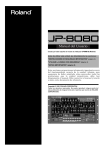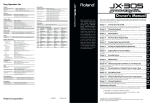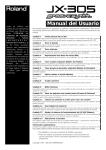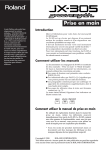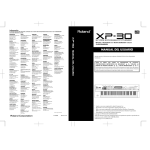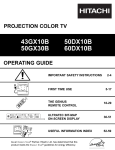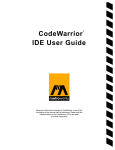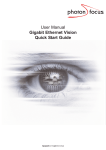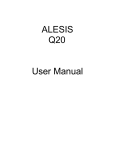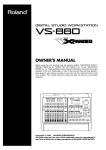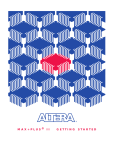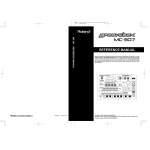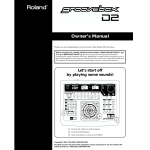Download Roland MC-505 Owner`s manual
Transcript
MC-505cover.e
99.6.17 11:25 AM
Page 1
Owner's Manual
Before using this unit, carefully read the sections entitled:
ÒIMPORTANT
SAFETY
INSTRUCTIONSÓ (Owner's
Manual, p. 2), ÒUSING THE
UNIT SAFELYÓ (Owner's
Manual, p. 3), and ÒIMPORTANT NOTESÓ (Owner's
Manual, p. 13). These sections
provide important information concerning the proper
operation of the unit.
Additionally, in order to feel
assured that you have gained
a good grasp of every feature
provided by your new unit,
*** should be read in its entirety. The manual should be
saved and kept on hand as a
convenient reference.
This owner's manual consists of the following 16 chapters and supplementary information.
Before you read this manual, you should read through the Quick Start manual so you're familiar with the basic operation of the unit.
Chapter 1
An Overview of the MC-505
This chapter explains how the MC-505's sound generator and sequencer are organized, and explains the
basic operation. By reading this chapter, you can gain an overall understanding of the MC-505.
Chapter 2
Playing Patterns
This chapter explains how to play patterns, and how to use functions such as Real-Time Transpose, Mute,
and Part Mixer. Be sure to read this chapter.
Chapter 3
Creating Original Sounds (Patch Edit/Rhythm Edit)
This chapter explains the parameters that modify the sound. Read this chapter so you better understand
how to use the knobs to control the sound when creating your own sounds.
Chapter 4
Applying Effects to the Sound (Effects)
This chapter explains the various effect types and how to use them. Read this chapter when you wish to
use effects.
Chapter 5
Pressing Chords to Produce Arpeggios (Arpeggiator)
This chapter explains how to set and use the arpeggiator. Read this chapter when you wish to use the
arpeggiator.
Chapter 6
Using the Keyboard Pads to Play Phrases (RPS)
This chapter explains how to use the RPS function and how to assign your own phrases. Read this chapter
when you wish to use the RPS function.
Chapter 7
Combining Phrases to Create a Different Pattern (MEGAMIX)
This chapter explains details of using MEGAMIX to combine phrases. Read this chapter when you wish to
use MEGAMIX to create patterns.
Chapter 9
Configuration (System)
This chapter explains settings that determine the overall configuration for your MC-505, such as its tuning
and synchronization preferences. Read this chapter as necessary.
Chapter 16
8
9
10
11
12
13
Using Memory Cards
Here you can learn how to use memory cards to back up your data, and how to make copies of a card. Be
sure to read this chapter before using memory cards.
Chapter 15
7
Editing Songs (Song Edit)
This chapter explains how to edit songs. Read this chapter as necessary.
Chapter 14
6
Playing and Recording Songs
This chapter explains the details of playing and recording songs. Be sure to read this chapter so you better
understand how to work with songs.
Chapter 13
5
Editing Patterns (Pattern Edit)
This chapter explains how to edit patterns. Read this chapter as necessary.
Chapter 12
4
Recording Patterns
This chapter explains how to record patterns, and how to modify the musical data that has been recorded.
Read this chapter when you wish to record patterns.
Chapter 11
3
Using the DBeam Controller to Apply Various Effects
This chapter explains the details of using the DBeam controller. Read this chapter when you wish to use
the DBeam controller.
Chapter 10
2
Changing the Groove of a Pattern (Play Quantize)
This chapter explains how to set and use Play Quantize. Read this chapter when you wish to use the Play
Quantize function.
Chapter 8
1
14
15
Advanced Applications
This chapter explains how the MC-505 can be used with external MIDI equipment, and gives tips for creating
sounds and performing. Read this chapter when you are looking for ways to get more out of your MC-505.
Supplementary Information
Consult this chapter when the MC-505 does not function as you expect, or if an error message is displayed.
This chapter also contains information such as parameter lists and the MIDI implementation.
Copyright © 1997 ROLAND CORPORATION
All rights reserved. No part of this publication may be reproduced in any form without the written
permission of ROLAND CORPORATION.
16
Used for instructions intended to alert
the user to the risk of death or severe
injury should the unit be used
improperly. Used for instructions intended to alert
the user to the risk of injury or material
damage should the unit be used
improperly. * Material damage refers to damage or
other adverse effects caused with
respect to the home and all its
furnishings, as well to domestic
animals or pets. -
¥ Before using this unit, make sure to read the
instructions below, and the Owner's Manual.
.........................................................................................................
¥ Do not open or perform any internal modifications
on the unit.
.........................................................................................................
¥ Make sure you always have the unit placed so it is
level and sure to remain stable. Never place it on
stands that could wobble, or on inclined surfaces.
.........................................................................................................
¥ Avoid damaging the power cord. Do not bend it
excessively, step on it, place heavy objects on it, etc. A
damaged cord can easily become a shock or fire hazard. Never use a power cord after it has been damaged.
.........................................................................................................
¥ In households with small children, an adult should
provide supervision until the child is capable of following all the rules essential for the safe operation of
the unit.
.........................................................................................................
¥ Protect the unit from strong impact.
(Do not drop it!)
.........................................................................................................
¥ Do not force the unit's power-supply cord to share
an outlet with an unreasonable number of other
devices. Be especially careful when using extension
cordsÑthe total power used by all devices you have
connected to the extension cord's outlet must never
exceed the power rating (watts/amperes) for the
extension cord. Excessive loads can cause the insulation on the cord to heat up and eventually melt
through.
The - symbol alerts the user to important instructions
or warnings.The specific meaning of the symbol is
determined by the design contained within the
triangle. In the case of the symbol at left, it is used for
general cautions, warnings, or alerts to danger. The
symbol alerts the user to items that must never
be carried out (are forbidden). The specific thing that
must not be done is indicated by the design contained
within the circle. In the case of the symbol at left, it
means that the unit must never be disassembled. The ● symbol alerts the user to things that must be
carried out. The specific thing that must be done is
indicated by the design contained within the circle. In
the case of the symbol at left, it means that the powercord plug must be unplugged from the outlet. -
¥ Before using the unit in a foreign country, consult
with your retailer, the nearest Roland Service Center,
or an authorized Roland distributor, as listed on the
"Information" page.
¥ Always grasp only the plug on the power-supply
cord when plugging into, or unplugging from, an
outlet or this unit.
.........................................................................................................
¥ Try to prevent cords and cables from becoming
entangled. Also, all cords and cables should be placed
so they are out of the reach of children.
.........................................................................................................
¥ Never climb on top of, nor place heavy objects on
the unit.
.........................................................................................................
¥ Never handle the power cord or its plugs with wet
hands when plugging into, or unplugging from, an
outlet or this unit.
.........................................................................................................
¥ Before moving the unit, disconnect the power plug
from the outlet, and pull out all cords from external
devices.
.........................................................................................................
¥ Before cleaning the unit, turn off the power and
unplug the power cord from the outlet (Quick Start,
p. 5).
.........................................................................................................
¥ Whenever you suspect the possibility of lightning
in your area, pull the plug on the power cord out of
the outlet.
3
Contents
Main Features ....................................................................9
Front and Rear Panels......................................................10
Important Notes...............................................................13
Chapter 1. an Overview of the MC-505 ............................14
How the MC-505 Is Organized ..........................14
About the Sound Generator...............................14
About the Sequencer .........................................16
About Memory ..................................................16
Basic Operation ................................................17
Chapter 2. Playing Patterns .............................................19
Playing Patterns................................................19
Viewing the Number of Measures in a Pattern..............20
Adjusting the Tempo .........................................20
Using the VALUE Dial to Adjust the Tempo .................20
Pressing a Button to Modify the Tempo (Tap Tempo) .20
Muting Patterns.................................................21
Muting a Part (Part Mute) .................................................21
Muting Individual Rhythm Tones in the Rhythm Part
(Rhythm Mute)....................................................................21
Transposing During Playback (Real-Time
Transpose) ........................................................22
Using the VALUE Dial or [INC] [DEC]...........................22
Using the Keyboard Pads ..................................................22
Using the Keyboard Pads to Play Sounds ..........22
Shifting the Keyboard Range in One-Octave Steps
(Octave Shift).......................................................................23
Selecting Sounds (Patch)....................................23
Using the Part Mixer to Modify Pattern Settings 24
Adjusting the Volume of Each Part (Part Level)............24
Adjusting the Pan of Each Part (Part Pan) ......................24
Adjusting the Pitch of Each Part (Part Key Shift) ..........25
Specifying the Output Destination for Musical Data
(Sequencer Output Assign) ................................25
Saving Patterns YouÕve Modified (Pattern Write)
26
Copying and Initializing Settings.....................................27
Using the Knobs to Modify the Sound During
Playback (Real-Time Modify) .............................28
Modifying the Sound of an Entire Patch.........................28
Modifying the Sound of an Individual Tone..................28
Modifying the Sound for an Individual Rhythm Group...29
Returning a Pattern to Its Original State During
Playback ...............................................................................29
Ensuring Correct Playback from the Middle of a Pattern
(MIDI Update).....................................................................30
Selecting Patterns from the Keyboard Pads
(Pattern Set) ......................................................31
Using a Pattern Set to Select a Pattern.............................31
Registering the Patterns to Be Called ..............................31
Saving a Pattern Set That Was Modified (Pattern Set
Write)....................................................................................32
Chapter 3 Creating Original
Sounds (Patch Edit/Rhythm Edit).
33
Creating an Original Patch ................................33
Sound-Editing Procedure ...................................33
Changing the Basic Waveform of the Sound
(Wave/FXM) .....................................................34
Selecting the Basic Waveform (Wave Select)..................34
Making More Detailed Settings........................................35
Modifying the Pitch (Pitch) .................................36
Approximate Adjustments to the Pitch (Coarse Tune).36
Fine Adjustments to the Pitch (Fine Tune) .....................36
Making More Detailed Settings........................................36
Making the Pitch Change Over Time (Pitch
Envelope) ..........................................................37
Pitch Envelope Settings .....................................................37
Specifying the Envelope Depth (Pitch Envelope Depth) ...38
Making More Detailed Settings........................................38
Modifying the Brightness of the Sound
4
(Filter) ...............................................................40
Selecting the Type of Filter (Filter Type).........................40
Brightening the Sound (Cutoff Frequency) ....................40
Adding a Distinctive Character to the Sound
(Resonance)..........................................................................41
Making More Detailed Settings........................................42
Making the Brightness Change Over Time (Filter
Envelope) ..........................................................43
Filter Envelope Settings .....................................................43
Specifying the Depth of the Envelope (Filter Envelope
Depth)...................................................................................43
Making More Detailed Settings........................................44
Adjusting the Volume and Pan (Amplifier) .........45
Adjusting the Volume of Each Tone (Tone Level).........45
Adjusting the Pan for Each Tone (Tone Pan) .................46
Causing Pan to Change Randomly (Random Pan
Switch)..................................................................................46
Making More Detailed Settings........................................46
Creating Time-Variable Change in Volume
(Amplifier Envelope) ..........................................48
Amplifier Envelope Settings .............................................48
Making More Detailed Settings........................................49
Applying Cyclic Changes to the Sound (LFO) ......50
Selecting the Waveform That Will Modulate the Sound
(LFO1 Waveform)...............................................................50
Adjusting the Speed of Modulation (LFO1 Rate) ..........51
Adjusting the Depth of Modulation (LFO1 Depth).......51
Making More Detailed Settings........................................52
Common Settings ..............................................54
Changing How Tones Are Combined and Played
(Common)............................................................................54
Smoothly Changing the Pitch (Portamento)...................57
Playing Monophonically (Solo Switch) ...........................58
Making More Detailed Settings (SOLO/PORTA Section) 58
Specifying the Parameters That Will Be Modified by
Each Controller (Control)....................................59
Adjusting the Range of Pitch Bend (Bend Range) .........60
Control 1/2/3/4 (Control Destination 1/2/3/4) ..........60
Ctrl 1/2/3/4 Depth (Control 1/2/3/4 Depth) ..............60
Saving Patches YouÕve Created (Patch Write) ...61
Copying and Initializing Settings.....................................62
Creating an Original Rhythm Set .......................63
Creating the Sounds ..........................................63
Specifying the Basic Waveform of the Sound and
How It Will Sound (Wave) .................................63
Selecting the Basic Waveform (Wave Select)..................63
Making More Detailed Settings........................................64
Changing the Pitch of the Sound (Pitch)..............64
Approximate Pitch Adjustments (Coarse Tune)............64
Fine Pitch Adjustments (Fine Tune) ................................65
Making More Detailed Settings........................................65
Making the Pitch Change Over Time (Pitch
Envelope) ..........................................................66
Pitch Envelope Settings .....................................................66
Specifying the Envelope Depth (Pitch Envelope Depth) ...66
Making More Detailed Settings........................................66
Modifying the Brightness of the Sound (Filter)....68
Selecting the Type of Filter (Filter Type).........................68
Brightening the Sound (Cutoff Frequency) ....................68
Adding a Distinctive Character to the Sound
(Resonance)..........................................................................68
Making More Detailed Settings........................................69
Making the Brightness Change Over Time (Filter
Envelope) ..........................................................70
Filter Envelope Settings .....................................................70
Specifying the Depth of the Envelope (Filter Envelope
Depth)...................................................................................70
Making More Detailed Settings........................................70
Adjusting the Volume and Pan (Amplifier) .........72
Adjusting the Volume of Each Rhythm Tone (Rhythm
Tone Level) ..........................................................................72
Adjusting the Pan for Each Rhythm Tone (Rhythm Tone
Pan) .......................................................................................72
Causing Pan to Change Randomly (Random Pan Switch)72
Making More Detailed Settings........................................73
Creating Time-Varying Change in Volume
(Amplifier Envelope) ..........................................74
Amplifier Envelope Settings .............................................74
Making More Detailed Settings........................................74
Adjusting the Range of Pitch Bend (Bend Range)75
Adjusting the Effects/Specifying the Output
Destination for Each Rhythm Tone .....................76
Saving Rhythm Sets YouÕve Created (Rhythm Set
Write) ...............................................................77
Copying and Initializing Settings.....................................78
Chapter 4. Applying Effects
to the Sound (Effects) ............
79
Adding Reverberation to the Sound (Reverb) .....79
Selecting the Type (Reverb Type) ....................................79
Adjusting the Length of Reverberation (Reverb Time).80
Adjusting the Tone of the Reverberation (HF Damp)...80
Adjusting the Overall Reverb Volume (Reverb Level) .80
Adjusting the Reverb Volume for Each Part (Part Reverb
Level) ....................................................................................80
Applying Reverb to the EFX Sound
(EFX-> Reverb Level) .........................................................81
Making More Detailed Settings........................................81
Adding an Echo to the Sound (Delay).................82
Selecting the Type (Delay Type).......................................82
Adjusting the Delay Interval (Delay Time) ....................83
Adjusting the Number of Repeats (Feedback Level) ....83
Adjusting the Overall Delay Volume (Delay Level) .....84
Adjusts the Delay Volume for Each Part (Part Delay
Level) ....................................................................................84
Applying Delay to the EFX Sound (EFX->Delay Level) ....84
Making More Detailed Settings........................................85
Applying Various Effects to the Sound (EFX).......86
5
General Purpose Multi-Effects..........................................86
Selecting the Type (EFX Type)..........................................86
4 Band EQ (Modify the Tone) ...........................................87
Spectrum (Add Character to the Sound).........................88
Enhancer (Add Sparkle to the Sound).............................89
Overdrive (Distort the Sound Mildly).............................89
Distortion (Distort the Sound Severely) ..........................90
Lo-Fi (Simulate a ÒLo-FidelityÓ Sound) ..........................90
Noise Generator (Add Various Types of Noise)............91
Radio Tuning (Simulate a Radio Being Tuned) .............92
Phonograph (Simulates an Old Record) .........................92
Compressor (Make the Volume Level More Consistent) ..93
Limiter (Smooth Out Irregularities in Volume) .............93
Slicer (Apply Successive Cuts to the Sound) ..................94
Tremolo (Cyclic Changes in Volume)..............................95
Phaser (Modulate the Sound) ...........................................95
Chorus (Add Spaciousness and Depth to the Sound)...96
Space-D (Add Transparent Depth) ..................................97
Tetra Chorus (Layer Chorus Sounds to Add Spaciousness) 97
Flanger (Add Metallic Resonance to the Sound) ...........98
Step Flanger (Add Metallic Resonance to the Sound
While Changing the Pitch in Steps) .................................99
Short Delay (Add Echoes to the Sound)........................100
Auto Pan (Automatically Move the Stereo Location) .101
Feedback Pitch Shifter (Skew the Pitch)........................102
Reverb (Add Reverberation)...........................................103
Gated Reverb (Sharply Cut the Reverberation) ...........103
Applying EFX/Specifying the Output Destination for
Each Part (Part EFX/Output Assign) ............................104
Chapter 5. Pressing Chords to Produce Arpeggios (Arpeggiator) ..105
Playing an Arpeggio .......................................105
Creating an Arpeggio Pattern..........................105
Changing the Pitch Range of the Arpeggio (Octave
Range).................................................................................106
Making More Detailed Settings......................................107
Saving Arpeggio Settings That You Have Modified
(Arpeggio Write) .............................................108
Selecting the Arpeggio Style (Arpeggio Style) .............106
Adding Expression to the Arpeggio (Accent Rate) .....106
Chapter 6. Using the Keyboard
Pads to Play Phrases (RPS) .........
109
Using the Keyboard Pads to Play Back Phrases ..109
Assigning a Phrase to a Keyboard Pad ...........110
Making Settings for Each Phrase .....................111
Using the Part Mixer to Modify Settings.......................111
Changing the Patch of Each RPS Part............................111
Saving the Phrases You Assigned (RPS Set Write)....112
Chapter 7. Changing the Groove of a Pattern (Play Quantize)......113
Selecting Parts to Use with Play Quantize........113
Correcting Inaccuracies in the Rhythm
(Grid Quantize) ...................................................113
Specifying the Unit (Resolution) ....................................113
Applying Grid Quantize..................................................114
Giving Swing to the Rhythm (Shuffle Quantize)114
Specifying the Unit (Resolution) ....................................114
Applying Shuffle Quantize .............................................115
Giving a Groove to the Rhythm
(Groove Quantize)...........................................115
6
Selecting the Template .....................................................115
Applying Groove Quantize.............................................117
Chapter 8. Combining Phrases to
Saving the Exchanged Pattern .........................120
Create a Different Pattern (MEGAMIX) .
119
Exchanging Phrases ........................................119
Selecting a Distant Pattern...............................120
Chapter 9. Using the DBeam Controller to Apply Various Effects ..121
Using the DBeam Controller.............................121
How Each Type Will Function ...........................121
01:Modulation-A (Modulation All)................................121
02:Modulation-S (Modulation Single) ...........................122
03:Pitch Bend-A (Pitch Bend All) ...................................122
04:Pitch Bend-S (Pitch Bend Single)...............................122
05:Cut+Reso1-A (Cutoff + Resonance 1 All) ................122
06:Cut+Reso1-S (Cutoff + Resonance 1 Single) ............122
07:Cut+Reso2-A (Cutoff + Resonance 2 All) ................122
08:Cut+Reso2-S (Cutoff + Resonance 2 Single) ............123
09:Cut+Reso3-A (Cutoff + Resonance 3 All) ................123
10:Cut+Reso3-S (Cutoff + Resonance 3 Single) ............123
11:Part Pan-A (Part Pan All) ...........................................123
12:Part Pan-S (Part Pan Single) .......................................124
13:Cross Pan ......................................................................124
14:Cros Drm Pan (Cross Drum Pan)..............................124
15:Key Shift-A (Key Shift All) .........................................124
16:Key Shift-S (Key Shift Single).....................................124
17:Reverb Level.................................................................124
18:Delay Level ...................................................................124
19:EFX Ctrl1 (EFX Control 1) ..........................................124
20:EFX Ctrl2 (EFX Control 2) ..........................................125
21:EFX Ctrl3 (EFX Control 3) ..........................................125
22:Start/Stop .....................................................................125
23:All Mute ........................................................................125
24:Turntable.......................................................................125
25:Arp Range (Arpeggio Range) ....................................125
26:Note+Bnd (Note + Pitch Bend)..................................125
27:Adlib1 (Ad-Lib 1).........................................................125
28:Adlib2 (Ad-Lib 2).........................................................126
Chapter 10. Recording
Patterns ...............................
127
Recording Your Playing As You Perform (Real-Time
Recording) ......................................................127
Recording Procedure........................................................127
Changing the Recording Part While You Record ........129
Recording an Arpeggio Performance ............................129
Recording Knob Movements (Modify Data) ................130
Recording Part Mixer Movements .................................130
Recording Smoothly Across Pattern Boundaries.........131
Recording the Mute Settings...........................................131
Recording Changes in Tempo ........................................131
Erasing Unwanted Data While You Record (Real-Time
Erase) ..................................................................................132
Recording Notes One at a Time (Step Recording) .133
Recording Procedure........................................................133
Recording Notes One by One (Step Recording 1) .......134
Various Ways to Input Notes .........................................135
Recording Individual Notes to Grid Locations (Step
Recording 2) ......................................................................136
Various Ways to Input Notes .........................................139
Individually Editing Musical Data
(Microscope Edit) .............................................140
View the Musical Data That You Input.........................140
Musical Data Handled in Microscope Mode................141
Modifying the Value of Musical Data (Change Event)....142
Deleting Musical Data (Delete Event) ...........................143
Inserting Musical Data (Insert Event)............................143
Moving Musical Data (Move Event)..............................143
Hiding Unwanted Musical Data (View Filter) .............144
Checking the Remaining Amount of Memory
(Memory Information) .....................................144
Temp (Temporary) ...........................................................145
User (User Memory).........................................................145
Card (Card Memory) .......................................................145
7
Chapter 11. Editing Patterns
(Pattern Edit) ........................
146
Copying a Portion of a Pattern (Copy) .............146
Erasing Unwanted Data (Erase) .......................147
Deleting Unwanted Measures (Delete Measure)...148
Inserting Blank Measures (Insert Measure) ......149
Transposing the Pitch (Transpose)....................150
Modifying the Strength of Notes
(Change Velocity) ............................................150
Modifying the Note Length (Change Gate Time)...151
Shifting the Timing Slightly (Shift Clock) ...........151
Thinning Out Unneeded Data (Data Thin) .........152
Using Play Quantize Settings to Modify a Pattern
(Edit Quantize) ................................................153
Converting the Note Timing of a Pattern
(Reclock) .........................................................153
Chapter 12. Playing and
Recording Songs ..................
154
Playing Back a Song .......................................154
Recording a Song ............................................155
Saving a Song That You Recorded (Song Write)...155
Chapter 13. Editing Songs (Song Edit) .............................157
Copying a Song (Song Copy) ...........................157
Deleting Unwanted Patterns from a Song (Delete Pattern)
Inserting a Pattern (Insert Pattern)...................158
8
158
Chapter 14. Using Memory Cards ........................................
High-performance synthesizer sound
generator
A high-performance synthesizer module is featured
for sound generation. A rich array of parameters,
including sharp filters and standard ADSR envelopes
can be modified from panel knobs and sliders to create
sounds with the same hands-on immediacy as on vintage analog synthesizers. The MC-505 will also function as an 8-part multitimbral sound module.
Cutting-edge patterns that lead the
scene
The MC-505 contains 248 high-quality preset patterns
for immediate use and 466 RPS patterns. Since the patterns cover a wide range, from techno to reggae, this
instrument provides everything you need for most situations.
The sounds of today
The MC-505Õs carefully selected 512 sounds and 26
rhythm sets are just what you need for todayÕs dance
scene, and include great sounds from vintage instruments such as the TB-303, JUNO, JUPITER and TR808/909. From the day you purchase the MC-505, you
will be enjoying cutting-edge sounds that cannot be
obtained on any other synthesizer.
Original sounds that you create can also be stored in
internal memory for immediate access.
MEGAMIX
The MEGAMIX function lets you replace phrases of a
part in real time to create totally different patterns.
Even without recording patterns yourself, your own
sense of rhythm is all you need to create any number
of original patterns.
Use the arpeggiator to create phrases
You can play arpeggios simply by pressing the keyboard pads. Your musical imagination and taste are all
you need to create completely new phrases.
RPS (Real-Time Phrase Sequence) function
You can play back phrases simply by pressing a single
keyboard pad. This has a wide variety of uses, such as
adding accents during a song, or playing an entire
song using just RPS.
Play Quantize changes the groove in
real time
The MC-505 provides three types of play quantize:
Grid, Groove and Shuffle. Simply by rotating a knob,
you can produce your own ÒgrooveÓ in real time.
Controls for live performance
High-performance DSP (digital signal processing)
technology provides you with a wide range of effects.
Three multi-effect units are provided: Reverb adds
reverberation, Delay adds echo-like effects, and EFX
(general-purpose multi-effect unit) provides 24 types
of effect that have been optimized for dance music.
The MC-505 is designed for live performance, with
features such as a mute button that lets you instantly
silence the playback of a specific part or rhythm
instrument, a Real-Time Transpose function that lets
you transpose during pattern playback, and a part
mixer that provides sliders to control all parts simultaneously. Of course, you can also move knobs during
pattern playback to modify the sound in realtime, and
knob movements can be transmitted as MIDI messages.
Six outputs for flexibility
DBeam controller
In addition to the stereo outputs, the MC-505 provides
two sets of stereo direct outputs. This lets you apply
external effects to specific rhythm instruments, or to
use an external mixer to perform detailed mixing.
The DBeam controller gives you control over a variety
of effects, simply by moving your hand. In conjunction
with the visual element, this can be a powerfully
impressive addition to a live performance.
Three sophisticated digital effect units
A sequencer to help your ideas take
shape
You can construct a song in real time as you play, simply by switching the playback patterns. During
recording, you can switch the recording part to record
non-stop.
The MC-505Õs internal memory by itself can contain
approximately 95,000 notes (up to 200 patterns). By
using a memory card (SmartMedia), the capacity can
be boosted to a maximum of approximately 480,000
notes (up to 200 patterns).
* The DBeam has been licensed from Interactive Light, Inc.
Low Boost function for solid bass
The Low Boost that was so popular on the MC-303 has
been redesigned so it is even more powerful. In addition to the previous features, the MC-505 now features
an Octave function that generates sound one octave
below the original sound, for powerful ultra-low bass.
9
Front and Rear Panels
Front Panel
1
VOLUME Knob
Controls the overall volume of the
MC-505.
2
3
6
You can apply a variety of effects to patterns
and patches simply by moving your hand.
4
MODE Section
Here you can switch the operating mode.
These show various types of information.
LOW BOOST Section
This controls the effect of the low
boost section.
5
CURRENT Display
NEXT Display
LCD Display
BEAT Indicator
MIDI Indicator
SLAVE Indicator
D BEAM CONTROLLER section
FUNC Button
1
This switches the function of the
various knobs.
When the button is blinking, the
function printed in the box near
each knob will be in effect.
3
2
VOLUME
6
D BEAM CONTROLLER
LOW BOOST
ON
OCTAVE
7
CURRENT
TURNTABLE
CUT +
RESO
AD LIB
MIN
MAX
MIN
MAX
DISPLAY Section
Use [INC] [DEC] or the VALUE dial
to select the parameter that you wish
to modify.
SONG
ARPEGGIATOR
PLAY QUANTIZE
GRID
16
MODE
PTN
17
GROOVE
4
T1
7
SHUFFLE
FUNC
16
PLAY QUANTIZE Section
Modifies the groove of the pattern.
TIMING
ACCENT RATE
VELOCITY
RANGE
REVERB
17
ARPEGGIATOR Section
5
ON
DELAY
EFX
TEMPO
/MIXER
T2
DISPLAY
PTN/
SONG
PTN
SET
LEVEL
RPS
SET
PART
PAN
18
KEY SHIFT
Settings for playing arpeggios.
REVERB
19
DELAY
18
REVERB/DELAY/EFX
Section
Gives you control over effects like
reverb and delay.
27
REVERB TIME
HF DAMP
EFX REVERB LEVEL
DELAY TIME
CTRL 1
FEEDBACK
EFX DELAY LEVEL
CTRL 2
REVERB LEVEL
DELAY LEVEL
EFX OUTPUT LEVEL
WRITE
UNDO/
REDO
PART MIXER Section
PART
SELECT
QTZ SELECT
28
25
OCTAVE
HOLD
TRANSPOSE
PTN
CALL
RPS
SCALE
MUTE CTRL
20
BD
29
SD
HH
TONE SWITCH
30
REALTIME ERASE
26
SHIFT
25
31
PTN/SONG
COPY
ERASE
DELETE
INSERT
TRANSPOSE
ARPEGGIO
GRID
GROOVE
SHUFFLE
REVERB
DELAY
F-ENV
LEVEL
PLAY QUANTIZE
WRITE Button
PATCH
WAVE/FXM
PITCH
P-ENV
PITCH
CHG VELO CHG GATE SHIFT C
EFX
SEQ OU
PAN
A-ENV
SETUP
FILTER
FILTER
AMPLIFIER
Press this button to save a pattern or
patch, or to initialize a parameter.
28
UNDO/REDO Button
Press this button to cancel the previous
operation, or to copy a parameter.
31
SHIFT Button
This button is used in conjunction
with other buttons.
10
CLP
EDIT
KEYBOARD PAD Section
Here you can select the effect of the
keyboard pads, and specify how they
will function when played as a keyboard.
27
PART
MUTE
TONE RHYTHM
MUTE
SELECT
KEYBOARD PAD
Use the part sliders to modify various
settings for each part.
MEGAMIX
CTRL 3
INITIALIZE PARAM COPY
19
EFX/OUT
29
SCALE Button
During step recording, this button
selects the note value unit.
30
EDIT Button
This button selects the editing pages
for a sound or pattern.
20
PART SELECT/TONE
SELECT Buttons
Use these buttons to select part/
tone/rhythm groups, and to switch
muting on/off.
During recording, these buttons
select velocity and gate time.
9
8
WAVE SELECT Button
Select the waveform that will be the
basis of the sound.
BANK Section
11
Select the bank of the pattern or patch.
10
PITCH Section
Adjusts the pitch of the sound.
FILTER/AMPLIFIER Section
Adjusts the brightness and dynamics of
the sound.
12
ENVELOPE Section
Adjusts time-varying changes in
pitch, brightness and volume.
MEMORY CARD
NEXT
11
9
10
WAVE
SELECT
PITCH
FILTER/AMPLIFIER
0
13
LPF
BPF
HPF
PKG
CUTOFF
COARSE TUNE
FINE TUNE
ENV SELECT Button
Use this button when making ENVELOPE section settings and LFO1
DEPTH settings.
RND PAN
RESONANCE
TONE LEVEL
TONE PAN
MIDI
ENVELOPE
LFO 1
SELECT
SLAVE
14
PITCH
T3
T4
FILTER
8
BANK
PRESET USER
TCH
REVERB
12
13
EFX
XER
15
DEPTH
D
A
DEPTH
DEC
S
INC
RATE
R
PORTAMENTO
PAGE
15
ON
21
CATEGORY
22
21
SOLO
21
BWD
/TIE
HIT
STOP
23
TONE SELECT
/REST
MEASURE
24
ENTER
EXIT
OTHERS
FWD
PLAY
REC
DEMO
12
13
14
15
22
PAGE</PAGE> Buttons
Use these to move between screen
pages in the display.
In pages where you need to supply a
name, they move the cursor.
16
32
TAP
DATA THIN QUANTIZE
INC/DEC (Increment/
Decrement) Buttons
VALUE Dial
Use these to modify the value of a
parameter.
SEQUENCER
VALUE
PORTAMENTO Section
For settings such as portamento and
solo, which determine how the sound
will be played from the keyboard pads.
TIME
CYM TOM/PERC
LFO1 Section
Applies cyclic change to the sound.
AMP
CARD
DELAY
14
23
ENTER/EXIT Buttons
Use these buttons to execute/cancel
an operation, or to exit from a setting page.
RECLOCK
UNE/SOUND CONTROLLER SEQUENCER
MIDI
MEMORY INFO
CARD
DUMP
SYSTEM
LFO 1
LFO 2
COMMON
LFO
SOLO/PORTA
COMMON
MOD
PITCH BEND AFTER TOUCH
24
RHY TONE
CONTROL
SEQUENCER Section
These buttons control sequencer
playback and recording operations,
etc.
26
KEYBOARD PADS
Use these pads to play sounds or to play
back patterns or RPS. Normally, the key
marked Ò2Ó will be C4.
32
TAP Button
The tempo can be adjusted by
pressing this button at the desired
timing.
* Movements of the knobs or buttons in sections marked by numbers
on a white background can be recorded in a pattern.
11
Rear Panel
7
CAUTION
ATTENTION:
RISQUE DE CHOC ELECTRIQUE NE PAS OUVRIR
WARNING:
6
RISK OF ELECTRIC SHOCK
DO NOT OPEN
TO REDUCE THE RISK OF FIRE OR ELECTRIC SHOCK,
DO NOT EXPOSE THIS APPLIANCE TO RAIN OR MOISTURE.
S2M-5/S4M-5
5
4
3
2
THIS CLASS B DIGITAL APPARATUS MEETS ALL REQUIREMENTS OF THE CANADIAN INTERFERENCE-CAUSING EQUIPMENT REGULATIONS.
CET APPAREIL NUMÉRIQUE DE LA CLASSE B RESPECTE TOUTES LES EXIGENCES DU RÈGLEMENT SUR LE MATÉRIEL BROUILLEUR DU CANADA.
THIS DEVICE COMPLIES WITH PART 15 OF THE FCC RULES. OPERATION IS SUBJECT TO THE FOLLOWING TWO CONDITIONS: (1) THIS DEVICE MAY NOT CAUSE HARMFUL
INTERFERENCE, AND (2) THIS DEVICE MUST ACCEPT ANY INTERFERENCE RECEIVED, INCLUDING INTERFERENCE THAT MAY CAUSE UNDESIRED OPERATION.
1
The DBeam has been licensed from Interactive Light, Inc.
1 PHONES Jack
Accepts connection of headphones.
2 OUTPUT Jacks
MIX L (MONO), R/DIRECT1 L (MONO), R/DIRECT2 L (MONO), R
Provide output of the audio signals. Connect them to your keyboard amp, audio system, or mixer etc. Use audio
cables (sold separately) to make connections.
3 PEDAL Jack
An optional pedal switch can be connected here to control a variety of functions.
4 MIDI IN/OUT Connectors
External MIDI devices can be connected here. Use MIDI cables (sold separately) to make connections.
5 MEMORY CARD Slot
An optional memory card (SmartMedia) can be inserted here.
6 AC Inlet
Connect the included power cable here.
7 POWER Switch
This switch turns the power on/off.
12
Important Notes
In addition to the items listed under ÒIMPORTANT
SAFETY INSTRUCTIONSÓ and ÒUSING THE UNIT
SAFELYÓ on pages 2 and 3, please read and observe
the following:
Power Supply
¥ Do not use this unit on the same power circuit with
any device that will generate line noise (such as an
electric motor or variable lighting system).
¥ Before connecting this unit to other devices, turn off
the power to all units. This will help prevent malfunctions and/or damage to speakers or other
devices.
Placement
¥ This device may interfere with radio and television
reception. Do not use this device in the vicinity of
such receivers.
Maintenance
¥ For everyday cleaning wipe the unit with a soft, dry
cloth or one that has been slightly dampened with
water. To remove stubborn dirt, use a cloth impregnated with a mild, non-abrasive detergent.
Afterwards, be sure to wipe the unit thoroughly
with a soft, dry cloth.
¥ Never use benzine, thinners, alcohol or solvents of
any kind, to avoid the possibility of discoloration
and/or deformation.
Additional Precautions
¥ Unfortunately, it may be impossible to restore the
contents of data that was stored in the unitÕs memory, a memory card or another MIDI device (e.g., a
sequencer) once it has been lost. Roland
Corporation assumes no liability concerning such
loss of data.
¥ Use a reasonable amount of care when using the
unitÕs buttons, sliders, or other controls; and when
using its jacks and connectors. Rough handling can
lead to malfunctions.
¥ Never strike or apply strong pressure to the display.
¥ When connecting / disconnecting all cables, grasp
the connector itselfÑnever pull on the cable. This
way you will avoid causing shorts, or damage to the
cableÕs internal elements.
¥ A small amount of heat will radiate from the unit
during normal operation.
¥ To avoid disturbing your neighbors, try to keep the
unitÕs volume at reasonable levels. You may prefer
to use headphones, so you do not need to be concerned about those around you (especially when it
is late at night).
¥ When you need to transport the unit, package it in
the box (including padding) that it came in, if possible. Otherwise, you will need to use equivalent
packaging materials.
¥ SmartMedia is a trademark of Toshiba corporation.
¥ All product names mentioned in this document are
trademarks or registered trademarks of their respective owners.
The sounds, phrases and patterns contained in this product
are sound recordings protected by copyright. Roland hereby grants to purchasers of this product the permission to
utilize the sound recordings contained in this product for
the creation and recording of original musical works; provided however, the sound recordings contained in this
product may not be sampled, downloaded or otherwise rerecorded, in whole or in part, for any other purpose, including but not limited to the transmission of all or any part of
the sound recordings via the internet or other digital or
analog means of transmission, and/or the manufacture, for
sale or otherwise, of any collection of sampled sounds,
phrases or patterns, on CD-ROM or equivalent means.
of any copyright of any third party arising out of use of the
sounds, phrases and patterns in this product.
Important
Please observe the following points when using the MC505.
Various types of data required for the MC-505's operation
are held in internal flash memory. If the power is turned off
while data is being written to flash memory, writing will
not be completed correctly, and subsequent operation can
be affected.
While the following display appears, never turn off the
power or remove the memory card.
The sound recordings contained in this product are the
original works of Roland Corporation. Roland is not
responsible for the use of the sound recordings contained in
this product, and assumes no liability for any infringement
13
Chapter 1. an Overview of the MC-505
A brief explanation of the MC-505Õs internal organization was provided in the Quick Start manual, but this
chapter contains a more detailed explanation of the
basic sections: the controller section, sound generating section, and the sequencer section.
How the MC-505 Is Organized
1
fig.1-3
Sound generator
section
About the Sound Generator
Tones and Patches
ÒTonesÓ are the smallest unit of sound used by the
MC-505, and one tone produces one sound. Up to
four of these tones can be combined to create a
Òpatch,Ó which is a single sound that you play. There
are two types of patches: ÒPreset PatchesÓ which are
already built into the MC-505, and ÒUser PatchesÓ
which are the patches that you create.
Tones and patches are organized as illustrated below.
fig.1-4
Sequencer
section
PATCH
Playback
TONE 4
TONE 3
Performance
Recording
TONE 2
TONE 1
D BEAM CONTROLLER
WAVE
SELECT
TURNTABLE
CUT+
RESO
AD LIB
FILTER/AMPLIFIER
PITCH
0
LFO 2
LFO 2
Cyclically modify the sound
Cyclically modify the sound
HPF
PKG
FINE TUNE
3
4
5
6
7
8
9
RND PAN
10
11
CUTOFF
RESONANCE
TONE LEVEL
TONE PAN
12
13
14
15
16
FILTER
AMPLIFIER
Modify the
brightness of
the sound
Modify the volume
PITCH ENV
FILTER ENV
AMPLIFIER ENV
Modify the pitch
over time
Modify the bright ness
over time
Modify the volume
over time
WAVE
SELECT
Controller section(keyboard pads, knobs, etc.)
Controller
On the MC-505, the controller section includes the
keyboard pads, the panel knobs and sliders, the D
Beam controller, and a pedal switch connected to the
rear panel. By operating these controllers, you can
play or modify sounds.
Sound Generator
This is the section that produces the sound. The
sound generator produces sound in response to data
it receives from the MC-505Õs controllers and its
sequencer. It can also be played by MIDI messages
that arrive from an external MIDI device.
Sequencer
The sequencer section records controller operations
(knob movements) as MIDI messages, and can play
back the MIDI messages that were recorded. MIDI
messages that have been recorded on the sequencer
can also be transmitted from the MIDI OUT connector, and used to control external MIDI devices.
14
LFO 1
LFO 1
BPF
COARSE TUNE
2
LFO 2
LFO 2
LPF
ON
1
LFO 1
LFO 1
PITCH
Select the basic waveform
Modify the pitch of the
sound
PORTAMENTO
Make common settings
* The way in which the four tones are combined will determine how they will sound. This is determined by the
Structure Type parameter.
☞ ÒChanging How Tones Are Combined and
Played (Common)Ó (p. 54)
Chapter 1. an Overview of the MC-505
Rhythm Set
Parts 1Ð7
A collection of various rhythm instruments (rhythm
tones) is referred to as a Rhythm Set. A different
rhythm tone can be assigned to each key (note number), allowing you to use a large number of rhythm
tones at once. There are two types of rhythm sets:
ÒPreset Rhythm SetsÓ which are already built into the
MC-505, and ÒUser Rhythm SetsÓ which accommodate
the rhythm sets that you create.
For each of these parts, you can select a patch and play
melodic, bass or chordal instruments. Since it is also
possible to select an individual rhythm tone, you can
also use one of these parts as an auxiliary rhythm part.
Rhythm part
For this part, you can select a rhythm set and play percussion instrument sounds.
1
fig.1-5
About simultaneous polyphony
RHYTHM SET
RHYTHM TONE (B5)
RHYTHM TONE (D5)
RHYTHM TONE (C4)
RHYTHM TONE (B1)
WAVE
SELECT
PITCH
FILTER
AMPLIFIER
PITCH
ENV
FILTER
ENV
AMPLIFIER
ENV
Part
You can think of ÒPartsÓ as slots into which Patches
are placed. They can be thought of as being a little like
musicians. You can select a patch (instrument) for each
part (musician), and play multiple parts at once. The
MC-505 has eight parts for pattern playback, and you
can adjust the volume and pan etc. for each part.
fig.1-6
Sound source section
R Part
Rhythm Set
Part1
Patch
Setup parameters
Part2
Patch
Setup parameters
Part3
Patch
Setup parameters
Part4
Patch
Setup parameters
Part5
Patch
Setup parameters
Part6
Patch
Setup parameters
Part7
Patch
Setup parameters
Setup parameters
The MC-505 is able to play up to 64 notes simultaneously. If the incoming musical data requests more than
64 notes simultaneously, some notes will drop out.
When using patches with a long release time or when
using RPS, be careful not to exceed the maximum
simultaneous polyphony. The number of notes that
can be sounded will actually depend not only on the
number of notes being played, but also on the number
of tones that are used by each patch.
For example, if you are playing a patch that uses four
tones, that patch will take up four times the number of
notes that are played.
If you would like to know about the polyphony
settings...
¥ The Voice Priority parameter can be set for
each patch to specify how notes will be turned
off when the maximum polyphony is exceeded.
☞ ÒChanging How Tones Are Combined and
Played (Common)Ó (p. 54)
¥ The Voice Reserve parameter can be set to
specify a minimum number of notes that will
be reserved for each part.
☞ ÒSpecifying the Number of Notes for Each
Part (Voice Reserve)Ó (p. 164)
15
Chapter 1. an Overview of the MC-505
About the Sequencer
1
PRESET
The sequencer records your performance and controller operations as musical data. Playing back the
sequencer will cause this recorded musical data to be
sent to the sound generator, making it produce sound.
In other words, the sequencer plays the instrument
instead of the musician.
In the sense that it records and plays back a performance, a sequencer is similar to a tape recorder.
However, it has unique advantages: the tempo can be
modified without affecting the pitch, there is no
decrease in sound quality no matter how many times
you play something back, and extremely detailed edits
can be made at will.
Patterns
Patterns are musical data of various genres for the
sequencer to play back, and can be selected even while
they play back. The data within each pattern is divided into parts, and you can record or play back each
part separately, or modify the musical data inside each
part. For each pattern, you can also specify things such
as the patch and volume that will be used by each
part.
fig.1-7
Sound source
section
Sequencer
section
PTN P:003
R Part
R Part data
Part 1
Part 1 data
Part 2
Part 2 data
Part 3
Part 3 data
Part 4
Part 4 data
Part 5
Part 5 data
Part 6
Part 6 data
Part 7
Part 7 data
Playback
Parts for pattern
playback
Currentry
playing Pattern
PTN P:001
R Part data
Part 1 data
Part 3 data
Switch
patterns
Part 4 data
Part 5 data
Part 6 data
Part 7 data
Parts settings
(Patch selection and
setup parameters)
Songs
A sequential arrangement of two or more patterns is
called a Òsong.Ó When you play back a song, the patterns in the song will play back in succession. A song
can contain up to 50 patterns.
16
CARD
U:001
C:001
P:014 U:007 P:012 C:003 .... P:029
1
2
3
4
50
About Memory
ÒMemoryÓ refers to the place where patch settings and
musical data for patterns and other things are kept.
The memory of the MC-505 is divided into three areas:
System Memory, User Memory, and Preset Memory.
There is also a Òtemporary areaÓ within memory, into
which data is placed when you select a patch or pattern, and the data in the temporary area is what you
are actually playing and editing.
System Memory
System Memory contains settings for the system parameters that configure the MC-505. These include parameters that determine the overall operation of the
sound generator or sequencer, and MIDI-related settings.
Part 2 data
There are two types of patterns: ÒPreset PatternsÓ
which are already built into the MC-505, and ÒUser
PatternsÓ which can contain patterns that you create.
fig.1-8
P:001
USER
User Memory
The contents of User Memory can be overwritten, and
are used to store settings or musical data that you create. User Memory stores 256 patches, 200 patterns, 50
songs, 60 RPS sets, and 30 pattern sets.
* At the factory settings, the User Patches have the same
contents as Preset Memory. The User Patterns are empty.
Preset Memory
The contents of Preset Memory cannot be rewritten.
Preset Memory contains 512 patches and 714 patterns.
Chapter 1. an Overview of the MC-505
Temporary Area
(Temporary pattern)
Basic Operation
When you play a sound or select a patch for editing,
the selected patch is called into a location known as
the Òtemporary area.Ó
When you edit or record a pattern, the contents of the
pattern are automatically copied to U:TMP (temporary
pattern ), and your operations will affect this data.
Modifying a Value
To select a patch or pattern, or to modify a parameter
value, use the VALUE dial or the INC/DEC buttons.
fig.1-10
DEC
INC
PAGE
1
Memory Card
An optional memory card can be used to store 512
User Patches and 200 User Patterns, just as in the user
memory of the MC-505.
fig.1-9
MC-505
MEMORY CARD
EXIT
VALUE
ENTER
DEMO
SYSTEM
PRESET
USER
CARD
PATCH
PATCH
PATCH
512
256
512
PTN
PTN
PTN
714
200
200
SONG
50
PTN SET
30
RPS SET
60
INC button/DEC button
To increase a value press [INC]. To decrease a value
press [DEC].
If you continue pressing the button, the value will continue to change.
If you press one button while holding down the other
button, the value will change rapidly.
If you hold down [SHIFT] and press a button, the
value will change in larger steps.
VALUE dial
TEMPORARY AREA
* The data in memory will be preserved even if the power is
turned off, and can be recalled at any time. However, the
data in the temporary area will be lost when the power is
turned off.
To increase a value, rotate the [VALUE] dial clockwise. To decrease a value, rotate the [VALUE] dial
counterclockwise.
If you hold down [SHIFT] as you rotate the [VALUE]
dial, the value will change in larger steps.
When you modify the settings of a patch or the contents of a pattern, you are actually modifying the data
that was called into the temporary area or the temporary pattern. (In other words, you are not directly
modifying the data in memory.) If you wish to keep
the changes that you have made to the patch or pattern, you must save the data as a user patch or user
pattern.
☞ ÒSaving Patches YouÕve Created (Patch
Write)Ó (p. 61)
☞ ÒSaving Patterns YouÕve Modified (Pattern
Write)Ó (p. 26)
17
Chapter 1. an Overview of the MC-505
Canceling the Previous Operation
(Undo/Redo)
1
The function that restores an edited musical data to its
previous condition is called Undo, and the function
that restore the ÒundoneÓ or musical data to the edited
condition is called Redo.
The MC-505 lets you use undo/redo for the following
operations. This is convenient when you wish to cancel a change, or to compare your edits with the original data.
¥ Pattern Edit ☞ ÒEditing Patterns (Pattern
Edit )Ó (p. 146)
¥ Song Edit ☞ ÒEditing Songs (Song Edit)Ó (p.
157)
¥ Pattern Recording ☞ ÒRecording PatternsÓ
(p. 127)
¥ Song Recording ☞ ÒRecording a SongÓ (p.
155)
1. Make sure that the pattern or song select
page is displayed.
2. Press [UNDO/REDO].
The following display will appear.
fig.1-11
UNDO/
REDO
PARAM COPY
3. Press [ENTER], and your changes will be
Òundone,Ó restoring the value to its
unmodified state.
4. Press [UNDO/REDO] once again.
The following display will appear.
fig.1-12
5. Press [ENTER], and your changes will be
Òredone,Ó returning the value to its edited
state.
* Undo/Redo operations must be done immediately after
you modify the data. Once you save the modified pattern,
the undo/redo operation will no longer be available. Also,
if you use a different operation to make a further change
to the data, it will no longer be possible to undo/redo to
the change that was made first.
18
When you execute an operation that modifies a large
amount of data, such as during pattern editing, the following message may appear. If you are sure you will
not need to revert to the original data, press [ENTER]
to execute the operation. If you wish to cancel the
operation, press [EXIT].
fig.1-13
Chapter 2. Playing Patterns
Playing Patterns
1. Make sure that the PTN indicator is lit.
If it is not lit, press [MODE] to make it light (Pattern
mode).
fig.2-1
SONG
MODE
PTN
2. Press [PTN/SONG].
The indicator will light.
The display will indicate the bank, number and name
of the currently selected pattern.
The pattern that is currently playing back is referred to
as the Òcurrent pattern,Ó and the pattern that is scheduled to play next is called the Ònext pattern.Ó
Immediately after a pattern plays back, the CURRENT
display and the NEXT display will show the same pattern number, and that pattern will play back repeatedly.
6. Use steps 3Ð4 to select the next pattern.
The display will indicate the bank, number and name
of the next pattern.
When you select the next pattern, the Ò Ó at the left of
the pattern name will change to Ò .Ó
fig.2-5
CURRENT
NEXT
fig.2-2
CURRENT
NEXT
PTN/
SONG
3. Press one of the buttons [PRESET]/[USER]/
[CARD] to select the bank.
fig.2-3
BANK
PRESET USER
REVERB
DELAY
CARD
EFX
[PRESET] P: (Preset bank)
[USER]
U: (User bank)
[CARD]
C: (Card bank)
Each time you press the same bank button, the number will change in steps of 100.
4. Use [INC] [DEC] or the [VALUE] dial to select
the number.
Range: P:001ÐP:714, U:001ÐU:200, C:001ÐC:200
The number and name in the display will change.
A pattern has now been selected.
* P:249ÐP:714 are RPS patterns. Each pattern contains one
phrase.
* The card bank can be selected only if an optional memory
card is inserted.
7. When the current pattern plays to the end,
the next pattern will automatically be
selected.
8. Press [STOP] and the pattern will stop playing.
fig.2-6
STOP
* When the pattern changes, or when it is close to repeating, the NEXT display will begin blinking to remind you
of this. While this is blinking, it is not possible to select
the next pattern.
* If you press [STOP] to stop playback after selecting the
next pattern, the pattern that you had reserved will be
canceled.
* With the factory settings, the user bank contains empty
patterns that contain no musical data. Even if you select
an empty pattern, it will not play back. If you specify an
empty pattern as the next pattern, playback will stop the
instant that the pattern changes.
☞ ÒUsing Memory CardsÓ (p. 159)
5. Press [PLAY] and the pattern will play
back.
fig.2-4
PLAY
19
2
Chapter 2. Playing Patterns
●●●●●●●●●●●●●●●●●●●●●●●●●●●●●●●●●●●●●●●●●●●●●●●●●●●●●●●●●●●●●●●●●●●●●●●●●●●●●●●●●●●●●●●●●●●●●●●●●●●●
2
Fast-forward and rewind
Each time you press [FWD], the pattern will advance
one measure. Each time you press [BWD], the pattern
will go back one measure.
If you hold down [SHIFT] and press [FWD], you will
advance to the last measure. If you hold down [SHIFT]
and press [BWD], you will return to the beginning.
While the pattern is stopped, you can press [STOP] to
return to the beginning.
When a pattern is stopped, a decimal point will sometimes be displayed in the lower right of the NEXT display. This indicates that the pattern was stopped in the
middle of the measure.
fig.2-7
Adjusting the Tempo
The tempo can be adjusted freely even while a pattern
is playing back.
Using the VALUE Dial to Adjust
the Tempo
1. Press [TEMPO/MIXER].
The indicator will light, and the display will indicate
the current tempo value.
fig.2-9
NEXT
CURRENT
TEMPO
/MIXER
NEXT
●●●●●●●●●●●●●●●●●●●●●●●●●●●●●●●●●●●●●●●●●●●●●●●●●●●●●●●●●●●●●●●●●●●●●●●●●●●●●●●●●●●●●●●●●●●●●●●●●●●●
If you would like to know what kind of patterns are available...
☞ ÒPreset Pattern ListÓ (p. 203)
Viewing the Number of
Measures in a Pattern
If you wish to know the total number of measures in
the current pattern, or the current playback location,
use the following procedure.
1. Press [MEASURE].
While the button remains pressed, the CURRENT display will indicate the total number of measures in the
pattern, and the NEXT display will indicate the playback location (measure and beat). A display as shown
below indicates that
Òthe total number of measures = 16 measures,Ó Òplayback location = measure 12 beat 3Ó
fig.2-8
CURRENT
NEXT
MEASURE
2. Use the [VALUE] dial to modify the tempo
(20.0Ð240.0 BPM).
The tempo can be adjusted in 0.1 BPM steps.
By holding down [SHIFT] and rotating the [VALUE]
dial, you can adjust the tempo in 1 BPM units.
Pressing a Button to Modify the
Tempo (Tap Tempo)
You can modify the tempo by the rate at which you
press the TAP button.
1. At quarter-note beats, press [TAP] three or
more times at the desired tempo.
The tempo will be calculated automatically, and set to
the interval at which you pressed the button.
fig.2-10
CURRENT
TAP
TAP
NEXT
TAP
You can use the TAP button to modify the tempo even
when the tempo value does not appear in the display.
The BEAT indicator lets you check the tempo and time
signature. The indicator will blink in red on the first
beat of each measure, and in green on subsequent
beats.
●●●●●●●●●●●●●●●●●●●●●●●●●●●●●●●●●●●●●●●●●●●●●●●●●●●●●●●●●●●●●●●●●●●●●●●●●●●●●●●●●●●●●●●●●●●●●●●●●●●●
●●●●●●●●●●●●●●●●●●●●●●●●●●●●●●●●●●●●●●●●●●●●●●●●●●●●●●●●●●●●●●●●●●●●●●●●●●●●●●●●●●●●●●●●●●●●●●●●●●●●
Changing patterns instantly
By pressing PAGE [<] [>] while a pattern is playing
back, you can switch immediately to the previous or
next pattern. In this case the pattern will playback the
optimal tempo for that pattern.
Also, if you make a new recording and create a pattern
that is only one measure long, and play back this pattern, it will in some cases be impossible to use [INC]
[DEC] or the [VALUE] dial to select the next pattern.
In such cases, use PAGE[<] [>] to change patterns.
●●●●●●●●●●●●●●●●●●●●●●●●●●●●●●●●●●●●●●●●●●●●●●●●●●●●●●●●●●●●●●●●●●●●●●●●●●●●●●●●●●●●●●●●●●●●●●●●●●●●
20
BPM
BPM stands for Beats Per Minute, and indicates the
number of quarter notes that occur in one minute.
Standard tempo
An optimal tempo is already set for each pattern. This
is called the Òstandard tempo.Ó
If you select another pattern while pattern playback is
stopped, the tempo will change to the standard tempo
of that pattern. When you use [INC] [DEC] or the
[VALUE] dial to switch to another pattern during pat-
Chapter 2. Playing Patterns
tern playback, the tempo value of the previous pattern
will be maintained.
fig.2-13
RHYTHM
MUTE
●●●●●●●●●●●●●●●●●●●●●●●●●●●●●●●●●●●●●●●●●●●●●●●●●●●●●●●●●●●●●●●●●●●●●●●●●●●●●●●●●●●●●●●●●●●●●●●●●●●●
Muting Patterns
During pattern playback, you can mute the playback
of a specific part or rhythm tone.
Muting a Part (Part Mute)
1. Press [PART MUTE].
The indicator will light, and the PART button [R]Ð [7]
indicators will show the current status of that part.
Blinking: The playback data is muted.
Lit:
The playback data is not muted.
Dark:
There is no playback data.
2. Press the RHYTHM button for the rhythm
group that you wish to mute.
The indicator of the button you pressed will begin
blinking, and the playback data will be muted.
fig.2-14
BD
SD
HH
CLP
CYM TOM/PERC
HIT
2
OTHERS
fig.2-11
PART
MUTE
Blinking: The playback data is muted.
Lit:
The playback data is not muted
Dark:
There is no playback data.
2. Press the PART button of the part that you
wish to mute.
The indicator of the button you pressed will begin
blinking, and the playback data will be muted.
To cancel muting, press the muted RHYTHM button
to make the indicator light.
* The indicator will not light even if you press the
RHYTHM button of a rhythm group that is dark.
You can modify the mute status of each rhythm
group, and save the settings in a user pattern.
☞ ÒSaving Patterns YouÕve Modified (Pattern
Write)Ó (p. 26)
fig.2-12
* Rhythm mute settings will not be active if the Part Mute
function has been used to mute the rhythm part itself.
* The rhythm tones that are muted by each RHYTHM button will depend on the selected rhythm set.
To cancel muting, press the PART button of the muted
part to make the indicator light.
* The indicator will not light even if you press the PART
button of a part that is dark.
* None of the preset patterns P:001ÐP:248 contain playback
data for part 1.
You can change the mute status of each part,
and save the setting in a user pattern.
☞ ÒSaving Patterns YouÕve Modified (Pattern
Write)Ó (p. 26)
Muting Individual Rhythm Tones in
the Rhythm Part (Rhythm Mute)
You can mute the playback of specific rhythm groups
in the rhythm part.
1. Press [RHYTHM MUTE].
The indicator will light, and the RHYTHM button
[BD]Ð [OTHERS] indicators will show the current status for each rhythm group.
If you would like to know which rhythm tones
correspond to each rhythm group...
☞ ÒPreset Rhythm Set ListÓ (p. 196)
●●●●●●●●●●●●●●●●●●●●●●●●●●●●●●●●●●●●●●●●●●●●●●●●●●●●●●●●●●●●●●●●●●●●●●●●●●●●●●●●●●●●●●●●●●●●●●●●●●●●
Other type of muting
In addition to Part Mute and Rhythm Mute, a variety
of other muting operations are available. Use them as
appropriate for your needs.
Simultaneously muting all parts (All Mute)
Hold down [Part Mute] and press [Rhythm Mute] (or
hold down [Rhythm Mute] and press [Part Mute]).
The indicator of [PART MUTE] will blink and all parts
will be muted. Perform the same operation once again
to return to the previous condition.
Playing back only a specific part (Monitor)
Hold down [PART MUTE] and press the PART button
for the part that you wish to hear.
Exchanging the mute status of each part (Mute
Exchange)
Hold down [PART MUTE] and press [PART SELECT].
21
Chapter 2. Playing Patterns
Playing back the next pattern with the current mute
settings (Mute Remain)
With the next pattern selected, press [PLAY] to make
the indicator blink, and the current mute status will be
maintained for the next pattern.
2. The transposition will be applied from the
moment that you press the keyboard pad.
To return to the original key, press [TRANSPOSE]
once again to make the button indicator go dark.
☞ ÒShifting the Keyboard Range in OneOctave Steps (Octave Shift)Ó (p. 23)
●●●●●●●●●●●●●●●●●●●●●●●●●●●●●●●●●●●●●●●●●●●●●●●●●●●●●●●●●●●●●●●●●●●●●●●●●●●●●●●●●●●●●●●●●●●●●●●●●●●●
Transposing During Playback
(Real-Time Transpose)
2
During pattern playback you can freely transpose to
any key.
Using the VALUE Dial or [INC]
[DEC]
1. Hold down [TRANSPOSE] and use the
[VALUE] dial or [INC] [DEC] to specify the
transpose value.
Range: -12Ð+12 semitones (factory setting is 0)
fig.2-16
* When the power is turned on, Real-Time Transpose will
always be set to Ò0.Ó
* When the [PTN CALL] or [RPS] indicator is lit, the keyboard pads cannot be used to make settings.
Using the Keyboard Pads to
Play Sounds
1. Make sure that the [PTN CALL] and [RPS]
indicators are both dark.
fig.2-18
PTN
CALL
TRANSPOSE
RPS
NEXT
CURRENT
The display will indicate the current setting while you
continue pressing the button.
2. The transposition will be applied from the
moment that you release the button.
To return to the original key, press [TRANSPOSE]
once again to make the button indicator go dark.
Using the Keyboard Pads
2. Press [PART SELECT].
The indicator will light.
fig.2-19
PART
SELECT
QTZ SELECT
3. Press the PART button for the part that you
wish to play.
The indicator will light.
fig.2-20
1. Hold down [TRANSPOSE] and press a keyboard pad to set the transpose value.
The transpose value can be set in a range of -12Ð+12
semitones, above and below the C4 key (which will be
keyboard pad [2] if Octave Shift is Ò0Ó).
fig.2-17
CURRENT
NEXT
CURRENT
NEXT
TRANSPOSE
4. Play the keyboard pads, and you will hear
the sound of that part.
If a MIDI keyboard is connected, you can play the keyboard to hear the sound of the part selected by the
PART button. The keyboard pads correspond to an
actual keyboard as follows:
fig.2-21
C4
B C C# D D# E F F# G G# A A# B C C# D
D#
C#
G#
F#
A#
C#
C4
To specify a negative value, set Octave Shift to Ò-1.Ó
22
B
C
D
E
F
G
A
B
C
D
Chapter 2. Playing Patterns
●●●●●●●●●●●●●●●●●●●●●●●●●●●●●●●●●●●●●●●●●●●●●●●●●●●●●●●●●●●●●●●●●●●●●●●●●●●●●●●●●●●●●●●●●●●●●●●●●●●●
The part selected by the PART SELECT button and
PART buttons is referred to as the Òcurrent part.Ó
●●●●●●●●●●●●●●●●●●●●●●●●●●●●●●●●●●●●●●●●●●●●●●●●●●●●●●●●●●●●●●●●●●●●●●●●●●●●●●●●●●●●●●●●●●●●●●●●●●●●
●●●●●●●●●●●●●●●●●●●●●●●●●●●●●●●●●●●●●●●●●●●●●●●●●●●●●●●●●●●●●●●●●●●●●●●●●●●●●●●●●●●●●●●●●●●●●●●●●●●●
Checking the parts that are sounding
When the [PART SELECT] indicator is lit, the part
indicators [R]Ð[7] will light at the timing at which keyboard pads are played or notes of the pattern are
played. This is convenient when you wish to know
which parts are currently sounding.
●●●●●●●●●●●●●●●●●●●●●●●●●●●●●●●●●●●●●●●●●●●●●●●●●●●●●●●●●●●●●●●●●●●●●●●●●●●●●●●●●●●●●●●●●●●●●●●●●●●●
Selecting Sounds (Patch)
1. Use [PART SELECT] and the PART buttons to
select the current part.
For parts 1 through 7, you can select patches. For the
rhythm part, you can select rhythm sets.
2. Press [PATCH].
The indicator will light.
The display will indicate the bank, number and name
of the currently selected patch (rhythm set).
fig.2-24
PATCH
2
Shifting the Keyboard Range in
One-Octave Steps (Octave Shift)
Octave Shift is a function that shifts the pitch of the
keyboard pads in one-octave units. This lets you shift
the range of the keyboard pads to the most convenient
range for playing.
Normally when you press keyboard 2, the pitch of the
C4 note (middle C) will sound. (Both OCTAVE buttons dark.)
fig.2-23
3. Press either [PRESET], [USER], or [CARD] to
select the bank.
fig.2-25 (2-3)
BANK
PRESET USER
OCTAVE
NEXT
CURRENT
REVERB
DELAY
CARD
EFX
2
C4
1. Press OCTAVE [-] [+] to shift the pitch range
(-4Ð+4).
The keyboard will be shifted in the +/- direction, and
the button indicator will light.
fig.2-22
CURRENT
OCTAVE
NEXT
NEXT
CURRENT
OCTAVE
Patch banks are organized as follows:
[PRESET] P:AÐD (preset banks)
[USER]
U:A, B (user banks)
[CARD]
C:AÐD (card banks)
Each time you press the same bank button, the bank
will cycle in the order of A->B->C->D...
Rhythm set banks as organized as follows:
[PRESET] P: (preset bank)
[USER]
U: (user bank)
[CARD]
C: (card bank)
* Card banks can be selected only if an optional memory
card is inserted.
☞ ÒUsing Memory CardsÓ (p. 159)
Each time you press OCTAVE [+], the range will be
shifted upward by one octave. Each time you press
OCTAVE [-], the range will be shifted downward by
one octave. While you are pressing an OCTAVE button, the display will indicate the current setting. You
can press the OCTAVE[-] [+] buttons simultaneously
to return immediately to the normal key range.
4. Use [INC] [DEC] or the [VALUE] dial to select
the number.
Available settings:
Patch:
P:A001ÐP:D128, U:A001ÐU:B128,
C:A001ÐC:D128
Rhythm set: P:01ÐP:26, U:01ÐU:20, C:01ÐC:20
The number and name in the display will change.
The patch (rhythm set) has now been selected.
If you would like to know what patches/rhythm
sets are available...
☞ ÒPreset Patch ListÓ (p. 192)
☞ ÒPreset Rhythm Set ListÓ (p. 196)
23
Chapter 2. Playing Patterns
●●●●●●●●●●●●●●●●●●●●●●●●●●●●●●●●●●●●●●●●●●●●●●●●●●●●●●●●●●●●●●●●●●●●●●●●●●●●●●●●●●●●●●●●●●●●●●●●●●●●
Hold
If you press [HOLD] to make the indicator light, the
sound will continue even after you take your finger off
of the keyboard pad. Press [HOLD] once again to
make the indicator go dark, and the sound will stop.
●●●●●●●●●●●●●●●●●●●●●●●●●●●●●●●●●●●●●●●●●●●●●●●●●●●●●●●●●●●●●●●●●●●●●●●●●●●●●●●●●●●●●●●●●●●●●●●●●●●●
Using the Part Mixer to
Modify Pattern Settings
2
You can use the eight Part Sliders to adjust various
pattern settings, such as the volume and pan for each
part. These settings can even be modified in real time
while a pattern is playing, and slider movements can
be recorded in a pattern.
☞ ÒRecording Part Mixer MovementsÓ (p. 130)
fig.2-26
LEVEL
PART MIXER
PAN
KEY SHIFT
REVERB
DELAY
EFX/OUT
MEGAMIX
Adjusting the Volume of Each
Part (Part Level)
fig.2-27
LEVEL
127
PAN
Adjusting the Pan of Each Part
(Part Pan)
You can adjust the stereo location in the stereo output
from the various OUTPUT jacks (MIX L/R, DIRECT1
L/R, DIRECT2 L/R). For example, you might place
the drums and bass in the center, the piano at right,
and a pad at left.
fig.2-28
LEVEL
R63
PAN
KEY SHIFT
REVERB
DELAY
EFX/OUT
MEGAMIX
L64
1. Press [MIXER SELECT] several times to make
the PAN indicator light.
2. Move the part sliders [R]Ð [7] to adjust the
pan of each part.
Range: L64Ð63R
Raising a slider will move the sound toward the right.
Lowering it will move the sound toward the left.
When this setting is at Ò0,Ó the setting of the patch
itself will be unaffected.
* Pan is specified independently for each tone of a patch (or
each rhythm tone of a rhythm set). Modifying the Part
Pan applies a relative change to the overall panning of the
patch or rhythm set.
* For some patches, a small amount of sound may be heard
from the opposite speaker even if the pan is set to full left
or full right. Also, the Part Pan setting will have no effect
in the following cases.
KEY SHIFT
¥ When monaural connections are used
REVERB
DELAY
EFX/OUT
MEGAMIX
0
1. Press [MIXER SELECT] several times to make
the LEVEL indicator light.
2. Move part sliders [R]Ð [7] to adjust the volume of each part.
Range: 0Ð127
Raising a slider will increase the volume. Lowering it
will decrease the volume.
With a setting of Ò127,Ó the volume setting of the patch
itself will be fully active.
24
¥ Tones/rhythm tones for which Random Pan is ON
☞ ÒCausing Pan to Change Randomly (Random
Pan Switch)Ó (p. 46, 72)
¥ Patches/rhythm tones to which a mono-output EFX
(spectrum, overdrive, distortion, noise generator,
phonograph, limiter, phaser) is applied
The same applies for the Lo-Fi or Radio Tuning effects
if the output setting of them is set to MONO.
☞ ÒApplying Various Effects to the Sound
(EFX)Ó (p. 86)
☞ ÒApplying EFX/Specifying the Output
Destination for Each Part (Part EFX/Output
Assign)Ó (p. 104)
Chapter 2. Playing Patterns
Adjusting the Pitch of Each Part
(Part Key Shift)
You can adjust the pitch of the sound of each part.
fig.2-29
LEVEL
+48
PAN
KEY SHIFT
REVERB
DELAY
EFX/OUT
MEGAMIX
-48
1. Press [MIXER SELECT] several times to make
the KEY SHIFT indicator light.
2. Move the part sliders [R]Ð [7] to adjust the
pitch of each part.
Range: -48Ð+48 semitones
Raising the slider will raise the pitch. Lowering the
slider will lower the pitch.
If you hold down [SHIFT] and move the slider, the
pitch will change in units of an octave (12 semitones).
When the value is Ò0,Ó the original pitch of the patch
itself will be used without change.
●●●●●●●●●●●●●●●●●●●●●●●●●●●●●●●●●●●●●●●●●●●●●●●●●●●●●●●●●●●●●●●●●●●●●●●●●●●●●●●●●●●●●●●●●●●●●●●●●●●●
In some cases, the location of each slider before it is
moved may not match the actual setting. When you
press [TEMPO/MIXER], the display will graphically
indicate the current setting of each part. This is convenient when you wish to check the current settings. The
current setting of the current part is shown at the
right, which is convenient when you wish to make
detailed settings. At this time you can use [INC] [DEC]
to modify the setting values of the current part.
fig.2-30
TEMPO
/MIXER
R1 2 3 4 5 6 7
R1 2 3 4 5 6 7
Current Part
In addition to this, you can use the sliders to
adjust things such as the effect depth for each
part.
☞ ÒAdjusting the Reverb Volume for Each Part
(Part Reverb Level)Ó (p. 80)
☞ ÒAdjusting the Delay Volume for Each Part
(Part Delay Level)Ó (p. 84)
☞ ÒApplying EFX/Specifying the Output
Destination for Each Part (Part EFX/Output
Assign)Ó (p. 104)
Specifying the Output
Destination for Musical Data
(Sequencer Output Assign)
You can specify the output destination for the musical
data of each part. For example, if you wish to use the
MC-505 together with a sampler such as the SP-202,
you can set Sequencer Output Assign to ÒEXTÓ for one
or more of the parts. This will allow playback data
from the MC-505 sequencer to control the external
MIDI device.
If you want to control an external MIDI device
such as a sampler...
☞ ÒPlaying an External MIDI Device from the
MC-505Ó (p. 174)
fig.2-31
MC-505
R Part
SEQ Out Assign = INT
R Part
Part1
SEQ Out Assign = INT
Part1
Part2
SEQ Out Assign = INT
Part2
Part3
SEQ Out Assign = INT
Part3
Part4
SEQ Out Assign = INT
Part4
Part5
SEQ Out Assign = INT
Part5
Part6
SEQ Out Assign = INT
Part6
Part7
SEQ Out Assign =EXT
Part7
Current Part
MIDI OUT
SP-202
R1 2 3 4 5 6 7
Current Part
Selecting parameters in the opposite direction
Hold down [SHIFT] and press [MIXER SELECT], and
the indicator will advance in the direction opposite to
normal.
1. Hold down [SHIFT] and press keyboard
pad [8].
The Sequencer Output Assign setting display will
appear, and the screen will show the settings of each
part.
fig.2-32
●●●●●●●●●●●●●●●●●●●●●●●●●●●●●●●●●●●●●●●●●●●●●●●●●●●●●●●●●●●●●●●●●●●●●●●●●●●●●●●●●●●●●●●●●●●●●●●●●●●●
25
2
Chapter 2. Playing Patterns
SHIFT
8
Saving Patterns YouÕve
Modified (Pattern Write)
Part
INT
Current Part
BOTH EXT
2. Use [PART SELECT] and the PART buttons to
select the part for which you wish to modify settings.
The setting value for the selected part will be shown at
the right of the display.
2
* ÒMÓ stands for the MUTE CTRL part, and mainly contains muting data and tempo data (p. 131, 141).
3. Use [INC] [DEC] or the [VALUE] dial to select
the output destination.
INT (I):
Musical data from the sequencer will be
sent to the internal sound generator of the
MC-505.
EXT (E): Musical data from the sequencer will be
sent to an external device via MIDI OUT.
BOTH (B): Musical data from the sequencer will be
sent both to the internal sound generator
and from MIDI OUT.
* If ÒEXTÓ is selected, that part will not be heard even if
you play back the pattern.
4. Press [EXIT] to leave the setting display.
Musical data from parts that are set to EXT will be
transmitted as MIDI messages from MIDI OUT on a
different MIDI channel for each part.
The musical data of each part is transmitted on the following MIDI channels.
Rhythm part: Ch. 10
Part 1:
Ch. 1
Part 2:
Ch. 2
Part 3:
Ch. 3
Part 4:
Ch. 4
Part 5:
Ch. 5
Part 6:
Ch. 6
Part 7:
Ch. 7
●●●●●●●●●●●●●●●●●●●●●●●●●●●●●●●●●●●●●●●●●●●●●●●●●●●●●●●●●●●●●●●●●●●●●●●●●●●●●●●●●●●●●●●●●●●●●●●●●●●●
If you wish to use the keyboard pads to directly play
an external MIDI device, set the Local Tx Switch of
that part to ÒEXT.Ó
☞ "Disconnecting the Keyboard Pads from the
Internal Sound Generator (Local Tx Switch)" (p.
169)
●●●●●●●●●●●●●●●●●●●●●●●●●●●●●●●●●●●●●●●●●●●●●●●●●●●●●●●●●●●●●●●●●●●●●●●●●●●●●●●●●●●●●●●●●●●●●●●●●●●●
26
If you have modified the patch and part mixer settings
for each part to create a pattern that you wish to keep,
you can save that pattern as a User Pattern.
1. Make sure that the pattern is stopped.
2. Press [PTN/SONG] to access the pattern
select page.
3. Press [WRITE].
The following display will appear, and Ò_Ó (the cursor) will appear below the number.
fig.2-33
WRITE
INITIALIZE
If you do not wish to change the number or name, you
can skip steps 4Ð8.
If you decide not to save the pattern, press [EXIT].
4. Press [USER] or [CARD] to select the save
destination bank.
* CARD banks can be selected only if an optional memory
card is inserted.
☞ ÒUsing Memory CardsÓ (p. 159)
5. Use [INC] [DEC] or the [VALUE] dial to select
the save destination number.
●●●●●●●●●●●●●●●●●●●●●●●●●●●●●●●●●●●●●●●●●●●●●●●●●●●●●●●●●●●●●●●●●●●●●●●●●●●●●●●●●●●●●●●●●●●●●●●●●●●●
At this time, you can press [UNDO/REDO] to check
the name of the pattern that is currently in the save
destination number. After you have found a pattern
that you do not mind overwriting, press
[UNDO/REDO] once again to return to the previous
display.
●●●●●●●●●●●●●●●●●●●●●●●●●●●●●●●●●●●●●●●●●●●●●●●●●●●●●●●●●●●●●●●●●●●●●●●●●●●●●●●●●●●●●●●●●●●●●●●●●●●●
6. Press PAGE [>].
The cursor will move to the beginning of the second
line of the display.
fig.2-34
7. Assign a name to the pattern.
Use [INC] [DEC] or the [VALUE] dial to select characters.
The following characters are available.
space, AÐZ, aÐz, 0Ð9, ! Ò # $ % & Ô ( ) * +, - . / : ; < = > ?
@[´]^_`{|}
Chapter 2. Playing Patterns
8. Repeat steps 6Ð7 to input the name.
You can move the cursor back toward the left by
pressing PAGE [<].
9. Press [ENTER].
The confirmation screen will appear in the display.
If you decide to cancel the operation, press [EXIT].
The display will indicate the copy source pattern, copy
source part, and copy destination part.
fig.2-37TEXT
SHIFT
PARAM COPY
Copy source
pattern
fig.2-35
10. Press [ENTER] once again.
fig.2-36
The Pattern Write operation will be carried out, then
the normal display will reappear.
The pattern has now been saved.
●●●●●●●●●●●●●●●●●●●●●●●●●●●●●●●●●●●●●●●●●●●●●●●●●●●●●●●●●●●●●●●●●●●●●●●●●●●●●●●●●●●●●●●●●●●●●●●●●●●●
On the MC-505, the following parameters are saved
for each pattern.
Standard Tempo (p. 20)
Patch Number * (p. 23)
Part Level * (p. 24)
Part Pan * (p. 24)
Part Key Shift * (p. 25)
Part Reverb Level * (p. 80)
Part Delay Level * (p. 84)
Part EFX/Output Assign * (p. 104)
Reverb settings (p. 79)
Delay settings (p. 82)
EFX settings (p. 86)
Part Mute status * (p. 21)
Rhythm Mute status (p. 21)
Sequencer Output Assign * (p. 25)
The Ò*Ó indicates parameters that are set independently for each part.
These parameters are collectively referred to as the
Òsetup parameters.Ó
●●●●●●●●●●●●●●●●●●●●●●●●●●●●●●●●●●●●●●●●●●●●●●●●●●●●●●●●●●●●●●●●●●●●●●●●●●●●●●●●●●●●●●●●●●●●●●●●●●●●
UNDO/
REDO
Copy source
part
Copy
destination
part
3. Use [INC] [DEC] or the [VALUE] dial to specify the copy source pattern, the copy source
part, and the copy destination part.
You can move the cursor by pressing PAGE [<] [>].
Available settings for the part:
R, P1ÐP7: Setup parameters of the specified part
FX: Effect setup parameters
ALL: All setup parameters
If the copy source part setting is ÒFXÓ or ÒALL,Ó it will
not be possible to specify the copy destination part.
4. Press [ENTER].
The confirmation screen will appear in the display.
fig.2-38
5. Press [ENTER] once again.
fig.2-39 (2-36)
The Setup Copy operation will be carried out, then the
normal display will reappear.
If you decide to cancel the operation, press [EXIT].
To save the copied pattern, use the Pattern Write operation.
☞ ÒSaving Patterns YouÕve Modified (Pattern
Write)Ó (p. 26)
Pattern Initialize
This operation initializes a pattern to a state of containing no musical data (empty pattern).
Copying and Initializing Settings
Setup Copy
1. Press [PTN/SONG] to access the pattern
select page.
This operation copies the setup parameters of a specified pattern to the temporary pattern.
2. Select the pattern that you wish to initialize.
1. Press [PTN/SONG] to access the pattern
select page.
2. Hold down [SHIFT] and press [PARAM
COPY].
* It is not possible to initialize if you select a preset pattern.
3. Hold down [SHIFT] and press [INITIALIZE].
The confirmation screen will appear in the display.
fig.2-40
27
2
Chapter 2. Playing Patterns
SHIFT
WRITE
FILTER/AMPLIFIER
PITCH
WAVE
SELECT
0
LPF
BPF
HPF
INITIALIZE
PKG
CUTOFF
COARSE TUNE
FINE TUNE
RND PAN
ENVELOPE
4. Press [ENTER].
RESONANCE
TONE LEVEL
TONE PAN
LFO 1
SELECT
PITCH
FILTER
fig.2-41 (2-36)
AMP
DEPTH
DEPTH
A
D
S
RATE
R
PORTAMENTO
ON
SOLO
2
The Pattern Initialize operation will be carried out,
then the normal display will reappear.
The pattern that was initialized will be saved automatically.
Using the Knobs to Modify
the Sound During Playback
(Real-Time Modify)
You can freely modify the sound of a patch by moving
the sound parameter knobs while a pattern is playing.
This capability is referred to as Real-Time Modify, and
is especially effective when used during a live performance. There are several ways in which Real-Time
Modify can be performed, and you can modify the
sound either of the entire patch or of individual
rhythm tones, etc.
Modifying the Sound of an Entire
Patch
HereÕs how to modify the entire patch (rhythm set)
that is selected as the current part.
1. Select a pattern, and play it (p. 19).
Make the [PTN CALL] and [RPS] indicators go dark.
2. Use [PART SELECT] and the PART buttons to
select the current part.
3. Make sure that the [TONE SELECT] indicator
is dark.
If it is lit, press [RHYTHM MUTE] to make the [TONE
SELECT] indicator go dark.
TIME
Real-Time Modify can be used with the knobs and
buttons of the PITCH section, FILTER/AMPLIFIER
section, ENVELOPE section, LFO1 section and PORTAMENTO section.
When modifying the rhythm part, parameters of the
LFO1 section and the PORTAMENTO section are not
used.
If you wish to learn about the function of each
knob and button...
☞ ÒCreating Original Sounds (Patch Edit/
Rhythm Edit)Ó (p. 33)
●●●●●●●●●●●●●●●●●●●●●●●●●●●●●●●●●●●●●●●●●●●●●●●●●●●●●●●●●●●●●●●●●●●●●●●●●●●●●●●●●●●●●●●●●●●●●●●●●●●●
You can switch the current part during playback to
change the part that you are modifying.
●●●●●●●●●●●●●●●●●●●●●●●●●●●●●●●●●●●●●●●●●●●●●●●●●●●●●●●●●●●●●●●●●●●●●●●●●●●●●●●●●●●●●●●●●●●●●●●●●●●●
Modifying the Sound of an
Individual Tone
Patches can consist of up to four tones, and you can use
Real-Time Modify to modify each tone individually.
1. Select a pattern, and play it (p. 19).
Make the [PTN CALL] and [RPS] indicators go dark.
2. Select a part 1Ð7 as the current part.
3. Press [TONE SELECT].
fig.2-44
TONE RHYTHM
MUTE
SELECT
fig.2-42
TONE RHYTHM
MUTE
SELECT
In this state, you can modify all tones (rhythm tones)
of the entire patch.
4. Use the knobs to modify the sound.
The indicator will light, and the RHYTHM buttons
will be as follows.
Turning each tone on/off
fig.2-45
TONE 1
TONE 2
TONE 3
TONE 4
BD
SD
HH
CLP
fig.2-43
TONE SWITCH
ON
28
ON
Chapter 2. Playing Patterns
Tones that have their button indicator lighted are ON.
3. Press [TONE SELECT].
fig.2-47 (2-44)
Selecting the tone for Real-Time
Modify
TONE RHYTHM
MUTE
SELECT
fig.2-46
TONE 1
TONE 2
TONE 3
TONE 4
CYM
TOM/PERC
HIT
OTHERS
TONE SELECT
Select
Tones with a blinking (lit) button indicator will be
affected by Real-Time Modify.
For example, in the case of the above diagram, tones 1
and 2 (out of tones 1Ð4) are ON (sounding), and tone 1
will be affected by Real-Time Modify.
4. Press one of the buttons [CYM]/[TOM/
PERC]/[HIT]/[OTHERS] to select the tone that
will be affected by Real-Time Modify.
The indicator of the selected button will begin blinking. When you press [TONE SELECT], all tones will
always be selected.
●●●●●●●●●●●●●●●●●●●●●●●●●●●●●●●●●●●●●●●●●●●●●●●●●●●●●●●●●●●●●●●●●●●●●●●●●●●●●●●●●●●●●●●●●●●●●●●●●●●●
By holding down one button while you press another
button, you can also select two or more tones. When
two or more tones are selected, the indicator of the
first-pressed tone will be blinking, and the indicators
of the tones that were pressed later will be lit. The
panel indicators will show the Filter Type and LFO
Waveform etc. of the blinking tone.
●●●●●●●●●●●●●●●●●●●●●●●●●●●●●●●●●●●●●●●●●●●●●●●●●●●●●●●●●●●●●●●●●●●●●●●●●●●●●●●●●●●●●●●●●●●●●●●●●●●●
5. Use the knobs to modify the sound.
The part button indicator for the current part will
begin blinking.
* If a tone that is turned off is selected for modification by
Real-Time Modify, attempting to modify it will have no
result. If you wish to play a tone that is turned off, press
the appropriate button [BD]Ð [CLP] to make the button
indicator light for the desired tone.
Modifying the Sound for an
Individual Rhythm Group
In the rhythm part, a different rhythm tone is assigned
to each key, and you can use Real-Time Modify either
to modify the sound of rhythm tone groups such as
Bass Drum or Snare Drum, or to modify individual
rhythm tones.
1. Select a pattern, and play it (p. 19).
Make the [PTN CALL] and [RPS] indicators go dark.
The indicator will light, and the RHYTHM buttons
will indicate the rhythm group that is selected for
Real-Time Modify.
fig.2-48
BD
SD
HH
CLP
CYM TOM/PERC HIT
OTHERS
2
Select
Rhythm groups with button indicators that are lit will
be affected by Real-Time Modify.
For example, if you select [TOM/PERC], all toms and
percussion-type rhythm tones in the rhythm set can be
modified.
4. Press a button [BD]Ð [OTHERS] to select the
rhythm group that will be affected by RealTime Modify.
The indicator of the selected button will light.
It is not possible to select two or more groups simultaneously.
5. Use the knobs to modify the sound.
●●●●●●●●●●●●●●●●●●●●●●●●●●●●●●●●●●●●●●●●●●●●●●●●●●●●●●●●●●●●●●●●●●●●●●●●●●●●●●●●●●●●●●●●●●●●●●●●●●●●
In addition to this, you can also modify each rhythm
tone in the Rhythm Edit page.
☞ ÒCreating an Original Rhythm SetÓ (p. 63)
By selecting a different current part or rhythm group,
you can change the object of your modifications even
while the pattern is playing.
Normally, the modified parameter settings will remain
as they are even if you return to the beginning of the
pattern.
These knob movements are referred to as Òmodify
data,Ó and can be recorded in a pattern.
☞ ÒRecording Knob Movements (Modify
Data)Ó (p. 130)
●●●●●●●●●●●●●●●●●●●●●●●●●●●●●●●●●●●●●●●●●●●●●●●●●●●●●●●●●●●●●●●●●●●●●●●●●●●●●●●●●●●●●●●●●●●●●●●●●●●●
Returning a Pattern to Its
Original State During Playback
When you use Real-Time Modify, the pattern will
remain in its modified state until a different pattern is
selected. HereÕs how you can restore a modified pattern to its original state during playback.
2. Select the rhythm part as the current part.
29
Chapter 2. Playing Patterns
Restoring only the patch of a specific
part that was modified
1. Press [PATCH] to access the patch select
page.
2. Select the part that you wish to restore as
the current part.
2
3. Press [UNDO/REDO], and the "*" (asterisk)
at the left of the patch number will disappear, and you will return to the previous
patch.
Modify Data that was canceled will once again be
transmitted to the sound generator when the pattern
returns to its beginning, or when you select a different
pattern.
* Each knob has eleven switching points as calibrated on the
panel. Modify Data within the musical data will be canceled from the moment that a knob is moved through one
of these points.
fig.2-53TEXT
Switch point
Modify data is canceled
Restoring the patch (rhythm set) and
part mixer settings of all parts that
were modified
1. In the pattern select page, re-select the pattern that is currently playing (p. 19).
The pattern will return to the beginning, and the original settings will be restored.
●●●●●●●●●●●●●●●●●●●●●●●●●●●●●●●●●●●●●●●●●●●●●●●●●●●●●●●●●●●●●●●●●●●●●●●●●●●●●●●●●●●●●●●●●●●●●●●●●●●●
The relation between modify data that was
recorded and modify data from the knobs
If you perform Real-Time Modify while playing back a
part for which modify data has already been recorded,
the manual knob movements will take priority, and
the modify data within the musical data for that part
will be canceled, and will not be sent to the sound generator. (Note messages in the musical data will be sent
to the sound generator regardless of knob operations.)
fig.2-52
Musical data of Part 1
●●●●●●●●●●●●●●●●●●●●●●●●●●●●●●●●●●●●●●●●●●●●●●●●●●●●●●●●●●●●●●●●●●●●●●●●●●●●●●●●●●●●●●●●●●●●●●●●●●●●
Ensuring Correct Playback from
the Middle of a Pattern
(MIDI Update)
When a pattern is played back from the middle after
fast-forward or rewind, some parts (depending on the
pattern) may have incorrect pitch or volume. This is
because when you move to a different location within
a pattern, the musical data that was Òskipped overÓ is
not transmitted to the sound generator. In such cases,
use the MIDI Update function so that the musical data
(other than note messages) that lies between the beginning of the pattern and the current location will be
transmitted to the sound generator, ensuring that
playback will occur correctly.
Note data
1. Make sure that the pattern is stopped.
Modify data
Sound
source
section
Note data
canceled
Modify data
Realtime
Modify begins
Modify data
from konb
movements
30
2. Hold down [SHIFT] and press [STOP].
While this operation is being performed, the following
display will appear.
fig.2-54
SHIFT
STOP
Chapter 2. Playing Patterns
Selecting Patterns from the
Keyboard Pads (Pattern Set)
When the [PTN SET] indicator is lit, you can also use
OCTAVE [-] [+] to select a pattern set.
By using a pattern set, you can select patterns from the
keyboard pads. A pattern set is a collection of two or
more patterns, and up to 16 patterns can be assigned
in each pattern set. The assigned patterns can be called
up simply by pressing a keyboard pad.
Registering the Patterns to Be
Called
fig.2-55TEXT
CURRENT
NEXT
P019 P132 U022 P002 U010 P037 P038 C004 U004 U005 U005 P061 P121 P115 U001 P002
You are free to re-assign the patterns in each pattern
set. You may find it convenient to collect favorite patterns into a pattern set, or to put frequently-used patterns into a pattern set. As an example, hereÕs how to
assign pattern P:010 in a pattern set.
First select the pattern set into which you will newly
assign a pattern.
1. Select pattern P:010 (p. 19).
2. Make sure that [PTN CALL] indicator is lit.
fig.2-58 (2-56)
Select pattern P:002
Using a Pattern Set to Select a
Pattern
1. Press [PTN CALL].
The indicator will light, and now you will be able to
use the keyboard pads to select patterns.
fig.2-56
PTN
CALL
RPS
PTN
CALL
3. Hold down [PTN CALL], and press the keyboard pad to which you would like to
assign that pattern.
The selected pattern will be assigned to the keyboard
pad that you pressed. For example, if you wish to
assign the pattern to keyboard pad [7], use the following procedure.
fig.2-59
PTN
CALL
2. Press [PTN SET].
The indicator will light.
The display will indicate the bank, number and name
of the currently selected pattern set.
fig.2-57
PTN
SET
RPS
7
A pattern can be assigned even during pattern playback.
* When playing back a pattern that is only one measure
long, it will sometimes be impossible to select patterns
from the keyboard pads.
3. Press [USER] to select the user bank.
●●●●●●●●●●●●●●●●●●●●●●●●●●●●●●●●●●●●●●●●●●●●●●●●●●●●●●●●●●●●●●●●●●●●●●●●●●●●●●●●●●●●●●●●●●●●●●●●●●●●
* For pattern sets, it is not possible to select the preset bank
or card bank.
4. Use [INC] [DEC] or the [VALUE] dial to select
the number.
Range: U:01ÐU:30
The selection in the display will change.
The pattern set has now been selected.
5. Press a keyboard pad, and the assigned
pattern will be called.
Even while a pattern is playing, you can call patterns
or change the pattern set.
Registering a variation of a pattern
If you assign a pattern with modified setup data
(patch number and mute status etc. of each part), the
pattern will be called from the pattern set in the same
state as when it was assigned. By taking advantage of
this, you can create a variety of variations based on a
single user pattern, without having to save additional
new patterns.
* Patterns that were assigned with modified settings cannot
be selected by the normal pattern select procedure.
●●●●●●●●●●●●●●●●●●●●●●●●●●●●●●●●●●●●●●●●●●●●●●●●●●●●●●●●●●●●●●●●●●●●●●●●●●●●●●●●●●●●●●●●●●●●●●●●●●●●
31
2
Chapter 2. Playing Patterns
Saving a Pattern Set That Was
Modified (Pattern Set Write)
When you have assigned patterns to create a pattern
set that you like, you should save the result as a user
pattern set.
1. Make sure that the pattern is stopped.
2
2. Press [PTN SET] to access the pattern set
select page.
When you modify the contents of a pattern set, an
asterisk Ò*Ó will appear at the left of the number, indicating that the selected pattern set has been modified
(edited). Be aware that if you turn off the power without saving the modified pattern set, the previous settings will reappear.
3. Press [WRITE].
The following display will appear, and Ò_Ó (cursor)
will appear under the number.
fig.2-60
WRITE
INITIALIZE
If you do not wish to change the number or name, you
can skip steps 4Ð8.
If you decide not to save the pattern, press [EXIT].
4. Select the save destination bank.
When saving a pattern set, only user bank can be
selected.
5. Use [INC] [DEC] or the [VALUE] dial to select
the save destination number.
●●●●●●●●●●●●●●●●●●●●●●●●●●●●●●●●●●●●●●●●●●●●●●●●●●●●●●●●●●●●●●●●●●●●●●●●●●●●●●●●●●●●●●●●●●●●●●●●●●●●
At this time, you can press [UNDO/REDO] to check
the name of the pattern set that is currently in the save
destination number. After you have found a pattern
set that you do not mind overwriting, press
[UNDO/REDO] once again to return to the previous
display.
●●●●●●●●●●●●●●●●●●●●●●●●●●●●●●●●●●●●●●●●●●●●●●●●●●●●●●●●●●●●●●●●●●●●●●●●●●●●●●●●●●●●●●●●●●●●●●●●●●●●
6. Press PAGE [>].
The cursor will move to the beginning of the second
line of the display.
fig.2-61
7. Assign a name to the pattern set.
Use [INC] [DEC] or the [VALUE] dial to specify the
character.
The following characters are available.
32
Space, AÐZ, aÐz, 0Ð9, ! Ò # $ % & Ô ( ) * +, - . / : ; < = > ?
@[´]^_`{|}
8. Repeat steps 6Ð7 to enter the name.
By pressing PAGE [<] you can move the cursor back
toward the left.
9. Press [ENTER].
The confirmation screen will appear in the display.
If you decide to cancel the operation, press [EXIT].
fig.2-62
10. Press [ENTER] once again.
fig.2-63 (2-36)
The pattern set write operation will be carried out,
then the normal display will reappear.
The pattern set has now been saved.
Chapter 3. Creating Original Sounds (Patch Edit/Rhythm Edit)
Although you can use Real-Time Modify to modify
the sound of a patch in real time while a pattern plays,
it is also possible to modify the various aspects of the
sound beforehand to create the perfect patch for your
music. This process is called Patch Edit (Rhythm Edit),
and like Real-Time Modify, allows you to make
detailed parameter settings for each tone or rhythm
tone.
The sound parameters that can be set during patch
editing and rhythm editing are referred to as Patch
parameters and Rhythm Set parameters, respectively.
appear.
The various editing pages show the currently selected
patch parameter, and the setting values for each tone.
The tone to which your editing will apply is indicated
by Ò Ó shown at the left of the value. In the following
illustration, TONE 1 is being edited.
fig.3-3
EDIT
REALTIME ERASE
TONE 1
TONE 2
TONE 3
TONE 4
CYM
TOM/PERC
HIT
OTHERS
Creating an Original Patch
TONE SELECT
Select
Sound-Editing Procedure
1. Select one of the parts 1Ð7 as the current
part.
2. Select the patch that you wish to edit (p.
23).
3. Make sure that the patch select page is displayed.
4. Press [TONE SELECT].
The indicator will light, and the RHYTHM buttons
will be as follows.
Turning each tone on/off
fig.3-1
TONE RHYTHM
MUTE
SELECT
TONE 1
TONE 2
TONE 3
TONE 4
BD
SD
HH
CLP
TONE SWITCH
ON
ON
Tones that have their indicator lit are on. You can
press each button to turn the corresponding tone
on/off.
Selecting the tone for editing
fig.3-2
TONE 1
TONE 2
TONE 3
TONE 4
CYM
TOM/PERC
HIT
OTHERS
TONE SELECT
Select
The tone with a blinking (lit) button indicator will be
affected by your editing.
6. P r e s s o n e o f t h e [ C Y M ] / [ T O M / P E R C ] /
[HIT]/[OTHERS] buttons to select the tone
that you wish to edit.
The indicator of the selected button will begin blinking, and Ò Ó will be displayed at the left of the setting
value.
You can select two or more tones by holding down
one of the buttons while you press another button.
* When two or more tones are selected, the indicator of the
first-pressed tone will be blinking, and the indicators of
the subsequently-pressed tones will be lit. The panel indicators will show the filter type and LFO waveform settings etc. for the blinking tone.
7. Select the patch parameter that you wish
to modify, and edit it.
To exit the editing pages, press [EDIT].
There are two ways to select patch parameters.
Using knobs or buttons to select an
editing page
By operating a front panel knob or button, you can
directly access the screen page for that parameter, and
edit it. For example, if you rotate the [CUTOFF] knob,
the display will automatically change to the Cutoff
Frequency setting page, and you can edit the setting
while viewing the values for each tone.
●●●●●●●●●●●●●●●●●●●●●●●●●●●●●●●●●●●●●●●●●●●●●●●●●●●●●●●●●●●●●●●●●●●●●●●●●●●●●●●●●●●●●●●●●●●●●●●●●●●●
Accessing only the editing page without modifying the setting value
If you wish to see the current setting before you make
any changes, hold down [EDIT] while you operate the
knob, and you will access only the editing page without modifying the value. This is convenient when you
wish to view the current parameter values as you edit.
5. Press [EDIT].
The indicator will light, and an editing page will
33
3
Chapter 3. Creating Original Sounds (Patch Edit/Rhythm Edit)
Maintaining the relative difference between
tones when editing
In an editing page, you can use [INC] [DEC] or the
[VALUE] dial to edit while preserving the relative difference between tones. Use this method when appropriate.
●●●●●●●●●●●●●●●●●●●●●●●●●●●●●●●●●●●●●●●●●●●●●●●●●●●●●●●●●●●●●●●●●●●●●●●●●●●●●●●●●●●●●●●●●●●●●●●●●●●●
1. Press [WAVE SELECT].
The indicator will light, and the Waveform Select setting page will appear.
Your editing will apply to the tone (s) that has its
group name (A/B) displayed in capital letters.
fig.3-4
WAVE
SELECT
* This method cannot be used to edit parameters for which
there is no knob or button on the front panel.
Selecting pages for each section and
editing
3
In this method you can press [EDIT]+keyboard pad to
access the edit pages for each section, use PAGE [<]
[>] to switch parameter screens within each section,
and then edit the desired parameter. This allows you
to edit all parameters, and is a good method when you
wish to create sounds in a logical sequence such as
ÒwaveformÓ -> ÒpitchÓ -> Òbrightness,Ó and so forth.
Use [INC] [DEC] or the [VALUE] dial to modify the
values.You can also operate part sliders [4]Ð[7] to
modify the values of TONES 1Ð4 individually (Tone
Pallet).
For the procedure of how to access each section page,
refer to ÒMaking More Detailed SettingsÓ for each section.
TONE 1
Select
TONE 2
TONE 3
TONE 4
Select
If only one tone is selected for editing, the waveform
name will be displayed as follows:
fig.3-5TEXT
Number
Waveform name
2. Use [INC] [DEC] or the [VALUE] dial to select
the waveform.
Range: A001ÐA254, B001ÐB251
If you would like to learn what waveforms are
available...
☞ ÒWaveform ListÓ (p. 190)
●●●●●●●●●●●●●●●●●●●●●●●●●●●●●●●●●●●●●●●●●●●●●●●●●●●●●●●●●●●●●●●●●●●●●●●●●●●●●●●●●●●●●●●●●●●●●●●●●●●●
●●●●●●●●●●●●●●●●●●●●●●●●●●●●●●●●●●●●●●●●●●●●●●●●●●●●●●●●●●●●●●●●●●●●●●●●●●●●●●●●●●●●●●●●●●●●●●●●●●●●
An asterisk Ò*Ó will be displayed at the left of the bank
of an edited patch. This indicates that the settings of
this patch have been modified.
If you select a different patch when the Ò*Ó is displayed, the modified settings will be lost. If you wish
to keep the edited patch, you must perform the Patch
Write operation.
☞ ÒSaving Patches YouÕve Created (Patch
Write) Ó (p. 61)
●●●●●●●●●●●●●●●●●●●●●●●●●●●●●●●●●●●●●●●●●●●●●●●●●●●●●●●●●●●●●●●●●●●●●●●●●●●●●●●●●●●●●●●●●●●●●●●●●●●●
Changing the Basic
Waveform of the Sound
(Wave/FXM)
In the WAVE/FXM section, you can make settings
related to the waveform that is the basis for a synthesizerÕs sound.
Selecting the Basic Waveform
(Wave Select)
For each tone, select the waveform that will be the
basis of the sound.
It would not be an exaggeration to say that the major
part of a sound is determined by the waveform that
you select. Once you have an idea of the desired
sound, select a waveform that you think will be suitable.
Sawtooth wave
This is used as the original waveform for most instruments other than woodwinds. Many characteristic
synthesizer sounds can be created using this waveform.
-> A001, A006ÐA008, A013ÐA021
Square wave
This waveform is close to the sound of a woodwind
instrument. Many characteristic synthesizer sounds
can also be created using this waveform.
-> A002ÐA005, A009, A010, A022ÐA024
Triangle wave
This waveform has fewer overtones, and produces a
less distinctive sound. It is used for making flute-type
sounds.
-> A038
Sine wave
A soft sound without much character.
->A039, A040
34
Chapter 3. Creating Original Sounds (Patch Edit/Rhythm Edit)
For most instrumental sounds, you will want to select
one of the following types of waveforms.
Organ -> A072ÐA079
Brass -> A102ÐA108
Piano -> A068ÐA070
Drums -> A202ÐA254, B001ÐB251
Wave Gain
This boosts the waveform. Raising this setting 6 dB
will double the gain. If you are using the booster to
distort the sound, setting this to the maximum value
will be effective.
Range: -6, 0, +6, +12
●●●●●●●●●●●●●●●●●●●●●●●●●●●●●●●●●●●●●●●●●●●●●●●●●●●●●●●●●●●●●●●●●●●●●●●●●●●●●●●●●●●●●●●●●●●●●●●●●●●●
Making More Detailed Settings
1. Hold down [EDIT] and press keyboard pad
[1].
The display will show the WAVE section setting page.
2. Use PAGE [<] [>] to select parameters within the section, and edit them.
fig.3-10
EDIT
1
PAGE
If you would like to learn more about booster
gain settings...
☞ ÒChanging How Tones Are Combined and
Played (Common)Ó (p. 54)
●●●●●●●●●●●●●●●●●●●●●●●●●●●●●●●●●●●●●●●●●●●●●●●●●●●●●●●●●●●●●●●●●●●●●●●●●●●●●●●●●●●●●●●●●●●●●●●●●●●●
FXM (Frequency Cross Modulation)
FXM (Frequency Cross Modulation) uses a specific
waveform to apply frequency modulation to the
selected waveform, creating complex overtones. This
is useful for creating dramatic sounds or sound effects.
●●●●●●●●●●●●●●●●●●●●●●●●●●●●●●●●●●●●●●●●●●●●●●●●●●●●●●●●●●●●●●●●●●●●●●●●●●●●●●●●●●●●●●●●●●●●●●●●●●●●
REALTIME ERASE
FXM SW (FXM switch)
When you wish to use FXM, turn this ÒON.Ó
FXM Color
Select one of four types of frequency modulation for
FXM to apply.
Range: 1Ð4
As this value is increased, the sound will become
rougher. Lower values will produce a metallic sound.
FXM Depth
Adjusts the depth of frequency modulation produced
by FXM.
Range: 1Ð16
As this value is increased, modulation will be applied
more deeply. As the value is decreased, modulation
depth will decrease.
Tone SW (Tone Switch)
Turn this ÒONÓ if you want the tone to sound, or
ÒOFFÓ if you do not want the tone to sound.
In order to make the best use of the available polyphony, unused tones should be turned ÒOFF.Ó
* The setting of this parameter will be modified when you
use the tone buttons ( [BD]/[SD]/[HH]/[CLP]) to turn
each tone on/off.
Wave Select
This is the setting page for ÒSelecting the Basic Wave
form (Wave Select)Ó (p. 34).
35
3
Chapter 3. Creating Original Sounds (Patch Edit/Rhythm Edit)
Modifying the Pitch (Pitch)
In the PITCH section you can make settings that affect
the pitch.
Approximate Adjustments to the
Pitch (Coarse Tune)
●●●●●●●●●●●●●●●●●●●●●●●●●●●●●●●●●●●●●●●●●●●●●●●●●●●●●●●●●●●●●●●●●●●●●●●●●●●●●●●●●●●●●●●●●●●●●●●●●●●●
Making the sound more spacious
If you select the same waveform for two tones, set the
same Coarse Tune value for both tones and then use
Fine Tune to create a slight pitch difference between
the two tones, the sound will appear more spacious
(the Detune effect).
●●●●●●●●●●●●●●●●●●●●●●●●●●●●●●●●●●●●●●●●●●●●●●●●●●●●●●●●●●●●●●●●●●●●●●●●●●●●●●●●●●●●●●●●●●●●●●●●●●●●
Adjust the pitch of each tone in semitone steps.
1. Make sure that the [FUNC] indicator is
dark.
2. Rotate the [COARSE TUNE] knob to set the
Coarse Tune setting.
3
fig.3-11
0
FUNC
Making More Detailed Settings
1. Hold down [EDIT] and press keyboard pad
[2].
The display will show the PITCH section setting page.
2. Use PAGE [<] [>] to select parameters within the section, and edit them.
fig.3-13
EDIT
2
PAGE
COARSE TUNE
FINE TUNE
REALTIME ERASE
Range: -48Ð+48 semitones
Rotating the knob clockwise will raise the pitch.
Rotating it counterclockwise will lower the pitch.
Fine Adjustments to the Pitch
(Fine Tune)
You can adjust the pitch of each tone in 1-cent steps
(1/100th of a semitone).
1. Press [FUNC] to make the indicator blink.
2. Rotate the [FINE TUNE] knob to adjust the
Fine Tune value.
fig.3-12
0
This is the setting page for ÒApproximate Adjustments
to the Pitch (Coarse Tune).Ó
Fine Tune
This is the setting page for ÒFine Adjustments to the
Pitch (Fine Tune).Ó
FUNC
COARSE TUNE
FINE TUNE
Range: -50Ð+50
Rotating the knob clockwise will raise the pitch.
Rotating it counterclockwise will lower the pitch.
36
Coarse Tune
Rnd Pitch (Random Pitch Depth)
This applies a degree of randomness to the pitch of
each note.
Range: 0Ð1200
As this value is increased, a greater degree of randomness will be applied. As this value is decreased, there
will be less randomness.
With a value of Ò0Ó there will be no effect.
Chapter 3. Creating Original Sounds (Patch Edit/Rhythm Edit)
Key Follow (Pitch Key Follow)
This setting causes the pitch to be affected by the key
pad location.
Unless you are creating a special type of sound, you
will normally leave this at Ò+100.Ó
fig.3-14TEXT
Pitch
Time
0
+100
+50
0
-50
C2
+
+200
C1
Pitch
C3
C4
C5
C6
-100
C7 Key
Pitch Envelope Settings
1. Press [ENV SELECT] several times to select
PITCH.
2. Use the [A]/[D]/[S]/[R] sliders to set the
pitch envelope values.
Available settings:
[A]/[D]/[R]: 0Ð127
[S]: -63Ð+63
fig.3-16TEXT
Range: -100Ð+200
With positive (+) settings, the pitch will rise as you
play higher notes (i.e., notes toward the right of the
keyboard). With negative (-) settings, the pitch will fall
as you play higher notes.
PITCH
FILTER
AMP
A
D
A
D
S
R
●●●●●●●●●●●●●●●●●●●●●●●●●●●●●●●●●●●●●●●●●●●●●●●●●●●●●●●●●●●●●●●●●●●●●●●●●●●●●●●●●●●●●●●●●●●●●●●●●●●●
+100: As on a conventional keyboard instrument, the
pitch will rise one octave when you move 12
notes upward on the keyboard.
+200: The pitch will rise two octaves when you move
12 notes upward on the keyboard.
0:
The pitch will be the same regardless of which
note you play.
Pitch
+
R
Level1=Level2=+63
Level4=0
Time2=0
S
Time
0
-
Key on
Key off
-100: The pitch will fall one octave when you move 12
notes upward on the keyboard.
When you are creating sounds of instruments that naturally have minimal change in pitch, such as percussion instruments, it is effective to set Pitch Key Follow
to a setting of Ò+10Ó or Ò+20.Ó
●●●●●●●●●●●●●●●●●●●●●●●●●●●●●●●●●●●●●●●●●●●●●●●●●●●●●●●●●●●●●●●●●●●●●●●●●●●●●●●●●●●●●●●●●●●●●●●●●●●●
Making the Pitch Change
Over Time (Pitch Envelope)
On acoustic instruments, the pitch sometimes changes
over time, from when the sound begins until it decays
to silence. For example, on brass instruments such as
the trumpet, there is a slight instability in pitch when
the beginning of the note is blown. The P-ENV (Pitch
Envelope) section lets you make settings that specify
this Òchange in pitch over time.Ó
fig.3-15TEXT
[A] (Attack Time)
The time from when the keyboard pad is pressed until
the maximum pitch change is reached.
Higher settings will cause the pitch to change over a
longer time.
[D] (Decay Time)
The time from when the maximum pitch change is
reached until the Sustain Level is reached.
37
3
Chapter 3. Creating Original Sounds (Patch Edit/Rhythm Edit)
Higher settings will cause the pitch to change over a
longer time.
[S] (Sustain Level)
The pitch that will be held.
Positive (+) settings will make the pitch higher than
the normal pitch. Negative (-) settings will make the
pitch lower than the normal pitch.
EDIT
3
PAGE
REALTIME ERASE
[R] (Release Time)
The time from when the keyboard pad is released
until the pitch returns to the normal pitch.
Higher settings will cause the pitch to change over a
longer time.
3
Specifying the Envelope Depth
(Pitch Envelope Depth)
HereÕs how you can adjust the depth of the Pitch
Envelope.
1. Press [ENV SELECT] several times to select
PITCH.
2. Use the [DEPTH] slider to adjust the Pitch
Envelope Depth.
fig.3-17
+
PITCH
FILTER
0
DEPTH
AMP
-
ENV Depth (Pitch Envelope Depth)
Range: -12Ð+12
Increasingly positive (+) settings will produce a
greater width of pitch change. Negative (-) settings
will invert the shape of the envelope, causing the pitch
to change in the opposite direction.
Making More Detailed Settings
1. Hold down [EDIT] and press keyboard pad
[3].
The display will show the P-ENV section setting page.
2. Use PAGE [<] [>] to select parameters within the section, and edit them.
fig.3-18
38
This is the setting page for ÒSpecifying the Envelope
Depth (Pitch Envelope Depth).Ó
Velo Sens (Pitch Envelope Velocity
Sensitivity)
This setting lets you control the Pitch Envelope depth
by the force with which you play the external MIDI
keyboard.
Range: -100Ð+150
With positive (+) settings, the pitch will change more
greatly as you play the keyboard more strongly. With
negative (-) settings, the pitch will change less as you
play the keyboard more strongly.
* It is not possible to control this by varying the force with
which you press the keyboard pads.
Chapter 3. Creating Original Sounds (Patch Edit/Rhythm Edit)
●●●●●●●●●●●●●●●●●●●●●●●●●●●●●●●●●●●●●●●●●●●●●●●●●●●●●●●●●●●●●●●●●●●●●●●●●●●●●●●●●●●●●●●●●●●●●●●●●●●●
When Velocity Sensitivity is set to a positive (+) value,
softly-played notes will have little pitch change, and
strongly-played notes will have greater pitch change;
this lets you simulate Òthe pitch instability at the
beginning of each noteÓ that is characteristic of wind
instruments.
fig.3-19TEXT
Softly played note
Strongly played note
+
+
0
0
-
-
Velo Time1 (Pitch Envelope Velocity
Time 1 Sensitivity)
This parameter lets your playing dynamics on the
external MIDI keyboard control the Time1 time.
Range: -100Ð+100
With positive (+) settings, Time1 will become faster as
you play the keyboard more strongly. With negative (-)
settings, Time1 will become slower as you play the keyboard more strongly.
* It is not possible to control this by varying the force with
which you press the keyboard pads.
●●●●●●●●●●●●●●●●●●●●●●●●●●●●●●●●●●●●●●●●●●●●●●●●●●●●●●●●●●●●●●●●●●●●●●●●●●●●●●●●●●●●●●●●●●●●●●●●●●●●
●●●●●●●●●●●●●●●●●●●●●●●●●●●●●●●●●●●●●●●●●●●●●●●●●●●●●●●●●●●●●●●●●●●●●●●●●●●●●●●●●●●●●●●●●●●●●●●●●●●●
The four front panel sliders [A]/[D]/[S]/[R] can be
used to set the most commonly-used parameters of the
pitch envelope, but the MC-505 also allows you to
make more detailed pitch envelope settings.
fig.3-21TEXT
When Velocity Time 1 Sensitivity is set to a positive
value, the pitch will change slowly for softly-played
notes, and rapidly for strongly-played notes. This is
useful for creating sound effects, and the like.
fig.3-20TEXT
Softly played note
Strongly played note
+
+
0
0
-
-
Pitch
+
Time1(A)
0
-
Time2
Time3(D)
Level1
Time4(R)
Time
Level3(S)
Key on
Key off
Level2
Level4
Time1Ð4 (Pitch Envelope Time 1Ð4)
Specifies the time until the next pitch level is reached.
You can make settings for the four parameters Time
1Ð4.
Range: 0Ð127
Higher settings will result in a longer time until the
next pitch level is reached.
* The front panel parameter [A] (Attack Time) corresponds
to Time1, [D] (Decay Time) to Time3, and [R] (Release
Time) to Time4.
Level1Ð4 (Pitch Envelope Level 1Ð4)
Specifies the pitch difference relative to the normal
pitch (as specified by Coarse Tune and Fine Tune).
You can make settings for the four parameters, Level
1Ð4.
Range: -63Ð+63
Positive (+) settings will raise the pitch above the normal pitch. Negative (-) settings will lower the pitch
below the normal pitch.
●●●●●●●●●●●●●●●●●●●●●●●●●●●●●●●●●●●●●●●●●●●●●●●●●●●●●●●●●●●●●●●●●●●●●●●●●●●●●●●●●●●●●●●●●●●●●●●●●●●●
Velo Time4 (Pitch Envelope Velocity
Time 4 Sensitivity)
This lets you control Time4 by the speed at which you
release the external MIDI keyboard.
Range: -100Ð+100
With positive (+) settings, releasing the keyboard more
quickly will cause Time4 to be faster. With negative (-)
settings, releasing the keyboard more quickly will
cause Time4 to be slower.
* It is not possible to control this by varying the speed with
which you release the keyboard pads.
Time KF (Pitch Envelope Time Key
Follow)
This setting causes the pitch envelope times (Time
2/3/4) to be affected by the keyboard pad position.
Higher settings will produce a greater change relative
to the C4 key envelope.
Range: -100Ð+100
With positive (+) settings, times will become shorter as
you play higher notes. With negative (-) settings, times
will become longer as you play higher notes.
* The front panel parameter [S] (Sustain Level) corresponds
to Level3.
39
3
Chapter 3. Creating Original Sounds (Patch Edit/Rhythm Edit)
Modifying the Brightness of
the Sound (Filter)
Sound consists of a large number of overtones at various frequencies. By using a filter, you can cause only a
specific range of overtones to be passed or attenuated,
thus modifying the brightness. The FILTER section lets
you make settings that affect the brightness of the
sound in this way.
Selecting the Type of Filter (Filter
Type)
Select the type of filter.
3
1. Make sure that the [FUNC] indicator is
dark.
2. Press [FILTER TYPE] several times to select
the type.
fig.3-22TEXT
●●●●●●●●●●●●●●●●●●●●●●●●●●●●●●●●●●●●●●●●●●●●●●●●●●●●●●●●●●●●●●●●●●●●●●●●●●●●●●●●●●●●●●●●●●●●●●●●●●●●
By selecting the Peaking Filter as the Filter Type and
using the LFO to modulate the cutoff frequency, you
can create a ÒwahÓ effect.
☞ ÒAdjusting the depth of cutoff frequency
modulation (LFO1 Filter Depth)Ó (p. 52)
●●●●●●●●●●●●●●●●●●●●●●●●●●●●●●●●●●●●●●●●●●●●●●●●●●●●●●●●●●●●●●●●●●●●●●●●●●●●●●●●●●●●●●●●●●●●●●●●●●●●
Brightening the Sound (Cutoff
Frequency)
Specifies the frequency at which the filter will begin to
affect the frequency components of the waveform (the
Cutoff Frequency). By changing the cutoff frequency,
you can control the brightness of the sound.
1. Make sure that the [FUNC] indicator is
dark.
2. Rotate the [CUTOFF] knob to adjust the cutoff frequency value.
fig.3-23
Level
FUNC
Frequency
LPF
CUTOFF
TONE LEVEL
BPF
FUNC
HPF
PKG
Range: 0Ð127
The effect will depend on the Filter Type.
RND PAN
Cutoff
frequency
OFF:
The filter will not be used (all four indicators are dark).
LPF (Low Pass Filter):
This is the most common type of filter, and allows frequencies below the cutoff frequency to pass. It is used
to make the sound more mellow.
BPF (Band Pass Filter):
This filter allows frequencies in the region of the cutoff
frequency to pass, and cuts the rest.
HPF (High Pass Filter):
This filter allows frequencies above the cutoff frequency
to pass. It is used to make the sound brighter and sharper.
PKG (Peaking Filter):
This filter boosts the overtones in the region of the cutoff frequency. It will emphasize the mid-range, and is
useful for creating a distinctive sound.
40
LPF (Low Pass Filter)
Rotating the knob clockwise will cause the sound to
become brighter, approaching the original waveform.
Rotating it counterclockwise will cut more of the high
frequency overtones, making the sound darker.
* For some waveforms, you may not be able to hear any
sound if you lower the value too far.
fig.3-24TEXT
Level
Frequency
Chapter 3. Creating Original Sounds (Patch Edit/Rhythm Edit)
BPF (Band Pass Filter)
Rotating the knob clockwise will raise the frequency
area that is heard. Rotating the knob counterclockwise
will cause only a progressively lower frequency area
to be heard.
fig.3-28
FUNC
RESONANCE
fig.3-25TEXT
TONE PAN
Level
Frequency
Range: 0Ð127
As the knob is rotated further clockwise, the sound
will take on more character. Rotating it counterclockwise will make the sound more natural.
HPF (High Pass Filter)
When the knob is turned clockwise, the low frequency
range will be cut more greatly, making the sound
sharper. As the knob is rotated toward the left, the
original sound of the waveform will be heard.
fig.3-29
* For some waveforms, you may hear no sound if this value
is raised excessively.
BPF
Level
3
LPF
Frequency
fig.3-26TEXT
Level
HPF
Frequency
PKG (Peaking Filter)
When the knob is turned clockwise, the frequency area
that is emphasized will rise. Rotating the knob counterclockwise will lower the frequency area that is
emphasized.
fig.3-27TEXT
Level
Frequency
PKG
●●●●●●●●●●●●●●●●●●●●●●●●●●●●●●●●●●●●●●●●●●●●●●●●●●●●●●●●●●●●●●●●●●●●●●●●●●●●●●●●●●●●●●●●●●●●●●●●●●●●
Depending on the cutoff frequency setting, raising the
resonance excessively may cause the sound to distort
suddenly. In particular when Low Boost is being
applied, the sound will be more prone to distort, so
rotate [LOW BOOST] counterclockwise to adjust the
boost amount until the sound no longer distorts.
☞ ÒUsing Low Boost to Adjust the Low RangeÓ
(Quick Start, p. 9)
This setting emphasizes the overtones in the region of
the cutoff frequency, adding character to the sound.
In order to prevent the resonance from being increased
excessively, factory settings have been made so that
the value will not rise beyond Ò115Ó even if the [RESONANCE] knob is rotated all the way to the right. This
is called the Resonance Limiter. You are free to adjust
this upper limit.
☞ ÒSpecifying the Variable Range of Resonance
(Resonance Limiter)Ó (p. 164)
1. Make sure that the [FUNC] indicator is
dark.
If you have increased the Resonance Limiter setting,
be careful not to raise the resonance excessively.
Adding a Distinctive Character to
the Sound (Resonance)
●●●●●●●●●●●●●●●●●●●●●●●●●●●●●●●●●●●●●●●●●●●●●●●●●●●●●●●●●●●●●●●●●●●●●●●●●●●●●●●●●●●●●●●●●●●●●●●●●●●●
2. Rotate the [RESONANCE] knob to adjust the
resonance setting.
41
Chapter 3. Creating Original Sounds (Patch Edit/Rhythm Edit)
Making More Detailed Settings
1. Hold down [EDIT] and press keyboard pad
[4].
The display will show the FILTER section setting
page.
2. Use PAGE [<] [>] to select parameters within the section, and edit them.
fig. 3-30
EDIT
Cutoff frequency
(Octave)
+200
+100
+2
+50
+1
0
o
-1
-50
-2
4
PAGE
C1
C2
C3
C4
C5
C6
-100
C7
Key
REALTIME ERASE
Range: -100Ð+200
With positive (+) settings, the cutoff frequency will
also rise as you play higher notes. With negative (-)
settings, the cutoff frequency will become lower as
you play higher notes.
3
●●●●●●●●●●●●●●●●●●●●●●●●●●●●●●●●●●●●●●●●●●●●●●●●●●●●●●●●●●●●●●●●●●●●●●●●●●●●●●●●●●●●●●●●●●●●●●●●●●●●
Type (Filter Type)
This is the setting page for ÒSelecting the Type of Filter
(Filter Type)Ó (p. 40).
Cutoff (Cutoff Frequency)
This is the setting page for ÒBrightening the Sound
(Cutoff Frequency)Ó (p. 40).
Resonance
This is the setting page for ÒAdding a Distinctive
Character to the Sound (Resonance)Ó (p. 41).
Cutoff KF (Cutoff Frequency Key
Follow)
This setting causes the cutoff frequency to be affected
by the keyboard pad position.
fig.3-31TEXT
+100: When you move 12 notes upward from C4 on
the keyboard, the cutoff frequency will rise one
octave.
+200: When you move 12 notes upward from C4 on
the keyboard, the cutoff frequency will rise two
octaves.
0:
The cutoff frequency will be the same for all
notes.
-100: When you move 12 notes upward from C4 on
the keyboard, the cutoff frequency will fall one
octave.
If you set Cutoff Frequency to a value of approximately Ò64,Ó the key follow effect will be easy to hear.
On acoustic instruments, the tone also changes as the
pitch moves upward or downward. For example, the
sound of a piano becomes slightly more mellow as
you play higher notes. To simulate this type of effect,
set Key Follow to approximately 70.
●●●●●●●●●●●●●●●●●●●●●●●●●●●●●●●●●●●●●●●●●●●●●●●●●●●●●●●●●●●●●●●●●●●●●●●●●●●●●●●●●●●●●●●●●●●●●●●●●●●●
Reso Velo
(Resonance Velocity Sensitivity)
Specifies how resonance depth will be affected by
your playing dynamics on the external MIDI keyboard.
Range: -100Ð+150
With positive (+) settings, playing the keyboard more
strongly will cause the change to be greater. With negative (-) settings, playing the keyboard more strongly
will cause the change to be less.
* It is not possible to control this by varying the force with
which you press the keyboard pads.
42
Chapter 3. Creating Original Sounds (Patch Edit/Rhythm Edit)
Making the Brightness Change
Over Time (Filter Envelope)
On acoustic instruments, the tone quality (brightness)
often changes over the duration of a note. For example, on a piano, the sound at the beginning of each
note contains many overtones (i.e., has a bright tone),
and as the note decays to silence, the overtones diminish, making the sound more mellow. The F-ENV
(Filter Envelope) section lets you create this type of
tonal change over time.
fig.3-32TEXT
Cutoff
frequency
+
0
[A] (Attack Time)
The time from when the keyboard pad is pressed until
the maximum tonal change is reached.
Higher settings will cause the tonal change to occur
over a longer time.
[D] (Decay Time)
The time from when the maximum tonal change is
reached until the Sustain Level is reached.
Higher settings will cause the tonal change to occur
over a longer time.
[S] (Sustain Level)
The cutoff frequency level at which the tonal change
will stabilize.
Raising this setting will also raise the cutoff frequency.
[R] (Release Time)
The time from when the keyboard pad is released
until the sound disappears.
Higher settings will cause the tonal change to occur
over a longer time.
Time
Filter Envelope Settings
1. Press [ENV SELECT] several times to select
FILTER.
2. Use the [A]/[D]/[S]/[R] sliders to adjust the
filter envelope values.
Range: 0Ð127
fig.3-33TEXT
PITCH
FILTER
AMP
Specifying the Depth of the
Envelope (Filter Envelope Depth)
This setting adjusts the depth of the filter envelope.
1. Press [ENV SELECT] several times to select
FILTER.
2. Use the [DEPTH] slider to adjust the Filter
Envelope Depth setting.
fig.3-34
+
A
D
S
PITCH
R
FILTER
Cutoff
frequency
+
A
R
D
0
Level1=Level2=127
Level4=0
Time2=0
DEPTH
S
AMP
-
Time
0
Key on
Key off
Range: -63Ð+63
As the value is increased in the positive (+) direction,
the amount of tonal change will increase. With negative (-) settings, the shape of the envelope will be
inverted, and the tone will change in the opposite
direction.
●●●●●●●●●●●●●●●●●●●●●●●●●●●●●●●●●●●●●●●●●●●●●●●●●●●●●●●●●●●●●●●●●●●●●●●●●●●●●●●●●●●●●●●●●●●●●●●●●●●●
When setting Envelope Depth to a positive (+) value,
the effect of the filter envelope will be easier to hear if
you set a lower cutoff frequency. (With negative (-)
Envelope Depth values, set a higher cutoff frequency.)
●●●●●●●●●●●●●●●●●●●●●●●●●●●●●●●●●●●●●●●●●●●●●●●●●●●●●●●●●●●●●●●●●●●●●●●●●●●●●●●●●●●●●●●●●●●●●●●●●●●●
43
3
Chapter 3. Creating Original Sounds (Patch Edit/Rhythm Edit)
Making More Detailed Settings
1. Hold down [EDIT] and press keyboard pad
[5].
The display will show the F-ENV section setting page.
2. Use PAGE [<] [>] to select parameters within the section, and edit them.
Velo Curve (Filter Envelope Velocity
Curve)
Select the curve of change with which the force of your
playing on the external MIDI keyboard will affect the
amount of change produced by the filter envelope.
Range: 1Ð7
fig.3-36
fig.3-35
EDIT
5
1
PAGE
2
3
4
5
6
7
REALTIME ERASE
Velo Sens (Filter Envelope Velocity
Sensitivity)
Specifies how the force of your playing on the external
MIDI keyboard will affect the filter envelope.
Range: -100Ð+150
With positive (+) settings, the tone will change more
as you play more strongly on the keyboard. With negative (-) settings, the tone will change less as you play
more strongly on the keyboard.
3
* It is not possible to control this by varying the force with
which you press the keyboard pads.
●●●●●●●●●●●●●●●●●●●●●●●●●●●●●●●●●●●●●●●●●●●●●●●●●●●●●●●●●●●●●●●●●●●●●●●●●●●●●●●●●●●●●●●●●●●●●●●●●●●●
With positive (+) settings of Velocity Sensitivity, the
sound will be brighter for strongly-played notes, and
darker for softly-played notes.
●●●●●●●●●●●●●●●●●●●●●●●●●●●●●●●●●●●●●●●●●●●●●●●●●●●●●●●●●●●●●●●●●●●●●●●●●●●●●●●●●●●●●●●●●●●●●●●●●●●●
The four front panel sliders [A]/[D]/[S]/[R] can be
used to set the most commonly-used parameters of the
filter envelope, but the MC-505 also allows you to
make more detailed filter envelope settings.
fig.3-37TEXT
Cutoff
frequency
+
Time1(A)
0
Level1
Key on
ENV Depth (Filter Envelope Depth)
This is the setting page for ÒSpecifying the Depth of
the Envelope (Filter Envelope Depth)Ó (p. 43).
44
Time2
Time3(D)
Level2
Time4(R)
Level3(S)
Key off
Level4
Time
Chapter 3. Creating Original Sounds (Patch Edit/Rhythm Edit)
Time1Ð4 (Filter Envelope Time 1Ð4)
the times will become longer as you play higher notes.
Specifies the time until the next cutoff frequency is
reached. You can set the four values Time1Ð4.
Range: 0Ð127
Higher settings will lengthen the time until the next
cutoff frequency is reached.
For example, the notes of a piano change more rapidly
in tone as their pitch rises (i.e., as you play up the keyboard). You can simulate this by setting Time Key
Follow to a positive (+) setting.
* The front panel [A] (Attack Time) corresponds to Time1,
[D] (Decay Time) to Time3, and [R] (Release Time) to
Time4.
Level1Ð4 (Filter Envelope Level 1Ð4)
Specifies the cutoff frequency at each level. You can set
the four values Level1Ð4.
Range: 0Ð127
Higher settings will also raise the cutoff frequency.
* The front panel [S] (Sustain Level) corresponds to Level3.
Velo Time1 (Filter Envelope Velocity
Time 1 Sensitivity)
Specifies how the dynamics of your playing on the
external MIDI keyboard will affect Time1.
Range: -100Ð+100
With positive (+) settings, Time1 will become faster as
you play the keyboard more strongly. With negative (-)
settings, Time1 will become slower as you play the
keyboard more strongly.
* It is not possible to control this by varying the force with
which you press the keyboard pads.
Velo Time4 (Filter Envelope Velocity
Time 4 Sensitivity)
Specifies how the speed at which you release the
external MIDI keyboard will affect Time 4.
Range: -100Ð+100
With positive (+) settings, Time4 will become faster as
you release the keyboard more quickly. With negative
(-) settings, Time4 will become slower as you release
the keyboard more quickly.
* It is not possible to control this by varying the speed with
which you release the keyboard pads.
Time KF (Filter Envelope Time Key
Follow)
This setting causes the filter envelope times (Time
2/3/4) to be affected by the location of the keyboard
pad that you press.
Relative to the envelope at the C4 note, higher settings
of this parameter will cause the times to change more
greatly.
Range: -100Ð+100
With positive (+) settings, the times will become shorter as you play higher notes. With negative (-) settings,
●●●●●●●●●●●●●●●●●●●●●●●●●●●●●●●●●●●●●●●●●●●●●●●●●●●●●●●●●●●●●●●●●●●●●●●●●●●●●●●●●●●●●●●●●●●●●●●●●●●●
●●●●●●●●●●●●●●●●●●●●●●●●●●●●●●●●●●●●●●●●●●●●●●●●●●●●●●●●●●●●●●●●●●●●●●●●●●●●●●●●●●●●●●●●●●●●●●●●●●●●
Adjusting the Volume and
Pan (Amplifier)
The AMP (amplifier) section contains settings related
to the volume and the position of the sound on the
stereo sound field.
Adjusting the Volume of Each
Tone (Tone Level)
This setting adjusts the volume of each tone. This is
used mainly to adjust the volume balance between
tones.
1. Press [FUNC] to make the indicator blink.
2. Rotate the [TONE LEVEL] to adjust the Tone
Level setting.
fig.3-38
FUNC
CUTOFF
TONE LEVEL
Range: 0Ð127
As the knob is rotated further clockwise, the volume
will increase. As it is rotated counterclockwise, the
volume will decrease.
* The overall volume of the entire patch can be modified and
memorized for each pattern as the Setup parameter Part
Level. The Tone Level setting will be multiplied by this
value.
☞ ÒAdjusting the Volume of Each Part (Part
Level)Ó (p. 24)
45
3
Chapter 3. Creating Original Sounds (Patch Edit/Rhythm Edit)
Adjusting the Pan for Each Tone
(Tone Pan)
This parameter sets the stereo location for each tone.
1. Press [FUNC] to make the indicator blink.
2. Rotate the [TONE PAN] knob to set the
Tone Pan value.
fig.3-39
Making More Detailed Settings
Volume-related settings
1. Hold down [EDIT] and press keyboard pad
[6].
The display will show the AMPLIFIER/LEVEL section
setting page.
2. Use PAGE [<] [>] to select parameters within the section, and edit them.
FUNC
fig.3-41
EDIT
6
PAGE
RESONANCE
TONE PAN
REALTIME ERASE
3
Range: L64Ð63R
As the knob is rotated further clockwise, the stereo
location will shift toward the right. As it is rotated
counterclockwise, the location will shift toward the
left.
* The pan of the overall patch can be modified and set for
each pattern by the Setup parameter Part Pan. The Tone
Pan value will be added to this setting.
☞ ÒAdjusting the Pan of Each Part (Part Pan)Ó
(p. 24)
Causing Pan to Change
Randomly (Random Pan Switch)
This setting causes the stereo location to change randomly each time a note is played.
1. Press [FUNC] to make the indicator blink.
2. Press [RND PAN].
All four indicators will be blinking, and the Random
Pan Switch will be turned on.
fig.3-40
LPF
BPF
FUNC
HPF
PKG
RND PAN
* The Tone Pan setting will be ignored by Tones for which
the Random Pan Switch is turned on.
46
Tone Level
This is the setting page for ÒAdjusting the Volume of
Each Tone (Tone Level)Ó (p. 45).
●●●●●●●●●●●●●●●●●●●●●●●●●●●●●●●●●●●●●●●●●●●●●●●●●●●●●●●●●●●●●●●●●●●●●●●●●●●●●●●●●●●●●●●●●●●●●●●●●●●●
Bias
The Bias parameters specify how the keyboard position will affect the Tone Level. This can be used to
simulate the way in which the volume of an acoustic
instrument changes according to the location (pitch) of
the note.
●●●●●●●●●●●●●●●●●●●●●●●●●●●●●●●●●●●●●●●●●●●●●●●●●●●●●●●●●●●●●●●●●●●●●●●●●●●●●●●●●●●●●●●●●●●●●●●●●●●●
Bias Dir (Bias Direction)
Select the keyboard area(s) that will be affected above
and/or below the specified Bias Point.
Available settings:
LWR: The volume will be modified for the keyboard
area below the note specified as the Bias Point.
UPR: The volume will be modified for the keyboard
area above the note specified as the Bias Point.
L&U: The volume will be modified symmetrically
toward the left and right of the note specified
as the Bias Point.
ALL: The volume will be modified linearly from the
note specified as the Bias Point.
Chapter 3. Creating Original Sounds (Patch Edit/Rhythm Edit)
Bias Point
Pan-related settings
Specifies the key relative to which the volume will be
modified.
Range: C-1ÐG9
1. Hold down [EDIT] and press keyboard pad
[7].
The display will show the AMPLIFIER/PAN section
setting page.
Bias Level
Adjusts the slope of the volume change that will occur
in the direction specified by Bias Direction.
Range: -100Ð+100
With positive (+) settings, the slope of volume change
will increase in the positive (+) direction. With negative (-) settings, the slope of volume change will
increase in the negative (-) direction.
2. Use PAGE [<] [>] to select parameters within the section, and edit them.
fig.3-45
7
EDIT
PAGE
REALTIME ERASE
* Even with positive (+) settings of this parameter, the volume cannot exceed the maximum level.
3
fig.3-42
Bias Level
+
LWR
UPR
Bias Level
+
0
0
-
-
C1
Bias Point
Bias Level
+
G9
C1
L&U
Bias Point
ALL
G9
Bias Level
+
0
0
-
-
C1
Bias Point
G9
C1
Bias Point
G9
Tone Pan
This is the setting page for ÒAdjusting the pan for
Each Tone (Tone Pan)Ó (p. 46).
Pan KF (Pan Key Follow)
●●●●●●●●●●●●●●●●●●●●●●●●●●●●●●●●●●●●●●●●●●●●●●●●●●●●●●●●●●●●●●●●●●●●●●●●●●●●●●●●●●●●●●●●●●●●●●●●●●●●
If you use two tones and set a Bias Direction of ÒUPRÓ
for one and ÒLWRÓ for the other, the two tones will
fade smoothly into each other as you play across the
Bias Point. (This is known as Òkey crossfade.Ó)
This parameter causes the stereo location to change
according to the keyboard pad that is played.
fig.3-46TEXT
Pan
+100
R
fig.3-43
+50
TONE2
TONE1
0
o
T1 T2
C2
C3
C4
C5
C6
Bias Dir
LWR UPR
Bias Point A4 E3
Bias Level -50 -50
-50
L
C1
By setting Bias Direction to ÒL&U,Ó you can create
sounds that are heard only in a specific area of the
keyboard.
fig.3-44
TONE1
T1
C2
C3
C4
C5
C6
Bias Dir
L&U
Bias Point C4
Bias Level -50
●●●●●●●●●●●●●●●●●●●●●●●●●●●●●●●●●●●●●●●●●●●●●●●●●●●●●●●●●●●●●●●●●●●●●●●●●●●●●●●●●●●●●●●●●●●●●●●●●●●●
C2
C3
C4
C5
C6
-100
C7
Key
Range: -100Ð+100
With positive (+) settings, the sound will move toward
the right as you play higher notes. With negative (-)
settings, the sound will move toward the left as you
play higher notes.
Rnd Pan Sw (Random Pan Switch)
This is the setting page for ÒCausing Pan to Change
Randomly (Random Pan Switch)Ó (p. 46).
47
Chapter 3. Creating Original Sounds (Patch Edit/Rhythm Edit)
Alt Pan Dpth (Alternate Pan Depth)
This parameter causes the stereo location of the sound
to alternate between left and right each time a note is
played.
Range: L63Ð63R
When this parameter is set in the L direction, the
sound will alternate in the order of left -> right-> left->
right. When set in the R direction, the sound will alternate in the order of right -> left-> right-> left.
Higher settings will cause greater change.
●●●●●●●●●●●●●●●●●●●●●●●●●●●●●●●●●●●●●●●●●●●●●●●●●●●●●●●●●●●●●●●●●●●●●●●●●●●●●●●●●●●●●●●●●●●●●●●●●●●●
By using two tones and setting the Alternate Pan
Depth of one to ÒL63Ó and of the other to ÒR63,Ó you
can make the two tones switch places alternately.
3
PITCH
FILTER
AMP
Level
+
A
D
A
D
S
R
R
Level1=Level2=127
Time2=0
S
Time
0
Key on
Key off
●●●●●●●●●●●●●●●●●●●●●●●●●●●●●●●●●●●●●●●●●●●●●●●●●●●●●●●●●●●●●●●●●●●●●●●●●●●●●●●●●●●●●●●●●●●●●●●●●●●●
Creating Time-Variable
Change in Volume
(Amplifier Envelope)
On acoustic instruments, change in volume occurs
over the duration of each note. For example, on a
piano, the volume reaches the maximum level immediately, and then gradually decays to silence (decaytype instruments). On instruments such as an organ,
the volume remains constant as long as the note is
held (sustaining instruments). The parameters of the
A-ENV (amplifier envelope) section let you specify
this type of time-varying change in volume (the
Amplifier Envelope).
fig.3-47TEXT
Piano
[D] (Decay Time)
The time from when the maximum volume is reached
until the Sustain Level is reached.
Higher settings will cause the volume to change over a
longer time.
Organ
Level
Level
+
+
0
0
Time
Time
Amplifier Envelope Settings
1. [ENV SELECT] several times to select AMP.
2. Use the [A]/[D]/[S]/[R] sliders to adjust the
amplifier envelope values.
Range: 0Ð127
fig.3-48TEXT
48
[A] (Attack Time)
The time from when the keyboard pad is pressed until
the maximum volume is reached.
Higher settings will cause the volume to change over a
longer time.
[S] (Sustain Level)
The level at which the volume reaches a steady state.
Higher settings will also raise the volume.
[R] (Release Time)
The time from when the keyboard pad is released
until the volume decays to silence.
Higher settings will cause the volume to change over a
longer time.
Chapter 3. Creating Original Sounds (Patch Edit/Rhythm Edit)
Making More Detailed Settings
1. Hold down [EDIT] and press keyboard pad
[8].
The display will show the A-ENV section setting page.
2. Use PAGE [<] [>] to select parameters within the section, and edit them.
fig.3-49
8
EDIT
PAGE
REALTIME ERASE
Velo Sens (Amplifier Envelope Velocity
Sensitivity)
Specifies how the depth of the amplifier envelope will
be affected by the strength of your playing on the
external MIDI keyboard.
Range: -100Ð+150
With positive (+) settings, the volume will increase as
you play more strongly on the keyboard. With negative (-) settings, the volume will decrease as you play
more strongly on the keyboard. If this is set to Ò0,Ó the
volume will not be affected by the strength of your
playing on the keyboard.
* It is not possible to control this by varying the force with
which you press the keyboard pads.
●●●●●●●●●●●●●●●●●●●●●●●●●●●●●●●●●●●●●●●●●●●●●●●●●●●●●●●●●●●●●●●●●●●●●●●●●●●●●●●●●●●●●●●●●●●●●●●●●●●●
If velocity sensitivity is set to a positive (+) value, the
volume will be loud when you play strongly and soft
when you play softly. As this value is increased, the
volume difference between strongly played and softly
played notes will gradually increase.
●●●●●●●●●●●●●●●●●●●●●●●●●●●●●●●●●●●●●●●●●●●●●●●●●●●●●●●●●●●●●●●●●●●●●●●●●●●●●●●●●●●●●●●●●●●●●●●●●●●●
The four front panel sliders [A]/[D]/[S]/[R] can be
used to set the most common-used parameters of the
amplifier envelope, but the MC-505 also allows you to
make more detailed amplifier envelope settings.
fig.3-51TEXT
Level
+
Time1(A)
0
Level1
Key on
Time2
Time3(D)
Level2
Time4(R)
Level3(S)
Time
Key off
Time1Ð4 (Amplifier Envelope Time
1Ð4)
Velo Curve (Amplifier Envelope
Velocity Curve)
Select the curve at which the strength of your playing
on the external MIDI keyboard will affect the depth of
the amplifier envelope.
Range: 1Ð7
fig.3-50 (3-36)
1
2
3
4
5
6
Specifies the time until the next level point is reached.
This can be set for each of the four parameters Time
1Ð4.
Range: 0Ð127
Higher settings will lengthen the time until the next
level point is reached.
* The front panel parameter [A] (Attack Time) corresponds
to Time1, [D] (Decay Time) to Time3, and [R] (Release
Time) to Time4.
7
49
3
Chapter 3. Creating Original Sounds (Patch Edit/Rhythm Edit)
Level1Ð3 (Amplifier Envelope Level
1Ð3)
These parameters specify the volume at each point.
You can set the three points Level1Ð3.
Range: 0Ð127
Higher settings will also raise the volume.
* The front panel [S] (Sustain Level) corresponds to Level3.
Velo Time1 (Amplifier Envelope
Velocity Time 1 Sensitivity)
3
Specifies how Time1 will be affected by the strength of
your playing on the external MIDI keyboard.
Range: -100Ð+100
With positive (+) settings, Time1 will become faster as
you play the keyboard more strongly. With negative (-)
settings, Time1 will become slower as you play the
keyboard more strongly.
* It is not possible to control this by varying the force with
which you press the keyboard pads.
●●●●●●●●●●●●●●●●●●●●●●●●●●●●●●●●●●●●●●●●●●●●●●●●●●●●●●●●●●●●●●●●●●●●●●●●●●●●●●●●●●●●●●●●●●●●●●●●●●●●
By setting Velocity Time 1 Sensitivity to positive (+)
settings you can create volume changes that will be
appropriate for strings-type sounds. The volume
attack will be gradual for softly-played notes, and
faster for strongly-played notes.
●●●●●●●●●●●●●●●●●●●●●●●●●●●●●●●●●●●●●●●●●●●●●●●●●●●●●●●●●●●●●●●●●●●●●●●●●●●●●●●●●●●●●●●●●●●●●●●●●●●●
Velo Time4 (Amplifier Envelope
Velocity Time 4 Sensitivity)
more rapidly for higher notes. This can be simulated
by setting Time Key Follow to positive (+) settings.
●●●●●●●●●●●●●●●●●●●●●●●●●●●●●●●●●●●●●●●●●●●●●●●●●●●●●●●●●●●●●●●●●●●●●●●●●●●●●●●●●●●●●●●●●●●●●●●●●●●●
●●●●●●●●●●●●●●●●●●●●●●●●●●●●●●●●●●●●●●●●●●●●●●●●●●●●●●●●●●●●●●●●●●●●●●●●●●●●●●●●●●●●●●●●●●●●●●●●●●●●
Delay Start
For example, by setting Level1 to Ò0Ó and adjusting
Time1 [A] appropriately, you can create envelopes in
which the sound does not begin until a certain time
after the key is pressed.
fig.3-52TEXT
Time1(A) Time2 Time3(D)
Level1
Time4(R)
Level2 Level3(S)
Key on
Key off
●●●●●●●●●●●●●●●●●●●●●●●●●●●●●●●●●●●●●●●●●●●●●●●●●●●●●●●●●●●●●●●●●●●●●●●●●●●●●●●●●●●●●●●●●●●●●●●●●●●●
Applying Cyclic Changes to
the Sound (LFO)
The LFO (Low Frequency Oscillator) applies cyclic
change to the sound. The MC-505 has two LFOs
(LFO1/LFO2), and each of these can be used to modify the pitch, cutoff frequency or volume of each tone to
create effects such as vibrato, wah and tremolo. Since
both LFOs have the same parameters, the following
explanation will cover both of them.
Specifies how Time 4 will be affected by the speed at
which you release the external MIDI keyboard.
Range: -100Ð+100
With positive (+) settings, Time4 will become faster as
you release the keyboard pads more quickly. With
negative (-) settings, Time4 will become slower as you
release the keyboard more quickly.
Selecting the Waveform That
Will Modulate the Sound
(LFO1 Waveform)
* It is not possible to control this by varying the speed with
which you release the keyboard pads.
1. Press [WAVEFORM] several times to select
the waveform.
When the waveform at the left is selected, the indicator will light. When the waveform at the right is selected, the indicator will begin blinking.
Time KF (Amplifier Envelope Time Key
Follow)
This parameter specifies how the amplifier envelope
times (Time2/3/4) will be affected by the keyboard
pad location.
Relative to the envelope of the C4 note, higher settings
of this parameter will cause greater change in envelope times.
Range: -100Ð+100
With positive (+) settings, envelope times will become
shorter as you play higher notes. With negative (-) settings, envelope times will become longer as you play
higher notes.
●●●●●●●●●●●●●●●●●●●●●●●●●●●●●●●●●●●●●●●●●●●●●●●●●●●●●●●●●●●●●●●●●●●●●●●●●●●●●●●●●●●●●●●●●●●●●●●●●●●●
On instruments such as a piano, the volume decays
50
Select the output waveform for LFO1. The sound will be
modulated in the same shape as the selected waveform.
fig.3-53TEXT
blink
lit
TRI
TRP
SIN
S&H
SAW
RND
SQR
CHS
Chapter 3. Creating Original Sounds (Patch Edit/Rhythm Edit)
Available settings:
TRI (triangle):
The sound will be modulated continuously. This is a
frequently-used waveform, and is suited for effects
such as vibrato.
SIN (sine wave):
The sound will be modulated smoothly.
SAW (sawtooth wave):
When the sound reaches the upper value, it will return
to the original position and begin rising again.
SQR (square wave):
The sound will be modulated as if it were being
switched between two positions.
TRP (trapezoid wave):
The sound will be modulated as if it were being
switched between two positions. The curve at the transitions differs from square wave.
S&H (sample & hold):
This setting causes the sound to change unpredictably,
and is suitable for creating sound effects.
RND (random):
This setting causes the sound to change unpredictably,
and is suitable for creating sound effects.
CHS (chaos):
This setting causes the sound to change unpredictably
without regard to frequency, and is suitable for creating sound effects.
Range:
At this time, rotating the knob toward the right will
cause the sound to be modulated more slowly.
fig.3-57
Rate=
LFO1
* LFO Rate settings are common to PITCH (pitch), FILTER (brightness) and AMP (volume). The rate cannot be
set independently for these three.
3
Adjusting the Depth of
Modulation (LFO1 Depth)
For each parameter, you can adjust the depth of the
LFO effect.
Range: -63Ð+63
Increasing this value in the positive (+) direction will
create increasingly greater change. Increasing this value
in the negative (-) direction will invert the waveform,
causing the change to occur in the opposite direction.
fig.3-61
* When CHS (chaos) is selected, the LFO rate setting will
be ignored.
Adjusting the Speed of
Modulation (LFO1 Rate)
HereÕs how to adjust the modulation speed of LFO1.
Adjusting the depth of pitch modulation (LFO1 Pitch Depth)
1. Press [FUNC] to make the indicator blink.
By cyclically modulating the pitch you can create a
vibrato effect.
2. Rotate the [RATE] knob to adjust the LFO1
rate.
fig.3-55
1. Make sure that the [FUNC] indicator is
dark.
2. Press [ENV SELECT] several times to select
PITCH.
FUNC
DEPTH
RATE
3. Rotate the [DEPTH] knob to adjust the
vibrato depth.
fig.3-58
PITCH
FUNC
FILTER
AMP
Range: 0Ð127
As the knob is rotated further clockwise, the sound
will be modulated more rapidly. As the knob is rotate
further counterclockwise, the sound will be modulated more slowly.
When LFO Tempo Sync (p. 53) is ÒON,Ó you can specify this parameter in terms of a note value.
DEPTH
RATE
51
Chapter 3. Creating Original Sounds (Patch Edit/Rhythm Edit)
Adjusting the depth of cutoff frequency modulation (LFO1 Filter Depth)
By cyclically modulating the cutoff frequency you can
create a wah effect.
1. Make sure that the [FUNC] indicator is
dark.
2. Press [ENV SELECT] several times to select
FILTER.
3. Rotate the [DEPTH] knob to adjust the wah
depth.
fig.3-59
Making More Detailed Settings
1. Hold down [EDIT] and press keyboard pad
[9] or [10].
The display will show the LFO1 or LFO2 section setting page.
2. Use PAGE [<] [>] to select parameters within the section, and edit them.
fig.3-62
EDIT
9
EDIT
10
PAGE
REALTIME ERASE
REALTIME ERASE
PITCH
3
FUNC
FILTER
AMP
DEPTH
RATE
Adjusting the depth of volume modulation (LFO1 Amplifier Depth)
By cyclically modulating the volume you can create a
tremolo effect.
1. Make sure that the [FUNC] indicator is
dark.
2. Press [ENV SELECT] several times to select
AMP.
3. Rotate the [DEPTH] knob to adjust the
tremolo depth.
fig.3-60
PITCH
FUNC
FILTER
AMP
DEPTH
RATE
Waveform (LFO1/LFO2 Waveform)
This is the setting page for ÒSelecting the Waveform
That Will Modulate the Sound (LFO1 Waveform)Ó (p.
50).
Rate (LFO1/LFO2 Rate)
* The LFO2 parameters cannot be edited using [WAVEFORM], the [RATE] knob or the [DEPTH] knob.
52
This is the setting page for ÒAdjusting the Speed of
Modulation (LFO1 Rate)Ó (p. 51).
Chapter 3. Creating Original Sounds (Patch Edit/Rhythm Edit)
Tempo Sync (LFO1/LFO2 Tempo Sync)
fig.3-64TEXT
Delay
Time
This parameter synchronizes the LFO modulation frequency to the tempo of the pattern.
Available settings:
ON: The modulation speed will be synchronized to
the tempo, and the LFO Rate parameter can be
set in terms of a note value.
OFF: The modulation speed will be determined by
the LFO Rate setting, regardless of the tempo.
Fade
Time
OnI
Delay
Time
LFO
Depth
Delay
Time
Fade
Time
OfI
Fade
Time
OnO
LFO
Depth
Delay
Time
Fade
Time
OfO
LFO
Depth
LFO
Depth
Key Sync (LFO1/LFO2 Key Sync)
This parameter synchronizes the LFO cycle to the timing at which the keyboard pads are played.
Available settings:
ON: The LFO cycle will begin when the keyboard is
played.
OFF: The same LFO waveform will be output
regardless of the timing at which the keyboard
is played.
fig.3-63TEXT
ON
OFF
Key on
Key on
Key on
●●●●●●●●●●●●●●●●●●●●●●●●●●●●●●●●●●●●●●●●●●●●●●●●●●●●●●●●●●●●●●●●●●●●●●●●●●●●●●●●●●●●●●●●●●●●●●●●●●●●
When Key Sync is on, the LFO waveform will begin
for each note when it is played, producing a spacious
sound with a sense of movement. When Key Sync is
off, a single LFO waveform will be applied to all notes,
producing a unified sound. When you wish to emphasize the effect (vibrato etc.), you may want to turn this
parameter off. Also, when Tempo Sync is on, leaving
Key Sync off will allow you to synchronize precisely
to the tempo of the pattern.
●●●●●●●●●●●●●●●●●●●●●●●●●●●●●●●●●●●●●●●●●●●●●●●●●●●●●●●●●●●●●●●●●●●●●●●●●●●●●●●●●●●●●●●●●●●●●●●●●●●●
Fade Mode (LFO1/LFO2 Fade Mode)
Select the way in which the LFO effect will be applied.
Available settings:
OnI (On-In):
The effect will be applied gradually,
after the keyboard pad is pressed.
OnO (On-OUT): The effect will be applied immediately when the keyboard pad is
pressed, and will gradually disappear.
OfI (Off-In):
The effect will be applied gradually,
starting when the keyboard pad is
released.
OfO (Off-Out): The effect will be applied while the
keyboard pad remains pressed, and
will gradually disappear after it is
released.
Delay Time (LFO1/LFO2 Delay Time)
Depending on the Fade Mode setting, specify the time
over which the LFO will be applied or the time over
which it will continue, etc.
Range: 0Ð127
Higher settings will produce longer times.
Fade Mode settings
OnI: Specifies the time from when the keyboard pad
is pressed until the LFO begins to be applied.
OnO: Specifies the time that the LFO will continue
after the keyboard pad is pressed.
OfI:
Specifies the time from when the keyboard pad
is released until the LFO begins to be applied.
OfO: Specifies the time that the LFO will continue
after the keyboard pad is released.
Refer to the diagrams for Fade Mode.
Fade Time (LFO1/LFO2 Fade Time)
Specifies the time over which the LFO amplitude will
reach the maximum (minimum) after the Delay Time
has elapsed.
Range: 0Ð127
Higher settings will produce longer times.
Refer to the diagrams for Fade Mode.
Offset (LFO1/LFO2 Level Offset)
This parameter offsets the LFO waveform upward or
downward from the central value (pitch or cutoff frequency, etc.).
Range: -63Ð+63
As this value is increased in the positive (+) direction,
the waveform will be moved upward from the central
value. As this value is increased in the negative (-)
direction, the waveform will be moved downward
from the central value.
fig.3-65
+
0
-
53
3
Chapter 3. Creating Original Sounds (Patch Edit/Rhythm Edit)
Pitch Depth (LFO1/LFO2 Pitch Depth)
This is the setting page for ÒAdjusting the depth of
pitch modulation (LFO1 Pitch Depth)Ó (p. 51).
Filter Depth (LFO1/LFO2 Filter Depth)
This is the setting page for ÒAdjusting the depth of
cutoff frequency modulation (LFO1 Filter Depth)Ó (p.
52).
The display will show the COMMON section setting
page.
2. Use PAGE [<] [>] to select parameters within the section, and edit them.
fig.3-67
EDIT
11
PAGE
REALTIME ERASE
Amp Depth (LFO1/LFO2 Amplifier
Depth)
This is the setting page for ÒAdjusting the depth of
volume modulation (LFO1 Amplifier Depth)Ó (p. 52).
3
Pan Depth (LFO1/LFO2 Pan Depth)
Adjusts the effect that the LFO will have on pan
(stereo location).
Range: -63Ð+63
As this value is increased in the positive (+) direction,
the LFO will have a greater effect on pan. Negative (-)
settings will invert the LFO waveform, causing the
pan to change in the opposite direction.
●●●●●●●●●●●●●●●●●●●●●●●●●●●●●●●●●●●●●●●●●●●●●●●●●●●●●●●●●●●●●●●●●●●●●●●●●●●●●●●●●●●●●●●●●●●●●●●●●●●●
By giving two tones the same rate setting and setting
their Pitch Depth to Ò+30Ó and Ò-30Ó respectively to
apply opposite-phase LFO, you can create a vibrato
effect in which the pitches change in opposite directions.
fig.3-66
TONE1
TONE2
●●●●●●●●●●●●●●●●●●●●●●●●●●●●●●●●●●●●●●●●●●●●●●●●●●●●●●●●●●●●●●●●●●●●●●●●●●●●●●●●●●●●●●●●●●●●●●●●●●●●
Common Settings
Here you can make settings that are common to the
entire patch.
Changing How Tones Are
Combined and Played (Common)
In the COMMON section you can make settings that
specify how the tones are combined and how the
patch will be played, etc.
1. Hold down [EDIT] and press keyboard pad
[11].
54
Struct 1&2/3&4 (Structure Type)
Specifies how tones 1 and 2 will be combined (Struct
1&2), and how tones 3 and 4 will be combined (Struct
3&4).
Abbreviations shown for each type have the following
meanings.
W/P:
Wave/Pitch
FILTER: Filter
AMP:
Amplifier
B:
Booster
R:
Ring Modulator
Chapter 3. Creating Original Sounds (Patch Edit/Rhythm Edit)
fig.3-68
TONE 3
TONEW/P
1
FILTER
W/P
TYPE1
AMP
FILTER
AMP
FILTER
AMP
AMP
TONE 2
W/P
TONE 3
TONEW/P
1
W/P
TYPE2
AMP
AMP
FILTER
FILTER
AMP
TONE 2
W/P
FILTER
W/P
TYPE3
AMP
AMP
TYPE 3: This type mixes the sound of tone 1 (3) and
tone 2 (4), applies a filter, and then applies a
booster to distort the waveform.
FILTER
FILTER
B
TONE 2
W/P
FILTER
FILTER
AMP
AMP
TONE 3
TONEW/P
1
W/P
TYPE4
AMP
AMP
FILTER
FILTER
B
TONE 2
FILTER
W/P
FILTER
AMP
W/P
TYPE5
AMP
AMP
FILTER
FILTER
R
TONE 2
FILTER
W/P
FILTER
AMP
W/P
TYPE6
AMP
AMP
FILTER
FILTER
R
TONE 2
FILTER
W/P
FILTER
AMP
AMP
TONE 1
TONEW/P
1
FILTER AMP
W/P FILTER AMP
TYPE7
R
TONE 2
W/P
FILTER
FILTER
AMP
TYPE 8: This type applies a filter to tone 1 (3) and
ring-modulates it with tone 2 (4), and mixes
the result with the filtered sound of tone 2 (4).
FILTER AMP
W/P FILTER AMP
TYPE8
R
TONE 2
W/P
FILTER
FILTER
AMP
AMP
TYPE 9: This type passes the filtered sound of each
tone through a ring modulator to create new
overtones.
TONE3
TONEW/P
1
FILTER AMP
W/P FILTER AMP
TYPE9
R
TONE 2
W/P FILTER
AMP
AMP
TONE3
TONEW/P
1
FILTER AMP
W/P FILTER AMP
TYPE10
TONE 2
W/P FILTER
TYPE 6: This type uses a ring modulator to create
new overtones, and in addition mixes in the
sound of tone 2 (4) and stacks the two filters.
The AMP of tone 1 (3) adjusts the depth of
ring modulation.
TYPE 7: This type applies a filter to tone 1 (3) and
ring-modulates it with tone 2 (4) to create
new overtones.
AMP
TONE 3
TONEW/P
1
TYPE 5: This type uses a ring modulator to create
new overtones, and combines the two filters. The AMP of tone 1 (3) adjusts the depth
of ring modulation.
AMP
TONE 3
TONEW/P
1
TYPE 4: This type applies a booster to distort the
waveform, and then combines the two filters. The AMP of tone 1 (3) adjusts the depth
of the booster.
AMP
TONE 3
TONEW/P
1
TYPE 2: This type combines the two filters to
strengthen their characteristics. The AMP of
tone 1 (3) will control the volume balance of
the two tones.
AMP
TONE 3
TONEW/P
1
TYPE 1: This is the most basic type. Tones 1 and 2 (3
and 4) are independent. Select this when
you wish to utilize the waveform of each
tone without change, or when you wish to
layer tones to create a richer sound.
R
AMP
AMP
TYPE 10: This type passes the filtered sound of each
tone through a ring modulator to create new
overtones, and also mixes in the sound of
tone 2 (4).
* With TYPE 2Ð10 selected, turning off one of the paired
tones will cause the other tone to sound as TYPE 1.
55
3
Chapter 3. Creating Original Sounds (Patch Edit/Rhythm Edit)
Booster 1&2/3&4 (Booster Gain)
When a Structure Type of ÒTYPE3Ó or ÒTYPE4Ó is
selected, you can adjust the depth of the booster.
This can be set for the pair of tones 1 and 2 (Booster
1&2) and for the pair of tones 3 and 4 (Booster 3&4).
Range: 0, +6, +12, +18
Higher settings will produce greater distortion.
●●●●●●●●●●●●●●●●●●●●●●●●●●●●●●●●●●●●●●●●●●●●●●●●●●●●●●●●●●●●●●●●●●●●●●●●●●●●●●●●●●●●●●●●●●●●●●●●●●●●
Booster
The Booster is a function that increases the input signal in order to distort it.
fig.3-69
3
●●●●●●●●●●●●●●●●●●●●●●●●●●●●●●●●●●●●●●●●●●●●●●●●●●●●●●●●●●●●●●●●●●●●●●●●●●●●●●●●●●●●●●●●●●●●●●●●●●●●
Stretch Tune (Stretch Tuning Depth)
Select the stretch tuning curve. The selected curve will
affect the way that chords will sound.
Range: OFF, 1Ð3
When this is ÒOFF,Ó equal temperament will be used.
As the value is increased, the pitch difference between
the high range and low range will increase.
●●●●●●●●●●●●●●●●●●●●●●●●●●●●●●●●●●●●●●●●●●●●●●●●●●●●●●●●●●●●●●●●●●●●●●●●●●●●●●●●●●●●●●●●●●●●●●●●●●●●
In addition to using this for distortion, you can use the
waveform of one of the tones as an LFO to shift the
other waveform up and down, producing an effect
similar to PWM (Pulse Width Modulation). This is
even more effective when used in conjunction with the
Wave Gain of the WAVE/FXM section.
☞ ÒWave GainÓ (p. 35)
fig.3-70TEXT
Use WG1 as the LFO
WG1
Adjust the output of WG1
AMP
B
WG2
WG2
Stretch Tuning
Stretch Tuning is a method of tuning used only on
pianos. In general, pianos are tuned so that their high
range is sharper and their low range is flatter than the
equal tempered pitch. This makes chords sound better.
●●●●●●●●●●●●●●●●●●●●●●●●●●●●●●●●●●●●●●●●●●●●●●●●●●●●●●●●●●●●●●●●●●●●●●●●●●●●●●●●●●●●●●●●●●●●●●●●●●●●
V-Priority (Voice Priority)
Specifies how notes will be prioritized when the maximum simultaneous polyphony (64 notes) is exceeded.
Available settings:
LAST:
The last-played notes will take priority. If
more than 64 notes are played, the firstplayed notes will be turned off successively.
LOUDEST: The loudest notes will take priority. If
more than 64 notes are played, the notes
with the lowest volume will be turned off
successively.
Key Range L (Key Range Lower)
Waveform shift
produced by WG1
Location at which
waveform distorts
will change
Ring Modulator
The ring modulator multiplies the waveforms of two
tones to create many new overtones that were not present in either of the original waveforms (inharmonic
overtones). This is suitable for creating unpitched
metallic sounds such as bells.
fig.3-71
56
Specifies the lowest note that the tone will sound.
If a note below this setting is played, it will not sound.
Range: C-1ÐUPR
Key Range U (Key Range Upper)
Specifies the highest note that the tone will sound.
If a note above this setting is played, it will not sound.
Range: LWRÐG9
By using Key Range Lower and Key Range Upper,
you can cause different tones to sound in different
areas of the keyboard.
fig.3-71-2
Chapter 3. Creating Original Sounds (Patch Edit/Rhythm Edit)
Velo X-Fade (Velocity Crossfade)
T1 T2 T3 T4
Key Range U
Key Range L
T4
B2 B5 E7 F7
C-1 C3 C5 G9
T3
T2
T1
C-1
C3
C5
C6
F7
G9
* It is not possible to set the Lower value above the Upper,
or the Upper below the Lower.
Velo Range (Velocity Range Switch)
Specifies whether or not the Velocity Range settings
will be enabled. By using velocity range settings, you
can cause different tones to sound in response to notes
played at different strengths on the external MIDI keyboard.
Range: OFF, ON
When this setting is ÒON,Ó the Velocity Range settings
will be used.
* It is not possible to control this by varying the force with
which you press the keyboard pads.
Velo Range L (Velocity Range Lower)
Specifies the lower velocity limit for which the tone
will sound.
The tone will not be sounded by notes played with a
velocity lower than this setting.
Range: 1ÐUPR
Specifies the way in which the volume will change
when a keyboard is played with a velocity that falls
outside the velocity range setting.
Range: 0Ð127
Higher settings will cause the volume to decrease
more gradually when the velocity falls outside of the
velocity range.
●●●●●●●●●●●●●●●●●●●●●●●●●●●●●●●●●●●●●●●●●●●●●●●●●●●●●●●●●●●●●●●●●●●●●●●●●●●●●●●●●●●●●●●●●●●●●●●●●●●●
By using Velocity Crossfade, you can use playing
dynamics on the keyboard to smoothly connect two
tones.
fig.3-73TEXT
Level
3
T1 T2
TONE1
40
TONE2
60
Velo X-Fade
Velo Range U
Velo Range L
A-ENV
Velo Sens
30 30
40 127
0
60
0
0
Velocity
●●●●●●●●●●●●●●●●●●●●●●●●●●●●●●●●●●●●●●●●●●●●●●●●●●●●●●●●●●●●●●●●●●●●●●●●●●●●●●●●●●●●●●●●●●●●●●●●●●●●
Smoothly Changing the Pitch
(Portamento)
In the SOLO/PORTA (Solo/Portamento) section you
can make settings for playing a patch monophonically,
or to apply a portamento effect.
●●●●●●●●●●●●●●●●●●●●●●●●●●●●●●●●●●●●●●●●●●●●●●●●●●●●●●●●●●●●●●●●●●●●●●●●●●●●●●●●●●●●●●●●●●●●●●●●●●●●
Velo Range U (Velocity Range Upper)
Specifies the upper velocity limit for which the tone
will sound.
The tone will not be sounded by notes played with a
velocity stronger than this setting.
Range: LWRÐ127
fig.3-72TEXT
Portamento
Portamento is a function that smoothly connects the
pitch of one note to the next. When the Solo switch is
on, you can apply portamento to simulate the slide
performance technique sometimes used on instruments such as violin.
●●●●●●●●●●●●●●●●●●●●●●●●●●●●●●●●●●●●●●●●●●●●●●●●●●●●●●●●●●●●●●●●●●●●●●●●●●●●●●●●●●●●●●●●●●●●●●●●●●●●
Level
Tones which will sound
127
T1
T3
T1 T2
T3
T2
T3
Velocity=115
80
Velocity=70
64
Velocity=30
Velocity
0
T1
T2
T3
T1 T2 T3
Velo Range U
Velo Range L
Turning portamento on/off
(Portamento Switch)
Turn this on when you wish to use portamento.
1. Press PORTAMENTO [ON].
The indicator will light, and portamento will be turned
on.
fig.3-74
ON
127 80 127
64 0
0
* It is not possible to set the Lower value above the Upper,
or the Upper below the Lower.
57
Chapter 3. Creating Original Sounds (Patch Edit/Rhythm Edit)
Adjusting the time over which the
pitch will change (Portamento Time)
You can adjust the time over which the pitch will
change when portamento is used.
1. Rotate the PORTAMENTO [TIME] knob to set
the portamento time value.
fig.3-75
Making More Detailed Settings
(SOLO/PORTA Section)
1. Hold down [EDIT] and press keyboard pad
[12].
The display will show the SOLO/PORTA section setting page.
2. Use PAGE [<] [>] to select parameters within the section, and edit them.
fig.3-77
EDIT
12
PAGE
TIME
REALTIME ERASE
3
Range: 0Ð127
As the knob is rotated further clockwise, the pitch will
take a longer time to reach the next note. As the knob
is rotated counterclockwise, the pitch of the next note
will be reached more quickly.
Playing Monophonically
(Solo Switch)
By turning on the Solo switch, you can play monophonically (one note at a time). It is effective to turn
Solo on when playing synth lead or synth bass sounds.
1. Press [SOLO].
The indicator will light, and Solo will be on.
fig.3-76
SOLO
Solo SW (Solo Switch)
This is the setting page for ÒPlaying Monophonically
(Solo Switch).Ó
Solo Legato (Solo Legato Switch)
Solo Legato is a function that can be applied when the
Solo Switch is on. When Solo Legato is on, playing a
note while the previous note is still held will cause
only the pitch to change, without generating a new
attack. This creates a smooth transition between notes,
which is effective when you wish to simulate the hammering-on and pulling-off techniques used by a guitarist.
Range: OFF, ON
fig.3-78TEXT
58
Chapter 3. Creating Original Sounds (Patch Edit/Rhythm Edit)
Portamento Time
Level
Solo SW = ON
Solo Legato = ON
Solo SW = ON
Solo Legato = OFF
Time
C4
E4
C4 E4
C4
E4
C4 E4
Key on
Key on
Key off
Key on
Key on
Key off
Portamento SW (Portamento Switch)
This is the setting page for ÒTurning portamento
on/off (Portamento Switch)Ó (p. 57).
Portamento Mode
Select the performance technique by which portamento will be applied.
Available settings:
NORMAL: Portamento will always be applied.
LEGATO: Portamento will be applied for notes
played legato (i.e., notes played before
the previous note is released).
Portamento Type
Select the type of the portamento effect.
Available settings:
RATE: The time over which the pitch change occurs
will depend on the distance between the two
pitches.
TIME: The pitch change will occur over a fixed time,
regardless of the distance between pitches.
Portamento Start (Portamento Start
Pitch)
When portamento is on, pressing another keyboard
pad during the pitch change will cause a new pitch
change to begin. This parameter specifies the pitch at
which the change will begin.
Available settings:
PITCH: When another key is pressed while the pitch
is changing, the new portamento movement
will begin from the pitch at that moment.
NOTE: The new portamento movement will begin
from the pitch toward which it had been
moving.
fig.3-79TEXT
Pitch
C5
PITCH
D4
C4
C5
D4
C4
C5 D4
Key on Key on
C4
Key on
C5 D4
Key on Key on
Specifying the Parameters
That Will Be Modified by
Each Controller (Control)
These settings determine how the controllers (pitch
bend lever, modulation lever, keyboard aftertouch) of
external MIDI devices will control the patch parameters etc. of the MC-505.
These settings are divided into three sections by controller.
Modulation Lever
This controller is used to apply vibrato or add various
effects.
This setting is made in the CONTROL-MOD (Control
Modulation) section.
fig.3-80
Pitch Bend Lever
This controller is normally used to control the pitch.
This setting is made in the CONTROL-PITCH BEND
(Control Pitch Bend) section.
fig.3-81
Aftertouch
Pressure applied to the keyboard can be used to control various parameters.
This setting is made in the CONTROL-AFTER
TOUCH (Control Aftertouch) section.
fig.3-82
NOTE
Time
C4
Key on
This is the setting page for ÒAdjusting the time over
which the pitch will change (Portamento Time)Ó (p.
58).
* If the connected MIDI device does not support aftertouch,
aftertouch cannot be used to control parameters.
59
3
Chapter 3. Creating Original Sounds (Patch Edit/Rhythm Edit)
1. Hold down [EDIT] and press a keyboard
pad [13], [14] or [15].
[13]: The CONTROL/MOD section setting page will
appear, and you can make settings for the parameter that will be controlled by the modulation
lever.
[14]: The CONTROL/PITCH BEND section setting
page will appear, and you can make settings for
the parameter that will be controlled by the pitch
bend lever.
[15]: The CONTROL/AFTER TOUCH section setting
page will appear, and you can make settings for
the parameter that will be controlled by aftertouch.
3
2. Use PAGE [<] [>] to select parameters within the section, and edit them.
fig.3-83
13
EDIT
REALTIME ERASE
PAGE
EDIT
REALTIME ERASE
14
15
EDIT
REALTIME ERASE
PAGE
For example, if Bend Range Up is set to Ò+12,Ó the
pitch will rise one octave when the pitch bend lever is
moved to the right-most position.
Control 1/2/3/4 (Control
Destination 1/2/3/4)
Select the parameters that will be controlled when
each controller of the external MIDI device is operated. For each controller, you can assign up to four parameters for each tone (Control 1 through Control 4).
Available settings:
OFF: No control
PCH: Pitch
CUT: Cutoff Frequency (p. 40)
RES: Resonance (p. 41)
LEV: Tone Level (p. 45)
PAN: Tone Pan (p. 46)
L1P:
LFO1 Pitch Depth (Vibrato) (p. 54)
L2P:
LFO2 Pitch Depth (Vibrato) (p. 54)
L1F:
LFO1 Filter Depth (Wah) (p. 54)
L2F:
LFO2 Filter Depth (Wah) (p. 54)
L1A: LFO1 Amplifier Depth (Tremolo) (p. 54)
L2A: LFO2 Amplifier Depth (Tremolo) (p. 54)
L1p:
LFO1 Pan Depth (p. 54)
L2p:
LFO2 Pan Depth (p. 54)
L1R:
LFO1 Rate (p. 52)
L2R:
LFO2 Rate (p. 52)
Ctrl 1/2/3/4 Depth (Control
1/2/3/4 Depth)
Adjusting the Range of Pitch
Bend (Bend Range)
(PITCH BEND Section Only)
Bend Up/Down (Bend Range Up/Down)
Specifies the amount of pitch change (in semitone
units) that will occur when the pitch bend lever of an
external MIDI device is operated. You can make independent settings for movement to the right (raising the
pitch) and left (lowering the pitch).
Available settings:
Bend Range Up:
0Ð+12
Bend Range Down: 0Ð-48
Higher settings will result in a greater pitch change
when the pitch bend lever is moved to the left or right.
60
Specifies the amount of change that will occur for each
parameter selected as a control destination.
Range: -63Ð+63
With positive (+) settings, higher values will allow
greater control.
With negative (-) settings, the direction of the change
will be inverted.
* Parameters that are modified using controllers are modified only temporarily. The value of the parameter itself is
not directly changed.
Chapter 3. Creating Original Sounds (Patch Edit/Rhythm Edit)
●●●●●●●●●●●●●●●●●●●●●●●●●●●●●●●●●●●●●●●●●●●●●●●●●●●●●●●●●●●●●●●●●●●●●●●●●●●●●●●●●●●●●●●●●●●●●●●●●●●●
Example of settings
Using LFO2 to apply vibrato controlled by the modulation lever
fig.3-84
For each tone, set the LFO2 Pitch Depth to Ò0,Ó and the
LFO2 Rate to approximately Ò90Ó (p. 54, 52).
Using the modulation lever to change the cutoff frequency
fig.3-85
Set the cutoff frequency of each tone to approximately
Ò60Ó (p. 40).
Using the pitch bend lever to change the panning
fig.3-86
For each tone, set the Tone Pan to Ò0,Ó and the Bend
Range Up/Down to Ò0Ó (p. 46, 60).
Using aftertouch to bend down
fig.3-87
WRITE
INITIALIZE
If you do not wish to change the number or name, you
can omit steps 4Ð8.
If you decide not to save the patch, press [EXIT].
4. Press [USER] or [CARD] to select the save
destination bank.
* CARD banks can be selected only if an optional memory
card is inserted.
☞ ÒUsing Memory CardsÓ (p. 159)
5. Use [INC] [DEC] or the [VALUE] dial to select
the save destination number.
●●●●●●●●●●●●●●●●●●●●●●●●●●●●●●●●●●●●●●●●●●●●●●●●●●●●●●●●●●●●●●●●●●●●●●●●●●●●●●●●●●●●●●●●●●●●●●●●●●●●
At this time, you can press [UNDO/REDO] to check
the name of the patch that is currently in the save destination number. After you have found a patch that
you do not mind overwriting, press [UNDO/REDO]
once again to return to the previous display.
●●●●●●●●●●●●●●●●●●●●●●●●●●●●●●●●●●●●●●●●●●●●●●●●●●●●●●●●●●●●●●●●●●●●●●●●●●●●●●●●●●●●●●●●●●●●●●●●●●●●
6. Press PAGE [>].
The cursor will move to the beginning of the second
line in the display.
fig.3-89
Set the Bend Range Down to Ò-48Ó (p. 60).
●●●●●●●●●●●●●●●●●●●●●●●●●●●●●●●●●●●●●●●●●●●●●●●●●●●●●●●●●●●●●●●●●●●●●●●●●●●●●●●●●●●●●●●●●●●●●●●●●●●●
Saving Patches YouÕve
Created (Patch Write)
After youÕve created a patch you like, do this to save it
as a User Patch:
1. Make sure the pattern is stopped.
2. Press [PATCH] to access the Patch Select
page.
If youÕve modified the patch settings, an asterisk Ò*Ó
will be displayed at the left of the number, indicating
that the selected patch has been modified (edited).
Be aware that if you select a different patch without
saving the modified patch, your changes will be lost.
7. Assign a name to the patch.
Use [INC] [DEC] or the [VALUE] dial to specify the
character.
The following characters can be selected:
Space, AÐZ, aÐz, 0Ð9, ! Ò # $ % & Ô ( ) * +, - . / : ; < = > ?
@[´]^_`{|}
8. Repeat steps 6Ð7 to input the name.
By pressing PAGE [<] you can move the cursor back
toward the left.
A name of up to 12 characters can be input.
9. Press [ENTER].
The confirmation screen will appear in the display.
If you decide to cancel the operation, press [EXIT].
fig.3-90
3. Press [WRITE].
The following display will appear, and the Ò_Ó (cursor) will appear under the number.
fig.3-88
61
3
Chapter 3. Creating Original Sounds (Patch Edit/Rhythm Edit)
If you wish to save the patch that you copied, use the
Patch Write operation.
10. Press [ENTER] once again.
fig.3-91 (2-36)
☞ ÒSaving Patches YouÕve Created (Patch
Write)Ó (p. 61)
The Patch Write operation will be carried out, then the
normal display will reappear.
The patch has now been saved.
Copying and Initializing Settings
Patch Initialize
This operation initializes a patch.
1. Press [PATCH] to access the patch select
page.
2. Select the patch that you wish to initialize.
Patch Tone Copy
3
This operation copies the settings of a tone in a patch
to the specified tone of the currently-selected patch.
3. Hold down [SHIFT] and press [INITIALIZE].
The confirmation screen will appear in the display.
If you decide to cancel the operation, press [EXIT].
fig.3-95
1. Select any part 1Ð7 as the current part.
SHIFT
2. Press [PATCH] to access the patch select
page.
3. Select the copy destination patch.
fig.3-92TEXT
fig.3-96
The Patch Initialize operation will be carried out, then
the normal display will reappear.
UNDO/
REDO
PARAM COPY
Copy source
patch
Copy source
tone
Copy
destination
tone
5. Use [INC] [DEC] or the [VALUE] dial to specify the copy source patch, the copy source
tone and the copy destination tone.
You can use PAGE [<] [>] to move the cursor.
6. Press [ENTER].
The confirmation screen will appear in the display.
fig.3-93
7. Press [ENTER] once again.
fig.3-94 (2-36)
The Patch Tone Copy operation will be carried out,
then the normal display will reappear.
If you decide to cancel the operation, press [EXIT].
62
INITIALIZE
4. Press [ENTER].
4. Hold down [SHIFT] and press [PARAM
COPY].
The display will show the copy source patch, the copy
source tone and the copy destination tone.
SHIFT
WRITE
Chapter 3. Creating Original Sounds (Patch Edit/Rhythm Edit)
Creating an Original
Rhythm Set
Creating the Sounds
In Rhythm Edit, you can modify the parameters of
each rhythm tone independently.
1. Select the rhythm part as the current part.
2. Select the rhythm set that you wish to edit
(p. 23).
3. Press [TONE SELECT] to make the indicator
light.
fig.3-97
TONE RHYTHM
MUTE
SELECT
4. Press [EDIT].
The indicator will light.
The display will show the currently selected rhythm
set parameter, and the name and note number of the
rhythm tone currently being edited .
fig.3-98TEXT
Note number
EDIT
●●●●●●●●●●●●●●●●●●●●●●●●●●●●●●●●●●●●●●●●●●●●●●●●●●●●●●●●●●●●●●●●●●●●●●●●●●●●●●●●●●●●●●●●●●●●●●●●●●●●
Selecting only the edit page without modifying the value
If you wish to see the current value before you modify
it, hold down [EDIT] while you operate the knob. This
will access the editing page without modifying the
value.
●●●●●●●●●●●●●●●●●●●●●●●●●●●●●●●●●●●●●●●●●●●●●●●●●●●●●●●●●●●●●●●●●●●●●●●●●●●●●●●●●●●●●●●●●●●●●●●●●●●●
Selecting pages in each section for
editing
By pressing [EDIT] + a keyboard pad, you can access
the pages for each section, then use PAGE [<] [>] to
move between parameter screens within each section,
and edit the desired parameter. This method allows
you to edit all parameters, and is suitable when you
wish to edit a sound in a logical sequence such as
ÒwaveformÓ-> ÒpitchÓ-> Òbrightness,Ó etc.
To modify the value, use [INC] [DEC] or the [VALUE]
dial.
For how to access the pages of each section, refer to
ÒMaking More Detailed SettingsÓ in each section.
Specifying the Basic
Waveform of the Sound and
How It Will Sound (Wave)
In the WAVE section you can specify the waveform
that will be the basis of the sound, and how it will
sound.
REALTIME ERASE
Name of Rhythm tone
5. Press a keyboard pad to select the rhythm
tone that you wish to edit.
The last-played rhythm tone will be selected for editing.
6. Select the rhythm set parameter that you
wish to modify, and edit the value.
To exit from an editing page, press [EXIT].
There are two ways to select rhythm set parameters.
Using knobs and buttons to select the
page for editing
By operating the knobs or buttons of the front panel,
you can directly call up the editing page for that parameter. For example, if you operate [CUTOFF] knob,
the display will automatically change to the cutoff frequency setting page, and you can view the settings for
each rhythm tone as you modify them.
* This method cannot be used to edit parameters for which
there is no front panel knob or button.
Selecting the Basic Waveform
(Wave Select)
Select the waveform that will be the basis of each
rhythm tone.
1. Press [WAVE SELECT].
The indicator will light, and the wave select setting
page will appear.
fig.3-100TEXT
WAVE
SELECT
Number
Waveform name
2. Use [INC] [DEC] or the [VALUE] dial to select
a Waveform Number (A001ÐA254,
B001ÐB251).
If you would like to know what waveforms are
available...
☞ ÒWaveform ListÓ (p. 190)
63
3
Chapter 3. Creating Original Sounds (Patch Edit/Rhythm Edit)
Making More Detailed Settings
1. Hold down [EDIT] and press keyboard pad
[1].
The display will show the WAVE section setting page.
2. Use PAGE [<] [>] to select parameters within the section, and edit them.
fig.3-101
EDIT
1
PAGE
REALTIME ERASE
Env Mode (Envelope Mode)
Specifies how the sound will play when a sustainedtype waveform such as a whistle (a looped waveform)
is selected.
Available settings:
SUSTAIN: The sound will continue as long as the
keyboard pad is pressed.
NO-SUS: The sound will decay naturally even if
you continue holding the keyboard pad.
* If a waveform with a long decay (one-shot waveform) is
selected, setting this parameter to SUSTAIN will have no
effect.
Mute Group
The Mute Group function lets you prevent percussion
instruments in the same mute group from sounding
simultaneously.
Range: OFF, 1Ð31
If you are not using the mute group function, set this
OFF.
For example, on an acoustic drum set, it is physically
impossible for the open hi-hat sound to be heard at the
same time as the closed hi-hat sound. To simulate this,
you can specify the same mute group number for both
hi-hat sounds.
3
fig.3-102
Tone SW (Rhythm Tone Switch)
Turn this ÒONÓ if you want the rhythm tone to sound,
or ÒOFFÓ if you do not want it to sound.
In order to make the best use of the available polyphony, set unused rhythm tones to ÒOFF.Ó
Wave Select
This is the setting page for ÒSelecting the Basic
Waveform (Wave Select)Ó (p. 63).
Wave Gain
This parameter boosts the waveform. Raising the
value by 6 dB will double the gain.
Range: -6, 0, +6, +12
Changing the Pitch of the
Sound (Pitch)
The PITCH section contains parameters that affect the
pitch.
Approximate Pitch Adjustments
(Coarse Tune)
For each rhythm tone, you can adjust the pitch in
semitone steps.
1. Make sure that the [FUNC] indicator is
dark.
2. Rotate the [COARSE TUNE] knob to adjust
the Coarse Tune value.
fig.3-103
64
Chapter 3. Creating Original Sounds (Patch Edit/Rhythm Edit)
0
EDIT
FUNC
2
PAGE
REALTIME ERASE
COARSE TUNE
FINE TUNE
Range: -60Ð+60
As the knob is rotated further clockwise, the pitch will
rise. As it is rotated counterclockwise, the pitch will
fall.
Fine Pitch Adjustments
(Fine Tune)
Coarse Tune
This is the setting page for ÒApproximate Pitch
Adjustments (Coarse Tune)Ó (p. 64).
For each rhythm tone, you can make fine adjustments
to the pitch in 1-cent steps (1/100th of a semitone).
Fine Tune
1. Press [FUNC] to make the indicator blink.
This is the setting page for ÒFine Pitch Adjustments
(Fine Tune).Ó
2. Rotate the [FINE TUNE] knob to adjust the
Fine Tune value.
fig.3-104
0
FUNC
COARSE TUNE
FINE TUNE
Rnd Pitch (Random Pitch Depth)
This applies a degree of randomness to the pitch of
each note.
Range: 0Ð1200
As this value is increased, a greater degree of randomness will be applied. As this value is decreased, there
will be less randomness. With a value of Ò0Ó there will
be no effect.
Range: -50Ð+50
As the knob is rotated further clockwise, the pitch will
rise. As it is rotated counterclockwise, the pitch will
fall.
Making More Detailed Settings
1. Hold down [EDIT] and press keyboard pad
[2].
The display will show the PITCH section setting page.
2. Use PAGE [<] [>] to select parameters within the section, and edit them.
fig.3-105
65
3
Chapter 3. Creating Original Sounds (Patch Edit/Rhythm Edit)
Making the Pitch Change
Over Time (Pitch Envelope)
In the P-ENV (Pitch Envelope) section you can make
settings to specify how the pitch of the percussion
instrument will change over time.
Pitch Envelope Settings
1. Press [ENV SELECT] several times to select
PITCH.
3
2. Use the [A]/[D]/[S]/[R] sliders to adjust the
pitch envelope values.
Available settings:
[A]/[D]/[R]: 0Ð127
[S]: -63Ð+63
fig.3-106TEXT
PITCH
FILTER
AMP
Pitch
+
A
D
A
D
S
R
Level1=Level2=+63
Level4=0
Time2=0
S
-
Time
Key on
[S] (Sustain Level)
The pitch that will be held.
Positive (+) settings will make the pitch higher than
the normal pitch. Negative (-) settings will make the
pitch lower than the normal pitch.
[R] (Release Time)
The time from when the keyboard pad is released
until the pitch returns to the normal pitch.
Higher settings will cause the pitch to change over a
longer time.
Specifying the Envelope Depth
(Pitch Envelope Depth)
HereÕs how you can adjust the depth of the Pitch
Envelope.
1. Press [ENV SELECT] several times to select
PITCH.
R
0
Higher settings will cause the pitch to change over a
longer time.
Key off
2. Use the [DEPTH] slider to adjust the Pitch
Envelope Depth.
Range: -12Ð+12
Increasingly positive (+) settings will produce a
greater width of pitch change. Negative (-) settings
will invert the shape of the envelope, causing the pitch
to change in the opposite direction.
fig.3-107
+
PITCH
FILTER
0
DEPTH
AMP
-
Making More Detailed Settings
[A] (Attack Time)
The time from when the keyboard pad is pressed until
the maximum pitch change is reached.
Higher settings will cause the pitch to change over a
longer time.
[D] (Decay Time)
The time from when the maximum pitch change is
reached until the Sustain Level is reached.
66
1. Hold down [EDIT] and press keyboard pad
[3].
The display will show the P-ENV section setting page.
2. Use PAGE [<] [>] to select parameters within the section, and edit them.
fig.3-108
Chapter 3. Creating Original Sounds (Patch Edit/Rhythm Edit)
EDIT
3
PAGE
REALTIME ERASE
Velo Time (Pitch Envelope Velocity
Time Sensitivity)
This parameter lets your playing dynamics on the
external MIDI keyboard control the overall time of the
entire Pitch Envelope.
Range: -100Ð+100
With positive (+) settings, the Pitch Envelope times
will become faster as you play the keyboard more
strongly. With negative (-) settings, the Pitch Envelope
times will become slower as you play the keyboard
more strongly.
* It is not possible to control this by varying the force with
which you press the keyboard pads.
The four front panel sliders [A]/[D]/[S]/[R] can be
used to set the most commonly-used parameters of the
pitch envelope, but the MC-505 also allows you to
make more detailed pitch envelope settings.
fig.3-109TEXT (3-21TEXT)
Pitch
+
Time1(A)
0
-
Time2
Time3(D)
Level1
This is the setting page for ÒSpecifying the Envelope
Depth (Pitch Envelope Depth)Ó (p. 66).
Velo Sens (Pitch Envelope Velocity
Sensitivity)
This setting lets you control the Pitch Envelope depth
by the force with which you play the external MIDI
keyboard.
Range: -100Ð+150
With positive (+) settings, the pitch will change more
greatly as you play the keyboard more strongly. With
negative (-) settings, the pitch will change less as you
play the keyboard more strongly.
* It is not possible to control this by varying the force with
which you press the keyboard pads.
Time
Level3(S)
Key on
Key off
Level2
ENV Depth (Pitch Envelope Depth)
Time4(R)
Level4
Time1Ð4 (Pitch Envelope Time 1Ð4)
Specifies the time until the next pitch level is reached.
You can set the four parameters Time1Ð4.
Range: 0Ð127
Higher settings will result in a longer time until the
next pitch level is reached.
* The front panel parameter [A] (Attack Time) corresponds
to Time1, [D] (Decay Time) to Time3, and [R] (Release
Time) to Time4.
Level1Ð4 (Pitch Envelope Level 1Ð4)
Specifies the pitch difference relative to the normal
pitch (as specified by Coarse Tune and Fine Tune).
You can set the four parameters Level1Ð4.
Range: -63Ð+63
Positive (+) settings will raise the pitch above the normal pitch. Negative (-) settings will lower the pitch
below the normal pitch.
* The front panel parameter [S] (Sustain Level) corresponds
to Level3.
67
3
Chapter 3. Creating Original Sounds (Patch Edit/Rhythm Edit)
Modifying the Brightness of
the Sound (Filter)
The FILTER section lets you make settings that affect
the brightness of the percussion instrument sounds.
Selecting the Type of Filter
(Filter Type)
2. Rotate the [CUTOFF] knob to adjust the cutoff frequency value.
fig.3-111
FUNC
FUNC
CUTOFF
TONE LEVEL
Select the type of filter.
1. Make sure that the [FUNC] indicator is
dark.
3
2. Press [FILTER TYPE] several times to select
the type.
fig.3-110
LPF
BPF
FUNC
HPF
PKG
Range: 0Ð127
The effect will depend on the Filter Type.
LPF (Low Pass Filter)
Rotating the knob clockwise will cause the sound to
become brighter, approaching the original waveform.
Rotating it counterclockwise will cut more of the high
frequency overtones, making the sound darker.
* For some waveforms, you may not be able to hear any
sound if you lower the value too far.
RND PAN
OFF:
The filter will not be used (all four indicators are dark).
LPF (Low Pass Filter):
This is the most common type of filter, and allows frequencies below the cutoff frequency to pass. It is used
to make the sound more mellow.
HPF (High Pass Filter):
This filter allows frequencies above the cutoff frequency
to pass. It is appropriate for creating percussion instrument sounds with a distinctive high frequency range.
BPF (Band Pass Filter):
This filter allows frequencies in the region of the cutoff
frequency to pass, and cuts the rest. It is useful for creating sounds with a distinctive tone.
PKG (Peaking Filter):
This filter boosts the overtones in the region of the cutoff frequency. It allows you to simulate the resonance
of a drum.
HPF (High Pass Filter)
When the knob is turned clockwise, the low frequency
range will be cut more greatly, making the sound
sharper. As the knob is rotated counterclockwise, the
original sound of the waveform will be heard.
* For some waveforms, you may hear no sound if this value
is raised excessively.
BPF (Band Pass Filter)
Rotating the knob clockwise will raise the frequency
area that is heard. Rotating the knob counterclockwise
will cause only a progressively lower frequency area
to be heard.
PKG (Peaking Filter)
When the knob is turned clockwise, the frequency area
that is emphasized will rise. Rotating the knob counterclockwise will lower the frequency area that is
emphasized.
Brightening the Sound
(Cutoff Frequency)
Adding a Distinctive Character to
the Sound (Resonance)
Specifies the frequency at which the filter will begin to
affect the frequency components of the waveform (the
Cutoff Frequency). By changing the cutoff frequency,
you can control the brightness of the sound.
This setting emphasizes the overtones in the region of
the cutoff frequency, adding character to the sound.
1. Make sure that the [FUNC] indicator is
dark.
2. Rotate the [RESONANCE] knob to adjust the
resonance setting.
68
1. Make sure that the [FUNC] indicator is
dark.
Chapter 3. Creating Original Sounds (Patch Edit/Rhythm Edit)
Making More Detailed Settings
fig.3-112
FUNC
RESONANCE
TONE PAN
1. Hold down [EDIT] and press keyboard pad
[4].
The display will show the FILTER section setting
page.
2. Use PAGE [<] [>] to select parameters within the section, and edit them.
fig.3-113
Range: 0Ð127
As the knob is rotated further clockwise, the sound
will have more character. Rotating it counterclockwise
will make the sound more natural.
EDIT
4
PAGE
REALTIME ERASE
●●●●●●●●●●●●●●●●●●●●●●●●●●●●●●●●●●●●●●●●●●●●●●●●●●●●●●●●●●●●●●●●●●●●●●●●●●●●●●●●●●●●●●●●●●●●●●●●●●●●
3
Depending on the cutoff frequency setting, raising the
resonance excessively may cause the sound to distort
suddenly. In particular when Low Boost is being
applied, the sound will be more prone to distort, so
rotate [LOW BOOST] counterclockwise to adjust the
boost amount until the sound no longer distorts.
☞ ÒUsing Low Boost to Adjust the Low RangeÓ
(Quick Start, p. 9)
In order to prevent the resonance from being increased
excessively, factory settings have been made so that
the value will not rise beyond Ò110Ó even if the [RESONANCE] knob is rotated all the way to the right. This
is called the Resonance Limiter. You are free to adjust
this upper limit.
☞ ÒSpecifying the Variable Range of Resonance
(Resonance Limiter)Ó (p. 164)
If you have increased the Resonance Limiter setting,
be careful not to raise the resonance excessively.
●●●●●●●●●●●●●●●●●●●●●●●●●●●●●●●●●●●●●●●●●●●●●●●●●●●●●●●●●●●●●●●●●●●●●●●●●●●●●●●●●●●●●●●●●●●●●●●●●●●●
Type (Filter Type)
This is the setting page for ÒSelecting the Type of Filter
(Filter Type)Ó (p. 68).
Cutoff (Cutoff Frequency)
This is the setting page for ÒBrightening the Sound
(Cutoff Frequency)Ó (p. 68).
Resonance
This is the setting page for ÒAdding a Distinctive
Character to the Sound (Resonance)Ó (p. 68).
Reso Velo
(Resonance Velocity Sensitivity)
Specifies how resonance depth will be affected by
your playing dynamics on the external MIDI keyboard.
Range: -100Ð+150
With positive (+) settings, playing the keyboard more
strongly will cause the change to be greater. With negative (-) settings, playing the keyboard more strongly
will cause the change to be less.
* It is not possible to control this by varying the force with
which you press the keyboard pads.
69
Chapter 3. Creating Original Sounds (Patch Edit/Rhythm Edit)
Making the Brightness
Change Over Time
(Filter Envelope)
On acoustic instruments, the tone quality (brightness)
often changes over the duration of a note. For example, on a piano, the sound at the beginning of each
note contains many overtones (i.e., has a bright tone),
and as the note decays to silence, the overtones diminish, making the sound more mellow. The F-ENV
(Filter Envelope) section lets you create this type of
tonal change over time.
Filter Envelope Settings
3
1. [ENV SELECT] several times to select FILTER.
2. Use the [A]/[D]/[S]/[R] sliders to adjust the
filter envelope values.
Range: 0Ð127
fig.3-114TEXT
[D] (Decay Time)
The time from when the maximum tonal change is
reached until the Sustain Level is reached.
Higher settings will cause the tonal change to occur
over a longer time.
[S] (Sustain Level)
The cutoff frequency level at which the tonal change
will stabilize.
Raising this setting will also raise the cutoff frequency.
[R] (Release Time)
The time from when the keyboard pad is released
until the sound disappears.
Higher settings will cause the tonal change to occur
over a longer time.
Specifying the Depth of the
Envelope (Filter Envelope Depth)
This setting adjusts the depth of the filter envelope.
PITCH
FILTER
AMP
Cutoff
frequency
+
A
D
A
D
S
1. Press [ENV SELECT] several times to select
FILTER.
2. Use the [DEPTH] slider to adjust the Filter
Envelope Depth setting.
R
fig.3-115
+
R
PITCH
Level1=Level2=127
Level4=0
Time2=0
FILTER
0
AMP
S
Time
0
Key on
Key off
DEPTH
-
F-ENV: ENV Depth
C#4( 61)
+63
Range: -63Ð+63
As the value is increased in the positive (+) direction,
the amount of tonal change will increase. With negative (-) settings, the shape of the envelope will be
inverted, and the tone will change in the opposite
direction.
Making More Detailed Settings
[A] (Attack Time)
The time from when the keyboard pad is pressed until
the maximum tonal change is reached.
Higher settings will cause the tonal change to occur
over a longer time.
70
1. Hold down [EDIT] and press keyboard pad
[5].
The display will show the F-ENV section setting page.
2. Use PAGE [<] [>] to select parameters within the section, and edit them.
Chapter 3. Creating Original Sounds (Patch Edit/Rhythm Edit)
EDIT
5
PAGE
REALTIME ERASE
Velo Time (Filter Envelope Velocity
Time Sensitivity)
Specifies how the dynamics of your playing on the
external MIDI keyboard will affect the overall time of
the entire filter envelope.
Range: -100Ð+100
With positive (+) settings, the filter envelope times will
become faster as you play the keyboard more strongly.
With negative (-) settings, the filter envelope times will
become slower as you play the keyboard more strongly.
* It is not possible to control this by varying the force with
which you press the keyboard pads.
The four front panel sliders [A]/[D]/[S]/[R] can be
used to set the most commonly-used parameters of the
filter envelope, but the MC-505 also allows you to
make more detailed filter envelope settings.
fig.3-117TEXT (3-37TEXT)
Cutoff
frequency
+
Time1(A)
0
Level1
Key on
Time2
Time3(D)
Level2
Time4(R)
Level3(S)
Level4
Time
Key off
ENV Depth (Filter Envelope Depth)
Time1Ð4 (Filter Envelope Time 1Ð4)
This is the setting page for ÒSpecifying the Depth of
the Envelope (Filter Envelope Depth)Ó (p. 70).
Specifies the time until the next cutoff frequency is
reached. You can set the four values Time1Ð4.
Range: 0Ð127
Higher settings will lengthen the time until the next
cutoff frequency is reached.
Velo Sens (Filter Envelope Velocity
Sensitivity)
Specifies how the force of your playing on the external
MIDI keyboard will affect the filter envelope.
Range: -100Ð+150
With positive (+) settings, the tone will change more
as you play more strongly on the keyboard. With negative (-) settings, the tone will change less as you play
more strongly on the keyboard.
* It is not possible to control this by varying the force with
which you press the keyboard pads.
* The front panel [A] (Attack Time) corresponds to Time 1,
[D] (Decay Time) to Time3, and [R] (Release Time)to
Time4.
Level1Ð4 (Filter Envelope Level 1Ð4)
Specifies the cutoff frequency at each level. You can set
the four values Level 1Ð4.
Range: 0Ð127
Higher settings will also raise the cutoff frequency.
* The front panel [S] (Sustain Level) corresponds to Level3.
71
3
Chapter 3. Creating Original Sounds (Patch Edit/Rhythm Edit)
Adjusting the Volume and
Pan (Amplifier)
FUNC
The AMP (amplifier) section contains settings related
to the volume and stereo location of the sound.
Adjusting the Volume of Each
Rhythm Tone
(Rhythm Tone Level)
This setting adjusts the volume of each rhythm tone.
This is used mainly to adjust the volume balance
between rhythm tones.
3
1. Press [FUNC] to make the indicator blink.
2. Rotate the [TONE LEVEL] knob to adjust the
Rhythm Tone Level setting.
fig.3-118
RESONANCE
TONE PAN
Range: L64Ð63R
As the knob is rotated further clockwise, the stereo
location will shift toward the right. As it is rotated
counterclockwise, the location will shift toward the
left.
* The pan of the overall rhythm set can be modified and set
for each pattern by the Setup parameter Part Pan. The
Rhythm Tone Pan value will be added to this setting.
☞ ÒAdjusting the Pan of Each Part (Part Pan)Ó
(p. 24)
FUNC
CUTOFF
TONE LEVEL
Causing Pan to Change
Randomly (Random Pan Switch)
This setting causes the stereo location to change randomly each time a note is played.
Range: 0Ð127
As the knob is rotated further clockwise, the volume
will increase. As it is rotated counterclockwise, the
volume will decrease.
* The overall volume of the entire rhythm set can be modified and memorized for each pattern as the Setup parameter Part Level. The Rhythm Tone Level setting will be
multiplied by this value.
☞ ÒAdjusting the Volume of Each Part (Part
Level)Ó (p. 24)
1. Press [FUNC] to make the indicator blink.
2. Press [RND PAN].
fig.3-120
LPF
BPF
FUNC
HPF
PKG
RND PAN
Adjusting the Pan for Each
Rhythm Tone (Rhythm Tone Pan)
All four indicators will be blinking, and the Random
Pan Switch will be turned on.
This parameter sets the stereo location for each
rhythm tone.
* The Rhythm Tone Pan setting will be ignored by rhythm
tones for which the Random Pan Switch is turned on.
1. Press [FUNC] to make the indicator blink.
2. Rotate the [TONE PAN] knob to set the
Rhythm Tone Pan value.
fig.3-119
72
Chapter 3. Creating Original Sounds (Patch Edit/Rhythm Edit)
Making More Detailed Settings
This is the setting page for ÒCausing Pan to Change
Randomly (Random Pan Switch)Ó (p. 72).
Volume-related settings
1. Hold down [EDIT] and press keyboard pad
[6].
The display will show the AMPLIFIER/LEVEL section
setting page.
2. Use PAGE [<] [>] to select parameters within the section, and edit them.
fig.3-121
EDIT
Rnd Pan Sw (Random Pan Switch)
6
PAGE
REALTIME ERASE
Alt Pan Dpth (Alternate Pan Depth)
This parameter causes the stereo location of the sound
to alternate between left and right each time a note is
played.
Range: L63Ð63R
Higher settings will cause greater change.
When this parameter is set in the L direction, the
sound will alternate in the order of left -> right-> left->
right. When set in the R direction, the sound will alternate in the order of right -> left-> right-> left.
●●●●●●●●●●●●●●●●●●●●●●●●●●●●●●●●●●●●●●●●●●●●●●●●●●●●●●●●●●●●●●●●●●●●●●●●●●●●●●●●●●●●●●●●●●●●●●●●●●●●
Tone Level (Rhythm Tone Level)
This is the setting page for ÒAdjusting the Volume of
Each Rythm Tone (Rhythm Tone Level)Ó (p. 72).
Pan-related settings
1. Hold down [EDIT] and press keyboard pad
[7].
The display will show the AMPLIFIER/PAN section
setting page.
2. Use PAGE [<] [>] to select parameters within the section, and edit them.
If you donÕt know which rhythm tone you
want to edit
Sometimes while playing back a pattern, you may
wish to edit the snare drum that is being played by
that pattern, but donÕt know which snare drum of the
rhythm set is being played.
In such cases, select the rhythm part as the current
part and press [MEASURE]. While you continue holding the button, the keyboard pad indicator for that
rhythm tone will light at the timing at which the
rhythm tone sounds. Use OCTAVE[-] [+] to change the
key range, and find the keyboard pad that lights at the
timing of the snare drum. This is the rhythm tone that
you want to edit.
●●●●●●●●●●●●●●●●●●●●●●●●●●●●●●●●●●●●●●●●●●●●●●●●●●●●●●●●●●●●●●●●●●●●●●●●●●●●●●●●●●●●●●●●●●●●●●●●●●●●
fig.3-122
EDIT
7
PAGE
REALTIME ERASE
Tone Pan (Rhythm Tone Pan)
This is the setting page for ÒAdjusting the Pan for
Each Rhythm Tone (Rhythm Tone Pan)Ó (p. 72).
73
3
Chapter 3. Creating Original Sounds (Patch Edit/Rhythm Edit)
Creating Time-Varying
Change in Volume
(Amplifier Envelope)
On acoustic instruments, change in volume occurs
over the duration of each note. For example, on a
piano, the volume reaches the maximum level immediately, and then gradually decays to silence (decaytype instruments). On instruments such as an organ,
the volume remains constant as long as the note is
held (sustain-type instruments). The parameters of the
A-ENV (amplifier envelope) section let you specify
this type of time-varying change in volume (the
Amplifier Envelope).
3
Amplifier Envelope Settings
1. [ENV SELECT] several times to select AMP.
2. Use the [A]/[D]/[S]/[R] sliders to adjust the
amplifier envelope values.
Range: 0Ð127
[D] (Decay Time)
The time from when the maximum volume is reached
until the Sustain Level is reached.
Higher settings will cause the volume to change over a
longer time.
[S] (Sustain Level)
The level at which the volume reaches a steady state.
Higher settings will also raise the volume.
[R] (Release Time)
The time from when the keyboard pad is released
until the volume decays to silence.
Higher settings will cause the volume to change over a
longer time.
Making More Detailed Settings
1. Hold down [EDIT] and press keyboard pad
[8].
The display will show the A-ENV section setting page.
PITCH
2. Use PAGE [<] [>] to select parameters within the section, and edit them.
FILTER
fig.3-124
fig.3-123TEXT
AMP
EDIT
8
PAGE
REALTIME ERASE
A
D
A
D
S
R
Level
+
R
Level1=Level2=127
Time2=0
S
0
Time
Key on
Key off
[A] (Attack Time)
The time from when the keyboard pad is pressed until
the maximum volume is reached.
Higher settings will cause the volume to change over a
longer time.
74
Chapter 3. Creating Original Sounds (Patch Edit/Rhythm Edit)
Velo Sens (Amplifier Envelope Velocity
Sensitivity)
Time) to Time4.
Specifies how the depth of the amplifier envelope will
be affected by the strength of your playing on the
external MIDI keyboard.
Range: -100Ð+150
With positive (+) settings, the volume will increase as
you play more strongly on the keyboard. With negative (-) settings, the volume will decrease as you play
more strongly on the keyboard.
If this is set to Ò0,Ó the volume will not be affected by
the strength of your playing on the keyboard pads.
* It is not possible to control this by varying the force with
which you press the keyboard pads.
3
Velo Time (Amplifier Envelope Velocity
Time Sensitivity)
Specifies how the overall times of the entire amplifier
envelope will be affected by the strength of your playing on the external MIDI keyboard.
Range: -100Ð+100
With positive (+) settings, amplifier envelope times
will become faster as you play the keyboard more
strongly. With negative (-) settings, amplifier envelope
times will become slower as you play the keyboard
more strongly.
* It is not possible to control this by varying the force with
which you press the keyboard pads.
The four front panel sliders [A]/[D]/[S]/[R] can be
used to set the most commonly used parameters of the
amplifier envelope, but the MC-505 also allows you to
make more detailed amplifier envelope settings.
fig.3-125TEXT (3-51TEXT)
Level
+
Time1(A)
0
Level1
Key on
Time2
Time3(D)
Level2
Time4(R)
Level3(S)
Time
Key off
Time1Ð4 (Amplifier Envelope Time
1Ð4)
Specifies the time until the next level point is reached.
This can be set for each of the four parameters Time
1Ð4.
Range: 0Ð127
Higher settings will lengthen the time until the next
level point is reached.
* The front panel parameter [A] (Attack Time) corresponds
to Time1, [D] (Decay Time) to Time3, and [R] (Release
75
Chapter 3. Creating Original Sounds (Patch Edit/Rhythm Edit)
Level1Ð3 (Amplifier Envelope Level
1Ð3)
These parameters specify the volume at each point.
You can set the three points Level1Ð3.
Range: 0Ð127
Higher settings will also raise the volume.
* The front panel [S] (Sustain Level) corresponds to Level
3.
Adjusting the Range of Pitch
Bend (Bend Range)
3
Specifies the amount of pitch change (in semitone
units) that will occur when the pitch bend lever of an
external MIDI device is operated.
Adjusting the Effects/
Specifying the Output
Destination for Each Rhythm
Tone
In the RHY TONE (Rhythm Tone) section you can
adjust the amount of effects that will be applied to
each rhythm tone, and specify the output destination
of each rhythm tone.
1. Hold down [EDIT] and press keyboard pad
[16].
The display will show the RHY TONE section setting
page.
2. Use PAGE [<] [>] to select parameters within the section, and edit them.
fig.3-127
1. Hold down [EDIT] and press keyboard pad
[14].
The display will show the CONTROL/PITCH BEND
section setting page.
EDIT
16
PAGE
REALTIME ERASE
fig.3-126
EDIT
14
PAGE
REALTIME ERASE
Range: 0Ð12 semitones
Higher settings will result in a greater pitch change
when the pitch bend lever is moved to the left or right.
For example, if this parameter is set to Ò12,Ó the pitch
will rise one octave when the pitch bend lever is
moved to the right-most position.
R.TONE Rev Level
(Rhythm Tone Reverb Level)
Specifies the reverb volume for each rhythm tone.
Range: 0Ð127
Higher settings will increase the reverb volume.
* The Rhythm Tone Reverb Level setting is valid only if the
Part EFX/Output Assign setting of the rhythm part is set
to ÒRHY.Ó Also in this case, if the Reverb Level and the
Part Reverb Level setting of the rhythm part are low,
there will be no reverb even if the Rhythm Tone Reverb
Level is raised.
☞ ÒApplying EFX/Specifying the Output
Destination for Each Part (Part EFX/Output
AssignÓ (p. 104)
☞ Adjusting the Overall Reverb Volume
(Reverb Level) (p. 80)
☞ Adjusting the Reverb Volume for Each Part
(Part Reverb Level) (p. 80)
¥If you would like to know more about reverb
settings...
☞ ÒAdding Reverberation to the Sound
76
Chapter 3. Creating Original Sounds (Patch Edit/Rhythm Edit)
(Reverb)Ó (p. 79)
R.TONE Dly Level
(Rhythm Tone Delay Level)
Specifies the amount of delay for each rhythm tone.
Range: 0Ð127
Higher settings will increase the delay volume.
* The Rhythm Tone Delay Level setting is valid only when
the Part EFX/Output Assign setting of the rhythm part is
set to ÒRHY.Ó Also in this case, if the Delay Level and the
Part Delay Level setting of the rhythm part are low, there
will be no delay even if the Rhythm Tone Delay Level is
raised.
☞ ÒApplying EFX/Specifying the Output
Destination for Each Part (Part EFX/Output
AssignÓ (p. 104)
☞ Adjusting the Overall Delay Volume (Delay
Level) (p. 84)
☞ Adjusting the Delay Volume for Each Part
(Part Delay Level) (p. 84)
¥If you would like to know more about delay
settings...
☞ ÒAdding an Echo to the Sound (Delay)Ó (p. 82)
R.TONE EFX/Out (Rhythm Tone
EFX/Output Assign)
For each rhythm tone, you can turn EFX on/off and
specify the output jacks from which the sound will be
output. Make these settings when you wish to apply
EFX only to specific rhythm tones, or to output only
specific rhythm tones from the DIRECT 1/2 jacks.
Available settings:
DRY: Stereo output from the MIX jacks without
applying EFX (EFX off).
EFX: Apply EFX, and output in stereo from the MIX
jacks (EXF on).
DIR1: Stereo output from the DIRECT 1 jacks.
DIR2: Stereo output from the DIRECT 2 jacks.
* Rhythm Tone EFX/Output Assign settings are valid only
when the Part EFX/Output Assign setting of the rhythm
part is ÒRHY.Ó
☞ ÒApplying EFX/Specifying the Output
Destination for Each Part (Part EFX/Output
Assign)Ó (p. 104)
* Effects (reverb/delay/EFX) are not applied to the sound
that is output from the DIRECT 1/2 jacks.
77
3
Chapter 3. Creating Original Sounds (Patch Edit/Rhythm Edit)
●●●●●●●●●●●●●●●●●●●●●●●●●●●●●●●●●●●●●●●●●●●●●●●●●●●●●●●●●●●●●●●●●●●●●●●●●●●●●●●●●●●●●●●●●●●●●●●●●●●●
Using the outputs as four mono outputs
By setting the Rhythm Tone Pan to full left or right,
you can use the outputs as up to four mono outputs.
Set the Part EFX/Output Assign of the rhythm part to
ÒRHY.Ó
fig.3-128
WRITE
INITIALIZE
If you do not wish to change the number or name, you
can omit steps 4Ð8.
If you decide not to save the rhythm set, press [EXIT].
4. Press [USER] or [CARD] to select the save
destination bank.
* CARD banks can be selected only if an optional memory
card is inserted.
☞ ÒUsing Memory CardsÓ (p. 159)
5. Use [INC] [DEC] or the [VALUE] dial to select
the save destination number.
3
●●●●●●●●●●●●●●●●●●●●●●●●●●●●●●●●●●●●●●●●●●●●●●●●●●●●●●●●●●●●●●●●●●●●●●●●●●●●●●●●●●●●●●●●●●●●●●●●●●●●
C4
MIX
L
R
C#4
DIRECT1
L
R
D4
D#4
DIRECT2
L
R
At this time, you can press [UNDO/REDO] to check
the name of the rhythm set that is currently in the save
destination number. After you have found a rhythm
set that you do not mind overwriting, press
[UNDO/REDO] once again to return to the previous
display.
●●●●●●●●●●●●●●●●●●●●●●●●●●●●●●●●●●●●●●●●●●●●●●●●●●●●●●●●●●●●●●●●●●●●●●●●●●●●●●●●●●●●●●●●●●●●●●●●●●●●
●●●●●●●●●●●●●●●●●●●●●●●●●●●●●●●●●●●●●●●●●●●●●●●●●●●●●●●●●●●●●●●●●●●●●●●●●●●●●●●●●●●●●●●●●●●●●●●●●●●●
* If the EFX Output Level setting is low, the rhythm tone
with EFX applied will not be heard (p. 86).
If you would like to know more about EFX settings...
☞ ÒApplying Various Effects to the Sound
(EFX)Ó (p. 86)
Saving Rhythm Sets YouÕve
Created (Rhythm Set Write)
When you have created a rhythm set that you like, you
can save it as a User Rhythm Set.
1. Make sure that the pattern is stopped.
2. Press [PATCH] to access the rhythm set
select page.
When you modify the settings of a rhythm set, an asterisk Ò*Ó will appear at the left of the number, indicating
that the selected rhythm set has been modified (edited).
Be aware that if you select a different rhythm set without saving the modified rhythm set, your changes will
be lost.
3. Press [WRITE].
The following display will appear, and the cursor Ò_Ó
will appear under the number.
fig.3-129
78
6. Press PAGE [>].
The cursor will move to the beginning of the second
line in the display.
fig.3-130
7. Assign a name to the rhythm set.
Use [INC] [DEC] or the [VALUE] dial to specify the
character.
The following characters can be selected.
Space, AÐZ, aÐz, 0Ð9, ! Ò # $ % & Ô ( ) * +, - . / : ; < = > ?
@[´]^_`{|}
8. Repeat steps 6Ð7 to input the name.
By pressing PAGE [<] you can move the cursor back
toward the left.
A name of up to 12 characters can be input.
9. Press [ENTER].
The confirmation screen will appear in the display.
If you decide to cancel the operation, press [EXIT].
fig.3-131
Chapter 4. Applying Effects to the Sound (Effects)
The MC-505 comes with three effects units: reverb,
delay and EFX. Each of them can be set independently.
The following diagram shows the signal flow for these
effects.
fig.4-1
PART
PART
LEVEL
LEVEL
LEVEL
PAN
PAN
KEY SHIFT
KEY SHIFT
KEY SHIFT
REVERB
REVERB
REVERB
DELAY
DELAY
DELAY
EFX/OUT
EFX/OUT
EFX/OUT
MEGAMIX
MEGAMIX
MEGAMIX
0-127
DIR2
0-127
EFX
REVERB
DELAY
DRY
DELAY TIME
CTRL1
HF DAMP
FEEDBACK
CTRL2
☞ ÒAdjusting the Reverb Volume for Each Part
(Part Reverb Level)Ó (p. 80)
☞ ÒAdjusting the Delay Volume for Each Part
(Part Delay Level)Ó (p. 84)
4
DIR1
EFX
REVERB TIME
To save modified effects settings in a pattern...
☞ ÒSaving Patterns You've Modified (Pattern
Write) (p. 26)
* If you switch patterns while playback is stopped, all effect
settings will be updated. However, if you switch patterns
during playback, reverb and delay parameters other than
Part Reverb Level and Part Delay Level will maintain the
values of the previous pattern.
MIXER
PAN
Since the effect settings you modify can be saved for
each pattern, effect settings can be switched simply by
selecting a pattern.
Adding Reverberation to the
Sound (Reverb)
Reverb is an effect which adds reverberation and
ambiance to the sound, creating an impression of spatial depth. It simulates the sound of music played in a
concert hall. In the REVERB section you can make settings which control the reverb.
Selecting the Type (Reverb Type)
One of the following six basic types of reverb can be
selected.
CTRL3
EFX REVERB LEVEL
EFX DELAY LEVEL
1. Press [EFFECT SELECT].
While the button is pressed, the currently selected
Reverb Type will be shown in the left of the display.
2. Hold down [EFFECT SELECT] and rotate the
[REV LEVEL] knob to select the Reverb Type.
fig.4-2
REVERB LEVEL
DELAY LEVEL
Reverb
Sound
Delay
Sound
EFX OUTPUT LEVEL
REVERB
EFX
Sound
Dry
Sound
REVERB TIME
HF DAMP
EFX REVERB LEVEL
REVERB LEVEL
MIX
LR
DIRECT1 DIRECT2
LR
LR
79
Chapter 4. Applying Effects to the Sound (Effects)
Available Settings:
ROM1 (Room 1): Reverb with short decay and highdensity.
ROM2 (Room 2): Reverb with short decay and low
density.
STG1 (Stage 1): Reverb with much lingering reverberation.
STG2 (Stage 2): Reverb with strong early reflections.
HAL1 (Hall 1):
Clear-sounding reverb.
HAL2 (Hall 2):
Rich-sounding reverb.
●●●●●●●●●●●●●●●●●●●●●●●●●●●●●●●●●●●●●●●●●●●●●●●●●●●●●●●●●●●●●●●●●●●●●●●●●●●●●●●●●●●●●●●●●●●●●●●●●●●●
Reverb on/off
Hold down [EFFECT SELECT] and press [PRESET] to
switch reverb on/off.
When reverb is off, the following display will appear.
Adjusting the Tone of the
Reverberation (HF Damp)
Specifies the frequency at which the high frequency
portions of the reverberation will be cut.
1. Make sure that the [FUNC] indicator is dark.
If it is blinking, press the button to make it go dark.
2. Press [EFFECT SELECT] several times to make
the middle indicator light.
3. Rotate the [HF DAMP] knob to set HF
Damp.
fig.4-5
REVERB
FUNC
fig.4-3
REVERB TIME
HF DAMP
EFX REVERB LEVEL
4
REVERB LEVEL
This setting cannot be stored in a pattern.
●●●●●●●●●●●●●●●●●●●●●●●●●●●●●●●●●●●●●●●●●●●●●●●●●●●●●●●●●●●●●●●●●●●●●●●●●●●●●●●●●●●●●●●●●●●●●●●●●●●●
Adjusting the Length of
Reverberation (Reverb Time)
You can adjust the time over which the reverberation
will continue.
1. Make sure that the [FUNC] indicator is
dark.
If it is blinking, press the button to make it go dark.
2. Press [EFFECT SELECT] several times to make
the top indicator light.
3. Rotate the [REVERB TIME] knob to set the
reverb time.
fig.4-4
Range: 200Ð8000 (Hz), BYPASS
Lowering this setting will cause more of the upper frequency content to be cut, making the reverberation
more muted in tone.
If you do not wish to cut the high frequency range,
rotate the knob fully right to select ÒBYPASS.Ó
Adjusting the Overall Reverb
Volume (Reverb Level)
You can adjust the overall volume of reverb for the
eight parts (rhythm part and parts 1Ð7).
1. Press [FUNC] to make the indicator blink.
2. Rotate the [REV LEVEL] knob to adjust the
Reverb Level.
fig.4-6
REVERB
FUNC
REVERB
FUNC
REVERB TIME
HF DAMP
EFX REVERB LEVEL
REVERB LEVEL
Range: 0Ð127
Rotating the knob clockwise will lengthen the reverb
time. Rotating the knob counterclockwise will shorten
the reverb time.
REVERB TIME
HF DAMP
EFX REVERB LEVEL
REVERB LEVEL
Range: 0Ð127
Rotating the knob clockwise will increase the reverb
volume. Rotating the knob counterclockwise will
decrease the reverb volume.
Adjusting the Reverb Volume for
Each Part (Part Reverb Level)
You can adjust the reverb volume for each part.
80
Chapter 4. Applying Effects to the Sound (Effects)
1. Press [MIXER SELECT] several times to make
the REVERB indicator light.
2. Move the part sliders [R]Ð[7] to adjust the
Part Reverb Level of each part.
fig.4-7
TEMPO
/MIXER
R1 2 3 4 5 6 7
LEVEL
Perform the following to set the volume of the reverb
applied to the EFX sound.
Regardless of the Part Reverb Level of each part,
reverb will apply equally to all parts whose Part
EFX/Output Assign setting is ÒEFX.Ó
Current Part
127
1. Make sure that the [FUNC] indicator is
dark.
If it is blinking, press the button to make it go dark.
PAN
KEY SHIFT
REVERB
DELAY
EFX/OUT
MEGAMIX
Applying Reverb to the EFX
Sound (EFX-> Reverb Level)
2. Press [EFFECT SELECT] several times to make
the bottom indicator light.
0
3. Rotate the [EFX->REVERB LEVEL] knob to set
EFX->Reverb Level.
Range: 0Ð127
Raising the slider will increase the reverb volume.
Lowering the slider will decrease the reverb volume.
If you press [TEMPO/MIXER] to switch to the Part
Mixer page, the Part Reverb Level of each part will be
displayed graphically. At this time you can use [INC]
[DEC] to modify the setting values of the current part.
fig.4-9
4
REVERB
FUNC
REVERB TIME
HF DAMP
EFX REVERB LEVEL
REVERB LEVEL
●●●●●●●●●●●●●●●●●●●●●●●●●●●●●●●●●●●●●●●●●●●●●●●●●●●●●●●●●●●●●●●●●●●●●●●●●●●●●●●●●●●●●●●●●●●●●●●●●●●●
If you wish to apply reverb to parts that are not using
EFX, be aware that if either the Part Reverb Level of
that part or the Reverb Level of all parts is set to Ò0,Ó
no reverb will be applied to that part. Also, if you set
the Part EFX/Output Assign setting of the rhythm
part to ÒRHY,Ó you will be able to adjust the reverb
volume for each rhythm tone.
☞ ÒApplying EFX/Specifying the Output
Destination for Each Part (Part EFX/Output
Assign)Ó (p. 104)
¥If you wish to adjust the reverb volume for
each rhythm tone...
☞ ÒR.TONE Rev Level (Rhythm Tone Reverb
Level)Ó (p. 76)
fig.4-8TEXT
For each part
All parts
PART
REVERB
PART
Reverb sound
REVERB LEVEL
For each rhythm tone
Entire rhythm part
All parts
When the Part EFX/Output Assign setting of the
rhythm part is ÒDRYÓ or ÒEFX,Ó raising the Part Reverb
Level will apply reverb to all rhythm tones equally.
Range: 0Ð127
Rotating the knob clockwise will increase the volume
of the reverb applied to the EFX sound. Rotating it
counterclockwise will decrease the volume of the
reverb applied to the EFX sound.
* This will not affect a part if its ÒPart EFX/Output
AssignÓ setting is at something other than ÒEFX.Ó
☞ ÒApplying EFX/Specifying the Output
Destination for Each Part (Part EFX/Output
Assign)Ó (p. 104)
Making More Detailed Settings
In addition to setting them from the front panel, you
can use the following procedure to adjust parameters
(other than Part Reverb Level) while you view their
current value.
1. Hold down [SHIFT] and press keyboard
pad [5].
The REVERB section setting page will appear.
2. Use PAGE [<] [>] to select parameters within the section, and set the desired parameter value.
fig.4-10
●●●●●●●●●●●●●●●●●●●●●●●●●●●●●●●●●●●●●●●●●●●●●●●●●●●●●●●●●●●●●●●●●●●●●●●●●●●●●●●●●●●●●●●●●●●●●●●●●●●●
81
Chapter 4. Applying Effects to the Sound (Effects)
SHIFT
5
PAGE
Adding an Echo to the Sound
(Delay)
Delay is an effect which adds echoes to the sound. It is
effective when applied to solo phrases or to densely
rhythmic phrases. In the DELAY section you can make
settings that specify how the delay will sound.
fig.4-11TEXT
Level
Note that
was played
Delay sound
Feedback
level
Time
Delay
time
Selecting the Type (Delay Type)
4
To exit the setting page, press [EXIT].
Type (Reverb Type)
As in ÒSelecting the Type (Reverb Type)Ó (p. 79), select
the basic type of reverb.
Range: ROOM1, ROOM2, STAGE1, STAGE2,
HALL1, HALL2
* In the setting page of p. 79, the type name will be displayed as an abbreviation.
One of the following two basic types of delay can be
selected.
1. Press [EFFECT SELECT].
While the button is pressed, the currently selected
delay type will be shown in the center of the display.
2. Hold down [EFFECT SELECT] and rotate the
[DELAY LEVEL] knob to select the delay
time.
fig.4-12
Reverb Time
This is the setting page for ÒAdjusting the Length of
Reverberation (Reverb Time)Ó (p. 80).
Range: 0Ð127
DELAY
HF Damp
This is the setting page for ÒAdjusting the Tone of the
Reverberation (HF Damp)Ó (p. 80).
Range: 200Ð8000 (Hz), BYPASS
EFX->Rev Lvl (EFX->Reverb Level)
This is the setting page for ÒApplying Reverb to the
EFX Sound (EFX->Reverb Level)Ó (p. 81).
Range: 0Ð127
Reverb Level
This is the setting page for ÒAdjusting the Overall
Reverb Volume (Reverb Level)Ó (p. 80).
Range: 0Ð127
82
DELAY TIME
FEEDBACK
EFX DELAY LEVEL
DELAY LEVEL
Available Settings:
SHORT: A delay which repeats at short intervals.
LONG:
A delay which repeats at long intervals.
You can also synchronize the spacing of
the repeats to the tempo of the pattern (p.
83).
Chapter 4. Applying Effects to the Sound (Effects)
●●●●●●●●●●●●●●●●●●●●●●●●●●●●●●●●●●●●●●●●●●●●●●●●●●●●●●●●●●●●●●●●●●●●●●●●●●●●●●●●●●●●●●●●●●●●●●●●●●●●
Delay on/off
Hold down [EFFECT SELECT] and press [USER] to
turn delay on/off.
When delay is off, the following display will appear.
fig.4-15
DELAY
SHIFT
fig.4-13
DELAY TIME
Delay Time =
This setting cannot be stored in a pattern.
●●●●●●●●●●●●●●●●●●●●●●●●●●●●●●●●●●●●●●●●●●●●●●●●●●●●●●●●●●●●●●●●●●●●●●●●●●●●●●●●●●●●●●●●●●●●●●●●●●●●
Adjusting the Delay Interval
(Delay Time)
Adjusts the time from the original sound until when
the delayed sound is heard (the interval between
repeats).
1. Make sure that the [FUNC] indicator is
dark.
If it is blinking, press the button to make it go dark.
2. Press [EFFECT SELECT] several times to make
the top indicator light.
3. Rotate the [DELAY TIME] knob to set the
delay time.
fig.4-14-1
* On the MC-505, it is not possible to set a delay time
longer than 1000 ms (1 second). When the delay time is
synchronized to the tempo, selecting a note value which
would make the delay time exceed 1000 ms will cause the
delay time to be halved, and the delay sound will be heard
at 1/2 the specified interval. In addition, even if 1/2 the
length would exceed 1000 ms, the delay time will be
shortened to 1/4 the length.
Adjusting the Number of
Repeats (Feedback Level)
Adjusts the number of times that the delay sound will
be repeated.
DELAY
FUNC
1. Make sure that the [FUNC] indicator is
dark.
If it is blinking, press the button to make it go dark.
DELAY TIME
FEEDBACK
EFX DELAY LEVEL
DELAY LEVEL
Available Settings:
SHORT:
0.1Ð275
LONG:
200Ð1000,
Rotating the knob clockwise will lengthen the time
until the delay sound is heard. Rotating the knob
counterclockwise will shorten the time until the delay
sound is heard.
When the delay type is set to ÒLONG,Ó you can hold
down [SHIFT] and rotate the [DELAY TIME] knob to
adjust the setting as a note value. The delay will synchronize to the tempo of the pattern, and will sound at
intervals of the specified note value.
2. Press [EFFECT SELECT] several times to make
the middle indicator light.
3. Rotate the [FEEDBACK] knob to set the
feedback level.
fig.4-16
DELAY
FUNC
DELAY TIME
FEEDBACK
EFX DELAY LEVEL
DELAY LEVEL
Range: 0Ð+98 (%)
Rotating the knob clockwise will increase the number
of repeats. Rotating the knob counterclockwise will
decrease the number of repeats.
83
4
Chapter 4. Applying Effects to the Sound (Effects)
Adjusting the Overall Delay
Volume (Delay Level)
This adjusts the volume of the delay sound for all
eight parts (the rhythm part and parts 1Ð7).
1. Press [FUNC] to make the indicator blink.
2. Rotate the [DELAY LEVEL] knob to adjust the
delay level.
fig.4-17
DELAY
FUNC
●●●●●●●●●●●●●●●●●●●●●●●●●●●●●●●●●●●●●●●●●●●●●●●●●●●●●●●●●●●●●●●●●●●●●●●●●●●●●●●●●●●●●●●●●●●●●●●●●●●●
If you wish to apply delay to parts that are not using
EFX, be aware that if either the Part Delay Level of
that part or the Delay Level of all parts is set to Ò0,Ó no
delay will be applied to that part. Also, if you set the
Part EFX/Output Assign setting of the rhythm part to
ÒRHY,Ó you will be able to adjust the delay volume for
each rhythm tone.
☞ ÒApplying EFX/Specifying the Output
Destination for Each Part (Part EFX/Output
Assign)Ó (p. 104)
¥If you wish to adjust the delay volume for
each rhythm tone...
☞ ÒR.TONE Dly Level (Rhythm Tone Delay
Level)Ó (p. 76)
fig.4-19TEXT
DELAY TIME
FEEDBACK
EFX DELAY LEVEL
DELAY LEVEL
4
Range: 0Ð127
Rotating the knob clockwise will increase the volume
of the delay sound. Rotating the knob counterclockwise will decrease the volume of the delay sound.
Adjusts the Delay Volume for
Each Part (Part Delay Level)
Adjusts the volume of the delay sound for each part.
1. Press [MIXER SELECT] several times to make
the DELAY indicator light.
2. Use part sliders [R]Ð[7] to set the Part
Delay Level for each part.
fig.4-18
TEMPO
/MIXER
R1 2 3 4 5 6 7
LEVEL
Current Part
PART
DELAY LEVEL
When the Part EFX/Output Assign setting of the
rhythm part is ÒDRYÓ or ÒEFX,Ó raising the Part Delay
Level will apply delay to all rhythm tones equally.
●●●●●●●●●●●●●●●●●●●●●●●●●●●●●●●●●●●●●●●●●●●●●●●●●●●●●●●●●●●●●●●●●●●●●●●●●●●●●●●●●●●●●●●●●●●●●●●●●●●●
Applying Delay to the EFX Sound
(EFX->Delay Level)
Specifies the volume of the delay that will be applied
to the EFX sound.
Regardless of the Part Delay Level of each part, delay
will apply equally to all parts whose Part EFX/Output
Assign setting is ÒEFX.Ó
127
PAN
1. Make sure that the [FUNC] indicator is
dark.
If it is blinking, press the button to make it go dark.
KEY SHIFT
REVERB
DELAY
EFX/OUT
MEGAMIX
DELAY
PART
0
2. Press [EFFECT SELECT] several times to make
the bottom indicator light.
3. Rotate the [EFX->DELAY LEVEL] knob to set
the EFX ->Delay Level.
Range: 0Ð127
Raising the slider will increase the volume of the delay
sound. Lowering it will decrease the volume of the
delay sound.
If you press [TEMPO/MIXER] to access the Part Mixer
page, the Part Delay Level of each part will be displayed graphically.At this time you can use [INC]
[DEC] to modify the setting values of the current part.
84
fig.4-20
DELAY
FUNC
DELAY TIME
FEEDBACK
EFX DELAY LEVEL
DELAY LEVEL
Chapter 4. Applying Effects to the Sound (Effects)
Range: 0Ð127
Rotating the knob clockwise will increase the volume
of the delay that is applied to the EFX sound. Rotating
it counterclockwise will decrease the volume of the
delay that is applied to the EFX sound.
Type (Delay Type)
* This will not affect a part if its ÒPart EFX/Output
AssignÓ setting is at something other than ÒEFX.Ó
Delay Time
☞ ÒApplying EFX/Specifying the Output
Destination for Each Part (Part EFX/Output
Assign)Ó (p. 104)
Select the delay type in the same way as explained in
ÒSelecting the Type (Delay Type)Ó (p. 82).
Range: SHORT, LONG
This is the setting page for ÒAdjusting the Delay
Interval (Delay Time)Ó (p. 83).
Available Settings:
SHORT:
0.1Ð275
LONG:
200Ð1000,
Making More Detailed Settings
Feedback
In addition to setting them from the front panel, you
can also use the following procedure to set parameters
(other than Part Delay Level) while viewing the value.
This is the setting page for ÒAdjusting the Number of
Repeats (Feedback Level)Ó (p. 83).
Range: 0Ð+98 (%)
1. Hold down [SHIFT] and press keyboard
pad [6].
The setting page for the DELAY section will appear.
2. Use PAGE [<] [>] to select parameters within the section, and modify their values.
fig.4-21
SHIFT
6
PAGE
HF Damp
Determines the frequency at which the high frequency
portions of the delay sound will be cut.
Range: 200Ð8000 (Hz), BYPASS
As this parameter is set to a lower frequency, more of
the high range will be cut, making the delay sound
more muted in tone.
If you do not wish to cut the high frequency range,
select ÒBYPASS.Ó
Output (Delay Output Assign)
Specifies how the delay sound will be output.
Available Settings:
MIX:
The delay sound will be output as is.
REV:
Reverb will be applied to the delay sound
before it is output.
MIX+REV: Delay without reverb and delay with
reverb will both be output.
fig.4-22
REV
REVERB
MIX+REV
DELAY
MIX OUT
REVERB
MIX
DELAY
MIX OUT
REVERB
DELAY
MIX OUT
EFX->Dly Lvl (EFX->Delay Level)
This is the setting page for ÒApplying Delay to the
EFX Sound (EFX->Delay Level)Ó (p. 84).
Range: 0Ð127
Delay Level
To exit the setting page, press [EXIT].
This is the setting page for ÒAdjusting the Overall
Delay Volume (Delay Level)Ó (p. 84).
Range: 0Ð127
85
4
Chapter 4. Applying Effects to the Sound (Effects)
Applying Various Effects to
the Sound (EFX)
General Purpose Multi-Effects
EFX provides 24 different Effect Types, each of which
let you apply a different effect. In the EFX section you
can make settings that determine how EFX will sound.
Selecting the Type (EFX Type)
One of the following 24 types of EFX can be selected.
1. Press [EFFECT SELECT].
While the button is pressed, the currently selected EFX
Type will be shown in the right of the display.
4
2. Hold down [EFFECT SELECT] and rotate the
[EFX OUTPUT LEVEL] knob to select the EFX
Type.
fig.4-23
EFX
CTRL1
CTRL2
CTRL3
EFX OUTPUT LEVEL
CHORS: Chorus (add spaciousness and depth to the
sound)
SP-D:
Space-D (add transparent depth)
TETR:
Tetra chorus (layer chorus sounds to a dd
spaciousness)
FLANG: Flanger (add metallic resonance to the
sound)
ST-FL:
Step flanger (add metallic resonance to the
sound while changing the pitch in steps)
S-DLY:
Short delay (add echoes to the sound)
A-PAN: Auto pan (automatically move the stereo
location)
FB-P:
Feedback pitch shifter (skew the pitch)
REV:
Reverb (add reverberation)
GATE:
Gated reverb (sharply cut the reverberation)
* In this screen page, the names of each type are displayed
as an abbreviation.
The parameters of the effect will depend on the EFX
Type that you selected. Of the parameters of each
effect, the main ones can be adjusted using the front
panel [EFX OUTPUT LEVEL] knob and the [CTRL
1/2/3] knob. For details on which knob corresponds
to each parameter, refer to the explanatory diagram
for each effect.
Each knob is operated in the same way as for Reverb
or Delay.
For example, in the case of the 4-band EQ, operation
will be as follows.
fig.4-24
EFX
FUNC
High Gain
●●●●●●●●●●●●●●●●●●●●●●●●●●●●●●●●●●●●●●●●●●●●●●●●●●●●●●●●●●●●●●●●●●●●●●●●●●●●●●●●●●●●●●●●●●●●●●●●●●●●
You can also do this by holding down [EFFECT
SELECT] and rotating the [VALUE] dial.
●●●●●●●●●●●●●●●●●●●●●●●●●●●●●●●●●●●●●●●●●●●●●●●●●●●●●●●●●●●●●●●●●●●●●●●●●●●●●●●●●●●●●●●●●●●●●●●●●●●●
Available Settings:
4-EQ:
4 band EQ (modify the tone)
SPCTM: Spectrum (add character to the sound)
ENHR:
Enhancer (add sparkle to the sound)
OVER:
Overdrive (distort the sound mildly)
DIST:
Distortion (distort the sound severely)
Lo-Fi:
Lo-Fi (simulate a Òlow-fidelityÓ sound)
NOISE: Noise generator (add various types of
noise)
RADIO: Radio tuning (simulate a radio being tuned)
PHONO: Phonograph (simulate an old record)
COMP: Compressor (make the volume level more
consistent)
LIMT:
Limiter (smooth out irregularities in volume)
SLICE:
Slicer (apply successive cuts to the sound)
TREMO: Tremolo (cyclic changes in volume)
PHASE: Phaser (modulate the sound)
86
CTRL1
FUNC
Peak1 Gain
CTRL2
FUNC
Low Gain
CTRL3
FUNC
Output Level
EFX OUTPUT LEVEL
In addition to setting them from the front panel, you
can also use the following procedure to set parameters
(other than Part EFX/Output Assign) while viewing
their value.
Chapter 4. Applying Effects to the Sound (Effects)
1. Hold down [SHIFT] and press keyboard
pad [7].
The setting page for the EFX section will appear.
4 Band EQ (Modify the Tone)
2. Use PAGE [<] [>] to select parameters within the section, and make settings.
fig.4-28
This is a 4 band (high, midrange x 2, low) stereo equalizer.
4-BAND-EQ
fig.4-25
SHIFT
7
PAGE
High Gain
To exit the setting page, press [EXIT].
The first page of each EFX screen will show the currently selected EFX Type, as follows.
Peak1 Gain
fig.4-26
Low Gain
4
Output Level
●●●●●●●●●●●●●●●●●●●●●●●●●●●●●●●●●●●●●●●●●●●●●●●●●●●●●●●●●●●●●●●●●●●●●●●●●●●●●●●●●●●●●●●●●●●●●●●●●●●●
EFX On/Off
Hold down [EFFECT SELECT] and press [CARD] to
turn EFX on/off.
When EFX is off, the following display will appear.
fig.4-27
This setting cannot be stored in a pattern.
●●●●●●●●●●●●●●●●●●●●●●●●●●●●●●●●●●●●●●●●●●●●●●●●●●●●●●●●●●●●●●●●●●●●●●●●●●●●●●●●●●●●●●●●●●●●●●●●●●●●
Low Freq (Low Frequency)
Determines the frequency of the low range.
Range: 200, 400 (Hz)
Low Gain
[CTRL 3]
Adjusts the volume of the low frequency range.
Range: -15Ð+15
High Freq (High Frequency)
Determines the frequency of the high range.
Range: 4000, 8000 (Hz)
High Gain
[CTRL 1]
Adjusts the volume of the high frequency range.
Range: -15Ð+15
Peak1 Freq (Peaking 1 Frequency)
Determines the frequency of midrange 1.
Range: 200Ð8000 (Hz)
87
Chapter 4. Applying Effects to the Sound (Effects)
Peak1 Q (Peaking 1Q)
Specifies the width of the frequency range affected by
midrange 1.
Range: 0.5Ð8.0
As this setting is increased, the affected area will
become narrower.
fig.4-29TEXT
Gain
Spectrum
(Add Character to the Sound)
This is a type of filter, which modifies the tonal character by boosting or cutting specific frequencies. It is
similar to an equalizer, but when you wish to add
character to the sound, the Spectrum effect will produce a more distinctive result.
fig.4-30
SPECTRUM
8.0
0.5
Frequency
Low-High
Middle Gain
Peak1 Gain (Peaking 1 Gain)
4
[CTRL 2]
Adjusts the volume of midrange 1.
Range: -15Ð+15
Width
Peak2 Freq (Peaking 2 Frequency)
Determines the frequency of midrange 2.
Range: 200Ð8000 (Hz)
Peak2 Q (Peaking 2Q)
Specifies the width of the frequency range affected by
midrange 2.
Range: 0.5Ð8.0
As this setting is increased, the affected area will
become narrower.
Output Level
Low-High (Low-High Gain)
[CTRL 1]
Specifies the volume change at 500Hz and 8000Hz.
Range: -15Ð+15
Middle (Middle Gain)
[CTRL 2]
Peak2 Gain (Peaking 2 Gain)
Specifies the volume change at 1250Hz.
Range: -15Ð+15
Adjusts the volume of midrange 2.
Range: -15Ð+15
Width (Bandwidth)
Output Level
Specifies the width of the bands in which the volume
will be adjusted. (This setting applies to all bands.)
Range: 1Ð5
[EFX OUTPUT LEVEL]
Adjusts the output level from the 4 band EQ.
Range: 0Ð127
[CTRL 3]
Output Pan
Specifies the panning of the sound that is output from
the Spectrum effect.
Range: L64Ð63R
Output Level
[EFX OUTPUT LEVEL]
Specifies the volume that is output from the Spectrum
effect.
Range: 0Ð127
88
Chapter 4. Applying Effects to the Sound (Effects)
Enhancer
(Add Sparkle to the Sound)
Overdrive
(Distort the Sound Mildly)
By controlling the overtones of the high frequency
range, this effect adds sparkle to the sound, giving it
more definition.
Use this effect when you want to make a specific
sound stand out from the rest of the ensemble, or to
give it greater definition.
This simulates the soft distortion that occurs when you
raise the gain of a vacuum tube amp. The effect also
contains an amp simulator, and produces the natural
distortion that is created by sounds played through a
guitar amp. It is suitable for use with guitar and synthbass sounds.
fig.4-31
fig.4-32
ENHANCER
OVERDRIVE
Sens
Drive
High Gain
Output Pan
4
Mix
AMP Type
Output Level
Sens (Sensitivity)
[CTRL 1]
Output Level
Input Level
Adjusts the depth of the enhancer effect.
Range: 0Ð127
Adjusts the level of the input signal.
Range: 0Ð127
Mix (Mix Level) [CTRL 3]
Drive
Determines the proportion at which the overtones
generated by the enhancer will be mixed with the original sound.
Range: 0Ð127
Adjusts the depth of distortion. This will also affect the
volume.
Range: 0Ð127
AMP Type
Low Gain
Specifies how the low frequency range will be boosted
or cut.
Range: -15Ð+15
High Gain [CTRL 2]
Specifies how the high frequency range will be boosted or cut.
Range: -15Ð+15
Output Level
[CTRL 1]
[EFX OUTPUT LEVEL]
Specifies the volume of the output from the Enhancer
effect.
Range: 0Ð127
[CTRL 3]
Selection for the type of guitar amp.
Available Settings:
SMALL: small amp
BUILTIN: built-in type amp
2STACK: large double amp stack
3STACK: large triple amp stack
Output Pan
[CTRL 2]
Specifies the stereo location of the sound that is output
from the Overdrive effect.
Range: L64Ð63R
Output Level
[EFX OUTPUT LEVEL]
Specifies the output volume from the Overdrive effect.
Range: 0Ð127
89
Chapter 4. Applying Effects to the Sound (Effects)
Distortion
(Distort the Sound Severely)
Lo-Fi (Simulate a ÒLo-FidelityÓ
Sound)
This effect produces a more severe distortion than the
Overdrive effect. It also contains an amp simulator,
and produces the natural sound of a guitar amp.
This effect intentionally degrades the audio quality to
simulate a Lo-Fi sound. It is particularly effective on
drums.
fig.4-33
fig.4-34
Lo-Fi
DISTORTION
Drive
Bit Down
Output Pan
S-Rate Down
Post Gain
AMP Type
4
Output Level
Output Level
Input Level
Adjusts the level of the input signal.
Range: 0Ð127
Drive
[CTRL 1]
Adjusts the depth of distortion. This will also affect the
volume.
Range: 0Ð127
AMP Type [CTRL 3]
Determines the type of guitar amp.
Available Settings:
SMALL: small amp
BUILTIN: built-in type amp
2STACK: large double amp stack
3STACK: large triple amp stack
Output Pan [CTRL 2]
Specifies the stereo location of the sound that is output
from the Distortion effect.
Range: L64Ð63R
Output Level [EFX OUTPUT LEVEL]
Specifies the output volume from the Distortion effect.
Range: 0Ð127
Bit Down [CTRL 1]
This setting lowers the audio quality.
Range: 0Ð7
The audio quality will worsen as this setting is
increased.
S-Rate Down (Sample Rate Down) [CTRL 2]
This coarsens the output signal.
Range: 32, 16, 8, 4
The sound will become coarser as this setting is lowered.
Post Gain [CTRL 3]
Adjusts the output signal.
Range: 0, +6, +12, +18
Low Gain
Adjusts the boost or cut applied to the low frequency
range.
Range: -15Ð+15
High Gain
Adjusts the boost or cut applied to the high frequency
range.
Range: -15Ð+15
90
Chapter 4. Applying Effects to the Sound (Effects)
Output
Output Pan
Specifies how the sound will be output.
Range: MONO, STEREO
With a setting of ÒMONO,Ó the output sound will be
monaural.
Specifies the stereo location of the sound output from
the Noise Generator.
Range: L64Ð63R
Output Level [EFX OUTPUT LEVEL]
Specifies the output volume from the Lo-Fi effect.
Range: 0Ð127
Noise Generator
(Add Various Types of Noise)
In addition to a Lo-Fi effect, this effect also generates
various types of noise such as hum, pink noise, and
disk noise.
fig.4-35
NOISE
N Filter
Lo-Fi Level
Noise Level
Output Level
Noise Type
Determines the type of noise (s) that will be generated.
Range: 1Ð18
Noise Level
[CTRL 3]
Specifies the volume of the noise.
Range: 0Ð127
Output Level [EFX OUTPUT LEVEL]
Specifies the output volume of the Noise Generator
effect.
Range: 0Ð127
Noise Type Table
Hum
(50 Hz)
1
2
3
4
5
6
7
8
9
10
11
12
13
14
15
16
17
18
Hum
(60 Hz)
Pink
Disc EP
Disc LP RND Disc
O
O
O
O
O
O
O
O
O
O
O
O
O
O
O
O
O
O
O
O
O
O
O
O
O
O
O
O
O
O
4
O
O
O
O
O
O
O
O
O
O
O
O
O
O
O
O
For each setting, the type (s) of noise marked by ÒOÓ
will be generated.
Hum (50 Hz): hum noise (50 Hz)
Hum (60 Hz): hum noise (60 Hz)
Pink:
pink noise
Disc EP:
disc noise (45 RPM)
Disc LP:
disc noise (33 RPM)
RND Disc:
disc noise generated at random
N Filter (Noise Filter) [CTRL 1]
Adjusts the tone of the noise.
Range: 200Ð8000 (Hz), BYPASS
If you do not wish to filter the noise, select ÒBYPASS.Ó
Lo-Fi Level [CTRL 2]
Increasing this setting will make the original sound
rougher.
Range: 0Ð127
91
Chapter 4. Applying Effects to the Sound (Effects)
Radio Tuning
(Simulate a Radio Being Tuned)
Phonograph
(Simulates an Old Record)
This effect simulates the sound of a radio being tuned.
This effect mutes the tone and adds disc noise to simulate the sound of music played on an old record player.
fig.4-36
RADIO-TUNG
fig.4-37-0
PHONOGRAPH
Radio Detune
Depth
High Gain
Output Pan
Noise Level
D Noise Level
4
Output Level
Output Level
Radio Detune
[CTRL 1]
Specifies the frequency being tuned.
Range: 0Ð127
By rotating the [CTRL 1] knob in real time, you can
make the effect appear more real.
Noise Level [CTRL 3]
Specifies the volume of the tuning noise.
Range: 0Ð127
Low Gain
Adjusts the boost or cut of the low frequency range.
Range: -15Ð+15
Disc Type
Determines the type of disc noise.
Available Settings:
LP:
33 RPM record
EP:
45 RPM record
SP:
78 RPM record
D NoiseLevel (Disc Noise Level)
[CTRL 3]
Specifies the volume of the disc noise.
Range: 0Ð127
Depth
[CTRL 1]
Adjusts the boost or cut of the high frequency range.
Range: -15Ð+15
Adjusts the tone.
Range: 0Ð+20
As this value is increased, the high range and low
range will be cut, and the mid range will be emphasized.
Output
Output Pan
Specifies how the sound will be output.
Range: MONO, STEREO
With a setting of ÒMONO,Ó the output will be monaural.
Specifies the stereo location of the output from the
Phonograph effect.
Range: L64Ð63R
High Gain [CTRL 2]
Output Level [EFX OUTPUT LEVEL]
Specifies the output volume of the Radio Tuning
effect.
Range: 0Ð127
92
[CTRL 2]
Output Level
[EFX OUTPUT LEVEL]
Specifies the output volume from the Phonograph
effect.
Range: 0Ð127
Chapter 4. Applying Effects to the Sound (Effects)
Compressor (Make the Volume
Level More Consistent)
Limiter (Smooth Out
Irregularities in Volume)
This effect suppresses loud volume levels and boosts
soft volume levels, making the volume more consistent.
This effect compresses the sound when it exceeds a
specified volume level, thus preventing distortion.
fig.4-38
fig.4-37
LIMITER
COMPRESSOR
Threshold
Attack
Ratio
Sustain
Release
High Gain
4
Output Level
Output Level
Attack [CTRL 1]
Specifies the duration of the attack when sound is
input.
Range: 0Ð127
Sustain [CTRL 2]
Specifies the time over which low-level sounds will be
boosted to reach the specified volume.
Range: 0Ð127
Threshold (Threshold Level)
[CTRL 1]
Specifies the volume level at which compression will
begin.
Range: 0Ð127
Ratio (Compression Ratio) [CTRL 2]
Specifies the ratio of compression.
Range: 1.5:1, 2:1, 4:1, 100:1
Release [CTRL 3]
Adjusts the output signal.
Range: 0, +6, +12, +18
Specifies the time from when the volume drops below
the Threshold Level until compression is no longer
applied.
Range: 0Ð127
Low Gain
Post Gain
Adjusts the boost or cut of the low frequency range.
Range: -15Ð+15
Adjusts the output signal.
Range: 0, +6, +12, +18
High Gain [CTRL 3]
Output Pan
Adjusts the boost or cut of the high frequency range.
Range: -15Ð+15
Specifies the stereo location of the output from the
Limiter effect.
Range: L64Ð63R
Post Gain
Output Level [EFX OUTPUT LEVEL]
Specifies the output volume from the Compressor
effect.
Range: 0Ð127
Output Level [EFX OUTPUT LEVEL]
Specifies the output volume of the Limiter effect.
Range: 0Ð127
93
Chapter 4. Applying Effects to the Sound (Effects)
Slicer (Apply Successive Cuts to
the Sound)
By applying successive cuts to the sound, this effect
turns a conventional sound into a sound that appears
to be played as a backing phrase.This is especially
effective when applied to sustain-type sounds.
fig.4-39TEXT
AMP ENV
Key on
Slicer
Rate
[CTRL 3]
Determines the note value unit which will be cut.
Range:
The sixteen symbols shown in the lower line of the
Timing Pattern and Accent Pattern pages correspond
to the note value that you specify. For example, if you
have selected whole notes, each of the sixteen symbols
will represent the duration of a 16th note. With this
setting, the sound will be cut as follows.
fig.4-40
Key off
SLICER
Timing PTN
Timing PTN
4
Accent PTN
Accent PTN (Accent Pattern) [CTRL 2]
Specifies the location of the accents.
Range: 16 types
The lower line of the display will show a pattern to
indicate how accents will occur.
●●●●●●●●●●●●●●●●●●●●●●●●●●●●●●●●●●●●●●●●●●●●●●●●●●●●●●●●●●●●●●●●●●●●●●●●●●●●●●●●●●●●●●●●●●●●●●●●●●●●
Accent PTN
By holding down [EDIT] as you rotate the [VALUE],
you can view the Timing Pattern as you select the
Accent Pattern.
Rate
●●●●●●●●●●●●●●●●●●●●●●●●●●●●●●●●●●●●●●●●●●●●●●●●●●●●●●●●●●●●●●●●●●●●●●●●●●●●●●●●●●●●●●●●●●●●●●●●●●●●
Output Level
Accent Level
Timing PTN (Timing Pattern)
[CTRL 1]
Select a pattern to specify the timing at which the
sound will be cut.
Range: 34 types
The lower line of the display will show the pattern
that will determine when the sound is cut. The sound
will be cut at locations without a ÒOÓ symbol.
Adjusts the volume of the accents.
Range: 0Ð127
As this setting is increased, the accent will be more
pronounced.
Attack
Adjusts the attack speed of the sound.
Range: 1Ð10
As this setting is increased, the attack will become faster.
Output Level [EFX OUTPUT LEVEL]
●●●●●●●●●●●●●●●●●●●●●●●●●●●●●●●●●●●●●●●●●●●●●●●●●●●●●●●●●●●●●●●●●●●●●●●●●●●●●●●●●●●●●●●●●●●●●●●●●●●●
By holding down [EDIT] and rotating the [VALUE]
dial, you can select the timing pattern while viewing
the accent pattern.
●●●●●●●●●●●●●●●●●●●●●●●●●●●●●●●●●●●●●●●●●●●●●●●●●●●●●●●●●●●●●●●●●●●●●●●●●●●●●●●●●●●●●●●●●●●●●●●●●●●●
94
Adjusts the output volume from the Slicer effect.
Range: 0Ð127
Chapter 4. Applying Effects to the Sound (Effects)
Tremolo
(Cyclic Changes in Volume)
This effect cyclically modulates the volume to create
tremolo.
fig.4-41
TREMOLO
Depth
Rate
High Gain
Adjusts the boost or cut of the high frequency range.
Range: -15Ð+15
Output Level [EFX OUTPUT LEVEL]
Specifies the output volume of the Tremolo effect.
Range: 0Ð127
Phaser (Modulate the Sound)
By adding a phase-shifted sound to the original sound,
this effect modulates the sound to add depth and a
sense of rotation.
fig.4-44
PHASER
LFO Type
Depth
4
Output Level
Rate
LFO Type [CTRL 3]
Determines the waveform that will be used to modulate the sound.
Range: TRI, TRP, SIN, SAW1, SAW2, SQR
Resonance
Rate [CTRL 2]
Output Level
Specifies the frequency of modulation.
Range: 0.1Ð10.0,
2MES 3MES 4MES 8MES 16MES
If a note value or measure is selected as the value of
this parameter, the Rate will synchronize with the
tempo of the pattern at intervals of the specified note
value or measure.
If you wish to use the [CTRL 2 (RATE)] knob to select
a note value or measure, hold down [SHIFT] and
rotate the [CTRL 2 (RATE)] knob.
fig.4-43
EFX
SHIFT
CTRL2
Depth
[CTRL 1]
Specifies the depth of modulation.
Range: 0Ð127
Low Gain
Adjusts the boost or cut of the low frequency range.
Range: -15Ð+15
Manual
Specifies the center frequency at which the sound will
be modulated.
Range: 100Ð8000 (Hz)
Rate [CTRL 2]
Specifies the frequency of modulation.
Range: 0.1Ð10.0,
2MES 3MES 4MES 8MES 16MES
If a note value or measure is selected as the value of
this parameter, the Rate will synchronize with the
tempo of the pattern at intervals of the specified note
value or measure.
If you wish to use the [CTRL 2 (RATE)] knob to select
a note value or measure, hold down [SHIFT] and
rotate the [CTRL 2 (RATE)] knob.
Depth [CTRL 1]
Specifies the depth of modulation.
Range: 0Ð127
95
Chapter 4. Applying Effects to the Sound (Effects)
Resonance
Rate
[CTRL 3]
This setting emphasizes the frequency range in the
vicinity of the center frequency.
Range: 0Ð127
Mix (Mix Level)
Adjusts the proportion of the original sound that will
be combined with the phase-shifted sound.
Range: 0Ð127
Output Pan
Specifies the stereo location of the output from the
Phaser effect.
Range: L64Ð63R
Output Level [EFX OUTPUT LEVEL]
4
Specifies the output volume of the Phaser effect.
Range: 0Ð127
Chorus (Add Spaciousness and
Depth to the Sound)
This effect creates an impression of multiple sound
sources in unison (Chorus effect), giving spaciousness
and depth to the sound.
fig.4-46
CHORUS
Depth
Rate
[CTRL 2]
Specifies the frequency of modulation.
Range: 0.1Ð10.0,
2MES 3MES 4MES 8MES 16MES
If a note value or measure is selected as the value of
this parameter, the Rate will synchronize with the
tempo of the pattern at intervals of the specified note
value or measure.
If you wish to use the [CTRL 2 (RATE)] knob to select
a note value or measure, hold down [SHIFT] and
rotate the [CTRL 2 (RATE)] knob.
Depth [CTRL 1]
Specifies the depth of modulation.
Range: 0Ð127
Phase [CTRL 3]
Adjusts the spaciousness of the sound.
Range: 0Ð180
As this setting is increased, the sound will spread
more toward left and right.
Filter Type
Determines the type of filter that will be applied to the
chorus sound.
Available Settings:
OFF: A filter will not be used.
LPF: The frequency range above the cutoff frequency will be cut.
HPF: The frequency range below the cutoff frequency will be cut.
Cutoff (Cutoff Frequency)
Specifies the cutoff frequency of the filter.
Range: 200Ð8000 (Hz)
Phase
Balance (Effect Balance)
Output Level
Adjusts the volume balance between the original
sound and the chorus sound.
Range: D100:0EÐD0:100E
With a setting of ÒD100:0E,Ó no chorus sound will be
output.
Output Level
[EFX OUTPUT LEVEL]
Specifies the output volume from the stereo chorus.
Range: 0Ð127
Pre Delay (Pre Delay Time)
Specifies the time from the original sound until when
the chorus sound is heard.
Range: 0.0Ð100
96
Chapter 4. Applying Effects to the Sound (Effects)
Space-D
(Add Transparent Depth)
This is a type of chorus, but unlike a conventional chorus, it does not create a sense of modulation. It produces
a chorus effect with an impression of transparency.
fig.4-48
SPACE-D
Low Gain
Adjusts the boost or cut of the low frequency range.
Range: -15Ð+15
High Gain
Adjusts the boost or cut of the high frequency range.
Range: -15Ð+15
Balance (Effect Balance)
Depth
Rate
Adjusts the volume balance between the original
sound and the chorus sound.
Range: D100:0EÐD0:100E
With a setting of ÒD100:0EÓ the chorus sound will not
be heard.
Output Level
Phase
Output Level
[EFX OUTPUT LEVEL]
Specifies the output volume from the Space-D effect.
Range: 0Ð127
Tetra Chorus (Layer Chorus
Sounds to Add Spaciousness)
This effect layers four chorus sounds to produce even
more depth and spaciousness than a conventional chorus.
fig.4-50
TETRA-CHORS
Pre Delay (Pre Delay Time)
Specifies the time from the original sound until the
chorus sound is heard.
Range: 0.0Ð100
Rate [CTRL 2]
Specifies the rate of modulation.
Range: 0.1Ð10.0,
2MES 3MES 4MES 8MES 16MES
If a note value or measure is selected as the value of
this parameter, the Rate will synchronize with the
tempo of the pattern at intervals of the specified note
value or measure.
If you wish to use the [CTRL 2 (RATE)] knob to select
a note value or measure, hold down [SHIFT] and
rotate the [CTRL 2 (RATE)] knob.
Depth
Rate
Pan Devi
Output Level
Depth [CTRL 1]
Specifies the depth of modulation.
Range: 0Ð127
Phase
[CTRL 3]
Adjusts the spread of the sound.
Range: 0Ð180
As this value is increased, the sound will have a
broader left/right spread.
Pre Delay (Pre Delay Time)
Specifies the time from the original sound until the
chorus sound is heard.
Range: 0.0Ð100
97
4
Chapter 4. Applying Effects to the Sound (Effects)
Rate [CTRL 2]
Specifies the rate of modulation.
Range: 0.1Ð10.0,
2MES 3MES 4MES 8MES 16MES
If a note value or measure is selected as the value of
this parameter, the Rate will synchronize with the
tempo of the pattern at intervals of the specified note
value or measure.
If you wish to use the [CTRL 2 (RATE)] knob to select
a note value or measure, hold down [SHIFT] and
rotate the [CTRL 2 (RATE)] knob.
Flanger (Add Metallic Resonance
to the Sound)
This creates a sharper and more mechanical sound
than the phaser. It can add a metallic resonance to the
sound, or produce an effect that sounds like an jet airplane taking off and landing.
fig.4-52
FLANGER
Depth
Depth [CTRL 1]
Specifies the depth of modulation.
Range: 0Ð127
Rate
Pre Dly Devi (Pre Delay Deviation)
4
Adjusts the difference in pre delay between each of the
chorus sounds.
Range: 0Ð20
Feedback
Depth Devi (Depth Deviation)
Output Level
Adjusts the difference in modulation depth between
each of the chorus sounds.
Range: -20Ð+20
Pan Devi (Pan Deviation) [CTRL 3]
Adjusts the pan difference between each chorus
sound.
Range: 0Ð20
As this value is increased, the sound will have a
greater left/right spread.
Balance (Effect Balance)
Specifies the volume balance between the original
sound and the chorus sound.
Range: D100:0EÐD0:100E
With a setting of ÒD100:0EÓ no chorus sound will be
output.
Output Level [EFX OUTPUT LEVEL]
Specifies the output volume from the Tetra Chorus
effect.
Range: 0Ð127
Pre Delay (Pre Delay Time)
Specifies the time from the original sound until the
flanger sound is heard.
Range: 0.0Ð100
Rate
[CTRL 2]
Specifies the rate of modulation.
Range: 0.1Ð10.0,
2MES 3MES 4MES 8MES 16MES
If a note value or measure is selected as the value of
this parameter, the Rate will synchronize with the
tempo of the pattern at intervals of the specified note
value or measure.
If you wish to use the [CTRL 2 (RATE)] knob to select
a note value or measure, hold down [SHIFT] and
rotate the [CTRL 2 (RATE)] knob.
Depth
[CTRL 1]
Specifies the depth of modulation.
Range: 0Ð127
98
Chapter 4. Applying Effects to the Sound (Effects)
Feedback (Feedback Level) [CTRL 3]
Specifies the proportion of the flanger sound that is
fed back into the input.
Range: 0Ð+98 (%)
Phase
Adjusts the width of the sound.
Range: 0Ð180
As this setting is increased, the left/right spread of the
sound will increase.
Step Flanger (Add Metallic
Resonance to the Sound While
Changing the Pitch in Steps)
This is a flanger that changes the pitch of the sound in
steps. The frequency of pitch change can also be synchronized to the tempo.
fig.4-54
ST-FLANGER
Filter Type
Depth
Determines the type of filter that will be applied to the
flanger sound.
Available Settings:
OFF: A filter will not be used.
LPF: The frequency range above the cutoff frequency will be cut.
HPF: The frequency range below the cutoff frequency will be cut.
Rate
4
Step Rate
Cutoff (Cutoff Frequency)
Output Level
Specifies the cutoff frequency of the filter.
Range: 200Ð8000 (Hz)
Balance (Effect Balance)
Adjusts the volume balance between the original
sound and the flanger sound.
Range: D100:0EÐD0:100E
With a setting of ÒD100:0E,Ó no flanger sound will be
output.
Output Level
[EFX OUTPUT LEVEL]
Specifies the output volume from the stereo flanger.
Range: 0Ð127
Pre Delay (Pre Delay Time)
Specifies the time from the original sound until the
flanger sound is heard.
Range: 0.0Ð100
Rate [CTRL 2]
Specifies the rate of modulation.
Range: 0.1Ð10.0,
2MES 3MES 4MES 8MES 16MES
If a note value or measure is selected as the value of
this parameter, the Rate will synchronize with the
tempo of the pattern at intervals of the specified note
value or measure.
If you wish to use the [CTRL 2 (RATE)] knob to select
a note value or measure, hold down [SHIFT] and
rotate the [CTRL 2 (RATE)] knob.
Depth
[CTRL 1]
Specifies the depth of modulation.
Range: 0Ð127
99
Chapter 4. Applying Effects to the Sound (Effects)
Feedback (Feedback Level)
Specifies the proportion of the flanger sound which
will be fed back into the input.
Range: 0Ð+98 (%)
Phase
Adjusts the spread of the sound.
Range: 0Ð180
As this value is increased, the left/right spread of the
sound will increase.
Short Delay
(Add Echoes to the Sound)
This is a short delay which allows you to set the left
and right delay times independently. You can also
move the panning of the delay sound in synchronization with the tempo.
fig.4-57
SHORT-DELAY
Time L
Step Rate [CTRL 3]
Specifies the rate at which the pitch will change.
Range: 0.05Ð10.0 (Hz)
Time R
4
If a note value is selected as the value of this parameter, the Step Rate will synchronize with the tempo of
the pattern at intervals of the specified note value.
If you wish to use the [CTRL 3 (STEP RATE)] knob to
select a note value, hold down [SHIFT] and rotate the
[CTRL 3 (STEP RATE)] knob.
Feedback
Output Level
Balance (Effect Balance)
Adjusts the volume balance between the original
sound and the flanger sound.
Range: D100:0EÐD0:100E
With a setting of ÒD100:0EÓ no flanger sound will be
output.
Output Level [EFX OUTPUT LEVEL]
Specifies the output volume of the Step Flanger effect.
Range: 0Ð127
Time L (Delay Time Left) [CTRL 1]
Specifies the time from the original sound until the left
delay sound is heard.
Range: 0.1Ð190
Time R (Delay Time Right) [CTRL 2]
Specifies the time from the original sound until the
right delay sound is heard.
Range: 0.1Ð190
HF Damp
Determines the frequency at which the high frequency
portions of the delay sound will be cut.
Range: 200Ð8000 (Hz), BYPASS
As this parameter is set to a lower frequency, more of
the high range will be cut, making the delay sound
more muted in tone.
If you do not wish to cut the high frequency range,
select ÒBYPASS.Ó
Feedback (Feedback Level)
Adjusts the number of delay repeats.
Range: 0Ð+98 (%)
100
[CTRL 3]
Chapter 4. Applying Effects to the Sound (Effects)
Auto Pan
LFO Type
This setting causes the panning of the delay sound to
move in synchronization with the tempo.
Range: OFF,
2MES 3MES 4MES 8MES 16MES
Determines the waveform that will be used to pan the
sound to left and right.
Range: TRI, TRP, SIN, SAW1, SAW2, SQR
Rate
Low Gain
Adjusts the boost or cut of the low frequency range.
Range: -15Ð+15
High Gain
Adjusts the boost or cut of the high frequency range.
Range: -15Ð+15
Balance (Effect Balance)
Adjusts the volume balance between the original
sound and the delay sound.
Range: D100:0EÐD0:100E
With a setting of ÒD100:0EÓ no delay sound will be
output.
Output Level
[EFX OUTPUT LEVEL]
Specifies the output volume from the Short Delay
effect.
Range: 0Ð127
Auto Pan (Automatically Move
the Stereo Location)
This effect automatically moves the stereo location of
the sound. You can cause the sound to be panned left
and right in time with low notes such as a Bass Drum,
or in synchronization with the tempo of the pattern.
fig.4-60
[CTRL 2]
Specifies the rate at which the pan will be moved.
Range: 0.1Ð10.0 (Hz)
2MES 3MES 4MES 8MES 16MES
If a note value or measure is selected as the value of
this parameter, the Rate will synchronize with the
tempo of the pattern at intervals of the specified note
value or measure.
If you wish to use the [CTRL 2 (RATE)] knob to select
a note value or measure, hold down [SHIFT] and
rotate the [CTRL 2 (RATE)] knob.
* When the Bass Sensitivity parameter is set to ÒMODE2,Ó
the Rate setting will be ignored.
Bass Sens (Bass Sensitivity) [CTRL 3]
Make this setting when you wish to shift the panning
at the timing of the bass notes.
Available Settings:
OFF:
The panning will change at the speed specified by Rate.
MODE1: The Rate value will increase at the timing of
the bass notes.
MODE2: The panning will change at the timing of the
bass notes.
Depth
[CTRL 1]
Specifies the depth of panning.
Range: 0Ð127
AUTO-PAN
Low Gain
Depth
Adjusts the boost or cut of the low frequency range.
Range: -15Ð+15
High Gain
Rate
Adjusts the boost or cut of the high frequency range.
Range: -15Ð+15
Output Level
Bass Sense
[EFX OUTPUT LEVEL]
Specifies the output volume of the Auto Pan effect.
Range: 0Ð127
Output Level
101
4
Chapter 4. Applying Effects to the Sound (Effects)
Feedback Pitch Shifter
(Skew the Pitch)
This effect shifts the pitch of the original sound and
layers it with the original sound. It can be used to play
unison lines at an interval of an octave or fifth, or to
layer a slightly pitch-shifted with the original sound to
create a chorus effect.
fig.4-62
FB-P-SHIFT
Coarse
Output Pan
Mode (Pitch Shifter Mode)
Specifies how the pitch will be shifted.
Range: 1Ð5
As this setting is increased, the response will be slower, but the sound will be more stable.
Feedback (Feedback Level) [CTRL 3]
Specifies the proportion of the pitch-shifted sound that
will be fed back into the input.
Range: 0Ð+98 (%)
Low Gain
Adjusts the boost or cut of the low frequency range.
Range: -15Ð+15
High Gain
Adjusts the boost or cut of the high frequency range.
Range:-15Ð+15
4
Feedback
Output Level
Balance (Effect Balance)
Specifies the volume balance between the original
sound and the pitch-shifted sound.
Range: D100:0EÐD0:100E
When the setting is ÒD100:0EÓ the pitch-shifted sound
will not be output.
Output Level
[EFX OUTPUT LEVEL]
Specifies the output volume of the Feedback Pitch
Shifter effect.
Range: 0Ð127
Coarse (Coarse Pitch) [CTRL 1]
Specifies the amount of pitch shift relative to the original sound, in semitone steps.
Range: -24Ð+12
Fine (Fine Pitch)
Adjusts the amount of pitch shift in 2-cent steps.
Range: -100Ð+100
Output Pan [CTRL 2]
Determines the stereo location of the pitch-shifted
sound.
Range: L64Ð63R
Pre Delay (Pre Delay Time)
Specifies the time from the original sound until the
pitch-shifted sound is heard.
Range: 0.0Ð100
102
Chapter 4. Applying Effects to the Sound (Effects)
Reverb (Add Reverberation)
Output Level
This effect adds reverberation and ambiance to the
sound, creating spatial depth.
Specifies the output volume from the reverb effect.
Range: 0Ð127
[EFX OUTPUT LEVEL]
fig.4-63
REVERB
Time
Gated Reverb (Sharply Cut the
Reverberation)
This is a type of reverb, in which the reverberation is
cut off before the natural completion of its decay.
fig.4-64
GATE-REVERB
HF Damp
Gate Time
Balance
Gate Type
4
Output Level
Rev Type (Reverb Type)
Balance
You can select one of the following six basic types of
reverb.
Available Settings:
ROOM1: Reverb with short decay and high density.
ROOM2: Reverb with short decay and low density.
STAGE1: Reverb with much subsequent reverbertion.
STAGE2: Reverb with strong early reflections.
HALL1: Clear-sounding reverb.
HALL2: Rich-sounding reverb.
Time (Reverb Time) [CTRL 1]
Specifies the duration of the reverberation.
Range: 0Ð127
HF Damp [CTRL 2]
Determines the frequency at which the high frequency
portions of the reverberation will be cut.
Range: 200Ð8000 (Hz), BYPASS
As this parameter is set to a lower frequency, more of
the high range will be cut, making the reverberation
more muted in tone.
If you do not wish to cut the high frequency range,
select ÒBYPASS.Ó
Balance (Effect Balance)
[CTRL 3]
Specifies the volume balance between the original
sound and the reverberation.
Range: D100:0EÐD0:100E
With a setting of ÒD100:0EÓ no reverb sound will be
output.
Output Level
Gate Type (Gate Reverb Type) [CTRL 2]
Select one of the following four basic types of gated
reverb.
Available Settings:
NORMAL: Normal gated reverb
REVRSE: Reverse-playback reverb
SWEEP1: The reverberation will sweep from right
to left.
SWEEP2: The reverberation will sweep from left to
right.
Gate Time (Gate Reverb Time)
[CTRL 1]
Specifies the time from when the reverberation begins
until it ends.
Range: 5Ð330
Balance (Effect Balance)
[CTRL 3]
Specifies the volume balance between the original
sound and the reverberation.
Range: D100:0EÐD0:100E
With a setting of ÒD100:0EÓ no reverberation will be
output.
Output Level [EFX OUTPUT LEVEL]
Specifies the output volume of the Gate Reverb effect.
Range: 0Ð127
103
Chapter 4. Applying Effects to the Sound (Effects)
Applying EFX/Specifying the
Output Destination for Each Part
(Part EFX/Output Assign)
For each part, you can turn EFX on/off, and specify
the output jack from which the sound will be output.
1. Press [MIXER SELECT] several times to make
the EFX/OUT indicator light.
4
2. Use part sliders [R]Ð[7] to adjust the Part
EFX Balance for each part.
Available Settings:
DRY (D): EFX will not be applied, and the sound
will be output from the MIX jacks in
stereo.
EFX (E): EFX will be applied, and the sound will be
output from the MIX jacks in stereo.
DIR1 (1): The sound will be output in stereo from
the DIRECT 1 jacks.
DIR2 (2): The sound will be output in stereo from
the DIRECT 2 jacks.
RHY (R): The sound will be output according to the
settings of the Rhythm Tone EFX/Output
Assign, the Rhythm Tone Reverb Level,
and the Rhythm Tone Delay Level parameters of the selected rhythm set (only for the
Rhythm Part).
☞ ÒR.TONE EFX/Out (Rhythm Tone EFX/
Output Assign)Ó (p. 76)
By moving the slider normally you can select ÒDRYÓ
or ÒEFX.Ó
By holding down [SHIFT] and moving the slider, you
can select ÒDRYÐDIR2 (RHY).Ó
LEVEL
(EFX ON)
EFX
PAN
KEY SHIFT
REVERB
DELAY
EFX/OUT
MEGAMIX
DRY
(EFX OFF)
SHIFT
fig.4-65
104
RHY
DIR2
DIR1
EFX
DRY
DIR2
SHIFT
DIR1
EFX
DRY
Part
TEMPO
/MIXER
Current Part
RHY DRY EFX DIR1 DIR2
If you press [TEMPO/MIXER] to select the Part Mixer
display, the values of each part will be displayed
graphically.
* The reverb/delay/EFX effects will not apply to the sound
that is output from the DIRECT 1/2 jacks.
* If the EFX Output Level setting is low, the sound of the
patch/rhythm set to which EFX is applied will not be
heard (p. 86).
fig.4-66TEXT
For each part
PART
DIR2
Volume of EFX sound
for all parts
DIR1
EFX
EFX
DRY
PART
RHY
DIR2
DIR1
EFX
DRY
Entire rhythm part
For each rhythm tone (DRY, EFX, DIR1, DIR2)
(RHY)
EFX OUTPUT LEVEL
EFX
sound
Dry sound
If you wish to apply EFX or adjust the reverb/delay
volume for individual rhythm tones, or to output only
a specific rhythm tone from the DIR1/2 jacks, select
ÒRHY.Ó
¥To adjust the reverb volume for individual
rhythm tones...
☞ ÒR.TONE Rev Level (Rhythm Tone Reverb
Level)Ó (p. 76)
¥To adjust the delay volume for individual
rhythm tones...
☞ ÒR.TONE Dly Level (Rhythm Tone Delay
Level)Ó (p. 76)
¥To turn EFX on/off and specify the output destination for individual rhythm tones...
☞ ÒR.TONE EFX/Out (Rhythm Tone EFX/Output
Assign)Ó (p. 76)
Chapter 5. Pressing Chords to Produce Arpeggios (Arpeggiator)
By using the arpeggiator, you can produce an arpeggio (broken chord) simply by holding down the chord.
For example, if you hold down a C major chord as follows, an arpeggio of C3, E3, G3, E3, C3, E3, G3.... will
be played.
In the case of
Arpeggio Style: 1/4
Octave Range: 0
fig.5-1
C3
E3
1
2
3
G3
4
C3
5
E3
6
E3
7
C3
8
E3
9
10
G3
11
12
E3
13
14
15
16
G3
Playing an Arpeggio
1. Make sure that both the [PTN CALL] and
[RPS] indicators are dark.
fig.5-2
PTN
CALL
RPS
●●●●●●●●●●●●●●●●●●●●●●●●●●●●●●●●●●●●●●●●●●●●●●●●●●●●●●●●●●●●●●●●●●●●●●●●●●●●●●●●●●●●●●●●●●●●●●●●●●●●
Arpeggio hold
If you press [HOLD] to make the indicator light, the
arpeggio will continue playing even after you take
your hand off of the keyboard pads. If you play a different chord or key while the arpeggio is being held,
the arpeggio will change accordingly.
You can also connect a pedal switch (optional: DP-2,
DP-6, FS-5U etc.) and set the System parameter ÒPedal
AssignÓ to ÒHOLDÓ so that the pedal switch will hold
the arpeggio in the same way.
☞ ÒSpecifying How the Pedal will FunctionÓ (p.
165)
●●●●●●●●●●●●●●●●●●●●●●●●●●●●●●●●●●●●●●●●●●●●●●●●●●●●●●●●●●●●●●●●●●●●●●●●●●●●●●●●●●●●●●●●●●●●●●●●●●●●
Creating an Arpeggio
Pattern
When you wish to make arpeggiator settings, you will
first select an Arpeggio Style. When you select a style,
optimal values will be set for the four parameters
ÒAccent Rate,Ó ÒMotif,Ó ÒBeat Pattern,Ó and ÒShuffle
Rate.Ó You can adjust parameters such as Accent Rate
and Octave Range to modify the pattern to your taste.
If this is not enough, you can also make more detailed
settings.
☞ ÒMaking More Detailed SettingsÓ (p. 107)
2. Use [PART SELECT] and the PART buttons to
select the part which will play the arpeggio.
3. Press ARPEGGIATOR [ON].
The indicator will light, and the arpeggiator will be
turned on.
fig.5-3
ON
The arpeggiator settings you modify can be stored as a
User Style.
☞ ÒSaving Arpeggio Settings That You Have
Modified (Arpeggio Write)Ó (p. 108)
* The settings which can be made for ÒBeat PatternÓ will
depend on the selected style.
4. Play the keyboard pad, and the notes will
be played as an arpeggio by the selected
part.
If a MIDI keyboard is connected, you can play it to
produce arpeggios using the sound of the part which
was selected by the PART button.
* The tempo of the arpeggio will be synchronized to the
tempo of the pattern. If you wish to change the speed of
the arpeggio, change the tempo of the pattern.
☞ ÒAdjusting the TempoÓ (p. 20)
105
5
Chapter 5. Pressing Chords to Produce Arpeggios (Arpeggiator)
Selecting the Arpeggio Style
(Arpeggio Style)
Specifies the basic way in which the arpeggio will be
played. Select one of the following 53 types.
1. Hold down the ARPEGGIATOR [ON] button,
and use [INC] [DEC] or the [VALUE] dial to
select the style.
While you hold down the button, the display will indicate the currently-selected style.
fig.5-4
ON
DEC
INC
BOSSANOVA: A style with bossanova guitar cutting.
Hold 3Ð4 notes for best results. You can increase the
BPM and use this as a Samba.
SALSA:Typical salsa style. Hold 3Ð4 notes for best
results.
MAMBO: Typical mambo style. Hold 3Ð4 notes for
best results.
LATIN PERCUSION: A rhythm style with Latin percussion instruments such as Clave, Cowbell, Clap,
Bongo, Conga, Agogo etc.
SAMBA: Typical samba style. Use for rhythm patterns
or bass lines.
TANGO: Typical tango rhythm style. Hold the root,
3rd and 5th of a triad etc. for best results.
HOUSE: A style for house piano backing. Hold 3Ð4
notes for best results.
LIMITLESS: The settings of all parameters can be
freely combined without restriction.
USER STYLE 1Ð10: Arpeggio settings can be modified
and saved in one of these user styles.
5
Available Settings:
1/4: The rhythm will be divided in quarter notes.
1/6: The rhythm will be divided in quarter note
triplets.
1/8: The rhythm will be divided in eighth notes.
1/12: The rhythm will be divided in eighth note triplets.
1/16: The rhythm will be divided in 16th notes.
1/32: The rhythm will be divided in 32nd notes.
PORTAMENTO A, B: A style using the portamento
effect.
GLISSANDO: A glissando style.
SEQUENCE AÐD: Styles for sequenced patterns.
ECHO: An echo-like style.
SYN BASS, HEAVY SLAP, LIGHT SLAP, WALK
BASS: Styles appropriate for bass playing.
RHYTHM GTR 1Ð5: Styles for guitar cutting. Styles
2Ð5 are effective when 3Ð4 notes are held.
3 FINGER: Three-finger guitar style.
STRUMMING GTR: A style simulating a guitar chord
strummed upward (downward). Effective when 5Ð6
notes are held.
PIANO BACKING, CLAVI CHORD: Styles for keyboard instrument backing.
WALTZ, SWING WALTZ: Styles in triple meter.
REGGAE: A reggae-type style. Effective when 3 notes
are held.
PERCUSSION: A style suitable for percussive instrument sounds.
HARP: The playing style of a harp.
SHAMISEN: The playing style of a Shamisen.
BOUND BALL: A style suggestive of a bouncing ball.
RANDOM: A style in which the notes sound in random order.
106
Adding Expression to the
Arpeggio (Accent Rate)
By modifying the accent strength and note length, you
can change the sense of groove of the arpeggio.
1. Make sure that the [FUNC] indicator is
dark.
2. Rotate the [ACCENT RATE] knob to set the
accent rate.
fig.5-5
FUNC
ACCENT RATE
RANGE
Range: 0Ð100
Rotating the knob clockwise will strengthen the sense
of groove. Rotating the knob counterclockwise will
decrease the amount of expression.
Changing the Pitch Range of the
Arpeggio (Octave Range)
You can specify the pitch range in which the arpeggio
will be developed, in steps of one octave.
1. Press [FUNC] to make the button indicator
blink.
2. Rotate the [RANGE] knob to set the Octave
Range.
Chapter 5. Pressing Chords to Produce Arpeggios (Arpeggiator)
Style (Arpeggio Style)
fig.5-6
This is the setting page for ÒSelecting the Arpeggio
Style (Arpeggio Style)Ó (p. 106).
FUNC
ACCENT RATE
RANGE
Range: -3Ð+3
Rotating the knob clockwise will cause the pitch range
to be extended upward from the notes which you
play. Rotating the knob counterclockwise will extend
the pitch range downward.
Making More Detailed Settings
Normally you will create the arpeggio pattern by
adjusting the three parameters ÒArpeggio Style,Ó
ÒAccent Rate,Ó and ÒOctave Range.Ó However by modifying the settings of additional parameters, you can create arpeggio patterns that are even richer in variation.
1. Hold down [SHIFT] and press keyboard
pad [1].
The setting page for the ARPEGGIO section will
appear in the display.
2. Use PAGE [<] [>] to select parameters within the section, and make settings.
fig.5-7
SHIFT
1
PAGE
To exit the setting page, press [EXIT].
Motif
Specifies the order in which the notes of the chord will
be sounded.
Available Settings:
SINGLE UP: Notes you press will be sounded individually, beginning from low to high.
SINGLE DOWN: Notes you press will be sounded
individually, from high to low.
SINGLE UP&DW: Notes you press will be sounded
individually, from low to high, and then back down
from high to low.
SINGLE RANDOM: Notes you press will be sounded
individually, in random order.
DUAL UP: Notes you press will be sounded two at a
time, beginning from low to high.
DUAL DOWN: Notes you press will be sounded two
at a time, beginning from high to low.
DUAL UP&DW: Notes you press will be sounded two
at a time, from low to high, and then back down from
high to low.
DUAL RANDOM: Notes you press will be sounded
two at a time, in random order.
TRIPLE UP:Notes you press will sound three at a
time, from low to high.
TRIPLE DOWN:Notes you press will sound three at a
time, from high to low.
TRIPLE UP&DOWN:Notes you press will sound
three at a time, from low to high and then back down
from high to low.
TRIPLE RANDOM:Notes you press will sound three
at a time, in random order.NOTE ORDER: Notes you
press will be sounded in the order in which you
pressed them. By pressing the notes in the appropriate
order you can produce melody lines. Up to 128 notes
will be remembered.
NOTE ORDER: Notes you press will be sounded in
the order in which you pressed them. By pressing the
notes in the appropriate order you can produce
melody lines. Up to 128 notes will be remembered.
GLISSANDO: Each chromatic step between the highest and lowest notes you press will sound in succession, repeating upward and downward. Press only the
lowest and the highest notes.
CHORD: All notes you press will sound simultaneously.
BASS+CHORD 1Ð5: The lowest of the notes you play
will sound, and the remaining notes will sound as a
chord.
BASS+UP 1Ð8: The lowest of the notes you play will
sound, and the remaining notes will be arpeggiated.
107
5
Chapter 5. Pressing Chords to Produce Arpeggios (Arpeggiator)
BASS+RND 1Ð3: The lowest of the notes you play will
sound, and the remaining notes will sound in random
order.
TOP+UP 1Ð6: The highest of the notes you play will
sound, and the remaining notes will be arpeggiated.
BASS+UP+TOP: The highest and the lowest of the
notes you play will sound, and the remaining notes
will be arpeggiated.
Saving Arpeggio Settings
That You Have Modified
(Arpeggio Write)
When you have created a playback pattern that you
like, save the settings as a User Style. The MC-505 has
ten user styles, USER STYLE 1Ð10, and user styles that
you save can be recalled at any time.
Beat Pattern
5
This allows you to select the Beat Pattern. It will affect
the accent location and note length, causing the beat
(rhythm) to change.
Range: 1/4, 1/6, 1/8, 1/12, 1/16 1Ð3, 1/32 1Ð3,
PORTA-A 1Ð11, PORTA-B 1Ð15, SEQ-A 1Ð7,
SEQ-B 1Ð5, SEQ-C 1, 2, SEQ-D 1Ð8, ECHO 1Ð3,
MUTE 1Ð16, STRUM 1Ð8, REGGAE 1, 2, REF 1,
2, PERC 1Ð4, WALKBS, HARP, BOUND, RANDOM, BOSSA NOVA, SALSA 1Ð4, MAMBO
1Ð2, CLAVE, REV CLA, GUILO, AGOGO,
SAMBA, TANGO 1Ð4, HOUSE 1, 2
1. Create the arpeggio playback pattern.
2. Make sure that the setting page for the
ARPEGGIO section is displayed.
If not, hold down [SHIFT] and press keyboard pad [1]
to access the setting page.
3. Press [WRITE].
The following display will appear.
fig.5-9
WRITE
INITIALIZE
●●●●●●●●●●●●●●●●●●●●●●●●●●●●●●●●●●●●●●●●●●●●●●●●●●●●●●●●●●●●●●●●●●●●●●●●●●●●●●●●●●●●●●●●●●●●●●●●●●●●
If ÒPORTA-A 1Ð11, PORTA-B 1Ð15Ó is selected as the
Beat Pattern, the Patch parameter Portamento Time (p.
58) will control the speed of portamento. Adjust the
portamento time as appropriate for the playback
tempo. (It is not necessary to turn portamento on.)
●●●●●●●●●●●●●●●●●●●●●●●●●●●●●●●●●●●●●●●●●●●●●●●●●●●●●●●●●●●●●●●●●●●●●●●●●●●●●●●●●●●●●●●●●●●●●●●●●●●●
4. Use [INC] [DEC] or the [VALUE] dial to specify the writing destination user style.
Range: USER STYLE 1Ð10
5. Press [ENTER].
The execute page will appear in the display.
fig.5-10
* The parameters which can be set will depend on the currently-selected Arpeggio Style.
Shuffle Rate
This setting lets you modify the note timing to create
shuffle rhythms.
Range: 50Ð90 (%)
With a setting of 50%, the notes will sound at equal
spacing. As this value is increased, the notes will
become more Òbouncy,Ó as if they were dotted notes.
fig.5-8
Shuffle Rate = 50%
50
50
50
Shuffle Rate =90%
50
90
10
90
10
* If the Beat Pattern setting is Ò1/4,Ó shuffle will not be
applied even if you increase the Shuffle Rate setting.
Accent Rate
This is the setting page for ÒAdding Expression to the
Arpeggio (Accent Rate)Ó (p. 106).
Octave Range
This is the setting page for ÒChanging the Pitch Range
of the Arpeggio (Octave Range)Ó (p. 106).
108
6. Press [ENTER] once again.
The Arpeggio Write operation will be executed, and
the normal display will reappear.
To cancel the operation without executing, press
[EXIT].
Chapter 6. Using the Keyboard Pads to Play Phrases (RPS)
RPS (Real-Time Phrase Sequence) is a function which
lets you play back the musical data of a specific part of
a pattern simply by pressing one of the keyboard
pads. You can play different phrases simply by pressing different notes. Since you can play back RPS
phrases while a pattern is playing, this function is
especially convenient during a live performance.
For example, if a drum fill-in phrase used by one pattern is assigned as an RPS, you can play back another
pattern without a fill-in, and then add the fill-in simply by pressing a keyboard pad.
4. Press [RPS] to make the button indicator
light.
fig.6-3
PTN
CALL
RPS
5. Press a keyboard pad to play back a
phrase.
The phrase will play back while you continue pressing
the keyboard pad.
●●●●●●●●●●●●●●●●●●●●●●●●●●●●●●●●●●●●●●●●●●●●●●●●●●●●●●●●●●●●●●●●●●●●●●●●●●●●●●●●●●●●●●●●●●●●●●●●●●●●
Using the Keyboard Pads to
Play Back Phrases
On the MC-505, phrases assigned to each of the 16
keyboard pads are handled as one ÒRPS Set.Ó You are
free to re-assign the contents of an RPS set, and 60 sets
can be stored. You can switch RPS sets even while a
pattern is playing back.
fig.6-1TEXT
Pattern P:019
(phrase from Part 2)
P001 P002 P002 P021 P052 P053 P007 P012 P019 P121 P032 P055 P062 P061 P063 P001
P-2 P-R P-1 P-6 P-2 P-5 P-R P-4 P-2 P-R P-R P-6 P-7 P-7 P-3 P-4
1. In the DISPLAY section, press [RPS SET].
The indicator will light, and the display will indicate
the bank, number and name of the currently selected
RPS set.
fig.6-2TEXT
Bank Number
RPS
SET
Name
2. Press [USER].
[USER] U: (User Bank)
* For RPS sets it is not possible to select preset or card
banks.
3. Use [INC] [DEC] or the [VALUE] dial to select
the number.
Range: U:01ÐU:60
The selection in the display will change.
The RPS set is now selected.
* A brief interval of time is needed for the RPS set to change.
Also, if you change RPS sets during pattern playback, the
pattern may slow down or falter, so it is best to change RPS
sets while pattern playback is stopped.
RPS Hold
If while playing back RPS you press [HOLD] to make
the indicator light, you can cause the RPS to continue
playing even after you take your finger off the keyboard pad. An RPS which is pressed after [HOLD] is
lit will stop when you release your finger from the
keyboard pad.
If you connect a pedal switch (optional: DP-2, DP-6,
FS-5U etc.) and set the System parameter ÒPedal
AssignÓ to ÒHOLD,Ó the pedal switch can be used in
the same way to hold the RPS.
☞ ÒSpecifying How the Pedal Will FunctionÓ (p.
165)
RPS Modify
While you are pressing a keyboard pad to play an
RPS, you can move the Patch parameter knobs to
modify the sound of the RPS. If you are pressing two
or more keyboard pads, You can modify the sound of
the pad that was last pressed.
RPS playback timing
If you use RPS while a pattern is playing back, the
phrase will start in synchronization with the beat of
the pattern.
By changing the RPS Trigger Quantize setting, you can
modify the timing at which the RPS will play back.
☞ ÒSpecifying the Timing for RPS Playback
(RPS Trigger Quantize)Ó (p. 167)
¥RPS can also be played from an external MIDI
keyboard, as well as from the keyboard pads.
☞ ÒUsing an External MIDI keyboard to Play
RPS or ArpeggiosÓ (p. 172)
Maximum simultaneous RPS playback
Even while a pattern is playing back, the MC-505 can
play back up to 8 phrases simultaneously. However, if
phrases with large amounts of data are played back
simultaneously, the timing may lag behind or notes
may be interrupted. If this occurs, decease the number
of phrases that you play simultaneously.
●●●●●●●●●●●●●●●●●●●●●●●●●●●●●●●●●●●●●●●●●●●●●●●●●●●●●●●●●●●●●●●●●●●●●●●●●●●●●●●●●●●●●●●●●●●●●●●●●●●●
109
6
Chapter 6. Using the Keyboard Pads to Play Phrases (RPS)
Assigning a Phrase to a
Keyboard Pad
The phrases that are assigned to an RPS set can be reassigned whenever you wish. You will find it convenient to assign your favorite or frequently-used phrases in one RPS set. As an example, hereÕs how to assign
the phrase of part 2 of P:002 in an RPS set.
First we must select the RPS set in which we will
assign the phrase.
1. Select the RPS set to which you wish to
assign the phrase.
2. Select pattern P:002.
3. Use [PART MUTE] and the PART buttons to
mute all parts except for part 2.
fig.6-4
4. Make sure that the [RPS] indicator is lit.
6
5. Hold down [RPS], and press the keyboard
pad to which you wish to assign the
phrase.
fig.6-5
RPS
* If after assigning a phrase from a user pattern as an RPS,
you then modify the playback data of the pattern which contains that phrase, be aware that any change to the phrase
will also be reflected in the way it is played back by RPS. For
example, if you delete the musical data of the pattern which
contains the phrase that you assigned, there will be no
sound when you attempt to play back that phrase by RPS.
* Even if you assign the phrase of a part that has a setting
of ÒEXTÓ for its Sequencer Output Assign (p. 25) parameter, the musical data of that phrase will not be transmitted from MIDI OUT.
* If you assign a phrase from a part that uses EFX, the RPS
playback will use the EFX settings of the pattern that is selected at that time. This means that what you hear when the RPS
plays back may be somewhat different from the original phrase.
* If a rhythm part phrase is assigned, the Rhythm Mute settings will be ignored during RPS playback.
* Each phrase is played back by a special RPS part 1Ð16
which corresponds to each keyboard pad, but phrases
assigned from a rhythm part will be played back using the
rhythm part of the currently-selected pattern. For this
reason, a different rhythm set than that of the registered
pattern may sound in some cases. If the pattern changes
so that a different rhythm set is selected, the sounds of the
rhythm set which will play the RPS will also change.
fig.6-7
PART
The phrase will be assigned to the keyboard pad that
you pressed.
Phrases can be assigned even while a pattern is playing back.
PART
P001 P002 P002 P021 P052 P053 P007 P012 P019 P121 P032 P055 P062 P061 P063 P001
P-R P-2 P-1 P-R P-2 P-5 P-R P-4 P-2 P-4 P-6 P-6 P-7 P-7 P-3 P-4
1
2
3
4
5
6
7
8
9 10 11 12 13 14 15 16
RPS PART
●●●●●●●●●●●●●●●●●●●●●●●●●●●●●●●●●●●●●●●●●●●●●●●●●●●●●●●●●●●●●●●●●●●●●●●●●●●●●●●●●●●●●●●●●●●●●●●●●●●●
P:249ÐP:714 contain patterns which are prepared
specifically for use with RPS. You might find it convenient to assign phrases from these patterns to use as
fill-ins, or for other situations.
●●●●●●●●●●●●●●●●●●●●●●●●●●●●●●●●●●●●●●●●●●●●●●●●●●●●●●●●●●●●●●●●●●●●●●●●●●●●●●●●●●●●●●●●●●●●●●●●●●●●
●●●●●●●●●●●●●●●●●●●●●●●●●●●●●●●●●●●●●●●●●●●●●●●●●●●●●●●●●●●●●●●●●●●●●●●●●●●●●●●●●●●●●●●●●●●●●●●●●●●●
Checking the pattern number and part that were
registered.
If you hold down a keyboard pad to which an RPS was
registered and press [PTN/SONG], the pattern number,
name and the part registered to that pad will appear in
the display while you continue pressing the pad.
●●●●●●●●●●●●●●●●●●●●●●●●●●●●●●●●●●●●●●●●●●●●●●●●●●●●●●●●●●●●●●●●●●●●●●●●●●●●●●●●●●●●●●●●●●●●●●●●●●●●
Cautions when assigning an RPS
* It is not possible to assign phrases of two or more parts to a
single keyboard pad. You must mute all but one of the parts,
the one with the desired phrase, before assigning it. If any of
the extra parts have been left unmuted when you make your
assignment, the following message will appear in the display:
fig.6-6
110
Chapter 6. Using the Keyboard Pads to Play Phrases (RPS)
Making Settings for Each
Phrase
Using the Part Mixer to Modify
Settings
You can use the part mixer to modify settings such as
volume and pan for each RPS part.
The following parameters can be modified for each
RPS part.
RPS Lvl (RPS Part Level)
RPS Pan (RPS Part Pan)
RPS Key (RPS Part Key Shift)
RPS Rev (RPS Part Reverb Level)
RPS Dly (RPS Part Delay Level)
RPS EFX (RPS EFX Output Assign)
1. Make sure that the [RPS] indicator is lit.
2. Hold down [RPS] and Press [TEMPO/MIXER].
The indicator will light, and the display will graphically show the current setting of each RPS part.
4. Press the keyboard pad to switch the parts
that are shown in the display.
Pressing any keyboard pad [1]Ð[8] will cause the settings for RPS parts [1]Ð[8] to be graphically displayed.
Pressing any keyboard pad [9]Ð[16] will cause the settings for RPS parts [9]Ð[16] to be graphically displayed.
The right side of the display will show the current setting of the RPS part for the keyboard pad that you
pressed.
5. Use part sliders [R]Ð[7] to modify the setting for each RPS part.
* Keyboard pads to which a rhythm part phrase is assigned
will reflect the rhythm part settings of the currently
selected pattern. For example, if RPS phrases using the
rhythm part are assigned to keyboard pads [1] and [2],
modifying the volume setting or rhythm set of keyboard
pad [1] will cause the settings of keyboard pad [2] and the
rhythm part of the selected pattern to change in the same
way.
3. Press [MIXER SELECT] several times to select
the parameter that you wish to modify.
The indicator of the selected parameter will blink.
Changing the Patch of Each RPS
Part
* MEGAMIX cannot be selected.
You can change the sound which plays each RPS part,
so that the phrase assigned to each keyboard pad will
be heard with a different sound.
fig.6-8
LEVEL
PAN
TEMPO
/MIXER
RPS
KEY SHIFT
1. Hold down [RPS] and press [PATCH].
The following display will appear.
REVERB
DELAY
EFX/OUT
fig.6-9
MEGAMIX
Pad4
RPS
PATCH
2. Press a keyboard pad to select the RPS
part with the patch you wish to change.
The display will indicate the patch of the selected RPS
part.
3. Use the BANK buttons and [INC] [DEC] or
the [VALUE] dial to select the desired patch.
1 2 3 4 5 6 7 8
Pad1–8
1
2
3
* If you change the rhythm set of a keyboard pad to which a
rhythm part phrase is registered, the rhythm set of the
currently selected pattern will change in the same way.
9 10 1112 13 1415 16
4
5
6
Pad9–16
7
8
9
10
11
12
13
14
15
16
111
6
Chapter 6. Using the Keyboard Pads to Play Phrases (RPS)
Saving the Phrases You
Assigned (RPS Set Write)
When you have assigned phrases to create an RPS set
that you like, hereÕs how to save it as a User RPS Set.
1. Make sure that the pattern is stopped.
2. Press [RPS SET] to access the RPS Set Select
page.
When you modify the contents of an RPS set, an asterisk Ò*Ó will appear at the left of the number, indicating
that the selected RPS set has been modified (edited).
Be aware that if you turn off the power without saving
the modified RPS set, the previous settings will reappear.
@[´]^_`{|}
8. Repeat steps 6Ð7 to input the name.
By pressing PAGE [<] you can move the cursor back
counterclockwise.
9. Press [ENTER].
The execute display will appear.
If you wish to cancel the operation, press [EXIT].
fig.6-12
10. Press [ENTER] once again.
fig.6-13 (2-36)
3. Press [WRITE].
The following display will appear, and a cursor Ò_Ó
will appear below the number.
fig.6-10
WRITE
INITIALIZE
6
If you do not wish to change the number or name, you
may skip steps 4Ð8.
If you decide not to save the pattern, press [EXIT].
4. Select the save destination bank.
When saving an RPS set, only the user bank can be
selected.
5. Use [INC] [DEC] or the [VALUE] dial to select
the save destination number.
●●●●●●●●●●●●●●●●●●●●●●●●●●●●●●●●●●●●●●●●●●●●●●●●●●●●●●●●●●●●●●●●●●●●●●●●●●●●●●●●●●●●●●●●●●●●●●●●●●●●
At this time, you can press [UNDO/REDO] to check
the name of the RPS set that is currently in the save
destination number. After you have found an RPS set
that you do not mind overwriting, press
[UNDO/REDO] once again to return to the previous
display.
●●●●●●●●●●●●●●●●●●●●●●●●●●●●●●●●●●●●●●●●●●●●●●●●●●●●●●●●●●●●●●●●●●●●●●●●●●●●●●●●●●●●●●●●●●●●●●●●●●●●
6. Press PAGE [>].
The cursor will move to the beginning of the second
line of the display.
fig.6-11
7. Assign a name to the RPS set.
Use [INC] [DEC] or the [VALUE] dial to specify the
characters.
The following characters can be selected.
space, AÐZ, aÐz, 0Ð9, ! Ò # $ % & Ô ( ) * + , - ./: ; < = > ?
112
The RPS Set Write operation will be executed, and the
normal display will reappear.
The RPS set has now been saved.
Chapter 7. Changing the Groove of a Pattern (Play Quantize)
Play Quantize is a function which modifies the pattern
that is being played back by correcting or skewing the
timing of the notes according to a specified rule. This
means that you can modify only the timing with
which the pattern will play back, without affecting the
contents of the data itself.
The MC-505 provides three types of quantization,
which you can use as appropriate for your situation.
You can apply Play Quantize to a specified part while
a pattern plays back, and make detailed timing adjustments in real time while you listen to the playback.
Correcting Inaccuracies in
the Rhythm (Grid Quantize)
* Quantization affects only the timing of the note messages
(the timing at which notes are played and released), and
does not modify the timing of other messages. This means
that if a pattern contains messages (such as pitch bend)
that apply real-time change to the sound, quantization
settings may cause the timing of these messages to no
longer match the timing of the note messages, so that
playback will be incorrect. When applying quantization, it
is best to use a pattern which does not contain messages
that apply real-time change to the sound.
* When Grid Quantize is used, the playback timing will be
correct, but conversely this may produce a mechanical,
inhuman feel. If you wish to preserve the feel of the performance, you can set Resolution to a fine value, or lower the
Strength setting.
Selecting Parts to Use with
Play Quantize
Play Quantize can be applied to the playback of a specific part. Before you apply Play Quantize, you must
specify the part(s) to which it will apply.
Grid Quantize will quantize the pattern playback timing to the nearest specified note value. This will cause
the pattern to play back with accurate timing.
fig.7-3
Specifying the Unit (Resolution)
The note value unit to which quantization will adjust
the timing is called the Resolution. The timing of notes
will be adjusted to the nearest grid interval of the note
value you specify here. Set this to the length of the
smallest note value that occurs in the pattern.
1. Hold down [SHIFT] and press keyboard
pad [2].
The Grid Quantize setting page will appear.
fig.7-4
SHIFT
1. Hold down [SHIFT] and press [QTZ SELECT].
The button indicator will blink.
2
PAGE
fig.7-1
PART
SELECT
SHIFT
QTZ SELECT
2. Make the PART button light for the part to
which you wish to apply Play Quantize.
Play Quantize will be applied to the parts
which are lit.
2. Use [INC] [DEC] or the [VALUE] dial to set
the Resolution.
Range:
To exit the setting page, press [EXIT].
The indicator of the button you pressed will light.
fig.7-2
●●●●●●●●●●●●●●●●●●●●●●●●●●●●●●●●●●●●●●●●●●●●●●●●●●●●●●●●●●●●●●●●●●●●●●●●●●●●●●●●●●●●●●●●●●●●●●●●●●●●
When the GRID indicator is lit, you can also hold
down [QUANTIZE] and rotate the [VALUE] dial to
modify the Resolution.
●●●●●●●●●●●●●●●●●●●●●●●●●●●●●●●●●●●●●●●●●●●●●●●●●●●●●●●●●●●●●●●●●●●●●●●●●●●●●●●●●●●●●●●●●●●●●●●●●●●●
113
7
Chapter 7. Changing the Groove of a Pattern (Play Quantize)
Applying Grid Quantize
1. Play back the pattern that you wish to
quantize.
2. Press [QUANTIZE] several times to make
the GRID indicator light.
fig.7-6
Giving Swing to the Rhythm
(Shuffle Quantize)
By applying Shuffle Quantize, you can adjust the timing of the backbeats of the pattern to create ÒbouncyÓ
rhythms such as shuffle or swing.
fig.7-8
GRID
GROOVE
SHUFFLE
3. Grid Quantize will be applied to the playback data according to the Resolution setting.
4. Rotate the [TIMING] knob to adjust the
Strength.
Range: 0Ð100%
fig.7-7
Specifying the Unit (Resolution)
Specifies the Resolution. The timing of notes will be
adjusted to the nearest grid interval of the note value
you specify here. Set this to the length of the smallest
note value that occurs in the pattern.
1. Hold down [SHIFT] and press keyboard
pad [4].
The Shuffle Quantize setting page will appear.
fig.7-9
TIMING
VELOCITY
7
100%
50%
0%
SHIFT
4
PAGE
Strength specifies the degree to which the note timing
will be corrected toward the note value specified by
Resolution. Rotating the knob clockwise will cause the
notes to be corrected all the way to their correct timing.
When this setting is at Ò0%,Ó the notes will be played
at their original (un-quantized) timing.
●●●●●●●●●●●●●●●●●●●●●●●●●●●●●●●●●●●●●●●●●●●●●●●●●●●●●●●●●●●●●●●●●●●●●●●●●●●●●●●●●●●●●●●●●●●●●●●●●●●●
In the Grid Quantize setting page, you can use PAGE
[<] [>] to access the Strength setting page and view the
numerical value of the knob setting while you apply
quantization.
2. Use [INC] [DEC] or the [VALUE] dial to specify the Resolution.
Range:
To exit the setting page, press [EXIT].
●●●●●●●●●●●●●●●●●●●●●●●●●●●●●●●●●●●●●●●●●●●●●●●●●●●●●●●●●●●●●●●●●●●●●●●●●●●●●●●●●●●●●●●●●●●●●●●●●●●●
●●●●●●●●●●●●●●●●●●●●●●●●●●●●●●●●●●●●●●●●●●●●●●●●●●●●●●●●●●●●●●●●●●●●●●●●●●●●●●●●●●●●●●●●●●●●●●●●●●●●
When the SHUFFLE indicator is lit, you can also hold
down [QUANTIZE] and rotate the [VALUE] dial to
modify the Resolution.
●●●●●●●●●●●●●●●●●●●●●●●●●●●●●●●●●●●●●●●●●●●●●●●●●●●●●●●●●●●●●●●●●●●●●●●●●●●●●●●●●●●●●●●●●●●●●●●●●●●●
114
Chapter 7. Changing the Groove of a Pattern (Play Quantize)
Applying Shuffle Quantize
1. Play back the pattern that you wish to
quantize.
2. Press [QUANTIZE] several times to make
the SHUFFLE indicator light.
fig.7-11
GRID
GROOVE
SHUFFLE
Giving a Groove to the
Rhythm (Groove Quantize)
Groove Quantize lets you select a template by which
the playback timing and the velocity will be quantized. Simply by selecting a different template, you can
give a variety of different-feeling grooves to a pattern.
The MC-505 contains 71 different types of quantization templates, each of which contains a different set
of playback timing and velocity (dynamics) data.
fig.7-13
3. Shuffle Quantize will be applied according
to the Resolution setting.
4. Rotate the [TIMING] knob to adjust the
Shuffle Rate.
Range: 0Ð100 %
fig.7-12
* The templates are for use with 4/4 time signatures. They
will not produce the desired result when applied to other
time signatures.
Selecting the Template
TIMING
VELOCITY
0%
50%
100%
Shuffle Rate refers to the degree to which the backbeats will bounce, and specifies the ratio by which the
backbeats will be separated from the downbeats.
When the knob is in the center position, this setting is
at 50%, and the backbeats will be located exactly
between the adjacent downbeats.
Rotating the knob clockwise will move the backbeats
later in time. Rotating the knob counterclockwise will
move the backbeats earlier in time.
100%: Backbeats will fall at the same timing as the
following downbeat.
0%:
Backbeats will fall at the same timing as the
preceding downbeat.
1. Hold down [SHIFT] and press keyboard
pad [3].
The Groove Quantize setting page will appear in the
display.
fig.7-14
SHIFT
3
PAGE
●●●●●●●●●●●●●●●●●●●●●●●●●●●●●●●●●●●●●●●●●●●●●●●●●●●●●●●●●●●●●●●●●●●●●●●●●●●●●●●●●●●●●●●●●●●●●●●●●●●●
In the Shuffle Quantize setting page, you can use
PAGE [<] [>] to access the Shuffle Rate setting page,
and apply quantization while viewing the numerical
setting of the knob.
●●●●●●●●●●●●●●●●●●●●●●●●●●●●●●●●●●●●●●●●●●●●●●●●●●●●●●●●●●●●●●●●●●●●●●●●●●●●●●●●●●●●●●●●●●●●●●●●●●●●
2. Use [INC] [DEC] or the [VALUE] dial to select
the template.
To exit the setting page, press [EXIT].
115
7
Chapter 7. Changing the Groove of a Pattern (Play Quantize)
Available Settings:
16 Beat Dance type
01: Dance-Nm-L.Ac
02: Dance-Nm-H.Ac
03: Dance-Nm-L.Sw
04: Dance-Nm-H.Sw
05: Dance-Hv-L.Ac
06: Dance-Hv-H.Ac
07: Dance-Hv-L.Sw
08: Dance-Hv-H.Sw
09: Dance-Ps-L.Ac
10: Dance-Ps-H.Ac
11: Dance-Ps-L.Sw
12: Dance-Ps-H.Sw
8 Beat Pops type
exact/low dynamics
exact/high dynamics
exact/light swing
exact/strong swing
dragging/low dynamics
dragging/high dynamics
dragging/light swing
dragging/strong swing
rushing/low dynamics
rushing/high dynamics
rushing/light swing
rushing/strong swing
16 Beat Fusion type
7
13: Fuson-Nm-L.Ac
14: Fuson-Nm-H.Ac
15: Fuson-Nm-L.Sw
16: Fuson-Nm-H.Sw
17: Fuson-Hv-L.Ac
18: Fuson-Hv-H.Ac
19: Fuson-Hv-L.Sw
20: Fuson-Hv-H.Sw
21: Fuson-Ps-L.Ac
22: Fuson-Ps-H.Ac
23: Fuson-Ps-L.Sw
24: Fuson-Ps-H.Sw
116
exact/low dynamics
exact/high dynamics
exact/light swing
exact/strong swing
dragging/low dynamics
dragging/high dynamics
dragging/light swing
dragging/strong swing
rushing/low dynamics
rushing/high dynamics
rushing/light swing
rushing/strong swing
8 Beat Rhumba type
exact/low dynamics
exact/high dynamics
exact/light swing
exact/strong swing
dragging/low dynamics
dragging/high dynamics
dragging/light swing
dragging/strong swing
rushing/low dynamics
rushing/high dynamics
rushing/light swing
rushing/strong swing
16 Beat Reggae type
25: Regge-Nm-L.Ac
26: Regge-Nm-H.Ac
27: Regge-Nm-L.Sw
28: Regge-Nm-H.Sw
29: Regge-Hv-L.Ac
30: Regge-Hv-H.Ac
31: Regge-Hv-L.Sw
32: Regge-Hv-H.Sw
33: Regge-Ps-L.Ac
34: Regge-Ps-H.Ac
35: Regge-Ps-L.Sw
36: Regge-Ps-H.Sw
37: Pops-Nm-L.Ac
38: Pops-Nm-H.Ac
39: Pops-Nm-L.Sw
40: Pops-Nm-H.Sw
41: Pops-Hv-L.Ac
42: Pops-Hv-H.Ac
43: Pops-Hv-L.Sw
44: Pops-Hv-H.Sw
45: Pops-Ps-L.Ac
46: Pops-Ps-H.Ac
47: Pops-Ps-L.Sw
48: Pops-Ps-H.Sw
49: Rhumb-Nm-L.Ac
50: Rhumb-Nm-H.Ac
51: Rhumb-Nm-L.Sw
52: Rhumb-Nm-H.Sw
53: Rhumb-Hv-L.Ac
54: Rhumb-Hv-H.Ac
55: Rhumb-Hv-L.Sw
56: Rhumb-Hv-H.Sw
57: Rhumb-Ps-L.Ac
58: Rhumb-Ps-H.Ac
59: Rhumb-Ps-L.Sw
60: Rhumb-Ps-H.Sw
exact/low dynamics
exact/high dynamics
exact/light swing
exact/strong swing
dragging/low dynamics
dragging/high dynamics
dragging/light swing
dragging/strong swing
rushing/low dynamics
rushing/high dynamics
rushing/light swing
rushing/strong swing
Others
exact/low dynamics
exact/high dynamics
exact/light swing
exact/strong swing
dragging/low dynamics
dragging/high dynamics
dragging/light swing
dragging/strong swing
rushing/low dynamics
rushing/high dynamics
rushing/light swing
rushing/strong swing
61: Samba 1
62: Samba 2
63: Axe 1
64: Axe 2
65: Salsa 1
66: Salsa 2
67: Triplets
68: Quintuplets
69: Sextuplets
70: 7 against 2
71: Lagging Tri
samba (pandero)
samba (surdo and timba)
axe (caixa)
axe (surdo)
salsa (cascara)
salsa (conga)
triplets
quintuplets
sextuplets
seven notes played over two
beats
lagging triplets
Chapter 7. Changing the Groove of a Pattern (Play Quantize)
●●●●●●●●●●●●●●●●●●●●●●●●●●●●●●●●●●●●●●●●●●●●●●●●●●●●●●●●●●●●●●●●●●●●●●●●●●●●●●●●●●●●●●●●●●●●●●●●●●●●
Selecting a template
Templates are categorized by the three elements of
genre, groove, and variation.
Select the template which combines the desired elements.
Genre
Dance:
Fuson:
Regge:
Pops:
Rhumb:
Others:
Applying Groove Quantize
1. Play back the pattern that you wish to
quantize.
2. Press [QUANTIZE] to make the GROOVE
indicator light.
fig.7-15
16 beat dance
16 beat fusion
16 beat reggae
8 beat pops
8 beat rhumba
samba, axe, salsa, tuplets
Groove
Nm (Normal): on the beat
Hv (Heavy):
ÓdraggingÓ the beat
Ps (Pushed):
ÓrushingÓ the beat
Variation
L.Ac (Light Accent):
H.Ac (Hard Accent):
L.Sw (Light Swing):
H.Sw (Hard Swing):
GRID
GROOVE
SHUFFLE
3. Groove Quantize will be applied according
to the settings of the selected template.
4. Rotate the [TIMING] knob to adjust the
Strength.
fig.7-16TEXT
FUNC
100%
50%
0%
TIMING
VELOCITY
light dynamics
heavy dynamics
light swing
strong swing
For example, in the case of a dance song where you
wish to drag the beat with light swing, you would
select ÒDance-Hv-L.Sw.Ó
* The genre names are only a guideline, and do not mean
that those templates can be used only in the named genre.
Try out additional possibilities.
* If you apply Groove Quantize to musical data which contains inaccuracies in timing, you may not obtain the
desired results. In such cases, it is best to apply Grid
Quantize first, to bring the timing of the original musical
data into alignment with the printed notes.
* The templates are for use with 4/4 time signatures.
Applying them to other time signatures may not produce
the desired result.
* For samba, axe, salsa and tuplet, it is not possible to select
groove or variation.
●●●●●●●●●●●●●●●●●●●●●●●●●●●●●●●●●●●●●●●●●●●●●●●●●●●●●●●●●●●●●●●●●●●●●●●●●●●●●●●●●●●●●●●●●●●●●●●●●●●●
●●●●●●●●●●●●●●●●●●●●●●●●●●●●●●●●●●●●●●●●●●●●●●●●●●●●●●●●●●●●●●●●●●●●●●●●●●●●●●●●●●●●●●●●●●●●●●●●●●●●
When the GROOVE indicator is lit, you can hold
down [QUANTIZE] and rotate the [VALUE] dial to
change the template.
●●●●●●●●●●●●●●●●●●●●●●●●●●●●●●●●●●●●●●●●●●●●●●●●●●●●●●●●●●●●●●●●●●●●●●●●●●●●●●●●●●●●●●●●●●●●●●●●●●●●
Template timing
Range: 0Ð100%
Strength specifies the degree to which the note timing
will be corrected toward the timings specified by the
template. As the knob is rotated clockwise, the notes
will be corrected further toward the timing of the template.
When this setting is at Ò0%,Ó the notes will be played
at their original (un-quantized) timing.
5. Press [FUNC] to make the indicator blink,
and rotate the VELOCITY knob to adjust the
Velocity Strength.
fig.7-17TEXT
Velocity
FUNC
100% 50% 0%
100% 50% 0%
TIMING
VELOCITY
Template velocity
Range: 0Ð100%
Velocity Strength is the degree to which the velocities
of the pattern will be adjusted toward the velocities of
the template. As the knob is rotated clockwise, the
velocities that are played will be closer to the velocities
of the template.
When this setting is at Ò0%,Ó the notes will be played
at their original velocities.
117
7
Chapter 7. Changing the Groove of a Pattern (Play Quantize)
●●●●●●●●●●●●●●●●●●●●●●●●●●●●●●●●●●●●●●●●●●●●●●●●●●●●●●●●●●●●●●●●●●●●●●●●●●●●●●●●●●●●●●●●●●●●●●●●●●●●
In the Groove Quantize setting page, you can also use
PAGE [<] [>] to access the Strength or Velocity
Strength setting pages, and use the knobs to adjust the
setting while you view the numerical setting of the
parameter.
●●●●●●●●●●●●●●●●●●●●●●●●●●●●●●●●●●●●●●●●●●●●●●●●●●●●●●●●●●●●●●●●●●●●●●●●●●●●●●●●●●●●●●●●●●●●●●●●●●●●
●●●●●●●●●●●●●●●●●●●●●●●●●●●●●●●●●●●●●●●●●●●●●●●●●●●●●●●●●●●●●●●●●●●●●●●●●●●●●●●●●●●●●●●●●●●●●●●●●●●●
Techniques for creating a sense of groove
Templates use a variety of means to produce an optimal performance result for Groove Quantize. Refer to
the following points as you use templates.
Apply Groove Quantize to drums and bass
lines
The drums and bass are the most important parts in
creating the groove. Thus, the templates are created to
match these instruments. It is best to apply Groove
Quantize only to instruments which need it.
7
Adjust the tempo
The groove templates have been created based on a
tempo in the range of q =120Ð140. When applying
Groove Quantize to a song with a faster tempo than
this, set Strength to 100% for maximum effectiveness.
For a song with a slower tempo than this, set Strength
below 100%.
To create an effective swing
Careful attention to the tempo is an important part of
creating an effective swing. For example, in the case of
jazz, it will be effective to apply deeper swing to songs
that have a slow tempo. Conversely, lightening the
swing for a faster tempo will give a greater sense of
speed. In another example, applying deeper swing to a
dance-type rhythm at a rapid tempo will produce a
feeling of Òbounce.Ó
Try out various settings to find the most effective type
of swing.
●●●●●●●●●●●●●●●●●●●●●●●●●●●●●●●●●●●●●●●●●●●●●●●●●●●●●●●●●●●●●●●●●●●●●●●●●●●●●●●●●●●●●●●●●●●●●●●●●●●●
118
Chapter 8. Combining Phrases to Create a Different Pattern (MEGAMIX)
Megamix is a function which lets you play back a pattern while you exchange the musical data of one part
with the data from a different pattern. You can combine phrases for each instrument to create a completely different pattern, just as if you were creating a
remix.
fig.8-1
PTN PLAY P:021
MEGAMIX
P:016
P:014
P:021
P:021
before or after the pattern number of the current part.
For example, if the pattern of the current part is
ÒP:021,Ó raising the slider all the way up would select
ÒP:031,Ó and lowering the slider all the way down
would select ÒP:011.Ó
The graphic will also change as you move the slider.
The slider graphic will be displayed with the pattern
of the current part as the axis.
When you change the current part, the pattern which
is the axis will also change, and the pattern numbers
that can be selected by each slider will also change.
fig.8-3
P:031
P:031
P:026
P:025
P:021
P:021
P:021
P:021
* This diagram is intended to explain the concept of
MEGAMIX. It does not imply that phrases of actual patterns are as shown in the diagram.
P:011
P:011
Current
Part
P:025
P:031
P:026
P:021
Exchanging Phrases
Axis
P:015
P:022
P:015
P:021 P:021
P:015
P:021
P:015
P:021 P:021
Axis
P:011
1. Select and play back a pattern.
2. Press [TEMPO/MIXER].
The indicator will light, and the mixer page will
appear.
3. Press [MIXER SELECT] several times to make
the MEGAMIX indicator light.
You will enter Megamix mode.
The left side of the display will indicate the pattern
select status of each part as a bar.
fig.8-2
TEMPO
/MIXER
R1 2 3 4 5 6 7
LEVEL
P:031
PAN
KEY SHIFT
REVERB
Current
Part
8
In the example of this diagram, changing the current
part from part 2 to part 3 has caused the variable
range of the slider to change from P:011ÐP:031 to
P:005ÐP:025. The patterns of the rhythm part and of
part 5 are now outside of the variable range, but these
pattern numbers will be maintained unless you move
the slider.
5. The pattern which was exchanged for each
part will be selected when the pattern
repeats.
To exit MEGAMIX mode, press [MIXER SELECT] to
make the MEGAMIX indicator go dark.
P:021
DELAY
●●●●●●●●●●●●●●●●●●●●●●●●●●●●●●●●●●●●●●●●●●●●●●●●●●●●●●●●●●●●●●●●●●●●●●●●●●●●●●●●●●●●●●●●●●●●●●●●●●●●
EFX/OUT
MEGAMIX
P:005
P:011
Current
Part
4. Use part sliders [R]Ð[7] to select the pattern
for each part.
The right side of the display will show the pattern
number which you selected by moving the slider.
The slider can be used to select from the ten patterns
* Even after you exit MEGAMIX mode, the exchanged settings will be maintained until you select a different pattern. It is not possible to record a pattern while the pattern is exchanged.
* The time signature and number of measures of the patterns played back by MEGAMIX will depend on the time
signature and number of measures of the rhythm part pattern. Also, the mute status of each part will be maintained
in MEGAMIX.
119
Chapter 8. Combining Phrases to Create a Different Pattern (MEGAMIX)
* If the exchanged pattern contains no playback data, there
will be no playback. In the case of the preset patterns,
none of the patterns contain playback data for part 1.
Also, keep in mind that the other parts will not necessarily contain playback data.
●●●●●●●●●●●●●●●●●●●●●●●●●●●●●●●●●●●●●●●●●●●●●●●●●●●●●●●●●●●●●●●●●●●●●●●●●●●●●●●●●●●●●●●●●●●●●●●●●●●●
When you have used MEGAMIX to create a pattern
that you like, you can save it as a User Pattern. The
saved pattern can be recalled during normal pattern
playback, just as any other pattern.
Selecting a Distant Pattern
1. Use MEGAMIX to create a pattern.
If you wish to select a pattern at a distant number
without being restricted by the variable range of the
slider, use the following procedure.
2. P r e s s [ M I X E R S E L E C T ] t o m a k e t h e
MEGAMIX indicator go dark, exiting
MEGAMIX mode.
1. Select the part for which you wish to select
a distant pattern as the current part.
2. Press [PTN/SONG] to access the pattern
select page.
During MEGAMIX, the following display will appear.
The pattern number and name of the current part will
be displayed.
fig.8-4TEXT
8
Saving the Exchanged
Pattern
3. Use [INC] [DEC] or the [VALUE] dial to select
the pattern.
By changing the current part, you can select patterns
for other parts in the same way. When you press
[TEMPO/MIXER] to return to the mixer page, the pattern of the current part (axis) will change, and the patterns of other parts will all be outside of the variable
range of the slider, meaning that one or the other of
the states shown in the following diagram will apply.
fig.8-5
3. Press [STOP] to stop pattern playback.
4. Now you can perform the Pattern Write
operation to save the pattern as a User
Pattern (p. 26).
* It is not possible to record a pattern while in MEGAMIX
mode.
●●●●●●●●●●●●●●●●●●●●●●●●●●●●●●●●●●●●●●●●●●●●●●●●●●●●●●●●●●●●●●●●●●●●●●●●●●●●●●●●●●●●●●●●●●●●●●●●●●●●
Tips when using MEGAMIX to create a pattern
If the patterns that you combine using MEGAMIX
have different time signatures or a different number of
measures, their playback may not be connected appropriately. When using MEGAMIX to combine patterns,
it is best to combine patterns of the same number of
measures and time signature.
When you use MEGAMIX to exchange patterns, the
volume balance between parts may change significantly, depending on the phrases being exchanged. In such
cases, use the part mixer to readjust the part level
before saving the pattern. Of course, you can also
modify the pan and key shift settings etc. in the same
way.
In many preset patterns, the various parts are organized as follows.
Rhythm part: drums
Part 1:
for manual playing (contains no play
back data)
Part 2:
bass
Part 3:
chord 1
Part 4:
lead 1
Part 5:
chord 2
Part 6:
lead 2
Part 7:
other
You can refer to this when you exchange the playback
data of a part. For example, you can exchange part 2 if
you want to exchange the bass, or part 4 or 6 if you
want to exchange the lead.
If you follow the above guidelines when creating user
patterns as well, it will be easier to use your patterns
with MEGAMIX.
●●●●●●●●●●●●●●●●●●●●●●●●●●●●●●●●●●●●●●●●●●●●●●●●●●●●●●●●●●●●●●●●●●●●●●●●●●●●●●●●●●●●●●●●●●●●●●●●●●●●
120
Chapter 9. Using the DBeam Controller to Apply Various Effects
The DBeam Controller is a new type of controller that
is operated by simply passing your hand over it.
Twenty-eight different types of control, such as
ÒTurntableÓ and ÒAd-libÓ are provided. By changing
the control type, you can apply various effects to the
sound generator and sequencer. In addition to being
used as an individual controller, it can also be used to
do things that would be impossible for a knob or slider, such as controlling multiple knobs or sliders simultaneously, or changing the sound instantly.
●●●●●●●●●●●●●●●●●●●●●●●●●●●●●●●●●●●●●●●●●●●●●●●●●●●●●●●●●●●●●●●●●●●●●●●●●●●●●●●●●●●●●●●●●●●●●●●●●●●●
The effective range of the DBeam Controller
The effective range of the DBeam Controller is as
shown in the following diagram. Hand movement
outside of this area will have no effect.
* The effective range of the DBeam controller will decrease
in locations of strong direct sunlight. Be aware of this
when using the DBeam controller outdoors.
fig.9-2
* The DBeam has been licensed from Interactive Light, Inc.
Using the DBeam Controller
1. Press D BEAM CONTROLLER [ON].
The indicator will light, and the DBeam Controller will
be turned on.
2. Press [TYPE SELECT] to select the Type.
At the factory settings, you can select one of the following three types: TURNTABLE (24:Turntable),
CUT+RESO (07:Cut+Reso2-A) or ADLIB (27:Adlib1).
By rotating the [VALUE] dial while you press D
BEAM CONTROLLER [ON], you can select from all
types.
While this button is held down, the display will show
the name of the currently selected type.
fig.9-1
D BEAM CONTROLLER
DEC
INC
TURNTABLE
CUT +
RESO
AD LIB
ON
Changing the button assignments
By changing the Beam Assign 1Ð3 System settings, you
can freely modify the types that will be selected by
[TYPE SELECT].
☞ ÒSpecifying How the DBeam Controller Will
FunctionÓ (p. 165)
Changing the polarity of the change
By changing the Beam Polarity System setting, you
can invert the direction of the effect that is applied.
In this manual, the explanation for each type will
assume that the Beam Polarity is set to ÒSTANDARD.Ó
☞ ÒSpecifying How the DBeam Controller Will
FunctionÓ (p.165)
●●●●●●●●●●●●●●●●●●●●●●●●●●●●●●●●●●●●●●●●●●●●●●●●●●●●●●●●●●●●●●●●●●●●●●●●●●●●●●●●●●●●●●●●●●●●●●●●●●●●
VALUE
How Each Type Will Function
01:Modulation-A
(Modulation All)
3. Operate the controller by passing your
hand over the DBeam Controller.
Depending on the type, the effect will be applied differently for different positions of your hand.
4. To turn off the DBeam Controller, press D
BEAM CONTROLLER [ON] once again to
make the indicator go dark.
The DBeam Controller will have the same function as
the modulation lever of an external MIDI keyboard.
Hand movement will apply modulation to all parts.
As your hand comes closer to the controller, the effect
will be deeper.
If your hand is outside of the effective range, the effect
will be Ò0Ó regardless of the location of your hand.
* The effect that is applied when the modulation lever is
operated will depend on the patch.
☞ ÒSpecifying the Parameters That Will Be
Modified by Each Controller (Control)Ó (p. 59)
121
9
Chapter 9. Using the DBeam Controller to Apply Various Effects
02:Modulation-S
(Modulation Single)
05:Cut+Reso1-A
(Cutoff + Resonance 1 All)
The DBeam Controller will have the same function as
the modulation lever of an external MIDI keyboard.
Hand movement will apply modulation to the current
part.
As your hand comes closer to the controller, the effect
will be deeper.
If your hand is outside of the effective range, the effect
will be Ò0Ó regardless of the location of your hand.
Hand movement will modify the cutoff and resonance
of all parts.
As your hand comes closer to the controller, the cutoff
and resonance values will increase.
If your hand is outside of the effective range, the cutoff
and resonance values will be Ò0Ó regardless of the
location of your hand.
* The effect that is applied when the modulation lever is
operated will depend on the patch.
☞ ÒSpecifying the Parameters That Will Be
Modified by Each Controller (Control)Ó (p. 59)
03:Pitch Bend-A (Pitch Bend All)
The DBeam Controller will have the same function as
the pitch bend lever of an external MIDI keyboard.
Hand movement will apply pitch bend to all parts.
As your hand comes closer to the controller, the pitch
will rise.
If your hand is outside of the effective range, the effect
will be Ò0Ó regardless of the location of your hand.
* The effect that is applied when the pitch bend lever is
operated will depend on the patch.
☞ ÒSpecifying the Parameters That Will Be
Modified by Each Controller (Control)Ó (p. 59)
9
04:Pitch Bend-S
(Pitch Bend Single)
The DBeam Controller will have the same function as
the pitch bend lever of an external MIDI keyboard.
Hand movement will apply pitch bend to the current
part.
As your hand comes closer to the controller, the pitch
will rise.
If your hand is outside of the effective range, the effect
will be Ò0Ó regardless of the location of your hand.
* The effect that is applied when the pitch bend lever is
operated will depend on the patch.
☞ ÒSpecifying the Parameters That Will Be
Modified by Each Controller (Control)Ó (p. 59)
●●●●●●●●●●●●●●●●●●●●●●●●●●●●●●●●●●●●●●●●●●●●●●●●●●●●●●●●●●●●●●●●●●●●●●●●●●●●●●●●●●●●●●●●●●●●●●●●●●●●
When you select a type 05Ð10, be careful not to raise
Low Boost excessively, since the sound will be prone
to cracking or distorting. It is also best to turn
[OCTAVE] off.
●●●●●●●●●●●●●●●●●●●●●●●●●●●●●●●●●●●●●●●●●●●●●●●●●●●●●●●●●●●●●●●●●●●●●●●●●●●●●●●●●●●●●●●●●●●●●●●●●●●●
122
* If you wish to restore the pattern to its original state, use
[INC] [DEC] or the [VALUE] dial to re-select the same
pattern. The next time that the pattern repeats, it will
return to its original settings.
* The resonance value will not increase beyond the value
specified by the Resonance Limiter.
☞ ÒSpecifying the Variable Range of Resonance
(Resonance Limiter)Ó (p. 164)
06:Cut+Reso1-S
(Cutoff + Resonance 1 Single)
Hand movement will modify the cutoff and resonance
of the current part.
As your hand comes closer to the controller, the cutoff
and resonance values will increase.
If your hand is outside of the effective range, the cutoff
and resonance values will be Ò0Ó regardless of the
location of your hand.
* If you wish to restore the pattern to its original state, use
[INC] [DEC] or the [VALUE] dial to re-select the same
pattern. The next time that the pattern repeats, it will
return to its original settings.
* The resonance value will not increase beyond the value
specified by the Resonance Limiter.
☞ ÒSpecifying the Variable Range of Resonance
(Resonance Limiter)Ó (p. 164)
07:Cut+Reso2-A
(Cutoff + Resonance 2 All)
Hand movement will modify the cutoff and resonance
of all parts.
As your hand comes closer to the controller, the cutoff
value will decrease, and the resonance value will
increase.
If your hand is outside of the effective range, the cutoff
value will be Ò127Ó and the resonance value will be
Ò0,Ó regardless of the location of your hand.
Chapter 9. Using the DBeam Controller to Apply Various Effects
* If you wish to restore the pattern to its original state, use
[INC] [DEC] or the [VALUE] dial to re-select the same
pattern. The next time that the pattern repeats, it will
return to its original settings.
* The resonance value will not increase beyond the value
specified by the Resonance Limiter.
☞ ÒSpecifying the Variable Range of Resonance
(Resonance Limiter)Ó (p. 164)
08:Cut+Reso2-S
(Cutoff + Resonance 2 Single)
Hand movement will modify the cutoff and resonance
of the current part.
As your hand comes closer to the controller, the cutoff
value will decrease, and the resonance value will
increase.
If your hand is outside of the effective range, the cutoff
value will be Ò127Ó and the resonance value will be
Ò0,Ó regardless of the location of your hand.
* If you wish to restore the pattern to its original state, use
[INC] [DEC] or the [VALUE] dial to re-select the same
pattern. The next time that the pattern repeats, it will
return to its original settings.
* The resonance value will not increase beyond the value
specified by the Resonance Limiter.
☞ ÒSpecifying the Variable Range of Resonance
(Resonance Limiter)Ó (p. 164)
09:Cut+Reso3-A
(Cutoff + Resonance 3 All)
Hand movement will modify the cutoff and resonance
of all parts.
The moment that your hand is placed over the controller, the resonance will reach the maximum value,
and as your hand comes closer to the controller, the
cutoff value will increase.
If your hand leaves the effective range, the cutoff
value will be Ò127Ó regardless of the location of your
hand.
* If you wish to restore the pattern to its original state, use
[INC] [DEC] or the [VALUE] dial to re-select the same
pattern. The next time that the pattern repeats, it will
return to its original settings.
* The resonance value will not increase beyond the value
specified by the Resonance Limiter.
10:Cut+Reso3-S
(Cutoff + Resonance 3 Single)
Hand movement will modify the cutoff and resonance
of the current part.
The moment that your hand is placed over the controller, the resonance will reach the maximum value,
and as your hand comes closer to the controller, the
cutoff value will increase.
If your hand leaves the effective range, the cutoff
value will be Ò127Ó regardless of the location of your
hand.
* If you wish to restore the pattern to its original state, use
[INC] [DEC] or the [VALUE] dial to re-select the same
pattern. The next time that the pattern repeats, it will
return to its original settings.
* The resonance value will not increase beyond the value
specified by the Resonance Limiter.
☞ ÒSpecifying the Variable Range of Resonance
(Resonance Limiter)Ó (p. 164)
●●●●●●●●●●●●●●●●●●●●●●●●●●●●●●●●●●●●●●●●●●●●●●●●●●●●●●●●●●●●●●●●●●●●●●●●●●●●●●●●●●●●●●●●●●●●●●●●●●●●
Controlling a specific range
If you wish to use the DBeam Controller to control
only a specific range of cutoff or resonance, you can
use the Beam Range Lower and Upper System parameters to specify the lower and upper limits of the
variation. This will allow you to utilize the full valid
range of the DBeam Controller, so you can control the
tonal change with precision.
☞ ÒSpecifying How the DBeam Controller Will
FunctionÓ (p. 165)
●●●●●●●●●●●●●●●●●●●●●●●●●●●●●●●●●●●●●●●●●●●●●●●●●●●●●●●●●●●●●●●●●●●●●●●●●●●●●●●●●●●●●●●●●●●●●●●●●●●●
11:Part Pan-A (Part Pan All)
Hand movement will modify the pan of all parts.
As your hand comes closer to the controller the pan
will move toward the right, and as your hand is taken
away from the controller the pan will move toward
the left.
If your hand leaves the effective range, the part pan
value will be Ò0Ó regardless of the location of your
hand.
* If you wish to restore the pattern to its original state, use
[INC] [DEC] or the [VALUE] dial to re-select the same
pattern. The next time that the pattern repeats, it will
return to its original settings.
☞ ÒSpecifying the Variable Range of Resonance
(Resonance Limiter)Ó (p. 164)
123
9
Chapter 9. Using the DBeam Controller to Apply Various Effects
12:Part Pan-S (Part Pan Single)
16:Key Shift-S (Key Shift Single)
Hand movement will modify the pan of the current
part.
As your hand comes closer to the controller the pan
will move toward the right, and as your hand is taken
away from the controller the pan will move toward
the left.
If your hand leaves the effective range, the part pan
value will be Ò0Ó regardless of the location of your
hand.
Hand movement will modify the Part Key Shift settings of the current part.
As your hand comes closer to the controller, the Part
Key Shift value will increase.
If your hand is outside of the effective range, the Part
Key Shift value will be Ò0Ó regardless of the location of
your hand.
* If you wish to restore the pattern to its original state, use
[INC] [DEC] or the [VALUE] dial to re-select the same
pattern. The next time that the pattern repeats, it will
return to its original settings.
13:Cross Pan
Hand movement will modify the pan settings of the
various parts by exchanging them.
If your hand leaves the effective range, the part pan
value will be Ò0Ó regardless of the location of your
hand.
* If you wish to restore the pattern to its original state, use
[INC] [DEC] or the [VALUE] dial to re-select the same
pattern. The next time that the pattern repeats, it will
return to its original settings.
9
14:Cros Drm Pan
(Cross Drum Pan)
Hand movement will exchange the pan settings of the
rhythm part and of the other parts.
If your hand leaves the effective range, the part pan
value will be Ò0Ó regardless of the location of your
hand.
* If you wish to restore the pattern to its original state, use
[INC] [DEC] or the [VALUE] dial to re-select the same
pattern. The next time that the pattern repeats, it will
return to its original settings.
15:Key Shift-A (Key Shift All)
Hand movement will modify the Part Key Shift settings of all parts.
As your hand comes closer to the controller, the Part
Key Shift value will increase.
If your hand is outside of the effective range, the Part
Key Shift value will be Ò0Ó regardless of the location of
your hand.
124
17:Reverb Level
Hand movement will modify the Part Reverb Level of
all parts.
As your hand comes closer to the controller, the Part
Reverb Level will increase.
If your hand leaves the effective range, the Part Reverb
Level value will be Ò0Ó regardless of the location of
your hand.
* If you wish to restore the pattern to its original state, use
[INC] [DEC] or the [VALUE] dial to re-select the same
pattern. The next time that the pattern repeats, it will
return to its original settings.
18:Delay Level
Hand movement will modify the Part Delay Level of
all parts.
As your hand comes closer to the controller, the Part
Delay Level will increase.
If your hand leaves the effective range, the Part Delay
Level value will be Ò0Ó regardless of the location of
your hand.
* If you wish to restore the pattern to its original state, use
[INC] [DEC] or the [VALUE] dial to re-select the same
pattern. The next time that the pattern repeats, it will
return to its original settings.
19:EFX Ctrl1 (EFX Control 1)
Hand movement will modify the parameter that is
assigned to the [CTRL1] knob of the currently selected
EFX.
If your hand leaves the effective range, the parameter
value will be Ò0Ó regardless of the location of your
hand.
* If you wish to restore the pattern to its original state, use
[INC] [DEC] or the [VALUE] dial to re-select the same
pattern. The next time that the pattern repeats, it will
return to its original settings.
Chapter 9. Using the DBeam Controller to Apply Various Effects
20:EFX Ctrl2 (EFX Control 2)
25:Arp Range (Arpeggio Range)
Hand movement will modify the parameter that is
assigned to the [CTRL2] knob of the currently selected
EFX.
If your hand leaves the effective range, the parameter
value will be Ò0Ó regardless of the location of your
hand.
Shading the controller with your hand will modify the
Octave Range of the arpeggiator. Use this when you
are playing the arpeggiator.
As your hand approaches the controller, the Octave
Range will increase.
If your hand leaves the effective range, the Octave
Range value will be Ò0.Ó
* If you wish to restore the pattern to its original state, use
[INC] [DEC] or the [VALUE] dial to re-select the same
pattern. The next time that the pattern repeats, it will
return to its original settings.
21:EFX Ctrl3 (EFX Control 3)
Hand movement will modify the parameter that is
assigned to the [CTRL3] knob of the currently selected
EFX.
If your hand leaves the effective range, the parameter
value will be Ò0Ó regardless of the location of your
hand.
* If you wish to restore the pattern to its original state, use
[INC] [DEC] or the [VALUE] dial to re-select the same
pattern. The next time that the pattern repeats, it will
return to its original settings.
26:Note+Bnd (Note + Pitch Bend)
Shading the controller with your hand will sound the
patch of the current part, and Pitch Bend will be
applied at the same time. This is suitable for use when
a sustain-type patch (such as P:A054) is selected.
As your hand approaches the controller, the pitch will
rise.
If your hand leaves the effective range, the sound will
stop.
The pitch of the note that will sound is shown at the
right of the Type name. By holding down D BEAM
CONTROLLER [ON] and pressing a keyboard pad,
you can change the note that will sound.
fig.9-3
22:Start/Stop
The DBeam Controller will have the same function as
[PLAY]/ [STOP].
If the pattern is playing, it will stop when you place
your hand over the controller, and will start when you
remove your hand.
23:All Mute
When you place your hand over the controller, all
parts will be muted.
When your hand leaves the effective range, the original mute settings will be restored.
24:Turntable
When you place your hand over the controller, the
tempo and pitch of all parts will drop simultaneously,
creating an effect similar to when a record turntable is
stopped.
The closer your hand approaches the controller, the
more the tempo and pitch will drop. It is effective to
slowly lower your hand toward the controller.
If your hand leaves the effective range, the original
tempo and pitch (Part Key Shift of Ò0Ó) will return.
The range of pitch change can be specified by
the Bend Range for each patch.
☞ ÒAdjusting the Range of Pitch Bend (Bend
Range)Ó (p. 60)
27:Adlib1 (Ad-Lib 1)
Shading the controller with your hand will sound the
patch of the current part using notes of a specified key
and scale.
As your hand approaches the controller, higher notes
will sound.
The key and scale will be displayed as an abbreviation
at the right of the Type name.
You can change the key by pressing a keyboard pad
while you hold down the D BEAM CONTROLLER
[ON] button.
You can change the scale by pressing PAGE [<] [>]
while you hold down the D BEAM CONTROLLER
[ON] button.
fig.9-4
125
9
Chapter 9. Using the DBeam Controller to Apply Various Effects
One of the following 21 types of scale can be selected.
CHR: Chromatic Scale
TCH: TcherepninÕs Scale
SPN: Spanish Scale
BLS: Blues Mixolydian Scale
CD:
Combination of Diminished Scale
MAJ: Diatonic Majar Scale
MIN: Natural Minor Scale
HMJ: Harmonic Majer Scale
HMI: Harmonic minor Scale
DH : Double Harmonic Scale
MMI: Melodic Miner Scale
GPS: Gypsy Scale
DOM: Dominant Scale
WT:
Whole Tone Scale
HBL: Hexatonic Blue Scale
AUG: Augmented Scale
RKY: Ryukyu Scale
ISD:
In Sen Scale, Decending
ISA:
In Sen Scale, Ascending
PMJ: Majar Pentatonic Scale
PMI: Minor Pentatonic Scale
28:Adlib2 (Ad-Lib 2)
9
Shading the controller with your hand will sound the
patch of the current part using notes of a specified key
and scale. This lets you perform ad-lib in a narrower
range than Ad-lib 1.
As your hand approaches the controller, higher notes
will sound.
The key and scale will be displayed as an abbreviation
at the right of the Type name.
You can change the key by pressing a keyboard pad
while you hold down the D BEAM CONTROLLER
[ON] button.
You can change the scale by pressing PAGE [<] [>]
while you hold down the D BEAM CONTROLLER
[ON] button.
The pitch range will rise or fall depending on the
Octave Range setting.
The scales that can be selected are the same as for Adlib 1.
●●●●●●●●●●●●●●●●●●●●●●●●●●●●●●●●●●●●●●●●●●●●●●●●●●●●●●●●●●●●●●●●●●●●●●●●●●●●●●●●●●●●●●●●●●●●●●●●●●●●
About the MIDI messages transmitted from
the DBeam controller
The destination of the MIDI messages transmitted
from the DBeam controller is determined by the Local
Tx switch setting of each part.
☞ ÒDisconnecting the Keyboard Pads from the
Internal Sound Generator (Local Tx Switch)Ó
(p. 169)
●●●●●●●●●●●●●●●●●●●●●●●●●●●●●●●●●●●●●●●●●●●●●●●●●●●●●●●●●●●●●●●●●●●●●●●●●●●●●●●●●●●●●●●●●●●●●●●●●●●●
126
Chapter 10. Recording Patterns
The MC-505 lets you create your own original patterns
by recording your playing on the built-in sequencer.
Broadly speaking, there are two ways to record: realtime recording lets you record your playing and operations just as you perform, and step recording lets you
input notes one by one. The basic recording procedure
is as follows.
First recording pass
Second recording pass
fig.10-1
PTN Stop
REC
Third recording pass
REC
Rehearsal
Rec Standby
Micro Scope
PLAY
REC
Real-time Rec
Step Rec 1
REC
PLAY
Step Rec 2
Loop Replace recording
Recording will take place repeatedly from the beginning to the end of the pattern. If data was already
recorded in the pattern from a previous pass, it will be
erased and replaced by the new recording. Controller
operations, etc. are recorded using this method.
fig.10-3TEXT
* A pattern you record is held in the temporary pattern
(U:TMP). If you wish to keep a pattern that you have
recorded, you must use the Pattern Write operation.
First recording pass
☞ ÒSaving Patterns You've Modified (Pattern
Write)Ó (p. 26)
Second recording pass
●●●●●●●●●●●●●●●●●●●●●●●●●●●●●●●●●●●●●●●●●●●●●●●●●●●●●●●●●●●●●●●●●●●●●●●●●●●●●●●●●●●●●●●●●●●●●●●●●●●●
Undo/Redo
If you are not happy with the pattern that was recorded, you can press the [UNDO/REDO] button to return
the playback data to the state before it was recorded.
☞ ÒCanceling the Previous Operation
(Undo/Redo)Ó (p. 18)
●●●●●●●●●●●●●●●●●●●●●●●●●●●●●●●●●●●●●●●●●●●●●●●●●●●●●●●●●●●●●●●●●●●●●●●●●●●●●●●●●●●●●●●●●●●●●●●●●●●●
Recording Your Playing As
You Perform
(Real-Time Recording)
Real-time recording is a method in which your playing
on a keyboard or the keyboard pads and your controller
operations are recorded just as they occur. The MC-505
uses two types of real-time recording, and different
types of data are recorded using different methods.
Recording Procedure
Before you begin, select the pattern that will be recorded. If you wish to record a new pattern, select U:TMP
(the temporary pattern). If you wish to re-record a preset pattern, etc., select that pattern.
* If something has already been recorded in the temporary
pattern, use the Pattern Initialize operation to clear any
musical data from the temporary pattern (p. 27).
1. Press [REC].
The indicator will blink, and the Recording Standby
page will appear.
fig.10-4
Loop Mix recording
Recording will take place repeatedly from the beginning to the end of the pattern. If data was already
recorded in the pattern from a previous pass, it will
remain, and the newly recorded data will be combined
with it. Note messages are recorded using this
method.
fig.10-2TEXT
127
10
Chapter 10. Recording Patterns
REC
PAGE
Input QTZ (Input Quantize)
By using Input Quantize you can correct the timing of
the notes you play as they are recorded.
Range: OFF,
Set this to the shortest note value that will occur in the
phrase you wish to record.
At this time, you can use the [TIMING] knob to specify the Strength value.
When this setting is ÒOFF,Ó the notes will be recorded
at the timing that you play them.
* It is not possible to modify the Beat of a pattern that has
already been recorded. Nor is it possible to shorten the
Pattern Length. If you wish to modify these values, use
the Pattern Initialize (p. 27) operation to clear the contents of the pattern before you make settings.
2. Before you start recording, set the recording parameters.
There are five recording parameters, as described
below. Use PAGE [<] [>] to select a parameter, and use
[INC] [DEC] or the [VALUE] dial to set the value.
Beat
Specifies the time signature of the pattern to be newly
recorded.
Range: 2/4Ð7/4, 5/8Ð7/8, 9/8, 12/8, 9/16, 11/16, 13/16,
15/16, 17/16, 19/16
●●●●●●●●●●●●●●●●●●●●●●●●●●●●●●●●●●●●●●●●●●●●●●●●●●●●●●●●●●●●●●●●●●●●●●●●●●●●●●●●●●●●●●●●●●●●●●●●●●●●
About the metronome
If you wish to record along with the metronome, press
[METRONOME] to turn on the metronome. Press
[METRONOME] once again to turn it off.
Even in cases other than real-time recording, you can
press [METRONOME] to switch the metronome on or
off.
fig.10-6
PTN Length (Pattern Length)
Specifies the length of the pattern to be newly recorded.
Range: 1Ð32 measures
Adjusting the metronome volume...
☞ Adjusting the Metronome
(Metronome Level)Ó (p. 166)
Volume
●●●●●●●●●●●●●●●●●●●●●●●●●●●●●●●●●●●●●●●●●●●●●●●●●●●●●●●●●●●●●●●●●●●●●●●●●●●●●●●●●●●●●●●●●●●●●●●●●●●●
0
Count In
Specifies how recording will begin.
Range:
COUNT 0:
Recording will begin the instant you
press [PLAY].
COUNT 1, 2: A count-in of one measure (or two
measures) will sound when you
press[PLAY], and recording will begin
when the count-in ends.
WAIT NOTE: Recording will begin when you press a
keyboard pad or the hold pedal.
Loop Rest
Turn this on if you want to record smoothly across the
boundary of a pattern.
Range: OFF, ON
For details on using Loop Rest...
☞ ÒRecording Smoothly Across Pattern
BoundariesÓ (p. 131)
128
3. Select the part that you wish to record by
pressing the PART button for that part.
This will select the part that will be recorded (the
Recording Part).
The indicator of the button you pressed will light.
fig.10-7
4. When preparations are complete, you can
start recording with the selected recording
method. Recording can be started in one of
the following two ways.
Chapter 10. Recording Patterns
When the Count In setting is ÒCOUNT 0Ð2Ó
Press [PLAY], and recording will begin after the specified count-in.
Changing the Recording Part
While You Record
* The count-in will not sound when the metronome is off.
You are free to change the recording part while you
record. By changing the recording part successively
from drums, bass, chords and melody, etc., you can
continue recording without stopping your creative
flow.
To change the recording part, switch from Recording
mode to Rehearsal mode. In Rehearsal mode, your
playing on the keyboard or keyboard pads will not be
recorded, and this lets you practice along with the previously recorded performance until you are ready to
continue recording.
fig.10-8TEXT
Count in: 2 (4/4 time)
Recording begins
PLAY
Metronome
When the Count In setting is ÒWAIT NOTEÓ
Recording will begin the instant you play a note on an
external MIDI keyboard, press one of the keyboard
pads, or press the Hold pedal.
fig.10-9TEXT
Recording begins
1. During recording, press [REC].
The button indicator will blink, and you will enter
Rehearsal mode. The following display will appear.
fig.10-11
REC
* If you want to use the keyboard pads to record, make sure
that the [PTN CALL] and [RPS] indicators are dark.
When recording begins, the [REC] indicator will light.
The CURRENT display will show the number of measures in the entire pattern, and the NEXT display will
show the currently recorded measure and the beat.
fig.10-10
CURRENT
NEXT
2. To change the recording part, press the
PART button for the part that you wish to
record.
3. Press [REC] once again to leave Rehearsal
mode and return to normal Recording
mode.
●●●●●●●●●●●●●●●●●●●●●●●●●●●●●●●●●●●●●●●●●●●●●●●●●●●●●●●●●●●●●●●●●●●●●●●●●●●●●●●●●●●●●●●●●●●●●●●●●●●●
In Rehearsal mode, you can use [INC] [DEC] or the
[VALUE] dial and the [TIMING] knob to modify the
Input Quantize settings.
●●●●●●●●●●●●●●●●●●●●●●●●●●●●●●●●●●●●●●●●●●●●●●●●●●●●●●●●●●●●●●●●●●●●●●●●●●●●●●●●●●●●●●●●●●●●●●●●●●●●
Recording can be continued repeatedly from the
beginning to the end of the pattern. Once notes (note
messages) have been recorded from the keyboard or
the keyboard pads, they will remain without being
erased, allowing you to continue ÒlayeringÓ your performance.
Recording an Arpeggio
Performance
5. When you are finished recording, press
[STOP].
The pattern that you recorded will be held in the temporary pattern (U:TMP). If you are happy with the
pattern that was recorded, use the Pattern Write operation to save it as a user pattern.
2. Make preparations for recording (p. 127).
☞ ÒSaving Patterns You've Modified (Pattern
Write)Ó (p. 26)
1. Before recording, make the desired arpeggio settings (p. 105).
Press ARPEGGIATOR [ON] to turn the arpeggiator
on.
3. When you are ready, use one of the following methods to begin recording.
When the Count In setting is Ò0Ð2Ó
When you press [PLAY], recording will begin after the
specified count-in. Press a chord at the moment that
recording begins.
* The count-in will not sound when the metronome is off.
fig.10-12TEXT
129
10
Chapter 10. Recording Patterns
Count in: 2 (4/4 time)
Recording begins
PLAY
Movements of the knobs in the REVERB/DELAY/EFX
sections will also be recorded in the [MUTE CTRL]
part as system exclusive data.
☞ ÒUsing the Knobs to Modify the Sound
During Playback (Real-Time Modify)Ó (p. 28)
☞ ÒMusical Data Handled in Microscope
ModeÓ (p. 141)
●●●●●●●●●●●●●●●●●●●●●●●●●●●●●●●●●●●●●●●●●●●●●●●●●●●●●●●●●●●●●●●●●●●●●●●●●●●●●●●●●●●●●●●●●●●●●●●●●●●●
When the Count In setting is ÒWAIT NOTEÓ
Arpeggio performance and recording will begin at the
moment that you play a chord on the keyboard or the
keyboard pads.
fig.10-13TEXT
Recording Begins
●●●●●●●●●●●●●●●●●●●●●●●●●●●●●●●●●●●●●●●●●●●●●●●●●●●●●●●●●●●●●●●●●●●●●●●●●●●●●●●●●●●●●●●●●●●●●●●●●●●●
Recording will take place repeatedly from the beginning
to the end of the pattern. Unlike recording of note messages, Modify data for the same knob will be re-written
(overwritten) each time the pattern repeats, but you
may successively layer Modify data for different knobs.
fig.10-15
Cutoff frequency
* If you want to use the keyboard pads to record, make sure
that the [PTN CALL] and [RPS] indicators are dark.
Cutoff frequency
When recording begins, the [REC] indicator will light.
Resonance
4. When you are finished recording, press
[STOP].
Recording Knob Movements
(Modify Data)
1. Make preparations for recording (p. 127).
0
2. When you are ready, begin recording.
When recording begins, the [REC] indicator will light.
When you operate the knobs during recording, the
knob movements will be recorded from the time that
they are moved.
fig.10-14TEXT
Recording begins
Count in: 2 (4/4 time)
PLAY
3. When you are finished recording, press
[STOP].
●●●●●●●●●●●●●●●●●●●●●●●●●●●●●●●●●●●●●●●●●●●●●●●●●●●●●●●●●●●●●●●●●●●●●●●●●●●●●●●●●●●●●●●●●●●●●●●●●●●●
Recording Part Mixer
Movements
1. Before you begin recording, select the
parameter that you wish to modify using
the part mixer (p. 24).
2. Make preparations for recording (p. 127).
Any part [R]Ð[7] can be selected as the recording part.
In actual recording, the part which corresponds to the
slider that you operate will be recorded (regardless of
the part you selected to be the recording part).
3. When you are ready, begin recording.
When recording begins, the [REC] indicator will light.
During recording, operate the part mixer and the
movements will be recording when you make them.
Movements for all eight parts can be recording simultaneously.
fig.10-16
●●●●●●●●●●●●●●●●●●●●●●●●●●●●●●●●●●●●●●●●●●●●●●●●●●●●●●●●●●●●●●●●●●●●●●●●●●●●●●●●●●●●●●●●●●●●●●●●●●●●●●
You can record the parameters of the knobs and buttons
of the PITCH section, the FILTER/AMPLIFIER section,
ENVELOPE section, LFO1 section, PORTAMENTO section, REVERB section, DELAY section and EFX section.
If you have modified the sound of a patch, the modifications will be recorded in each recording part as control change messages. If you have modified the settings of a tone or rhythm group, the modifications will
be recorded in the [MUTE CTRL] part as system exclusive messages.
130
Part Level
R Part
LEVEL
PAN
KEY SHIFT
REVERB
DELAY
EFX/OUT
MEGAMIX
Chapter 10. Recording Patterns
4. When you are finished recording, press
[STOP].
●●●●●●●●●●●●●●●●●●●●●●●●●●●●●●●●●●●●●●●●●●●●●●●●●●●●●●●●●●●●●●●●●●●●●●●●●●●●●●●●●●●●●●●●●●●●●●●●●●●●
Recording will take place repeatedly from the beginning
to the end of the pattern. You can change part mixer
parameters as you record, for example recording Part
Volume on the first pass, Part Pan on the second pass, etc.
fig.10-17
Recording the Mute Settings
Changes in the mute settings for parts or rhythm
groups that you make during recording can be recorded in the pattern.
1. Make preparations for recording (p. 127).
For the recording part, specify [MUTE CTRL].
fig.10-20
R Part
R Part
MUTE CTRL
Part Level
Part Pan
LEVEL
LEVEL
PAN
PAN
KEY SHIFT
KEY SHIFT
REVERB
REVERB
DELAY
DELAY
EFX/OUT
EFX/OUT
MEGAMIX
MEGAMIX
●●●●●●●●●●●●●●●●●●●●●●●●●●●●●●●●●●●●●●●●●●●●●●●●●●●●●●●●●●●●●●●●●●●●●●●●●●●●●●●●●●●●●●●●●●●●●●●●●●●●
Recording Smoothly Across
Pattern Boundaries
When you record knob movements or arpeggios,
unwanted data may sometimes be recording at the
boundary of the pattern if you attempted to record
accurately from the beginning to the end. For example,
if you wish to record across pattern boundaries, the
following data might be recorded.
fig.10-18TEXT
Boundary
* If the recording part is not set to [MUTE CTRL], changes
in the mute settings for parts or rhythm groups will not
be recorded. Also, [MUTE CTRL] can be selected only if
the pattern is stopped.
2. When you are ready, begin recording.
3. Press [PART MUTE] and [RHYTHM MUTE] so
you can make mute settings.
If you mute a part or rhythm group during recording,
the mute settings will be recorded.
fig.10-21TEXT
PART 1
Mute
cancel
Mute
Mute
cancel
4. When you are finished recording, press
[STOP].
10
Recording Changes in Tempo
In such cases, turn the Loop Rest function on when
you set the recording parameters.
When Loop Rest is on, a one-measure blank will be temporarily created between pattern boundaries. By recording across this blank measure, you can record smoothly
across pattern boundaries. If the metronome is on, only
the count will sound while the blank measure elapses.
fig.10-19TEXT
Blank measure
(1 measure)
Blank
measure
Blank
measure
Boundary
The standard tempo of a pattern is memorized when
you perform the Pattern Write operation. However
you can record tempo changes by modifying the
tempo as you record.
1. Make preparations for recording (p. 127).
Specify [MUTE CTRL] as the recording part.
* If the recording part is not set to [MUTE CTRL], tempo
changes will not be recorded. Also, [MUTE CTRL] can be
selected as the recording part only when the pattern is
stopped.
2. When you are ready, begin recording.
When recording begins, the [REC] indicator will light.
During recording, you can record tempo changes by
pressing [TEMPO/MIXER] and using the [VALUE]
dial to modify the tempo.
* Tempo changes made using [TAP] will not be recorded.
131
Chapter 10. Recording Patterns
3. When you are finished recording, press
[STOP].
Erasing Unwanted Data While
You Record (Real-Time Erase)
Real-Time Erase is a function that lets you erase only
the unwanted data that you specify a certain key or
range of keys during real-time recording.
In particular, this is convenient when you are recording the rhythm part, since you can erase a specific
rhythm tone.
1. During recording, press [REALTIME ERASE].
You will enter Real-Time Erase mode, and the following display will appear.
fig.10-22
EDIT
REALTIME ERASE
0
2. Use [INC] [DEC] or the [VALUE] dial to select
the type of data that you wish to erase.
Range:
ALL:
All musical data in the recording part
will be erased.
NOTE:
Notes in the specified range will be
erased.
PC:
Program changes will be erased.
CC:
All control changes will be erased.
BEND:
Pitch bend will be erased.
P-AFT:
Polyphonic aftertouch will be erased.
C-AFT:
Channel aftertouch will be erased.
SYS-EX:
System exclusive data messages will
be erased.
TEMPO:
Tempo data will be erased.
MUTE:
Mute data will be erased.
CC#0ÐCC#127: Control changes of the selected controller number will be erased.
For knob and part mixer settings, you can also operate
the corresponding front panel knob to select that data
(control change) for erasure.
The following knobs and part mixer settings can be
selected.
fig.10-23
[COARSE TUNE]
[FINE TUNE]
[CUTOFF]
[RESONANCE]
[TONE LEVEL]
[TONE PAN]
[P-ENV DEPTH]
[P-ENV A]
[P-ENV D]
[P-ENV S]
[P-ENV R]
[F-ENV DEPTH]
[F-ENV A]
[F-ENV D]
[F-ENV S]
[F-ENV R]
[A-ENV A]
[A-ENV D]
[A-ENV S]
[A-ENV R]
[LFO1 P-DEPTH]
[LFO1 F-DEPTH]
[LFO1 A-DEPTH]
[LFO1 RATE]
[TIME]
[PART LEVEL]
[PART PAN]
[PART KEY SHIFT]
[PART REVERB]
[PART DELAY]
[PART EFX/OUT]
3. Press [REC] to erase the unwanted data.
The specified data will be erased while you press the
button.
When ÒSYS-EX,Ó ÒTEMPOÓ or ÒMUTEÓ are selected,
the data will be erased from the [MUTE CTRL] part
regardless of the recording part.
●●●●●●●●●●●●●●●●●●●●●●●●●●●●●●●●●●●●●●●●●●●●●●●●●●●●●●●●●●●●●●●●●●●●●●●●●●●●●●●●●●●●●●●●●●●●●●●●●●●●
If you select ÒNOTEÓ as the data to be erased, you can
press the keyboard pad to erase only the specified note
messages. Notes will be erased while you press the
keyboard pad.
If you wish to erase notes of a specific range, press
keyboard pads to indicate the top and bottom of the
range. The range can also be specified from an external
MIDI keyboard.
●●●●●●●●●●●●●●●●●●●●●●●●●●●●●●●●●●●●●●●●●●●●●●●●●●●●●●●●●●●●●●●●●●●●●●●●●●●●●●●●●●●●●●●●●●●●●●●●●●●●
CUTOFF
132
4. When you have finished, press [EXIT] or
[REALTIME ERASE] to return to normal
recording mode.
Chapter 10. Recording Patterns
Recording Notes One at a
Time (Step Recording)
Step Recording allows you to record notes one at a
time. This method is a convenient way to enter notes
for which accurate timing is essential, such as percussion instruments or bass.
Only note messages can be recorded using step
recording.
The following two methods of step recording can be
used. Use each method as appropriate.
Step recording 1
Enter notes successively as you specify the location of
each note. This method does not let you hear the performance as you record.
Recording Procedure
First select the pattern that you wish to record. If you
wish to record a new pattern, select U:TMP (temporary pattern). If you wish to re-record a preset pattern,
etc., select that pattern.
* If data has already been recorded in the temporary pattern, use the Pattern Initialize operation to clear the temporary pattern of all data.
1. Press [REC].
The indicator will blink, and the recording standby
page will appear.
fig.10-26
REC
fig.10-24
REST
REST
REST
TIE
2. Before you begin recording, set the recording parameters (p. 128).
* During step recording, the Count In and Loop Rest settings are ignored.
Step recording 2
Select a note to be input, and while listening to the
performance, specify locations on a grid where you
wish to place that note. When used for the rhythm
part, this method is suitable for drum recording, since
it allows you to input notes for each rhythm tone separately. Even for parts 1Ð7, you can create sequenced
phrases easily while listening to the performance.
fig.10-25
HH
SD
BD
3. Press a PART button to specify the part that
you wish to record (the recording part).
The indicator of the button you pressed will light.
fig.10-27 (10-7)
4. Press [REC] once again.
The Microscope page will appear, and the input location will appear in the display.
CURRENT: Indicates the measure and beat
NEXT:
Indicates the clock
fig.10-28TEXT
CURRENT
NEXT
HH
SD
BD
REC
Measure Beat
Clock
●●●●●●●●●●●●●●●●●●●●●●●●●●●●●●●●●●●●●●●●●●●●●●●●●●●●●●●●●●●●●●●●●●●●●●●●●●●●●●●●●●●●●●●●●●●●●●●●●●●●
In addition to the above two methods of recording,
there is a Microscope function that lets you modify the
notes that you input. During recording, you can move
freely between the step input page and the Microscope
page.
●●●●●●●●●●●●●●●●●●●●●●●●●●●●●●●●●●●●●●●●●●●●●●●●●●●●●●●●●●●●●●●●●●●●●●●●●●●●●●●●●●●●●●●●●●●●●●●●●●●●
●●●●●●●●●●●●●●●●●●●●●●●●●●●●●●●●●●●●●●●●●●●●●●●●●●●●●●●●●●●●●●●●●●●●●●●●●●●●●●●●●●●●●●●●●●●●●●●●●●●●
ÒClockÓ is a unit of timing that indicates the location
of a note. On the MC-505, one clock is 1/96th of a
quarter note.
●●●●●●●●●●●●●●●●●●●●●●●●●●●●●●●●●●●●●●●●●●●●●●●●●●●●●●●●●●●●●●●●●●●●●●●●●●●●●●●●●●●●●●●●●●●●●●●●●●●●
133
10
Chapter 10. Recording Patterns
If you are using step recording method 1 to
record
Proceed to ÒRecording Notes One by One (Step
Recording 1).Ó
If you are using step recording method 2 to
record
Proceed to ÒRecording Individual Notes to Grid
Locations (Step Recording 2)Ó (p. 136).
Recording Notes One by One
(Step Recording 1)
5. Press [REC] to begin recording.
The [REC] indicators will light.
The following display will appear.
value. At this time, you can select note values other
than the above four.
●●●●●●●●●●●●●●●●●●●●●●●●●●●●●●●●●●●●●●●●●●●●●●●●●●●●●●●●●●●●●●●●●●●●●●●●●●●●●●●●●●●●●●●●●●●●●●●●●●●●
Velocity
Specifies the strength of the note. As this value is
increased, the note will be played more strongly.
Various velocity values are assigned to each PART
button [R]Ð[7].
To select the desired velocity value, press one of these
buttons.
The indicator of the button you pressed will light.
fig.10-32
16
32
48
64
80
96
112
127
fig.10-29TEXT
NEXT
CURRENT
REC
Step time
Velocity
Gate time ratio
6. Before inputting notes, select the Step Time,
Velocity, and Gate Time Ratio.
Step Time
Select the length of the note that will be input (the
duration from when a key is pressed until the next key
is pressed).
Range:
0
x:
r:
e!
x!
Step Time =24
Step Time =12
:
Step Time =32
:
Step Time =16
Gate Time Ratio
Specifies the time from when the key is pressed until it
is released (Gate Time), as a proportion of the Step
Time. Lower settings of this value will produce shorter
notes, and higher settings will produce longer notes.
Normally, you should select a setting of about 80%.
Select 50% for staccato notes, and 100% for tenuto
notes.
Various gate time ratio values are assigned to each
RHYTHM button [BD]Ð[OTHERS].
Press one of these buttons to select the desired gate
time ratio.
The indicator of the button you pressed will light.
fig.10-33
BD
SD
10%
25%
HH
CLP
CYM
TOM/PERC
35%
50%
65%
80%
HIT
OTHERS
100% 105%
* When the Rhythm part is the recording part, gate time
will be input with a fixed value, so it is unnecessary to
specify the gate time ratio.
●●●●●●●●●●●●●●●●●●●●●●●●●●●●●●●●●●●●●●●●●●●●●●●●●●●●●●●●●●●●●●●●●●●●●●●●●●●●●●●●●●●●●●●●●●●●●●●●●●●●
The Step Time for a quarter note is 96.
●●●●●●●●●●●●●●●●●●●●●●●●●●●●●●●●●●●●●●●●●●●●●●●●●●●●●●●●●●●●●●●●●●●●●●●●●●●●●●●●●●●●●●●●●●●●●●●●●●●●
7. Play an external MIDI keyboard or the
keyboard pads to input notes.
fig.10-34
Press [SCALE] several times to select the step time.
The step time will cycle through the choices each time
you press the button. Select the note value that you
wish to input.
1
2
3
4
5
CURRENT
6
7
8
9
10
11
12
13
14
15
16
NEXT
fig.10-31
SCALE
3
3
●●●●●●●●●●●●●●●●●●●●●●●●●●●●●●●●●●●●●●●●●●●●●●●●●●●●●●●●●●●●●●●●●●●●●●●●●●●●●●●●●●●●●●●●●●●●●●●●●●●●
You can also rotate the [VALUE] dial to select a note
134
Notes will be input when you release the key, and you
will then be ready to input the next note.
Each time you input a note, the input location will
advance by the length of the Step Time. Also, the indicator above the keyboard pads will advance by the
length of the selected Step Time.
Chapter 10. Recording Patterns
8. Repeat steps 6 and 7 to input the notes.
●●●●●●●●●●●●●●●●●●●●●●●●●●●●●●●●●●●●●●●●●●●●●●●●●●●●●●●●●●●●●●●●●●●●●●●●●●●●●●●●●●●●●●●●●●●●●●●●●●●●
The Step Time, Gate Time Ratio and Velocity settings
of the previously input note are remembered. If you
wish to use the same settings for the next note, there is
no need to change the values of these parameters.
Range:
Velocity: 0Ð127
Gate Time Ratio: 1Ð200%
fig.10-36
●●●●●●●●●●●●●●●●●●●●●●●●●●●●●●●●●●●●●●●●●●●●●●●●●●●●●●●●●●●●●●●●●●●●●●●●●●●●●●●●●●●●●●●●●●●●●●●●●●●●
* In Step Recording 1, notes are always overwritten
(replaced) when they are recorded, meaning that if you
input notes in a location that already contained notes, the
previously recorded notes will be erased.
9. When you finish inputting notes, press
[STOP].
The pattern you recorded will be in the Temporary
Pattern (U:TMP). If you are happy with the pattern
that you recorded, use the Pattern Write operation to
save it as a user pattern.
☞ ÒSavin Patterns You've Modified (Pattern
Write)Ó (p. 26)
TOM/PERC
●●●●●●●●●●●●●●●●●●●●●●●●●●●●●●●●●●●●●●●●●●●●●●●●●●●●●●●●●●●●●●●●●●●●●●●●●●●●●●●●●●●●●●●●●●●●●●●●●●●●
Various Ways to Input Notes
Inputting a chord
Hold down the notes that make up the chord, and
release all notes simultaneously. The chord will not be
input as long as even one note remains pressed, so you
can change notes to correct the chord.
●●●●●●●●●●●●●●●●●●●●●●●●●●●●●●●●●●●●●●●●●●●●●●●●●●●●●●●●●●●●●●●●●●●●●●●●●●●●●●●●●●●●●●●●●●●●●●●●●●●●
Step Time and Gate Time
In general, Step Time is the length from one note to the
next, and Gate Time is the duration that the note will
actually sound (i.e., the length from when the note is
pressed until it is released).
For example, if you are inputting 16th notes (Step
Time = 24) with Gate Time Ratio = 80%, the actual
Gate Time will be input as 19.
Inputting a rest
Set the Step Time to the length of the desired rest, and
press [FWD/REST].
fig.10-37
3
SCALE
FWD
/REST
3
fig.10-35TEXT
Gate time
Step time=24
Gate time retio
24
100%
19
80%
12
50%
6
25%
Changing the Velocity/Gate Time values
assigned to each button
The Velocity and Gate Time Ratio values that are
assigned to each PART/RHYTHM button are only the
factory settings, and you are free to modify these if
desired.
To modify the assigned values, hold down the
PART/RHYTHM button whose setting you wish to
modify, and use [INC] [DEC] or the [VALUE] dial to
modify the value.
Inputting a tie
10
Input the first note that you wish to tie, and press
[BWD/TIE]. This method can also be used to input
notes longer than a 16th note, or dotted notes, etc.
Example 1
To enter a quarter note, use [SCALE] to make the second indicator from the top light and input a note, and
then press [BWD] twice without changing the Step
Time. (Alternatively, you can input a 16th note and
press [BWD] three times without changing the Step
Time.)
fig.10-38
3
1
2
3
4
5
6
7
8
9
10
11
12
13
14
15
16
3
BWD
/TIE
BWD
/TIE
3
+
3
+
3
=
135
Chapter 10. Recording Patterns
Example 2
To enter a dotted eighth note, input a 16th note and then
press [BWD] twice without changing the Step Time.
fig.10-39
3
1
2
3
4
5
6
7
8
9
10
11
12
13
14
15
16
3
BWD
BWD
/TIE
/TIE
+
+
=
Recording Individual Notes to
Grid Locations (Step Recording 2)
5. Press [PLAY] to begin recording.
The [PLAY] and [REC] indicators will light.
The CURRENT display will indicate the current
recording input area within the pattern, and the NEXT
display will indicate the playback location.
The screen display will differ according to whether the
recording part is the rhythm part or another part.
In the following illustration, the current recording
input area is measure 1, and the second beat of measure 1 is being played back.
Applying a slide effect
fig.10-42TEXT
By setting the Gate Time Ratio to 100% or more (for
example, to 105% for a 16th note phrase) and inputting
steps, you can input legato phrases. An easy way to
apply a slide effect is to use legato input in conjunction with a patch such as P:A008 or P:A015 which
applies a slide effect for notes that are played legato.
Rhythm part
NEXT
CURRENT
PLAY
Note to be input
fig.10-40TEXT
Step time =
Rhythm tone name
Velocity
Part 1–7
80%
80%
80%
80% 105%
NEXT
CURRENT
80%
Gate time ratio
PLAY
0
For the phrase which is applied a slide effect, you can
operate the PORTAMENTO [TIME] knob during playback to control the depth of the slide effect.
For a patch that applies a slide effect for notes that are
played legato, set parameters as follows (p. 57).
Solo Switch:
ON
Solo Legato Switch: ON
Portamento Switch: ON
Portamento Time:
5 Ð 20
Portamento Mode:
LEGATO
●●●●●●●●●●●●●●●●●●●●●●●●●●●●●●●●●●●●●●●●●●●●●●●●●●●●●●●●●●●●●●●●●●●●●●●●●●●●●●●●●●●●●●●●●●●●●●●●●●●●
Slide effect
Slide refers to a performance technique used on string
instruments such as guitar or bass, whereby after the
string is plucked, the fingers are slid to another fret
without picking a second time. This produces a
smooth transition between the pitches of the two notes.
●●●●●●●●●●●●●●●●●●●●●●●●●●●●●●●●●●●●●●●●●●●●●●●●●●●●●●●●●●●●●●●●●●●●●●●●●●●●●●●●●●●●●●●●●●●●●●●●●●●●
If you make a mistake during input
Hold down [SHIFT] and press [BWD/TIE] to delete
the note that was last input. At this time, the note that
was deleted will be sounded as confirmation.
fig.10-41
SHIFT
136
BWD
/TIE
Note to be
input
Velocity
Gate time
ratio
6. Before you input notes, select the Scale, the
note (rhythm tone) to be input, the velocity,
and the gate time ratio (for parts 1Ð7).
Scale
Select the note value of the notes that you wish to
input. The recording input area is determined by the
scale that you select.
Range:
fig.10-43 (10-30)
x : Keyboard pads [1]Ð[16] will correspond to a
recording input area of one measure, and can be
used to enter 16th notes.
r : Keyboard pads [1]Ð[16] will correspond to a
recording input area of two beats, and can be used
to enter 32nd notes.
e! :
Keyboard pads [1]Ð[12] will correspond to a
recording input area of 1 measure, and can be used
to enter 8th note triplets.
x! :
Keyboard pads [1]Ð[12] will correspond to a
Chapter 10. Recording Patterns
recording input area of two beats, and can be used
to enter 16th note triplets.
Press [SCALE] to select the scale. Each time you press
the button, you will cycle through the available scales.
Make the indicator light for the desired scale.
fig.10-44
1
2
3
4
5
6
7
8
9
10
11
12
1
2
3
4
5
6
7
8
9
10
11
12
1
2
3
4
5
6
7
8
9
10
11
12
13
14
15
16
1
2
3
4
5
6
7
8
9
10
11
12
13
14
15
16
3
SCALE
3
Selecting the note (rhythm tone) to
input
Hold down [SHIFT] and press the keyboard pad to
select the note (rhythm tone). While [SHIFT] is pressed,
the notes (rhythm tones) will be assigned to the keyboard pads in the same way as when you play. Play the
keyboard pads to select the note that you wish to enter.
After playing the note that you wish to input, release
[SHIFT] and the last-sounded note will be selected.
If you wish to change the range of the keyboard pads,
use OCTAVE [-] [+].
fig.10-45
Gate Time Ratio
Specifies the time from when the note is pressed until
it is released (the Gate Time), as a ratio relative to the
Step Time. Set a low value if you want notes to be cut
off sharply, or a higher value if you want notes to be
sustained. Normally you will select a value of approximately 80%.
To enter staccato notes select 50%, and to enter tenuto
notes select 100%.
Different Gate Time Ratio values are assigned to each
of the RHYTHM buttons [BD]Ð[OTHERS].
Press any button to select the desired gate time ratio
value.
The indicator of the button you pressed will light.
* Since the rhythm part is always input with a fixed gate
time, it is not necessary to set the gate time ratio value.
fig.10-47 (10-33)
BD
SD
10%
25%
HH
CLP
CYM
TOM/PERC
35%
50%
65%
80%
HIT
OTHERS
100% 105%
The velocity and gate time ratio values assigned to
each button are merely the factory settings, and you
are free to modify these.
☞ ÒChanging the Velocity/Gate Time values
assigned to each buttonÓ (p. 135)
7. Press the keyboard pads that correspond
to the locations where you wish to enter a
note message. You may start at any location. The indicator of each keyboard pad
you press will light.
SHIFT
●●●●●●●●●●●●●●●●●●●●●●●●●●●●●●●●●●●●●●●●●●●●●●●●●●●●●●●●●●●●●●●●●●●●●●●●●●●●●●●●●●●●●●●●●●●●●●●●●●●●
●●●●●●●●●●●●●●●●●●●●●●●●●●●●●●●●●●●●●●●●●●●●●●●●●●●●●●●●●●●●●●●●●●●●●●●●●●●●●●●●●●●●●●●●●●●●●●●●●●●●
You can also hold down [TONE SELECT] and press a
keyboard pad or rotate the [VALUE] dial to select a
note.
●●●●●●●●●●●●●●●●●●●●●●●●●●●●●●●●●●●●●●●●●●●●●●●●●●●●●●●●●●●●●●●●●●●●●●●●●●●●●●●●●●●●●●●●●●●●●●●●●●●●
To cancel a note location that you input, press that
keyboard pad once again to make the indicator go
dark.
fig.10-49
Velocity
Specifies the strength of the note. Higher settings will
produce a more strongly played note.
Different velocities are assigned to each of the PART
buttons [R]Ð[7].
Press one of these buttons to select the desired velocity
value.
The indicator of the button you pressed will light.
●●●●●●●●●●●●●●●●●●●●●●●●●●●●●●●●●●●●●●●●●●●●●●●●●●●●●●●●●●●●●●●●●●●●●●●●●●●●●●●●●●●●●●●●●●●●●●●●●●●●
fig.10-46 (10-32)
16
32
48
64
80
96
112
127
137
10
Chapter 10. Recording Patterns
If the pattern length is 1 measure, the beat is 4/4 and
the scale is 16th notes, you can input as follows.
FWD
/REST
CURRENT
CURRENT
fig.10-48
1
2
3
4
5
6
7
8
9
10
11
12
13
14
15
16
CURRENT
BWD
/TIE
Measure 1 Measure 2
Recording input area
Notes that are input will be layered (mixed) onto previous notes.
During recording, the pattern will be played back
repeatedly, and the newly recorded note messages
will be added to the playback each time.
8. While you listen to the playback repeat,
repeat steps 6 and 7 to input the notes.
Settings for scale, the note (rhythm tone) to be input,
velocity and gate time ratio will be held over from the
settings of the previous note. If you wish to use the
same settings for the next note, you need not change
the settings.
* If you change the note (rhythm tone) that you are
inputting, the locations of previously-input notes (rhythm
tones) of other pitches will not be displayed.
9. When you finish inputting notes, press
[STOP].
The pattern you record will be in the temporary pattern (U:TMP). If you are happy with the pattern you
recorded, use the Pattern Write operation to save the
pattern as a user pattern.
☞ ÒSaving Patterns You've Modified (Pattern
Write)Ó (p. 26)
Real-time input using the TAP button
By pressing the [TAP] button at the timing at which
you wish to input notes (rhythm tones), you can input
notes at the nearest grid location.
fig.10-52
fig.10-50
TAP
C4
C4
C4
TAP
TAP
TAP
C4
Re-input using the slider
0
C5
C5
C5
To move the recording input area, use [FWD] and
[BWD].
Pressing [FWD] will advance the recording input area
by 1 measure (or 2 beats).
Pressing [BWD] will return the recording input area
by 1 measure (or 2 beats).
If the pattern length is set to Ò2 measures,Ó the beat is
Ò4/4Ó and the scale Ò32nd notes,Ó the recording input
area will move as follows. When the recording input
area is on beat 3 and 4, a Ò-Ó (bar) will be added at the
right of the measure indication in the CURRENT display.
fig.10-51TEXT
While you hold down a keyboard pad that is lit, the
display will show the data for the note that was input.
At this time, you can continue holding the keyboard
pad and use the part sliders to modify the various data
values of the note that was input. Using this capability, you can input all the notes at the same pitch, concerning yourself only with their timing. Afterwards,
you can modify the pitch and velocity of each note as
desired to easily create a sequenced phrase.
Part slider [R]
Adjusts the pitch of the note that was input, within a
1-octave range.
Range: CÐB
Part slider [1]
Adjusts the pitch of the note in 1-octave steps.
Range: -1Ð9
●●●●●●●●●●●●●●●●●●●●●●●●●●●●●●●●●●●●●●●●●●●●●●●●●●●●●●●●●●●●●●●●●●●●●●●●●●●●●●●●●●●●●●●●●●●●●●●●●●●●
You can use OCTAVE [+] [-] to do the same thing.
●●●●●●●●●●●●●●●●●●●●●●●●●●●●●●●●●●●●●●●●●●●●●●●●●●●●●●●●●●●●●●●●●●●●●●●●●●●●●●●●●●●●●●●●●●●●●●●●●●●●
138
Chapter 10. Recording Patterns
Part slider [2]
Adjusts the pitch of the note, over the entire pitch range.
Range: C-1ÐG9
●●●●●●●●●●●●●●●●●●●●●●●●●●●●●●●●●●●●●●●●●●●●●●●●●●●●●●●●●●●●●●●●●●●●●●●●●●●●●●●●●●●●●●●●●●●●●●●●●●●●
You can use [INC] [DEC] or [VALUE] to do the same
thing.
Various Ways to Input Notes
Inputting complex rhythms
By changing the scale while you record, you can input
rhythms that use complex note values.
fig.10-54
1
2
3
4
5
6
7
8
9
10
11
12
13
14
15
16
1
2
3
4
5
6
7
8
9
10
11
12
13
14
15
16
●●●●●●●●●●●●●●●●●●●●●●●●●●●●●●●●●●●●●●●●●●●●●●●●●●●●●●●●●●●●●●●●●●●●●●●●●●●●●●●●●●●●●●●●●●●●●●●●●●●●
3
Part slider [3]
Adjusts the velocity of the note.
Range: 1Ð63
Part slider [4]
Adjusts the velocity of the note.
Range: 64Ð127
Part slider [5]
Adjusts the gate time ratio of the note.
* This is not available for the rhythm part.
Range: 1Ð50%
Part slider [6]
Adjusts the gate time ratio of the note.
* This is not available for the rhythm part.
Range: 51Ð100%
Part slider [7]
Adjusts the gate time ratio of the note.
3
3
Applying a slide effect
An easy way to apply a slide effect is to use legato
input in conjunction with a patch such as P:A008 or
P:A015 that applies a slide effect for notes that are
played legato.
First, input the notes with a Gate Time Ratio setting of
approximately 80%, and then use the slider to raise the
Gate Time Ratio to 100% or above (for example 105%
for a 16th note phrase) only for the notes that you
want to be played legato; i.e., the notes to which the
slide effect will apply.
fig.10-55TEXT
* This is not available for the rhythm part.
Range: 101Ð200%
fig.10-53
B
C
9
G9
63
-1
C-1
1
Note
127 50% 100% 200%
64
Velocity
1% 51% 101%
Gate Time Ratio
C2 C2
C2 C2
80%
80%
C2 C3 C2 C2
105%
80%
C2 C2
80%
C2 C3
105%80%
Note
Gate time ratio
For the phrase which is applied a slide effect, you can
operate the PORTAMENTO [TIME] knob during playback to control the depth of the slide effect.
For a patch that applies a slide effect for notes that are
played legato, set parameters as follows (p. 57).
Solo Switch:
ON
Solo Legato Switch: ON
Portamento Switch: ON
Portamento Time: 5Ð20
Portamento Mode: LEGATO
* Of the previously-input note data that is shown in the
display, gate time ratio values may show a disparity of
several percent from the values that were actually input.
In particular, the disparity will be larger for notes that
were input with a small scale.
139
10
Chapter 10. Recording Patterns
●●●●●●●●●●●●●●●●●●●●●●●●●●●●●●●●●●●●●●●●●●●●●●●●●●●●●●●●●●●●●●●●●●●●●●●●●●●●●●●●●●●●●●●●●●●●●●●●●●●●
* Ties cannot be input.
* If you record the rhythm part in real time, and then use
Step Recording 2, the previously input notes can be
viewed on the front panel. However, you will see only
those notes that coincide with grid locations of the currently selected scale.
Also, if you change the scale during recording, notes
that had until then been visible may no longer be
shown on the front panel.
For example, if you input 32nd notes and then change
the scale to 16th notes, any notes that had been input
at keyboard pad locations 2, 4, 6, 8, 10, 12, 14 or 16 will
not be displayed.
●●●●●●●●●●●●●●●●●●●●●●●●●●●●●●●●●●●●●●●●●●●●●●●●●●●●●●●●●●●●●●●●●●●●●●●●●●●●●●●●●●●●●●●●●●●●●●●●●●●●
Individually Editing Musical
Data (Microscope Edit)
View the Musical Data That You
Input
Rotate the [VALUE] dial to move the position to a
location where musical data (notes and controller data,
etc.) was input. The display will show the position and
the type of musical data.
Rotating the [VALUE] clockwise will successively display the musical data that is located in the direction of
the pattern playback.
Rotating the [VALUE] dial counterclockwise will successively display the musical data that is located in the
opposite direction of the pattern playback.
You can also use [FWD] and [BWD] to step through
the musical data instead of using the [VALUE] dial.
By holding down [SHIFT] and rotating the [VALUE]
dial, you can move the position in units of one clock.
* If two or more MIDI messages exist at the same position,
an Ò*Ó will appear in the upper left of the display.
fig.10-58TEXT
96 clocks=
By using Microscope Edit, individual data events can
be moved to a different location or edited in detail,
and you can also delete or insert individual notes, etc.
During step recording, you can switch to the
Microscope page at any time.
fig.10-56TEXT
CURRENT
Delete Insert Modify
0
1. Move from the Step Recording page to the
Microscope page.
While Recording in Step Recording 1 -> Press [REC].
While Recording in Step Recording 2 -> Press [PLAY].
You will enter the Microscope page, and the display
will indicate the current input location (measure, beat,
clock). This is referred to as the Òposition.Ó
fig.10-57
REC
CURRENT
NEXT
E4
C4
D3
NEXT
Current position
measure 1
beat 1
clock 24
CURRENT
NEXT
Next position
measure 1
beat 1
clock 85
G4
CURRENT
NEXT
Next position
measure 1
beat 2
clock 30
At this time you can press the PART button of another
part to view the recorded data of that part or change
the recording part. If you select the rhythm part, you
can also select rhythm tones.
2. To return to recording mode,
To Return to Step Recording 1 -> Press [REC].
To Return to Step Recording 2 -> Press [PLAY].
In the case of Step Recording 1, recording will resume
from the position to which you moved.
PLAY
3. To exit the Microscope page, press [STOP].
If you wish to save the modified pattern, use the
Pattern Write operation.
☞ ÒSaving Patterns You've Modified (Pattern
Write)Ó (p. 26)
140
Chapter 10. Recording Patterns
Musical Data Handled in
Microscope Mode
Pitch Bend
These MIDI messages change the pitch.
fig.10-63
The Microscope lets you view and edit the following 9
types of musical data (MIDI message).
Note
Data that plays a sound.
Range: -8192Ð+8191
fig.10-60
Poly A-Touch (Polyphonic Aftertouch)
These MIDI messages apply aftertouch to individual
notes.
fig.10-64
Range:
Note: C-1ÐG9 (Note)
Velo: 1Ð127 (Velocity)
Gate: 1Ð21504 (Gate Time)
Control Change
These MIDI messages correspond to various control
numbers, and are used apply effects such as modulation or portamento. These are used mainly to operate
knobs and the part mixer.
fig.10-61
Range:
Note: C-1ÐG9 (Note)
Value: 0Ð127
The upper right of the display will indicate the note
name.
Ch A-Touch (Channel Aftertouch)
These MIDI messages apply aftertouch to an entire
MIDI channel.
fig.10-65
Range:
CC#: 0Ð127 (Controller Number)
Value: 0Ð127
The upper right of the display will indicate the name
of the function that corresponds to the controller number.
If you would like to know more about the function of each controller number...
☞ ÒTransmit/Receive Setting ListÓ (p. 233)
Range: 0Ð127
Tempo Change
This data controls the tempo. This is used only in the
MUTE CTRL part.
fig.10-66
Program Change
These MIDI messages are used to select sounds (patches).
The sound corresponding to the program number will
be selected.
fig.10-62
Range: 20.0Ð240.0
Mute
This is Mute data for each part and rhythm group. It is
used only in the MUTE CTRL part.
fig.10-66-1
Range:
PC#: 1Ð128 (Program Number)
Range:
Part Group: R, P1ÐP7, BD, SD, HH, CLP, CYM,
TOM/PERC, HIT, OTHERS
Value:
OFF, ON
141
10
Chapter 10. Recording Patterns
Sys Exclusive (System Exclusive)
Modifying system exclusive data
These are MIDI messages unique to the MC-505. If the
entire message cannot be shown on one line, a Ò Ó
will appear at the right edge of the display.
You can press PAGE [<] [>] to scroll the display
screen. This is used only in the MUTE CTRL part.
System exclusive messages begin with F0, and end
with F7. Data values are shown in hexadecimal notation (00Ð7F).
fig.10-67
1. In the Microscope page, rotate the [VALUE]
dial to select the system exclusive message
that you wish to modify.
2. Press PAGE [>].
The system exclusive input page will appear, and the
cursor will appear in the display.
No Event
fig.10-71
If there is no MIDI message at the current position, the
following display will appear.
PAGE
fig.10-68
3. Press PAGE [<] [>] or [ENTER] to move the
cursor to the location that you wish to
modify.
Modifying the Value of Musical
Data (Change Event)
1. In the Microscope page, rotate the [VALUE]
dial to select the musical data that you
wish to change.
2. Press PAGE [>].
The cursor will appear below parameter values that
can be modified.
fig.10-69
PAGE
0
3. Use [INC] [DEC] or the [VALUE] dial to modify the value.
4. Press [ENTER].
The normal display will reappear.
For messages that have more than one parameter
value that can be modified (such as Notes, Control
Changes, Polyphonic Aftertouch, etc.), use [ENTER] or
PAGE [<] [>] to move the cursor.
4. Use [INC] [DEC] or the [VALUE] dial to modify the value.
At this time, you can use the keyboard pads to enter a
hexadecimal number. The hexadecimal digit entered
by each pad is as follows.
fig.10-72
1 2 3 4 5 6 7 8 9 0 A B C D E F
5. Move the cursor to the F7 location and
press [ENTER], and the modified settings
will be finalized.
When the settings have been finalized, you will return
to the normal Microscope display.
* It is not possible to change the F0 that begins the message
or the F7 that ends it.
* To add data, use the keyboard pads to input a value at the
F7 location.
* By pressing [UNDO/REDO] you can delete the data at
the cursor location.
To cancel the operation without changing the data,
press [EXIT].
fig.10-70
●●●●●●●●●●●●●●●●●●●●●●●●●●●●●●●●●●●●●●●●●●●●●●●●●●●●●●●●●●●●●●●●●●●●●●●●●●●●●●●●●●●●●●●●●●●●●●●●●●●●
PAGE
About the checksum
When inputting a Roland Type IV exclusive message,
you must input a checksum immediately before the
F7. Since the MC-505 will calculate the checksum automatically, there is no need for you to modify the
checksum value. When you input a new exclusive
message, you can simply input an arbitrary number
immediately before F7, and the MC-505 will calculate
the correct number automatically.
●●●●●●●●●●●●●●●●●●●●●●●●●●●●●●●●●●●●●●●●●●●●●●●●●●●●●●●●●●●●●●●●●●●●●●●●●●●●●●●●●●●●●●●●●●●●●●●●●●●●
142
Chapter 10. Recording Patterns
Deleting Musical Data
(Delete Event)
1. In the Microscope display, rotate the
[VALUE] dial to select the musical data that
you wish to delete.
2. Press [EDIT].
The confirmation page will appear.
fig.10-73
EDIT
5. Press PAGE [<] [>] to move the cursor to the
location that you wish to modify.
6. Use [INC] [DEC] or the [VALUE] dial to modify the value.
7. Press [ENTER] to finalize the settings.
●●●●●●●●●●●●●●●●●●●●●●●●●●●●●●●●●●●●●●●●●●●●●●●●●●●●●●●●●●●●●●●●●●●●●●●●●●●●●●●●●●●●●●●●●●●●●●●●●●●●
If you select ÒSys ExÓ (System Exclusive), the following message will appear. In the same way as for the
Change Event operation, use the keyboard pads and
[ENTER] to successively enter hexadecimal data.
fig.10-76
3. Press [ENTER].
The musical data will be deleted.
●●●●●●●●●●●●●●●●●●●●●●●●●●●●●●●●●●●●●●●●●●●●●●●●●●●●●●●●●●●●●●●●●●●●●●●●●●●●●●●●●●●●●●●●●●●●●●●●●●●●
Inserting Musical Data
(Insert Event)
1. In the Microscope display, rotate the
[VALUE] dial to move to the position where
you wish to insert musical data.
2. Press [WRITE].
The Insert Event page will appear, and the following
display will appear.
fig.10-74
WRITE
Using the keyboard pads and knobs
to directly insert musical data
By holding down [WRITE] and pressing a keyboard
pad, you can insert a Note message of a note name
corresponding to the keyboard pad that you pressed.
(Values are fixed at Velocity = 112, Gate Time = 24.)
By holding down the [WRITE] and operating a patch
parameter knob, you can access the parameter of the
knob that you operated.
While you hold down the button, the display will indicate the parameter that is being operated.
fig.10-77
WRITE
3. Use [INC] [DEC] or the [VALUE] dial to select
the type of musical data that will be inserted.
Range:
When you are viewing a part RÐ7 in the Microscope
NOTE: Note
PC:
Program change
CC:
Control change
BEND: Pitch bend
P-AFT: Polyphonic aftertouch
C-AFT: Channel aftertouch
When you are viewing a MUTE CTRL part in the
Microscope
SYS-EX: System exclusive
TEMPO: Tempo
MUTE: Mute
4. Press [ENTER].
A message with basic settings for the selected type of
musical data will appear.
fig.10-75
WRITE
10
CUTOFF
Moving Musical Data
(Move Event)
1. In the Microscope page, rotate the [VALUE]
dial to access the musical data that you
wish to move.
2. Hold down [SHIFT] and [EDIT], and rotate
the [VALUE] dial to move the data.
While you hold down the buttons, the display will
indicate the position to which the data is being moved.
fig.10-78
143
Chapter 10. Recording Patterns
CURRENT
NEXT
EDIT
SHIFT
Hiding Unwanted Musical Data
(View Filter)
If a large amount of musical data has been recorded in
a pattern, it may be difficult for you to find the data
you are looking for if all types of data are displayed.
In such cases, you can use the View Filter to specify
the types of musical data that will be displayed. Since
you can specify that only certain MIDI messages will
be displayed, this lets you rapidly find the data that
you are looking for.
1. In the Microscope page, press [MEASURE].
The View Filter page will appear in the display.
fig.10-79
MEASURE
PAGE
2. Press PAGE [<] [>] to select the type of
musical data.
NOTE:
Note
PC:
Program change
CC:
Control change
Pitch Bend: Pitch bend
Poly After: Polyphonic aftertouch
Ch After: Channel aftertouch
Sys-Ex:
System exclusive
Tempo:
Tempo
MUTE:
Mute
3. Use [INC] [DEC] or the [VALUE] dial to turn
off the display of musical data that you do
not need to view.
4. When you finish making settings, press
[EXIT] to exit the page.
Data that you turned off will no longer be displayed in
the Microscope page.
Checking the Remaining
Amount of Memory
(Memory Information)
HereÕs how you can check the amount of memory
remaining in the pattern/song temporary area, in user
memory, and in card memory.
1. Hold down [SHIFT] and press keyboard
pad [14].
The Memory Information page will appear.
fig.10-80
0
SHIFT
14
PAGE
2. Use PAGE [<] [>] to switch pages within the
section.
3. To exit this display, press [EXIT].
144
Chapter 10. Recording Patterns
Temp (Temporary)
The remaining amount of musical data that can be
recorded in the pattern currently loaded into the temporary area is displayed as a percentage.
If the remaining amount reaches Ò0%,Ó no further
recording or pattern editing is possible.
When you begin to approach the limits of user memory or card memory, you can increase the amount of
space available by initializing unwanted patterns, etc.
If you wish to initialize a pattern...
☞ ÒCopying and Initializing SettingsÓ (p. 27)
●●●●●●●●●●●●●●●●●●●●●●●●●●●●●●●●●●●●●●●●●●●●●●●●●●●●●●●●●●●●●●●●●●●●●●●●●●●●●●●●●●●●●●●●●●●●●●●●●●●●
User (User Memory)
The remaining amount of internal user memory is displayed in KB (kilobytes). The maximum capacity of
the user memory is approximately 95,000 notes (the
capacity when all songs are EMPTY SONG).
Card (Card Memory)
The remaining amount of memory in the card is displayed in KB (kilobytes).
* If the remaining amount is Ò0 KBÓ or if the size of the
pattern that you wish to save (the amount of data in the
pattern loaded into the temporary area) is larger than the
remaining capacity of user memory or card memory, it
will not be possible to save that pattern. Also, if the
remaining capacity of card memory is 1030 KB or less, it
will not be possible to create a backup file.
☞ ÒSaving All Internal Settings to a Card (User
Backup)Ó (p. 160)
●●●●●●●●●●●●●●●●●●●●●●●●●●●●●●●●●●●●●●●●●●●●●●●●●●●●●●●●●●●●●●●●●●●●●●●●●●●●●●●●●●●●●●●●●●●●●●●●●●●●
About KB (kilobytes)
KB is a unit for measuring data size. Approximately
120 notes can be recorded using 1 KB.
1000 KB is also expressed as 1 MB (megabyte).
10
Maximum number of recorded notes
A maximum of approximately 8,000 notes of musical
data can be recorded in the temporary pattern. This is
the maximum number of notes that can be recorded in
a single pattern. The MC-505 is not able to record or
edit a pattern that is larger than this.
About the number of patterns that can be
saved
A maximum of 200 patterns that you create can be
saved in user memory, and a maximum of 200 can be
saved in card memory. This number will depend on
the amount of data in the patterns that you create. For
example, if you create many patterns containing large
amounts of data, so there is no remaining capacity in
user memory or card memory, no further patterns can
be saved. Also, if the size of the pattern (the amount of
data occupied by the pattern in the temporary area) is
greater than the remaining amount of user memory or
card memory, that pattern cannot be saved.
145
Chapter 11. Editing Patterns (Pattern Edit)
The process of editing the musical data in a pattern is
called Pattern Editing. You can modify the content of
the musical data in a pattern, or combine various patterns to create an entirely different pattern.
* The edited pattern is kept in the temporary pattern
(U:TMP). If you wish to keep the pattern that you created, you must use the Pattern Write operation.
☞ ÒSaving Patterns You've Modified (Pattern
Write)Ó (p. 26)
●●●●●●●●●●●●●●●●●●●●●●●●●●●●●●●●●●●●●●●●●●●●●●●●●●●●●●●●●●●●●●●●●●●●●●●●●●●●●●●●●●●●●●●●●●●●●●●●●●●●
Cautions when editing a pattern
A pattern can be edited when the Pattern Select page
of Pattern mode is displayed (i.e., when the
[PTN/SONG] indicator is lit). It is not possible to
enter the various editing pages while the pattern is
playing back.
Setting parameters
To use or modify the parameters, use [INC] [DEC] or
the [VALUE] dial.
Selecting the part
To select the part you wish to edit, press the appropriate PART button. The part whose indicator is lit will
be selected for editing.
P:002 part2
U:001
Part copy
P:003 part3
P:001 part4
* If the copy source pattern has more measures than the
copy destination pattern, the number of measures in the
copy destination pattern may increase.
* It is not possible to copy between patterns that have different time signatures.
* If you wish to move (copy) a specific pattern (without
modifying it) to a user pattern, use the Pattern Write
operation to move the data.
1. Select the copy source pattern.
2. Hold down [EDIT] and press keyboard pad
[1].
The copy setting page will appear.
fig.11-2
EDIT
If during editing you wish to return to the previous
parameter setting page, press PAGE [<].
1
REALTIME ERASE
If you wish to cancel your edits, press [EXIT].
Undo/Redo
If you are not happy with the edited pattern, you can
press the [UNDO/REDO] button to return the musical data to the un-edited state.
1
* In some cases, such as when a very large amount of data
was processed, the Undo operation may not be available.
☞ ÒCanceling the Previous Operation
(Undo/Redo)Ó (p. 18)
●●●●●●●●●●●●●●●●●●●●●●●●●●●●●●●●●●●●●●●●●●●●●●●●●●●●●●●●●●●●●●●●●●●●●●●●●●●●●●●●●●●●●●●●●●●●●●●●●●●●
Copying a Portion of a
Pattern (Copy)
A specific portion of a pattern can be copied to another pattern. This is convenient when you wish to combine portions of various patterns to create a new pattern.
fig.11-1
146
3. Select the part that you wish to copy.
* You can select more than one part simultaneously.
4. Specify the measure at which copying will
begin.
Range: 1Ð32
5. Press [ENTER].
The cursor will move to the right.
6. Specify the measure length (number of
measures) to be copied.
Range: 1Ð32, ALL
* If the setting is ÒALL,Ó the measure at which copying
began and all subsequent measures will be copied.
For example, if you wish to copy from measure 4 to
the end of measure 6, make settings as follows.
fig.11-3
Chapter 11. Editing Patterns (Pattern Edit)
7. Press [ENTER].
The display will indicate the bank and number of the
copy destination pattern.
SYS-EX: System exclusive
TEMPO: Tempo
MUTE: Mute
8. Select the copy destination pattern.
Range: P:001ÐP:714, U:001ÐU:200, C:001ÐC:200
14. Press [ENTER].
The display will show the Copy Mode setting.
* You can switch banks by pressing [PRESET]/ [USER]/
[CARD].
fig.11-7
15. Select the copy mode.
fig.11-4
9. Select the copy destination part.
* If more than one part was selected as the copy source, the
data will automatically be copied to the same parts as the
copy source.
* If [MUTE CTRL] was selected as the copy source part, only
[MUTE CTRL] can be selected as the copy destination part.
10. Press [ENTER].
The display will indicate the copy start measure of the
copy destination part.
11. Specify the copy start measure of the
copy destination part.
Range: 1Ð32, END
* If the setting is ÒEND,Ó the data will be copied onto the
end of the copy destination part.
* It is not possible to specify a measure number that would
cause the length of the pattern to exceed 32 measures.
fig.11-5
Range: REPLACE, MIX
REPLACE: Musical data in the copy destination will
be erased (i.e., overwritten) when the copy
takes place.
MIX:
Musical data in the copy destination will
be combined with the newly copied data.
16. Press [ENTER].
The display will let you specify the number of times
that the data will be copied.
17. Specify the number of times that the data
will be copied.
fig.11-07-1
Range: 1Ð32
* It is not possible to specify a number of measures that
would cause the length of the pattern to exceed 32 measures when the Copy was executed.
18. Press [ENTER].
The confirmation page will appear.
fig.11-8
12. Press [ENTER].
The display will indicate the type of musical data to be
copied.
13. Select the type of musical data that you
wish to copy.
11
19. Press [ENTER] once again.
The copy operation will be carried out, and the normal
display will reappear.
fig.11-6
Erasing Unwanted Data
(Erase)
Range:
ALL:
NOTE:
PC:
CC:
BEND:
P-AFT:
C-AFT:
All musical data
Note
Program change
Control change
Pitch bend
Polyphonic aftertouch
Channel aftertouch
This operation erases part of the pattern. This operation is useful when you wish to erase data that was
input by mistake.
fig.11-9TEXT
147
Chapter 11. Editing Patterns (Pattern Edit)
1
2
1
2
3
4
5
6
7
8
Beginning with measure 4, erase 3 measures
4
3
5
6
7
8
* Erasing data will not affect the length of the pattern.
1. Select the pattern from which you wish to
erase data.
NOTE:
PC:
CC:
BEND:
P-AFT:
C-AFT:
SYS-EX:
TEMPO:
MUTE:
Note
Program change
Control change
Pitch bend
Polyphonic aftertouch
Channel aftertouch
System exclusive
Tempo
Mute
●●●●●●●●●●●●●●●●●●●●●●●●●●●●●●●●●●●●●●●●●●●●●●●●●●●●●●●●●●●●●●●●●●●●●●●●●●●●●●●●●●●●●●●●●●●●●●●●●●●●
2. Hold down [EDIT] and press keyboard pad
[2].
The Erase page will appear in the display.
fig.11-10
EDIT
2
REALTIME ERASE
If NOTE is selected as the type of musical data, and
you wish to erase only a specific range of notes, you
can press the keyboard pad to specify the range. For
example, if you specify the range as follows, notes
from D4 to G4 will be erased. If you do not specify the
note range, all notes will be erased.
fig.11-13
D4
G4
●●●●●●●●●●●●●●●●●●●●●●●●●●●●●●●●●●●●●●●●●●●●●●●●●●●●●●●●●●●●●●●●●●●●●●●●●●●●●●●●●●●●●●●●●●●●●●●●●●●●
3. Select the part from which you wish to
erase data.
* You can select more than one part.
9. Press [ENTER].
The confirmation screen will appear in the display.
fig.11-14
4. Specify the measure at which erasure will
begin.
Range: 1Ð32
5. Press [ENTER].
The cursor will move to the right.
6. Specify the measure length (number of
measures) from which data will be erased.
Range: 1Ð32, ALL
* If this is set to ÒALL,Ó the specified starting measure and
all subsequent measures will be affected by the operation.
1
For example, if you wish to erase from measure 4 to
the end of measure 6, make settings as follows.
fig.11-11
7. Press [ENTER].
The display will indicate the type of musical data that
will be erased.
8. Select the type of musical data that you
wish to erase.
10. Press [ENTER] once again.
The Erase operation will be carried out, and the normal display will reappear.
Deleting Unwanted
Measures (Delete Measure)
This operation deletes unwanted measures from a pattern, and moves any subsequent measures toward the
beginning to close the gap. If there is data later than
the area that was deleted, the musical data of that part
will become shorter. If all parts were specified for the
delete operation, the pattern itself will become shorter.
* If you delete all measures of all parts, the pattern itself
will be deleted, and will be a pattern containing no musical data (an empty pattern).
fig.11-15TEXT
1
2
3
1
2
3
4
5
6
7
8
fig.11-12
Range:
ALL:
148
All musical data
7 8
Delete three measures
starting at measure 4
1. Select the pattern from which you wish to
delete data.
Chapter 11. Editing Patterns (Pattern Edit)
2. Hold down [EDIT] and press keyboard pad
[3].
The Delete Measure setting page will appear.
1
2
3
4
5
Insert two blank measures
in measure 4
fig.11-16
EDIT
3
1
2
3
4
5
REALTIME ERASE
* It is not possible to make settings that would make the
pattern length exceed 32 measures.
3. Select the part from which you wish to
delete data.
* You can select more than one part.
4. Specify the measure at which deletion will
begin.
Range: 1Ð32
5. Press [ENTER].
The cursor will move to the right.
6. Specify the measure length (number of
measures) that will be deleted.
Range: 1Ð32, ALL
* If the setting is ÒALL,Ó the measure at which deletion began
and all subsequent measures will be affected by the operation.
For example, if you wish to delete from measure 4 to
the end of measure 6, make settings as follows.
fig.11-17
1. Select the pattern into which measures will
be inserted.
2. Hold down [EDIT] and press keyboard pad
[4].
The display will show the Insert Measure setting page.
fig.11-20
EDIT
4
REALTIME ERASE
3. Select the part into which you wish to
insert measures.
* You may select more than one part.
4. Specify the measure at which the blank
measures will be inserted.
Range: 0Ð31, END
* If you specify ÒEND,Ó the blank measures will be added to
the end of the musical data.
7. Press [ENTER].
The confirmation screen will appear in the display.
fig.11-18
8. Press [ENTER] once again.
The Delete Measure operation will be carried out, and
the normal display will reappear.
Inserting Blank Measures
(Insert Measure)
This operation inserts blank measures into the specified location of a pattern. If you wish to add more
musical material in the middle of a pattern, use this
operation to insert blank measures before recording
the additional material.
The inserted measures will have the same time signature as the pattern.
fig.11-19TEXT
5. Press [ENTER].
The cursor will move to the right.
6. Specify the measure length (number of
measures) that will be inserted.
Range: 0Ð31
For example, if you wish to insert two blank measures
between measures 3 and 4, make the following settings.
fig.11-21
7. Press [ENTER].
The confirmation screen will appear in the display.
fig.11-22
8. Press [ENTER] once again.
The Insert Measure operation will be carried out, and
the normal display will reappear.
149
11
Chapter 11. Editing Patterns (Pattern Edit)
Transposing the Pitch
(Transpose)
Modifying the Strength of
Notes (Change Velocity)
This operation shifts the note numbers (pitch) of the
data recorded in a pattern. You can specify a transposition of up to +/-2 octaves.
This operation modifies the velocity (playing strength)
of the notes recorded in the pattern. Increasing the
velocity values will cause the notes to be played more
strongly. This operation can be used to increase or
decrease the overall keyboard playing dynamics.
* If this operation would result in a velocity greater than
127 (or less than 1), the result will be limited to 127 (or 1).
* It is not possible to specify the range of measures that will
be transposed.
fig.11-23TEXT
Transpose four semitones upward (+4)
* It is not possible to specify the range of measures in which
velocity will be modified.
fig.11-26TEXT
1. Select the pattern that you wish to transpose.
2. Hold down [EDIT] and press keyboard pad
[5].
The display will show the Transpose setting page.
fig.11-24
EDIT
5
REALTIME ERASE
100 90 100 80
Reduce velocity
values by 15
85 75
85
110 100 110 90
65
1. Select the pattern in which you wish to
modify the velocity.
2. Hold down [EDIT] and press keyboard pad
[6].
The display will show the Change Velocity setting page.
EDIT
3. Select the part that you wish to transpose.
Increase velocity
values by 10
6
REALTIME ERASE
* You can select more than one part.
4. Specify the amount of transposition, in
semitone steps.
Range: -24Ð+24
* If the setting value is Ò0,Ó no transposition will occur.
3. Select the part whose velocity you wish to
change.
* You may select more than one part.
1
●●●●●●●●●●●●●●●●●●●●●●●●●●●●●●●●●●●●●●●●●●●●●●●●●●●●●●●●●●●●●●●●●●●●●●●●●●●●●●●●●●●●●●●●●●●●●●●●●●●●
If you wish to transpose only a specific range of notes,
press the keyboard pad to specify the desired range. If
you do not specify the note range, all notes will be
transposed.
4. Specify the amount that will be added to
(or subtracted from) the velocity.
Range: -99Ð+99
If this value is Ò0,Ó the velocity will not be modified.
●●●●●●●●●●●●●●●●●●●●●●●●●●●●●●●●●●●●●●●●●●●●●●●●●●●●●●●●●●●●●●●●●●●●●●●●●●●●●●●●●●●●●●●●●●●●●●●●●●●●
●●●●●●●●●●●●●●●●●●●●●●●●●●●●●●●●●●●●●●●●●●●●●●●●●●●●●●●●●●●●●●●●●●●●●●●●●●●●●●●●●●●●●●●●●●●●●●●●●●●●
5. Press [ENTER].
The confirmation screen will appear in the display.
fig.11-25
If you wish to modify the velocity of a specific range
of notes, use the keyboard pads to specify the range. If
you do not specify the note range, the velocity of all
notes will be modified.
●●●●●●●●●●●●●●●●●●●●●●●●●●●●●●●●●●●●●●●●●●●●●●●●●●●●●●●●●●●●●●●●●●●●●●●●●●●●●●●●●●●●●●●●●●●●●●●●●●●●
6. Press [ENTER] once again.
The Transpose operation will be carried out, and the
normal display will reappear.
150
5. Press [ENTER].
The confirmation screen will appear in the display.
Chapter 11. Editing Patterns (Pattern Edit)
6. Press [ENTER] once again.
The Change Velocity operation will be carried out, and
the normal display will reappear.
fig.11-31
Modifying the Note Length
(Change Gate Time)
6. Press [ENTER] once again.
The Change Gate Time operation will be carried out,
and the normal display will reappear.
This operation modifies the gate time (duration) of the
notes recorded in the pattern. This can be used to
make the overall performance more staccato or tenuto.
* If this operation would result in a gate time longer than
21504 (or shorter than 1), the result will be limited to
21504 (or 1).
* It is not possible to specify the range of measures that will
be modified by this operation.
fig.11-29TEXT
Shorten the gate time
by 5 clocks
35 35
35
40 40
40
40
35
Lengthen the gate time
by 5 clocks
45 45
45
45
1. Select the pattern in which you wish to
modify the gate time.
2. Hold down [EDIT] and press keyboard pad
[7].
The display will show the Change Gate Time setting
page.
Shifting the Timing Slightly
(Shift Clock)
Using this operation, the timing of the musical data in
a pattern can be shifted forward or backward in time,
in units of a single clock. Use this when you wish to
slightly shift the overall timing.
* Data which would otherwise be moved earlier than the
beginning of the music data will be placed at the beginning. In the case of data which would be moved later than
the end of the music data, the necessary number of measures will be added. However if the data would otherwise
be moved beyond the end of the pattern, it will be placed
at the end.
* It is not possible to specify the range of measures that will
have their timing shifted.
* 24 clocks correspond to the length of one 16th note.
fig.11-32TEXT
Shift timing toward the end
fig.11-30
EDIT
7
REALTIME ERASE
3. Select the part in which you wish to modify
the gate time.
Shift timing toward the beginning
1. Select the pattern whose timing you wish
to shift.
2. Hold down [EDIT] and press keyboard pad
[8].
The Shift Clock setting page will appear in the display.
fig.11-33
EDIT
8
* You may select more than one part.
4. Specify the amount that you wish to add to
(or subtract from) the gate time.
Range: -99Ð+99
With a setting of Ò0,Ó the gate time will not be modified.
●●●●●●●●●●●●●●●●●●●●●●●●●●●●●●●●●●●●●●●●●●●●●●●●●●●●●●●●●●●●●●●●●●●●●●●●●●●●●●●●●●●●●●●●●●●●●●●●●●●●
If you wish to modify the gate time of a specific range
of notes, you can use the keyboard pads to specify the
range. If you do not specify the range of notes, the gate
time of all notes will be modified.
●●●●●●●●●●●●●●●●●●●●●●●●●●●●●●●●●●●●●●●●●●●●●●●●●●●●●●●●●●●●●●●●●●●●●●●●●●●●●●●●●●●●●●●●●●●●●●●●●●●●
5. Press [ENTER].
The confirmation screen will appear in the display.
REALTIME ERASE
3. Select the part whose timing you wish to
shift.
* You may select more than one part.
4. Specify the number of clocks that you wish
to shift the data.
Range: -99Ð+99
Specify a negative (-) setting if you wish to shift the
data toward the beginning. Specify a positive (+) set-
151
11
Chapter 11. Editing Patterns (Pattern Edit)
ting if you wish to shift the data toward the end.
If this is set to Ò0Ó the data will not be shifted.
Value
Value
Thin out
the data
5. Press [ENTER].
The display will indicate the type of musical data that
will be shifted.
6. Select the type of musical data that you
wish to shift.
fig.11-34
Range:
ALL:
NOTE:
PC:
CC:
BEND:
P-AFT:
C-AFT:
SYS-EX:
TEMPO:
MUTE:
1. Select the pattern in which you wish to thin
data.
fig.11-37
All musical data
Note
Program change
Control change
Pitch bend
Polyphonic aftertouch
Channel aftertouch
System exclusive
Tempo
Mute
NOTE is selected as the type of musical data, and if
you wish to shift only a specific range of notes, use the
keyboard pads to specify the desired range. If you do
not specify a range of notes, all notes will be shifted.
●●●●●●●●●●●●●●●●●●●●●●●●●●●●●●●●●●●●●●●●●●●●●●●●●●●●●●●●●●●●●●●●●●●●●●●●●●●●●●●●●●●●●●●●●●●●●●●●●●●●
7. Press [ENTER].
The confirmation screen will appear in the display.
fig.11-35
8. Press [ENTER] once again.
The Shift Clock operation will be carried out, and the
normal display will reappear.
Thinning Out Unneeded Data
(Data Thin)
Since messages such as pitch bend or control change
use continuously changing values, they can occupy an
unexpectedly large amount of memory. The Data Thin
operation lets you thin out such data in a way that will
not affect the audible result, yet will reduce the
amount of data.
* It is not possible to specify the range of measures affected
by this operation.
fig.11-36TEXT
152
Time
2. Hold down [EDIT] and press keyboard pad
[9].
The Data Thin setting page will appear in the display.
●●●●●●●●●●●●●●●●●●●●●●●●●●●●●●●●●●●●●●●●●●●●●●●●●●●●●●●●●●●●●●●●●●●●●●●●●●●●●●●●●●●●●●●●●●●●●●●●●●●●
1
Time
EDIT
9
REALTIME ERASE
2. Select the part whose data will be thinned.
* You may select more than one part.
3. Specify the amount of data to be thinned.
Range: 0Ð99
Higher settings will cause more data to be thinned.
If the setting is Ò0,Ó the data will not be thinned.
4. Press [ENTER].
The display will indicate the type of musical data that
is to be thinned.
5. Select the type of musical data that you
wish to thin.
fig.11-38
Range:
ALL:
CC:
BEND:
P-AFT:
C-AFT:
All of the following musical data
Control change
Pitch bend
Polyphonic aftertouch
Channel aftertouch
6. Press [ENTER].
The confirmation screen will appear in the display.
fig.11-39
7. Press [ENTER] once again.
The Data Thin operation will be carried out, and the
normal display will reappear.
Chapter 11. Editing Patterns (Pattern Edit)
Using Play Quantize Settings
to Modify a Pattern
(Edit Quantize)
You can modify the musical data of a pattern according to the Play Quantize settings.
Normally, Play Quantize does not affect the contents
of the musical data, but only modifies the timing at
which the pattern is played back. By using Edit
Quantize, you can modify the musical data itself, so
the data will play back with the same groove even if
you do not apply Play Quantize.
Converting the Note Timing
of a Pattern (Reclock)
You can double or halve the timing of the musical data
recorded in a pattern. For example, you can convert a
four-measure pattern of tempo=120 to two measures
so it will play back identically at a tempo of 60. When
you wish to connect patterns of radically differing
tempo, it is a good idea to use the Reclock operation to
match the timing values of the two patterns.
fig.11-42
DOUBLE
* It is not possible to specify the area of measures in which
the musical data will be modified.
HALF
1. Select the pattern whose data you wish to
modify.
* Executing the Reclock operation will not affect the original tempo of the pattern.
2. P l a y b a c k t h e p a t t e r n , a p p l y P l a y
Quantize, and adjust the groove as
desired.
1. Select the pattern whose timing values you
wish to convert.
3. Press [STOP] to stop the pattern.
4. Hold down [EDIT] and press keyboard pad
[10].
The Edit Quantize setting page will appear in the display.
fig.11-40
EDIT
2. Hold down [EDIT] and press keyboard pad
[11].
The Reclock setting page will appear in the display.
fig.11-43
EDIT
11
10
REALTIME ERASE
REALTIME ERASE
5. Select the part (s) for which you wish to
carry out Edit Quantize.
* You may select more than one part.
* The indicators will already be lit for the parts to which Play
Quantize had been applied (the parts selected by [QUANTIZE SELECT]). If you wish to apply the operation to
these same parts, you may simply continue to the next step.
6. Press [ENTER].
The confirmation screen will appear in the display.
fig.41
7. Press [ENTER] once again.
The Edit Quantize operation will be carried out, and
the normal display will reappear. When the operation
is completed, Play Quantize will automatically be
turned off.
3. Select the part whose timing values you
wish to convert.
* You may select more than one part.
4. Specify how the timing values will be converted.
Range:
HALF:
Timing values will be halved
DOUBLE: Timing values will be doubled
* It will not be possible to make parameter settings for
which the Reclock operation would make the length of the
pattern exceed 32 measures or be shorter than 1 measure.
fig.11-44
5. Press [ENTER].
The Reclock operation will be carried out, and the normal display will reappear.
153
11
Chapter 12. Playing and Recording Songs
A set of patterns that are connected in the order of
playback is called a Òsong.Ó
When you play back a song, the patterns will change
automatically in sequence, so it will not be necessary
for you to select patterns yourself. You can register up
to 50 patterns in each song, in the order in which they
are to be played back.
Playing Back a Song
1. Press [MODE] to make the SONG indicator
light (Song mode).
controlled in the same way as when playing back a
pattern (p. 20).
fig.12-3
NEXT
CURRENT
PLAY
6. Press [STOP], and song playback will stop.
* It is not possible for you to select patterns yourself. Nor
is it possible to switch songs during playback.
fig.12-1
●●●●●●●●●●●●●●●●●●●●●●●●●●●●●●●●●●●●●●●●●●●●●●●●●●●●●●●●●●●●●●●●●●●●●●●●●●●●●●●●●●●●●●●●●●●●●●●●●●●●
SONG
MODE
PTN
2. Press [PTN/SONG].
The indicator will light.
The display will show the bank, number and name of
the currently selected song.
fig.12-2
CURRENT
NEXT
PTN/
SONG
Fast-forward and rewind
Each time you press [FWD], you will fast-forward in
units of a pattern.
Each time you press [BWD], you will rewind in units
of a pattern.
By holding down [SHIFT] and pressing [FWD], you
can advance to the beginning of the last pattern.
By holding down [SHIFT] and pressing [BWD], you
can return to the beginning of the song.Also, you can
press [STOP] while the song is stopped to return to
the beginning.If you use [FWD] and [BWD] to move
while the song is stopped, the CURRENT display will
show the playback order of that pattern. In the following example, the display shows that pattern P:002
will be played back second.
fig.12-4
3. Press [USER] to select the user bank.
CURRENT
NEXT
* For songs, it is not possible select the preset bank or card
bank.
2
4. Use [INC] [DEC] or the [VALUE] dial to select
a number (01Ð50).
The number and name shown in the display will
change.
The song is now selected.
* With the factory settings, U:21ÐU:50 will be blank songs
(EMPTY SONG) that contain no musical data. Even if
you select EMPTY SONG and then play back, no song
will play back.
5. Press [PLAY], and the song will begin playing back.
When song playback begins, the display will indicate
the current pattern and the next pattern, just as during pattern playback. Also, the name of the current
pattern is displayed in the lower part of the LCD.
As playback continues, the patterns will switch automatically in the recorded sequence. Tempo changes
and the measure display within the pattern can be
If you wish to return to the song select page, press
[EXIT] or [PTN/SONG].
Cautions for song playback
Songs do not actually contain the musical data of the
patterns; they contain only the order in which the patterns are to be played back. This means that if you
modify a pattern that has been registered in a song,
the playback of the song will also be affected. If you
delete all of the musical data of the pattern, playback
will stop at the moment that that pattern is selected.
If a song uses patterns that are saved in a memory
card, song playback will stop if the memory card is
not inserted into the memory card slot. Be sure that
the memory card is inserted into the memory card
slot.
●●●●●●●●●●●●●●●●●●●●●●●●●●●●●●●●●●●●●●●●●●●●●●●●●●●●●●●●●●●●●●●●●●●●●●●●●●●●●●●●●●●●●●●●●●●●●●●●●●●●
154
Chapter 12. Playing and Recording Songs
●●●●●●●●●●●●●●●●●●●●●●●●●●●●●●●●●●●●●●●●●●●●●●●●●●●●●●●●●●●●●●●●●●●●●●●●●●●●●●●●●●●●●●●●●●●●●●●●●●●●
Recording a Song
On the MC-505, you can record a song by inputting
the order in which patterns will be played back.
1. Select the song that you wish to record.
2. Press [REC].
The indicator will light, and recording will begin.
fig.12-6
CURRENT
NEXT
REC
The CURRENT display will show the pattern input
number (the order of playback).
If you have selected a new song and begun recording,
this will be Ò1.Ó
3. Use [INC] [DEC] or the [VALUE] dial to select
the pattern that will be registered first.
4. Press [ENTER].
The pattern input number will advance by one.
5. Select the pattern that will be registered
next.
After making your selection, press [ENTER].
6. Repeat step 3, 4 to complete the song.
When you have finalized the last pattern, press [STOP]
to end recording.
If you input a pattern by mistake, hold down [SHIFT]
and press [BWD] to return to the input page for the
previous step.
Re-recording from the middle
If you are re-recording a song from the middle, or when
you wish to add a new pattern to the end of a song, use
[FWD] to advance to the location (pattern input number) where you wish to begin recording. Then you can
enter recording mode to re-record from that location.
Auditioning a pattern
After selecting a pattern during recording, you can
press [PLAY] to audition that pattern. As in Pattern
mode, you can select different patterns while you
audition them. When you are finished auditioning,
press [STOP].
Assigning a pattern with modified Setup
parameters
While auditioning a pattern, you can modify the mute,
part mixer and effect settings, etc. for that part and
press [ENTER] to assign the part with those settings.
This will not affect the original pattern in any way,
since the setup parameters for each pattern are stored
as part of the song data.
Using this function, you can modify the mute settings
or EFX type of one single pattern and create a song
just by developing the same pattern in different ways.
●●●●●●●●●●●●●●●●●●●●●●●●●●●●●●●●●●●●●●●●●●●●●●●●●●●●●●●●●●●●●●●●●●●●●●●●●●●●●●●●●●●●●●●●●●●●●●●●●●●●
Saving a Song That You
Recorded (Song Write)
If you are happy with the song that you recorded, you
can save that song as a user song.
1. Make sure that the song is stopped.
2. Press [PTN/SONG] to access the song select
page.
If you modify song settings, an Ò*Ó (asterisk) will
appear at the left of the number, indicating that the
selected song has been modified (edited). Be aware
that if you turn off the power without saving the modified song, the previous settings will reappear.
3. Press [WRITE].
The following display will appear, and a Ò_Ó (cursor)
will appear below the number.
fig.12-7
WRITE
INITIALIZE
If you do not wish to modify the number or name, you
can skip steps 4Ð8.
If you decide not to save the song, press [EXIT].
155
12
Chapter 12. Playing and Recording Songs
4. Select the save destination song.
When saving a song, only the user bank can be selected.
5. Use [INC] [DEC] or the [VALUE] dial to select
the save destination number.
●●●●●●●●●●●●●●●●●●●●●●●●●●●●●●●●●●●●●●●●●●●●●●●●●●●●●●●●●●●●●●●●●●●●●●●●●●●●●●●●●●●●●●●●●●●●●●●●●●●●
At this time, you can press [UNDO/REDO] to check
the name of the song that is currently in the save destination number. After you have found a song that you
do not mind overwriting, press [UNDO/REDO] once
again to return to the previous display.
●●●●●●●●●●●●●●●●●●●●●●●●●●●●●●●●●●●●●●●●●●●●●●●●●●●●●●●●●●●●●●●●●●●●●●●●●●●●●●●●●●●●●●●●●●●●●●●●●●●●
6. Press PAGE [>].
The cursor will move to the beginning of the second
line of the display.
fig.12-8
7. Assign a name to the song.
Use [INC] [DEC] or the [VALUE] dial to specify characters.
The following characters can be selected.
Space, AÐZ, aÐz, 0Ð9, ! Ò # $ % & Ô ( ) * + , - . / : ; < = > ?
@[´]^_`{|}
8. Repeat steps 6Ð7 to enter the name.
To move the cursor back toward the left, press PAGE
[<].
9. Press [ENTER].
The confirmation screen will appear in the display.
fig.12-9
2
10. Press [ENTER] once again.
fig.12-10 (2-36)
The Song Write operation will be carried out, and the
normal display will reappear.
The song has now been saved.
156
Chapter 13. Editing Songs (Song Edit)
In the same way that you edited a pattern in Pattern
mode, you can edit a song in Song mode. The process
of making changes in Song mode is called Òsong editing.Ó
1. Select the copy source song.
* An edited song is held in the temporary area. If you wish
to keep the song that you created, you must perform the
Song Write operation.
fig.13-2
2. Hold down [EDIT] and press keyboard pad
[1].
The Song Copy setting page will appear in the display.
EDIT
1
☞ ÒSaving a Song That You Recorded (Song
Write)Ó (p. 155)
●●●●●●●●●●●●●●●●●●●●●●●●●●●●●●●●●●●●●●●●●●●●●●●●●●●●●●●●●●●●●●●●●●●●●●●●●●●●●●●●●●●●●●●●●●●●●●●●●●●●
Cautions for song editing
Song editing can be performed when the song select
page of Song mode is displayed (i.e., when the
[PTN/SONG] indicator is lit). It is not possible to enter
the various editing pages during song playback.
Setting the parameters
To set or modify each parameter, use [INC] [DEC] or
the [VALUE] dial.
You can also use [FWD] [BWD] to specify the location
at which you will begin editing (the pattern playback
number).
3. Select the copy destination song.
Range: U:01ÐU:50
4. Press [ENTER].
The display will indicate the pattern playback number
of the copy destination song and the corresponding
pattern.
5. Specify the location (pattern playback
number) at which copying will begin.
Range: 1Ð50, END
fig.13-3
CURRENT
NEXT
During editing, if you wish to return to the previous
parameter setting page, press PAGE [<].
If you wish to cancel your editing, press [EXIT].
●●●●●●●●●●●●●●●●●●●●●●●●●●●●●●●●●●●●●●●●●●●●●●●●●●●●●●●●●●●●●●●●●●●●●●●●●●●●●●●●●●●●●●●●●●●●●●●●●●●●
Copying a Song (Song Copy)
This operation copies a song to a specified location in
a different song. This can be used to combine two
songs into a single song, or to combine parts of various songs to create a different song.
If the setting is ÒEND,Ó the data will be copied onto
the end of the copy destination song.
* It is not possible to specify a Copy operation that would
result in a song containing more than 50 patterns.
6. Press [ENTER].
The confirmation screen will appear in the display.
fig.13-4
* If there is already data in the copy destination song, the
song data of the copy destination will be rewritten.
The number of patterns in the copy destination song
may increase, such as when the copy source song contains more patterns than the copy destination song.
fig.13-1
7. Press [ENTER] once again.
The Song Copy operation will be carried out, and the
normal display will reappear.
13
P:002 U:002 C:007
SONG U:01
SONG U:02
U:004 U:001 P:004 P:002 U:002 C:007
U:004 U:001 P:004
SONG U:02
P:002 U:002 C:007
SONG U:01
SONG U:03
C:001 U:001 P:002 U:002 C:007
C:001U:001 U:003
SONG U:03
157
Chapter 13. Editing Songs (Song Edit)
Deleting Unwanted Patterns
from a Song (Delete Pattern)
This operation deletes a pattern from a song. When a
pattern is deleted, subsequent patterns will be moved
forward. Use this when you wish to remove unwanted
patterns from a song.
* A maximum of 50 patterns can be recorded in a song. If
the song already contains 50 patterns, no more patterns
can be inserted.
fig.13-8TEXT
C:001
Insert
P:002 U:002 C:001 C:007
P:002U:002 C:007
SONG U:01
fig.13-5TEXT
P:002 C:001 C:007
1. Select the song into which you wish to
insert a pattern.
P:002 C:007
SONG U:01
Delete
1. Select the song from which you wish to
delete a pattern.
2. Hold down [EDIT] and press keyboard pad
[3].
The Delete Pattern setting page will appear, and the
display will indicate the pattern playback number and
the corresponding pattern.
fig.13-6
CURRENT
EDIT
2. Hold down [EDIT] and press keyboard pad
[4].
The Insert Pattern setting page will appear, and the
display will indicate the pattern playback number and
the corresponding pattern.
fig.13-9
CURRENT
EDIT
NEXT
4
NEXT
3
3. Select the pattern (pattern playback number) that you wish to delete.
Range: 1Ð50, ALL
●●●●●●●●●●●●●●●●●●●●●●●●●●●●●●●●●●●●●●●●●●●●●●●●●●●●●●●●●●●●●●●●●●●●●●●●●●●●●●●●●●●●●●●●●●●●●●●●●●●●
With a setting of ÒALL,Ó all patterns in the song will
be deleted (Song Initialize).
3. Specify the location (pattern playback
number) at which the pattern will be
inserted.
Range: 1Ð49, END
With a setting of END, the pattern will be added to the
end of the song.
4. Press [ENTER].
The display will now allow you to select the pattern
that will be inserted.
fig.13-10
●●●●●●●●●●●●●●●●●●●●●●●●●●●●●●●●●●●●●●●●●●●●●●●●●●●●●●●●●●●●●●●●●●●●●●●●●●●●●●●●●●●●●●●●●●●●●●●●●●●●
4. Press [ENTER].
The confirmation screen will appear in the display.
fig.13-7
5. Select the pattern that will be inserted.
Range: P:001ÐP:714, U:001ÐU:200, C:001ÐC:200
* You can press [PRESET], [USER] or [CARD] to switch
banks.
3
5. Press [ENTER] once again.
The Delete Pattern operation will be carried out, and
the normal display will reappear.
Inserting a Pattern
(Insert Pattern)
This operation insert a pattern into the specified location of a song. Use this when you want to add additional patterns to the song.
158
6. Press [ENTER].
The confirmation screen will appear in the display.
fig.13-11
7. Press [ENTER] once again.
The Insert Pattern operation will be carried out, and
the normal display will reappear.
Chapter 14. Using Memory Cards
How a Memory Card Can Be
Used
The rear panel of the MC-505 has a memory card slot
that allows you to use memory cards (SmartMedia :
optional). Memory cards can be used in the following
ways.
1) In addition to the User banks in internal memory,
you will be able to use Card banks to store user
patches and user patterns.
Patches:
C:A001ÐC:D128, C:01ÐC:20 (p. 23)
Patterns:
C:001ÐC:200 (p. 19)
Patches and patterns that are stored in a card bank
can be used in the same way as patches and patterns from the user bank.
2) All settings of the MC-505 including System settings
can be saved (backed up) to a card, and restored
into internal memory (Backup Load) when desired.
Inserting and Removing a Card
Except when performing the Card Duplicate operation, be sure that the power is turned off when you
insert or remove a card.
1. With the power turned off, insert the memory card into the rear panel memory card
slot as shown in the diagram. Push the
card firmly all the way into the slot.
fig.14-1
* Except while performing the Card Duplicate operation (p.
161), be sure to turn off the power before inserting or
removing a card.
* If a write protect sticker is affixed to the write protect area
of the memory card, it will no longer be possible to record
or erase the data of that card. When saving/initializing a
pattern or patch, be sure that the write protect sticker does
not remain on the card. For details on the write protect
sticker, refer to the ownerÕs manual for your memory
card.
If you attempt to carry out an operation such as saving
to the card bank, the following message will appear.
fig.14-0
Before Using a New Card
(Format)
Before a newly purchased memory card can be used
by the MC-505, you must use the ÒFormatÓ operation
to prepare it for use with the MC-505. When a memory
card is formatted, all data that was on the card will be
erased. This means that you can also use the Format
operation to erase a card that has already been used on
the MC-505.
●●●●●●●●●●●●●●●●●●●●●●●●●●●●●●●●●●●●●●●●●●●●●●●●●●●●●●●●●●●●●●●●●●●●●●●●●●●●●●●●●●●●●●●●●●●●●●●●●●●●
When an unformatted card is inserted, the following
display will appear.
fig.17-14
Memory Cards the MC-505 Can
Use
The MC-505 can use the following memory cards (sold
separately). Memory cards other than those specified
should not be inserted into the memory card slot.
S2M-5 (2 MB type)
S4M-5 (4 MB type)
2 MB and 4 MB cards differ in the maximum number
of patterns that they can store.
2 MB: Maximum 220,000 notes
(100,000 notes if there is a backup file)
4 MB: Maximum 480,000 notes
(360,000 notes if there is a backup file)
●●●●●●●●●●●●●●●●●●●●●●●●●●●●●●●●●●●●●●●●●●●●●●●●●●●●●●●●●●●●●●●●●●●●●●●●●●●●●●●●●●●●●●●●●●●●●●●●●●●●
1. Make sure that the memory card you wish
to format is inserted into the memory card
slot.
2. Hold down [SHIFT] and press keyboard
pad [15].
This takes you to the screen for formatting cards.
fig.14-2
159
14
Chapter 14. Using Memory Cards
SHIFT
15
1. Make sure that a memory card is inserted
into the memory card slot.
2. Hold down [SHIFT] and press keyboard
pad [15].
You will enter the CARD sectionÕs Format page.
3. Press [ENTER].
The following display will appear, and the Format
operation will be carried out.
3. Press PAGE [>] to select the User Backup
page.
fig.14-5
fig.14-3 (2-36)
4. When formatting ends, the following display will appear.
4. Press [ENTER].
The following display will appear, and the User
Backup operation will be carried out.
fig.14-6 (2-36)
fig.14-4
To exit the setting page, press [EXIT].
5. When User Backup has been completed,
the following display will appear.
fig.14-7
Saving All Internal Settings
to a Card (User Backup)
All internal data (user patches, user patterns, user
songs, user pattern sets, user RPS sets etc.) and system
settings can be saved as a whole to a memory card.
This data is collectively known as a Òbackup file.Ó
Each memory card can contain one such backup file.
* In order to create a backup file, there must be at least 1030
KB of remaining card memory. If you attempt to make a
user backup when there is less than 1030 KB of remaining
memory in the card, the following message will appear. If
this happens, initialized unneeded patterns to increase the
free card memory to 1030 KB or more.
fig.14-4-1
If you wish to exit the setting page, press [EXIT].
* If you perform a User Backup operation on a card that
already contains a backup file, the contents of the previous
backup file will be lost.
Restoring the Saved Settings
Back to Internal Memory
(Backup Load)
This operation loads the contents of a backup file that
was saved on a card back into internal memory.
1. Make sure that the memory card is inserted in the memory card slot.
4
If you wish to verify the amount of remaining
card memory...
☞ ÒChecking the Remaining Amount of
Memory (Memory Information)Ó (p. 144)
●●●●●●●●●●●●●●●●●●●●●●●●●●●●●●●●●●●●●●●●●●●●●●●●●●●●●●●●●●●●●●●●●●●●●●●●●●●●●●●●●●●●●●●●●●●●●●●●●●●●
If from the beginning you wish to reserve memory for
creating a backup file, you can perform the User
Backup operation to create a backup file immediately
after formatting the card.
●●●●●●●●●●●●●●●●●●●●●●●●●●●●●●●●●●●●●●●●●●●●●●●●●●●●●●●●●●●●●●●●●●●●●●●●●●●●●●●●●●●●●●●●●●●●●●●●●●●●
160
2. Hold down [SHIFT] and press keyboard
pad [15].
You will enter the CARD sectionÕs Format page.
3. Press PAGE [>] twice to select the Backup
Load page.
fig.14-8
Chapter 14. Using Memory Cards
4. Press [ENTER].
The following display will appear, and the Backup
Load operation will be carried out.
fig.14-9 (2-36)
5. When Backup Load is completed, the following display will appear.
fig.14-10
To exit the setting page, press [EXIT].
Deleting the Backup File
from the Card (Backup Delete)
When you no longer need a backup file that you created, you can delete the backup file. By deleting the
backup file, you can increase the capacity of the card
by 120,000 notes.
Duplicating a Card
(Card Duplicate)
This operation copies all data from a memory card to
another memory card, to create an exact duplicate of
the first card. If a card contains important data, it is a
good idea to create a duplicate as a safety measure.
* The Card Duplicate operation can be used only with cards
that are the same capacity. For example, it is not possible
to copy a 2 MB card to a 4 MB card, or vice versa.
1. Prepare a copy source memory card and
an empty memory card of the same capacity.
The copy destination card must already be formatted.
2. While holding down the BANK section
[CARD] button, press the [POWER] button to
turn on the power.
The following display will appear.
fig.14-11
POWER
CARD
ON
OFF
EFX
1. Make sure that a memory card is inserted
into the memory card slot.
2. Hold down [SHIFT] and press keyboard
pad [15].
You will enter the CARD sectionÕs Format page.
3. Press PAGE [>] three times to select the
Backup Delete page.
fig.14-10-1
3. Insert the copy source memory card into
the memory card slot.
4. Press [ENTER].
The following display will appear.
fig.14-12 (2-36)
4. Press [ENTER].
The following display will appear, and the Backup
Delete operation will be carried out.
fig.14-10-2 (2-36)
5. After a time, the following display will
appear, so remove the copy source card
and insert the copy destination card.
fig.14-13
14
5. When Backup Delete is completed, the following display will appear.
fig.14-10-3
* Even if the memory card was already formatted when you
purchased it, it must be re-formatted on the MC-505.
To exit the setting page, press [EXIT].
161
Chapter 14. Using Memory Cards
6. Press [ENTER].
The following display will appear.
fig.14-14 (2-36)
7. After a time, the following display will
appear, so repeat steps 3Ð6.
fig.14-14-1
8. When the Card Duplicate operation has
been completed, the following display will
appear.
fig.14-16
To exit the setting page, press [EXIT].
●●●●●●●●●●●●●●●●●●●●●●●●●●●●●●●●●●●●●●●●●●●●●●●●●●●●●●●●●●●●●●●●●●●●●●●●●●●●●●●●●●●●●●●●●●●●●●●●●●●●
Installing the card protector
The MC-505 provides a card protector to prevent theft
of the memory card. To install the card protector, use
the following procedure.
1. Use a screwdriver to remove both screws
that are at either side of the memory card
slot.
2. Insert the memory card into the memory
card slot.
3. Use the screws to fasten the card protector
as shown below.
fig.14-17TEXT
Card protector
4
Side view
●●●●●●●●●●●●●●●●●●●●●●●●●●●●●●●●●●●●●●●●●●●●●●●●●●●●●●●●●●●●●●●●●●●●●●●●●●●●●●●●●●●●●●●●●●●●●●●●●●●●
162
Chapter 15. Configuration (System)
Here you can make settings that affect the operation of
the entire MC-505, such as tuning and the synchronization method. The settings of the various System
parameters are remembered even while the power is
turned off.
* It is not possible to access the various System setting
pages while a pattern or song is playing back.
Tuning and Sound Generator
Related Settings
1. Hold down [SHIFT] and press keyboard
pad [9].
The display will show the setting page for the
TUNE/SOUND section.
2. Use PAGE [<] [>] to select parameters within the section, and use [INC] [DEC] or the
[VALUE] dial to set each parameter.
fig.15-1
SHIFT
9
PAGE
Tuning Each Note (Scale Tune)
By modifying the tuning of each of the 12 notes from C
to B, you can play using a variety of temperaments.
Scale Tune SW (Scale Tune Switch)
Turn this on when you wish to use the Scale Tune
function.
Range: OFF, ON
Tune (Scale Tune)
Adjusts the pitch of each note. The pitch is specified in
1-cent units relative to the equal tempered pitch.
Range: -64Ð+63
Press the appropriate keyboard pad to select the note
that you wish to adjust.
●●●●●●●●●●●●●●●●●●●●●●●●●●●●●●●●●●●●●●●●●●●●●●●●●●●●●●●●●●●●●●●●●●●●●●●●●●●●●●●●●●●●●●●●●●●●●●●●●●●●
One cent is 1/100th of a semitone.
●●●●●●●●●●●●●●●●●●●●●●●●●●●●●●●●●●●●●●●●●●●●●●●●●●●●●●●●●●●●●●●●●●●●●●●●●●●●●●●●●●●●●●●●●●●●●●●●●●●●
●●●●●●●●●●●●●●●●●●●●●●●●●●●●●●●●●●●●●●●●●●●●●●●●●●●●●●●●●●●●●●●●●●●●●●●●●●●●●●●●●●●●●●●●●●●●●●●●●●●●
About various temperaments
Equal temperament
This temperament divides the octave into 12 equal parts,
and is the temperament that is most widely used today,
particularly for Western music. When the Scale Tune
Switch is OFF, the MC-505 will use equal temperament.
Just intonation (Tonic of C)
Compared to equal temperament, the principle triads
will harmonize more perfectly. However this effect is
obtained only in a single key, and if you modulate to a
different key, the chords will be discordant.
Current Part
To exit the setting page, press [EXIT].
Adjusting the Overall Tuning
(Master Tune)
This adjusts the tuning of the MC-505Õs sound generator. The display shows the frequency of the A4 note.
Range: 427.4Ð440.0Ð452.6 Hz
Arabian-style temperament
This is an Arabian-style temperament. On the MC-505,
you can enjoy Arabian-style temperament in the three
keys of G, C and F.
Example
Equal
Just intonation Arabian-style
Note tempered
(C is tonic)
temperament
C
0
0
-6
C#
0
-8
+45
D
0
+4
-2
D#
0
+16
-12
E
0
-14
-51
F
0
-2
-8
F#
0
-10
+43
G
0
+2
-4
G#
0
+14
+47
A
0
-16
0
A#
0
+14
-10
B
0
-12
-49
●●●●●●●●●●●●●●●●●●●●●●●●●●●●●●●●●●●●●●●●●●●●●●●●●●●●●●●●●●●●●●●●●●●●●●●●●●●●●●●●●●●●●●●●●●●●●●●●●●●●
163
15
Chapter 15. Configuration (System)
Specifying How Patches Will Be
Switched (Patch Remain)
You can specify whether or not currently sounding
notes will be turned off when another patch or rhythm
set is selected.
Range: OFF, ON
If this is on, currently sounding notes will continue.
Specifying the Number of Notes
for Each Part (Voice Reserve)
Controller-Related Settings
1. Hold down [SHIFT] and press keyboard
pad [10].
The display will show the CONTROLLER section setting page.
2. Use PAGE [<] [>] to select parameters within the section, and use [INC] [DEC] or the
[VALUE] dial to set each parameter.
fig.15-3
SHIFT
10
PAGE
Specifies the number of notes that will be reserved for
each part when the total number of requested notes
exceeds 64.
Range: 0Ð64
Use [PART SELECT] and the PART buttons to select
the part whose settings you wish to modify.
Voice Reserve settings can be made up to a total of 64
notes for all parts.
Specifying the Variable Range of
Resonance (Resonance Limiter)
You can specify the range in which the [RESONANCE] knob can be adjusted.
You can make separate settings for the rhythm part
[Reso Limit-R] and for the other parts [Reso Limit-N].
Range: 50Ð127
As this setting is increased, the variable range of the
[RESONANCE] knob will increase.
fig.15-2
Reso Limit-R = 100
0
100
To exit the setting page, press [EXIT].
RESONANCE
Adjusting the Display Contrast
(LCD Contrast)
This adjusts the contrast (brightness) of the LCD display. Increasing this value will increase the contrast of
the display.
Range: 1Ð16
5
164
Chapter 15. Configuration (System)
Adjusting the Velocity Produced
by Playing the Keyboard Pads
(Pad Velocity)
When you use the keyboard pads to play, all notes
will be sounded with the same velocity (strength).
This setting specifies the velocity that will be used.
Range: 1Ð127
As this value is increased, notes played from the keyboard pad will be stronger.
Specifying How the Pedal Will
Function
Pdl Assign (Pedal Assign)
This specifies the function of a pedal switch connected
to the PEDAL jack.
Range:
HOLD: The pedal will act as a Hold Pedal.
SHIFT: The pedal will act like the SHIFT button.
FUNC: The pedal will act like the FUNC button.
PTN-I: (Pattern Increment) The patterns of the currently selected pattern set will be successively
selected as the next pattern.
TAP:
The pedal will act like the TAP button.
R-TPS: The pedal will act like the TRANSPOSE button.
PLAY: The pedal will act like the PLAY button /
STOP button.
BEAM: The pedal will switch the DBeam controller
on/off.
SOSTE: The pedal will act as a Sostenuto Pedal.
Pdl Pola (Pedal Polarity)
Select the polarity of the pedal.
Range: STANDARD, REVERSE
If you are using a pedal with inverted polarity (so the
pedal functions in a way opposite from what you
expect), select ÒREVERSE.Ó
Specifying How the DBeam
Controller Will Function
BeamPol (Beam Polarity)
Switch the polarity of the DBeam controller.
Range of settings: STANDARD, REVERSE
With a setting of ÒREVERSE,Ó the direction of control
for the DBeam controller will be inverted.
Beam Assign1 (Beam Assign 1)
Specify the style that will be selected when [TYPE
SELECT] is used to make the top indicator light.
Range of settings: 01Ð28 (Type Number)
With the factory settings, Ò24Ó (24: Turntable) is selected.
Beam Assign2 (Beam Assign 2)
Specify the style that will be selected when [TYPE
SELECT] is used to make the middle indicator light.
Range of settings: 01Ð28 (Type Number)
With the factory settings, Ò07Ó (07: Cut+Reso2-A) is
selected.
Beam Assign3 (Beam Assign 3)
Specify the style that will be selected when [TYPE
SELECT] is used to make the bottom indicator light.
Range of settings: 01Ð28 (Type Number)
With the factory settings, Ò27Ó (27: Adlib1) is selected.
Beam Range L (Beam Range Lower)
Specify the lower limit of the range of the DBeam controller.
Values below this setting will not be output.
Range of settings: 0ÐUPR
Beam Range U (Beam Range Upper)
Specify the upper limit of the range of the DBeam controller.
Values above this setting will not be output.
Range of settings: LWRÐ127
* It is not possible to set the Lower value above the Upper,
nor the Upper value below the Lower. Also, the Beam
Range Lower/Upper settings are valid only when the
selected type is Ò05:Cut+Reso1-AÓÐÓ10:Cut+Reso3-SÓ.
15
165
Chapter 15. Configuration (System)
Sequencer-Related Settings
1. Hold down [SHIFT] and press keyboard
pad [11].
The display will show the setting page of the
SEQUENCER section.
2. Use PAGE [<] [>] to select parameters within the section, and use [INC] [DEC] or the
[VALUE] dial to set each parameter.
fig.15-4
SHIFT
REMOTE: Operation will be essentially the same as
ÒINT.Ó However, Start/Stop messages
from the external MIDI device will control
playback/stop for the internal sequencer.
* When this is set to ÒSLAVE,Ó the front panel SLAVE
indicator will light.
fig.15-4
MIDI
SLAVE
11
PAGE
Transmitting Synchronization
Messages (Sync Out)
This specifies whether or not synchronization-related
MIDI messages will be transmitted.
Range: OFF, ON
When this is on, the following messages will be transmitted from the MIDI OUT connector.
Timing Clock:
F8
Start:
FA
Continue:
FB
Stop:
FC
Song Position Pointer: F2
Making Songs Play Continuously
(Loop Mode)
To exit the setting page, press [EXIT].
Synchronization Settings
(Sync Mode)
5
This specifies how the internal sequencer will operate
and how MIDI Clock messages will be transmitted
and received.
Range:
INT:
The internal sequencer will synchronize to
the internal tempo clock, and will transmit
MIDI Clock messages. Any MIDI Clock
messages received from an external device
will be ignored.
SLAVE: The internal sequencer will synchronize to
MIDI Clock messages received from an
external device. If no MIDI Clock messages
are being received, pattern/song playback
will not occur even if you press the [PLAY]
button.
166
This specifies how songs will play back.
You can make the same song play back continuously,
or make all songs play back in succession.
Range:
OFF:
This is the normal playback mode. The currently selected song will play back only once.
LOOP1: The currently selected song will play back
repeatedly.
LOOP2: All songs will play back in succession.
* When using LOOP2 to playback a song, we recommend
that a pattern which mutes all parts (i.e., a silent pattern)
be inserted at the end of the song, so that songs are joined
smoothly.
Adjusting the Metronome
Volume (Metronome Level)
This sets the volume of the metronome.
Range: 0Ð127
Increasing this setting will raise the volume.
Chapter 15. Configuration (System)
Specifying the Timing for RPS
Playback (RPS Trigger Quantize)
Calculating a Checksum
Automatically (Auto Checksum)
When using RPS while a pattern is playing back, the
playback of the pattern and the phrase may be
skewed, depending on the timing at which you press
the keyboard pad. On the MC-505 you can specify the
playback timing of the phrase, so it will play back in
precise synchronization with the pattern.
Range: REAL,
, MES
This specifies whether or not the checksum will be calculated automatically when you use the Microscope
page to input a system exclusive message.
Range: OFF, ON
With the factory settings this will be ÒON.Ó If you do
not want the checksum to be calculated automatically,
turn this ÒOFF.Ó
REAL: The phrase will play back immediately, at the
timing at which you pressed keyboard pad.
16th: The pattern will be divided into 16th note
units, and when you press the keyboard pad,
the phrase will begin playing at the beginning
of the next 16th note unit.
8th:
The pattern will be divided into 8th note units,
and when you press the keyboard pad, the
phrase will begin playing at the beginning of
the next 8th note unit.
4er:
The pattern will be divided into quarter note
units, and when you press the keyboard pad,
the phrase will begin playing at the beginning
of the next quarter note unit.
MES: The pattern will be divided into one-measure
units, and when you press the keyboard pad,
the phrase will begin playing at the beginning
of the next measure. This lets you ensure that
the phrase will begin playing at the beginning
of the next measure.
Turning Off Tap Tempo
(Tap Switch)
Specify whether or not [TAP] can be used to modify
the tempo.
Range: OFF, ON
With a setting of ÒOFF,Ó it will not be possible to use
[TAP] to modify the tempo.
Specifying the Resolution of the
Tap Tempo (Tap Resolution)
This specifies the basic note value that will be used
when the TAP button is used to modify the tempo.
Range:
When you press the TAP button, the tempo will be
changed to intervals of the specified note value.
* Except when this parameter is set to ÒREAL,Ó pressing
the keyboard pad slightly before the actual desired timing
will help you synchronize the phrase to the pattern.
* If the pattern is stopped, the phrase will play back immediately, regardless of this setting.
Synchronizing Arpeggios to the
Pattern (Arpeggio Sync)
You can specify whether or not arpeggios will be synchronized to the pattern playback.
Range: OFF, ON
With the factory settings, this will be ÒON.Ó If you do
not want arpeggios to be synchronized to the pattern
playback, turn Arpeggio Sync ÒOFF.Ó
15
167
Chapter 15. Configuration (System)
MIDI-Related Settings
1. Hold down [SHIFT] and press keyboard
pad [12].
The MIDI section setting page will appear.
2. Use PAGE [<] [>] to select parameters within the section, and use [INC] [DEC] or the
[VALUE] dial to set each parameter.
fig.15-7
SHIFT
12
PAGE
Part R 1 2 3 4 5 6 7
Part R 1 2 3 4 5 6 7
Using an External MIDI
Keyboard in Place of the
Keyboard Pads
(Remote Keyboard Switch)
An external MIDI keyboard can be used instead of the
MC-505Õs keyboard pads.
Range: OFF, ON
The factory default settings call for this to be ÒON,Ó so
regardless of the transmit channel setting of the external
MIDI keyboard, it will play the patch of the current part.
If you wish to use the MC-505 as a 8-part multitimbral
sound generator controlled by an external sequencer,
turn this ÒOFF.Ó This will allow MIDI messages transmitted from the external sequencer to play patches
independently for each channel (part).
You should also turn this setting ÒOFFÓ if you want
Note messages that are received on the specified
Arpeggio Control Channel or the RPS Control Channel
to control arpeggios or RPS from an external device.
Current Part
Current Part
☞ ÒSpecifying the Channel That Will Control
Arpeggios (Arpeggio Control Channel)Ó (p. 169)
☞ ÒSpecifying the Channel That Will Control
RPS (RPS Control Channel)Ó (p. 169)
Differentiating Between Units of
the Identical Model
(Device ID Number)
To exit the setting page, press [EXIT].
This parameter sets the Device ID Number.
MIDI devices have an identifying number called the
Model ID, which is different for each model of device.
When system exclusive messages are transmitted and
received, this number is used to distinguish between
different models. However, when two or more devices
of the identical model need to receive and transmit
system exclusive data independently, the Model ID by
itself is not a sufficient distinction. For this reason, the
Device ID Number is used to distinguish between two
or more MC-505 units.
Range: 17Ð32
With the factory settings the Device ID Number is set
at Ò17.Ó If you are using only one MC-505, there is no
need to change this setting.
Re-Transmitting Messages
Received at MIDI IN from MIDI
OUT (Thru Function)
5
When this function is ÒON,Ó MIDI messages received
at the MIDI IN connector will be re-transmitted from
MIDI OUT without change.
168
Chapter 15. Configuration (System)
Range: OFF, ON
* When the arpeggiator is on, messages received at MIDI
IN will not be re-transmitted from MIDI OUT even if
this Thru setting is ON.
Specifying the Reception Status
for Each Part (MIDI Rx Switch)
For each part [R]Ð[7], you can specify whether or not
MIDI messages from MIDI IN will be received.
Use [PART SELECT] and the PART buttons to select
the part whose setting you wish to change.
Range: OFF (-), ON (+)
If this is ÒOFF,Ó the corresponding part cannot be
played from an external MIDI device.
Disconnecting the Keyboard
Pads from the Internal Sound
Generator (Local Tx Switch)
You can specify how MIDI messages from the controller section (the keyboard pad and knobs, sliders,
DBeam Controller pedals etc.) will be sent to each part
[R]Ð[7].
Use [PART SELECT] and the PART buttons to select
the part whose setting you wish to modify.
Range:
INT (I):
Messages from the controller section will
be transmitted only to the internal sound
generator.
EXT (E): Messages from the controller section will
be transmitted only to MIDI OUT.
BOTH (B): Messages from the controller section will
be transmitted both to the internal sound
generator and to MIDI OUT.
Normally you will leave this set at ÒBOTH.Ó
If you do not want messages from the controller section to be transmitted from MIDI OUT, select ÒINT.Ó
If you want to use the controller section to control only
the external sound generator, select ÒEXT.Ó
Specifying the Channel That Will
Control Arpeggios
(Arpeggio Control Channel)
This specifies the channel that note messages arriving
from an external MIDI device need to be using in
order to control the arpeggios when the Remote
Keyboard Switch is ÒOFF.Ó
Range: OFF, 1Ð16
When note messages on the specified channel are
received from an external device, an arpeggio will be
generated based on those notes, and played by the
current part.
With the factory settings this is set at Ò16.Ó
☞ ÒUsing an External MIDI Keyboard to play
RPS or ArpeggiosÓ (p. 172)
* If the Remote Keyboard Switch is ÒON,Ó you can play
arpeggios on the current part simply by turning the
arpeggiator on.
Specifying the Channel That Will
Control RPS
(RPS Control Channel)
This specifies the channel that note messages arriving
from an external MIDI device need to be using in
order to control RPS when the Remote Keyboard
Switch is ÒOFF.Ó
Range: OFF, 1Ð16
When note messages on the specified channel are
received from an external device, RPS will play.
With the factory settings this is set at Ò15.Ó
☞ ÒUsing an External MIDI Keyboard to play
RPS or ArpeggiosÓ (p. 172)
* If the Remote Keyboard Switch is ÒON,Ó this setting is
ignored.
Specifying How Knob Data Is
Transmitted
(Edit Transmit/Receive Mode)
This specifies the type of MIDI message that will be
used to communicate with external devices when the
front panel knobs/sliders are moved while the [TONE
SELECT] indicator is dark.
* If a front panel knob/slider is moved while the [TONE
SELECT] indicator is lit, the corresponding setting will
be transmitted as a system exclusive message for each
tone. In the same way, the data from the knobs of the
REVERB section, DELAY section and EFX section will
also be transmitted as system exclusive messages, regardless of the mode.
Range: MODE1, MODE2
MODE1: Knob/slider data will be transmitted and
received as control changes and as system
exclusive data.
MODE2: Knob/slider data will be transmitted and
received as control changes.
With the factory settings this is set to ÒMODE1.Ó
169
15
Chapter 15. Configuration (System)
* With MODE1, some control changes will be automatically converted to a system exclusive message for transmission. Also, when such a converted exclusive message is
received, it will automatically be converted to a control
change inside the MC-505.
* With MODE2, knobs and sliders will transmit and
receive MIDI messages in a way that differs from the official MIDI specification. Be aware that MODE2 is a nonstandard use of MIDI.
If you would like to know the control number
assignments for each knob/slider in MODE1
and MODE2...
☞ ÒTransmit/Receive Setting ListÓ (p. 233)
Tx.PG (Transmit Program Change
Switch)
Specifies whether or not program changes will be
transmitted from MIDI OUT when the patch of each
part is changed.
Range: OFF, ON
When this setting is ÒOFF,Ó program changes will not
be transmitted.
Tx.Bank Sel (Transmit Bank Select
Switch)
* If you want the MC-505 to receive MIDI messages that
were transmitted from the knobs/sliders to an external
device (and then re-transmitted back to the MC-505), you
must select the same Edit Transmit/Receive Mode with
which the data was originally transmitted. If this setting
is different, MIDI messages will not be received correctly.
Specifies whether or not bank select messages will be
transmitted from MIDI OUT when the patch of each
part is changed.
Range: OFF, ON
When this setting is ÒOFF,Ó bank select messages will
not be transmitted.
* [WAVE SELECT] data will not be transmitted, regardless of the mode.
Tx.A-Sens (Transmit Active Sensing
Switch)
Reception Settings for Each Type
of Message
Specifies whether or not Active Sensing messages will
be transmitted from MIDI OUT.
Range: OFF, ON
When this setting is ÒOFF,Ó these messages will not be
transmitted.
Rx.PG (Receive Program Change
Switch)
Specifies whether or not each part will receive program changes.
Range: OFF, ON
When this is ÒOFF,Ó program changes will not be
received.
Rx.Bank Sel (Receive Bank Select
Switch)
Specifies whether or not each part will receive bank
select messages.
Range: OFF, ON
When this is ÒOFF,Ó bank select messages will not be
received.
5
Transmission Settings for Each
Type of Message
Rx.Sys-Ex (Receive System Exclusive
Switch)
Specifies whether or not each part will receive system
exclusive messages.
Range: OFF, ON
When this setting is ÒOFF,Ó system exclusive messages
will not be received.
170
Chapter 16. Advanced Applications
Taking Advantage of MIDI
Switch)Ó (p. 168)
What Is MIDI?
The MC-505 records and plays back MIDI musical
data, and when MIDI musical data is received its
sound generator will produce sound.
What is MIDI?
MIDI (Musical Instrument Digital Interface) is a standard specification that allows musical data to be
exchanged between electronic musical instruments
and computers. Devices that have a MIDI connector
can be connected using a MIDI cable, allowing them to
transmit and receive data. Today, MIDI is found on
virtually all electronic musical instruments. Without
MIDI, it would not be possible to use an external keyboard to play the MC-505, or to use the MC-505 to
record and play back a performance played on an
external keyboard. Although you can use the MC-505
without knowing much at all about MIDI, you might
also want to take full advantage of the possibilities
offered by electronic musical instruments. This chapter will provide a simple explanation of the MC-505Õs
MIDI-related functionality.
MIDI connectors
The MC-505 has two MIDI connectors, which function
as follows.
MIDI OUT connector
This connector transmits MIDI messages to external
MIDI devices.
MIDI IN connector
This connector receives MIDI messages that are transmitted from external MIDI devices. The MC-505 can
receive these messages to play notes or select sounds,
etc.
MIDI channels
MIDI is able to transmit large amounts of independent
musical data over a single MIDI cable. This is made
possible by the concept of ÒMIDI channels.Ó MIDI
channels allow messages intended for a given instrument to be distinguished from messages intended for
another instrument. There are sixteen MIDI channels
(1Ð16), and normally the transmitting device must be
set to the same MIDI channel as the receiving device in
order for messages to be received.
With the factory settings, the MC-505Õs Remote
Keyboard setting is ON. In this condition, an external
MIDI keyboard will be able to play the patch of the
current part, regardless of its transmit channel setting.
16
☞ ÒUsing an External MIDI Keyboard in Place
of the Keyboard Pads (Remote Keyboard
171
Chapter 16. Advanced Applications
●●●●●●●●●●●●●●●●●●●●●●●●●●●●●●●●●●●●●●●●●●●●●●●●●●●●●●●●●●●●●●●●●●●●●●●●●●●●●●●●●●●●●●●●●●●●●●●●●●●●
* The transmit/receive channel settings of each part are as
follows. It is not possible to change the channel settings of
each part.
Rhythm part:
Part 1:
Part 2:
Part 3:
Part 4:
Part 5:
Part 6:
Part 7:
Playing the MC-505 from an
External MIDI Keyboard
When the Remote Keyboard Switch is
ÒONÓ
ch. 10
ch. 1
ch. 2
ch. 3
ch. 4
ch. 5
ch. 6
ch. 7
fig.16-2
MIDI OUT
●●●●●●●●●●●●●●●●●●●●●●●●●●●●●●●●●●●●●●●●●●●●●●●●●●●●●●●●●●●●●●●●●●●●●●●●●●●●●●●●●●●●●●●●●●●●●●●●●●●●
The flow of MIDI signals inside the MC-505 is as follows.
MIDI IN
fig.16-1
MIDI In
MIDI Ch = 1–16
MIDI Out
Thru
Controller
section
Local Tx Sw
Remote Kbd = ON
MIDI Rx Sw
Sound
soruce
section
Sequencer
section
Sequencer Output Assign
If you would like to know more about each
parameter...
☞ ÒRe-Transmitting Messages Received at
MIDI IN from MIDI OUT (Thru Function) (p.
168)
☞ ÒSpecifying the Reception Status for Each
Part (MIDI Rx Switch)Ó (p. 169)
☞ ÒDisconnecting the Keyboard Pads from the
Internal Sound Generator (Local Tx Switch)Ó
(p. 169)
☞ ÒSpecifying the Output Destination for
Musical Data (Sequencer Output Assign)Ó (p.
25)
By changing the current part on the MC-505, you can
change the part that will sound. The transmit channel
of the external MIDI keyboard does not matter.
When the Remote Keyboard Switch is
ÒOFFÓ
fig.16-3
MIDI OUT
MIDI Ch = 2
2Ch
MIDI IN
●●●●●●●●●●●●●●●●●●●●●●●●●●●●●●●●●●●●●●●●●●●●●●●●●●●●●●●●●●●●●●●●●●●●●●●●●●●●●●●●●●●●●●●●●●●●●●●●●●●●
When MIDI messages are being received from the
MIDI IN connector, the MIDI indicator will light.
fig.16-00
MIDI
6
SLAVE
●●●●●●●●●●●●●●●●●●●●●●●●●●●●●●●●●●●●●●●●●●●●●●●●●●●●●●●●●●●●●●●●●●●●●●●●●●●●●●●●●●●●●●●●●●●●●●●●●●●●
172
Remote Kbd = OFF
Part2 Rx Ch = 2
Set the transmit channel of the external MIDI keyboard to match the receive channel of the MC-505 that
you wish to play. For example, if you wish to play part
2, set the transmit channel of the external MIDI key-
Chapter 16. Advanced Applications
board to Ò2Ó since the receive channel of part 2 is Ò2.Ó
☞ ÒUsing the an External MIDI Keyboard in
Place of the Keyboard Pads (Remote Keyboard
Switch)Ó (p. 168)
Playing arpeggios
If the Remote Keyboard Switch is ÒON,Ó you can simply turn the arpeggiator on and play the external MIDI
keyboard to produce arpeggios.
If the MC-505Õs Remote Keyboard Switch is set ÒOFF,Ó
●●●●●●●●●●●●●●●●●●●●●●●●●●●●●●●●●●●●●●●●●●●●●●●●●●●●●●●●●●●●●●●●●●●●●●●●●●●●●●●●●●●●●●●●●●●●●●●●●●●●
Selecting patches from an external MIDI
device
By transmitting control change Bank Select messages
(CC#0, CC#32) and Program Change messages (PC)
from an external MIDI device to the MC-505, you can
change the patch (rhythm set) of each part. At this
time, the Receive Program Change Switch and the
Receive Bank Select Switch must be turned ON (p.
170). For details on how bank select and program
change messages are transmitted from your external
MIDI device, refer to the ownerÕs manual for your
device.
If you would like to know how the incoming
bank select and program change messages correspond to each patch (rhythm set), refer to:
☞ ÒPreset Patch ListÓ (p. 192)
☞ ÒPreset Rhythm Set ListÓ (p. 196)
☞ ÒMIDI ImplementationÓ (p. 234)
●●●●●●●●●●●●●●●●●●●●●●●●●●●●●●●●●●●●●●●●●●●●●●●●●●●●●●●●●●●●●●●●●●●●●●●●●●●●●●●●●●●●●●●●●●●●●●●●●●●●
Using an External MIDI
Keyboard to Play RPS or
Arpeggios
1. S e t t h e M C - 5 0 5 Õ s A r p e g g i o C o n t r o l
Channel to match the transmit channel of
the external MIDI keyboard (p. 169).
It is a good idea to set the Arpeggio Control Channel
so it does not conflict with the transmit/receive channels of each of the MC-505Õs parts.
2. Press ARPEGGIO [ON] to turn the arpeggiator on.
3. When you play the external MIDI keyboard, arpeggios will sound on the current
part.
●●●●●●●●●●●●●●●●●●●●●●●●●●●●●●●●●●●●●●●●●●●●●●●●●●●●●●●●●●●●●●●●●●●●●●●●●●●●●●●●●●●●●●●●●●●●●●●●●●●●
If the external MIDI keyboard that you are using has a
ÒsplitÓ function (so separate sounds can be played in
the left and right zones of the keyboard), you can play
both arpeggios and RPS from your external MIDI keyboard. The following example shows how you can
play arpeggios from the upper zone of the external
MIDI keyboard and play RPS from the lower zone.
Set the split point of the external MIDI keyboard to
ÒD#3.Ó
fig.16-5
Lower RPS
C1
C2
Upper Arpeggio
C3
C4
C5
C6
C7
Playing RPS
Lower Tx Ch =15
1. S e t t h e M C - 5 0 5 Õ s R e m o t e K e y b o a r d
Switch to ÒOFFÓ (p. 168).
2. Set the MC-505Õs RPS Control Channel to
match the transmit channel of the external
MIDI keyboard (p. 169).
It is a good idea to set the RPS Control Channel to a
channel that will not conflict with the transmit/receive
channels of each of the MC-505Õs part.
Split Point
D#3
Upper Tx Ch =16
Arpg Ctrl Ch = 16
RPS Ctrl Ch = 15
Remote Kbd = OFF
●●●●●●●●●●●●●●●●●●●●●●●●●●●●●●●●●●●●●●●●●●●●●●●●●●●●●●●●●●●●●●●●●●●●●●●●●●●●●●●●●●●●●●●●●●●●●●●●●●●●
3. Press [RPS] to make the indicator light.
Playing the MC-505 from a
Workstation
(or Personal Computer)
4. Press a note on the external MIDI keyboard, and an RPS will play.
The notes B1ÐD3 will play the RPS for keyboard pads
[1]Ð[16] respectively.
If you wish to use a workstation or an external MIDI
sequencer to play the MC-505 (instead of using the
MC-505Õs internal sequencer), or to connect the MC505 to a personal computer that is running sequencer
software, make connections as follows.
fig.16-4
C1
C2
C3
fig.16-6
C4
16
1
2
3
4
5
6
7
8
9
10
11
12
13
14
15
16
173
Chapter 16. Advanced Applications
MIDI IN
MIDI OUT
Thru = ON
MIDI IN
MIDI THRU
MIDI OUT
MIDI IN
3. Set the transmit channel (s) of your workstation (or MIDI sequencer software) to
match the receive channel of the part (s)
you wish to play.
If you have connected a workstation, you can play the
keyboard of the workstation to sound the MC-505
while you record your playing on the workstation, or
operate the knobs or arpeggiator etc. of the MC-505
and record this data on the workstation.
If the MC-505Õs MIDI OUT is connected to the MIDI
IN of the MIDI interface or the external MIDI
sequencer, you can operate the knobs/sliders and
arpeggiator of the MC-505 and record this data.
* If you are also using an external MIDI sound module,
you can avoid problems by turning off the receive channel
and receive switch for parts that you will not be using.
Remote Kbd = OFF
Thru = OFF
Part R–7
Local Tx Sw = Ext
Part R–7 Local Tx Sw = EXT
Thru = OFF Remote Kbd = OFF
Thru = ON
MIDI IN
MIDI OUT2
MIDI IN1
MIDI OUT
MIDI OUT1
MIDI OUT
MIDI IN2
MIDI Interface
MIDI IN
●●●●●●●●●●●●●●●●●●●●●●●●●●●●●●●●●●●●●●●●●●●●●●●●●●●●●●●●●●●●●●●●●●●●●●●●●●●●●●●●●●●●●●●●●●●●●●●●●●●●
Tempo synchronization when using the MC505 as a sound module
By setting Sync Mode to ÒSLAVEÓ and then setting
parameters such as LFO Rate, Delay Time and EFX
Rate to be synchronized to the tempo, you can synchronize these parameters to the tempo of an external
sequencer. However in this case, the MC-505 will
respond to synchronization messages from the external
sequencer and play back patterns. If you simply want
to synchronize the sounds to the tempo, you should
select an empty pattern that contains no musical data.
☞ ÒAdjusting the Speed of Modulation (LFO1
Rate)Ó (p. 51)
☞ ÒAdjusting the Delay Interval (Delay Time)Ó
(p. 83)
☞ ÒApplying Various Effects to the Sound
(EFX)Ó (p. 86)
☞ ÒSynchronization Settings (Sync Mode)Ó (p.
166)
●●●●●●●●●●●●●●●●●●●●●●●●●●●●●●●●●●●●●●●●●●●●●●●●●●●●●●●●●●●●●●●●●●●●●●●●●●●●●●●●●●●●●●●●●●●●●●●●●●●●
Local Switch = OFF Thru = OFF
6
Playing an External MIDI Device
from the MC-505
* If you wish to connect a computer and play the MC-505
from a MIDI sequencer program etc., you will need to use
a MIDI interface appropriate for your computer.
Although it is fully enjoyable to play the MC-505 by
itself, even more interesting uses become possible
when it is used to control other MIDI devices as well.
1. Turn on the Thru function of your workstation (or MIDI sequencer software).
Playing a sampler from the MC-505
2. Make the following settings on the MC505.
Local Tx Switch for all parts: EXT (p. 169)
Remote Keyboard Switch: OFF (p. 168)
Thru function: OFF (p. 168)
174
By using the MC-505 in conjunction with a digital
sampler such as the SP-202 or MS-1 (both sold separately), samples such as human voice or sound effects
that were recorded on the sampler can be played from
the keyboard pads of the MC-505. Or, you can create
patterns that use both MC-505 sounds and sampled
sounds, for more variation. Here we will give an
Chapter 16. Advanced Applications
example showing how part 1 of the MC-505 can control the SP-202.
fig.16-7
MIDI OUT
MIDI IN
2. Set the Sequencer Output Assign setting of
the MC-505Õs part 1 to ÒEXTÓ (p. 25).
3. Record the musical data for the SP-202
onto part 1.
It is probably best to use real-time recording to record
by pressing the keyboard pads.
4. When you are finished recording, press
[PLAY] to play back the pattern.
The SP-202 sampled sounds will play in addition to
the sounds of the MC-505.
Part1 Local Tx Sw = Ext
MIDI Ch =1
5. Use the Pattern Write operation to save the
pattern (p. 26).
1. Set the MIDI channel of the SP-202 to Ò1.Ó
2. Set the Local Tx Switch of the MC-505Õs
part 1 to ÒEXTÓ (p. 169).
3. Select part 1 as the current part, and play
the keyboard pads.
The sampled sounds of each pad of the SP-202 will
sound.
Set the Octave Shift settings to Ò-2ÓÐÒ0.Ó
While you play back a pattern, try playing samples as
well. Even after switching patterns, you can still control the SP-202 from part 1.
Playing an External MIDI Sound
Generator from the MC-505
The same procedure can be used to control an external
MIDI sound generator or a digital sampler other than
the SP-202 or MS-1.
Example 1
In the following example, messages from an external
MIDI keyboard are sent through the MC-505 to play
an external MIDI sound generator, and recorded on
the MC-505.
●●●●●●●●●●●●●●●●●●●●●●●●●●●●●●●●●●●●●●●●●●●●●●●●●●●●●●●●●●●●●●●●●●●●●●●●●●●●●●●●●●●●●●●●●●●●●●●●●●●●
If you are using an MS-1
For the correspondence between the MC-505Õs keyboard pads and sampled sounds for each pad of the
MS-1, refer to ÒAssigning keyboard notes to MS-1
padsÓ in the MS-1 ownerÕs manual (p. 21).
With the factory settings of the MS-1, no sampled
sounds are assigned to any black key other than the A#
key. This means that even if you press the MC-505 keyboard pads Ò3,Ó Ò5,Ó Ò8,Ó Ò10Ó or Ò15,Ó no sample will
sound. If you wish to play MS-1 samples from these
keyboard pads, refer to the procedure ÒChanging
key/pad assignmentsÓ (p. 21) in the MS-1 ownerÕs manual, and set the appropriate note for each keyboard pad.
* Since the MIDI Rx switch of the MC-505 part 1 is turned
OFF, part 1 will not be sounded by MIDI messages
received from an external device.
fig.16-8
MIDI OUT
MIDI IN
Remote Kbd = OFF
Thru = ON
●●●●●●●●●●●●●●●●●●●●●●●●●●●●●●●●●●●●●●●●●●●●●●●●●●●●●●●●●●●●●●●●●●●●●●●●●●●●●●●●●●●●●●●●●●●●●●●●●●●●
Next, letÕs record musical data on the MC-505 that will
play the SP-202, and create a pattern that will add SP202 sampled sounds to the performance of the MC-505.
1. Select the pattern to which you want to
add SP-202 sampled sounds.
For this example as well, we will record the musical
data for the SP-202 on part 1. If musical data has
already been recorded on part 1, erase that data before
you begin.
MIDI Ch = 1
Part 1
Local Tx Sw = EXT
MIDI Rx Sw = OFF
SEQ Out = EXT
MIDI OUT
MIDI IN
16
MIDI Ch = 1
☞ ÒErasing Unwanted Data (Erase)Ó (p. 147)
175
Chapter 16. Advanced Applications
Example 2
In the following example, part 1 controls the external
MIDI keyboard, and part 7 controls the SP-202.
fig.16-9
Remote Kbd = OFF
Thru = ON
MIDI OUT Part 1,7
Local Tx Sw = EXT
MIDI Rx Sw = OFF
SEQ Out = EXT
MIDI IN
MIDI IN
MIDI OUT1
MIDI OUT
MIDI OUT2
MIDI Ch = 7
Synchronizing an External
Sequencer
By synchronizing an external MIDI sequencer to the
MIDI Clock messages that are transmitted from the
MC-505, you can synchronize the external sequencer
to the MC-505.
The following example shows how an external MIDI
sequencer can be synchronized with the MC-505Õs pattern playback. (The external MIDI sound generator
will be played by MIDI messages from the external
MIDI sequencer.)
fig.16-10
MIDI IN
MIDI OUT
MIDI IN
Thru = OFF
MIDI Patcher
MIDI IN
MIDI OUT
Sync Out = ON
MIDI IN
MIDI Ch = 1
Local Switch=OFF
Set the transmit channel of the external MIDI keyboard to 7, and you can use the external MIDI keyboard to play the SP-202. When the MC-505Õs current
part is part 1 or part 7, you will be able to play the
external MIDI keyboard or the SP-202 from the keyboard pads.
When you record, the external MIDI keyboard will be
recorded on part 1, and the SP-202 on part 7.
1. Press [MODE] to select Pattern mode.
2. Turn the Sync Out setting ÒONÓ (p. 166).
3. Set the external MIDI sequencer so it will
synchronize to the MIDI Clock messages
that it receives. For details, refer to the
ownerÕs manual for your MIDI sequencer.
●●●●●●●●●●●●●●●●●●●●●●●●●●●●●●●●●●●●●●●●●●●●●●●●●●●●●●●●●●●●●●●●●●●●●●●●●●●●●●●●●●●●●●●●●●●●●●●●●●●●
About MIDI patchers
When multiple external MIDI devices are connected in
a Òdaisy-chain,Ó there is a tendency for the signal to
become corrupted and for transmission errors to occur
as the signal is made to travel a greater distance. If you
need to connect three or more devices, we recommend
that you use a MIDI patcher (A-880: optional).
●●●●●●●●●●●●●●●●●●●●●●●●●●●●●●●●●●●●●●●●●●●●●●●●●●●●●●●●●●●●●●●●●●●●●●●●●●●●●●●●●●●●●●●●●●●●●●●●●●●●
4. When you press [PLAY] on the MC-505, the
MC-505Õs sequencer and the external
MIDI sequencer will begin playback simultaneously.
5. To stop playback, press the MC-505Õs
[STOP].
●●●●●●●●●●●●●●●●●●●●●●●●●●●●●●●●●●●●●●●●●●●●●●●●●●●●●●●●●●●●●●●●●●●●●●●●●●●●●●●●●●●●●●●●●●●●●●●●●●●●
If you are using the MC-505 in conjunction with a JP8000 synthesizer (optional), you can synchronize the
JP-8000Õs arpeggios, patterns and motions to the MC505. For details refer to the JP-8000 ownerÕs manual
section entitled ÒSynchronizing to External MIDI
DevicesÓ (p.95).
●●●●●●●●●●●●●●●●●●●●●●●●●●●●●●●●●●●●●●●●●●●●●●●●●●●●●●●●●●●●●●●●●●●●●●●●●●●●●●●●●●●●●●●●●●●●●●●●●●●●
6
176
Chapter 16. Advanced Applications
Synchronizing to an External
Sequencer
Synchronizing Two MC-505 to
Each Other
The playback of the MC-505Õs sequencer can be synchronized to the MIDI Clock messages transmitted
from an external MIDI sequencer or from a VS-880
hard disk recorder (optional).
In the following example, we will synchronize the
MC-505 pattern playback to an external source of timing.
Two MC-505 units can be connected to each other, and
used to play different patterns in synchronization.
fig.16-12
MIDI OUT
MIDI IN
fig.16-11
MIDI OUT
MIDI IN
Sync Mode = SLAVE
1. Press [MODE] to enter Pattern mode.
2. Set the Sync Mode setting to ÒSLAVEÓ (p.
166).
3. Make settings on your external MIDI
sequencer so it will transmit MIDI Clock
messages. For details on the setting, refer
to the ownerÕs manual for your external
MIDI sequencer.
4. Return the MC-505 pattern to the beginning of measure 1.
5. Play back the external MIDI sequencer,
and the MC-505Õs sequencer will begin
playback simultaneously.
6. To stop playback, stop the external MIDI
sequencer.
●●●●●●●●●●●●●●●●●●●●●●●●●●●●●●●●●●●●●●●●●●●●●●●●●●●●●●●●●●●●●●●●●●●●●●●●●●●●●●●●●●●●●●●●●●●●●●●●●●●●
If you want only to control the pattern start/stop operations from the external MIDI sequencer without synchronizing to MIDI Clock messages from the external
MIDI sequencer (so the tempo will be controlled by
the MC-505 itself), set the Sync Mode to ÒREMOTE.Ó
●●●●●●●●●●●●●●●●●●●●●●●●●●●●●●●●●●●●●●●●●●●●●●●●●●●●●●●●●●●●●●●●●●●●●●●●●●●●●●●●●●●●●●●●●●●●●●●●●●●●
Part R–7 Local Tx Sw = INT
SEQ Out = INT
Sync Out = ON
Sync Mode = SLAVE
1. On the master unit (the MC-505 that will
control the timing), set the Local Tx Switch
of all parts to ÒINT,Ó and turn Sync Out
ÒONÓ (p. 169, 166).
2. For all parts (including MUTE CTRL) of the
pattern used by the master device, set the
Sequencer Output Assign setting to ÒINTÓ
(p. 25).
With these settings, the only messages transmitted
from MIDI OUT will be synchronization signals.
3. On the slave unit (the MC-505 whose timing will be controlled), set the Sync Mode
to ÒSLAVEÓ (p. 166).
4. Press [PLAY] on the master unit, and the
two MC-505s will begin playback together.
During synchronized playback, operating the knobs,
arpeggio or RPS on the master unit will not affect the
slave unit.
5. To stop synchronized playback, press
[STOP] on the master unit.
You can use the same procedure to synchronize an
MC-505 and an MC-303. In this case, use the MC-303
as the slave device, and set its Sync Mode setting to
ÒSLAVE.Ó
●●●●●●●●●●●●●●●●●●●●●●●●●●●●●●●●●●●●●●●●●●●●●●●●●●●●●●●●●●●●●●●●●●●●●●●●●●●●●●●●●●●●●●●●●●●●●●●●●●●●
If the two patterns being synchronized have a different time signature or a different number of measures,
the performance will move apart even if synchronization is maintained. When synchronizing in this way, it
is recommended that you use patterns that have the
same time signature and number of measures.
●●●●●●●●●●●●●●●●●●●●●●●●●●●●●●●●●●●●●●●●●●●●●●●●●●●●●●●●●●●●●●●●●●●●●●●●●●●●●●●●●●●●●●●●●●●●●●●●●●●●
16
177
Chapter 16. Advanced Applications
Saving Pattern and Patch
Data on an External
Sequencer (Bulk Dump)
fig.16-15
The MC-505 is able to transmit or receive data for the
currently selected pattern or patch. This is referred to as
ÒBulk Dump.Ó By using this function, you can save MC505 data on an external MIDI sequencer that has a floppy disk, or exchange data between two MC-505 units.
6. S t o p r e c o r d i n g o n t h e e x t e r n a l M I D I
sequencer, assign a name to the data that
was recorded, and save it to floppy disk
etc.
Recording MC-505 Data on an
External Sequencer
Use a MIDI cable to connect the MC-505Õs MIDI OUT
to the external sequencerÕs MIDI IN.
1. Select the pattern that you wish to save.
2. With the pattern stopped, hold down
[SHIFT] and press keyboard pad [16].
The Bulk Dump page will appear in the display.
fig.16-13
SHIFT
16
Restoring Data from a MIDI
Sequencer to the MC-505
When you wish to restore the bulk dump that was
saved back to the MC-505, use the following procedure to send the bulk dump into the temporary pattern.
Use a MIDI cable to connect the MC-505Õs MIDI IN to
the MIDI OUT of the external sequencer.
1. Select the temporary pattern (U:TMP).
2. With the pattern stopped, hold down
[SHIFT] and press keyboard pad [16].
The Bulk Dump page will appear in the display.
3. Press the PAGE [<] [>] several times to
select the type of parameters that you wish
to transmit.
fig.16-16
3. Press the PAGE [<] [>] several times to
select the type of parameters that you wish
to transmit.
Range:
SETUP: Setup parameters for all parts of the currently
selected pattern will be transmitted.
SETUP&PATCH: In addition to the contents transmitted by SETUP, data for the patches (rhythm set) of all
parts of the currently selected pattern will be transmitted.
ALL: In addition to the contents transmitted by
SETUP&PATCH, the musical data of the currently
selected pattern will be transmitted.
4. Start real-time recording on the external
MIDI sequencer.
5. Press [ENTER] on the MC-505.
The following display will appear, and the bulk data
will be transmitted from MIDI OUT.
fig.16-14
4. Operate the external MIDI sequencer to
load and play back the bulk dump that
you wish to restore.
While the bulk dump is being loaded to the MC-505,
the following display will appear.
fig.16-17
When loading has been completed, the Receive page
will reappear.
5. Press [EXIT] to return to the normal display.
The temporary pattern will contain the setup, patch
and pattern data that was loaded.
6. After verifying that the data was loaded
correctly, save the patch and pattern data
on the MC-505.
6
When data transmission has been completed, the following display will appear, and then the normal display will reappear automatically.
178
Chapter 16. Advanced Applications
●●●●●●●●●●●●●●●●●●●●●●●●●●●●●●●●●●●●●●●●●●●●●●●●●●●●●●●●●●●●●●●●●●●●●●●●●●●●●●●●●●●●●●●●●●●●●●●●●●●●
After SETUP data has been received, use the Pattern Write operation to save the setup to user pattern memory.
After SETUP&PATCH or ALL data has been received, first use the Patch Write operation to save the patches of all
parts to vacant user patches. Then use the Pattern Write operation to save the setup and musical data as a user pattern.
●●●●●●●●●●●●●●●●●●●●●●●●●●●●●●●●●●●●●●●●●●●●●●●●●●●●●●●●●●●●●●●●●●●●●●●●●●●●●●●●●●●●●●●●●●●●●●●●●●●●
Tips for Creating Sounds
fig.17-20
This section explains various tips that will be useful
when you edit patches to create different types of
sound. Refer to these hints and charts while you actually edit the sounds.
* Parameters that are not mentioned in the explanation will
use the settings of the initial patch, and do not need to be
set.
* [RESONANCE] settings in the chart indicate the knob
position when the Resonance Limiter (p. 164) is at the factory setting.
* If you experience difficulty in using the knobs to make
detailed adjustments, you can use [INC] [DEC] to adjust
the value.
16
Synth Lead
LetÕs make a conventional synth lead sound using a
sawtooth waveform.
179
Chapter 16. Advanced Applications
WAVE
SELECT
PITCH-ENVELOPE
FILTER
PITCH
LPF
BPF
A016
SELECT
HPF
3
PITCH
PKG
COARSE TUNE
FILTER
TYPE
CUTOFF
4
DEPTH
RESONANCE
DEPTH
A
D
S
R
FILTER-ENVELOPE
AMPLIFIER
0
PITCH-LFO 1
5
0
SELECT
FILTER-LFO 1
0
FILTER
OFF
FINE TUNE
FINE TUNE
RND PAN TONE LEVEL TONE PAN
PORTAMENTO
ON
DEPTH
DEPTH
A
D
S
R
AMP-ENVELOPE
LFO 1
SELECT
AMP-LFO 1
9
8
6
AMP
SOLO
ON
ON
2
TONE2
7
TIME
RATE
WAVEFORM
DEPTH
A
D
S
R
TONE1
If you are playing the keyboard pads to hear the sound as you edit it, it is best to leave the Octave Shift setting at
Ò0.Ó
1. Execute the Patch Initialize operation to set
the patch to the standard settings (the
Initial Patch) (p. 62).
6. Move the A-ENV section [R] slider to the
position (10) shown in the diagram.
A decay will remain after you release the key.
2. Turn on TONE1 and TONE2. (Hereafter, set
TONE1 and TONE2 to the same settings
unless otherwise specified.)
7. Press [SOLO] to turn on the Solo switch.
Now you will be able to play single notes.
3. Use [WAVE SELECT] to select the A016
waveform.
4. Rotate the TONE2 [FINE TUNE] knob to the
position (-2) shown in the diagram.
The pitch of the two tones will be skewed slightly, creating a rich sound.
5. As desired, you can rotate the [RESONANCE]
knob to add character to the sound (50).
6
180
8. P r e s s P O R T A M E N T O [ O N ] t o t u r n o n
Portamento.
9. Rotate the [TIME] knob to the position (10)
shown in the diagram to adjust the amount
of portamento.
As an effect, you may wish to apply a light delay. It
will also be interesting to use EFX to apply some light
flanging.
Chapter 16. Advanced Applications
Synth Bass
LetÕs create a synth bass sound using a distorted square waveform.
fig.17-21
WAVE
SELECT
PITCH-ENVELOPE
FILTER
PITCH
LPF
0
BPF
A003
SELECT
HPF
3
PITCH
PKG
COARSE TUNE
FILTER
TYPE
CUTOFF
4
0
DEPTH
A
S
D
R
FILTER-ENVELOPE
SELECT
FILTER-LFO 1
4
FINE TUNE
RND PAN TONE LEVEL TONE PAN
PORTAMENTO
ON
FILTER
7
6
OFF
FINE TUNE
DEPTH
RESONANCE
AMPLIFIER
0
PITCH-LFO 1
8
5
DEPTH
DEPTH
A
D
S
R
AMP-ENVELOPE
LFO 1
SELECT
AMP-LFO 1
11
10
AMP
SOLO
ON
ON
2
TONE2
9
TIME
RATE
WAVEFORM
DEPTH
A
D
S
R
TONE1
If you will be playing the keyboard pads to hear the sound as you edit, set Octave Shift to Ò-2.Ó
1. Execute the Patch Initialize operation to set
the patch to the standard settings (the
Initial Patch) (p. 62).
2. Turn on TONE1 and TONE2. (Hereafter, set
TONE1 and TONE2 to the same settings
unless otherwise specified.)
3. Use [WAVE SELECT] to select the A003
waveform.
4. Rotate the TONE1 and TONE2 [FINE TUNE]
knobs to the positions shown in the diagram (T1=+3, T2=-3).
This will give the bass sound greater thickness.
8. Rotate the [RESONANCE] knob to the position (68) shown in the diagram to create
the tonal character that is typical of synth
bass sounds.
9. Press [SOLO] to turn on the Solo switch.
Now you will be able to play single notes.
10. Press PORTAMENTO [ON] to turn on
Portamento.
11. Rotate the [TIME] knob to the position
(11) shown in the diagram to adjust the
amount of portamento.
As an effect, you may wish to apply a short delay.
5. Rotate the [CUTOFF] knob to the position
(0) shown in the diagram.
There will be no sound.
6. Move the F-ENV section [DEPTH] slider to
the position (+43) shown in the diagram to
determine the overall tonal character.
7. Move the F-ENV section [A]Ð[R] sliders to
the positions shown in the diagram to
specify how the tonal character will change
over time (A=0/D=24/S=90/R=18).
16
181
Chapter 16. Advanced Applications
Synth Strings
LetÕs create a Synth Strings sound of the type often used as backing. Rather than playing individual, let's play
chords so that you can hear the sound as you make these settings.
fig.17-2
6
182
Chapter 16. Advanced Applications
16
183
Chapter 16. Advanced Applications
6
184
Chapter 16. Advanced Applications
16
185
Troubleshooting
If there is no sound, or if the instrument does not
function as you expect, first check the following
points. If this does not resolve the problem, contact
your dealer or the nearest Roland Service Center.
¥ The MIDI Rx Switch of the corresponding part is
set to ÒOFF.Ó
* Roland shall bear no responsibility whatsoever with
regard to any loss of memory contents, or any consequent
damages, whether direct or indirect.
¥ The receive channel setting of the corresponding
part does not match the MIDI channel of the messages that are being transmitted from the external
MIDI device.
Problem
☞ Set the MIDI channel of the messages being transmitted to match the receive channel of each part
(p.171).
¥ : Reason
☞ : Action
☞ Turn it ÒONÓ (p. 169).
¥ The Sequencer Output Assign setting of the corresponding part is set to ÒEXT.Ó
☞ Set it to ÒINTÓ or ÒBOTHÓ (p. 25).
No Sound
¥ The Pad Velocity setting is too low.
¥ The power of the MC-505 or connected devices is
not turned on.
☞ Raise the Pad Velocity setting (p. 165).
☞ Turn on the power (Quick Start; p. 4).
¥ The Bank Select and Program Change messages
transmitted from an external device have the
wrong values.
¥ The volume of the MC-505 or connected device is
turned down.
☞ Raise the volume (Quick Start; p. 5).
¥ MIDI cables and/or audio cables are not connected correctly.
☞ Make the correct connections (Quick Start; p. 3).
¥ The Part Level of the corresponding part is lowered.
☞ Use the part slider to raise the Part Level (p. 24).
¥ All tones of the patch are turned off.
☞ Make [TONE SELECT] light, and press [BD]Ð[CLP]
to turn each tone on so the indicators light (p. 33).
☞ Transmit the correct Bank Select and Program
Change messages (p. 192, 195).
Notes Drop Out
¥ You are attempting to play more than 64 notes
simultaneously (p. 15).
☞ Reduce the number of notes that are played simultaneously.
☞ Reduce the number of notes in the pattern being
played.
☞ Increase the Voice Reserve setting for parts that
must not drop out (p. 164).
¥ The patch parameter settings are not appropriate.
☞ Raise the Sustain Level of the A-ENV section (p.
48).
☞ Raise the Cutoff Frequency of the FILTER section
(p. 40).
☞ Raise the Tone Level of the AMPLIFIER-LEVEL
section (p. 45).
☞ Raise the Rate of the LFO1/2 section (p. 51).
When You Play the Keyboard
Pads, Notes Do Not Stop
¥ The [HOLD] indicator is lit.
☞ Press [HOLD] to make the indicator go dark.
¥ The pitch of the patch has exceeded the range in
which it can be sounded normally.
Notes Are ÒStuckÓ During
Pattern Playback
☞ Use Octave Shift to lower (raise) the range being
played (p. 23).
¥ A Hold Off message was deleted by pattern editing etc.
¥ The Local Tx Switch of the corresponding part is
set to ÒEXT.Ó
☞ Use the Microscope page to insert a Hold Off message (p. 143).
☞ Set it to ÒINTÓ or ÒBOTHÓ (p. 169).
186
CC#64 (HOLD1) Value=0
Sequencer Does Not Function
(Pattern Playback, RPS
Playback, etc.)
¥ The Sync Mode is set to ÒSLAVE.Ó
☞ Set the Sync Mode to ÒINTÓ (p. 166).
If nothing happens if you press [STOP] when the
[PLAY] indicator is lit, turn the power off and on
again, and set Sync Mode to ÒINT.Ó
Reverb/Delay/EFX Do Not Apply
¥ Reverb/Delay/EFX are turned off.
☞ Hold down [EFFECT SELECT], and press [PRESET]/ [USER]/ [CARD] to turn them on (p. 80, 83,
87).
¥ The Reverb Level setting and the Part Reverb
Level settings of each part are set to Ò0.Ó
☞ Increase the settings (p. 80).
¥ The Delay Level setting and the Part Delay Level
settings of each part are set to Ò0.Ó
☞ Increase the settings (p. 84).
¥ The EFX Output Level is Ò0.Ó The Part EFX/
Output Assign settings of each part are not set to
ÒEFX.Ó
☞ Increase the EFX Output Level. Set the Part EFX /
Output Assign settings to ÒEFXÓ (p. 104).
¥ The Rhythm Tone Reverb Level or Rhythm Tone
Delay Level of each note of the rhythm set you are
using is set to Ò0.Ó The Rhythm Tone EFX/Output
Assign setting for each note is not set to ÒEFX.Ó
☞ Increase the Rhythm Tone Reverb Level and the
Rhythm Tone Delay Level of each note. Set the
Rhythm Tone EFX/Output Assign settings to
ÒEFXÓ (p. 76).
The Pitch Has Been Changed by
a Pitch Bend Message That Was
Transmitted from the Sequencer
or from an External MIDI Device.
☞ Perform A MIDI Update (p. 30).
Play Quantize Does Not Apply
¥ Either the Strength setting is at 0%, or the Shuffle
Rate setting is at 50%.
☞ Set an appropriate value for the Strength or Shuffle
Rate (p. 114, 115, 117).
¥ [QUANTIZE SELECT] has not been used to specify the part(s) to which Play Quantize will be
applied.
☞ Specify the parts to which Play Quantize will be
applied (p. 113).
Notes Are Delayed or Unsteady
During Playback
¥ If you create a pattern that contains an extremely
large amount of data, or if you input an excessive
amount of knob data, notes may be delayed or
unsteady during playback. This problem can also
occur if the tempo is speeded up excessively, or
for some combinations of Megamix.
☞ Delete unneeded note data or knob data. Use Data
Thin to thin out knob data (p. 152).
☞ Use Move Event to move notes that were input at
the same location as chords, so that they are staggered by 1 clock (p. 143).
☞ Use Shift Clock to move data of parts other than the
rhythm part backward by 1 clock (p. 151).
Pitch Is Incorrect
¥ The tuning of the MC-505 or of the external MIDI
sound generator is incorrect.
☞ Check the tuning setting (p. 163).
187
Error Message List
If an incorrect operation has been performed or if processing could not be carried out as specified, an error
message will appear. Refer to this list and take the
appropriate action.
fig.17-1
¥ There is a problem with the MIDI cable connections.
¥ Since the maximum number of patterns that can
be registered in a single song has been reached,
further song recording is not possible.
☞ A maximum of 50 patterns can be registered in a
single song. No further patterns can be registered.
fig.17-16-1
☞ Make sure that MIDI cables have not been pulled
out or broken (Quick Start; p. 3).
fig.17-2
¥ Recording is not possible because Megamix mode
is selected.
☞ Write the pattern, and then record.
¥ More MIDI messages were received at once than
the MC-505 was able to process.
fig.17-7
☞ Reduce the amount of MIDI messages that are
being transmitted to the MC-505.
fig.17-3
¥ Since there is insufficient user memory, the pattern cannot be saved.
☞ Either initialize an unneeded pattern, or save the
data to a memory card.
¥ More recording data was received at once than the
MC-505 was able to process.
fig.17-8
☞ Reduce the amount of recording data that is being
transmitted to the MC-505.
fig.17-4
¥ Since there is insufficient card memory capacity,
the pattern cannot be saved.
☞ Either initialize an unneeded pattern, or save the
data to internal memory.
¥ The checksum value of the received system exclusive message is incorrect.
fig.17-8
☞ Correct the checksum value.
fig.17-5
¥ Since a different time signature is set for the copy
source and copy destination patterns, the pattern
copy is not possible.
¥ Since the maximum number of notes that can be
recorded in a single pattern has been reached, further pattern recording is not possible.
☞ Delete unneeded data from the pattern that you are
recording (p. 147).
fig.17-6
188
☞ The pattern copy operation can only be used for
patterns with the same time signature.
fig.17-9
¥ The card does not contain MC-505 data.
☞ Use a card that contains MC-505 data.
fig.17-15
¥ Since there are two or more un-muted parts, the
phrase cannot be assigned to an RPS set.
☞ Decide on one part in the phrase that you wish to
register, and mute all other parts (p. 110).
¥ No card is inserted.
fig.17-10
☞ Turn off the power, and insert a card (p. 159).
fig.17-15-1
¥ Quantize is not selected.
☞ Press [QUANTIZE] to select the quantization that
you wish to use (p. 113).
fig.17-11
¥ Since the copy destination card contains a defective block, the Card Duplicate operation cannot be
carried out.
☞ The memory card has reached the end of its lifespan. Please purchase a new memory card.
fig.17-16
¥ Since a write protect sticker is affixed to the memory card, data cannot be saved to the card bank.
☞ Remove the write protect sticker from the memory
card (p. 159).
fig.17-12
¥ It is possible that the contents of internal memory
have been damaged.
☞ Try executing the Factory Preset operation (Quick
Start, p. 5). If this does not resolve the problem, contact a nearby Roland service center.
¥ Since the pattern contains no musical data, it cannot be played back.
fig.17-13
¥ Cannot undo.
fig.17-14
¥ The card manufacturer/model is not specified for
use with the MC-505.
☞ Use a specified card (p. 159).
¥ The card has not been formatted for the MC-505.
☞ Format the card (p. 159).
¥ It is possible that the contents of the card have
been damaged.
☞ Format the card (p. 159).
189
Waveform List
Group A
No
Name
No
Name
No
Name
No
Name
No
Name
001
TB Dst Saw
052
Ac Bass
103
Trumpet
002
TB Dst Sqr 1
053
Voco Bass
104
Mute Trumpet
154
Dist Hit
205
TR808 Tom
155
Thin Beef
206
003
TB Dst Sqr 2
054
Fingered Bs
105
TR606 Tom
Soprano Sax
156
Tekno Hit
207
TR606 CmpTom
004
TB Reso Sqr1
055
Pick Bass
005
TB Reso Sqr2
056
Fretless Bs
106
Solo Sax
157
Back Hit
208
TR707 Tom
107
Baritone Sax
158
TAO Hit
209
006
TB Saw
057
Syn Tom
Slap Bass
108
Brass Fall
159
Philly Hit
210
007
TB SolidSaw1
058
Deep Tom
Juno Rave
109
Flute
160
INDUST. MENU
211
Can Tom
008
TB SolidSaw2
009
TB Square 1
059
Blaster
110
Pan Flute
161
Analog Bird
212
Kick Tom
060
Fat JP-6
111
Shakuhachi
162
Retro UFO
213
010
Natural Tom
TB Square 2
061
OB Strings
112
Bagpipe
163
PC-2 Machine
214
PERCUS MENU1
011
TB Sqr Decay
062
Orch Strings
113
Breath
164
Hoo
215
PERCUS MENU2
012
TB Natural
063
Pizzy Techno
114
Feedbackwave
165
Metal Sweep
216
TR808 Conga
013
JP8000 Saw 1
064
Choir
115
Atmosphere
166
Afro Feet
217
HiBongo Open
014
JP8000 Saw 2
065
Syn Vox 1
116
Rezo Noise
167
Bomb
218
LoBongo Open
015
MG Saw
066
Syn Vox 2
117
MG White Nz
168
Bounce
219
HiConga Mute
016
Synth Saw 1
067
Syn Vox 3
118
P5 Noise
169
ElectricDunk
220
HiConga Open
017
JP-8 Saw
068
Ac Piano
119
MG Pink Nz
170
Iron Door
221
LoConga Open
018
P5 Saw
069
D-50 EP
120
Bomb Noise
171
Dist Swish
222
HiBongo LoFi
019
Synth Saw 2
070
E.Piano
121
Sea
172
Drill Hit
223
LoBongo LoFi
020
OB Saw
071
Clavi
122
Brush Noise
173
Thrill
224
HiCnga Mt LF
021
D-50 Saw
072
Full Stop
123
Space Noise
174
PCM Press
225
HiCnga Op LF
022
JP-6 Square
073
FM Club Org
124
Scream
175
Air Gun
226
LoConga LoFi
023
MG Square
074
E.Organ 1
125
Jet Plane
176
VOICE MENU
227
Timpani
024
P5 Square
075
E.Organ 2
126
Toy Gun 1
177
One!
228
Mute Surdo
025
JP-8 Pulse
076
Church Org
127
Crash
178
Two!
229
Open Surdo
026
JP-6 Pulse
077
Power B fst
128
Toy Gun 2
179
Three!
230
Hi Timbale
027
MG Pulse
078
Power B slw
129
Toy Gun 3
180
Kick it!
231
Lo Timbale
028
260 Pulse
079
Org Chord
130
Emergency
181
Come on!
232
HiTimbale LF
029
JU-2 Sub OSC
080
Tubular
131
Buzzer
182
Wao!
233
LoTimbale LF
030
Frog wave
081
Glockenspiel
132
Insect
183
Shout
234
Tabla
031
Digiwave
082
Vibraphone
133
Tonality
184
Ooh! 1
235
TablaBaya
032
FM Pulse
083
FantabellSub
134
Ring Osc
185
Ooh! 2
236
Udo
033
JP8000 PWM
084
DIGI Bell
135
Reso FX
186
Voice loop
237
AfroDrum Rat
034
JP8000 FBK
085
Steel Drum
136
SCRATCH MENU
187
Pa!
238
Chenchen
035
260 Sub OSC
086
Marimba
137
Vinyl Noise
188
Canvas
239
Op Pandeiro
036
Dist Synth
087
Balaphone
138
Scratch BD f
189
Punch
240
Mt Pandeiro
037
Dist Square
088
Kalimba
139
Scratch BD r
190
Chiki!
241
Tambourine 1
038
MG Triangle
089
Steel Gtr
140
Scratch SD f
191
Hey!
242
Tambourine 2
039
Jungle Bass
090
Clean TC
141
Scratch SD r
192
Laugh
243
Tambourine 3
040
260 Sine Bs
091
Dst Solo Gtr
142
Scratch ALT
193
Aah Formant
244
Tambourine 4
041
MC-202 Bass
092
Dist TekGtr
143
Tape Rewind
194
Eeh Formant
245
CR78 Tamb
042
SH-101 Bass
093
Gtr FX
144
Vinyl Stop
195
Iih Formant
246
COWBELL MENU
043
Octa Bass
094
Harmo Gtr
145
HIT MENU
196
Ooh Formant
247
TR808Cowbell
044
Funky Bass
095
Wah Gtr 1
146
MG Blip
197
Uuh Formant
248
TR707Cowbell
045
Poly Bass
096
Wah Gtr 2
147
Beam HiQ
198
Dist Ooh Vox
249
CR78 Cowbell
046
MG Bass
097
Wah Gtr 2a
148
MG Attack
199
Auh Voice
250
Cowbell
047
FM Super Bs
098
Wah Gtr 2b
149
Air Blip
200
Stream
251
TR727 Agogo
048
Solid Bass
099
Wah Gtr 2c
150
Org Click
201
Bird
252
CR78 Beat
049
Organ Bass
100
Wah Gtr 2d
151
Syn Hit
202
TOM MENU
253
Triangle 1
050
Dirty Bass
101
Sitar
152
Techno Scene
203
TR909 Tom
254
Triangle 2
051
Upright Bs
102
Brass
153
Techno Chord
204
TR909 DstTom
190
Group B
No
Name
No
Name
001
SHKR+ MENU
002
No
Name
No
Name
No
Name
052
R8 Brush CHH
103
TR707 Clap
154
Rap Snare
205
ElectroSnr 2
053
Jungle Hat
104
Cheap Clap
155
Jungle Snr 1
206
Synth Snare
808 Maracas
054
PHH MENU
105
Funk Clap
156
Antigua Snr
207
Roll Snare
003
Maracas
055
TR909 PHH 1
106
Little Clap
157
Real Snare
208
KICK MENU 1
004
Cabasa Up
056
TR909 PHH 2
107
Real Clap 1
158
Tiny Snare 1
209
KICK MENU 2
005
TechnoShaker
057
TR808 PHH 1
108
Real Clap 2
159
Tiny Snare 2
210
KICK MENU 3
006
TR626 Shaker
058
TR808 PHH 2
109
Funky Clap
160
Break Snare1
211
TR909 Kick 1
007
Dance Shaker
059
TR606 PHH 1
110
Comp Clap
161
Break Snare2
212
TR909 Kick 2
008
CR78 Guiro
060
TR606 PHH 2
111
Hip Clap
162
MC Snare
213
TR909 Kick 3
009
Long Guiro
061
TR707 PHH
112
Down Clap
163
East Snare
214
TR909 Kick 4
010
Short Guiro
062
Hip PHH
113
Group Clap
164
Phat Snare
215
Plastic BD 1
011
Mute Cuica
063
Tight PHH
114
Big Clap
165
Brush Slap 1
216
Plastic BD 2
012
Open Cuica
064
Pedal Hat 1
115
Claptail
166
Brush Slap 2
217
Plastic BD 3
013
Whistle
065
Real PHH
116
Clap Snare 1
167
Deep Snare
218
Plastic BD 4
014
TR727Quijada
066
Pedal Hat 2
117
Fuzzy Clap
168
Fat Snare
219
TR909 Kick 5
015
Jingle Bell
067
OHH MENU 1
118
Snap
169
Disco Snare
220
TR808 Kick 1
016
Belltree
068
OHH MENU 2
119
Finger Snap
170
DJ Snare
221
TR808 Kick 2
017
Wind Chime
069
TR909 OHH 1
120
SNR MENU 1
171
Macho Snare
222
TR808 Kick 3
018
RIM MENU
070
TR909 OHH 2
121
SNR MENU 2
172
Hash Snare
223
TR808 Kick 4
019
TR909 Rim
071
TR909 OHH 3
122
SNR MENU 3
173
Lo-Hard Snr
224
TR808 Kick 5
020
TR808 Rim
072
TR909 DstOHH
123
SNR MENU 4
174
Indus Snare
225
TR606 Kick
021
TR808 RimLng
073
TR808 OHH 1
124
SNR MENU 5
175
Rage Snare
226
TR606 Dst BD
022
TR707 Rim
074
TR808 OHH 2
125
SNR MENU 6
176
TekRok Snare
227
TR707 Kick 1
023
Analog Rim
075
TR606 OHH
126
TR909 Snr 1
177
Big Trash SD
228
TR707 Kick 2
024
Natural Rim
076
TR606 DstOHH
127
TR909 Snr 2
178
Ragga Rim 2
229
Toy Kick
025
Ragga Rim 1
077
TR707 OHH
128
TR909 Snr 3
179
Gate Rim
230
Analog Kick
026
Lo-Fi Rim
078
CR78 OHH
129
TR909 Snr 4
180
SideStiker
231
Boost Kick
027
Wood Block
079
Hip OHH
130
TR909 Snr 5
181
HipJazz Snr
232
West Kick
028
Jungle Snap
080
Pop Hat Open
131
TR909 Snr 6
182
HH Soul Snr
233
JungleKick 1
029
TR808 Claves
081
Open Hat
132
TR909 Snr 7
183
Cross Snare
234
Optic Kick
030
Hyoshigi
082
Cym OHH
133
TR909 DstSnr
184
Jungle Rim 1
235
Wet Kick
031
CHH MENU 1
083
DR550 OHH
134
TR808 Snr 1
185
Ragga Snr 2
236
Lo-Fi Kick 1
032
CHH MENU 2
084
Funk OHH
135
TR808 Snr 2
186
Upper Snare
237
Hazy Kick
033
TR909 CHH 1
085
Real OHH
136
TR808 Snr 3
187
Lo-Fi Snare
238
Hip Kick
034
TR909 CHH 2
086
R8 OHH
137
TR808 Snr 4
188
RaggaTightSD
239
Video Kick
035
TR808 CHH 1
087
CYMBAL MENU
138
TR808 Snr 5
189
Flange Snr
240
Tight Kick
036
TR808 CHH 2
088
TR606 Cym 1
139
TR808 Snr 6
190
Machine Snr
241
Break Kick
037
TR808 CHH 3
089
TR606 Cym 2
140
TR808 Snr 7
191
Clap Snare 3
242
Turbo Kick
038
TR606 CHH 1
090
TR909 Ride
141
TR808 Snr 8
192
Solid Snare
243
Ele Kick
039
TR606 CHH 2
091
TR707 Ride
142
TR808 Snr 9
193
Funk Clap 2
244
Dance Kick 1
040
TR606 DstCHH
092
Natural Ride
143
TR606 Snr 1
194
Jungle Rim 2
245
Kick Ghost
041
TR707 CHH
093
Cup Cym
144
TR606 Snr 2
195
Jungle Rim 3
246
Lo-Fi Kick 2
042
CR78 CHH
094
TR909 Crash
145
TR606 Snr 3
196
Jungle Snr 2
247
JungleKick 2
043
DR55 CHH 1
095
NaturalCrash
146
DanceHall SD
197
Urban Snare
248
TR909 Dst BD
044
Closed Hat
096
Jungle Crash
147
TR707 Snare
198
Urban RollSD
249
Amsterdam BD
045
Pop CHH
097
Asian Gong
148
CR78 Snare
199
R&B Snare
250
Gabba Kick
046
Real CHH
098
CLAP MENU 1
149
Clap Snare 2
200
R8 Brush Tap
251
Roll Kick
047
Bristol CHH
099
CLAP MENU 2
150
Jngl Tiny SD
201
R8 BrshSwill
048
DR550 CHH 2
100
TR909 Clap 1
151
Jazz Snare
202
R8 BrushRoll
049
Tight CHH
101
TR909 Clap 2
152
Headz Snare
203
Sim Snare
050
Hip CHH
102
TR808 Clap
153
Whack Snare
204
ElectroSnr 1
051
Room CHH
191
Preset Patch List
Preset A (CC#0 = 81, CC#32 = 0)
No. Name
No. Name
No. Name
001: Lead TB 1
002: Dist TB 1
003: Dist Sqr TB
004: Dist TB 2
005: Dist TB 3
006: TB + Voco
007: Dist TB 4
008: Lead TB 2
009: Devil TB
010: Dual TB
011: HiLo303ModSw
012: Arpness TB
013: Acid Line
014: Dist TB 5
015: Lead TB 3
016: Lead TB 4
017: TB Tra Bass
018: Acid TB
019: Psyche-TB
020: TB + Sine
021: Hi-Pass TB
022: Moog Saw
023: OB Saw
024: MG Lead
025: Poly Key
026: Synth Pulse
027: Dual Profs
028: Axe of 80
029: MG Square
030: Square Lead1
031: Square Lead2
032: Square Lead3
033: Lucky
034: Synth Lead 1
035: Moon Lead
036: Rezo SynLead
037: Wspy Synth
038: Enorjizor
039: JP8 Sprang
040: PortaSynLead
041: Wah Lead
042: Beep Mod
043: Dist Lead 1
044: Freaky Fry
045: JU2 SubOsc 1
046: JU2 SubOsc 2
047: Froggy
048: Synth Lead 2
049: Singin’ MINI
050: Plastic Tone
051: SinusoidRave
052: Sine Me Up
053: Spooky Sine
054: Sine Tone
055: D50 Saw Lead
056: Dst Syn Lead
057: Big Up Massv
058: Warm SawLead
059: Hartnoll Era
060: Skegness 97
061: Simply June
062: The Brothers
063: Dist Lead 2
064: Dark SawLead
065: Dist Lead 3
066: Mosquito
067: Phazyn Vox
068: Voc Saw
069: VT Vox
070: Pure Voice
071: Robo Vox
072: Hallucinate
073: Seq.Synth
074: Analog Seq
075: Ana Punch
076: Atom Brain
077: Fooled MC
078: 101 Bass 1
079: House Bass
080: 101 Bass 2
081: 202 Bass
082: Psycho Funk
083: Talking Line
084: Inside Bass
085: Bubble Bass
086: Bass Bleep
087: Wiggle Bass
088: Twist Bass
089: Octa Bass
090: BT’s Sticky
091: MG Bass
092: FM Super Bs
093: Solid Bass
094: T Nite Bass
095: Front 505
096: Def Bass 1
097: Def Bass 2
098: Sine Bass 1
099: Sine Bass 2
100: RollModRezBs
101: Gate Me Buzz
102: System Bass
103: Spike Bass
104: Solid Goa
105: Rezo Bass
106: Blip Bass
107: Pizz Bass
108: Voco Bass
109: VoCoRoBo
110: Dust Bass
111: ArtCore Bass
112: NU-NRG Bass
113: TalkBox Bass
114: Incontinence
115: Bari Voice
116: Ac.Bass
117: E.Ac.Bass
118: Acid Jazz Bs
119: Soup’s Bass
120: Fingered Bs
121: FingBsVeloSw
122: PickedBass 1
123: PickedBass 2
124: Fretless Bs
125: Phot Bass
126: Slap Bass
127: R&B B-Slides
128: Syn Stack 1
192
Preset B (CC#0 = 81, CC#32 = 1)
No. Name
No. Name
001: Strong Brass
002: You Can Fly
003: Syn stack 2
004: Dawn Of Man
005: Saw Stack 1
006: Saw Stack 2
007: DLM Stack
008: DOC Stack
009: LN2 Stack
010: Bend Stack
011: Freedom
012: Good Bean
013: JP8000 5th
014: Mega 5th
015: 5th Saw
016: 4th Saw
017: Soundtrack
018: Rise Pad
019: Warm Pad
020: JP + OB Pad
021: Planet
022: Additive
023: Noise Pad
024: Sweep Pad 1
025: Sweep Pad 2
026: Alles Padde
027: Sky Light
028: Stargate MC
029: Middle Grow
030: AiRye Bread
031: NU-NRG Org
032: Halo Pad
033: Str/Brs Pad
034: Syn Brs Pad
035: Simple Pad
036: OB Rezo Pad
037: Sweet Vocode
038: Thin Pad
039: Attack Pad
040: Metal Pad
041: Atmosphere
042: Fantasia
043: Feedbackwave
044: Pacifica
045: Atmosphere 2
046: Sub Atmosphe
047: Machine Pad
048: Detuned Pad
049: Scoop Pad
050: Psycho Trevor
051: Floating Pad
052: Fancy Pad
053: Strings 1
054: Strings 2
055: Old StringSW
056: Swim Strings
057: Eclip-Str
058: Slow Strings
059: OB Slow Str
060: Syn.Strings1
061: Syn.Strings2
062: OB Strings
063: Rhap Strings
064: Banded Jupe
065: NU-NRG Str
066: Violin
067: Contrabass
068: Tremolo Str
069: Pizzicato 1
070: Pizzicato 2
071: Pizz It
072: Guardians
073: Gat Passion
074: Syn Harp
075: Voice Oohs
076: Solo Vox
077: Syn Vox
078: Choir Aahs
079: Space Voice
080: Star Voice
081: Brightness
082: Vox Lead
083: Auhbient
084: Auh Luv Rave
085: PCM Life
086: Noisevox
087: Trance Voice
088: Effect Acer
089: Alternative
090: Hard Pure
091: Metal EF
092: Dly Tone
093: Osci Frog
094: Cal + After
095: 8b Pad
096: SpaceHighway
097: Trek Storm
098: Abduction
099: 1st Contact
100: Ice Cave
No. Name
101: Rev Cord
102: Blue Random
103: Sync Tone
104: Seq Up
105: SawLFOSaw
106: Calculating
107: Touch EF
108: Welding
109: Press Machin
110: EF Tribe
111: Scratch Alt
112: Analog FX
113: Non TB
114: Nasty Filt
115: Psy-Ence
116: Music Hi
117: Uber Zone
118: Down Gown
119: For Giving
120: Sound Alarm
121: Acid Drone
122: X-Mod
123: X-FM/Org
124: X-FM Bass
125: Hard BD?
126: S&H Voc
127: X-TlkBxBass
128: X-Kick/TB
193
Preset C (CC#0 = 81, CC#32 = 2)
No. Name
No. Name
001: X-Org/Nz
002: X-Pizz/Rng
003: White Noise
004: Pink Noise
005: P5 Noise
006: Toy Noise
007: Rezo Noise
008: Vinyl Noise
009: Tornado Jet
010: Smooth Jet
011: Sweep Noise
012: ModWhtSweep
013: Perk Breath
014: Pink Bomb
015: 64voicePiano
016: Ac.Piano 1
017: Ac.Piano 2
018: Epic House
019: Hush Piano
020: Happy Piano
021: BPF Piano
022: Honky-tonk
023: NY Piano+Str
024: Voice Piano
025: Old E.Piano
026: E.Piano 1
027: E.Piano 2
028: Cool Rhodes
029: Psycho EP
030: Trip E.Piano
031: Rotary Rhode
032: EP-Organ
033: Harpsichord
034: Clavi
035: Digi Clavi
036: FM Clavi
037: AnalogClavi1
038: AnalogClavi2
039: Funky Clavi
040: RotaryOrg Sl
041: RotaryOrg Fs
042: Gospel Spin
043: L Org F
044: Organ 1
045: Lp-Hp Organ
046: Organ 2
047: Percsv Organ
048: Ballad B
049: FM Club Org
050: Pop Organ
051: Cheese Organ
052: Reed Organ
053: Telstar
054: Church Org
055: Organ Bass
056: Strict Organ
057: SmkyChrd Org
058: Sweep Organ
059: Accordion
060: Vibraphone
061: FM Marimba
062: Marimba
063: Xylophone
064: Balaphone
065: Timpani
066: Steel Drum
067: Digi Bell
068: Acid Perc
069: MetaL-SD
070: Classy Pulse
071: Glockenspiel
072: Fanta Bell
073: Crystal
074: Tubular-Bell
075: Shank Bells
076: MKS-30 Melts
077: Trip Lead
078: Steel-Str.Gt
079: Clean Gtr
080: Jazz Gtr 1
081: Jazz Gtr 2
082: Muted Gtr
083: Lo-Fi Gtr
084: Terror Dome
085: Psycho-G
086: Dist Gtr Chd
087: Going Bald
088: Gt.Harmonic1
089: Gt.Harmonic2
090: Shafted Gtr
091: WahGT 2 Menu
092: Gtr Up
093: Gtr Down
094: Gtr Sweep
095: Orch Gtr
096: Brass
097: Bright Brass
098: Hush Brass
099: Synth Brass1
100: Synth Brass2
194
No. Name
101: Synth Brass3
102: Syn Brs Lead
103: Obilator
104: OpenUp Brass
105: Brass Fall
106: Trumpet
107: MutedTrumpet
108: Soprano Sax
109: Alto Sax
110: Baritone Sax
111: SlideBiteSax
112: Sax & Tp
113: Tuba
114: Syn F.Horn
115: Oboe
116: Whistle
117: Ocarina
118: Recorder
119: Jazz SynLead
120: Solo Flute
121: Pan Flute
122: Bottle Blow
123: Funky Pipe
124: Breath Noise
125: Shakuhachi
126: Sitar 1
127: Sitar 2
128: Santur
Preset D (CC#0 = 81, CC#32 = 3)
No. Name
No. Name
001: Kalimba
002: Bagpipes
003: PnoBendM7-m7
004: Org Chd m7
005: BalapChd 9th
006: Wah Gtr Hit
007: Orch Hit 1
008: Orch Hit 2
009: Rave-X-Tasy
010: Philly Hit 1
011: Philly Hit 2
012: Attack Hit
013: Funky Hit
014: Tekno ChdHit
015: Dist Hit
016: Glasgow Hit
017: Happy Hit
018: Scene Hit 1
019: Scene Hit 2
020: Drill Hit
021: Gaia Message
022: Rezo Perc
023: Syn Perc
024: MG Blip
025: Rev Blip
026: Air Blip
027: Radical Perc
028: Machine
029: Metal Hit
030: Tanz Devil
031: Headz Direkt
032: ShoppingCart
033: Noisy Drill
034: Thump Bounce
035: Tape Rewind
036: Stop
037: Ao!
038: Ha!
039: Seashore
040: Bird
041: Telephone
042: Helicopter
043: Applause
044: Gun Shot
045: Machine Gun
046: Laser Gun
047: Sci-Fi Laser
048: Breath
049: Rain
050: Siren
051: TR909 Tom
052: TR808 Tom
053: Syn Tom 1
054: Syn Tom 2
055: Old Syn Tom
056: Taiko
057: Slow Down
058: Boom Drop
059: B-Tom-D
060: Mr.Bong Bass
061: Friends of 0
062: Latin Perc
063: Bongo Fury
064: High Timbale
065: MutePandeiro
066: Open Surdo
067: Brazil Perc
068: Tablabaya
069: Mute Cuica
070: Long Whistle
071: Agogo
072: Short Tamb
073: 808 Cowbell
074: CR78 Cowbell
075: CR78 Beat
076: Wind-Chime
077: Rim Shot
078: TR909 Rim
079: Hyoshigi
080: TR626 Shaker
081: 727 Quijada
082: Real CH
083: TR909 OH
084: Syn OH
085: TR909 Crash
086: Reverse Cym.
087: Asian Gong
088: TR808 Clap
089: Down Clap
090: Clap Tail
091: Rap&Real Clp
092: Maddening
093: TR909 Snare
094: TR808 Snare
095: House Snare
096: Jungle Snr 1
097: Jungle Snr 2
098: TR808 Kick
099: Plastic BD
100: Gate Kick
101: Jungle Kick
102: Scrtch/Vo Mn
103: Flexi Vox Mn
104: Hit Menu
105: Indust Menu
106: Tom Menu
107: Percus1 Menu
108: Percus2 Menu
109: Cowbell Menu
110: Shaker+ Menu
111: Rim Menu
112: Cymbal Menu
No. Name
113: CHH 1 Menu
114: CHH 2 Menu
115: PHH Menu
116: OHH 1 Menu
117: OHH 2 Menu
118: Clap 1 Menu
119: Clap 2 Menu
120: Snare 1 Menu
121: Snare 2 Menu
122: Snare 3 Menu
123: Snare 4 Menu
124: Snare 5 Menu
125: Snare 6 Menu
126: Kick 1 Menu
127: Kick 2 Menu
128: Kick 3 Menu
Bank Select table
Patch
Preset A
Preset B
Preset C
Preset D
User A
User B
Card A
Card B
Card C
Card D
CC#0
81
81
81
81
85
85
86
86
86
86
Rhythm Set
Preset
User
Card
CC#0
81
85
86
CC#32
0
1
2
3
0
1
0
1
2
3
CC#32
0
0
0
Patch transmit example
P:B016
CC#0
CC#32
PG#
[4th Saw]
81
1
16
Rhythm Set transmit example
P:12
CC#0
CC#32
PG#
[Jungle]
81
0
12
195
Preset Rhythm Set List
* The Rhythm Group column shows the button that can be pressed to mute that rhythm tone.
Note No.
35
C2 36
37
38
39
40
41
42
43
44
45
46
47
C3 48
49
50
51
52
53
54
55
56
57
58
59
C4 60
61
62
63
64
65
66
67
68
69
70
71
C5 72
73
74
75
76
77
78
79
80
81
82
83
C6 84
85
86
87
88
89
90
91
92
93
94
95
C7 96
97
98
196
Rhythm Group
P:01 TR-909
P:02 TR-808
P:03 TR-606
P:04 CR78&Cheaps
BD
BD
TOM/PERC
SD
CLP
SD
TOM/PERC
HH
TOM/PERC
HH
TOM/PERC
HH
BD
BD
TOM/PERC
SD
CLP
SD
TOM/PERC
HH
TOM/PERC
HH
TOM/PERC
HH
TOM/PERC
TOM/PERC
CYM
TOM/PERC
CYM
CYM
CYM
TOM/PERC
CYM
TOM/PERC
CYM
TOM/PERC
CYM
TOM/PERC
TOM/PERC
TOM/PERC
TOM/PERC
TOM/PERC
TOM/PERC
TOM/PERC
TOM/PERC
TOM/PERC
TOM/PERC
TOM/PERC
HIT
HIT
HIT
HIT
HIT
HIT
OTHERS
OTHERS
OTHERS
OTHERS
OTHERS
CLP
BD
BD
SD
SD
Plastic BD 4
Plastic BD 3
TR808 Rim
TR909 Snr 1
TR909 Clap 2
TR909 Snr 3
TR707 Tom
TR909 CHH 2
TR707 Tom
TR909 PHH 2
TR707 Tom
TR909 OHH 1
TR909 Kick 4
TR909 Kick 2
TR909 Rim
TR909 Snr 2
TR909 Clap 1
TR909 Snr 3
TR909 Tom
TR909 CHH 1
TR909 Tom
TR909 OHH 2
TR909 Tom
TR909 OHH 2
TR909 Tom
TR909 Tom
TR909 Crash
TR909 Tom
TR909 Ride
TR909 Crash
TR909 Ride
Tambourine 2
NaturalCrash
TR808Cowbell
TR606 Cym 1
PC-2 Machine
Natural Ride
HiBongo Open
LoBongo Open
HiConga Mute
HiConga Open
LoConga Open
Hi Timbale
Lo Timbale
TR727 Agogo
TR727 Agogo
Cabasa Up
808 Maracas
Beam HiQ
Air Blip
MG Blip
Techno Scene
Air Gun
Tekno Hit
Come on!
Wao!
Ooh! 1
Canvas
JP8000 FBK
Funky Clap
TR808 Kick 1
Gabba Kick
Synth Snare
TR808 Snr 2
TR808 Kick 5
TR808 Kick 3
TR808 RimLng
TR808 Snr 8
TR909 Clap 1
TR808 Snr 9
TR606 Tom
TR808 CHH 2
TR606 Tom
TR808 PHH 2
TR606 Tom
TR808 OHH 2
TR808 Kick 1
TR808 Kick 4
TR808 Rim
TR808 Snr 6
TR808 Clap
TR808 Snr 2
TR808 Tom
TR808 CHH 1
TR808 Tom
TR808 CHH 2
TR808 Tom
TR808 OHH 1
TR808 Tom
TR808 Tom
TR606 Cym 1
TR808 Tom
TR606 Cym 1
TR909 Crash
TR909 Ride
CR78 Tamb
TR909 Crash
TR808Cowbell
TR909 Crash
CR78 Guiro
Natural Ride
TR808 Conga
TR808 Conga
TR808 Conga
TR808 Conga
TR808 Conga
Hi Timbale
Lo Timbale
TR727 Agogo
TR808 Claves
Cabasa Up
808 Maracas
Beam HiQ
Air Blip
Syn Hit
Techno Scene
Beam HiQ
PC-2 Machine
P5 Noise
Toy Gun 1
Syn Tom
Cup Cym
TR808 OHH 1
Hip Clap
TR808 Kick 2
TR909 Kick 4
CR78 Snare
TR808 Snr 3
TR808 Kick 3
Analog Kick
TR808 Rim
TR606 Snr 3
Cheap Clap
TR808 Snr 5
TR606 CmpTom
TR606 CHH 2
TR606 CmpTom
Hip PHH
TR606 CmpTom
TR606 DstOHH
TR606 Dst BD
TR606 Kick
Analog Rim
TR606 Snr 2
TR808 Clap
TR606 Snr 1
TR606 Tom
TR606 CHH 1
TR606 Tom
TR606 PHH 1
TR606 Tom
TR606 OHH
TR606 Tom
TR606 Tom
TR606 Cym 2
TR606 Tom
TR909 Ride
TR606 Cym 1
TR707 Ride
CR78 Tamb
TR909 Crash
TR808Cowbell
TR909 Crash
CR78 Guiro
Natural Ride
TR808 Conga
TR808 Conga
TR808 Conga
TR808 Conga
TR808 Conga
Hi Timbale
Lo Timbale
CR78 Beat
CR78 Beat
Cabasa Up
808 Maracas
Beam HiQ
Buzzer
Air Blip
Rezo Noise
Hyoshigi
Analog Bird
Retro UFO
PC-2 Machine
Syn Hit
Retro UFO
Thrill
Comp Clap
TR808 Kick 1
Plastic BD 4
TR909 Snr 3
CR78 Snare
Toy Kick
Plastic BD 4
TR808 Rim
TR808 Snr 5
TR909 Clap 1
Deep Snare
MG Blip
TR808 CHH 1
MG Blip
TR606 PHH 2
MG Blip
TR606 OHH
TR606 Kick
Analog Kick
Analog Rim
TR808 Snr 1
TR808 Clap
CR78 Snare
TR606 Tom
DR55 CHH 1
TR606 Tom
CR78 CHH
TR606 Tom
CR78 OHH
TR606 Tom
TR606 Tom
TR606 Cym 1
TR606 Tom
TR606 Cym 1
Cup Cym
TR909 Ride
CR78 Tamb
TR909 Crash
CR78 Cowbell
TR909 Ride
TR808Cowbell
TR707 Ride
TR808 Conga
TR808 Conga
TR808 Conga
TR808 Conga
TR808 Conga
CR78 Beat
CR78 Beat
TR727 Agogo
TR727 Agogo
CR78 Guiro
808 Maracas
Syn Hit
Beam HiQ
Analog Bird
MG Attack
Tape Rewind
Air Blip
Reso FX
Ring Osc
MG Blip
MG White Nz
Rezo Noise
Cheap Clap
TR808 Kick 1
TR909 Kick 1
TR909 Snr 1
Sim Snare
Note No.
35
C2 36
37
38
39
40
41
42
43
44
45
46
47
C3 48
49
50
51
52
53
54
55
56
57
58
59
C4 60
61
62
63
64
65
66
67
68
69
70
71
C5 72
73
74
75
76
77
78
79
80
81
82
83
C6 84
85
86
87
88
89
90
91
92
93
94
95
C7 96
97
98
Rhythm Group
P:05 Techno 1
P:06 Techno 2
P:07 Techno 3
P:08 Hardcore
BD
BD
TOM/PERC
SD
CLP
SD
TOM/PERC
HH
TOM/PERC
HH
TOM/PERC
HH
BD
BD
TOM/PERC
SD
CLP
SD
TOM/PERC
HH
TOM/PERC
HH
TOM/PERC
HH
TOM/PERC
TOM/PERC
CYM
TOM/PERC
CYM
CYM
CYM
TOM/PERC
CYM
TOM/PERC
CYM
TOM/PERC
CYM
TOM/PERC
TOM/PERC
TOM/PERC
TOM/PERC
TOM/PERC
TOM/PERC
TOM/PERC
TOM/PERC
TOM/PERC
TOM/PERC
TOM/PERC
HIT
HIT
HIT
HIT
HIT
HIT
OTHERS
OTHERS
OTHERS
OTHERS
OTHERS
CLP
BD
BD
SD
SD
Plastic BD 3
Plastic BD 2
TR707 Rim
TR909 Snr 6
TR909 Clap 1
TR909 Snr 7
TR909 DstTom
TR909 CHH 2
TR909 DstTom
TR909 PHH 1
TR909 DstTom
TR909 OHH 2
TR909 Kick 5
TR909 Kick 4
TR909 Rim
TR909 Snr 4
Group Clap
TR909 Snr 5
TR909 Tom
TR909 CHH 1
TR909 Tom
TR909 PHH 2
TR909 Tom
TR909 OHH 3
TR909 Tom
TR909 Tom
TR909 Crash
TR909 Tom
TR707 Ride
TR909 Crash
Asian Gong
Tambourine 3
TR909 Crash
Cowbell
TR606 Cym 1
TR808Cowbell
Natural Ride
HiBongo LoFi
LoBongo LoFi
HiCnga Mt LF
HiCnga Op LF
LoConga LoFi
HiTimbale LF
LoTimbale LF
CR78 Beat
CR78 Beat
TechnoShaker
TR626 Shaker
Wao!
Come on!
Ooh! 1
MG White Nz
Bomb Noise
Wah Gtr 2b
Toy Gun 3
Toy Gun 3
Buzzer
Bomb Noise
Sea
Flange Snr
TR909 Dst BD
Plastic BD 4
Break Snare2
Ragga Rim 2
TR808 Kick 5
TR707 Kick 1
TR909 Rim
Real Snare
Down Clap
Rap Snare
TR808 Tom
TR808 CHH 2
TR808 Tom
TR808 PHH 1
TR808 Tom
TR808 OHH 1
TR909 Kick 2
Plastic BD 4
TR808 RimLng
TR909 Snr 4
Claptail
Funky Clap
TR707 Tom
Closed Hat
TR707 Tom
TR909 OHH 2
TR707 Tom
TR909 OHH 2
TR707 Tom
TR707 Tom
TR909 Crash
TR707 Tom
TR707 Ride
TR909 Crash
Asian Gong
Tambourine 2
TR909 Crash
TR808Cowbell
TR606 Cym 2
CR78 Tamb
Cup Cym
HiBongo Open
LoBongo Open
HiConga Mute
HiConga Open
LoConga Open
Hi Timbale
Lo Timbale
TR727 Agogo
TR727 Agogo
TechnoShaker
Maracas
Beam HiQ
Techno Scene
Thin Beef
Come on!
Ooh! 1
Wao!
Analog Bird
Retro UFO
Metal Sweep
Emergency
Tonality
TR909 Clap 1
Wet Kick
Hip Kick
TR909 Snr 5
Clap Snare 2
Plastic BD 3
Plastic BD 4
Jungle Snr 2
TR808 Snr 7
Comp Clap
Indus Snare
Air Blip
CHH MENU 2
MG Blip
Jungle Rim 2
HIT MENU
TR909 OHH 2
KICK MENU 2
West Kick
Natural Rim
TR808 Snr 8
Comp Clap
MC Snare
Uuh Formant
TR606 PHH 2
Ooh Formant
CR78 CHH
Iih Formant
TR606 OHH
Can Tom
ElectricDunk
TR606 Cym 2
HiBongo LoFi
CYMBAL MENU
Cup Cym
TR909 Ride
Tambourine 4
CYMBAL MENU
CR78 Beat
Natural Ride
CR78 Beat
Cup Cym
HiBongo LoFi
HiBongo LoFi
HiBongo LoFi
HiCnga Mt LF
HiConga Mute
Triangle 2
ElectricDunk
Air Blip
MG Attack
TechnoShaker
808 Maracas
Reso FX
Beam HiQ
Toy Gun 3
MG Blip
Toy Gun 3
Air Blip
Reso FX
Emergency
MG Blip
MG Pink Nz
Jet Plane
Roll Snare
TR808 Kick 1
TR909 Kick 1
TR909 Snr 1
Urban RollSD
TR909 Kick 5
Gabba Kick
SideStiker
Jungle Snr 1
Fuzzy Clap
TR909 Snr 4
TR606 CmpTom
TR909 CHH 2
TR606 CmpTom
TR909 PHH 1
TR606 CmpTom
TR909 OHH 1
Amsterdam BD
TR909 Dst BD
Lo-Fi Rim
TR909 DstSnr
Funk Clap 2
TR909 DstSnr
TR909 DstTom
TR909 PHH 1
TR909 DstTom
TR909 PHH 2
TR909 DstTom
TR909 DstOHH
TR909 DstTom
TR909 DstTom
TR909 Crash
TR909 DstTom
TR707 Ride
TR909 Crash
Asian Gong
CR78 Tamb
NaturalCrash
TR808Cowbell
Jungle Crash
TR727Quijada
Natural Ride
HiBongo LoFi
LoBongo LoFi
HiCnga Mt LF
HiCnga Op LF
LoConga LoFi
HiTimbale LF
LoTimbale LF
TR727 Agogo
TR727 Agogo
TechnoShaker
Dance Shaker
Beam HiQ
Air Gun
ElectricDunk
Thin Beef
Drill Hit
TAO Hit
Rezo Noise
Toy Gun 1
Toy Gun 3
Gtr FX
Dist Synth
Funk Clap
TR909 Kick 2
Turbo Kick
Rage Snare
Big Trash SD
197
Note No.
35
C2 36
37
38
39
40
41
42
43
44
45
46
47
C3 48
49
50
51
52
53
54
55
56
57
58
59
C4 60
61
62
63
64
65
66
67
68
69
70
71
C5 72
73
74
75
76
77
78
79
80
81
82
83
C6 84
85
86
87
88
89
90
91
92
93
94
95
C7 96
97
98
198
Rhythm Group
P:09 Ambient
P:10 House 1
P:11 House 2
P:12 Jungle
BD
BD
TOM/PERC
SD
CLP
SD
TOM/PERC
HH
TOM/PERC
HH
TOM/PERC
HH
BD
BD
TOM/PERC
SD
CLP
SD
TOM/PERC
HH
TOM/PERC
HH
TOM/PERC
HH
TOM/PERC
TOM/PERC
CYM
TOM/PERC
CYM
CYM
CYM
TOM/PERC
CYM
TOM/PERC
CYM
TOM/PERC
CYM
TOM/PERC
TOM/PERC
TOM/PERC
TOM/PERC
TOM/PERC
TOM/PERC
TOM/PERC
TOM/PERC
TOM/PERC
TOM/PERC
TOM/PERC
HIT
HIT
HIT
HIT
HIT
HIT
OTHERS
OTHERS
OTHERS
OTHERS
OTHERS
CLP
BD
BD
SD
SD
TR909 Kick 5
Wet Kick
Ragga Rim 1
DJ Snare
Comp Clap
SideStiker
TR707 Tom
Closed Hat
TR707 Tom
Pedal Hat 1
TR707 Tom
Real OHH
Wet Kick
TR808 Kick 3
TR808 RimLng
CR78 Snare
TR909 Clap 1
Beam HiQ
TR808 Tom
DR55 CHH 1
TR808 Tom
TR606 PHH 2
TR808 Tom
CR78 OHH
TR808 Tom
TR808 Tom
TR606 Cym 1
TR808 Tom
TR909 Ride
TR606 Cym 1
Asian Gong
Tambourine 3
TR606 Cym 2
CR78 Cowbell
NaturalCrash
TR808Cowbell
Natural Ride
HiBongo Open
LoBongo Open
HiConga Mute
HiConga Open
LoConga Open
Hi Timbale
Lo Timbale
TR727 Agogo
TR727 Agogo
TechnoShaker
808 Maracas
Air Blip
Wind Chime
Thrill
CR78 Beat
Retro UFO
Hyoshigi
Pizzy Techno
Org Chord
Feedbackwave
Stream
Bird
Claptail
TR808 Kick 1
JungleKick 2
TR808 Snr 2
Jungle Snr 1
TR808 Kick 5
TR909 Kick 2
TR808 Rim
SNR MENU 1
CLAP MENU 1
TR909 Snr 6
TOM MENU
TR707 OHH
TR909 Tom
TR707 OHH
TR909 Tom
TR707 OHH
TR808 Kick 1
TR909 Kick 3
TR808 RimLng
Break Snare2
Claptail
TR909 Snr 4
TR808 Tom
TR909 CHH 1
TR808 Tom
OHH MENU 1
TR808 Tom
OHH MENU 1
TR707 Tom
TR707 Tom
TR909 Crash
TR707 Tom
TR909 Ride
NaturalCrash
Tambourine 2
Tambourine 1
TR909 Crash
TR707Cowbell
Cup Cym
TR808Cowbell
Natural Ride
HiBongo LoFi
LoBongo LoFi
HiConga Mute
HiConga Open
LoConga Open
HiTimbale LF
LoTimbale LF
TR727 Agogo
TR727 Agogo
808 Maracas
TR626 Shaker
TR606 CHH 1
TR727Quijada
Short Guiro
Long Guiro
TR808 Claves
Hyoshigi
Bomb Noise
Come on!
Triangle 1
Cup Cym
TR808 OHH 1
Hip Clap
TR808 Kick 2
TR909 Kick 4
CR78 Snare
TR808 Snr 3
Wet Kick
Plastic BD 2
TR808 Rim
Clap Snare 2
Group Clap
TR808 Snr 7
TR808 Tom
TR707 CHH
TR808 Tom
TR707 PHH
TR808 Tom
TR707 OHH
TR909 Kick 2
TR909 Kick 5
TR909 Rim
Break Snare2
TR909 Clap 1
TR909 Snr 4
TR707 Tom
TR909 CHH 1
TR707 Tom
TR909 PHH 1
TR707 Tom
TR909 OHH 3
TR707 Tom
TR707 Tom
TR909 Crash
TR707 Tom
TR909 Ride
NaturalCrash
Tambourine 3
Tambourine 4
TR909 Crash
TR707Cowbell
Cup Cym
TR808Cowbell
Natural Ride
HiBongo LoFi
LoBongo LoFi
HiCnga Mt LF
HiCnga Op LF
LoConga LoFi
HiTimbale LF
LoTimbale LF
TR727 Agogo
TR727 Agogo
Cabasa Up
TR626 Shaker
Belltree
TR727Quijada
Short Guiro
Long Guiro
TR808 Claves
Hyoshigi
Bomb Noise
Come on!
Ooh! 1
Wao!
Laugh
Claptail
TR808 Kick 1
Plastic BD 3
TR808 Snr 6
TR909 Snr 7
TR909 Kick 3
Lo-Fi Kick 2
SideStiker
Urban RollSD
Down Clap
Jungle Rim 1
Jungle Snr 2
Tight CHH
Jungle Snr 2
Tambourine 1
Jungle Snr 2
Cym OHH
TR909 Kick 5
JungleKick 2
Jungle Rim 2
Urban Snare
Jungle Rim 3
Jungle Snr 1
TR606 CmpTom
Real CHH
TR606 CmpTom
Jungle Hat
TR606 CmpTom
Hip OHH
TR606 CmpTom
TR606 CmpTom
Jungle Crash
TR606 CmpTom
Natural Ride
NaturalCrash
Asian Gong
Tambourine 3
TR606 Cym 1
Cowbell
TR909 Crash
CR78 Tamb
TR707 Ride
HiBongo LoFi
LoBongo LoFi
HiCnga Mt LF
HiCnga Op LF
LoConga LoFi
HiTimbale LF
LoTimbale LF
Open Surdo
Mute Surdo
TechnoShaker
TR626 Shaker
Beam HiQ
Air Blip
Thin Beef
Analog Bird
Tape Rewind
Wao!
Emergency
Toy Gun 3
Reso FX
Toy Gun 2
Toy Gun 1
Big Clap
TR808 Kick 2
Roll Kick
Roll Snare
Break Snare2
Note No.
35
C2 36
37
38
39
40
41
42
43
44
45
46
47
C3 48
49
50
51
52
53
54
55
56
57
58
59
C4 60
61
62
63
64
65
66
67
68
69
70
71
C5 72
73
74
75
76
77
78
79
80
81
82
83
C6 84
85
86
87
88
89
90
91
92
93
94
95
C7 96
97
98
Rhythm Group
P:13 Drum’n’Bass1 P:14 Drum’n’Bass2 P:15 Hip-Hop 1
P:16 Hip-Hop 2
BD
BD
TOM/PERC
SD
CLP
SD
TOM/PERC
HH
TOM/PERC
HH
TOM/PERC
HH
BD
BD
TOM/PERC
SD
CLP
SD
TOM/PERC
HH
TOM/PERC
HH
TOM/PERC
HH
TOM/PERC
TOM/PERC
CYM
TOM/PERC
CYM
CYM
CYM
TOM/PERC
CYM
TOM/PERC
CYM
TOM/PERC
CYM
TOM/PERC
TOM/PERC
TOM/PERC
TOM/PERC
TOM/PERC
TOM/PERC
TOM/PERC
TOM/PERC
TOM/PERC
TOM/PERC
TOM/PERC
HIT
HIT
HIT
HIT
HIT
HIT
OTHERS
OTHERS
OTHERS
OTHERS
OTHERS
CLP
BD
BD
SD
SD
Roll Kick
Analog Kick
RaggaTightSD
Cross Snare
Roll Snare
Headz Snare
TR606 Tom
Pop CHH
TR606 Tom
Tambourine 3
TR606 Tom
Pop Hat Open
Plastic BD 1
Hip Kick
Scratch SD r
Break Snare2
Funky Clap
Ragga Snr 2
Kick Tom
Real CHH
Kick Tom
TR808 PHH 1
Kick Tom
TR606 OHH
Kick Tom
Kick Tom
TR909 Crash
Kick Tom
TR909 Ride
TR909 Crash
Asian Gong
Tambourine 2
TR909 Crash
CR78 Cowbell
TR606 Cym 2
TR808Cowbell
Natural Ride
HiBongo Open
LoBongo Open
HiConga Mute
HiConga Open
LoConga Open
Hi Timbale
Lo Timbale
TR727 Agogo
TR727 Agogo
Cabasa Up
Maracas
MG Blip
Air Blip
Hyoshigi
CR78 Guiro
Mt Pandeiro
Chenchen
Thrill
Retro UFO
Rezo Noise
Feedbackwave
Space Noise
Little Clap
TR808 Kick 2
TR909 Kick 1
Solid Snare
Flange Snr
TR707 Kick 1
Optic Kick
TR808 RimLng
Headz Snare
Claptail
TR808 Snr 7
TR808 Tom
TR808 CHH 1
TR808 Tom
TR808 PHH 1
TR808 Tom
TR808 OHH 2
TR909 Kick 3
TR808 Kick 3
Gate Rim
Tiny Snare 2
Little Clap
R&B Snare
Natural Tom
Pop CHH
Natural Tom
Pedal Hat 1
Natural Tom
Pop Hat Open
Natural Tom
Natural Tom
NaturalCrash
Natural Tom
TR909 Ride
TR909 Crash
Cup Cym
Tambourine 4
TR909 Crash
Cowbell
TR606 Cym 1
TR808Cowbell
Natural Ride
HiBongo Open
LoBongo Open
HiConga Mute
HiConga Open
LoConga Open
Hi Timbale
Lo Timbale
TR727 Agogo
TR727 Agogo
TechnoShaker
808 Maracas
Scratch BD f
Scratch BD r
Scratch SD f
Scratch SD r
Scratch ALT
Funky Bass
Vinyl Noise
Philly Hit
Brass Fall
Ooh! 1
Ooh! 2
Finger Snap
TR808 Kick 1
Hazy Kick
TR606 Snr 2
Machine Snr
TR909 Kick 3
Lo-Fi Kick 2
SideStiker
Urban RollSD
Down Clap
Jungle Snr 1
Jungle Snr 2
Tight CHH
Jungle Snr 2
Tambourine 1
Jungle Snr 2
Cym OHH
TR909 Kick 5
JungleKick 2
Jungle Rim 2
Urban Snare
Jungle Rim 3
Jungle Snr 1
TR909 DstTom
Real CHH
TR909 DstTom
Jungle Hat
TR909 DstTom
Hip OHH
TR909 DstTom
TR909 DstTom
Jungle Crash
TR606 CmpTom
Natural Ride
NaturalCrash
Asian Gong
Tambourine 3
TR606 Cym 1
Cowbell
TR909 Crash
CR78 Tamb
TR707 Ride
HiBongo LoFi
LoBongo LoFi
HiCnga Mt LF
HiCnga Op LF
LoConga LoFi
HiTimbale LF
LoTimbale LF
Open Surdo
Mute Surdo
Cabasa Up
Maracas
Beam HiQ
ElectricDunk
Bomb
Analog Bird
Tape Rewind
Wao!
Emergency
Toy Gun 3
Reso FX
Toy Gun 2
Toy Gun 1
Big Clap
TR808 Kick 2
Roll Kick
Roll Snare
Break Snare2
Lo-Fi Kick 1
TR808 Kick 3
Solid Snare
HipJazz Snr
Funk Clap 2
R&B Snare
TR808 Tom
Pop CHH
TR808 Tom
Pedal Hat 1
TR808 Tom
Pop Hat Open
Break Kick
Hip Kick
Lo-Fi Rim
Jazz Snare
Funky Clap
East Snare
Natural Tom
Tight CHH
Natural Tom
Pedal Hat 2
Natural Tom
Hip OHH
Natural Tom
Natural Tom
TR909 Crash
Natural Tom
TR707 Ride
TR909 Crash
Cup Cym
Tambourine 3
Tambourine 4
TR808Cowbell
TR606 Cym 1
CR78 Cowbell
Natural Ride
HiBongo LoFi
LoBongo LoFi
HiCnga Mt LF
HiCnga Op LF
LoConga LoFi
HiTimbale LF
LoTimbale LF
TR727 Agogo
TR727 Agogo
Dance Shaker
808 Maracas
Scratch BD f
Scratch BD r
Scratch SD f
Scratch SD r
Scratch ALT
Vinyl Stop
Vinyl Noise
Kick it!
Ooh! 2
Ooh! 1
Laugh
Funk Clap
TR808 Kick 1
Dance Kick 1
Break Snare2
HH Soul Snr
199
Note No.
35
C2 36
37
38
39
40
41
42
43
44
45
46
47
C3 48
49
50
51
52
53
54
55
56
57
58
59
C4 60
61
62
63
64
65
66
67
68
69
70
71
C5 72
73
74
75
76
77
78
79
80
81
82
83
C6 84
85
86
87
88
89
90
91
92
93
94
95
C7 96
97
98
200
Rhythm Group
P:17 Funk
P:18 Electro
P:19 Jazz
P:20 Brush
BD
BD
TOM/PERC
SD
CLP
SD
TOM/PERC
HH
TOM/PERC
HH
TOM/PERC
HH
BD
BD
TOM/PERC
SD
CLP
SD
TOM/PERC
HH
TOM/PERC
HH
TOM/PERC
HH
TOM/PERC
TOM/PERC
CYM
TOM/PERC
CYM
CYM
CYM
TOM/PERC
CYM
TOM/PERC
CYM
TOM/PERC
CYM
TOM/PERC
TOM/PERC
TOM/PERC
TOM/PERC
TOM/PERC
TOM/PERC
TOM/PERC
TOM/PERC
TOM/PERC
TOM/PERC
TOM/PERC
HIT
HIT
HIT
HIT
HIT
HIT
OTHERS
OTHERS
OTHERS
OTHERS
OTHERS
CLP
BD
BD
SD
SD
TR707 Kick 2
West Kick
Lo-Fi Rim
Deep Snare
Funky Clap
Disco Snare
TR707 Tom
Tight CHH
TR707 Tom
Hip PHH
TR707 Tom
Funk OHH
Hazy Kick
Turbo Kick
SideStiker
Whack Snare
Funk Clap 2
Macho Snare
TR909 Tom
Real CHH
TR909 Tom
Pedal Hat 1
TR909 Tom
Cym OHH
TR909 Tom
TR909 Tom
NaturalCrash
TR909 Tom
TR909 Ride
TR909 Crash
Cup Cym
CR78 Tamb
TR909 Crash
TR707Cowbell
TR606 Cym 1
TR808Cowbell
Natural Ride
HiBongo Open
LoBongo Open
HiConga Mute
HiConga Open
LoConga Open
Hi Timbale
Lo Timbale
TR727 Agogo
TR727 Agogo
TechnoShaker
808 Maracas
Scratch BD f
Scratch BD r
Scratch SD f
Scratch SD r
Scratch ALT
Vinyl Stop
Vinyl Noise
Philly Hit
Brass Fall
Kick it!
Harmo Gtr
Big Clap
Plastic BD 2
TR909 Kick 5
DanceHall SD
Machine Snr
TR808 Kick 1
TR808 Kick 5
TR808 RimLng
TR808 Snr 8
Down Clap
TR808 Snr 5
TR808 Tom
TR808 CHH 1
TR808 Tom
TR808 PHH 1
TR808 Tom
TR808 OHH 1
Ele Kick
TR707 Kick 2
TR707 Rim
ElectroSnr 2
TR707 Clap
Sim Snare
Deep Tom
Closed Hat
Deep Tom
Pedal Hat 1
Deep Tom
Open Hat
Deep Tom
Deep Tom
TR909 Crash
Deep Tom
TR707 Ride
NaturalCrash
Asian Gong
Tambourine 2
TR909 Crash
TR808Cowbell
TR606 Cym 1
TR727Quijada
Natural Ride
HiBongo Open
LoBongo Open
HiConga Mute
HiConga Open
LoConga Open
Hi Timbale
Lo Timbale
TR727 Agogo
TR727 Agogo
Cabasa Up
808 Maracas
Air Blip
Thin Beef
Back Hit
Analog Bird
Hoo
Metal Sweep
Emergency
Buzzer
Tonality
Ring Osc
Toy Gun 3
Hip Clap
Plastic BD 1
Lo-Fi Kick 1
Synth Snare
TR808 Snr 6
Lo-Fi Kick 1
Hip Kick
SideStiker
Deep Snare
Real Clap 1
HH Soul Snr
Natural Tom
Real CHH
Natural Tom
Pedal Hat 1
Natural Tom
Real OHH
Optic Kick
Video Kick
Gate Rim
Headz Snare
Big Clap
Cross Snare
TR707 Tom
Closed Hat
TR707 Tom
Bristol CHH
TR707 Tom
Cym OHH
TR707 Tom
TR707 Tom
NaturalCrash
TR707 Tom
TR909 Ride
NaturalCrash
Cup Cym
Tambourine 2
TR909 Crash
Cowbell
TR606 Cym 1
TR808Cowbell
Natural Ride
HiBongo Open
LoBongo Open
HiConga Mute
HiConga Open
LoConga Open
Hi Timbale
Lo Timbale
TR727 Agogo
TR727 Agogo
Cabasa Up
Maracas
TR727Quijada
Jingle Bell
Short Guiro
Long Guiro
TR808 Claves
Hyoshigi
Hyoshigi
Mute Cuica
Open Cuica
Triangle 1
Triangle 1
Finger Snap
TR808 Kick 1
TR909 Kick 1
R8 BrshSwill
R8 Brush Tap
Video Kick
West Kick
Natural Rim
R&B Snare
Brush Slap 1
MC Snare
TR707 Tom
Pop CHH
TR707 Tom
Room CHH
TR707 Tom
Pop Hat Open
Hip Kick
Optic Kick
R8 BrshSwill
R8 Brush Tap
Brush Slap 2
R8 BrushRoll
Natural Tom
R8 Brush CHH
Natural Tom
Pedal Hat 1
Natural Tom
R8 OHH
Natural Tom
Natural Tom
NaturalCrash
Natural Tom
TR909 Ride
NaturalCrash
Cup Cym
Tambourine 2
TR606 Cym 1
Cowbell
TR909 Crash
TR808Cowbell
Natural Ride
HiBongo Open
LoBongo Open
HiConga Mute
HiConga Open
LoConga Open
Hi Timbale
Lo Timbale
TR727 Agogo
TR727 Agogo
Cabasa Up
Maracas
Whistle
Whistle
Short Guiro
Long Guiro
TR808 Claves
Hyoshigi
Hyoshigi
Mute Cuica
Open Cuica
Triangle 1
Triangle 1
Real Clap 1
TR909 Kick 2
TR707 Kick 1
Real Snare
Deep Snare
Note No.
35
C2 36
37
38
39
40
41
42
43
44
45
46
47
C3 48
49
50
51
52
53
54
55
56
57
58
59
C4 60
61
62
63
64
65
66
67
68
69
70
71
C5 72
73
74
75
76
77
78
79
80
81
82
83
C6 84
85
86
87
88
89
90
91
92
93
94
95
C7 96
97
98
Rhythm Group
P:21 Disco
P:22 Ragga
P:23 Rock
P:24 Industrial
BD
BD
TOM/PERC
SD
CLP
SD
TOM/PERC
HH
TOM/PERC
HH
TOM/PERC
HH
BD
BD
TOM/PERC
SD
CLP
SD
TOM/PERC
HH
TOM/PERC
HH
TOM/PERC
HH
TOM/PERC
TOM/PERC
CYM
TOM/PERC
CYM
CYM
CYM
TOM/PERC
CYM
TOM/PERC
CYM
TOM/PERC
CYM
TOM/PERC
TOM/PERC
TOM/PERC
TOM/PERC
TOM/PERC
TOM/PERC
TOM/PERC
TOM/PERC
TOM/PERC
TOM/PERC
TOM/PERC
HIT
HIT
HIT
HIT
HIT
HIT
OTHERS
OTHERS
OTHERS
OTHERS
OTHERS
CLP
BD
BD
SD
SD
TR707 Kick 2
TR808 Kick 3
TR707 Rim
Real Snare
Real Clap 1
Fat Snare
TR707 Tom
Real CHH
TR707 Tom
Pedal Hat 1
TR707 Tom
Real OHH
Turbo Kick
TR707 Kick 1
TR808 RimLng
Deep Snare
Big Clap
TR707 Snare
Deep Tom
TR808 CHH 1
Kick Tom
Pop CHH
Deep Tom
TR707 OHH
Kick Tom
Deep Tom
NaturalCrash
Kick Tom
TR909 Ride
NaturalCrash
Cup Cym
Tambourine 2
TR909 Crash
Cowbell
TR606 Cym 1
TR808Cowbell
Natural Ride
HiBongo Open
LoBongo Open
HiConga Mute
HiConga Open
LoConga Open
Hi Timbale
Lo Timbale
TR727 Agogo
TR727 Agogo
Cabasa Up
Maracas
Triangle 1
Triangle 1
Beam HiQ
Back Hit
Back Hit
Philly Hit
Brass Fall
Rezo Noise
Iih Formant
Analog Bird
Emergency
Down Clap
TR808 Kick 1
TR909 Kick 1
TR909 Snr 3
TR808 Snr 5
Analog Kick
TR707 Kick 2
Gate Rim
Jungle Rim 1
Hip Clap
Ragga Snr 2
TR808 Tom
Bristol CHH
TR808 Tom
Pedal Hat 1
TR808 Tom
Cym OHH
Plastic BD 4
Video Kick
Beam HiQ
DanceHall SD
Little Clap
Ragga Rim 2
Deep Tom
TR707 CHH
Deep Tom
Pop CHH
Deep Tom
TR707 OHH
Deep Tom
Deep Tom
NaturalCrash
Deep Tom
TR909 Ride
NaturalCrash
Asian Gong
Tambourine 3
TR909 Crash
Cowbell
TR606 Cym 1
TR808Cowbell
TR707 Ride
HiBongo Open
LoBongo Open
HiConga Mute
HiConga Open
LoConga Open
Hi Timbale
Lo Timbale
TR727 Agogo
TR727 Agogo
TechnoShaker
808 Maracas
MG Attack
Air Blip
Syn Hit
TAO Hit
Chiki!
Hey!
Toy Gun 1
Toy Gun 2
Toy Gun 3
Reso FX
Emergency
Big Clap
TR808 Kick 1
TR909 Kick 1
HH Soul Snr
TR909 Snr 4
Optic Kick
TR909 Kick 4
TR808 RimLng
Hash Snare
Funk Clap 2
DJ Snare
Kick Tom
TR909 CHH 2
Kick Tom
TR909 PHH 1
Kick Tom
TR909 OHH 1
TR909 Kick 5
Turbo Kick
SideStiker
Lo-Fi Snare
Claptail
Macho Snare
TR707 Tom
TR909 PHH 1
TR707 Tom
TR909 OHH 3
TR707 Tom
Cym OHH
TR707 Tom
TR707 Tom
TR909 Crash
TR707 Tom
TR909 Ride
TR909 Crash
Asian Gong
Tambourine 3
TR909 Crash
Cowbell
TR606 Cym 2
TR808Cowbell
Natural Ride
HiBongo LoFi
LoBongo LoFi
HiCnga Mt LF
HiCnga Op LF
LoConga LoFi
HiTimbale LF
LoTimbale LF
TR727 Agogo
TR727 Agogo
TR727Quijada
TR626 Shaker
Bounce
ElectricDunk
Iron Door
Drill Hit
Thrill
PCM Press
Dist TekGtr
Dist TekGtr
Dist TekGtr
Dist TekGtr
Gtr FX
Air Gun
TR909 Kick 2
Gabba Kick
ElectroSnr 2
Big Trash SD
TR909 Dst BD
Lo-Fi Kick 2
Drill Hit
Big Trash SD
Dist Swish
Rage Snare
Can Tom
Air Blip
Can Tom
Beam HiQ
Can Tom
TR909 DstOHH
Bomb
Iron Door
Thrill
PCM Press
Air Gun
PCM Press
TekRok Snare
Real PHH
TekRok Snare
TR909 PHH 1
TekRok Snare
TR909 DstOHH
TekRok Snare
TekRok Snare
Bomb Noise
TekRok Snare
TR909 Ride
Drill Hit
ElectricDunk
Mt Pandeiro
TR606 Cym 1
PC-2 Machine
TR909 Crash
Crash
Natural Ride
HiBongo LoFi
LoBongo LoFi
HiCnga Mt LF
HiCnga Op LF
LoConga LoFi
HiTimbale LF
LoTimbale LF
Analog Bird
Analog Bird
TechnoShaker
TR626 Shaker
One!
Two!
Three!
Kick it!
Wao!
Come on!
Fuzzy Clap
Roll Kick
Bomb
LoTimbale LF
TR909 DstOHH
Fuzzy Clap
TR909 Kick 2
Roll Kick
TR909 DstSnr
Flange Snr
201
Note No.
35
C2 36
37
38
39
40
41
42
43
44
45
46
47
C3 48
49
50
51
52
53
54
55
56
57
58
59
C4 60
61
62
63
64
65
66
67
68
69
70
71
C5 72
73
74
75
76
77
78
79
80
81
82
83
C6 84
85
86
87
88
89
90
91
92
93
94
95
C7 96
97
98
202
Rhythm Group
P:25 Ethnic
P:26 Reverse
BD
BD
TOM/PERC
SD
CLP
SD
TOM/PERC
HH
TOM/PERC
HH
TOM/PERC
HH
BD
BD
TOM/PERC
SD
CLP
SD
TOM/PERC
HH
TOM/PERC
HH
TOM/PERC
HH
TOM/PERC
TOM/PERC
CYM
TOM/PERC
CYM
CYM
CYM
TOM/PERC
CYM
TOM/PERC
CYM
TOM/PERC
CYM
TOM/PERC
TOM/PERC
TOM/PERC
TOM/PERC
TOM/PERC
TOM/PERC
TOM/PERC
TOM/PERC
TOM/PERC
TOM/PERC
TOM/PERC
HIT
HIT
HIT
HIT
HIT
HIT
OTHERS
OTHERS
OTHERS
OTHERS
OTHERS
CLP
BD
BD
SD
SD
Open Surdo
Mute Surdo
Jungle Snap
Natural Rim
Big Clap
Jungle Snr 1
Jungle Snr 2
Mt Pandeiro
Jungle Snr 2
R8 Brush CHH
Jungle Snr 2
Metal Sweep
Afro Feet
Mute Surdo
Jungle Snap
Op Pandeiro
Real Clap 2
Hi Timbale
TablaBaya
Chenchen
TablaBaya
Tambourine 1
TablaBaya
Tambourine 4
TablaBaya
Udo
Asian Gong
Udo
Cup Cym
NaturalCrash
Cup Cym
Tambourine 2
TR606 Cym 1
Cowbell
NaturalCrash
CR78 Beat
Natural Ride
HiBongo LoFi
LoBongo LoFi
HiCnga Mt LF
HiCnga Op LF
LoConga LoFi
HiTimbale LF
LoTimbale LF
TR727 Agogo
TR727 Agogo
Cabasa Up
TR626 Shaker
Whistle
Whistle
Short Guiro
Long Guiro
TR808 Claves
Hyoshigi
AfroDrum Rat
Mute Cuica
Open Cuica
Triangle 2
Triangle 1
Real Clap 1
Boost Kick
Kick Ghost
Voice loop
Chiki!
Ele Kick
Turbo Kick
TR909 Rim
TR606 Snr 2
Comp Clap
Real Snare
Can Tom
TR808 CHH 2
Can Tom
TR808 PHH 1
Can Tom
TR808 OHH 1
TR707 Kick 1
Plastic BD 3
TR707 Rim
TR909 Snr 4
TR707 Clap
Comp Clap
TR707 Tom
TR909 CHH 1
TR707 Tom
TR909 PHH 1
TR707 Tom
TR909 DstOHH
TR707 Tom
TR707 Tom
TR909 Crash
TR707 Tom
TR707 Ride
TR909 Crash
Asian Gong
Tambourine 2
TR909 Crash
TR808Cowbell
TR606 Cym 2
CR78 Tamb
Cup Cym
HiBongo Open
LoBongo Open
HiConga Mute
HiConga Open
LoConga Open
Hi Timbale
Lo Timbale
TR727 Agogo
TR727 Agogo
TechnoShaker
Maracas
Beam HiQ
Tape Rewind
Vinyl Stop
Come on!
One!
Pa!
Analog Bird
Retro UFO
Metal Sweep
Dst Solo Gtr
Emergency
Down Clap
Wet Kick
Hip Kick
TR909 Snr 5
Jazz Snare
Preset Pattern List
The sounds, phrases and patterns contained in this product are sound recordings protected by copyright. Roland
hereby grants to purchasers of this product the permission to utilize the sound recordings contained in this product
for the creation and recording of original musical works; provided however, the sound recordings contained in this
product may not be sampled, downloaded or otherwise re-recorded, in whole or in part, for any other purpose,
including but not limited to the transmission of all or any part of the sound recordings via the internet or other digital or analog means of transmission, and/or the manufacture, for sale or otherwise, of any collection of sampled
sounds, phrases or patterns, on CD-ROM or equivalent means.
The sound recordings contained in this product are the original works of Roland Corporation. Roland is not responsible for the use of the sound recordings contained in this product, and assumes no liability for any infringement of
any copyright of any third party arising out of use of the sounds, phrases and patterns in this product.
Techno
No.
Name
BPM
Measures
Mute
Programmer
P:001
P:002
P:003
P:004
P:005
P:006
P:007
P:008
P:009
P:010
P:011
P:012
P:013
P:014
P:015
P:016
P:017
P:018
P:019
P:020
P:021
P:022
P:023
P:024
P:025
P:026
P:027
P:028
P:029
P:030
P:031
P:032
P:033
P:034
P:035
P:036
P:037
P:038
P:039
P:040
P:041
P:042
P:043
P:044
Psy Trance 1
Psy Trance 2
Psy Trance 3
Psy Trance 4
Psy Trance 5
Psy Trance 6
Psy Trance 7
Psy Trance 8
Psy Trance 9
Psy Trance 10
Psy Trance 11
Psy Trance 12
Psy Trance 13
Psy Trance 14
Psy Trance 15
Psy Trance 16
Psy Trance 17
Psy Trance 18
Trance 1
Trance 2
Trance 3
Trance 4
Trance 5
Trance 6
Trance 7
Trance 8
Trance 9
NU-NRG 1
NU-NRG 2
NU-NRG 3
NU-NRG 4
NU-NRG 5
NU-NRG 6
Epic Trance 1
Epic Trance 2
Epic Trance 3
Minimal 1
Minimal 2
Minimal 3
Minimal 4
Minimal 5
Minimal 6
Minimal 7
Minimal 8
142
145
145
145
138
142
144
143
145
145
145
142
143
145
135
142
147
141
146
136
138
140
145
119
129
129
130
150
152
145
150
140
152
150
148
148
135
140
135
135
130
138
132
140
4
4
4
4
4
4
4
4
4
4
4
4
4
4
4
4
4
4
4
8
4
8
4
4
4
4
8
2
2
8
8
8
8
4
8
8
8
4
4
4
2
4
4
16
3,6,7
4,5,7
3,4,7
4,6,7
5,6,7
3,4
3,4,7
4,6,7
3,6,7
4,6
4,6
5,6,7
3,6,7
5,6
3,7
5
4,6
5,6
6,7
CY
3,4,CY
MASA
MASA
MASA
MASA
MASA
MASA
MASA
MASA
MASA
MASA
MASA
MASA
MASA
MASA
MASA
MASA
MASA
MASA
MASA
DJ Q’HEY
DJ Q’HEY
DJ Q’HEY
MASA
MASA
MASA
MASA
YOJI BIOMEHANIKA
YOJI BIOMEHANIKA
YOJI BIOMEHANIKA
YOJI BIOMEHANIKA
YOJI BIOMEHANIKA
YOJI BIOMEHANIKA
YOJI BIOMEHANIKA
YOJI BIOMEHANIKA
YOJI BIOMEHANIKA
YOJI BIOMEHANIKA
DJ Q’HEY
DJ Q’HEY
HEIGO TANI
DJ Q’HEY
DJ Q’HEY
DJ Q’HEY
DJ Q’HEY
DJ Q’HEY
3,4,6
4,5,7
4,5,7
7
3,7,CY,TP
5
3,5,7
6,7,SD,CY
3,5,TP
4
5,6
3,5
6,CY
3
2
4
SD, TP
5,CY
TP
2,CYM,TP
SD,CY
203
No.
Name
BPM
Measures
P:045
P:046
P:047
P:048
P:049
P:050
P:051
P:052
P:053
P:054
P:055
P:056
P:057
P:058
P:059
P:060
P:061
P:062
P:063
P:064
P:065
P:066
P:067
P:068
P:069
P:070
P:071
P:072
P:073
P:074
P:075
P:076
P:077
P:078
P:079
P:080
P:081
P:082
P:083
P:084
P:085
P:086
P:087
P:088
P:089
P:090
P:091
P:092
P:093
P:094
P:095
P:096
P:097
P:098
Minimal 9
Minimal 10
Minimal 11
Minimal 12
DetroitTechno 1
DetroitTechno 2
DetroitTechno 3
DetroitTechno 4
DetroitTechno 5
DetroitTechno 6
Gabba 1
Gabba 2
Gabba 3
Gabba 4
Gabba 5
HappyHardcore 1
HappyHardcore 2
HappyHardcore 3
HappyHardcore 4
HappyHardcore 5
Rave 1
Rave 2
Rave 3
Rave 4
Rave 5
Rave 6
Rave 7
Dream Pop 1
Dream Pop 2
Dream Pop 3
Rock 1
Rock 2
Rock 3
Rock 4
Rock 5
Rock 6
Rock 7
Rock 8
Industrial 1
Industrial 2
Industrial 3
Industrial 4
Industrial 5
Industrial 6
Industrial 7
Industrial 8
Electro 1
Electro 2
AmbientTechno 1
AmbientTechno 2
AmbientTechno 3
AmbientTechno 4
AmbientTechno 5
AmbientTechno 6
135
140
135
138
132
150
140
132
136
140
200
200
180
167
167
175
190
175
175
175
130
130
179
179
172
185
170
145
130
140
132
130
137
126
137
128
112
128
125
132
112
90
128
128
128
128
122
119
130
120
120
128
120
120
4
4
4
4
4
4
4
4
8
4
2
4
4
4
4
4
4
2
4
2
8
8
8
8
8
8
8
4
8
8
4
4
4
4
4
8
4
4
4
8
4
8
4
4
4
4
4
8
8
16
16
4
4
4
204
Mute
5
4,TP
4,CY
6
3
3,CY
4
3
6
4,6,HI
3,5
4
3,5
5,6
5
5,7,CY
3,4
3,7
3,7
7
5
3
5
6
TP
4,6
4,6
5
5,CY,OT
3,CY
67,CY
3,4
4,6,7
6
4
5,6
3,6
CL,TP
5,7
4,5
5,6
5,6
5,6
6,7
6
4
BD
4,5,7
3,4,5
4,6,CY
Programmer
DJ Q’HEY
DJ Q’HEY
DJ Q’HEY
DJ Q’HEY
HEIGO TANI
HEIGO TANI
HEIGO TANI
DJ Q’HEY
HEIGO TANI
HEIGO TANI
HEIGO TANI
HEIGO TANI
HEIGO TANI
MASA
MASA
YOJI BIOMEHANIKA
YOJI BIOMEHANIKA
YOJI BIOMEHANIKA
YOJI BIOMEHANIKA
YOJI BIOMEHANIKA
Roland Corporation
Roland Corporation
Ryeland Alison
Ryeland Alison
Ryeland Alison
Ryeland Alison
Ryeland Alison
YOJI BIOMEHANIKA
YOJI BIOMEHANIKA
YOJI BIOMEHANIKA
HEIGO TANI
HEIGO TANI
MASA
MASA
MASA
Vince LaDuca
Vince LaDuca
Vince LaDuca
HEIGO TANI
DJ Q’HEY
MASA
HEIGO TANI
MASA
MASA
MASA
MASA
Roland Corporation
A•L•M•A
HEIGO TANI
DJ Q’HEY
DJ Q’HEY
MASA
MASA
MASA
Drum’n’Bass
No.
Name
BPM
Measures
Mute
Programmer
P:099
P:100
P:101
P:102
P:103
P:104
P:105
P:106
P:107
P:108
P:109
P:110
P:111
P:112
P:113
P:114
P:115
P:116
P:117
P:118
P:119
P:120
P:121
P:122
P:123
P:124
P:125
P:126
P:127
P:128
P:129
P:130
P:131
P:132
Artcore 1
Artcore 2
Artcore 3
Artcore 4
Artcore 5
Drum’n’Bass 1
Drum’n’Bass 2
Drum’n’Bass 3
Drum’n’Bass 4
Drum’n’Bass 5
Drum’n’Bass 6
Darkcore 1
Darkcore 2
Darkcore 3
Darkcore 4
Darkcore 5
Darkcore 6
Hard Step 1
Hard Step 2
Hard Step 3
Hard Step 4
Tech Step 1
Tech Step 2
Tech Step 3
Jazz Step 1
Jazz Step 2
Jazz Step 3
Jazz Step 4
Jazz Step 5
Ragga/Jungle 1
Ragga/Jungle 2
Ragga/Jungle 3
Ragga/Jungle 4
Ragga/Jungle 5
165
170
165
165
158
165
156
156
180
180
165
195
160
161
148
185
185
179
165
160
190
165
165
157
156
160
165
197
170
180
179
163
165
200
8
8
16
8
16
8
4
8
16
16
8
8
4
8
4
8
8
8
8
4
8
8
8
8
4
8
8
8
8
8
8
8
8
8
5
CL
DJ khuv
Roland Corporation
DJ khuv
DJ khuv
DJ Q’HEY
DJ khuv
MASA
MASA
DJ khuv
DJ khuv
DJ khuv
Ryeland Alison
DJ Q’HEY
DJ khuv
MASA
Ryeland Alison
Ryeland Alison
Ryeland Alison
DJ khuv
Vince LaDuca
Ryeland Alison
Ryeland Alison
Ryeland Alison
Ryeland Alison
MASA
Vince LaDuca
Ryeland Alison
Ryeland Alison
Ryeland Alison
Ryeland Alison
Ryeland Alison
DJ khuv
Ryeland Alison
Ryeland Alison
5
4
5,6,7
4,6,7
5
5
4
3
3
3
4,6
4
4
3
4
6
4
3
6
6,7
5,6
4
4
4
4
5
Hip Hop
No.
Name
BPM
Measures
P:133
P:134
P:135
P:136
P:137
P:138
P:139
P:140
P:141
P:142
P:143
P:144
P:145
P:146
P:147
P:148
P:149
P:150
P:151
HipHop East 1
HipHop East 2
HipHop East 3
HipHop East 4
HipHop East 5
HipHop East 6
HipHop East 7
HipHop East 8
HipHop East 9
HipHop East 10
HipHop West 1
HipHop West 2
HipHop West 3
HipHop West 4
HipHop West 5
HipHop West 6
HipHop West 7
HipHop West 8
HipHop West 9
93
93
95
95
95
95
84
85
89
89
99
99
95
96
89
96
92
92
92
2
2
4
2
2
2
8
4
2
4
2
4
4
4
4
4
2
2
2
Mute
5
7
4
5
6,7
3,5
5
6
Programmer
DJ KENT
DJ KENT
DJ KENT
DJ KENT
DJ KENT
DJ KENT
A•L•M•A
A•L•M•A
DJ KENT
DJ KENT
DJ KENT
DJ KENT
DJ KENT
Vince LaDuca
Vince LaDuca
DJ KENT
DJ KENT
DJ KENT
DJ KENT
205
No.
Name
BPM
Measures
Mute
Programmer
P:152
P:153
P:154
P:155
P:156
P:157
P:158
P:159
P:160
P:161
P:162
P:163
P:164
P:165
P:166
P:167
P:168
P:169
P:170
P:171
P:172
P:173
P:174
P:175
P:176
P:177
P:178
P:179
P:180
P:181
Abstract 1
Abstract 2
Abstract 3
Abstract 4
Abstract 5
Abstract 6
Abstract 7
Abstract 8
Abstract 9
Abstract 10
Abstract 11
HipHop Early 1
HipHop Early 2
HipHop Early 3
HipHop Early 4
HipHop Early 5
HipHop Early 6
HipHop Early 7
HipHop Early 8
NewJack Swing 1
NewJack Swing 2
Miami Bass 1
Miami Bass 2
HipHop Jazz 1
HipHop Jazz 2
HipHop Jazz 3
HipHop Soul 1
HipHop Soul 2
HipHop Soul 3
HipHop Soul 4
79
77
79
94
94
92
67
105
104
77
100
107
98
103
98
106
100
87
99
105
110
138
127
102
99
103
76
90
80
80
2
4
2
4
4
4
2
4
4
4
4
8
4
8
8
8
2
2
2
8
4
8
4
4
8
8
4
8
4
4
3
4,6
3
5
4
4,5
6,7
7
4,5,7
DJ KENT
A•L•M•A
DJ KENT
Vince LaDuca
Vince LaDuca
Vince LaDuca
A•L•M•A
Vince LaDuca
Vince LaDuca
Vince LaDuca
Vince LaDuca
A•L•M•A
A•L•M•A
A•L•M•A
A•L•M•A
A•L•M•A
DJ KENT
DJ KENT
DJ KENT
A•L•M•A
A•L•M•A
A•L•M•A
A•L•M•A
Vince LaDuca
A•L•M•A
A•L•M•A
A•L•M•A
A•L•M•A
Vince LaDuca
Vince LaDuca
2,5,6,7
CY,OT
7
6
6
5
6
7
5
3,5
CY
7
6
7
46
6
House
No.
Name
BPM
Measures
Mute
Programmer
P:182
P:183
P:184
P:185
P:186
P:187
P:188
P:189
P:190
P:191
P:192
P:193
P:194
P:195
P:196
P:197
P:198
P:199
P:200
P:201
P:202
P:203
P:204
House 1
House 2
House 3
House 4
House 5
House 6
House 7
Garage House 1
Garage House 2
Garage House 3
Garage House 4
Garage House 5
Garage House 6
Hard House 1
Hard House 2
Hard House 3
Hard House 4
Hard House 5
Hard House 6
Hard House 7
Hard House 8
Hard House 9
Hard House 10
123
123
123
128
122
122
123
123
125
123
123
123
120
128
130
128
128
123
128
130
130
130
130
8
8
8
4
8
4
8
8
8
8
8
8
4
4
4
8
8
8
8
4
4
4
4
4
5,CY
5,6,7
3
4
7
5,7
SD,CL
CY,OT
CY
5,CY
BD
4,CY
5
4,6
4,5
5
6
5,SD
6,TP
4,TP
4
4,6
SOULMATES MUSICA
SOULMATES MUSICA
SOULMATES MUSICA
SOULMATES MUSICA
SOULMATES MUSICA
A•L•M•A
SOULMATES MUSICA
SOULMATES MUSICA
SOULMATES MUSICA
SOULMATES MUSICA
SOULMATES MUSICA
SOULMATES MUSICA
SOULMATES MUSICA
HEIGO TANI
HEIGO TANI
SOULMATES MUSICA
SOULMATES MUSICA
SOULMATES MUSICA
SOULMATES MUSICA
HEIGO TANI
HEIGO TANI
HEIGO TANI
HEIGO TANI
206
No.
Name
BPM
Measures
Mute
Programmer
P:205
P:206
P:207
P:208
P:209
P:210
P:211
P:212
P:213
P:214
P:215
P:216
Happy Handbag 1
Happy Handbag 2
Happy Handbag 3
Happy Handbag 4
Happy Handbag 5
Euro Beat 1
Euro Beat 2
Latin House 1
Latin House 2
Latin House 3
Latin House 4
Latin House 5
130
130
130
128
128
145
128
123
122
122
122
125
2
4
8
8
8
4
8
4
8
8
8
8
6,7,CY
4,7
CY
5
4
5,7,TP
7
3
SD
7
5,CY
4
YOJI BIOMEHANIKA
YOJI BIOMEHANIKA
SOULMATES MUSICA
SOULMATES MUSICA
SOULMATES MUSICA
Roland Corporation
Roland Corporation
Roland Corporation
Roland Corporation
Roland Corporation
SOULMATES MUSICA
Roland Corporation
No.
Name
BPM
Measures
Mute
Programmer
P:217
P:218
P:219
P:220
P:221
P:222
P:223
P:224
P:225
P:226
P:227
P:228
Funk 1
Funk 2
Funk 3
Funk 4
Funk 5
Funk 6
Funk 7
Jazz 1
Jazz 2
Jazz 3
Jazz 4
Jazz 5
126
118
118
90
100
95
103
103
123
89
130
130
8
8
8
8
4
8
8
8
8
8
8
8
TP
7
7
7
6
7
4
6
4,5,7
7
4
7
A•L•M•A
A•L•M•A
A•L•M•A
Roland Corporation
Roland Corporation
Roland Corporation
A•L•M•A
A•L•M•A
A•L•M•A
A•L•M•A
Roland Corporation
A•L•M•A
Jazz
Reggae
No.
Name
BPM
Measures
Mute
Programmer
P:229
P:230
P:231
P:232
P:233
P:234
P:235
P:236
P:237
Dance Hall 1
Dance Hall 2
Dance Hall 3
Dance Hall 4
Dance Hall 5
Lovers 1
Lovers 2
Reggae 1
Reggae 2
185
158
180
170
188
181
176
126
172
8
8
8
8
8
8
8
8
16
HI
6
5
5
4,5
3,7
6
4,6
4
A•L•M•A
A•L•M•A
Vince LaDuca
Vince LaDuca
Vince LaDuca
A•L•M•A
A•L•M•A
A•L•M•A
A•L•M•A
No.
Name
BPM
Measures
Mute
Programmer
P:238
P:239
P:240
P:241
P:242
P:243
P:244
P:245
P:246
P:247
P:248
Salsa 1
Salsa 2
Salsa 3
Salsa 4
Salsa 5
Songo
Samba
ChaCha
Merengue
Mambo 1
Mambo 2
112
112
104
95
88
112
124
84
110
90
90
4
4
4
4
4
4
8
4
2
2
2
5
5
5
4,6
4,6
5,6
2,3,4
5,6,7
4,5,6,7
4,5,6,7
4,5,6,7
Scott Tibbs
Scott Tibbs
Scott Tibbs
Scott Tibbs
Scott Tibbs
Scott Tibbs
A•L•M•A
Scott Tibbs
Jeff Fields
Jeff Fields
Jeff Fields
Latin
BD:BD
CYM:CY
SD:SD
TOM/PERC:TP
HH:HH
HIT:HI
CLP:CL
OTHERS:OT
207
RPS Pattern List
RPS Drum Pattern (Used Rhythm Part)
P:249
P:250
P:251
P:252
P:253
P:254
P:255
P:256
P:257
P:258
P:259
P:260
P:261
P:262
P:263
P:264
P:265
P:266
P:267
P:268
P:269
P:270
P:271
P:272
P:273
P:274
P:275
P:276
P:277
P:278
P:279
P:280
P:281
P:282
P:283
P:284
P:285
P:286
P:287
P:288
P:289
P:290
P:291
P:292
P:293
P:294
P:295
P:296
P:297
P:298
P:299
P:300
P:301
P:302
P:303
P:304
P:305
P:306
P:307
P:308
208
Name
BPM
Measures
RPS Set
Keyboard Pad
Techno Drums 1
Techno Drums 2
Techno Drums 3
Techno Drums 4
Techno Drums 5
Techno Drums 6
Techno Drums 7
Techno Drums 8
Techno Drums 9
Techno Drums 10
Techno Drums 11
Techno Drums 12
Techno Drums 13
Techno Drums 14
Techno Drums 15
Techno Drums 16
Techno Drums 17
Techno Drums 18
Techno Drums 19
Techno Drums 20
D-Bass Drums 1
D-Bass Drums 2
D-Bass Drums 3
D-Bass Drums 4
D-Bass Drums 5
D-Bass Drums 6
D-Bass Drums 7
D-Bass Drums 8
HipHop Drums 1
HipHop Drums 2
HipHop Drums 3
HipHop Drums 4
HipHop Drums 5
HipHop Drums 6
HipHop Drums 7
HipHop Drums 8
HipHop Drums 9
HipHop Drums 10
HipHop Drums 11
HipHop Drums 12
House Drums 1
House Drums 2
House Drums 3
House Drums 4
House Drums 5
House Drums 6
House Drums 7
House Drums 8
Jazz Drums 1
Jazz Drums 2
Jazz Drums 3
Jazz Drums 4
Reggae Drums 1
Reggae Drums 2
Reggae Drums 3
Reggae Drums 4
Latin Drums 1
Latin Drums 2
Latin Drums 3
Latin Drums 4
135
135
140
140
150
150
136
136
135
135
167
167
130
130
110
110
130
130
125
125
170
170
170
170
170
170
170
170
90
90
95
95
80
80
70
70
95
95
100
100
120
120
120
120
130
130
130
130
125
125
125
125
190
190
155
155
110
110
125
125
2
2
2
2
1
1
1
1
2
2
2
2
2
1
2
2
2
2
2
2
2
2
1
2
2
2
2
2
2
2
1
2
2
1
1
2
1
2
1
2
1
2
2
2
2
2
1
1
2
2
2
1
4
4
2
2
1
1
1
2
Trance 1
Trance 1
Trance 2
Trance 2
NU-NRG
NU-NRG
Minimal Techno
Minimal Techno
Detroit Techno
Detroit Techno
Hardcore
Hardcore
Rave
Rave
Rock
Rock
Industrial
Industrial
Ambient Techno
Ambient Techno
Drum’n’ Bass 1
Drum’n’ Bass 1
Drum’n’ Bass 2
Drum’n’ Bass 2
Drum’n’ Bass 3
Drum’n’ Bass 3
Jungle
Jungle
HipHop East
HipHop East
HipHop West
HipHop West
HipHop Abstruct 1
HipHop Abstruct 1
HipHop Abstruct 2
HipHop Abstruct 2
HipHop Early
HipHop Early
HipHop Jazz&Soul
HipHop Jazz&Soul
House
House
Garage House
Garage House
Hard House
Hard House
Happy Handbag
Happy Handbag
Jazz Funk 1
Jazz Funk 1
Jazz Funk 2
Jazz Funk 2
Reggae 1
Reggae 1
Reggae 2
Reggae 2
Salsa
Salsa
Samba
Samba
1
2
1
2
1
2
1
2
1
2
1
2
1
2
1
2
1
2
1
2
1
2
1
2
1
2
1
2
1
2
1
2
1
2
1
2
1
2
1
2
1
2
1
2
1
2
1
2
1
2
1
2
1
2
1
2
1
2
1
2
RPS Bass Pattern (Used Part1)
P:309
P:310
P:311
P:312
P:313
P:314
P:315
P:316
P:317
P:318
P:319
P:320
P:321
P:322
P:323
P:324
P:325
P:326
P:327
P:328
P:329
P:330
P:331
P:332
P:333
P:334
P:335
P:336
P:337
P:338
P:339
P:340
P:341
P:342
P:343
P:344
P:345
P:346
P:347
P:348
P:349
P:350
P:351
P:352
P:353
P:354
P:355
P:356
P:357
P:358
P:359
P:360
P:361
P:362
P:363
P:364
P:365
P:366
P:367
P:368
Name
BPM
Measures
RPS Set
Keyboard Pad
Techno Bass 1
Techno Bass 2
Techno Bass 3
Techno Bass 4
Techno Bass 5
Techno Bass 6
Techno Bass 7
Techno Bass 8
Techno Bass 9
Techno Bass 10
Techno Bass 11
Techno Bass 12
Techno Bass 13
Techno Bass 14
Techno Bass 15
Techno Bass 16
Techno Bass 17
Techno Bass 18
Techno Bass 19
Techno Bass 20
D-Bass Bass 1
D-Bass Bass 2
D-Bass Bass 3
D-Bass Bass 4
D-Bass Bass 5
D-Bass Bass 6
D-Bass Bass 7
D-Bass Bass 8
HipHop Bass 1
HipHop Bass 2
HipHop Bass 3
HipHop Bass 4
HipHop Bass 5
HipHop Bass 6
HipHop Bass 7
HipHop Bass 8
HipHop Bass 9
HipHop Bass 10
HipHop Bass 11
HipHop Bass 12
House Bass 1
House Bass 2
House Bass 3
House Bass 4
House Bass 5
House Bass 6
House Bass 7
House Bass 8
Jazz Bass 1
Jazz Bass 2
Jazz Bass 3
Jazz Bass 4
Reggae Bass 1
Reggae Bass 2
Reggae Bass 3
Reggae Bass 4
Latin Bass 1
Latin Bass 2
Latin Bass 3
Latin Bass 4
135
135
140
140
150
150
136
136
135
135
167
167
130
130
110
110
130
130
125
125
170
170
170
170
170
170
170
170
90
90
95
95
80
80
70
70
95
95
100
100
120
120
120
120
130
130
130
130
125
125
125
125
190
190
155
155
110
110
125
125
1
1
2
1
1
1
1
1
1
1
1
2
1
2
1
2
2
2
2
1
2
4
2
2
4
4
2
2
1
2
2
2
2
2
1
2
2
2
2
2
1
1
2
2
1
1
2
2
2
2
2
2
4
2
2
2
2
1
2
1
Trance 1
Trance 1
Trance 2
Trance 2
NU-NRG
NU-NRG
Minimal Techno
Minimal Techno
Detroit Techno
Detroit Techno
Hardcore
Hardcore
Rave
Rave
Rock
Rock
Industrial
Industrial
Ambient Techno
Ambient Techno
Drum’n’ Bass 1
Drum’n’ Bass 1
Drum’n’ Bass 2
Drum’n’ Bass 2
Drum’n’ Bass 3
Drum’n’ Bass 3
Jungle
Jungle
HipHop East
HipHop East
HipHop West
HipHop West
HipHop Abstruct 1
HipHop Abstruct 1
HipHop Abstruct 2
HipHop Abstruct 2
HipHop Early
HipHop Early
HipHop Jazz&Soul
HipHop Jazz&Soul
House
House
Garage House
Garage House
Hard House
Hard House
Happy Handbag
Happy Handbag
Jazz Funk 1
Jazz Funk 1
Jazz Funk 2
Jazz Funk 2
Reggae 1
Reggae 1
Reggae 2
Reggae 2
Salsa
Salsa
Samba
Samba
3
4
3
4
3
4
3
4
3
4
3
4
3
4
3
4
3
4
3
4
3
4
3
4
3
4
3
4
3
4
3
4
3
4
3
4
3
4
3
4
3
4
3
4
3
4
3
4
3
4
3
4
3
4
3
4
3
4
3
4
209
RPS Rhythm Fill in (Used Part1)
P:369
P:370
P:371
P:372
P:373
P:374
P:375
P:376
P:377
P:378
P:379
P:380
P:381
P:382
P:383
P:384
P:385
P:386
P:387
P:388
P:389
P:390
P:391
P:392
P:393
P:394
P:395
P:396
P:397
P:398
P:399
P:400
P:401
P:402
P:403
P:404
P:405
P:406
P:407
P:408
P:409
P:410
P:411
P:412
P:413
P:414
P:415
P:416
P:417
P:418
P:419
P:420
P:421
P:422
P:423
P:424
P:425
P:426
P:427
P:428
P:429
P:430
210
Name
BPM
Measures
RPS Set
Keyboard Pad
BD Fill 1
BD Fill 2
BD Fill 3
BD Fill 4
BD Fill 5
BD Fill 6
BD Fill 7
BD Fill 8
BD Loop 1
BD Loop 2
CHH Fill 1
CHH Fill 2
CHH Fill 3
CHH Fill 4
LowCHH Loop 1
LowCHH Loop 2
LowCHH Loop 3
RideCym Fill
RideCym Loop 1
RideCym Loop 2
RideCym Loop 3
RideCym Loop 4
RideCym Loop 5
RideCym Loop 6
Clap Fill 1
Clap Fill 2
Clap Fill 3
Clap Fill 4
Clap Fill 5
Clap Fill 6
Clap Fill 7
Clap Fill 8
Crash Loop 1
Crash Loop 2
Snare Fill 1
Snare Fill 2
Snare Fill 3
Snare Fill 4
Snare Fill 5
Snare Fill 6
Snare Fill 7
Snare Fill 8
Snare Fill 9
Snare Fill 10
Snare Fill 11
Snare Fill 12
Snare Fill 13
Snare Fill 14
Snare Fill 15
Snare Fill 16
Snare Fill 17
Snare Fill 18
Snare Fill 19
Snare Fill 20
Snare Fill 21
Snare Fill 22
Snare Fill 23
Snare Fill 24
Snare Fill 25
Snare Fill 26
Snare Fill 27
Snare Fill 28
150
136
167
130
125
170
170
170
120
130
140
100
190
155
135
80
130
70
136
170
100
130
125
125
150
167
80
95
100
120
120
130
135
167
135
135
140
140
150
150
136
135
135
167
130
130
130
110
110
110
125
170
170
170
170
170
170
170
170
170
170
170
1
1
1
2
1
1
1
2
2
2
1
1
1
1
2
1
1
1
1
1
1
1
2
1
1
1
1
2
1
1
1
1
2
1
1
1
1
1
1
1
1
1
1
1
1
1
1
1
1
1
1
1
1
1
1
1
1
1
2
1
1
1
NU-NRG
Minimal Techno
Hardcore
Industrial
Ambient Techno
Drum’n’ Bass 2
Drum’n’ Bass 3
Jungle
Garage House
Hard House
Trance 2
HipHop Jazz&Soul
Reggae 1
Reggae 2
Detroit Techno
HipHop Abstruct 1
Hard House
HipHop Abstruct 2
Minimal Techno
Jungle
HipHop Jazz&Soul
Happy Handbag
Jazz Funk 1
Jazz Funk 2
NU-NRG
Hardcore
HipHop Abstruct 1
HipHop Early
HipHop Jazz&Soul
House
Garage House
Hard House
Trance 1
Hardcore
Trance 1
Trance 1
Trance 2
Trance 2
NU-NRG
NU-NRG
Minimal Techno
Detroit Techno
Detroit Techno
Hardcore
Rave
Rave
Rave
Rock
Rock
Rock
Ambient Techno
Drum’n’ Bass 1
Drum’n’ Bass 1
Drum’n’ Bass 1
Drum’n’ Bass 2
Drum’n’ Bass 2
Drum’n’ Bass 2
Drum’n’ Bass 3
Drum’n’ Bass 3
Drum’n’ Bass 3
Jungle
Jungle
8
8
7
6
6
6
7
8
8
7
7
7
8
8
8
8
6
5
7
7
8
8
7
5
7
6
6
5
6
6
7
8
8
5
5
7
5
8
5
6
5
5
7
8
5
7
8
5
7
8
5
5
6
7
5
7
8
5
6
8
5
6
P:431
P:432
P:433
P:434
P:435
P:436
P:437
P:438
P:439
P:440
P:441
P:442
P:443
P:444
P:445
P:446
P:447
P:448
P:449
P:450
P:451
P:452
P:453
P:454
P:455
P:456
P:457
P:458
P:459
P:460
P:461
P:462
P:463
P:464
P:465
P:466
P:467
P:468
P:469
P:470
P:471
P:472
P:473
P:474
P:475
P:476
P:477
P:478
P:479
P:480
P:481
P:482
P:483
P:484
P:485
P:486
P:487
P:488
P:489
P:490
P:491
Name
BPM
Measures
RPS Set
Keyboard Pad
Snare Fill 29
Snare Fill 30
Snare Fill 31
Snare Fill 32
Snare Fill 33
Snare Fill 34
Snare Fill 35
Snare Fill 36
Snare Fill 37
Snare Fill 38
Snare Fill 39
Snare Fill 40
Snare Fill 41
Snare Fill 42
Snare Fill 43
Snare Fill 44
Snare Fill 45
Snare Fill 46
Snare Fill 47
Snare Fill 48
Tambourine 1
Tambourine 2
Tambourine 3
Tom Fill 1
Tom Fill 2
Tom Fill 3
Tom Fill 4
Tom Fill 5
Tom Fill 6
Tom Fill 7
Tom Fill 8
Tom Fill 9
Agogo Loop 1
Agogo Loop 2
Bell Fill
Bongo
Cowbell Loop 1
Cowbell Loop 2
Gunshot
Industry Fill 1
Industry Fill 2
Perc Fill 1
Perc Fill 2
Perc Fill 3
Perc Fill 4
Perc Fill 5
Perc Fill 6
Perc Loop 1
Perc Loop 2
Perc Loop 3
Scratch 1
Scratch 2
Scratch 3
Scratch 4
Scratch 5
Scratch 6
Surdo Loop 1
Surdo Loop 2
Timbales Fill 1
Timbales Fill 2
Whistle Loop
80
120
120
120
120
130
130
130
130
125
125
125
125
125
125
190
155
155
125
125
170
90
95
130
110
130
95
95
95
190
190
155
110
125
135
125
136
110
95
130
130
140
125
70
70
100
120
135
125
70
90
90
90
95
80
95
125
125
110
110
167
1
1
1
1
1
4
2
1
1
1
1
1
1
1
1
1
1
1
1
1
1
1
1
1
1
1
1
1
1
2
1
1
1
2
1
2
1
1
1
1
1
1
1
1
1
1
1
1
1
1
1
1
1
1
1
1
2
1
1
1
1
HipHop Abstruct 1
House
House
House
Garage House
Hard House
Happy Handbag
Happy Handbag
Happy Handbag
Jazz Funk 1
Jazz Funk 1
Jazz Funk 1
Jazz Funk 2
Jazz Funk 2
Jazz Funk 2
Reggae 1
Reggae 2
Reggae 2
Samba
Samba
Drum’n’ Bass 1
HipHop East
HipHop West
Rave
Rock
Industrial
HipHop West
HipHop Early
HipHop Early
Reggae 1
Reggae 1
Reggae 2
Salsa
Samba
Trance 1
Samba
Minimal Techno
Salsa
HipHop West
Industrial
Industrial
Trance 2
Ambient Techno
HipHop Abstruct 2
HipHop Abstruct 2
HipHop Jazz&Soul
Garage House
Detroit Techno
Ambient Techno
HipHop Abstruct 2
HipHop East
HipHop East
HipHop East
HipHop West
HipHop Abstruct 1
HipHop Early
Samba
Samba
Salsa
Salsa
Hardcore
5
5
7
8
5
5
5
6
7
5
6
8
6
7
8
6
6
7
7
8
8
5
6
6
6
8
8
6
7
5
7
5
8
14
6
13
6
7
7
5
7
6
7
6
8
5
6
6
8
7
6
7
8
5
7
8
5
6
5
6
15
211
RPS Accompaniment (Used Part1)
P:492
P:493
P:494
P:495
P:496
P:497
P:498
P:499
P:500
P:501
P:502
P:503
P:504
P:505
P:506
P:507
P:508
P:509
P:510
P:511
P:512
P:513
P:514
P:515
P:516
P:517
P:518
P:519
P:520
P:521
P:522
P:523
P:524
P:525
P:526
P:527
P:528
P:529
P:530
P:531
P:532
P:533
P:534
P:535
P:536
P:537
P:538
P:539
P:540
P:541
P:542
P:543
P:544
P:545
P:546
P:547
P:548
P:549
P:550
P:551
P:552
P:553
212
Name
BPM
Measures
RPS Set
Keyboard Pad
Brass 1
Brass 2
Brass 3
Brass 4
Brass 5
E.Piano Lead 1
E.Piano Lead 2
E.Piano Chord 1
E.Piano Chord 2
E.Piano Chord 3
E.Piano Chord 4
E.Piano Chord 5
E.Piano Chord 6
E.Piano Chord 7
E.Piano Chord 8
SFX 1
SFX 2
SFX 3
SFX 4
SFX 5
SFX 6
SFX 7
SFX 8
SFX 9
SFX 10
SFX 11
SFX 12
SFX 13
SFX 14
SFX 15
SFX 16
SFX 17
SFX 18
SFX 19
SFX 20
SFX 21
SFX 22
SFX 23
SFX 24
Guitar Chord 1
Guitar Chord 2
Guitar Chord 3
Guitar Chord 4
Guitar Chord 5
Guitar Lead
Guitar Riff 1
Guitar Riff 2
Guitar Riff 3
Guitar Riff 4
Guitar Riff 5
Guitar Riff 6
Guitar Riff 7
Guitar Riff 8
Guitar Riff 9
Guitar Riff 10
G Laughter
Marimba
Organ Chord 1
Organ Chord 2
Organ Chord 3
Organ chord 4
Organ Chord 5
125
125
155
110
110
80
95
170
90
80
70
100
120
120
125
140
136
136
135
135
167
130
110
130
130
130
125
125
170
170
170
170
170
170
80
70
70
70
130
90
95
95
190
155
90
150
130
110
110
100
125
125
125
155
155
95
110
90
90
120
130
125
2
1
1
2
2
1
1
2
1
1
2
2
2
2
2
2
1
1
1
1
2
2
1
1
2
2
4
1
2
2
2
1
4
4
1
2
2
2
2
1
2
1
4
2
2
2
2
2
1
1
2
2
2
2
2
1
1
2
2
2
2
2
Jazz Funk 1
Jazz Funk 2
Reggae 2
Salsa
Salsa
HipHop Abstruct 1
HipHop Early
Jungle
HipHop East
HipHop Abstruct 1
HipHop Abstruct 2
HipHop Jazz&Soul
Garage House
Garage House
Jazz Funk 2
Trance 2
Minimal Techno
Minimal Techno
Detroit Techno
Detroit Techno
Hardcore
Rave
Rock
Industrial
Industrial
Industrial
Ambient Techno
Ambient Techno
Drum’n’ Bass 1
Drum’n’ Bass 1
Drum’n’ Bass 1
Drum’n’ Bass 2
Drum’n’ Bass 3
Drum’n’ Bass 3
HipHop Abstruct 1
HipHop Abstruct 2
HipHop Abstruct 2
HipHop Abstruct 2
Hard House
HipHop East
HipHop West
HipHop Early
Reggae 1
Reggae 2
HipHop East
NU-NRG
Rave
Rock
Rock
HipHop Jazz&Soul
Jazz Funk 1
Jazz Funk 1
Jazz Funk 1
Reggae 2
Reggae 2
HipHop West
Salsa
HipHop East
HipHop East
Garage House
Hard House
Jazz Funk 1
14
13
15
12
13
11
12
9
10
12
9
11
12
13
11
14
13
14
13
14
14
14
14
12
13
14
13
14
12
13
14
14
13
14
14
12
13
14
14
12
9
9
13
12
13
11
10
9
10
14
10
11
12
13
14
14
14
9
11
14
9
9
P:554
P:555
P:556
P:557
P:558
P:559
P:560
P:561
P:562
P:563
P:564
P:565
P:566
P:567
P:568
P:569
P:570
P:571
P:572
P:573
P:574
P:575
P:576
P:577
P:578
P:579
P:580
P:581
P:582
P:583
P:584
P:585
P:586
P:587
P:588
P:589
P:590
P:591
P:592
P:593
P:594
P:595
P:596
P:597
P:598
P:599
P:600
P:601
P:602
P:603
P:604
P:605
P:606
P:607
P:608
P:609
P:610
P:611
P:612
P:613
P:614
P:615
Name
BPM
Measures
RPS Set
Keyboard Pad
Organ Chord 6
Organ Chord 7
Organ Chord 8
Organ Chord 9
Organ Chord 10
Organ Lead 1
Organ Lead 2
Organ Lead 3
Piano Chord 1
Piano Chord 2
Piano Chord 3
Piano Chord 4
Piano Chord 5
Piano Chord 6
Piano Chord 7
Piano Chord 8
Piano Chord 9
Piano Chord 10
Piano Chord 11
Piano Chord 12
Piano Chord 13
Piano Chord 14
Piano Chord 15
Piano Chord 16
Phono Noise
Piano Seq
Synth Lead 1
Synth Lead 2
Synth Lead 3
Synth Lead 4
Synth Lead 5
Synth Lead 6
Synth Lead 7
Synth Lead 8
Str.Obligato 1
Str.Obligato 2
Str.Obligato 3
Synth Pad 1
Synth Pad 2
Synth Pad 3
Synth Pad 4
Synth Pad 5
Synth Pad 6
Synth Pad 7
Synth Pad 8
Synth Pad 9
Synth Pad 10
Synth Pad 11
Synth Pad 12
Synth Pad 13
Synth Pad 14
Synth Pad 15
Synth Pad 16
Synth Pad 17
Synth Riff 1
Synth Riff 2
Synth Riff 3
Synth Riff 4
Synth Riff 5
Synth Riff 6
Synth Riff 7
Synth Riff 8
125
190
190
155
155
170
95
120
170
170
95
100
120
120
120
130
130
125
190
190
155
110
110
110
90
167
170
170
95
70
95
95
100
125
95
80
130
135
140
150
135
130
125
170
170
170
70
100
100
120
120
125
125
125
135
135
135
140
140
140
150
150
2
4
4
2
2
2
2
1
2
2
2
2
2
4
2
2
2
2
2
4
2
4
2
2
1
1
4
4
2
2
2
1
2
2
4
2
4
4
4
4
4
2
4
4
2
2
2
2
4
2
2
4
2
2
2
2
2
2
2
2
2
2
Jazz Funk 2
Reggae 1
Reggae 1
Reggae 2
Reggae 2
Jungle
HipHop West
House
Drum’n’ Bass 2
Jungle
HipHop Early
HipHop Jazz&Soul
House
House
Garage House
Hard House
Happy Handbag
Jazz Funk 2
Reggae 1
Reggae 1
Reggae 2
Salsa
Salsa
Salsa
HipHop East
Hardcore
Drum’n’ Bass 1
Jungle
HipHop West
HipHop Abstruct 2
HipHop Early
HipHop Early
HipHop Jazz&Soul
Samba
HipHop West
HipHop Abstruct 1
Hard House
Trance 1
Trance 2
NU-NRG
Detroit Techno
Rave
Ambient Techno
Drum’n’ Bass 1
Drum’n’ Bass 1
Drum’n’ Bass 3
HipHop Abstruct 2
HipHop Jazz&Soul
HipHop Jazz&Soul
Garage House
Garage House
Jazz Funk 2
Samba
Samba
Trance 1
Trance 1
Trance 1
Trance 2
Trance 2
Trance 2
NU-NRG
NU-NRG
10
11
12
10
11
14
11
14
9
10
11
12
10
11
11
10
9
9
9
10
9
9
10
11
16
9
11
13
12
11
13
14
13
11
10
10
13
9
9
9
9
9
9
9
10
9
10
9
10
9
10
12
9
10
10
12
14
10
11
12
10
12
213
P:616
P:617
P:618
P:619
P:620
P:621
P:622
P:623
P:624
P:625
P:626
P:627
P:628
P:629
P:630
P:631
P:632
P:633
P:634
P:635
P:636
P:637
P:638
P:639
P:640
P:641
P:642
P:643
P:644
P:645
P:646
P:647
P:648
P:649
P:650
P:651
P:652
P:653
P:654
P:655
P:656
P:657
P:658
P:659
P:660
P:661
P:662
P:663
P:664
P:665
P:666
P:667
P:668
P:669
P:670
214
Name
BPM
Measures
RPS Set
Keyboard Pad
Synth Riff 9
Synth Riff 10
Synth Riff 11
Synth Riff 12
Synth Riff 13
Synth Riff 14
Synth Riff 15
Synth Riff 16
Synth Riff 17
Synth Riff 18
Synth Riff 19
Synth Riff 20
Synth Riff 21
Synth Riff 22
Synth Riff 23
Synth Riff 24
Synth Riff 25
Synth Riff 26
Synth Riff 27
Synth Riff 28
Synth Riff 29
Synth Riff 30
Synth Riff 31
Synth Riff 32
Synth Riff 33
Synth Seq 1
Synth Seq 2
Synth Seq 3
Synth Seq 4
Synth Seq 5
Synth Seq 6
Synth Seq 7
Synth Seq 8
Synth Seq 9
Synth Seq 10
Synth Seq 11
Synth Seq 12
Synth Seq 13
Synth Seq 14
Synth Seq 15
Synth Seq 16
Synth Seq 17
Synth Seq 18
Synth Seq 19
Synth Seq 20
Synth Seq 21
Vibe Lead
Vox 1
Vox 2
Vox 3
Vox 4
Vox 5
Vox 6
Vox 7
Voice Riff
150
136
167
167
167
167
130
130
130
110
125
170
170
170
95
80
95
120
130
136
130
130
130
130
130
135
140
136
150
136
136
135
135
135
110
130
130
130
125
125
170
170
170
120
125
125
90
135
110
170
170
170
80
120
125
2
1
2
2
2
2
2
1
1
1
2
2
2
2
1
2
1
1
2
2
2
2
2
2
2
1
2
1
2
1
1
2
1
1
1
2
2
1
1
1
1
1
4
2
1
2
2
2
2
2
2
4
2
2
1
NU-NRG
Minimal Techno
Hardcore
Hardcore
Hardcore
Hardcore
Rave
Rave
Rave
Rock
Ambient Techno
Drum’n’ Bass 2
Drum’n’ Bass 2
Drum’n’ Bass 3
HipHop West
HipHop Abstruct 1
HipHop Early
House
Hard House
Hard House
Happy Handbag
Happy Handbag
Happy Handbag
Happy Handbag
Happy Handbag
Trance 1
Trance 2
Minimal Techno
NU-NRG
Minimal Techno
Minimal Techno
Detroit Techno
Detroit Techno
Detroit Techno
Rock
Industrial
Industrial
Industrial
Ambient Techno
Ambient Techno
Drum’n’ Bass 2
Jungle
Jungle
House
Jazz Funk 1
Samba
HipHop East
Trance 1
Rock
Drum’n’ Bass 2
Drum’n’ Bass 3
Drum’n’ Bass 3
HipHop Abstruct 1
House
Jazz Funk 2
13
9
10
11
12
13
11
12
13
13
10
11
12
10
13
9
10
9
11
12
10
11
12
13
14
13
13
10
14
11
12
10
11
12
11
9
10
11
11
12
13
11
12
13
13
12
14
11
12
10
11
12
13
12
14
RPS Hit (Used Part1)
P:671
P:672
P:673
P:674
P:675
P:676
P:677
P:678
P:679
P:680
P:681
P:682
P:683
P:684
P:685
P:686
P:687
P:688
P:689
P:690
P:691
P:692
P:693
P:694
P:695
P:696
P:697
P:698
P:699
P:700
P:701
P:702
P:703
P:704
P:705
P:706
P:707
P:708
P:709
P:710
P:711
P:712
P:713
P:714
Name
BPM
Measures
RPS Set
Keyboard Pad
Bird
Brass Fall 1
Brass Fall 2
Brass Hit
Blip Hit 1
Blip Hit 2
Crash Cymbal
SFX Hit 1
SFX Hit 2
SFX Hit 3
SFX Hit 4
SFX Hit 5
SFX Hit 7
SFX Hit 8
SFX Hit 9
SFX Hit 10
HipHop Hit 1
HipHop Hit 2
HipHop Hit 3
Happy Hit
Industry Hit 1
Industry Hit 2
Industry Hit 3
Industry Hit 4
Industry Hit 5
Industry Hit 6
Industry Hit 7
Industry Hit 8
Orchestra Hit 1
Orchestra Hit 2
Orchestra Hit 3
Orchestra Hit 4
Orchestra Hit 5
Piano Delay
Voice Hit 1
Voice Hit 2
Voice Hit 3
Voice Hit 4
Voice Hit 5
Voice Hit 6
Voice Hit 7
Voice Hit 8
Whistle Hit 1
Whistle Hit 2
125
170
110
95
135
190
150
140
136
136
135
135
170
70
130
155
90
95
95
150
135
110
130
170
170
170
170
130
167
130
170
120
95
125
130
110
95
95
100
120
130
125
170
125
1
1
1
2
1
1
1
1
1
1
1
1
1
1
1
1
2
1
1
2
1
1
1
1
1
1
1
1
1
1
2
1
1
2
1
1
1
1
1
1
1
1
1
1
Ambient Techno
Jungle
Salsa
Reggae 1
Trance 1
Reggae 1
NU-NRG
Trance 2
Minimal Techno
Minimal Techno
Detroit Techno
Detroit Techno
Drum’n’ Bass 1
HipHop Abstruct 2
Hard House
Reggae 2
HipHop East
HipHop West
HipHop Early
NU-NRG
Trance 1
Rock
Industrial
Drum’n’ Bass 1
Drum’n’ Bass 2
Drum’n’ Bass 3
Drum’n’ Bass 3
Hard House
Hardcore
Rave
Drum’n’ Bass 2
Garage House
Happy Handbag
Ambient Techno
Rave
Rock
HipHop West
HipHop Early
HipHop Jazz&Soul
House
Happy Handbag
Jazz Funk 1
Jungle
Samba
16
15
15
14
16
15
16
16
15
16
15
16
15
16
15
16
15
15
15
15
15
15
16
16
16
15
16
16
16
15
15
16
15
15
16
16
16
16
15
15
16
15
16
15
215
RPS Set List
* U:31ÐU:60 have the same contents as U:01ÐU:30.
* The number at the right of each RPS set is the recommended tempo when using that set.
U:01 Trance1 (BPM=135)
1
2
3
4
5
6
7
8
9
10
11
12
13
14
15
16
Techno Drums 1
Techno Drums 2
Techno Bass 1
Techno Bass 2
Snare Fill 1
Bell Fill
Snare Fill 2
Crash Loop 1
Synth Pad 1
Synth Riff 1
Vox 1
Synth Riff 2
Synth Seq 1
Synth Riff 3
Industry Hit 1
Blip Hit 1
P:249
P:250
P:309
P:310
P:403
P:465
P:404
P:401
P:591
P:608
P:663
P:609
P:641
P:610
P:691
P:675
U:02 Trance2 (BPM=140)
1
2
3
4
5
6
7
8
9
10
11
12
13
14
15
16
Techno Drums 3
Techno Drums 4
Techno Bass 3
Techno Bass 4
Snare Fill 3
Perc Fill 1
CHH Fill 1
Snare Fill 4
Synth Pad 2
Synth Riff 4
Synth Riff 5
Synth Riff 6
Synth Seq 2
SFX 1
Industry Hit 1
SFX Hit 1
P:251
P:252
P:311
P:312
P:405
P:472
P:379
P:406
P:592
P:611
P:612
P:613
P:642
P:507
P:691
P:678
U:03 NU-NRG (BPM=150)
1
2
3
4
5
6
7
8
9
10
11
12
13
14
15
16
216
Techno Drums 5
Techno Drums 6
Techno Bass 5
Techno Bass 6
Snare Fill 5
Snare Fill 6
Clap Fill 1
BD Fill 1
Synth Pad 3
Synth Riff 7
Guitar Riff 1
Synth Riff 8
Synth Riff 9
Synth Seq 4
Happy Hit
Crash Cymbal
P:253
P:254
P:313
P:314
P:407
P:408
P:393
P:369
P:593
P:614
P:537
P:615
P:616
P:644
P:690
P:677
U:04 Minimal Techno (BPM=136)
1
2
3
4
5
6
7
8
9
10
11
12
13
14
15
16
Techno Drums 7
Techno Drums 8
Techno Bass 7
Techno Bass 8
Snare Fill 7
Cowbell Loop 1
RideCym Loop 1
BD Fill 2
Synth Riff 10
Synth Seq 3
Synth Seq 5
Synth Seq 6
SFX 2
SFX 3
SFX Hit 2
SFX Hit 3
P:255
P:256
P:315
P:316
P:409
P:467
P:387
P:370
P:617
P:643
P:645
P:646
P:508
P:509
P:679
P:680
U:05 Detroit Techno (BPM=135)
1
2
3
4
5
6
7
8
9
10
11
12
13
14
15
16
Techno Drums 9
Techno Drums 10
Techno Bass 9
Techno Bass 10
Snare Fill 8
Perc Loop 1
Snare Fill 9
LowCHH Loop 1
Synth Pad 4
Synth Seq 7
Synth Seq 8
Synth Seq 9
SFX 4
SFX 5
SFX Hit 4
SFX Hit 5
P:257
P:258
P:317
P:318
P:410
P:478
P:411
P:383
P:594
P:647
P:648
P:649
P:510
P:511
P:681
P:682
U:06 Hardcore (BPM=167)
1
2
3
4
5
6
7
8
9
10
11
12
13
14
15
16
Techno Drums 11
Techno Drums 12
Techno Bass 11
Techno Bass 12
Crash Loop 2
Clap Fill 2
BD Fill 3
Snare Fill 10
Piano Seq
Synth Riff 11
Synth Riff 12
Synth Riff 13
Synth Riff 14
SFX 6
Whistle Loop
Orchestra Hit 1
P:259
P:260
P:319
P:320
P:402
P:394
P:371
P:412
P:579
P:618
P:619
P:620
P:621
P:512
P:491
P:699
U:07 Rave (BPM=130)
1
2
3
4
5
6
7
8
9
10
11
12
13
14
15
16
Techno Drums 13
Techno Drums 14
Techno Bass 13
Techno Bass 14
Snare Fill 11
Tom Fill 1
Snare Fill 12
Snare Fill 13
Synth Pad 5
Guitar Riff 2
Synth Riff 15
Synth Riff 16
Synth Riff 17
SFX 7
Orchestra Hit 2
Voice Hit 1
P:261
P:262
P:321
P:322
P:413
P:454
P:414
P:415
P:595
P:538
P:622
P:623
P:624
P:513
P:700
P:705
U:08 Rock (BPM=110)
1
2
3
4
5
6
7
8
9
10
11
12
13
14
15
16
Techno Drums 15
Techno Drums 16
Techno Bass 15
Techno Bass 16
Snare Fill 14
Tom Fill 2
Snare Fill 15
Snare Fill 16
Guitar Riff 3
Guitar Riff 4
Synth Seq 10
Vox 2
Synth Riff 18
SFX 8
Industry Hit 2
Voice Hit 2
P:263
P:264
P:323
P:324
P:416
P:455
P:417
P:418
P:539
P:540
P:650
P:664
P:625
P:514
P:692
P:706
U:09 Industrial (BPM=130)
1
2
3
4
5
6
7
8
9
10
11
12
13
14
15
16
Techno Drums 17
Techno Drums 18
Techno Bass 17
Techno Bass 18
Industry Fill 1
BD Fill 4
Industry Fill 2
Tom Fill 3
Synth Seq 11
Synth Seq 12
Synth Seq 13
SFX 9
SFX 10
SFX 11
Industry Hit 1
Industry Hit 3
P:265
P:266
P:325
P:326
P:470
P:372
P:471
P:456
P:651
P:652
P:653
P:515
P:516
P:517
P:691
P:693
U:10 Ambient Techno (BPM=125)
1
2
3
4
5
6
7
8
9
10
11
12
13
14
15
16
Techno Drums 19
Techno Drums 20
Techno Bass 19
Techno Bass 20
Snare Fill 17
BD Fill 5
Perc Fill 2
Perc Loop 2
Synth Pad 6
Synth Riff 19
Synth Seq 14
Synth Seq 15
SFX 12
SFX 13
Piano Delay
Bird
P:267
P:268
P:327
P:328
P:419
P:373
P:473
P:479
P:596
P:626
P:654
P:655
P:518
P:519
P:704
P:671
U:11 Drum’n’ Bass 1 (BPM=170)
1
2
3
4
5
6
7
8
9
10
11
12
13
14
15
16
D-Bass Drums 1
D-Bass Drums 2
D-Bass Bass 1
D-Bass Bass 2
Snare Fill 18
Snare Fill 19
Snare Fill 20
Tambourine 1
Synth Pad 7
Synth Pad 8
Synth Lead 1
SFX 14
SFX 15
SFX 16
SFX Hit 7
Industry Hit 4
P:269
P:270
P:329
P:330
P:420
P:421
P:422
P:451
P:597
P:598
P:580
P:520
P:521
P:522
P:683
P:694
U:12 Drum’n’ Bass 2 (BPM=170)
1
2
3
4
5
6
7
8
9
10
11
12
13
14
15
16
D-Bass Drums 3
D-Bass Drums 4
D-Bass Bass 3
D-Bass Bass 4
Snare Fill 21
BD Fill 6
Snare Fill 22
Snare Fill 23
Piano Chord 1
Vox 3
Synth Riff 20
Synth Riff 21
Synth Seq 16
SFX 17
Orchestra Hit 3
Industry Hit 5
P:271
P:272
P:331
P:332
P:423
P:374
P:424
P:425
P:562
P:665
P:627
P:628
P:656
P:523
P:701
P:695
U:13 Drum’n’ Bass 3 (BPM=170)
1
2
3
4
5
6
7
8
9
10
11
12
13
14
15
16
D-Bass Drums 5
D-Bass Drums 6
D-Bass Bass 5
D-Bass Bass 6
Snare Fill 24
Snare Fill 25
BD Fill 7
Snare Fill 26
Synth Pad 9
Synth Riff 22
Vox 4
Vox 5
SFX 18
SFX 19
Industry Hit 6
Industry Hit 7
P:273
P:274
P:333
P:334
P:426
P:427
P:375
P:428
P:599
P:629
P:666
P:667
P:524
P:525
P:696
P:697
U:14 Jungle (BPM=170)
1
2
3
4
5
6
7
8
9
10
11
12
13
14
15
16
D-Bass Drums 7
D-Bass Drums 8
D-Bass Bass 7
D-Bass Bass 8
Snare Fill 27
Snare Fill 28
RideCym Loop 2
BD Fill 8
E.Piano Chord 1
Piano Chord 2
Synth Seq 17
Synth Seq 18
Synth Lead 2
Organ Lead 1
Brass Fall 1
Whistle Hit 1
P:275
P:276
P:335
P:336
P:429
P:430
P:388
P:376
P:499
P:563
P:657
P:658
P:581
P:559
P:672
P:713
U:15 HipHop East (BPM=90)
1
2
3
4
5
6
7
8
9
10
11
12
13
14
15
16
HipHop Drums 1
HipHop Drums 2
HipHop Bass 1
HipHop Bass 2
Tambourine 2
Scratch 1
Scratch 2
Scratch 3
Organ Chord 1
E.Piano Chord 2
Organ Chord 2
Guitar Chord 1
Guitar Lead
Vibe Lead
HipHop Hit 1
Phono Noise
P:277
P:278
P:337
P:338
P:452
P:481
P:482
P:483
P:549
P:500
P:550
P:531
P:536
P:662
P:687
P:578
U:16 HipHop West (BPM=95)
1
2
3
4
5
6
7
8
9
10
11
12
13
14
15
16
HipHop Drums 3
HipHop Drums 4
HipHop Bass 3
HipHop Bass 4
Scratch 4
Tambourine 3
Gunshot
Tom Fill 4
Guitar Chord 2
Str.Obligato 1
Organ Lead 2
Synth Lead 3
Synth Riff 23
G Laughter
HipHop Hit 2
Voice Hit 3
P:279
P:280
P:339
P:340
P:484
P:453
P:469
P:457
P:532
P:588
P:560
P:582
P:630
P:547
P:688
P:707
U:17 HipHop Abstruct1 (BPM=80)
1
2
3
4
5
6
7
8
9
10
11
12
13
14
15
16
HipHop Drums 5
HipHop Drums 6
HipHop Bass 5
HipHop Bass 6
Snare Fill 29
Clap Fill 3
Scratch 5
LowCHH Loop 2
Synth Riff 24
Str.Obligato 2
E.Piano Lead 1
E.Piano Chord 3
Vox 6
SFX 20
Phono Noise
Piano Delay
P:281
P:282
P:341
P:342
P:431
P:395
P:485
P:384
P:631
P:589
P:497
P:501
P:668
P:526
P:578
P:704
U:18 HipHop Abstruct2 (BPM=70)
1
2
3
4
5
6
7
8
9
10
11
12
13
14
15
16
HipHop Drums 7
HipHop Drums 8
HipHop Bass 7
HipHop Bass 8
RideCym Fill
Perc Fill 3
Perc Loop 3
Perc Fill 4
E.Piano Chord 4
Synth Pad 10
Synth Lead 4
SFX 21
SFX 22
SFX 23
Piano Delay
SFX Hit 8
P:283
P:284
P:343
P:344
P:386
P:474
P:480
P:475
P:502
P:600
P:583
P:527
P:528
P:529
P:704
P:684
217
U:19 HipHop Early (BPM=95)
1
2
3
4
5
6
7
8
9
10
11
12
13
14
15
16
HipHop Drums 9
HipHop Drums 10
HipHop Bass 9
HipHop Bass 10
Clap Fill 4
Tom Fill 5
Tom Fill 6
Scratch 6
Guitar Chord 3
Synth Riff 25
Piano Chord 3
E.Piano Lead 2
Synth Lead 5
Synth Lead 6
HipHop Hit 3
Voice Hit 4
P:285
P:286
P:345
P:346
P:396
P:458
P:459
P:486
P:533
P:632
P:564
P:498
P:584
P:585
P:689
P:708
U:20 HipHop Jazz&Soul (BPM=100)
1
2
3
4
5
6
7
8
9
10
11
12
13
14
15
15
HipHop Drums 11
HipHop Drums 12
HipHop Bass 11
HipHop Bass 12
Perc Fill 5
Clap Fill 5
CHH Fill 2
RideCym Loop 3
Synth Pad 11
Synth Pad 12
E.Piano Chord 5
Piano Chord 4
Synth Lead 7
Guitar Riff 5
Voice Hit 5
Brass Fall 1
P:287
P:288
P:347
P:348
P:476
P:397
P:380
P:389
P:601
P:602
P:503
P:565
P:586
P:541
P:709
P:672
U:21 House (BPM=120)
1
2
3
4
5
6
7
8
9
10
11
12
13
14
15
16
218
House Drums 1
House Drums 2
House Bass 1
House Bass 2
Snare Fill 30
Clap Fill 6
Snare Fill 31
Snare Fill 32
Synth Riff 26
Piano Chord 5
Piano Chord 6
Vox 7
Synth Seq 19
Organ Lead 3
Voice Hit 6
Crash Cymbal
P:289
P:290
P:349
P:350
P:432
P:398
P:433
P:434
P:633
P:566
P:567
P:669
P:659
P:561
P:710
P:677
U:22 Garage House (BPM=120)
1
2
3
4
5
6
7
8
9
10
11
12
13
14
15
16
House Drums 3
House Drums 4
House Bass 3
House Bass 4
Snare Fill 33
Perc Fill 6
Clap Fill 7
BD Loop 1
Synth Pad 13
Synth Pad 14
Piano Chord 7
E.Piano Chord 6
E.Piano Chord 7
Organ Chord 3
Crash Cymbal
Orchestra Hit 4
P:291
P:292
P:351
P:352
P:435
P:477
P:399
P:377
P:603
P:604
P:568
P:504
P:505
P:551
P:677
P:702
U:23 Hard House (BPM=130)
1
2
3
4
5
6
7
8
9
10
11
12
13
14
15
16
House Drums 5
House Drums 6
House Bass 5
House Bass 6
Snare Fill 34
LowCHH Loop 3
BD Loop 2
Clap Fill 8
Organ chord 4
Piano Chord 8
Synth Riff 27
Synth Riff 28
Str.Obligato 3
SFX 24
SFX Hit 9
Industry Hit 8
P:293
P:294
P:353
P:354
P:436
P:385
P:378
P:400
P:552
P:569
P:634
P:635
P:590
P:530
P:685
P:698
U:24 Happy Handbag (BPM=130)
1
2
3
4
5
6
7
8
9
10
11
12
13
14
15
16
House Drums 7
House Drums 8
House Bass 7
House Bass 8
Snare Fill 35
Snare Fill 36
Snare Fill 37
RideCym Loop 4
Piano Chord 9
Synth Riff 29
Synth Riff 30
Synth Riff 31
Synth Riff 32
Synth Riff 33
Orchestra Hit 5
Voice Hit 7
P:295
P:296
P:355
P:356
P:437
P:438
P:439
P:390
P:570
P:636
P:637
P:638
P:639
P:640
P:703
P:711
U:25 Jazz Funk 1 (BPM=125)
1
2
3
4
5
6
7
8
9
10
11
12
13
14
15
16
Jazz Drums 1
Jazz Drums 2
Jazz Bass 1
Jazz Bass 2
Snare Fill 38
Snare Fill 39
RideCym Loop 5
Snare Fill 40
Organ Chord 5
Guitar Riff 6
Guitar Riff 7
Guitar Riff 8
Synth Seq 20
Brass 1
Voice Hit 8
Brass Fall 1
P:297
P:298
P:357
P:358
P:440
P:441
P:391
P:442
P:553
P:542
P:543
P:544
P:660
P:492
P:712
P:672
U:26 Jazz Funk 2 (BPM=125)
1
2
3
4
5
6
7
8
9
10
11
12
13
14
15
16
Jazz Drums 3
Jazz Drums 4
Jazz Bass 3
Jazz Bass 4
RideCym Loop 6
Snare Fill 41
Snare Fill 42
Snare Fill 43
Piano Chord 10
Organ Chord 6
E.Piano Chord 8
Synth Pad 15
Brass 2
Voice Riff
Brass Fall 1
Voice Hit 5
P:299
P:300
P:359
P:360
P:392
P:443
P:444
P:445
P:571
P:554
P:506
P:605
P:493
P:670
P:672
P:709
U:27 Reggae 1 (BPM=190)
1
2
3
4
5
6
7
8
9
10
11
12
13
14
15
16
Reggae Drums 1
Reggae Drums 2
Reggae Bass 1
Reggae Bass 2
Tom Fill 7
Snare Fill 44
Tom Fill 8
CHH Fill 3
Piano Chord 11
Piano Chord 12
Organ Chord 7
Organ Chord 8
Guitar Chord 4
Brass Hit
Blip Hit 2
Orchestra Hit 5
P:301
P:302
P:361
P:362
P:460
P:446
P:461
P:381
P:572
P:573
P:555
P:556
P:534
P:674
P:676
P:703
U:28 Reggae 2 (BPM=155)
1
2
3
4
5
6
7
8
9
10
11
12
13
14
15
16
Reggae Drums 3
Reggae Drums 4
Reggae Bass 3
Reggae Bass 4
Tom Fill 9
Snare Fill 45
Snare Fill 46
CHH Fill 4
Piano Chord 13
Organ Chord 9
Organ Chord 10
Guitar Chord 5
Guitar Riff 9
Guitar Riff 10
Brass 3
SFX Hit 10
P:303
P:304
P:363
P:364
P:462
P:447
P:448
P:382
P:574
P:557
P:558
P:535
P:545
P:546
P:494
P:686
U:29 Salsa (BPM=110)
1
2
3
4
5
6
7
8
9
10
11
12
13
14
15
16
Latin Drums 1
Latin Drums 2
Latin Bass 1
Latin Bass 2
Timbales Fill 1
Timbales Fill 2
Cowbell Loop 2
Agogo Loop 1
Piano Chord 14
Piano Chord 15
Piano Chord 16
Brass 4
Brass 5
Marimba
Brass Fall 2
Crash Cymbal
P:305
P:306
P:365
P:366
P:489
P:490
P:468
P:463
P:575
P:576
P:577
P:495
P:496
P:548
P:673
P:677
U:30 Samba (BPM=125)
1
2
3
4
5
6
7
8
9
10
11
12
13
14
15
15
Latin Drums 3
Latin Drums 4
Latin Bass 3
Latin Bass 4
Surdo Loop 1
Surdo Loop 2
Snare Fill 47
Snare Fill 48
Synth Pad 16
Synth Pad 17
Synth Lead 8
Synth Seq 21
Bongo
Agogo Loop 2
Whistle Hit 2
Brass Fall 1
P:307
P:308
P:367
P:368
P:487
P:488
P:449
P:450
P:606
P:607
P:587
P:661
P:466
P:464
P:714
P:672
219
Parameter List
Patch Parameters
#: Parameters which can also be operated from the front-panel knobs or buttons.
WAVE/FXM section
WAVE: Tone SW #
WAVE: Wave Select #
WAVE: Wave Gain
FXM: FXM SW
FXM: FXM Color
FXM: FXM Depth
[EDIT] + KEY PAD [1] (p. 35)
Tone Switch
OFF, ON
Wave Select
A001ÐB251
Wave Gain
-6, 0, +6, +12
FXM Switch
OFF, ON
FXMColor
1Ð4
FXMDepth
1Ð16
PITCH section
PITCH: CoarseTune #
PITCH: Fine Tune #
PITCH: Rnd Pitch
PITCH: Key Follow
[EDIT] + KEY PAD [2] (p. 36)
Coarse Tune
-48Ð+48
Fine Tune
-50Ð+50
Random Pitch Depth
1*
Pitch Key Follow
2*
1*: 0, 1, 2, 3, 4, 5, 6, 7, 8, 9, 10, 20, 30, 40, 50, 60, 70, 80, 90, 100, 200, 300, 400, 500, 600, 700, 800, 900, 1000, 1100, 1200
2*: -100, -70, -50, -30, -10, 0, +10, +20, +30, +40, +50, +70, +100, +120, +150, +200
P-ENV section
P-ENV: ENV Depth #
P-ENV: Velo Sens
P-ENV: Velo Time1
P-ENV: Velo Time4
P-ENV: Time KF
P-ENV: [A]Time1 #
P-ENV: Time2
P-ENV: [D]Time3 #
P-ENV: [R]Time4 #
P-ENV: Level1
P-ENV: Level2
P-ENV: [S]Level3 #
P-ENV: Level4
[EDIT] + KEY PAD [3] (p. 38)
Envelope Depth
-12Ð+12
Velocity Sens
-100Ð+150
Velocity Time1 Sens
1*
Velocity Time4 Sens
1*
Time Key Follow
1*
Time1 (Attack Time)
0Ð127
Time2
0Ð127
Time3 (Decay Time)
0Ð127
Time4 (Release Time)
0Ð127
Level1
-63Ð+63
Level2
-63Ð+63
Level3 (Sustain Level)
-63Ð+63
Level4
-63Ð+63
1*: -100, -70, -50, -40, -30, -20, -10, 0, +10, +20, +30, +40, +50, +70, +100
FILTER section
FILTER: Type #
FILTER: Cutoff #
FILTER: Cutoff KF
FILTER: Resonance #
FILTER: Reso Velo
[EDIT] + KEY PAD [4] (p. 42)
Filter Type
OFF, LPF, BPF, HPF, PKG
Cutoff Frequency
0Ð127
Cutoff Key Follow
1*
Resonance
0Ð127
Resonance Velocity Sens
-100Ð+150
1*: -100, -70, -50, -30, -10, 0, +10, +20, +30, +40, +50, +70, +100, +120, +150, +200
220
F-ENV section
F-ENV: ENV Depth #
F-ENV: Velo Curve
F-ENV: Velo Sens
F-ENV: Velo Time1
F-ENV: Velo Time4
F-ENV: Time KF
F-ENV: [A]Time1 #
F-ENV: Time2
F-ENV: [D]Time3 #
F-ENV: [R]Time4 #
F-ENV: Level1
F-ENV: Level2
F-ENV: [S]Level3 #
F-ENV: Level4
[EDIT] + KEY PAD [5] (p. 44)
Envelope Depth
-63Ð+63
Velocity Curve
1Ð7
Velocity Sens
-100Ð+150
Velocity Time1 Sens
1*
Velocity Time4 Sens
1*
Time Key Follow
1*
Time1 (Attack Time)
0Ð127
Time2
0Ð127
Time3 (Decay Time)
0Ð127
Time4 (Release Time)
0Ð127
Level1
0Ð127
Level2
0Ð127
Level3 (Sustain Level)
0Ð127
Level4
0Ð127
1*: -100, -70, -50, -40, -30, -20, -10, 0, +10, +20, +30, +40, +50, +70, +100
AMPLIFIER/LEVEL section
LEVEL: Tone Level #
LEVEL: Bias Dir
LEVEL: Bias Point
LEVEL: Bias Level
[EDIT] + KEY PAD [6] (p. 46)
Tone Level
0Ð127
Bias Direction
LWR, UPR, L&U, ALL
Bias Point
C-1ÐG9
Bias Point Level
1*
1*: -100, -70, -50, -40, -30, -20, -10, 0, +10, +20, +30, +40, +50, +70, +100
AMPLIFIER/PAN section
PAN: Tone Pan #
PAN: Pan KF
PAN: Rnd Pan Sw #
PAN: Alt Pan Dpth
[EDIT] + KEY PAD [7] (p. 47)
Tone Pan
L64Ð63R
Pan Key Follow
1*
Ramdom Pan Switch OFF, ON
Altenate Pan Depth
L63Ð63R
1*: -100, -70, -50, -40, -30, -20, -10, 0, +10, +20, +30, +40, +50, +70, +100
A-ENV section
A-ENV: Velo Curve
A-ENV: Velo Sens
A-ENV: Velo Time1
A ENV: Velo Time4
A-ENV: Time KF
A-ENV: [A]Time1 #
A-ENV: Time2
A-ENV: [D]Time3 #
A-ENV: [R]Time4 #
A-ENV: Level1
A-ENV: Level2
A-ENV: [S]Level3 #
[EDIT] + KEY PAD [8] (p. 49)
Velocity Curve
1Ð7
Velocity Sens
-100Ð+150
Velocity Time1 Sens
1*
Velocity Time4 Sens
1*
Time Key Follow
1*
Time1 (Attack Time)
0Ð127
Time2
0Ð127
Time3 (Decay Time)
0Ð127
Time4 (Release Time)
0Ð127
Level1
0Ð127
Level2
0Ð127
Level3 (Sustain Level)
0Ð127
1*: -100, -70, -50, -40, -30, -20, -10, 0, +10, +20, +30, +40, +50, +70, +100
221
LFO1 section
LFO1: Waveform #
LFO1: Rate #
LFO1: Tempo Sync
LFO1: Key Sync
LFO1: Fade Mode
LFO1: Delay Time
LFO1: Fade Time
LFO1: Offset
LFO1: Pitch Depth #
LFO1: FilterDepth #
LFO1: Amp Depth #
LFO1: Pan Depth
[EDIT] + KEY PAD [9] (p. 52)
Waveform
TRI, SIN, SAW, SQR, TRP, S&H, RND, CHS
Rate
0Ð127, 1*
Tempo Sync
OFF, ON
Key Sync
OFF, ON
Fade Mode
OnI, OnO, OfI, OfO
Delay Time
0Ð127
Fade Time
0Ð127
Level Offset
-100, -50, 0, +50, +100
Pitch Depth
-63Ð+63
Filter Depth
-63Ð+63
Amplifier Depth
-63Ð+63
Pan Depth
-63Ð+63
1*: Note
LFO2 section
LFO2: Waveform
LFO2: Rate
LFO2: Tempo Sync
LFO2: Key Sync
LFO2: Fade Mode
LFO2: Delay Time
LFO2: Fade Time
LFO2: Offset
LFO2: Pitch Depth
LFO2: FilterDepth
LFO2: Amp Depth
LFO2: Pan Depth
[EDIT] + KEY PAD [10] (p. 52)
Waveform
TRI, SIN, SAW, SQR, TRP, S&H, RND, CHS
Rate
0Ð127, 1*
Tempo Sync
OFF, ON
Key Sync
OFF, ON
Fade Mode
OnI, OnO, OfI, OfO
Delay Time
0Ð127
Fade Time
0Ð127
Level Offset
-100, -50, 0, +50, +100
Pitch Depth
-63Ð+63
Filter Depth
-63Ð+63
Amplifier Depth
-63Ð+63
Pan Depth
-63Ð+63
1*: Note
COMMON section
COM: Struct 1&2 *
COM: Struct 3&4 *
COM: Booster 1&2 *
COM: Booster 3&4 *
COM: Stretch Tune *
COM: V-Priority *
COM: Key Range L *
COM: Key Range U *
COM: Velo Range *
COM: Velo Range L
COM: Velo Range U
COM: Velo X-Fade
[EDIT] + KEY PAD [11] (p. 54)
Structure Type 1&2
1Ð10
Structure Type 3&4
1Ð10
Booster Gain 1&2
0, +6, +12, +18
Booster Gain 3&4
0, +6, +12, +18
Stretch Tune Depth
OFF, 1Ð3
Voice Priority
LAST, LOUDEST
Key Range Lower
C-1ÐUPR
Key Range Upper
LWRÐG9
Velocity Range Switch
OFF, ON
Velocity Range Lower
1ÐUPR
Velocity Range Upper
LWRÐ127
Velocity Crossfade
0Ð127
*: Common settings for each tone
222
SOLO/PORTA section
SOLO: Solo SW #*
SOLO: Solo Legato *
PORTAMENTO: SW #*
PORTAMENTO: Mode *
PORTAMENTO: Type *
PORTAMENTO: Start *
PORTAMENTO: Time #*
[EDIT] + KEY PAD [12] (p. 58)
Solo Switch
OFF, ON
Solo Legato Switch
OFF, ON
Portamanto Switch
OFF, ON
Portamanto Mode
NORMAL, LEGATO
Portamanto Type
RATE, TIME
Portamanto Start Pitch
PITCH, NOTE
Portamanto Time
0Ð127
*: Common settings for each tone
CONTROL/MODULATION section
[EDIT] + KEY PAD [13] (p. 60)
MOD: Control 1
Control Destination1
1*
MOD: Ctrl1 Depth
Control1 Depth
-63Ð+63
MOD: Control 2
Control Destination2
1*
MOD: Ctrl2 Depth
Control2 Depth
-63Ð+63
MOD: Control 3
Control Destination3
1*
MOD: Ctrl3 Depth
Control3 Depth
-63Ð+63
MOD: Control 4
Control Destination4
1*
MOD: Ctrl4 Depth
Control4 Depth
-63Ð+63
1*: OFF, PCH, CUT, RES, LEV, PAN, L1P, L2P, L1F, L2F, L1A, L2A, L1p, L2p, L1R, L2R
CONTROL/PITCH BEND section
[EDIT] + KEY PAD [14] (p. 60)
BEND: Bend Up *
Bend Range Up
0Ð+12
BEND: Bend Down *
Bend Range Down
0Ð-48
BEND: Control 1
Control Destination1
1*
BEND: Ctrl1 Depth
Control1 Depth
-63Ð+63
BEND: Control 2
Control Destination2
1*
BEND: Ctrl2 Depth
Control2 Depth
-63Ð+63
BEND: Control 3
Control Destination3
1*
BEND: Ctrl3 Depth
Control3 Depth
-63Ð+63
BEND: Control 4
Control Destination4
1*
BEND: Ctrl4 Depth
Control4 Depth
-63Ð+63
*: Common settings for each tone
1*: OFF, PCH, CUT, RES, LEV, PAN, L1P, L2P, L1F, L2F, L1A, L2A, L1p, L2p, L1R, L2R
CONTROL/AFTER TOUCH section
[EDIT] + KEY PAD [15] (p. 60)
AFT: Control 1
Control Destination1
1*
AFT: Ctrl1 Depth
Control1 Depth
-63Ð+63
AFT: Control 2
Control Destination2
1*
AFT: Ctrl2 Depth
Control2 Depth
-63Ð+63
AFT: Control 3
Control Destination3
1*
AFT: Ctrl3 Depth
Control3 Depth
-63Ð+63
AFT: Control 4
Control Destination4
1*
AFT: Ctrl4 Depth
Control4 Depth
-63Ð+63
1*: OFF, PCH, CUT, RES, LEV, PAN, L1P, L2P, L1F, L2F, L1A, L2A, L1p, L2p, L1R, L2R
223
Rhythm Set Parameters
#: Parameters which can also be operated from the front-panel knobs or buttons.
WAVE section
WAVE: Tone SW
WAVE: C#4(61) #
WAVE: Wave Gain
KEY: Env Mode
KEY: Mute Group
[EDIT] + KEY PAD [1] (p. 64)
Rhythm Tone Switch
OFF, ON
Wave Select
A001ÐB251
Wave Gain
-6, 0, +6, +12
Envelope Mode
SUSTAIN, NO-SUS
Mute Group
OFF, 1Ð31
PITCH section
PITCH: CoarseTune #
PITCH: Fine Tune #
PITCH: Rnd Pitch
[EDIT] + KEY PAD [2] (p. 65)
Coarse Tune
-48Ð+48
Fine Tune
-50Ð+50
Ramdom Pitch Depth
1*
1*: 0, 1, 2, 3, 4, 5, 6, 7, 8, 9, 10, 20, 30, 40, 50, 60, 70, 80, 90, 100, 200, 300, 400, 500, 600, 700, 800, 900, 1000, 1100, 1200
P-ENV section
P-ENV: ENV Depth #
P-ENV: Velo Sens
P-ENV: Velo Time
P-ENV: [A]Time1 #
P-ENV: Time2
P-ENV: [D]Time3 #
P-ENV: [R]Time4 #
P-ENV: Level1
P-ENV: Level2
P-ENV: [S]Level3 #
P-ENV: Level4
[EDIT] + KEY PAD [3] (p. 66)
Envelope Depth
-12Ð+12
Velocity Sens
-100Ð+150
Velocity Time Sens
1*
Time1 (Attack Time)
0Ð127
Time2
0Ð127
Time3 (Decay Time)
0Ð127
Time4 (Release Time)
0Ð127
Level1
-63Ð+63
Level2
-63Ð+63
Level3 (Sustain Level)
-63Ð+63
Level4
-63Ð+63
1*: -100, -70, -50, -40, -30, -20, -10, 0, +10, +20, +30, +40, +50, +70, +100
FILTER section
FILTER: Type
FILTER: Cutoff
FILTER: Resonance
FILTER: Reso Velo
[EDIT] + KEY PAD [4] (p. 69)
Filter Type
OFF, LPF, BPF, HPF, PKG
Cutoff Frequency
0Ð127
Resonance
0Ð127
Resonance Velocity Sens -100Ð+150
F-ENV section
F-ENV: ENV Depth #
F-ENV: Velo Sens
F-ENV: Velo Time
F-ENV: [A]Time1 #
F-ENV: Time2
F-ENV: [D]Time3 #
F-ENV: [R]Time4 #
F-ENV: Level1
F-ENV: Level2
F-ENV: [S]Level3 #
F-ENV: Level4
[EDIT] + KEY PAD [5] (p. 71)
Envelope Depth
-63Ð+63
Velocity Sens
-100Ð+150
Velocity Time Sens
1*
Time1 (Attack Time)
0Ð127
Time2
0Ð127
Time3 (Decay Time)
0Ð127
Time4 (Release Time)
0Ð127
Level1
0Ð127
Level2
0Ð127
Level3 (ustain Level)
0Ð127
Level4
0Ð127
1*: -100, -70, -50, -40, -30, -20, -10, 0, +10, +20, +30, +40, +50, +70, +100
224
AMPLIFIER/LEVEL section
[EDIT] + KEY PAD [6] (p. 73)
AMP: Tone Level #
Rhythm Tone Level
0Ð127
AMPLIFIER/PAN section
AMP: Tone Pan
AMP: Rnd Pan Sw
AMP: Alt Pan Dpth
[EDIT] + KEY PAD [7] (p. 73)
Rhythm Tone Pan
L64Ð63R
Ramdom Pan Switch
OFF, ON
Altenate Pan Depth
L63Ð63R
A-ENV section
A-ENV: Velo Sens
A-ENV: Velo Time
A-ENV: [A]Time1 #
A-ENV: Time2
A-ENV: [D]Time3 #
A-ENV: [R]Time4 #
A-ENV: Level1
A-ENV: Level2
A-ENV: [S]Level3 #
[EDIT] + KEY PAD [8] (p. 74)
Velocity Sens
-100Ð+150
Velocity Time Sens
1*
Time1 (Attack Time)
0Ð127
Time2
0Ð127
Time3 (Decay Time)
0Ð127
Time4 (Release Time)
0Ð127
Level1
0Ð127
Level2
0Ð127
Level3 (Sustain Level)
0Ð127
1*: -100, -70, -50, -40, -30, -20, -10, 0, +10, +20, +30, +40, +50, +70, +100
CONTROL/PITCH BEND section
BEND: Bend Range
Bend Range
RHY TONE section
R.TONE REV Level
R.TONE DLY Level
R.TONE EFX/Out
[EDIT] + KEY PAD [14] (p. 75)
0Ð+12
[EDIT] + KEY PAD [16] (p. 76)
Rhythm Tone Reverb Level
Rhythm Tone Delay Level
Rhythm Tone EFX/Output Assign
0Ð127
0Ð127
DRY, EFX, DIR1, DIR2
Setup Parameters
#: Parameters which can also be operated from the front-panel knobs or buttons.
P: Parameters that are set independently for each part.
PART MIXER section
Part Level #P
Part Pan #P
Part K-Shift #P
Part Reverb #P
Part Delay #P
Part EFX/Out #P
(p. 24)
Part Level
Part Pan
Part Key Shift
Part Reverb Level
Part Delay Level
Part EFX/Output Assign
REVERB section
Type#
Reverb Time#
HF Damp#
EFX->Rev Lvl#
Reverb Level#
[SHIFT] + KEY PAD [5] (p. 81)
Reverb Type
ROOM1, ROOM2, STAGE1, STAGE2, HALL1, HALL2
Reverb Time
0Ð127
HF Damp
1*
EFX -> Reverb Level
0Ð127
Reverb Level
0Ð127
0Ð127
L64Ð63R
-24Ð+24
0Ð127
0Ð127
DRY, EFX, DIR1, DIR2, RHY
1*: 200, 250, 315, 400, 500 ,630, 800, 1000, 1250, 1600, 2000, 2500, 3150, 4000, 5000, 6300, 8000, BYPASS
225
DELAY section
Type #
Delay Time #
Feedback #
HF Damp
Output
EFX->Dly Lvl #
Delay Level #
[SHIFT] + KEY PAD [6] (p. 85)
Delay Type
SHORT, LONG
Delay Time
S:0.1Ð275, L:200Ð1000, 1*
Feedback Level
0Ð+98
HF Damp
2*
Delay Output Assign
MIX, REV, MIX+REV
EFX -> Delay Level
0Ð127
Delay Level
0Ð127
1*: Note, 1/16, 1/12, 3/32, 1/8, 1/6, 3/16, 1/4, 1/3, 3/8, 1/2
2*: 200, 250, 315, 400, 500, 630, 800, 1000, 1250, 1600, 2000, 2500, 3150, 4000, 5000, 6300, 8000, BYPASS
EFX section
Type= 4-BAND-EQ #
Low Freq
Low Gain #
High Freq
High Gain #
Peak1 Freq
Peak1 Q
Peak1 Gain #
Peak2 Freq
Peak2 Q
Peak2 Gain
Output Level #
[SHIFT] + KEY PAD [7] (p. 87)
Low Frequency
Low Gain
High Frequency
High Gain
Peaking1 Frequency
Peaking1 Q
Peaking1 Gain
Peaking2 Frequency
Peaking2 Q
Peaking2 Gain
Output Level
200, 400
-15Ð+15
4000, 8000
-15Ð+15
1*
0.5, 1.0, 2.0, 4.0, 8.0
-15Ð+15
1*
0.5, 1.0, 2.0, 4.0, 8.0
-15Ð+15
0Ð127
1*: 200, 250, 315, 400, 500, 630, 800, 1000, 1250, 1600, 2000, 2500, 3150, 4000, 5000, 6300, 8000
Type= SPECTRUM #
Low-High #
Middle Gain #
Width #
Output Pan
Output Level #
Low High Gain
Middle Gain
Band Width
Output Pan
Output Level
-15Ð+15
-15Ð+15
1Ð5
L64Ð63R
0Ð127
Type= ENHANCER #
Sens #
Mix #
Low Gain
High Gain #
Output Level #
Sens
Mix Level
Low Gain
High Gain
Output Level
0Ð127
0Ð127
-15Ð+15
-15Ð+15
0Ð127
Type= OVERDRIVE #
Input Level
Drive #
AMP Type #
Output Pan #
Output Level #
Input Level
Drive
AMP Type
Output Pan
Output Level
0Ð127
0Ð127
SMALL, BUILTIN, 2STACK, 3STACK
L64ÐR63
0Ð127
226
Type= DISTORTION #
Input Level
Drive #
AMP Type #
Output Pan #
Output Level #
Input Level
Drive
AMP Type
Output Pan
Output Level
0Ð127
0Ð127
SMALL, BUILTIN, 2STACK, 3STACK
L64Ð63R
0Ð127
Type= Lo-Fi #
Bit Down #
S-Rate Down #
Post Gain #
Low Gain
High Gain
Output
Output Level #
Bit Down
Sample Rate Down
Post Gain
Low Gain
High Gain
Output
Output Level
0Ð7
32, 16, 8, 4
0, +6, +12, +18
-15Ð+15
-15Ð+15
MONO, STEREO
0Ð127
Type= NOISE #
Noise Type
Noise Level #
N Filter #
Lo-Fi Level #
Output Pan
Output Level #
Noise Type
Noise Level
Noise Filter
Lo-Fi Level
Output Pan
Output Level
1Ð8
0Ð127
1*
0Ð127
L64Ð63R
0Ð127
1*: 200, 250, 315, 400, 500, 630, 800, 1000, 1250, 1600, 2000, 2500, 3150, 4000, 5000, 6300, 8000, BYPASS
Type= RADIO-TUNG #
Radio Detune #
Noise Level #
Low Gain
High Gain #
Output
Output Level #
Radio Detune
Noise Level
Low Gain
High Gain
Output
Output Level
0Ð127
0Ð127
-15Ð+15
-15Ð+15
MONO, STEREO
0Ð127
Type= PHONOGRAPH #
Disc Type
D NoiseLevel #
Depth #
Output Pan #
Output Level #
Disc Type
Disc Noise Level
Depth
Output Pan
Output Level
LP, EP, SP
0Ð127
0Ð+20
L64Ð63R
0Ð127
Type= COMPRESSOR #
Attack #
Sustain #
Post Gain
Low Gain
High Gain #
Output Level #
Attack
Sustain
Post Gain
Low Gain
High Gain
Output Level
0Ð127
0Ð127
0, +6, +12, +18
-15Ð+15
-15Ð+15
0Ð127
227
Type= LIMITER #
Threshold #
Ratio #
Release #
Post Gain
Output Pan
Output Level #
Threshold Level
Compression Ratio
Release
Post Gain
Output Pan
Output Level
0Ð127
1.5:1, 2:1, 4:1,100:1
0Ð127
0, +6, +12, +18
L64Ð63R
0Ð127
Type= SLICER #
Timing PTN #
Rate #
Accent PTN #
Accent Level
Attack
Output Level #
Timing Pattern
Rate
Accent Pattern
Accent Level
Attack
Output Level
1Ð34
1/4, 1/2, 1/1
1Ð16
0Ð127
1Ð10
0Ð127
Type= TREMOLO #
LFO Type #
Rate #
Depth #
Low Gain
High Gain
Output Level #
LFO Type
Rate
Depth
Low Gain
High Gain
Output Level
TRI, TRP, SIN, SAW1, SAW2, SQR
0.1Ð10.0, 1*
0Ð127
-15Ð+15
-15Ð+15
0Ð127
1*: 1/16, 1/12, 3/32, 1/8, 1/6, 3/16, 1/4, 1/3, 3/8, 1/2, 2/3, 3/4, 1/1, 2MES, 3MES, 4MES, 8MES, 16MES
Type= PHASER #
Manual
Rate #
Depth #
Resonance #
Mix
Output Pan
Output Level #
Manual
Rate
Depth
Resonance
Mix Level
Output Pan
Output Level
100Ð8000
0.1Ð10.0, 1*
0Ð127
0Ð127
0Ð127
L64Ð63R
0Ð127
1*: 1/16, 1/12, 3/32, 1/8, 1/6, 3/16, 1/4, 1/3, 3/8, 1/2, 2/3, 3/4, 1/1, 2MES, 3MES, 4MES, 8MES, 16MES
Type= CHORUS #
Pre Delay
Rate #
Depth #
Phase #
Filter Type
Cutoff
Balance
Output Level #
Pre Delay Time
Rate
Depth
Phase
Filter Type
Cutoff Frequency
Effect Balance
Output Level
0.0Ð100
0.1Ð10.0, 1*
0Ð127
0Ð180
OFF, LPF, HPF
2*
D100:0EÐD0:100E
0Ð127
1*: 1/16, 1/12, 3/32, 1/8, 1/6, 3/16, 1/4, 1/3, 3/8, 1/2, 2/3, 3/4, 1/1, 2MES, 3MES, 4MES, 8MES, 16MES
2*: 200, 250, 315, 400, 500, 630, 800, 1000, 1250, 1600, 2000, 2500, 3150, 4000, 5000, 6300, 8000
228
Type= SPACE-D #
Pre Delay
Rate #
Depth #
Phase #
Low Gain
High Gain
Balance
Output Level #
Pre Delay Time
Rate
Depth
Phase
Low Gain
High Gain
Effect Balance
Output Level
0.0Ð100
0.1Ð10.0, 1*
0Ð127
0Ð180
-15Ð+15
-15Ð+15
D100:0EÐD0:100E
0Ð127
1*: 1/16, 1/12, 3/32, 1/8, 1/6, 3/16, 1/4, 1/3, 3/8, 1/2, 2/3, 3/4, 1/1, 2MES, 3MES, 4MES, 8MES, 16MES
Type= TETRA-CHORS #
Pre Delay
Rate #
Depth #
Pre Dly Devi
Depth Devi
Pan Devi #
Balance
Output Level #
Pre Delay Time
Rate
Depth
Pre Delay Deviation
Depth Deviation
Pan Deviation
Effect Balance
Output Level
0.0Ð100
0.1Ð10.0, 1*
0Ð127
0Ð20
-20Ð+20
0Ð20
D100:0EÐD0:100E
0Ð127
1*: 1/16, 1/12, 3/32, 1/8, 1/6, 3/16, 1/4, 1/3, 3/8, 1/2, 2/3, 3/4, 1/1, 2MES, 3MES, 4MES, 8MES, 16MES
Type= FLANGER #
Pre Delay
Rate #
Depth #
Feedback #
Phase
Filter Type
Cutoff
Balance
Output Level #
Pre Delay Time
Rate
Depth
Feedback Level
Phase
Filter Type
Cutoff Frequency
Effect Balance
Output Level
0.0Ð100
0.1Ð10.0, 1*
0Ð127
0Ð+98
0Ð180
OFF, LPF, HPF
2*
D100:0EÐD0:100E
0Ð127
1*: 1/16, 1/12, 3/32, 1/8, 1/6, 3/16, 1/4, 1/3, 3/8, 1/2, 2/3, 3/4, 1/1, 2MES, 3MES, 4MES, 8MES, 16MES
2*: 200, 250, 315, 400, 500, 630, 800, 1000, 1250, 1600, 2000, 2500, 3150, 4000, 5000, 6300, 8000
Type= ST-FLANGER #
Pre Delay
Rate #
Depth #
Feedback
Phase
Step Rate #
Balance
Output Level #
Pre Delay Time
Rate
Depth
Feedback Level
Phase
Step Rate
Effect Balance
Output Level
0.0Ð100
0.1Ð10.0, 1*
0Ð127
0Ð+98
0Ð180
0.05Ð10.0, 2*
D100:0EÐD0:100E
0Ð127
1*: 1/16, 1/12, 3/32, 1/8, 1/6, 3/16, 1/4, 1/3, 3/8, 1/2, 2/3, 3/4, 1/1, 2MES, 3MES, 4MES, 8MES, 16MES
2*: 1/16, 1/12, 3/32, 1/8, 1/6, 3/16, 1/4, 1/3, 3/8, 1/2
229
Type= SHORT-DELAY #
Time L #
Time R #
HF Damp
Feedback #
Auto Pan
Low Gain
High Gain
Balance
Output Level #
Delay Time Left
Delay Time Right
HF Damp
Feedback Level
Auto Pan
Low Gain
High Gain
Effect Balance
Output Level
0.1Ð190
0.1Ð190
1*
0Ð+98
OFF, 2*
-15Ð+15
-15Ð+15
D100:0EÐD0:100E
0Ð127
1*: 200, 250, 315, 400, 500, 630, 800, 1000, 1250, 1600, 2000, 2500, 3150, 4000, 5000, 6300, 8000, BYPASS
2*: 1/16, 1/12, 3/32, 1/8, 1/6, 3/16, 1/4, 1/3, 3/8, 1/2, 2/3, 3/4, 1/1, 2MES, 3MES, 4MES, 8MES, 16MES
Type= AUTO-PAN #
LFO Type
Rate #
Bass Sence #
Depth #
Low Gain
High Gain
Output Level
LFO Type
Rate
Bass Sens
Depth
Low Gain
High Gain
Output Level
TRI, TRP, SIN, SAW1, SAW2, SQR
0.1Ð10.0, 1*
OFF, MODE1, MODE2
0Ð127
-15Ð+15
-15Ð+15
0Ð127
1*: 1/16, 1/12, 3/32, 1/8, 1/6, 3/16, 1/4, 1/3, 3/8, 1/2, 2/3, 3/4, 1/1, 2MES, 3MES, 4MES, 16MES
Type= FB-P-SHIFT #
Coarse #
Fine
Output Pan #
Pre Delay
Mode
Feedback #
Low Gain
High Gain
Balance
Output Level #
Coarse Pitch
Fine Pitch
Output Pan
Pre Delay Time
Pitch Shift Mode
Feedback Level
Low Gain
High Gain
Effect Balance
Output Level
-24Ð+12
-100Ð+100
L64Ð63R
0.0Ð100
1Ð5
0Ð+98
-15Ð+15
-15Ð+15
D100:0EÐD0:100E
0Ð127
Type= REVERB #
Rev Type
Time #
HF Damp #
Balance #
Output Level #
Reverb Type
Reverb Time
HF Damp
Effect Balance
Output Level
ROOM1, ROOM2, STAGE1, STAGE2, HALL1, HALL2
0Ð127
1*
D100:0EÐD0:100E
0Ð127
1*: 200, 250, 315, 400, 500, 630, 800, 1000, 1250, 1600, 2000, 2500, 3150, 4000, 5000, 6300, 8000, BYPASS
Type= GATE-REVERB #
Gate Type #
Gate Time #
Balance #
Output Level #
Gate Reverb Type
Gate Reverb Time
Effect Balance
Output Level
SEQ OUT section
SEQ Out P
[SHIFT ]+ KEY PAD [8] (p. 25)
Sequencer Output Assign
230
NORMAL, REVRSE, SWEEP1, SWEEP2
5Ð330
D100:0EÐD0:100E
0Ð127
INT, EXT, BOTH
Arpeggiator Parameters
#: Parameters which can also be operated from the front-panel knobs or buttons.
ARPEGGIO section
ARP: Style #
ARP: Accent Rate
ARP: Octave Range #
ARP: Motif
ARP: Beat Pattern
ARP: Shuffle Rate
[SHIFT] + KEY PAD [1] (p. 107)
Arpeggio Style
1*
Accent Rate
0Ð127
Octave Range
-3Ð+3
Motif
2*
Beat Pattern
3*
Shuffle Rate
50Ð90%
1*: 1/4, 1/6, 1/8, 1/12, 1/16, 1/32, PORTAMENTO AÐB, GRISSANDO, SEQUENCE AÐD, ECHO, SYNTH BASS, HEAVY
SLAP, LIGHT SLAP, WALK BASS, RHYTHM GTR 1Ð5, 3 FINGER, STRUMMING GTR, PIANO BACKING, CLAVI
CHORD, WALTZ, SWING WALTZ, REGGAE, PERCUSSION, HARP, SHAMISEN, BOUND BALL, RANDOM,
BOSSA NOVA, SALSA, MAMBO, LATIN PERCUSION, SAMBA, TANGO, HOUSE, LIMITLESS, USER TYPE 1Ð20
2*: SINGLE UP, SINGLE DOWN, SINGLE UP&DOWN, SINGLE RANDOM, DUAL UP, DUAL DOWN, DUAL
UP&DOWN, DUAL RANDOM, TRIPLE UP, TRIPLE DOWN, TRIPLE UP&DOWN, TRIPLE RANDOM, NOTE
ORDER, GLISSANDO, CHORD, BASS+CHORD 1Ð5, BASS+UP 1Ð8, BASS+RND 1Ð3, TOP+UP 1Ð6,
BASS+UP+TOP
3*: 1/4, 1/6, 1/8, 1/12, 1/16 1Ð3, 1/32 1Ð3, PORTA-A 1Ð11, PORTA-B 1Ð15, SEQ-A 1Ð7, SEQ-B 1Ð5, SEQ-C 1Ð2, SEQ-D
1Ð8, ECHO 1Ð3, MUTE 1Ð16, STRUM 1Ð8, REGGAE 1Ð2, REF 1Ð2, PERC 1Ð4, WALKBS, HARP, BOUND, RANDOM, BOSSA NOVA, SALSA 1Ð4, MAMBO 1Ð2, CLAVE, REV CLA, GUILO , AGOGO, SAMBA, TANGO 1Ð4,
HOUSE 1Ð2
Play Quantize Parameters
#: Parameters which can also be operated from the front-panel knobs or buttons.
GRID section
Resolution #
Strength #
[SHIFT] + KEY PAD [2] (p. 113)
Resolution
1/4, 1/6, 1/8, 1/12, 1/16, 1/24, 1/32
Strength
0Ð100%
GROOVE section
Groove Template #
Strength #
Velocity #
[SHIFT] + KEY PAD [3] (p. 115)
Groove Template
01Ð71
Strength
0Ð100%
Velocity Strength
0Ð100%
SHUFFLE section
Resolution #
ShuffleRate #
[SHIFT] + KEY PAD [4] (p. 114)
Resolution
1/12, 1/24
Shuffle Rate
0Ð100%
231
System Parameters
P: Parameters that are set independently for each part.
TUNE/SOUND section
MasterTune
ScaleTune SW
ScaleTune CÐB
Patch Remain
V-Reserve P
Reso Limit-R
Reso Limit-N
[SHIFT ]+ KEY PAD [9] (p. 163)
Master Tune
427.4Ð452.6
Scale Tune Switch
OFF, ON
Scale Tune CÐB
-64Ð+63
Patch Remain
OFF, ON
Voice Reserve
0Ð64
Resonance Limiter R
50Ð127
Resonance Limiter N
50Ð127
CONTROLLER section
LCD Contrast
Pad Velocity
Pdl Assign
Pdl Pol
BeamPol
Beam Assign1
Beam Assign2
Beam Assign3
Beam Range L
Beam Range U
[SHIFT] + KEY PAD [10] (p. 164)
LCD Contrast
1Ð10
LCD Contrast
1Ð127
Pedal Assign
HOLD, SHIFT, FUNC, PTN-I, TAP, R-TPS, PLAY,
BEAM, SOSTE
Contrast Polarity
STANDARD, REVERSE
Beam Polarity
STANDARD, REVERSE
Beam Assign1
01Ð28
Beam Assign2
01Ð28
Beam Assign3
01Ð28
Beam Range Lower
0ÐUPR
Beam Range Upper
LWRÐ127
SEQUENCER section
Sync Mode
Sync Out
Thru
Loop Mode
Metro Level
RPS T-QTZ
ARPG Sync
AutoCheckSum
Tap SW
Tap Resolution
[SHIFT] + KEY PAD [11] (p. 166)
Sync Mode
INT, SLAVE, REMOTE
Sync Out
OFF, ON
Thru
OFF, ON
Loop Mode
OFF, LOOP1, LOOP2
Metronome Level
0Ð127
RPS Trigger Quantize
REAL, 16, 8, 4, MES
Arpeggio Sync
OFF, ON
Auto CheckSum
OFF, ON
Tap Switch
OFF, ON
Tap Resolution
1/4, 1/8
MIDI section
Remote Kbd
Device ID
MIDI Rx SW P
LocalTx P
Arpg Ctrl Ch
RPS Ctrl Ch
Edit TxRx
Rx.PG
Rx.Bank Sel
Rx.Sys-Ex
Tx.PG
Tx.Bank Sel
Tx.A-Sens
[SHIFT] + KEY PAD [12] (p. 168)
Remote Keyboard Switch
Device ID Number
MIDI Rx Switch
LocalTx Switch
Arpeggio Control Ch
RPS Control Ch
Edit TxRx Mode
Receive Program Change Switch
Receive Bank Select Switch
Receive System Excrusive Switch
Transmit Program Change Switch
Transmit Bank Select Switch
Transmit Active Sensing Switch
232
OFF, ON
17Ð32
OFF, ON
INT, EXT, BOTH
OFF, 1Ð16
OFF, 1Ð16
MODE1, MODE2
OFF, ON
OFF, ON
OFF, ON
OFF, ON
OFF, ON
OFF, ON
Transmit/Receive Setting List
Parameter
COARSE TUNE
FINE TUNE
FILTER Section
FILTER TYPE
CUTOFF
RESONANCE
AMPLIFIER Section
TONE LEVEL
TONE PAN
RND PAN
P-ENVELOPE Section DEPTH
A
D
S
R
F-ENVELOPE Section DEPTH
A
D
S
R
A-ENVELOPE Section A
D
S
R
LFO1 Section
WAVEFORM
RATE
P-DEPTH
F-DEPTH
A-DEPTH
PORTAMENTO Section ON
TIME
SOLO
PART MIXER Section
LEVEL
PAN
KEY SHIFT
REVERB
DELAY
EFX/OUT
PITCH Section
MODE1 (Factory setting)
EXCLUSIVE
CC#77
EXCLUSIVE
CC#74
CC#71
EXCLUSIVE
EXCLUSIVE
EXCLUSIVE
EXCLUSIVE
EXCLUSIVE
EXCLUSIVE
EXCLUSIVE
EXCLUSIVE
CC#81
CC#82
CC#83
EXCLUSIVE
EXCLUSIVE
CC#73
CC#75
EXCLUSIVE
CC#72
EXCLUSIVE
CC#16
CC#18
CC#19
CC#80
CC#65
CC#5
CC#126/127
CC#7
CC#10
EXCLUSIVE
CC#91
CC#94
EXCLUSIVE
MODE2
CC#21
CC#77
CC#34
CC#74
CC#71
CC#36
CC#35
CC#37
CC#25
CC#26
CC#27
CC#39
CC#40
CC#81
CC#82
CC#83
CC#28
CC#29
CC#73
CC#75
CC#31
CC#72
CC#15
CC#16
CC#18
CC#19
CC#80
CC#65
CC#5
CC#126/127
CC#7
CC#10
CC#85
CC#91
CC#94
CC#86
Value
16–112 (Center=64) *1
14–114 (Center=64) *1
0–4 *1
0–127 *1
0–127 *1
0–127 *1
0–127 (Center=64) *1
0 (OFF), 63 (ON) *1
52–76 (Center=64) *1
0–127 *1
0–127 *1
0–127 (Center=64) *1
0–127 *1
1–127 (Center=64) *1
0–127 *1
0–127 *1
0–127 *1
0–127 *1
0–127 *1
0–127 *1
0–127 *1
0–127 *1
0–7 *1
0–127 *1
1–127 (Center=64) *1
1–127 (Center=64) *1
1–127 (Center=64) *1
0–63 (OFF), 64 –127 (ON)
0–127
126=1 (ON), 127=0 (OFF)
0–127
0–127 (Center=64)
16–112 (Center=64)
0–127
0–127
0–4
*1 When [TONE SELECT] is lit so that parameter values are transmitted for each tone, system exclusive is used for transmission regardless of the mode.
* The parameters for each knob of the Reverb section, Delay section and EFX section are transmitted and received as system
exclusive messages regardless of the mode.
233
MIDI Implementation
❍ Foot type (Controller number 4)
Model: MC-505(Groove Box)
Date: Oct. 30 1997
Version: 1.00
status
BnH
●●●●●●●●●●●●●●●●●●●●●●●●●●●●●●●●●●●●●●●●●●●●●●●●●●●●●●●●●●●●●●●●●●●●●●●●●●●●●●●●●●●●●●●●●●●●●●●●●●●●
Symbol
n
vv
kk
xx
Description
MIDI Channel
Control value
Note Number
ON/OFF
Range
0HÐFH (ch.1Ðch.16)
00HÐ7FH (0Ð127)
00HÐ7FH (0Ð127)
00HÐ3FH (0Ð63:OFF), 40HÐ7FH (64Ð127:ON)
●●●●●●●●●●●●●●●●●●●●●●●●●●●●●●●●●●●●●●●●●●●●●●●●●●●●●●●●●●●●●●●●●●●●●●●●●●●●●●●●●●●●●●●●●●●●●●●●●●●●
1. MIDI messages used by the sound
source section
■ Channel voice messages
status
8nH
9nH
*
*
2nd byte
kkH
kkH
3rd byte
vvH
00H
Not received when the Rx SW paramete is OFF.
Not received by the Rhythm Part when the Envelope Mode parameter is NO-SUS.
status
9nH
*
2nd byte
kkH
status
BnH
*
3rd byte
vvH
2nd byte
05H
3rd byte
vvH
The Portamento Time parameter will change.
❍ Data Entry (Controller number 6,38)
status
2nd byte
3rd byte
BnH
06H
mmH
BnH
26H
llH
mm,ll= the value of the parameter specified by RPN mm=MSB, ll=LSB
❍ Volume (Controller number 7)
2nd byte
07H
3rd byte
vvH
❍ Balance (Controller number 8)
status
BnH
2nd byte
08H
3rd byte
vvH
❍ Panpot (Controller number 10)
status
BnH
● Note On
3rd byte
vvH
❍ Portamento Time (Controller number 5)
status
BnH
● Note Off
2nd byte
04H
*
2nd byte
0AH
3rd byte
vvH
Adjust the stereo location over 128 steps, where 0 is far left, 64 is center, and 127 is far
right.
Not received when the Rx SW paramete is OFF.
● Polyphonic Aftertouch
status
AnH
2nd byte
kkH
3rd byte
vvH
❍ Expression (Controller number 11)
status
BnH
2nd byte
0BH
3rd byte
vvH
❍ General purpose Controller1–4 (Controller number 16–19)
*
Not received when the Rx SW parameter is OFF.
status
BnH
2nd byte
10H-13H
3rd byte
vvH
● Control Change
*
Not received when the Rx SW parameter is OFF.
❍ Bank Select (Controller number 0,32)
status
2nd byte
BnH
00H
BnH
20H
mm,ll=Bank number:
*
*
3rd byte
mmH
llH
00 00HÐ7F 7FH (bank.1Ðbank.16384)
Not received when the Rx Program Change or Rx Bank Select parameter is OFF.
The Patches corresponding to each Bank Select are as follows.
Bank Select | Program No | Group
Patch No.
MSB | LSB |
|
——————+—————+————————————+————————————————————————————————————————
81 |
0 |
1 - 128 | Preset-A
001 - 128
81 |
1 |
1 - 128 | Preset-B
001 - 128
81 |
2 |
1 - 128 | Preset-C
001 - 128
81 |
3 |
1 - 128 | Preset-D
001 - 128
85 |
0 |
1 - 128 | User-A
001 - 128
85 |
1 |
1 - 128 | User-B
001 - 128
86 |
0 |
1 - 128 | Card-A
001 - 128
86 |
1 |
1 - 128 | Card-B
001 - 128
86 |
2 |
1 - 128 | Card-C
001 - 128
86 |
3 |
1 - 128 | Card-D
001 - 128
*
The Rhythm set corresponding to each Bank Select are as follows.
Bank Select | Program No | Group
Patch No.
MSB | LSB |
|
——————+—————+————————————+————————————————————————————————————————
81 |
0 |
1 - 26 | Preset
01 - 26
85 |
0 |
1 - 20 | User
01 - 20
86 |
0 |
1 - 20 | Card
01 - 20
❍ Hold 1 (Controller number 64)
status
BnH
2nd byte
40H
3rd byte
xxH
❍ Portamento (Controller number 65)
status
BnH
2nd byte
41H
3rd byte
xxH
❍ Sostenuto (Controller number 66)
status
BnH
2nd byte
42H
3rd byte
xxH
❍ Soft (Controller number 67)
status
BnH
2nd byte
43H
3rd byte
xxH
❍ Sound Controller1–10 (Controller number 70–79)
status
BnH
2nd byte
46-4FH
3rd byte
vvH
❍ General purpose Controller5–8 (Controller number 80–83)
status
BnH
2nd byte
50H-53H
3rd byte
vvH
❍ Portamento Control (Controller number 84)
status
BnH
2nd byte
54H
3rd byte
kkH
❍ Modulation (Controller number 1)
status
BnH
2nd byte
01H
3rd byte
vvH
*
❍ Breath type (Controller number 2)
status
BnH
234
2nd byte
02H
3rd byte
vvH
*
A Note On message received immediately after a Portamento control will be sounded
with the pitch changing smoothly from the source note number. If a voice is already
sounding at the same note number as the source note number, that voice will change
pitch to the pitch of the newly received Note On, and continue sounding (i.e., will be
played legato).
The speed of the pitch change caused by Portamento is determined by the Portamento
Time parameter.
❍ Effect 1 (Reverb Send Level) (Controller number 91)
status
BnH
2nd byte
5BH
3rd byte
vvH
❍ Effect 4 (Reverb Send Level)(Controller number 94)
status
BnH
2nd byte
5EH
3rd byte
vvH
❍ RPN MSB/LSB (Controller number 100,101)
status
2nd byte
3rd byte
BnH
65H
mmH
BnH
64H
llH
mm=MSB of the parameter number specified by RPN
ll=LSB of the parameter number specified by RPN
<<< RPN >>
Control Changes include RPN (Registered Parameter Numbers), which are extended parameters whose function is defined in the MIDI specification.
When using RPNs, first the RPN (Controller numbers 100 and 101; they can be sent in any
order) is transmitted to specify the parameter you wish to control. Then, Data Entry messages (Controller numbers 6 and 38) are used to set the value of the specified parameter.
Once a RPN parameter has been specified, all further Data Entry messages on that channel
are considered to apply to that specified parameter. In order to prevent accidents, when the
desired setting has been made for the parameter, it is recommended that RPN be set to
Null.
This device receives the following RPNs.
RPN
MSB LSB
00H 00H
00H 01H
Data entry
MSB LSB
mmH Ñ
mmH llH
Notes
Pitch Bend Sensitivity
mm : 00HÐ0CH (0Ð12 semitones)
ll : ignored (processed as 00H)
Up to 1 octave can be specified in semitone steps.
* The Bend Range up parameter, Bend Range Down parameter
will also be changed.
* Not received by the Rhythm Part.
Master Fine Tuning
mm, ll: 20 00HÐ40 00HÐ60 00H ( -8192 *50 / 8192Ð0Ð+8192 * 50
/ 8192 cent )
* The Fine Tune parameter of each Part will change.
■ Channel Mode messages
● All Sound Off (Controller number 120)
status
BnH
*
*
7FH 7FH
mmH Ñ
ÑÑ
Master Coarse Tuning
mm : 10HÐ40HÐ70H (-48Ð0Ð+48 semitones)
ll : ignored (processed as 00H)
* The Coarse Tune parameter of each Part will change.
RPN null
RPN and NRPN will be set as ÒunspecifiedÓ. Once this setting
has been made, subsequent Data Entry messages will be
ignored. (It is not necessary to transmit Data Entry for RPN
Null settings.
Parameter values that were previously set will not change.
mm, ll: ignored
● Program Change
status
2nd byte
CnH
ppH
pp=Program number:
*
*
Not received when the Rx Program Change parameter is OFF.
Not received when the Rx SW parameter is OFF.
*
*
Not received when the Rx SW parameter is OFF.
When this message is received, the following controllers will be set to their reset values.
status
BnH
*
3rd byte
00H
When All Note Off is received, all currently sounding notes of the corresponding channel will be turned off. However if Hold 1 or Sostenuto are on, the sound will be held
until these are turned off.
Not received when the Rx SW parameter is OFF.
status
BnH
*
*
2nd byte
7CH
3rd byte
00H
The same processing as when All Note Off is received will be done.
Not received when the Rx SW parameter is OFF.
● Omni On (Controller number 125)
status
BnH
*
2nd byte
7DH
3rd byte
00H
The same processing as when All Note Off is received will be done. The instrument will
not be set to OMNI ON.
Not received when the Rx SW parameter is OFF.
● Mono (Controller number 126)
status
2nd byte
BnH
7EH
mm=Mono number:
3rd byte
mmH
00HÐ10H (0Ð16)
The same processing as when All Note Off is received will be done, and the Key Assign
parameter will be set to SOLO.
Not received when the Rx SW parameter is OFF.
● Poly (Controller number 127)
● Pitch Bend Change
status
BnH
status
2nd byte
EnH
llH
mm,ll=Pitch Bend value:
*
*
*
2nd byte
7BH
● Omni Off (Controller number 124)
*
3rd byte
mmH
00 00HÐ40 00HÐ7F 7FH (-8192Ð0Ð+8191)
Reset value
±0 (center)
0 (off)
0 (off)
0 (off)
0 (minimum)
127 (maximum)
However the controller will be at minimum.
0 (off)
0 (off)
0 (off)
0 (off)
Unset. Previously set data will not change.
Unset. Previously set data will not change.
0 (minimum)
0 (minimum)
● All Note Off (Controller number 123)
*
Not received when the Rx SW parameter is OFF.
3rd byte
00H
Hold 1
Sostenuto
Soft
Hold 2
RPN
NRPN
System General purpose controller 1
System General purpose controller 2
status
DnH
*
2nd byte
79H
Controller
Pitch Bend Change
Polyphonic Key Pressure
Channel Pressure
Modulation
Breath type
Expression
● Channel Aftertouch
2nd byte
vvH
When this message is received, all notes currently sounding on the corresponding channel will be turned off.
Not received when the Rx SW parameter is OFF.
status
BnH
*
00HÐ7FH (prog.1Ðprog.128)
3rd byte
00H
● Reset All Controllers (Controller number 121)
*
00H 02H
2nd byte
78H
2nd byte
7FH
3rd byte
00H
The same processing as when All Note Off is received will be done, and the Key Assign
parameter will be set to POLY.
Not received when the Rx SW parameter is OFF.
Not received when the Rx SW parameter is OFF.
235
■ System Realtime messages
● Timing Clock
status
F8H
*
This is received when Sync Mode is SLAVE. Settings can be made to synchronize the
effect rate or the LFO rate.
● Active Sensing
status
FEH
*
When an Active Sensing message is received, the unit will begin monitoring the interval
at which MIDI messages are received. During monitoring, if more than 420 ms passes
without a message being received, the same processing will be done as when All Sound
Off, All Note Off, and Reset All Controllers messages are received. Then monitoring
will be halted.
■ System Exclusive messages
status
F0H
data byte
status
iiH, ddH, ......, eeH
F0H:
ii = ID number:
dd,..., ee = data:
F7H:
F7H
System Exclusive message status
This is the ID number (manufacturer ID) that specifies the manufacturer whose exclusive message this is. RolandÕs manufacturer
ID is 41H.ID numbers 7EH and 7FH are defined in an expansion
of the MIDI standard as Universal Non-realtime messages (7EH)
and Universal Realtime Messages (7FH).
00HÐ7FH (0Ð127)
EOX (End Of Exclusive) This is the last status of system exclusive
message.
● Universal Non-realtime System Exclusive Messages
❍ Inquiry Request Message
Status
F0H
Data byte
7FH, dev, 06H, 01H
Byte
FOH
7FH
dev
06H
01H
F7H
Explanation
Exclusive status
ID number (universal non-realtime message)
Device ID (dev:10H(17)-1FH(32))
Sub ID#1 (General Information)
Sub ID#2 (Inquiry Request)
EOX (End Of Exclusive)
*
*
Status
F7H
The ÒdevÓ is own device number or 7FH (Broadcast)
When Inquiry Request is received, Inquiry Reply message will be transmitted.
❍ Inquiry Reply
Status
F0H
Data byte
Status
7EH, dev, 06H, 02H, 41H, 0BH, 01H, 00H, 00H, 00H, 03H, 00H, 00H F7H
Byte
FOH
7EH
dev
06H
02H
41H
0BH 01H
00H 00H
00H 03H 00H 00H
F7H
*
Explanation
Exclusive status
ID number (universal non-realtime message)
Device ID (dev:10H(17)-1FH(32))
Sub ID#1 (General Information)
Sub ID#2 (Inquiry Reply)
ID number (Roland)
Device family code
Device family number code
Software revision level
EOX (End of Exclusive)
Reply the message by the unique device ID (dev) when the device has received the
ÒInquiry Request MessageÓ in the Broadcast.
236
● Data Request 1 RQ1
This message requests the other device to transmit data. The address and size indicate the
type and amount of data that is requested.
When a Data Request message is received, if the device is in a state in which it is able to
transmit data, and if the address and size are appropriate, the requested data is transmitted
as a Data Set 1 (DT1) message. If the conditions are not met, nothing is transmitted.
The model ID of the exclusive messages used by this instrument is 00 0BH.
status
F0H
data byte
status
41H, dev, 00H, 0BH, 11H, aaH, bbH, ccH, ddH, ssH, ttH, uuH, sum F7H
Byte
F0H
41H
dev
00H
0BH
11H
aaH
bbH
ccH
ddH
ssH
ttH
uuH
vvH
sum
F7H
Remarks
Exclusive status
ID number (Roland)
device ID (dev: 10HÐ1FH)
model ID (MC-505)
model ID (MC-505)
command ID (RQ1)
address MSB
address
address
address LSB
size MSB
size
size
size LSB
checksum
EOX (End Of Exclusive)
*
*
For the address, size, and checksum, refer to ÒExamples of system exclusive messages
and calculating the checksumÓ (p. 249).
This message is not received if the Rx.Sys-Ex parameter is OFF.
● Data Set 1
DT1
This message transmits the actual data, and is used when you wish to set the data of the
receiving device.
status
F0H
data byte
41H, dev, 00H, 0BH, 12H, aaH, bbH, ccH, ddH, eeH, ... ffH, sum
Byte
F0H
41H
dev
00H
0BH
12H
aaH
bbH
ccH
ddH
eeH
Remarks
Exclusive status
ID number (Roland)
device ID (dev: 10HÐ1FH)
model ID (MC-505)
model ID (MC-505)
command ID (DT1)
address MSB
address
address
address LSB
data: The actual data to be transmitted. Multi-byte data is transmitted in the
order of the address.
:
data
checksum
EOX (End Of Exclusive)
:
ffH
sum
F7H
*
*
*
status
F7H
For the address, size, and checksum, refer to ÒExamples of system exclusive messages
and calculating the checksumÓ (p. 249).
Data whose size is greater than 128 bytes should be divided into packets of 128 bytes or
less and transmitted. Successive ÒData Set 1Ó messages should have at least 20 ms of
time interval between them.
This message is not received if the Rx.Sys-Ex parameter is OFF.
The only GS exclusive messages received by the MC-505 are Scale Tune settings (p. 246).
● Data Set 1
DT1
status
F0H
data byte
41H, dev, 42, 12H, aaH, bbH, ccH, ddH, eeH, ... ffH, sum
Byte
F0H
41H
dev
42H
12H
aaH
bbH
ccH
ddH
eeH
Remarks
Exclusive status
ID number (Roland)
device ID (dev: 10HÐ1FH)
model ID (GS)
command ID (DT1)
address MSB
address
address
address LSB
data: The actual data to be transmitted. Multi-byte data is transmitted in the
order of the address.
:
data
checksum
EOX (End Of Exclusive)
:
ffH
sum
F7H
*
*
status
F7H
For the address, size, and checksum, refer to ÒExamples of system exclusive messages
and calculating the checksumÓ (p. 249).
Data whose size is greater than 128 bytes should be divided into packets of 128 bytes or
less and transmitted. Successive ÒData Set 1Ó messages should have at least 20 ms of
time interval between them.
In addition to conventional system exclusive messages, the MC-505 also uses special system exclusive messages for operations which require realtime handling, such as knobs.
● Data Set 1
DT1
status
F0H
data byte
41H, dev, 42, 12H, aaH, bbH, ccH, ddH, eeH, ... ffH, sum
Byte
F0H
41H
dev
3AH
12H
aaH
bbH
ccH
ddH
sum
F7H
Remarks
Exclusive status
ID number (Roland)
device ID (dev: 10HÐ1FH)
model ID (MC-505 Quick)
command ID (DT1)
address (Status/Channel)
address/Data H
Data L
Data E
checksum
EOX (End Of Exclusive)
*
*
status
F7H
For the address, size, and checksum, refer to ÒExamples of system exclusive messages
and calculating the checksumÓ (p. 249).
Transmission of consecutive addresses is not possible.
2. MIDI messages used by the sequencer
section
2.1 Messages recorded during recording
■ Channel voice messages
● Note Off
status
8nH
9nH
2nd byte
kkH
kkH
3rd byte
vvH
00H
● Note On
status
9nH
2nd byte
kkH
3rd byte
vvH
● Polyphonic Aftertouch
status
AnH
2nd byte
kkH
3rd byte
vvH
● Control Change
status
2nd byte
BnH
kkH
kk=control number:
3rd byte
vvH
00HÐ78H (0Ð120)
● Program Change
status
2nd byte
CnH
ppH
pp=Program number:
00HÐ7FH (prog.1Ðprog.128)
● Channel Aftertouch
status
DnH
2nd byte
vvH
● Pitch Bend Change
status
2nd byte
EnH
llH
mm,ll=Pitch Bend value:
3rd byte
mmH
00 00HÐ40 00HÐ7F 7FH (-8192Ð0Ð+8191)
■ Channel Mode messages
● All Sound Off (Controller number 120)
status
BnH
2nd byte
78H
3rd byte
00H
● Reset All Controllers (Controller number 121)
status
BnH
2nd byte
79H
3rd byte
00H
● Omni Off (Controller number 124)
status
BnH
*
2nd byte
7CH
3rd byte
00H
The same processing will be done as when an All Note Off message is received.
● Omni On (Controller number 125)
status
BnH
*
2nd byte
7DH
3rd byte
00H
The same processing will be done as when an All Note Off message is received.
● Mono (Controller number 126)
status
2nd byte
BnH
7EH
mm=mono number
*
3rd byte
mmH
: 00HÐ10H (0Ð16)
The same processing will be done as when an All Note Off message is received.
237
● Poly (Controller number 127)
status
BnH
2nd byte
7FH
3rd byte
00H
■ System Exclusive messages
status
F0H
data byte
status
iiH, ddH, ......, eeH
F0H:
ii = ID number:
dd,..., ee = data:
F7H:
F7H
System Exclusive message status
This is the ID number (manufacturer ID) that specifies the manufacturer whose exclusive message this is. RolandÕs manufacturer ID is
41H.ID numbers 7EH and 7FH are defined in an expansion of the
MIDI standard as Universal Non-realtime messages (7EH) and
Universal Realtime Messages (7FH).
00HÐ7FH (0Ð127)
EOX (End Of Exclusive)
2.2 Messages not recorded during recording
■ Channel Mode messages
2.4 Data transmission (Sequencer section)
2.4.1 Recorded messages are transmitted
during playback.
2.4.2 If the Through parameter is ON, messages received (except for System
Common messages and System Realtime
messages) will be transmitted.
2.4.3 Messages that are generated and
transmitted
2.4.3.1 Messages automatically generated
by the system
■ Channel Mode messages
● Local On/Off (Controller number 122)
status
BnH
vv=value:
2nd byte
3rd byte
7AH
00H
00H,7FH (Local off, Local on)
● Omni Off (Controller number 124)
status
BnH
2nd byte
7CH
3rd byte
00H
● All Note Off (Controller number 123)
*
status
BnH
● Poly (Controller number 127)
*
2nd byte
7BH
3rd byte
00H
When an All Note Off message is received, all notes of the corresponding channel that
are on will be sent Note OffÕs, and the resulting Note Off messages will be recorded.
status
BnH
*
2.3 Messages acknowledged for synchronization
■ System Common messages
At start-up, this message is transmitted to all channels.
2nd byte
7FH
3rd byte
00H
At start-up, this message is transmitted to all channels.
2.4.3.2 Messages generated and transmitted when the Sync Out is ON
■ System Common messages
● Song Position Pointer
status
2nd byte
3rd byte
F2H
mmH
llH
mm,ll=value: 00 00HÐ7F 7FH (0Ð16383)
■ System Realtime messages
● Song Position Pointer
status
2nd byte
3rd byte
F2H
mmH
llH
mm,ll=value: 00 00HÐ7F 7FH (0Ð16383)
■ System Realtime messages
● Timing Clock
status
F8H
*
status
FAH
This message will be received if the Sync Mode parameter is SLAVE or REMOTE.
● Continue
status
FBH
*
This message will be received if the Sync Mode parameter is SLAVE or REMOTE.
● Stop
status
FCH
*
status
F8H
This message will be received if the Sync Mode parameter is SLAVE.
● Start
*
● Timing Clock
This message will be received if the Sync Mode parameter is SLAVE or REMOTE.
238
● Start
status
FAH
● Continue
status
FBH
● Stop
status
FCH
3. Parameter address map
1.MC-505 (Model ID=00H 0BH)
*
*
For addresses marked by #, the data is transmitted in two parts. For example, the hexadecimal data ABH would be divided into 0AH and 0BH, and transmitted in this order.
Addresses for which the Description field is listed as ÒReserveÓ have no meaning for the MC-505. They will be ignored.
+——————————————————————————————————————————————————————————————————————————————+
| Start
|
|
|
Address | Description
|
|—————————————+————————————————————————————————————————————————————————————————|
| 00 00 00 00 | System
1-1
|
|—————————————+————————————————————————————————————————————————————————————————|
| 01 00 00 00 | Part Info
1-2
|
| 02 00 00 00 | Temporary Patch(part 1)
1-3
|
| 02 01 00 00 | Temporary Patch(part 2)
|
|
:
|
|
| 02 06 00 00 | Temporary Patch(part 7)
|
| 02 09 00 00 | Temporary Rhythm Setup
1-4
|
+—————————————+————————————————————————————————————————————————————————————————+
| 30 00 00 00 | Temporary Pattern Setup
|
| 40 00 00 00 | Temporary Pattern Body
|
+——————————————————————————————————————————————————————————————————————————————+
■ 1-1.System
+——————————————————————————————————————————————————————————————————————————————+
| Offset
|
|
|
Address | Description
|
|—————————————+————————————————————————————————————————————————————————————————|
|
00 00 | System Common
1-1-1 |
|
10 00 | Part 1 Scale Tune
1-1-2 |
|
11 00 | Part 2 Scale Tune
|
|
:
|
|
|
16 00 | Part 7 Scale Tune
|
|
19 00 | Part R Scale Tune
|
+——————————————————————————————————————————————————————————————————————————————+
■ 1-1-1.System Common
+——————————————————————————————————————————————————————————————————————————————+
| Offset
|
|
|
|
Address | Size
| Description
Data (Value)
|
|—————————————+————————————————————————————————————————————————————————————————|
| 00 00-00 05 | 0aaa aaaa | Reserve
—|
|
00 06 | 0aaa aaaa | Master Tune
0 - 126 *1
|
|
00 07 | 0000 000a | Scale Tune Switch
0 - 1 (OFF,ON)
|
|
00 08 | 0000 000a | EFX Switch
0 - 1 (OFF,ON)
|
|
00 09 | 0000 000a | Delay Switch
0 - 1 (OFF,ON)
|
|
00 0A | 0000 000a | Reverb Switch
0 - 1 (OFF,ON)
|
|
00 0B | 0000 000a | Patch Remain
0 - 1 (OFF,ON)
|
|
00 0C | 0000 000a | Clock Source
0 - 1 (INT,MIDI) |
| 00 0D-00 13 | 0aaa aaaa | Reserve
—|
|—————————————+———————————+————————————————————————————————————————————————————|
|
00 14 | 0000 000a | Receive Program Change
0 - 1 (OFF,ON)
|
|
00 15 | 0000 000a | Receive Bank Select
0 - 1 (OFF,ON)
|
|
00 16 | 0000 000a | Receive Control Change
0 - 1 (OFF,ON)
|
|
00 17 | 0000 000a | Receive Modulation
0 - 1 (OFF,ON)
|
|
00 18 | 0000 000a | Receive Volume
0 - 1 (OFF,ON)
|
|
00 19 | 0000 000a | Receive Hold-1
0 - 1 (OFF,ON)
|
|
00 1A | 0000 000a | Receive Pitch Bend
0 - 1 (OFF,ON)
|
|
00 1B | 0000 000a | Receive Aftertouch
0 - 1 (OFF,ON)
|
| 00 1C-00 27 | 0aaa aaaa | Reserve
—|
|
00 28 | 0000 000a | Transmit Program Change
0 - 1
(<OFF,ON>) |
|
00 29 | 0000 000a | Transmit Bank Select
0 - 1
(<OFF,ON>) |
| 00 2A-00 5F | 0aaa aaaa | Reserve
—|
|—————————————+———————————+————————————————————————————————————————————————————|
|#
00 60 | 0000 aaaa | System Tempo
20 - 250
|
|
| 0000 bbbb |
|
|—————————————+————————————————————————————————————————————————————————————————|
| Total size | 00 00 00 62
|
+——————————————————————————————————————————————————————————————————————————————+
*1: 427.4Ð452.6
■ 1-1-2.Scale Tune
+——————————————————————————————————————————————————————————————————————————————+
| Offset
|
|
|
|
Address | Size
| Description
Data (Value)
|
|—————————————+————————————————————————————————————————————————————————————————|
|
00 00 | 0aaa aaaa | Scale Tune for C
0 - 127 (-64 - +63)|
|
00 01 | 0aaa aaaa | Scale Tune for C#
0 - 127 (-64 - +63)|
|
00 02 | 0aaa aaaa | Scale Tune for D
0 - 127 (-64 - +63)|
|
00 03 | 0aaa aaaa | Scale Tune for Eb
0 - 127 (-64 - +63)|
|
00 04 | 0aaa aaaa | Scale Tune for E
0 - 127 (-64 - +63)|
|
00 05 | 0aaa aaaa | Scale Tune for F
0 - 127 (-64 - +63)|
|
00 06 | 0aaa aaaa | Scale Tune for F#
0 - 127 (-64 - +63)|
|
00 07 | 0aaa aaaa | Scale Tune for G
0 - 127 (-64 - +63)|
|
00 08 | 0aaa aaaa | Scale Tune for G#
0 - 127 (-64 - +63)|
|
00 09 | 0aaa aaaa | Scale Tune for A
0 - 127 (-64 - +63)|
|
00 0A | 0aaa aaaa | Scale Tune for A#
0 - 127 (-64 - +63)|
|
00 0B | 0aaa aaaa | Scale Tune for B
0 - 127 (-64 - +63)|
|—————————————+————————————————————————————————————————————————————————————————|
| Total size | 00 00 00 0C
|
+——————————————————————————————————————————————————————————————————————————————+
■ 1-2.Part Info
+——————————————————————————————————————————————————————————————————————————————+
| Offset
|
|
|
Address | Description
|
|—————————————+————————————————————————————————————————————————————————————————|
|
00 00 | Part Info Common
1-2-1 |
|
10 00 | Part Info Part 1
1-2-2 |
|
11 00 | Part Info Part 2
|
|
:
|
|
|
19 00 | Part Info Part R
|
+——————————————————————————————————————————————————————————————————————————————+
239
■ 1-2-1.Part Info Common
+——————————————————————————————————————————————————————————————————————————————+
| Offset
|
|
|
|
Address | Size
| Description
Data (Value)
|
|—————————————+———————————+————————————————————————————————————————————————————|
| 00 00-00 0C | 0aaa aaaa | Reserve
—|
|
00 0D | 00aa aaaa | EFX Type
0 - 23
|
|
00 0E | 0aaa aaaa | EFX Parameter 1
0 - 127
|
|
00 0F | 0aaa aaaa | EFX Parameter 2
0 - 127
|
|
00 10 | 0aaa aaaa | EFX Parameter 3
0 - 127
|
|
00 11 | 0aaa aaaa | EFX Parameter 4
0 - 127
|
|
00 12 | 0aaa aaaa | EFX Parameter 5
0 - 127
|
|
00 13 | 0aaa aaaa | EFX Parameter 6
0 - 127
|
|
00 14 | 0aaa aaaa | EFX Parameter 7
0 - 127
|
|
00 15 | 0aaa aaaa | EFX Parameter 8
0 - 127
|
|
00 16 | 0aaa aaaa | EFX Parameter 9
0 - 127
|
|
00 17 | 0aaa aaaa | EFX Parameter 10
0 - 127
|
|
00 18 | 0aaa aaaa | EFX Parameter 11
0 - 127
|
|
00 19 | 0aaa aaaa | EFX Parameter 12
0 - 127
|
|
00 1A | 0000 00aa | Reserve
—|
|
00 1B | 0aaa aaaa | Reserve
—|
|
00 1C | 0aaa aaaa | EFX Delay Send Level
0 - 127
|
|
00 1D | 0aaa aaaa | EFX Reverb Send Level
0 - 127
|
| 00 1E-00 21 | 0aaa aaaa | Reserve
—|
|
00 22 | 0aaa aaaa | Delay Level
0 - 127
|
|
00 23 | 0000 000a | Delay Type
0 - 1
*1
|
|
00 24 | 0aaa aaaa | Delay HFDMP
0 - 17
|
|
00 25 | 0aaa aaaa | Delay PreDelay
0 - 120
|
|
00 26 | 0aaa aaaa | Delay Feedback
0 - 98
|
|
00 27 | 0000 00aa | Delay Output
0 - 2
*2
|
|
00 28 | 0000 0aaa | Reverb Type
0 - 7
*3
|
|
00 29 | 0aaa aaaa | Reverb Level
0 - 127
|
|
00 2A | 0aaa aaaa | Reverb Time
0 - 127
|
|
00 2B | 000a aaaa | Reverb HF Damp
0 - 17
*4
|
|
00 2C | 0aaa aaaa | Reserve
—|
|—————————————+———————————+————————————————————————————————————————————————————|
|#
00 2D | 0000 aaaa | Part Info Tempo
20 - 250
|
|
| 0000 bbbb |
|
|
00 2F | 0000 000a | Keyboard Range Switch
0 - 1
(OFF,ON)
|
|—————————————+———————————+————————————————————————————————————————————————————|
|
00 30 | 0aaa aaaa | Voice Reserve 1
0 - 64
|
|
00 31 | 0aaa aaaa | Voice Reserve 2
0 - 64
|
|
00 32 | 0aaa aaaa | Voice Reserve 3
0 - 64
|
|
00 33 | 0aaa aaaa | Voice Reserve 4
0 - 64
|
|
00 34 | 0aaa aaaa | Voice Reserve 5
0 - 64
|
|
00 35 | 0aaa aaaa | Voice Reserve 6
0 - 64
|
|
00 36 | 0aaa aaaa | Voice Reserve 7
0 - 64
|
| 00 37-00 38 | 0aaa aaaa | Reserve
—|
|
00 39 | 0aaa aaaa | Voice Reserve 10
0 - 64
|
| 00 3A-00 43 | 0aaa aaaa | Reserve
—|
|—————————————+————————————————————————————————————————————————————————————————|
| Total size | 00 00 00 44
|
+——————————————————————————————————————————————————————————————————————————————+
*1: SHORT, LONG
*2: EFX, REVERB, EFX+REV
*3: ROOM1, ROOM2, STAGE1, STAGE2, HALL1, HALL2
*4: 200, 250, 315, 400, 500, 630, 800, 1000, 1250, 1600, 2000, 2500, 3150, 4000, 5000, 6300, 8000, BYPASS
================================================================================
EFX Parameter
value
disp
————————————————————————————————————————————————————————————————————————————————
Type 0:
4-BAND-EQ
prm1
Low Freq
0 - 1
200,400
prm2
Low Gain
0 - 30
-15 - +15
prm3
High Freq
0 - 1
4000,8000
prm4
High Gain
0 - 30
-15 - +15
prm5
Peak1 Freq
0 - 16
(freq)
prm6
Peak1 Q
0 - 4
0.5,1.0,2.0,4.0,8.0
prm7
Peak1 Gain
0 - 30
-15 - +15
prm8
Peak2 Freq
0 - 16
(freq)
prm9
Peak2 Q
0 - 4
0.5,1.0,2.0,4.0,8.0
prm10 Peak2 Gain
0 - 30
-15 - +15
prm11 Output Level
0 - 127
————————————————————————————————————————————————————————————————————————————————
Type 1:
SPECTRUM
prm1
Low-High
0 - 30
-15 - +15
prm2
Middle Gain
0 - 30
-15 - +15
prm3
Width
0 - 4
1 - 5
prm4
Output Pan
0 - 127
L64 - R63
prm5
Output Level
0 - 127
————————————————————————————————————————————————————————————————————————————————
Type 2:
ENHANCER
prm1
Sens
0 - 127
prm2
Mix
0 - 127
prm3
Low Gain
0 - 30
-15 - +15
prm4
High Gain
0 - 30
-15 - +15
prm5
Output Level
0 - 127
————————————————————————————————————————————————————————————————————————————————
Type 3:
OVERDRIVE
prm1
Input Level
0 - 127
prm2
Drive
0 - 127
prm3
AMP Type
0 - 3
SMALL,BUILTIN,2STACK,3STACK
prm4
Output Pan
0 - 127
L64 - R63
prm5
Output Level
0 - 127
————————————————————————————————————————————————————————————————————————————————
Type 4:
DISTORTION
prm1
Input Level
0 - 127
prm2
Drive
0 - 127
prm3
AMP Type
0 - 3
SMALL,BUILTIN,2STACK,3STACK
prm4
Output Pan
0 - 127
L64 - R63
prm5
Output Level
0 - 127
————————————————————————————————————————————————————————————————————————————————
Type 5:
Lo-Fi
prm1
BitDown
0 - 7
prm2
S-Rate Down
0 - 3
32,16,8,4
prm3
Post Gain
0 - 3
0,+6,+12,+18
prm4
Low Gain
0 - 30
-15 - +15
prm5
High Gain
0 - 30
-15 - +15
prm6
Output
0 - 1
Mono,Stereo
prm7
Output Level
0 - 127
————————————————————————————————————————————————————————————————————————————————
Type 6:
NOISE
prm1
Noise Type
0 - 17
1 - 18
prm2
Noise Level
0 - 127
240
prm3
N Filter
0 - 17
(freq),BYPASS
prm4
Lo-Fi Level
0 - 127
prm5
Output Pan
0 - 127
L64 - R63
prm6
Output Level
0 - 127
————————————————————————————————————————————————————————————————————————————————
Type 7:
RADIO-TUNG
prm1
Radio Detune
0 - 127
prm2
Noise Level
0 - 127
prm3
Low Gain
0 - 30
-15 - +15
prm4
High Gain
0 - 30
-15 - +15
prm5
Output
0 - 1
Mono,Stereo
prm6
Output Level
0 - 127
————————————————————————————————————————————————————————————————————————————————
Type 8:
PHONOGRAPH
prm1
Disc Type
0 - 2
LP,EP,SP
prm2
D Noise Lvl
0 - 127
prm3
Depth
0 - 20
0 - +20
prm4
Output Pan
0 - 127
L64 - R63
prm5
Output Level
0 - 127
————————————————————————————————————————————————————————————————————————————————
Type 9:
COMPRESSOR
prm1
Attack
0 - 127
prm2
Sustain
0 - 127
prm3
Post Gain
0 - 3
0,+6,+12,+18
prm4
Low Gain
0 - 30
-15 - +15
prm5
High Gain
0 - 30
-15 - +15
prm6
Output Level
0 - 127
————————————————————————————————————————————————————————————————————————————————
Type 10: LIMITER
prm1
Threshold
0 - 127
prm2
Ratio
0 - 3
1.5:1,2.0:1,4.0:1,100:1
prm3
Release
0 - 127
prm4
Post Gain
0 - 3
0,+6,+12,+18
prm5
Output Pan
0 - 127
L64 - R63
prm6
Output Level
0 - 127
————————————————————————————————————————————————————————————————————————————————
Type 11: SLICER
prm1
Timing
0 - 33
(pattern)
prm2
Rate
0 - 2
1/4,1/2,1/1
prm3
Accent Pattern
0 - 15
(pattern)
prm4
Accent Level
0 - 127
prm5
Attack
0 - 9
1 - 10
prm6
Output Level
0 - 127
————————————————————————————————————————————————————————————————————————————————
Type 12: TREMOLO
prm1
LFO Type
0 - 5
TRI,TRP,SIN,SAW1,SAW2,SQR
prm2
Rate
0 - 117
0.05 - 10.00,(rate)
prm3
Depth
0 - 127
prm4
Low Gain
0 - 30
-15 - +15
prm5
High Gain
0 - 30
-15 - +15
prm6
Output Level
0 - 127
————————————————————————————————————————————————————————————————————————————————
Type 13: PHASER
prm1
Manual
0 - 125
100 - 8000
prm2
Rate
0 - 117
0.05 - 10.00,(rate)
prm3
Depth
0 - 127
prm4
Resonance
0 - 127
prm5
Mix
0 - 127
prm6
Output Pan
0 - 127
L64 - R63
prm7
Output Level
0 - 127
————————————————————————————————————————————————————————————————————————————————
Type 14: CHORUS
prm1
Pre Delay
0 - 125
0.0 - 100
prm2
Rate
0 - 117
0.05 - 10.00,(rate)
prm3
Depth
0 - 127
prm4
Phase
0 - 90
0 - 180
prm5
Filter Type
0 - 2
OFF,LPF,HPF
prm6
Cutoff
0 - 16
(freq)
prm7
Balance
0 - 100
D100:0E - D0:100E
prm8
Output Level
0 - 127
————————————————————————————————————————————————————————————————————————————————
Type 15: SPACE-D
prm1
Pre Delay
0 - 125
0.0 - 100
prm2
Rate
0 - 117
0.05 - 10.00,(rate)
prm3
Depth
0 - 127
prm4
Phase
0 - 90
0 - 180
prm5
Low Gain
0 - 30
-15 - +15
prm6
High Gain
0 - 30
-15 - +15
prm7
Balance
0 - 100
D100:0E - D0:100E
ptm8
Output Level
0 - 127
————————————————————————————————————————————————————————————————————————————————
Type 16: TETRA-CHORUS
prm1
Pre Delay
0 - 125
0.0 - 100
prm2
Rate
0 - 117
0.05 - 10.00,(rate)
prm3
Depth
0 - 127
prm4
Pre Dly Devi
0 - 20
prm5
Depth Devi
0 - 40
-20 - +20
prm6
Pan Devi
0 - 20
prm7
Balance
0 - 100
D100:0E - D0:100E
prm8
Output Level
0 - 127
————————————————————————————————————————————————————————————————————————————————
Type 17: FLANGER
prm1
Pre Delay
0 - 125
0.0 - 100
prm2
Rate
0 - 117
0.05 - 10.00,(rate)
prm3
Depth
0 - 127
prm4
Feedback
0 - 98
0 - +98
prm5
Phase
0 - 90
0 - 180
prm6
Filter Type
0 - 2
OFF,LPF,HPF
prm7
Cutoff
0 - 16
(freq)
prm8
Balance
0 - 100
D100:0E - D0:100E
prm9
Output Level
0 - 127
————————————————————————————————————————————————————————————————————————————————
Type 18: ST-FLANGER
prm1
Pre Delay
0 - 125
0.0 - 100
prm2
Rate
0 - 117
0.05 - 10.00,(rate)
prm3
Depth
0 - 127
prm4
Feedback
0 - 98
0 - +98
prm5
Step Rate
0 - 125
0.05 - 10.00,(rate)
prm6
Phase
0 - 90
0 - 180
prm7
Balance
0 - 100
D100:0E - D0:100E
prm8
Output Level
0 - 127
————————————————————————————————————————————————————————————————————————————————
Type 19: SHORT-DELAY
prm1
Time L
0 - 103
0.1 - 190
prm2
Time R
0 - 103
0.1 - 190
prm3
HF Damp
0 - 17
(freq),BYPASS
prm4
Feedback
0 - 98
0 - +98
prm5
Auto Pan
0 - 18
(rate)
241
prm6
Low Gain
0 - 30
-15 - +15
prm7
High Gain
0 - 30
-15 - +15
prm8
Balance
0 - 100
D100:0E - D0:100E
prm9
Output Level
0 - 127
————————————————————————————————————————————————————————————————————————————————
Type 20: AUTO-PAN
prm1
LFO type
0 - 5
TRI,TRP,SIN,SAW1,SAW2,SQR
prm2
Rate
0 - 117
0.05 - 10.00,(rate)
prm3
Bass Sense
0 - 2
OFF,MODE1,MODE2
prm4
Depth
0 - 127
prm5
Low Gain
0 - 30
-15 - +15
prm6
High Gain
0 - 30
-15 - +15
prm7
Output Level
0 - 127
————————————————————————————————————————————————————————————————————————————————
Type 21: FB-P-SHIFT
prm1
Coarse
0 - 36
-24 - +12
prm2
Fine
0 - 100
-100 - +100
prm3
Output Pan
0 - 127
prm4
Pre Delay
0 - 125
0.0 - 100
prm5
Mode
0 - 4
1 - 5
prm6
Feedback
0 - 98
0 - +98
prm7
Low Gain
0 - 30
-15 - +15
prm8
High Gain
0 - 30
-15 - +15
prm9
Balance
0 - 100
D100:0E - D0:100E
prm10 Output Level
0 - 127
————————————————————————————————————————————————————————————————————————————————
Type 22: REVERB
prm1
Rev Type
0 - 5
ROOM1,ROOM2,STAGE1,STAGE2,
HALL1,HALL2
prm2
Time
0 - 127
prm3
HF Damp
0 - 17
(freq),BYPASS
prm4
Balance
0 - 100
D100:0E - D0:100E
prm5
Output Level
0 - 127
————————————————————————————————————————————————————————————————————————————————
Type 23: GATE-REVERB
prm1
Gate Type
0 - 3
NORMAL,REVERSE,SWEEP1,SWEEP2
prm2
Gate Time
0 - 65
5 - 330
prm3
Balance
0 - 100
D100:0E - D0:100E
prm4
Output Level
0 - 127
————————————————————————————————————————————————————————————————————————————————
■ 1-2-2.Part Info Part
+——————————————————————————————————————————————————————————————————————————————+
| Offset
|
|
|
|
Address | Size
| Description
Data (Value)
|
|—————————————+————————————————————————————————————————————————————————————————|
|
00 00 | 0000 000a | Receive Switch
0 - 1
(OFF,ON)
|
|
00 01 | 0aaa aaaa | Reserve
—|
|—————————————+———————————+————————————————————————————————————————————————————|
|
00 02 | 0000 00aa | Patch Group Type
0 - 2
*1
|
|
00 03 | 0aaa aaaa | Patch Group ID
0 - 127
|
|#
00 04 | 0000 aaaa | Patch Number
0 - 254
|
|
| 0000 bbbb |
(001 - 255)|
|
00 06 | 0aaa aaaa | Part Level
0 - 127
|
|
00 07 | 0aaa aaaa | Part Pan
0 - 127 (L64 - 63R)|
|
00 08 | 0aaa aaaa | Part Coarse Tune
0 - 96 (-48 - +48)|
|
00 09 | 0aaa aaaa | Part Fine Tune
0 - 100 (-50 - +50)|
|
00 0A | 0000 0aaa | EFX/Output Assign
0 - 4
*2
|
|
00 0B | 0aaa aaaa | Mix/EFX Send Level
0 - 127
|
|
00 0C | 0aaa aaaa | Delay Send Level
0 - 127
|
|
00 0D | 0aaa aaaa | Reverb Send Level
0 - 127
|
|
00 0E | 0000 000a | Receive Program Change Switch
0 - 1
(OFF,ON)
|
|
00 0F | 0000 000a | Receive Volume Switch
0 - 1
(OFF,ON)
|
|
00 10 | 0000 000a | Receive Hold-1 Switch
0 - 1
(OFF,ON)
|
|
00 11 | 0aaa aaaa | Keyboard Range Lower
0 - 127 *3
|
|
00 12 | 0aaa aaaa | Keyboard Range Upper
0 - 127 *4
|
|—————————————+———————————+————————————————————————————————————————————————————|
|
00 13 | 0000 0aaa | Octave Shift
0 - 6
(<-3 - +3>)|
|
00 14 | 0000 000a | Local Switch
0 - 1
(<OFF,ON>) |
|
00 15 | 0000 000a | Transmit Switch
0 - 1
(<OFF,ON>) |
| 00 16-00 19 | 0aaa aaaa | Reserve
—|
|—————————————+————————————————————————————————————————————————————————————————|
| Total size | 00 00 00 1A
|
+——————————————————————————————————————————————————————————————————————————————+
*1: Reserve, PRESET, USER&CARD
*2: DRY, EFX, DIR1, DIR2, RHY
*3: C-1ÐUpper
*4: LowerÐG9
■ 1-3.Patch
+——————————————————————————————————————————————————————————————————————————————+
| Offset
|
|
|
Address | Description
|
|—————————————+————————————————————————————————————————————————————————————————|
|
00 00 | Patch Common
1-3-1 |
|
10 00 | Patch Tone 1
1-3-2 |
|
12 00 | Patch Tone 2
|
|
14 00 | Patch Tone 3
|
|
16 00 | Patch Tone 4
|
+——————————————————————————————————————————————————————————————————————————————+
■ 1-3-1.Patch Common
+——————————————————————————————————————————————————————————————————————————————+
| Offset
|
|
|
|
Address | Size
| Description
Data (Value)
|
|—————————————+————————————————————————————————————————————————————————————————|
|
00 00 | 0aaa aaaa | Patch Name 1
32 - 125
|
|
00 01 | 0aaa aaaa | Patch Name 2
32 - 125
|
|
00 02 | 0aaa aaaa | Patch Name 3
32 - 125
|
|
00 03 | 0aaa aaaa | Patch Name 4
32 - 125
|
|
00 04 | 0aaa aaaa | Patch Name 5
32 - 125
|
|
00 05 | 0aaa aaaa | Patch Name 6
32 - 125
|
|
00 06 | 0aaa aaaa | Patch Name 7
32 - 125
|
|
00 07 | 0aaa aaaa | Patch Name 8
32 - 125
|
|
00 08 | 0aaa aaaa | Patch Name 9
32 - 125
|
|
00 09 | 0aaa aaaa | Patch Name 10
32 - 125
|
|
00 0A | 0aaa aaaa | Patch Name 11
32 - 125
|
|
00 0B | 0aaa aaaa | Patch Name 12
32 - 125
|
|—————————————+———————————+————————————————————————————————————————————————————|
| 00 0C-00 2B | 0aaa aaaa | Reserve
—|
242
|#
00 2C | 0000 aaaa | Patch Tempo
20 - 250
|
|
| 0000 bbbb |
|
|
00 2E | 0aaa aaaa | Patch Level
0 - 127
|
|
00 2F | 0aaa aaaa | Patch Pan
0 - 127 (L64 - 63R)|
|
00 30 | 0aaa aaaa | Analog Feel
0 - 127
|
|
00 31 | 0000 aaaa | Bend Range Up
0 - 12
|
|
00 32 | 00aa aaaa | Bend Range Down
0 - 48 (0 - -48) |
|
00 33 | 0000 000a | Key Assign Mode
0 - 1
(POLY,SOLO)|
|
00 34 | 0000 000a | Solo Legato
0 - 1
(OFF,ON)
|
|
00 35 | 0000 000a | Portamento Switch
0 - 1
(OFF,ON)
|
|
00 36 | 0000 000a | Portamento Mode
0 - 1
*1
|
|
00 37 | 0000 000a | Portamento Type
0 - 1
(RATE,TIME)|
|
00 38 | 0000 000a | Portamento Start
0 - 1 (PITCH,NOTE)|
|
00 39 | 0aaa aaaa | Portamento Time
0 - 127
|
|
00 3A | 0000 aaaa | Patch Control Source 2
0 - 15
*2
|
|
00 3B | 0000 aaaa | Patch Control Source 3
0 - 15
*2
|
|
00 3C | 0000 00aa | EFX Control Hold/Peak
0 - 2
*3
|
|
00 3D | 0000 00aa | Control 1 Hold/Peak
0 - 2
*3
|
|
00 3E | 0000 00aa | Control 2 Hold/Peak
0 - 2
*3
|
|
00 3F | 0000 00aa | Control 3 Hold/Peak
0 - 2
*3
|
|
00 40 | 0000 000a | Velocity Range Switch
0 - 1
(OFF,ON)
|
|
00 41 | 0000 0aaa | Octave Shift
0 - 6
(-3 - +3) |
|
00 42 | 0000 00aa | Stretch Tune Depth
0 - 3
(OFF,1 - 3)|
|
00 43 | 0000 000a | Voice Priority
0 - 1
*4
|
|—————————————+———————————+————————————————————————————————————————————————————|
|
00 44 | 0000 aaaa | Structure Type 1&2
0 - 9
(1 - 10)
|
|
00 45 | 0000 00aa | Booster 1&2
0 - 3
*5
|
|
00 46 | 0000 aaaa | Structure Type 3&4
0 - 9
(1 - 10)
|
|
00 47 | 0000 00aa | Booster 3&4
0 - 3
*5
|
|—————————————+———————————+————————————————————————————————————————————————————|
|
00 48 | 0000 000a | Clock Source
0 - 1
*6
|
|
00 49 | 0aaa aaaa | Reserve
—|
|—————————————+————————————————————————————————————————————————————————————————|
| Total size | 00 00 00 4A
|
+——————————————————————————————————————————————————————————————————————————————+
*1: NORMAL, LEGATO
*2: OFF, SYS-CTRL1, SYS-CTRL2, MODULATION, BREATH, FOOT, VOLUME, PAN, EXPRESSION, PITCH BEND, AFTERTOUCH, LFO1, LFO2, VELOCITY, KEYFOLLOW, PLAYMATE
*3: OFF, HOLD, PEAK
*4: LAST, LOUDEST
*5: 0, +6, +12, +18
*6: PATCH, SYSTEM
■ 1-3-2.Patch Tone
+——————————————————————————————————————————————————————————————————————————————+
| Offset
|
|
|
|
Address | Size
| Description
Data (Value)
|
|—————————————+————————————————————————————————————————————————————————————————|
|
00 00 | 0000 000a | Tone Switch
0 - 1
(OFF,ON)
|
|
00 01 | 0aaa aaaa | Reserve
—|
|
00 02 | 0aaa aaaa | Wave Group ID
0 - 127
|
|#
00 03 | 0000 aaaa | Wave Number
0 - 254
|
|
| 0000 bbbb |
(001 - 255)|
|
00 05 | 0000 00aa | Wave Gain
0 - 3
*1
|
|
00 06 | 0000 000a | FXM Switch
0 - 1
(OFF,ON)
|
|
00 07 | 0000 00aa | FXM Color
0 - 3
(1 - 4)
|
|
00 08 | 0000 aaaa | FXM Depth
0 - 15 (1 - 16)
|
| 00 09-00 0A | 0aaa aaaa | Reserve
—|
|—————————————+———————————+————————————————————————————————————————————————————|
|
00 0B | 0aaa aaaa | Velocity Cross Fade
0 - 127
|
|
00 0C | 0aaa aaaa | Velocity Range Lower
1 - 127 *2
|
|
00 0D | 0aaa aaaa | Velocity Range Upper
1 - 127 *3
|
|
00 0E | 0aaa aaaa | Keyboard Range Lower
0 - 127 *4
|
|
00 0F | 0aaa aaaa | Keyboard Range Upper
0 - 127 *5
|
| 00 10-00 14 | 0aaa aaaa | Reserve
—|
|
00 15 | 000a aaaa | Modulation Destination 1
0 - 15
*6
|
|
00 16 | 0aaa aaaa | Modulation Depth 1
0 - 126 (-63 - +63)|
|
00 17 | 000a aaaa | Modulation Destination 2
0 - 15
*6
|
|
00 18 | 0aaa aaaa | Modulation Depth 2
0 - 126 (-63 - +63)|
|
00 19 | 000a aaaa | Modulation Destination 3
0 - 15
*6
|
|
00 1A | 0aaa aaaa | Modulation Depth 3
0 - 126 (-63 - +63)|
|
00 1B | 0aaa aaaa | Modulation Destination 4
0 - 15
*6
|
|
00 1C | 0aaa aaaa | Modulation Depth 4
0 - 126 (-63 - +63)|
|
00 1D | 000a aaaa | Pitch Bend Destination 1
0 - 15
*6
|
|
00 1E | 0aaa aaaa | Pitch Bend Depth 1
0 - 126 (-63 - +63)|
|
00 1F | 000a aaaa | Pitch Bend Destination 2
0 - 15
*6
|
|
00 20 | 0aaa aaaa | Pitch Bend Depth 2
0 - 126 (-63 - +63)|
|
00 21 | 000a aaaa | Pitch Bend Destination 3
0 - 15
*6
|
|
00 22 | 0aaa aaaa | Pitch Bend Depth 3
0 - 126 (-63 - +63)|
|
00 23 | 000a aaaa | Pitch Bend Destination 4
0 - 15
*6
|
|
00 24 | 0aaa aaaa | Pitch Bend Depth 4
0 - 126 (-63 - +63)|
|
00 25 | 000a aaaa | After Touch Destination 1
0 - 15
*6
|
|
00 26 | 0aaa aaaa | After Touch Depth 1
0 - 126 (-63 - +63)|
|
00 27 | 000a aaaa | After Touch Destination 2
0 - 15
*6
|
|
00 28 | 0aaa aaaa | After Touch Depth 2
0 - 126 (-63 - +63)|
|
00 29 | 000a aaaa | After Touch Destination 3
0 - 15
*6
|
|
00 2A | 0aaa aaaa | After Touch Depth 3
0 - 126 (-63 - +63)|
|
00 2B | 000a aaaa | After Touch Destination 4
0 - 15
*6
|
|
00 2C | 0aaa aaaa | After Touch Depth 4
0 - 126 (-63 - +63)|
|—————————————+———————————+————————————————————————————————————————————————————|
|
00 2D | 0000 0aaa | LFO1 Waveform
0 - 7
*7
|
|
00 2E | 0000 000a | LFO1 Key Trigger
0 - 1
(OFF,ON)
|
|
00 2F | 0aaa aaaa | LFO1 Rate
0 - 127
|
|
00 30 | 0000 0aaa | LFO1 Offset
0 - 4
*8
|
|
00 31 | 0aaa aaaa | LFO1 Delay Time
0 - 127
|
|
00 32 | 0000 00aa | LFO1 Fade Mode
0 - 3
*9
|
|
00 33 | 0aaa aaaa | LFO1 Fade Time
0 - 127
|
|
00 34 | 0000 00aa | LFO1 External Sync
0 - 2
*10
|
|
00 35 | 0000 0aaa | LFO2 Waveform
0 - 7
*7
|
|
00 36 | 0000 000a | LFO2 Key Trigger
0 - 1
(OFF,ON)
|
|
00 37 | 0aaa aaaa | LFO2 Rate
0 - 127
|
|
00 38 | 0000 0aaa | LFO2 Offset
0 - 4
*8
|
|
00 39 | 0aaa aaaa | LFO2 Delay Time
0 - 127
|
|
00 3A | 0000 00aa | LFO2 Fade Mode
0 - 3
*9
|
|
00 3B | 0aaa aaaa | LFO2 Fade Time
0 - 127
|
|
00 3C | 0000 00aa | LFO2 External Sync
0 - 2
*10
|
|—————————————+———————————+————————————————————————————————————————————————————|
|
00 3D | 0aaa aaaa | Coarse Tune
0 - 96 (-48 - +48)|
|
00 3E | 0aaa aaaa | Fine Tune
0 - 100 (-50 - +50)|
|
00 3F | 000a aaaa | Random Pitch Depth
0 - 30
*11
|
|
00 40 | 0000 aaaa | Pitch Keyfollow
0 - 15
*12
|
|
00 41 | 000a aaaa | Pitch Envelope Depth
0 - 24 (-12 - +12)|
|
00 42 | 0aaa aaaa | Pitch Envelope Velocity Sens
0 - 125 *13
|
243
|
00 43 | 0000 aaaa | Pitch Envelope Velocity Time1
0 - 14
*14
|
|
00 44 | 0000 aaaa | Pitch Envelope Velocity Time4
0 - 14
*14
|
|
00 45 | 0000 aaaa | Pitch Envelope Time Keyfollow
0 - 14
*14
|
|
00 46 | 0aaa aaaa | Pitch Envelope Time 1
0 - 127
|
|
00 47 | 0aaa aaaa | Pitch Envelope Time 2
0 - 127
|
|
00 48 | 0aaa aaaa | Pitch Envelope Time 3
0 - 127
|
|
00 49 | 0aaa aaaa | Pitch Envelope Time 4
0 - 127
|
|
00 4A | 0aaa aaaa | Pitch Envelope Level 1
0 - 126 (-63 - +63)|
|
00 4B | 0aaa aaaa | Pitch Envelope Level 2
0 - 126 (-63 - +63)|
|
00 4C | 0aaa aaaa | Pitch Envelope Level 3
0 - 126 (-63 - +63)|
|
00 4D | 0aaa aaaa | Pitch Envelope Level 4
0 - 126 (-63 - +63)|
|
00 4E | 0aaa aaaa | Pitch LFO1 Depth
0 - 126 (-63 - +63)|
|
00 4F | 0aaa aaaa | Pitch LFO2 Depth
0 - 126 (-63 - +63)|
|—————————————+———————————+————————————————————————————————————————————————————|
|
00 50 | 0000 0aaa | Filter Type
0 - 4
*15
|
|
00 51 | 0aaa aaaa | Cutoff Frequency
0 - 127
|
|
00 52 | 0000 aaaa | Cutoff Keyfollow
0 - 15
*12
|
|
00 53 | 0aaa aaaa | Resonance
0 - 127
|
|
00 54 | 0aaa aaaa | Resonance Velocity Sens
0 - 125 *13
|
|
00 55 | 0aaa aaaa | Filter Envelope Depth
0 - 126 (-63 - +63)|
|
00 56 | 0000 0aaa | Filter Envelope Velocity Curve 0 - 6
(1 - 7)
|
|
00 57 | 0aaa aaaa | Filter Envelope Velocity Sens
0 - 125 *13
|
|
00 58 | 0000 aaaa | Filter Envelope Velocity Time1 0 - 14
*14
|
|
00 59 | 0000 aaaa | Filter Envelope Velocity Time4 0 - 14
*14
|
|
00 5A | 0000 aaaa | Filter Envelope Time Keyfollow 0 - 14
*14
|
|
00 5B | 0aaa aaaa | Filter Envelope Time 1
0 - 127
|
|
00 5C | 0aaa aaaa | Filter Envelope Time 2
0 - 127
|
|
00 5D | 0aaa aaaa | Filter Envelope Time 3
0 - 127
|
|
00 5E | 0aaa aaaa | Filter Envelope Time 4
0 - 127
|
|
00 5F | 0aaa aaaa | Filter Envelope Level 1
0 - 127
|
|
00 60 | 0aaa aaaa | Filter Envelope Level 2
0 - 127
|
|
00 61 | 0aaa aaaa | Filter Envelope Level 3
0 - 127
|
|
00 62 | 0aaa aaaa | Filter Envelope Level 4
0 - 127
|
|
00 63 | 0aaa aaaa | Filter LFO1 Depth
0 - 126 (-63 - +63)|
|
00 64 | 0aaa aaaa | Filter LFO2 Depth
0 - 126 (-63 - +63)|
|—————————————+———————————+————————————————————————————————————————————————————|
|
00 65 | 0aaa aaaa | Tone Level
0 - 127
|
|
00 66 | 0000 00aa | Bias Direction
0 - 3
*16
|
|
00 67 | 0aaa aaaa | Bias Position
0 - 127 (C-1 - G9) |
|
00 68 | 0000 aaaa | Bias Level
0 - 14
*14
|
|
00 69 | 0000 0aaa | Level Envelope Velocity Curve
0 - 6
(1 - 7)
|
|
00 6A | 0aaa aaaa | Level Envelope Velocity Sens
0 - 125 *13
|
|
00 6B | 0000 aaaa | Level Envelope Velocity Time1
0 - 14
*14
|
|
00 6C | 0000 aaaa | Level Envelope Velocity Time4
0 - 14
*14
|
|
00 6D | 0000 aaaa | Level Envelope Time Keyfollow
0 - 14
*14
|
|
00 6E | 0aaa aaaa | Level Envelope Time 1
0 - 127
|
|
00 6F | 0aaa aaaa | Level Envelope Time 2
0 - 127
|
|
00 70 | 0aaa aaaa | Level Envelope Time 3
0 - 127
|
|
00 71 | 0aaa aaaa | Level Envelope Time 4
0 - 127
|
|
00 72 | 0aaa aaaa | Level Envelope Level 1
0 - 127
|
|
00 73 | 0aaa aaaa | Level Envelope Level 2
0 - 127
|
|
00 74 | 0aaa aaaa | Level Envelope Level 3
0 - 127
|
|
00 75 | 0aaa aaaa | Level LFO1 Depth
0 - 126 (-63 - +63)|
|
00 76 | 0aaa aaaa | Level LFO2 Depth
0 - 126 (-63 - +63)|
|
00 77 | 0aaa aaaa | Tone Pan
0 - 127 (L64 - 63R)|
|
00 78 | 0000 aaaa | Pan Keyfollow
0 - 14
*14
|
|
00 79 | 00aa aaaa | Random Pan Depth
0 - 63
|
|
00 7A | 0aaa aaaa | Alternate Pan Depth
1 - 127 (L63 - 63R)|
|
00 7B | 0aaa aaaa | Pan LFO1 Depth
0 - 126 (L63 - 63R)|
|
00 7C | 0aaa aaaa | Pan LFO2 Depth
0 - 126 (L63 - 63R)|
| 00 7D-01 00 | 0aaa aaaa | Reserve
—|
|—————————————+————————————————————————————————————————————————————————————————|
| Total size | 00 00 01 01
|
+——————————————————————————————————————————————————————————————————————————————+
*1: -6, 0, +6, +12
*2: 1ÐUpper
*3: LowerÐ127
*4: C-1ÐUpper
*5: LowerÐG9
*6: OFF, PCH, CUT, RES, LEV, PAN, L1P, L2P, L1F, L2F, L1A, L2A, L1p, L2p, L1R, L2R
*7: TRI, SIN, SAW, SQR, TRP, S&H, RND, CHS
*8: -100, -50, 0, +50, +100
*9: ON-IN, ON-OUT, OFF-IN, OFF-OUT
*10: OFF, CLOCK
*11: 0, 1, 2, 3, 4, 5, 6, 7, 8, 9, 10, 20, 30, 40, 50, 60, 70, 80,
*12: -100, -70, -50, -30, -10, 0, +10, +20, +30, +40, +50, +70, +100, +120, +150, +200
*13: -100Ð+150
*14: -100, -70, -50, -40, -30, -20, -10, 0, +10, +20, +30, +40, +50, +70, +100
*15: OFF, LPF, BPF, HPF, PKG
*16: LOWER, UPPER, LOW&UP, ALL
■ 1-4.Rhythm Setup
+——————————————————————————————————————————————————————————————————————————————+
| Offset
|
|
|
Address | Description
|
|—————————————+————————————————————————————————————————————————————————————————|
|
00 00 | Rhythm Common
1-4-1 |
|
23 00 | Rhythm Note for Key# 35
1-4-2 |
|
24 00 | Rhythm Note for Key# 36
|
|
:
|
|
|
62 00 | Rhythm Note for Key# 98
|
+——————————————————————————————————————————————————————————————————————————————+
244
■ 1-4-1.Rhythm Common
+——————————————————————————————————————————————————————————————————————————————+
| Offset
|
|
|
|
Address | Size
| Description
Data (Value)
|
|—————————————+————————————————————————————————————————————————————————————————|
|
00 00 | 0aaa aaaa | Rhythm Name 1
32 - 125
|
|
00 01 | 0aaa aaaa | Rhythm Name 2
32 - 125
|
|
00 02 | 0aaa aaaa | Rhythm Name 3
32 - 125
|
|
00 03 | 0aaa aaaa | Rhythm Name 4
32 - 125
|
|
00 04 | 0aaa aaaa | Rhythm Name 5
32 - 125
|
|
00 05 | 0aaa aaaa | Rhythm Name 6
32 - 125
|
|
00 06 | 0aaa aaaa | Rhythm Name 7
32 - 125
|
|
00 07 | 0aaa aaaa | Rhythm Name 8
32 - 125
|
|
00 08 | 0aaa aaaa | Rhythm Name 9
32 - 125
|
|
00 09 | 0aaa aaaa | Rhythm Name 10
32 - 125
|
|
00 0A | 0aaa aaaa | Rhythm Name 11
32 - 125
|
|
00 0B | 0aaa aaaa | Rhythm Name 12
32 - 125
|
|—————————————+————————————————————————————————————————————————————————————————|
| Total size | 00 00 00 0C
|
+——————————————————————————————————————————————————————————————————————————————+
■ 1-4-2.Rhythm Note
+——————————————————————————————————————————————————————————————————————————————+
| Offset
|
|
|
|
Address | Size
| Description
Data (Value)
|
|—————————————+————————————————————————————————————————————————————————————————|
|
00 00 | 0000 000a | Tone Switch
0 - 1 (OFF,ON)
|
|
00 01 | 0000 00aa | Wave Group Type
0 - 2
*1
|
|
00 02 | 0aaa aaaa | Wave Group ID
0 - 127
|
|#
00 03 | 0000 aaaa | Wave Number
0 - 254
|
|
| 0000 bbbb |
(001 - 255) |
|
00 05 | 0000 00aa | Wave Gain
0 - 3
*2
|
|
00 06 | 0000 aaaa | Bend Range
0 - 12
|
|
00 07 | 000a aaaa | Mute Group
0 - 31 (OFF,1 - 31)|
|
00 08 | 0000 000a | Envelope Mode
0 - 1
*3
|
|
00 09 | 0000 000a | Volume Control Switch
0 - 1 (OFF,ON)
|
|
00 0A | 0000 000a | Hold-1 Control Switch
0 - 1 (OFF,ON)
|
|
00 0B | 0000 00aa | Pan Control Switch
0 - 2
*4
|
|—————————————+———————————+————————————————————————————————————————————————————|
|
00 0C | 0aaa aaaa | Source Key
0 - 127 (C-1 - G9) |
|
00 0D | 0aaa aaaa | Fine Tune
0 - 100 (-50 - +50)|
|
00 0E | 000a aaaa | Random Pitch Depth
0 - 30
*5
|
|
00 0F | 000a aaaa | Pitch Envelope Depth
0 - 24 (-12 - +12)|
|
00 10 | 0aaa aaaa | Pitch Envelope Velocity Sens
0 - 125 *6
|
|
00 11 | 0000 aaaa | Pitch Envelope Velocity Time
0 - 14
*7
|
|
00 12 | 0aaa aaaa | Pitch Envelope Time 1
0 - 127
|
|
00 13 | 0aaa aaaa | Pitch Envelope Time 2
0 - 127
|
|
00 14 | 0aaa aaaa | Pitch Envelope Time 3
0 - 127
|
|
00 15 | 0aaa aaaa | Pitch Envelope Time 4
0 - 127
|
|
00 16 | 0aaa aaaa | Pitch Envelope Level 1
0 - 126 (-63 - +63)|
|
00 17 | 0aaa aaaa | Pitch Envelope Level 2
0 - 126 (-63 - +63)|
|
00 18 | 0aaa aaaa | Pitch Envelope Level 3
0 - 126 (-63 - +63)|
|
00 19 | 0aaa aaaa | Pitch Envelope Level 4
0 - 126 (-63 - +63)|
|—————————————+———————————+————————————————————————————————————————————————————|
|
00 1A | 0000 0aaa | Filter Type
0 - 4
*8
|
|
00 1B | 0aaa aaaa | Cutoff Frequency
0 - 127
|
|
00 1C | 0aaa aaaa | Resonance
0 - 127
|
|
00 1D | 0aaa aaaa | Resonance Velocity Sens
0 - 125 *6
|
|
00 1E | 0aaa aaaa | Filter Envelope Depth
0 - 126 (-63 - +63)|
|
00 1F | 0aaa aaaa | Filter Envelope Velocity Sens
0 - 125 *6
|
|
00 20 | 0000 aaaa | Filter Envelope Velocity Time
0 - 14
*7
|
|
00 21 | 0aaa aaaa | Filter Envelope Time 1
0 - 127
|
|
00 22 | 0aaa aaaa | Filter Envelope Time 2
0 - 127
|
|
00 23 | 0aaa aaaa | Filter Envelope Time 3
0 - 127
|
|
00 24 | 0aaa aaaa | Filter Envelope Time 4
0 - 127
|
|
00 25 | 0aaa aaaa | Filter Envelope Level 1
0 - 127
|
|
00 26 | 0aaa aaaa | Filter Envelope Level 2
0 - 127
|
|
00 27 | 0aaa aaaa | Filter Envelope Level 3
0 - 127
|
|
00 28 | 0aaa aaaa | Filter Envelope Level 4
0 - 127
|
|—————————————+———————————+————————————————————————————————————————————————————|
|
00 29 | 0aaa aaaa | Tone Level
0 - 127
|
|
00 2A | 0aaa aaaa | Level Envelope Velocity Sens
0 - 125 *6
|
|
00 2B | 0000 aaaa | Level Envelope Velocity Time
0 - 14
*7
|
|
00 2C | 0aaa aaaa | Level Envelope Time 1
0 - 127
|
|
00 2D | 0aaa aaaa | Level Envelope Time 2
0 - 127
|
|
00 2E | 0aaa aaaa | Level Envelope Time 3
0 - 127
|
|
00 2F | 0aaa aaaa | Level Envelope Time 4
0 - 127
|
|
00 30 | 0aaa aaaa | Level Envelope Level 1
0 - 127
|
|
00 31 | 0aaa aaaa | Level Envelope Level 2
0 - 127
|
|
00 32 | 0aaa aaaa | Level Envelope Level 3
0 - 127
|
|
00 33 | 0aaa aaaa | Tone Pan
0 - 127 (L64 - 63R)|
|
00 34 | 00aa aaaa | Random Pan Depth
0 - 63
|
|
00 35 | 0aaa aaaa | Alternate Pan Depth
1 - 127 (L63 - 63R)|
|—————————————+———————————+————————————————————————————————————————————————————|
|
00 36 | 0000 00aa | Output Assign
0 - 3
*9
|
|
00 37 | 0aaa aaaa | EFX Send Level
0 - 127
|
|
00 38 | 0aaa aaaa | Delay Send Level
0 - 127
|
|
00 39 | 0aaa aaaa | Reverb Send Level
0 - 127
|
|—————————————+————————————————————————————————————————————————————————————————|
| Total size | 00 00 00 3A
|
+——————————————————————————————————————————————————————————————————————————————+
*1: INT, <PCM>, EXP
*2: -6, 0, +6, +12
*3: NO-SUS, SUSTAIN
*4: OFF, CONTINUOUS, KEY-ON
*5: 0, 1, 2, 3, 4, 5, 6, 7, 8, 9, 10, 20, 30, 40, 50, 60, 70, 80, 90, 100, 200, 300, 400, 500, 600, 700, 800, 900, 1000, 1100, 1200
*6: -100Ð+150
*7: -100, -70, -50, -40, -30, -20, -10, 0, +10, +20, +30, +40, +50, +70, +100
*8: OFF, LPF, BPF, HPF, PKG
*9: MIX, EFX, DIR1, DIR2
245
■ 1-5. Sequencer Temporary Pattern Setup
+——————————————————————————————————————————————————————————————————————————————+
| Offset
|
|
|
|
Address | Size
| Description
Data (Value)
|
|—————————————+———————————+————————————————————————————————————————————————————|
|
00 00 | 0aaa aaaa |Temporary Pattern Setup
0 - 127
|
|
:
| :
| :
|
|—————————————+————————————————————————————————————————————————————————————————|
| Total size | 0F 7F 7F 7F
|
+——————————————————————————————————————————————————————————————————————————————+
■ 1-6.Sequencer Temporary Pattern Body
+——————————————————————————————————————————————————————————————————————————————+
| Offset
|
|
|
|
Address | Size
| Description
Data (Value)
|
|—————————————+———————————+————————————————————————————————————————————————————|
|
00 00| 0aaa aaaa |Temporary Pattern Body
0 - 127
|
|
:
| :
| :
|
|—————————————+————————————————————————————————————————————————————————————————|
| Total size | 7F 7F 7F 7F
|
+——————————————————————————————————————————————————————————————————————————————+
■ 2. GS (Model ID=42H)
+——————————————————————————————————————————————————————————————————————————————+
| Start
|
|
|
address | Description
|
|—————————————+————————————————————————————————————————————————————————————————|
|
40 10 00 | Scale Tune PartR
2-1
|
|
40 11 00 |
:
Part1
|
|
40 12 00 |
:
Part2
|
|
40 13 00 |
:
Part3
|
|
40 14 00 |
:
Part4
|
|
40 15 00 |
:
Part5
|
|
40 16 00 |
:
Part6
|
|
40 17 00 |
:
Part7
|
+——————————————————————————————————————————————————————————————————————————————+
■ 2-1. Scale Tune
+——————————————————————————————————————————————————————————————————————————————+
| Offset
|
|
|
|
Address | Size
| Description
Data (Value)
|
|—————————————+————————————————————————————————————————————————————————————————|
|
40 | 0aaa aaaa | Scale Tune for C
0 - 127 (-64 - +63)|
|
41 | 0aaa aaaa | Scale Tune for C#
0 - 127 (-64 - +63)|
|
42 | 0aaa aaaa | Scale Tune for D
0 - 127 (-64 - +63)|
|
43 | 0aaa aaaa | Scale Tune for Eb
0 - 127 (-64 - +63)|
|
44 | 0aaa aaaa | Scale Tune for E
0 - 127 (-64 - +63)|
|
45 | 0aaa aaaa | Scale Tune for F
0 - 127 (-64 - +63)|
|
46 | 0aaa aaaa | Scale Tune for F#
0 - 127 (-64 - +63)|
|
47 | 0aaa aaaa | Scale Tune for G
0 - 127 (-64 - +63)|
|
48 | 0aaa aaaa | Scale Tune for G#
0 - 127 (-64 - +63)|
|
49 | 0aaa aaaa | Scale Tune for A
0 - 127 (-64 - +63)|
|
4A | 0aaa aaaa | Scale Tune for A#
0 - 127 (-64 - +63)|
|
4B | 0aaa aaaa | Scale Tune for B
0 - 127 (-64 - +63)|
+——————————————————————————————————————————————————————————————————————————————+
Note) In order for GS exclusive messages to be received correctly by the MC-505, the starting address of the message must be the starting address of each part (the address of Scale Tune C; i.e.,
offset 40).
■ 3. Quick SysEx (Model ID=3AH)
+——————————————————————————————————————————————————————————————————————————————+
| Start
|
|
|
address | Description
|
|—————————————+————————————————————————————————————————————————————————————————|
|
30 00 | Quick SysEx Part1
2-1
|
|
31 00 |
:
Part2
|
|
: |
:
|
|
36 00 |
:
Part7
|
|
39 00 |
:
PartR
|
|—————————————+————————————————————————————————————————————————————————————————|
|
70 00 |
:
Sequencer
|
+——————————————————————————————————————————————————————————————————————————————+
■ 3-1. Quick SysEx Part
+——————————————————————————————————————————————————————————————————————————————+
| Offset
| Size
|
|
|
Address | DataL
DataE*5
| Description
Data (Value L)
|
|—————————————+————————————————————————————————————————————————————————————————|
|
0F | 0000 aaaa 0000 0000 | LFO1 Wave Form
0 - 7
*1
|
|
15 | 0aaa aaaa 0000 aaaa | Coarse Tune
0 - 120 *2
|
|
19 | 0aaa aaaa 0000 aaaa | Pitch Env Depth
0 - 127 (-63 - +63)|
|
1A | 0aaa aaaa 0000 aaaa | Pitch Env Attack
0 - 127
|
|
1B | 0aaa aaaa 0000 aaaa | Pitch Env Decay
0 - 127
|
|
1C | 0aaa aaaa 0000 aaaa | Filter Env Sustain
0 - 127
|
|
1D | 0aaa aaaa 0000 aaaa | Filter Env Release
0 - 127
|
|
1F | 0aaa aaaa 0000 aaaa | Amplitude Env Sustain 0 - 127
|
|
22 | 0000 0aaa 0000 aaaa | Filter Type
0 - 4
*3
|
|
23 | 0aaa aaaa 0000 aaaa | Tone Pan
0 - 127 (-63 - +63)|
|
24 | 0aaa aaaa 0000 aaaa | Tone Level
0 - 127
|
|
25 | 0aaa aaaa 0000 aaaa | Random Pan Depth
0 - 127 (-63 - +63)|
|
27 | 0aaa aaaa 0000 aaaa | Pitch Env Sustain
0 - 127
|
|
28 | 0aaa aaaa 0000 aaaa | Pitch Env Release
0 - 127
|
|
55 | 0aaa aaaa 0000 0000 | Part Key Shift
16 - 112 (-48 - +48)|
|
56 | 0000 00aa 0000 0000 | Part EFX/Output Assign 0 - 4 *4
|
+——————————————————————————————————————————————————————————————————————————————+
*1: TRI, SIN, SAW, SQR, TRP, S&H, RND, CHS
*2: Normal Part 16Ð112 (-48Ð+48), Rhythm Part 0Ð120
*3: Pass, LPF, HPF, BPF, PKG
*4: DRY, EFX, DIR1, DIR2, RHY
*5: Normal Part=0, Rhythm Part (BD=0, SD=1, HH=2, CLP=3, CYM=4, TOM/PERC=5, HIT=6, OTHERS=7, ALL=9)
Note) In order for quick exclusive messages to be received correctly by the MC-505, the starting address of the message must be the starting address of each part.
246
■ 3-2. Quick SysEx Sequencer
+——————————————————————————————————————————————————————————————————————————————+
| Offset
| Size
|
|
|
Address | DataL
DataE
| Description
Data(Value L/E)
|
|—————————————+————————————————————————————————————————————————————————————————|
|
01 | 0000 aaaa 0000 000a | Part Mute
0-6,9 / 0,1
|
|
02 | 0000 aaaa 0000 000a | Drum Mute
0-7*1 / 0,1
|
|
03 | 0aaa aaaa 0aaa aaaa | Tempo
3-93 / 0-128
|
+——————————————————————————————————————————————————————————————————————————————+
*1: BD, SD, HH, CLP, CYM, TOM/PEC, HIT, OTHERS
■ Address block map
The following is an outline of the address map for Exclusive messages
Address(H)
Block
Sub Block
Reference
=========== ==================== ===========================
=========
00 00 00 00 +——————————————————+......................................+———————+
| System common
|
| 1-1-1 |
+——————————————————+......................................+———————+
+——————————————————+.....+——————————+.....................+———————+
| Scale tune
|
| Part 1
|
| 1-1-2 |
+——————————————————+.
+——————————+.....................+———————+
:
: .
|
:
|
:
: . +——————————+
:
: . | Part 16 |
:
: . +——————————+
:
: . +——————————+
:
:
. | Patch
|
:
:
.+——————————+
01 00 00 00 +——————————————————+.....+——————————+.....................+———————+
| Part Info
|
| Common
|
| 1-2-1 |
| Part
|
+——————————+.....................+———————+
+——————————————————+.
+——————————+.....................+———————+
:
: .
| Part 1
|
| 1-2-2 |
:
: . +——————————+.....................+———————+
:
: . |
:
|
:
: . +——————————+
:
:
. | Part Rhy |
:
:
.+——————————+
02 00 00 00 +——————————————————+.....+——————————+.....+——————————+....+———————+
|
|
| Part 1
|
| Common
|
| 1-3-1 |
| temporary patch |
+——————————+.
+——————————+....+———————+
+——————————————————+..
|
:
| .
+——————————+....+———————+
:
: . +——————————+ . | Tone 1
|
| 1—3—2 |
:
:
. | Part 9
| . +——————————+....+———————+
:
:
.+——————————+ . |
:
|
:
:
. +——————————+
:
:
. | Tone 4
|
:
:
.+——————————+
02 09 00 00 +——————————————————+.....+——————————+.....................+———————+
| Temporary
|
| Common
|
| 1-4-1 |
| Rhythm Setup
|
+——————————+.....................+———————+
+——————————————————+.
+——————————+.....................+———————+
:
: .
| Note# 35 |
| 1-4-2 |
:
: . +——————————+.....................+———————+
:
: . |
:
|
:
: . +——————————+
:
:
. | Note# 98 |
:
:
.+——————————+
30 00 00 00 +——————————————————+......................................+———————+
| Temporary
|
| 1-5-1 |
| Pattern Setup
|
|
|
| Sequencer
|
|
|
+——————————————————+......................................+———————+
:
:
:
:
:
:
:
:
40 00 00 00 +——————————————————+......................................+———————+
| Temporary
|
| 1-6-1 |
| Pattern Body
|
|
|
+——————————————————+......................................+———————+
:
:
:
:
:
:
:
:
247
4. Supplementary material
■ Decimal/Hexadecimal table
MIDI uses 7-bit hexadecimal values to indicate data values and the address and size of
exclusive messages. The following table shows the correspondence between decimal and
hexadecimal numbers.
*
Hexadecimal values are indicated by a following ÔH.Õ
+——————+——————++——————+——————++——————+——————++——————+——————+
| D
| H
|| D
| H
|| D
| H
|| D
| H
|
+——————+——————++——————+——————++——————+——————++——————+——————+
|
0 | 00H ||
32 | 20H ||
64 | 40H ||
96 | 60H |
|
1 | 01H ||
33 | 21H ||
65 | 41H ||
97 | 61H |
|
2 | 02H ||
34 | 22H ||
66 | 42H ||
98 | 62H |
|
3 | 03H ||
35 | 23H ||
67 | 43H ||
99 | 63H |
|
4 | 04H ||
36 | 24H ||
68 | 44H || 100 | 64H |
|
5 | 05H ||
37 | 25H ||
69 | 45H || 101 | 65H |
|
6 | 06H ||
38 | 26H ||
70 | 46H || 102 | 66H |
|
7 | 07H ||
39 | 27H ||
71 | 47H || 103 | 67H |
|
8 | 08H ||
40 | 28H ||
72 | 48H || 104 | 68H |
|
9 | 09H ||
41 | 29H ||
73 | 49H || 105 | 69H |
|
10 | 0AH ||
42 | 2AH ||
74 | 4AH || 106 | 6AH |
|
11 | 0BH ||
43 | 2BH ||
75 | 4BH || 107 | 6BH |
|
12 | 0CH ||
44 | 2CH ||
76 | 4CH || 108 | 6CH |
|
13 | 0DH ||
45 | 2DH ||
77 | 4DH || 109 | 6DH |
|
14 | 0EH ||
46 | 2EH ||
78 | 4EH || 110 | 6EH |
|
15 | 0FH ||
47 | 2FH ||
79 | 4FH || 111 | 6FH |
|
16 | 10H ||
48 | 30H ||
80 | 50H || 112 | 70H |
|
17 | 11H ||
49 | 31H ||
81 | 51H || 113 | 71H |
|
18 | 12H ||
50 | 32H ||
82 | 52H || 114 | 72H |
|
19 | 13H ||
51 | 33H ||
83 | 53H || 115 | 73H |
|
20 | 14H ||
52 | 34H ||
84 | 54H || 116 | 74H |
|
21 | 15H ||
53 | 35H ||
85 | 55H || 117 | 75H |
|
22 | 16H ||
54 | 36H ||
86 | 56H || 118 | 76H |
|
23 | 17H ||
55 | 37H ||
87 | 57H || 119 | 77H |
|
24 | 18H ||
56 | 38H ||
88 | 58H || 120 | 78H |
|
25 | 19H ||
57 | 39H ||
89 | 59H || 121 | 79H |
|
26 | 1AH ||
58 | 3AH ||
90 | 5AH || 122 | 7AH |
|
27 | 1BH ||
59 | 3BH ||
91 | 5BH || 123 | 7BH |
|
28 | 1CH ||
60 | 3CH ||
92 | 5CH || 124 | 7CH |
|
29 | 1DH ||
61 | 3DH ||
93 | 5DH || 125 | 7DH |
|
30 | 1EH ||
62 | 3EH ||
94 | 5EH || 126 | 7EH |
|
31 | 1FH ||
63 | 3FH ||
95 | 5FH || 127 | 7FH |
+——————+——————++——————+——————++——————+——————++——————+——————+
D: decimal
H: hexadecimal
*
*
*
*
Decimal expressions such as used for MIDI channel, Bank Select, and Program Change
will be the value 1 greater than the decimal value given in the above table.
Since each MIDI byte carries 7 significant data bits, each byte can express a maximum of
128 different values. Data for which higher resolution is required must be transmitted
using two or more bytes. For example a value indicated as a two-byte value of aa bbH
would have a value of aa x 128 + bb.
For a signed number (+/-), 00H = -64, 40H = +/-0, and 7FH = +63. I.e., the decimal
equivalent will be 64 less than the decimal value given in the above table. For a twobyte signed number, 00 00H = -8192, 40 00H = +/-0, and 7F 7FH = +8191. For example
the decimal expression of aa bbH would be aa bbH - 40 00H = (aa x 128 + bb - 64 x 128.
Hexadecimal notation in two 4-bit units is used for data indicated as ÒnibbledÓ. The nibbled two-byte value of 0a 0b H would be a x 16 + b.
<Example 1> What is the decimal equivalent of 5AH?
From the above table, 5AH = 90.
<Example 2> What is the decimal equivalent of the 7-bit hexadecimal values 12 34H?
From the above table, 12H = 18 and 34H = 52
Thus, 18 x 128 + 52 = 2356
<Example 3> What is the decimal equivalent of the nibbled expression
0A 03 09 0DH?
From the above table, 0AH = 10, 03H = 3, 09H = 9, 0DH = 13
Thus, the result is ((10 x 16 + 3) x 16 + 9) x 16 + 13 = 41885
<Example 4> What is the nibbled equivalent of the decimal number
1258?
16 ) 1258
16 ) 78
16 ) 4
0
...10
...14
... 4
From the above table, 0=00H, 4=04H, 14=0EH, 10=0AH
Thus the result is 00 04 0E 0AH
■ ASCII code table
+——————+——————+——————++——————+——————++——————+——————+——————+——————+
| D
| H
| Char || D
| H
|| Char | D
| H
| Char |
+——————+——————+——————++——————+——————++——————+——————+——————+——————+
|
32 | 20H | SP ||
64 | 40H ||
@ |
96 | 60H |
` |
|
33 | 21H |
! ||
65 | 41H ||
A |
97 | 61H |
a |
|
34 | 22H |
“ ||
66 | 42H ||
B |
98 | 62H |
b |
|
35 | 23H |
# ||
67 | 43H ||
C |
99 | 63H |
c |
|
36 | 24H |
$ ||
68 | 44H ||
D | 100 | 64H |
d |
|
37 | 25H |
% ||
69 | 45H ||
E | 101 | 65H |
e |
|
38 | 26H |
& ||
70 | 46H ||
F | 102 | 66H |
f |
|
39 | 27H |
‘ ||
71 | 47H ||
G | 103 | 67H |
g |
|
40 | 28H |
( ||
72 | 48H ||
H | 104 | 68H |
h |
|
41 | 29H |
) ||
73 | 49H ||
I | 105 | 69H |
i |
|
42 | 2AH |
* ||
74 | 4AH ||
J | 106 | 6AH |
j |
|
43 | 2BH |
+ ||
75 | 4BH ||
K | 107 | 6BH |
k |
|
44 | 2CH |
, ||
76 | 4CH ||
L | 108 | 6CH |
l |
|
45 | 2DH |
- ||
77 | 4DH ||
M | 109 | 6DH |
m |
|
46 | 2EH |
. ||
78 | 4EH ||
N | 110 | 6EH |
n |
|
47 | 2FH |
/ ||
79 | 4FH ||
O | 111 | 6FH |
o |
|
48 | 30H |
0 ||
80 | 50H ||
P | 112 | 70H |
p |
|
49 | 31H |
1 ||
81 | 51H ||
Q | 113 | 71H |
q |
|
50 | 32H |
2 ||
82 | 52H ||
R | 114 | 72H |
r |
|
51 | 33H |
3 ||
83 | 53H ||
S | 115 | 73H |
s |
|
52 | 34H |
4 ||
84 | 54H ||
T | 116 | 74H |
t |
|
53 | 35H |
5 ||
85 | 55H ||
U | 117 | 75H |
u |
|
54 | 36H |
6 ||
86 | 56H ||
V | 118 | 76H |
v |
|
55 | 37H |
7 ||
87 | 57H ||
W | 119 | 77H |
w |
|
56 | 38H |
8 ||
88 | 58H ||
X | 120 | 78H |
x |
|
57 | 39H |
9 ||
89 | 59H ||
Y | 121 | 79H |
y |
|
58 | 3AH |
: ||
90 | 5AH ||
Z | 122 | 7AH |
z |
|
59 | 3BH |
; ||
91 | 5BH ||
[ | 123 | 7BH |
{ |
|
60 | 3CH |
< ||
92 | 5CH ||
¥ | 124 | 7CH |
| |
|
61 | 3DH |
= ||
93 | 5DH ||
] | 125 | 7DH |
} |
|
62 | 3EH |
> ||
94 | 5EH ||
^ |——————+——————+——————+
|
63 | 3FH |
? ||
95 | 5FH ||
_ |
+——————+——————+——————++——————+——————++——————+
D: decimal
H: hexadecimal
Note) SP indicates Òspace.Ó
■ Examples of actual MIDI messages
<Example 1> 92 3E 5F
9n is the Note On status and ÔnÕ is the MIDI channel number. Since 2H = 2, 3EH = 62, and
5FH = 95, this is a Note On message of MIDI CH = 3, note number 62 (note name D4) and
velocity 95.
<Example 2> C9 49
CnH is the Program Change status and ÔnÕ is the MIDI channel number. Since 9H = 9, and
49H = 73, this is a Program Change message of MIDI CH = 9, Program number 74.
<Example 3> EA 00 28
EnH is the Pitch Bend Change status and ÔnÕ is the MIDI channel number. The 2nd byte
(00H=0) is the LSB of the Pitch Bend value, and the 3rd byte (28H=40) is the MSB. However
since the Pitch Bend is a signed number with 0 at 40 00H ( = 64 x 128 + 0 = 8192), the Pitch
Bend value in this case is
28 00H - 40 00H = 40 x 128 + 0 - (64 x 128 + 0) = 5120 - 8192 = -3072
If we assume that the Pitch Bend Sensitivity is set to two semitones, the pitch will change
only -200 cents for a Pitch Bend value of -8192 (00 00H). Thus, this message is specifying a
Pitch Bend of -200 x (-3072) Ö (-8192) = -75 cents on MIDI CH = 11.
<Example 4> B3 64 00 65 00 06 0C 26 00 64 7F 65 7F
BnH is the Control Change status, and ÔnÕ is the MIDI channel number. In Control Change
messages, the 2nd byte is the controller number, and the 3rd byte is the parameter value.
MIDI allows what is known as Òrunning status,Ó when if messages of the the same status
follow each other, it is permitted to omit the second and following status bytes. In the message above, running status is being used, meaning that the message has the following content.
B3 64 00
(B3) 65 00
(B3) 06 0C
(B3) 26 00
(B3) 64 7F
(B3) 65 7F
MIDI CH = 4, RPN parameter number LSB:
MIDI CH = 4, RPN parameter number MSB:
MIDI CH = 4, parameter value MSB:
0CH
MIDI CH = 4, parameter value LSB:
00H
MIDI CH = 4, RPN parameter number LSB:
MIDI CH = 4, RPN parameter number MSB:
00H
00H
7FH
7FH
Thus, this message transmits a parameter value of 0C 00H to RPN parameter number 00
00H on MIDI CH = 4, and then sets the RPN parameter number to 7F 7FH.
The function assigned to RPN parameter number 00 00H is Pitch Bend Sensitivity, and the
MSB of the parameter value indicates semitone steps. Since the MSB of this parameter
value is 0CH = 12, the maximum width of pitch bend is being set to ±12 semitones (1
octave).
Once the parameter number has been set for RPN or NRPN, all subsequent Data Entry
messages on that channel will be effective. Thus, it is recommended that after you have
248
made the change you want, you set the parameter number to 7F 7FH (an ÒunsetÓ or ÒnullÓ
setting). The final (B3) 64 7F (B3) 65 7F is for this purpose.
F0
(1)
It is not a good idea to store many events within the data of a song (e.g., a Standard MIDI
File song) using running status as shown in <Example 4>. When the song is paused, fastforwarded or rewound, the sequencer may not be able to transmit the proper status, causing the sound source to misinterpret the data. It is best to attach the proper status byte to
all events.
(1) Exclusive status
(4), (5) Model ID (MC-505)
It is also important to transmit RPN or NRPN parameter number settings and parameter
values in the correct order. In some sequencers, data events recorded in the same clock (or
a nearby clock) can sometimes be transmitted in an order other than the order in which
they were recorded. It is best to record such events at an appropriate interval (1 tick at
TPQN=96, or 5 ticks at TPQN=480).
● Scale Tune function (Model ID : 42H (GS), address: 40
1x 40H)
*
TPQN : Ticks Per Quarter Note (i.e., the time resolution of the sequencer)
■ Examples of system exclusive messages and
calculating the checksum
Roland exclusive messages (RQ1, DT1) are transmitted with a checksum at the end of the
data (before F7) to check that the data was received correctly. The value of the checksum is
determined by the address and data (or size) of the exclusive message.
● How to calculate the checksum
The checksum consists of a value whose lower 7 bits are 0 when the address, size and
checksum itself are added.
The following formula shows how to calculate the checksum when the exclusive message
to be transmitted has an address of aa bb cc ddH, and data or size of ee ffH.
aa + bb + cc + dd + ee + ff = total
total •€ 128 = quotient ... remainder
128 - remainder = checksum
Referring to Ò3. Parameter address map,Ó the starting address for Part Information is 01 00
00 00H, and offset address of Part Information Common is 00 00H, and the REVERB TYPE
address is 00 28H. Therefore, the address will be
01 00 00
00
00
01 00 00
00H
00H
28H
28H
Since HALL2 is parameter value 05H,
F0
(1)
41
(2)
10
(3)
00H
(4)
0BH 12
(5)
(6)
(1) Exclusive status
(4), (5) model ID (MC-505)
10
(3)
00
(4)
0B
(5)
11
(6)
01 00 00 00
address
00 00 1F 1A
data
(2) ID number (Roland)
(6) Command ID (RQ1)
??
checksum
F7
(7)
(3) Device ID (17)
(7) EOX
When the checksum is calculated in the same way as in <Example 2>, we have the following message to be transmitted: F0 41 10 00 0B 11 01 00 00 00 00 00 1F 1A 46 F7.
Scale Tune is a function that makes fine adjustments to the pitch of each note C-B. Settings
are made for one octave, and applied to the notes of all octaves. By making Scale Tune settings you can use tunings and temperaments other than the standard Equal Temperament.
Here we give three types of settings as examples.
❍ Equal temperament
This temperament divides the octave into 12 equal steps, and is the temperament most frequently used today, especially in western music. Initially, the Scale Tune function of this
instrument is set to Equal Temperament.
❍ Just intonation (tonic of C)
The primary triads sound more beautiful in just intonation than in equal temperament.
However, this applies only in one key, and chords will be discordant if you play in a different key. The settings here are for a tonic of C.
❍ Arabian-type scale
The Scale Tune function allow you to use various tunings of ethnic music. Here is one of
the Arabian scales.
Setting examples
<Example 1> Setting the REVERB TYPE to HALL2 (DT1)
+)
41
(2)
01 00 00 28
address
05
data
(2) ID number (Roland)
(6)command ID (DT1)
??
checksum
F7
(7)
(3) device ID (17)
(7) EOX
Note
C
C#
D
Eb
E
F
F#
G
G#
A
Bb
B
Equal Temp.
0
0
0
0
0
0
0
0
0
0
0
0
Just (in C)
0
-8
+4
+16
-14
-2
-10
+2
+14
-16
+14
-12
Arabian-type scale
-6
+45
-2
-12
-51
-8
+43
-4
+47
0
-10
-49
The values in the above table are in units of 1 cent. Convert these values to hexadecimal,
and transmit them as exclusive data. For example to set the Scale Tune of Part 1 to an
Arabian-type scale, transmit the following data.
F0 41 10 42 12 40 11 40 3A 6D 3E 34 0D 38 6B 3C 6F 40 36 0F 50 F7
Next we calculate the checksum.
01H + 00H + 00H + 28H + 05H = 1 + 0 + 0 + 40 + 5 = 46(sum)
46 (total) / 128 = 0 (quotient)...46 (remainder)
checksum = 128 - 46 (quotient) = 82 = 52H
This means that the message transmitted will be F0 41 10 00 0B 12 01 00 00 28 05 52 F7.
<Example 2> Obtaining part information data (RQ1)
Referring to Ò3. Parameter address map,Ó the starting addresses for Part Information are
assigned as follows.
01 00 00 00H Part Info Common
01 00 10 00H Part Info Part 1
01 00 11 00H Part Info Part 2
01 00 16 00H Part Info Part 7
01 00 19 00H Part Info Part 10
Since the size of Part Information Part is 00 00 00 1AH, this size is added to the starting
address of Part Information Part 16, to obtain
01 00 1F 00H
+) 00 00 00 1AH
01 00 1F 1AH
Therefore, the size of the data to be obtained is
01 00 1F 1AH
-) 01 00 00 00H
00 00 1F 1AH
249
Groove Box
Model MC-505
Sound Source section
Date : Oct. 30, 1997
MIDI Implementation Chart
Transmitted
Version : 1.00
Recognized
Remarks
Function…
Basic
Channel
Default
Changed
X
X
1Ð7, 10
1Ð7, 10
Mode
Default
Messages
Altered
X
X
****************
Mode 3
Mode 3, 4 (M=1)
True Voice
X
****************
0Ð127
0Ð127
Velocity
Note ON
Note OFF
X
X
O
O
After
Touch
KeyÕs
ChÕs
X
X
O
O
X
O
X
X
X
X
X
X
X
X
X
X
X
X
X
X
X
X
X
X
X
X
X
X
X
X
O
O
O
O
O
O
O
O
O
O
O
O
O
O
O (Resonance)
O (Decay Time)
O (Attack Time)
O (Cutoff)
O
O (Reverb)
O (Delay)
O
X
O
X
****************
O
0Ð127
*1
O
O
*1
Note
Number :
Pitch Bend
0, 32
1
2
4
5
6, 38
7
8
10
11
64
65
66
67
71
72
73
74
84
91
94
15–31, 64–94
98, 99
100, 101
Control
Change
Prog
Change
: True #
System Exclusive
System
Common
: Song Pos
: Song Sel
: Tune
X
X
X
X
X
X
System
Real Time
: Clock
: Commands
X
X
O
X
Aux
Message
: All sound off
: Reset all controllers
: Local ON/OFF
: All Notes OFF
: Active Sense
: Reset
X
X
X
X
X
X
O (120, 126, 127)
O
X
O (123Ð127)
O
X
Notes
*2
*1
*1
*1
*1
*1
*1
*1
*1
*1
*1
*1
*1
*1
*1
*1
*1
*1
*1
*1
*1
*1
*1
*1
*1
*1
Bank Select
Modulation
Breath
Foot type
Portamento time
Data entry
Volume
Balance
Panpot
Expression
Hold 1
Portamento
Sostenuto
Soft
Sound controller2
Sound controller3
Sound controller4
Sound controller5
Portamento Control
General purpose effect1
General purpose effect4
General purpose Controller (p. 234)
NRPN LSB, MSB
RPN LSB, MSB
Program Number 1Ð128
*1
* 1 O X is selectable
* 2 Recognized as M=1 even if M≠1
Mode 1 : OMNI ON, POLY
Mode 2 : OMNI ON, MONO
O : Yes
Mode 3 : OMNI OFF, POLY
Mode 4 : OMNI OFF, MONO
X : No
250
Groove Box
Model MC-505
Sequencer section
Date : Oct. 30, 1997
MIDI Implementation Chart
Transmitted
Version : 1.00
Recognized
Remarks
Function…
There is no basic channel.
Basic
Channel
Default
Changed
1Ð7, 10
X
Mode
Default
Messages
Altered
Mode 3
OMNI OFF, POLY
****************
True Voice
0Ð127
****************
0Ð127
0Ð127
Velocity
Note ON
Note OFF
O
O
O
O
After
Touch
KeyÕs
ChÕs
O
O
O
O
*1
*1
O
O
*1
Note
Number :
Pitch Bend
0–119
1Ð7, 10
X
*2
X
X
O
*1
O
*1
O
****************
*1
O
0Ð127
*1
O
O
*1
Control
Change
Prog
Change
: True #
System Exclusive
System
Common
: Song Pos
: Song Sel
: Tune
O
X
X
O
X
X
*3
System
Real Time
: Clock
: Commands
O
O
O
O
*4
*3
Aux
Message
: All sound off
: Reset all controllers
: Local ON/OFF
: All Notes OFF
: Active Sense
: Reset
O
O
X
O
X
X
O
O
X
O (123Ð127)
O
X
Notes
*5
*6
*7
*6
*7
* 1 O X is selectable
* 2 Omni Off, Poly is transmitted to all channels at start-up.
* 3 When Sync Mode is SLAVE or REMOTE
* 4 When Sync Mode is SLAVE
* 5 Not stored/transmitted even if received, but can be created in the Microscope and transmitted.
* 6 Mode messages (123-127) are stored/transmitted after All Note Off processing is performed. The All Note Off message itself is not
stored/transmitted, but can be created in the Microscope and transmitted.
* 7 Transmitted/received by the sound source section. The sequencer section will perform the action taken reception is interrupted.
Mode 1 : OMNI ON, POLY
Mode 2 : OMNI ON, MONO
O : Yes
Mode 3 : OMNI OFF, POLY
Mode 4 : OMNI OFF, MONO
X : No
251
Main Specifications
MC-505: GROOVEBOX
●Display
●Parts: 24 Parts (Main: 8 + RPS: 16)
LCD : 16 characters, 2 lines
7 Segment LED: 6 characters
Beat LED
●Maximum Polyphony: 64 voices
●Patches
Preset: 512
User: 256
Card: 512
●Rhythm Set
Preset: 26
User: 20
Card: 20
●Connectors
Mix Output Jack (L (MONO), R)
Direct Output Jack 1 (L (MONO), R)
Direct Output Jack 2 (L (MONO), R)
Headphone Jack
MIDI Connectors (IN, OUT)
Foot Control Jack
Memory Card Slot
AC Inlet
●Power Supply
●Effects
AC117V, AC230V, AC240V
Reverb
Delay
EFX (24 types)
●Power Consumption
●Sequencer
Tracks: 8 + Mute Ctrl Track
Resolution: 96 ticks per quarter note
Tempo: 20.0Ð240.0 (Maximum)
Songs: 50
Patterns
Preset: 248
RPS: 466
User: 200 (Maximum)
Card: 200 (Maximum)
Maximum Note Storage
Internal: approx.95,000 Note
Card (Option:2M Byte): approx. 220,000 Note
Card (Option:4M Byte): approx. 480,000 Note
Quantize
Grid
Groove (71 types)
Shuffle
Arpeggiator: 53 Style
RPS Set: 60
Pattern Set: 30
●DBeam Controller: 28 Types
252
12W (AC117V), 14W (AC230V), 14W (AC240V)
●Dimensions
462 (W) x 320 (D) x 110 (H) mm
18-3/16 x 12-5/8 x 4-3/8 inches
●Weight
5 kg / 11 lbs 1 oz
●Accessories
Quick Start
OwnerÕs Manual
AC Cord
Card Protector
●Options
SmartMedia: S2M-5/S4M-5
* In the interest of product improvement, the specifications
and/or appearance of this unit are subject to change without prior notice.
Index
ÒQÓ represents the Quick Start.
4 band EQ ......................................................................87
accent rate............................................................106, 108
adlib1 ...........................................................................125
adlib2 ...........................................................................126
aftertouch ......................................................................59
all mute ..................................................................21, 125
alternate pan depth................................................48, 73
amplifier ..................................................................45, 72
amplifier depth.............................................................54
amplifier envelope .................................................48, 74
amplifier envelope level 1Ð3.................................50, 75
amplifier envelope time 1Ð4 .................................49, 75
amplifier envelope time keyfollow............................50
amplifier envelope velocity sensitivity ...............49, 75
amplifier envelope velocity time sensitivity ............75
amplifier envelope velocity time1 sensitivity ..........50
amplifier envelope velocity time4 sensitivity ..........50
arpeggiator.................................................Q34, 105, 129
arpeggio...............................................................105, 173
arpeggio control channel ..........................................169
arpeggio range............................................................125
arpeggio style .....................................................106, 107
arpeggio sync..............................................................167
arpeggio write ............................................................108
auto checksum ............................................................167
auto pan.......................................................................101
backup delete..............................................................161
backup load.................................................................160
band pass filter .......................................................40, 68
bank select ...................................................................172
beam assign1...............................................................165
beam assign2...............................................................165
beam assign3...............................................................165
beam polarity..............................................................165
beam range lower.......................................................165
beam range upper ......................................................165
beat ...............................................................................128
beat pattern .................................................................108
bend range...............................................................60, 75
bend range down .........................................................60
bend range up...............................................................60
bias direction.................................................................46
bias level ........................................................................47
bias point .......................................................................47
booster ...........................................................................56
booster gain...................................................................56
BPM................................................................................20
bulk dump...................................................................177
card duplicate .............................................................161
card memory...............................................................145
category jump............................................................Q11
change event ...............................................................142
change gate time.........................................................151
change velocity ...........................................................150
channel aftertouch......................................................141
checksum.....................................................................142
chord ............................................................................135
chorus.............................................................................96
coarse tune ..............................................................36, 64
common .........................................................................54
compressor ....................................................................93
control change ............................................................141
control destination1/2/3/4........................................60
control1/2/3/4 depth .................................................60
copy..............................................................................146
count in ........................................................................128
cross drum pan...........................................................124
cross pan......................................................................124
current part ...................................................................23
cutoff + resonance 1 all..............................................122
cutoff + resonance 1 single........................................122
cutoff + resonance 2 all..............................................122
cutoff + resonance 2 single........................................123
cutoff + resonance 3 all..............................................123
cutoff + resonance 3 single........................................123
cutoff frequency ................................Q22, 40, 42, 68, 69
cutoff frequency key follow........................................42
data thin.......................................................................152
DBeam Controller .............................................Q38, 121
delay......................................................................Q28, 82
delay level .......................................................84, 85, 124
delay output assign......................................................85
delay start......................................................................50
delay time..........................................................53, 83, 85
delay type................................................................82, 85
delete event .................................................................143
delete measure............................................................148
delete pattern ..............................................................158
detune effect..................................................................36
device ID number.......................................................168
distortion .......................................................................90
edit TxRx mode ..........................................................169
EFX ........................................................................Q30, 86
EFX control 1...............................................................124
EFX control 2...............................................................125
EFX control 3...............................................................125
EFX->delay level ....................................................84, 85
EFX->reverb level...................................................81, 82
enhancer ........................................................................89
envelope mode .............................................................64
erase .............................................................................147
factory preset ...............................................................Q5
fade mode......................................................................53
fade time........................................................................53
fast-forward ..........................................................20, 154
feedback level .........................................................83, 85
feedback pitch shifter ................................................102
filter ................................................................................40
253
filter depth.....................................................................54
filter envelope .........................................................43, 70
filter envelope depth........................................43, 44, 71
filter envelope level 1-4 .........................................45, 71
filter envelope time 1-4..........................................45, 71
filter envelope time keyfollow ...................................45
filter envelope velocity curve .....................................44
filter envelope velocity sensitivity.......................44, 71
filter envelope velocity time sensitivity....................71
filter envelope velocity time1 sensitivity..................45
filter envelope velocity time4 sensitivity..................45
filter type ...........................................................40, 42, 68
fine tune...................................................................36, 65
flanger ............................................................................98
frequency cross modulation .......................................35
FXM................................................................................35
FXM color ......................................................................35
FXM depth ....................................................................35
gate reverb...................................................................103
gate time ......................................................................134
gate time ratio.....................................................134, 137
grid quantize...............................................................113
groove quantize..........................................................115
HF damp(delay) ...........................................................85
HF damp(reverb) ...................................................80, 82
high pass filter ........................................................40, 68
hold ......................................................................105, 109
input quantize.............................................................128
insert event..................................................................143
insert measure ............................................................149
insert pattern...............................................................158
key range lower............................................................56
key range upper ...........................................................56
key shift all ..................................................................124
key shift single............................................................124
key sync .........................................................................53
LCD contrast ...............................................................164
level offset .....................................................................53
LFO.................................................................................50
LFO1................................................................Q24, 52Ð54
LFO1 amplifier depth ..................................................52
LFO1 depth ...................................................................51
LFO1 filter depth..........................................................52
LFO1 pitch depth .........................................................51
LFO1 rate.......................................................................51
LFO1 waveform............................................................50
limiter.............................................................................93
Lo-Fi ...............................................................................90
local Tx switch ............................................................169
loop mode ...................................................................166
loop rest ...............................................................128, 131
low boost ......................................................................Q9
low pass filter..........................................................40, 68
master tune .................................................................163
MEGAMIX .........................................................Q33, 119
254
memory..........................................................................16
memory card.........................................................17, 159
memory information .................................................144
metronome ..................................................................128
metronome level.........................................................166
micro edit ....................................................................140
micro scope .................................................................140
MIDI.....................................................................168, 171
MIDI channel ........................................................26, 171
MIDI Rx switch...........................................................169
MIDI update .................................................................30
modify data...........................................................30, 130
modulation all ............................................................121
modulation lever ..........................................................59
modulation single ......................................................122
monitor ..........................................................................21
motif .............................................................................107
move event..................................................................143
mute ......................................................Q12, 21, 131, 141
mute exchange..............................................................21
mute group....................................................................64
no event .......................................................................142
noise generator .............................................................91
note...............................................................................141
note + pitch bend .......................................................125
OCTAVE ......................................................................Q9
octave range ........................................................106, 108
octave shift ...........................................................Q20, 23
overdrive .......................................................................89
pad velocity.................................................................165
pan depth ......................................................................54
pan key follow ..............................................................47
part .................................................................................15
part delay level .............................................................84
part EFX/output assign ............................................104
part key shift .................................................................25
part level........................................................................24
part mixer.....................................................Q14, 24, 130
part mute .......................................................................21
part pan .........................................................................24
part pan all ..................................................................123
part pan single ............................................................124
part reverb level ...........................................................80
part slider ......................................................................24
patch......................................................................Q18, 14
patch edit.......................................................................33
patch initialize ..............................................................62
patch remain ...............................................................164
patch tone copy ............................................................62
patch write ....................................................................61
pattern.............................................................Q10, 16, 19
pattern initialize ...........................................................27
pattern length .............................................................128
pattern set......................................................................31
pattern set write ...........................................................32
pattern write .................................................................26
peaking filter...........................................................40, 68
pedal assign ................................................................165
pedal polarity..............................................................165
phaser.............................................................................95
phonograph...................................................................92
pitch..........................................................................36, 64
pitch bend........................................................59, 75, 141
pitch bend all ..............................................................122
pitch bend lever............................................................59
pitch bend single ........................................................122
pitch depth ....................................................................54
pitch envelope ........................................................37, 66
pitch envelope depth .............................................38, 66
pitch envelope level 1-4.........................................39, 67
pitch envelope time 1-4 .........................................39, 67
pitch envelope time keyfollow...................................39
pitch envelope velocity sensitivity ......................38, 67
pitch envelope velocity time sensitivity ...................67
pitch envelope velocity time1 sensitivity .................39
pitch envelope velocity time4 sensitivity .................39
pitch keyfollow.............................................................37
play quantize .....................................................Q16, 113
polyphonic aftertouch ...............................................141
portamento....................................................................57
portamento mode.........................................................59
portamento start pitch.................................................59
portamento switch .................................................57, 59
portamento time.....................................................58, 59
portamento type ...........................................................59
preset memory..............................................................16
program change .................................................141. 172
radio tuning ..................................................................92
random pan switch ................................................46, 72
random pitch depth ...............................................36, 65
rate..................................................................................52
real-time erase ............................................................132
real-time modify...........................................................28
real-time recording ....................................................127
real-time transpose .............................................Q17, 22
Receive Bank Select Switch.......................................170
Receive Program Change Switch.............................170
Receive System Excrusive Switch............................170
recording parameter ..................................................128
recording part .............................................128, 129, 133
remote keyboard switch............................................168
resolution.............................................................113, 114
resonance..................................................Q23, 41, 42, 69
resonance limiter ........................................................164
resonance velocity sens .........................................42, 69
rest ................................................................................135
reverb............................................................Q26, 79, 103
reverb level......................................................80, 82, 124
reverb time ..............................................................80, 82
reverb type ..............................................................79, 82
rewind....................................................................20, 154
rhythm edit ...................................................................63
rhythm key copy ..........................................................78
rhythm mute .................................................................21
rhythm set ............................................................Q20, 15
rhythm set write ...........................................................77
rhythm tone delay level ..............................................76
rhythm tone EFX/output assign................................76
rhythm tone initialize ..................................................78
rhythm tone level .........................................................72
rhythm tone pan...........................................................72
rhythm tone reverb level.............................................76
rhythm tone switch......................................................64
ring modulator .............................................................56
RPS ..............................................................Q36, 109, 172
RPS control channel ...................................................169
RPS EFX output assign..............................................111
RPS part delay level...................................................111
RPS part key shift.......................................................111
RPS part level..............................................................111
RPS part pan ...............................................................111
RPS part reverb level .................................................111
RPS set write ...............................................................112
RPS trigger quantize ..................................................167
scale tune .....................................................................163
scale(adlib) ..................................................................126
scale(recording) ..........................................................136
sequencer...............................................................16, 166
sequencer output assign..............................................25
setup copy .....................................................................27
shift clock.....................................................................151
short delay...................................................................100
shuffle quantize ..........................................................114
shuffle rate...........................................................108, 115
slicer ...............................................................................94
slide effect............................................................136, 139
solo legate switch .........................................................58
solo switch.....................................................................58
song ...............................................................Q58, 16, 154
song copy ....................................................................157
song initialize..............................................................158
song write....................................................................155
space-D ..........................................................................97
spectrum........................................................................88
staccato ........................................................................134
standard tempo ............................................................20
start/stop.....................................................................125
step flanger....................................................................99
step recording .............................................................133
step recording1 ...........................................................134
step recording2 ...........................................................136
step time ......................................................................134
strength................................................................114, 117
stretch tune depth ........................................................56
stretch tuning................................................................56
255
structure type................................................................54
sync mode ...................................................................166
sync out........................................................................166
system exclusive.........................................................142
system memory ............................................................16
tap resolution..............................................................167
tap switch ....................................................................167
tap tempo ......................................................................20
template .......................................................................115
tempo .....................................................................20, 131
tempo change..............................................................141
tempo sync ....................................................................53
temporary..............................................................17, 145
tenuto ...........................................................................134
tetra chorus ...................................................................97
thru...............................................................................168
tie ..................................................................................135
tone.................................................................................14
tone level .......................................................................45
tone pan .........................................................................46
tone switch ....................................................................35
transmit active sensing switch .................................170
transmit bank select switch ......................................170
transmit program change switch .............................170
transpose .....................................................................150
tremolo...........................................................................95
tuning...........................................................................163
turntable ......................................................................125
undo/redo.....................................................18, 127, 146
user backup.................................................................160
user memory .........................................................16, 145
velocity ................................................................134, 137
velocity cross fade........................................................57
velocity range lower ....................................................57
velocity range switch...................................................57
velocity range upper....................................................57
velocity strength.........................................................117
view filter ....................................................................144
voice priority.................................................................56
voice reserve ...............................................................164
wave gain ................................................................35, 64
wave select ..................................................34, 35, 63, 64
waveform ..........................................................34, 52, 63
256
MEMO
257
Information
When you need repair service, call your nearest Roland Service Center or authorized Roland distributor in your country as
shown below.
ARGENTINA
INDONESIA
OMAN
BELORUSSIA
SPAIN
Instrumentos Musicales S.A.
PT Galestra Inti
TUSHE
Florida 638
(1005) Buenos Aires
ARGENTINA
TEL: (01) 394 4029
Kompleks Perkantoran
Duta Merlin Blok E No.6Ñ7
Jl. Gajah Mada No.3Ñ5,
Jakarta 10130,
INDONESIA
TEL: (021) 6335416
OHI Electronics & Trading
Co. LLC
Roland Electronics
de Espa–a, S. A.
BRAZIL
Roland Brasil Ltda.
R. Coronel Octaviano da Silveira
203 05522-010
Sao Paulo BRAZIL
TEL: (011) 843 9377
KOREA
Cosmos Corporation
Service Station
CANADA
261 2nd Floor Nak-Won Arcade
Jong-Ro ku, Seoul, KOREA
TEL: (02) 742 8844
Roland Canada Music Ltd.
(Head Office)
MALAYSIA
5480 Parkwood Way Richmond
B. C., V6V 2M4 CANADA
TEL: (0604) 270 6626
Roland Canada Music Ltd.
(Toronto Office)
Unit 2, 109 Woodbine Downs
Blvd, Etobicoke, ON
M9W 6Y1 CANADA
TEL: (0416) 213 9707
MEXICO
Casa Veerkamp, s.a. de c.v.
Av. Toluca No. 323 Col. Olivar de
los Padres 01780 Mexico D.F.
MEXICO
TEL: (525) 668 04 80
La Casa Wagner de
Guadalajara s.a. de c.v.
Av. Corona No. 202 S.J.
Guadalajara, Jalisco Mexico
C.P.44100 MEXICO
TEL: (03) 613 1414
PANAMA
Productos Superiores, S.A.
Apartado 655 - Panama 1
REP. DE PANAMA
TEL: 26 3322
U. S. A.
Roland Corporation U.S.
7200 Dominion Circle
Los Angeles, CA. 90040-3696,
U. S. A.
TEL: (0213) 685 5141
VENEZUELA
Musicland Digital C.A.
Av. Francisco de Miranda,
Centro Parque de Cristal, Nivel
C2 Local 20 Caracas
VENEZUELA
TEL: (02) 285 9218
AUSTRALIA
Roland Corporation
Australia Pty. Ltd.
38 Campbell Avenue
Dee Why West. NSW 2099
AUSTRALIA
TEL: (02) 9982 8266
NEW ZEALAND
Roland Corporation (NZ) Ltd.
97 Mt. Eden Road, Mt. Eden,
Auckland 3, NEW ZEALAND
TEL: (09) 3098 715
Bentley Music SDN BHD
140 & 142, Jalan Bukit Bintang
55100 Kuala Lumpur,MALAYSIA
TEL: (03) 2443333
PHILIPPINES
G.A. Yupangco & Co. Inc.
339 Gil J. Puyat Avenue
Makati, Metro Manila 1200,
PHILIPPINES
TEL: (02) 899 9801
SINGAPORE
Swee Lee Company
BLOCK 231, Bain Street #03-23
Bras Basah Complex,
SINGAPORE 180231
TEL: 3367886
CRISTOFORI MUSIC PTE
LTD
Blk 3014, Bedok Industrial Park E,
#02-2148, SINGAPORE 489980
TEL: 243 9555
TAIWAN
ROLAND TAIWAN
ENTERPRISE CO., LTD.
Room 5, 9fl. No. 112 Chung Shan
N.Road Sec.2, Taipei, TAIWAN,
R.O.C.
TEL: (02) 561 3339
THAILAND
Theera Music Co. , Ltd.
330 Verng Nakorn Kasem, Soi 2,
Bangkok 10100, THAILAND
TEL: (02) 2248821
VIETNAM
Saigon music distributor
160 Nguyen Dinh Chieu St. Dist 3
Ho chi minh City
VIETNAM
TEL: 88-242531
BAHRAIN
Moon Stores
Bad Al Bahrain Road,
P.O.Box 20077
State of BAHRAIN
TEL: 211 005
ISRAEL
Halilit P. Greenspoon &
Sons Ltd.
8 Retzif Fa'aliya Hashnya St.
Tel-Aviv-Yaho ISRAEL
TEL: (03) 6823666
CHINA
JORDAN
Beijing Xinghai Musical
Instruments Co., Ltd.
AMMAN Trading Agency
6 Huangmuchang Chao Yang
District, Beijing, CHINA
TEL: (010) 6774 7491
HONG KONG
Tom Lee Music Co., Ltd.
Service Division
22-32 Pun Shan Street, Tsuen
Wan, New Territories,
HONG KONG
TEL: 2415 0911
Prince Mohammed St. P. O. Box
825 Amman 11118 JORDAN
TEL: (06) 641200
QATAR
Badie Studio & Stores
P.O.Box 62,
DOHA QATAR
TEL: 423554
SAUDI ARABIA
Abdul Latif S. Al-Ghamdi
Trading Establishment
Middle East Commercial Center
Al-Khobar Dharan Highway
W/hamood st.
P. O. Box 3631 Al-Khober
31952 SAUDIARABIA
TEL: (03) 898 2332
Roland Scandinavia A/S
Langebrogade 6 Post Box 1937
DK-1023 Copenhagen K.
DENMARK
TEL: 32 95 3111
FRANCE
MUSIKENGRO
FINLAND
Khaled Ibn Al Walid St.
P.O.Box 13520
Damascus - SYRIA
TEL: (011) 2235 384
TURKEY
Barkat Sanayi ve Ticaret
Siraselvier Cad. Guney Ishani No.
86/6 Taksim, Istanbul TURKEY
TEL: (0212) 2499324
U.A.E
Zak Electronics & Musical
Instruments Co.
Zabeel Road, Al Sherooq Bldg.,
No. 14, Grand Floor DUBAI
U.A.E.
P.O. Box 8050DUBAI, U.A.E
TEL: (04) 360715
EGYPT
Al Fanny Trading Office
9, Ebn Hagar El Askalany Street,
Ard El Golf, Heliopolis, Cairo,
11341 EGYPT
TEL: (02) 4171828
(02) 4185531
KENYA
Musik Land Limited
Roland Scandinavia As,
Filial Finland
Lauttasaarentie 54 B
Fin-00201 Helsinki, FINLAND
TEL: (9) 682 4020
GERMANY
Roland Elektronische
Musikinstrumente
Handelsgesellschaft mbH.
That Other Music Shop
(PTY) Ltd.
11 Melle Street (Cnr Melle and
Juta Street)
Braamfontein 2001
Republic of SOUTH AFRICA
TEL: (011) 403 4105
Paul Bothner (PTY) Ltd.
17 Werdmuller Centre Claremont
7700
Republic of SOUTH AFRICA
TEL: (021) 64 4030
AUSTRIA
BELGIUM/HOLLAND/
LUXEMBOURG
Roland Benelux N. V.
Houtstraat 1 B-2260 OevelWesterlo BELGIUM
TEL: (014) 575811
Danvik Center 28, 2 tr.
S-131 30 Nacka SWEDEN
TEL: (08) 702 0020
SWITZERLAND
Roland (Switzerland) AG
Musitronic AG
Gerberstrasse 5, CH-4410 Liestal,
SWITZERLAND
TEL: (061) 921 1615
UKRAINE
TIC-TAC
Mira Str. 19/108
P.O.Box 180
295400 Munkachevo, UKRAINE
TEL: (03131) 414-40
UNITED KINGDOM
Roland (U.K.) Ltd., Swansea
Office
Atlantic Close, Swansea
Enterprise Park SWANSEA
West Glamorgan SA7 9FJ,
UNITED KINGDOM
TEL: (01792) 700139
20, Alexandras St. & Bouboulinas
54 St. 106 82 Athens, GREECE
TEL: (01) 8232415
HUNGARY
Intermusica Ltd.
Warehouse Area ÔDEPOÕ Pf.83
H-2046 Torokbalint, HUNGARY
TEL: (23) 511011
IRELAND
The Dublin Service Centre
Audio Maintenance Limited
ITALY
SOUTH AFRICA
Roland Scandinavia A/S
SWEDISH SALES OFFICE
V. Dimitriadis & Co. Ltd.
REUNION
25 Rue Jules MermanZL
Chaudron - BP79 97491
Ste Clotilde REUNION
TEL: 28 29 16
SWEDEN
GREECE
11 Brunswick Place Dublin 2
Republic of IRELAND
TEL: (01) 677322
Maison FO - YAM Marcel
Calle Bolivia 239 08020 Barcelona,
SPAIN
TEL: (93) 308 1000
Oststrasse 96, 22844 Norderstedt,
GERMANY
TEL: (040) 52 60090
P.O Box 12183 Moi Avenue
Nairobi Republic of KENYA
TEL: (2) 338 346
Neu-Rum Siemens-Strasse 4
6063 Innsbruck AUSTRIA
TEL: (0512) 26 44 260
A. Chahine & Fils
DENMARK
Technical Light & Sound
Center
E. Dematte &Co.
LEBANON
Radex Sound Equipment Ltd.
17 Diagorou St., P.O.Box 2046,
Nicosia CYPRUS
TEL: (02) 453 426
Zac de Folliouses 01706
Les Echets Miribel FRANCE
TEL: 472 26 2700
Easa Husain Al-Yousifi
P.O. Box 126 Safat 13002
KUWAIT
TEL: 5719499
CYPRUS
SYRIA
KUWAIT
P.O. Box 16-5857 Gergi Zeidan St.
Chahine Building, Achrafieh
Beirut, LEBANON
TEL: (01) 335799
258
P. O. Box 889 Muscat
Sultanate of OMAN
TEL: 959085
UL. Rabkorovskaya 17
220001 MINSK
TEL: (0172) 764-911
Roland Italy S. p. A.
Viale delle Industrie, 8
20020 Arese Milano, ITALY
TEL: (02) 93581311
NORWAY
Roland Scandinavia Avd.
Kontor Norge
Lilleakerveien 2 Postboks 95
Lilleaker N-0216 Oslo
NORWAY
TEL: 273 0074
POLAND
P. P. H. Brzostowicz Marian
UL. Blokowa 32, 03624 Warszawa
POLAND
TEL: (022) 679 44 19
PORTUGAL
Caius - Tecnologias Audio e
Musica , Lda.
Rue de SANTA Catarina 131
4000 Porto, PORTUGAL
TEL: (02) 38 4456
RUSSIA
Slami Music Company
Sadojava-Triumfalnaja st., 16
103006 Moscow, RUSSIA
TEL: 095 209 2193
As of October, 21, 1997
MC-505cover.e
99.6.17 11:25 AM
Page 2
For EU Countries
This product complies with the requirements of European Directives EMC 89/336/EEC and LVD 73/23/EEC.
For the USA
FEDERAL COMMUNICATIONS COMMISSION
RADIO FREQUENCY INTERFERENCE STATEMENT
This equipment has been tested and found to comply with the limits for a Class B digital device, pursuant to Part 15 of the
FCC Rules. These limits are designed to provide reasonable protection against harmful interference in a residential
installation. This equipment generates, uses, and can radiate radio frequency energy and, if not installed and used in
accordance with the instructions, may cause harmful interference to radio communications. However, there is no guarantee
that interference will not occur in a particular installation. If this equipment does cause harmful interference to radio or
television reception, which can be determined by turning the equipment off and on, the user is encouraged to try to correct the
interference by one or more of the following measures:
– Reorient or relocate the receiving antenna.
– Increase the separation between the equipment and receiver.
– Connect the equipment into an outlet on a circuit different from that to which the receiver is connected.
– Consult the dealer or an experienced radio/TV technician for help.
Unauthorized changes or modification to this system can void the users authority to operate this equipment.
This equipment requires shielded interface cables in order to meet FCC class B Limit.
For Canada
NOTICE
This Class B digital apparatus meets all requirements of the Canadian Interference-Causing Equipment Regulations.
AVIS
Cet appareil numérique de la classe B respecte toutes les exigences du Règlement sur le matériel brouilleur du Canada.