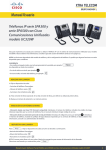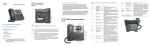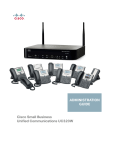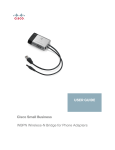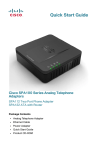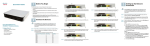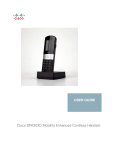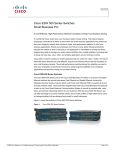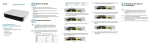Download Cisco Small Business UC320W Quick Start Guide
Transcript
Quick Start Guide Cisco Small Business Unified Communications UC320W with FXO Package Contents • Unified Communications System • Ethernet Network Cable • Phone Cable • Power Adapter • Power Cord Retention Kit • Quick Start Guide • Phone Quick Reference Card • Product CD-ROM CAUTION Be sure to read Section 1 before installation. Welcome Thank you for choosing the Cisco Small Business Unified Communications Model UC320W. This guide describes how to install the equipment and get started configuring the system. 1 Before You Begin Minimum Requirements • PC with web browser and Adobe Flash Player version 10.1 or later. • Cisco SPA300 Series or Cisco SPA500 Series IP phones. • Power adapters for the phones, as needed. Cisco SPA300 Series phones always require power adapters. Cisco SPA500 Series phones can receive power from a Power over Ethernet switch. • Ethernet cables to connect IP phones and computers. • Internet service. • Voice over IP service or analog phone service. Default Settings Parameter Default Value Username cisco Password cisco LAN IP (Also the address for the webbased configuration utility.) 192.168.10.1 DHCP Range 192.168.10.100 to 149 (DHCP server is enabled by default.) Netmask 255.255.255.0 Voice VLAN 100 Default Voice VLAN Subnet 10.1.1.1 NOTE Be sure to update to the latest firmware when asked at the beginning of the installation. Before installing the Cisco UC320W into an existing network with another DHCP server, refer to the Smart Designs (see links on page 7). Carefully follow the instructions in this guide and in the UC320W Simple Configuration Utility. IP address conflicts will result if two DHCP servers are installed on your network. CAUTION 2 Cisco UC320W Quick Start Guide Optional Equipment and Services • Secure router for Internet access: Cisco recommends using a secure router, such as a Cisco SRP500 Series Services Ready Platform or a Cisco SA500 Series Security Appliance. • Additional ports for IP phones and network devices: Connect a Cisco ESW500 Series Power over Ethernet Switch to a LAN port. Other switches may be used but may require configuration of VLAN and QoS settings. Refer to the VLAN information in Default Settings, page 2. For application notes, see the documentation links in Where to Go From Here, page 7. • Additional ports for analog devices and analog phone lines: Add up to two Cisco SPA8800 IP Telephone Gateways with 4 FXO ports and 4 FXS ports. All added FXS ports count toward the 24 user maximum. A device connected to the Cisco UC320W built-in FXS port (shown below) is not counted. • ISDN BRI service: Install a Mediatrix™ 4400 Digital Gateway, Connect both the Cisco UC320W and the BRI gateway to a secure router such as Cisco SA500. For application notes, see the documentation links in Where to Go From Here, page 7. • Power cord retention kit: To prevent accidental removal of the power cord, you can install the supplied power cord retention kit (not illustrated). Remove the screw next to the power port. Connect the clamp to the power cord. Insert the screw and install it onto the Cisco UC320W. For detailed instructions, see the Cisco UC320W administration guide. NOTE For best results, install the latest firmware for any network devices, such as routers and Ethernet switches, before proceeding. 2 Installing the Equipment and Configuring the System STEP 1 Before you begin, gather the following information: • Account information from your Internet Service Provider • Phone numbers and account information for all phone services • Names and phone settings for your users and groups • Details for telephony features such as internal dialing, call routing, and Auto Attendant STEP 2 Connect a network cable from the WAN port of the Cisco UC320W to your Internet Service or Internet access device. Cisco UC320W Quick Start Guide 3 STEP 3 Connect the supplied power cord to the POWER port and to a power outlet. When the device is fully booted, the POWER/SYS light is steady green. STEP 4 Connect your PC to a LAN port on the Cisco UC320W. Do not connect any devices to the LAN ports at this point. Your PC will receive an IP address in the 192.168.10.x range. 3 2 LINE (FXO) 4 1 PHONE (FXS) WAN (10/100/1000) UC 320W 3 2 LAN (10/100/1000) 1 LINE OUT LINE IN Power 12VDC 194793 4 192.168.10.x NOTE: • You may need to adjust your PC’s connecting settings to receive an IP address dynamically. • For best results, set the screen resolution to 1024x768 or higher. STEP 5 Start a web browser. In the Address bar, enter the IP address of the Cisco UC320W (default 192.168.10.1). STEP 6 To log in, enter the username cisco and the password cisco. Both the username and the password are case sensitive. STEP 7 When prompted, enter a new username and password. Neither cisco nor admin is valid. STEP 8 Follow the instructions in the configuration utility to connect the equipment and configure the system. Notes: 4 • If you are installing the Cisco UC320W in a network with another DHCP server, be sure to complete the Network Topology step in the Getting Started menu. • For best results, enable access to Cloud Services and accept all available firmware updates. Cisco UC320W Quick Start Guide 3 Getting to Know the Cisco UC320W Installation Guidelines • Ensure adequate air flow. • Do not stack or place anything on top of the Cisco UC320W, or install it on a hot surface. • Ensure that the Cisco UC320W is secure and stable. NOTE For mounting options, see the Cisco UC320W administration guide. Environmental Considerations • Storage Temperature (sea level): -22° F to 140° F (-30° C to +60° C) • Operating Temperature (sea level): 32°F to 104°F (0°C to 40°C) • Relative Humidity (sea level): 5 to 95% RH (non-condensing) Front Panel 7 1 2 3 4 5 6 8 9 195715 UC 320W 1 2 3 4 5 6 7 8 POWER/SYS On - Normal operation. Slow flashing - Booting up. Fast flashing - Upgrading firmware. Off - No power. LAN On - Connected to a device. Flashing - Sending or receiving data. Off- Not connected. WAN On - Connected to WAN. Flashing - Sending or receiving data. OffNot connected. PHONE (FXS) On - Service is available on the port, and the port is not in use. Slow Flashing - Service is available and the attached phone is off hook (in use). Off - The port is disabled. LINE (FXO) On - PSTN line loop detected. Slow Flashing - FXO port is in use. Off - Not connected. WLAN On - Wireless radio is on. Flashing - Sending or receiving data. Off - Disabled. VM On - Voice mail is enabled. Fast Flashing - System is full. Slow flashing - Retrieving or recording voice mail. Off - Disabled. USB For future use. Cisco UC320W Quick Start Guide 5 9 WPS On - WiFi Protected Setup succeeded. Slow flashing - Setup is in progress. Fast flashing - Setup error. Off - Not in use. To configure a WiFi connection by using WPS, make sure the wireless device is located near the Cisco UC320W, and then press and hold this button until the WPS light flashes. Back Panel 4 3 2 LINE (FXO) 1 2 3 4 5 6 7 2 3 4 4 1 WAN (10/100/1000) PHONE (FXS) 3 2 5 6 LINE OUT LINE IN 7 1 LAN (10/100/1000) 195714 1 Power 12VDC LINE (FXO) Connect phone lines for traditional phone service. PHONE (FXS) Connect an analog phone or fax machine. WAN Connect to the broadband network access device or to an uplink port on an Ethernet switch that is connected to the Internet. LAN Connect IP phones and other network devices. LINE OUT Connect to an external speaker system. LINE IN Connect to an external music source for Music On Hold service (optional). POWER Connect to a power source. Use only the provided power adapter. Optionally, you can use the power cord retention clamp to prevent accidental removal of the power cord. See instructions in the Cisco UC320W administration guide. Side Panel 2 3 195716 1 1, 3 2 6 For future use. RESET - Using a paperclip or similar object, press this button briefly to restart the unit. Press and hold for 10 seconds to restore the factory default settings. Cisco UC320W Quick Start Guide 4 Where to Go From Here Support Cisco Small Business Support Community www.cisco.com/go/ smallbizsupport Cisco Small Business Support and Resources www.cisco.com/go/smallbizhelp Phone Support Contacts www.cisco.com/go/sbsc Cisco Small Business Firmware Downloads www.cisco.com/go/software Product Documentation Unified Communications UC320W www.cisco.com/go/uc300 Smart Designs www.cisco.com/go/partner/ smartdesigns SPA300 Series IP Phones www.cisco.com/go/300phones SPA500 Series IP Phones www.cisco.com/go/ spa500phones SA500 Series Security Appliances www.cisco.com/go/sa500 ESW500 Ethernet Switches www.cisco.com/go/esw500help SPA8800 IP Telephony Gateway www.cisco.com/go/gateways Cisco Small Business Cisco Partner Central for Small Business (Partner Login Required) www.cisco.com/web/partners/ sell/smb Cisco Small Business Home www.cisco.com/smb Cisco UC320W Quick Start Guide 7 Americas Headquarters Cisco Systems, Inc. 170 West Tasman Drive San Jose, CA 95134-1706 USA www.cisco.com Small Business Support US: 1-866-606-1866 (Toll Free, 24/7) Small Business Support, Global: www.cisco.com/go/sbsc 78-19296-01 Rev. B0 Cisco and the Cisco Logo are trademarks of Cisco Systems, Inc. and/or its affiliates in the U.S. and other countries. A listing of Cisco's trademarks can be found at www.cisco.com/go/ trademarks. Third party trademarks mentioned are the property of their respective owners. The use of the word partner does not imply a partnership relationship between Cisco and any other company. (1005R) © 2011 Cisco Systems, Inc. All rights reserved.