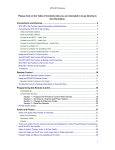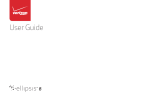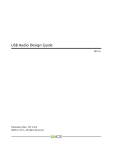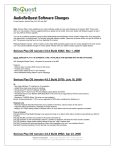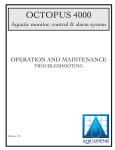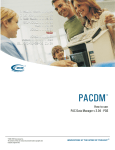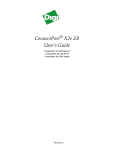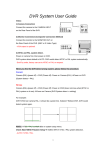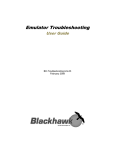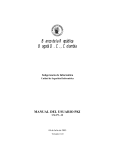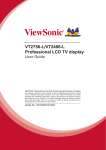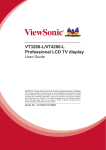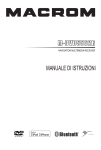Download Request AudioReQuest N.Series System information
Transcript
AudioReQuest Crestron™ Interface Guide
Version 6.0.0
Control of 1 or more AudioReQuest™ devices from a Crestron control
system through RS232 or Ethernet
ReQuest Incorporated 100 Saratoga Village Blvd. #44 Ballston Spa, NY
Direct Line:518.899.1254 Support:800.236.2812 Facsimile:518.899.1251
Table of Contents
Revision History ............................................................................................................... II Crestron Install Checklist................................................................................................. III Introduction: ..................................................................................................................... 1 Rear Serial Port Pinout (Male RS-232 Port) ........................................................................................... 1 Serial Cable Pinout (Female ÆFemale RS232 cable) ........................................................................... 1 COM Settings ....................................................................................................................................... 1 Design Changes and New Features ................................................................................. 3 Multiple Product Model Support ................................................................................... 3 Single START-COMMUNICATIONS Signal ................................................................... 3 Dual Module Design ..................................................................................................... 3 Ethernet Control ............................................................................................................... 4 Cover Art on Supported Panels ........................................................................................ 4 Customizing the Program ................................................................................................. 5 Adding Touch Panels .................................................................................................... 5 Adding AudioReQuests ................................................................................................ 7 Serial Control ........................................................................................................................................ 9 Ethernet Control ................................................................................................................................... 9 Complete List of Module Inputs and Outputs................................................................. 10 Basic Module – Inputs ................................................................................................ 10 Basic Module – Outputs ............................................................................................. 12 Basic Module – Parameters ........................................................................................ 13 Advanced Module – Inputs ......................................................................................... 14 Advanced Module – Outputs ...................................................................................... 15 Advanced Module – Parameters ................................................................................. 15 Touchpanel Controller Module – Inputs ...................................................................... 16 Touchpanel Controller Module – Outputs ................................................................... 16 Keyboard Handler Module – Inputs ............................................................................. 16 Keyboard Handler Module – Outputs .......................................................................... 17 Keyboard Handler Module – Parameters..................................................................... 17 Appendix A: Troubleshooting ......................................................................................... 18 A) Can’t establish 1-way serial communication: ....................................................... 18 B) I have one-way control but I can’t get any feedback: ........................................... 18 C) Getting garbage text or lines not refreshing on Crestron Touch panels: ............... 19 D) The text is being drawn slowly on the touch screens: ......................................... 19 E) When I go into the ARQ pages on my touch panel nothing happens: .................. 19 Appendix B: Using Hyper Terminal: ............................................................................... 20 Phone (518) 899-1254 • Fax (518) 899-1251 • www.request.com
- I-
Revision History
Revision Number
4.0.2
4.0.3
4.1.0
4.1.5
4.5.0
4.5.1
4.5.5
5.0.0
5.5.0
6.0.0
Changes
Updated for 1.7.11, updated graphics
Updated for 1.7.5 (genre commands)
Updated for 1.8.1
Updated version number to match program version number. No changes
to document
Complete redesign
Added new 1.9.0 commands
Added POWER-ON and POWER-OFF to Basic Module
Added info about single Start Comm signal
Minor formatting changes
Initial F-Series Version
Added support for cover art using Dynamic Graphics
Redesigned module
Added Keyboard Handler and Touchpanel modules
Added support for new 4.6.0 features
Added support for classical mode
Phone (518) 899-1254 • Fax (518) 899-1251 • www.request.com
- II -
Crestron Install Checklist
Client Name:
______________________________________Date Installed: _________________________________
Module Version: _________________________________________ Processor Type: ______________________________
Number of ReQuests: _____________________________________Connection to ARQ:
Ethernet
Serial
Hardware Requirements
1)
2-Series Crestron Processor and AudioReQuest Digital Music Server
2)
FemaleÆFemale NULL Modem serial cable if connecting serially (one ships with the ARQ). It
is HIGHLY recommended to use a cable that is no longer than 10ft to prevent ground
problems.
Hardware Configuration
1)
2)
Install ARQ unit and Crestron processor in rack
Connect cables for control (NULL Modem Serial or Ethernet)
Software Requirements/Setup
1)
Ensure that you have the all the latest SIMPL Windows and VTPro programs and components
installed. Don’t forget the SIMPL Windows Cross Compiler!
Software Configuration
1)
2)
3)
4)
Import the ReQuest demo program into SIMPL Windows using FileÆImport Archived Program
(see page 2 below for more info)
Select a control method (Ethernet or Serial). The demo is setup for Serial. If using Ethernet,
comment out the COM port, uncomment the TCP/IP client, and configure it with your
AudioReQuest’s IP address.
If integrating the AudioReQuest into an existing Crestron program, copy the logic from the
demo program to your program. Be sure to copy Digital, Analog, and Serial joins for the touch
screens. Modify the joins as necessary to fit into your system.
If using the ReQuest demo touch screen interfaces, open those in VTPro and modify as
necessary. Copy our screens to yours if integrating with an existing system
Phone (518) 899-1254 • Fax (518) 899-1251 • www.request.com
- III -
Introduction:
This document explains how to interface all models of AudioReQuest Digital Music Servers with Crestron
control systems using the AudioReQuest Crestron Demo Program version 6.0.0. It will not give a detailed
explanation of the protocol used to communicate with the AudioReQuest via Ethernet, Serial, or IR. For
this information, please download the Communication Protocol Guide from www.request.com.
Rear Serial Port Pinout (Male RS-232 Port)
Pin
1
2
3
4
5
6-9
Purpose
Not Used
Receive
Transmit
Not Used
Ground
Not Used
Serial Cable Pinout (Female ÆFemale RS232 cable)
Pin (ARQ Side)
2(Rx)
3(Tx)
5(GND)
Pin (Control Side)
3(Tx)
2(Rx)
5(GND)
COM Settings
The rear serial port is used for integrating the AudioReQuest with a control system. Connection to the rear
serial port requires a FemaleÆFemale NULL MODEM serial cable. The front serial port(if equipped) is
used ONLY for configuring certain settings on the AudioReQuest, such as the IP Address. You CANNOT
use the front serial port to control the ARQ.
The default baud rate depends on the model of AudioReQuest unit. On newer AudioReQuest units, the
baud rate is configurable in the webserver (SettingsÆHardwareÆControl Port Baud Rate). The table
below shows the default baud rates by model.
Rear Serial Port
(Single Zone Units)
Parameter
Value
Baud
9600
Data Bits
8
Stop Bits
1
Parity
None
Flow Control
None
Rear Serial Port
(Multi Zone Units)
Parameter
Value
Baud
57600
Data Bits
8
Stop Bits
1
Parity
None
Flow Control
None
Phone (518) 899-1254 • Fax (518) 899-1251 • www.request.com
- 1-
W HAT T O D O F I R S T :
Do Not Unzip The Demo Program You Download!!!
1.
2.
3.
4.
5.
Download ARQConnect_Crestron_Demo_v6_0_0.zip from www.request.com.
Open SIMPL Windows.
Select Import Archived Program from the File pull-down menu
Click Browse and find the zipped file you downloaded in step 1 above.
Click Start to import the file.
Following the above steps is CRITICAL to the success of your project. Although it is typically sufficient to
simply copy the files to the appropriate place on your hard drive, SIMPL Windows performs better when
the file is imported.
Importing the file will unzip the project, placing the .smw, .umc and .usp files in the appropriate places,
and open our demo program in SIMPL Windows. This program works as a complete solution with our
touch panel designs, which are also available on our website. If you choose to use our module in another
program, but you plan to use our panel designs, you MUST copy over the Subpage Logic subsystem in
order for the panels to work correctly. If you have any questions or problems, call (800) 236-2812 for
further assistance.
Phone (518) 899-1254 • Fax (518) 899-1251 • www.request.com
- 2-
Design Changes and New Features
In an effort to simplify integration between Crestron and AudioReQuest, ReQuest has made a number of
changes to the demo program, the ARQConnect module, and the demo touch screens. This section
describes the changes that have been made.
Multiple Product Model Support
ReQuest now has 3 main types of AudioReQuest unit: Single Zone (N.Series), 2 Output Multizone
(F2.Series), and 4 Output Multizone (F4.Series and S.Series). Using the ARQConnect Demo Program, you
can interface to any number of units of any type simply by changing the zone number on the module/
Single START-COMMUNICATIONS Signal
Previous versions of the demo program and touch screen interfaces contained 2 separate StartCommunications signals: One for Ethernet (join 771) and one for Serial (join 772). These 2 signals have
been combined into 1 signal named ARQ-CONNECT (join 771). This allows you to switch between
Ethernet and Serial communications by simply moving the ARQ-CONNECT signal from the [STARTSERIAL-COMMUNICATIONS] input to the [START-ETHERNET-COMMUNICATIONS] input on the module.
For more information on using Ethernet, see the Ethernet Control section on the next page.
Multi-Module Design
The demo program version 5.0.0 introduced the simplified Basic module and added the Advanced module.
This concept has been expanded in version 6.0.0. The Basic module has been simplified even more and
we have added 2 new modules: Keyboard Handler and Touchpanel Controller.
The Keyboard Handler Module
This is a stand-alone module that handles all the necessary work for displaying an onscreen keyboard and
building a string based on input from the touch panel. This is used mainly for creating playlists.
The Touchpanel Controller Module
This module handles all the logic for displaying subpages on the touch panel. Previously, this logic lived in
the demo program. This made it more difficult to integrate a ReQuest into an existing project.
The Advanced Module
This module “piggy-backs” on the basic module and utilizes it to communicate with the AudioReQuest.
The advanced module cannot be used stand-alone without the Basic Module. The picture below shows
how the modules connect together.
Input/Output on Basic Module
[ADVANCED-CMD-IN$]
[ADVANCED-CMD-OUT$]
Input/Output on Advanced Module
[REQUEST-ADVANCED-TX$]
[REQUEST-ADVANCED-RX$]
Phone (518) 899-1254 • Fax (518) 899-1251 • www.request.com
- 3-
Ethernet Control
The demo program provided by ReQuest includes a commented out TCP/IP client that is ready to use.
In order to control AudioReQuest with Ethernet:
1. Uncomment the TCP/IP client that is already in our demo program
(Slot-08, IP-ID-04).
2. Verify that the TCP/IP client is configured as shown in the figure below.
3. Switch to Configure view and set the IP address of the TCP/IP client to the IP address of your
AudioReQuest. You can find the IP by going to MenuÆSystem Information on the AudioReQuest.
4. Switch back to Program View and delete the AUDIO-REQUEST-RX$ and AUDIO-REQUEST-TX$
signals going to the COMM Port (Slot-04, Port-A).
Figure 2
Cover Art on Supported Panels
With the addition of Dynamic Graphics on newer Crestron panels, you can now get cover art images on
your touch panel without the need for a video input. The Advanced module contains a number of serial
outputs you can use (see Advanced Module Outputs on page 15 for details on the different outputs).
For the Player image as well as the single Browse image, you have the option of choosing a large image
(170 x 170px) or a small image (75 x 75px). The Browse images per line are hard-coded to use the smaller
image size to increase performance.
To use cover art and set the browse image sizes you desire:
1. Open the Advanced Module into detail view
2. At the bottom of the module, set the IP_ADDRESS and WEB-PORT parameters to the ip address
and web port of your AudioReQuest
3. Set the cover art modes for the size of image you wish to receive
1d: Large Image (170 x 170 pixels) default
2d: Small Image (75 x 75 pixels)
4. Connect the serial outputs from the module to the appropriate serial joins on the panels that will
display the images (see image below for more info)
Phone (518) 899-1254 • Fax (518) 899-1251 • www.request.com
- 4-
Customizing the Program
Adding Touch Panels
To simplify customization of the program, we have added templates for the Touch Screens and Panel
Specific Logic folders. The demo program has nine 2-way panels already in it. If you wish to add more
panels, you can use the templates to make it easier.
NOTE: You may find it easier to delete all but one AudioReQuest Zone subsystem, add the new panel
logic, then add back in the ARQ Zone logic folders.
To add another touch screen:
1.
Add your new touch screen to the system in Configure
View.
2.
Under Program View, locate ID-FE : TPS Touch panel. :
{Panel_TEMP} (Figure 3).
3.
Right-Click AND HOLD on the TEMPLATE.
4.
Move the mouse over top of the new touch panel
5.
Release the mouse button.
6.
Select Copy all signals and parameters from the menu
that pops up (Figure 4). This will copy all the Digital,
Analog, and Serial signals from the template to your
new touch screen.
All of the signals for the touch screens have a suffix that
distinguishes that screen from the others. This is used
to isolate one panel from another. The template has the
suffix {Panel_TEMP} on all signals. The next steps will
walk you through changing this. You will need to use a
unique suffix for each new touch screen you add. In the
demo, we use {Panel_A} through {Panel_I}. If you add
panels, you could start with {Panel_J} and continue
alphabetically from there (Panel_K, Panel_L, etc.).
7.
8.
Figure 3
Figure 4
Select the new touch screen in Program View and press F9 on your
keyboard to begin a Search and Replace.
Search for Panel_TEMP and replace it with the suffix you decided to
use above.
Phone (518) 899-1254 • Fax (518) 899-1251 • www.request.com
- 5-
The next step is to create the Panel Logic folder for the new panel.
9.
10.
11.
12.
13.
Select the S-1.4.10 : {Panel_TEMP} subsystem and press Ctrl-C on your keyboard.
Select the S-1.4 : Panel Logic subsystem and press Ctrl-V.
Uncomment the newly copied subsystem.
Select the newly copied subsystem and press F9 on your keyboard.
Search for Panel_TEMP and replace it with the same as in Step 8 on the previous page.
Figure 5
You must also create the Panel Specific Logic in each zone for the new panel.
14.
15.
16.
17.
18.
19.
Select S-1.5.2.2.10 : {Panel_TEMP} subsystem and press Ctrl-C on your keyboard.
Select S-1.5.2.2 : Panel Specific Logic for This Zone subsystem and press Ctrl-V. This will create
S-1.5.2.2.11 : {Panel_TEMP}.
Uncomment the newly copied subsystem.
Select the newly copied subsystem and press F9 on your keyboard.
Search for Panel_TEMP and replace it with the same as in Step 8 on the previous page.
Repeat steps 14-18 above for ALL remaining {ZONE_XX} subsystems.
Figure 6
Phone (518) 899-1254 • Fax (518) 899-1251 • www.request.com
- 6-
Adding AudioReQuests
The Multi Zone program is designed in such a way that adding more AudioReQuests to the program is as
simple as possible.
1.
Select the S-1.5 : {ARQ_01} subsystem and press Ctrl-C on your keyboard.
2.
Select the S-1 : AudioReQuest Logic folder and press Ctrl-V to paste.
3.
Select the newly copied subsystem and press F9 on your keyboard.
4.
In the Search and Replace dialog box, replace all instances of ARQ_01 with ARQ_02.
a. If you already have an ARQ_02 folder, use the next available number.
5.
Click OK.
If you are adding an F4.Series unit (4 Zone box), skip to step 10 below. Otherwise, continue.
6.
7.
8.
9.
10.
Open the S-1.6.1 : Ethernet OR Gates subsystem
Open all 3 gates into detail view by double clicking on each one.
If the unit you are adding is a 2 zone box (F2.Series):
a. Remove the last 2 input/output pairs on each gate
b. Comment out the S-1.6.4 : {ZONE_03} and S-1.6.5 : {ZONE_04} subsystems
If the unit you are adding is a 1 zone box (N.Series, Fusion, Nitro, etc):
a. Remove the last 3 input/output pairs on each gate
b. Comment out the S-1.6.3 : {ZONE_02} through S-1.6.5 : {ZONE_04} subsystems
c. If the unit you are adding is running firmware earlier than 2.1.0:
i. Open the S-1.6.2.1.1 : ARQConnect… module into detail view
ii. Scroll to the bottom of the module and change the Zone number from 1 to 0
If desired, open every ARQConnect module and modify the [ZONE_NAME] parameter to
something more descriptive for your install.
The next step is to add the ARQ-CONNECT signal to the Connection Interlock:
11. Open S-1.4.1.1 : Interlock into Detail View
12. Select the last line on the input side and press Alt-‘plus’ once for each AudioReQuest Zone you
have added to the system (4 times for one F4, 2 times for one F2, etc)
13. Select the last line with a signal name on it and press Ctrl-C
14. Select the first empty line and press Ctrl-V. This will copy the ARQ-CONNECT signal to the new
line.
15. Change the ARQ_XX and ZONE_XX numbers appropriately.
16. If the unit you are adding is a F2 or F4, select the remaining lines and press F4 on the keyboard.
This will copy the signal name to the remaining lines and automatically increment the ZONE_XX
number.
17. Do the same for the output side of the interlock
18. Repeat the above steps for the interlock in each Panel_X folder
Figure 8a
Figure 8b
Phone (518) 899-1254 • Fax (518) 899-1251 • www.request.com
- 7-
Next you want to add the ARQ-CONNECT signal to the touch panel:
19. Double click on the first touch panel to open that panel in Detail View
20. Select Join 774 and press Ctrl-C on your keyboard.
21. Select the next open join and press Ctrl-V.
22. Adjust the ARQ_XX and ZONE_XX numbers appropriately as in step 15 above.
23. Repeat steps 20-22 for every AudioReQuest Zone you have added above
24. Repeat steps 19-23 for every panel in the system
Figure 9a
Figure 9b
NOTE: For each ARQ you add to the program, you must also add corresponding buttons to the VTPro files
for your touch screens.
Phone (518) 899-1254 • Fax (518) 899-1251 • www.request.com
- 8-
The final step is to determine how you will control the newly added ARQ devices and connect the signals
to/from the module.
Serial Control
1.
2.
3.
4.
Select an open COM port for each ARQ you have added to the system.
Copy the signals from Port A to the new COM port
Modify the signal names, changing ARQ_01 to ARQ_XX, where XX is the number of the
AudioReQuest you are adding.
Open the ARQConnect Basic v6_0_0 module into detail view and make sure the ARQCONNECT{ARQ_XX} signal is connected to the [START-SERIAL-COMMUNICATIONS] input.
Ethernet Control
**NOTE:
1.
2.
3.
4.
5.
6.
There is one TCP/IP client in the system already and is configured for ARQ_01. Use that one
first before adding another to the system. Be sure to modify ARQ_01 to the ARQ number you
need if necessary.
Switch to Configure View and add a TCP/IP client to your list of Ethernet Units (Figure 10).
Edit the TCP/IP client, entering the IP Address of your AudioReQuest (Figure 11).
Switch back to Program View.
Copy the signals from the existing TCP/IP client to the newly added TCP/IP client.
Modify the signal names, changing ARQ_01 to ARQ_XX, where XX is the number of the
AudioReQuest you are adding.
Open the ARQConnect Basic v6_0_0 module into detail view and make sure the ARQCONNECT{ARQ_XX} signal is connected to the [START-ETHERNET-COMMUNICATIONS] input.
Figure 10
Figure 11
Phone (518) 899-1254 • Fax (518) 899-1251 • www.request.com
- 9-
Complete List of Module Inputs and Outputs
*
*
*
The FW column indicates the minimum firmware on the AudioReQuest that supports that command
If N/A appears in the FW column, then there are no restrictions
Brackets ( [ ] ) around a signal name indicates that command is optional and does not need to be driven to compile the
program without errors.
Basic Module – Inputs
SIGNAL NAME
D/A/S
FW
DESCRIPTION
S
S
D
N/A
1.9.0
N/A
D
N/A
[ETHERNET-STATUS]
[ETHERNET-CONNECT-FB]
[STOP-COMMUNICATIONS]
A
D
N/A
N/A
D
N/A
[REFRESH]
[POWER-ON]
[POWER-OFF]
[CURSOR-UP]
D
D
D
1.9.0
N/A
N/A
D
N/A
D
N/A
D
N/A
D
N/A
D
D
D
D
D
D
D
D
D
D
D
D
D
D
D
D
D
D
D
D
D
D
D
D
D
D
D
D
D
D
D
D
D
D
D
D
D
D
D
D
N/A
N/A
N/A
N/A
N/A
N/A
1.7.52
4.6.0
4.6.0
4.6.0
4.6.0
N/A
N/A
N/A
N/A
1.9.0
1.9.0
1.9.0
1.9.0
1.9.0
1.9.0
1.9.0
1.9.0
1.9.0
1.9.0
1.9.0
1.9.0
1.8.1
4.6.0
N/A
N/A
N/A
N/A
N/A
N/A
N/A
N/A
N/A
N/A
N/A
Serial String for feedback. Connected to RX line of COM Port or TCP/IP Client
Serial String for connection to Advanced Module.
Initializes serial feedback. The ARQ will NOT send feedback unless this input is pulsed
Initializes an Ethernet connection and turns on feedback. The ARQ will NOT send feedback
unless this signal is pulsed.
Connected to analog status output from the TCP/IP client
Connected to the Connect-F output of the TCP/IP client
Used mainly in Multizone connection. Should be pulsed when returning from ARQ pages back to
the source page
Refreshes all Digital, Analog, and Serial feedback
Turns ON the AudioReQuest from a Soft Power OFF state
Soft Powers OFF the AudioReQuest
Acts as cursor up on the Browse page
Acts as previous song on the Player page
Acts as cursor down on the Browse page
Acts as next song on the Player page
Acts as cursor left on the Browse page
Acts as rewind on the Player page
Acts as cursor right on the Browse page
Acts as fast forward on the Player page
Brings the cursor back to the uppermost level of the Browse page
Browses to the CD Track List
Browses to the All Songs list
Browses to the Artists list
Browses to the Albums list
Browses to the list of user Playlists
Browses to the list of Genres
Browses to the list of Composers (Classical mode required)
Browses to the list of Conductors (Classical mode required)
Browses to the list of Performances (Classical mode required)
Browses to the list of Orchestras (Classical mode required)
Browses to the Now Playing list
Moves the cursor up 1 page at a time on the Browse page.
Moves the cursor down 1 page at a time on the Browse page.
Moves the cursor back 1 page at a time on the Browse page.
Moves the cursor up 4 lines at a time on the Browse page
Moves the cursor down 4 lines at a time on the Browse page
Moves the cursor up 5 lines at a time on the Browse page
Moves the cursor down 5 lines at a time on the Browse page
Moves the cursor up 6 lines at a time on the Browse page
Moves the cursor down 6 lines at a time on the Browse page
Moves the cursor up 7 lines at a time on the Browse page
Moves the cursor down 7 lines at a time on the Browse page
Moves the cursor up 8 lines at a time on the Browse page
Moves the cursor down 8 lines at a time on the Browse page
Browses to the top of the current list on the Browse page
Browses to the bottom of the current list on the Browse page
Plays the currently highlighted item on the Browse page
Inserts the selected item into the queue immediately after the current track
Queues the currently highlighted item to the end of the Now Playing list
Begins music playback if the ARQ is in the Stopped or Paused state
Toggles music playback between Pause and Play
Toggles Pause ON/OFF
Stops music playback
Pauses music playback
Unpauses music playback
Plays the previous track in the Now Playing queue
Plays the next track in the Now Playing queue
Toggles Shuffle ON/OFF (reorders the Now Playing list)
Toggles Repeat ON/OFF (repeats the current play queue)
ARQ-RECEIVE$
[ADVANCED-CMD-IN$]
[START-SERIAL-COMMUNICATIONS]
[START-ETHERNET-COMMUNICATIONS]
[CURSOR-DOWN]
[CURSOR-LEFT]
[CURSOR-RIGHT]
[GOTO-HOME]
[GOTO-CD]
[GOTO-ALL-SONGS]
[GOTO-ARTIST]
[GOTO-ALBUM]
[GOTO-PLAYLISTS]
[GOTO-GENRES]
[GOTO-COMPOSERS]
[GOTO-CONDUCTORS]
[GOTO-PERFORMANCES]
[GOTO-ORCHESTRAS]
[GOTO-NOWPLAYING]
[NAV-JUMP-UP]
[NAV-JUMP-DOWN]
[NAV-MOVE-LEFT]
[JUMP-UP-4]
[JUMP-DOWN-4]
[JUMP-UP-5]
[JUMP-DOWN-5]
[JUMP-UP-6]
[JUMP-DOWN-6]
[JUMP-UP-7]
[JUMP-DOWN-7]
[JUMP-UP-8]
[JUMP-DOWN-8]
[GOTO-TOP-OF-LIST]
[GOTO-BOTTOM-OF-LIST]
[PLAY-NOW]
[PLAY-NEXT]
[QUEUE]
[DISCRETE-PLAY]
[PLAY/PAUSE-TOGGLE]
[PAUSE-TOGGLE]
[STOP]
[DISCRETE-PAUSE]
[DISCRETE-UNPAUSE]
[PREVIOUS-TRACK]
[NEXT-TRACK]
[SHUFFLE-TOGGLE]
[REPEAT-TOGGLE]
Phone (518) 899-1254 • Fax (518) 899-1251 • www.request.com
- 10 -
[CONTINUOUS-TOGGLE]
[REPEAT-CONT-OFF-TOGGLE]
[RANDOM-TOGGLE]
[DISCRETE-CONTINUOUS-ON]
[DISCRETE-CONTINUOUS-OFF]
[DISCRETE-SHUFFLE-ON]
[DISCRETE-SHUFFLE-OFF]
[DISCRETE-REPEAT-ON]
[DISCRETE-REPEAT-OFF]
[DISCRETE-RANDOM-IN]
[DISCRETE-RANDOM-OUT]
[SEEK-VALUE]
[BEGIN-SEARCH]
[CANCEL-SEARCH]
[TOGGLE-SEARCH]
[RESTART-SEARCH]
[SEARCH-NEXT-MATCH]
[SEARCH-SONGS]
[SEARCH-ARTISTS]
[SEARCH-ALBUMS]
[SEARCH-GENRES]
[SEARCH-COMPOSERS]
[SEARCH-CONDUCTORS]
[SEARCH-PERFORMANCES]
[SEARCH-ORCHESTRAS]
[KEYBOARD-CHAR]
[BACKSPACE]
[VOLUME-UP]
[VOLUME-DOWN]
[SAVE-TO-PLAYLIST-BROWSE]
[SAVE-CUR-TRACK-TO-PLAYLIST]
[SAVE-NOW-PLAYING-TO-PLAYLIST]
[GET-PLAYLISTS]
[GET-NEXT-PLAYLISTS]
[GET-PREVIOUS-PLAYLISTS]
[NEW-PLAYLIST-NAME]
[SAVE-NEW-PLAYLIST]
[CLEAR-NOW-PLAYING]
[GOTO-BROWSE]
[GOTO-PLAYER]
[NEXT-GENRE]
[PREV-GENRE]
[NEXT-PLAYLIST]
[PREV-PLAYLIST]
[NEXT-ALBUM]
[PREV-ALBUM]
[NEXT-ARTIST]
[PREV-ARTIST]
[NEXT-COMPOSER]
[PREV-COMPOSER]
[NEXT-CONDUCTOR]
[PREV-CONDUCTOR]
[NEXT-ORCHESTRA]
[PREV-ORCHESTRA]
[NEXT-PERFORMANCE]
[PREV-PERFORMANCE]
[PLAY-PLAYLIST-1]
[PLAY-PLAYLIST-2]
[PLAY-PLAYLIST-3]
[PLAY-PLAYLIST-4]
[PLAY-PLAYLIST-5]
[PLAY-PLAYLIST-6]
[PLAY-PLAYLIST-7]
[PLAY-PLAYLIST-8]
[PLAY-PLAYLIST-9]
[PLAY-PLAYLIST-10]
[GOTO-CURRENT-GENRE]
[GOTO-CURRENT-PLAYLIST]
[GOTO-CURRENT-SONG]
[GOTO-CURRENT-ARTIST]
[GOTO-CURRENT-ALBUM]
D
N/A
D
D
D
D
D
D
D
D
D
D
A
D
D
D
D
D
D
D
D
D
D
D
D
D
D
D
D
D
D
D
D
D
D
D
S
D
D
D
D
D
D
D
D
D
D
D
D
D
D
D
D
D
D
D
D
D
D
D
D
D
D
D
D
D
D
D
D
D
D
D
N/A
N/A
N/A
N/A
N/A
N/A
N/A
N/A
N/A
N/A
1.8.1
1.8.1
1.8.1
1.8.1
1.8.1
1.8.1
1.8.1
1.8.1
1.8.1
1.8.1
4.6.0
4.6.0
4.6.0
4.6.0
N/A
N/A
N/A
N/A
4.6.0
4.6.0
4.6.0
4.6.0
4.6.0
4.6.0
4.6.0
4.6.0
N/A
N/A
N/A
1.8.1
1.8.1
N/A
N/A
1.8.1
1.8.1
1.8.1
1.8.1
4.6.0
4.6.0
4.6.0
4.6.0
4.6.0
4.6.0
4.6.0
4.6.0
N/A
N/A
N/A
N/A
N/A
N/A
N/A
N/A
N/A
N/A
1.9.0
1.9.0
1.9.0
1.9.0
1.9.0
Toggles Continuous ON/OFF (Continues playback to the next alphabetical list when the current
list is finished)
Cycles between Repeat, Continuous, or neither
Toggles Random mode ON/OFF (plays a completely random song off the entire system)
Turns ON Continuous Mode
Turns OFF Continuous Mode
Turns ON Shuffle
Turns OFF Shuffle
Turns ON Repeat
Turns OFF Repeat
Turns ON Random Mode
Turns OFF Random Mode
Contains a number between 0 and 65535, depending on where the Progress Bar is pressed
Always puts the ARQ into search mode, rather than toggling
Cancels search mode
Toggles search mode ON/OFF
Clears the search string and restarts the search
Finds the next match for the current search
Begins a search for All Songs
Begins a search for Artists
Begins a search for Albums
Begins a search for Genres
Begins a search for Composers (Classical mode required)
Begins a search for Conductors (Classical mode required)
Begins a search for Performances (Classical mode required)
Begins a search for Orchestras (Classical mode required)
Takes CHARACTER_PASSTHROUGH output from Keyboard Handler Module
Takes BACKSPACE_PASSTHROUGH output from Keyboard Handler Module
Increases the Volume of the Analog Output
Decreases the Volume of the Analog Output
Prepares the module to save the currently selected item in the Browse page to a playlist
Prepares the module to save the current track to a playlist
Prepares the module to save the now playing queue to a playlist
Retrieves the list of playlists (does not browse to playlists, unlike GOTO-PLAYLISTS)
Retrieves the next 6 playlists
Retrieves the previous 6 playlists
Takes STRING_FB output from the Keyboard Handler Module
Saves the previously selected item to a playlist named using NEW-PLAYLIST-NAME
Empties the now playing queue
Flips the ARQ to the Navigator page
Flips the ARQ to the Player page
Plays songs under the next genre, alphabetically
Plays songs under the previous genre, alphabetically
Plays songs under the next Playlist, numerically
Plays songs under the previous Playlist, numerically
Plays songs under the next album, alphabetically
Plays songs under the previous album, alphabetically
Plays songs under the next artist, alphabetically
Plays songs under the previous artist, alphabetically (Classical mode required)
Plays songs under the next composer, alphabetically (Classical mode required)
Plays songs under the previous composer, alphabetically (Classical mode required)
Plays songs under the next conductor, alphabetically (Classical mode required)
Plays songs under the previous conductor, alphabetically (Classical mode required)
Plays songs under the next orchestra, alphabetically (Classical mode required)
Plays songs under the previous orchestra, alphabetically (Classical mode required)
Plays songs under the next performance, alphabetically (Classical mode required)
Plays songs under the previous performance, alphabetically (Classical mode required)
Plays songs on Playlist #1
Plays songs on Playlist #2
Plays songs on Playlist #3
Plays songs on Playlist #4
Plays songs on Playlist #5
Plays songs on Playlist #6
Plays songs on Playlist #7
Plays songs on Playlist #8
Plays songs on Playlist #9
Plays songs on Playlist #10
Browses to the currently playing song's Genre
Browses to the currently playing song's Playlist
Browses to the currently playing song in All Songs
Browses to the currently playing song's Artist
Browses to the currently playing song's Album
Phone (518) 899-1254 • Fax (518) 899-1251 • www.request.com
- 11 -
[BROWSE-PRESS-LINE-1]
[BROWSE-PRESS-LINE-2]
[BROWSE-PRESS-LINE-3]
[BROWSE-PRESS-LINE-4]
[BROWSE-PRESS-LINE-5]
[BROWSE-PRESS-LINE-6]
[BROWSE-PRESS-LINE-7]
[BROWSE-PRESS-LINE-8]
[BROWSE-PRESS-MORE-LINE-1]
[BROWSE-PRESS-MORE-LINE-2]
[BROWSE-PRESS-MORE-LINE-3]
[BROWSE-PRESS-MORE-LINE-4]
[BROWSE-PRESS-MORE-LINE-5]
[BROWSE-PRESS-MORE-LINE-6]
[BROWSE-PRESS-MORE-LINE-7]
[BROWSE-PRESS-MORE-LINE-8]
[SELECT-PLAYLIST-LINE-1]
[SELECT-PLAYLIST-LINE-2]
[SELECT-PLAYLIST-LINE-3]
[SELECT-PLAYLIST-LINE-4]
[SELECT-PLAYLIST-LINE-5]
[SELECT-PLAYLIST-LINE-6]
[SELECT-PLAYLIST-LINE-7]
[SELECT-PLAYLIST-LINE-8]
D
N/A
D
D
D
D
D
D
D
D
D
D
D
D
D
D
D
D
D
D
D
D
D
D
D
N/A
N/A
N/A
N/A
N/A
N/A
N/A
N/A
N/A
N/A
N/A
N/A
N/A
N/A
N/A
4.6.0
4.6.0
4.6.0
4.6.0
4.6.0
4.6.0
4.6.0
4.6.0
Moves to Line 1 on the Browse page. Issues Enter command if cursor is on this line OR if LINEPRESS-MODE module parameter is set to single
Same as above for line 2
Same as above for line 3
Same as above for line 4
Same as above for line 5
Same as above for line 6
Same as above for line 7
Same as above for line 8
Displays Browse Popup. Tells module to retrieve the ID for Line 1
Displays Browse Popup. Tells module to retrieve the ID for Line 2
Displays Browse Popup. Tells module to retrieve the ID for Line 3
Displays Browse Popup. Tells module to retrieve the ID for Line 4
Displays Browse Popup. Tells module to retrieve the ID for Line 5
Displays Browse Popup. Tells module to retrieve the ID for Line 6
Displays Browse Popup. Tells module to retrieve the ID for Line 7
Displays Browse Popup. Tells module to retrieve the ID for Line 8
Saves previously selected item to the playlist on line 1
Saves previously selected item to the playlist on line 2
Saves previously selected item to the playlist on line 3
Saves previously selected item to the playlist on line 4
Saves previously selected item to the playlist on line 5
Saves previously selected item to the playlist on line 6
Saves previously selected item to the playlist on line 7
Saves previously selected item to the playlist on line 8
**The Double Press means that to "drill-into" an item on the Browse page, the line needs to be pressed twice
Basic Module – Outputs
SIGNAL NAME
ARQ-TRANSMIT$
[ADVANCED-CMD-OUT$]
[TCP/IP-CLIENT-CONNECT]
[REPEAT-FB]
[SHUFFLE-FB]
[CONTINUOUS-FB]
[RANDOM-FB]
[STOP-FB]
[PLAY-FB]
[PAUSE-FB]
[BROWSE-LINE-1-FB]
[BROWSE-LINE-2-FB]
[BROWSE-LINE-3-FB]
[BROWSE-LINE-4-FB]
[BROWSE-LINE-5-FB]
[BROWSE-LINE-6-FB]
[BROWSE-LINE-7-FB]
[BROWSE-LINE-8-FB]
[BROWSE-WINDOW-TITLE$]
[BROWSE-LINE-1$]
[BROWSE-LINE-2$]
[BROWSE-LINE-3$]
[BROWSE-LINE-4$]
[BROWSE-LINE-5$]
[BROWSE-LINE-6$]
[BROWSE-LINE-7$]
[BROWSE-LINE-8$]
[PLAYLIST-LINE-1$]
[PLAYLIST-LINE-2$]
[PLAYLIST-LINE-3$]
[PLAYLIST-LINE-4$]
[PLAYLIST-LINE-5$]
[PLAYLIST-LINE-6$]
[EXT-NAV-ARTIST$]
[EXT-NAV-ALBUM$]
[EXT-NAV-GENRE$]
[EXT-NAV-PLAYLIST$]
[EXT-NAV-TOTAL-ITEMS$]
[EXT-NAV-TOTAL-TIME$]
D/A/S
FW
S
N/A
S
D
D
D
D
D
D
D
D
D
D
D
D
D
D
D
D
S
S
S
S
S
S
S
S
S
S
S
S
S
S
S
S
S
S
S
S
S
1.9.0
N/A
N/A
N/A
N/A
N/A
N/A
N/A
N/A
N/A
N/A
N/A
N/A
N/A
N/A
N/A
N/A
N/A
N/A
N/A
N/A
N/A
N/A
N/A
N/A
N/A
4.6.0
4.6.0
4.6.0
4.6.0
4.6.0
4.6.0
1.9.0
1.9.0
1.9.0
1.9.0
1.9.0
1.9.0
DESCRIPTION
Serial string for transmitting commands to the ARQ. Connected to the TX input of the COM port or TCP/IP
Client
Serial string for connection to the Advanced Module
Controls the TCP/IP connection to the ARQ.
Repeat Flag. High if Repeat is ON
Shuffle Flag. High if Shuffle is ON
Continuous Flag. High if Continuous Mode is ON
Random Flag. High if Random Mode is ON
Stop Flag. High if music is Stopped
Play Flag. High if music is Playing
Pause Flag. High if music is Paused
Line 1 flag. High if the cursor is on Line 1
Line 2 flag. High if the cursor is on Line 2
Line 3 flag. High if the cursor is on Line 3
Line 4 flag. High if the cursor is on Line 4
Line 5 flag. High if the cursor is on Line 5
Line 6 flag. High if the cursor is on Line 6
Line 7 flag. High if the cursor is on Line 7
Line 8 flag. High if the cursor is on Line 8
Title above the Navigator list
Text on Line 1 of the Browse page
Text on Line 2 of the Browse page
Text on Line 3 of the Browse page
Text on Line 4 of the Browse page
Text on Line 5 of the Browse page
Text on Line 6 of the Browse page
Text on Line 7 of the Browse page
Text on Line 8 of the Browse page
Text on Line 1 of the Playlists page
Text on Line 2 of the Playlists page
Text on Line 3 of the Playlists page
Text on Line 4 of the Playlists page
Text on Line 5 of the Playlists page
Text on Line 6 of the Playlists page
Contains the Artist of the currently highlighted item on the Browse page
Contains the Album of the currently highlighted item on the Browse page
Contains the Genre of the currently highlighted item on the Browse page
Contains the Playlist of the currently highlighted item on the Browse page
Contains the number of items in the currently highlighted list on the Browse page
Contains the total time of the currently highlighted item on the Browse page
Phone (518) 899-1254 • Fax (518) 899-1251 • www.request.com
- 12 -
[LCD-LINE-ONE$]
[LCD-LINE-TWO$]
[LCD-LINE-THREE$]
[LCD-LINE-FOUR$]
[PLAYER-SONG-TITLE$]
[PLAYER-ARTIST$]
[PLAYER-ALBUM$]
[PLAYER-PLAYLIST$]
[PLAYER-GENRE$]
[PLAYER-COMPOSER$]
[PLAYER-CONDUCTOR$]
[PLAYER-PERFORMANCE$]
[PLAYER-ORCHESTRA$]
[PLAYER-NEXT-TITLE$]
[PLAYER-NEXT-ARTIST$]
[PLAYER-NEXT-ALBUM$]
[PLAYER-NEXT-GENRE$]
[PLAYER-TOTAL-TIME$]
[PLAYER-ELAPSED-TIME$]
[PLAYER-REMAINING-TIME$]
[PLAYER-TRACK-NUMBER$]
[PLAYER-TOTAL-TRACKS$]
[PLAYER-SONG-PROGRESS]
[SEARCH-STRING-OUT$]
[SEARCH-MODE-FB]
[PLAY-NOW-AN-FB]
S
S
S
S
S
S
S
S
S
S
S
S
S
S
S
S
S
S
S
S
S
S
A
S
D
N/A
N/A
N/A
N/A
N/A
N/A
N/A
N/A
1.9.0
4.6.0
4.6.0
4.6.0
4.6.0
N/A
1.9.0
1.9.0
1.9.0
N/A
N/A
N/A
1.9.0
1.9.0
N/A
1.8.1
1.8.1
A
1.8.1
[ZONE-NUMBER-ANALOG]
[ZONE-NAME-STRING$]
A
S
N/A
N/A
Text on Line 1 of the LCD
Text on Line 2 of the LCD
Text on Line 3 of the LCD
Text on Line 4 of the LCD
Contains the Title of the current song
Contains the Artist of the current song
Contains the Album of the current song
Contains the Playlist of the current song
Contains the Genre of the current song
Contains the Composer of the current song (Classical mode required)
Contains the Conductor of the current song (Classical mode required)
Contains the Performance of the current song (Classical mode required)
Contains the Orchestra of the current song (Classical mode required)
Contains the Title of the next song
Contains the Artist of the next song
Contains the Album of the next song
Contains the Genre of the next song
Contains the Total Time of the current song
Contains the Elapsed time of the current song
Contains the Remaining time of the current song
Contains the current Track Number
Contains the total number of tracks in the Now Playing queue
Contains the progress of the currently playing song. Used for the Progress Bar
Contains the string being searched for
Flag is high if the ARQ is in Extended Search mode
Contains a value between 0 and 5, and should be tied to the analog value of the Play Now and Queue multistate buttons.
Contains the analog value of the ZONE-NUMBER parameter
Contains the name of the zone provided by the [ZONE-NAME] parameter
Basic Module – Parameters
SIGNAL NAME
D/A/S
FW
LINE-PRESSMODE(double/single)
S
N/A
ZONE-NUMBER
A
N/A
[ZONE-NAME]
S
N/A
DESCRIPTION
Tells the module how to handle Line Presses. “double” means move the cursor to the line pressed. If the
cursor is already on the selected line, issue an ENTER command. “single” means issue an ENTER
command on the line, regardless of where the cursor is.
The number that signifies which zone this module is talking to. For Multi Zone units (F.Series), this number
should be 1-4. For Single zone units running firmware 2.1.0 or higher, this number should be 1. For all other
units, this number should be 0.
Optional parameter that allows you to name a zone. This name will appear in the [ZONE-NAME-STRING$]
output from the module
Phone (518) 899-1254 • Fax (518) 899-1251 • www.request.com
- 13 -
Advanced Module – Inputs
SIGNAL NAME
[REQUEST-ADVANCED-RX$]
[POWER-ON]
[POWER-OFF]
[TIME-ON]
[TIME-OFF]
[PLAYER-DATA-ALWAYS-ON]
[PLAYER-DATA-ALWAYS-OFF]
[STATUS-UPDATES-ON]
[STATUS-UPDATES-OFF]
[LCD-TEXT-ON]
[LCD-TEXT-OFF]
[EXTENDED-FEEDBACK-ON]
[EXTENDED-FEEDBACK-ON-WINDOWONLY]
[EXTENDED-FEEDBACK-OFF]
[REBOOT]
[ETHERNET-PING]
[MAX-POLL-FAILURES]
[REQUEST-PLAYER-INFO]
[DISCRETE-AUTO-RIP-ON]
[DISCRETE-AUTO-RIP-OFF]
[MENU]
[MODE]
[ENTER]
[ENTER-NO-FLIP]
[CANCEL]
[DELETE]
[DELETE-FROM-PLAYLIST]
[EJECT]
[DISCRETE-FAST-FORWARD]
[DISCRETE-REWIND]
[BROWSE-SCROLLBAR-VALUE]
[VOLUME-LEVEL-IN]
[PRESS-LINE-0-FLIP]
[PRESS-LINE-1-FLIP]
[PRESS-LINE-2-FLIP]
[PRESS-LINE-3-FLIP]
[PRESS-LINE-4-FLIP]
[PRESS-LINE-5-FLIP]
[PRESS-LINE-6-FLIP]
[PRESS-LINE-7-FLIP]
[PRESS-LINE-0-NOFLIP]
[PRESS-LINE-1-NOFLIP]
[PRESS-LINE-2-NOFLIP]
[PRESS-LINE-3-NOFLIP]
[PRESS-LINE-4-NOFLIP]
[PRESS-LINE-5-NOFLIP]
[PRESS-LINE-6-NOFLIP]
[PRESS-LINE-7-NOFLIP]
[GOTO-LINE-0]
D/A/S
FW
DESCRIPTION
S
D
D
D
D
1.9.0
N/A
N/A
N/A
N/A
Serial string for connection to Basic module
Turns ON the ARQ from a Soft Power OFF state
Soft Powers OFF the ARQ
Turns ON Elapsed Time feedback (default)
Turns OFF Elapsed Time feedback
Turns ON consistent player feedback (lets you get info about now playing while on the Browse
page
Turns OFF consistent player feedback
Turns ON status update messages (requires 1.9.0)
Turns OFF status update messages (requires 1.9.0)
Turns ON LCD text feedback
Turns OFF LCD text feedback
Turns ON Extended feedback (enables additional features in Browse)
Enables only Browse Window string (used for scrollbar)
D
N/A
D
D
D
D
D
D
D
N/A
1.9.0
1.9.0
N/A
N/A
4.6.0
4.6.0
D
D
4.6.0
1.9.0
D
1.9.0
A
1.9.0
D
D
D
D
D
D
D
D
D
D
D
D
D
A
N/A
N/A
N/A
N/A
N/A
N/A
N/A
N/A
N/A
1.8.1
N/A
N/A
N/A
4.6.0
A
1.9.0
D
N/A
D
N/A
D
N/A
D
N/A
D
N/A
D
N/A
D
N/A
D
N/A
D
N/A
D
N/A
D
N/A
D
N/A
D
N/A
D
N/A
D
N/A
D
N/A
D
N/A
Turns OFF Extended feedback
Reboots the ARQ
Polls the ARQ to ensure it is still online. ARQ responds with 47h, FFh, FAh. Only works for
TCP/IP connections
Number of sequential times the ARQ can fail to respond before the [ETHERNET-NOTRESPONDING] flag goes high. Set this to 0 for unlimited.
Requests a full refresh of all player information from the ARQ
Turns ON the Autorip function on the ARQ
Turns OFF the Autorip function on the ARQ
Enters the Main Menu on the ARQ
Toggles the ARQ between the Player and Navigator pages
Issues an Enter command
Issues an Enter command, but will not flip the ARQ to the Player page if issued on a song
Issues a Cancel command
Deletes the current selection
Deletes the current selection from the Playlist. Does not prompt for confirmation
Opens/Closes the CD tray
Skips ahead 5 seconds during music playback
Skips back 5 seconds during music playback
Analog value from 0 to 65535 that moves you up or down in the browse list
Analog value from 0 to 65535(range of values output from a slider) that sets the volume level of
the Analog Output on the ARQ
Moves to Line 1 on the Browse page and issues an Enter command. Flips the ARQ to the Player
screen if issued on a Song
Moves to Line 2 on the Browse page and issues an Enter command. Flips the ARQ to the Player
screen if issued on a Song
Moves to Line 3 on the Browse page and issues an Enter command. Flips the ARQ to the Player
screen if issued on a Song
Moves to Line 4 on the Browse page and issues an Enter command. Flips the ARQ to the Player
screen if issued on a Song
Moves to Line 5 on the Browse page and issues an Enter command. Flips the ARQ to the Player
screen if issued on a Song
Moves to Line 6 on the Browse page and issues an Enter command. Flips the ARQ to the Player
screen if issued on a Song
Moves to Line 7 on the Browse page and issues an Enter command. Flips the ARQ to the Player
screen if issued on a Song
Moves to Line 8 on the Browse page and issues an Enter command. Flips the ARQ to the Player
screen if issued on a Song
Moves to Line 1 on the Browse page and issues an Enter command. Leaves ARQ on the Browse
page if issued on a Song
Moves to Line 2 on the Browse page and issues an Enter command. Leaves ARQ on the Browse
page if issued on a Song
Moves to Line 3 on the Browse page and issues an Enter command. Leaves ARQ on the Browse
page if issued on a Song
Moves to Line 4 on the Browse page and issues an Enter command. Leaves ARQ on the Browse
page if issued on a Song
Moves to Line 5 on the Browse page and issues an Enter command. Leaves ARQ on the Browse
page if issued on a Song
Moves to Line 6 on the Browse page and issues an Enter command. Leaves ARQ on the Browse
page if issued on a Song
Moves to Line 7 on the Browse page and issues an Enter command. Leaves ARQ on the Browse
page if issued on a Song
Moves to Line 8 on the Browse page and issues an Enter command. Leaves ARQ on the Browse
page if issued on a Song
Move the cursor to Line 1 but does not issue an Enter command.
Phone (518) 899-1254 • Fax (518) 899-1251 • www.request.com
- 14 -
[GOTO-LINE-1]
[GOTO-LINE-2]
[GOTO-LINE-3]
[GOTO-LINE-4]
[GOTO-LINE-5]
[GOTO-LINE-6]
[GOTO-LINE-7]
[SET-ZONE-1-ACTIVE]
[SET-ZONE-2-ACTIVE]
[SET-ZONE-3-ACTIVE]
[SET-ZONE-4-ACTIVE]
[SET-PREV-ZONE]
[SET-NEXT-ZONE]
D
D
D
D
D
D
D
D
D
D
D
D
D
N/A
N/A
N/A
N/A
N/A
N/A
N/A
2.2.2
2.2.2
2.2.2
2.2.2
2.2.2
2.2.2
Move the cursor to Line 2 but does not issue an Enter command.
Move the cursor to Line 3 but does not issue an Enter command.
Move the cursor to Line 4 but does not issue an Enter command.
Move the cursor to Line 5 but does not issue an Enter command.
Move the cursor to Line 6 but does not issue an Enter command.
Move the cursor to Line 7 but does not issue an Enter command.
Move the cursor to Line 8 but does not issue an Enter command.
On F.Series units, sets the Active Zone (video output) to Zone 1
On F.Series units, sets the Active Zone (video output) to Zone 2
On F.Series units, sets the Active Zone (video output) to Zone 3
On F.Series units, sets the Active Zone (video output) to Zone 4
On F.Series units, sets the Active Zone (video output) to the previous zone (sequentially)
On F.Series units, sets the Active Zone (video output) to the next zone (sequentially)
Advanced Module – Outputs
SIGNAL NAME
D/A/S
FW
DESCRIPTION
[REQUEST-ADVANCED-TX$]
[ON-PLAYER-PAGE]
[ON-NAVIGATOR-PAGE]
[ON-OTHER-PAGE]
S
D
D
1.9.0
1.9.0
1.9.0
D
1.9.0
[POWER-ON-FLAG]
[VOLUME-LEVEL]
D
1.9.0
A
1.9.0
[UP-ARROW-FB]
[DOWN-ARROW-FB]
[TIMED-DIALOG-FLAG]
[TIMED-DIALOG-HEADER$]
[TIMED-DIALOG-MESSAGE$]
[ETHERNET-NOT-RESPONDING]
D
D
D
S
S
N/A
1.8.1
1.9.0
1.9.0
1.9.0
D
1.9.0
S
S
S
S
S
S
S
S
S
S
S
S
S
A
A
A
A
A
A
A
2.1.0
2.1.0
2.1.0
2.1.0
4.6.0
4.6.0
4.6.0
4.6.0
4.6.0
4.6.0
4.6.0
4.6.0
4.6.0
4.6.0
4.6.0
4.6.0
4.6.0
4.6.0
4.6.0
4.6.0
Serial string for connection to the Basic module
Flag is high if the ARQ is on the Player page
Flag is high if the ARQ is on the Navigator page
Flag is high if the ARQ is in any state besides Player, Navigator, or Encoder. To receive feedback for
this state, you must use LCD Text feedback mode.
Flag is high if the ARQ is soft powered ON and low if the ARQ is soft powered OFF
Analog value from 0 to 65535(range of values accepted from a slider) indicating the volume level of
the Analog audio output
Flag is high if the ARQ is in Intro mode
Flag is high if there are more lines above line 1 on the Browse page
Flag is high when a timed dialog is being displayed on the ARQ
Contains the title of the timed dialog
Contains the text in the timed dialog box
If the ARQ stops responding to a POLL request after X number of attempts, this flag goes high. The
[MAX-POLL-FAILURES] input indicates how many times it will fail to respond before this flag goes
high.
String containing the URL to the Large Player image
String containing the URL to the Small Player image
String containing the URL to the Large Browse image
String containing the URL to the Small Browse image
String containing the URL to the image for Browse Line 1
String containing the URL to the image for Browse Line 2
String containing the URL to the image for Browse Line 3
String containing the URL to the image for Browse Line 4
String containing the URL to the image for Browse Line 5
String containing the URL to the image for Browse Line 6
String containing the URL to the image for Browse Line 7
String containing the URL to the image for Browse Line 8
Full Browse breadcrumb string (Artists > Miles Davis > Kind of Blue)
Number of lines in the current Browse list
Offset in the current Browse list (i.e. which line is displayed on line 1)
Analog value used to drive Browse scrollbar on panels that display 4 lines of text
Analog value used to drive Browse scrollbar on panels that display 5 lines of text
Analog value used to drive Browse scrollbar on panels that display 6 lines of text
Analog value used to drive Browse scrollbar on panels that display 7 lines of text
Analog value used to drive Browse scrollbar on panels that display 8 lines of text
[PLAYER-COVER-FULL]
[PLAYER-COVER-THUMB]
[BROWSE-COVER-FULL]
[BROWSE-COVER-THUMB]
[BROWSE-COVER-LINE-1]
[BROWSE-COVER-LINE-2]
[BROWSE-COVER-LINE-3]
[BROWSE-COVER-LINE-4]
[BROWSE-COVER-LINE-5]
[BROWSE-COVER-LINE-6]
[BROWSE-COVER-LINE-7]
[BROWSE-COVER-LINE-8]
[BROWSE-FULL-WINDOW-TITLE$]
[BROWSE-NUM-LINES]
[BROWSE-OFFSET]
[BROWSE-PROGRESS-4-LINES]
[BROWSE-PROGRESS-5-LINES]
[BROWSE-PROGRESS-6-LINES]
[BROWSE-PROGRESS-7-LINES]
[BROWSE-PROGRESS-8-LINES]
Advanced Module – Parameters
SIGNAL NAME
D/A/S
FW
DESCRIPTION
[IP_ADDRESS]
[WEB-PORT]
S
A
N/A
N/A
[NAV-COVERART-MODE]
A
N/A
[PLAYER-COVERART-MODE]
A
N/A
The IP address of the AudioReQuest (used for retrieving cover art images)
The Web Port of the AudioReQuest (used for retrieving cover art images). Default is 80d
Set this value to 0 to disable Browse Cover Art for the selected line (does not affect Browse images per line
from the Basic module)
Set this value to 1 to use full size cover art images
Set this value to 2 to use thumbnail size cover art images
Set this value to 0 to disable Player Cover Art
Set this value to 1 to use full size cover art images
Set this value to 2 to use thumbnail size cover art images
Phone (518) 899-1254 • Fax (518) 899-1251 • www.request.com
- 15 -
Touchpanel Controller Module – Inputs
SIGNAL NAME
D/A/S
FW
DESCRIPTION
D
D
D
D
D
D
D
D
D
D
D
D
D
N/A
D
D
D
D
N/A
D
D
N/A
N/A
N/A
N/A
N/A
N/A
N/A
N/A
N/A
N/A
N/A
N/A
N/A
N/A
N/A
N/A
N/A
N/A
N/A
N/A
N/A
Displays the Browse Popup (no command sent to ARQ)
Displays the Browse Popup (no command sent to ARQ)
Displays the Browse Popup (no command sent to ARQ)
Displays the Browse Popup (no command sent to ARQ)
Displays the Browse Popup (no command sent to ARQ)
Displays the Browse Popup (no command sent to ARQ)
Displays the Browse Popup (no command sent to ARQ)
Displays the Browse Popup (no command sent to ARQ)
Hides the Browse Popup (no command sent to ARQ)
Hides the Browse Popup (no command sent to ARQ)
Hides the Browse Popup (no command sent to ARQ)
Hides the Browse Popup (no command sent to ARQ)
Hides the Browse Popup (no command sent to ARQ)
N/A
For legacy interfaces, replaces program logic. Shows the Main tab.
For legacy interfaces, replaces program logic. Shows the Transport tab.
For legacy interfaces, replaces program logic. Shows the QuickPlay tab.
For legacy interfaces, replaces program logic. Shows the Playlist tab.
N/A
For legacy interfaces, replaces program logic. Shows the QuickPlay subpage.
For legacy interfaces, replaces program logic. Shows the Queue subpage.
[BROWSE-PRESS-MORE-LINE-1]
[BROWSE-PRESS-MORE-LINE-2]
[BROWSE-PRESS-MORE-LINE-3]
[BROWSE-PRESS-MORE-LINE-4]
[BROWSE-PRESS-MORE-LINE-5]
[BROWSE-PRESS-MORE-LINE-6]
[BROWSE-PRESS-MORE-LINE-7]
[BROWSE-PRESS-MORE-LINE-8]
[PLAY-NOW]
[PLAY-NEXT]
[QUEUE]
[BROWSE-POPUP-HIDE]
[BROWSE-POPUP-ADD-TO-PLAYLIST]
[------LEGACY-SMALL-PANEL-LOGIC------]
[SHOW-MAIN-TAB]
[SHOW-TRANSPORT-TAB]
[SHOW-QUICKPLAY-TAB]
[SHOW-PLAYLIST-TAB]
[------LEGACY-LARGE-PANEL-LOGIC------]
[SHOW/HIDE-QUICKPLAY-SUBPAGE]
[SHOW/HIDE-QUEUE-SUBPAGE]
Touchpanel Controller Module – Outputs
SIGNAL NAME
[BROWSE-POPUP-FB]
[MAIN-TAB-FB]
[TRANSPORT-TAB-FB]
[QUICKPLAY-TAB-FB]
[PLAYLIST-TAB-FB]
[QUICKPLAY-SUBPAGE-ON]
[QUICKPLAY-SUBPAGE-OFF]
[QUEUE-SUBPAGE-ON]
[QUEUE-SUBPAGE-OFF]
D/A/S
FW
DESCRIPTION
D
D
D
D
D
D
D
D
D
N/A
N/A
N/A
N/A
N/A
N/A
N/A
N/A
N/A
Goes high when any of the Browse Press More Line inputs are pulsed. Goes low otherwise
Goes high when the panel should show the Main Tab (Interlocked with other TAB outputs)
Goes high when the panel should show the Transport Tab (Interlocked with other TAB outputs)
Goes high when the panel should show the QuickPlay Tab (Interlocked with other TAB outputs)
Goes high when the panel should show the Playlist Tab (Interlocked with other TAB outputs)
Goes high when the panel should show the QuickPlay subpage
Goes high when the panel should hide the QuickPlay subpage
Goes high when the panel should show the Queue subpage
Goes high when the panel should hide the Queue subpage
Keyboard Handler Module – Inputs
SIGNAL NAME
[SHOW_KEYBOARD]
[HIDE_KEYBOARD_CANCEL]
[HIDE_KEYBOARD_ENTER]
[TOGGLE_KEYBOARD]
[SHIFT_ON]
[SHIFT_OFF]
[SHIFT_TOGGLE]
[CAPS_LOCK_ON]
[CAPS_LOCK_OFF]
[CAPS_LOCK_TOGGLE]
[SPACE]
[BACKSPACE]
[LETTER_A]
[LETTER_B]
[LETTER_C]
[LETTER_D]
[LETTER_E]
[LETTER_F]
[LETTER_G]
[LETTER_H]
[LETTER_I]
[LETTER_J]
[LETTER_K]
[LETTER_L]
[LETTER_M]
[LETTER_N]
D/A/S
FW
DESCRIPTION
D
D
D
D
D
D
D
D
D
D
D
D
D
D
D
D
D
D
D
D
D
D
D
D
D
D
N/A
N/A
N/A
N/A
N/A
N/A
N/A
N/A
N/A
N/A
N/A
N/A
N/A
N/A
N/A
N/A
N/A
N/A
N/A
N/A
N/A
N/A
N/A
N/A
N/A
N/A
Show the keyboard (LOWERCASE or UPPERCASE output goes high)
Hide the keyboard when Cancel pressed (LOWERCASE and UPPERCASE output goes low)
Hide the keyboard when Enter/Save pressed (LOWERCASE and UPPERCASE output goes low)
If keyboard is showing, hide it. Otherwise, show it
Turn on SHIFT. If CAPS is on, keyboard will be in lowercase mode. Only applies to next character
Turn off SHIFT
Toggle SHIFT mode
Turn on CAPS. If SHIFT is on, keyboard will be in lowercase mode. Stays on until disabled
Turn off CAPS
Toggle CAPS mode
Spacebar on the keyboard
Backspace key on the keyboard
The Letter 'A'
The Letter 'B'
The Letter 'C'
The Letter 'D'
The Letter 'E'
The Letter 'F'
The Letter 'G'
The Letter 'H'
The Letter 'I'
The Letter 'J'
The Letter 'K'
The Letter 'L'
The Letter 'M'
The Letter 'N'
Phone (518) 899-1254 • Fax (518) 899-1251 • www.request.com
- 16 -
[LETTER_O]
[LETTER_P]
[LETTER_Q]
[LETTER_R]
[LETTER_S]
[LETTER_T]
[LETTER_U]
[LETTER_V]
[LETTER_W]
[LETTER_X]
[LETTER_Y]
[LETTER_Z]
[NUMBER_0]
[NUMBER_1]
[NUMBER_2]
[NUMBER_3]
[NUMBER_4]
[NUMBER_5]
[NUMBER_6]
[NUMBER_7]
[NUMBER_8]
[NUMBER_9]
[SYMBOL_BACKTICK]
[SYMBOL_HYPHEN]
[SYMBOL_EQUALS]
[SYMBOL_OPEN_SQUARE_BRACKET]
[SYMBOL_CLOSE_SQUARE_BRACKET]
[SYMBOL_BACKSLASH]
[SYMBOL_SEMICOLON]
[SYMBOL_SINGLE_QUOTE]
[SYMBOL_COMMA]
[SYMBOL_PERIOD]
[SYMBOL_FRONTSLASH]
D
D
D
D
D
D
D
D
D
D
D
D
D
D
D
D
D
D
D
D
D
D
D
D
D
D
D
D
D
D
D
D
D
N/A
N/A
N/A
N/A
N/A
N/A
N/A
N/A
N/A
N/A
N/A
N/A
N/A
N/A
N/A
N/A
N/A
N/A
N/A
N/A
N/A
N/A
N/A
N/A
N/A
N/A
N/A
N/A
N/A
N/A
N/A
N/A
N/A
The Letter 'O'
The Letter 'P'
The Letter 'Q'
The Letter 'R'
The Letter 'S'
The Letter 'T'
The Letter 'U'
The Letter 'V'
The Letter 'W'
The Letter 'X'
The Letter 'Y'
The Letter 'Z'
The Number '0' in lowercase, the Symbol ‘!’ in uppercase
The Number '1' in lowercase, the Symbol ‘@’ in uppercase
The Number '2' in lowercase, the Symbol ‘#’ in uppercase
The Number '3' in lowercase, the Symbol ‘$’ in uppercase
The Number '4' in lowercase, the Symbol ‘%’ in uppercase
The Number '5' in lowercase, the Symbol ‘^’ in uppercase
The Number '6' in lowercase, the Symbol ‘&’ in uppercase
The Number '7' in lowercase, the Symbol ‘*’ in uppercase
The Number '8' in lowercase, the Symbol ‘(’ in uppercase
The Number '9' in lowercase, the Symbol ‘)’ in uppercase
The Symbol ‘`’ in lowercase, the Symbol ‘~’ in uppercase
The Symbol ‘-’ in lowercase, the Symbol ‘_’ in uppercase
The Symbol ‘=’ in lowercase, the Symbol ‘+’ in uppercase
The Symbol ‘[’ in lowercase, the Symbol ‘{’ in uppercase
The Symbol ‘]’ in lowercase, the Symbol ‘}’ in uppercase
The Symbol ‘\’ in lowercase, the Symbol ‘|’ in uppercase
The Symbol ‘;’ in lowercase, the Symbol ‘:’ in uppercase
The Symbol ‘’’ in lowercase, the Symbol ‘”’ in uppercase
The Symbol ‘,’ in lowercase, the Symbol ‘<’ in uppercase
The Symbol ‘.’ in lowercase, the Symbol ‘>’ in uppercase
The Symbol ‘/’ in lowercase, the Symbol ‘?’ in uppercase
Keyboard Handler Module – Outputs
SIGNAL NAME
D/A/S
FW
DESCRIPTION
D
D
D
D
D
S
D
N/A
N/A
N/A
N/A
N/A
N/A
N/A
Goes high when keyboard is in Lowercase mode
Goes high when keyboard is in Uppercase mode
Goes high when SHIFT is enabled
Goes high when CAPS LOCK is enabled
Contains the full string created using the keyboard
When keyboard is not enabled, passes characters through for use elsewhere (i.e. Search)
When keyboard is not enabled, passes backspace through for use elsewhere (i.e. Search)
[LOWERCASE_FB]
[UPPERCASE_FB]
[SHIFT_FB]
[CAPS_LOCK_FB]
[STRING_FB]
[CHARACTER_PASSTHROUGH]
[BACKSPACE_PASSTHROUGH]
Keyboard Handler Module – Parameters
SIGNAL NAME
[DEFAULT_STRING]
RESET_ON_SHOW(1/0)
D/A/S
S
A
FW
N/A
N/A
DESCRIPTION
String to default to when keyboard is enabled (only if Reset On Show is set to 1)
Set to 1d to reset keyboard when enabled (turns off SHIFT and CAPS and uses DEFAULT_STRING)
Set to 0d to disable this feature
Phone (518) 899-1254 • Fax (518) 899-1251 • www.request.com
- 17 -
Appendix A: Troubleshooting
**The first step to troubleshooting ANY problems is to verify that you imported the demo
program (see “What To Do First” on Page 2) and you are not getting any errors related to
AudioReQuest when you compile your program. If either of these is not the case, please go
back and fix these problems before continuing**
A)
Can’t establish 1-way serial communication:
1. If connecting serially:
a) Make sure Serial settings are correct according to the model of AudioReQuest you have.
See Page 1 for more info.
b) Double check to make sure flow control is turned off.
c) Follow the steps in Appendix B to run HyperTerminal to verify that the ARQ can cable are
fine.
d) If you have an ARQ1 make sure it has a serial port. There were early models that did not
have a serial port. Call ReQuest with the hardware version if you are not sure. (You can find
the hardware version in MENU->SYSTEM INFORMATION)
2. If connecting via Ethernet:
a) Make sure you set the IP address correctly in the TCP/IP client
b) Make sure you are pulsing START-ETHERNET-COMMUNICATIONS from the source button
c) When you upload the program, be sure to send the default IP table
d) Open Test Manager and verify that the feedback from the TCP/IP client shows that you are
connected
3. Check to make sure the AudioReQuest is not encoding or doing any File Transfers.
4. If the AudioReQuest is running firmware earlier than 2.1.0, verify that the Zone Number
parameter in the module is set to 0. Otherwise, it will not work.
B)
I have one-way control but I can’t get any feedback:
1. Make sure you are not getting any errors when you compile the program. Pay special attention
to errors such as “SIMPL Windows Cross Compiler not installed” or “SIMPL Windows can not
open ARQ-Basic-Decoder-v6_0_0.usp”. The second of these suggests that the program was not
imported correctly. See page 2 for information on importing the program.
2. Make sure you are pulsing the START-SERIAL-COMMUNICATIONS or START-ETHERNETCOMMUNICATIONS input to the module. This will send the data feedback request to the ARQ.
AudioReQuest will not send any data until it is requested. Make sure that this is being sent by
verifying in Test Manager. The most commonly used data request (used in all demo Crestron
programs) is Delimited GUI. Send the following hex numbers and you should see feedback: 33h,
47h, 63h.
3. Follow the steps in Appendix B to run HyperTerminal to verify that the ARQ and cable are fine.
4. Check the firmware version in AudioReQuest. (You can find the software version in MENU>SYSTEM INFORMATION) Much of the feedback sent requires firmware version 1.9.0 or
higher. (Software updates can be done either by CDROM or online)
5. Make sure you have the latest version of the ARQ Crestron Demo Program by going to
www.request.com and clicking on Support along the top, then Crestron down the left side.
6. Upload ONLY the ARQ Crestron demo program and demo touch screens available on our web
site. This will eliminate any errors made when integrating the AudioReQuest Macro into your
Crestron program and will help you determine if the problem is in the programming or the
AudioReQuest.
Phone (518) 899-1254 • Fax (518) 899-1251 • www.request.com
- 18 -
C)
Getting garbage text or lines not refreshing on Crestron Touch panels:
If you are using an X-Series processor, you are most likely overflowing the buffer (255 Bytes) that
goes with the internal serial port. It is HIGHLY recommended that you use a 2 series processor. If
this is not possible, you may find some improvement by using a CNX-COM2 card.
D)
The text is being drawn slowly on the touch screens:
If there are a lot of touch panels attached to one control processor then make sure you are using an
“Indirect Text Broadcast” to send the serial data out to the touch panels. This does a broadcast of
serial text to all of the touch panels instead of sending each line to each touch panel individually.
**NOTE: This will not work with more than one AudioReQuest since the join numbers are used for
both units. The only fix in this case is to use different joins for each AudioReQuest and duplicate the
pages on the touchpanel.
E)
When I go into the ARQ pages on my touch panel nothing happens:
1. Verify that you are pulsing the START-SERIAL-COMMUNICATIONS signal when you select the
ARQ from your source page
2. Try to navigate on the panel. Occasionally after a program or touch panel is loaded, the indirect
text doesn’t update automatically.
Phone (518) 899-1254 • Fax (518) 899-1251 • www.request.com
- 19 -
Appendix B: Using Hyper Terminal:
1. Run HyperTerminal from the start menu (Figure B1)
(StartÆProgramsÆAccessoriesÆCommunicationsÆHyperTerminal)
Figure B1 - Start Menu
2. This will open the New Connection dialog box (Figure B2). Enter a name for the connection and
click OK. The name is arbitrary.
Figure B2 - New Connection Name
Phone (518) 899-1254 • Fax (518) 899-1251 • www.request.com
- 20 -
3. This will open the Connect To dialog box. Be sure to select your correct COM port under Connect
using: (Figure B3).
Figure B3 - Connect To...
4. This will open the COMx Properties dialog box. Be sure to set the settings as shown in Figure B4
below (9600-8-N-1-No Flow) for any Single Zone box. For F-Series multizone boxes, be sure to use
57600-8-N-1-No Flow.
Figure B4 - COMx Properties
Phone (518) 899-1254 • Fax (518) 899-1251 • www.request.com
- 21 -
5. Once you click OK, you will see a blank white window. It will say Connected in the lower left
corner, and the time will be increasing. Before continuing, verify that the connection settings are
correct and that neither Scroll Lock nor Caps Lock is on by looking at the status bar at the bottom
of the window (Figure B5).
6. Type ‘3’,‘G’,‘c’ into the Hyper Terminal window. You will not see what you type appearing in the
window, but that is normal. Once you type the 3rd character, you should see information come
back from the AudioReQuest (Figure B5). Some words will be recognizable, but some will be
garbage. The main thing is that you got something back. That means that the cable and
AudioReQuest are working fine.
Figure B5 - Feedback
Phone (518) 899-1254 • Fax (518) 899-1251 • www.request.com
- 22 -