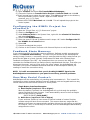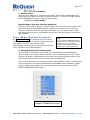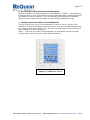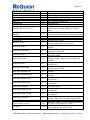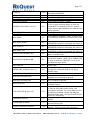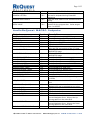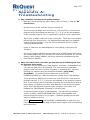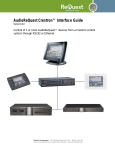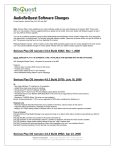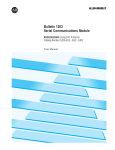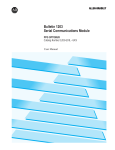Download Request AudioReQuest Tera System information
Transcript
ReQuest Interface Guide #2A Crestron Control of AudioReQuest™ through an RS232 Serial Port Version: 4.0.2 Last Modified: 03/07/2003 – Added Play on DoubleClick; various typos and corrections 02/04/2003 – Updated for 1.8.1 commands, full panel redesign, addition of AlbumArt™ 11/21/2002 – Updated for 1.7.52 commands 10/09/2002 – Updated for 1.7.11 commands Q U E S T I O N S ? Phone 1.800.236.2812 Email [email protected] WWW.REQUEST.COM Page 1/13 Table of Contents: Page 2: Introduction Page 4: One-Way Control Page 5: Two-Way Control Page 6: AudioReQuest Macro join descriptions Appendix A: Troubleshooting Appendix B: Serial Commands Rear Serial Port Settings (for control): 9600 Baud, 8 bits, No Parity, 1 Stop Bit. No Flow Control Nitro, Fusion, Tera (Pro & Zone): Rear Control Serial Port Pin #2 RxD Pin #3 TxD Pin #5 GND ARQ1 MiniJack Connector Tip -> Pin #2 RxD Ring -> Pin #3 TxD GND -> Pin #5 GND Q U E S T I O N S ? Phone 1.800.236.2812 1 5 _______________ \ . . . . . / \ . . . . / ----------6 9 Email [email protected] WWW.REQUEST.COM Page 2/13 Introduction: This document outlines the serial port protocol and how to interface to it from Crestron control processors and touch panels. This document is designed to be used in conjunction with the Single Zone Crestron macro version 4.0.2. For Multi-Zone control, please download the AudioReQuest Multi-Zone macro and accompanying documentation from www.request.com. Play on DoubleClick: Beginning in version 4.0.2 of the ARQConnect™ Crestron package, clicking on a song name will start that song. The entire list that song belongs to will be added to Now Playing. Thus, if a user “drills-into” an album and DoubleClicks the name of a song, that song will begin to play followed by the other songs on that album. AlbumArt™ with Video-enabled Crestron Panels: With ARQ OS v1.8.1, ReQuest introduces the ability to add AlbumArt to the ARQ. The new ARQConnect 4.0.2 panels have been designed to display this cover art using the video input on enabled Crestron touchpanels. In order to use AlbumArt, a new theme MUST be installed on EVERY AudioReQuest! This theme is zipped into a file named AlbumArtLarge.zip and is included with the Crestron demo program you downloaded (ARQConnect_Crestron_SingleZone_Demo_v_4_0_2.zip). When you import the demo program into SIMPL, AlbumArtLarge.zip is placed in the same folder as the Crestron project (c:\Crestron\Simpl\Programs by default). To install this theme on an AudioReQuest, follow these steps: 1. Unzip AlbumArtLarge.zip into its own folder on your computer. 2. Connect the AudioReQuest to your local network if it is not already. This process can not be done remotely over the internet. 3. Open a web browser and enter \\ARQ-IP-Address\Themes into the address bar, where ARQ-IP-Address is the IP Address of your AudioReQuest. If you do not know the IP address of your AudioReQuest, you may enter the ARQ Name. Both of these can be found by going to Menu Settings Network Configuration on the AudioReQuest. 4. Copy the four (4) theme files you unzipped into the Themes folder on the ARQ N2AlbumArtLarge.dat P2AlbumArtLarge.dat N2AlbumArtLarge.raw P2AlbumArtLarge.raw 5. Press Alt + 7 on the AudioReQuest remote control to scroll through the themes. Continue pressing Alt + 7 until you see Loading AlbumArtLarge on the TV or Monitor. No reboot is necessary. NOTE: If you do not have a TV or Monitor connected to the AudioReQuest, you can use the video input to the Crestron panel. The AlbumArtLarge theme has the same size image on both the Browse and Player screens, whereas the default AlbumArt theme has a smaller picture on the Browse page. To remove AlbumArt functionality from the Crestron panel, open the VT-Pro project and delete the video window from both the Browse and Player pages (only Player for the TPS-2000). You can do this by simply clicking on the grey box in the upper right corner and pressing Delete. A graphic located behind the video window will come forward, taking the place of the AlbumArt. Q U E S T I O N S ? Phone 1.800.236.2812 Email [email protected] WWW.REQUEST.COM Page 3/13 Playlist Creation from a TPS-4500: The Manage Tab has been removed. It has been replaced by subpages that allow control of the Jukebox. Users can then create a permanent Playlist from the Jukebox contents by pressing the Make Playlist button on the Jukebox Controls Subpage. Once the Playlist is named, it will be accessible through QuickPlay Direct Playlist Access as well as through normal Navigation. Player Page Additions: Several QuickPlay™ commands have been added to the panels: Next & Previous commands for Artist, Album, & Genre are now available Also, Elapsed Time has been enabled. There is a progress bar on select panels that fills up as the song plays. Users can touch anywhere on the progress bar to immediately jump to that section of the song – great for skipping blank space before secret tracks! NOTE: Time-Elapsed is NOT recommended for X-Series processors! Browse Page Additions: The Browse page now functions very much like the Manage page in our previous release. Touching any one of the 8 lines of text once will highlight that item. Touching the same line again will “drill into” that item. In conjunction with our new Play Now feature, this interface eliminates the need to navigate through the hierarchy tree all the way to the song level in order to play music. From the list of Artists, for example, simply touch an artist name once to highlight it, then press Play Now, and all songs by that artist will begin playing. Touch a different artist once and press Add to Jukebox, and all songs by that artist are queued up to play at the end. This interface makes playback as easy as 1-2-3. ReQuest also introduces their new Extended Search functionality. Previously, with the search keyboard open, touching the letters “T”, “H”, “E” would jump you to the first song, artist, or album name starting with the letter “T”, then “H”, and ending on items starting with the letter “E”. With the Extended Search mode, you can narrow your search for more accurate results. Touching the letters “T”, “H”, “E” will narrow your search to all items starting with the letters “THE”. You also have the ability to scroll through the items that match your search by pressing the Next Match button. This is also great for finding specific items in un-alphabetized lists, such as user playlists. eControl2 Support: Crestron’s new eControl2 is now supported in the AudioReQuest Crestron demo program. The eControl2 project we have designed is modeled after the TPS-4500, and can be downloaded from www.request.com. In order to use eControl2, you will need to obtain an eControl2 license from Crestron. The following steps will help guide you through configuring and running the AudioReQuest eControl2 interface. Configuring the VT-Pro XPANEL for eControl2: 1) 2) 3) 4) 5) 6) 7) Open the XPANEL project in VT-Pro (econtrol2_arq_4_0_2.vtp) Click the Edit pull-down menu and select Project Properties… Click the Web tab Enter the IP ID for the eControl2 pages. The demo program uses 3 Enter the IP Address of the Crestron processor Click OK Compile the project Q U E S T I O N S ? Phone 1.800.236.2812 Email [email protected] WWW.REQUEST.COM Page 4/13 8) Open Viewport and select File Transfer Send Webpages… 9) Choose the options to Transfer Entire Project to Internal Flash and click OK 10) It will prompt you to select the main page. Click OK and navigate to the directory where the XPANEL project is saved. Open the folder named econtrol2_arq_4_0_2.xweb 11) Select the file called Main.html and click OK. This will upload the project to the control system. Configuring the SIMPL Project for eControl2: 1) Open the “Single Zone v4_0_2 Demo.smw” project 2) Switch to Configure view 3) Under Ethernet Units in the System View, right-click the eControl PC Interface and select Configure 4) Select the IP Net Address tab 5) Enter the same IP ID and IP Address used in steps 4 & 5 under Configure the VTPro XPANEL for eControl2 above 6) Select OK 7) Compile and Upload the project 8) Connect to the Crestron Processor with Internet Explorer to verify that it works Feedback State Memory: In our continuing effort to eliminate common problems, ReQuest proudly announces the addition of Feedback State Memory. The first time you connect to the AudioReQuest serially through Crestron, a connection string is sent that tells the ARQ in what format you would like the data to be sent (typically Compressed GUI data with Constant Player Feedback and Elapsed Time ON). Any subsequent time you connect, the ARQ will remember the feedback format you had previously requested and use that. Even after you disconnect the power, such as in the event of a power outage, the AudioReQuest will remember your previous feedback state and send text to the touchpanel without you needing to resend the connection string. NOTE: It is still recommended that you tie the ARQ-CONNECT signal to the AudioReQuest source button on your panel to avoid any potential problems. One-Way Serial Control: AudioReQuest can be controlled by only sending serial commands to it. This is useful for interfacing to control systems that don’t use any feedback, such as keypads and one-way remote controls like the wireless Crestron ST touch panels. Single Button Interface Examples: a. Next Playlist (requires 1.7.0 or higher) When the button is pressed, the AudioReQuest will cycle through the available custom Playlists like tuner presets. It will automatically return to the first Playlist after the last Playlist is reached. [NEXT-PLAYLIST (0x30,0x9E)] b. Next Genre (requires 1.7.52 or higher) If your end-user prefers to have access to Genres instead of custom Playlists, consider using the Next Genre command. This ensures that any songs that are added to the system are automatically available without the user having to add them to a Playlist. Plus, no initial setup is involved, since the AudioReQuest automatically categorizes the music. Q U E S T I O N S ? Phone 1.800.236.2812 Email [email protected] WWW.REQUEST.COM Page 5/13 [NEXT-GENRE (0x30,0x6C)] c. Random Music When the user walks up to a Keypad and presses “ARQ” button AudioReQuest will start playing a random song from the entire collection. If music is already playing then AudioReQuest will go to the next random song. [RANDOM-IN (0x30,0x80)] Multiple-Button One-Way Interface Examples: Crestron’s STS wireless remote is a good example of a one-way remote control that, when used with the AudioReQuest video output, can be an easy to use interface. Using the JUMP-TO-PLAYLIST QuickPlay commands, you can easily create a page that simply allows a user to immediately access their favorite playlists, without twoway feedback. Two-Way SerIal Control: On www.request.com are examples for the Crestron control systems that can in real-time display the same information as on the Video output of the AudioReQuest, allowing you to browse and access the entire collection of the AudioReQuest. Tip: If you connect the ARQ Serial Port to a PC Serial Port, run a terminal program and type ‘3’,’c’,’3’,’g’ you will be requesting data and will see the same feedback as a control system would. a. Requesting Data from AudioReQuest The first step for Two-Way serial control is to request data from AudioReQuest. What is used in the Crestron demo programs is the “Delimited GUI” format. When the demo program is started and the user goes into the AudioReQuest portion, the command is sent from the control system to the AudioReQuest. The Crestron demonstration programs send an ARQ-CONNECT signal to request data. If this command is not sent then AudioReQuest will not transmit feedback!! When you are integrating the Macro into your program this means pulsing the [STARTSERIAL-COMMUNICATIONS] input. Sample CT-1000 Browse Screen Q U E S T I O N S ? Phone 1.800.236.2812 Email [email protected] WWW.REQUEST.COM Page 6/13 b. Processing the Serial data from AudioReQuest Crestron processes the data coming from AudioReQuest in SIMPL+. It processes the incoming stream of text, finds and cuts out the appropriate data, and then sends the information to the touch panels. If you are having trouble getting text feedback double check to make sure the SIMPL+ module is being compiled correctly. c. Displaying the Serial data from AudioReQuest If you are using more than 3 or 4 touchpanels, be sure to use an “Indirect Text Broadcast” to send serial data to each touch panel. This will increase the speed that text appears on the touch panel. This will send out serial text to all touch panels at once, instead of to each individually. Note 1: If you use the Indirect Text Broadcast you must delete the serial signals from the touch panel serial joins under Network Modules. Sample CT-1000 Player Screen Q U E S T I O N S ? Phone 1.800.236.2812 Email [email protected] WWW.REQUEST.COM Page 7/13 AudioReQuest MACRO Inputs: Inputs Versio n ARQ-RECEIVE$ 1.2.4 BUTTON-CANCEL 1.2.4 BUTTON-COPY 1.2.4 BUTTON-DELETE 1.2.4 BUTTON-DOWN 1.2.4 BUTTON-EDIT 1.2.4 BUTTON-ENTER 1.2.4 BUTTON-INFO 1.2.4 BUTTON-INTRO 1.2.4 BUTTON-JUKEBOX 1.2.4 BUTTON-LEFT 1.2.4 BUTTON-MODE 1.2.4 BUTTON-NOWPLAYING BUTTON-PAUSE BUTTON-REPEAT 1.2.4 1.2.4 1.2.4 BUTTON-RIGHT 1.2.4 BUTTON-SELECT BUTTON-SHUFFLE BUTTON-STOP BUTTON-THEMES 1.2.4 1.2.4 1.2.4 1.2.4 BUTTON-UP 1.2.4 BUTTON-VISUALS 1.2.4 JUMP-DOWN 1.2.4 JUMP-UP 1.2.4 KEYBOARD 0-9 KEYBOARD A-Z KEYBOARD-BACKSPACE 1.2.4 1.2.4 1.2.4 Q U E S T I O N S ? Phone 1.800.236.2812 Description Receive line – to be tied to RX on the COM port Linked to the HOME button – brings you to same place in navigator view every time. USE WITH CAUTION - Copies Selected Songs (or where the cursor is if no songs are selected) into playlist. Best if used in LCD MODE for feedback. USE WITH CAUTION - Deletes Selected Songs (or where the cursor is if no songs are selected) Best if used in LCD MODE for feedback. NAV: Move cursor down PLAYER: Next song USE WITH CAUTION - Edits Selected Songs (or where the cursor is if no songs are selected) Best if used in LCD MODE for feedback. NAV: Enter (go into artist, play song etc) PLAYER: Toggle for pause Brings up Information. (Best if used in LCD view) Toggle Intro on/off. Adds wherever cursor is to Now Playing to be played later. NAV: Move cursor left PLAYER: Rewind NAV: Switch to Player view PLAYER: Switch to NAV view Go to NOW PLAYING view in NAV mode. Toggle Pause on/off. Toggle repeat on/off. NAV: Move cursor right PLAYER: Fast Forward Selects / Deselect toggle wherever cursor is. Toggle shuffle on/off. Stop music currently playing. Switch to the next theme. NAV: Move cursor up PLAYER: Previous song Go into visuals mode. NAV: Page down PLAYER: Jump into ‘random’ mode NAV: Page up PLAYER: Jump out of ‘random’ mode Numbers 0-9 Alphabet (Lower Case) Backspace (Best for LCD mode) Email [email protected] WWW.REQUEST.COM Page 8/13 KEYBOARD-SHIFT KEYBOARD-SPACE NAV-ALBUM NAV-ALL NAV-ARTIST NAV-CD POWER-OFF POWER-ON 1.2.4 1.2.4 1.2.4 1.2.4 1.2.4 1.2.4 1.2.4 1.2.4 PRESS-LINE-X-FLIP (X=0-7) 1.2.4 START-COMMUNICATIONSTOGGLE STOP-COMMUNICATIONS VOLUME-DOWN VOLUME-UP 1.2.4 1.2.4 1.2.4 1.2.4 DESELECT-ALL 1.3.1 DISCRETE-EJECT 1.3.1 DISCRETE-FORWARD 1.3.1 DISCRETE-NEXT 1.3.1 DISCRETE-PAUSE 1.3.1 DISCRETE-PLAY 1.3.1 DISCRETE-PREVIOUS 1.3.1 DISCRETE-RANDOM-IN 1.3.1 DISCRETE-RANDOM-OUT 1.3.1 DISCRETE-REPEAT-OFF 1.3.1 DISCRETE-REPEAT-ON 1.3.1 DISCRETE-REWIND 1.3.1 DISCRETE-SHUFFLE-OFF 1.3.1 DISCRETE-SHUFFLE-ON 1.3.1 DISCRETE-UNPAUSE 1.3.1 RESET-FREEDB 1.3.1 GOTO-LINE-X (X=0-7) 1.5.91 REFRESH 1.5.91 Q U E S T I O N S ? Phone 1.800.236.2812 SHIFTS any letters pressed for 3 seconds Space bar (Best for LCD mode) Go to ALBUM view in NAV mode. Go to ALL view in NAV mode. Go to ARTIST view in NAV mode. Go to CD view in NAV mode. Soft power off. Soft power on. Move cursor to a line and perform action on it (send enter command) and flip to PLAYER page. - REQUIRED for feedback Important to PULSE when entering ARQ pages Not required for serial communications. Decrease ARQ volume. Increase ARQ volume. Deselects songs. Good to do if using the Selected Songs playlist in any way. Ejects the CD ROM. Works from both NAV and PLAYER. Sends Fast Forward command. Works from both NAV and PLAYER. Sends Next song command. Works from both NAV and PLAYER. If playing, then pauses. Does nothing if already paused. Works from both NAV and PLAYER. Sends play command. Works from both NAV and PLAYER. Sends Previous song command. Works from both NAV and PLAYER. Goes into Random mode from both NAV and PLAYER. Goes out of Random mode from both NAV and PLAYER. Turns Repeat mode off. Works from both NAV and PLAYER. Turns Repeat mode on. Works from both NAV and PLAYER. Sends Rewind command. Works from both NAV and PLAYER. Turns Shuffle mode off. Works from both NAV and PLAYER. Turns Shuffle mode on. Works from both NAV and PLAYER. If paused, then plays. Does nothing if not paused. Works from both NAV and PLAYER. Resets the pending internal freedb lookups. Moves the cursor to line X. Does not perform any action, just moves the cursor. Refreshes text. Best if done when going into a page, especially for the first time. Email [email protected] WWW.REQUEST.COM Page 9/13 TIME-OFF 1.5.91 TIME-ON BUTTON-MENU DISCRETE-NAVIGATOR DISCRETE-PLAYER 1.5.91 1.6.0 1.6.0 1.6.0 DOUBLECLICK-LINE-X (X=0-7) 1.6.0 LCD-TEXT-OFF LCD-TEXT-ON 1.6.0 1.6.0 NAV-HOME 1.6.0 NAV-JUMP-DOWN 1.6.0 NAV-JUMP-UP 1.6.0 NAV-MOVE-LEFT 1.6.0 PLAYER-DATA-ALWAYS-OFF 1.6.0 PLAYER-DATA-ALWAYS-ON 1.6.0 PLAY-NOFLIP 1.6.0 PRESS-LINE-X-NOFLIP (X=0-7) 1.6.0 REQUEST-PLAYER-INFO 1.6.0 DISCRETE-AUTORIP-OFF 1.7.0 DISCRETE-AUTORIP-ON 1.7.0 NEXT-PLAYLIST 1.7.0 PLAY-PLAYLIST-N (N=1-10) 1.7.0 PREVIOUS-PLAYLIST 1.7.0 CLEAR-NOW-PLAYING 1.7.11 CREATE-JUKEBOX-PLAYLIST 1.7.11 Q U E S T I O N S ? Phone 1.800.236.2812 Turns the time elapsed off. Useful for decreasing bandwidth. Turns the time elapsed on. Go to Menu. (Best if used in LCD mode) Switch page on ARQ to NAVIGATOR. Switch page on ARQ to PLAYER. Moves the cursor to line X. If cursor is already on line X then performs action on that line (sends NEXT command) Good for moving cursor around and navigating for features like ‘add to jukebox’ Turn LCD text off. Turn LCD text on. Go to Home in navigator mode. If ARQ is not in NAVIGATOR mode this command will switch it. Page down in navigator mode. If ARQ is not in NAVIGATOR mode this command will switch it. Page up in navigator mode. If ARQ is not in NAVIGATOR mode this command will switch it. Move left in navigator mode. If ARQ is not in NAVIGATOR mode this command will switch it. Turns above feature off. Will still get player data in PLAYER mode. Player data will be sent in both NAVIGATOR and PLAYER modes. NOTE: On a CMNSX-PRO be sure to pulse the TIME-OFF line as it can overload the serial buffer. Play song where cursor is without flipping to Player page. Move cursor to a line and perform action on it (send enter command) BUT do not flip to PLAYER page. Get player information from any mode. Disable AutoRip. If AutoRip is already disabled, this command is ignored. Enable AutoRip. If AutoRip is already enabled, this command is ignored. Begin playing the first song in the next available Playlist. Jump directly to Playlist-N without flipping. If no Playlist with that number exists, the command is ignored. For more detail on the QuickPlay commands, please see ReQuest Interface Guide #1A – General IR and RS-232 Serial Port Interfacing Begin playing first song in the previous Playlist. Stops any currently playing songs and empties the Now Playing list. Creates a playlist from songs added to the Jukebox. Requires keyboard interface to Email [email protected] WWW.REQUEST.COM Page 10/13 CAPITAL 0-9 CAPITAL A-Z CAPITAL-APOSTROPHE CAPITAL-COLON CAPITAL-COMMA CAPITAL-PERIOD LOWER 0-9 LOWER A-Z LOWER-APOSTROPHE LOWER-COLON LOWER-COMMA LOWER-PERIOD 1.7.11 1.7.11 1.7.11 1.7.11 1.7.11 1.7.11 1.7.11 1.7.11 1.7.11 1.7.11 1.7.11 1.7.11 SHOW-GENRES 1.7.52 NEXT-GENRE 1.7.52 PREVIOUS-GENRE 1.7.52 BUTTON-SEARCH 1.8.1 NEXT-ALBUM 1.8.1 NEXT-ARTIST 1.8.1 PLAY-NOW-FLIP 1.8.1 PLAY-NOW-NOFLIP 1.8.1 PRESS-SEEK-BAR 1.8.1 PREVIOUS-ALBUM 1.8.1 PREVIOUS-ARTIST 1.8.1 RESET-PLAYLIST-ERROR-FLAG 1.8.1 Q U E S T I O N S ? Phone 1.800.236.2812 name the playlist. !@#$=+&*() Letters A-Z (Upper Case) Quotation Mark (“) Tilda (~) Question Mark (?) Forward Slash (/) Numbers 0-9 Letters A-Z (Lower Case) Apostrophe (‘) Colon (:) Comma (,) Period (.) Jumps directly to the list of Genres in Navigator Begins playing the next Genre. If not currently playing from a Genre list, it will play the first Genre. Begins playing the previous Genre. If not currently playing from a Genre list, it will play the last Genre. Begins an Extended Search. Search remains active until a non-alphanumeric button is pressed. If playing from the Album list, will begin playing the next Album. If playing from the Artist list, will begin playing the next Album by that Artist. If playing from any other list, it will begin playing the first Album. Begins playing the next Artist. If not currently playing from the Artist list, it will play the first Artist. Will begin playing the songs under the currently selected item. When playback begins, the ARQ will flip to the Player page. Will begin playing the songs under the currently selected item. When playback begins, the ARQ will remain on the Navigator page. Goes HI when the progress bar is pressed, signaling the macro to use the SEEK-VALUE. If playing from the Album list, will begin playing the previous Album. If playing from the Artist list, will begin playing the previous Album by that Artist. If playing from any other list, it will begin playing the last Album. Begins playing the previous Artist. If not currently playing from the Artist list, it will play the last Artist. Resets the DUP-PLAYLIST-ERROR-FLAG output. Email [email protected] WWW.REQUEST.COM Page 11/13 RESET-ZONE-ERROR-FLAG 1.8.1 SEARCH-LETTER$ 1.8.1 SEARCH-NEXT-MATCH 1.8.1 SEEK-VALUE 1.8.1 Resets the ZONE-ERROR-FLAG output. Serial input that contains the letter pressed on the search keyboard during Extended Searching Finds the next match to the extended search string. Analog input that contains the relative location pressed on the progress bar. Value ranges from 0 to 65535. AudioReQuest MACRO Outputs: Outputs Version Description GOTO-NAVIGATOR-PAGE GOTO-PLAYER-PAGE REPEAT-FB SHUFFLE-FB INTRO-FB SONG-X-FB (X=0-7) 1.2.4 1.2.4 1.2.4 1.2.4 1.2.4 1.2.4 NAVIGATOR-TITLE$ 1.2.4 NAVIGATOR-LINE-X$ (X=0-7) 1.2.4 PLAYER-SONG-TITLE$ PLAYER-ARTIST$ PLAYER-ALBUM$ PLAYER-PLAYLIST$ PLAYER-NEXT-TITLE$ PLAYER-TOTAL-TIME$ PLAYER-ELAPSED-TIME$ PLAYER-SONG-PROGRESS PLAYER-ELAPSED-TIME PLAYER-TOTAL-TIME PLAYER-STATE 1.2.4 1.2.4 1.2.4 1.2.4 1.2.4 1.2.4 1.2.4 1.2.4 1.2.4 1.2.4 1.2.4 ARQ-TRANSMIT$ 1.2.4 S-SONG-X-FB 1.6.0 (X=0-7) LCD-LINE-ONE$ LCD-LINE-TWO$ LCD-LINE-THREE$ LCD-LINE-FOUR$ UP-ARROW-FB 1.6.0 1.6.0 1.6.0 1.6.0 1.8.1 DOWN-ARROW-FB 1.8.1 DUP-PLAYLIST-ERROR-FLAG 1.8.1 Q U E S T I O N S ? Phone 1.800.236.2812 Goes high when in NAVIGATOR page Goes high when in PLAYER page High when in REPEAT mode High when in SHUFFLE mode High when in INTRO mode Line X is high when cursor is on that line. Only one line can be high of the 0-7 lines. Serial feedback for Title at the top of the NAVIGATOR page 8 lines of Serial feedback that make up the NAVIGATOR page. Serial feedback for current song title Serial feedback for current ARTIST. Serial feedback for current ALBUM. Serial feedback for current PLAYLIST. Serial feedback for next title. Serial feedback for total time. Serial feedback for elapsed time. Analog song progress value. Analog elapsed time value. Analog total time value. Analog Player State: 0=Stop, 1=Play, 2=Pause Transmit line – to be tied to TX on the COM port. Line X is high when that line is selected. Multiple lines can be selected at any point. LCD feedback line one. LCD feedback line two. LCD feedback line three. LCD feedback line four. Goes HI when more lines exist above the current Navigator lines. Mirrors the Up Arrow graphic on the video GUI. Goes HI when more lines exist below the current Navigator lines. Mirrors the Down Arrow graphic on the video GUI. Goes HI when attempting to create a Playlist Email [email protected] WWW.REQUEST.COM Page 12/13 ZONE-ERROR-FLAG 1.8.1 SEARCH-STRING-OUT$ 1.8.1 by the same name as an already existing Playlist. Goes HI when attempting to create a Playlist on an ARQ-Zone or a Pro set “Pro as a Zone”. Serial string of letters that have been typed in Extended Search Mode. Sample TPS-2000 Navigator Screen Q U E S T I O N S ? Phone 1.800.236.2812 Email [email protected] WWW.REQUEST.COM Page 13/13 Appendix A: Troubleshooting a. Can’t establish one-way Serial communication: - Make sure Serial settings are: 9600 Baud, 8 bits, No Parity, 1 Stop Bit. No Flow Control - Double check to make sure flow control is turned off. - If you connect the ARQ’s Rear Serial Port to a PC Serial Port, run a terminal program at the above baud rate and type ‘3’,’c’,’3’,’g’ you will see feedback on the terminal program. This is a good sanity check to verify a good cable. - If you have an ARQ1 make sure it has a serial port. There were early models that did not have a serial port. Call ReQuest Multimedia with the hardware version if you are not sure. (You can find the hardware version in MENU>SYSTEM INFORMATION) - Check to make sure the AudioReQuest is not encoding or doing any File Transfers. - If you are trying to establish communication with a ZONE though serial using the included cables and you received your zone before December 15th then try putting a NULL Modem adapter (the wrong cable was included during that time frame on ZONE’S) b. Have one-way control, now can’t get any text out of AudioReQuest onto my Crestron touch panel: - Make sure you are sending the “Data Request” command. AudioReQuest will not send any data until it is requested. The most commonly used data request (used in all demo Crestron Programs) is Delimited GUI. Send the following hex numbers and you should see feedback: [0x33,0x63] [0x33,0x67]. In the ARQ Crestron Macro this is the STARTCOMMUNICATIONS line. Make sure that this is being sent in Test Manager. - If you connect the ARQ’s Rear Serial Port to a PC Serial Port, run a terminal program and type ‘3’,’c’,’3’,’g’ you will see feedback on the terminal program. Now, if you connect it back to the control system and it works (shows text on touch panel) it is because you did a ‘Data Request’ in the terminal program. Power off/on the ARQ and Crestron control processor and if there is no feedback the ‘Data Request’ command is not being sent. - Check the firmware version in AudioReQuest. (You can find the software version in MENU->SYSTEM INFORMATION) Much of the feedback sent requires firmware version 1.6.0 or higher. (Software updates can be done either by CDROM or online) - Check www.request.com under SUPPORT->DOWNLOADS to make sure you have the latest version of the ARQ Crestron Demo Program and corresponding touch panel files. Q U E S T I O N S ? Phone 1.800.236.2812 Email [email protected] WWW.REQUEST.COM Page 14/13 - Download and run the ARQ Crestron demo program available on our web site on both the touch screen and the Control Processor. This will eliminate any errors made when integrating the AudioReQuest Macro into your Crestron program and will make debugging easier. c. Getting garbage text or lines not refreshing on Crestron Touch panels: - If you have a ‘busy’ system (lot’s of touch panel, lighting, etc) and are plugged into a built in Serial Port on the back of a CNMSX control series processor then you are most likely overflowing the buffer (255 Bytes) that goes with the internal serial port. The best way to fix this is to add an internal CNX-COM2 card. This problem has been fixed on the “2” series of processors from Crestron as each Serial Port has an 8k buffer. d. When I integrate the AudioReQuest Crestron Demo Program into my Crestron program all the touch panels flip to the AudioReQuest pages: - This is because AudioReQuest actually flips the pages of its macro. This is to make sure that the two systems are in synch. See the page flip section of the Two-way Serial Control portion of this document for details on buffering the page flips to be touch panel specific. - This problem has been fixed in version 1.6.0 of the AudioReQuest firmware. Check www.request.com for a new Macro and demonstration program. e. Sometimes the time stops elapsing and buttons stop responding on a Crestron Touch panel: - This is because older versions of the AudioReQuest Crestron macro actually drive the page flips. If the AudioReQuest is in ‘Navigator’ mode and the Crestron Touch panel is on the ‘Player’ page then nothing will work. Double check that the Crestron panels and the AudioReQuest are “in synch”, i.e. both on Player. f. The whole macro seems really sluggish. The text is being drawn slowly on the touch screens: - If there are a lot of touch panels attached to one control processor then make sure you are using an “Indirect Text Broadcast” to send the serial data out to the touch panels. This does a broadcast of serial text to all of the touch panels instead of sending each line to each touch panel individually. g. When I go into the ARQ-Crestron Macro on my touchpanel nothing happens: - When you go into the Macro be sure to pulse the [START-SERIALCOMMUNICATIONS] signal. This should update all the information on the touch panel, as well as flip it to the correct screen. - You may also want to try to navigate. Occasionally after a program or touchpanel loading, the indirect text doesn’t update automatically. h. What do I do if I go through all of these and I still can’t get it to work? - Call us at 1-800-236-2812 and we would be glad to help you! Q U E S T I O N S ? Phone 1.800.236.2812 Email [email protected] WWW.REQUEST.COM Page 15/13 Complete listing of Serial Port codes: Discrete Commands Command Action Power-ON Power-OFF Deselect Random-IN Random-OUT Pause-ON Pause-OFF Shuffle-ON Shuffle-OFF Repeat-ON Repeat-OFF Previous Song Next Song Fast Forward Rewind Eject Play Goto-Navigate Goto-Player Enter-No Flip Auto Rip On Auto Rip Off Start-TVout Clear-NowPlaying Record-No-Edit Jump To Selected Songs Create-EmptyPlaylist Create-Now Playing-Playlist Create-Selected Songs-Playlist Jump To Playlists Jump to Genres Previous Genre Next Genre Continuous-ON Next Artist Previous Artist Next Album Previous Album Play Playlist 1 Play Playlist 2 … Play Playlist 10 Next Playlist Previous Playlist *Direct Playlist Access -No Flip *Direct Playlist Access –W/ Flip 0x30, 0x30, 0x30, 0x30, 0x30, 0x30, 0x30, 0x30, 0x30, 0x30, 0x30, 0x30, 0x30, 0x30, 0x30, 0x30, 0x30, 0x30, 0x30, 0x30, 0x30, 0x30, 0x30, 0x73 0x74 0x76 0x80 0x7F 0x84 0x81 0x85 0x82 0x86 0x83 0x87 0x89 0x88 0x8A 0x8B 0x8C 0x8E 0x8F 0x8D 0x92 0x93 0x77 0x30, 0xA0 0x30, 0x90 0x30, 0xA6 0x30, 0xA7 0x30, 0xA8 0x30, 0xA9 0x30, 0x69 0x30, 0x30, 0x30, 0x30, 0x30, 0x30, 0x30, 0x30, 0x30, 0x30, … 0x30, 0x30, 0x30, 0x6A 0x6B 0x6C 0x3C 0xAA 0xAB 0xAC 0xAD 0x94 0x95 Action Mode Menu Power (TOG) Stop Pause (TOG) Record Shuffle (TOG) Repeat (TOG) Cancel Select (TOG) Previous / Up Forward/Right Next / Down Rewind / Left Enter / Pause Volume Up Volume Down Jump Up Jump Down CD ALL ARTIST ALBUM NOW PLAYING Space Back Space Visuals Themes Info Intro (TOG) Search Delete Copy Jukebox Edit Genre Edit Play Now Play NowNoFlip Number ‘1’ Number ‘2’ Number ‘3’ Number ‘4’ Number ‘5’ Number ‘6’ Number ‘7’ Number ‘8’ Number ‘9’ Number ‘0’ Command 0x30, 0x01 0x30, 0x02 0x30, 0x03 0x30, 0x0E 0x30, 0x0F 0x30, 0x10 0x30, 0x11 0x30, 0x12 0x30, 0x13 0x30, 0x14 0x30, 0x15 0x30, 0x16 0x30, 0x17 0x30, 0x18 0x30, 0x19 0x30, 0x1A 0x30, 0x1B 0x30, 0x1C 0x30, 0x1D 0x30, 0x1E 0x30, 0x1F 0x30, 0x20 0x30, 0x21 0x30, 0x22 0x30, 0x3D 0x30, 0x3F 0x30, 0x5B 0x30, 0x5C 0x30, 0x5E 0x30, 0x5F 0x30, 0x64 0x30, 0x65 0x30, 0x66 0x30, 0x68 0x30, 0x6D 0x30, 0x7D 0x30, 0xAE 0x30, 0x30, 0x30, 0x30, 0x30, 0x30, 0x30, 0x30, 0x30, 0x30, 0x30, Action Symbol “@” Symbol “#” Symbol “$” Symbol “*” Symbol “/” Symbol “(“ Symbol “)” Symbol “_” Symbol “-“ Symbol “+” Command 0x30, 0x69 0x30, 0x6A 0x30, 0x6B 0x30, 0x6C 0x30, 0x6D 0x30, 0x6E 0x30, 0x6F 0x30, 0x70 0x30, 0x71 0x30, 0x72 Action Symbol “~” Symbol “:” Symbol “ ” ” Symbol ” ‘ “ Symbol “=” Symbol “&” Symbol “!” Symbol “?” Symbol “,” Symbol “.” Command 0x30, 0x73 0x30, 0x74 0x30, 0x75 0x30, 0x76 0x30, 0x77 0x30, 0x78 0x30, 0x79 0x30, 0x7A 0x30, 0x7B 0x30, 0x7C Letter Letter Letter Letter Letter Letter Letter Letter Letter Letter Letter Letter Letter Letter Letter Letter Letter Letter Letter Letter Letter Letter Letter Letter Letter Letter 0x30, 0x30, 0x30, 0x30, 0x30, 0x30, 0x30, 0x30, 0x30, 0x30, 0x30, 0x30, 0x30, 0x30, 0x30, 0x30, 0x30, 0x30, 0x30, 0x30, 0x30, 0x30, 0x30, 0x30, 0x30, 0x30, Letter Letter Letter Letter Letter Letter Letter Letter Letter Letter Letter Letter Letter Letter Letter Letter Letter Letter Letter Letter Letter Letter Letter Letter Letter Letter 0x30, 0x30, 0x30, 0x30, 0x30, 0x30, 0x30, 0x30, 0x30, 0x30, 0x30, 0x30, 0x30, 0x30, 0x30, 0x30, 0x30, 0x30, 0x30, 0x30, 0x30, 0x30, 0x30, 0x30, 0x30, 0x30, “a” “b” “c” “d” “e” “f” “g” “h” “i” “j” “k” “l” “m” “n” “o” “p” “q” “r” “s” “t” “u” “v” “w” “x” “y” “z” 0x23 0x24 0x25 0x26 0x27 0x28 0x29 0x2A 0x2B 0x2C 0x2D 0x2E 0x2F 0x30 0x31 0x32 0x33 0x34 0x35 0x36 0x37 0x38 0x39 0x3A 0x3B 0x3E “A” “B” “C” “D” “E” “F” “G” “H” “I” “J” “K” “L” “M” “N” “O” “P” “Q” “R” “S” “T” “U” “V” “W” “X” “Y” “Z” 0x6E 0x04 0x05 0x06 0x07 0x08 0x09 0x0A 0x0B 0x0C 0x0D 0x9D 0x9E 0x9F (0x43, 0xN) (0x42, 0xN) * - Play Playlist N, where N=1 to 255 Q U E S T I O N S ? Phone 1.800.236.2812 Email [email protected] WWW.REQUEST.COM 0x41 0x42 0x43 0x44 0x45 0x46 0x47 0x48 0x49 0x4A 0x4B 0x4C 0x4D 0x4E 0x4F 0x50 0x51 0x52 0x53 0x54 0x55 0x56 0x57 0x58 0x59 0x5A