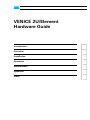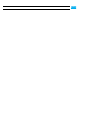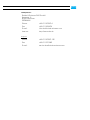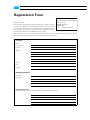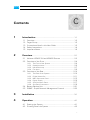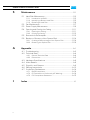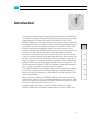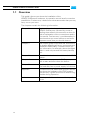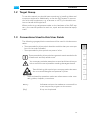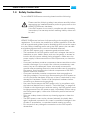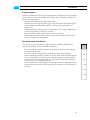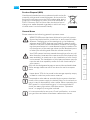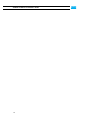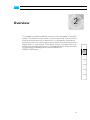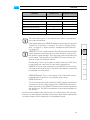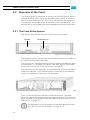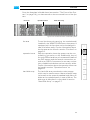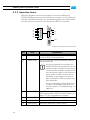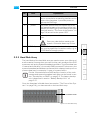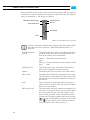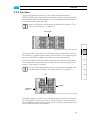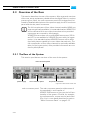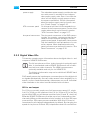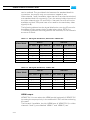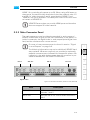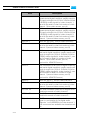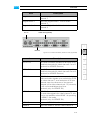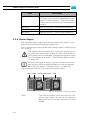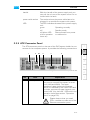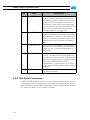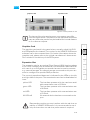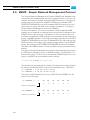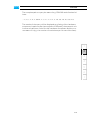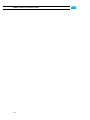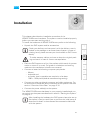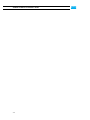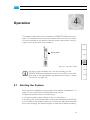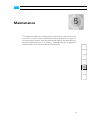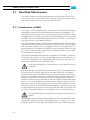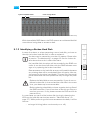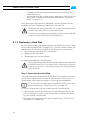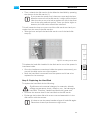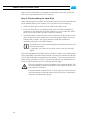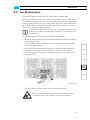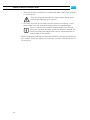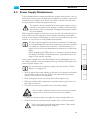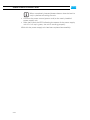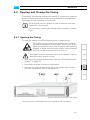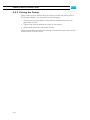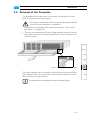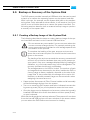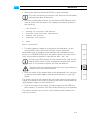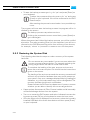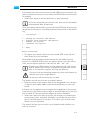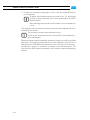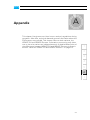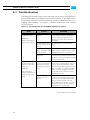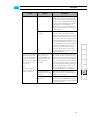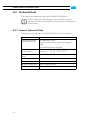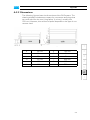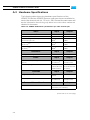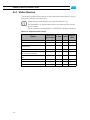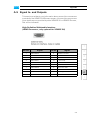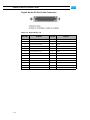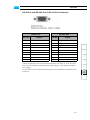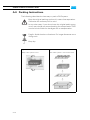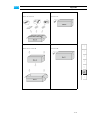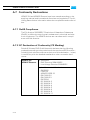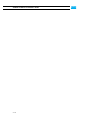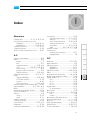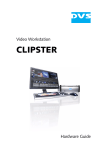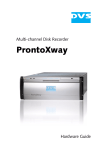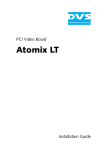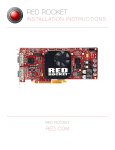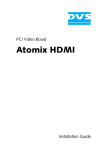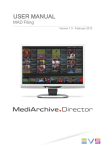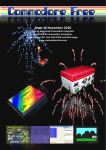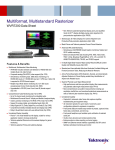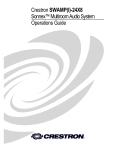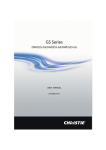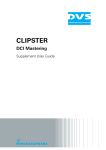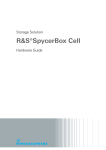Download DVS VENICE Specifications
Transcript
VENICE 2U/Element Hardware Guide (Version 1.1) Media Production Hub VENICE 2U/Element Hardware Guide VENICE 2U/Element Hardware Guide Introduction 1 Overview 2 Installation 3 Operation 4 Maintenance 5 Appendix A Index I Hardware Guide Version 1.1 for the VENICE 2U/Element Hardware Version 1.1 Copyright © 2013 by Rohde & Schwarz DVS GmbH, Hanover. All rights reserved. The manuals as well as the soft- and/or hardware described here and all their constituent parts are protected by copyright. Without the express permission of Rohde & Schwarz DVS GmbH any form of use which goes beyond the narrow bounds prescribed by copyright legislation is prohibited and liable to prosecution. This particularly applies to duplication, copying, translation, processing, evaluation, publishing, and storing and/or processing in an electronic system. Specifications and data may change without notice. We offer no guarantee that this documentation is correct and/or complete. In no event shall Rohde & Schwarz DVS GmbH be liable for any damages whatsoever (including without limitation any special, indirect or consequential damages, and damages resulting from loss of use, data or profits, or business interruption) arising out of the use of or inability to use the hardware, software and/or manual materials. Those parts of this documentation that describe optional software or hardware features usually contain a corresponding note. Anyway, a lack of this note does not mean any commitment from Rohde & Schwarz DVS GmbH. DVS is a registered trademark of Rohde & Schwarz DVS GmbH. Linux is a registered trademark of Linus Torvalds. LSI is a trademark or registered trademark of LSI Corporation. Any other product names mentioned in this documentation may be trademarks or registered trademarks of their respective owners and as such are subject to the usual statutory provisions. Headquarters: Rohde & Schwarz DVS GmbH Krepenstr. 8 30165 Hannover GERMANY Phone: +49-511-67807-0 Fax: +49-511-630070 E-mail: [email protected] Internet: http://www.dvs.de Support: Phone: +49-511-67807-125 Fax: +49-511-371985 E-mail: [email protected] Registration Form Dear customer, this product was developed and tested thoroughly. Unfortunately, the possibility of problems and errors can never be ruled out. To support us in helping you as fast as possible if such a case occurs, please fill in this registration form and send or fax it to the address on the right. PLEASE SEND TO: Rohde & Schwarz DVS GmbH Krepenstr. 8 30165 Hannover GERMANY Fax: +49-511-630070 You may also use our online registration form which can be accessed from the following internet page: http://www.dvs.de/support/support-login.html Customer Name: Company: Contact: Address: Phone: Fax: Vendor: VENICE 2U/Element Serial No.: Remarks: Connected devices (Brand and type of edit controller, VTR, color grading system, etc.) Contents 1 Introduction ............................................................................... 1-1 1.1 1.2 1.3 1.4 1.5 2 C Overview ................................................................................. 1-2 Target Group ........................................................................... 1-3 Conventions Used in this User Guide ..................................... 1-3 Safety Instructions .................................................................. 1-4 Important Notes ...................................................................... 1-6 Overview ...................................................................................... 2-1 2.1 2.2 2.3 2.4 2.5 Variants: VENICE 2U and VENICE Element ............................ 2-2 Overview of the Front .............................................................. 2-4 2.2.1 The Front of the System ................................................. 2-4 2.2.2 Operation Items ............................................................. 2-6 2.2.3 Hard Disk Array ............................................................. 2-7 2.2.4 Fan Area ....................................................................... 2-9 Overview of the Rear ............................................................. 2-10 2.3.1 The Rear of the System ................................................ 2-10 2.3.2 Digital Video I/Os ......................................................... 2-11 2.3.3 Main Connector Panel .................................................. 2-13 2.3.4 Power Supply .............................................................. 2-16 2.3.5 ATX Connector Panel .................................................... 2-17 2.3.6 Slot Panel Connectors .................................................. 2-18 Battery Backup Unit .............................................................. 2-21 SNMP - Simple Network Management Protocol .................. 2-22 3 Installation .................................................................................. 3-1 4 Operation ..................................................................................... 4-1 4.1 4.2 Starting the System ................................................................. 4-1 Shutting Down the System ..................................................... 4-2 i VENICE 2U/Element Hardware Guide 5 Maintenance ..............................................................................5-1 5.1 5.2 5.3 5.4 5.5 5.6 A Hard Disk Maintenance ...........................................................5-2 5.1.1 Introduction to RAID ......................................................5-2 5.1.2 Identifying a Broken Hard Disk ........................................5-3 5.1.3 Replacing a Hard Disk ....................................................5-4 Fan Maintenance .....................................................................5-7 Power Supply Maintenance .....................................................5-9 Opening and Closing the Casing ...........................................5-11 5.4.1 Opening the Casing ......................................................5-11 5.4.2 Closing the Casing .......................................................5-12 Removal of the Faceplate ......................................................5-13 Backup or Recovery of the System Disk ...............................5-14 5.6.1 Creating a Backup Image of the System Disk .................5-14 5.6.2 Restoring the System Disk ............................................5-16 Appendix ..................................................................................... A-1 A.1 Troubleshooting ...................................................................... A-2 A.2 Technical Data ........................................................................ A-4 A.2.1 General Technical Data .................................................. A-4 A.2.2 Dimensions .................................................................. A-5 A.3 Hardware Specifications ........................................................ A-6 A.4 Video Rasters.......................................................................... A-8 A.5 Signal In- and Outputs............................................................ A-9 A.6 Packing Instructions ............................................................. A-12 A.7 Conformity Declarations ....................................................... A-14 A.7.1 RoHS Compliance ....................................................... A-14 A.7.2 EC Declaration of Conformity (CE Marking) ................... A-14 A.7.3 FCC Compliance Statement ......................................... A-15 I ii Index ...............................................................................................I-1 Introduction 1 This documentation describes how to use the hardware of VENICE 2U, the Media Production Hub and VENICE Element, the entry-level model manufactured by Rohde & Schwarz DVS GmbH (in short ’DVS’). VENICE 2U/Element is a highly flexible server system for the capturing and playout of audio and video content. Especially designed for highly optimized, file-based broadcast workflows, it provides multiple independent channels and supports natively the most common compressed formats. With VENICE 2U/Element you can easily capture live content, e.g. from cameras directly, and access data for playout operations – if required both at the same time and in the format that suits your workflow best. During each operation you can control an externally connected device via RS-422 to act as a player or recorder, either in a manual or automatic (autoedit) operation mode. Additionally, VENICE 2U/Element is equipped as standard with connectors for 10Gbit/s Ethernet as well as an USB 3.0 interface for fast data transmission – and all in a small form factor of a 2U chassis. The VENICE 2U/Element hardware uses Linux as its operating system and will be equipped with a storage capacity of several terabytes. It stores the captured material in a selectable file format directly on the connected storage. With its flexible software the VENICE 2U/Element server can be controlled either locally or from remote client stations in the network. With this you can place the hardware of VENICE 2U/Element at any location you like and still have full control over it. Flexibility and performance, combined with a small size makes VENICE 2U/Element the ideal broadcast solution for the mobile use. 1-1 1 2 3 4 5 A I VENICE 2U/Element Hardware Guide 1.1 Overview This guide informs you about the installation of the VENICE 2U/Element hardware, its operation as well as all connection possibilities. Furthermore, it describes maintenance tasks that you may carry out on your own. The chapters contain the following information: 1-2 Chapter 1 Begins with a short introduction to VENICE 2U/Element, followed by a note regarding the audience this manual is written for and an explanation of the conventions used in this manual. Furthermore, it provides safety instructions that you must adhere to and some important notes that you should observe. Chapter 2 This chapter gives a front and rear overview of the system detailing all items, connectors and interfaces. Additionally, it contains some further information, for example, about the digital video in- and outputs and the battery backup unit. Chapter 3 Describes the hardware installation of the DVS system. Chapter 4 Explains how to operate the DVS system, i.e. how to start and shut down the device. Chapter 5 Details maintenance work, for example, in case of a hard disk, fan or power supply unit failure. Appendix Provides technical details and general information about the hardware of the DVS system. Furthermore, it gives hints how to resolve irregularities during operation. Index This chapter facilitates the search for specific terms. Introduction 1.2 Target Group To use this manual you should have experience in handling video and computer equipment. Additionally, to use the DVS system in connection with other equipment, e.g. a camera or a VTR, you should know how to handle this equipment. When performing maintenance tasks on the hardware of the DVS system, you must be qualified to work on, repair and test electrical equipment. 1.3 Conventions Used in this User Guide The following typographical conventions will be used in this documentation: Texts preceded by this symbol describe activities that you must perform in the order indicated. – Texts preceded by this symbol are parts of a list. 1 Texts preceded by this symbol are general notes intended to facilitate work and help avoid errors. 3 You must pay particular attention to text that follows this symbol to avoid errors and possible resulting damages thereof. 4 2 5 Texts following this symbol you must pay particular attention to to avoid dangers and personal injuries. “” Texts enclosed by quotation marks are references to other manuals, guides, chapters, or sections. Entry Indicates entries to be made at a command line or an output of a program on the screen [Key] A key on a keyboard 1-3 A I VENICE 2U/Element Hardware Guide 1.4 Safety Instructions To use VENICE 2U/Element correctly please heed the following: Please read the following safety instructions carefully before attempting any installation and/or performing any work on the VENICE 2U/Element hardware. If the DVS system is not used in compliance with the safety instructions, the warranty and all resulting liability claims will be void. General VENICE 2U/Element has been built according to the applying safety regulations. To minimize the possibility of a faulty operation of the device all manuals and guides must be available at all times at the operation site. Before installing and/or using the DVS system the manuals and guides delivered with it must be read and observed. – Use the DVS system only in apparent good technical order. – The hardware of the DVS system works with voltages that can be hazardous to your health. Never work on the system or access its interior with the power cable(s) being plugged in. Make sure the power supply is disconnected from the components you intend to work on. – Computer hardware contains components that are sensitive to electrostatic discharge. If you touch them without precautionary measures, they can be destroyed. Use a wrist strap connected to ground when accessing electronic parts and take care of grounding the system. Avoid touching the internal components of the DVS system whenever possible. – Computer hardware contains components that are sensitive to changing voltages. Connecting or disconnecting the DVS system to or from peripheral hardware while any of them is switched on may damage the hardware. Switch off all peripheral hardware before connecting or disconnecting anything. – Use, store and transport the DVS system only in compliance with the technical data laid out in section “Technical Data” on page A-4. – If fluids or solid objects get inside the casing, the DVS system must be disconnected from the power supply immediately. Before using the DVS system again, it has to be checked by authorized service personnel. – Only use a damp tissue without any cleaning agents to clean the casing. – The DVS system must not be misused, abused, physically damaged, neglected, exposed to fire, water or excessive changes in the climate or temperature, or operated outside maximum rating. – Do not perform any changes or extensions to the DVS system whatsoever. 1-4 Introduction Transportation VENICE 2U/Element is a very sensitive device. Especially the hard disks of the system must be handled with great care. Therefore, observe in case of transportation: – Handle the DVS system with great care. – Always use the original packing or a similar structured packing for transportation as detailed in section “Packing Instructions” on page A-12. – Avoid shocks or vibrations during transport. For longer distances it is recommended to use a lifting truck. – Keep the DVS system as a transportation good dry. – In the warranty period you have to keep the original packing and use it in case of transportation. Environmental Conditions For error-free working and a long service life VENICE 2U/Element needs some basic environmental conditions: 1 – Do not expose the DVS system to sources of heat, such as direct sunlight or a radiator. – Do not cover or obstruct the ventilation holes of the system. – When installing the DVS system in a rack, take care that warmed up air is conducted to the rear of the rack and properly vented away. – Avoid areas with high humidity or dust. Best operating conditions are given in an air-conditioned site. – Do not expose the DVS system to strong electric or magnetic fields. – Avoid areas where the DVS system will be subject to vibrations or shocks. 2 3 4 5 A I 1-5 VENICE 2U/Element Hardware Guide 1.5 Important Notes The following provides information about warranty, a note about the conformity of the product and some other general information. Warranty Information This product is warranted to be free of defects in materials and workmanship for a period of one year from the date of purchase. Rohde & Schwarz DVS GmbH (in short ’DVS’) extends this Limited Warranty to the original purchaser. You have to keep the original packing and use it in case of transportation. Otherwise this warranty will be void. In the event of a defect or failure to confirm to this Limited Warranty, DVS will repair or replace the product without charge. In order to make a claim under this Limited Warranty, the purchaser must notify DVS or their representative in writing of the product failure. In this Limited Warranty the customer must upon DVS’s request return the product to the place of purchase or send the defective device to a given address for the necessary repairs to be performed. In the warranty period the customer must keep the original packing and pack the DVS product in it in case of a product return. If the customer is not satisfied with the repair, DVS will have the option to either attempt a further repair, exchange the product or refund the purchase price. This warranty does not cover: – Products not developed by Rohde & Schwarz DVS GmbH. – Products not used in compliance with the safety instructions detailed in section “Safety Instructions” on page 1-4. – Products on which warranty stickers or product serial numbers have been removed, altered or rendered illegible. – The costs of installations, removals, transportations, or reinstallations. – Costs for transportation damages. – Damages caused to any other item. – Any special, indirect or consequential damages, and damages resulting from loss of use, data or profits, or business interruption. Declaration of Conformity This product has been tested according to the applying national and international directives and regulations. Further information about this can be found in section “Conformity Declarations” on page A-14. 1-6 Introduction Product Disposal (B2B) Used electrical and electronic products should not be disposed of with general household waste. At the end of its service life you may return the DVS product after appropriate prior notification to either your local distributor or DVS in Germany. DVS will then take the device free of charge to a waste disposal organization which will recycle and reuse it environmental friendly. General Notes Please observe the following general important notes: VENICE 2U/Element has been delivered to you fully preconfigured and optimized for a real-time in- and output of video streams. Changing any of the settings (e.g. the hardware, software and/or BIOS settings) may lead to a loss of performance or may even render the system unusable. Re-configuring the system anew is in most cases a lengthy procedure. Do not change any of the settings unless you are absolutely sure of what you are doing and what the results would be. Your DVS system has been tested thoroughly and is very reliable. However, because of the vast amount of third-party software available, its reactions on the installation of such could not be tested. The installation of third-party software may disrupt the real-time capability and/or limit the functionality of your system. Only use the designated storage to store video and audio data. Other storage locations will be too slow for real-time operations. Leave about 15% of the overall main storage capacity empty of data for real-time performance reasons. Compared to other alarms sounded by the system the alarm buzzer of the power supply is relatively faint. In a loud environment it may be drowned by other noises. When operating the DVS system in a loud environment, it is recommended to check the state of the alarm LED (see section “Operation Items” on page 2-6) at regular intervals. It is recommended to set up an E-mail notification, to ensure you get informed when a hardware malfunction occurs. 1-7 1 2 3 4 5 A I VENICE 2U/Element Hardware Guide 1-8 Overview 2 This chapter provides a detailed overview of the hardware of the DVS system. The system will be shown in a front and a rear view, and all its parts and connectors will be described. For explanatory reasons the section about the rear also contains some further information about the digital video in- and outputs. The chapter will be concluded with a description of the battery backup unit installed inside the system and the Simple Network Management Protocol (SNMP) for VENICE 2U/Element. 1 2 3 4 5 A I 2-1 VENICE 2U/Element Hardware Guide 2.1 Variants: VENICE 2U and VENICE Element The VENICE system can be delivered in two different hardware variants depending on, for example, the type of use or the workflow that is required. The following variants are available: – VENICE 2U (Media Production Hub) – VENICE Element (entry-level model for basic video server tasks) The most important features that distinguish both variants are detailed in the following: Features VENICE 2U VENICE Element Playout SDI ingest optional File ingest of P2/XDCAM – Transcoding – Transfer via (Spycer) optional – optional MOS/VDCP FIMS/SOAP full media transfer Avid Workflow optional optional NLE attachable (NAS) limited – STAN optional – SD HD 720p/1080i 1080p 50/60 – DNxHD, XDCAM, ProRes DVCPRO, MPEG2 AVC-Intra 50/100 optional optional AVC-Ultra optional – 2K one channel – 4:4:4 one channel – Basic Modes Connectors AES/EBU in/out HDMI output LTC In Control Interfaces Workflows Formats/Codecs 2-2 Overview Features VENICE 2U VENICE Element one channel – Proxy file generation optional Batchlist recording optional Batchlist transcoding – Head and tail cutting – File ingest – Uncompressed Software The information given in the table above refer to the systems’ two-channel variants. Information about the VENICE variants can be found in section “Overview of the Rear” on page 2-10, section “Digital Video I/Os” on page 2-11 and in section “Hardware Specifications” on page A-6. VENICE 2U: The in- and output of 2K, 4:4:4 and uncompressed video material is restricted to one video channel if using only the system’s local storage. Then the other video channels may not be used. This applies to the VENICE 2U two-channel as well as to the four-channel variant. Furthermore, the in- and output of video material in AVC-Intra is restricted to a maximum of two video channels for VENICE 2U (four video channels in the VENICE 2U four-channel variant) at the same time. The AVC-Intra feature is optionally available for the system. VENICE Element: The in- and output of 2K, 4:4:4 and uncompressed video material is not possible when using VENICE Element. The in- and output of video material in AVC-Intra is restricted to a maximum of two video channels for VENICE Element (four video channels in the VENICE Element four-channel variant) at the same time. The AVC-Intra feature is optionally available for the system. Apart from the differences mentioned in the table above, the two variants are in most respects identical. Whereever required the specialities of these variants will be detailed in this hardware guide. 2-3 1 2 3 4 5 A I VENICE 2U/Element Hardware Guide 2.2 Overview of the Front This section gives an overview of the front of the DVS system. After a general overview of the front, the faceplate of the device and how to open it will be described first. This will be followed by descriptions of the operation items behind the faceplate and the hard disk array. The section will be concluded with some explanations about the fan area. 2.2.1 The Front of the System This section provides an overview of the front of the system: faceplate backlit DVS logo Figure 2-1: Overview of the front The faceplate covers the fan area, the operation items in the middle of the device and the hard disk array. It is built with an integrated backlit DVS logo which indicates the state of the system, i.e. its power-on status: If the DVS logo is illuminated, the power is turned on; if not, the power is turned off. The bottom side of the faceplate is hinge-fastened, while its top side is fixed with magnets. If you need access, for example to the operation items, you just have to fold down the faceplate: Figure 2-2: Opening the faceplate Then you can access the operation items (see section “Operation Items” on page 2-6), the fans of the fan area (see section “Fan Area” on page 2-9) and the hard disks of the hard disk array (see section “Hard Disk Array” on page 2-7). The faceplate can be removed for transport reasons (see section “Removal of the Faceplate” on page 5-13). 2-4 Overview Once the faceplate is folded down (see section “The Front of the System” on page 2-4), you have access to the uncovered front of the system: fan area operation items hard disk array Figure 2-3: Uncovered front of the DVS system fan area operation items hard disk array To cool the electronic parts (e.g. the motherboard) installed in the VENICE 2U/Element, the system is equipped with six fans that can be exchanged in case of a failure easily. Further information about the fan area can be found in section “Fan Area” on page 2-9. With the operation items the system can be controlled (e.g. turned on or off). Additionally, they offer some LEDs that allow you to assess the state of the DVS system and the network connection, as well as an USB 3.0 connector for an easy connectivity of additional devices such as memory sticks. Further information about the operation items can be found in section “Operation Items” on page 2-6. The hard disk array contains the main storage which can be used to store video and audio material as well as the system/metadata hard disks. All disks can be replaced easily in case of failure. The disk array is described in more detail in section “Hard Disk Array” on page 2-7. 2-5 1 2 3 4 5 A I VENICE 2U/Element Hardware Guide 2.2.2 Operation Items With the operation items at the system’s front the hardware of VENICE 2U/Element can be controlled (e.g. turned on or off). There you can also find LEDs that allow you to assess the state of the DVS system and the network connection, as well as an USB 3.0 connector. 1 2 3 4 5 6 7 8 9 10 Figure 2-4: Operation items overview No. Item Explanation 1 power LED This LED lights up when the system has been turned on and is now operating. 2 alarm LED This LED lights up when a hardware malfunction has occurred. It is recommended to configure the VENICE 2U/Element system for an automatic E-mail notification accounting for all possible hardware malfunctions such as power supply or fan failure. In some cases no alarm buzzer will be sounded, so you have to check the state of the alarm LED at regular intervals otherwise. Further information about what to do in case of a hardware failure can be found in section “Troubleshooting” on page A-2. 2-6 3 LAN 0 LED This LED lights up when the network connector LAN 0 (see section “ATX Connector Panel” on page 2-17) is connected to a network. 4 LAN 1 LED Same as ’LAN 0 LED’ but for LAN 1 5 LAN 2 LED Same as ’LAN 0 LED’ but for LAN 2 6 LAN 3 LED Same as ’LAN 0 LED’ but for LAN 3 Overview No. 7 Item Explanation contact surface When the faceplate is closed, this contact surface is connected to a matching interface at the inside of the faceplate. It provides power to light up the DVS logo. 8 power 9 reset The power switch turns the system on or off. The respective state of the system will be indicated by the DVS logo in the middle of the faceplate (see section “The Front of the System” on page 2-4) as well as the power LED. Resets your system and initiates a warm reboot. Save your data before resetting the system. Otherwise data may be lost. 10 USB 3.0 port The USB 3.0 connector (universal serial bus) offers you the possibility to transfer media, e.g. to a DVS Mobile Storage quickly. 1 2 3 2.2.3 Hard Disk Array The hard disks of the hard disk array are used to store your video and audio material. Among them you can find the main storage of the DVS system as well as the system/metadata hard disks. To prevent data loss in case a hard disk fails, it is normally RAID protected. Furthermore, the system/metadata hard disks are protected with a battery backup unit to prevent data loss, for example, in case of a power failure. Further information about RAID and the location of the main storage and system/metadata hard disks can be found in section “Introduction to RAID” on page 5-2. The battery backup unit is described in section “Battery Backup Unit” on page 2-21. Once the faceplate is folded down (see section “The Front of the System” on page 2-4), you have access to the hard disk array: hard disk carrier Figure 2-5: Hard disk array 2-7 4 5 A I VENICE 2U/Element Hardware Guide Each hard disk of the array is connected to the system with the help of a disk carrier which makes the removal of a hard disk from the system easy, for example, in the event of a failure. LED disk power/activity LED disk error opener disk carrier lock disk carrier lever Figure 2-6: Hard disk carrier overview Further information about how to remove and exchange a hard disk can be found in section “Hard Disk Maintenance” on page 5-2. LED disk power/ activity This LED lights up in blue and indicates whether the disk of the disk carrier receives power as well as the status of the hard disk: steady light Hard disk receives power blinking There is activity on this particular hard light disk 2-8 LED disk error This LED lights up in red when a hard disk or disk carrier related error has occurred. opener Unlatches the lever and with it the disk carrier. disk carrier The disk carrier holds one hard disk of the array. The hard disk is mounted to the disk carrier with several screws normally located at the sides of the carrier. lever Once the lever is unlatched with the opener, it can be used to pull the disk carrier and its hard disk out of the system. disk carrier lock The disk carrier can be locked (unlocked) with a hex driver. Use a hex key to turn the lock a quarter turn right (left) until you feel a slight resistance. Then, the disk carrier should be locked (unlocked). The open padlock symbol at the top ( ) and the closed padlock symbol at the right side ( ) of the opener, also indicate the direction you have to turn the hex key in. Overview 2.2.4 Fan Area To cool the electronic parts (e.g. the motherboard) installed in VENICE 2U/Element, the system is equipped with six fans that can be exchanged in case of a failure easily. Once the faceplate is folded down, you have access to the fan area. How to fold down the faceplate is described in section “The Front of the System” on page 2-4. fan module 1 Figure 2-7: Overview of the fan area 2 On the left side of the area, the two fans lying upon another cool the PCI cards (e.g. graphics card) via an inner air duct. The remaining four fans cool the other hardware items like e.g. the motherboard. Each fan module of the fan area is separately connected to the system. This makes the removal of a fan module from the system easy, for example, in the event of a failure. Further information about how to remove and exchange a fan can be found in section “Fan Maintenance” on page 5-7. 3 4 5 A fan I handle unlocking device Figure 2-8: Overview of a fan module Each fan module consists of the unlocking device, the fan and the handle. The handle is used to pull out the fan module in case of a failure. After pressing the unlocking device, the fan module can be pulled out of the VENICE 2U/Element system. 2-9 VENICE 2U/Element Hardware Guide 2.3 Overview of the Rear This section describes the rear of the system. After a general overview of the rear, some explanatory details about the digital video in- and outputs are given. Next, the main connector panel will be described, followed by detailed descriptions of the power supply, the ATX connector panel and the slot panel connectors. The full complement of four video channels and/or HDMI outputs are optionally available. In its standard variant VENICE 2U will be delivered with two video channels and not provided connectors are covered by blind panels. VENICE Element does not provide HDMI connectors. SDI In and LTC In are available for VENICE Element with the ingest option. In its standard variant VENICE Element will be delivered with playout capability for two video channels only. The full complement of four video channels is optionally available (also for the ingest option). Not provided connectors are covered by blind panels. 2.3.1 The Rear of the System This section provides an overview of the rear of the system: main connector panel power supply ATX connector panel slot panel connectors Figure 2-9: Overview of the rear main connector panel The main connector panel provides most of the standard in- and outputs of VENICE 2U/Element to give you the full functionality of the system. It holds, for example, the connectors for remote control and video I/Os. It is in more detail described in section “Main Connector Panel” on page 2-13. 2-10 Overview power supply The redundant power supply provides the system with power. It consists of two independent power supply units: Even if one fails the other will still supply enough power to keep the system operational. Further information about the power supply can be found in section “Power Supply” on page 2-16. ATX connector panel On this panel you can find the standard connectors of the computer system. Further information about them can be found in section “ATX Connector Panel” on page 2-17. slot panel connectors The slot panel connectors of the DVS system provide, for example, connectors that can be used to connect external storages, and the graphics card panel. If applicable, other panels may be installed for internal reasons or on customer request. More details about the slot panel connectors can be found in section “Slot Panel Connectors” on page 2-18. 1 2 2.3.2 Digital Video I/Os This section contains some information about the digital video in- and outputs of VENICE 2U/Element. The full complement of four video channels is optionally available. In its standard variant VENICE 2U/Element will be delivered with two video channels. The HDMI connectors are optionally available and only for the VENICE 2U. The following information may not be valid for all VENICE hardware variants. DVS usually names the input/output connectors/ports of the digital video signals alphabetically: the main video stream is then available, for instance, on port A and the secondary video stream on port B. Individual video channels on the other hand are labeled with numbers. SDI in- and output For YUV you normally require one link (connectors named ’A’, single link). For YUVA you will need two links (’A’ for YUV and ’B’ for the key signal). With RGB you will always need two links (’A’ and ’B’, dual link). Because VENICE 2U/Element provides up to four independent video channels (different video rasters and color modes), up to four SDI input ports and four SDI output ports are available. With this YUV can be transmitted by all channels independently by default. By changing the speed of the ports to 3-Gbit/s SDI, independent dual-link connections 2-11 3 4 5 A I VENICE 2U/Element Hardware Guide can be realized. They provide all the features of a standard dual-link connection, but require only one connector instead of two. Video channel 1 and, if available, video channel 3 can also be switched to a standard dual-link connection. Then, the second video channels of the video channel pairs 1/2 and 3/4 (i.e. channels 2 and 4) will not be available and their SDI ports have to be used for the secondary video signal (link B). The following tables show the signal distribution over the I/O ports for the different video rasters (color modes) when either SDTV or a 1.5-Gbit/s connection are configured for the channels, or the channels are set to 3 Gbit/s: Table 2-1: SDI signal distribution, SDTV and 1.5-Gbit/s SDI SDI In SDI Out Video Mode Ch. 1/Ch. 3 Ch. 2/Ch. 4 Ch. 1/Ch. 3 Ch. 2/Ch. 4 YCbCr 4:2:2 Y, Cb, Cr Y, Cb, Cr Y, Cb, Cr Y, Cb, Cr YCbCrA 4:2:2:4 Y, Cb, Cr A (key) Y, Cb, Cr A (key) YCbCr 4:4:4 Y, ½ Cb, ½ Cr ½ Cb, ½ Cr Y, ½ Cb, ½ Cr ½ Cb , ½ C r YCbCrA 4:4:4:4 Y, ½ Cb, ½ Cr ½ Cb, ½ Cr, A (key) Y, ½ Cb, ½ Cr ½ Cb, ½ Cr, A (key) RGB 4:4:4 G, ½ R, ½ B ½ R, ½ B G, ½ R, ½ B ½ R, ½ B RGBA 4:4:4:4 G, ½ R, ½ B ½ R, ½ B, A (key) G, ½ R, ½ B ½ R, ½ B, A (key) Table 2-2: SDI signal distribution, 3-Gbit/s SDI SDI In SDI Out Video Mode Ch. 1/Ch. 3 Ch. 2/Ch. 4 Ch. 1/Ch. 3 Ch. 2/Ch. 4 Y, Cb, Cr, A (key) Y, Cb, Cr, A (key) Y, Cb, Cr, A (key) Y, Cb, Cr, A (key) Y, Cb, Cr Y, Cb, Cr Y, Cb, Cr Y, Cb, Cr YCbCrA 4:4:4:41 Y, Cb, Cr, A (key) Y, Cb, Cr, A (key) Y, Cb, Cr, A (key) Y, Cb, Cr, A (key) RGB 4:4:41 R, G, B R, G, B R, G, B R, G, B R, G, B, A (key) R, G, B, A (key) R, G, B, A (key) R, G, B, A (key) YCbCrA 4:2:2:41 YCbCr RGBA 4:4:41 4:4:4:41 1) Not available for SD video rasters. For this you have to use SDTV and 1.5-Gbit/s SDI. HDMI output VENICE 2U: You can select the HDMI port(s) (optional) of VENICE 2U by setting the output priority in the software to ’DVI’ and then selecting the raster. The first and, if available, the third HDMI port of VENICE 2U (i.e. video channels 1 and 3, ports labelled ’HDMI 1’ and ’HDMI 3’) are 2-12 Overview HDMI 1.4 a, providing all outputs up to 2K. When using a 2K raster on these ports, the second video channels of the video channel pairs 1/2 and 3/4 (i.e. video channels 2 and 4, ports labelled ’HDMI 2’ and ’HDMI 4’) will not be available. This description refers to the four-channel variant of VENICE 2U. VENICE Element does not provide HDMI ports and therefore does not support 2K video material. 2.3.3 Main Connector Panel The main connector panel provides the standard in- and outputs of VENICE 2U/Element to give you the full functionality of the system. It holds, for example, the digital video in- and outputs (serial digital interface) and the connectors for remote control. Pin-outs of most connectors can be found in section “Signal In- and Outputs” on page A-9. The following information may not be valid for all VENICE hardware variants. Wherever required, not provided or optionally available connectors are indicated for the specific system. No indication in the table below means that the connector is provided as standard for the VENICE 2U/Element. Ref In SDI Out SDI In 1 2 3 4 LTC Out 5 A I Digital Audio Figure 2-10: Main connector panel on rear (left half) Item Description Ref In 1/2 BNC connector for the reference input for channels 1 and 2 Ref In 3/4 Same as ’Ref In 1/2’ but for video channels 3 and 4 2-13 VENICE 2U/Element Hardware Guide Item Description SDI Out 1 BNC connector for an output of digital video signals (serial digital interface); usually used for an output of single-link (YUV) or 3-Gbit/s (YUVA or RGB[A]) video signals for video channel 1; can also be used for dual-link modes of video channel 1 (first video stream, port A) SDI Out 2 BNC connector for an output of digital video signals (serial digital interface); usually used for an output of single-link (YUV) or 3-Gbit/s (YUVA or RGB[A]) video signals for video channel 2; can also be used for dual-link modes of video channel 1 (second video stream, port B) SDI Out 3 Same as ’SDI Out 1’ but for video channel 3 SDI Out 4 Same as ’SDI Out 2’ but for video channel 4; can also be used for dual-link modes of video channel 3 (second video stream, port B) SDI In 1 BNC connector for an input of digital video signals (serial digital interface); usually used for an input of single-link (YUV) or 3-Gbit/s (YUVA or RGB[A]) video signals for video channel 1; can also be used for dual-link modes of video channel 1 (first video stream, port A) (optional for VENICE Element) SDI In 2 BNC connector for an input of digital video signals (serial digital interface); usually used for an input of single-link (YUV) or 3-Gbit/s (YUVA or RGB[A]) video signals for video channel 2; can also be used for dual-link modes of video channel 1 (second video stream, port B) (optional for VENICE Element) 2-14 SDI In 3 Same as ’SDI In 1’ but for video channel 3 SDI In 4 Same as ’SDI In 2’ but for the video channel 4; can also be used for dual-link modes of video channel 3 (second video stream, port B) LTC Out 1/2 Mini XLR connector (male) for an output of longitudinal timecode of video channel 1 LTC Out 3/4 Mini XLR connector (male) for an output of longitudinal timecode of video channel 3 Digital Audio 1 DB-25 connector (female) for a balanced audio signal in- and output of the digital audio channels 1 to 8 (AES/EBU) for video channel 1; XLR connectors are available via a breakout cable Overview Item Description Digital Audio 2 Same as ’Digital Audio 1’ but for video channel 2 Digital Audio 3 Same as ’Digital Audio 1’ but for video channel 3 Digital Audio 4 Same as ’Digital Audio 1’ but for video channel 4 LTC In HDMI Out (optional) 1 RS-422 Figure 2-11: Main connector panel on rear (right half) 2 3 Item LTC In 1/2 Description Mini XLR connector (female) for an input of longitudinal timecode for video channels 1 and 2 5 (optional for VENICE Element) LTC In 3/4 Mini XLR connector (female) for an input of longitudinal timecode for video channels 3 and 4 (optional for VENICE Element) HDMI 1 HDMI 1.4 a connector for an output of digital audio and video signals up to a resolution of 2K for video channel 1; at a resolution of 2K this channel uses the resources of the second channel of the video channel pair 1/2, whereby it will not be available at that time (optional, only for VENICE 2U) HDMI 2 HDMI 1.3 connector for an output of digital audio and video signals for video channel 2; this port is not available when HDMI 1 is operating in HDMI 1.4 a mode (optional, only for VENICE 2U) HDMI 3 Same as ’HDMI 1’ but for video channel 3 HDMI 4 Same as ’HDMI 2’ but for video channel 4 4 2-15 A I VENICE 2U/Element Hardware Guide Item Description RS-422 1 DB-9 connector (female), serial RS-422 interface for an out- or input of master/slave control signals for video channel 1; its pin-out (master or slave) will be switched by the software automatically RS-422 2 Same as ’RS-422 1’ but for video channel 2 RS-422 3 Same as ’RS-422 1’ but for video channel 3 RS-422 4 Same as ’RS-422 1’ but for video channel 4 2.3.4 Power Supply The redundant power supply provides the system with power. It consists of several independent power supply units: Even if one fails the other will still offer enough power to keep the system working. The system can be operated with one power supply unit out of order. If the other power supply unit fails in the meantime, your system will be inoperable. Change a failed power supply unit immediately (see section “Power Supply Maintenance” on page 5-9). The state of the power supply units can be easily checked either with their LEDs as explained below or with the general alarm LED (see section “Operation Items” on page 2-6). The following provides an overview of the power supply: latch handle power cable socket LED Figure 2-12: Overview of the power supply latch 2-16 The latch of a power supply unit locks it in the power supply. With it the unit can be unlocked and pulled out of the system with the help of the handle. Overview handle With the handle of the power supply unit you can pull the unit out of the system once it is unlocked with the latch. power cable socket The socket where the power cable has to be plugged in to provide the system with power. LED The LED indicates the state of the power supply unit: green Operating normally off Standby mode off (alarm LED within operation items on) Disconnected from power or malfunction 2.3.5 ATX Connector Panel The ATX connector panel on the rear of the DVS system holds the connectors of the computer system. It provides the following connections: 1 2 2a 3 4 1 2 5 3 4 5 Figure 2-13: ATX connector panel on rear A I No. Item Explanation 1 LAN ports 1 10-Gbit/s Ethernet (optical SFP+) connection ports to connect the system to a network (LAN and WAN). The upper connector’s state (network connector LAN 0) is indicated by the LAN 0 LED and the lower connector’s state (network connector LAN 1) by the LAN 1 LED within the operation items (see section “Operation Items” on page 2-6). Please observe that you need SFP+ modules to make use of the Ethernet connection ports. 2-17 VENICE 2U/Element Hardware Guide No. Item Explanation 2 LAN ports 2 1-Gbit/s Ethernet (1000 Base-T) connection ports to connect the system to a network. The upper connector’s state (network connector LAN 2) is indicated by the LAN 2 LED and the lower connector’s state (network connector LAN 3) by the LAN 3 LED within the operation items (see section “Operation Items” on page 2-6). 2a IPMI Dedicated LAN port for IPMI 2.0 (Intelligent Platform Management Interface) providing KVM (Keyboard, Video, Mouse redirection) as well; for further information see the documentation(s) of the original manufacturer(s). 3 USB 2.0 ports These USB 2.0 connectors (universal serial bus) offer you the possibility to connect other devices (e.g. mouse and keyboard) to your system. 4 VGA DB-15 connector (female) to connect a monitor; normally with an extra graphics card installed, this connector will not be operational; however, it can be used in combination with IPMI/KVM for system management; if you want to use this port, please contact DVS directly in case of setup questions. 5 COM port RS-232 connector for the connection of serial interface devices 2.3.6 Slot Panel Connectors VENICE 2U/Element provides on its slot panel connector area various connections, such as the graphics card panel and an expansion slot for optional Fibre Channel HBA. If applicable, other panels may be present for internal reasons or on customer request. 2-18 Overview graphics card expansion slot Figure 2-14: Slot panels on rear The layout of the slot panel area on your system may differ from the figure above: The position of the individual slot panels may vary and other panels may be installed for internal reasons or on customer request. 1 Graphics Card The graphics card panel is the panel where normally a dual-link DVI-I and a DisplayPort are located. The monitor for the VENICE 2U/Element software has to be connected here. For further information about the graphics card, please refer to the original manufacturer’s documentation included in the delivery of the DVS system. 2 3 4 Expansion Slot The expansion slot for an optional Fibre Channel HBA (host bus adapter) is a PCIe interface with a bandwidth of 8 lanes and a data transmission rate of up to 8 Gigabits per second that can be used to connect e.g. external storages. An external storage connected to this port can even be configured to provide RAID protection. The currently transferred data rate is indicated by the LEDs on the left and right side of the ports. The transmission rate can be detailed as follows: yellow LED The interface operates with the maximum available transmission rate of 8 Gbit/s. green LED The interface operates with a transmission rate of 4 Gbit/s. red LED The interface operates with a transmission rate of 2 Gbit/s. All LEDs off No external device has been connected to the port. Data transfers on this port may interfere with the real-time capability of VENICE 2U/Element. It is recommended to use it only at times when no real-time performance is required. 2-19 5 A I VENICE 2U/Element Hardware Guide If the data rate settings in the Spycer application have been configured appropriately (see “Spycer” user guide) the transmission rate should be limited and no real-time interference should take place. For this reason, it is recommended to use Spycer for data transfers. 2-20 Overview 2.4 Battery Backup Unit To prevent data loss especially for the metadata, the system/metadata hard disks (see section “Introduction to RAID” on page 5-2) are protected by a battery backup unit (BBU). If the system’s operation gets interrupted, for example, in case of a power failure, it will provide power to the cache of the connected RAID controller, so that buffered data will not get lost. Once the operation of the system is restored, the cached data will be written to the hard disks. The battery backup unit is located inside the casing of the DVS system, above the power supply, protected by a metal casing: 1 2 Figure 2-15: Location of battery backup unit inside the system The battery backup unit is a rechargeable battery that will be charged automatically when the system is turned on. 3 4 5 A I 2-21 VENICE 2U/Element Hardware Guide 2.5 SNMP - Simple Network Management Protocol The Simple Network Management Protocol (SNMP) is a standard internet protocol for managing devices on IP networks. With it, you can e.g. monitor and query the state of several VENICE devices in networks or single parts of the hardware. VENICE 2U/Element provides a NETSNMP-EXTEND-MIB file and a LSI-AdapterSAS file that give you the opportunity to query the state of the system or parts of it, using the Simple Network Management Protocol (SNMP). To query the system, it is recommended to install a standard MIB browser on an external monitoring device where the IP address of the VENICE server has to be set. The system’s minimum and maximum limits are predefined by DVS and have to be entered into the respective fields in the MIB browser. You find all necessary information in the NETSNMP-EXTEND-MIB file and the LSI-AdapterSAS file that refers to the RAID controller in the path /usr/share/snmp/mibs/ on the VENICE server. By loading the NET-SNMP-EXTEND-MIB and the LSI-AdapterSAS files in the MIB browser, it is then possible to query the state of the system. The query of a special hardware component may be started by entering an OID (object identifier) path in the MIB browser. The OID path consists of two parts. The first one is the standard VENICE path to the objects in the MIB Tree and predefined as numbers: .1.3.6.1.4.1.8072.1.3.2.3.1.4. The second part consists of the number of characters (the first number) as well as the decimal ASCII code of the characters (e.g. ’FAN1A0’): (1) FAN1A0 = 6.70.65.78.49.65.48 (2) FAN2B1 = 6.70.65.78.50.66.49 The decimal ASCII descriptions of e.g. FAN1A0 and FAN2B1 are detailed in the following: (1) FAN1A0 = 6. 70. 65. 78. 49. 65. 48. F A N 1 A 0 70. 65. 78. 50. 66. 49. F A N 2 B 1 Number of characters (2) FAN2B1 = Number of characters 2-22 6. Overview The complete path to query the state of e.g. FAN1A0 would look as follows: .1.3.6.1.4.1.8072.1.3.2.3.1.4.6.70.65.78.49.65.48 The results of the query will be displayed as a listing of the hardware component’s path number (second part of OID path), the system’s minimum and maximum limits for this hardware component and the current state of it (e.g. the number of revolutions per minute of the fans). 1 2 3 4 5 A I 2-23 VENICE 2U/Element Hardware Guide 2-24 Installation 3 This chapter describes the installation procedure of the VENICE 2U/Element hardware. The system must be installed properly before you can start working with it. To install the hardware of VENICE 2U/Element perform the following: Unpack the DVS system and its accessories. Check your delivery and compare it with the delivery note included in the package on an extra sheet of paper. In case of missing items, please contact your local vendor or DVS immediately. To make warranty claims you have to keep the original packing and use it in case of a return transportation. Place the DVS system on a firm, flat surface within reach of a power outlet or mount it in a rack. For good air circulation and cooling make sure the ventilation holes are not covered. Connect at least the following computer peripherals: 1 2 3 4 5 A – Mouse, – keyboard and – a monitor that is operable at a resolution of at least 1280 × 1024 pixels (default manufacturing setting). I Connect any other peripheral computer and video equipment. For an overview of the panels and connectors at the system’s rear see section “Overview of the Rear” on page 2-10. Connect the power cable(s) to the system. The VENICE 2U/Element hardware is now properly installed and you can switch on the system as described in section “Starting the System” on page 4-1. After installing the hardware the DVS system has to be set up first before it can be used. How to perform the initial setup is described in detail in the software documentation delivered with the system. 3-1 VENICE 2U/Element Hardware Guide 3-2 4 Operation This chapter describes how to operate the VENICE 2U/Element hardware. It is explained how to start the system and how to shut it down. For both procedures you have to use the power switch within the operation items at the front of the system. 1 2 power switch 3 4 Figure 4-1: The power switch 5 All other items necessary for a correct operation of the VENICE 2U/Element hardware, such as the LEDs of the hard disk array or the reset button, are described in section “Operation Items” on page 2-6. A 4.1 Starting the System After a proper installation of the system (see chapter “Installation” on page 3-1) you may start the DVS system at any time. To start the system perform the following: Press the power switch briefly to turn on the system. The system will be started and after closing the faceplate the DVS logo in the middle of the faceplate lights up. As with any standard computer after initial booting, the system begins to load the installed operating 4-1 I VENICE 2U/Element Hardware Guide system. When the operating system has finished its loading, you can begin to work with the DVS system right away. 4.2 Shutting Down the System There are several possibilities to shut down the DVS system. All depend on whether the operating system is already loaded, frozen or not completely loaded. Please act accordingly. To shut down the system perform the following according to the state of the system’s operating system: After a shut-down wait at least ten seconds before starting the system again. This time is needed to safely erase all memory banks of the system. With the operating system fully loaded If the operating system is up and running, there are two ways to shut down your system: 1. Turn the system off by shutting down the operating system the usual way. The operating system will then save your personal settings and once it has ended, the system will turn off. 2. Alternatively, you can initiate a fast shut down by pressing the power switch briefly. The fast shut down may not save all your system data and personal settings before the system turns off. Some settings will be saved and afterwards the system turns off. With the operating system frozen or not completely loaded If the operating system is not responding anymore or not completely loaded, perform the following: This procedure can cause corrupted system data. However, the system should be sufficiently protected against this by the journaling file system and the battery backup unit (see section “Battery Backup Unit” on page 2-21). Shut down the system by pressing the power switch until the system turns off. The system will then shut down immediately. 4-2 Maintenance 5 This chapter explains the maintenance work that you can perform on your own. For each work a detailed procedure description is given. If you experience trouble with the system that cannot be resolved with the work described here or in section “Troubleshooting” on page A-2, please contact your local vendor or DVS directly. 1 2 3 4 5 A I 5-1 VENICE 2U/Element Hardware Guide 5.1 Hard Disk Maintenance This section deals with the possible event of a hard disk failure. First, some introductory information about RAID are provided. After that follow descriptions how to act when a hard disk fails. 5.1.1 Introduction to RAID In a system where huge amounts of data are processed, large storage capacities combined with high data throughputs are mandatory. To provide both at the same time it is common practice in the area of video and digital film to configure several hard disks together into a stripe set or RAID. The IT world has defined several ’levels’ of RAID, most of them providing some kind of data protection. The RAID feature makes the DVS system tolerant of disk failures. Even with a broken disk operations can still be continued and, once the failed disk has been replaced, the missing data can be recovered easily. The data protection is provided by a RAID controller installed inside the system which independently administers the data protection for the sets of hard disks connected to it. The system/metadata hard disks are protected by a RAID 1 applied to the data, meaning by a mirroring of the data between two disks. If one of the hard disks fails, the missing data can be restored with the mirrored information stored on the other disk. If the second disk fails in the meantime, the data will be unrecoverable. The main storage of the DVS system comprises up to 10 hard disks that are protected by a RAID 6 applied to the data. With this, the data is striped across these hard disks during write procedures. At the same time the information necessary to rebuild a failed hard disk (parity information) is generated and written across the disks as well. Because RAID 6 writes the parity information twice to different hard disks (dual parity), up to two hard disks can fail and your data will still be recoverable due to the information stored on the other disks. Especially server systems make use of the RAID 6 feature because, particularly with larger disk capacities, the recovery of a single disk can take a long time and the failure of a second disk in the meantime is not unlikely anymore. If a third disk fails in the meantime, the data will be unrecoverable. The following figure shows a representation of the hard disk array of the DVS system (see also section “Hard Disk Array” on page 2-7). It indicates the location of the disk sets (RAID packs) in the hard disk array: 5-2 Maintenance system/metadata disks main storage disks Figure 5-1: Disk sets (RAID packs) of the hard disk array With the available RAID feature the DVS system can withstand disk failures without losing data or access to data. 1 5.1.2 Identifying a Broken Hard Disk In case of an alarm or when suspecting a worn hard disk, you have to identify the broken hard disk first in order to replace it. An alarm can be caused by a number of reasons. Please refer to section “Troubleshooting” on page A-2 first for further details about what to do in case of an alarm. If a hard disk fails, the alarm will be sounded by the RAID controller. It can be turned off either with the RAID software manager or by replacing the broken hard disk. Data accesses to the hard disk array are still possible because any missing data will be recalculated from the parity information stored on the other hard disk(s). This can limit the overall performance and real-time operations may no longer be possible. Replace the failed disk as soon as possible. If you do not replace a broken disk in time and another disk fails in the meantime, your data may be unrecoverable. Before replacing a hard disk you have to gather the log files of the RAID controller. If you know how to do this you may proceed on your own. If not, please contact the DVS service department first. In most cases you can find the broken disk by simply observing the LEDs on the hard disk carriers (see section “Hard Disk Array” on page 2-7). While performing continuous accesses to the data, it will be the one: – no longer blinking (either continuously on or off), 5-3 2 3 4 5 A I VENICE 2U/Element Hardware Guide – irregularly blinking compared to the other hard disks of the same disk set, or – showing a hard disk or disk carrier related error like a lit up red alarm LED on a particular hard disk (see section “Hard Disk Array” on page 2-7). Once the broken disk has been identified, you can replace it as described in section “Replacing a Hard Disk” on page 5-4. Replacing the wrong hard disk, i.e. a good one instead of the broken one, may result in a total loss of data. If you are unsure about having detected the correct hard disk please contact the DVS service department. 5.1.3 Replacing a Hard Disk As soon as the broken hard disk has been identified (see section “Identifying a Broken Hard Disk” on page 5-3), it can be replaced easily. The replacement of a broken hard disk can be divided into three steps: 1. 2. 3. Removing the hard disk from the system. Replacing the hard disk. Reassembling it into the system. All steps are explained in the following. Before replacing a hard disk you have to gather the log files of the RAID controller. If you know how to do this you may proceed on your own. If not, please contact the DVS service department first. Step 1: Removing the Hard Disk The hard disks that are accessible at the front of the system are connected to the system with the help of disk carriers. They can be removed easily, even when the system is running (hot-swappable). For an overview of a disk carrier as well as further information about it see section “Hard Disk Array” on page 2-7. To remove a hard disk from the system perform the following: If appropriate, stop all accesses to the hard disk array of your system, for example, by exiting the video system software and severing the network connections. Fold down the faceplate of the system (see section “The Front of the System” on page 2-4). 5-4 Maintenance Then, unlatch the disk carrier of the defective hard disk by pressing the opener of the disk carrier (1). If you press the opener but it does not move and the lever does not come out of the disk carrier, it might still be locked. Use a hex key to turn the lock a quarter turn left in the direction of the open padlock symbol. Once you feel a slight resistance, the disk carrier should be unlocked. This will cause the lever to come out of the disk carrier so that it protrudes from the rest of the disk carriers. Take the lever and pull the hard disk carrier out of the hard disk array (2): 1 2 3 Figure 5-2: Pulling out the lever This takes the hard disk installed in the disk carrier out of the system’s interfaces inside. Once the interface connections inside the system are severed, you can pull the disk carrier out of the system. Now the hard disk is removed from the system and it has to be replaced in the next step. 4 5 A I Step 2: Replacing the Hard Disk To replace the hard disk do the following: Significant environmental changes, for example, altitude, voltage, temperature, shock, vibration, etc., can damage a hard disk. Therefore, handle hard disks with great care. Unscrew the screws that fix the hard disk to the disk carrier. Exchange the broken disk with a new one and assemble it in the disk carrier with the screws. It is best to use the same brand and type of hard disk again. Otherwise a loss of performance might occur. 5-5 VENICE 2U/Element Hardware Guide After that the hard disk is replaced and the disk carrier with the new disk has to be reassembled in the system. Step 3: Reassembling the Hard Disk After replacing the hard disk, the new disk carrier with the hard disk has to be reassembled in the system. For this perform the following: Slide the disk carrier back into its shaft at the disk array. Push the disk carrier completely back into the shaft by applying pressure to the disk carrier directly. Move it until you feel the resistance of the hard disk interface inside the system. As the last step, push the lever and the disk carrier at the same time with caution but with raised force into the system. When the lever snaps back in place, the carrier and the hard disk should be mounted correctly in the DVS system. The disk carrier of the replaced disk should be level with the others of the array. If required, you can lock the disk carrier with the hex key again. Once the faceplate of the DVS system is back in place, the replacement of the hard disk is finished. After several minutes the replaced hard disk will be automatically recognized by the system. Then the rebuild of the data will be initiated on its own. When the system has finished the rebuild, the DVS system will be fully operational again. During a rebuild real-time processes may not be possible. It is recommended to restrict accesses to the hard disk array until the rebuild is finished. A rebuild takes several hours. It is strongly recommended to avoid accesses to the disk array during this time, otherwise it may take considerably longer. 5-6 Maintenance 5.2 Fan Maintenance This section describes what to do if a fan failure takes place. When a fan failure occurs, you will be notified by a lit alarm LED within the operation items at the front of the system (see section “Operation Items” on page 2-6) which will extinguish when you replace the broken fan. Additionally, you will be informed via E-mail notification, if your server is configurated appropriately. For further details about what to do in case of a hardware malfunction or an alarm, please refer to section “Troubleshooting” on page A-2. You have to do the following to exchange the failed fan: Observe the fans and memorize the failed one (the fan not revolving is the broken one). Lift the handle of the broken fan (1) so that it protrudes from the rest of the fan module. 1 Take hold of the handle and unlock the respective fan module by pressing the unlocking device with your thumb to the right (2). With the locking mechanism released, pull the fan module out of the system (3). 2 3 4 5 A I Figure 5-3: Removal of fan module This will sever the connection of the fan to the system. Do not reach inside the system when removing a fan module or when the module is out of the system. 5-7 VENICE 2U/Element Hardware Guide Take the new fan module at its handle and slide it back into its shaft in the fan area. Only use original manufacturer spare parts. Other spare parts might damage your system. Re-insert the new fan module into the system by pushing it completely back into the shaft and folding down the handle again. See to it that the fan module plugs properly into the system’s fan interface and that, when completely inserted, the locking mechanism snaps back into its locked position to the left side of the handle. With the last step finished you have successfully replaced the defective fan module. Once the system is turned on, no alarm LED should be lit up anymore. 5-8 Maintenance 5.3 Power Supply Maintenance The redundant power supply provides the system with power. It is a reliable and enduring part of the system because it consists of two independent power supply units: Even if one fails, the other will still offer enough power to keep the system working. The system can be operated with one power supply unit out of order. If the other power supply unit fails in the meantime, your system will be inoperable. Change a failed power supply unit immediately. When a power supply unit failure occurs, you will be notified by the lit alarm LED within the operation items and the sounding of an alarm buzzer of the system. Additionally, you will be informed via E-mail notification, if your server is configurated appropriately. An alarm can be caused by a number of reasons. For example, an extinguished LED at a power supply unit can mean a standby mode, too. Please refer to section “Troubleshooting” on page A-2 first for further details about what to do in case of an alarm. When operating the DVS system, it is recommended to check the state of the alarm LED (see section “Operation Items” on page 2-6) at regular intervals. Each power supply unit in the DVS system is hot-swappable, so you can safely replace it with the system running. Follow these steps to replace a power supply unit: 1 2 3 4 5 For an overview of a power supply unit see section “Power Supply” on page 2-16. Take a look at the power supply at the rear of the system and examine the LEDs of the units. The LED of the malfunctioning power supply unit should be extinguished. Next unplug the power cord from this power supply unit. Take the handle of the respective unit and press the unit’s latch to the right to unlock it. Then pull the unit at its handle out of the power supply. Do not reach inside the system when removing a power supply unit or when the unit is out of the system. Change the power supply unit against a new and operable one. Slide the new unit into the power supply until it clicks into place. Only use original manufacturer spare parts. Other spare parts might damage your system. 5-9 A I VENICE 2U/Element Hardware Guide When completely inserted please observe that the latch is truly in place and locking the unit. Connect the power source (power cord) to the newly installed power supply unit. After that check the LED indicating the status of the power supply unit: If it is lit up in green, the unit is working properly. With this the power supply unit has been replaced successfully. 5-10 Maintenance 5.4 Opening and Closing the Casing Sometimes, for particular operational reasons, it is required to open the system’s casing and to close it after having finished the intended work. Both tasks will be explained in this section. All items that may be replaced in case of a failure can be accessed from the outside. For this reason, opening the casing is only necessary in exceptions. 5.4.1 Opening the Casing To open the casing of the DVS system perform the following: The system you are working on operates with voltages that can be hazardous to your health. Never work on the system or access its interior with the power cable(s) being plugged in. Make sure the power supply is disconnected from the components you intend to work on. The system must be operated only with the chassis’ cover installed to ensure proper cooling. Shut down the system as described in section “Shutting Down the System” on page 4-2. 1 2 3 4 Disconnect all power cords from the system. Unscrew the three screws at the rear of the system (1) and move the cover towards the rear of the system (2). 5 A I Figure 5-4: Removal of the cover of the casing Once the cover is slid backward, it can be taken off the system. 5-11 VENICE 2U/Element Hardware Guide 5.4.2 Closing the Casing After finishing your task at hand you have to close the casing of the DVS system again. For this perform the following: Simply put the cover back on and slide it towards the front into place until it locks. Tighten the three screws at the rear of the system. Afterwards reconnect the power cords. With this the task of closing the casing is finished and you can turn the system back on at any time. 5-12 Maintenance 5.5 Removal of the Faceplate The faceplate of the system can be removed, for example, for transports. For this perform the following: The system must be operated only with the faceplate installed to ensure electromagnetic compatibility. Fold down the faceplate of the system (see section “The Front of the System” on page 2-4). Then pull the faceplate as far as its hinge brackets are pulled out of their guide rails up to the anchoring element. This is indicated in the following figure: 1 2 3 4 Figure 5-5: Removing the hinge brackets The hinge brackets will be loosened so that they can be removed from their holders at the rack-mount ears. Afterwards the faceplate can be taken off with its hinge brackets. To reassemble the faceplate reverse the above steps. 5-13 5 A I VENICE 2U/Element Hardware Guide 5.6 Backup or Recovery of the System Disk The DVS system provides internally a USB flash drive that can be used to back up or restore the operating system on the system hard disk. With it you can, for example, set the system disk back to its manufacturing state. Once selected as a boot device, it will launch a Live Linux which in turn will either back up or restore the system hard disk. The following sections describe how to create a backup image or perform a recovery of the system disk. 5.6.1 Creating a Backup Image of the System Disk The following describes the steps to make a backup image of the system hard disk and save it to the internal USB flash drive: Do not execute any commands if you are not sure about the correct source and target device. For example, selecting the wrong source device could lead to a full storage space and a termination of the process. To complete the loading of the DVS Rescue environment some user entries are required. For this follow the instructions given on the screen. The loading of the environment and the recovery process itself will both try to initialize hardware that may not be present on your system. Any error messages displayed during loading/initialization, e.g. Failed or Warning, can be disregarded. The recovery process should work nonetheless. The storage space on the USB is limited. The number of backup images that can be stored on the drive, besides the DVS recovery image ex factory available, depends on the size of the image files. If the process fails, the storage drive may be full. However, an already created image can be overwritten when assigning the same name to it. If appropriate, disconnect all Fibre Channel cables and all externally connected storage devices from the system. Turn on or restart the DVS system and at the indicated moment during start-up press [F4] on your keyboard to enter the boot menu. Once the boot menu is displayed on the screen, select the internally installed USB flash drive as the boot device and then press [Enter] on your keyboard. With this the target device has been selected. The system will now boot from the internal USB and you will see a window on the screen where you can select the DVS Rescue environment for loading: 5-14 Maintenance Select DVS Rescue and press [Enter] on your keyboard. If you do not perform any action, DVS Rescue will be loaded automatically after 30 seconds. Once the loading has finished, you will see the DVS Rescue script with its options on the screen. Your display should look similar to the following: --- DVS Rescue --1 2 3 4 - Backup on internal USB device Restore from internal USB device Reboot the system Poweroff the system 0 - Exit Enter selection: 1 To make a backup image of your system disk and save it to the internal USB, press [1] and then [Enter] on your keyboard. Afterwards a list of possible source devices will be detailed on the screen. In a VENICE 2U/Element, the system device normally will be ’sda’, but on special systems it may also be ’sdb’, ’sdc’, etc. Ex factory the DVS system will be delivered with ’sda’ as the default system disk. If other configurations have been made later or on customer request, this may be different. Continue with the following steps only, when you are able to identify the correct source device. Enter the name of the system disk in the designated line. Just type in sda (in other cases sdb or sdc) and press [Enter] on your keyboard. The system will now ask you to enter the image name for the backup image to be saved to the USB. By entering the name of an already existing backup image you can overwrite it. Type in the name of the image you want to save to the USB for a later recovery. To confirm your entry press [Enter] on your keyboard. The system will ask you to confirm your selection and whether you want to continue: 5-15 2 3 4 5 A I VENICE 2U/Element Hardware Guide To start the backup process type in y for ’yes’ and press [Enter] on your keyboard. To abort the process at this point enter n for ’no’ and press [Enter] on your keyboard. You will be redirected to the DVS Rescue script. After starting the process its termination is not possible anymore. The program will now start the backup process. Its progress will be indicated on the screen. The backup process may take some time. If during the process the screen turns black, press [Space] to get it back again. When the system has finished the backup process, you will be notified about this. Then after pressing [Enter] on your keyboard, you will be redirected to the DVS Rescue script once more where you can choose, for example, ’reboot’ or ’poweroff’ to restart or turn off the system. 5.6.2 Restoring the System Disk The following describes the steps to make a recovery of the system hard disk: Do not execute any commands if you are not sure about the correct source and target device. For example, selecting the wrong target device can lead to a total loss of data. To complete the loading of the DVS Rescue environment some user entries are required. For this follow the instructions given on the screen. The loading of the environment and the recovery process itself will both try to initialize hardware that may not be present on your system. Any error messages displayed during loading/initialization, e.g. Failed or Warning, can be disregarded. The recovery process should work nonetheless. Please contact the DVS service department if you are not sure whether you are able to identify the correct target device. If appropriate, disconnect all Fibre Channel cables and all externally connected storage devices from the system. Turn on or restart the DVS system and at the indicated moment during start-up press [F4] on your keyboard to enter the boot menu. Once the boot menu is displayed on the screen, select the internally installed USB flash drive as the boot device and then press [Enter] on your keyboard. 5-16 Maintenance The system will now boot from the internal USB and you will see a window on the screen where you can select the DVS Rescue environment for loading: Select DVS Rescue and press [Enter] on your keyboard. If you do not perform any action, DVS Rescue will be loaded automatically after 30 seconds. Once the loading has finished, you will see the DVS Rescue script with its options on the screen. Your display should look similar to the following: --- DVS Rescue --1 2 3 4 - Backup on internal USB device Restore from internal USB device Reboot the system Poweroff the system 1 0 - Exit 2 Enter selection: To restore your system disk from the internal USB, press [2] and then [Enter] on your keyboard. Afterwards a list of possible target devices will be detailed on the screen. In a VENICE 2U/Element, the system device normally will be ’sda’, but on special systems it may also be ’sdb’, ’sdc’, etc. Ex factory the DVS system will be delivered with ’sda’ as the default system disk. If other configurations have been made later or on customer request, this may be different. Continue with the following steps only, when you are able to identify the correct target device. 3 4 5 A I A recovery will overwrite all your data. The system will ask you to enter the system device: Enter the name of the system disk in the designated line. Just type in sda (in other cases sdb or sdc) and press [Enter] on your keyboard. A further list of possible source images will be detailed on the screen. If there is only the DVS recovery image on the USB flash drive, this one will be listed. If there are several images, all will be displayed. Select the image you want to use for the recovery by pressing the arrow keys on your keyboard. Normally, it provides the serial number of the DVS system in its name. To confirm your choice press [Enter] on your keyboard. The system will ask you to confirm your selection and whether you want to continue: 5-17 VENICE 2U/Element Hardware Guide To start the recovery process type in y for ’yes’ and press [Enter] on your keyboard. To abort the process at this point enter n for ’no’ and press [Enter] on your keyboard. You will be redirected to the DVS Rescue script. After starting the process its termination is not possible anymore. The program will now start the recovery process. Its progress will be indicated on the screen. The recovery process may take some time. If during the process the screen turns black, press [Space] to get it back again. When the system has finished the recovery process, you will be notified about this. Then after pressing [Enter] on your keyboard, you will be redirected to the DVS Rescue script once more where you can choose, for example, ’reboot’ or ’poweroff’ to restart or turn off the system. The next time the DVS system is started, it will load the restored operating system. 5-18 Appendix A This chapter first gives some hints how to resolve irregularities during operation. After that, technical data and general information about the DVS system are provided. This chapter refers to both variants, the VENICE 2U and VENICE Element. Information concerning only either one or the other variant are indicated as such. A detailed description of the differences between VENICE 2U and VENICE Element is given in section “Variants: VENICE 2U and VENICE Element” on page 2-2. 1 2 3 4 5 A I A-1 VENICE 2U/Element Hardware Guide A.1 Troubleshooting The table below lists some errors that may occur during the operation of the DVS system and details how to resolve them. If you experience trouble that cannot be resolved with the solutions described here or in chapter “Maintenance” on page 5-1, please contact your local vendor or DVS directly. Table A-1: Troubleshooting for the VENICE 2U/Element system Error Accesses to the main storage are slow. Cause The data storage is too full. AND/OR Drops occurred during playout/capture. An alarm is sounded and the alarm LED within the operation items is lit. AND/OR Solution It is recommended to use only 85% of the overall hard disk capacity to ensure real-time capability. If the storage is too full, delete some of your data. Configurations of the Contact the DVS service departsystem have been al- ment. tered. One or more hard disks of the hard disk array are worn. Try to identify the worn disk and replace it as described in section “Hard Disk Maintenance” on page 5-2. A RAID controller is defective. If you can rule out the above mentioned causes, a RAID controller may be defective. Please contact the DVS service department. One of the power supply units has been disconnected from power during operation. Check the LEDs of the power supply units. If one is extinguished, this unit may be disconnected from power. Examine the power cord of the unit. See to it that it is in good technical order, correctly plugged in at both ends and that the mains current is operating properly. You received an E-mail notification according to your setOne of the power tings. supply units has failed. Check the LEDs of the power supply units. If one is extinguished and you can rule out the above mentioned cause, a power supply unit has failed. Replace the broken unit as described in section “Power Supply Maintenance” on page 5-9. [Continued on the next page] A-2 Appendix Error An alarm is sounded and the alarm LED within the operation items is off (sometimes while the LED disk error can be lit up in red). Cause Solution A fan has failed. Check the LEDs of the power supply units. If all are green, shut down the system (see section “Shutting Down the System” on page 4-2) and check whether a fan has failed (see section “Removal of the Faceplate” on page 5-13). If necessary replace the broken module as described in the same section. The system is overheated. If you can rule out the above mentioned causes, the alarm must be due to overheating. See to it that the ambient temperature at the front of the system does not exceed the operating temperature specified in section “Technical Data” on page A-4. If the temperature is within the range, check the ventilation holes of the system and free them from all obstructions (e.g. dust). In case the problem persists, contact the DVS service department. A hard disk or a hard disk carrier got loose/jammed (e.g. after transport) or is not mounted correctly. OR At start-up the system is not able to iniA hard disk of the tialize a disk set. hard disk array is defective. The RAID controller is defective. Shut down the system as described in section “Shutting Down the System” on page 4-2. Then perform the following: Pull all disk carriers partially out of the chassis and afterwards install them again. See to it that they are pulled out and reassembled correctly as described in section “Replacing a Hard Disk” on page 5-4. After that start the system again. 1 2 3 4 5 Replace the defective disk as explained in section “Hard Disk Maintenance” on page 5-2. A If you can rule out the above mentioned causes, a RAID controller may be defective. Please contact the DVS service department. I A-3 VENICE 2U/Element Hardware Guide A.2 Technical Data This section provides technical data of VENICE 2U/Element. When installing the DVS system in a rack, take care that warmed up air is conducted to the rear of the rack and properly vented away. A.2.1 General Technical Data The general technical data of VENICE 2U/Element are as follows: Weight approx. 20 kg Environment (also during transport) No exposure to heat No exposure to strong electric or magnetic fields No vibrations/shocks allowed Operating temperature Maximum: Optimum: 10 - 30 °C (50 - 86 °F) 15 - 25 °C (59 - 77 °F) Storage temperature 0 - 50 °C (32 - 122 °F) Humidity 10 - 80%, non-condensing at all times Air Dust-free Power consumption max. 750 W (primary) AC power A-4 100 - 120 VAC, 220 - 240 VAC Appendix A.2.2 Dimensions The following figure shows the dimensions of the DVS system. The drawing already includes some space for connectors and plugs that can protrude from the rear (’plug safety’ (l minus j), usually plus 150 mm). However, this amount of space depends on the type of connectors used. Figure A-1: Measured dimensions a 88 mm g 105 mm b 66 mm h 40 mm c 22 mm i 43 mm d 25 mm j 630 mm e 455 mm k 655 mm f 480 mm l 780 mm 1 2 3 4 5 A I A-5 VENICE 2U/Element Hardware Guide A.3 Hardware Specifications The following table shows the hardware specifications of the VENICE 2U and the VENICE Element variant as they are available for each video channel pair (ch. 1/2 or ch. 3/4). General annotations as well as the information concerning only either one or the other variant are detailed in footnotes. Table A-2: VENICE 2U/Element specifications per video channel pair Video Input HDMI 1.4 a (optional)1 HDMI 1.3 Output 1 HDMI (optional)1 1 HDMI SDI (serial digital interface) 4:2:2 8/10 bit (single link) 2 streams via 2 BNC2 2 streams via 2 BNC SDI (serial digital interface) 4:4:4 8/10/12 bit (dual link)3, 4 1 stream via 2 BNC2 1 stream via 2 BNC SDI (serial digital interface) 4:4:4 8/10/12 bit (3 Gbit/s)3, 4 2 streams via 2 BNC2 2 streams via 2 BNC Reference Analog reference genlock Audio Input Output 1 BNC2 Input Output Embedded audio, 16 digital channels (mono) 1 BNC per stream (via Video In)2 1 BNC per stream (via Video Out) AES/EBU, 8 digital channels (mono) 1 DB-25 per channel (XLR via breakout cable) 1 DB-25 per channel (XLR via breakout cable) Input Output Timecode Longitudinal (LTC)4 1 Mini XLR female2 1 Mini XLR male Vertical (VITC) 1 BNC per stream (via Video In)2 1 BNC per stream (via Video Out) Input Output Data and Control Interfaces Serial RS-422 2 DB-9 female (pin-out will be switched by the software) [Continued on the next page] A-6 Appendix Data Formats Color Modes3 YCbCr 4:2:2 YCbCrA 4:2:2:4 RGB 4:4:4 RGBA 4:4:4:4 Storage Format3 Compressed or uncompressed YUV 4:2:2 YUVA 4:2:2:4 RGB 4:4:4 RGBA 4:4:4:4 all in 8/10 bit, user selectable Internal Processing Color space conversion Frame repetition Real-time scaler Input raster detection Audio Formats 48 kHz, 16/24/32 bit 1) 2) 3) 4) Not available for VENICE Element. Only available for VENICE Element with ingest option. VENICE Element does not operate in 4:4:4 and 4:4:4:4 mode. Available for the first video channel of a video channel pair. 1 2 3 4 5 A I A-7 VENICE 2U/Element Hardware Guide A.4 Video Rasters The following table shows some of the supported video rasters. All frequencies indicate the frame rate. Some rasters are available as optional features only. The availability of rasters depends on the selected file format and/or codec. Some rasters are not available in all VENICE hardware variants. Table A-3: Supported video rasters Raster Total lines per frame x size y size 525i /29.97 (NTSC) 525 720 486 4:3 625i /25 (PAL) 625 720 576 4:3 720p /23.976/24/25/29.97/30 /50/59.94/60 750 1280 720 16:9 1080i /23.976/24/25/29.97/30 1125 1920 1080 16:9 1080p1 /23.976/24/25/29.97/30 /47.952/48/50/59.94/60 1125 1920 1080 16:9 1080psF /23.976/24/25/29.97 /30 1125 1920 1080 16:9 2048p /23.976/24/25 1125 2048 1080 2:1 2048psF /23.976/24/25 1125 2048 1080 2:1 2048psF /23.976/24/25 1600 2048 1556 4:3 1) Frequencies higher 30 Hz are available on the HDMI output only. A-8 Aspect ratio Appendix A.5 Signal In- and Outputs This section provides pin-out information about some of the connectors provided by the VENICE 2U/Element system. If some of the connectors given below are not provided by either VENICE 2U or VENICE Element, this will be indicated. High-Definition Multimedia Interface (HDMI Connector, only optional for VENICE 2U) 1 Pin No. Signal Pin No. Signal 1 TMDS Data 2 11 TMDS CLK GND 2 TMDS Data 2 GND 12 /TMDS CLK 3 /TMDS Data 2 13 CEC 4 TMDS Data 1 14 – (reserved) 5 TMDS Data 1 GND 15 SCL 6 /TMDS Data 1 16 SDA 7 TMDS Data 0 17 DDC CEC GND 8 TMDS Data 0 GND 18 +5V 9 /TMDS Data 0 19 Hot Plug Detect 10 TMDS CLK 2 3 4 5 A I A-9 VENICE 2U/Element Hardware Guide Digital Audio (25-Pin D-Sub Connector) Table A-4: Digital Audio 1-8 Pin No. A-10 Signal Pin No. Signal 1 Audio OUT CH 7/8 14 /Audio OUT CH 7/8 2 GND 15 Audio OUT CH 5/6 3 /Audio OUT CH 5/6 16 GND 4 Audio OUT CH 3/4 17 /Audio OUT CH 3/4 5 GND 18 Audio OUT CH 1/2 6 /Audio OUT CH 1/2 19 GND 7 Audio IN CH 7/8 20 /Audio IN CH 7/8 8 GND 21 Audio IN CH 5/6 9 /Audio IN CH 5/6 22 GND 10 Audio IN CH 3/4 23 /Audio IN CH 3/4 11 GND 24 Audio IN CH 1/2 12 /Audio IN CH 1/2 25 GND 13 – Appendix RS-422 In and RS-422 Out (9-Pin D-Sub Connector) RS-422 In Pin No. Signal RS-422 Out Pin No. Signal 1 – 1 – 2 /TX_D_CON 2 /RX_C_CON 3 RX_D_CON 3 TX_C_CON 4 GND 4 GND 5 – 5 – 6 GND 6 GND 7 TX_D_CON 7 RX_C_CON 8 /RX_D_CON 8 /TX_C_CON 9 – 9 – 1 2 3 These connectors will be switched between ’RS-422 In’ and ’RS-422 Out’ by the software automatically depending on the selected operation mode. For RS-422 control DVS systems support the standard industrial 9-pin protocol. 4 5 A I A-11 VENICE 2U/Element Hardware Guide A.6 Packing Instructions The following describes the best way to pack a DVS system. Keep the original packing and use it in case of transportation. Otherwise the warranty will be void. In any other case, if you do not have the original packing anymore, use a similar structured packing for transportation. DVS cannot be held liable for damages due to transportation. Fragile. Avoid shocks or vibrations. For longer distances use a lifting truck. Keep dry. A-12 Figure 1: Figure 2: Wrap video system in foil: Pack video system in box A with foam: Appendix Figure 3: Figure 4: Pack accessories: Close box A: Figure 5: Figure 6: Pack box A in box B: Close box B: 1 2 3 4 5 A I A-13 VENICE 2U/Element Hardware Guide A.7 Conformity Declarations VENICE 2U and VENICE Element have been tested according to the applying national and international directives and regulations. The following states further information about the compliances and conformities. A.7.1 RoHS Compliance The EU directive 2002/95/EC ’Restriction of Hazardous Substances (RoHS)’ prohibits the use of certain substances in electrical and electronic equipment. The VENICE devices are manufactured in compliance with this directive. A.7.2 EC Declaration of Conformity (CE Marking) Rohde & Schwarz DVS GmbH herewith declares that the following product(s) according to the provisions of the mentioned EC Directives – including their relevant revisions at the time of this declaration – is (are) in conformity with the detailed standards or other normative documents: VENICE 2U EC Directives: VENICE Element – EMC Directive 2004/108/EC – Low-Voltage Directive 2006/95/EC Applied Harmonized Standards: – – – – – – – – – – – – – A-14 EN 55022 CISPR 22 AS/NZS CISPR 22 EN 61000-3-2 EN 61000-3-3 EN 55024 IEC 61000-4-2 IEC 61000-4-3 IEC 61000-4-4 IEC 61000-4-5 IEC 61000-4-6 IEC 61000-4-8 IEC 61000-4-11 Appendix A.7.3 FCC Compliance Statement Rohde & Schwarz DVS GmbH herewith declares that the following equipment has been tested according to the applying valid FCC regulations: – VENICE 2U – VENICE Element FCC Notice This equipment has been tested and found to comply with the limits for a Class A digital device, pursuant to Part 15 of the FCC Rules, the standards of ICES-003:2012 Issue 5, Class A and ANSI C63.4-2009. These limits are designed to provide reasonable protection against harmful interference when the equipment is operated in a commercial environment. This equipment generates, uses, and can radiate radio frequency energy and, if not installed and used in accordance with the instruction manual, may cause harmful interference to radio communications. Operation of this equipment in a residential area is likely to cause harmful interference in which case the user will be required to correct the interference at his own expense. Note: Connecting this device to peripheral devices that do not comply with Class A requirements or using an unshielded peripheral data cable could also result in harmful interference to radio or television reception. The user is cautioned that any changes or modifications not expressly approved by the party responsible for compliance could void the user’s authority to operate this equipment. To ensure that the use of this product does not contribute to interference, it is necessary to use shielded I/O cables. 1 2 3 4 5 A I A-15 VENICE 2U/Element Hardware Guide A-16 I Index Numerics 3-Gbit/s SDI ................ 2-11, 2-12, 2-14 9-pin D-Sub connector pin-out RS-422 In ....................... 2-16, A-11 RS-422 Out .................... 2-16, A-11 10-Gbit/s Ethernet .................. 1-1, 2-17 1-Gbit/s Ethernet ............................2-18 25-pin D-Sub connector pin-out ..... A-10 A-C activity of hard disks .........................2-8 alarm .............................................. A-2 buzzer ........................................1-7 fan .............................................5-7 hard disk failure .................. 5-3, A-3 LED .....................2-6, 5-7, 5-9, A-2 overheating ............................... A-3 power supply unit failure .............5-9 RAID controller ................... 5-3, A-3 ATX connector panel ............ 2-11, 2-17 audio digital (AES/EBU) .............. 2-14, A-6 per video channel .....................2-14 pin-out .................................... A-10 XLR connectors ................ 2-14, A-6 backup image of the system disk .....5-14 battery backup ................ 2-7, 2-21, 4-2 BIOS ...............................................1-7 breakout cable (digital audio) ...........2-14 carrier (hard disk) .............................2-8 casing .............................................1-4 close ........................................5-12 open ........................................5-11 chapter overview ..............................1-2 closing of casing ............................5-12 color modes ........................... 2-12, A-7 COM port ......................................2-18 conformity declaration ............ 1-6, A-14 connectors ....................................2-10 ATX connector panel .......2-11, 2-17 labeling ....................................2-11 main connector panel ......2-10, 2-13 naming conventions .................2-11 slot panels ......................2-11, 2-18 USB .................. 2-5, 2-6, 2-7, 2-18 contact surface ................................2-7 conventions naming of connectors ...............2-11 typographical .............................1-3 1 2 3 D-F data loss .................................2-7, 2-21 data protection .................................5-2 DB-9 connector ..............................2-16 RS-422 In ................................ A-11 RS-422 Out ............................. A-11 DB-25 connector .................. 2-14, A-10 DB-9 .............................................2-16 declaration of conformity ........ 1-6, A-14 digital audio (breakout cable) ...........2-14 Digital Audio 1-8 ........................... A-10 Ch. 1 .......................................2-14 Ch. 2 .......................................2-15 Ch. 3 .......................................2-15 Ch. 4 .......................................2-15 digital video ...................................2-14 in- and outputs .........................2-11 dimensions ..................................... A-5 disk carrier ................................2-8, 5-4 lock ...........................................2-8 unlock .......................................2-8 disk power LED (disk carrier) .............2-8 disk set (RAID pack) .........................5-2 dual link ................................2-11, 2-14 DVS logo (faceplate) ..................2-4, 2-7 DVS Rescue ..........................5-15, 5-17 E-mail notification .................... 2-6, A-2 I-1 4 5 A I VENICE 2U/Element Hardware Guide fan failure .................................. 5-7 power supply failure ................... 5-9 environmental conditions ..........1-5, A-4 Ethernet ............................... 2-17, 2-18 10-Gbit/s ................................. 2-17 1-Gbit/s ................................... 2-18 exchanging fan ............................................ 5-7 hard disk ................................... 5-4 power supply unit ...................... 5-9 faceplate ......................................... 2-4 DVS logo ............................ 2-4, 2-7 fold down .................................. 2-4 removal ................................... 5-13 fan area ................................... 2-4, 2-5 failure ....................................... 5-7 fan module ............................... 2-9, 5-7 exchange .................................. 5-7 fan ............................................ 2-9 handle ................................ 2-9, 5-7 lock .......................................... 5-8 status of the unit ................. 2-6, 5-7 unlocking device ................. 2-9, 5-7 fast shut down ................................ 4-2 front overview ................................. 2-4 G-I graphics card ................................ 2-19 guarantee ....................................... 1-6 handle fan module ................................ 2-9 power supply .......................... 2-17 hard disk array (overview) ......... 2-5, 2-7 hard disk(s) ..................................... 2-7 activity ...................................... 2-8 assembly ................................... 5-6 disk error LED ............................ 2-8 disk power LED ......................... 2-8 disk set (RAID pack) ................... 5-2 failure ................................ 2-8, 5-2 rebuilding failed disk .................. 5-6 removal ..................................... 5-4 replace ............................... 5-4, 5-5 status ........................................ 2-8 hardware variants VENICE 2U ................................ 2-2 VENICE Element ........................ 2-2 HDMI (selection) ........................... 2-12 HDMI connector HDMI 1.3 ................................ 2-15 HDMI 1.4a .............................. 2-15 pin-out ...................................... A-9 I-2 hinge ...............................................2-4 hinge bracket .................................5-13 important notes ........................ 1-6, 1-7 independent video channels ............2-11 installation .......................................3-1 instructions installation ..................................3-1 maintenance ..............................5-1 operation ...................................4-1 packing ................................... A-12 safety .........................................1-4 IPMI ..............................................2-18 J-L key channel ....................................2-11 keyboard .........................................3-1 KVM ..............................................2-18 labeling of connectors .....................2-11 LAN ........................ 2-5, 2-6, 2-17, 5-4 latch (power supply) .......................2-16 LEDs alarm ........... 2-6, 5-3, 5-7, 5-9, A-2 disc error ...................................2-8 disk power .................................2-8 network .....................................2-6 power supply ................... 2-17, 5-9 lever (disk carrier) .............................2-8 Linux ...............................................1-1 LTC ..................................... 2-14, 2-15 XLR connectors .............. 2-14, 2-15 LTC In 1/2 ......................................2-15 LTC In 3/4 ......................................2-15 LTC Out 1/2 ...................................2-14 LTC Out 3/4 ...................................2-14 M-O magnets ..........................................2-4 main connector panel ........... 2-10, 2-13 main storage ...... 1-7, 2-5, 2-7, 5-2, A-2 metadata storage ..................... 2-7, 5-2 Mini XLR connector .......2-14, 2-15, A-6 LTC .........................2-14, 2-15, A-6 monitor .................................. 2-19, 3-1 motherboard ....................................2-5 mouse .............................................3-1 naming conventions (connectors) ....2-11 network connection 2-5, 2-6, 2-17, 2-18, 5-4 notes (important) ...................... 1-6, 1-7 opener (disk carrier) ..........................2-8 opening of casing ...........................5-11 operating system ..............................1-1 Index operation items ................. 2-4, 2-5, 2-6 overheating ..................................... A-3 overview ..........................................2-1 chapters .....................................1-2 connectors ...............................2-10 fan area .....................................2-9 front ..........................................2-4 hard disk array ............................2-7 power supply units ...................2-16 RAID .........................................5-2 rear .........................................2-10 P-R packing instructions ...................... A-12 parity information (RAID) .......... 5-2, 5-3 pin-out 9-pin D-Sub connector .... 2-16, A-11 25-pin D-Sub connector ........... A-10 audio ...................................... A-10 HDMI ....................................... A-9 RS-422 In ....................... 2-16, A-11 RS-422 Out .................... 2-16, A-11 power ..............................................2-7 on/off status ...............................2-4 switch ................................ 2-7, 4-1 power cable socket ........................2-17 power LED .......................................2-6 power supply .................................2-11 handle .....................................2-17 latch ........................................2-16 LED .........................................2-17 overview of the units ................2-16 power cable socket ...................2-17 status of unit .................. 2-16, 2-17 unit failure ..................................5-9 power supply unit failure ......................................2-17 lock .........................................2-16 power switch ........................... 2-7, 4-1 protocols (RS-422) ......................... A-11 query the system ............................2-22 RAID ....................................... 2-7, 5-2 controller .................. 2-21, 5-2, 5-3 disk set (RAID pack) ....................5-2 overview ....................................5-2 parity information ............... 5-2, 5-3 rebuilding failed disk ...................5-6 rear overview .................................2-10 rebuilding failed disk .........................5-6 Ref In 1/2 .......................................2-13 Ref In 3/4 .......................................2-13 reference input ...............................2-13 remote control ...............................2-13 removal of the faceplate .................5-13 replacing a hard disk ........................5-4 reset button .....................................2-7 restoring the system disk ................5-16 RS-232 ..........................................2-18 RS-422 ..........................................2-13 Ch. 1 .......................................2-16 Ch. 2 .......................................2-16 Ch. 3 .......................................2-16 Ch. 4 .......................................2-16 control protocol ....................... A-11 In pin-out ....................... 2-16, A-11 Out pin-out .................... 2-16, A-11 S-T safety instructions ............................1-4 SAS ...............................................2-19 SDI (serial digital interface) .....2-13, 2-14 3-Gbit/s SDI .......... 2-11, 2-12, 2-14 in- and outputs .........................2-11 signal distribution .....................2-12 SDI In Ch. 1 .......................................2-14 Ch. 2 .......................................2-14 Ch. 3 .......................................2-14 Ch. 4 .......................................2-14 SDI Out Ch. 1 .......................................2-14 Ch. 2 .......................................2-14 Ch. 3 .......................................2-14 Ch. 4 .......................................2-14 shutting down ..................................4-2 fast shut down ...........................4-2 Simple Network Management Protocol (SNMP) .....................................2-22 single link .............................2-11, 2-14 slot panel connectors ............2-11, 2-18 SNMP (Simple Network Management Protocol) ...................................2-22 specification(s) ................................ A-6 starting ............................................4-1 state of the system .........................2-22 status of disk power .............................2-8 of fan .........................................5-7 of hard disks ..............................2-8 of power supply unit ........2-16, 2-17 of power-on/-off .........................2-4 storage capacity ........................1-1, 1-7 stripe set .........................................5-2 system query .................................2-22 system reset ....................................2-7 I-3 1 2 3 4 5 A I VENICE 2U/Element Hardware Guide system/metadata HDD .... 2-5, 2-7, 2-21, 5-2 target group .................................... 1-3 technical data dimensions ................................ A-5 general ...................................... A-4 third-party software ......................... 1-7 transportation .........................1-5, A-12 troubleshooting ............................... A-2 typographical conventions ............... 1-3 U-Z uncovered front of the system .......... 2-5 USB connectors ....... 2-5, 2-6, 2-7, 2-18 variants VENICE 2U ................................ 2-2 VENICE Element ........................ 2-2 VENICE ........................................... 1-1 2U ............................................ 2-2 I-4 Element .....................................2-2 installation ..................................3-1 main storage 1-7, 2-5, 2-7, 5-2, A-2 operating system ........................1-1 shut down ..................................4-2 specifications ............................ A-6 start ...........................................4-1 storage capacity ................. 1-1, 1-7 system/metadata 2-5, 2-7, 2-21, 5-2 video raster ............................... A-8 VGA ..............................................2-18 video channel audio .......................................2-14 SDI ..........................................2-14 specifications ............................ A-6 video channels (independent) ..........2-11 video raster ............................ 2-11, A-8 warranty ..........................................1-6 XLR connector (audio) ............ 2-14, A-6